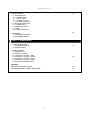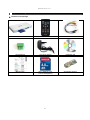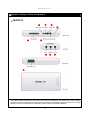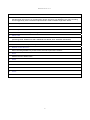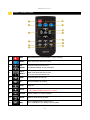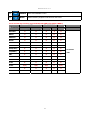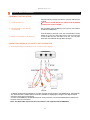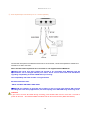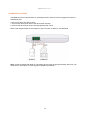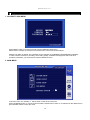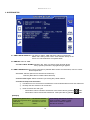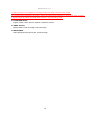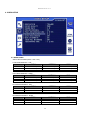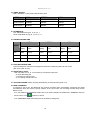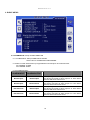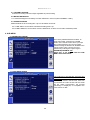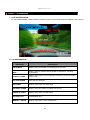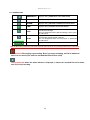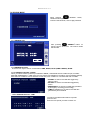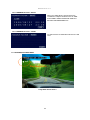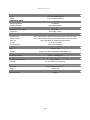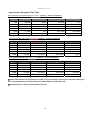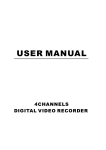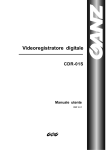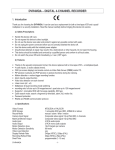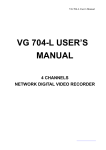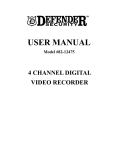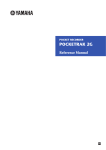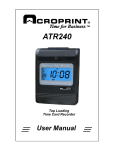Download MICRO-D H.264 User`s manual
Transcript
MICRO-D Manual V.1.3 H.264 DVR MICRO-D Installation & User’s Manual ※ The contents of the manual can be modified without prior notice to customers 1 MICRO-D Manual V.1.3 GENERAL SAFETY AND PRECAUTIONS The MICRO-D is manufactured to meet international safety standards. Read the following safety precautions to avoid injury and prevent damage to the MICRO-D or any products connected to it. 1. Use a correct power source. Do not connect this product to a power source that supplies more than the specified voltage (DC12V), as this will cause damage to the unit. 2. Never insert anything metallic into the MICRO-D as this can cause electric shock. 3. Do not operate in wet & dusty conditions. Keep product surfaces clean and dry. Avoid placing the MICRO-D in areas like a damp basement or a dusty hallway. 4. Do not expose this product to rain or use near water. If the product gets wet, unplug it and contact an authorized dealer immediately. 5. To clean the outside case of the MICRO-D, use a lightly dampened cloth (no solvents). 6. Do not operate if you suspected to unit is faulty. If there are any unusual sounds or smells coming from the MICRO-D, immediately unplug it and contact an authorized dealer or service centre. 7. Do not attempt to remove the top cover. 8. Warning: Removing the MICRO-D’s cover can cause an electrical shock. 9. Handle MICRO-D carefully to avoid damaging the product. Dropping your MICRO-D on any hard surface may cause the unit to malfunction. If the MICRO-D does not work properly due to physical damage, contact an authorized dealer for repair or exchange. 10. The unit has a lithium battery preinstalled. The standard lithium cell 3V battery located on the motherboard should be replaced if the time clock does not hold its time after the power is turned off. Warning: Unplug the MICRO-D before replacing battery or you may be subjected to severe electrical shock. Properly dispose of old batteries. Caution: Risk of explosion if battery is replaced by an incorrect type. Do not discard lithium batteries into the trash can or into fire. Dispose in accordance with local waste regulations. Information to user The user’s manual or instruction manual for an intentional or unintentional radiator shall caution the user that changes or modifications not expressly approved by the party responsible for compliance could void the user’s authority to operate the equipment. 2 MICRO-D Manual V.1.3 TABLE OF CONTENTS Chapter 1: Packing Contents CONTENTS IN THE PACKAGE 5 Chapter 2: Getting To Know Your MICRO-D 6 MICRO-D Chapter 3: Remote control REMOTE CONTROL PANEL 8 Chapter 4: Getting Started OVERVIEW OF SET UP PROCEDURES 10 Chapter 5: Hardware Installation SD MEMORY INSTALLATION 11 CONNECTING MICRO-D TO YOUR TV SET OR MONITOR 11 ALARM INSTALLATION 13 Chapter 6: OSD MODE 1. ACCESS TO OSD MENU 14 2. MAIN MENU 14 3. SYSTEM SETUP 3.1 TIME & DATE OVERLAY 3.2 TIME SET > DAY LIGHT SAVING 3.3 TIME CORRECTION 3.4 LANGUAGE SETUP 3.5 VIDEO OUTPUT 3.6 BRIGHTNESS 4. VIDEO SETUP 4.1 RESOLUTION 4.2 VIDEO QUALITY 4.3 FRAME RATE 4.4 PRE RECORDING TIME 4.5 POST RECORDING TIME 4.6 AUDIO INPUT LEVEL 4.7 AUTO RECORDING 4.8 DISK OVERWRITE 15 17 3 MICRO-D Manual V.1.3 5. EVENT SETUP 5.1 ALARM SETUP 5.1.1 ALARM INPUT 5.1.2 INPUT TYPE 5.1.3 ALARM OUTPUT 5.1.4 ALARM CONTINUE 5.2 MOTION DETECTION 5.2.1 SENSITIVITY 5.3 SCHEDULE SETUP 5.3.1 TIME 5.3.2 TIME AND EVENT 19 6. SUB MENU 6.1 PASSWORD CHANGE 6.2 FILE INDEX RENEW 20 Chapter 7: SCREEN MODE 1. LIVE SCREEN MODE 1.1 SCREEN MESSAGE 1.2 SCREEN ICON 21 2. SEARCH MODE 2.1 SEARCH LIST 2.2 SEARCH FACTOR 2.2.1 SEARCH FACTOR – TIME 2.2.2 SEARCH FACTOR – EVENT 2.2.3 SEARCH FACTOR – BOTH 2.2.4 SEARCH FACTOR – NONE 2.3 PLAYBACK SCREEN VIEW 23 Appendix: 25 TECHNICAL SPECIFICATIONS APPROXIMATE RECORDING TIME TABLE 27 4 MICRO-D Manual V.1.3 Chapter 1: Packing Contents ▶ Contents in the package MICRO-D Main Unit Remote Controller AV-IN / AV-OUT Connector Terminal Block 12V Power Supply Installation CD Quick Guide Max. 32GB SD card Can be used(Option) SD Reader (Option) 5 MICRO-D Manual V.1.3 Chapter 2: Getting To Know Your MICRO-D ▶ MICRO-D ④ ③ ⑤ ⑦ ② ⑥ ⑧ ⑨ ⑩ ① This chapter briefly describes the functions of each button on MICRO-D. The buttons are used to operate the basic functions of MICRO-D, such as recording, playback, fast-forward, reverse play and etc. For more details on the set-up and operation of MICRO-D, refer to Chapter 6, MICRO-D MENU. 6 MICRO-D Manual V.1.3 1 Sensor-in / Alarm-out The sensor-in is installed to connect Sensor Terminal Block on the main body of MICRO-D and alarm activates when event occurs. If you add motion sensor devices to your MICRO-D, the video recording can be triggered by event. The alarm output terminal is used to install a single alarm device. 2 SD Memory Slot Insert or remove the SD CARD. 3 Recording LED GREEN LED turns on during Recording mode. 4 Status LED STA LED turns on when Event occurs or Error. (Recording Mode: GREEN LED ON & ORANGE LED BLINK, Error: ORANGE LED BLINK) 5 Power LED RED LED turns on when power is up. 6 Remote control Receiver When controlling MICRO-D by remote control, be sure to point at the receiver. 7 Reset Product returns to default value. 8 AV-IN AUDIO/VIDEO INPUT PORT 9 AV-OUT AUDIO/VIDEO OUTPUT PORT 10 Power 12V POWER INPUT PORT 7 MICRO-D Manual V.1.3 Chapter 3: Remote control 1 REC Start EMERGENCY RECORDING or stops recording. 2 MENU Enter & Exit from OSD menu mode. 3 UP/ DOWN Change values from OSD menu. On SEARCH MODE, find recorded files. 4 LEFT/ RIGHT Change values from OSD menu. REW: Fast Rewind(X2-X4-X8-X16) FF: Fast Forward(X2-X4-X8-X16) 5 REW Fast Rewind(X2-X4-X8-X16) 6 FF Fast Forward(X2-X4-X8-X16) 7 PLAY Playback 8 STOP Stop playback.(Display the first frame of the playback file) ※SD CARD POWER OFF(Press for 1 SEC) 9 PAUSE Pause playback or resume playback. 10 MUTE Remove Audio during playback. 11 ENT On PLAYBACK MODE, playback at X1. From OSD MENU, new setting value completed 8 MICRO-D Manual V.1.3 12 SEARCH Enter & Exit SEARCH menu. 13 MODE Switch between playback mode and live view mode. Remote Control Key Function on Each Mode(LIVE VIEW / PLAYBACK / MENU) Function LIVE PLAY BACK Stand-by Recording Stand-by Play Menu RECORD O O X X X MENU O X O O O SEARCH O X O O X MODE O X O O O UP X X O O O DOWN X X O O O REW(LEFT) X X X O O FF(RIGHT) X X X O O ENT X X O O O REW X X X O O FF X X X O O PLAY X X O O O STOP X(O) X(O) X(O) O X(O) PAUSE X X X O X MUTE X X X O X 9 Remark O: Available X: N/A MICRO-D Manual V.1.3 Chapter 4: Getting Started OVERVIEW ON SET-UP PROCEDURES Below is an overview of the MICRO-D installation procedures, (A detailed explanation is found in Chapter 5 - Hardware Installation.) (1) Insert a SD MEMORY. (2) Connect MICRO-D to a TV set or MONITOR. (3) Connect camera to MICRO-D (4) Connect optional accessories (sensors or alarm). (6) Connect the power. (7) Turn the power on. (8) Start TV Monitoring and recording. General Operating Advice: ● Make sure that a SD Memory is inserted and one camera is properly connected. (See Chapter 5 -Hardware Installation) ● The SD Memory Format setting must be set (Refer to Chapter 5 – SD Memory Installation for more information.) Otherwise, MICRO-D may not recognize the SD Memory. ● The firmware used in MICRO-D is compatible with your computer’s operating system (i.e. Windows). Therefore, you can take the SD memory card from this MICRO-D and install it in your computer to view recorded video. (Refer to the PC Viewer manual.) ● MICRO-D offers you the flexibility to choose a recording frame rate (maximum rate: 30 frames per second). A faster frame rate provides more natural video images in recorded video files. However, it requires more SD Memory storage. You may reduce the frame rate (minimum rate: 1 frame per second) to fit longer recording sessions in consideration of your SD card capacity. ● If a camera is normally connected to MICRO-D, it enters the default operational state: VIEW mode. In this mode, MICRO-D does not record nor play the recorded stream. It just shows the current images from camera connected to MICRO-D. ● The default values of MICRO-D for recording are set up at 30 frames per second with High video quality. If you use 1GB SD Memory, MICRO-D can record approximately for 2 hours in a row. ● There is an exception to entering the VIEW mode at start up. If the power is abnormally turned off while MICRO-D is performing emergency recording (i.e. a power failure), it will enter recording mode automatically when you reboot MICRO-D. Refer to Chapter 5 - Hardware Installation for more information on installation procedures. 10 MICRO-D Manual V.1.3 Chapter 5: Hardware Installation SD MEMORY INSTALLATION ① Format SD Memory Insert SD memory into SD card slot on your PC and format it in FAT32. ※ Be sure to format SD Card in FAT32 and set default allocation size to below 32KB ② Insert SD Memory into SD slot on MICRO-D After formatting, take SD Memory from your PC and insert it into SD slot on MICRO-D. ③ Backup recorded files in SD Memory When SD Memory storage is full, the recorded files can be backed up in your PC. Insert SD card in your PC and move the files of SD card into the HDD of our PC. You can also check each recorded file through Micro D Player. CONNECTING MICRO-D TO YOUR TV SET OR MONITOR ① Video Input/Output Connection (For TV / monitor screen display) To display images from the MICRO-D, connect the video output signal to your MONITOR or TELEVISION. Any Television with a VIDEO INPUT terminal is suitable for displaying the images. The diagram above shows the video signal connections. Connect the CAMERA to VIDEO-IN terminal of AV-IN connector; connect the MONITOR to VIDEO OUT terminal of AV-OUT connector. Note: The RCA cable required for this connection is not supplied with the MICRO-D. 11 MICRO-D Manual V.1.3 ② Audio Input/Output Connection (For TV / monitor speaker) `` Connect the microphone to AUDIO-IN terminal of AV-IN connector; connect the speaker to AUDIO OUT terminal of AV-OUT connector. Note: The RCA cable required for this connection is not supplied with the MICRO-D. ※SanDisk SD cards have been tested and proved to be compatible with MICRO-D. But SD specifications can be changed without prior notice. So be sure to check with local distributors regarding compatibility of the SD CARD before purchasing. The compatibility with other brands is not guaranteed. Recommended SD Cards: - SDHC: SanDisk 4GB/ 8GB/ 16GB/ 32GB ※MICRO-D has limitation to generate files to 2000. In case of using high capacity SD card and recording files have short playback time, the total capacity of the SD CARD may not be fully used. CUATION If you want to remove SD CARD during recording, press STOP button first for more than 1 second to power off SD card. SD CARD POWER Off status lasts for about 20 seconds. (REC LED flickers) 12 MICRO-D Manual V.1.3 ALARM INSTALLATION The MICRO-D has an internal switch for sounding an alarm. When a sensor is triggered, the alarm is activated as well. There are two steps to install an alarm. 1. Connect the alarm power lines to the alarm switch terminal. 2. Connect the alarm power lines to the appropriate power source. Refer to the diagram below for information on how to connect an alarm to your MICRO-D. Note: Contact an authorized dealer for information about buying the appropriate alarm device for your needs and for information concerning proper installation procedures. 13 MICRO-D Manual V.1.3 Chapter 6: OSD MODE 1. ACCESS TO OSD MENU MICRO-D 1.x **** Press ‘MENU’ button on remote control to access to MICRO-D OSD menu. Please refer to ‘Chapter 3: Remote control’ about how to use remote control buttons. Password is ‘0000’ as default. The password can be changed on ‘[SUB MENU]Æ[PASSWORD CHANGE]’. In order to select cameras for recording, set recoding quality, schedule recording times and to set other operation parameters, you will need to access the MICRO-D menu. 2. MAIN MENU No In the main menu, the ‘indicator ‘>’ will be shown on the left of each menu. Press ‘UP/DOWN’ button on remote control to select a desired menu. When ‘>’ is indicated on the desired menu press ‘ENTER’ button to enter the menu. 14 MICRO-D Manual V.1.3 3. SYSTEM SETUP 3.1 TIME & DATE OVERLAY: The option to display ‘TIME and DATE’ stamp on the screen. Select ‘OFF’ when you don’t want “Time and Date’ stamp on the screen on LIVE VIEW Mode or Playback Mode. 3.2 TIME SET: SETUP TIME 3.2.1 DAY LIGHT SAVING: SELECT ‘ON’, when you want to apply day light saving. Set up specific period when day light saving is applied. 3.3 TIME CORRECTION: When there is discrepancy between Micro-D time and actual time, user can correct the discrepant time. 3.3.1 Time: -999 sec (Micro-D time is ahead of actual time) ~ +999 sec (Micro-D time is behind the actual time) 3.3.2 Correction Cycle: Select correction cycle among Day / Week / Month. 3.3.3 How to Setup Time Correction ① Find the time error: Check how much difference occurs between Micro-D time and actual time. ② Re-setup the time of Micro-D to current time. ③ Enter correction time and cycle. - When Micro-D time is ahead of actual time: Insert minus value by pressing When Micro-D time is behind the actual time: Insert plus value by pressing [Example] Start time to get time error : 2010/07/05 12:00:00 Finish time to get time error : 2010/07/12 12:00:00 TIME Error : 2010/07/12 12:01:00 Error for 7 days : +60sec 15 Time Setting: 2010/07/12 12:00:00 Time Correction: -060sec / Week When time correction is applied: 2010/07/19 12:00:00 button. button. MICRO-D Manual V.1.3 ※ Time correction is not applied on recording mode even when correction time comes. On ‘Full Recording (Emergency Recording)’ mode, recording block generates by 30 minutes. Time correction is applied when 30 minute recording block closes on ‘Full Recording’ mode. 3.4 LANGUAGE SETUP English, French, Dutch, German, Spanish. Japanese, Chinese 3.5 VIDEO OUTPUT Display NTSC or PAL according to unit’s CCD type. 3.6 BRIGHTNESS Select brightness value among low, normal and high. 16 MICRO-D Manual V.1.3 4. VIDEO SETUP 4.1 RESOLUTION Select video resolution(4CIF / 2CIF / CIF) LIVE VIEW Resolution - PAL HIGH 4CIF 2CIF CIF 704x576 / 25fps 704x288 / 25fps 352x288 / 25fps NORMAL 704x576 / 25fps 704x288 / 25fps 352x288 / 25fps LOW 704x576 / 25fps 704x288 / 25fps 352x288 / 25fps LIVE VIEW Resolution - NTSC HIGH 4CIF 2CIF CIF 704x480 / 30fps 704x240 / 30fps 352x240 / 30fps NORMAL 704x480 / 30fps 704x240 / 30fps 352x240 / 30fps LOW 704x480 / 30fps 704x240 / 30fps 352x240 / 30fps PLAYBACK Resolution - PAL 4CIF 2CIF CIF HIGH NORMAL LOW 704x576 704x576 704x576 704x576 704x576 704x576 704x576 704x576 704x576 PLAYBACK Resolution - NTSC 4CIF 2CIF CIF HIGH NORMAL LOW 704x480 704x480 704x480 704x480 704x480 704x480 704x480 704x480 704x480 17 MICRO-D Manual V.1.3 4.2 VIDEO QUALITY (HIGH / NORMAL / LOW): Select desired video level MODE HIGH NORMAL LOW QUALITY(4CIF) 1800kbps 1000kbps 500kbps QUALITY(2CIF) 1200kbps 800kbps 400kbps QUALITY(CIF) 1000kbps 600kbps 300kbps 4.3 FRAME RATE PAL: Selectable among 25, 12, 8, 6, 3, 1 NTSC: Selectable among 30, 15, 10, 6, 3, 1 4.4 PRE RECORDING TIME HIGH MODE NORMAL LOW Bit Rate Pre Recording Bit Rate Pre Recording Bit Rate Pre Recording (kbps) Time (kbps) Time (kbps) Time 4CIF 1800 10sec 1000 20 sec 500 30 sec 2CIF 1200 15 sec 800 25 sec 400 35 sec CIF 1000 20 sec 600 30 sec 300 40 sec 4.5 POST RECORDING TIME Post recording time means the recording time between the beginning and end of an event. (Min. 5 sec, Max. 30 min) 4.6 AUDIO INPUT LEVEL User can select from ‘0’ to ‘10’ according to microphone input level. - ‘0: Audio Recording Off - 1: lowering microphone level - 10: Increasing microphone level 4.7 AUTO RECORDING: Starts recording automatically 30 seconds after power is up. 4.8 DISK OVERWRITE If overwrite is set to ON, the MICRO-D will continue recording while automatically overwriting the oldest recorded files when SD memory storage capacity is full. Set to OFF, the recording will stop when the SD Memory is full. 4.8.1. SD CARD FULL WARNING: Select ‘ON’ if you want to display ‘SD CARD FULL WARNING’ when the SD card is full. Icon appears on screen. 4.8.2. REMAINING TIME: Remaining time for possible recording time. 18 MICRO-D Manual V.1.3 5. EVENT SETUP 5.1 ALARM SETUP: Setup ALARM CONDITION 5.1.1 ALARM INPUT: Setup ALARM INPUT ON/OFF Select 'ON' for ALARM EVENT RECORDING. 5.1.2 INPUT TYPE: Select alarm input type between ‘Normal Open’ and ‘Normal Close’ NC: NORMAL CLOSE NO: NORMAL OPEN 5.1.3 ALARM OUTPUT: ALARM INPUT ALARM OUTPUT Normal Open Normal Open Alarm input type is Normal Open. The device connected to alarm output is in ‘OFF ‘status and turns ON when events occur. Normal Open Normal Close Alarm input type is Normal Open. The device connected to alarm output is in ‘ON ‘status and turns OFF when events occur. Normal Close Normal Open Alarm input type is Normal Close. The device connected to alarm output is in ‘OFF ‘status and turns ON when events occur. Normal Close Normal Close Alarm input type is Normal Close. The device connected to alarm output is in ‘ON ‘status and turns OFF when events occur. 19 MICRO-D Manual V.1.3 5.1.4 ALARM CONTINUE Continues recording until event stops regardless of post recording 5.2 MOTION DETECTION 5.3.1 Select the degree of sensitivity of motion detection in terms of (LOW / NORMAL / HIGH). 5.3 SCHEDULE SETUP Make schedule for the recording time. Up to 4 schedules can be set. 5.3.1 TIME: Start to record when scheduled recording time is up. 5.3.2 TIME & EVENT: to record when motion is detected or an alarm occurs within scheduled period. 6. SUB MENU 6.1 PASSWORD CHANGE Yes YES No 112 MB 480MB ON 30 MB 125 MB The Factory Default Password is 0000. To enter this number, press the UP, DOWN button on the remote control. Once you input the current password, set a new four digit password using the buttons UP, DOWN on the remote control. Then, confirm your new password by entering the number again. * PASSWORD ENABLE: ‘NO’ Select ‘NO’, if you want to enter the OSD MENU without Password. 6.2 FILE INDEX RENEW The index file is automatically generated and stored in the SD card when inserted into MICRO-D. If the index file does not match the files actually stored in the SD card, users can synchronize the index file list and the actual file list. While synchronizing, the process percentage is displayed; on completion the value returns to ‘NO’. Yes No 112 MB 480MB 20 MICRO-D Manual V.1.3 Chapter 7: SCREEN MODE 7.1 LIVE SCREEN MODE In LIVE SCREEN MODE, ‘TIME & DATE’ information, screen icons and messages are displayed on the screen. 7.1.1 SCREEN MESSAGE Message Description INITIALIZING… Displays when the MICRO-D is initializing during booting. WAIT… Displays when PLAYBACK &LIVE MODE are switched or searching recorded files. FILE NOT FOUND Displays when there is no recorded files in the SD or no search result on search mode. SD CARD ERROR Displays when the SD card is physically damaged or recorded files in the SD CARD are damaged. NO SIGNAL Displays when there is no video input. SD CARD LOCKED Displays when SD CARD is locked or has an error. INSERT SD CARD! Displays when there is no SD CARD. SD CARD FULL! Displays when SD CARD is full so that video files can not be recorded. (OVERWRITE OFF) MEMORY Displays when there is error in SDR2 FILE ERROR 21 MICRO-D Manual V.1.3 7.1.2 SCREEN ICON EMERGENCY Displays during EMERGENCY RECORD MODE. MOTION Displays during MOTION - TRIGERED MODE. ALARM Displays during SENSOR-TRIGERED RECORD MODE TIME Displays during SCHEDULE RECORD MODE. FULL SYNC SEARCH Displays when empty space remains less than 5% of the total SD Card storage. The icon disappears when ‘disk full warning is set to ‘OFF’ on OSD menu. Displays when the content of index file is not matched with recorded files actually stored in the SD. The icon disappears when ‘memory synch’ is performed on OSD menu. Displays during SEARCH MODE. N.B. All Recording Indicators will show up first with red color very shortly and then turn into white. RED INDICATOR: Recording is processing. But if you stop recording, no file is made and thus it is not saved.(The unit has not had the time to form a file) WHITE INDICATOR: When the white indicator is displayed, it means the recorded file can be made, even if you stop recording. 22 MICRO-D Manual V.1.3 7.2 SEARCH MODE When pressing ‘SEARCH’ button, LOGIN window appears. To Enter ‘Search Mode’, enter 4-digit password. 7.2.1 SEARCH LIST After pressing ‘SEARCH’ button on remote control, click ‘LIST’. The search results will be listed. TIME 2007 / 01 / 01 2007 / 01 / 31 00:00 23:59 LIST 7.2.2 SEARCH FACTOR: There are four ways to search recorded files; TIME, EVENT, BOTH (TIME & EVENT), NONE 7.2.2-1 SEARCH FACTOR – EVENT: When you select ‘EVENT (or BOTH) on SEARCH MODE’, subordinate search conditions open; ALARM / MOTION / EMERGENCY / TIME (Here, the time means “scheduled time recording” using scheduling feature) More than two conditions can be selected. In this case, each condition is connected with ‘OR’ condition. * ALARM: To search recorded files triggered by alarm-in event. * MOTION: To search recorded files triggered by motion * EMERGENCY: To search recorded files generated by emergency recording (full recording) * TIME(scheduled time): To search recorded files generated by time schedule 7.2.2-2 SEARCH FACTOR – TIME: To search recorded all files within the specific period of time. Enter the time period you wish to search for. 23 MICRO-D Manual V.1.3 7.2.2-3 SEARCH FACTOR – BOTH:‘ When you select BOTH, search factors are combined in multiple conditions such as TIME and ALARM / TIME and MOTION /TIME and MOTION and EMERGENCY etc. 7.2.2-4 SEARCH FACTOR – NONE: To search all the recorded files stored in the SD card. 7.2.3 PLAYBACK SCREEN VIEW ▶▶ x4 Play Back Icon < Play Back Screen View > RENCH DU 24 MICRO-D Manual V.1.3 APPENDIX TECHNICAL SPECIFICATION ITEM DESCRIPTION VIDEO Encoding H.264 Input Channel 1 Ch. Input impedance Input Format 75 ohm Unbalanced PAL/NTSC(Auto Detection), Composite, Auto detection function Maximum Input 1.0Vp-p @ 75 Ohm Unbalanced Output Channel 1 Ch. Output impedance 75 ohm Unbalanced Output Format PAL/NTSC(according to Input), Composite Maximum Output 1.0Vp-p @ 75 Ohm Unbalanced RECORDING Video Recording Resolution Format PAL NTSC 4CIF 704x576 704x480 2CIF 704x288 704x240 CIF 352x288 352x240 Format Normal Low 4CIF High 1800Kbps 1000Kbps 500Kbps 2CIF 1200Kbps 800Kbps 400Kbps CIF 1000Kbps 600Kbps 300Kbps Video Recording Quality Video Recording Frame Rate Recording MODE Decoding Video Format Pre-recording Time Storage Storage File System PAL 25, 12, 8, 6, 3, 1 fps NTSC 30, 15, 10, 6, 3, 1 fps Emergency / Schedule / Alarm / Motion Detection As recorded Quality & Frame Rate > 10sec(by Video Quality Setup) Support SD, SDHC(4GB/ 8GB/ 16GB/ 32GB max.) FAT32 : Default allocation size to below 32KB Maximum Recording File 2,000 files /Storage Device AUDIO Compression Format 16bit PCM, 8KHz Input Channel 1 Ch. Mono Input impedance > 4.7Kohm, Unbalanced Maximum Input 6 mVp-p @600ohm Output Channel Maximum Output 1 Ch. Mono 13mW@RL =16ohm, Unbalanced 25 MICRO-D Manual V.1.3 Alarm Input 1 Ch. TTL(Internal full-up) Output 1 Ch. TTL(Open collector) OPERATING MODE Searching Method Time/Event Operating MODE Live/Playback/Menu VIEWER SOFTWARE Monitoring Environment Client S/W Connection Supporting 1 Client I/O A/Video Input 1Port, Female Stereo Phone Jack(include Jack Conversion Cable) A/Video Output 1Port, Female Stereo Phone Jack(include Jack Conversion Cable) Alarm I/O 1Port, Pluggable Terminal Block(include Plug) SD Slot 1Port, SD Card Slot DC Power Input 1Port, DC Power Jack OTHERS LED Storage 3 Status LED Support SD, SDHC(4GB/8GB/16GB/32GB max.) POWER Power consumption Approx. 150mA@ 12V ENVIRONMENTAL Operating Temperature. Humidity -20 ~ +60 °C 30 ~ 80 %RH(non-condensing) PHYSICAL Dimension 92(W) x 46(L) x 18(H) mm Weight Approx. 50g ACCESSORY Remote Control Supplied 26 MICRO-D Manual V.1.3 Approximate Recording Time Table 4CIF(704x480 / D1) Recoding Time(NTSC/PAL): SANDISK – SD/SDHC MEMORY Memory Usable Memory HIGH / 4CIF / 25fps NORMAL / 4CIF /25fps LOW / 4CIF / 25fps 1 GB 960 MB 58min 1hr 40min 3hr 2 GB 1.9 GB 2hr 2min 3hr 26min 6hr 10min 4 GB 3.8 GB 4hr 4min 6hr 57min 12hr 29min 8 GB 7.4 GB 8hr 3min 13hr 46min 24hr 44min 16 GB 14.9 GB 16hr 27hr 42min 49hr 46min 32 GB 30.2GB 32hr 52min 56hr 11min 100hr 2CIF(704x240) Recoding Time(NTSC/PAL): SANDISK – SD/SDHC MEMORY Memory Usable Memory HIGH / 2CIF / 25fps NORMAL / 2CIF / 25fps LOW / 2CIF / 25fps 1 GB 960 MB 1hr 25min 2hr 1min 3hr 34min 2 GB 1.9 GB 2hr 55min 4hr 10min 7hr 20min 4 GB 3.8 GB 5hr 54min 8hr 27min 14hr 51min 8GB 7.4 GB 11hr 42min 16hr 44min 29hr 25min 16 GB 14.9 GB 23hr 32min 33hr 41min 59hr 12min 32 GB 30.2 GB 47hr 43min 68hr 18min 120hr . CIF(352x240) Recoding Time(NTSC/PAL): SANDISK – SD/SDHC MEMORY Memory Usable Memory HIGH /CIF / 25fps NORMAL /CIF / 25fps LOW / CIF/ 25fps 1 GB 960 MB 1hr 40min 2hr 35min 4hr 24min 2 GB 1.9 GB 3hr 26min 5hr 19min 9hr 3min 4 GB 3.8 GB 6hr 57min 10hr 46min 18hr 20min 8 GB 7.4 GB 13hr 46min 21hr 20min 36hr 18min 16 GB 14.9 GB 27hr 42min 42hr 56min 73hr 2min 32 GB 30.2 GB 56hr 11min 87hr 4min 148hr ※ Micro-D has limitation to generate files to 2000. In case of using high capacity SD card and recording files have short playback time, the total capacity of the SD CARD may not be fully used. ※Recording time can differ according to SD card kinds. 27