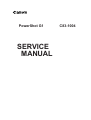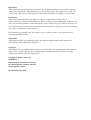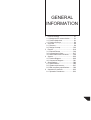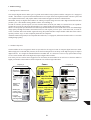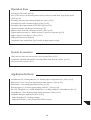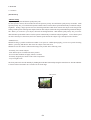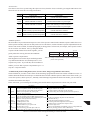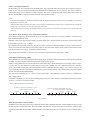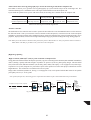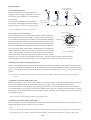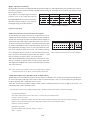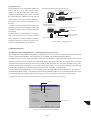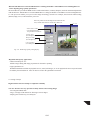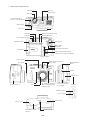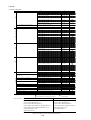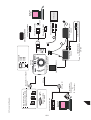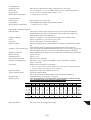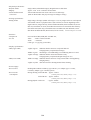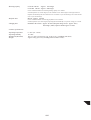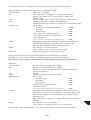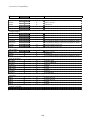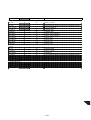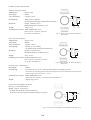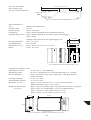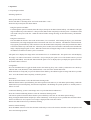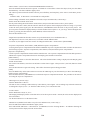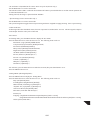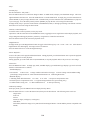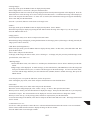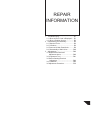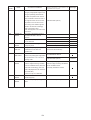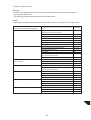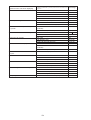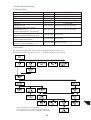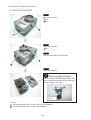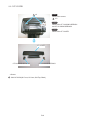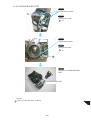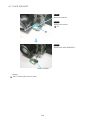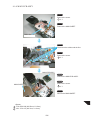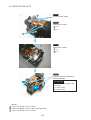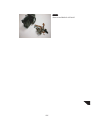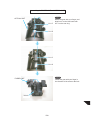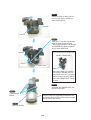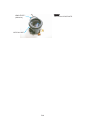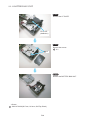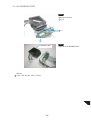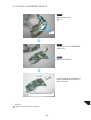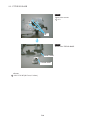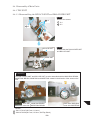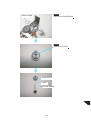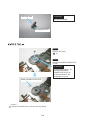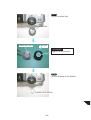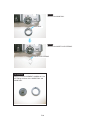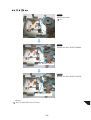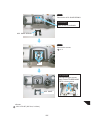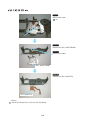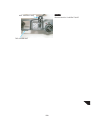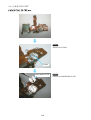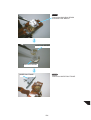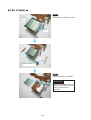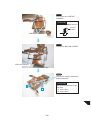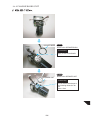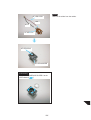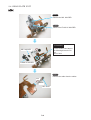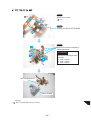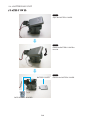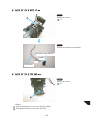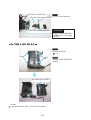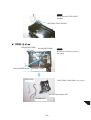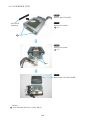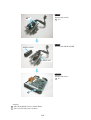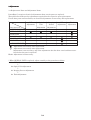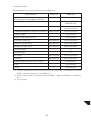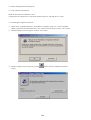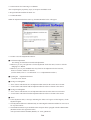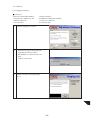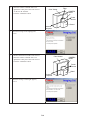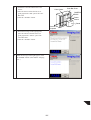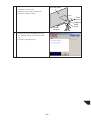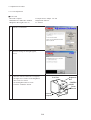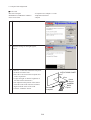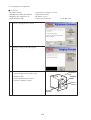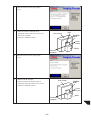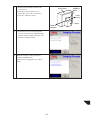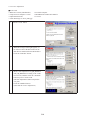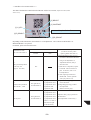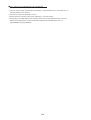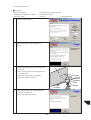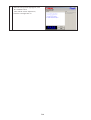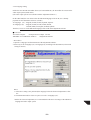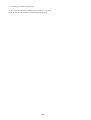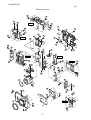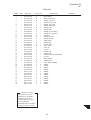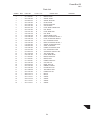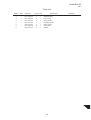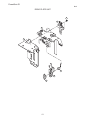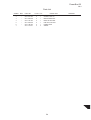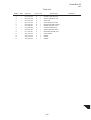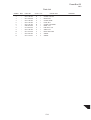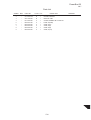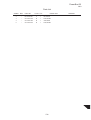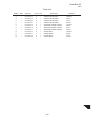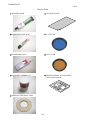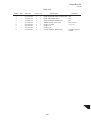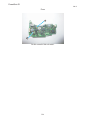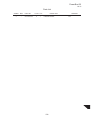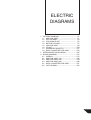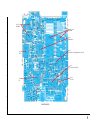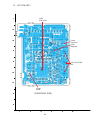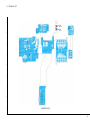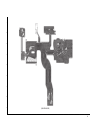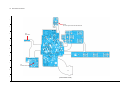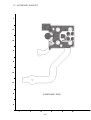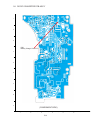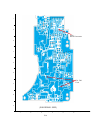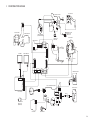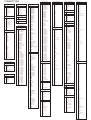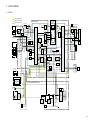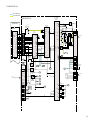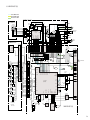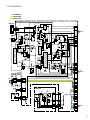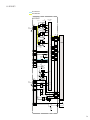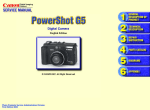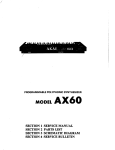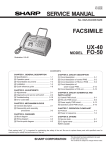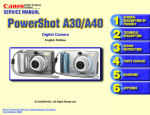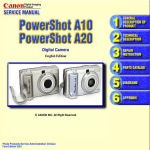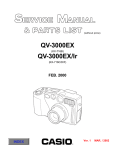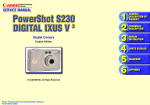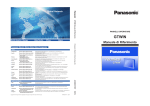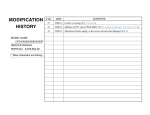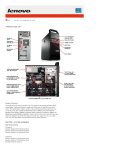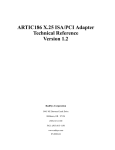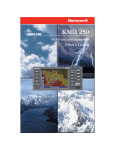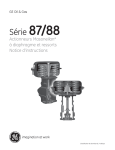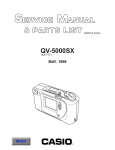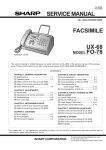Download Canon C83-1004 - PowerShot G1 Digital Camera Service manual
Transcript
ENGLISH EDITION SERVICE MANUAL CANON DIGITAL CAMERA MENU GENERAL INFORMATION REPAIR INFORMATION PARTS CATALOG ELECTRIC DIAGRAMS Digital Imaging Products Service Dept. PowerShot G1 SERVICE MANUAL C83-1004 Application This manual has been issued by Canon Inc. for qualified persons to learn technical theory, and repair of products. This manual covers all localities where the products are sold. For this reason, there may be information in this manual that does not apply to your locality. Corrections This manual may include typographical errors or technical inaccuracies due to improvements or changes in the products. When changes occur in applicable products or in the content of this manual, Canon will release service manual reports as the need arises. In the event of major changes in the contents of this manual over a long or short period, Canon may issue new editions of this manual. The following paragraph does not apply to any countries where such provisions are inconsistent with local law. Trademarks The product names and company names described in this manual are the registered trademarks of the individual companies. Copyright This manual is copyrighted with all rights reserved. Under the copyright laws, this manual may not be copied, reproduced or translated into another language, in whole or in part, without the written consent of Canon Inc.. Copyright © 2000 by Canon Inc. CANON INC. Digital Imaging Products Service Dept. 30-2, Shimomaruko 3-Chome, Ohta-ku, Tokyo 146-8501, Japan First published Oct. 2000 GENERAL INFORMATION 1 2 3 4 5 6 Product Strategy .................................. G1 1-1 Background to commerciarize .......... G1 1-2 Product Objectives ........................... G1 1-3 Product Concept .............................. G2 Overview ............................................. G4 2-1 Features .......................................... G4 2-2 Design Concept ............................. G15 Exterior .............................................. G16 3-1 External Photos ............................. G16 3-2 6-dimensional Views ...................... G17 3-3 Nomenclature and Functions ......... G18 System .............................................. G20 4-1 Product Diagram ............................ G20 4-2 Connection Diagram ...................... G21 Specifications .................................... G22 5-1 Specifications ................................. G22 5-2 System requirements ..................... G27 5-3 Main accessory specifications ....... G30 Operation Procedures ....................... G33 6-1 Operation Procedures .................... G33 1. Product Strategy 1-1 Background to commerciarize The compact digital camera market got a big break and reached a major plateau with the emergence of 2-megapixel models. The market is expected to henceforth divide into two major directions: High-end models with more pixels and more sophisticated features, and popular models with around 2-megapixels and more refined features. Meanwhile, the top-tier digital camera makers are offering a complete range from low-end to high-end models with short product cycles. Their blanket strategy hinders Canon from catching up. In order for Canon to join the top tier (in terms of market share) from the year 2000, it is essential for us to expand our product line-up in the two directions described above to compete head-to-head with the other makers. We have to incorporate specifications that would satisfy advanced amateurs such as SLR camera users who demand high image quality and high-end features and commercial users who require pro-level specs. At the same time, we must increase our market share in the market segment favoring flat-profile and ultra-compact models which have been Canon’s specialty. In these ways, we must completely fend off rival companies. Amid this market background, we developed the PowerShot G1, a 3-megapixel, full-featured camera with a 3x zoom lens and high image quality. 1-2 Product Objectives The PowerShot G1 has 3 megapixels which is expected to be the top pixel count for compact digital cameras in 2000. With its high pixel count and many features, the G1 has been designed to be at the top of the high-end group of compact digital cameras. It is a higher-levelmodel than the PowerShot S20. It is the start of a series of top pixel models to help secure Canon’s market share in the high-end, compact digital camera market. Even if the pixel race reaches the 4-megapixel level from 2001, the PowerShot G1 can still serve as the base model for higher pixel models. This minimizes the development costs of future high-end models. Company F Canon Company O Special Features High-pixel, zoom model High-pixel, compact, single focal-length model Medium-pixel, compact, zoom model High zoom ratio and IS High-pixel, SLR model PowerShot G1 High-end model High-pixel, zoom model Top-pixel and full-featured Medium-pixel, zoom model Standard compact model Medium-pixel, compact, single focal-length model Low-pixel, compact, single focal-length model Flat-profile with retractable lens, stress-free Ultra-compact Ultra-compact G1 High-pixel, compact, single focal-length model Medium-pixel, compact, single focal-length model 1-3 Product Concept The PowerShot G1 is the top-of-the-line PowerShot camera standing on the five pillars of full features, high image quality, operation ease, system accessories and application software. It is a high-end, compact digital camera targeting advanced amateurs and semi-professionals. (The reference pages are in brackets.) Full Features -Manual settings (aperture-priority AE, shutter speed-priority AE, manual focus, manual exposure, flash exposure compensation, exposure compensation) [New! p.G4] -12 EOS-based picture-taking modes (Auto, Creative Zone, Image Programmed Control Zone) [New! p.G5] -Movie recording and playback with sound [New! p.G6] -Slow shutter speed mode up to 8 sec. (With noise reduction) [New! p.G6] -Auto Exposure Bracketing (AEB) [New! p.G6] -Built-in flash with five control modes [New! p.G6] -Macro mode allows close-up photography up to 6cm at the wide-angle end, 20cm at telephoto end. [New! p.G7] -Wireless controller [New! p.G7] -AE lock/FE lock -Center-weighted averaging metering and spot metering -Digital tele-converter feature (2x/4x) -Image enlargement during playback (2.5x/5x [New!]) -Continuous shooting (approx. 1.7 images/sec.) -Self-timer shooting High Image Quality -High resolution, 1/1.8-inch CCD with 3.34 million pixels [p.G7] -High-resolution, 3x zoom lens [New! p.G8] -Wide range of ISO equivalent settings (Auto/ISO 50/100/200/400 equivalent) [New! p.G8] -High-precision white balance with five position preset white balance and Custom white balance function [New! p.G8] -New RAW mode [p.G9] -Dedicated digital signal-processing IC for high-precision processing G2 Operation Ease -Vari-angle LCD monitor [p.G10] -New UI for easy-to-read controls (Omni selector, stacked two mode dials, large display panel) [New! p.G10] -Switching between picture-taking and playback [New! p.G10] -Switchable AF mode (Continuous/Single) [New! p.G10] -Switchable video output format (NTSC/PAL) [New! p.G10] - Optical viewfinder with dioptric correction [p.G11] -Shutter-release sound like a film-based camera [New! p.G11] -Digital signal-processing IC + Buffer memory for stress-free operation [p.G11] -Higher capacity Li-Ion battery [New! p.G12] -High-speed fast forward playback -Compatible with CompactFlash Type II media for high-capacity storage System Accessories -Wide converter lens, tele-converter lens, close-up lens [New! p.G12] -Compatible with EOS-dedicated EX-series Speedlites mode for EOS cameras. [p.G12] -New power source [New! p.G13] Application Software -ZoomBrowser EX 2.4/ImageBrowser 1.4 featuring improved operation ease. [New! p.G13] -Photorecord 1.2 for easy layout and printing of many pictures. [New! p.G13] -PhotoStitch 3.1 for creating panoramic pictures. [p.G14] -RemoteCapture 1.1 for remote picture-taking with a PC. [New! p.G14] -RS-232C TWAIN Driver 3.4/USB TWAIN Driver 3.4/Plug-in Module 3.4/ZoomBrowser EX 2.4/ ImageBrowser 1.4 for adjusting image quality parameters. [New! p.G14] -Reputable third-party applications [New! p.G15] Adobe Photoshop LE 5.0 (Image-editing) Apple QuickTime 4.1 (Video playback/QVTR file creation) G3 2. Overview 2-1 Features [Full Features] -Manual settings <Aperture-priority AE and shutter speed-priority AE> For the exposure control, the PowerShot G1 has the aperture-priority AE and shutter speed-priority AE modes. With aperture-priority AE, you set the desired aperture and the camera sets the shutter speed automatically to match the subject brightness. Setting a large aperture increases the background blur which better isolates the subject in the foreground. Setting a small aperture attains greater depth of field to make subjects both in the foreground and background look sharper. The farther you zoom in to your subject, the better the background blur. With shutter speed-priority AE, you set the desired shutter speed and the camera sets the aperture automatically to match the subject brightness. A fast shutter speed can freeze the subject’s movement, and a slow shutter speed can blur the subject to give the impression of motion. <Manual focus> Manual focusing is possible with the PowerShot G1. In sports or wildlife photography, you can set a specific focusing distance previously and take the shot when the subject comes into focus. Manual focus is also effective when autofocusing is not possible in the following cases: -Extremely low-contrast subjects -Near and far objects overlaid at the same position -Severe backlit conditions or highly reflective surfaces -Extremely bright objects ata the center of the composition -Very low-light scenes The focal point can be moved manually by holding down the MF button and pressing the Omni Selector. The MF indicator is shown on the LCD monitor as a reference for the focal range. MF indicator Fig.2-1 MF indicator G4 <Focus Lock> The camera’s auto focus system brings the object into focus, then the focus is locked by pressing the MF button. This allows the user to release his or her finger from SW1. Focus Locks at SW1. Unlocks when SW1 is released. M anual Locks with M F button. Focus Unlocks when M F button is pressed again. Focus Locks at SW1.>>Unlocks when SW1 is released. Lock Locks at SW1 and keep to lock at M F button>> Unlocks when M F button is pressed again. AE Locks with AE lock button. Locks at SW1. Lock Unlocks with any operation except SW1. Unlocks when SW1 is released. FE Locks with FE lock button. Locks at SW1. Lock Unlocks with any operation except SW1. Unlocks when SW1 is released. Normal Exposure Locks at SW1. Unlocks when SW1 is released. Locks at SW1. Unlocks when SW1 is released. Locks at SW1. Unlocks when SW1 is released. Table 2-1 User interface and AE/AF Control <Manual exposure> The PowerShot G1 provides manual exposure as one of the exposure control modes. Manual exposure enables the user to set the aperture manually. The user can take pictures as he or she desires, with no automatic exposure adjustments from the camera. This mode is suitable, for studio photography or taking pictures of fireworks, for example, since exposure control can be set as the user intends. Also, by using the manual At EV 10 exposure and the manual focus modes together, you can Aperture (F) 2.8 4.0 5.6 8.0 greatly reduce the time lag between SW1 and SW2. Shutter speed (S) 1/125 1/60 1/30 1/15 <Flash exposure compensation> Table 2-2 Sample correlation between aperture and shutter speed. If the brightness between the subject and background is (at ISO 100 equivalent) very different and flash is used, underexposure or over exposure may result. To prevent this, the PowerShot G1 enables you to set flash exposure compensation up to +/-2 stops in 1/3-stop increments. Image Creative -12 EOS-based picture-taking modes (Auto, Creative Zone, Image Programmed Control Zone) The PowerShot G1 provides Creative Zone modes and Image programmed Cntrol Zone modes in addition to Auto. It enables advanced amateurs and semi-pros to obtain the desired results with their pictures. With Creative Zone modes, you can set the exposure, shutter speed, etc., manually. And with Image Programmed Control Zone modes, you can select the mode that best matches the subject. In the Auto mode, you can change the recording pixels and the JPEG compression rate to better suit your needs. Description User sets both aperture and shutter speed. User sets the aperture (camera sets the shutter speed). User sets the shutter speed (camera sets the aperture). Camera sets both aperture and shutter speed. (User sets almost parameters) Auto Camera sets all parameters. (User sets recording pixels and JPEG compression only) Pan Focus Fixed focal length (wide-end) used for maximum depth of field. (Effective at 65 cm [wide-end] to infinity) Portrait A larger aperture is used. Landscape A smaller aperture is used. Night Scene Backgound exposure is correct since flash with slow sync speed is used. B/W The color gain is set to 0. StitchAssist An aid for creating a panoramic photo with a PC. Movie 320x240 video clips at 15 frames/sec. (max. 30 sec.). Manual Av Tv Program Effcets The user has complete control. The depth of field can be controlled. The subject's motion in the picture can be controlled. Easy picture-taking with a suitable aperture and shutter speed set. Prevents the user from making any errors in the camera settings. Since AF is not executed, the picture can be taken faster. (At the wide-end only.) To obtain better background blur for a portrait. Both the foreground and background are in sharp focus. A suitable exposure is obtained for a subject in front of a sunset or night scene. Makes any text information more readable or gives a nostalgic B/W look. Makes easy and high precision stitch on PhotoStitch. Ideal for studying the subject's movement or to record a sequence. Table 2-3 Creative Zone modes and Programmed Image Control Zone modes G5 -Movie recording and playback The PowerShot G1 can record a QVGA (320X240 pixels) video clip (with audio) at 15 frames per second up to approximately 30 sec. The movie can be played back on the built-in LCD monitor or on a TV monitor. The movie is ideal for studying the subject’s movement or to record a sequence. The movie is compressed with Motion JPEG and saved as an AVI file. Motion JPEG compresses each frame of the video in JPEG format. Note: - If the unoccupied capacity of the CF card is less than the capacity the buffer memory, movie recording is restricted to the capacity of the CF card. - When the buffer memory becomes full while a movie is being recorded, the data is written to the CompactFlash card. During the writing to the CF card, the movie recording cannot proceed further. - The focal length, exposure setting, white balance, and lens zoom position set for the first movie frame are used for the rest of the video clip. -Slow shutter speed mode up to 8 sec. (With noise reduction) In the shutter speed-priority AE and manual modes, a slow shutter speed up to 8 sec. long is possible. It is useful in low light when flash cannot be used. Normally with a CCD, long exposures tend to create noticeable noise. The PowerShot G1 therefore executes noise reduction for shutter speeds 1.3 sec. or longer. The method can be described as follows: After the user takes a picture, the camera itself takes a picture, with the aperture closed, for exactly the same length of time. This results in only noise data, and the camera subtracts the amount of that noise data from the user’s image, producing a noiseless image. Note: When noise reduction is executed, some extra time is required while the black data is taken. -Auto Exposure Bracketing (AEB) The PowerShot G1 provides Auto Exposure Bracketing (AEB) which takes three shots bracketed automatically within the set range. The three bracketed shots are taken with a single shutter release. If there is a large difference between the light levels of the main subject and the background, or if a highly reflective object is in the scene, it is often difficult to obtain a proper exposure value, making exposure compensation necessary. With this feature, the camera automatically takes three pictures with three different exposure settings, so it is not necessary for the user to repeatedly shoot the same subject with different exposure settings himself. The framing of the picture also remains virtually the same during AEB shooting. The shots can be bracketed up to +/-2 stops at 1/3-stop increments. The bracketing sequence is normal, - compensation, and + compensation. If exposure compensation is also set, the bracketing range will center on the exposure compensation amount and it can be set up to +/-2 stops at 1/3-stop increments. Note: In using flash, AEB is not available. Example 1: Exposure compensation of 1 stop (For a standard exposure) 1st shot 2nd shot -4/3 -3/3 -2/3 -1/3 0 Example 2: Exposure compensation of 2/3 stop (For +2/3-stop exposure compensation) 3rd shot 1/3 2/3 3/3 2nd shot 4/3 (EV) -4/3 -3/3 -2/3 -1/3 0 1st shot 1/3 2/3 3rd shot 3/3 4/3 (EV) Fig. 2-2 AEB. -Built-in flash with five control modes In addition to the auto flash, auto red-eye reduction, manual flash, and flash off modes, the PowerShot G1 also provides the manual red-eye reduction mode. Previous models only had auto red-eye reduction, so the red-eye reduction light would only emit when necessary. But with the manual red-eye reduction mode, you can emit the red-eye reduction light at will. G6 -Macro mode allows close-up photography up to 6cm at the wide-angle end, 20cm at telephoto end. PowerShot G1 allows you to perform close-up photography up to 6cm from the subject at the wide-angle end. The maximum shooting area is 82X60mm at the wide angle end and 84X62 mm at the telephoto end. If you attach the optional close-up lens with macro mode, the shooting area is 50X38 mm at the telephoto end. PS G1 PS G1 The shooting area 82X60 maximum magnification (mm) (Wide angle end, 6cm) (in attaching 250D 58mm) IXY DIGITAL PS S20 50X38 (Telephoto end, 12cm) 102X76 (Wide angle end, 10cm) 76X57 (Telephoto end, 12cm) Table 2-4 The shooting area maximum magnification. -Wireless controller The dedicated wireless controller can be used to operate the PowerShot G1. Press the DRIVE button to set the camera to the Self-timer mode. Then you can use the wireless controller to take still pictures, zoom the lens to the wide or telephoto end (Movie is shooting operation only) and display button, operate the Omni Selector (image forward and scroll), movie playback, display button, switch between single and multiple image playback and enlarge the image during playback. Note: When you use the wireless controller to take pictures, the picture is taken about 2 sec. after you press the wireless controller’s shutter button. This delay is provided in case you are also to be in the picture. [High Image Quality] -High resolution (2,048 (H) X 1,536 (V)) with 1/1.8-inch 3.34M pixel CCD Using photo ink and the smallest ink droplets possible (4 pl), the Canon BJ printers BJ F850 (BJC-8200/BJC-8200Photo) offers 1,200 dpi, a quality sufficient enough to reproduce A4 print size (8"X 10") photo quality images. The PowerShot S10 (on sale Fall 1999) and IXY DIGITAL (on sale May (June) 2000), both employ a 2.11-megapixel CCD, achieving a resplution of 4.7 lp/mm, adequate for postcard-size prints when printed out on the 300-dpi dye-sublimation CD-300 Digital Printers. This resolution is not sufficient for A4-size prints. Images taken with the PowerShot G1, having a 3.34-megapixel CCD, can be printed with the BJC-F850 for acceptable print quality A4-size (8” X 10”) prints. Note: lp/mm (line-pair mm) : Resolving power is expressed in the number of pairs of black and white lines per milimeters. Acceptable level of pixel count (3.5lp/mm) *Conventional photo's level of pixel count (7 lp/mm) Postcard size Approx. 1.1M pixels 5” X 7” Approx. 4.4M pixels Approx. 1.5M pixels Approx. 3.1M pixels Approx. 6M pixels Approx. 12.4M pixels Fig. 2-3 Optimum pixel count for print size G7 PS G1 8X10 inch (A4) Approx. 3.15M pixels (Recording pixels) BJ-F850 -High-resolution zoom lens with advanced optical technologies The PowerShot G1 is equipped with a 7 - 21mm 3X zoom lens (equivalent to 34 - 102mm in 35mm format) that is suited for a wide range of picture-taking, from landscapes to snapshots. Also, the maximum aperture is f/2.0-2.5 which is the largest for a digital still camera. The iris-type aperture can give excellent background blur for portraits. The lens consists of 8 elements in 7 groups (Fig. 2-4). Two glass-molded aspherical elements with a high refractive index are positioned for maximum effect in correcting aberrations. Also, in conjunction with the 3.34 M pixel CCD’s fine pixel pitch (3.45 micro-millimeters), group 3 has an cemented element to correct the chromatic aberrations (throughout the entire focal length range) that the aspherical element is unable to correct. As a result, high optical performance is attained with only a few lens elements making it suitable for a retractable lens. Fig. 2-4 PowerShot G1 lens configuration. Also, by adjusting the CCD’s tilt, the image is focused evenly throughout. -Wide exposure sensitivity range Film-based cameras enable you to freely set the film speed to suit the picture-taking condition. There is a close correlation between the film speed and image quality. Normally, a slow-speed film results in high image quality (fine grain). Highspeed film enables faster shutter speeds (to prevent blur) and smaller apertures (for greater depth of field) to be used. In the PowerShot G1’s Creative Zone modes, you can select the exposure sensitivity as with the film speed with filmbased cameras. You can select Auto, ISO 50, 100, 200, or 400 to suit the picture-taking condition. The ISO 50 setting has been added for still subjects when you can use a slow shutter speed or for bright scenes when you can use a faster shutter speed for minimal noise. At the Auto setting, the camera selects the optimum exposure sensitivity automatically within ISO 50 to 100. -Auto cannot be set in the Manual mode. -High-precision white balance (5 preset white balance + Custom white balance) For PowerShot G1’s high-precision white balance control, the image is divided into 100,000 blocks and white is searched and calculate. In addition to the usual white balance settings (daylight, overcast, tungsten, and fluorescent light), the new “flash” setting has been added to optimize the color temperature of flash pictures. White balance is improved when flash is used. Also, as with camcorders, the custom white balance feature enables you to set the desired standard white with a sheet of white paper under a specific light source. The custom white balance setting is then stored in the camera. This feature is useful when you have special lighting conditions or two or more different light sources and the Auto or preset white balance setting cannot obtain the white balance you want. The custom white balance setting is retained by the camera even after the camera is turned off. G8 -New RAW mode Canon has greatly improved the RAW application employed in the PowerShot A series, developing the PowerShot G1’s New RAW mode. The advantage of RAW modes is that they allow users to obtain original image data, since image data is recorded to memory from the CCD without any image processing. With RAW mode images, users can process images as they desire, setting and changing the parameters, “developing”*1 the RAW data into an image., setting and changing the parameters. We adopted the reversible image compression*2 method for the PowerShot G1, so now RAW images require only approximately 60% the amount of memory necessary for the PowerShot A Series. The PowerShot G1 also enables playback of images on the LCD monitor or an external monitor. (Currently, the only digital cameras capable of this are the EOS D30, PowerShot G1 and the PowerShot Pro90.) The RAW image data is processed by ZoomBrowser EX 2.4, ImageBrowser 1.4, TWAIN Driver 3.4 and Plug-In Module 3.4 application software, which are bundled with the PowerShot G1. Users can adjust image parameters such as white balance, contrast, sharpness and color saturation. The adjusted image data is stored in TIFF format (TIFF is the default format, but users can also choose among BMP, JPEG, and others.). While some competitors’ models use TIFF format as a high image quality mode, most of these models record images as 8 bit data after processing white balance, ganmma-compensation, etc. Files of this type (RGB TIFF format) are four times *3 the size of the new RAW mode type files. Moreover, image quality declines when these images are processed on PC’s using retouch software, because image processing is carried out twice. *1 In the process of developing, RGB signals are created from RAW data. *2 In this method, original image data can be completely restored, as opposed to non-reversible compression methods such as JPEG, whose original data cannot be restored. *3 A comparison of data file size between RAW and TIFF -PowerShot G1’s number of recording pixels: 2048X1536 RAW data file size: 2048X1536X10 (quantization of each pixels)X0.61 (data compression) TIFF format filesize :2048X1536X 8 (quantization of each pixels)X 3 (separate to RGB) 8 (convert to byte) 8 (convert to byte) 2.5 MB..... 1 9.4 MB...... 2 1 2 = 1/3.76 1/4 New RAW Processing by user (PC) (The images are created by user) Processing by camera ZoomBrowser/ImageBrowser -A/D conversion -Reversible compression RAW data from CCD Recording as RAW RAW Displayed in thumbnails Browser area Camera window Download Thumbnails Display Developing File conversion TIFF (Default) Image editing (WB, contrast, etc.) BMP/JPEG/ Flash Pix Developing Application Acquire Image editing (WB, contrast, etc.) File conversion TIFF/BMP/JPEG… TWAIN/Plug-In TIFF -A/D conversion -Developing RAW data from CCD Recording as TIFF Retouch by application Processing by camera (The images are created by cameras.) File format Fine Processing by user (PC) Image quality File size Compatibility Playback with camera X- RAW (old) RAW (new) Super Fine TIFF Fig. 2-5 New RAW and TIFF developing. O X X O O O X O Features X (Thumbnail only) High image quality, however impossible to set to parameters of image quality O Possible to set parameters of image quality to original data. O High image quality, however not reversible compression/ impossible to set to parameters of image quality O Small file size, however not reversible compression O High image quality, however large file size./impossible to set to parameters of image quality Table 2-5 Comparison of each file format. G9 [Operation Ease] Shooting children or indoor shooting. -Vari-angle LCD monitor Like the PowerShot Pro70, the PowerShot G1 is Shooting equipped with a vari-angle LCD monitor (1.8-inch)* . subjects. The monitor can be rotated so you can shoot from various angles. Normal Shooting sports Also, when the LCD monitor is rotated toward shooting. or documentaries. the front (for self-shooting), the monitor displays a mirror image so you can see yourself correctly. Fig. 2-6 Sample uses of the vari-angle LCD monitor. small * The PowerShot Pro70 uses a 2.0-inch monitor. Creative Zone -New UI for easy-to-read controls The PowerShot G1 has many features such as manual settings in addition to Main Dial Image Programmed Control Zone modes. To make camera operation easy even with all these features, the PowerShot G1 has the Main Dial and Mode AUTO mode Dial stacked together and an on-screen menu that does not have a deep hierarchical structure. You can therefore quickly set the desired mode or Image Programmed setting. The Main Dial below the Mode Dial provides the power OFF, camControl Zone era ON, playback, and PC mode settings. The Mode Dial is for setting seven Image Programmed Control Zone modes, Auto, and four Creative Zone Fig. 2-7 Mode Dial. modes. Also, frequently used features such as exposure compensation, the macro function, etc., have their own buttons, and there is a Omni Selector (which was well received on the PowerShot S10 and S20). The user interface is thereby quick and simple. A large Display panel is provided to make it easy to check the camera’s status at a glance (refer to p.G19). -Switching between picture-taking and playback When you switch quickly between picture-taking and playback with the PowerShot G1, the lens does not retract. Since the lens retraction time is eliminated, you can switch between picture-taking and playback instantly. Right after taking pictures, you can playback the pictures on the monitor and delete the unwanted ones. Then you can go back to taking pictures. Note : The lens will not retract if the Main Dial is changed from camera mode to playback mode via the off position within 0.8 seconds. -Continuous AF (in using LCD monitor only) With the PowerShot G1, you can select either single AF (operates at SW1) or continuous AF (the default) for the AF mode. In the continuous AF mode, autofocusing operates even when you are not pressing the shutter button. The LCD monitor thus always displays a focused image which makes it easier to identify the subject on the monitor. To respond to changes in the subject’s position and to enhance AF precision, the focusing information at SW1 is used and the focusing is rescanned within a narrow range centering on SW1. This makes autofocusing more precise and faster than in the single AF mode. Note : AF mode is fixed to Single AF when LCD viewfinder is OFF. -Switchable video output format (NTSC/PAL) The PowerShot G1 provides the setting menu to set the video output format to either NTSC or PAL. This enables you to playback the images on a TV monitor in various countries. Note : -For areas using SECAM (such as France), playback is possible in the PAL format. However, the image will be in black and white. -The language options (five NTSC languages and ten PAL languages) remain the same regardless of a change of video format. G10 -Optical viewfinder with dioptric correction Usually, a camera’s viewfinder diopter is set to match the nearest and farthest distances that the eyes of most people can clearly see. However, for near-sighted, far-sighted, and presbyopic users, dioptric correction is necessary to see such objects clearly. The PowerShot G1’s optical viewfinder enables dioptric correction to suit various eyesights of users. -Shutter-release sound like a film-based camera The PowerShot G1 provides a shutter-release sound after the picture is taken (when the exposure ends). The subject can thereby hear when the picture is taken even in noisy environments. The shutter sound is based on the WAVE format. The sound volume can be adjusted from 0 to 5 as necessary when in noisy areas. Note : The beep sounds at the end of shooting, if users set shutter sound to OFF. -Digital signal-processing IC for stress-free, quick picture-taking. The PowerShot G1 uses a Canon-developed digital signal processing IC. Despite the camera's high pixel count, the digital signal processing is quick response due to this IC. The PowerShot G1 also has a buffer memory where the captured image is temporarily stored. As the digital signal processing IC and buffer memory work in tandem, a short shooting interval of approx. 1.8 sec. is achieved. The PowerShot G1’s buffer memory capacity is approximately four times that of the PowerShot S20, enabling high performance continuous shooting. Approximate 10 images at Large/Fine mode can be taken, with a maintained shooting speed of 1.7 images per second. Moreover, operations such as camera start-up, high-speed search mode (during playback), image enlargement, and image scrolling which normally require a lot of processing time can be executed swiftly, thanks to the digital signal processing IC’s high-speed compression and decompression operations. using OVF using EVF Shutter release time Approx. 0.04sec. Approx. 0.07sec. Shooting interval Approx. 2.4sec. Approx. 1.8sec. - The above times will vary depending on the subject. - The above does not apply to special techniques such as slow speed shutter. Fig. 2-9 Shutter release time lag and shooting interval G11 -Higher capacity Li-Ion battery The PowerShot G1 utilizes a rechargeable lithium-ion battery (BP-511). This lithium battery has about the same capacity, yet half the weight per volume as the nickel-hydride battery used by the PowerShot A-series and S-series cameras. And it has no memory effect. Model PowerShot G1 IXY DIGITAL PowerShot A/S As the BP-511 is already being used in other Item Li-Ion Li-Ion Ni-MH products such as the EOS D30 and the Voltage/Capacity 7.4V/1100mAh 3.7V/680mAh 6.0V/650mAh PowerShot PRO90 IS, as well as two of Canon’s Volume Approx.43.9cm3 Approx. 17.1cm3 camcorders (the FV-2 and FV-10) so can be inWeight Approx.70g Approx. 29g Approx. 70g terchanged among all of these products. Table 2-6 Battery comparison [System Accessories] -Wide converter lens, tele-converter lens, close-up lens To meet diverse user needs, a full line-up of optical accessories is available for the PowerShot G1. The Wide Converter WE-DC58 converts the focal length by about 0.8x and the total focal length of 28mm at the wide-angle end in 35mm film format. Tele-converter TC-DC58 converts the focal length by 1.5x and the total focal length of 153mm at the telephoto end in 35mm film format. And Close-up lens 250D enables shooting as close as 12 cm (from the front of the lens) at the telephoto end in macro mode. The resulting shooting area is 50X38mm. However, there are a few restrictions when using these accessories and a flash together, as shown in Table 2-7. And there is possiblity of vignette when you use the optical finder despite attaching these conversion lenses to the cameras. Also, there is a possiblity of vignette when you take a picture other than wide angle end with Wide Conversion Lens and tele-photo end with Tele-conversion lens. External Built-in Auto flash* WC-DC58 (Wide angle end) Vignette Auto flash* Vignette TC-DC58 (Telephoto end) Auto flash* 250D 58mm (Telephoto end) Vignette * There is a possibility of full-flash. Table 2-7 Relation between each accessories and flash Note: The Conversion Lens Adapter LA-DC58 (sold separately) is required to attach the WC-DC58, TC-DC58, or 250D 58mm to the camera. -Compatible with EX-series Speedlites mode for EOS cameras With its high pixel count and many features, the PowerShot G1 will likely to be used by advanced amateurs and pro users for creative shooting. Although it has a built-in flash, its maximum range is only 3.6 meters (ISO 100 equivalent) for telephoto shooting. This is inadequate for these users. A hot shoe for external Speedlites (220EX, 380EX, 420EX, 550EX) has therefore been provided on the camera. An external Speedlite enables autoflash control. Note: The flash will fire at full strength in Manual mode. The flash without above models will fire at full strength. <Available Flash Features> -Auto flash (550EX must be set to E-TTL mode.) -FE lock (except for Manual mode) -Fill flash -Slow sync speed -Flash exposure compensation (When using the 550EX, the LCD panel’s flash range scale value will not appear correctly. Besides, you must execute flash exposure compensation with the camera when using the 550EX.) -Autozoom (except for 220EX) <Maximum sync speed> -Speedlites (220EX, 380EX, 420EX, 550EX) : 1/250 sec. -others : 1/125 sec. G12 -New power source The PowerShot G1 uses a rechargeable lithium-ion battery (BP-511). Also, with Compact Power Adapter CA-560 (provided), the camera can be powered by a household power outlet. And with the Charge Adapter/Car Battery Cable Kit CR-560 (sold separately), the camera can be powered by a car battery in case you run out of battery power on the road. The BP-511 can be charged in the camera body by using the Compact Power Adapter CA-560. This eliminates the need to remove the battery from the camera body. The PowerShot G1’s internal battery is rechargeable. As shown in Fig. 2-9, you can use Compact Power Adapter CA or Charge Adapter/Car Battery Cable Kit CR-560 to recharge the battery. Use whichever method that suits your situation. <Recharging the Battery Installed in the Camera> Compact Power Adapter CA-560 To power outlet To the car’s cigarette lighter socket CG-560 Charge Adapter (option) Battery Pack BP-511 < External recharging> CG-560 Charge Adapter (option) Compact Power Adapter CA-560 To power outlet Battery Pack BP-511 Car Battery Cable CB-560 (option) To the car’s cigarette lighter socket Fig. 2-9 Battery recharging system. [Application Software] -ZoomBrowser EX 2.4/ImageBrowser 1.4 featuring improved operation ease. The ZoomBrowser EX (Windows)/ImageBrowser (Mac) programs were well received with the PowerShot S-series and improved with the IXY DIGITAL. The programs are now bundled with the PK500 and PowerShot G1. ZoomBrowser EX 2.4 is for simple retouching such as color and brightness adjustments and cropping. It also enables slide show playback on a PC, supports e-mail and DPOF editing. By supporting e-mail, the program can set the image size and compression ratio and create the image according to the required file size. The mailer program starts up automatically, and the image is attached to a new e-mail message automatically. In case the mailer program is not started up automatically, the image is saved after being resized and it can be attached to e-mail manually. Like ZoomBrowser EX, ImageBrowser 1.4 also enables simple retouching and slide show playback on a PC, supports email and editing DPOF editing. The printing feature has been expanded to enable you to set the desired number of copies to be printed, change the printing sequence of the images, resize or rotate images, and insert text in the image. * ImageBrowser does not enable automatic attachment of an image to e-mail. It must be done manually. File Size Compression level Current file size Fig. 2-10 File size/compression level settings G13 -Photorecord 1.2 for easy layout and printing of many pictures. PhotoRecord 2.1 (for Windows only) enables text to be inserted anywhere in the image. You can also select the text frame and easily layout and print out image. And using the PhotoRecord 1.2 together with the new Extension DDI driver, designed for the new BJ printer due out, allows for the automatic layout of a user’s images on borderless, perforated paper* (paper due out at same time as Extension DDI). The user can then easily print out photo-quality borderless prints with the new BJ printer. *Glossy Photo Card 4"x 6" and Photo Card Pro 4"x 6" (101.6 x 152.4mm). In Japan, L size, 2L size, DSC size, 8"x 10" size for digital cameras and Glossy Photo Card 4"x 6" are also for sale. Fig. 2-11 Automatic layout on borderless, perforated paper -PhotoStitch 3.1 for creating panoramic pictures. PhotoStitch 3.1 automatically obtains the property information (composition orientation, image sequence, focal length information, camera model name) of pictures taken in the stitch assist mode. Also, cylindrical imaging (for pasting on a cylinder) or flat imaging (for pasting on a flat surface) can be selected to easily create high-precision panoramic pictures with minimal distortion. The picture can also be saved in the QuickTime VR format. Image-mapping surface Actual image capture Photographer Photographer Photographer With old software version Roll image Flat image Fig. 2-12 Image mapping methods. -RemoteCapture 1.1 for remote picture-taking with a PC. The PowerShot G1 is bundled with the newly developed “RemoteCapture (USB only)” software. This software enables the camera to be remote controlled by a PC. The following remote control operations are possible with a PC: -Shutter release (single-frame, interval and test shooting only) -Lens zooming (excluding electronic zooming) -Confirming various camera parameters -Setting White balance, resolution/JPEG compression, macro, flash and exposure compensation -Setting recording to CF or not In the PC mode, transferring and deleting image data are possible. In the remote control mode, you can execute picturetaking functions. In the remote control mode, you can also use the functions available in the PC mode. G14 -RS-232C TWAIN Driver 3.4/USB TWAIN Driver 3.4/Plug-in Module 3.4/ZoomBrowser EX 2.4/ImageBrowser 1.4 for adjusting image quality parameters. The PowerShot G1 provides the RAW mode to enable white balance, contrast, sharpness, and color saturation adjustments with the RS-232C TWAIN Driver 3.4/USB TWAIN Driver 3.4/Plug-in Module 3.4/ZoomBrowser EX 2.4/ImageBrowser 1.4. The previewer enables you to preview the image retouching you make. For example, the selected Contrast setting (Normal, High, Low) is reflected in the previewer. Select any white area on the image shown in the Preview Area, and the white balance will be set at that level. pre view White balance setting (Auto/Daylight/Cloudy/ Tungsten/Fluorescent/Flash) Contrast setting (Normal/High/Low) Sharpness setting (Normal/High/Low) Color Saturation (Normal/High/Low) Fig. 2-13 RAW image quality setting display -Reputable third-party applications <Adobe Photoshop LE 5.0> Enables image editing and image preparation for the Web or printing. <Apple QuickTime 4.1> Standard multimedia tool that can playback movies, sound, still images, etc. It can playback the movie clips and sound recorded by the PowerShot G1. Files can also be saved in the QuickTime VR format. 2-2 Design Concept High-resolution lens and T-shape to emphasize reliability New user interface for easy operation of many features and creating images -Two integrated Mode dials -Large, vari-angle LCD monitor for shooting at various angles -Display panel with an easy-to-read layout G15 3. Exterior 3-1 External Photos G16 3-2 6-dimensional Views 119.3 (4.7) 63.8 (2.5) 115.9 (4.6) 52.7 (2.1) 76.8 78.9 (3.0) (3.1) 72.8 (2.9) 119.7 (4.7) 123.1 (4.8) Wide side : 39.3 (1.5) Tele side : 39.53 (1.56) Middle : 34.7 (1.4) Unit : mm (in.) *This figure is prototype. G17 3-3 Nomenclature and Functions Main Dial Hot shoe Mode Dial Display Panel Continuous/Self-timer/ Wireless Controller Button Shutter Button Ring Zoom Lever Viewfinder Indicators Spot Metering/Enlarge Button Macro/JUMP Button Diopter Adjustment Lever Flash/Multi Button Omni Selector MENU Button SET Button AE Lock/FE Lock Button LCD Monitor Exposure/White Balance/AEB/ Flash Exposure Compensation Button DISPLAY Button Remote Sensor Optical Viewfinder Window Built-in Flash Strap Eyelet MF(Manual Focus) Button MF Speaker Terminal Cover Microphone CF Card Slot Cover Lens AF Auxiliary Light Emitter Red-eye Reduction Lamp Self-timer Lamp A/V OUT (Audio/Video Out ) Terminal <Internal> DC IN Terminal Tripod Socket Battery Cover Button Battery Holder (internal) Battery Lock G18 A/V DIGITAL Terminal ● Display Panel Red-eye Reduction icon Single shot/Continuous shot icon Flash ON/OFF icon Spot Metering icon Wireless Controller icon Shutter Speed/Movie Shooting time display Aperture Setting display Manual Focus icon AE lock/FE Lock icon Battery Charge State icon JPEG compression icon Self-timer icon Resolution icon Information display RAW icon Custom White Balance display White Balance icon (Auto/Preset) AEB icon Macro Mode icon Exposure Compensation level/AEB level/ Flash Exposure Compensation level display Flash Exposure Compensation icon -Red-Eye Reduction icon Displayed when red-eye reduction is set. -Flash On/Off icon Auto : No icon is displayed. OFF : The flash-OFF icon is displayed. ON : The flash-ON icon is displayed. -Spot Metering icon Displayed when spot metering is set. -Shutter Speed/Movie Shooting time display (Indicates the remaining/passing time of Movie.) -AE lock/FE lock icon -JPEG compression icons (Super Fine/Fine/Normal) -Resolution icons (Large/Middle/Small) -RAW icon -White Balance mode icon Displays the selected white balance mode. -AEB icon Displayed when AEB is set. -Macro mode icon Displayed when the macro feature is set. -Flash Exposure Compensation icon Displayed when flash exposure compensation is set. -Single Shot/Continuous Shot icon During single shooting, the top icon ( ) is displayed. During continuous shooting, the entire icon is displayed. -Wireless Controller icon -Aperture Setting display -Manual Focus icon Displayed when Manual Focus is set. -Battery Cahrge State icon Displayed all when the battery level is normal. Blinks for low battery level. Blinks when the camera cannot operate and "Lb" is also displayed at Information Display area. -Self-Timer mode icon Displayed when the self-timer is set. The single shooting icon is also displayed. -Information display (three-digit) Indicates the remaining number of exposures. Indicates any errors (when no CF card is inserted or when the card has an error). Indicates battery level (when the batteries are exhausted and the camera cannot operate). Indicates a PC connection. -Custom White Balance icon Displayed when custom white balance is set. -Exposure Compensation level/AEB level/ Flash Exposure Compensation level display G19 4. System 4-1 Product Diagram Japan P o w e rS h o t G 1 North America/Canada/Taiwan P C IN T E R F A C E K IT P K 5 0 0 I n t e r f a c e A d a p t e r f o r P C - 9 8 S e r ie s P o w e rS h o t G 1 Europe P o w e rS h o t G 1 OTH P o w e rS h o t G 1 B a t t e ry P a c k All Destinations C h a r g e A d a p t e r / C a r B a t t e r y C a b le K it C R - 5 6 0 C o m p a c t P o w e r A d a p te r W id e C o n v e r t e r T e le - c o n v e r t e r C lo s e - u p L e n s C o n v e r s io n L e n s A d a p t e r W ir e le s s C o n t r o lle r S o ft C a s e I n t e r f a c e C a b le I n t e r f a c e C a b le I n t e r f a c e C a b le A V C a b le It e m P o w e rS h o t G 1 B o d y Le n s C a p N e c k S t ra p W ir e le s s C o n t r o lle r L it h iu m B a t t e r y ( f o r W ir e le s s C o n t r o lle r ) B a t t e ry P a c k C o m p a c t P o w e r A d a p te r A C C a b le ( J ) A V C a b le C o m p a c t F la s h C a r d C a s e f o r C o m p a c t F la s h C a r d I n t e r f a c e C a b le ( f o r U S B ) C D - R O M ( D r iv e r , a p p lic a t io n s o f t ) * 1 I n t e r f a c e A d a p t e r f o r P C - 9 8 S e r ie s P o w e rS h o t G 1 B o d y Le n s C a p N e c k S t ra p W ir e le s s C o n t r o lle r L it h iu m B a t t e r ( f o r W ir e le s s C o n t r o lle ) B a t t e ry P a c k C o m p a c t P o w e r A d a p te r A C C a b le ( N ) A V C a b le I n t e r f a c e C a b le ( f o r U S B ) C D - R O M ( D r iv e r , a p p lic a t io n s o f t ) * 1 C o m p a c t F la s h C a r d C a s e f o r C o m p a c t F la s h C a r d P o w e rS h o t G 1 B o d y Le n s C a p N e c k S t ra p W ir e le s s C o n t r o lle r L it h iu m B a t t e r ( f o r W ir e le s s C o n t r o lle ) B a t t e ry P a c k C o m p a c t P o w e r A d a p te r A C C a b le ( E ) A V C a b le I n t e r f a c e C a b le ( f o r U S B ) C o m p a c t F la s h C a r d C a s e f o r C o m p a c t F la s h C a r d P o w e rS h o t G 1 B o d y Le n s C a p N e c k S t ra p W ir e le s s C o n t r o lle r L it h iu m B a t t e r ( f o r W ir e le s s C o n t r o lle ) B a t t e ry P a c k C o m p a c t P o w e r A d a p te r A C C a b le ( E , B , A S ) A V C a b le I n t e r f a c e C a b le ( f o r U S B ) C D - R O M ( D r iv e r , a p p lic a t io n s o f t ) * 1 C o m p a c t F la s h C a r d C a s e f o r C o m p a c t F la s h C a r d B a t t e ry P a c k T e r m in a l C o v e r C h a rg e A d a p t e r C a r B a t t e r y C a b le D C C a b le C o m p a c t P o w e r A d a p te r W id e C o n v e r t e r L e n s C a p / L e n s D u s t C a p / S o ft C a s e T e le - c o n v e r t e r L e n s C a p / L e n s D u s t C a p / S o ft C a s e C lo s e - u p L e n s C o n v e r s io n L e n s A d a p t e r W ir e le s s C o n t r o lle r L it h iu m B a t t e r ( f o r W ir e le s s C o n t r o lle ) S o ft C a s e I n t e r f a c e C a b le ( f o r U S B ) I n t e r f a c e C a b le ( f o r S e r ia l) I n t e r f a c e C a b le ( f o r M a c ) A V C a b le Also used for Digital camcorder group’s products Also used for Film camera group’s products Name of software - Windows Canon Utilities ZoomBrowser EX 2.4 (PhotoRecord 1.2 Canon Utilities PhotoStitch 3.1 Canon Utilities RemoteCapture 1.1 Canon Digital Camera RS-232C T WAIN Driver 3.4 Canon Digital Camera USB T WAIN Driver 3.4 Adobe Photoshop 5.0 LE Apple QuickT ime 4.1 New New New New G New C u rre n t C u rre n t New New New New New G New New C u rre n t C u rre n t New New New New G New C u rre n t C u rre n t New New New New G New New C u rre n t C u rre n t New New New New New New G New New Alsp used for PowerShot S series G General purpose Macintosh Canon Utilities ImageBrowser 1.4 Canon Utilities PhotoStitch 3.1 Canon Utilities RemoteCapture 1.1 Canon Digital Camera Plug-In module 3.4 Adobe Photoshop 5.0 LE Apple QuickT ime 4.1 Table 4-1 Product Chart (excluding printed matter) G20 No. N S -D C 1 0 0 W L -D C 1 0 0 C R -2 0 2 5 B P -5 1 1 C A -5 6 0 A V C -D C 1 0 0 F C -1 6 M IF C -2 0 0 P C U A D -P C 9 8 N S -D C 1 0 0 W L -D C 1 0 0 C R -2 0 2 5 B P -5 1 1 C A -5 6 0 A V C -D C 1 0 0 IF C -2 0 0 P C U F C -1 6 M N S -D C 1 0 0 W L -D C 1 0 0 C R -2 0 2 5 B P -5 1 1 C A -5 6 0 A V C -D C 1 0 0 IF C -2 0 0 P C U F C -1 6 M N S -D C 1 0 0 W L -D C 1 0 0 C R -2 0 2 5 B P -5 1 1 C A -5 6 0 A V C -D C 1 0 0 IF C -2 0 0 P C U F C -1 6 M B P -5 1 1 C G -5 6 0 C B -5 6 0 C A -5 6 0 W C -D C 5 8 T C -D C 5 8 250D 58m m L A -D C 5 8 W L -D C 1 0 0 C R -2 0 2 5 S C -P S 4 0 0 IF C -2 0 0 P C U IF C -2 0 0 P C S IF C -2 0 0 M C A V C -D C 1 0 0 G21 Macintosh Windows Digital Printer CD-300 CF Type I/II CF Slot Hot Shoe SPEEDLITE 220EX 380EX 420EX 550EX Li-Ion Battery BP-511 A/V OUT DC IN 9.5V DIGITAL Charge Adapter / Car Battery Cable Kit CR-560 Charge Adapter CG-560 PowerShot G1 Camera Body Battery Loading Gate Conversion Lens Adapter LA-DC58 PC card Adapter (PCMCIA Adapter) or CF Card Reader Wireless Controller WL-DC100 Tele-converter TC-DC58 Wide Converter WC-DC58 Close-up Lens 250D 58mm 4-2 Connection Diagram PUSH AD-PC98 Car Battery Cable CB-560 Compact Power Adapter CA-560 AV Cable AV-DC100 RS-422 I/F Cable IFC-200MC RS-232C I/F Cable IFC-200PCS USB I/F Cable IFC-200PCU Soft Case SC-PS400 TV Monitor Macintosh Windows 5. Specifications 5-1 Specifications <CCD> -Reading format -Chip size -Total pixels -Effective pixels Interline 8.10 (H) X 6.64 (V) mm (0.3 X 0.2 in.) equivalent to 1/1.8-inch Approx. 3.34 million (2,140 (H) X 1,560 (V)) Approx. 3.24 million (2,088 (H) X 1,550 (V)) <Lens> -Focal length -f/number -Focusing range (Measured from top of lens Macro barrel) -Lens construction 7 (W) - 21 (T) mm (34 (W) - 102(T) mm 35mm film equivalent) 2.0 (W) - 2.5 (T) Normal AF : 70 cm (2.3 ft.) -infinity AF : 6 (0.2 ft.) (W)/20 (0.7 ft.) (T) - 70 cm (2.3 ft.) Manual Focus : 6 (0.2 ft.) (W)/20 (0.7 ft.) (T) - infinity 7 groups 8 pieces <Optical viewfinder> -Type -Magnification -Coverage Real-image optical zoom viewfinder 0.31 (W) - 0.93 (T) Vertical : 84% Horizontal : 84% (When object is 3m away.) -3.0-+1.0 dpt. <LCD viewfinder> -Type -Pixels -Display size -Coverage Low-temperature polycrystalline silicon TFT color LCD 113.578 dot (521 (H) X 218 (V)) 46 mm diagonal (1.8inch) 97% <Focusing> -Control system -Focusing points TTL Autofuocus (Continuous/Single) 1 focusing point <Exposure control> -Light Metering method -Exposure method -Exposure compensation <White balance> -Mode <Aperture and shutter> -Shutter type -Aperture range -Shutter speed AF lock and Manual focus are available. Center-weighted averaging/Spot Program AE/Shutter speed-priority AE/Aperture-priority AE/Manual AE Lock is available. +/-2.0EV (at every 1/3-stop) Auto Exposure Bracketing (AEB) is available. TTL auto white balance, pre-set white balance (available settings : Daylight, Cloudy, Tungsten, Fluorescent or Flash) or Custom white balance Mechanical shutter and electronic shutter W : F2.0 - F8.0/T : F2.5 - F8.0 8 - 1/1,000 sec. (8 sec. shutter is available in Shutter speed-priority AE or Manual mode.) (Aperture value is fixed to F8 if users set the shutter speed from 1/640 to 1/1,000 sec. in Shutter speed-priority AE or Manual mode.) (Shutter speed from 1/640 to 1/1,000 sec. is not available, if users set aperture value except for F8 in Aperture-priority mode or Manual mode.) Slow shutter of 1.3 sec. and more operates with noise reduction. G22 <Flash (Built-in)> -Operation modes -Flash range -Recycling time -Flash exposure compensation Auto, Red-eye reduction auto, Red-eye reduction ON, ON or OFF 0.7 - 4.5 m (W)/0.7 - 3.6 m (T) (When sensitivity is set to ISO100 equivalent) 10 sec. or shorter (full flash, battery voltage=7.4 V) +/- 2.0EV (at every 1/3-stop) <Flash (External)> -Flash contacts -Compatibility -Flash exposure compensation Sync-terminals at accessory shoe Canon SPEEDLITE 220EX, 380EX, 420EX, 550EX +/- 2.0EV (at every 1/3-stop) <Shooting/Recording specifications> -Shooting modes Auto/Creative zone(Program, Shutter priority, Aperture priority and Manual)/ Programmed Image Control zone(Pan-focus, Portrait, Landscape, Night scene, Black & White, Stitch assist and Movie) -Continuous shooting Approx. 1.7 images/sec. (at Large/Fine mode and LCD viewfinder is OFF) -Movie Approx. 15 frames/sec., up to approx. 30 sec./shot -Self timer Operates with approx. 10 seconds countdown. -Wireless control Shooting and playback are available (Wireless controller is included in the camera kit). When shooting, image is captured 2 seconds after shutter release operation. -Sensitivity (Equivalent film speed) Auto, ISO50, ISO100, ISO200 and ISO400 equivalent (At Auto setting, camera auto matically adjusts sensitivity in the range of from ISO50 to ISO100 equivalent.) -Digital tele-converter 2X/4X (Maximum 12X digital zoom is available when combined with optical zoom.) -Release time lag Approx. 0.07sec. -Shooting interval Approx. 1.8sec. -JPEG compression mode Super Fine, Fine or Normal -Number of recording pixels Still image : Large: 2,048 X 1,536/Middle : 1,024 X 768/Small : 640 X 480 Movie : 320 X 240 -File format Design rule for Camera File system (DCF*) * “DCF” is an abbreviation of “Design rule for Camera File system” standardized by Japan Electronic Industry Development Association (JEIDA). -Print order format -Image recording format -Storage media -Storage capacity Digital Print Order Format (DPOF) Version 1.0 Still image: JPEG or RAW Movie: AVI (Image data: Motion JPEG, Audio data: WAVE [monaural]) CompactFlash™ (CF) card (Type I or Type II) Above-written figures are measured under Canon’s standard conditions and may vary depending on the scene, subjects or camera settings. Small/N Small/F Small/SF M iddle/N M iddle/F M iddle/SF Large/N Large/F Large/SF RAW M ovie File Size 88KB 156KB 273KB 174KB 329KB 591KB 468KB 943KB 1,722KB 2,469KB FC-8M 79 46 26 41 22 12 15 7 3 2 30 sec. FC-16M 161 94 54 84 45 25 32 15 8 5 62 sec FC-30M 325 190 110 171 92 51 65 32 17 11 125 sec. FC-32M 323 189 109 170 91 51 64 32 17 11 124 sec FC-64M 648 379 220 342 183 103 130 64 35 24 250 sec FC-128M 1298 760 441 684 368 207 261 130 71 49 502 sec 340MB 3639 2079 1212 1898 1015 581 727 366 200 140 1408 sec. (M icrodrive) *For movies, time figures are displayed as if the movies were shot continuously. -Tone reproduction 8 bits X 3 colors (10-bit signal processing) G23 <Playback specifications> -Playback modes -Magnify -Vertical and horizontal conversion <Erasing specifications> -Erasing modes <Interface> -Computer I/F -A/V out <Display specifications> -LED (Upper LED) -LED (Lower LED) <Power Supply> -Power sources -Power current consumption Single, Multi (9 thumbnail images), Magnification or Slide show Approx. 2.5X or 5X on built-in LCD monitor Vertical and horizontal conversion can be set on each image. (Both LCD and Video Out play an image according to setting.) Single image, all images (When "All images" is set, any images in the CF card captured with another camera or peripheral device (DCF format) are erased. Regarding Canon digital cameras, images taken by the PowerShot 600/600N, the PowerShot 350, Power Shot A5, PowerShot A5 Zoom, PowerShot Pro70 will not be erased but those taken by PowerShot A50 (DCF only), PowerShot S10, PowerShot S20, IXY DIGITAL, Power Shot Pro90 IS and EOS D30 (DCF format) will be erased.) *Protected images are not erased. Universal Serial Bus (USB), RS-232C/RS-422, Video : NTSC or PAL selectable Audio : monaural Cable type : L-type plug (3.5mm dia.) -Lights in green : Indicates that the camera is ready with flash off. Charging battery completed (full charge) -Blinks in green : Recording to CF card/Reading CF card/Erasing data on CF card -Lights in orange : Indicates that the camera and flash are ready. Charging battery completed (adequate charge for use) -Blinks in orange : Indicates that the camera is ready (camera shake warning)/during charging battery -Lights in yellow : SW1 ON in macro shooting/manual focus shooting Rechargeable Lithium-ion battery (type: BP-511), AC adapter (type: CA-560), Car battery adapter (type: CR-560) (option) During shooting with LCD OFF : Approx. 130mA (excluding rush current) (Battery voltage = 7.4 V) with LCD ON : Approx. 700mA (excluding rush current) (Battery voltage = 7.4 V) During playback with LCD : Approx. 500mA (excluding rush current) (Battery voltage = 7.4 V) G24 -Shooting capacity LCD ON BP-511 : Approx. 260 images LCD OFF BP-511 : Approx. 800 images Canon’s standard conditions of measuring shooting capacity are as follows: Normal temperature (23 Celsius degrees). LCD viewfinder is ON. Shoot images at wide angle end and at telephoto end alternately with 20 seconds intervals. Use flash at every 4-time shootings. Turn camera off and on at every 8-time shootings. -Playback time BP-511: Approx. 160 min. Canon’s standard conditions of measuring playback time are as follows: Normal temperature (23 Celsius degrees). Repeat playback automatically at a speed of 1 image per 5 seconds. -Charging time <Camera specifications> -Operating temperature -Operating humidity -Dimensions (WxHxD) -Weight Installed in the camera : Approx. 80 min (Adequate charge for use: Approx. 90%) Full charge (100%) requires another approx. 2 hours. 0 - 40 C (32 - 104 F) 10 - 90% 119.7 X 76.8 X 63.8 mm (4.7 X 3.0 X 2.5 in.) (excluding protrusion) Approx. 420 g (14.8 oz) (excluding batteries and CF card) G25 [Parameter availability by modes] Shooting mode Green Size WB Flash Drive Quality Digital zoom AE+/AEB EF+/Macro 0 else 0 else 0 else Auto else Red-eye Auto Red-eye ON OFF Ext Single Cont. Self Off On L M S SF F N RAW AVI OFF ON Auto ON D X D X D X D X d O D O D O D O O O D O X X X O O X X Auto P Creative Tv d Av Manual D Landscape Night scene Portrait D Image Pan-focus d O d O X D X D X O X X D B&W StitchAssist D Movie D Shooting mode O D O D X X D X d O D X D D X O X X O O d O O O O O O O O O O D O O O O O O O O O D D X X X D D O D D D X O O D O O O O O O X X X X X X X D O O X X O O O O D O d O O O d O D D D D X X D D D O d O O O d O O X X X X X X D D O D D X X X O O d O d O O X X X X X X Contrast Saturation - 0 + - 0 + X D X X D X Sharpness Sensitivity Metering mode AF Focus AE lock Av/T v 0 + Auto 50 100 200 400 Normal Spot Cont One AF MF Off On Av T v Green Auto X D X D X X X X D X D X D X X X P D O X X O d O O d O O d O O d O O O O Creative Tv D D O D O X O Av D O O X O D X O O Manual X d Landscape X best X X best X X best X best X X X X best X D O D X Night scene X best X X best X X best X best X X X X best X D O D X Portrait X best X X best X X best X best X X X X best X D O D X X X Image Pan-focus X best X X best X X best X best X X X X best X X X X X X X B&W X best X X best X X best X D X X X X best X D O D X d O StitchAssist X best X X best X X best X D X X X X best X D O D X Movie X best X X best X X best X D X X X X best X D X D O D X X X D : Default (set to switch the modes) d : factory preset O : Selectable : The parameter is changeable at first shot is in StitchAssist mode X : Unselectable memorized in case of shut down [Replay compatibility] The following table shows the replay compatibility of images shot by PowerShot series cameras. The PowerShot G1 supports up to 3,200(H) x 2,400(V) pixels as its main image resolution. Model Name PS 350 CIFF (Capture) PS A5/A5 Zoom CIFF PS Pro70 CIFF PS A50 CIFF DCF PS S10/S20 DCF IXY DIGIT AL DCF PS G1 DCF PS Pro90 IS DCF EOS D30 DCF DCF model from DCF other companies Model name (Replay) PS 350 PS A5/A5 Zoom PS Pro70 PS A50 PS S10/S20 DIGIT AL IXUS PS S100 O O O O O X O*1 O*1 O*1 O*1 X O*2 O*1 O*1 O*1 X O*2 O*1 O*1 O*1 X O*1 O*1 O*1 X X X *3 X X X O O O O*3 O O X X X X X O*3 *1 O*4 *1 O*4 *1 X O*3 *1 O*4 *1 O*4 *1 X X X X X X O*3 *1 O*4 *1 O*4 *1 O*3 O*4 O*4 X X X PS G1 PS Pro90 IS EOS D30 X X X X X X X X X X X X O*1 O O O O O O*4 O*1 O O O O O O*4 O*1 O O O O O O*4 O : Replayable : Replay of images in RAW mode not possible X : Not replayable *1 : Thumbnail display of RAW mode images *2 : Thumbnail display of RAW mode images JPEG file replay up to 1,024 x 768 pixels *3 : Only JPEG file replay Replayable up to 1,632 x 1,232 pixels. Thumbnail display (160 x 120) of images exceeding that size. "Image too large" message displayed when too big. *4 : Only JPEG file replay Replayable up to 3,200 x 2,400 pixels. Thumbnail display (160 x 120) of images exceeding that size. "Image too large" message displayed when too big. Since the PowerShot G1/Pro90 IS’s RAW has an internal JPEG file for playback, a full-screen image is displayed. However, if the RAW from the PowerShot A50 and older models is played back with the PowerShot G1/Pro90 IS, thumbnails will be displayed. G26 5-2 System requirements (Canon Digital Camera Solution Disk 2.0 is required for installing software) [Microsoft Windows®95, Windows®98, WindowsNT® 4.0 and Windows® 2000] -Computer Model IBM PC/AT or compatible -OS Microsoft Windows® 95, Windows® 98 (including Second Edition), Windows® Me, Windows NT® 4.0 (Service Pack 3 or higher) and Windows® 2000 -CPU Pentium 133MHz or better. (Windows Me : Pentium 150 MHz or better) -RAM 32MB RAM minimum for Windows 95 and Windows 98. 64MB RAM minimum for Windows Me, Windows NT 4.0 and Windows 2000. -Hard disk space Canon Utilities ZoomBrowser EX (include PhotoRecord) 120MB PhotoStitch 40MB RemoteCapture 20MB Canon Digital Camera USB TWAIN Driver 15MB Canon Digital Camera RS-232C TWAIN Driver 15MB Adobe Photoshop LE (This is not included Canon Digital Camera Solution Disk 2.0 ) 40MB -Interface USB (Windows 98/Windows Me/Windows 2000 pre-install model and upgraded model from Windows 98 pre-install model to Windows Me). RS-232C (optional Interface Cable IFC-200PCS is required). -Display 800 x 600 pixels – 256 colors minimum, 1024 x 768 pixels – 16-bit color or more recommended. -Sound card Playing back sound tracks from movie files requires. Playing back movie files and/or using QuickTime VR function requires QuickTime 3.0 or higher. (QuickTime 4.1 is in the CD-ROM “DIGITAL CAMERA Solution Disk” included in this package.) These softwares are not available on Windows Image Acquisition (WIA) function offered by Windows Me. [Macintosh] -Computer Model -OS -CPU -RAM -Hard disk space -Interface -Display Power Macintosh, PowerBook, iMac or iBook Mac OS 8.1 or higher, QuickTime 3.0 or higher (QuickTime 4.1 is in the CD-ROM “DIGITAL CAMERA Solution Disk” included in this package.) PowerPC 20MB RAM minimum for application memory. Canon Utilities ImageBrowser EX 20MB PhotoStitch 30MB RemoteCapture 15MB Canon Digital Camera Plug-In Module 15MB Adobe Photoshop LE (This is not included Canon Digital Camera Solution Disk 2.0 ) 40MB USB (iMac, iBook and Power Macintosh NEW G3/Power Macintosh G4 or PowerBook G3 with Apple genuine USB interface only. iMac Update 1.0 and iMac Firmware Update 1.0 must be installed for use in your iMac computer under Mac OS 8.1.). RS-422 (Modem port or printer port – optional Interface Cable IFC-200MC is required). 800 x 600 pixels – 256 colors minimum, 1024 x 768 pixels – thousands of colors or more recommended. Plug-In Module requires Adobe Photoshop® 3.0 or higher (Adobe Photoshop 5.0LE is included in this package). G27 <Accessories’ Compatibility> PowerShot G1 PowerShot PRO90 IS <Battery> NB-6N NB-5H NB-4H NB-1L BP-511 X X X X O X X X X O for PS 600, 600N for PS A, S series for PS Pro70 for IXY DIGITAL/DIGITAL IXUS/PS S100 DIGITAL ELPH for Video Camera FV-2, FV-10 <Adapter/Charger> CB-15N CA-PS100/100E CA-PS200 CA-PS300 CB-2L/2LE CA-560 CR-560 X X X X X O O X X X X X O O for PS 600, 600N for PS A, S series for PS Pro70 for IXY DIGITAL/DIGITAL IXUS/PS S100 DIGITAL ELPH for IXY DIGITAL/DIGITAL IXUS/PS S100 DIGITAL ELPH for Video Camera FV-2, FV-10 for Video Camera FV-2, FV-10 <DC Coupler> DR-100/100A DR-200 DR-300 X X X X X X for PS A, S series for PS Pro70 for IXY DIGITAL/DIGITAL IXUS/PS S100 DIGITAL ELPH <Lens accessories> WC-PS28 WC-DC58 TC-DC58 250D 58mm 500D 58mm LA-DC58 LH-DC58 X O O O X O X X O X X O X O for PS 600, 600N for PS G1, PRO90 IS for PS G1 for EOS for EOS for PS G1 for PS PRO90 IS <Speedlite> 220EX 380EX 550EX 420EX O O O O O O O O for EOS, PS Pro70 for EOS, PS Pro70 for EOS for EOS <Wireless controller> WL-DC100 O O for G1, PS PRO90 IS G28 Note PowerShot G1 PowerShot PRO90 IS Note <Cable etc.> VC-100 VC-200 AVC-DC100 IFC98B/15 IFCDOS/V IFC-100PC IFC-100MC IFC-200PCS IFC-200PCU IFC-200MC AD-PC98 X X O X X X X O O O O X X O X X X X O O O O for PS A, S series for IXY DIGITAL/DIGITAL IXUS/PS S100 DIGITAL ELPH for G1, PS PRO90 IS for PS600, 600N for PS600, 600N for PS A series, PS Pro70 for PS A series, PS Pro70 for PS S series for PS S series for PS S series for PS S series <Case> SC-10 SC-PS100 SHC-PS200 SC-PS300 SC-PS400 SHC-PS300 X X X X O X X X X X X O for PS 600, 600N for PS A, S series for PS Pro70 for IXY DIGITAL/DIGITAL IXUS/PS S100 DIGITAL ELPH for PS G1 for PS PRO90 IS <All Weather Case> AW-PS100 AW-110 AW-PS200 X X X X X X for PS A5 for PS A5Z for IXY DIGITAL/DIGITAL IXUS/PS S100 DIGITAL ELPH G29 5-3 Main accessory specifications <Wide Converter WC-DC58> -Magnification : Approx. 0.8X -Focal length : infinity -Lens construction : 3 groups 3 pieces -Focusing range : 10mm (0.03 ft.) -infinity (on maximum wide angle, measured from front lens) -Dimension : Length : 40.2mm (1.6 in.) Maximum diameter : 80.0mm (3.1 in.) -Weight : 157g (5.5 oz) -Attaching to the camera : 58mm standard filter screw 59.5 ( 2.3) 80.0 (3.1) 2.5 (0.1) 37.7 (1.5) (The LA-DC58 is required to attach the Fig. 5-1 Wide Converter WC-DC dimensions. (mm (inch)) WC-DC58 to PowerShot G1) <Tele-converter TC-DC58> -Magnification : Approx. 1.5X -Focal length : infinity -Lens construction : 2 groups 3 pieces -Focusing range : 400 mm (1.3 ft.) -infinity (at telephoto end, measured from front lens) -Dimension : Length : 37.3mm (1.5 in.) Maximum diameter : 65.0mm (2.6 in.) -Weight : 117g (4.1 oz) -Attaching to the camera : 58mm standard filter screw 34.8 1.4 (The LA-DC58 is required to attach the TC-DC58 to PowerShot G1) 59.5 (2.3) 65.0 (2.6) 2.5 0.1 Fig. 5-2 Tele Converter TC-DC58 dimensions. (mm (inch)) <Close-up Lens 250D 58mm> -Focal length : 250mm -Focusing range : 120 - 200 mm (0.4 - 0.7 ft.) (measured from front lens with Macro mode) *Even if the user is shooting in normal AF mode with the Close-up Lens attached, the camera will focus within a range of 200 - 250 mm (0.7 - 0.8 ft.). -Attaching to the camera : 58mm standard filter screw (The LA-DC58 is required to attach the 250D to PowerShot G1) -Weight : Approx. 80g (2.8 oz) <Conversion Lens Adapter LA-DC58> -See Fig. 5-3 for the dimensions. -Weight : Approx. 15.6g (0.6 oz) *To attach the LA-DC58 to the PowerShot G1, first remove the lens ring, then attach the adapter in its place. ∅ 62.0 (2.4) ∅ 55.0 (2.2) ∅ 50.0 (2.0) 34.67+/-0.05 (1.4) Fig. 5-3 Conversion Lens Adapter LA-DC58 dimensions (mm (in.)) G30 <AV Cable AVC-DC100> - RCA pin plug-L plug - See Fig. 5-4 for the dimensions. 1500+/-100 (59.1+/- 4.0) 150+/-30 (6.0+/- 1.2) 60 (2.4) Yellow Black Fig. 5-4 AV Cable AVC-DC100 dimensions (mm (in.)) <Battery Pack BP-511> -Type -Nominal voltage -Nominal capacity -Charging time (Adequate charge for use) -Operating Temperature -Operating humidity -Dimensions (W X H X D) -Weight : Lithium-ion secondary battery : DC 7.4 V : Approx. 1,100 mAh : Approx. 80 min. (charging the battery installed in the camera) Approx. 80 min. (charging with CG-560 and CA-560, rapid charging) Approx. 80 min. (charging with CG-560 and CB-560, rapid charging by car) : 0-40 C (32 - 104 F) 21 (0.8) : 65% or less RH : Approx. 38 X 55 X 21 mm (1.5 x 2.2 x 0.8 in.) : Approx. 70 g (2.5oz) 38 (1.5) 55 (2.2) Fig. 5-5 Battery Pack BP-511 dimensions (mm (in.)) <Compact Power Adapter CA-560> -Rated input power source : AC 100-240 V (+/- 10%, 50Hz/60Hz) -Nominal rated output : DC 9.5V 2.7A (Japan)/DC 9.5V 2.7A (North America)/DC 9.5V 2.7A (PAL) -Power Consumption : Approx. 60VA (100V)-75VA (240V) (Japan)/Approx. 34W (North America)/ Approx. 34W (PAL) -Operating Temperature : 0 - 40 C (32 - 104 F) -Recommended temperature : 10 - 30 C (50 - 86 F) -Dimensions (W X H X D) : Approx. 57 X 28 X 104 mm (2.2 x 1.1 x 4.1 in.) (the main unit only) Adapter cable length : Approx. 1.8 m (71.0 in.) -Weight (the main unit only) : Approx. 180 g (6.3 oz) (Japan)/Approx. 180 g (North America)/Approx. 180 g (PAL) (Power cable) Approx. 90 g (3.2 oz) (Japan)/Approx. 115 g (4.1 oz) (North America)/ Approx. 115 g (4.1 oz) (PAL), Approx. 90 g (3.2 oz) (E), Approx. 150 g (5.3 oz) (B), Approx. 125 g (4.4 oz) (AS) 28 (1.1) 104 (4.1) 57 (2.2) Fig. 5-6 Compact Power Adapter CA-560 dimensions (mm (in.)) G31 <Charge Adapter/Car Battery Cable Kit CR-560> <Charge Adapter CG-560> -Input voltage : DC 9.5 V -Input current : DC 2.5A 2.7A (DC 9.5V, while charging the battery pack) -Nominal output : Battery terminals : DC 8.4V 1.6A (while charging the BP-511) DC OUT terminals : DC 8.4V 1.6A (with the adapter) -Charging detection : Voltage/current detection by a microprocessor -Charging time : BP-511: Approx. 80 min. -Charging indications : No Battery Pack attached : Off Battery Pack charging : Flashing in red 36 (1.4) Charging completed : Lit up in red Battery Pack malfunction : Flashing>>Off -Terminal (DC IN) : Low type 3-pin special connector -Operating temperature : 0 - 40C (32 - 104 F) -Recommended temperature : 10 - 30 C (50 - 86 F) 71 -Dimensions (WXHXD) : Approx. 93 X 36 X 71 mm (2.8) (3.7 x 1.4 x 2.8 in.) -Weight : Approx. 140g (4.9 oz) 93 (3.7) B B B A Fig. 5-7 Charge Adapter CG-560 dimensions (mm (in.)) <Car Battery Cable CB-560> -Type : Car Battery Cable with a cigarette plug -Connectable cigarette : DC 12V/DC 24V, minus grounded (can be used in cars in most of countries.) lighter socket -Protection device : Fuse (built-in 125V, 4A (factory preset)) -Cable length : Approx. 1.8m (71.0 in.), with a special terminal on the other end. -Weight : Approx. 80g (2.8 oz) Fig. 5-8 Car Battery Cable CB-560 dimensions (mm (in.)) Fig. 5-9 Wireless Controller WL-DC100 dimensions (mm (in.)) G32 35.0 (1.4) 53.5 (2.1) 32.0 (1.3) 56.6 (2.2) <Wireless Controller WL-DC100> -Type : Infrared -Range : 5m (16.4 ft.) or longer (front, indoor) -Directivity : Horizontal 15 degree 3m (9.8 ft.) or longer/ Vertical 15 degree 1m (3.3 ft.) or longer -Battery : CR2025 -Power current consumption: 14mA +/- 10mA -Stand by current : Max. 20µA -Weight : Approx. 10 g (0.4 oz) 6.5 (0.3) 6. Operation 6-1 Operating Procedures <Shooting Operation> <Basic picture-taking (Auto mode)> -Set the main dial to “Shooting mode” and set the mode dial to “Auto. ” -Frame the subject and press the shutter button. -Using the Optical ViewfinderLook through the optical viewfinder, frame the subject, then press the shutter button halfway. The Indicator will light in green and the beep will sound twice. Then press the shutter button completely to take the picture. The Shutter sound will sound or beep will soud once. When the camera finishes writing the image to the buffer memory, the Indicator turns off. -Using the LCD monitor Press the DISPLAY button to turn on the LCD monitor, if it is turned off. After framing the object, press the shutter button halfway. The image displayed on the LCD monitor will freeze for a moment. The Indicator will then immediately light in green and the beep will sound twice. Press the shutter button completely to take the pictureand the shutter sound will sound or beep will sound once. When the picture is taken, the LCD monitor will blackout once and then the image is displayed again (quick review). When the camera starts writing the image to the CF card, the Indicator turns off and the LCD monitor resumes a part of viewfinder. -The quick review displays the image on the LCD monitor for 2 sec. in default mode. The quick review will still display the image even when LCD monitor is turned off. (keep to display the quick review if the shutter button is pressed completely and holded). Press the SET button when the quick review is displayed, keep to display the quick review after the shutter button is released. <Using Flash> -Press the FLASH button to toggle the flash mode in the following loop: Auto>>Red-eye reduction Auto>>Red-eye reduction ON>>ON (fill-flash)>>OFF (flash disabled)>>Auto. Select the desired flash mode. -When the flash are ready and you press the shutter button halfway, the Indicator lights in orange and the beep sounds twice. Press the shutter button completely to take the picture. <Self-timer> -Press the Self-timer button to select the Self-timer shooting mode. -When the shutter button is pressed halfway, the camera operates in the same way as with "Basic picture-taking." When the shutter button is pressed completely, the self-timer lamp blinks. The blinking rate speeds up after 8 sec. and the picture is taken 2 sec. later. <Continuous Shooting (Creative zone/Image zone except for StitchAssist and Movie)> -Press the Continuous Shooting button to select the continuous shooting mode. -The camera operation when the shutter button is pressed halfway is the same as with "Basic picture-taking." -Keep pressing the shutter button completely to shoot continuously. If the beep is set, beep sounds after each shot is taken. If the LCD monitor is used, a quick review image is displayed after each shot is taken. -Release the shutter button to stop continuous shooting. <Wireless control shooting> -Press the DRIVE button to select the self-timer mode and you can use the wireless controller to take still pictures and movie and zooming operation. G33 <Macro feature (Auto/Creative zone/Portrait/B&W/StitchAssist/Movie)> -Press the MACRO button and use the Optical viewfinder or LCD monitor to frame the subject, then press the shutter button halfway. The macro indicator lights yellow. -The camera operation when the shutter button is pressed halfway and completely is the same as with “Basic picturetaking.” -In Macro mode, LCD monitor is recommend for avoid parallax. <Picture-taking with Stitch Assist (Enabled in all modes except for RAW mode, at EVF only.)> -Set the mode dial to Stitch Assist mode -Set the picture-taking direction with the Omni Selector, and press the SET button or take a picture (SW2). -When the first picture is taken, aim the camera to take the next picture which is displayed in the Live image. If you want to take the same picture again, press the Omni Selector (LEFT/RIGHT) in the direction of the previous picture. The previous picture will then be displayed and you can take another shot to replace it. Or you can go back to taking the next picture by pressing the Omni Selector (LEFT/RIGHT) in the next direction. -Press the SET button to exit. <Digital Zoom (Enabled in all modes at EVF except for StitchAssist, movie and RAW modes.)> -The digital tele-converter ratio (Off/2x/4x) is selectable with the MENU button. -As a short cut, the digital zoom ratio can also be changed with the SET + Omni Selector [TELE/WIDE]. <Exposure compensation, white balance, AEB, and flash exposure compensation> - Pressing the Exposure compensation/white balance/AEB/flash exposure compensation button switches the function in the following sequence: Exposure compensation, white balance, AEB, and flash exposure compensation. [Exposure compensation] - Set the exposure compensation amount with the Omni Selector. The exposure compensation index bar shifts position to indicate the exposure compensation amount on the Display panel and the LCD monitor. [White balance] - Use the Omni Selector to select the desired item. The selected white balance setting is displayed on the Display panel and the LCD monitor. -For custom white balance, select the icon and aim at a white sheet of paper. Then press the * (AE lock) button to obtain the data. -Press the SET button to register the setting. Then follow the normal picture-taking procedure. [AEB] -Press the RIGHT key on the Omni Selector to increase the AEB range or press the LEFT key to narrow the AEB range. [Flash exposure compensation] -Press the Omni Selector (LEFT/RIGHT) to set the flash exposure compensation amount. The procedure is the same as for setting the exposure compensation. <Shooting movie (at EVF only)> -Turn the Mode Dial to “Movie.” -The Movie starts recording at SW2 and stops when SW2 is pressed again. The recording stops when the maximum recording time elapses (30 sec. ) or when the buffer memory or CF card become full. <Creative Zone> -Set the Mode Dial to M, P, Av, or Tv. -The Display panel displays all the values that can be set for the respective mode. At EVF, the values are also displayed on the LCD monitor. -Use the Omni Selector to set the desired value. <Manual focus (Enabled in all modes except for Auto and Pan Focus, at EVF only.)> -Press the MF button and the MF indicator lights yellow. -Press and hold the MF button + Omni Selector (UP/DOWN) to set the focusing distance. An indicator showing the current position will be displayed on the LCD monitor. G34 <AE Lock/FE Lock (Enabled in all Creative Zone except for M, at EVF only.)> -Set the Mode Dial to a Creative Zone mode. -AE lock takes effect at SW1 or when the AE lock/FE Lock button is pressed while there is no other camera operation. FE is locked in Flash mode is set. -During AE lock, the image is captured at SW1 and SW2. < Spot metering (Creative Zone modes only.)> -Set the Mode Dial to a Creative Zone mode. -The spot metering button toggles between spot metering and center-weighted averaging metering. Set it to spot metering. <Video/Audio Out> -In shooting modes other than Stitch Assist, the EVF output can be switched to the A/V Out. The EVF signal is output to Video Output when the video jack is connected. <Rec. Menu> -In shooting mode, press the MENU button to display the Rec Menu. -Press the Omni Selector to select the item to be set. The following items can be set: -Resolution (Large [Default]/Middle/Small) -Compression (Super Fine/Fine [Default]/Normal) -File Format (RAW/JPEG[Default]) -ISO speed (50 [Default]/100/200/400/Auto) -Digital Zoom (OFF [Default]/2X/4X) -AF Mode (SINGLE/CONT[Default]) -Review (OFF/2 sec.[Default]/10 sec.) -File No. reset (ON/OFF [Default]) -Contrast (-/0[Default]/+) -Sharpness (-/0[Default]/+) -Saturation (-/0[Default]/+) -For each item, press the Omni Selector to make the selection, then press SET button to set it. -Press the MENU button to exit. <Setting MENU (Shooting/Playback)> -Press the MENU button to display the Setting Menu. -Press the Omni Selector to select the item to be set. The following items can be set: -Beep (ON [Default]/OFF) -LCD Brightness (Bright/Normal [Default]) -Shutter Sound (in shooting) (2 [Default]/0-5) Playback Vol. (in playback) (3 [Default]/0-5) -Auto Power Down (ON [Default]/OFF) -Date/Time (set the date and time/Style) -Format (CF) -Language (English/Deutsch/Francais/Espanol/Japanese [NTSC version]) (English/Deutsch/Francais/Nederlands/Dansk/Suomi/Itliano/Norsk/Svenska/ Espanol [PAL version]) -Video System (NTSC/PAL) G35 <Play> <Normal play> -Set the main dial to “Play mode.” -Press the Index button to to switch from Single to Multi. In Multi mode, to display 3X3 thumbnail images. The lower right thumbnail is the latest one. Press the JUMP button to switch JUMP mode. In single play, press the Omni Selector (LEFT/RIGHT) to jump 9 images ahead or back. In Multi mode, press the Omni Selector (LEFT/RIGHT) to jump next or previous page. Press the SET+[LEFT] or SET+[RIGHT] to jump the last or first image in both modes. -In Single mode, keep to press the Omni Selector (LEFT/RIGHT) button, to do high-speed image search mode. Release the button to be select the image at that moment. <Wireless Control Playback> -To enable remote control operation, set the play mode. -Operations with the Omni Selector and DISPLAY button, toggling between single-frame and multiple playback, and image enlargement during playback are possible by using Wireless Controller WL-DC100. -Press the shutter button of WL-DC100 to playback movie. <Magnification> -In Single mode, press the Magnification button to toggle in the following loop : 1X >>2.5X >>5X>>1X. Slelct desired magnification ratio and magnify the image on the LCD monitor. -Press the Omni Selector to scroll the magnified image. <Movie Playback> -A movie file (AVI) can be played with the SET button. During playback, press the SET button once to pause the playback and press it again to resume playback. -During playback, press the Omni Selector (LEFT/RIGHT) to stop the playback and see the previous or next image. <Show info> -Press the DISPLAY button. In Single play mode, standard display type and detailed type display type can be selected. -Details of information are as follows; <Standard display> 1.File number 2. Movie Icon 3.Image number/total number of images 4.Protect setting icon/Sound/Recording pixels/Image compressionlevel / DCF annotated information icon 5.Shooting Date/Time <Detailed display> 6. Shooting mode dial information 7.Tv value 8. Av value 9. Exposure compensation value 10.Flash exposure compensation value 11.Light metering method icon (spot metering only) 12.White balance setting icon 13. Macro/Manual Focus 14. ISO speed setting <Other Play Settings> -In the play mode, press the MENU button to display the Play Menu. -Press the Omni Selector to select the desired item, then press the SET button. The following items can be set: -Single Erase -Erase all -Protect -Rotate (0 degree, 90 degrees, 270 degrees) -Slide Show -Print Order (Marks the images to be printed with Canon Digital Printer CD-300 and the printers compatible with DPOF) G36 <Erasing Images> -In the play mode, press the MENU button to display the Play Menu. -Select "Single Erase" or "Erase All", then press the SET button. -When Single Erase has been selected, the image displayed before the Play Menu appeared will be displayed. Press the Omni Selector to select the image to be erased. Then press the SET button. A confirmation message will be displayed. Select "OK" and press the SET button. If "Erase All" is selected, the confirmation message will appear immediately. Select "OK" and press the SET button. -Press the * (AE Lock) button to set the short cut for single erase. <Rotate> -In the play mode, press the MENU button to display the Play Menu. Select "Rotate". -When the target image is displayed, pressing the SET button rotates the image to the angle of (0, 90, 270 ) degree. -Press the MENU button to fix. <Image-protect> -On the Playback menu, select "Protect" and press the SET button. -When the target image is displayed, pressing the SET button sets the image-protect. (If the image is already protected, the image-protect will be canceled.) <Slide Show (Still image/Movie)> -While in the play mode, press the MENU button to display the Play Menu. On this menu, select Slide Show and then press the SET button. -Select “Start” and press the SET button. -To display all the images in numeric order, select "All Images." To display only the previously marked images in the specified order, select "Show 1-3." -Marking Images 1.On the Slide Show menu, select "Show 1-3" and then press the SET button. Select "Select" and then press the SET button. 2.Single image will be displayed. To mark an image, use the Omni Selector (LEFT/RIGHT) to select the image and then press the Omni Selector (UP). A number will then appear on the marked image. To remove the check mark, select the marked image and then press the Omni Selector (DOWN) button to unmark the image, then press the MENU button. -To set the play time or to repeat the slide show, use the Set up menu. -After selecting the play mode, select "Start" and press the SET button to start the Slide Show. <Print order> -On the Playback menu, select "Print order" and press the SET button. -Below the current settings displayed, select "Order," "Set up," or "Reset," then press the SET button. -When you select "Order," press the Omni Selector to display the images. Then press the SET button to so you can specify the number of copies. The current number will be displayed. Press the Omni Selector to change the number. -When you select "Set up," set the print type, date, and file No. imprint, then press the SET button. -To reset all the settings to the default, select "Reset" and press the SET button and select "OK." The image selection will also be cleared. <Connection to a TV set> -Use the A/V cable (provided) to connect the TV’s video IN and sound IN terminal to the camera’s A/V OUT terminal. -Set the camera's Mode Switch to PLAY to display the image on the TV monitor. -Press the Index button to select Single or Multi. G37 REPAIR INFORMATION 1 Troubleshooting ................................... R1 1-1 When an Error Code is Displayed .... R1 1-2 When a Problem Occurs .................. R3 2 Disassembly and Assembly ................. R5 2-1 Required Tools ................................ R5 2-2 Procedure ........................................ R5 2-3 Removal of Main Parts/Units ............ R6 2-4 Disassembly of Main Units ............. R29 3 Adjustments ....................................... R60 3-1 Replacement Parts and Adjustment Items ............................ R60 3-2 Adjustment Tool ............................. R61 3-3 Before Starting Electrical Adjustment ..................................... R62 3-4 Calibration ...................................... R65 3-5 Adjustment Procedure .................... R70 1 Troubleshooting 1-1 When an Error Code is Displayed [Remedy] • Check for any abnormalities in the mounting of probable faulty parts or connector connections referring to the table below. • Try replacing probable faulty parts referring to the table below. [NOTE] • The error code is displayed on the Display Panel (B/W LCD PANEL). • Adjustments must be performed after the part has been replaced. For details, see “3 Adjustments.” Cause and Probable Faulty Part Error Code E02 E03 E09 E16 Name Occurrence Conditions * Numbers in parentheses ( ) are the symbols on the most probable circuit component. See Page AF AF processing did not end within the MAIN PCB ASS’Y(IC117/IC121/CN104) R15,E1,E2 TIME OUT specified time. OPTICAL UNIT(Focus Motor) R21 The focus lens was not driven. MAIN PCB ASS’Y(IC117/CN104) R15,E1,E2 OPTICAL UNIT(Focus Motor) R21 EF Auto Flash Control did not end within MAIN PCB ASS’Y R15,E1,E2 TIME OUT the specified time. (IC116/IC117/IC121/CN104) OPTICAL UNIT(Focus Motor) R21 MAIN PCB ASS’Y(IC121) R15,E1,E2 MAIN PCB ASS’Y(IC121/IC122/IC127) R15,E1,E2 MAIN PCB ASS’Y(IC117/IC127) R15,E1,E2 power was turned ON. OPTICAL UNIT R21 Detection of the zoom PI (photo- OPTICAL UNIT R21 interrupter) failed. MAIN PCB ASS’Y(IC117/IC121) R15,E1,E2 JPEG DMA JPEG processing did not end within TIME OUT the specified time. IMAGING Communications between the CPU TIME OUT and peripheral ICs did not end within the specified time during or after photography in the EVF mode. LENS ZOOM LENS Feeding out of the lens barrel did not ERROR end within the specified time after the The lens barrel is fed out with the lens cap attached → Remedy: Remove the lens cap, and restart the camera. The zoom position error was de- OPTICAL UNIT R21 tected. MAIN PCB ASS’Y(IC117/IC121) R15,E1,E2 Either zoom movement is obstructed by some external cause, or there was some unintentional camera zoom movement. →Remedy: Restart the camera. R1 Error Code E23 Name CF NO SPACE Occurrence Conditions Cause and Probable Faulty Part * Numbers in parentheses ( ) are the symbols on the most probable circuit component. When the CF becomes full during See Page R15,E1,E2 writing of photographed images to CF, writing is repeatedly performed with the JPEG compression ratio successively increased to reduce the size of the image file until it can be success- MAIN PCB ASS’Y(IC121) fully written to CF. This error occurs when writing of the JPEG image file fails after 10 retries at increasingly higher compression ratios. * The same applies in the case of the Micro Drive. E24 E25 E26 POWER ON The power of the imaging circuit on ERROR the MAIN PCB ASS’Y was not MAIN PCB ASS’Y R15,E1,E2 detected. DC/DC CONVERTER PCB ASS’Y R27,E13,E14 The power of the LCD PCB ASS’Y LCD PCB ASS’Y R58,E3,E4 was not detected. HINGE UNIT R49 FOCUS PI Detection of the focus PI (photo- OPTICAL UNIT(Focus Motor) R21 ERROR interrupter) failed. MAIN PCB ASS’Y(IC117/CN104) R15,E1,E2 CAPTURE Writing of the photograph image to MAIN PCB ASS’Y R15,E1,E2 TIME OUT SDRAM did not end within the (IC113/IC121/IC132/CN133) specified time. E27 CF WRITE Free area could not be secured in the TIME OVER buffer for the photograph image within the specified time in the continuous shooting mode. E30 CF CARD/MICRO DRIVE MAIN PCB ASS’Y(IC121) POWER OFF The camera power was turned OFF The battery or DC plug was removed ERROR while the image was being recorded while the image was being recorded to to the CF Card/Micro Drive (while the the CF Card/Micro Drive. green LED was blinking). (The error →Remedy: Restart the camera. R15,E1,E2 code is displayed when the camera is next turned ON.) * This error may occur after E23. E50 E52 CF FORMAT The CF Card/Micro Drive could not be ERROR formatted properly. QUICK REVIEW Review of the photograph image ERROR failed. R2 CF CARD/MICRO DRIVE MAIN PCB ASS’Y(IC121) R15,E1,E2 1-2 When a Problem Occurs [Remedy] • Check for any abnormalities in the mounting of probable faulty parts or connector connections referring to the table below. • Try replacing probable faulty parts referring to the table below. [NOTE] • Adjustments must be performed after the part has been replaced. For details, see “3 Adjustments.” Problem (when an error code is not displayed) The camera does not work. Cause and Probable Faulty Part * Numbers in parentheses ( ) are the symbols on the most probable circuit component. DC/DC CONVERTER PCB ASS’Y See Page R27,E13,E14 (CN1/CN2/CN5/IC01/IC02/F01/F02) The image is not displayed on the LCD Monitor. MAIN PCB ASS’Y(CN01) R15,E1,E2 MAIN DIAL BRUSH R41 TOP MODULE UNIT R44,E5,E6 BATTERY BOX MAIN UNIT R53 BATTERY EJECT SPRING R53 POWER LEAD R53 HINGE UNIT R56 MAIN PCB ASS’Y(SW100/CN105/CN106) R15,E1,E2 BUTTON PCB ASS’Y(SW3) R49,E7,E8 LCD PANEL R58 LCD PCB ASS’Y R58,E3,E4 (IC102/CN100/CN101/CN102) BACK LIGHT UNIT R59 The image is not reversed even if the LCD HINGE UNIT R56 Monitor is rotated. LCD PCB ASS’Y(IC105) R58,E3,E4 MAIN PCB ASS’Y(CN106) R15,E1,E2 OPTICAL UNIT R21 MAIN PCB ASS’Y R15,E1,E2 The photograph image is abnormal. (CN103/CN104/CN107/IC121) The zoom does not function. The Display Panel (B/W LCD) is strange. The Built-in Flash does not fire. OPTICAL UNIT R21 MAIN PCB ASS’Y(CN102/CN103) R15,E1,E2 ZOOM BRUSH R30 TOP MODULE UNIT R44,E5,E6 B/W LCD PANEL R42 CONTACT RUBBER R43 TOP MODULE UNIT R44,E5,E6 MAIN PCB ASS’Y(CN102) R15,E1,E2 FLASH UNIT R46 DC/DC CONVERTER PCB ASS’Y(CN3/IC02) R27,E13,E14 TOP MODULE UNIT(IC1) R44,E5,E6 R3 Cause and Probable Faulty Part Problem (when an error code is not displayed) The External Flash does not fire. * Numbers in parentheses ( ) are the symbols on the most probable circuit component. See Page TOP MODULE UNIT(IC1/CN1) R44,E5,E6 ACC. SHOE FPC R38,E11,E12 ACC. CONTACT UNIT R39 ACC. SHOE PIN R36 ACC. DETECT PLATE R35 JACK PCB ASS’Y(J1/CN1) R14 VID FPC R27 DC/DC CONVERTER PCB ASS’Y(CN7) R27,E13,E14 Communications with the personal computer is DC/DC CONVERTER PCB ASS’Y R27,E13,E14 not possible. (CN8/CN5) Video output is strange. MAIN PCB ASS’Y(IC114/CN101) The CF card or Micro Drive is not recognized. Sound cannot be recorded. Shutter sound/Sound is not played back. R15,E1,E2 CF CARD/MICRO DRIVE CF UNIT R23,E10 MAIN PCB ASS’Y(CN108) R15,E1,E2 MIC. UNIT R48 TOP MODULE UNIT R44,E5,E6 MAIN PCB ASS’Y(CN100/IC106) R15,E1,E2 SPEAKER UNIT R45 DC/DC CONVERTER PCB ASS’Y R27,E13,E14 (CN6/CN5) Operations from the Wireless Controller are not MAIN PCB ASS’Y(IC101/IC106) R15,E1,E2 TOP MODULE UNIT(IC5) R44,E5,E6 BUTTON PCB ASS’Y R49,E7,E8 TOP MODULE UNIT R44,E5,E6 MAIN PCB ASS’Y(CN102/CN100) R15,E1,E2 MODE DIAL BRUSH R41 TOP MODULE UNIT R44,E5,E6 MAIN PCB ASS’Y(CN102) R15,E1,E2 BATTERY BOX MAIN UNIT R53 DATE LEAD R53 BUTTON PCB ASS’Y(CN4) R49 MAIN PCB ASS’Y(CN100/IC114) R15,E1,E2 DC/DC CONVERTER PCB ASS’Y(IC01) R27,E13,E14 accepted. Buttons do not work. The Mode dial does not work. The date setting is not held in memory. Battery charge error R4 2 Disassembly and Assembly 2-1 Required Tools DESCRIPTION Screwdriver Tweezers Soldering iron Solder Steel wire ADHESIVE TAPE (ADHESIVE TAPE, SONY T4000) DIA BOND NO.1663 (BOND, DIA BOND NO. 1663 BLACK) CEMEDINE SUPER X (BOND,CEMEDINE SUPER X BLACK) THREE BOND 1401C (BOND,THREE BOND 1401C ) LOGENEST RAMBDA A-74 (LUBE,LOGENEST RAMBDA A-74 ) PARTS NO. REMARKS Local Purchase Local Purchase Local Purchase Local Purchase Local Purchase CY4-6012-000 Refer to R16, R43, R45, R48, R49 DY9-3008-000 Refer to R32, R33, R37, R45, R46 CY9-8118-000 Refer to R47 CY9-8011-000 Refer to R37 CY9-8102-000 Refer to R34, R52 2-2 Procedure The following flowchart shows the procedure for disassembling the PowerShot G1. To assemble, follow the procedure in reverse. *( ) : denotes the page to be referenced. [Relations among Line-Connected Units] 1.To disassemble the lower unit, disassemble the upper unit. 2.The paralleled units can be removed arbitrary without order. R5 2-3 Removal of Main Parts/Units 2-3-1 FRONT COVER UNIT STEP1 Remove the screws. a X2 b X1 b a X2 STEP2 Remove the screws. b X2 STEP3 Remove the FRONT COVER UNIT. b b STEP4 Bleed the capacitor. Warning-High Voltage! Do not touch the CAPACITOR terminal . Be sure to bleed the capacitor by the discharge resistor (approx. 1kΩ/5W). CAPACITOR terminal <Screw> a : CD1-3280-000 (M1.7mm, L3.5mm, Self-Tap, Gray Metallic) b : CD1-3277-000 (M1.7mm, L3.0mm, Gray Metallic) R6 FRONT COVER UNIT STEP5 Remove the FRONT RING. FRONT RING R7 2-3-2 REAR COVER UNIT STEP1 Remove the screws. c X2 d X1 d c x2 STEP2 Remove the screws. c X1 e X1 STEP3 Remove the REAR COVER UNIT. c e STEP4 Remove the SELECTOR SPRING. <Screw> c : CD1-3278-000 (M1.7mm, L3.0mm, Black) d : CD1-3279-000 (M1.7mm, L4.0mm, Gray Metallic) e : XA4-9170-409 (M1.7mm, L4.0mm, Self-Tap, Black) R8 STEP5 Remove the screws. h X2 h x2 STEP6 Remove each of the parts. REAR COVER UNIT LCD LOCK STOPPER LCD LOCK SPRING LCD LOCK SLIDER <Screw> h : XA4-9170-359 (M1.7mm, L3.5mm, Self-Tap, Black) R9 2-3-3 SIDE COVER STEP1 Remove the JACK COVER. STEP2 Remove the screws. c X1 c JACK COVER STEP3 Remove the SIDE COVER. SIDE COVER <Screw> c : CD1-3278-000 (M1.7mm, L3.0mm, Black) R10 2-3-4 TOP UNIT STEP1 Disconnect the flex. Warning ! g x2 a Disconnect the flex in the direction of the arrow. Otherwise, the connector may be damaged. STEP2 Remove the screws. a X1 g X2 STEP3 Disconnect the flex. STEP4 Remove the TOP UNIT. TOP UNIT <Screw> a : CD1-3280-000 (M1.7mm, L3.5mm, Self-Tap, Gray Metallic) g : XA1-7170-167 (M1.7mm, L1.6mm) R11 2-3-5 CF COVER STEP1 Remove the screws. h X2 h x2 STEP2 Remove the CF CLICKING SPRING1 and CF CLICKING SPRING2. STEP3 Remove the CF COVER. CF COVER CF CLICKING SPRING2 CF CLICKING SPRING1 <Screw> h : XA4-9170-359 (M1.7mm, L3.5mm, Self-Tap, Black) R12 2-3-6 FLASH/SPEAKER UNIT STEP1 Disconnect the cables. i STEP2 Remove the screw. i X1 STEP3 Disconnect the cable. STEP4 Remove the screw. i X1 i STEP5 Remove the FLASH/SPEAKER UNIT. FLASH/SPEAKER UNIT <Screw> i : XA1-7170-307 (M1.7mm, L3.0mm) R13 2-3-7 JACK PCB ASSY STEP1 Disconnect the flex. STEP2 Remove the screws. i X2 i i STEP3 Remove the JACK PCB ASS’Y. JACK PCB ASS’Y <Screw> i : XA1-7170-307 (M1.7mm, L3.0mm) R14 2-3-8 MAIN PCB ASSY STEP1 f Remove the screw. f X1 STEP2 Remove the MAIN SHEET. MAIN SHEET STEP3 Disconnect the cables and the flex. STEP4 Remove the screw. f X1 f MAIN PCB ASS’Y STEP5 Remove the MAIN PCB ASS’Y. STEP6 Remove the screw. g X1 MAIN SHEET STEP7 g Remove the MAIN SHEET. <Screw> f : FC2-8736-000 (M1.55mm, L2.5mm) g : XA1-7170-167 (M1.7mm, L1.6mm) R15 2-3-9 REAR PLATE UNIT STEP1 i Disconnect the cables. STEP2 Remove the screws. h X3 i X1 h x3 STEP3 i Remove the screws. g X1 i X1 g STEP4 Disconnect the flex adhered by double-sided tape. A At Assembly Affix double-sided tape to the rear side. A : 5mm x 5mm B : 2mm x 5mm B <Screw> g : XA1-7170-167 (M1.7mm, L1.6mm) h : XA4-9170-359 (M1.7mm, L3.5mm, Self-Tap, Black) i : XA1-7170-307 (M1.7mm, L3.0mm) R16 STEP5 Remove the REAR PLATE UNIT. R17 2-3-10 FINDER UNIT STEP1 j x3 Remove the screws. j X3 STEP2 Remove the FINDER UNIT. FINDER UNIT At Assembly For details on how to assemble the FINDER UNIT and OPTICAL UNIT, see the following page. <Screw> j : XA4-9170-407 (M1.7mm, L4.0mm, Self-Tap) R18 Assembling the FINDER UNIT and OPTICAL UNIT STEP1 OPTICAL UNIT Line Y Rotate the gear with your finger, and align line X on the lens barrel with line Y on the cam ring. Line X Line Y Line X STEP2 FINDER UNIT Rotate the gear with your finger in the direction of the arrow to the limit. Hole A R19 STEP3 Rotate the gear by about 7/8 of a turn from the state in STEP 2 to align holes A and B. Hole B Hole A STEP4 Pass the 1.2 mm dia. wire through holes A and B to lock the gear. * During this operation, look through the FINDER to make sure that the lens is at the WIDE end. <If you do not have 1.2 mm dia. wire> Hole B Another FINDER UNIT Hole A 1.2 mm dia. wire Shaft Remove the shaft (1.2 mm dia.) from another FINDER UNIT for use instead of the wire. Once the shaft is removed from a FINDER UNIT, that FINDER UNIT cannot be used. STEP5 Assemble the FINDER UNIT onto the OPTICAL UNIT. STEP6 Tighten these screws. After the camera is completely assembled, turn the camera ON and OFF to retract the protruded lens barrel into the camera. STEP7 Draw out the wire. R20 2-3-11 OPTICAL UNIT STEP1 Remove the screws. k X2 k x2 STEP2 Remove the screws. k X1 k STEP3 Remove the OPTICAL UNIT. OPTICAL UNIT <Screw> k : XA1-7170-407 (M1.7mm, L4.0mm) R21 STEP4 LENS PLATE (Adhesive) Remove the LENS PLATE. OPTICAL UNIT R22 2-3-12 CF UNIT STEP1 Remove the screws. g X2 l X2 l x2 g x2 PUSH STEP2 Remove the CF UNIT. CF UNIT <Screw> g : XA1-7170-167 (M1.7mm, L1.6mm) l : XA4-9170-609 (M1.7mm, L6.0mm, Self-Tap, Black) R23 2-3-13 BATTERY BOX UNIT STEP1 Remove the CF PLATE. CF PLATE (Aadhesive) STEP2 Remove the screws. e X2 e x2 STEP3 Remove the BATTERY BOX UNIT. <Screw> e : XA4-9170-409 (M1.7mm, L4.0mm, Self-Tap, Black) R24 2-3-14 LCD/HINGE UNIT STEP1 Remove the screws. i X2 i x2 LCD/HINGE UNIT <Screw> i : XA1-7170-307 (M1.7mm, L3.0mm) R25 STEP2 Remove the LCD/HINGE UNIT. 2-3-15 SUB FRAME STEP1 Remove the screws. i X3 i x3 STEP2 Remove the SUB FRAME. STEP3 Remove the screws. i X2 i x2 SUB FRAME MINI FRAME* <Screw> i : XA1-7170-307 (M1.7mm, L3.0mm) R26 * The MINI FRAME is not included in the SUB FRAME (CD1-3253-000). 2-3-16 DC/DC CONVERTER PCB ASSY STEP1 Remove the screws. i X3 i x3 STEP2 Remove the DC/DC CONVERTER PCB ASS’Y. STEP3 Remove the VID FPC. VID FPC* * The VID FPC is not included in the DC/DC CONVERTER PCB ASS’Y (CM1-1076-000). DC/DC CONVERTER PCB ASS’Y <Screw> i : XA1-7170-307 (M1.7mm, L3.0mm) R27 2-3-17 TRIPOD BASE STEP1 Remove the screws. i X3 i x3 STEP2 Remove the TRIPOD BASE. MAIN FRAME TRIPOD BASE <Screw> i : XA1-7170-307 (M1.7mm, L3.0mm) R28 2-4 Disassembly of Main Units 2-4-1 TOP UNIT 2-4-1-1 Disassembling the B/W LCD UNIT and DIAL/COVER UNIT STEP1 g x4 Remove the screws. g X4 h X2 h x2 B/W LCD UNIT STEP2 Disassemble the DIAL/COVER UNIT and B/W LCD UNIT. DIAL/COVER UNIT At Assembly The DIAL/COVER UNIT and B/W LCD UNIT must be assembled with the MAIN DIAL BRUSH, MODE DIAL BRUSH, MAIN DIAL and MODE DIAL rotated in the direction of the arrows to the limit. Outer side MAIN DIAL BRUSH Inner side MODE DIAL BRUSH <Screw> g : XA1-7170-167 (M1.7mm, L1.6mm) h : XA4-9170-359 (M1.7mm, L3.5mm, Self-Tap, Black) R29 Outer side: MAIN DIAL Inner side: MODE DIAL 2-4-1-2 DIAL/COVER UNIT 1) ZOOM LEVER etc. STEP1 SELF TIMER BUTTON Remove the SELF TIMER BUTTON. STEP2 Remove the ZOOM BRUSH Claw ZOOM BRUSH STEP3 Remove the screws. g X2 g x2 <Screw> g : XA1-7170-167 (M1.7mm, L1.6mm) R30 STEP4 ZOOM SPRING Remove the ZOOM SPRING STEP5 Remove the E RING ZOOM LEVER E RING RELEASE SPRING R31 RELEASE CAP At Assembly Glue with DIA BOND. RELEASE BUTTON 2) MODE DIAL etc. STEP1 h Remove the screw. h X1 STEP2 Remove the MODE CONNECTIVE PLATE. At Assembly Set the MODE DIAL to “ M ” and attach the MODE CONNECTIVE PLATE at the position shown in the photograph on the left. MODE CONNECTIVE PLATE <Screw> h : XA4-9170-359 (M1.7mm, L3.5mm, Self-Tap, Black) R32 STEP3 Remove the MODE DIAL. MODE DIAL MODE DIAL PLATE MODE DIAL At Assembly Apply a coat of DIA BOND. STEP4 Remove the MODE CLICK SPRING. MODE CLICK SPRING R33 STEP5 Remove the MAIN DIAL. MAIN DIAL STEP6 Remove the MODE CLICK SPRING. MODE CLICK SPRING At Assembly Apply a coat of LOGENEST LAMBDA A-74 to the sliding surfaces of the MODE DIAL and MAIN DIAL. R34 3) ACC. SHOE etc. STEP1 i Remove the screw. i X1 STEP2 Remove the ACC. DETECT BASE2. ACC. DETECT BASE2 STEP3 Remove the ACC. DETECT PLATE. ACC. DETECT PLATE <Screw> i : XA1-7170-307 (M1.7mm, L3.0mm) R35 STEP4 ACC. SHOE PIN Remove the ACC. SHOE PIN. STEP5 ACC. DETECT BASE1 Remove the ACC. DETECT BASE1. STEP6 Insert tweezers under the ACC. SHOE SPRING. Warning ! Take care not to scratch parts. R36 STEP7 Remove the ACC. SHOE SPRING. At Assembly Apply a coat of DIA BOND. ACC. SHOE SPRING STEP8 Remove the screws. m X4 mx4 At Assembly After tightening the screws, apply a coat of THREE BOND 1401C to these screws. ACC. SHOE <Screw> m : XA1-3170-407 (M1.7mm, L4.0mm) R37 4) ACC. SHOE FPC etc. STEP9 Remove the screw. h X1 h STEP10 Remove the ACC. SHOE FRAME. STEP11 Remove the solder. ACC. SHOE FRAME STEP12 Remove the ACC. SHOE FPC. ACC. SHOE FPC <Screw> h : XA4-9170-359 (M1.7mm, L3.5mm, Self-Tap, Black) R38 STEP13 ACC. CONTACT UNIT Remove the ACC. CONTACT UNIT. TOP COVER UNIT R39 2-4-1-3 B/W LCD UNIT 1) MAIN DIAL BRUSH etc. STEP1 Remove the E RING. E RING MODE BASE PLATE STEP2 Remove the MODE BASE PLATE. R40 STEP3 Remove the MAIN DIAL BRUSH and MODE DIAL BRUSH. MODE DIAL BRUSH MAIN DIAL BRUSH STEP4 MODE DIAL FRAME Remove the MODE DIAL FRAME. R41 2) B/W LCD PANEL etc. STEP1 Remove the two B/W LCD CLIPs. Claw Claw B/W LCD CLIP x 2 STEP2 Remove the B/W LCD PANEL. At Assembly Align the protruding section on the B/W LCD PANEL with the indent on the B/W LCD HOLDER. R42 STEP3 Remove the two CONTACT RUBBERs. At Assembly CONTACT RUBBER direction CONTACT RUBBER CONTACT RUBBER x 2 STEP4 Remove the B/W LCD HOLDER. B/W LCD HOLDER STEP5 Remove the sections adhered by double-sided tape. At Assembly A Affix double-sided tape to the rear side. A : 5mm x 5mm B : 3mm x 5mm B R43 STEP6 Remove the TOP MODULE UNIT. TOP MODULE UNIT B/W LCD FRAME R44 2-4-2 FLASH/SPEAKER UNIT 1) SPEAKER UNIT etc. SPEAKER BUSH STEP1 Remove the SPEAKER BUSH. At Assembly Apply a coat of DIA BOND. STEP2 SPEAKER UNIT Remove the SPEAKER UNIT. At Assembly Cut the double-sided tape to the following dimension for use. 5mm x 5mm R45 2) AF LED FPC etc. h STEP1 Remove the screw. X1 FLASH UNIT STEP2 STEP3 Disconnect the flex section. At Assembly Apply a coat of DIA BOND. <Screw> h : XA4-9170-359 (M1.7mm, L3.5mm, Self-Tap, Black) R46 STEP4 AF LED LEAD Remove the solder from the cables. RED BLACK AF LED FPC AF LED LENS AF LED HOLDER At Assembly Apply a coat SEMEDYNE SUPER X to the part indicated [ ]. R47 2-4-3 REAR PLATE UNIT 1 )MIC .UNI Tetc. STEP1 Remove the MIC. HOLDER. STEP2 Remove the FLASH IC HOLDER. At Assembly Cut the double-sided tape to the following dimension for use. 5mm x 5mm MIC. HOLDER FLASH IC HOLDER STEP3 Remove the solder from the cables. RED BLACK MIC. UNIT R48 2) BUTTON PCB ASSY STEP1 i x2 Remove the screws. X2 STEP2 Remove the SEL. BUTTON BASE. STEP3 A Remove the sections adhered by double-sided tape. At Assembly B Affix double-sided tape to the rear side. A : 5mm x 10mm B : 5mm x 10mm C : 5mm x 10mm C BUTTON PCB ASS’Y REAR FRAME <Screw> i : XA1-7170-307 (M1.7mm, L3.0mm) R49 2-4-4 BATTERY BOX UNIT 1) BATTERY COVER STEP1 Open the BATTERY COVER. STEP2 Rotate the BATTERY COVER to the side. STEP3 BATTERY COVER DATE BATTERY HOLDER R50 Remove the BATTERY COVER. 2) BATTERY LOCK SWITCH etc. STEP1 Remove the screw. n X1 n STEP2 Remove the solder from the cables. BATTERY LOCK SWITCH BLACK RED SUB LEAD1 3) BATTERY LOCK OPENER etc. STEP1 Remove the screw. h X1 h <Screw> h : XA4-9170-359 (M1.7mm, L3.5mm, Self-Tap, Black) n : XA4-9200-657 (M2.0mm, L6.5mm, Self-Tap) R51 BATTERY COVER LOCK STEP2 BATTERY LOCK SPRING Remove each of the parts. BATTERY COVER OPENER At Assembly Apply a coat of LOGENEST LAMBDA A-74 to the sliding surfaces. 4) BATTERY EJECT SPRING etc. STEP1 Remove the screws. l X2 Claw l x2 STEP2 Remove the BATTERY BOX COVER. BATTERY BOX COVER <Screw> l : XA4-9170-609 (M1.7mm, L6.0mm, Self-Tap, Black) R52 STEP3 Remove the BATTERY EJECT SPRING. BATTERY EJECT SPRING 5) POWER LEAD etc. RED(POWER LEAD) BLACK(DATE LEAD) STEP1 Remove the solder from each of the cables. BLACK(POWER LEAD) RED(DATE LEAD) DATE LEAD* *DATE LEAD = SUB LEAD (CK2-1169-000) BATTERY BOX MAIN UNIT POWER LEAD R53 2-4-5 LCD/HINGE UNIT STEP1 Remove the LCD PLATE. STEP2 LCD PLATE (Adhesive) Remove the screws. c X2 c x2 STEP3 Remove the screws. c X2 c x2 STEP4 Remove the LCD TOP COVER. <Screw> c : CD1-3278-000 (M1.7mm, L3.0mm, Black) R54 STEP5 Remove the screw. i X1 i STEP6 Disconnect the cables. STEP7 Remove the HINGE UNIT. <Screw> i : XA1-7170-307 (M1.7mm, L3.0mm) R55 STEP8 Remove the screws. c X2 c x2 STEP9 Remove the HINGE COVER. HINGE COVER HINGE UNIT STEP10 Remove the screw. i X1 i <Screw> c : CD1-3278-000 (M1.7mm, L3.0mm, Black) i : XA1-7170-307 (M1.7mm, L3.0mm) R56 STEP11 Remove the NUT PLATE. NUT PLATE STEP12 Remove the LCD FRAME COVER. LCD FRAME COVER STEP13 Disconnect the flex. R57 STEP14 Remove the LCD PANEL. LCD PANEL At Assembly Be sure to remove the protective sheet attached to service parts. STEP15 Remove the solder. STEP16 Remove the LCD PCB ASS’Y. R58 LCD PCB ASS’Y LCD SHEET BACK LIGHT UNIT R59 3 Adjustments 3-1 Replacement Parts and Adjustment Items PowerShot G1 requires electrical adjustments when certain parts are replaced. The table below indicates the adjustments required for the respective part replacements. For all other parts not listed below, no electrical adjustments are necessary after replacement. Adjustment Items CCD Adjustment Replacement Part BATTERY BOX UNIT OPTICAL UNIT FLASH UNIT MAIN PCB ASSY LCD PCB ASSY LCD PANEL BACK LIGHT UNIT #1 Optical Unit Adjustment #2 Imaging Process Adjustment LCD Adjustment #3 Flash Adjustment #4 : Adjustment is necessary after replacement. : Adjustment is necessary after replacement. (Adjustment is not necessary, only if the adjustment data has been saved and then transferred after the part is replaced.) Blank : Adjustment is unnecessary. * When OPTICAL UNIT is replaced, adjust certainly at the procedure as below. #1. CCD Adjustment ↓ #2. Optical Unit Adjustment ↓ #3. Imaging Process Adjustment ↓ #4. Flash Adjustment R60 3-2 Adjustment Tool The following tools are required for electrical adjustment. DESCRIPTION PC/AT-Compatible Machine (Windows98 pre-installed Model, USB port) Adjustment Software (CD-ROM) Compact Power Adapter CA-560 PARTS NO. REMARKS Local purchase CY8-4368-031 CD-ROM, SERVICE MANUAL (J/E) Enclosed in camera kit (or Local purchase) INTERFACE CABLE IFC-200PCU (USB Cable) FH6-0775-000 (or Local purchase) Speedlite 380EX Local purchase Brightness Box (light source A) Local purchase Color Viewer (5600° K) DY9-2039-100 (or Local purchase) Standard Color Bar Chart DY9-2002-000 (or Local purchase) Standard 18% Gray Chart CY4-6016-000 CHART, 18%GRAY Auto Focus Chart *1 Color Bar Image *2 W-10 Filter*3 CY9-1543-000 (or Local purchase) C-12 Filter DY9-2029-000 (or Local purchase) Light-Shielding Cloth (500 x 500 or larger) Local purchase Tripod Local purchase CF card Local purchase *1 Print the AF Chart on the letter size paper from the G1AFc.pdf ( in the folder of this CDROM, :\ AdjustmentSoftware \ PowerShot G1 \ ). *2 Its the Dcim folder ( in the folder of this CD-ROM, : \ AdjustmentSoftware \ PowerShot G1\ ). *3 2pcs. required. R61 3-3 Before Starting Electrical Adjustment 3-3-1 TW AIN Driver Installation Install the PowerShot G1 USB Driver to PC. (“Imaging Process Adjustment” is impossible when the RS-232C TW AIN driver is used.) 3-3-2 Installing the Adjustment Software q Double click : \AdjustmentSoftware \ PowerShot G1 \ English* \ Setup.exe \ , in this CD-ROM. *When you perform the adjustment in the U.S.A., double click the Setup.exe in the “USA” folder. w When the dialog box below appears, click the “OK” button. e When the dialog box below appears, click the begin.) button. (Software installation will then R62 3-3-3 Preparation Before starting up the Adjustment Software, follow the preparatory steps below: q w Obtain all the tools necessary for the adjustment. For the LCD Adjustment, jot down the numeric value written on the data-sheet of LCD PCB ASS’You will need it later. e For the “Language Setting”, jot down the setting of the language and the video output type. You will need it later. (Refer to 3-5-6.Language setting) r Connect the Camera to the Power Source with the Compact Power Adapter CA-560. Personal Computer USB INTERFACE CABLE IFC-200PCU CAMERA BODY DIGITAL Compact Power Adapter CA-560 t y Connect the Camera’s Digital terminal to the PC’s USB Port with INTERFACE CABLE IFC200 PCU. Set the camera to the “PC” mode. Note: Perform the preparation in the following order otherwise the camera won’t work properly. R63 3-3-4 Precautions for Connecting to a USB Port After completing the preparatory steps, use Explorer and double click C:\Program Files\PowerShot G1\PSG1.exe\ 3-3-5 Menu Window When the Adjustment Software starts up, the Menu Window below will appear. 3-3-6 How to Use the Adjustment Software ■ Calibration/Adjustment For starting, click the button related with adjustment. * Whenever you use your light source for the adjustment for the first time, besure to click the “Imaging Cal.” Button. * Whenever you use your Standard 18% Gray Chart for the adjustment for the first time, besure to click the “Flash Cal.” Button. (For the details, refer to “3-4 Calibration” or “3-5 Adjustment Procedure”.) ■ Quitting the Adjustment Software Click the “Exit” button. ■ Saving or Loading data • “Save” button: This button saves all adjustment data stored on the camera in text format. • “Load” button: This button loads all adjustment data saved in text format to the camera. ■ Saving or Loading data • “Save” button: This button saves all adjustment data stored on the camera in text format. • “Load” button: This button loads all adjustment data saved in text format to the camera. ■ Notes • If the adjustment fails, a message indicating the failure will appear. If this happens, do the adjustment again. • The Adjustment Software is dedicated only to Canon Digital Camera PowerShot G1. Never use it for any other camera. • The Windows98 must be pre-installed on the computer that is equipped with the USB terminal. (Windows95 does not support the USB.) *The operation with the Win2000, WinMe, etc. is not guaranteed. R64 3-4 Calibration 3-4-1 Imaging Calibration ■ Tools Used Reference Camera (Merchandise) • Compact Power Adapter CA-560 • Adjustment Software • Color Bar Chart • 1 2 3 Personal Computer INTERFACE CABLE IFC-200PCU • Color Viewer (5600° K) • W-10 Filter (2pcs.) • • Click the “Imaging Cal.” button. When the message on the right appears, check that the reference camera (Marchandise) is connected to the computer. Click the “OK” button. When the message on the right appears, go to 4. R65 4 q Place the camera so that the lens is set Color Viewer against the center part of the Color Viewer via the two W-10 filters. ˇ Click the “ADJUST” button. w W-10 Filter CAMERA BODY Power Source Stand Personal Computer 5 When the message on the right appears go to 6. 6 ı Remove q the Filters from the Color Viewer. ˇ Place the camera so that the lens is set w against the center part of the Color Viewer. e Click the “ADJUST” button. Color Viewer CAMERA BODY Power Source Stand Personal Computer 7 When the message on the right appears, go to 8. R66 8 q Attach the Color Bar Chart to the Color Viewer . w Place the camera so that the lens is set gently against the “Red” part of the Color Bar Chart. e Click the “ADJUST” button. Color Viewer Color Bar Chart CAMERA BODY Power Source Stand Personal Computer 9 q When the message on the right appears, place the camera so that the lens is set gently against the “Yellow” part of the Color Bar Chart. w Click the “ADJUST” button. 10 When the message on the right appears, click the “FINISH” button. (This ends the “Imaging Cal”.) R67 3-4-2 Flash Calibration ■ Tools Used • Reference Camera (Merchandise) • INTERFACE CABLE IFC-200PCU • Tripod 1 Click the “Flash Cal.” button. 2 q w 3 • Personal Computer • Adjustment Software When the message on the right appears, check that the reference camera (Merchandise) is connected to the computer. Click the “OK” button. When the message on the right appears, go to 4. R68 • Compact Power Adapter CA-560 • 18% Gray Chart 4 q Place the 18% Gray Chart 57cm away from the finder of camera front. w Make the room as dark as a darkroom. e Click the “ADJUST” button. 18% Gray Chart 57cm Power Source Personal Computer 5 q When the message on the right appears, click the “FINISH” button.(This ends the “Flash Cal.”.) w Turn the room light back on. R69 CAMERA BODY Tripod 3-5 Adjustment Procedure 3-5-1 CCD Adjustment ■ Tools Used • Personal Computer • INTERFACE CABLE IFC-200PCU • Brightness Box (light source A) • Compact Power Adapter CA-560 • Adjustment Software • C-12 Filter 1 Click the “CCD”button. 2 When the message on the right appears, Go to 3. 3 q Place the camera so that lens is set against the light source surface of the Brightness Box via the C-12 Filter. w Set the Brightness Box to EV12. e Click the “ADJUST” button. C-12 Filter Brightness Box CAMERA BODY Power Source Personal Computer R70 4 When the message on the right appears, click the “FINISH” button. (This ends the “CCD” Adjustment.) R71 3-5-2 Optical Unit Adjustment ■ Tools Used • Personal Computer • INTERFACE CABLE IFC-200PCU • Auto Focus Chart • Compact Power Adapter CA-560 • Adjustment Software • Tripod 1 Click the “Optical Unit”button. 2 When the message on the right appears, go to 3. 3 q Place the Auto Focus Chart 47cm away from the finder of camera front. * Place the Auto Focus Chart on a plain color wall or equivalent. * Adjust the light so that the brightness of the chart will be about EV8.5. w Fine-adjustment the position of the camera so that the center of the Auto Focus Chart is aligned with the center of the LCD. e Click the “ADJUST” button. AUTO FOCUS CHART 47cm Power Source Personal Computer R72 CAMERA BODY Tripod 4 When the message on the right appears, click the “FINISH” button. (This ends the “Optical U.” Adjustment.) R73 3-5-3 Imaging Process Adjustment ■ Tools Used • Personal Computer • INTERFACE CABLE IFC-200PCU • Brightness Box (light source A) • Light-Shielding Cloth • Compact Power Adapter CA-560 • Adjustment Software • W-10Filter (2 pcs.) • Color V iewer (5600° K) 1 Click the “Imaging Process” button. 2 When the message on the right appears, go to 3. 3 q Place the camera so that lens is set against the light source surface of the Brightness Box . w Set the Brightness Box to EV12. e Click the “ADJUST” button. • Color Bar Chart Brightness Box CAMERA BODY Power Source Personal Computer R74 4 When the message on the right appears, go to 5. 5 q Place the camera so that lens is set against the center of the Color Viewer via the two W-10 Filters. w Click the “ADJUST” button. Color Viewer W-10 Filter CAMERA BODY Power Source Stand Personal Computer 6 When the message on the right appears, go to 7. 7 q Remove the W-10 filters. Color Viewer w Place the camera so that the lens is set against the center part of the Color Viewer. CAMERA BODY e Click the “ADJUST” button. Power Source Stand Personal Computer R75 8 When the message on the right appears, go to 9. 9 q Attach the Color Bar Chart to the Color Viewer . w Place the camera so that the lens is set gently against the “Red ”part of the Color Bar Chart. e Click the “ADJUST” button. Color Viewer Color Bar Chart CAMERA BODY Power Source Stand Personal Computer 10 When the message on the right appears, place the camera so that the lens is set gently against the “Yellow” part of the Color Bar Chart. w Click the “ADJUST” button. q 11 When the message on the right appears, go to 12. R76 12 Remove the Color Bar Chart from the Color Viewer. w Place the camera so that lens is set against the center of the Color Viewer. e Click the “ADJUST” button. q Color Viewer CAMERA BODY Power Source Stand Personal Computer 13 q When the message on the right appears, cover the camera with the Light-Shielding Cloth so that the no light reasons the CCD. w Click the “ADJUST” button. 14 When the message on the right appears, click the “FINISH”button. (This ends the “Imaging Process” Adjustment.) R77 3-5-4 LCD Adjustment ■ Tools Used • Reference Camera (Merchandise) • Personal Computer • Compact Power Adapter CA-560 • INTERFACE CABLE IFC-200PCU • Adjustment Software • CF card • Color Bar Image in “AUT_0001.jpg” 1 Click the “LCD” button. 2 q When the message on the right appears, en- ter in the text boxes the data written on the data-sheet is attached with LCD PCB ASS’Y w Click the “ADJUST” button. 3 Make a fine adjustment on [4]R_BRIGHT and [5]B_BRIGHT according to the condition of LCD, and then click the “ADJUST” button to preview on the LCD. (This fine-adjustment is unnecessary for Service part.) w Click the “FINISH” button. (This ends the “LCD” Adjustment.) q R78 << Data Sheet of LCD PCB ASS’Y >> The data of the data-sheet attached with LCD PCB ASS’Y has varieties (Adjustment-Value, defaultValue or none). [2] BRIGHT [3] CONTRAST [1] H_AFC S for Service Parts [4] R_BRIGHT [5] B_BRIGHT Depending on this information, the method of “ LCD adjustment” varies when LCD PCB ASS’Y or MAIN PCB ASS’Y is replaced. For details, please refer the table below. Classification of the use of LCD PCB ASS’Y. Method of “LCD Adjustment” (A or B are necessary when Date-Sheet Position Date replacing MAIN PCB ASS’Y.) a) Read adjustment value [1] to [5] recorded in old MAIN PCB ASS’Y using “LCD adjustment” of Adjustment Software, and jot down the value. A. Mass-produced products in the early lots (Approx. 15 k units) * If the above is impossible, replace LCD PCB ASS’Y with service N/A parts. In that case, refer C. for LCD adjustment. b) After replacing with the new MAIN PCB ASS’Y, input the B. Products mass-produced after October , 2000 The right side of LCD PCB ASS’Y [1] Adjustment value value you jot down in a). a) Input the value [1] to [5] written [2] Adjustment value [3] Adjustment value on the data-sheet. b) Regarding [4] and [5], conduct [4] Default value [5] Default value fine adjustment. (Refer to the next page.) [1] Adjustment value [2] Adjustment value C The right side of Service parts LCD PCB ASS’Y [3] Adjustment value [4] Adjustment value Input the value [1] to [5] written on the data sheet. [5] Adjustment value (There is “S” mark in (Fine adjustment is unnecessary.) the bottom of right on the data-sheet.) R79 ■ Fine Adjustment of [4]R-BRIGHT and [5]B-BRIGHT q Copy the “Dcim” folder (in the folder of CD-ROM, : \ AdjustmentSoftware \ PowerShot G1\ ) to the unrecorded CF root directory. w Insert the CF card to the Reference Camera. e Set the Reference Camera in play mode, and display “Color Bar Image”. r Comparing a Color Bar displayed on a camera whose LCD is being adjusted with a Color Bar displayed on the Reference Camera, conduct fine-adjustment with adjustment value of [4]R_BRIGHT and [5]B_BRIGHT. R80 3-5-5 Flash Adjustment ■ Tools Used • Personal Computer • INTERFACE CABLE IFC-200PCU • 18% Gray Chart • Compact Power Adapter CA-560 • Adjustment Software • Tripod • Speedlite 380EX 1 Click the “Flash” button. 2 When the message on the right appears, go to 3. 3 q Attach “Speedlite 380EX” on the camera, and 18% Gray Chart turn it on. Set 18% Gray Chart 57cm from the Finder on camera front. e Make the room as dark as a darkroom. r Click the “ADJUST” button. w 57cm Ext.Flash Power Sorce CAMERA BODY Personal Computer 4 q When the message on the right appears,turn the External-Flash off. the “ADJUST” button. w Click R81 Tripod 5 q When the message on the right appears, click the “FINISH” button. (This ends the “Flash” adjustment.) w Turn the room light back on. R82 3-5-6 Language setting Unlike the conventional PowerShot Series (incl. IXY DIGITAL), the PowerShot G1 can select the video output system (NTSC/PAL). (The video output system is not settable with the Adjustment Software.) On the other hand, the user cannot select the indication language of the LCD, as it is already prepared for each destination as below. (2 kinds) • 5 languages (N) : English, German, French, Spanish, Japanese • 10 languages (P) : English, German, French, Dutch, Danish, Finnish, Italian, Norwegian, Swedish, Spanish Therefore, be sure to set the indication language of the LCD on the adjustment software. ■ Tool Used • Personal Computer • Compact Power Adapter CA-560 • INTERF ACE CABLE IFC-200PCU • Adjustment Software < Procedures > 1. Open the “Languages” Pull-Down Menu of the Adjustment Software. 2. Select any of the 5 languages (N) / 10 languages (P) according to the destination (or the initial setting of camera). Notes: 1. If the above setting is not performed, the language before the electrical adjustment is effective. 2. The MAIN PCB ASS’Y of Service part is set to the “5 languages (N)”. * Before the electrical adjustment, it is recommended to take notes of settings of the indication language and video output system. R83 3-5-7 Checking of sound recording/output It is not required to adjust the recording/output (volume, etc.) of sound. Check the camera if the sound is recorded/play-backed properly. R84 PARTS CATALOG PowerShot G1 No.1 Main parts/units 28 34 C 36 35 See P3 34 32 36 31 3 34 7 34 35 39 20 See P7 30 4 6 19 C F 5 35 B 35 10 32 12 25 13 D See P9 27 36 23 See P21 26 F 11 30 36 See P11 36 A 37 36 24 16 22 36 B 36 21 17 E 8 18 36 9 38 14 29 30 28 15 1 36 33 34 A E 2 See P5 29 P2 29 36 P1 D PowerShot G1 No.1 Parts List SYMBOL NEW PARTS NO. 1 * CM1-1069-000 2 * CD1-3216-000 3 * CM1-1068-000 4 * CD1-3191-000 5 * CD1-3192-000 6 * CS8-5210-000 7 * CS8-5211-000 8 * CD1-3185-000 9 * CD1-3174-000 10 * CD1-3229-000 11 * CD1-3230-000 12 * CD1-3176-000 13 * CM1-1075-000 14 * CM1-1078-000 15 * CD1-3197-000 16 * CY1-6068-000 17 * CY1-6069-000 18 * CD1-3268-000 19 * CD1-3231-000 20 * CM1-1077-000 21 * CD1-3253-000 22 * CD1-3244-000 23 * CM1-1076-000 24 * CK1-0518-008 25 * CD1-3255-000 26 * CD1-3232-000 27 * CY1-6067-000 28 * CD1-3280-000 29 * CD1-3277-000 30 * CD1-3278-000 31 * CD1-3279-000 32 XA4-9170-409 33 FC2-8736-000 34 XA1-7170-167 35 XA4-9170-359 36 XA1-7170-307 37 XA4-9170-407 38 * XA1-7170-407 39 XA4-9170-609 CLASS Q’TY B 1 B 1 B 1 B 1 C 1 C 1 C 1 B 1 B 1 C 1 C 1 B 1 C 1 C 1 C 1 B 1 B 1 B 1 C 1 C 1 C 1 C 1 C 1 C 1 C 1 C 1 B 1 F 2 F 3 F 6 F 1 F 3 F 2 F 6 F 5 F 19 F 3 F 3 F 2 DISCRIPTION FRONT COVER UNIT RING, FRONT REAR COVER UNIT SLIDER, LCD LOCK STOPPER, LCD LOCK SPRING, LCD LOCK SPRING, SELECTOR COVER, JACK COVER, SIDE SPRING, CF CLICKING 1 SPRING, CF CLICKING 2 COVER, CF PCB ASS’Y, JACK PCB ASS’Y, MAIN SHEET, MAIN FINDER UNIT OPTICAL UNIT PLATE, LENS PLATE, CF CF UNIT FRAME, SUB FRAME, MINI PCB ASS’Y, DC/DC CONVERTER FPC, VID BASE, TRIPOD FRAME, MAIN PLATE, BODY NUMBER SCREW SCREW SCREW SCREW SCREW SCREW SCREW SCREW SCREW SCREW SCREW SCREW Category of “CLASS” A: Frequency of use: High B: Frequency of use: Middle C: Frequency of use: Low D: Safety-related critical parts E: Consumable parts F: Standard screws and washers S: Supply of the parts is limited P2 REMARKS PowerShot G1 No.2 TOP UNIT 10 9 29 28 34 12 7 23 29 11 27 25 6 38 12 4 24 30 27 17 5 21 18 33 31 26 8 35 36 22 1 3 35 35 36 2 20 32 35 36 14 15 19 16 13 37 P3 PowerShot G1 No.2 Parts List SYMBOL NEW 1 * 2 * 3 * 4 * 5 * 6 * 7 * 8 * 9 * 10 * 11 * 12 * 13 * 14 * 15 * 16 * 17 * 18 * 19 * 20 * 21 * 22 * 23 * 24 * 25 * 26 * 27 * 28 * 29 * 30 * 31 * 32 * 33 * 34 * 35 36 37 38 * PARTS NO. CD1-3252-000 CL1-1006-000 CD1-3260-000 CS2-5656-000 CD1-3259-000 CD1-3250-000 CD1-3251-000 CB2-0574-000 CD1-3243-000 CD1-3241-000 CD1-3242-000 CD1-3236-000 CD1-3226-000 CD1-3225-000 CD1-3224-000 CD1-3223-000 CA1-9328-000 CB1-6258-000 CD1-3265-000 CK1-0519-000 CA1-6504-000 CM1-1081-000 CD1-3234-000 CL1-1009-000 CL1-1008-000 CL1-1005-000 CD1-3246-000 CK9-0318-000 CD1-3245-000 CD1-3248-000 CM1-1080-000 CD1-3249-000 XD2-1100-132 XD2-1100-172 XA1-7170-167 XA4-9170-359 XA1-7170-307 XA1-3170-407 CLASS Q’TY B 1 C 1 C 1 C 1 B 1 C 1 B 1 C 1 B 1 B 1 B 1 B 2 C 1 C 1 C 1 C 1 C 1 C 1 B 1 C 1 B 1 B 1 C 1 C 1 C 1 C 1 C 2 C 1 C 2 C 1 C 1 C 1 C 1 C 1 F 6 F 4 F 1 F 4 DISCRIPTION BUTTON, SELF TIMER BRUSH, ZOOM SPRING, ZOOM SPRING, RELEASE LEVER, ZOOM BUTTON, RELEASE CAP, RELEASE PLATE, MODE CONNECTIVE DIAL, MODE PLATE, MODE DIAL DIAL, MAIN SPRING, MODE CLICK BASE, ACCESSORY DETECT 2 PLATE, ACCESSORY DETECT PIN, ACCESSORY SHOE BASE, ACCESSORY DETECT 1 SPRING, ACCESSORY SHOE SHOE, ACCESSORY FRAME, ACCESSORY SHOE FPC, ACCESSORY SHOE ACCESSORY CONTACT UNIT TOP COVER UNIT PLATE, MODE BASE BRUSH, MODE DIAL BRUSH, MAIN FRAME, MODE DIAL CLIP, B/W LCD PANEL, B/W LCD RUBBER, CONTACT HOLDER, B/W LCD TOP MODULE UNIT FRAME, B/W LCD RING, E RING, E SCREW SCREW SCREW SCREW P4 REMARKS PowerShot G1 No.3 FLASH/SPEAKER UNIT 7 4 3 5 2 8 1 6 P5 PowerShot G1 No.3 Parts List SYMBOL NEW 1 * 2 * 3 * 4 * 5 * 6 * 7 * 8 PARTS NO. CD1-3281-000 CM1-1055-000 CM1-1059-000 CK2-1168-000 CD1-3211-000 YN2-1146-000 CM1-1060-000 XA4-9170-359 CLASS Q’TY C 1 C 1 C 1 C 1 C 1 C 1 C 1 F 1 DISCRIPTION BUSH, SPEAKER SPEAKER UNIT FPC, AF LED LEAD, AF LED HOLDER, AF LED LENS, AF LED FLASH UNIT SCREW P6 REMARKS PowerShot G1 No.4 REAR PLATE UNIT 7 4 5 6 3 2 1 P7 PowerShot G1 No.4 Parts List SYMBOL NEW 1 * 2 * 3 * 4 * 5 * 6 * 7 PARTS NO. CD1-3213-000 CD1-3212-000 CM1-1056-000 CD1-3187-000 CM1-1083-000 CD1-3186-000 XA1-7170-307 CLASS Q’TY C 1 C 1 C 1 C 1 C 1 C 1 F 2 DISCRIPTION HOLDER, MICROPHONE COVER, FLASH IC MICROPHONE UNIT BASE, SEL.BUTTON PCB ASS’Y, BUTTON FRAME, REAR SCREW P8 REMARKS PowerShot G1 No.5 BATTERY BOX UNIT 11 4 10 4 12 9 8 3 14 7 5 13 6 2 1 P9 PowerShot G1 No.5 Parts List SYMBOL NEW 1 * 2 * 3 * 4 * 5 * 6 * 7 * 8 * 9 * 10 * 11 * 12 13 14 * PARTS NO. CD1-3175-000 CD1-3264-000 WC2-0102-000 CK2-1169-000 CD1-3227-000 CD1-3228-000 FS4-2684-000 CD1-3266-000 CS8-5214-000 CL1-1007-000 CK2-1167-000 XA4-9170-359 XA4-9170-609 XA4-9200-657 CLASS Q’TY B 1 B 1 C 1 C 1 C 1 B 1 C 1 C 1 C 1 C 1 C 1 F 1 F 2 F 1 DISCRIPTION COVER, BATTERY HOLDER, DATE BATTERY SWITCH, BATTERY LOCK LEAD, SUB LOCK, BATTERY COVER OPENER, BATTERY COVER SPRING, BATTERY LOCK COVER, BATTERY BOX SPRING, BATTERY EJECT BATTERY BOX MAIN UNIT LEAD, POWER SCREW SCREW SCREW P10 REMARKS PowerShot G1 No.6 LCD/HINGE UNIT 9 1 11 2 8 5 10 7 12 6 3 12 11 4 P11 11 PowerShot G1 No.6 Parts List SYMBOL NEW 1 * 2 * 3 * 4 * 5 * 6 * 7 * 8 * 9 * 10 * 11 * 12 PARTS NO. CD1-3283-000 CD1-3182-000 CM1-1054-000 CD1-3189-000 CD1-3193-000 CD1-3181-000 WG2-5199-001 CY1-6075-000 CD1-3194-000 CM1-1073-000 CD1-3278-000 XA1-7170-307 CLASS Q’TY B 1 B 1 C 1 C 1 C 1 B 1 C 1 C 1 C 1 C 1 F 4 F 2 DISCRIPTION PLATE, LCD COVER, LCD TOP HINGE UNIT COVER, HINGE PLATE, NUT COVER, LCD FRAME PANEL, LCD PCB ASS’Y, LCD SHEET, LCD BACK LIGHT UNIT SCREW SCREW P12 REMARKS PowerShot G1 No.7 Accessories 1 3 Neck Strap NS-DC100 Lens Cap 1 N.S. * 2 1 N.S. * 4 Wireless Controller WL-DC100*1 Battery Pack BP-511*2 1 N.S. * Compact Power*2 Adapter CA-560 PLUG TYPE 6 5 JPN N 9 8 7 E *1 N.S. stands for No Stock *2 Product available P13 B AS PowerShot G1 No.7 Parts List SYMBOL NEW 1 * 2 * 3 * 4 * 5 * 6 * 7 * 8 * 9 * PARTS NO. C84-1029-000 CY1-6074-000 C84-1028-000 DY1-8242-000 D82-0641-000 D82-0642-000 D82-0643-000 D82-0644-000 D82-0645-000 CLASS Q’TY B 1 B 1 B 1 C 1 C 1 C 1 C 1 C 1 C 1 DISCRIPTION STRAP, NECK HOLDER, BATTERY LENS CAP UNIT COVER, TERMINAL BP-511/BP-522 CORD, AC(DOM) CORD, AC(N) CORD, AC(E) CORD, AC(B) CORD, AC(AS) P14 REMARKS PowerShot G1 No.8 Accessories 2 1 1 N.S. * Charge Adapter/Car Battery Cable Kit CR-560*2 3 4 FRONT CAP REAR CAP 1 N.S. * Wide Converter WC-DC58*2 5 N.S. 4 FRONT CAP REAR CAP *1 Tele Converter TC-DC58*2 *1 N.S. stands for No Stock *2 Product available P15 PowerShot G1 No.8 Parts List SYMBOL NEW 1 * 2 * 3 * 4 * 5 * PARTS NO. DY1-8243-000 DY1-8244-000 CY1-6071-000 CY1-6072-000 CY1-6073-000 CLASS Q’TY C 1 C 1 B 1 B 1 B 1 DISCRIPTION CAR BATTERY CABLE CB-560 DC CABLE CAP, FRONT CAP, REAR CAP, FRONT P16 REMARKS PowerShot G1 No.9 Accessories System Map 1 Solution DISK CD-ROM Language : 10 Japanese 11 English 12 French 13 Spanish Adobe Photoshop LE CD-ROM 1 N.S. * Camera User Guide Language : 2 Japanese 3 English 4 French 5 Spanish Software Starter Guide Language : 6 Japanese 7 English 8 French 9 Spanish *1 N.S. stands for No Stock P17 PowerShot G1 No.9 Parts List SYMBOL NEW 1 * 2 * 3 * 4 * 5 * 6 * 7 * 8 * 9 * 10 * 11 * 12 * 13 * PARTS NO. CY1-6070-000 CY8-9010-013 CY8-9020-010 CY8-9030-009 CY8-9040-007 CY8-9010-019 CY8-9020-014 CY8-9030-013 CY8-9040-011 CY8-9010-014 CY8-9020-011 CY8-9030-010 CY8-9040-008 CLASS Q’TY S 1 S 1 S 1 S 1 S 1 S 1 S 1 S 1 S 1 S 1 S 1 S 1 S 1 DISCRIPTION SOLUTION DISK CD-ROM CAMERA USER GUIDE(J) CAMERA USER GUIDE(E) CAMERA USER GUIDE(F) CAMERA USER GUIDE(S) SOFTWARE STARTER GUIDE(J) SOFTWARE STARTER GUIDE(E) SOFTWARE STARTER GUIDE(F) SOFTWARE STARTER GUIDE(S) SYSTEM MAP(J) SYSTEM MAP(E) SYSTEM MAP(F) SYSTEM MAP(S) P18 REMARKS Japanese English French Spanish Japanese English French Spanish Japanese English French Spanish PowerShot G1 No.10 Service Tools 1 DIA BOND 1663B 6 18% GRAY CHART 2 CEMEDINE SUPER X (B) 7 C-12 FILTER 3 THREE BOND 1401C 8 W-10 FILTER 4 LOGENEST RAMBDA A-74 9 SERVICE MANUAL & ADJUSTMENT SOFTWARE CD-ROM 5 ADHESIVE TAPE SONY T4000 P19 PowerShot G1 No.10 Parts List SYMBOL NEW 1 * 2 * 3 * 4 * 5 * 6 * 7 * 8 * 9 * PARTS NO. DY9-3008-000 CY9-8118-000 CY9-8011-000 CY9-8102-000 CY4-6012-000 CY4-6016-000 DY9-2029-000 CY9-1543-000 CY8-4368-031 CLASS Q’TY Y 1 Y 1 Y 1 Y 1 Y 1 Y 1 Y 1 Y 1 Y 1 DISCRIPTION BOND, DIA BOND NO.1663 BLACK BOND, CEMEDINE SUPER X 8008 BLACK BOND, THREE BOND 1404C LUBE, LOGENEST RAMBDA A-74 ADHESIVE TAPE, SONY T4000 CHART, 18% GRAY FILTER, C-12 FILTER, W-10 CD-ROM, SERVICE MANUAL(J/E) P20 REMARKS 200ml 20ml 200g 80g 6mm x 50m roll 1.5m x 3m including Adjustment Software PowerShot G1 No.11 Fuse 2 1 DC/DC CONVERTER PCB ASS’Y P21 PowerShot G1 No.11 Parts List SYMBOL NEW 1 * 2 * PARTS NO. CY4-6069-000 CY4-6070-000 CLASS Q’TY C 1 C 1 DISCRIPTION FUSE,DAITO KE25 FUSE,DAITO KE32 P22 REMARKS F01 F02 ELECTRIC DIAGRAMS 1 PATTERN DIAGRAMS ......................................... 1-1 MAIN PCB ASS'Y .......................................... 1-2 LCD PCB ASS'Y ............................................ 1-3 TOP MODULE UNIT ..................................... 1-4 BUTTON PCB ASS'Y .................................... 1-5 JACK PCB ASS'Y .......................................... 1-6 CF UNIT ......................................................... 1-7 ACCESSORY SHOE FPC ............................. 1-8 DC/DC CONVERTER PCB ASS'Y ................ 2 INTERCONNECTION DIAGRAM ......................... 3 BLOCK DIAGRAMS.............................................. 3-1 OVERALL ...................................................... 3-2 MAIN PCB ASS'Y (1/3) ................................. 3-3 MAIN PCB ASS'Y (2/3) ................................. 3-4 MAIN PCB ASS'Y (3/3) ................................. 3-5 DC/DC CONVERTER PCB ASS'Y ................ 3-6 LCD PCB ASS'Y ............................................ E1 E1 E3 E5 E7 E9 E10 E11 E13 E15 E17 E17 E18 E19 E20 E21 E22 1 PATTERN DIAGRAMS 1-1 MAIN PCB ASS’Y I IC114 RTC SW100 LCD Monitor Open/Close DETECTION SW H X100 X’tal (CPU) IC113 CPU G IC121 Digital Signal Processor F E IC134 FLASH ROM X101 X’tal (NTSC) IC122 CDS/AD D X102 X’tal (PAL) IC110 RS232C Driver C B (COMPONENT SIDE) A 1 2 3 4 5 6 7 8 9 10 11 12 13 14 15 I IC103, IC107 Filter/Buffer IC132, IC133 SDRAM H IC106 Audio/Video IC G IC105 Power SW IC (for Digital Signal Processor/CF) IC100 EVR F E IC117 Focus/Zoom motor Driver D IC116 IG Driver IC127 TG C B (SOLDERING SIDE) A 1 2 3 4 5 6 7 8 9 10 11 12 13 14 15 1-2 LCD PCB ASS’Y IC102 LCD Driver I H G IC103 Ope. Amp. IC101 Regulator F E F102, F101, F100 Filter D C IC100 Buffer (COMPONENT SIDE) B A 1 2 3 4 E3 5 6 I H G F E D C (SOLDERING SIDE) B A 1 2 3 4 E4 5 6 1-3 TOP MODULE UNIT I LED2 Orange LED1 Green H G F E D C B A (COMPONENT SIDE) 1 2 3 4 5 6 7 8 9 10 11 12 13 14 15 E5 I H G F E D C B A (SOLDERING SIDE) 1 2 3 4 5 6 7 8 9 10 11 12 13 14 15 E6 1-4 BUTTON PCB ASS’Y I SW10 CF Cover Open/Close DETECTION SW H TH1 Thermistor G F E D C IC1 FLASH Control IC B A (COMPONENT SIDE) 1 2 3 4 5 6 7 8 9 10 11 12 13 14 15 E7 I H G F E D C B A (SOLDERING SIDE) 1 2 3 4 5 6 7 8 9 10 11 12 13 14 15 E8 1-5 JACK PCB ASS’Y I H G (COMPONENT SIDE) F E D C (SOLDERING SIDE) B A 1 2 3 4 E9 5 6 1-6 CF UNIT I H G F E D C B A 1 2 3 4 E10 5 6 1-7 ACCESSORY SHOE FPC I H G F E D C B (COMPONENT SIDE) A 1 2 3 4 E11 5 6 I H G F E D C B (SOLDERING SIDE) A 1 2 3 4 E12 5 6 1-8 DC/DC CONVERTER PCB ASS’Y I H G IC01 Battery Charge Control IC F E D C B A (COMPONENT SIDE) 1 2 3 4 E13 5 6 I H IC02 DC/DC Converter G F E D F01, F02 Fuse C B A (SOLDERING SIDE) 1 2 3 4 E14 5 6 INTERCONNECTION DIAGRAM ACC. SHOE FPC BUTTON PCB ASS’Y MIC CN1 2 26 1 50 25 7 1 CN4 1 CN3 2 CN1 1 B/W LCD PANEL TOP MODULE UNIT BATTERY COVER OPEN/CLOSE DETECT SW BUTTON BATTERY (BATTERY BOX UNIT) CF COVER OPEN/CLOSE DETECT SW MAIN PCB ASS’Y 20 26 CN108 50 26 21 CN100 39 26 25 50 1 25 BACK LIGHT UNIT 25 50 CN1 CF UNIT CN2 1 CCD FPC CN102 LCD OPEN/CLOSE DETECT SW LCD PANEL OPTICAL UNIT 1 1 25 IG FPC 26 OPT FPC CN107 CN101 20 50 1 1 8 1 CN106 13 CN104 1 6 CN103 1 16 1 CN105 BATTERY BOX UNIT CN102 1 CN100 8 24 1 11 CN101 2 DC/DC CONVERTER PCB ASS’Y 1 1 2 CN4 50 1 LCD PCB ASS’Y JACK PCB ASS’Y CN2 2 26 CN7 1 CN3 AF LED FPC 1 25 5 CN6 12 CN8 1 CN5 1 2 1 3 6 CN1 VID FPC 1 CN1 5 6 1 1 LCD ROTATION DETECT SW (HINGE UNIT) 4 2 CN1 5 5 RS232C/USB FLASH UNIT DC IN SPEAKER UNIT E15 CONNECTORS MAIN PCB ASS’Y MAIN PCB ASS’Y CN102 LCD PCB ASS’Y BUTTON PCB ASS’Y CN100 MAIN PCB ASS’Y CN1 CN100 1 2 LCD_BRT LCD_21V 1 2 EF_XGND AVEF 1 2 Vlitium MATSW(7) 3 4 GND LCD_12V 3 4 EF_STOP EF_ID 3 4 MATCOM(1) MATSW(8) 5 6 LCD_5V LCD_15V 5 6 EF_CCC EF_X 5 6 MATCOM(3) MATSW(6) 7 8 VDD0 GND 7 STRB_SW 7 8 MATSW(1) MATSW(4) 9 10 MATSW(3) MATSW(2) 11 12 MATSW(5) DAC2 13 14 CF_OPEN XTRIG 15 16 BAT_OPEN THRM 17 18 MIC_IN GND 19 20 DAC1 STSP CN101 1 2 CSV CSH 3 4 VHAFC LCD_CONT_CS 5 6 P_DET_02 Serial_D2L 7 8 Serial_CLK Y+S 9 10 R-Y GND 11 B-Y CN102 CN3 1 BAT_OPEN 2 GND CN4 1 2 Vlitium GND TOP MODULE UNIT CN1 1 LCD_SEG(21) 2 3 LCD_SEG(22) LCD_SEG(23) 21 22 STROBO_STP EFAD 1 2 Not Connected HVDD 4 5 LCD_SEG(24) LOCK_P_DET 23 24 SENSE STRB_DET_SW 3 4 CKH1 CKH2 6 7 MATCOM(1) MATCOM(2) 25 26 SCLK OSC 5 6 STH XSTH 8 9 MATSW(1) MATSW(2) 27 28 BCLK MOSI 7 8 CSH PCG 10 11 MATSW(3) MATSW(4) 29 30 MISO /SPCR 9 10 XPCG VSS 12 13 MATSW(5) MATSW(6) 31 32 REG 5.0V(E2) REG 5.0V(E2) 11 12 G R 14 15 MATSW(7) Not Connected 33 34 CSEF0 CSEF1 13 14 B PCD 16 17 Not Connected GND 35 36 REMOTE REG5.0V(byVBAT) GND GND 15 16 XENB ENB 18 19 AFLED 01 AFLED 22 37 38 17 18 CSV XSTV 20 21 AFLED 21 VCPU 39 19 20 STV VVDD 22 23 MATSW(8) LCD_C0M(1) 24 25 LCD_SEG(26) LCD_SEG(25) 21 22 23 24 CKV2 CKV1 COM Not Connected JACK PCB ASS’Y CN1 1 2 VIDEO_OUT GND 3 4 AUDIO GND 5 6 Not Connected VIDEO_SW FLASH UNIT CN1 1 IGBT 2 3 VBAT SENSE 4 5 OSC GND 26 27 LCD_SEG(20) LCD_SEG(19) 28 29 LCD_SEG(18) LCD_SEG(17) 30 31 LCD_SEG(16) LCD_SEG(15) 32 33 LCD_SEG(14) LCD_SEG(13) 34 35 LCD_SEG(3) LCD_SEG(2) 36 37 LCD_SEG(27) LCD_SEG(12) 38 39 LCD_SEG(11) LCD_SEG(10) 40 41 LCD_SEG(9) LCD_SEG(8) 42 43 LCD_SEG(7) LCD_SEG(6) 44 45 LCD_SEG(5) LCD_SEG(4) 46 47 LCD_SEG(3) LCD_SEG(2) 48 49 LCD_SEG(1) LCD_SEG(0) 50 LCD_COM(0) GND CN101 1 2 LCD_SEG(21) LCD_SEG(22) 3 4 LCD_SEG(23) LCD_SEG(24) 5 6 LOCK_P_DET MATCOM(1) 7 8 MATCOM(2) MATSW(1) 9 10 MATSW(2) MATSW(3) 11 12 MATSW(4) MATSW(5) 13 14 MATSW(6) MATSW(7) 15 16 Not Connected Not Connected 17 18 GND AFLED 01 19 20 AFLED 22 AFLED 21 21 22 VCPU MATW(8) 23 24 LCD_COM(1) LCD_SEG(26) 25 26 LCD_SEG(25) LCD_SEG(20) 27 28 LCD_SEG(19) LCD_SEG(18) 29 30 LCD_SEG(17) LCD_SEG(16) 31 32 LCD_SEG(15) LCD_SEG(14) 33 34 LCD_SEG(13) LCD_SEG(3) 35 36 LCD_SEG(2) LCD_SEG(27) 37 38 LCD_SEG(12) LCD_SEG(11) 39 40 LCD_SEG(10) LCD_SEG(9) 41 42 LCD_SEG(8) LCD_SEG(7) 1 PS 43 44 LCD_SEG(6) LCD_SEG(5) 2 3 I_SENSE DC_J_DET 45 46 LCD_SEG(4) LCD_SEG(3) 4 5 CHG_CS Not Connected 47 48 LCD_SEG(2) LCD_SEG(1) 6 7 Not Connected REDCONT 49 50 LCD_SEG(0) LCD_COM(0) 8 9 RX TX 10 11 E5LAT E3LAT 12 13 E2LAT VDD3(12.0V) 14 15 VDD2(15.0V) VDD3(5.0V) 16 17 VDD5(21V) VDD2(-7.5V) 18 19 VDD3(15.0V) VDD0(3.3V) 20 21 VDD0(3.3V) VDD0(3.3V) 22 23 GND GND 24 25 GND GND 26 27 VC_DET SENSE 1 Not Connected 28 29 OSC IGBT 2 3 ig 1 ig 3 30 31 VBAT VBAT 4 5 ig 2 ig 4 33 34 DD+ 6 35 36 RESERVED BAT_SENSE 1 2 37 38 /E0LAT Not Connected 3 4 39 40 GND SP+ 5 6 LCD_5V LCD_15V 41 42 SPVDD2(5.5V) 7 8 VDD0 GND 43 44 VDD2(5.5V) Not Connected 45 46 VDD0(3.3V) VDD0(3.3V) 47 48 VIDEO LINEOUT 49 50 GND GND CN103 1 2 Not Connected ired(zoom) 3 4 VCC(zoom) Sens(zoom) 5 6 Focus 4(/b) Focus 2(/a) 7 8 Focus 3(b) Focus 1(a) 9 10 Zoom 3(b) Zoom 1(a) 11 12 Zoom 2(/a) Zoom 4(/b) 13 14 ired(focus) VCC(focus) 15 16 Sens(focus) Not Connected CN104 Not Connected 1 GND 2 3 V4 V3A 4 5 H2 H1 6 7 VL CSUB 8 9 SUB GND 10 11 H1 H2 12 13 RG VDD 14 15 V3B V2 16 17 V1A V1B 18 19 GND GND 20 VOUT CN108 1 /REG CN1 GND DC_IN 1 2 /REG A01 3 4 Not Connected GND 3 4 /INPACK A02 GND 5 6 /WAIT A03 7 8 RESET A04 9 10 Not Connected A05 11 12 Not Connected A06 5 CN2 1 2 BATT GND CN3 1 2 IGBT VBAT 3 4 SENSE OSC 5 GND CN4 1 2 REDCONT SW VDD2_5.5 CN5 1 PS 2 3 I_SENSE DC_J_DET A01 /INPACK 4 5 CHG_CS Not Connected 4 5 A02 /WAIT 6 7 Not Connected REDCONT 6 7 A03 RESET 8 9 RX TX 8 9 A04 Not Connected 10 11 E5LAT E3LAT 10 11 A05 Not Connected 12 13 E2LAT VDD3(12.0V) 12 13 A06 VCC 14 15 VDD2(15.0V) VDD3(5.0V) 14 15 VCC IREQ 16 17 VDD5(21V) VDD2(-7.5V) 16 17 A07 /WE 18 19 VDD3(15.0V) VDD0(3.3V) 18 19 A08 /IOWR 20 21 VDD0(3.3V) VDD0(3.3V) 20 21 A09 /IORD 22 23 GND GND 22 23 /OE Not Connected 24 25 GND GND 24 25 A10 /CE2 26 27 VC_DET SENSE GND /CD2 28 29 D10 /IOIS16 30 31 D09 D02 32 33 D08 D01 34 35 /STSCHG D00 36 37 Not Connected A00 38 39 /CE1 D15 40 41 DO7 D14 42 43 D06 D13 44 45 D05 D12 46 47 D04 D11 48 49 D03 /CD1 50 GND VCC VCC 15 16 IREQ A07 17 18 /WE A08 19 20 /IOWR A09 21 22 /IORD /OE 23 24 Not Connected A10 25 26 /CE2 GND 27 28 /CD2 D10 29 30 /IOIS16 D09 31 32 D02 D08 33 34 D01 /STSCHG 35 36 D00 Not Connected 37 38 A00 /CE1 39 40 D15 D07 41 42 D14 D06 43 44 D13 D05 45 46 D12 D04 47 48 D11 D03 49 50 /CD1 GND OSC IGBT VBAT 31 32 VBAT VBUS 33 34 DD+ 1 2 GND D03 35 36 RESERVED BAT_SENSE 3 4 D04 D05 37 38 /E0LAT Not Connected 5 6 D06 D07 39 40 GND SP+ 7 8 /CE1 A10 41 42 SPVDD2(5.5V) 9 10 /OE A09 43 44 VDD2(5.5V) Not Connected 11 12 A08 A07 45 46 VDD0(3.3V) VDD0(3.3V) 13 14 VCC A06 47 48 VIDEO LINEOUT 15 16 A05 A04 49 50 GND GND 17 18 A03 A02 19 20 A01 A00 21 22 D00 D01 CN6 1 2 SP+ SPCN7 VIDEOOUT GND BKL_BRT BKL_21V 3 4 LINEOUT GND GND LCD_12V 5 6 Not Connected VIDEO_DET CN106 13 14 28 29 30 1 2 CN105 CN1 1 2 2 3 26 27 CF UNIT DC/DC CONV.PCB ASS’Y CN107 CN8 CN2 23 24 D02 /IOIS16 25 26 /CD2 /CD1 27 28 D11 D12 29 30 D13 D14 1 2 GND RX 31 32 D15 /CE2 3 4 TX Not Connected 33 34 Not Connected /IORD 1 2 ROT_DET ROT_GND 5 6 Not Connected VBUS 35 36 /IOWR /WE 3 4 CSV CSH 7 8 Not Connected Not Connected 37 38 IREQ VCC 5 6 VHAFC LCD_CONT_CS 9 10 DD+ 39 40 /CSEL Not Connected 7 8 P_DET_02 Serial_D2L 11 12 Not Connected GND 41 42 RESET /WAIT 9 10 Serial_CLK Y+S 13 14 GND GND 43 44 /INPACK /REG 11 12 R-Y GND 45 46 Not Connected /STSCHG 13 B-Y 47 48 D08 D09 49 50 D10 GND 3 BLOCK DIAGRAMS 3-1 OVERALL DATA COMMUNICATION ANALOG IMAGE SIGNAL ANALOG AUDIO SIGNAL OPTICAL UNIT MAIN PCB ASS’Y CCD FPC BAT OPEN CF OPEN TH1 ACC. SHOE FPC VDD2_15V VDD2_–75V MIC BUTTON PCB ASS’Y REMOTE LCD ROTATION DETECT SW CCD SENSOR T.G. LCD PCB ASS’Y FLASH Control IC VIDEO OPT FPC KEY L.P.F. LCD CONTROL Sens Vcc ACC. SHOE ADC LCD PANEL M Zoom MOTOR CPU MOTOR DRIVER VBAT BUTTON BATTERY M Focus MOTOR IG FPC VDD0 BACK LIGHT UNIT TH100 VDD2_5V +4.5V REG TOP MODULE UNIT Digital Signal Processing IC M Iris MOTOR BATTERY LOAD TEST AV Amp. FLASH MEMORY SD RAM c VDD VDD2_15V VDD2_–7.5V MIC IN AF-AUXILIARY LIGHT EMITTER VDD3_5V a b VDD0 RS232C USB VDD0 RESET FINDER LED VDD3_12V VDD0 VDD3_15V VDD0 DAC 5V-VBAT VDD5_21V RTC DIAL/ KEY COMP. VIDEO OLC OSC VDD2_5V +5V REG 5V-VBAT +5V REG CF UNIT VDD2_5.5V CF CARD VBAT VBAT AF LED FPC FLASH UNIT HV/OSC/XE_DRIVE DC/DC CONVERTER PCB ASS’Y VBAT VBAT SPEAKER UNIT JACK PCB ASS’Y a VID FPC REG DC/DC CONVERTER b c AV OUT CHARGE CONTROL BATTERY BOX UNIT RS232C/USB VDD0 VDD2_5.5V VDD2_–15V VDD2_–7.5V VDD5_21V VDD3_15V VDD3_12V VDD3_5V CN8 DC IN (9.5V) CN1 E17 3-2 MAIN PCB ASS’Y (1/3) DATA COMMUNICATION ANALOG IMAGE SIGNAL IC121 Digital Signal Processing IC (1/2) F712521A MAIN PCB ASS’Y (1/3) VCCA-1 OPTICAL UNIT Q122 BUFFER 2SC3938 CCD FPC +15V IC122 CDS_AD AN2104N C239 C238 IC127 TG CXD2497R CN107 VOUT IC1 CCD SENSOR ICX252AMY V1A V1B V2 V3A V3B V4 SUB CSUB H1-1 H1-2 H2-1 H2-2 PG VDD VL 10 5 6 4 2 3 1 16 17 14 19 13 20 12 11 18 20 VOUT 16 17 15 3 14 2 8 7 10 5 11 4 12 13 6 V1A V1B V2 V3A V3B V4 SUB CSUB H1 H1 H2 H2 PG VDD VL C281 41 43 39 44 46 40 47 C286 12 13 C266 CKI OSCO V1A V1B V2 V3A V3B V4 SUB OSCI XSHP XSHD ADCLK H1 MCKO H2 VD HD 9 PG 42 VDD 45 VL Q125 VSUB CONT PDTC144 SSI SCK SEN 5VVDD 3.3VVDD 8,14 27 X103 36MHz 16 17 23 30 AD0 224 AD9 226 228 10 35 SSGOUT_1 SSGOUT_0 COUT1 31 32 33 EX 10 EX 9 EX 51 210 SSGOUT_0 211 SSGOUT_1 215 SSGOUT_5 221 CCDCLK_C CPOP 41 SDATA 42 SCK EX_52 40 LD 91 86 1.65VDC Q118 2SC1774 CN106 6 2 IC123 S/H Q120 2SC1774 5 7 1 Q119 2SC1774 6 7W66 +5V REG 4 TK11250BM Serial_1 TG, CDS_AD 1 3 Q121 4 IMX1 FROM DC/DC CONVERTER PCB ASS’Y CN101 (1/2) 6 +3.3V REG 4 BAT_SENSE TK11233BM P3_5 P3_6 P3_7 P4_6 VDD 4 5 6 252 P3_5 EX_1 EX_0 P2_7 EX_53 DA_7 2 12 11 10 26 E2LAT E3LAT E5LAT VC_DET 251 VDD0 1,2 6-8 L103 L101 EX20 VDD5_21V VDD2_15V VDD2_7.5V VDD3_15V VDD3_12V VDD3_5V SENSE OSC IGBT L102 L104 VDD2_5.5V VDD11 VDD11 DA_2 P4_5 VDD5_21V VDD3_12V VDD3_5V VDD3_15V VDD0 VDD VDD12 4 a b 2 c IC101 INV P3_0 P3_1 P3_2 P4_7 3 3 4 7 8 9 LCD_CONT_CS 6 5 VHAFC LCD ROTATION DETECT SW ROT_DET 1 CN105 BKL_BRT BKL_21V LCD_12V LCD_5V LCD_15V VDD 0 1 2 4 5 6 7 TO LCD PCB ASS’Y VDD4 VCPU NXIN VDD3_15V VDD3_12V VDD3_5V EX_28 LCD CSV CSH P_DET 02 S_D2L S_CLK 6 IC105 MAIN POWER SW BD6520F VDD2_5.5V 2 Q116-Q121 : BUFFER 7WT126 SSG_0,1 V BAT VDD0_3.3V TO LCD PCB ASS’Y Q117 2SC1774 Q116 2SC1774 IC131 36 30 31 19 20 21 45 46 42 43 16 14 17 18 13 15 27 28 29 10 11 13 3 5 IC124 3.3/5 BUFFER 99 2 6 SH1 100 5 3 SH2 Y+S R-Y B-Y 4 IC130 BAT_SENSE 73 VDD 3_5V COMP. VIDEO 12,21,30 31,43,46 7,15,29 69,82,95 CCD11 RBOUT3 15 6 YOUT1 234 CCDCLK_C +15V V BAT CCD2 33 DS1 32 DS2 14 ADCLK SSGOUT_5 24 34 2 D0 11 D9 22 VREFL 23 VREFH 18 VRB 16 VRT 26 28 35 CCDOUT1 36 CCDOUT2 VREF-3 IC120 5 +3.3V REG 4 MM1385EN 71,84,93 X101 14.31818MHz 17 CD100 DA_8 ADIN_5 CD101 NXOUT A 4 255 P3_0 256 P3_1 1 P3_2 253 P4_7 18 X102 PXIN PXOUT 32 14.1875MHz 31 CD102 CD103 E18 3-3 MAIN PCB ASS’Y (2/3) DATA COMMUNICATION ANALOG IMAGE SIGNAL ANALOG AUDIO SIGNAL BUTTON PCB ASS’Y CN1 EF_XGND STRB_SW EF_CCC EF_ID EF_STOP AVEF EF_X 12 BCLK 14 SCLK 16 MOSI 19 MISO 18 CSEF0 17 CSEF1 TH1 THERMISTOR CN104 V-litium GND 2 1 BUTTON BATTERY 2 1 LCD_SEG27 a b 6 1 4 2 SET MENU DISP WR 3 MATCOM_3 5 REMOTE 35 MIC_IN 17 MIC_GND 18 BAT_OPEN 15 CF_OPEN 13 16 THRM 1 V-litium 7 10 9 8 11 6 2 4 MTSW_1 MTSW_2 MTSW_3 MTSW_4 MTSW_5 MTSW_6 MTSW_7 MTSW_8 MATCOM_1 22 VCPU Q113 SW XP03312 EX3 CLK32KIN EX54 EX58 EX59 CS2 2 RESETB 142 EX55 66 TXD1 65 RXD1 3 204 88 221 84 4 P2-3 3 3 VCPU RESET RN5VD27A 4 /E0LAT 37 SP+ SP– VIDEO LINE 40 41 47 48 D+ D– 34 33 VBUS 32 RX TX 8 9 EX19 EX15 VCPU 2 90 10 1 94 M.POWER VCPU 3 4 EX20 Q115 SW XP03312 USB_PWON 2 223 1 19 LCD BASE POSITION DET. IC110 RS232C MAX3222CAP 15 16 R1OUT R1IN 13 17 T1IN T1OUT X100 24MHz IC115 C ADIN_7 4 20 2 3 EX3 Q114 SW XP03312 SW100 EX29 TO DC/DC CONVERTER PCB ASS’Y Serial_1 272 EX47 1 P2-4 5 EX25 EX48 EX26 EX27 ADIN_4 4 1 EX16 EX18 2 EX40 EX41 EX42 EX43 EX44 EX45 EX46 EX47 ADIN_6 IC102 +5V REG MM1385AN 11 EX7 Q102 INV PDTC144 P2-5 c EX40 LCD_VLCO DC_J_DET 3 I_SENSE 2 1 PS CHG_CS 4 REDCONT 7 2 3 7 6 8 VCPU 2 ADIN_4,6,7 EX20 Q112 VLCO 2SC4617 3 D_0 EX9 EX10 174 224 52 252 IC109 23 D_P 24 D_N 173 USB_VBUS IC113 CPU (1/2) µPD82434S1 OSC1-X2 8 197 198 50 134 137 56 59 199 EX16 EX17 EX18 EX30 CN101 (2/2) DA-5 A/V 93 EX16 EX17 EX30 EX40 EX41 EX42 EX43 EX44 EX45 EX46 EX47 a b c Q127 PDTC114 MIC B 3 OSC1-X1 13 227 166 169 10 P3_5 9 IC107 LCD_SEG0 28 VDD2_5.5V VBAT 11 228 35 61 257 115 201 96 99 20 277 165 10 EX63 EX49 EX50 TOUT0 D 12 +3.3V 13 42 LCD_COM0 122 189 LCD_COM3 45 4 26 1 8 2 17 B 49 LCD_SEG_0 37 33 4 25 24 36 LCD_SEG_27 6 MATCOM_1 7 MATCOM_2 5 LOCK_P_DET 8 MATSW_1 9 MATSW_2 10 MATSW_3 11 MATSW_4 12 MATSW_5 13 MATSW_6 14 MATSW_7 22 MATSW_8 18 AFLED_01 20 AFLED_21 19 AFLED_22 21 VCPU 6 15 4 A 32 LCD_COM_0 23 3 13 7 IC107 CATE VCC EX9 EX10 CN102 35 34 LCD_COM_3 18 17 18 3 IC140 +5V REG MM1385AN 7 c a b EX21 14 15 16 14 5 16 EX62 12 EFAD REG 5.0V 31 REG 5.0V 32 REG 5V(BAT) 36 STORO_STP 21 20 STSP 2 3 VCPU FOUT CE0 DATA CLK CE1 AFLED21 : Green AFLED22 : Red MACRO : Umber 27 25 28 29 33 34 6 5 4 AFLED_21 LED1 AAPG1211 CF LID OPEN DET. SW Q106 IC103 3.3/5V BUFFER 3 AFLED_22 BCLK SCLK MOSI MISO CSEF0 CSEF1 /SPCR SENSE OSC 14 8 LOCK_P_DET AFLED_01 BATTERY COVER OPEN DET. SW 2 1 SW10 +5V EX12 MATSW_4 MATSW_8 CN3 BAT_OPEN 2 GND 1 1 274 MATSW_3 MATSW_7 5 MIC 3 205 MATSW_2 SW5 MATSW_6 4 2 TOUT0 EX11 EX21 EX62 EX49 EX50 EX63 EX48 EX26 EX27 EX25 EX19 EX15 MATSW_1 Zoom– 6 11 25 EFAD 28 4 25 24 LCD_SEG_27 36 MATCOM_1 6 MATCOM_2 7 LOCK_P_DET 5 MATSW_1 8 MATSW_2 9 MATSW_3 10 MATSW_4 11 MATSW_5 12 MATSW_6 13 MATSW_7 14 MATSW_8 22 AFLED_01 18 AFLED_21 20 AFLED_22 19 21 VCPU Release SW SW6 Upper Dial Strobe X_TRIG 37 33 26 1 Manual Remocon Forcus 24 LCD_SEG_0 49 SEG_27 LED2 SML31 2 LCD_COM_3 34 MATSW_5 IC1 FLASH Control LC4090L 4 SENSE 10 OSC AVEF SYNC 7 NSPCR MIC IN MIC GND SW5 SW7 SW6 SW8 SW4 SW9 SW3 SW2 CCC EFID 3 CN100 23 35 SEG_0 Zoom+ STSP 2 5 STRB_DET_SW COM_0 COM_3 Lower Dial Q1 BUFFER +5V XP4601 REMOTE CN1 OLC SW4 Sokkyo 7SH32 6 LCD_COM_0 32 SW3 Macro IC4 OR 2 4 1 7SH32 Q4 SW 2SC3631 TOP MODULE UNIT IC3 OR 2 4 1 7 6 30 23 26 1 7 5 4 3 2 6 5 AE_LOCK IC2 SW 7W53 1 ACC. SHOE SW1 ACC. SHOE FPC IC5 REMOTE CONTROL RS-151 2 3 VDD 1 VCPU MAIN PCB ASS’Y (2/3) RTC IC114 RTC4574JE Q101 INV XP6213 E19 3-4 MAIN PCB ASS’Y (3/3) DATA COMMUNICATION ANALOG IMAGE SIGNAL ANALOG AUDIO SIGNAL MAIN PCB ASS’Y (3/3) 2 D_0 D_1 5 IC106 A V Amp. BH6401KV 35 VMIC 32 MICIN 4 MOUT 27 1 2 SP+ SP– VIDEO LINE A/V D0 211 4 LPF VTRIN 25 POWER IN 24 MECAOUT 17 POUTL 15 POUTR 8 VOUT 22 AUDIOOUT C144 C140 3 7 5 IC112 5 +3.0V REG MM1385HN 4 1 167 TH100 4 BAT_SENSE EX23 265 ADIN3 264 ADIN4 149 ADIN6 301 ADIN7 Q107 SW XP03312 4 3 303 ADIN2 3 10 2.0B 2 92 2 Q108 XP03311 1 275 IC403 OR 7SH32 1 4 2 1 278,25,232,26,233 176,27,107,234,177 280,25,281,108,235 178 16 EX13 EX8 207 TCTL0 13 P2-5 12 P2-4 11 P2-3 9 11 13 15 10 12 14 16 IN1 IN2 IN3 IN4 EN1 EN2 EN3 EN4 b c d e f g VCC 12 21 20 16 17 18 37 CKE 19 /CS 38 CLK 2,4,5,7 DQ0 8,10,11,13 INTP2 CD 2 TG.CDS_AD b c d e f k µPD16877MA 3 Focus MOTOR 4 OPTICAL UNIT 2 DQ0 DQ15 DQML DQMU 2,4,5,7 8,10,11,13 5 6 7 8 Iris MOTOR CN104 ig 1 ig 2 ig 3 ig 4 2 4 3 5 CF UNIT CN108 0 1 2 114 115 116 0 1 2 PCADR_0 CFAD_0 PCADR_1 -10 SDADR_11 PCADR_2 P1_0 20-27 176 8 177 SDBS_0 P1_7 SDBS_0 203 SDWE 202 SDCAS 118-125 201 PCDT_0 127-134 16 SDRAS 199 SDCKE_0 PCDT_15 CFDT_0-10 194 SDCS_0 193 SDCLK 136-139 141-144 SDDT_0 DQ15 42,44,45,47 16 146-149 SDDT_15 48,50,51,53,15 151-154,205 SDDQM_0 39 206 SDDQM_1 g h i j 2 Zoom MOTOR 10 11 9 12 8 6 7 5 3 14 Q110 SW PDTC144 178,179 181-185 187-191 SDADR_0 23-26 29-34,22,35 /WE /CAS /RAS k 1 2 4 23 21 5 7 19 17 IC121 Digital Signal Processing IC (2/2) F712521A A11 A12 A13 h i j 2 4 23 21 5 7 19 17 Zoom 1(a) Zoom 2(a) Zoom 3(b) Zoom 4(b) Focus 1(a) Focus 2(a) Focus 3(b) Focus 4(b) Vcc(Zoom) Vcc(Focus) Q111 SW 2SA1577 D_1 A0 VDD12 INTP0 OUT1A OUT2A OUT1B OUT2B OUT3A OUT4A OUT3B OUT4B VDD0 156-159 161-164 SDDT_16 SDDT_31 42,44,45,47 16 166-169 48,50,51,53,15 171-174,207 SDDQM_2 39 208 SDDQM_3 A00 A01 A02 A03 A10 D00 INTP2 DQML DQMU a 3 h i j k 14 /WE 47 /CE 45 /OE 13 /RESET 11 OUT1A OUT2A OUT1B OUT2B OUT3A OUT4A OUT3B OUT4B D015 9 219 C f g D0-D15 44,42,40,38,35 33,31,29,43,41 39,37,34,32,30 D00 28 a 62 EX51 141 EX52 EX14 d e IC132 SDRAM IC133 SDRAM MB81F641642D 6 INTP1 77 WAITB 268 CSENGB 236 UBEB 30 ALE 163 EX6 215 ECLK 154 ESDT 155 ESREQ 161 INTP2 18 EX31 IN1 IN2 IN3 IN4 EN1 EN2 EN3 EN4 1 2 3 4 5 6 7 8 Sens(Zoom) 4 Sens(Focus) 15 IC116 Focus,Iris MOTOR DRIVE A19 37 36 28 29 34 35 38 64 65 103 105 Q109 2SD1664 BATTERY LOAD TEST AOUT 208 AVERF 304 AVERFP ADIN_4,6,7 VBAT 146 20 203 MWRB 203 CSMEMB 143 MRDB 14 EX22 9 11 13 15 10 12 14 16 IC134 FLASH MEMORY MBM29LV160BE909PCV ADIN0 IC142 BUFFER TC75W51FK 1 VDD0 D15 j k 283,111,284,180,238 A1-A20 32,239,112,265,33 240,161,286,113,241 48,1-7,17-25 24,182,183,40,115 8,9,16, A0 A20 IC141 LPF S-89110ANC C122 COMP. VIDEO A1 c h i CPURDWR CPUMEMIO INTR NWAIT NCS_E UBEB ALE NRESET BUSCLK ESDT ESREQ MIC EX3 EX4 EX24 EX1 EX0 b 16 EX0 EX24 2 Serial_0 45 SDAT 46 SCK 47 SEN EX1 272 89 168 271 162 a c d e f g A16-A19 18 D0 17 D1 IC117 Zoom MOTOR DRIVE b 4 A11 A12 DA_4 11 a 42-39 DA_8 16 EX28 140 EX53 5 6 7 DA_3 294 EX32 53 EX33 67 TOUT1 296 EX36 254 EX38 175 EX60 184 EX61 132 EX37 54 EX39 253 EX34 196 EX35 DA_5 3 2 63 CPUADR_19 20 SI 19 CLK 22 /EN EX57 1 64 CPUADR_16 EX1 EX0 EX4 DA_7 1 EX56 298 TCTL1 7 INTP3 CN103 4 A7 A8 7 8 0 16 EX3 IC111 INV 7SH04 2 3 4 5 SSG OUT_0,1 D0-D15 Q104 SW PDTC144 6 DA_2 DA_3 DA_4 CPUAD_0 VDD0 A1 A2 A3 A4 A5 CPUAD_15 D 14 VCC 13 VDD 62-59,57-54 52-49,47-44 Q103 SW 2SA1577 5 +3.3V REG 4 MM1385EN EX1,EX0 IC108 IC139 COMPARATOR NJM2903V IC113 CPU (2/2) µPD82434S1 LCD IC100 DAC M62376GP µPD16877MA VBAT D15 NPS R0 NPS WR PCCE 1 PCCE 2 PCRDY PCIR0 PCIOIS P0_5 P0_1 P0_4 P0_0 112 113 110 111 106 104 108 242 238 250 237 CD VDD4 /IORD /IOWR /CE1 /CE2 /WAIT IREQ /IOIS16 /WE RESET /INPACK /REG /CD1 /CD2 VCC CN1 32 2 4 32 2 4 6 8 10 8 12 16 18 20 24 35 33 31 46 44 42 40 16 32 30 28 47 45 43 41 39 6 8 10 12 16 18 20 24 35 33 31 46 44 42 40 32 30 28 47 45 43 41 39 21 21 19 38 25 5 15 29 17 7 3 1 49 27 13 14 19 38 25 5 15 29 17 7 3 1 49 27 13 14 CN2 A00 20 14 12 11 A10 D00 10 8 21 23 2 6 47 49 27 16 13 D15 31 /IORD /IOWR /CE1 /CE2 /WAIT IREQ /IOIS16 /WE RESET /INPACK /REG /CD1 /CD2 34 35 7 32 42 37 24 36 VCC CF CARD 41 43 44 26 25 13 38 E20 3-5 DC/DC CONVERTER PCB ASS’Y DATA COMMUNICATION ANALOG IMAGE SIGNAL ANALOG AUDIO SIGNAL F02 VBAT IC03 REG. D04 4 CN2 BATT GND VDC F01 4 DC_IN GND 3 DC_J_DET 6 5 2 1 L01 RSNS D02 3 4 Q10 I_SENSE 9 5 3 IC05 I_SENSE IC01 CHARGE CONTROL V_SENSE VDC 2 DRIVE V_SENSE IC04 Q06 I_SENSE SW 5 9 VREF Q40 V_SENSE SW CHG_CS 3 1 DRIVE2 13 SENS2 DRIVE3 8 Q16 SW EN1 SENS3 Q23 PWM SW 3 AVOUT VID FPC +21V D12 +15V D13 +12V 4 15 Q24 PWM SW L05 18 D14 -7.5V /E0LAT E2 LAT E3 LAT E5 LAT DC_J_DET I_SENSE PS CHG_CS Q42 REG D15 +15V 6 Q43 REG Q32 SW DRIVE DC_J_DET 2 3 4 1 E2LAT 5 37 12 11 10 3 2 1 4 FROM MAIN PCB ASS’Y E3LAT VDD2_5.5V 3 4 FLASH UNIT 1 SP+ 2 SP- CN4 2 1 15 21 VREF Q102 POWER SW D105 D103 T101 AF LED FPC 18 13 E5LAT CN6 1 2 17 Q30 SW DRIVE J1 SPEAKER UNIT 14 Q29 SW CN7 1 VIDEO 3 LINE_OUT 6 VC_DET VIDEO_OUT 1 AUDIO_OUT 3 VC_DET 6 43 16 1 2 5 6 9 1 D11 VREF 5,6 2 JACK PCB ASS’Y CN1 E2LAT L04 Q11 BUFFER 4 Q27 SW 4 12 23 EN2 VDD5_21V VDD2_15V VDD2_-7.5V VDD3_15V VDD3_12V VDD3_5V 1 EN3 SENS1 6 6 2 Q15 SW 5 VDD2_5.5V 42 1 2 5 6 IC02 SW REG CONTROL 3 46 2 DRIVE1 TO MAIN PCB ASS’Y 45 Q25 SW +5.5V Q28 SW DRIVE 4 4 VDC Q39 V_SENSE SW Q22 PWM SW Q34 /E0 SW PS Q14 SW 5 D10 Q26 5,6 SW REG CONTROL Q07 Q04 SW 8 L03 3 IC06 VDD 2 I_SENSE 21 Q36 V_SENSE SW VBAT 3 6 3 5 VDD0_3.3V 19 /E0LAT Q13 POWER SW Q41 CHG OFF DRIVE 31 5 Q37 10 1 BAT_SENSE 36 VBAT 30 L02 3 Q08-Q10 TRICLE CHARGE VDD CN5 D08 3 Q20 SW DRIVE Q08 Q02 SW DRIVE Q21 PWM SW 6 5 2 1 D03 C02 CN1 2 1 4 Q09 Q03 PWM SW DC_IN (9.5V) C23 6 5 2 1 C27 1 2 D07 1 2 VIN VOUT GND C29 DC/DC CONVERTER PCB ASS’Y BATTERY BOX UNIT 2 VDD2_5.5V 1 REDCNT SW T102 VBAT Q103 OSC C105 CN1 2 2 VBAT 3 4 4 OSC Q101 POWER SW DRIVE 4 SENSE IGBT GND Q104 XE DRIVE 3 1 5 3 1 5 SENSE IGBT GND 7 VIDEO LINE OUT VC_DET SP+ SPSENSE OSC IGBT 47 D+ DVBUS RX TX 34 48 26 40 41 27 28 29 VBAT Q105 CURRENT LIMIT OSC Q38 LED DRIVE CN3 RED CONT 33 32 8 9 CN8 D+ DVBUS RX TX 10 9 5 RS232C/USB 2 3 E21 3-6 LCD PCB ASS’Y DATA COMMUNICATION ANALOG IMAGE SIGNAL LCD PCB ASS’Y +5V Q102 (1/2) F102 FROM MAIN PCB ASS’Y CN101 8 Y+S 9 R-Y 11 B-Y 1 4 5 6 C115 51 3 LPF 2 1 2 C118 3 3 Q104 (1/2) 1 4 H.FILOUT 5 6 S.SEPIN 3 LPF 2 51 1 2 YIN SYNCIN C120 4 Q104 (2/2) F101 5 IC102 LCD CONTROL LV4127M Q102 (2/2) RYIN 46 ROUT 44 GOUT 41 BOUT 39 PCD 3 Q103 (1/2) Q103 (2/2) F100 1 4 5 6 3 LPF 2 52 1 2 3 VHAFC 11 CSV 10 CSH CD100 (+3V) 4 LCD_12V 5 LCD_5V 7 VDD0 30 29 28 27 26 25 22 21 20 19 18 17 ENB XENB CKV1 CKV2 STV XSTV PCG XPCG CKH1 CKH2 STH XSTH 14 15 22 21 19 18 8 9 3 4 5 6 COM HVDD VVDD CSV CSH 23 2 20 17 7 IC103 V_REF NJM3414A ZD100 6.8V FROM MAIN PCB ASS’Y CKO ENB XENB CKV1 CKV2 STV XSTV PCG1 PCG2 CKH1 CKH2 STH XSTH +4.5V +12V CN100 LCD_15V CKI 34 DATA 33 SCLK 35 LOAD 1,7 P_DET02 6 15 IC100 BUFFER 7WH126 2 6 5 3 6 S_D2L 7 S_CLK 4 LCD_CONT_CS 5 14 12 11 13 14 LCD PANEL Q102-Q104 : BUFFER XP4601 CSV CSH R G B PCD BYIN 3 1 2 CN102 6 5 7 (6.1V) 2 3 1 (5.9V) +12V 50 SIGCENTER +4.5V 48 IC101 5 +4.5V REG 4 MM1385BN 49 3 16 4 VCC2 (+12V) VCC1 (+4.5V) VDD1 (+3V) Q105 SW XP03311 2 1 CSV CSH 2 1 BLK_21V BLK_BRT (+15V) IC105 BUFFER 7W04 3 5 1 7 Q106 Q107 Q106,Q107 : BUFFER PDTC114 BACK LIGHT UNIT Q108 BRIGHT CONT. 2SC4617 R101 100 E22