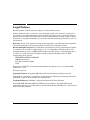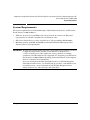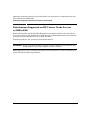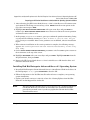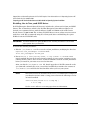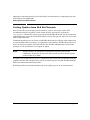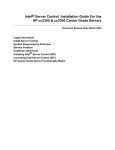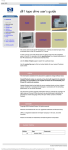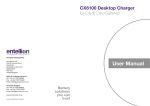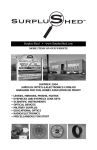Download Red Hat LINUX ADVANCED SERVER 2.1 - Technical data
Transcript
LINUX ADMINISTRATORS: YOU MUST START HERE Support Note and System Requirements for Red Hat Enterprise Linux Advanced Server 2.1 Operating System on HP Carrier Grade Servers cc3300/cc2300 Edition 1 Manufacturing Part Number: T1495-90002 E0403 U.S.A. © Copyright 2003 © Hewlett-Packard Company. All rights reserved. Legal Notices The information in this document is subject to change without notice. Hewlett-Packard makes no warranty of any kind with regard to this manual, including, but not limited to, the implied warranties of merchantability and fitness for a particular purpose. Hewlett-Packard shall not be held liable for errors contained herein or direct, indirect, special, incidental or consequential damages in connection with the furnishing, performance, or use of this material. Warranty. A copy of the specific warranty terms applicable to your Hewlett- Packard product and replacement parts can be obtained from your local Sales and Service Office. Restricted Rights Legend. Use, duplication or disclosure by the U.S. Government is subject to restrictions as set forth in subparagraph (c) (1) (ii) of the Rights in Technical Data and Computer Software clause at DFARS 252.227-7013 for DOD agencies, and subparagraphs (c) (1) and (c) (2) of the Commercial Computer Software Restricted Rights clause at FAR 52.227-19 for other agencies. HEWLETT-PACKARD COMPANY 3000 Hanover Street Palo Alto, California 94304 U.S.A. Rights for non-DOD U.S. Government Departments and Agencies are as set forth in FAR 52.227-19 (c) (1, 2). All rights reserved. Copyright Notices. ©copyright 2003 Hewlett-Packard Company, all rights reserved. Reproduction, adaptation, or translation of this document without prior written permission is prohibited, except as allowed under the copyright laws. Trademark Notices. Linux® is a registered trademark of Linus Torvalds. Red Hat®, RPM, Maximum RPM, the RPM logo, Linux Library, and all Red Hat-based trademarks and logos are trademarks or registered trademarks of Red Hat, Inc. in the United States and other countries. 2 Support Note and System Requirements for Red Hat Enterprise Linux Advanced Server 2.1 Operating System on HP Carrier Grade Servers cc3300/cc2300 Announcement 1 Support Note and System Requirements for Red Hat Enterprise Linux Advanced Server 2.1 Operating System on HP Carrier Grade Servers cc3300/cc2300 Announcement You must have a service partition set up for your system hardware to be supported. The service partition should come pre-loaded. If not, set one up using the HP Carrier Grade Servers cc3300/cc2300 Resource CD before installing your Linux operating system. See “Preparing Your HP Carrier Grade Server cc3300/cc2300 for Operating System Installation” in this Support Note for a comprehensive list of instructions. Hewlett-Packard has certified Red Hat Enterprise Linux Advanced Server 2.1 and current errata (errata kernel 2.4.9-e.12 and errata glibc 2.4.4-31.7) on HP Carrier Grade Servers cc3300/cc2300. Effective March 12, 2003, Red Hat Linux Advanced Server 2.1 became Red Hat Enterprise Linux Advanced Server 2.1. Though some product labels may indicate the older name, the product itself is still considered Red Hat Enterprise Linux Advanced Server 2.1. IMPORTANT Use Red Hat Linux kernel version 2.4.9-e.12 or later for full system functionality. Chapter 1 3 Support Note and System Requirements for Red Hat Enterprise Linux Advanced Server 2.1 Operating System on HP Carrier Grade Servers cc3300/cc2300 Support Note Contents Support Note Contents 1. System Requirements 2. Distributions Supported on HP Carrier Grade Servers cc3300/cc2300 3. Preparing Your HP Carrier Grade Server cc3300/cc2300 for Operating System Installation 4. Getting Updates from Red Hat Network 5. Known Problems 4 Chapter 1 Support Note and System Requirements for Red Hat Enterprise Linux Advanced Server 2.1 Operating System on HP Carrier Grade Servers cc3300/cc2300 System Requirements System Requirements The system requirements for Red Hat Enterprise Linux Advanced Server 2.1 on HP Carrier Grade Servers cc3300/cc2300 are: • BIOS rev. 22 or later. If your BIOS is lower than revision 22, contact your HP service representative to schedule an update for your firmware suite. • HP Carrier Grade Servers cc3300/cc2300 Resource CD (part number A6898-11002). • Minimum memory of 64 MB, with 96 MB recommended (Red Had Enterprise Linux Advanced Server 2.1 requirements). IMPORTANT Though new systems should come with a pre-loaded service partition, you need to apply the functionality available on the HP Carrier Grade Servers cc3300/cc2300 Resource CD to update the service partitions on existing systems for your HP hardware to be supported. See “Preparing your HP Carrier Grade Server cc3300/cc2300 for Operating System Installation” in this Support Note for a complete list of instructions. If you are moving from Red Hat Linux Advanced 7.1 to Red Hat Enterprise Linux Advanced Server 2.1, you should back up your data, verify BIOS rev. 22 is installed, create a service partition, install Red Hat Enterprise Linux Advanced Server 2.1, and restore the data when done. Chapter 1 5 Support Note and System Requirements for Red Hat Enterprise Linux Advanced Server 2.1 Operating System on HP Carrier Grade Servers cc3300/cc2300 Distributions Supported on HP Carrier Grade Servers cc3300/cc2300 Distributions Supported on HP Carrier Grade Servers cc3300/cc2300 Hewlett-Packard has certified Red Hat Enterprise Linux Advanced Server 2.1 and current errata (kernel 2.4.9-e.12) on HP Carrier Grade Servers cc3300/cc2300. Purchase the Red Hat operating system independently from your HP hardware. Red Hat provides its own operating system documentation. IMPORTANT Do not discard the Red Hat registration card packaged with the Red Hat CDs. Red Hat requires this card to support or replace software. This Support Note is also available on the HP Carrier Grade Servers cc3300/cc2300 Resource CD and at http://www.docs.hp.com/linux. 6 Chapter 1 Support Note and System Requirements for Red Hat Enterprise Linux Advanced Server 2.1 Operating System on HP Carrier Grade Servers cc3300/cc2300 Preparing your HP Carrier Grade Server cc3300/cc23000 for Operating System Installation Preparing your HP Carrier Grade Server cc3300/cc23000 for Operating System Installation HP recommends executing the instructions in this section in their entirety and in the order presented for the easiest installation experience. You should: 1. Enable your option ROMs 2. Verify a service partition has been pre-loaded on your system. If not, set one up using the HP Carrier Grade Servers cc3300/cc2300 Resource CD. 3. Install Red Hat Enterprise Linux Advanced Server 2.1 4. On first reboot, enable the aic7xxx_mod SCSI driver for optimal performance with the SCSI cards in your HP Carrier Grade Server cc3300/cc2300 5. Disable the option ROMs for external SCSI cards to resolve firmware revision conflicts that prevent the BIOS and operating system from recognizing all the DS2100 or DS2105 disk enclosures connected to the SCSI controllers. Enabling Option ROMs The option ROMs must be enabled in the BIOS Setup Utility when installing from the Red Hat Enterprise Linux Advanced Server 2.1 CDs or the installation will hang in discovering devices managed by the Adaptec controllers. To enable the option ROMs: 1. Reboot the system and press F2 to enter the BIOS SETUP Utility. 2. Using the right and left arrow keys, select the Advanced menu. 3. Highlight the PCI Configuration option using the up and down arrow keys and press Enter. 4. Using the up and down arrows, select each PCI slot into which you have plugged a SCSI controller and press Enter. 5. In the pop-up menu, use your up and down arrows to highlight Enabled and press Enter. 6. Press Esc to return to the Advanced menu, then press F10 to save and exit. 7. At the Save configuration changes and exit now? prompt, select yes and press Enter to confirm, and the BIOS forces a reboot. Chapter 1 7 Support Note and System Requirements for Red Hat Enterprise Linux Advanced Server 2.1 Operating System on HP Carrier Grade Servers cc3300/cc2300 Preparing your HP Carrier Grade Server cc3300/cc23000 for Operating System Installation Setting Up a Service Partition Your system should come with a pre-loaded service partition. If the F4 key is visible at the bottom of the screen on initial boot of the system, the service partition is present and you can proceed directly to the instructions in “Installing Red Hat Enterprise Linux Advanced Server 2.1” in this document. The service partition contains diagnostics and tools to deal with problems when the system will no longer boot the kernel. See the Intel Server Control Guide for the HP cc2300 & cc3300 Carrier Grade Servers for more information about the service partition. Use the HP Carrier Grade Servers cc3300/cc2300 Resource CD and the instructions below if you need to set up a service partition, then follow the instructions to install your operating system. NOTE The directions for setting up a service partition assume the BIOS gives priority to the CD-ROM drive over the hard drive. 1. Power on your system and insert the HP Carrier Grade Servers cc3300/cc2300 Resource CD in the CD ROM drive. The system will boot from the CD. On the first screen, use your arrow keys to select Utilities from the menu options and press Enter. 2. Highlight Run Service Partition Administrator from the resulting drop down list and press Enter. 3. Press 3 on the Service Partition Administration Menu to create a service partition. At the prompt, On which drive should a service partition be installed, press the number for the appropriate drive. NOTE The service partition is installed on a DOS (FAT) file system and must therefore exist in the first 8 GB of the disk drive. A disk drive must be empty to create a service partition on it. If not, the service partition utility cannot be sure it can create the partition in the first 8 GB. 4. When you see the following message, press any key and the system reboots: The service partition was created successfully. The system will now be rebooted. After the reboot, return to this utility and choose the option to format and install software. The service partition will not operate correctly until it is formatted and software has been installed onto it. Strike a key when ready... 8 Chapter 1 Support Note and System Requirements for Red Hat Enterprise Linux Advanced Server 2.1 Operating System on HP Carrier Grade Servers cc3300/cc2300 Preparing your HP Carrier Grade Server cc3300/cc23000 for Operating System Installation 5. After rebooting, the HP Carrier Grade Servers cc3300/cc2300 Resource CD software runs again from the CD. Using your arrow keys, select Utilities from the menu options at the top of the screen and press Enter. 6. Highlight Run Service Partition Administrator with your arrow keys and press Enter to return to the Service Partition Administration menu. Press 4 to format the service partition and install service software on it. 7. At the prompt, Proceed with FORMAT?, press y to confirm the partition formatting. Doing so generates the following warning: All data on drive D: will be lost! Are you sure? Press y to reconfirm. After service partitions are established, software installation begins. 8. When software installation on the service partition is complete, the following message appears: The service partition has been installed successfully. Strike a key when ready. 9. On the Service Partition Administration Menu, press Esc to exit. Press Esc again to return to the main menu at the top of the screen. 10. Highlight Quit to DOS with your arrow keys and press Enter. Highlight Quit Now from the drop down menu, then press Enter. 11. Remove the HP Carrier Grade Servers cc3300/cc2300 Resource CD from the drive and follow the directions below. Installing Red Hat Enterprise Advanced Server 2.1 Operating System 1. Insert Red Hat Enterprise Linux Advanced Server 2.1 installation CD #1 in the drive. At the DOS prompt (i. e. C:\>), press Ctrl+Alt+Del to boot the CD. 2. Follow the directions in the Red Hat installer when it boots to complete your operating system installation. 3. Update your kernel version to 2.4.9-e.12 or later. See “Getting Updates from Red Hat Network” in this Support Note for details. NOTE Chapter 1 When the Red Hat installer boots, you can choose to do a graphical install or a text install. However, if no mouse is connected to the system, the installer proceeds in text mode even if you choose graphical mode from the Red Hat Linux Installer menu. 9 Support Note and System Requirements for Red Hat Enterprise Linux Advanced Server 2.1 Operating System on HP Carrier Grade Servers cc3300/cc2300 Preparing your HP Carrier Grade Server cc3300/cc23000 for Operating System Installation Enabling the aic7xxx_mod SCSI driver Red Hat Enterprise Linux Advanced Server 2.1 includes the aic7xxx and aic7xxx_mod SCSI drivers. The aic7xxx driver, which is the Red Hat Enterprise Linux Advanced Server 2.1 default, is not optimized for use with the Adaptec 7899P and 7892A cards in HP Carrier Grade Servers cc3300/cc2300. The aic7xxx_mod SCSI driver is more robust in its interaction with these cards. HP recommends using the aic7xxx_mod driver and disabling the option ROMs for external PCI SCSI cards. IMPORTANT You must disable the option ROMs for the aic7xxx_mod driver to work with your system after you install it. To install the aix7xxx_mod driver: 1. Edit the /etc/modules.conf file to use the aic7xxx_mod driver, modifying the line that says alias scsi_hostadapter aic7xxx to read: alias scsi_hostadapter aic7xxx_mod 2. Run mkinitrd -f /boot/initrd-$(uname -r).img $(uname -r) to create a new initial ramdisk. Because the kernel currently running on your system (assuming you are running kernel 2.4.9-e.3) does not have an initial ramdisk to load the aic7xxx_mod driver before you install it, you must create one the first time After you edit the /etc/modules.conf file, kernel upgrades via Red Hat network or the rpm command automatically create a new initial ramdisk that examines the contents of /etc/modules.conf and loads the listed modules when you boot your system. NOTE The kernel revision is used twice in the mkinitrd command. For example, if your kernel revision is 2.4.9-e.3.smp, you need to run the following to create an initial ramdisk: mkinitrd /boot/initrd-2.4.9-e.3smp.img \ 2.4.9-e.3smp See the uname and mkinitrd man pages for more information. 10 Chapter 1 Support Note and System Requirements for Red Hat Enterprise Linux Advanced Server 2.1 Operating System on HP Carrier Grade Servers cc3300/cc2300 Preparing your HP Carrier Grade Server cc3300/cc23000 for Operating System Installation Disabling Option ROMs Conflicts can occur between the firmware revisions of the external PCI SCSI controllers (Adaptec 7892A) and the built-in SCSI controller (Adaptec 7899P), causing the BIOS and operating system not to recognize all the DS2100 or DS2105 disk enclosures connected to the SCSI controllers. To set firmware on the SCSI card for initialization and configuration for all SCSI cards, disable the option ROMs for any external SCSI cards you have in your system. Use the steps described under “Enabling Option ROMs” in this section of the Support Note, but select Disabled rather than Enabled in Step 5. NOTE Chapter 1 Though you must enable the option ROMs for installation of Red Hat Enterprise Linux Advanced Server 2.1, the aic7xxx_mod driver that HP recommends requires the option ROMs be disabled because it downloads the firmware onto each of the SCSI cards to ensure they all execute the same firmware. 11 Support Note and System Requirements for Red Hat Enterprise Linux Advanced Server 2.1 Operating System on HP Carrier Grade Servers cc3300/cc2300 Getting Updates from Red Hat Network Getting Updates from Red Hat Network After you install your operating system and reboot, login as root on the console (HP recommends using the graphical console rather than the text console) and run the rhn_register command to register your system with Red Hat Network. Use the registration card number that came with your Red Hat CDs to activate this process and create an account with Red Hat Network. Communication between your system and Red Hat Network server begins with confirmation of your installed software packages, and optionally, your hardware. Red Hat Network server notes any necessary updates and sends email to the Red Hat administrator to forward the packages to your system when you request an update. NOTE Red Hat ensures all information transferred is treated as private and confidential. By default, all data sent and received over the network uses the secure sockets layer (SSL). To update your system, run the up2date command on the console (HP recommends using the graphical console rather than the text console) to initiate the process with Red Hat Network. Follow the instructions Red Hat provides. Red Hat provides more detailed information on the update process in its documentation. 12 Chapter 1 Support Note and System Requirements for Red Hat Enterprise Linux Advanced Server 2.1 Operating System on HP Carrier Grade Servers cc3300/cc2300 Known Problems Known Problems IMPORTANT Your HP customer field representative should upgrade your BIOS to version 22. 1. If you change the hardware configuration, the BIOS automatically resets your boot ordering priorities to factory defaults (i.e. it sets the boot drive to a higher priority boot device than the CD-ROM drive). After a hardware configuration change, you can go back into the BIOS SETUP UTILITY and reset your boot priorities or enable Quiet Boot as a workaround. To change boot priorities in the BIOS SETUP UTILITY: a. Press F2 on bootup to enter the BIOS SETUP UTILITY. b. Using your right arrow key, highlight BOOT, then use your up and down arrows to highlight Boot Device Priority and press Enter to display the menu. c. Use the instructions on the screen to prioritize your boot options. d. Enable Quiet Boot in the BIOS Setup Utility if it is not already enabled to avoid having to modify the default boot order in the future. To enable Quiet Boot: a. Use your left and right arrows to highlight BOOT in the BIOS SETUP UTILITY Menu and press Enter. b. Using the up and down arrows, select Enabled in the pop-up menu and press Enter. When Quiet Boot is enabled, a splash screen appears on each bootup on which you can press Esc to display a screen that allows you to choose your boot order without reentering the BIOS SETUP UTILITY. 2. During initial installation and with heavy disk usage, you may see the following message: Kernel panic: aic7xxx: unrecoverable BRKADRINT. In interrupt handler, not syncing The default kernel for Red Hat Enterprise Linux Advanced Server 2.1 is 2.4.9-e.3, but you need version 2.4.9-e. 12 or later. See instructions in “Getting Updates from Red Hat Network” in this Support Note to install the latest kernel revision. Chapter 1 13