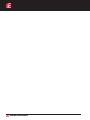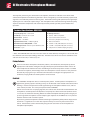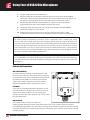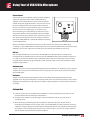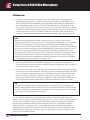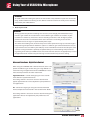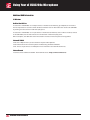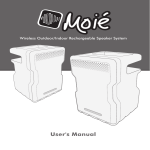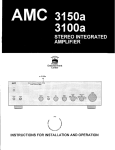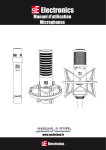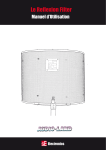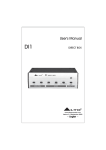Download Directed Electronics 2200 Specifications
Transcript
USB2200a Microphone Manual Electronics USB2200a Technical Manual SE Electronics Microphone Manual Thank you for purchasing this SE Electronics microphone, which was hand built in one of the most advanced microphone manufacturing facilities in China. Designed by a team of extremely experienced engineers and verified by extensive listening tests. Each model utilises gold sputtered, ultra-light mylar diaphragms in an advanced capsule design. Your microphone was constructed using the finest quality Japanese electronic components and extensively tested to provide you with years of trouble-free operation. Technical Specifications - USB2200A Frequency Response: 20Hz-20KHz Technical parameters: Sensitivity: 14.1mV/Pa -37 ± 1.5dB 1. USB 2.0 USB1.x compatible Polar Pattern: Cardioid 2. Stereo D/A and A/D conversion Impedance: ≤ 150 Ohms 3. Zero latency Headphone monitoring Equivalent Noise Level: 12dB(A weighted) 4. Gain Control built in Max SPL for 0.5% THD@1000Hz: 130dB 5. At THD > -90db, SNR 96db (D/A conversion) Power Requirement: Phantom power 48V±4V or USB 6. At THD > -90db, SNR 92db (A/D conversion) Connector: 3-pin 7. Adaptive 44.1 to 48KHz sampling frequency * Note: The USB2200a will lock to 88.2 and 96 K clocks on most software, writing files as 16 bit and, with the automatic conversion (bit stuffing), 24 bit files. Therefore users who have sessions at different rates and want to use the mic, in most cases, can. Pickup Patterns There are two basic microphone directional patterns, omnidirectional, which picks up sound equally from all directions and figure-of-eight, which picks up from both the front and rear of the microphone but not from the sides. Combining these two basic patterns creates a cardioid or directional response, which simply means the microphone is most sensitive in one particular direction. By varying the way in which the omnidirectional and figure-of-eight patterns are combined, varying widths of cardioid pattern can be created. Cardioid The USB2200a microphone utilises a Cardioid polar pattern. Cardioid pattern microphones are popular for general-purpose recording as they can be directed at the wanted sound source while offering a measure of rejection to sounds approaching the microphone from the rear, and to a lesser extent, the sides. This is the polar pattern of the USB2200a. Where several musicians are playing together, this reduces the amount of crosstalk between the microphones. Cardioid pattern microphones also pick up less of the ‘room sound’, which results in a clearer, less ‘coloured’ recording. Note that cardioid microphones belong to the category of ‘pressure gradient’ microphone as their output signal depends on the differences in air pressure between the front and rear of the capsule. All pressure gradient microphones exhibit some degree of proximity effect, which simply means that there is a significant rise in their bass response if they are used very close to the sound source. If desired this can be countered by using the low-cut switch on the microphone or microphone preamplifier. USB2200a Technical Manual Using Your sE USB2200a Microphone All sE mics come complete with a precision-built flexible shock mounting system to minimise the effect of floor-borne vibrations reaching the microphone through the stand. In the case of the USB2200a this shock system is pre-attached to the mic itself in the form of a ‘C’ shaped cradle. When recording vocals at close range, you should use an external mesh pop screen to prevent low frequency thumps caused by air expelled from the mouth on certain syllables. Your popscreen should be placed midway between the singer’s mouth and the microphone for close-miked vocals but should not be necessary when using the microphone to record voices more than 1 metre from the microphone or when recording musical instruments. A typical close-miked vocal distance is 200mm where the microphone should be set up away from hard walls and surfaces. Care and Maintenance Though capacitor microphones are now far more rugged than in the era of the so-called ‘classic’ models, care must still be taken with all capacitor models to avoid damp conditions, humidity or excessive dust and cigarette smoke. Microphones brought into a warm studio from a cold vehicle, for example, may suffer condensation on the diaphragm and circuitry, which will compromise the performance of the microphone until it has completely dried out. It is also important not to subject the microphone to excessive shocks, such as dropping it onto a hard surface. Microphones may be cleaned using a damp cloth but solvents or thinners should not be used. It is also important not to use contact cleaners or other aerosols close to the capsule as this may impair operation. Mic cables and connectors should be checked regularly for damage. If a capacitor microphone produces intermittent noise or spluttering sounds, it is probably suffering from condensation and should be dried out in a warm place before further use. Do not attempt to service a microphone yourself as this will void the warranty and may cause serious damage. These considerations apply to all capacitor microphones. Pad Switch Where a pad switch is fitted as on the USB2200a, this should only be used when the microphone is being used to record exceptionally loud sound sources that risk overloading the microphone preamplifier to which the microphone is connected, even when set to its minimum gain setting. Low Cut The Low Cut switch activates a high-pass filter that reduces the amount of low frequencies in the output signal from the microphone. Low Cut may be used to reduce the amount of bass boost caused by the proximity effect when working very close to the microphone or to to exclude low frequency signals, such as traffic and floor vibrations where the signal being recorded has little or no deep bass content. USB2200a Technical Manual Using Your sE USB2200a Microphone The SE electronics sE USB2200a is a dual function microphone based on the same capsule as our award winning SE2200A Studio microphone. Based around a gold sputtered, large diaphragm cardioid capsule, the sE USB2200a can be connected via its XLR connection and powered by standard 48Volt phantompower for studio applications. For mobile use or for recording where no other hardware is available, it can also plug directly into the USB port ofan Apple Mac or Windows PC computer where it combines the functionality of a high quality studio microphone and an audio interface. A headphone jack on the side of body microphone is used for monitoring while a rotary control on the microphone allows you to adjust the balance of the microphone signal to the DAW software’s output. In practical terms this means you are able to both record and monitor via the microphone using no additional hardware. All you need is some basic audio recording software and this is often provided with the computer as standard (such as Apple’s Garage Band), though the sE USB2200a is also fully compatible with Pro DAW (Digital Audio Workstation) applications such as Cubase, Traktion, Reason, Ableton Live, Logic Express/Pro, Sonar, Cool Edit Pro, Digital Performer and so on. Furthermore, as the sE USB2200a is a class compliant USB2 device, it requires no additional driver software. In USB mode, the microphone gain is optimised for close speech or general purpose instrument recording, and can be further adjusted via the Mac or PC Audio device control panel. Apple Macs and PCs handle digital audio slightly differently so the sE USB2200a also includes a Mac/PC switch to provide the correct output level for both platforms. The combination of the MAC/PC gain switch and the ability to further adjust the mic gain via the Mac and PC control panel allows the USB2200a to be applicable for a far wider range of pro applications than other USB microphones. To ensure the highest audio quality, the sE USB2200a uses extremely advanced, proprietary voltage conditioning technology to ensure that the noise and distortion performance is not compromised by the quality of the USB port power supply. When used in XLR analogue mode, the gain is fully adjustable using your mixer or microphone preamplifier. Though the sE USB2200a is suitable for creating high quality Podcast audio, it is also ideal for voice overs, studio vocals and for instrument use, such as acoustic guitar, guitar amplifiers or percussion. Using the microphone is very straightforward but please read this manual through at least once as you may otherwise miss important information. Key Features 1. Support for USB 2.0 with USB 1.x compatibility on both Apple Macintosh and Windows PC systems. 2. Supports both stereo D/A and A/D conversion allowing monitoring via the headphone jack on the mic body. 3. Can be powered via USB or phantom powered when used as an analogue studio microphone. When powered by USB Phantom is not required. 4. Zero Latency ‘direct source’ monitoring. The microphone monitor level is adjustable via the on-mic volume control. The DAW playback volume is adjusted from within the DAW software. This allows for complete monitoring flexibility directly though the sE USB2200a. USB2200a Technical Manual Using Your sE USB2200a Microphone 5. Integral -10dB pad and LF roll-off switches.. 6. Output record path is 16 bit mono / playback stereo and 24 bit stereo Playbacks(D/A conversion). We use a high quality 24 bit A/D converter to provide the 16 bit output. (16 bit support is the highest bit rate presently supported by all the public drivers.) 7. Adaptive 44.1Khz to 48KHz sampling frequency. Higher bit rate compatibility is supported by many Mac and PC software packages, but not all) 8. Compatible with: Mac:OS versions 10.x or higher; PC Windows 98SE/ME/2000/XP 9. Simultaneous output via XLR and USB 10. USB dual stream means that this mic is ideal for reporters who require a -10dB simultaneous record stream in case of corruption or peaks in their primary recording. IMPORTANT: All studio capacitor microphones should be used in conjunction with a suitable pop screen when used for close miking vocals to prevent thumping sounds when B, P and M consonants are pronounced. Any metal or nylon mesh screen placed midway between the mouth and microphone will work though we recommend the sE Pop and Dual Pro Pop as they will not affect the tonality of the microphone in any way as may be the case with less sophisticated screens. Foam pop filters that slip over the mic are not recommended as they offer little protection against popping and may seriously compromise high frequency performance. IMPORTANT: The sE USB2200a is a cardioid or unidirectional microphone, so it is imperative that the sound being recorded faces into the side of the microphone bearing the SE Logo, not into the rear or end of the microphone. Controls and Connections: 0dB/-10dB Pad Switch: For normal speech recording, use the 0dB position, but where the sound source is loud enough to cause clipping or overloading, switch to the -10db position which reduces the output level by 10dB. In the unlikely event that the signal is still too high, reduce the level of the source or move the microphone further away from the source. A/P Switch: Set to A for use with Apple Macintosh computers or P for use with Windows PC machines. This ensures the correct signal level for both platforms. An intermediate gain setting is provided at the “dot” position, and may be useful for some applications. Low cut switch: This switch introduces a filter to remove low frequencysounds below the normal range of the human voice, such as traffic rumble or vibrations transmitted through the floor. For most vocal recording, set the switch to its right hand position to bring in the filter. However, when recording low frequency instruments, such as basses, set the switch in its left hand flat position. USB2200a Technical Manual Using Your sE USB2200a Microphone Balance Control: This control sets the headphone volume of the microphone capsule. The playback volume of the DAW software is adjusted in your audio software’s main stereo mix output control. Once your playback volume is set you can then vary the direct output from the mic capsule until the desired balance is achieved. As the microphone signal is monitored at source, there is no audible delay as may be the case when monitoring via audio software. To avoid hearing an echo (due to both the direct microphone sound and DAW monitored version being audible at the same time), mute or turn down the monitor level for the track being recorded within your DAW software or switch off software monitoring in your DAW software. Where your DAW has adequately low latency and you wish to hear some plug-in effects while recording, use your DAWs software monitoring facility and set the microphone balance control to fully DAW only. You can then adjust the mix of what you hear within your DAW in the usual way. USB Port: Use the supplied USB cable to connect the sE USB2200a to the USB port of your computer. We recommend where possible that you connect your sE USB2200a directly to the computer rather than via a hub as the data bandwidth may be inadequate if other devices are operating at the same time. For applications requiring a longer USB cable, a USB extension cable can be used and found at most computer supply stores. Headphone Jack: accepts a standard 3.5mm stereo jack for feeding personal headphones or earphones. Using a suitable adaptor cable, it may also be connected to the line (aux) input of a stereo sound system for playback over loudspeakers. XLR Socket: Accepts a standard balanced microphone cable and standard 48 Volt phantom power must be supplied when using the microphone in analogue mode. Never use unbalanced cables as they cannot supply the Phantom power required by the mic. Note: If phantom power is not provided, there will be no output. Analogue Use 1. Connect to your mixer or microphone preamplifier via a balanced XLR cable and switch on the phantom power after connecting the microphone. 2. Position the microphone using the integral swivel stand mount and set up a pop screen if recording vocals. 3. While speaking or performing into the microphone, adjust the input gain of your mixer or microphone preamplifier until the signal meter in your DAW software shows peak level of around -10dB. This is high enough to maintain optimal audio quality while leaving adequate safety margin (headroom) in case of unexpected level increases. Once the gain is set, you are ready to record as you would with any conventional studio microphone. USB2200a Technical Manual Using Your sE USB2200a Microphone USB Connection 1. Connect the microphone to the computer via the supplied USB cable. The microphone will automatically be recognised as a USB2 device and will be identified as sE USB2200a by the OS. You may then choose the sE USB2200a as your input/output device within your DAW software. The sE USB2200a will appear within the list of available audio devices alongside built-in audio and any other audio interface or soundcard you have installed. Note that sample rates of 44.1kHz and 48kHz are supported but although many Mac and PC programs will have no trouble creating 88.2kHz, 96kHz files, this feature is not official certified by sE. 88.2kHz, 96kHz and above. The sample rate should be selected within your DAW software’s audio setup or preferences menu. NOTE: Where the OS and DAW software permits, and where you have a separate audio interface soundcard you wish to use for playback, you can simply select the sE USB2200a as the audio input source while still using your usual audio interface for monitoring. *If your DAW software only permits you to select the same device for audio input and output, then select the sE USB2200a and monitor via headphones plugged into your sE USB2200a while recording. You may then re-select your original audio interface/soundcard for playback once recording is complete. While some operating systems allow you to set up composite audio drivers capable of accessing two or more audio devices simultaneously, some of these significantly increase audio latency through your DAW so it may be simpler to switch between audio devices beween recording and final playback. * not supported when using the Apple “core audio “ driver. 2. Select an audio track with the sE USB2200a designated as the audio source. This appears as a stereo source (audio 1 and 2) but may be recorded in mono by selecting only input 1 or input 2 as both channels carry identical signals. 3. Place the track into record ready mode and check that the meter indicates the correct level when you speak or sing into the microphone. The output is at 16-bit resolution so providing your peaks reach a minimum of -10dB or thereabouts, the audio quality will be excellent. In USB mode, the gain of the internal preamplifier is optimised for typical close speech or singing, though very loud rock vocalists may need to switch in the -10dB pad to avoid overloading the DAW input. You can also adjust the recording level by changing your distance from the microphone slightly. Tip: To avoid the reverberation of your room making your vocal sound muddy, use an optional sE Reflexion filter placed behind the microphone and stand or sit with you back to a soft surface such as curtains, soft furnishing, acoustic foam or folded blankets. The quality that can be achieved this way rivals that of even a professional vocal booth. 4. Connect your headphones to the sE USB2200a and when overdubbing, adjust the balance control to hear the correct mix of the backing tracks and your live vocals. Counter-clockwise decreases the level of the microphone signal with only the DAW signal audible in the fully counter-clockwise position. Moving the Balance control clockwise adjusts the balance in favour of the microphone signal (The “Balance” control controls the level of signal directly off the capsule with no effect on DAW playback. The playback is controlled via the DAW.) with only the mic signal audible in the fully clockwise position. If recording vocals where there is no backing track, the balance control can be used as a mic level monitor control. USB2200a Technical Manual Using Your sE USB2200a Microphone IMPORTANT: To avoid echoes when doing this (unless the mix control is fully clockwise so you hear the live mic only), disable software monitoring or turn down the monitor level for the track you are recording onto within your DAW software. 5. Record your track! IMPORTANT: Always get the best possible recording level at source, even though your DAW software may include a gain control. The reason for this is that software gain controls can’t restore any lost resolution or remove any noise that is due to recording at too low a level. All digital systems produce the least noise and distortion when their converters are working at close to their maximum level as the signal is represented by more ‘steps’. The lower the recording level, the fewer ‘steps’ are used to represent the signal, and so the higher the percentage of quantization distortion. If you use a software gain control to boost the level, or if you normalise the level within your DAW, any noise and distortion will be increased by the same amount. Leaving headroom is perfectly acceptable but try to avoid recording with peak levels registering to far below your DAW’s meters. Ensure that the A/P switch is set appropriately as users of Apple Macintosh machines may find the signal level too low if they use the P setting. Advanced Functions - Digital Gain Control: When using the USB2200a with a USB connection, there is the option of additional gain control. The gain range offered can extend the range of applications for the USB2200a to include more distant placements or softer instruments. Apple/Macintosh – Control the digital gain in the “Sound” menu found in “System Preferences”. The settings shown in this screen shot are ideal for most typical applications but can be adjusted to your preferences and applications. PC – Control the digital gain using the “Sounds and Audio Devices Properties” menu found in the “Control Panel” folder. The settings shown in this screen shot are ideal for most typical applications but can be adjusted to your preferences and applications. USB2200a Technical Manual Using Your sE USB2200a Microphone Additional DAW information PC Windows Audition/Cool Edit Pro To select the sE USB2200a as an output device in Audition/Cool Edit Pro, go to ‘Option’, then ‘Choose Device Properties’ to reach the audio attributes window. Click on ‘Wave Out’ then choose sE USB2200a by clicking ‘Use this device’ in Edit View (left) panel. To select the sE USB2200a as an input device in Audition/Cool Edit Pro, click on ‘Wave In’ labels, choose SE sE USB2200a, then click ‘Use this device’ in Edit View in Edit View (left) panel. When complete, click ‘OK’ after end of installation and close ‘Device Properties’ Dialogue Box. Cakewalk/SONAR Click on the ‘Option’ menu, choose Audio and open ‘Audio Options’. Click ‘Advanced’. The Driver for Playback and Recording should be WDM/KS Click ‘Drivers’. ‘Input Drivers’ and ‘Output Drivers’ should be set to ‘USB Audio Device’. Cubase/Nuendo Install the driver software ASIO4ALL from Download site: http://www.asio4all.com/ USB2200a Technical Manual Electronics www.seelectronics.com