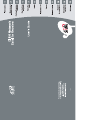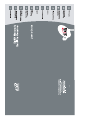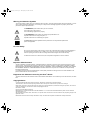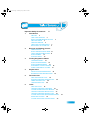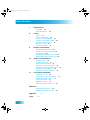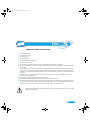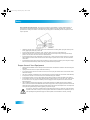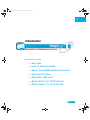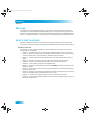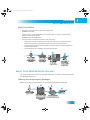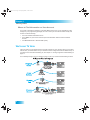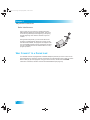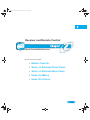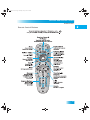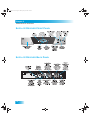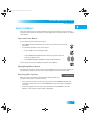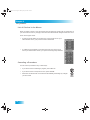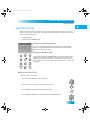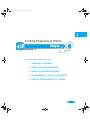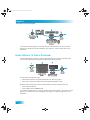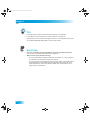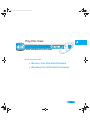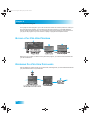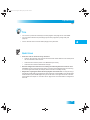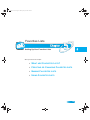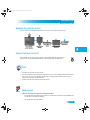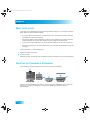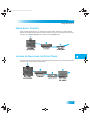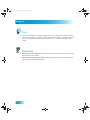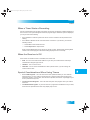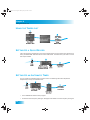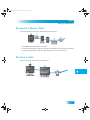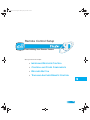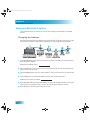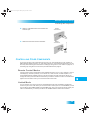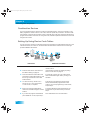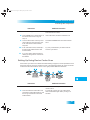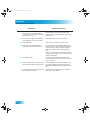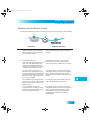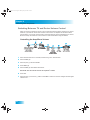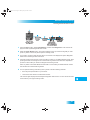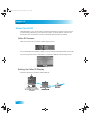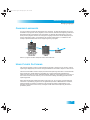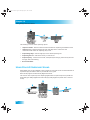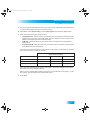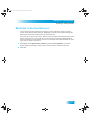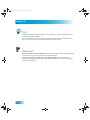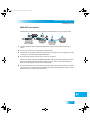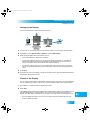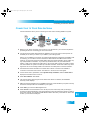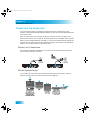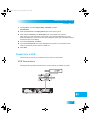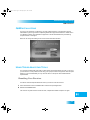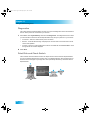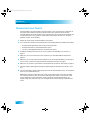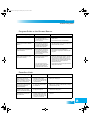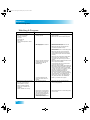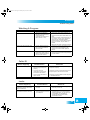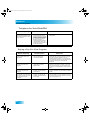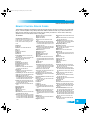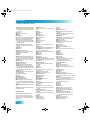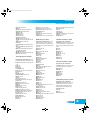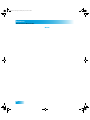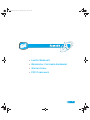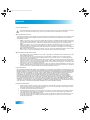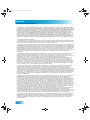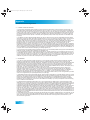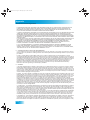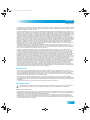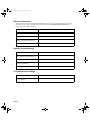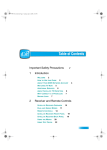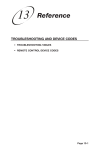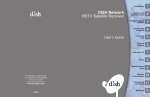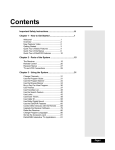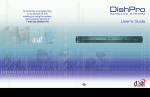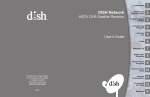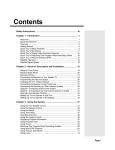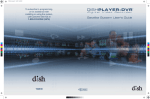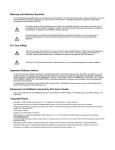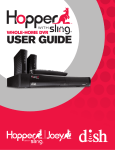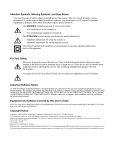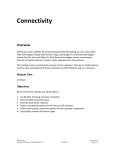Download Dish Network 811 User guide
Transcript
172487 TM 172487 TM inside_front_cover.fm Page 1 Thursday, May 28, 2009 9:29 AM Warning and Attention Symbols You must be aware of safety when you install and use this system. This User Guide provides various procedures. If you do some of these procedures carelessly, you could injure or kill yourself or damage equipment or property. Some other procedures require special attention. The WARNING! symbol means that if you are not careful, You could injure or kill yourself, or You could damage equipment or property. The ATTENTION! symbol means you should pay special attention to: Important instructions for using the system, or Important instructions for maintaining the system. The Class II symbol alerts qualified service personnel to use only identical replacement parts in this apparatus. For Your Safety Do not try to open the case of the receiver. There is risk of electrical shock, which may cause damage to the receiver and/or personal injury or death to you. There are no user-serviceable parts inside the receiver. Opening the receiver case or making unauthorized changes will void the warranty. To reduce the risk of fire or electric shock, do not expose this appliance to rain or moisture. Important Software Notice As with all software controlled products, unexpected behavior could arise if the user tries to perform operations in a nonroutine manner. This product, like almost any other high tech product, is subject to bugs and hence EchoStar CANNOT AND DOES NOT GUARANTEE OR WARRANT THAT ALL FEATURES, SUCH AS PARENTAL CONTROL, WILL WORK AS INTENDED UNDER ALL CIRCUMSTANCES. EchoStar endeavors to improve such conditions and will periodically download improvements. In compliance with the terms of the GNU Public License (GPL), EchoStar is making some source code available to the public to download from www.echostar.com. Equipment and Software Covered by this User’s Guide This User Guide covers the DISH 381 receiver and software model DP381. This Guide may cover other devices, not listed here. Copyright Notice Copyright © 2009 EchoStar Technologies Corporation, Englewood, Colorado 80112. All rights reserved. The information in this User Guide may change without notice. We may issue revisions to tell you about such changes. Please send comments or questions about this User Guide to: Technical Publications, EchoStar Technologies Corporation, 90 Inverness Circle East, Englewood, Colorado 80112. Email: [email protected]. Part Number: 172487 Printed in the United States of America. DISH Network is a registered trademark of EchoStar Satellite L.L.C. For information about DISH Network, please visit our website at www.dishnetwork.com. We acknowledge all product names, trade names, or corporate names we mention in this User Guide to be the proprietary property of the registered owners. Manufactured under license from Dolby Laboratories. “Dolby” and the double-D symbol are trademarks of Dolby Laboratories. TOC 381.fm Page i Thursday, May 21, 2009 5:46 PM T Important Safety Precautions 1 iii Introduction WELCOME 2 2 HOW TO USE THIS GUIDE ABOUT YOUR DISH NETWORK ACCOUNT 4 WATCHING TV NOW 5 ADDITIONAL SERVICES 5 ABOUT SATELLITE TV RECEPTION 6 WHY CONNECT TO A PHONE LINE 2 3 Receiver and Remote Control REMOTE CONTROL 8 SATELLITE RECEIVER FRONT PANEL 12 SATELLITE RECEIVER BACK PANEL 12 13 USING THE MENUS 15 USING TEXT FIELDS 3 Finding Programs to Watch CHANGING CHANNELS 18 18 USING THE PROGRAM GUIDE 19 USING THE BROWSE BANNER USING SEARCH TO FIND A PROGRAM FINDING A PROGRAM BY ITS THEME 4 20 21 Pay-Per-View BUYING A PAY-PER-VIEW PROGRAM 24 24 REVIEWING PAY-PER-VIEW PURCHASES 5 Favorites Lists WHAT ARE FAVORITES LISTS? 28 CREATING OR CHANGING FAVORITES LISTS 29 NAMING FAVORITES LISTS 29 USING FAVORITES LISTS 6 28 Locks WHAT ARE LOCKS? 32 32 CREATING OR CHANGING A PASSWORD 33 LOCKING AND UNLOCKING YOUR RECEIVER 33 CREATING OR CHANGING RATINGS LOCKS 34 CREATING OR CHANGING CHANNEL LOCKS LOCKING OR UNLOCKING PAY-PER-VIEW CHANNELS 35 HIDING ADULT CONTENT 35 LOCKING OR UNLOCKING THE FRONT PANEL 34 i TOC 381.fm Page ii Thursday, May 21, 2009 5:46 PM Table of Contents 7 Interactive TV DISHHOME 38 CUSTOMER SUPPORT 8 38 Timers TIMERS 40 42 USING THE TIMERS LIST 42 SETTING UP A QUICK RECORD 42 SETTING UP AN AUTOMATIC TIMER 43 SETTING UP A MANUAL TIMER 43 DELETING A TIMER 44 OVERLAPPING TIMERS 9 Remote Control Setup IMPROVING RECEIVER CONTROL 46 CONTROLLING OTHER COMPONENTS 49 RECOVER BUTTON 55 TEACHING ANOTHER REMOTE CONTROL 56 SENDING DISCRETE POWER ON AND OFF 58 10 Receiver Customization USING CALLER ID 60 61 CHANGING LANGUAGES 61 USING CLOSED CAPTIONING 62 USING DOLBY® SURROUND SOUND CHANGING THE PROGRAM GUIDE ORDER 64 CHANGING THE GUIDE DISPLAY 65 RESETTING TO FACTORY DEFAULTS 11 64 Connections and Setup CONNECTING TO A TV 68 72 CONNECTING TO YOUR DISH ANTENNA 73 CONNECTING THE PHONE LINE 74 CONNECTING A VCR 79 QAM INSTALLATIONS 79 USING TROUBLESHOOTING TOOLS Reference TROUBLESHOOTING TABLES 82 REMOTE CONTROL DEVICE CODES Appendix Index ii 117 107 93 Safety 381.fm Page iii Thursday, May 21, 2009 5:47 PM Important Safety Instructions 1 Read these instructions. 2 Keep these instructions. 3 Heed all warnings. 4 Follow all instructions. 5 Do not use this apparatus near water. 6 Clean only with a dry cloth. 7 Do not block any ventilation openings. Install in accordance with the manufacturer’s instructions. 8 9 Do not install near any heat sources such as radiators, heat registers, stoves, or other apparatus (including amplifiers) that produce heat. Do not defeat the safety purpose of the polarized or grounding-type plug. A polarized plug has two blades with one wider than the other. A grounding-type plug has two blades and a third grounding prong. The wide blade or the third prong are provided for your safety. If the provided plug does not fit into your outlet, consult an electrician for replacement of the obsolete outlet. 10 Protect the power cord from being walked on or pinched, particularly at plugs, convenience receptacles, and the point where they exit from the apparatus. 11 Use only attachments/accessories specified by the manufacturer. 12 Unplug this apparatus during lightning storms or when unused for long periods of time. 13 Refer all servicing to qualified service personnel. Servicing is required when the apparatus has been damaged in any way, such as the power supply cord or plug is damaged, liquid has been spilled or objects have fallen into the apparatus, the apparatus has been exposed to rain or moisture, does not operate normally, or has been dropped. Apparatus shall not be exposed to dripping or splashing and no objects filled with liquids, such as vases, shall be placed on the apparatus. iii Safety 381.fm Page iv Thursday, May 21, 2009 5:47 PM Safety Note to Satellite TV System Installer: This reminder is provided to call the satellite TV system installer’s attention to Article 820-40 of the National Electrical Code (NEC) that provides guidelines for proper grounding and, in particular, specifies that the cable ground shall be connected to the grounding system of the building as close to the point of cable entry as practical. • Operate the receiver using only the type of power source indicated on the marking label. Unplug the receiver power cord by gripping the power plug, not the cord. • Do not overload wall outlets or extension cords, as this can result in a risk of fire or electrical shock. • Never insert objects of any kind into the receiver through openings, as the objects may touch dangerous voltage points or short out parts. This could cause fire or electrical shock. • Do not locate the antenna near overhead light or power circuits, or where it can fall into such power lines or circuits. When installing the antenna, take extreme care to avoid touching such power lines or circuits, as contact with them can be fatal. • Do not attempt to service the receiver yourself, as opening or removing covers may expose you to dangerous voltage, and will void the Limited Warranty. Refer all servicing to authorized service personnel. Proper Care of Your Equipment • Always handle the satellite receiver carefully. Avoid excessive shock and vibration at all times as this can damage the hard drive. • Unplug the receiver from the AC power outlet before cleaning. • If you have the receiver turned on and need to move it, be sure to unplug the receiver and let it sit for at least 30 seconds before moving it. • The use of accessories or attachments not recommended by the receiver manufacturer will void the Limited Warranty. • Do not place the receiver in an enclosure such as a cabinet without proper ventilation. • Do not stack the receiver on top of or below other electronic devices as this can cause heat build-up and vibration. • Do not install the receiver in any area where the temperature can be less than 40°F or more than 113°F. If the receiver is cold to the touch, do not plug it in immediately. Let it sit unplugged at room temperature for at least 45 minutes before plugging it in. • Use an outlet that contains surge suppression or ground fault protection. For added protection during a lightning storm, or when the receiver is left unattended and unused for long periods of time, unplug the power cord from the wall outlet, disconnect the lines between the receiver and the antenna, and disconnect the telephone line. This will provide some protection against damage caused by lightning or power line surges. On some TVs, the presence of fixed images for extended periods of time may cause them to be permanently imprinted on the screen. Consult your TV user guide for information on whether this is a problem for your TV, what operating/viewing restrictions apply to avoid this problem, and associated TV warranty coverage. iv Chapter 1 381.fm Page 1 Tuesday, September 1, 2009 8:36 AM Introduction Introduction to DISH Network Services What you’ll find in this chapter: • WELCOME • HOW TO USE THIS GUIDE • ABOUT YOUR DISH NETWORK ACCOUNT • WATCHING TV NOW • ADDITIONAL SERVICES • ABOUT SATELLITE TV RECEPTION • WHY CONNECT TO A PHONE LINE 1 Chapter 1 381.fm Page 2 Tuesday, September 1, 2009 8:36 AM Chapter 1 Welcome WELCOME Congratulations on choosing DISH Network. You are about to experience the excitement and convenience of our Direct Broadcast Satellite (DBS) service, which delivers the very best picture and sound quality. DISH Network consistently provides the latest products and satellite-delivered services — with high performance, ease of operation, and a wide variety of entertainment options. HOW TO USE THIS GUIDE Special consideration was given to every aspect of this guide to help you become familiar with your receiver. This section explains how the guide is divided and the conventions used throughout. Guide Overview The information in this guide is separated into several chapters to make it easy for you to find exactly what you’re looking for: • • • • • • • • • • • 2 Chapter 1 - Introduction gives you a brief overview of DISH Network and your new receiver. Chapter 2 - Receiver and Remote Control explains the basic features of your system and how to use the remote control, front panel buttons, and back panel connections. Chapter 3 - Finding Programs to Watch describes how to change channels and look for programs. Chapter 4 - Pay-Per-View shows you how to order and watch Pay-Per-View events. Chapter 5 - Favorites Lists explains how to create, name, and use favorites lists. Chapter 6 - Locks explains how to set locks and passwords. Chapter 7 - Interactive TV describes how to use the DishHOME Interactive TV features of your satellite TV system. Chapter 8 - Timers shows you how you can record and play back your favorite programs when you want to watch them. Chapter 9 - Remote Control Setup Setup contains instructions for programming your remote to control your satellite receiver and equipment like a TV or VCR. Chapter 10 - Receiver Customization shows you how to customize your receiver. Chapter 11 - Connections and Setup explains how to connect your satellite receiver to your TV and equipment like a VCR. Chapter 1 381.fm Page 3 Tuesday, September 1, 2009 8:36 AM Introduction About Your DISH Network Account Guide Conventions • The names of remote control buttons are all uppercase. Example: Press SAT. • Select means to move the highlight to an on-screen option or choice in a list and press SELECT on the remote control. Example: Select the Locks option. • The instructions in this guide are shown in one of two ways: – Instructions in the form of pictures are handy if you’d like to learn something quickly. These instructions are numbered left to right as shown in the sample below. – Instructions that are written out are helpful if you’d like to learn more about a feature or function of the receiver. – If the instructions are complicated, you’ll see both methods. ABOUT YOUR DISH NETWORK ACCOUNT This section explains how to order your packages and shows you where to find information about your DISH Network account. Ordering Your Programming Packages Before you can enjoy your new receiver, you must order your programming packages. 3 Chapter 1 381.fm Page 4 Tuesday, September 1, 2009 8:36 AM Chapter 1 Watching TV Now Where to Find Information on Your Account If you want to know about charges to your DISH Network account or if you would like to make changes to your programming packages, be sure to have your account information handy and choose one of the following: • Go to the website at dishnetwork.com • Press MENU on your remote control to open the Main Menu and then select Customer Service. • Call DISH Network at 1-800-333-DISH (3474). WATCHING TV NOW This tour shows you the simplest ways to change channels on your receiver. When you are done with this tour, you will be able to use your remote control to change channels four different ways. If you want to know more about watching TV, see Chapter 3 - Finding Programs to Watch starting on page 17. You’re already itching to use your remote control, so pick it up now and find something to watch. 4 Chapter 1 381.fm Page 5 Tuesday, September 1, 2009 8:36 AM Introduction Additional Services ADDITIONAL SERVICES Pay-Per-View Catch all the action on Pay-Per-View. Take a break from regular TV and order the latest movies, sports, and special events. For details on ordering Pay-Per-View events, see page 23. Be sure to connect an active phone line to your receiver before you order a Pay-Per-View event. DishHOME At DishHOME (press DISH on your remote control), you’ll find news, sports scores, weather information, TV and movie buzz, customer service, games, and more (see page 37). ABOUT SATELLITE TV RECEPTION Satellite television uses satellites in a stationary orbit over the Earth to deliver television and audio programming. This type of orbit enables the satellites to stay aligned over one place on the surface of the Earth. Once the satellite dish is aimed at the satellite, the dish does not have to move to follow it. Rain and Snow Fade Heavy rain, snow, or dense cloud cover can reduce the satellite signal, which may interrupt your programming service. Your service will return after the weather condition has passed. Aiming the satellite dish to get the strongest signal during installation, will help prevent rain and snow from interrupting the signal. 5 Chapter 1 381.fm Page 6 Tuesday, September 1, 2009 8:36 AM Chapter 1 Why Connect to a Phone Line Solar Interference Twice a year, the sun moves to a position behind the DISH Network satellite as it orbits the Earth. This event occurs during a few days at the beginning of the spring and the beginning of the autumn and lasts only a few minutes. During these brief periods, you will not be able to see programs on DISH Network. When the sun has moved from behind the satellite, the programs will reappear. This is an unavoidable natural event for all television involving the use of satellites and has an adverse effect on many program providers. WHY CONNECT TO A PHONE LINE Your satellite receiver is equipped with a standard telephone jack that you use to connect to an active telephone line. Keep the receiver connected to an active telephone line so that you will be able to order pay-per-view programs using your remote control, use all of the DishHOME Interactive TV features, and other services from DISH Network (see page 37). 6 Chapter 2 381.fm Page 7 Thursday, May 21, 2009 5:52 PM Receiver and Remote Control About Your Satellite Receiver What you’ll find in this chapter: • REMOTE CONTROL • SATELLITE RECEIVER FRONT PANEL • SATELLITE RECEIVER BACK PANEL • USING THE MENUS • USING TEXT FIELDS 7 Chapter 2 381.fm Page 8 Thursday, May 21, 2009 5:52 PM Chapter 2 Remote Control REMOTE CONTROL The remote control gives you easy access to all the features of your satellite receiver. You can program the remote to control the satellite receiver and up to three other devices (see page 49). These devices can be a TV, a VCR or DVD player, and a third device. This section describes how to use the various features of the remote control delivered with your satellite TV system. Remote Control Batteries The remote control comes with four AAA batteries. When you replace old batteries, you should replace all of the batteries. Use batteries of the same kind, for example, alkaline or carbon zinc. Don’t mix batteries of different kinds. Alkaline batteries last longer. 1 Press down on the top of the battery cover and slide the cover off. 2 Take out all of the old batteries. 3 Put four new batteries in. Make sure you match the plus (“+”) ends with the plus markings on the battery case. 4 Slide the cover back into place. Low Battery Warning When you see a low battery warning message on your screen below the Program Banner, the batteries in your remote control are weak and need to be replaced. UHF Remote Antenna Attach the UHF remote control antenna to the receiver's back panel REMOTE ANTENNA input so you can use your UHF Pro remote control. Be sure to set the antenna straight up so you can use the remote control from as far away as possible. Don't let the antenna touch anything. 8 Chapter 2 381.fm Page 9 Thursday, May 21, 2009 5:52 PM Receiver and Remote Control Remote Control Remote Control Buttons 9 Chapter 2 381.fm Page 10 Thursday, May 21, 2009 5:52 PM Chapter 2 Remote Control See page 49 for instructions to program the remote to control your TV. 10 Chapter 2 381.fm Page 11 Thursday, May 21, 2009 5:52 PM Receiver and Remote Control Remote Control See page 49 for instructions to program the remote to control your VCR or DVD Player. 11 Chapter 2 381.fm Page 12 Thursday, May 21, 2009 5:52 PM Chapter 2 Satellite Receiver Front Panel SATELLITE RECEIVER FRONT PANEL SATELLITE RECEIVER BACK PANEL 12 Chapter 2 381.fm Page 13 Thursday, May 21, 2009 5:52 PM Receiver and Remote Control Using the Menus USING THE MENUS The menus make using the receiver and selecting programs quick and easy. Use the menus to control the receiver and to use its features, such as setting locks, choosing a program, or creating a favorites list. Open and Close Menus You can open the menus in either of two ways: • Press MENU to open the Main Menu, then open any of the other menus from the Main Menu. • Use the following buttons on the remote control: – Press GUIDE to open the Program Guide. – Press THEMES (LEFT ARROW) when watching a program to open the Themes and Search menu. – Press BROWSE (RIGHT ARROW) to display the Browse Banner. To close a menu and return to watching a program, press VIEW TV. Highlighting Menu Options To highlight a menu option, use the remote control ARROWS to move the on-screen highlight to the menu option. When you do move the on-screen highlight, the option becomes amber. Selecting Menu Options When you select a menu option, that option takes effect right away. You can select a menu option in either of two ways: • If the option has a number next to it, press the number on the NUMBER PAD button that matches this number. When you use the NUMBER PAD, you do not need to highlight the option first. • Move the highlight to the menu option using the remote control ARROWS. Then press SELECT. In the example, Program Guide is highlighted. 13 Chapter 2 381.fm Page 14 Thursday, May 21, 2009 5:52 PM Chapter 2 Using the Menus List of Choices in the Menus When you make a choice in a list, the receiver does not apply the change until you select Done. If you do not want to save any changes, select Cancel to discard all the changes made in the menu. There are two types of lists: • A single choice list allows you to select only one choice at a time. If you select another choice, your previous choice is deselected. • A multiple choice list allows you to select more than one choice at one time. If you select another choice, your previous choice(s) stays selected. Canceling a Procedure You can cancel a procedure in any of three ways: 14 • If you want to return to watching a program, press VIEW TV. • If you want to return to the previous menu, press CANCEL. • Wait a few minutes and the menu will close automatically, discarding any changes you have made. Chapter 2 381.fm Page 15 Thursday, May 21, 2009 5:52 PM Receiver and Remote Control Using Text Fields USING TEXT FIELDS When you use features on the receiver, you might be required to enter information, such as the name of a movie when using Search, into areas known as text fields. Your receiver has two basic ways to enter the information: • Virtual Keyboard • Remote Control NUMBER PAD Using the Virtual Keyboard Use the virtual keyboard letters to type the information. Use the LEFT, RIGHT, UP, and DOWN ARROWS to navigate around the keyboard. Select the characters you want. Using the Number Pad Use the letters above the NUMBER PAD on the remote control while the highlight is in the field. For example, when looking for the channel and times to watch Rudy Friml Presents, you press 7 three times for an R, 8 two times for a U, 3 one time for a D, and 9 three times for a Y to spell the word “Rudy.” While in the Text Field When the cursor is in the field: • Press the LEFT ARROW to delete characters. • Press 0 to enter a blank space, such as between words. • Press STAR to backspace without deleting characters. • Use the RIGHT ARROW to forward space without deleting characters. 15 Chapter 2 381.fm Page 16 Thursday, May 21, 2009 5:52 PM Chapter 2 Tips TIPS • If you do not do anything in a menu for several minutes, the menu automatically closes. This will discard any changes you made, and display the program you were watching. • Keep from accidentally changing the channel or input on your TV by programming the remote in Limited Mode (see page 49). QUESTIONS Why doesn’t my remote control work? 16 • Make sure the remote control is in the right mode (see pages 8 and 49). • Make sure the batteries are good (see page 8). • Make sure you are pointing the remote directly at the receiver (TV, VCR, DVD player, etc.) (page 8). Chapter 3 381.fm Page 17 Thursday, May 21, 2009 5:58 PM Finding Programs to Watch Watching TV You’ll find the following information in this chapter: • CHANGING CHANNELS • USING THE PROGRAM GUIDE • USING THE BROWSE BANNER • USING SEARCH TO FIND A PROGRAM • FINDING A PROGRAM BY ITS THEME 17 Chapter 3 381.fm Page 18 Thursday, May 21, 2009 5:58 PM Chapter 3 Changing Channels CHANGING CHANNELS Using the Up and Down Arrows While watching TV, if you want to change the channels one at a time to see what’s on, press the UP and DOWN ARROWS on your remote control. You can also change the channels the same way using the UP and DOWN ARROWS on the receiver front panel. Entering a Channel Number While watching TV, if you know the specific channel you want to watch, enter the channel number using the NUMBER PAD on the remote control. Using the RCA Audio and Video Inputs You can select the RCA audio and video inputs as sub-channels of Channel 0. Select Channel 0 from the Program Guide, and then select either Input 1 or Input 2. USING THE PROGRAM GUIDE You can use the Program Guide to see what programs are on, to change channels, and to set up recordings. To access this guide, press GUIDE. 18 • A red background behind a channel usually means you have not subscribed to the channel. After you subscribe to a channel, you can tune to it. To subscribe to a channel, call 1-800-333-DISH (3474). • The Program Guide shows which Favorites List is active. If All Chan is active, the Program Guide shows all the channels. The All Sub list shows only the channels in your subscription. If Chapter 3 381.fm Page 19 Thursday, May 21, 2009 5:58 PM Finding Programs to Watch Using the Browse Banner you activate another list, the Program Guide shows only the channels on that list. See page 27 for information on Favorites Lists. • The Program Guide shows programs on now and coming on within the next two days. The guide does not show programs that have ended. While using the Program Banner, you can: • Press PAGE UP or PAGE DOWN to move a page of channels at a time. • Enter the number of hours you want to skip forward or backward in the schedule, and then press the RIGHT/LEFT ARROW to move forward or back in the schedule. The Program Guide shows the number of hours. USING THE BROWSE BANNER Use the Browse Banner to see what other programs are on and not miss any of a program you are watching. When the Browse Banner is open, you will see the Program Banner information on the current program at the top of the screen, and on the left side of the Browse Banner at the bottom of the screen. At the bottom right of the screen is information on the program that is on next on the same channel. 19 Chapter 3 381.fm Page 20 Thursday, May 21, 2009 5:58 PM Chapter 3 Using Search to Find a Program If you select a current program, the receiver will tune to that channel. If you choose a future program, the Create Timer screen will display. See Chapter 8 - Timers on page 39 for more information. USING SEARCH TO FIND A PROGRAM You can find programs to watch by using the Search feature of the receiver. This feature will search all channels and find programs that match keywords that you enter. You can search for events two ways: • Select Title to search for the words that appear in the title of a program. • Select Info to search for words that are in the program description or title. Enter the search word(s) in the Search Criteria Field in one of two ways (see page 15): • Use the virtual keyboard. • Use the letters on the NUMBER PAD. If you select a program that is on now, the receiver tunes to that program. If you choose a future program, the Create Timer screen will display. See Chapter 8 - Timers on page 39 for more information. 20 Chapter 3 381.fm Page 21 Thursday, May 21, 2009 5:58 PM Finding Programs to Watch Finding a Program by its Theme FINDING A PROGRAM BY ITS THEME You can list and choose programs by the theme of their contents, for example, just movies or just sports. You can then quickly list programs based on that theme, and choose the program you want. If you select a program that is on now, the receiver tunes to that program. If you choose a future program, the Create Timer screen will display. See Chapter 8 - Timers on page 39 for more information. 21 Chapter 3 381.fm Page 22 Thursday, May 21, 2009 5:58 PM Chapter 3 Tips TIPS • Press INFO to get more information about the program you highlighted. • Press VIEW TV to cancel almost any screen and return to viewing TV. • Skip forward 24 hours (and then back again) at a time in the Program Guide by pressing the SKIP FWD (SKIP BACK) button on the remote control. QUESTIONS 22 • How can I customize the Program Guide to show only my favorite channels? You can set up a Favorites List as described on page 28. • Why are some of my channels missing? – You may have locked or hidden the channels. See Chapter 6 - Locks on page 31 for information on locking and unlocking the receiver. – You may have the wrong list showing in the Program Guide. Press Guide to open the Program Guide. Press Guide again to select the next Favorites List. Press Guide repeatedly to scan through all the available lists. See Favorites Lists on page 29 for more information. Chapter 4 381.fm Page 23 Thursday, May 21, 2009 6:03 PM Pay-Per-View Order and Watch Pay-Per-Views What you’ll find in this chapter: • BUYING A PAY-PER-VIEW PROGRAM • REVIEWING PAY-PER-VIEW PURCHASES 23 Chapter 4 381.fm Page 24 Thursday, May 21, 2009 6:03 PM Chapter 4 Buying a Pay-Per-View Program To buy Pay-Per-View programs, you must connect the receiver to an active phone line. After you buy a Pay-Per-View program, you can watch it on all of the receivers on your DISH Network account. Using the remote control, you can order the exact same program for each receiver but you pay for the program only once. However, replays of programs are separate events. BUYING A PAY-PER-VIEW PROGRAM Note: Once you confirm an order for a Pay-Per-View program, you cannot cancel the order and you will be billed for it. REVIEWING PAY-PER-VIEW PURCHASES Use this feature to review events you’ve purchased, including those you have watched and those you purchased but have not yet watched. 24 Chapter 4 381.fm Page 25 Thursday, May 21, 2009 6:03 PM Pay-Per-View Tips TIPS • You can set up a VCR to record Pay-Per-View programs. See page 76 for more details. • You can prevent others from purchasing Pay-Per-View programs by using locks (see page 34). • Tune to Channel 103 for a list of what’s playing on Pay-Per-View. QUESTIONS • How can I order an event for all my receivers? – Order on each receiver, one at a time with the remote control. Make sure an active phone line is connected to each receiver. – Order the event over the phone 1-877-DISH-PPV (347-4778). – Order the event online at dishnetwork.com/ppv. • Will I be charged more than once for ordering the same Pay-Per-View on two or more receivers? If you’re using the remote control, you won’t be charged more than once as long as it is the same exact event (for example, at the same time or All Day events). • Why doesn’t my Program Guide show any Pay-Per-View channels? You may be using a Favorites List that doesn’t include Pay-Per-View channels. Press GUIDE to open the Program Guide and then press GUIDE again until you see All Chan in the upper left corner of the Program Guide. See Chapter 5 - Favorites Lists on page 27 for more information on using Favorites Lists. 25 Chapter 4 381.fm Page 26 Thursday, May 21, 2009 6:03 PM Chapter 4 Notes Notes 26 Chapter 5 381.fm Page 27 Thursday, May 21, 2009 6:04 PM Favorites Lists Setting Up Your Favorites Lists What you’ll find in this chapter: • WHAT ARE FAVORITES LISTS? • CREATING OR CHANGING FAVORITES LISTS • NAMING FAVORITES LISTS • USING FAVORITES LISTS 27 Chapter 5 381.fm Page 28 Thursday, May 21, 2009 6:04 PM Chapter 5 What are Favorites Lists? WHAT ARE FAVORITES LISTS? Favorites Lists are lists of your favorite channels. You can create and change the lists yourself, adding and removing channels as you wish. Your favorite channels can be grouped in up to four lists. • When using a Favorites List, the Program Guide and Browse Banner display only the channels in that Favorites List. Also, when you use the remote control UP or DOWN ARROW to change channels, the receiver skips channels that are not on the list. • The All Chan list contains all the channels, including channels not in your current subscription. You cannot make any changes to the All Chan list. • The All Sub list contains all the channels in your subscription. You cannot make any changes to the All Sub list, except by changing your subscription. • Each Favorites List has a unique color in the Program Guide. You can give each list a name. When you first get the receiver, the four lists are named List 1, List 2, List 3, and List 4. The lists are empty until you add channels to them. • If you choose a program using Themes or by entering a channel number using the remote controls, the receiver tunes to the channel for that program whether or not that channel is on the active Favorites List. CREATING OR CHANGING FAVORITES LISTS You can create, add channels to, and remove channels from a Favorites List. When you use your Favorites List (see page 29), only those channels in your selected list are shown in the Program Guide and Browse Banner. 28 Chapter 5 381.fm Page 29 Thursday, May 21, 2009 6:04 PM Favorites Lists Naming Favorites Lists NAMING FAVORITES LISTS You can name your Favorites Lists whatever you want, up to eight characters long. USING FAVORITES LISTS Press GUIDE to open the Program Guide. Press GUIDE again to select the next Favorites List. Press GUIDE repeatedly to scan through all the available lists. TIPS • Two lists cannot have the same name. • Pressing GUIDE to switch Favorites Lists works only if you have added channels to the Favorites List. If you have not created a Favorites List, pressing GUIDE switches the receiver between the All Chan and All Sub Lists. • Hidden channels do not display in Favorites Lists. QUESTIONS • Why are channels missing from the Program Guide? – You might have a Favorites List that does not contain those channels. Press GUIDE until the All Chan or All Sub list displays. – You might have channels hidden. 29 Chapter 5 381.fm Page 30 Thursday, May 21, 2009 6:04 PM Chapter 5 Notes Notes 30 Chapter 6 381.fm Page 31 Thursday, May 21, 2009 6:07 PM Locks Securing Your Receiver and Account What you’ll find in this chapter: • WHAT ARE LOCKS? • CREATING OR CHANGING A PASSWORD • LOCKING AND UNLOCKING YOUR RECEIVER • CREATING OR CHANGING RATINGS LOCKS • CREATING OR CHANGING CHANNEL LOCKS • LOCKING OR UNLOCKING PAY-PER-VIEW CHANNELS • HIDING ADULT CONTENT • LOCKING OR UNLOCKING THE FRONT PANEL 31 Chapter 6 381.fm Page 32 Thursday, May 21, 2009 6:07 PM Chapter 6 What are Locks? WHAT ARE LOCKS? Locks allow you to password-protect programming based on ratings, or on a channel-by-channel basis. When you have locked the receiver: • If you try to access a locked item or open the Locks menu, the receiver displays a message prompting you to enter the password. • The receiver allows you three attempts to enter the correct password. If you fail to enter the correct password, the receiver does not allow you to try again for several minutes. • If you enter the correct password, you can access the locked item or open the Locks menu. • If you exit a locked item or close the Locks menu, you must enter the password to access the item again. Locking the receiver is a two-step process: 1 Create the locks that you want. 2 Lock the receiver. When the receiver is locked, anyone who wants to access locked items must enter the password. CREATING OR CHANGING A PASSWORD The first thing to do before using the receiver locks is set up your password. Memorize the new password. From now on, you must enter this password to lock or unlock the receiver. If you forget your password, you will need to speak with a Customer Service Representative. 32 Chapter 6 381.fm Page 33 Thursday, May 21, 2009 6:07 PM Locks Locking and Unlocking Your Receiver LOCKING AND UNLOCKING YOUR RECEIVER You must lock the receiver for any receiver locks you set to take effect. To lock the receiver, you must first create a password (see Creating or Changing a Password in the previous section). Be sure to refer to this section whenever you set any lock on your receiver. CREATING OR CHANGING RATINGS LOCKS You can lock programs based on Motion Picture Association of America (MPAA) ratings (PG, PG 13, etc.) and expanded ratings (violence, language, etc.). Note: Highlight the least restrictive rating that you want to block. Press SELECT to lock the highlighted rating and all ratings more restrictive than it (for example, locking PG 13 automatically locks R and NC-17). 33 Chapter 6 381.fm Page 34 Thursday, May 21, 2009 6:07 PM Chapter 6 Creating or Changing Channel Locks CREATING OR CHANGING CHANNEL LOCKS The locks use the ratings that the original program providers assigned to the programs. The actual content of the programs may differ from their assigned ratings. No rating system can guarantee that all objectionable material is screened out. Like all other locks, these locks are only in effect when the receiver is locked. You can lock any program, including Pay-Per-View programs. The locks built into some televisions do not apply to satellite programs. Television program ratings differ from movie ratings. You can lock any channel, including Pay-Per-View and over-the-air channels. This type of lock keeps anyone from viewing these channels unless they enter the correct password. LOCKING OR UNLOCKING PAY-PER-VIEW CHANNELS This locks all Pay-Per-View channels. This type of lock keeps anyone from viewing these channels by using the UP or DOWN ARROWS or the remote control NUMBER PAD. You also can lock individual Pay-Per-View channels by using channel locks. 34 Chapter 6 381.fm Page 35 Thursday, May 21, 2009 6:07 PM Locks Hiding Adult Content HIDING ADULT CONTENT When you hide adult channels, you prevent the Program Guide, Themes lists, and the Browse Banner from displaying adult channels. It also prevents anyone from choosing these channels by using the UP or DOWN ARROWS or the remote control NUMBER PAD. LOCKING OR UNLOCKING THE FRONT PANEL This lock keeps anyone from using the front panel buttons unless they enter the correct password, but it does not lock the remote control buttons. 35 Chapter 6 381.fm Page 36 Thursday, May 21, 2009 6:07 PM Chapter 6 Tips TIPS • If the receiver displays a message prompting you to enter a password, the receiver is locked. • When you lock a rating, you also lock all other more restrictive ratings. For example, if you lock PG 13 rated programs, then all programs with the R, NC-17, and NR/AO ratings are also locked. QUESTIONS 36 • Why didn’t a lock I set take effect? You have to lock the receiver for any lock you set to take effect. See page 33 for details. • What do I do if I forget my password? If you forget your password, you will need to speak with a Customer Service Representative. Chapter 7 381.fm Page 37 Thursday, May 21, 2009 6:08 PM Interactive TV Interacting with Your TV What you’ll find in this chapter: • DISHHOME • CUSTOMER SUPPORT 37 Chapter 7 381.fm Page 38 Thursday, May 21, 2009 6:08 PM Chapter 7 DishHOME DISHHOME Press DISH on the remote control to go to DishHOME features available with your service. Watch video from popular news, entertainment, and sports networks all on one screen. You can also select an icon from the bottom of the screen for customer support, news, shopping sports, games, and entertainment. CUSTOMER SUPPORT An important feature of your satellite TV receiver is Customer Support. This menu provides convenient access to your DISH Network account to review your statement, pay your bill, upgrade programming, and more. Make sure you connect an active phone line to your receiver. Press MENU and then select Customer Support. TIPS 38 • Whenever you want to exit an interactive feature and return to watching programming, press VIEW TV and you’ll be taken to the last channel you were watching. • You can also get to Customer Support from DishHOME. Chapter 8 381.fm Page 39 Thursday, May 21, 2009 6:11 PM Timers Setting Up and Using Timers What you’ll find in this chapter: • TIMERS • USING THE TIMERS LIST • SETTING UP A QUICK RECORD • SETTING UP A MANUAL TIMER • DELETING A TIMER • OVERLAPPING TIMERS 39 Chapter 8 381.fm Page 40 Thursday, May 21, 2009 6:11 PM Chapter 8 Timers TIMERS A timer is your instruction telling the satellite receiver the programs you want to view in the future. For most VCR timers, you select a specific program on a specific channel, and tell the satellite receiver how often you want to record that program. Be sure to set up the receiver to control your VCR (see page 76). Timer Types There are three types of timers: • VCR - Records an event on a previously inserted tape for later viewing. Make sure you have your VCR connected and turned on when using this type of timer. Also, be sure to set up the receiver to tell the VCR to start/stop recording. • Auto/Ext. - Automatically changes the channel for live viewing of the event. Use this setting to record to a portable media device. Connect the device to the receiver’s RCA Outputs (see page 12). Be sure to read the guide that came with the device for setup and recording instructions. • Reminder - Creates an on-screen reminder when the event is about to air. Timer Frequency Deciding how often you want to watch a program will help you make the best choice: • Once - Records a program once (good for movies, sporting events, etc.). • Weekly - Records a program once a week, at that time, on that channel. • Daily - Records a program once a day, at that time, on that channel. • Monday-Friday - Records a program once a day, Monday through Friday, at the selected time, on that channel. Timers List Use the Timers List as described on page 42 to: 40 • View the general list of timers. • Create a Manual timer. • Edit a timer. Chapter 8 381.fm Page 41 Thursday, May 21, 2009 6:11 PM Timers Timers When a Timer Starts a Recording For two minutes before a timer starts a recording, the receiver may display a digital countdown on the TV screen. This symbol disappears when the program begins. While the symbol is displayed, you may do one of the following: • Press CANCEL to clear the symbol from the TV screen. This does not stop the timer from starting. • Press INFO or SELECT to see more information on the timer. If you do this, you have the following choices: — Select OK to continue with the timer. — Select Stop Timer to stop the timer. Note: Pressing INFO about a timer event only works one time. Subsequently pressing INFO results in the current program’s information being displayed in the normal way. When the Receiver is Off If the receiver is off when a timer is scheduled, the receiver will: • VCR - Turn on to record the event. Make sure you have your VCR turned on and a tape inserted when using this type of timer. • Auto/Ext. - Turn on for the event. • Reminder - Turn on at the scheduled time. After a period of time, if you do nothing, the receiver will turn OFF. Special Considerations When Using Timers • For Locked Programs - You must enter the receiver password before you can create an automatic timer. You can create a manual timer for a locked program without entering the password. However, if you do this, when the timer operates, the receiver may display only an error or password entry menu. • For Pay-Per-View Programs - You must order a Pay-Per-View program when you create a timer for it. • For Blacked Out Programs - If you set a timer for a program that is blacked out in your area, when the timer operates the receiver may display only an error. 41 Chapter 8 381.fm Page 42 Thursday, May 21, 2009 6:11 PM Chapter 8 Using the Timers List USING THE TIMERS LIST SETTING UP A QUICK RECORD This is the quickest, simplest way to record your favorite shows. All you have to do is find what you want, press RECORD, and follow the on-screen instructions. Just make sure your VCR is on and has a tape inserted. SETTING UP AN AUTOMATIC TIMER You can create an automatic timer for a future event. The following instructions explain the simplest way to set up an automatic timer. 42 • Press GUIDE and select a future program. • Select the Timer Frequency and Type. See page 40 for details on Timer Frequency and Types. Chapter 8 381.fm Page 43 Thursday, May 21, 2009 6:11 PM Timers Setting Up a Manual Timer SETTING UP A MANUAL TIMER A manual timer lets you set custom start and stop times for a timer. • Press MENU and select Timers, then Create. • Select the Timer Frequency and Type. See page 40 for details on Timer Frequency and Types. • Select the desired channel, date, start time and end time, and then Create Timer. DELETING A TIMER When you no longer need a timer, you can delete it. 43 Chapter 8 381.fm Page 44 Thursday, May 21, 2009 6:11 PM Chapter 8 Overlapping Timers OVERLAPPING TIMERS If you try to create event timers for overlapping programs, the receiver displays a screen with the dates and times of both programs. You must delete or edit one of the timers. TIPS 44 • It's very important to leave the receiver enabled to receive updates. By doing this, the receiver can have the latest software and Program Guide information. • If your VCR does not respond to the receiver’s commands, see if you accidentally left the protective film on the receiver’s front panel. Chapter 9 381.fm Page 45 Thursday, May 21, 2009 6:13 PM Remote Control Setup Personalizing Your Remote Control What you’ll find in this chapter: • IMPROVING RECEIVER CONTROL • CONTROLLING OTHER COMPONENTS • RECOVER BUTTON • TEACHING ANOTHER REMOTE CONTROL 45 Chapter 9 381.fm Page 46 Thursday, May 21, 2009 6:13 PM Chapter 9 Improving Receiver Control IMPROVING RECEIVER CONTROL These instructions help you improve your remote control settings to best operate your satellite receiver. Changing the Address Because UHF signals travel long distances and go through walls, a neighbor’s remote may control your receiver by mistake. To keep this from happening, you can change the remote address. 1 Press SYSTEM INFO on the receiver's front panel. The System Information screen displays and shows the Remote Address. Write down the address shown: 2 Press and hold SAT on your remote control for about three seconds, until all of the mode buttons light up, and then let go of SAT. 3 Use the NUMBER PAD to enter any number between 1 and 16, but not the one you wrote in step 1. 4 Press POUND (#). If you entered the address correctly, SAT will flash three times. Write down the number you entered: 5 Press RECORD. Make sure the Remote Address you see on the System Information screen is the same as the one you entered in step 3. If it isn't, the remote cannot control the receiver. 6 Press SELECT to close the System Information screen. 46 Chapter 9 381.fm Page 47 Thursday, May 21, 2009 6:13 PM Remote Control Setup Improving Receiver Control Checking the Remote Control Address You can see what address is programmed on the remote control by completing the following instructions. 1 Press and hold the SAT mode button for three seconds, until all of the mode buttons light up, and then let go of the SAT button. 2 Press POUND (#) twice. The SAT mode button will flash the same number of times as the address number (for example, three flashes means address 3). Confirming Remote Control Operation Complete the following to make sure the remote operates the receiver: 1 Make sure the remote has fresh batteries and is in SAT mode. 2 Press SYSTEM INFO on the receiver front panel to display the System Info screen. 3 Press RECORD on the remote control. The address in the System Info screen changes to match the address preset in your remote control. 4 Press POWER on the remote control to turn on/off the receiver. 47 Chapter 9 381.fm Page 48 Thursday, May 21, 2009 6:13 PM Chapter 9 Improving Receiver Control Adjusting the Remote Antenna Be sure to set the remote control antenna (back of the receiver) straight up so you can use the remote control from as far away as possible. Don't let the antenna touch anything. If your UHF Pro Remote Control isn't working very well from far away, you may be experiencing interference from objects near your receiver. To improve your remote control's range, try the following: – Place the receiver higher than all of the other equipment in your entertainment center. – Provide room above the receiver so that the antenna can be installed straight up. If you cannot install the antenna straight up, tilt the UHF antenna at about a 30° angle. – Place the UHF antenna outside the entertainment center by using a coaxial cable to connect the antenna to the receiver. – Try moving the receiver to other locations. – Move any nearby over-the-air antennas away from the UHF remote antenna. Do not place an over-the-air antenna on top of your receiver. – Install a UHF attenuator. See Installing a UHF Attenuator in the following section for details. Installing a UHF Attenuator Unwanted UHF signals may interfere with signals from the remote control to the receiver. To prevent such interference, you can install a 10 dB attenuator (available from many consumer electronics parts stores). Adding this attenuator will help keep out stray UHF signals, but it also cut down how far away you can use the remote control. 1 Remove the UHF antenna from the UHF Remote Antenna input on the receiver back panel. 48 Chapter 9 381.fm Page 49 Thursday, May 21, 2009 6:13 PM Remote Control Setup Controlling Other Components 2 Attach a 10 dB attenuator to the UHF Remote Antenna input. 3 Attach the UHF antenna to the attenuator. CONTROLLING OTHER COMPONENTS To use the remote to control other devices (such as a TV, VCR, DVD player, tuner, amplifier, or DISH Network satellite receiver), you must first program it to control these other devices. You can do this by either following the instructions in Setting Up Using Device Code Tables on page 50, or the Setting Up Using Device Codes Scan procedure described on page 51. Remote Control Modes Use the remote control’s mode buttons, SAT (satellite receiver), TV (for a TV), VCR (for a VCR or a DVD player), and AUX (“auxiliary,” for a second TV, a VCR, a tuner, an audio amplifier, or a second DISH Network satellite receiver) to set the remote to the right mode for the device. To change the mode, press the button for the device you want the remote to control. The mode button lights for two seconds to show you’ve set the remote to that mode. Limited Mode You can program your remote control in Limited Mode to keep from accidentally changing the channel on your TV or VCR. When you use the remote to control your TV in Limited Mode, you will only be able to use POWER, MUTE, and VOLUME. Also, when you use the remote to control your VCR in Limited Mode, you will only be able to use POWER and the VCR function buttons. 49 Chapter 9 381.fm Page 50 Thursday, May 21, 2009 6:13 PM Chapter 9 Controlling Other Components Combination Devices If you are programming the remote to control a combination device, such as a TV/VCR or a TV/ DVD, program the remote control in one mode, and then repeat the procedure in the other mode. For example, to program the remote to control a TV/VCR using code 748, follow the instructions to program the remote to control the TV using code 748, and then repeat the instructions for the VCR using the same code. Setting Up Using Device Code Tables You can set up the remote to control other devices using the device codes listed on page 93. In the instructions below, the column on the left contains the instructions and the column on the right provides additional information. Instructions 1 Turn the device on. Use the device’s front panel buttons or its remote control. 2 Find the brand name of the device in If the brand isn’t listed, see Setting Up Using Device Codes Scan on page 51. the tables starting on page 93. 3 Press and hold the mode button until all the other mode buttons light up, and then let go of the button. The mode button flashes. 4 For AUX mode only. Press 0 for a second TV, or 1 for a second VCR, or 2 for a tuner, or amplifier. 5 Enter one of the three-digit device codes from the table using the number buttons. 6 If you want to program Limited Mode, press PAGE UP. If not, skip to step 7. 50 Additional Information For example, hold TV for a TV until all of the other mode buttons light. When you let go, TV will flash. This step is for programming which kind of device that should be programmed in AUX mode. If you’re not programming in AUX mode, skip to step 5. The three-digit device code should be for the brand name of your device that you found in step 2. See Limited Mode for more information. Chapter 9 381.fm Page 51 Thursday, May 21, 2009 6:13 PM Remote Control Setup Controlling Other Components Instructions Additional Information 7 Press POUND (#). If you entered the code correctly, the mode button flashes three times. 8 Press POWER to turn off the device. If If the code works, the device should turn off. the device does not turn off, go to step 10. 9 Turn the device back on and try some other buttons to make sure they work. If the code works for other buttons, stop here. 10 If the code doesn’t work, redo steps 3 through 9 with another device code from the tables. Sometimes POWER works when other buttons don’t. Try every code listed for your brand until one works for your device. 11 If you can’t find a code that works try, Setting Up Using Device Codes Scan that follows. Setting Up Using Device Codes Scan If the code for your device is not listed in the tables starting on page 93, use this procedure to scan the remote control’s memory for the device code. In the instructions below, the column on the left contains the instructions and the column on the right provides additional information. Instructions Additional Information 1 Turn the device on. Use the device’s front panel buttons or its remote control. 2 Press and hold the mode button until For example, hold TV for a TV until all of the other mode buttons light. When you let go, TV will flash. all the other mode buttons light up, and then let go of the button. The mode button flashes. 51 Chapter 9 381.fm Page 52 Thursday, May 21, 2009 6:13 PM Chapter 9 Controlling Other Components Instructions 3 For AUX mode only. Press 0 for a second TV, or 1 for a second VCR, or 2 for a tuner, or amplifier. Then press the STAR (*) button. 4 If you want to program Limited Mode, Additional Information This step is for programming which kind of device that should be programmed in AUX mode. If you’re not programming in AUX mode, skip to step 4. See Limited Mode for more information. press PAGE UP. If not, skip to step 7. 5 Press POWER. This puts your remote in the scan mode. 6 Press the UP or DOWN ARROW As you press the UP or DOWN ARROW, the remote tries each code in the memory to see if it can turn off your device. When the device turns off, you have found a code that might work. Note: The mode button for the device will flash rapidly eight times when you’ve scanned all the codes for that device. repeatedly until the device turns off. 7 Press POUND (#). The mode button flashes three times if you have entered the code correctly. This stores the code you found. 8 Turn the device back on and try some Press POWER to turn the device back on. Try some other buttons to make sure they work. Sometimes POWER works when other buttons don’t. other buttons to make sure they work. 9 If necessary, repeat this procedure until you’ve tried all the codes. 52 You may need to repeat the scan to find the best code for your device. Chapter 9 381.fm Page 53 Thursday, May 21, 2009 6:13 PM Remote Control Setup Controlling Other Components Reading Out the Device Codes You can find out what device code you’ve set for each remote control mode (TV, VCR, and AUX). Instructions 1 Press and hold the appropriate mode button until all the other mode buttons light up, and then let go of the button. The mode button flashes. 2 Press POUND (#) twice. Watch the mode light to determine your code. The mode button flashes the number for each digit of the device code, with a pause between the groups of flashes. A quick flash is for zero. Additional Information For example, hold TV for a TV until all of the other mode buttons light. When you let go, TV will flash. For example, if the code is 570, the mode button flashes five times, pauses, flashes seven times, pauses, and flashes once quickly. For AUX mode: The first group of flashes tells you what the AUX mode controls. A quick flash (zero) before the three-digit code is for a TV; one regular flash is for a VCR; and two flashes is for a tuner, or amplifier. For example, if the TV code is 570, the AUX mode button flashes once quickly (indicating 0 for TV), pauses, flashes five times, pauses, flashes seven times, pauses, and flashes once quickly. For a satellite receiver programmed in AUX mode: The AUX mode button will flash the same number of times as the address number. For example, if the receiver address is 3, the AUX mode button flashes three times. For Limited Mode: If you have programmed a TV or VCR in Limited Mode, the mode button flashes once at the end of the flash sequence. For example, if the TV code is 570, the AUX mode button flashes once quickly (indicating 0 for TV), pauses, flashes five times, pauses, flashes seven times, pauses, flashes once quickly, and then flashes once (indicting Limited Mode). 53 Chapter 9 381.fm Page 54 Thursday, May 21, 2009 6:13 PM Chapter 9 Controlling Other Components Switching Between TV and Device Volume Control When you set up the remote to control a TV, the mute and volume buttons control the TV volume. However, if you want to use the AUX mode to control a tuner or amplifier and the device has a volume setting, you can set up the remote to control the device’s volume instead of the TV volume. Be sure to set up the remote to control a device in AUX mode before using this feature. Controlling the Amplifier’s Volume 1 Press and hold AUX for four seconds, and then let go of it. AUX will blink. 2 Press POUND (#). 3 Press the plus (+) side of VOLUME. 4 Press ZERO (0). 5 Press POUND (#). AUX flashes three times. Now make sure the remote controls the amplifier’s volume: 6 Press SAT. 7 Press the plus (+) and minus (-) sides of VOLUME. The device’s volume changes and AUX lights instead of TV. 54 Chapter 9 381.fm Page 55 Thursday, May 21, 2009 6:13 PM Remote Control Setup Recover Button Controlling the TV’s Volume 1 Press TV for four seconds, and then let go of it. TV will blink. 2 Press POUND (#). 3 Press the plus (+) side of VOLUME. 4 Press ZERO (0). 5 Press POUND (#). TV flashes three times. Now make sure the remote controls the TV’s volume: 6 Press SAT. 7 Press the plus (+) and minus (-) sides of VOLUME. The TV’s volume changes and TV lights instead of AUX. RECOVER BUTTON Use RECOVER if you accidentally change the channel or video input on your TV and cannot get the picture back from your satellite receiver. When you press RECOVER as described below, the remote control sends commands to your TV to change channels or video inputs to try to get you back to watching satellite programming. This procedure works only if you have accidentally changed the TV channel or video input. It does not recover lost satellite signal (See Troubleshooting on page 82 for information on solving problems). Note: The remote must be programmed to control the TV (and VCR, if applicable) for RECOVER to work as described. Note: RECOVER will first try to tune your TV to channel 3, then channel 4, and then other video inputs with each press of RECOVER. You may need to press RECOVER up to 30 times to recover your satellite TV video. The following setup is required to use RECOVER: • The remote control must be set up to control the TV and, if installed, the VCR. • If a VCR is installed, make sure it is connected as shown on page 75. 55 381.book Page 56 Thursday, June 29, 2006 11:00 AM Chapter 9 Teaching Another Remote Control 1 Make sure the TV is on. 2 Press and hold RECOVER until all four mode buttons light, and then let go of the button. The SAT mode button flashes twice and then all four mode buttons flash three times. 3 Press RECOVER. Wait for the TV or VCR mode button to flash once and then all four mode buttons to flash once. 4 If you see the System Info screen, press the Select button to close the screen. You have recovered your satellite video. 5 If you do not see the System Info screen, repeat steps 3 and 4 until you have recovered your satellite video. Note: Press any remote control button other than RECOVER to end this procedure. From the History Vault - Robert Adler invented the first wireless TV remote control for Zenith. The “Zenith Space Command” brought the “clicker” into American homes (and vocabularies) in 1956. TEACHING ANOTHER REMOTE CONTROL Your DISH Network receiver can pass certain functions through from the original receiver remote to another remote. Although most learning remotes are compatible with the Teach Remote option featured in your DISH Network receiver, there may be a few that are not. Consult your universal learning remote user’s guide for details. Follow these steps to teach (program) a universal learning remote from the remote supplied with your satellite receiver. The universal learning remote is not supplied with your receiver. You can purchase it separately at an electronics supply store. 56 Chapter 9 381.fm Page 57 Thursday, May 21, 2009 6:13 PM Remote Control Setup Teaching Another Remote Control 1 Press the MENU button, select System Setup, and then select Diagnostics. The receiver displays the blank System Diagnostic Tests screen. 2 Select the Teach Remote option. The receiver displays a pop up screen warning that you must press any button on the front panel to quit the teaching mode. 3 If you want to continue, select the Yes option. The receiver now displays the System Diagnostic Tests screen containing further instructions. 4 Aim both remotes at the receiver. Press one button at a time on your DISH Network remote, while pressing the button to be taught on the universal learning remote at the same time. Repeat this process for each button you want to be taught to the learning remote. Note: Any button on the DISH Network remote that is not used with your DISH Network receiver will not teach the universal learning remote. 5 You can quit the teaching mode at any time by either of the two following methods: • Press any front panel button on your receiver. • Leave the receiver alone for at least three minutes. The receiver again displays the blank System Diagnostic Tests screen. You can cancel out of this screen back to your original viewing screen. 57 Chapter 9 381.fm Page 58 Thursday, May 21, 2009 6:13 PM Chapter 9 Sending Discrete Power On and Off SENDING DISCRETE POWER ON AND OFF Installers use Remote control discrete power ON and power OFF IR commands when programming macro commands into universal remotes. Using an ON-only or OFF-only command is more effective than a toggle ON/OFF command when trying to make sure the satellite receiver is reliably in one state or the other. To use discrete power commands, complete the following: TIPS • If you don’t want to accidentally change channels on your TV or VCR, try programming the remote control in Limited Mode as described on page 49. • Be sure to put the remote control back in SAT mode whenever you’re finished watching TV. QUESTIONS • 58 My remote doesn’t control my receiver or other components. What should I do? – Put the remote control is in the correct mode (page 49). – Check the remote control address (pages 47 and 53). – Check the batteries (page 8). Chapter 10 381.fm Page 59 Thursday, May 21, 2009 6:16 PM Receiver Customization Personalizing Your Satellite Receiver What you’ll find in this chapter: • USING CALLER ID • CHANGING LANGUAGES • USING CLOSED CAPTIONING • USING DOLBY® SURROUND SOUND • CHANGING THE PROGRAM GUIDE ORDER • CHANGING THE GUIDE DISPLAY • RESETTING TO FACTORY DEFAULTS 59 Chapter 10 381.fm Page 60 Thursday, May 21, 2009 6:16 PM Chapter 10 Using Caller ID USING CALLER ID Caller ID displays on your TV the names of people and/or telephone numbers as they call you if you subscribe to Caller ID from your local phone company. To use this feature, make sure you have a phone line connected to the receiver and that the Caller ID feature is enabled. Caller ID Screens When you receive a call, you will see a Caller ID popup screen. You can select OK to eliminate the message. If you do nothing, it will disappear after 20 seconds. If you are using a menu when a call comes in, you will see a different Caller ID popup screen. Setting Up Caller ID Display Use these instructions to enable or disable Caller ID. 60 Chapter 10 381.fm Page 61 Thursday, May 21, 2009 6:16 PM Receiver Customization Changing Languages CHANGING LANGUAGES You may be able to change the language of some programs. An alternate language may not be available for all programs. Some programs, such as movies, indicate at the beginning whether an alternate language or descriptive video is available. An alternate language applies only to the audio part of a program and does not change the language used in the menus displayed by the receiver. Descriptive video—not included on all channels and programs—is a feature for the visually impaired that describes what is happening during a program. Note: If a program contains descriptive video, select Alternate. USING CLOSED CAPTIONING The receiver supports a variety of closed captioning formats. If turned on in the receiver, closed captioning is displayed by the receiver through the DISH DVI and YPbPr outputs for each format. The RCA and S-VIDEO receiver outputs provide closed captioning information in the audio/video signal. However a closed-captioning compatible TV is required to decode and display the captioning information the screen. Standard definition display of closed captioning is a function of the TV and not the receiver. Refer to your TV manual for enabling and setting up these closed captioning options. Note: While the Program Guide information might show “CC” for a program, closed captioning information is provided by programmers and guide data providers to DISH Network. Therefore, while best efforts are made to provide the most accurate information, DISH Network is not ultimately responsible for the accuracy of Program Guide and Closed Captioning information provided by others. 61 Chapter 10 381.fm Page 62 Thursday, May 21, 2009 6:16 PM Chapter 10 Using Dolby® Surround Sound The following is a list of closed captioning options: • Caption Font/Size - Select the font and size that makes the captioning comfortable to read. • Caption Colors - Sets the background, letter, and edge colors. Choose the color combinations that makes the captioning easy to see. • Caption Edge Style - Sets the edge style of the closed captioning text. • Captioning Service - Selects the service you want to use. • Caption Opacity - Choose from Provider, Transparent (see-through), Translucent (semi-seethrough), Solid, and Flashing. • Reset CC Defaults. USING DOLBY® SURROUND SOUND Dolby Digital gives you the capability to enjoy programs in surround sound. An external decoder is required to enjoy this feature. Refer to your decoder user’s guide. Note: Not all programs contain a Dolby Digital sound track. The receiver uses an optical port for outputting digital audio. The optical output can provide two audio data types: Dolby Digital and Linear PCM (only Dolby Digital can provide full 5.1-channel sound). 62 Chapter 10 381.fm Page 63 Thursday, May 21, 2009 6:16 PM Receiver Customization Using Dolby® Surround Sound 1 Connect an external Dolby Digital decoder to the receiver's back panel Digital Audio Output using an optical cable (available at consumer electronics stores). 2 Press MENU, select System Setup, and then Dolby Digital to open the Dolby Digital screen. 3 Select one of the following optical output options: • Dolby Digital Only - Select this option if the stereo system or amplifier can decode only Dolby Digital and will not process Linear PCM signals. See your amplifier's owner's manual for more details on the amplifier (and see the following table). • PCM Only - Select this option only if the stereo system or amplifier cannot decode Dolby Digital signals. • Dolby Digital/PCM - Select this option only if the stereo system or amplifier can decode both Dolby Digital and Linear PCM signals. The audio output is also dependent on what is present in the program you are watching. The table below shows what type of output you will hear: Signal Present in Program Optical Output Setting Dolby Digital PCM Both Dolby Digital Only Dolby Digital PCM Dolby Digital PCM Only PCM (downmix) PCM PCM Dolby Digital/PCM Dolby Digital PCM Dolby Digital Note: When both audio signals are present in the program, the receiver defaults to Dolby Digital output unless you have selected PCM Only. Note: If you have selected Dolby Digital Only but there is only PCM audio in the program, you will hear nothing. This also applies to the analog audio outputs. 4 Select Save. 63 Chapter 10 381.fm Page 64 Thursday, May 21, 2009 6:16 PM Chapter 10 Changing the Program Guide Order CHANGING THE PROGRAM GUIDE ORDER You can set up the Program Guide to list channels in descending order, with the highest channel number at the top, or in ascending order, with the highest channel number at the bottom. Note: If you do not set a channel order, the Program Guide lists the channels in descending order. CHANGING THE GUIDE DISPLAY The receiver comes set to display the Program Guide with video in the upper right corner. However, you can change the way the Program Guide displays. 64 Chapter 10 381.fm Page 65 Thursday, May 21, 2009 6:16 PM Receiver Customization Resetting to Factory Defaults RESETTING TO FACTORY DEFAULTS You can reset the receiver to discard any changes you have made to the receiver, except for remote control address settings and locks. Resetting the receiver to factory default settings also discards all Favorite Lists except the All Chan and All Sub lists. If you have set any locks on the receiver, and the receiver is locked, these locks will be kept. If the receiver is unlocked, your locks will be lost. You cannot reset the receiver to default settings to discard a password you have forgotten. No one but a Customer Service Representative can reset the receiver to bypass a receiver lock. 1 Press MENU, select System Setup, Installation, and then Factory Defaults. The receiver displays a Warning message to confirm that you want to reset the receiver’s preferences. 2 Select Yes. 65 Chapter 10 381.fm Page 66 Thursday, May 21, 2009 6:16 PM Chapter 10 Tips TIPS • To take full advantage of Dolby Digital 5.1 surround sound, you need an optical cable and a stereo that supports this feature. • Be sure to have the receiver connected to an active phone line and have Caller ID service from your phone company to use the Caller ID feature on this receiver. QUESTIONS 66 • Why is my audio in another language? You may have selected an alternate language. See the instructions on page 61 to change your preferred language. • How can I change the channel order in the Program Guide? You can switch from ascending order (lowest to highest) or descending order (highest to lowest) by following the instructions on page 64. Chapter 11 381.fm Page 67 Thursday, May 21, 2009 6:19 PM Connections and Setup How to Connect Your Satellite Receiver What you’ll find in this chapter: • CONNECTING TO A TV • CONNECTING TO YOUR DISH ANTENNA • CONNECTING THE PHONE LINE • CONNECTING A VCR • QAM INSTALLATIONS • QAM INSTALLATIONS • USING TROUBLESHOOTING TOOLS 67 Chapter 11 381.fm Page 68 Thursday, May 21, 2009 6:19 PM Chapter 11 Connecting to a TV CONNECTING TO A TV This section describes how to connect receiver output ports to a TV. Select one of the following methods. Types of TV Connections You can connect the receiver to a television in one of several ways: • RCA audio/video (sometimes called composite video) connections • S-video and RCA audio connections • YPbPr (component) video and RCA audio connections • DISH DVI connections. 1 Connect the receiver to the TV using one of the following: • RCA audio/video (yellow cable) connections • S-video and RCA audio (red and white cables) • A digital connection using DVI. See “DISH DVI Connections” on page 69. • Green, blue, and red component cables. See “YPbPr Connections” on page 70. 2 Turn on the TV and receiver to make sure you have a picture. 3 Turn up the volume on the TV to make sure you have audio. The following sections described how to connect the receiver to a TV or monitor using either a digital video interface or a high-quality component video connection. 68 Chapter 11 381.fm Page 69 Thursday, May 21, 2009 6:19 PM Connections and Setup Connecting to a TV DISH DVI Connections The DISH DVI connection provides high-quality audio and video to your TV using one cable. 1 Connect a DISH DVI cable between the DISH DVI connection on the receiver and TV set or monitor. 2 Turn on your receiver and TV using the front panel buttons. 3 Confirm that you are getting a picture from the receiver. Consult your TV user’s guide if you need to change your TV input to display digital audio/video. 4 If you do not see a picture, see No Picture on the TV on page 70. Note: In most cases connecting the digital audio/video cable will provide plug-and-play control of the monitor’s display resolution and other settings. However, your TV may require selecting a different format to display from the receiver during setup. 5 Turn up the volume on your TV and confirm you have sound. If you don’t have sound, your system may require you to connect audio (red and white) RCA-type cables between the receiver’s Audio Outputs and your TV’s audio input connections. 69 Chapter 11 381.fm Page 70 Thursday, May 21, 2009 6:19 PM Chapter 11 Connecting to a TV YPBPR Connections The YPbPr connections provide high-quality audio and video to your TV set or monitor. 1 Connect between the YPbPr component connections on the receiver and the HDTV using component video cables. 2 Connect audio (red and white) RCA-type cables between the receiver’s audio outputs and the audio input connections that go with the YPbPr connectors on your TV set or monitor. 3 If you do not see a picture, change the resolution setting on the receiver. 4 Turn up the volume on your TV and confirm you have sound. Check the RCA-type audio connections if you don’t hear any sound. No Picture on the TV This section will help you see a picture on the TV in the event that you could not do so in the previous sections. 1 Connect RCA-type cables between the receiver and the TV set or monitor. 2 Make sure the receiver and TV set or monitor are on. 3 Make sure the TV is set to display the satellite TV connection. Look on the back of your TV and consult your TV user’s guide. 4 Change the TV set or monitor display settings as described in the next section. 5 Switch the TV to display satellite TV from the YPbPr (component) or DISH DVI (digital) inputs. If you have a picture, you are finished. 6 Repeat steps 4 and 5 until the TV displays the video from the receiver. 70 Chapter 11 381.fm Page 71 Thursday, May 21, 2009 6:19 PM Connections and Setup Connecting to a TV Setting Up the Display Use the following steps to select the desired TV format. 1 Consult your TV user’s guide for the format resolution that the TV supports (for example, 480i). 2 Press MENU, select System Setup, Installation, and then HDTV Setup. 3 Select the Aspect Ratio option that matches your TV: • 16x9 is the setting for a widescreen TV display. • 4x3 #1 is the setting to use on a 4x3 TV that uses vertical compression. A compatible TV automatically makes the 16x9 picture letterbox format (adding black bars to the top and bottom), to preserve the correct horizontal and vertical proportions. • 4x3 #2 is the setting to use on a 4x3 TV that does NOT have internal vertical compression. The TV will not show black bars at the top and bottom, and the picture may appear tall and skinny. 4 Press Save. 5 If required, set up the TV to display in the format you desire. Some TVs will automatically adjust to the resolution setting of the receiver. Format of the Display You can change the format of the video display output (called the aspect ratio). To choose between the 16 x 9 widescreen format and the two 4 x 3 screen formats, as well as the output resolution: 1 Press MENU 6-1-9 and select the configuration you want. 2 Select Save. The available display modes for the digital and the standard video outputs on their displays may be selected independently. This feature allows you to control the viewing format of programs in Normal, Grey Bar, Stretch, Partial Zoom, or Full Zoom. To change the format, while watching TV: • Press the PAGE UP button on the remote to change through the available options on the receiver’s DISH DVI output. 71 Chapter 11 381.fm Page 72 Thursday, May 21, 2009 6:19 PM Chapter 11 Connecting to a TV • Press the PAGE DOWN button on the remote to change through the available options on any of the other receiver outputs. Only supported options for the type of program and the output in use are displayed. You can keep pressing the PAGE UP or PAGE DOWN button until you reach the display format you like. The receiver will remember the last selected output format independently for each type of output and program type. The selected display format will be shown in the view banner when you change to a new channel. Screen Positioning If you need to adjust the position of the video on the display screen: 1 Press MENU 6-1-9. 2 Select Adjust. 3 Use the ARROW buttons on the remote to change the vertical and horizontal positions of the video and menu images on the screen. 4 Select OK to save the setting. Note: Not all TV sets or monitors permit this feature to operate, as they may provide automatic positioning that will conflict with settings on the receiver. 72 Chapter 11 381.fm Page 73 Thursday, May 21, 2009 6:19 PM Connections and Setup Connecting to Your Dish Antenna CONNECTING TO YOUR DISH ANTENNA Use the instructions here if you are connecting a receiver into an existing satellite TV system. 1 Before you can begin connecting your receiver to your dish antenna, you must first complete the preceding sections on connecting your TVs to the receiver. 2 Connect an RG-6 coaxial cable between the Satellite In port on the receiver’s back panel to an available port on either your switch or your LNBF in your existing system. Note: If you are installing your receiver into a system with DISH Pro or DISH Pro Plus LNBFs (and/ or switches), you can have as much as 200 feet of cable between the LNBF and the receiver. However, you must use only RG-6 coaxial cables rated up to at least 2150 MHz. Some cables may say “Swept tested for 2150 MHz.” If you have any doubt about this, ask your DISH Network retailer, or look on the container the cable came in. Do not use cable company TV cables or cables from other satellite TV systems not rated up to at least 2150 MHz. These other cables may cause signal loss. Do not use existing cables such as RG-59. Use waterproof F-connectors outdoors. 3 Peel off the blue sticker and affix it to the cable close to where it connect to the Satellite In connection on the back of the receiver. The sticker is in the front cover of this guide. 4 On the remote control, press Menu, select System Setup, Installation, and then Point Dish to display the Point Dish screen on the TV. 5 Select Check Switch. Select Test. 6 The receiver begins performing the Check Switch tests. When it is finished, the Installation Summary screen displays. 7 Make sure that the information on the Installation Summary screen identifies your system correctly and shows all transponders for all satellites in your system. 8 Select OK to go to the Point Dish/Signal screen. 9 Select Cancel to exit the Point Dish menu. At this point, the receiver may walk you through a procedure to download software. If this prompt displays, follow the instructions and do not disturb the receiver until the TV is displaying DISH Network video. Otherwise, press VIEW TV. After a few minutes, you should be watching TV. 73 Chapter 11 381.fm Page 74 Thursday, May 21, 2009 6:19 PM Chapter 11 Connecting the Phone Line CONNECTING THE PHONE LINE You must keep the receiver connected to an active telephone line to order Pay-Per-View programs, use all of the DishHOME Interactive features, or other services from DISH Network with your remote control. Note: You may be able to use a wireless modem jack. However, this may not support all the features of this receiver, such as Caller ID. See dishnetwork.com for compatible modem products. Note: If you have a Digital Subscriber Line (DSL), you may have to install a DSL filter between the receiver’s back panel Phone Jack and the telephone wall jack to successfully connect with DISH Network. You can obtain a filter from your DSL provider. Phone Line Connection Run a telephone cable with a standard RJ-11 connector from the receiver’s back panel Phone Jack to an active telephone connection. Phone System Setup You must also set up the receiver for your telephone system (touch tone or rotary), and set a telephone number prefix, if you need a prefix to make an outside call. 74 Chapter 11 381.fm Page 75 Thursday, May 21, 2009 6:19 PM Connections and Setup Connecting a VCR 1 Pressing MENU, then select System Setup, Installation, and then Phone System. 2 Select the Touch Tone or the Rotary Phone option in the Phone Type list. 3 Select either the No Prefix or the Prefix Code option in the Outside Line Prefix list. Note: Usually, you need a telephone number prefix only for business installations. For most residential installations, all you need to do is set the telephone system type. The default setting of No Prefix will allow correct dialing. 4 If you selected No Prefix, select Save. 5 If you selected Prefix Code, the receiver highlights the box where you must enter the exact sequence you dial the phone to obtain an outside line. 6 Select Save. CONNECTING A VCR Use this section to connect your VCR and set up the receiver for VCR Timers. VCR Connections The diagram below provides example of how to connect VCRs to your satellite TV system. 75 Chapter 11 381.fm Page 76 Thursday, May 21, 2009 6:19 PM Chapter 11 Connecting a VCR Setting Up the Receiver to Control Your VCR Use this section to set up the receiver to control your VCR so that you can use VCR timers. The receiver’s front panel IR BLASTER sends a signal to control the VCR. This signal can bounce off walls and other objects on its way from the receiver. However, shelves or smoked glass between the receiver and VCR can block the signal. Make sure nothing blocks the signal and that you don’t have the VCR too far away from the receiver. 76 Chapter 11 381.fm Page 77 Thursday, May 21, 2009 6:19 PM Connections and Setup QAM Installations QAM INSTALLATIONS If you live in an apartment, condominium or other clustered housing, your television signal is transmitted to you through master multiplexing distribution equipment located in a central area in your dwelling complex. This distribution equipment is owned and maintained by the dwelling complex owners or managers. Note: Do not change the setting on this screen unless otherwise directed. USING TROUBLESHOOTING TOOLS Your receiver has diagnostic tools that a Customer Service Representative may ask you to use if you should ever run into problems while using your equipment. Even though these tools are quite helpful, it is recommended that you only use them when on the phone with a DISH Network representative. Resetting Your Receiver A Customer Service Representative will instruct you when to reset the receiver: 1 Press and hold the receiver POWER button until the front panel lights blink. 2 Release the POWER button. The receiver may take several minutes to reset, complete downloads and power on again. 77 Chapter 11 381.fm Page 78 Thursday, May 21, 2009 6:19 PM Chapter 11 Using Troubleshooting Tools Diagnostics The Customer Service Representative may ask you to open the Diagnostics screen. Remember to have an active phone line connected to your receiver. 1 Press MENU, select System Setup, and then select Diagnostics. The Diagnostics screen shows you various tests the Customer Service Representative may ask you to perform on your receiver: • Connection - Tests for a valid receiver phone connection. • Dial Out - If “No Dial Out Pending” is displayed, the receiver does not need to have its smart card records updated. • Counters - Shows you a list of diagnostic counters. Use PAGE UP and PAGE DOWN to scroll through the list of counters displayed. 2 Select Done. Point Dish and Check Switch The Point Dish and Check Switch screens are helpful to the Customer Service Representatives. You may be asked to display these screens when you call DISH Network. Even though there are items that can be changed, only change them when specifically directed by a Customer Service Representative. 78 Chapter 11 381.fm Page 79 Thursday, May 21, 2009 6:19 PM Connections and Setup Notes Notes 79 Chapter 11 381.fm Page 80 Thursday, May 21, 2009 6:19 PM Chapter 11 Notes 80 Reference 381.fm Page 81 Thursday, May 21, 2009 6:24 PM Troubleshooting and Device Codes • TROUBLESHOOTING TABLES • REMOTE CONTROL DEVICE CODES 81 Reference 381.fm Page 82 Thursday, May 21, 2009 6:24 PM Reference Troubleshooting Tables TROUBLESHOOTING TABLES Use these tables if you have problems using the system. Look in this section for a description of the problem before calling the Customer Service Center. Many problems arise from basic misunderstandings of how the system works, especially when you are just becoming familiar with it. These tables cover many problems, usually with a simple solution for each one. To solve a particular problem, do the following: 1 Review the section in this Guide that relates to the problem. 2 If you cannot find a solution, then find the section in the following tables that relates to the problem. • Read the What’s Happening column until you find the problem. • Read the information in the Possible Reason column. • Try each of the suggested solutions in the What to Do column. 3 Sometimes resetting the receiver can fix a minor problem. See Resetting Your Receiver on page 77. 4 Make sure your TV is tuned to the correct channel or input. Use RECOVER as described on page 55. 5 Make sure your remote control has fresh batteries. If you see the Remote Battery Low warning on your TV screen, it’s time to change the batteries. Follow the instructions on page 8. 6 Make sure your receiver is connected to an active telephone line. See the instructions on page 74. 7 Check for anything that might be blocking the satellite signal (for example, tree branches, snow, etc.). 8 For more information, call the Customer Service Center at 1-800-333-DISH (3474), or see dishnetwork.com or tech.dishnetwork.com. Note: Before calling the Customer Service Center, have ready the date of purchase and either your customer account number, the receiver conditional access number, or the receiver model number. Display the System Information screen to find these numbers (See Ordering your Programming). Also, write down any error messages that the receiver displays on the television screen. 82 Reference 381.fm Page 83 Thursday, May 21, 2009 6:24 PM Reference Troubleshooting Tables Message Numbers Number Possible Reason What to Do • There may be a problem with the multi-dish switch. • Check the coaxial cables and their connections to and from the multi-dish switch. Make sure that all required cables are in place, and check that all cable connections are tight and dry (for outdoor cables). Run Check Switch as described on page 78. If this does not work, call the Customer Service Center at 1-800-333-DISH (3474) for help. • Heavy rain, snow, or cloud cover may be interfering with transmission of the satellite signal, or there may be other interference. • Note the local weather conditions. Remove any snow or other debris which may have collected on the satellite dish. Make sure that the satellite dish has a clear line of sight to the satellite. Check whether branches or leaves have grown into the line of sight. Make sure that the satellite dish is aimed at the satellite. Check the strength of the signal using the Point Dish screen as described on page 78. Consult your installer to re-aim the dish, if necessary, to obtain the strongest possible signal. 001 002 • • The wrong type of coaxial cable may be used in the system, or the cable run length may be too long. Or, there may be a problem with the multi-dish switch. • The receiver may not yet have been electronically linked with the system, via the satellite signal. The satellite dish may have moved so that it is no longer picking up the satellite signal. The cable connections may have loosened or have moisture inside. There may be an interruption of the satellite signal. • • The receiver may not be connected to an active telephone line. • You must connect the receiver to an active telephone connection at all times. If you install two or more receivers, you must connect each receiver to an active telephone connection at all times. • Viewers in specific areas are prohibited from watching certain programs. For example, viewers who live close to a particular football stadium may be prohibited from watching football games that are played in that stadium. • Remember that the program providers specify which programs are “blacked out” for which viewers, not DISH Network. • You may have tried to tune to a program on a channel which you have not bought. • You must buy a channel before you can tune to a program on that channel. Call the Customer Service Center at 1-800-333DISH (3474) to buy the channel, or if you believe this message was displayed by mistake. 003, 004 • 005 006 011, 012 013, 014 • • Make sure the system uses RG6 coaxial cable; if not, call your dealer or installer. Check the dish-to-receiver cable run length. If your entire system is DISH Pro, it can be as much as 200 feet. If it is a Legacy system, it should not be more than 100 feet. Check the coaxial cables and their connections to and from the multidish switch. Make sure that all required cables are in place, and check that all cable connections are tight and dry (for outdoor cables). If this does not work, do the Check Switch test described on page 78. If you have authorized the receiver, wait a few minutes to see if the message is removed. Make sure that all required cables are in place, and check that all cable connections are tight and dry (for outdoor cables). Make sure that the satellite dish has a clear line of sight to the satellite. Check whether branches or leaves have grown into the line of sight. Check that the Signal Strength bar in the Point Dish screen is green and displays the word Locked, as described on page 78. If not, contact your installer to re-aim the satellite dish. If you have not authorized the receiver, call the Customer Service Center at 1-800-333-DISH (34740 for help. 83 Reference 381.fm Page 84 Thursday, May 21, 2009 6:24 PM Reference Troubleshooting Tables Message Numbers Number Possible Reason • 015 You may have just plugged in the receiver, and it is acquiring the satellite signal. Or, the receiver may have temporarily lost the signal. What to Do • • • The receiver may not be connected to an active telephone line. • 018 • • 022 • The receiver may not yet have been electronically linked with the system, via the satellite signal. The satellite dish may have moved so that it is no longer picking up the satellite signal. The cable connections may have loosened or have moisture inside. There may be an interruption of the satellite signal. • The receiver may have temporarily lost the satellite signal. • • • • 026 • Wait a few minutes to see if the message is removed. Make sure that all required cables are in place, and check that all cable connections are tight and dry (for outdoor cables). Make sure that the satellite dish has a clear line of sight to the satellite. Check whether branches or leaves have grown into the line of sight. Check that the Signal Strength bar in the Point Dish screen is green and displays the word Locked, as described on page 78. If not, contact your installer to re-aim the satellite dish. • Turn the receiver off. Doing this allows the receiver to “download” new software via the satellite signal. The download may take several minutes; do not disturb or unplug the receiver during this time. When the download is done, you will be able to use it to order Pay-Per-View programs. • You may have tried to close an installation menu without having done the Check Switch test. • If your setup includes a multi-dish switch, you must run the Check Switch test as described on page 78. • You may have aimed the satellite dish at one satellite, but selected the option for another satellite on the Point Dish screen. • Make sure that you have selected the option for the right satellite on the Point Dish screen, as described on page 78. Make sure that the cable(s) for the satellite you have selected are connected to the LNBF that receives signals from that satellite. Re-aim the satellite dish at the right satellite. You may have set up the receiver to accept a transmission (a “download”) of the latest operating software via the satellite signal. • • 84 If you have authorized the receiver, wait a few minutes to see if the message is removed. Make sure that all required cables are in place, and check that all cable connections are tight and dry (for outdoor cables). Make sure that the satellite dish has a clear line of sight to the satellite. Check whether branches or leaves have grown into the line of sight. Check that the Signal Strength bar in the Point Dish screen is green and displays the word Locked, as described on page 83. If not, contact your installer to re-aim the satellite dish. If you have not authorized the receiver, call the Customer Service Center at 1-800-333-DISH (3474) for help. The receiver may need to get new software before you can use it to order Pay-Per-View programs. 060 061 You must connect the receiver to an active telephone connection at all times. If you install two or more receivers, you must connect each receiver to an active telephone connection at all times. Call the Customer Service Center at 1-800-333-DISH (3474) for help checking the credit limit and/or to get authorization to make a purchase. • 028 059 Wait a few minutes to see if the message is removed. Make sure that all required cables are in place, and check that all cable connections are tight and dry (for outdoor cables). Make sure that the satellite dish has a clear line of sight to the satellite. Check whether branches or leaves have grown into the line of sight. Check that the Signal Strength bar in the Point Dish screen is green and displays the word Locked, as described on page 78. If not, contact your installer to re-aim the satellite dish. • It is very important for the receiver to get the latest operating software, so let the receiver do so. The “download” may take several minutes. Do not disturb or unplug the receiver during this time. Reference 381.fm Page 85 Thursday, May 21, 2009 6:24 PM Reference Troubleshooting Tables Message Numbers Number Possible Reason • The receiver gives you three chances to enter the correct password. If you fail to do so, the receiver “times out” and will not allow you to try again for several minutes. • Wait a few minutes and then try again to enter the password. Note: The “time out” feature is designed to prevent someone from trying password after password until he or she happens to guess the right one and so gains unauthorized access to the receiver. • You may not have connected the receiver to an active telephone line, or the telephone line may be defective. • Connect the receiver to an active telephone line. Make sure that the telephone line to which you connect the receiver is working properly. Note: To be able to order Pay-Per-View programs, you must keep the receiver connected to an active telephone line at all times. If your setup includes more than one receiver, this applies to each receiver. The receiver uses the telephone line to make toll-free calls, usually in the middle of the night, to send information to the Customer Service Center at 1-800333-DISH (3474). • You may have set up the receiver to reset itself back to the “factory defaults,” that is, the settings it had when it was shipped from the factory. • If you want to reset the receiver to its factory default settings, select the Yes option. If not, select the No option. 074 078, 079, 080 093 What to Do Changing Channels What Is Happening Possible Reason What to Do You enter a desired channel number. The channel changes, but the new channel is not exactly the channel you entered. • You may have made a mistake entering the channel number, or the channel number you entered may be invalid. • Carefully try entering again the channel number you want. You are scanning up or down through the channels, and the receiver is skipping channels that you know you have subscribed to. • If so, the channel displayed is the closest possible to the channel you entered. • Select All Chan as the active Favorites List. Unlock the receiver so that it does not skip adult channels. If you want to buy a channel, call the Customer Service Center at 1-800-333-DISH (3474). • If you entered the number for a channel that you have not subscribed to, the receiver will change to the channel and display a message suggesting that you might want to subscribe to the channel. • If a Favorites List other than All Chan is applied, the receiver will skip channels that are not on the applied list. • If you have set up the Program Guide to hide adult channels and the receiver is locked, the receiver will skip such channels. 85 Reference 381.fm Page 86 Thursday, May 21, 2009 6:24 PM Reference Troubleshooting Tables Remote Control What Is Happening Possible Reason What to Do You cannot find the remote control. • N/A • Use the receiver front panel Control Buttons to control the receiver until you find the remote. If the remote control is permanently lost or too damaged to use, call the Customer Service Center to order a replacement. When you press a button on the remote control, the receiver does not do what you expect. • The remote control may be missing batteries, the batteries may be incorrectly placed in the remote, or the batteries may be weak or dead. • If the batteries are missing or dead, insert fresh AAA-size batteries. If the remote has fresh batteries, check whether they are placed according to the label diagram. If not, remove them and place correctly. When you press the remote control Power button to turn the receiver ON, the receiver front panel Power light does not light up. • Other lights are too bright. • Try other remote control buttons to see if the receiver is responding. • Remote control is not operating properly or the batteries are weak or dead. • Replace the remote batteries with fresh ones. • The receiver power cord is not plugged into a power outlet, or there may be a problem with the power. • Check that the receiver power cord is not damaged, and that the plug is inserted correctly into the outlet. • The remote control may not be set to the address used by the satellite receiver. • Make sure the remote control is set to the same address used by the satellite receiver. See page page 46 for information on changing the remote control address. Menus What Is Happening You were using a menu, and it suddenly closed. 86 Possible Reason • The receiver has a time-out feature that closes any menu after several minutes of no activity. This will discard any changes you have made, but otherwise does no harm to the receiver. What to Do • Start over again. Reference 381.fm Page 87 Thursday, May 21, 2009 6:24 PM Reference Troubleshooting Tables Program Guide or the Browse Banner What Is Happening Possible Reason In the Program Guide, some channels have a red background. • What to Do Red means that you have not subscribed to that channel. You must subscribe to a channel before you can tune the receiver to it. • If you want to buy a channel, call the Customer Service Center at 1-800-333DISH (3474). • Use Customer Service on DishHOME. You cannot display future programs in the Program Guide or Browse Banner. • The Program Guide and Browse Banner can display programs scheduled for an extended, but not unlimited time beyond the present. • Try displaying the Program Guide again later. By that time, it may show programs for the time and date you want. You cannot display programs that have ended in the Program Guide or Browse Banner. • The Program Guide and Browse Banner can display only programs that have not yet ended. These features cannot display a time earlier than the present. • Contact the program providers (for example, the channel or network affiliate that broadcast the program) for details on past programs. When you are using the Program Guide or Browse Banner, some channels are missing. • You may have applied a Favorites List other than the list named All Chan. • You can change the applied Favorites List while using the Program Guide by pressing the remote control Guide button. You can choose another custom Favorites List, the All Chan list, which includes all the channels, or the All Sub list, which includes all subscribed channels. • You may have set up the Program Guide so that when the receiver is locked, the Guide hides adult channels • Unlock the receiver for the Program Guide to display adult channels. Favorites Lists What Is Happening Possible Reason What to Do You press the remote Guide button while the Program Guide is displayed. You find that you can apply only the All Chan list or the All Sub list. • If you have not added channels to any custom Favorites List, you will be able to apply only the All Chan list or the All Sub list. • You must add channels to a custom Favorites List before you can apply it. You try to change the All Chan list or the All Sub list. The receiver displays an ERROR message. • The receiver will not allow you to change the All Chan list or the All Sub list. • Choose another list to change. Note: You can change the All Sub list by changing what channels you buy. You try to apply an empty Favorites List. The receiver displays an ERROR message. • The receiver will not allow you to apply an empty list. • Choose another list to apply, or add at least one channel to the empty list. A Favorites List does not show channels that you know you have added to it. • If you have set up the Program Guide to hide adult channels and the receiver is locked, the Favorites List will not show such channels. • Unlock the receiver for the list to show adult channels. 87 Reference 381.fm Page 88 Thursday, May 21, 2009 6:24 PM Reference Troubleshooting Tables Watching A Program What Is Happening The receiver front panel Power light is on, but the TV image: • is black (no picture) • is frozen • has break-ups • has “snow,” • shows small squares of various colors Possible Reason • • • The receiver front panel Power light is on, and there is a picture on the TV screen, but the picture: • has sparkles or is grainy • has a herringbone pattern • lacks color or vertical hold • wobbles • looks “washed out” or fuzzy. 88 The TV set may not be working properly The TV may be connected to the wrong input If the TV and the receiver are working properly, there may be interference with the satellite signal. What to Do • Make sure that the TV set is plugged into an electrical outlet. • Make sure the outlet has electrical power. • Make sure that the TV is turned on and tuned to the correct input. • Make sure that the TV brightness and contrast are adjusted correctly. • Make sure that the TV is connected properly to the receiver. • Make sure that the TV’s text mode and closed captioned features are turned off. • Check that the system has been installed correctly. • Make sure that all required coaxial cables are in place, and check that all cable connectors are tight and dry (for outdoor cables). • Make sure that the satellite dish has a clear line of sight to the satellite. • Check whether branches or leaves have grown into the line of sight. • Make sure that the satellite dish is aimed at the satellite. Check the strength of the signal using the Point Dish screen, as described on page 78. Consult your installer to re-aim the dish, if necessary, to obtain the maximum possible signal strength. • Note the local weather conditions. Heavy rain, snow, or cloud cover may be interfering with transmission of the satellite signal. Remove any snow or other debris which may have collected on the satellite dish • You have selected an HD mode your HDTV does not support. • Refer to your HDTV user’s guide. • The TV set may not be working properly. • Make sure that the TV brightness and contrast are adjusted correctly, and that the TV is working properly. • If the receiver is connected to the remote TV using the RF or VHF connections, there may be a strong local broadcast on the same channel, or a channel adjacent to the one to which the TV is tuned. • Make sure that the TV is connected properly to the receiver. Reference 381.fm Page 89 Thursday, May 21, 2009 6:24 PM Reference Troubleshooting Tables Watching A Program What Is Happening Possible Reason • What to Do There may be interference from other nearby electrical devices (such as radio towers, cellular telephones, computers, microwave ovens, radios, stereos, or TVs). • Check other nearby electrical devices as possible sources of interference. • Check that all required coaxial cables are in place. • Check for moisture or water leaking into all connections. Dry them out if needed, then seal them with coaxial cable sealant. • Check the dish-to-receiver cable run length; if it is over 100 feet, call your dealer or installer. • Make sure the system is properly grounded. A “black box” fills almost all of the TV screen. • You may have turned on the Closed Captioned feature on the TV, and put that feature into Text mode. • Using the TV remote control and/or menus displayed by the TV (not the receiver remote control or the menus displayed by the receiver), turn off the closed captioned feature. The TV screen is all blue. • You may have connected the receiver to an input on the TV that is incorrect for the signal output from the receiver. • Check your TV owner’s manual for the correct TV input to use for the signal output from the receiver. Caller ID What Is Happening Caller ID is not working. Possible Reason What to Do • You do not have Caller ID service from your local phone company. • Verify that Caller ID is a service provided by your local phone company. • Your phone line is not connected to the phone jack on the back of the receiver. • Verify that you have connected the phone line to the phone jack on the back of the receiver. • You do not have the Caller ID option enabled. • Verify that you have enabled the Caller ID option on the Caller ID screen. Locks What Is Happening Possible Reason What to Do You set a lock (for example, a lock on programs by ratings), but the lock does not take effect. • You may not have locked the receiver. • You must lock the receiver to apply any lock that you have set. You forgot the password, so that you are unable to unlock the receiver. • You may not have written down the password, to keep it in a safe place. • Call the Customer Service Center at 1-800333-DISH (3474. You must provide the following information: (1) your name; (2) your address; (3) your telephone number;(4) and the receiver serial identification number. 89 Reference 381.fm Page 90 Thursday, May 21, 2009 6:24 PM Reference Troubleshooting Tables Timers What Is Happening Possible Reason What to Do You try to set up an event timer and the receiver displays a message noting that the program is locked. • You must enter the password before you can create an event timer for a locked program. • To be able to set up an event timer for the program, first enter the password. You try to set up an event timer and the receiver displays a message noting that the program is a Pay-Per-View event. • You must order a Pay-PerView event before you can create an event timer for it. • To be able to set up an event timer for the event, first order it. You try to set up an event timer, but the receiver displays an Error message giving you the option to delete an event timer that was set up earlier. • You already have set up the maximum number of event timers. • To be able to set up a new event timer, delete one of the event timers you set up earlier. You set up an event timer, but the receiver does not tune to the channel of the program, or does not record the program. • You may have set up a Reminder but what you should have set up is an Auto-Tune or a VCR timer. • Remember that a Reminder just reminds you that the program is about to start. An Auto-Tune timer reminds you and tunes the receiver to the program. A VCR timer reminds you, tunes the receiver, and starts recording to tape. You set up an event timer for a program that is repeated (such as a regularly scheduled program), but the timer does not operate for a showing of the program. • You may have set up a timer with an incorrect frequency. • Remember that a Once event timer operates just one time. A Mon.-Fri. event timer operates Monday through Friday on the same channel at the same time. A Daily event timer does the same, Monday through Sunday. A Weekly event timer operates once a week on the same channel at the same time. You stop the operation of an event timer for one showing of a program that is repeated (such as a regularly scheduled program), but the timer operates for the next showing. • Stopping the event timer applies only to the current showing of the program. • To stop all operations of a repeated event timer, you must delete the event timer. Note: The receiver deletes a Once event timer when it operates. You edit an automatic event timer. The timer does not start or does not end according to the program for which you set the timer. • Editing an automatic event timer converts it to a manual event timer. Such a timer starts and stops at the times you specify, not the start and stop times of any specific program. • If you want an automatic event timer to start and stop according to a specific program, avoid editing that event timer. You try to set up a manual event timer. The receiver displays an Error message. • You may have tried to set a manual event timer with invalid start or stop times. • Review the rules on start and stop times for manual event timers. The receiver does not display the program name for a manual event timer. • The receiver may not be able to display a program name for a manual event timer. • Use the Program Guide or a printed schedule to find the program name. You set an event timer. The event timer misses the beginning or the end of a program. • The program may have started a little earlier than scheduled, or it may have run over its scheduled ending time. • Use the Start 1 min. early option to start any event timer one minute early, except for a Pay-Per-View event. • Use a manual event timer to start any event timer at the times you set yourself, except for a PayPer-View event. 90 Reference 381.fm Page 91 Thursday, May 21, 2009 6:24 PM Reference Troubleshooting Tables Hearing A Program What Is Happening Possible Reason The receiver front panel Power light is on and there is a good picture on the TV set, but you do not hear any sound. You hear a foreign language with a program. What to Do • You may have muted the sound, or set the volume so low that you cannot hear it. • Check the volume level on the TV or audio device. Turn off the mute or turn up the volume, as required. • The audio connections may not be properly connected. • Check the audio connectors and cables from the receiver to the TV or the sound system. • Check the TV speakers or the sound system. • You have selected Dolby Digital Only when there is no Dolby Digital soundtrack. • In the Dolby Digital menu, select Dolby Digital/PCM for the audio output. If your decoder/amplifier will not accept Linear PCM digital input, use the analog connections instead. • You may have set the receiver to select an alternate audio language. The program may be in a foreign language. • Use the Alternate Audio Language menu to select the language that you prefer. Telephone for Voice/Data/FAX What Is Happening Possible Reason What to Do While you are making a telephone call, you hear “clicks.” • The receiver may have tried to call the Customer Service Center to send Pay-Per-View purchase information. When the receiver found that the telephone was busy, it automatically disconnected. • You do not have to do anything. You can always use your telephone line, because the receiver automatically hangs up if it finds the line is busy. You pick up the telephone to make a call, but you do not hear a dial tone. • The receiver was calling the Customer Service Center to send Pay-Per-View information. When the receiver found that the telephone was busy, it automatically disconnected. • Hang up, and then pick up the telephone again to get a dial tone. Your computer or facsimile (FAX) machine tries to send a FAX or modem transmission, but fails. • The receiver was calling the Customer Service Center to send Pay-Per-View information. When the receiver found that the telephone was busy, it automatically disconnected. The FAX or modem found that there was no dial tone, and cancelled the transmission. • Re-send the FAX or modem transmission. 91 Reference 381.fm Page 92 Thursday, May 21, 2009 6:24 PM Reference Troubleshooting Tables Telephone for Voice/Data/FAX What Is Happening Your computer or FAX machine was receiving a FAX or modem transmission, but an error occurred. Possible Reason • The receiver may have tried to call the Customer Service Center to send Pay-Per-View purchase information during the FAX or modem call. When the receiver found that the telephone was busy, it automatically disconnected. This generated “clicks” that caused an error in the FAX or modem transmission. What to Do • Have the sender resend the FAX or modem transmission. Buying a Pay-Per-View Program What Is Happening Possible Reason What to Do Someone orders a Pay-PerView program without your permission. • You may have been away from the receiver, and someone else used it. • Lock the purchase of Pay-Per-View programs. Remember that you are responsible for all PayPer-View purchases, whether or not you authorize such purchases. If you lock Pay-PerView purchases, then anyone who wants to order a Pay-Per-View program must enter the password. You find that you are not able to order a Pay-Per-View program. • The receiver may not be connected to an active telephone line. • You must connect the receiver to an active telephone connection at all times. If you install two or more receivers, you must connect each receiver to an active telephone connection at all times. You find that you are not able to cancel a Pay-Per-View program. • You ordered a Pay-Per-View program, and then decided not to watch it. • You cannot cancel an order for a Pay-Per-View program, whether it was just ordered or ordered earlier. Your setup includes more than one receiver. You order a PayPer-View program, but it does not appear via all of the receivers. • You ordered a Pay-Per-View program, and want it to be available via all the receivers in your setup. • If you want to watch a Pay-Per-View program on TVs connected to up to six receivers, you must order the program for each receiver but you only pay for the program once. 92 Reference 381.fm Page 93 Thursday, May 21, 2009 6:24 PM Reference Remote Control Device Codes REMOTE CONTROL DEVICE CODES These tables contain the manufacturer codes for programming the remote to control your TV, VCR, DVD player, or audio amplifier. Every attempt has been made to include all codes. If your device brand is not listed or if the codes do not work, the remote may not control your device. In some cases, codes may operate some but not all buttons shown in this guide. TV Codes Programming in AUX mode: In most cases use these codes to program in TV mode; however, if programming in AUX mode, press 0 before entering the TV code. A Mark 670 Action 662 Admiral 514 521 605 668 669 675 Aiko 727 Aiwa 751 Akai 570 573 659 660 A-Mark 620 Amtron 657 Anam National 509 541 620 651 657 661 663 698 AOC 505 506 519 520 573 620 627 652 653 654 659 664 665 670 672 Apex 743 744 745 Archer 620 Audiovox 620 657 662 672 Bell & Howell 590 669 675 Broksonic 752 659 661 748 Capehart 519 627 Citizen 506 516 523 524 525 526 590 652 654 657 658 680 727 Classic 659 Colortyme 573 627 652 654 660 667 668 671 674 679 681 Contec/Cony 541 655 657 661 662 726 Craig 536 541 657 661 662 666 667 694 Crown 526 536 657 666 670 Curtis Mathes 506 516 526 573 590 641 645 650 652 654 658 659 660 664 665 667 668 670 674 680 703 708 Daewoo 505 524 526 529 530 531 573 652 653 654 658 659 663 664 665 670 672 674 684 698 719 727 Daytron 526 627 652 654 658 665 670 672 Dimensia 645 650 DISH Network 742 Dixi 566 620 Dumont 501 627 652 Echostar 722 Electrohome 526 573 651 652 654 656 659 660 665 670 709 728 Emerson 526 534 535 536 537 538 539 541 573 590 627 636 642 648 652 654 655 657 658 659 660 661 662 665 666 667 669 670 677 679 682 692 696 699 720 Envision 506 573 652 654 660 664 Fisher 542 590 683 Fujitsu 534 682 694 Funai 534 541 657 661 662 677 682 694 GE 508 509 543 544 630 645 646 650 651 652 654 659 661 663 665 667 668 670 673 676 681 690 691 698 701 715 716 725 728 742 Goldstar 505 523 526 545 546 566 573 652 653 654 655 656 658 659 660 664 665 670 671 678 693 730 747 Gradiente 660 671 Granada 627 670 671 Grundig 670 673 Hallmark 627 652 654 659 Harmon/Kardon 561 659 Hinari 534 Hitachi 523 526 548 549 553 554 555 585 597 626 636 638 643 648 652 654 655 665 668 669 670 672 673 702 718 726 Infinity 566 671 JBL 566 671 JC Penney 505 506 516 525 526 543 546 631 645 646 650 652 653 654 658 659 664 667 668 670 673 676 678 680 690 691 701 725 726 728 730 Jensen 556 573 652 654 660 JVC 508 557 559 642 649 655 667 673 676 726 735 736 737 Kawasho 548 561 573 652 654 664 Kenwood 506 573 652 654 656 659 660 664 679 681 Kloss Novabeam 657 663 698 723 724 Konka 753 KTV 526 539 541 573 657 658 661 662 664 665 670 696 Lloyds 627 679 Loewe 566 Logik 675 Luxman 523 652 654 LXI 563 566 590 595 667 631 635 645 646 650 654 659 668 678 683 691 701 725 Magnasonic 573 659 660 669 672 677 Magnavox 506 520 525 536 566 567 568 573 610 652 654 656 659 660 664 665 666 669 671 673 674 677 723 724 729 Majestic 675 Marantz 506 566 573 652 654 660 664 665 671 678 681 Megatron 627 654 Memorex 590 627 653 654 659 675 678 720 MGA 504 505 506 542 571 573 627 652 653 654 656 660 728 Mitsubishi 504 505 542 570 571 572 573 597 623 627 652 653 654 656 659 660 664 665 670 671 705 728 Montgomery Ward 675 Motorola 521 605 651 MTC 505 506 516 523 573 627 652 653 654 659 664 667 672 680 Multitech 657 NAD 502 617 627 631 635 637 654 National 509 NEC 505 506 507 517 523 573 627 651 652 653 654 660 664 665 679 681 731 732 Nikkai 612 Nikko 654 672 727 Onwa 541 657 661 Optimus 637 Optonica 521 605 607 Orion 694 Osaki 612 Panasonic 508 509 510 512 566 644 651 662 663 668 672 673 676 685 689 698 700 716, 234, 247 Philco 505 506 525 536 568 573 610 651 652 653 654 655 656 659 660 664 665 666 669 671 672 674 677 723 724 729 Philips 525 566 651 652 655 656 671 690 723 724 729 Pioneer 502 548 576 636 637 648 652 654 663 665 681 708 Portland 505 526 573 652 654 658 659 664 665 670 727 Price Club 680 Prism 676 Proscan 645 646 650 668 691 725 742 Proton 513 519 526 536 585 627 652 654 655 659 660 665 666 668 670 678 Quasar 508 509 651 663 673 676 698 700 747 Radio Shack/Realistic 526 541 590 607 612 645 650 652 654 655 657 658 661 662 663 668 670 683 698 730 RCA 503 505 548 586 630 633 634 636 641 645 646 648 650 651 652 653 654 656 661 663 665 667 668 670 681 691 698 701 708 715 716 725 742 749 Runco 501 Sampo 506 519 652 654 658 663 664 665 698 730 746 93 Reference 381.fm Page 94 Thursday, May 21, 2009 6:24 PM Reference Remote Control Device Codes Samsung 505 506 516 523 526 566 573 612 627 647 652 653 654 655 656 658 659 664 665 667 669 670 679 680 704 717 730 738 Sansui 754 Sanyo 542 590 652 683 SBR 566 Schneider 566 Scott 526 534 537 541 600 652 654 655 657 661 662 665 670 677 682 696 701 Sears 523 534 542 563 590 595 601 604 617 627 631 635 645 646 650 652 654 656 659 661 668 670 682 683 688 691 703 725 726 Sharp 521 526 585 605 607 628 629 652 654 655 658 669 670 674 679 739 740 741 Signature 675 Solavox 612 Sony 500 578 640 670 690 Soundesign 525 536 541 627 652 654 657 659 661 665 666 682 Starlite 657 Supra 523 Sylvania 506 525 536 566 568 569 573 600 610 652 654 656 659 660 664 665 666 671 672 674 677 723 724 729 733 Symphonic 632 657 662 677 692 694 Tandy 521 605 Tatung 509 651 663 698 Technics 508 673 676 Techwood 523 573 652 654 660 676 Teknika 504 505 512 516 523 524 525 526 534 536 541 573 644 652 653 654 655 657 658 661 662 664 665 666 670 672 675 680 681 682 685 726 727 Telefunken 679 Toshiba 516 590 617 631 635 667 678 680 683 688 750 Totevision 526 658 668 Ultra 672 Universal 543 690 Vector Research 506 Video Concepts 570 661 Wards 536 573 607 645 650 652 653 654 656 659 664 665 666 667 668 669 674 675 677 678 682 690 715 723 724 729 White Westinghouse 659 664 670 672 674 Yamaha 505 506 573 652 653 654 656 664 666 672 679 VCR Codes Programming in AUX mode: In most cases use these codes to program in VCR mode; however, if programming in AUX mode, press 1 before entering the VCR code. 94 Aiwa 588 622 623 Akai 513 514 515 516 517 518 520 568 682 Alba 546 Amstrad 588 ASA 556 Audiovox 676 Bell & Howell 581 Broksonic 559 748 Bush 589 Calix 676 Canon 554 678 679 Capehart 546 CCE 681 Citizen 534 591 592 594 675 676 677 684 Colortyme 592 Craig 591 658 675 676 681 685 687 688 Curtis Mathes 554 592 594 605 607 675 677 678 679 683 684 Daewoo 506 534 546 547 559 588 684 Daytron 546 Denon 686 Dimensia 607 Dumont 549 Electrohome 512 676 687 Emerson 505 506 508 509 511 512 534 559 568 588 590 618 676 678 684 687 Finlandia 549 Finlux 549 556 588 Fisher 548 549 581 584 588 608 610 684 688 Fuji 678 Funai 588 Garrard 588 GE 550 551 552 554 572 591 605 607 675 678 679 Go Video 557 558 620 685 Goldstar 592 594 676 687 747 Goodmans 585 589 Gradiente 588 687 Granada 549 581 Grundig 556 Harmon/Kardon 568 592 Harwood 681 Hinari 589 Hitachi 536 538 539 540 588 595 597 680 682 686 ITT 518 JC Penney 554 581 591 592 594 595 600 674 675 676 678 679 680 681 685 686 687 Jensen 595 680 682 JVC 561 562 563 581 592 594 600 674 682 686 Kenwood 562 581 592 594 600 674 677 682 683 KLH 681 Kodak 676 678 Lloyds 683 688 Logik 589 681 685 Luxor 518 LXI 676 Magnasonic 685 687 Magnavox 527 533 554 556 678 679 684 685 Marantz 554 556 581 585 592 594 600 602 674 677 678 683 Matsushita 678 Memorex 507 533 549 554 566 581 585 588 608 675 676 678 686 687 688 MGA 512 567 568 Minolta 595 680 686 Mitsubishi 512 562 567 568 570 571 595 680 687 Motorola 678 MTC 544 588 675 685 Multitech 579 588 675 677 681 NAD 573 NEC 562 581 592 594 600 602 674 677 682 683 Nikko 676 Noblex 675 Olympus 678 Optimus 676 687 Optonica 585 Orion 506 684 687 Panasonic 523 554 598 614 628 633 678 679 684 685 688 747 Pentax 592 595 677 680 683 686 Pentex Research 594 Perdio 588 Philco 554 678 679 686 Philips 554 556 585 678 684 Pioneer 562 573 574 575 576 600 674 680 Portland 546 677 Proscan 605 607 Proton 685 Quasar 554 678 679 747 Radio Shack/Realistic 512 581 584 588 607 608 610 675 676 678 679 687 Radix 676 RCA 518 525 527 528 591 595 605 607 615 631 649 675 678 680 686 Realistic 534 549 554 581 584 585 588 608 675 678 679 687 688 Ricoh 502 Runco 533 Saisho 506 Salora 567 581 Samsung 515 517 534 579 591 675 Sansui 544 562 600 674 682 685 Sanyo 549 581 582 583 608 675 688 Schneider 589 Scott 508 534 559 590 684 687 Sears 548 549 581 584 595 608 610 676 678 680 683 684 686 687 688 Sentra 546 Sharp 512 585 607 625 Shintom 589 595 681 685 Singer 678 681 685 Reference 381.fm Page 95 Thursday, May 21, 2009 6:24 PM Reference Remote Control Device Codes Sony 500 501 502 504 STS 678 Sylvania 554 556 567 588 678 679 Symphonic 588 594 683 688 Tandy 581 588 Tashiko 588 676 Tatung 594 682 Teac 588 594 682 Technics 554 633 678 Teknika 554 588 676 678 687 Toshiba 534 535 567 584 590 680 684 688 Totevision 591 675 676 687 Unitech 675 Vector Research 534 592 600 674 677 683 Video Concepts 534 568 592 600 674 677 683 Wards 534 588 595 608 675 676 678 680 681 684 687 688 XR-1000 588 678 681 Yamaha 581 592 594 600 674 682 683 Zenith 500 501 533 747 Tuner/Amplifier Codes Programming in AUX mode: Press 2 before entering the tuner/amplifier code. Aiwa 636 641 656 687 718 720 724 725 726 Bose 761 Carver 653 Citizen 709 Curtis Mathes 734 Denon 647 674 757 758 759 760 762 Fisher 653 741 GE 711 Goldstar 677 690 Harmon/Kardon 640 672 751 Hitachi 717 754 JBL 640 JVC 637 683 703 725 Kenwood 649 676 691 726 728 745 Luxman 752 Magnavox 654 705 740 Marantz 651 740 742 743 764 NAD 739 Nakamichi 671 748 750 NEC 716 739 Onkyo 642 660 662 678 Optimus 648 664 734 744 749 Panasonic 643 644 652 742 746 764 Pioneer 658 667 668 679 702 734 Proton 654 705 Quasar 652 742 746 764 Radio Shack 744 RCA 635 638 704 727 Sansui 753 Sanyo 741 Sharp 712 713 714 715 749 Sherwood 646 670 736 738 744 Sony 639 645 650 687 728 729 730 Soundmatters 763 Teac 684 737 Technics 643 644 652 742 746 764 Toshiba 710 Yamaha 663 730 731 732 733 745 747 Sony 617 644 645 670 671 729 730 731 Sylvania 658 764 Teac 732 Technics 733 Techwood 664 Toshiba 616 646 647 672 735 736 750 Yamaha 737 738 739 Zenith 648 673 DVD Player Codes TV/DVD Combo Codes Programming in AUX mode: In most cases use these codes to program in VCR mode; however, if programming in AUX mode, press 1 before entering the VCR code. Programming for combination equipment: Program the remote control in TV mode and then in VCR (or AUX press 1 before entering the DVD code) mode. Aiwa 634 694 751 Alpine 653 Apex 654 655 743 744 757 Bose 758 Broksonic 656 752 Clarion 696 Classic 695 Daewoo 657 Denon 697 698 699 700 Emerson 658 701 Fisher 659 Funai 658 GE 702 703 Go Video 692 693 GPX 704 Hitachi 632 635 660 705 706 707 JVC 636 689 708 711 Kenwood 761 Konka 637 638 753 Koss 745 Lasonic 762 Magnavox 626 661 Memorex 709 Mintek 710 Mitsubishi 629 767 NAD 701 Nakamichi 763 Norcent 712 Onkyo 713 Oritron 723 Panasonic 639 662 663 714 715 716 717 734 765 Philips 640 641 766 Pioneer 665 718 719 Proscan 720 Qwestar 721 723 RCA 627 650 666 690 742 749 Sampo 724 Samsung 651 652 667 668 691 740 741 Sansui 725 754 Sanyo 643 726 Sharp 669 727 746 Sherwood 728 Aiwa 751 Apex 757 Broksonic 752 Konka 753 Panasonic 734 765 RCA 749 Sansui 754 Sylvania 764 Toshiba 750 TV/VCR Combo Codes Programming for combination equipment: Program the remote control in TV mode and then in VCR mode. Broksonic 748 Goldstar 747 Panasonic 747 Quasar 747 Samsung 755 Sylvania 756 Zenith 747 DVD/VCR Combo Codes Programming for combination equipment: Use VCR mode to control VCR and DVD functions; however, if programming in AUX mode, press 1 before entering the DVD/VCR code. Go Video 692 693 JVC 689 RCA 690 Samsung 667 691 95 Reference 381.fm Page 96 Thursday, May 21, 2009 6:24 PM Reference Remote Control Device Codes Notes 96 Appendix 381.fm Page 117 Thursday, May 21, 2009 6:27 PM • LIMITED WARRANTY • RESIDENTIAL CUSTOMER AGREEMENT • STAYING LEGAL • FCC COMPLIANCE 97 Appendix 381.fm Page 118 Thursday, May 21, 2009 6:27 PM Appendix LIMITED WARRANTY This Limited Warranty is a legal document. Keep it in a safe place. Remember to retain your Bill of Sale for warranty service! Any items returned without a copy of the Proof of Purchase will be considered out of warranty. What the Warranty Covers This warranty extends only to the original user of the equipment and is limited to the purchase price of each part. EchoStar Technologies Corporation and its affiliated companies (“EchoStar”) warrant this system against defects in materials or workmanship as follows: • Labor: For a period of one (1) year from the original date of purchase, if EchoStar determines that the equipment is defective subject to the limitations of this warranty, it will be replaced at no charge for labor. EchoStar warrants any such work done against defects in materials or workmanship for the remaining portion of the original warranty period. • Parts: For a period of one (1) year from the original date of purchase, EchoStar will supply, at no charge, new or remanufactured parts in exchange for parts determined to be defective subject to the limitations of this warranty. EchoStar warrants any such replacement parts against defects in materials or workmanship for the remaining part of the original warranty period. Note: “Parts” means items included in this package, which may include the satellite dish assembly, receiver, LNBF, remote control, or dish mounting hardware. It does not include other parts purchased separately. What the Warranty Does Not Cover • • • • This warranty does not cover installation of the system. If applicable, such installation will be warranted under a separate installation agreement. This warranty does not cover consumer instruction, physical setup or adjustment of any consumer electronic devices, remote control batteries, signal reception problems, loss of use of the system, or unused programming charges due to system malfunction. This warranty does not cover cosmetic damage, damage due to lightning, electrical or telephone line surges, battery leakage, fire, flood, or other acts of Nature, accident, misuse, abuse, repair or alteration by other than authorized factory service, use of accessories not recommended by the receiver manufacturer, negligence, commercial or institutional use, or improper or neglected maintenance. This warranty does not cover equipment sold AS IS or WITH ALL FAULTS, shipping and handling, removal or reinstallation, shipping damage if the equipment was not packed and shipped in the manner prescribed, nor equipment purchased, serviced, or operated outside the continental United States of America. Legal Limitations REPLACEMENT AS PROVIDED UNDER THIS WARRANTY IS YOUR EXCLUSIVE REMEDY. ECHOSTAR SHALL NOT BE HELD LIABLE FOR ANY INCIDENTAL OR CONSEQUENTIAL DAMAGES FOR BREACH OF ANY EXPRESSED OR IMPLIED WARRANTY ON THIS SYSTEM, NOR FOR ANY INCIDENTAL OR CONSEQUENTIAL DAMAGES RESULTING FROM THE USE OF, OR INABILITY TO USE, THIS SYSTEM. UNDER NO CIRCUMSTANCES SHALL ECHOSTAR'S LIABILITY, IF ANY, EXCEED THE PURCHASE PRICE PAID FOR THIS SYSTEM. EXCEPT TO THE EXTENT PROHIBITED BY APPLICABLE LAW, ANY IMPLIED WARRANTY OF MERCHANTABILITY OR FITNESS FOR A PARTICULAR PURPOSE ON THIS SYSTEM IS LIMITED IN DURATION TO THE PERIOD OF THIS WARRANTY. ECHOSTAR RESERVES THE RIGHT TO REFUSE TO HONOR THIS WARRANTY IF ECHOSTAR DETERMINES ANY OF THE ABOVE EXCEPTIONS TO HAVE CAUSED THIS SYSTEM NOT TO HAVE PERFORMED PROPERLY. THIS WARRANTY SHALL BE VOID IF ANY FACTORY-APPLIED IDENTIFICATION MARK, INCLUDING BUT NOT LIMITED TO SERIAL OR CONDITIONAL ACCESS NUMBERS, HAS BEEN ALTERED OR REMOVED. THIS WARRANTY SHALL ALSO BE VOID IF THE RECEIVER HAS BEEN OPENED BY AN UNAUTHORIZED PERSON. If You Need Assistance 1 2 3 4 98 Call the Customer Service Center at 1-800-333-DISH (3474). Have the date of purchase and either your customer account number, the receiver conditional access number, or the receiver model number ready. Display the Important System Information menu to find these numbers. A Customer Service Representative will assist you. If the Representative determines you should return any equipment, you will be directed to call a Return Authorization representative. Before shipping any equipment, you must talk to a Return Authorization representative and must obtain a Return Authorization (RA) number. You will be given the appropriate address for which to return your equipment. Whether under warranty or not, you will be responsible for the cost of shipping back the defective equipment. For faster service, see the Advance Exchange Program below. Appendix 381.fm Page 119 Thursday, May 21, 2009 6:27 PM Appendix Residential Customer Agreement 5 6 Returned equipment must be packaged properly, using either the original shipping materials or the packaging in which the replacement equipment is shipped. Include a copy of the Bill of Sale. Any items returned without a copy of the Proof of Purchase will be considered out of warranty. Follow the instructions given to you by the Customer Service Representative. Write the RA number in large, clearly visible characters on the outside of the shipping box that you use to return the equipment. To avoid confusion and misunderstandings, shipments without an RA number clearly visible on the outside of the box will be returned to you at your expense. Advance Exchange Program The Advance Exchange Program allows you to have replacement equipment shipped immediately to you (depending upon where you live, it could take three to five business days). Along with replacement equipment, you will receive a prepaid shipping label and instructions on how to return the defective equipment. The shipping charge, for receiving replacement equipment and returning the defective equipment, is a one-time fee based on EchoStar's competitive bulk shipping rates (additional charges may apply outside of the continental US). This fee will be charged to your billing account or your valid credit card. If you do not ship the defective equipment to EchoStar within ten days after receiving the replacement, your billing account or credit card will be charged the market price of the replacement. If you return the defective equipment after ten days, you will receive a full refund less an administrative fee. If your equipment is out of warranty and can be repaired your billing account or credit card will be charged the standard repair fee for the replacement. If damage to the defective equipment is found, which EchoStar in its sole discretion determines has voided the warranty, or makes the equipment unrepairable, billing account or credit card will be charged the market price of the replacement. Post Receipt Exchange Program You may choose to ship the equipment to us at your cost. To provide faster service, upon receipt of your equipment you will be shipped a replacement. Your original equipment will not be available for return. The equipment you return will be checked to verify whether it is covered under this warranty. If the defective equipment is covered under this warranty, it will be replaced and shipped back to you at no additional cost (additional charges may apply outside of the continental US). If your equipment is out of warranty and can be repaired your billing account or credit card will be charged the standard repair fee for the replacement. If damage to the defective equipment is found, which EchoStar in its sole discretion determines has voided the warranty, or makes the equipment unrepairable, your billing account or credit card will be charged the market price of the replacement. Accessory Warranty An accessory is any DISH Network branded equipment, displaying the DISH Network logo, excluding the receiver, cables and hookups, and non-mechanical components. A one-year warranty becomes effective upon the activation of the DISH system or date of purchase, if bought separately. A proof of purchase is required to verify the purchase date. If an accessory has an expired warranty, no exchange will be issued. You may purchase replacement accessories from DISH Network or your local retailer. RESIDENTIAL CUSTOMER AGREEMENT Thank you for choosing DISH Network as your television service provider. DISH Network is happy to answer any questions you may have and to provide you with technical and other customer support. You may contact us 24 hours a day, any day of the year, by any of the following means: Phone: 1 (800) 333-DISH (3474) Email: [email protected] Mail: DISH NETWORK CUSTOMER SERVICE CENTER P.O. BOX 9033 LITTLETON, CO 80160 Website:www.dishnetwork.com To view this Residential Customer Agreement (the "Agreement") in Spanish, please visit our website at www.dishnetwork.com or call us at 1 (800) 333-DISH and we will send you a copy. Para ver este Acuerdo en español por favor visite www.dishnetwork.com o llame al 1(800)333-DISH y le enviaremos una copia. "DISH Network" is a trademark of EchoStar Satellite L.L.C. For purposes of this Agreement and any customer agreement(s) applicable to the promotion(s) pursuant to which you are receiving Services and/or Equipment, "DISH Network", "we" or "us" shall mean EchoStar Satellite L.L.C. or, where applicable under the particular circumstances, third party billing agents, and "you" or "your" refer to you, the DISH Network subscriber. THIS RESIDENTIAL CUSTOMER AGREEMENT DESCRIBES THE TERMS AND CONDITIONS UNDER WHICH DISH NETWORK WILL PROVIDE ITS SERVICES TO YOU. THIS AGREEMENT IS EFFECTIVE UNTIL CHANGED OR REPLACED. IF YOU ARE AN EXISTING DISH NETWORK CUSTOMER AND DO NOT ACCEPT THESE TERMS AND 99 Appendix 381.fm Page 120 Thursday, May 21, 2009 6:27 PM Appendix Residential Customer Agreement CONDITIONS, OR ANY SUBSEQUENT CHANGES TO, OR REPLACEMENT OF, THESE TERMS AND CONDITIONS, PLEASE NOTIFY US IMMEDIATELY AND WE WILL AT OUR OPTION CANCEL YOUR SERVICES OR ALLOW YOU TO CONTINUE TO RECEIVE YOUR SERVICES UNDER THE TERMS AND CONDITIONS OF YOUR IMMEDIATELY PRIOR RESIDENTIAL CUSTOMER AGREEMENT. IF YOU ARE A NEW DISH NETWORK CUSTOMER, YOUR ACTIVATION OF A DISH NETWORK ACCOUNT AND RECEIPT OF DISH NETWORK SERVICES SHALL CONSTITUTE YOUR ACCEPTANCE OF THIS AGREEMENT AND ITS TERMS AND CONDITIONS WILL BE LEGALLY BINDING UPON YOU. IF YOU ARE AN EXISTING DISH NETWORK CUSTOMER, WE WILL NOTIFY YOU OF ANY CHANGES TO, OR REPLACEMENT OF, THE TERMS AND CONDITIONS OF THIS AGREEMENT AND YOUR CONTINUED RECEIPT OF DISH NETWORK SERVICES FOLLOWING RECEIPT OF SUCH NOTICE SHALL CONSTITUTE YOUR ACCEPTANCE OF SUCH CHANGED OR REPLACED TERMS AND CONDITIONS AND THEY WILL BE LEGALLY BINDING ON YOU. 1. THE DISH NETWORK SERVICE A. Services Defined. For purposes of this Agreement, the term "Services" shall mean all video, audio, interactive and other programming services and all other services that are currently available from DISH Network (whether subscription based, pay-per-view based or otherwise) and that we may provide to consumers in the future. B. Changing Your Programming Selection. Unless otherwise specified in this Agreement or the customer agreement(s), if any, applicable to the promotion(s) pursuant to which you are receiving Services and/or Equipment, you may change your programming selection at any time by notifying us. A fee may apply to such changes ("Transaction Fee"). In addition (and without limitation), you may be charged a monthly fee ("Service Access Fee") if you fail to subscribe to one of the following DISH Network basic programming packages: America's Top 60, America's Top 120, America's Top 180, Great Wall TV Package, DISH Latino, DISH Latino Dos DISH Latino Max, America's "Everything" Pak, Latino "Everything" Pak, or any of their successor packages. Some Services are only available if you purchase and maintain a minimum level of programming. C. Programming Availability. Certain Services transmitted by us, including but not limited to some subscription Services, sporting events and broadcast network Services, may be blacked out in your area of reception. If you circumvent or attempt to circumvent any of these blackouts, you may be subject to legal action. You must be at least 18 years of age, or the applicable age of majority where you reside, in order to receive adult-oriented programming services. D. Ordering Pay-Per-View. You may order DISH Network special events and pay-per-view Services by using your onscreen Program Guide and remote control unit to select the movies and other events we offer. To receive the full functionality of DISH Network pay-per-view Services, your DISH Network receiver must be connected to a land-based telephone line. You may also order DISH Network special events and pay-per-view Services by calling the following toll free number: 1-877-DISH-PPV (3474-778) and using our automated system or speaking with a live operator at one of our Customer Service Centers. A fee will apply for using our automated system ("Pay-Per-View Automated Fee") or calling one of our Customer Service Centers ("Pay-Per-View Live Operator Fee"). E. Private Home Viewing Only. DISH Network provides Services to you solely for your private home viewing, use and enjoyment. You agree that no Services provided to you will be viewed in areas open to the public or in commercial establishments. Services may not be rebroadcast, nor performed, nor may admission be charged for listening to or viewing any Services. If we later determine that you utilized your Equipment (or sold, leased or otherwise gave possession of such equipment to a third party who you knew or reasonably should have known intended to use it) to permit the viewing of Services in a commercial establishment or any other area open to the public, we may disconnect your Services and in addition to all other applicable fees, you agree to pay us the difference between the price actually paid for Services and the full commercial rate for such Services, regardless of whether we have or had the rights to distribute such Services in a commercial establishment. F. Additional Tuners and Receivers. We may allow you to place additional receivers on your account in our sole discretion. Each additional receiver will be authorized to receive the same Services as your initial receiver. This option is only available if your initial DISH Network receiver and all additional receiver(s) are located at the same residence and are continuously connected to your same land-based telephone line. Unless otherwise specified in the customer agreement(s), if any, applicable to the promotion(s) pursuant to which you are receiving Services and/or Equipment, DISH Network will charge you a monthly additional outlet programming access fee ("Additional Outlet Programming Access Fee") for each tuner activated on your account beyond the first. If you desire to receive Services at two different residential locations, you must open a separate account for each location. You agree that you will not directly or indirectly use a single account for the purpose of authorizing Services for multiple DISH Network receivers that are not all located in the same residence and connected to your same land-based telephone line. If we later determine that you did, we may disconnect your Services and, in addition to all other applicable fees, you agree to pay us the difference between the amounts actually received by us and the full retail price for the Services authorized for each DISH Network receiver on your account. G. Changes in Services Offered. We reserve the right to add, delete, rearrange and/or change any and all programming, programming packages and other Services that we offer, and our prices and fees related to such programming, programming packages and Services at any time, including without limitation during any term agreement period to which you have agreed under the terms and conditions of any other agreement with DISH Network. If a change affects you, we will provide you notice of such change and its effective date. In the event that we delete, rearrange or change any programming, programming packages or other Services, you understand and agree that we have no obligation to replace or supplement any programming, programming packages or other Services previously offered that have been deleted, rearranged or otherwise changed. You further understand and agree that you will not be entitled to any refund because of a deletion, rearrangement or change in the contents of any programming, programming packages, or other Services previously offered. 100 Appendix 381.fm Page 121 Thursday, May 21, 2009 6:27 PM Appendix Residential Customer Agreement H. Multi-Month Subscriptions. For multi-month subscriptions, you may downgrade your Services only at your time of renewal. You may not downgrade your Services during the term of a multi-month subscription. 2. BILLING POLICIES AND PAYMENTS FOR SERVICES A. You agree to pay all amounts billed for Services and to pay all taxes, fees and other charges, if any, which are now or may in the future be assessed in connection with any Services you receive from us. Unless you prepay for a multi-month subscription to Services, we will bill you each month, in advance, for most Services and in arrears for other Services such as pay-per-view ordered by you or anyone who uses your Equipment, whether with or without your permission, until you cancel your Services. Bills you receive will show the total amount due, the payment due date, payments, credits, purchases and certain other charges to your account. B. You agree to pay us in full monthly by the payment due date indicated on your bill for your Services and for any other charges due and owing to us, including without limitation any fees named in this Section 2. If you do not pay your bill in full on or before its due date, you agree to pay an administrative fee for late payment ("Late Payment Fee") as described below. Other fees and charges may also be assessed, including without limitation a returned payment fee ("Returned Payment Fee") in the event such non-payment arises from non-sufficient funds. If you request a duplicate billing statement, you will be assessed an additional fee (also referred to as a "Transaction Fee"). You may submit your payment by mail, on our website, through our autopay program, by calling a DISH Network customer service representative or by any other means we may designate. If payment is made by calling a DISH Network customer service representative, a fee will be assessed ("Live Operator Payment Fee") as described below. If partial payments are made, they will be applied first to the oldest outstanding bill. We do not assume the risk of undelivered mail. If you send checks or money orders marked with a designation such as "payment in full," we can accept them without waiving any of our rights, including without limitation our rights to collect any other amounts owed by you, notwithstanding your characterization of such payment. DISH Network does not extend credit to our customers, and the Late Payment Fee is not interest, a credit service charge or a finance charge. You understand and agree that in the case of late payment or nonpayment for any Services ordered by you or for any of the charges stated below, we may report such late payment or nonpayment to credit reporting agencies. If you do not pay your bill in full by its due date, or if you at any time otherwise fail, neglect or refuse to make timely payment for your Services, we have the right to disconnect your Services at any time thereafter, in our sole discretion, and in such event we shall be wholly relieved from any and all of our duties and obligations under this Agreement. If your Services are disconnected for non-payment or for any other reason, DISH Network may require you to pay, and you agree to pay, all past due charges, a fee for reconnection ("Restart Fee"), a deposit equal to a minimum of two month's service charges and all outstanding balances accrued through the date of such disconnection, before we reconnect your Services. Unless required by applicable law, deposits will not be held segregated from other funds and shall not earn or accrue interest. Promotional pricing is valid only at time of installation. Additional charges may apply for you to upgrade your Services or Equipment after installation or for non-standard installations. C. If you paid for an annual or other multi-month subscription to any Services and your account is past due for any amount owed to us, at our option we may suspend any or all Services until we receive payment in full of all past due amounts, and/ or convert your annual or other multi-month subscription to a monthly subscription. If we convert your multi-month subscription to a monthly subscription, we will first apply the amount you paid for your multi-month subscription to any past due amounts and then any remaining amounts to any obligations you incur in the future. D. If we use a collection agency or attorney to collect any money you owe us or to assert any other right which we may have against you, you agree to pay the reasonable costs of collection or other action. These costs might include, but are not limited to, the costs of a collection agency, reasonable attorney's fees and court costs. If there are billing errors or other requests for credit, you may contact our Customer Service Center by telephone or in writing. You must contact us within twenty (20) days after the date you receive the billing statement for which you are seeking corrections. Failure to timely notify us of a dispute shall constitute your acceptance of the corresponding bill. Undisputed portions of a billing statement must be paid before the next billing statement is issued or you agree to pay an administrative fee for late payment. All payments for Services must be made directly by you to us. For example, DISH Network shall have no obligation to provide Services for which payment is made by you to a third party or payment is made by a third party on your behalf. E. In addition to (and without limitation of) any amounts due for your Services and any other amounts due pursuant to any customer agreement(s) pursuant to which you are receiving Services and/or Equipment, you agree to pay the fees referenced below ("Fees") if and when applicable. DISH Network reserves the right to change these Fees, increase these Fees or add additional Fees at any time and from time to time, in our sole discretion upon notice to you. Additional Outlet Programming Access Fee (monthly, per each tuner after first): ....................$4.99 DISH Network DVR Service Fee (monthly, per Digital Video Recording receiver): ......................$4.98 Equipment Rental Fee (monthly, per leased receiver)$5.00 Late Payment Fee: .....................................................$5.00 Live Operator Payment Fee: ......................................$5.00 Offset Fee:..................................................................$2.00 Overnight Delivery Fee: ............................................$18.00 Pay-Per-View Automated Fee: ...................................$1.00 Pay-Per-View Live Operator Fee:...............................$5.00 Restart Fee: ..............................................................$25.00 Returned Payment Fee:............................................$10.00 Service Access Fee (monthly): ...................................$5.00 Smart Card Replacement Fee: .................................$50.00 Transaction Fee: .........................................................$5.00 In the event billing is provided through a third-party billing agent, the above fees may differ. F. Different or other payment and billing terms and conditions may apply when billing is provided through a third-party billing agent, including without limitation, a local telephone company. See Section 9.F below. 101 Appendix 381.fm Page 122 Thursday, May 21, 2009 6:27 PM Appendix Residential Customer Agreement 3. CANCELLATION OF SERVICE A. Your Services will continue until cancelled or disconnected as provided herein. Unless previously disconnected, your subscription will be automatically renewed unless and until you contact us to cancel it as provided in the next paragraph. B. You have the right to cancel your Services for any reason and at any time by notifying us via telephone, via e-mail or in writing, at the phone number, e-mail address or mailing address set forth in the first paragraph of this Agreement. Please be aware that certain promotions have an optional or mandatory term agreement period and if you cancel your Services prior to the expiration of that optional or mandatory term agreement period, certain early termination or cancellation fees may apply. C. In addition to all other rights that DISH Network may have to disconnect your Services, DISH Network has the right to disconnect your Services at any time without providing notice to you if: (i) you fail to pay any bill in full when it is due; (ii) we receive confirmation that you have received Services, or any part of the Services, without paying for them; (iii) you otherwise violate the terms and conditions of this Agreement or any customer agreement(s) applicable to the promotion(s) pursuant to which you are receiving Services and/or Equipment; (iv) you transfer, encumber or relocate any leased Equipment (unless you relocate such equipment as part of a residential move into an area within which you can permissibly continue to receive such Services); (v) you assign or attempt to assign any of your rights, duties or obligations under the terms and conditions of this Agreement or any customer agreement(s) applicable to the promotion(s) pursuant to which you are receiving Services and/or Equipment; (vi) you are receiving Services through a third-party billing agent and become ineligible to receive applicable services provided by such third-party billing agent; or (vii) any act of bankruptcy on your part or the commencement of bankruptcy proceedings against you. D. If your Services are canceled or disconnected for any reason, you are still responsible for the payment of all outstanding balances accrued, including without limitation any applicable Fees. E. You understand that, except in certain limited circumstances, charges for Services, once charged to your account, are nonrefundable and no refunds or credits will be provided in connection with the cancellation of subscriptions to Services. If you received a discounted price in exchange for your agreement to pay for your Services on a multi-month basis, and you cancel your Services prior to the expiration of your multi-month subscription, you understand and agree that you are not entitled to any refund or credit for the unused portions of your multi-month subscription. 4. EQUIPMENT A. In order to receive Services it will be necessary for you to purchase or lease certain reception equipment consisting primarily of a DISH Network compatible satellite receiver(s), satellite antenna(s), low noise block converter(s) with integrated feed(s) and remote control(s) (collectively, "Equipment"). Receiver(s) provided to you may also be equipped with a conditional access card ("Smart Card") inserted into a slot in such receiver. Not all receivers with a Smart Card slot require Smart Cards for proper authorization. Smart Cards remain the property of DISH Network at all times and any tampering or other unauthorized modification to any Smart Card is strictly prohibited and may result in, and subject you to, legal action. You agree to return Smart Cards to us upon our request. B. Smart Cards are non-transferable. Your Smart Card will only work in the DISH Network receiver to which it was assigned by DISH Network. If you report to our Customer Service Center that your Smart Card was lost, damaged, defective or stolen, then we will replace it, as long as there is no evidence of unauthorized tampering or modification. A replacement fee will apply ("Smart Card Replacement Fee"). In addition, in order to minimize downtime for your Equipment, DISH Network will, upon your request, deliver a replacement Smart Card to you via overnight delivery in which event our overnight delivery fee ("Overnight Delivery Fee") will apply. C. DISH Network reserves the rights to alter software, features and/or functionality in your DISH Network receivers, provide data and content to Personal Video Recorder/Digital Video Recorder ("PVR/DVR") products, store data and content on the hard drives of PVR/DVR products, and send electronic counter-measures to your DISH Network receivers, through periodic downloads. DISH Network will use commercially reasonable efforts to schedule these downloads to minimize interference with or interruption to your Services, but shall have no liability to you for any interruptions in Services arising out of or related to such downloads. D. DISH Network's PVR/DVR Products allow you to record programming in digital format. Total recording time varies depending on your receiver and the nature of the programs being recorded. DISH Network does not guarantee access to or recording of any particular programming. Most programming is the copyrighted material of the third party that supplies it, is protected by copyright and other applicable laws, and may not be reproduced, published, broadcast, rewritten, or redistributed without the written permission of the third party that supplied it except as permitted by the "fair use" provisions of the U.S. copyright laws. DISH Network may, in its sole discretion, add, change or remove features of its PVR/DVR Products and, upon notice to you, introduce or change fees for the use of PVR/DVR Product features. DISH Network will notify you of any change that is within its reasonable control. Unless otherwise specified in the terms and conditions of the customer agreement(s) applicable to the promotion(s) pursuant to which you are receiving Services and/or Equipment, we will charge you a monthly DISH Network DVR service fee ("DISH Network DVR Service Fee") for each PVR/DVR receiver activated on your account. E. DISH Network receivers contain components and software that are proprietary to DISH Network. You agree that you will not try to reverse-engineer, decompile or disassemble any software or hardware contained within any receiver or Smart Card. Such actions are strictly prohibited and may result in the termination of this Agreement, disconnection of your Services and/or legal action. 102 Appendix 381.fm Page 123 Thursday, May 21, 2009 6:27 PM Appendix Residential Customer Agreement F. To optimize the operation of your Equipment, you must continuously connect each DISH Network receiver on your account to your same land-based telephone line. Failure to connect each receiver to your same land-based telephone line may result in interruption or disconnection of Services. G. If your Equipment is stolen or otherwise removed from your premises without your authorization, you must notify our Customer Service Center by telephone or in writing immediately, but in any event not more than three (3) business days after such removal to avoid liability for payment for unauthorized use of your Equipment. You will not be liable for unauthorized use that occurs after we have received your notification. H. You are licensed to use the software provided in your DISH Network receiver(s), as updated by DISH Network from time to time, solely in executable code form, solely in conjunction with lawful operation of the DISH Network receiver(s) that you purchased or leased, and solely for the purposes permitted under this Agreement. You may not copy, modify or transfer any software provided in your DISH Network receiver(s), or any copy thereof, in whole or in part. You may not reverse engineer, disassemble, decompile or translate such software, or otherwise attempt to derive its source code, except to the extent allowed under any applicable laws. Any attempt to transfer any of the rights, duties or obligations of this license agreement is null and void. You may not rent, lease, load, resell for profit or distribute any software provided in your DISH Network receiver(s), or any part thereof. Such software is licensed, not sold, to you for use only under the terms and conditions of this license agreement, and DISH Network and its suppliers reserve all rights not expressly granted to you. Except as stated above, this license agreement does not grant to you any intellectual property rights in the software provided in your DISH Network receiver(s). If you breach any term or condition of this license agreement, this license agreement will automatically terminate. 5. LEASED EQUIPMENT A. DISH Network may, from time to time, lease certain Equipment to subscribers. If you elect to lease Equipment from DISH Network, the terms and conditions of the customer agreement(s) applicable to the lease promotion(s) pursuant to which you are leasing such Equipment shall apply, which are in addition to (and without limitation of) the terms and conditions of this Agreement. Unless otherwise specified in such customer agreement(s): (i) such Equipment, except for the satellite antenna, shall at all times remain the sole and exclusive property of DISH Network and we will have the right, in our sole discretion, to provide or replace leased Equipment with new or reconditioned Equipment and to remove, or require the return of, such Equipment upon cancellation or disconnection of your Services for any reason and (ii) we will charge you a monthly equipment rental fee (an "Equipment Rental Fee") for each leased receiver activated on your account. No leased Equipment provided to you by DISH Network shall be deemed fixtures or part of your realty. Our ownership of such Equipment may be displayed by notice contained on it. You shall have no right to pledge, sell, mortgage, otherwise encumber, give away, remove, relocate, alter or tamper with such Equipment (or any notice of our ownership thereon) at any time. Any reinstallation, return, or change in the location of such Equipment shall be performed by us at our service rates in effect at the time of such service. You shall not attach any electrical or other devices to, or otherwise alter, any such Equipment without our prior written consent. We reserve the right to make such filings as may be determined to be necessary by us in our sole discretion to evidence our ownership rights in such Equipment, and you agree to execute any and all documents as may be so determined to be necessary for us to make such filings. You are responsible for preventing the loss or destruction of leased Equipment and we recommend that such Equipment be covered by your homeowners, renters or other insurance policy. B. Upon termination of your Services, you must notify our Customer Service Center or call the telephone number set forth in the customer agreement(s) applicable to the lease promotion(s) pursuant to which you are leasing the applicable Equipment to schedule the return of your leased Equipment. If such Equipment is not returned undamaged and in working order, normal wear and tear excepted, certain charges will apply as described in the customer agreement(s) applicable to the lease promotion(s) pursuant to which you are leasing such Equipment. You are responsible for, and agree to pay, any costs of repair, replacement or other costs if you do not return such Equipment undamaged and in working order, normal wear and tear excepted. C. You shall notify us promptly of any defect in, damage to, or accident involving your leased Equipment. All maintenance and repair of such Equipment shall be performed by us or our designee(s). DISH Network may charge you for any repairs that are necessitated by any damage to, or misuse of, such Equipment. 6. TRANSFER OF ACCOUNT, SERVICES OR EQUIPMENT DISH Network may sell, assign or transfer your account to a third party without notice to you. You may not assign or transfer your Services without our written consent, which will not be unreasonably withheld. We may, however, refuse to allow you to assign or transfer your Services if you lease your Equipment or if your account has an outstanding balance. 7. LIMITATION OF OUR LIABILITY A. NEITHER WE NOR OUR THIRD PARTY BILLING AGENTS NOR ANY OF OUR OR THEIR AFFILIATES WILL BE LIABLE FOR ANY INTERRUPTIONS IN SERVICE OR FOR ANY DELAY OR FAILURE TO PERFORM, INCLUDING WITHOUT LIMITATION IF SUCH INTERRUPTION OR DELAY OR FAILURE TO PERFORM ARISES IN CONNECTION WITH THE TERMINATION OR SUSPENSION OF DISH NETWORK'S ACCESS TO ALL OR ANY PORTION OF SERVICES, THE RELOCATION OF ALL OR ANY PORTION OF THE SERVICES TO DIFFERENT SATELLITE(S), A CHANGE IN THE FEATURES AVAILABLE WITH YOUR EQUIPMENT, ANY SOFTWARE OR OTHER DOWNLOADS INITIATED BY US OR ANY ACTS OF GOD, FIRES, EARTHQUAKES, FLOODS, POWER OR TECHNICAL FAILURE, SATELLITE OR UPLINK FAILURE, ACTS OF ANY GOVERNMENTAL BODY OR ANY OTHER CAUSE BEYOND OUR CONTROL. 103 Appendix 381.fm Page 124 Thursday, May 21, 2009 6:27 PM Appendix Residential Customer Agreement B. NEITHER WE NOR OUR THIRD PARTY BILLING AGENTS NOR ANY OF OUR OR THEIR AFFILIATES WILL BE LIABLE FOR ANY DAMAGE RESULTING FROM LOSS OF RECORDED MATERIAL OR THE PREVENTION OF RECORDING, INCLUDING WITHOUT LIMITATION ANY LOSS OF PREVENTION OF RECORDING DUE TO ANY FAULT, FAILURE, DEFICIENCY OR DEFECT IN SERVICES OR EQUIPMENT. C. EXCEPT AS EXPRESSLY PROVIDED TO THE CONTRARY BY APPLICABLE STATE LAW, NEITHER WE NOR OUR THIRD PARTY BILLING AGENTS NOR ANY OF OUR OR THEIR AFFILIATES MAKE ANY WARRANTY, EITHER EXPRESSED OR IMPLIED, REGARDING YOUR DISH NETWORK EQUIPMENT OR ANY OTHER EQUIPMENT OR ANY SERVICES FURNISHED TO YOU. ALL SUCH WARRANTIES, INCLUDING WITHOUT LIMITATION ANY IMPLIED WARRANTY OF MERCHANTABILITY OR FITNESS FOR A PARTICULAR PURPOSE, ARE EXPRESSLY DISCLAIMED AND EXCLUDED. D. IN NO EVENT SHALL WE, OUR THIRD PARTY BILLING AGENTS, OR ANY OF OUR OR THEIR AFFILIATES HAVE ANY LIABILITY FOR SPECIAL, INDIRECT, INCIDENTAL OR CONSEQUENTIAL DAMAGES ARISING OUT OF OR RELATING TO DISH NETWORK EQUIPMENT OR ANY OTHER EQUIPMENT OR RESULTING FROM OUR FURNISHING OR FAILURE TO FURNISH ANY SERVICES OR EQUIPMENT TO YOU, OR FROM ANY FAULT, FAILURE, DEFICIENCY OR DEFECT IN SERVICES OR EQUIPMENT FURNISHED TO YOU. E. IT IS YOUR RESPONSIBILITY TO IMPOSE VIEWING RESTRICTIONS ON YOURSELF, MEMBERS OF YOUR FAMILY AND HOUSEHOLD, AND GUESTS, AS YOU DEEM APPROPRIATE. WE, OUR THIRD PARTY BILLING AGENTS, AND OUR AND THEIR AFFILIATES SHALL HAVE NO LIABILITY TO ANYONE DUE TO, OR BASED UPON, THE CONTENT OF ANY OF THE SERVICES FURNISHED TO YOU. 8. WARNING AGAINST PIRACY AND INFRINGEMENT A. It is a violation of various U.S. federal and state laws to receive any Services, or any portion of such Services, without paying for them. The penalties for violating such laws can include imprisonment and civil damage awards of up to $110,000 per violation. B. Title 47, Section 605(e)4, United States Code (U.S.C.) makes it a federal crime to modify Equipment to receive encrypted (scrambled) television programming without payment of required subscriptions. Conviction can result in a fine of up to $500,000 and imprisonment for five years, or both. Any person who procures Equipment that has been so modified is an accessory to that offense and may be punishable in the same manner. Investigative authority for violations lies with the Federal Bureau of Investigation. Equipment may incorporate copyright protection technology that is protected by U.S. patents and other intellectual property rights. Use of such copyright protection technology must be authorized by Macrovision, and is intended for home and other limited pay-per-view uses only unless otherwise authorized by Macrovision. Reverse engineering or disassembly is prohibited. 9. GENERAL A. Physical Address/Change of Address. When setting up your DISH Network account, you agree to provide us with the physical street address where your Equipment will be located and your Services will be provided. A post office box does not constitute a physical address and is not sufficient to meet this requirement. You agree to give us prompt notice of your change of name, mailing address, physical address where your Equipment is located, and telephone number. You may do this by notifying our Customer Service Center by telephone or in writing at the phone number or mailing or e-mail address set forth in the first paragraph of this Agreement. B. Notice. Any notice required or permitted to be given by us under this Agreement may be provided via the mail, on your billing statement, as a bill insert, via broadcast on a television channel, through publication on the website set forth in the first paragraph of this Agreement, by telephone or by any other reasonable means. If we send you notice by mail, on your billing statement or as a bill insert, it will be considered given when deposited in the U.S. Mail, addressed to you at your then-current billing address in our records. If we send you notice via broadcast on a television channel or through publication on the website set forth in the first paragraph of this Agreement, it will be considered given when first broadcast or published. If we send you notice by telephone, it will be considered given when personally delivered to you or when left as a message at your then-current phone number in our records. Unless otherwise specified in this Agreement, any notice required or permitted to be given by you under this Agreement shall be in writing and shall be sent by first class mail addressed to us at the mailing address set forth in the first paragraph of this Agreement, and shall be deemed given when received by us at such mailing address. C. Credit Checks. You authorize DISH Network to investigate your financial responsibility and creditworthiness, including without limitation acquiring credit reports and histories, and to report any payment defaults to credit reporting agencies. Under the Fair Credit Reporting Act, you have the right to notify DISH Network if you believe we have reported inaccurate information about your account to any consumer reporting agency. Please include the specific item of dispute and why you believe the information reported is in error in any such notice. D. Personal Information. If you have an on-line account with us, you are fully responsible for maintaining the confidentiality of your password and account username and for all activities that occur under your password and/or account username. You agree to: (i) keep your account username and password confidential and not share them with anyone else, and (ii) immediately notify us of any unauthorized use of your password and/or account username or other breach of security. E. Applicable Law. This Agreement, including without limitation all matters relating to its validity, construction, performance and enforcement, and any claim, complaint or dispute arising out of or related to this Agreement or Services, shall be governed by the laws and regulations of the State of Colorado without giving effect to its conflict of law provisions. These terms and conditions are subject to amendment, modification or termination if required by such laws or regulations. If any 104 Appendix 381.fm Page 125 Thursday, May 21, 2009 6:27 PM Appendix Staying Legal provision in this Agreement is declared to be illegal or in conflict with any law or regulation, that provision shall be modified to the minimum extent necessary to make such provision legal and no longer in conflict with such law or regulation, without affecting the validity of any other provisions. F. Third-Party Billing Agents. We may enter into relationships with third parties to provide billing and other services on our behalf, in which case the terms and conditions of this Agreement shall apply to such third parties as applicable under the circumstances. Additional terms and conditions imposed by our third-party billing agents, including without limitation, local telephone companies, may apply. For example (and without limitation), late fees imposed by our third-party billing agents may be administered according to our third-party billing agent's billing procedures and applicable state tariffs and regulations; our third-party billing agents may require you to pay all past due charges for Services, a restart Fee, and/or a prepayment before we reconnect your Services; other services provided by our third-party billing agents, including without limitation, local telephone service, may need to be restored before DISH Network Services can be restored, and a restoral fee and deposit may be required to restore third-party billing agent services. Partial payments on third-party billing agent bills may be applied to the balance due for other services billed on your third-party billing agent bill, including without limitation, local telephone service, according to the third-party billing agent's billing procedures and applicable state statutes and regulations. Contact your third-party billing agent for details. Failure to pay all or any part of your third-party billing agent bill may result in disconnection of Services. G. Remedies Cumulative. It is agreed that the rights and remedies provided under the terms and conditions of this Agreement to DISH Network in case of default or breach by you of this Agreement are cumulative and without prejudice to any other rights and remedies that DISH Network may have by reason of such default or breach by you at law, in equity, under contract or otherwise (all of which are expressly reserved). H. Other. No salesperson, installer, customer service representative, authorized retailer, or other similarly situated individual is authorized to change the terms and conditions of this Agreement. DISH Network may, however, change the terms and conditions of this Agreement at any time and from time to time in its sole discretion and will notify you if that occurs. The terms and conditions of this Agreement that either are expressly stated to survive or by their nature would logically be expected to survive its expiration or termination shall continue thereafter until fully performed. This Agreement is in addition to any other written agreement(s), if any, between you and DISH Network, including without limitation any installation agreement or customer agreement(s), if any, applicable to the promotion(s) pursuant to which you are receiving Services and/or Equipment, and except as provided to the contrary herein all such written agreements shall remain in full force and effect. Except as expressly set forth in this Agreement to the contrary, any and all prior DISH Network Residential Customer Agreements are hereby replaced and superseded in their entirety by this Agreement, and such prior DISH Network Residential Customer Agreements shall be of no further force or effect whatsoever. In the event of any conflict or inconsistency between the terms and conditions of this Agreement and any customer agreement(s) applicable to the promotion(s) pursuant to which you are receiving Services and/or Equipment, the terms and conditions of such customer agreement(s) shall be controlling. In the event of any ambiguity between the terms and conditions of this Agreement and any customer agreement(s) applicable to the promotion(s) pursuant to which you are receiving Services and/or Equipment, DISH Network shall have the sole and exclusive authority to interpret and/or make a final determination in its sole discretion concerning any issue arising from such ambiguity. STAYING LEGAL Title 47, Section 605(e)4, United States Code (U.S.C.) makes it a federal crime to modify this receiver to enable it to receive encrypted (scrambled) television programming without payment of required subscriptions. Conviction can result in a fine of up to $500,000 and imprisonment for five years, or both. Any owner of this receiver who procures or willfully causes its modification is an accessory to that offense and may be punishable in the same manner. Investigative authority for violations lies with the Federal Bureau of Investigation (FBI). This product may incorporate copyright protection technology that is protected by U.S. patents and other intellectual property rights. Use of such copyright protection technology must be authorized by Macrovision, and is intended for home and other limited pay-per-view uses only unless otherwise authorized by Macrovision. Reverse engineering or disassembly is prohibited. U.S. Patent No’s 4631603, 4577216, 4819098 are licensed for limited Pay-Per-View only. FCC COMPLIANCE The following text is extracted from Federal Communications Commission (FCC) regulations, as of the publication date of this Guide. Contact the FCC (see following) or your library for the complete text of the regulations. Telephone Communication This equipment complies with Part 68 of the FCC rules and the requirements adopted by the ACTA. On the back panel of this equipment is a label that contains, among other information, a product identifier in the format US:AAAEQ##TXXXX. If requested, this number must be provided to the telephone company. A plug and jack used to connect this equipment to the premises wiring and telephone network must comply with the applicable FCC Part 68 rules and requirements adopted by the ACTA. A compliant telephone cord and modular plug is provided with this product. It is designed to be connected to a compatible modular jack that is also compliant, such as RJ11. See installation instructions for details. 105 Appendix 381.fm Page 126 Thursday, May 21, 2009 6:27 PM Appendix The REN is used to determine the number of devices that may be connected to a telephone line. Excessive RENs on a telephone line may result in the devices not ringing in response to an incoming call. In most but not all areas, the sum of RENs should not exceed five (5.0). To be certain of the number of devices that may be connected to a line, as determined by the total RENs, contact the local telephone company. For products approved after July 23, 2001, the REN for this product is part of the product identifier that has the format US:AAAEQ##TXXXX. The digits represented by ## are the REN without a decimal point (e.g., 03 is a REN of 0.3). For earlier products, the REN is separately shown on the label. If this equipment causes harm to the telephone network, the telephone company will notify you in advance that temporary discontinuance of service may be required. But if advance notice isn't practical, the telephone company will notify the customer as soon as possible. Also, you will be advised of your right to file a complaint with the FCC if you believe it is necessary. The telephone company may make changes in its facilities, equipment, operations or procedures that could affect the operation of the equipment. If this happens the telephone company will provide advance notice in order for you to make necessary modifications to maintain uninterrupted service. If trouble is experienced with this equipment, for repair or warranty information, please contact DISH Network at 1-800-333DISH (3474). If the equipment is causing harm to the telephone network, the telephone company may request that you disconnect the equipment until the problem is resolved. There are no user serviceable parts inside. Connection to party line service is subject to state tariffs. Contact the state public utility commission, public service commission or corporation commission for information. If your home has specially wired alarm equipment connected to the telephone line, ensure the installation of this equipment does not disable your alarm equipment. If you have questions about what will disable alarm equipment, consult your telephone company or a qualified installer. Compliance Information Statement EchoStar Technologies Corporation, 94 Inverness Terrace East, Englewood CO., (303) 706-4000, declares that: This device complies with Part 15 of the FCC Rules. Operation is subject to the following two conditions: (1) this device may not cause harmful interference, and (2) this device must accept any interference received, including interference that may cause undesired operation.This equipment has been tested and found to comply with the limits for a Class B digital device, pursuant to Part 15 of the FCC Rules. These limits are designed to provide reasonable protection against harmful interference in a residential installation. This equipment generates, uses and can radiate radio frequency energy and, if not installed and used in accordance with the instructions, may cause harmful interference to radio communications. However, there is no guarantee that interference will not occur in a particular installation. If this equipment does cause harmful interference to radio or television reception, which can be determined by turning the equipment off and on, the user is encouraged to try to correct the interference by one or more of the following measures: • • • • Reorient or relocate the receiving antenna. Increase the separation between the equipment and receiver. Connect the equipment into an outlet on a circuit different from that to which the receiver is connected. Consult the dealer or an experienced radio/TV technician for help. Signal Strength Present at the Television The attenuator provided with the satellite receiver will limit the signal present at your television set to below the FCC signal strength limit of 75.6dBuV. If you choose not to install the provided attenuator, you must ensure that the signal strength present at the TV set does not exceed 75.6dBuV. Connecting to an Over-the-Air Antenna In order to receive local broadcast channels, you may wish to install an over-the-air antenna into your TV distribution equipment. When installing the over-the-air antenna, you must be careful to meet certain FCC regulations. There are many devices that allow you to connect your antenna to your in-home distribution system such as splitters, and amplifiers. The FCC requires that the isolation between the antenna port and the network port of your system meet the following: • 80dB from 54 MHz to 216 MHz, at least • 60dB from 216 MHz to 550 MHz and at least • 55dB from 550 MHz to 806 MHz Measuring the isolation of a device requires specialized equipment. In most cases, it is easier to purchase a splitter or amplifier with the correctly specified isolation from your local satellite television retailer. The above requirements are extracted from 47CFR15.115. For the complete text please visit WWW.FCC.GOV. 106 Index 381.fm Page 107 Thursday, May 21, 2009 6:38 PM Index A Account Information 4 Adjust Picture Position 71 Adjusting the Remote Antenna 48 Adult Content, Hiding 35 All Chan 28 All Sub 28 Alternate Audio 61 Antenna Adjusting the Remote Antenna 48 Dish 72 Over-the-Air 75 Aspect Ratio 71 Audio and Video (Composite) Inputs 12 Auto/Ext. Timer 40 Automatic Timer 42 Aux Volume Control 54 B Back Panel of Receiver 12 Banner, Program 19 Batteries, Remote Control 8 Black Screen 88 Blue Screen 88 Browse Banner 19, 87 Buttons, Remote Control 9, 10, 11 Buying a Pay-Per-View 24 C Caller ID 60 Screens 60 Setting Up 60 Troubleshooting 89 Canceling a Procedure 14 Changing Between Favorites Lists 29 Changing Channels 18, 85 Changing Languages 61, 91 Changing the Guide Display 64 Changing the Program Guide Order 64 Channel Locks 34 Channel Order 64 Check Switch 78 Checking the Remote Control Address 47 Closed Captioning 61 Closing Menus 13 Combination Devices 50 Component (YPbPr) Video Inputs 12, 70 Connecting to a TV DISH DVI Connections 69 Format of the Display 71 Setting Up the Display 70 Types of TV Connections 68 YPbPr Connections 70 Connecting to the Phone Line 73 Connecting to Your Dish Antenna 72 Connections, Back Panel 12 Controlling Other Components 49 Controls and Indicators, Front Panel 12 Customer Support 38 D Deleting a Timer 43 Descriptive Video 61 Device Codes 50, 93 DVD Player 95 DVD/VCR Combo 95 Tuner/Amplifier 95 TV/DVD Combo 95 TV/VCR Combo 95 Device Codes Scan 51 Diagnostics 78 Discrete Power On and Off 58 Dish Antenna 73 DISH DVI Connection 69 DISH Network Account 3 DishHOME 5, 38 Display, Setting Up/Format of 71 Dolby Surround Sound 62 DVD Player Codes 95 DVD/VCR Combo Codes 95 E Electronic Program Guide 18 Channel Order in 64 Display Preferences 64 Troubleshooting the 87 Error Messages 83 Ext. Timer 40 F Factory Defaults 65 Favorites Lists 19, 28, 87 Finding a Program 20, 21 Format of the Display 71 Front Panel of Receiver 12, 35 G Guide Conventions 3 Guide, Program 18 H Hidden Channels 29 Hiding Adult Content 35 Highlighting Options in a Menu 13 Highlighting Programs 19, 20, 21 I Improving Receiver Control Adjusting the Remote Antenna 48 Changing the Address 46 Checking the Remote Control Address 47 Confirming Remote Control Address 47 Installing a UHF Attenator 48 Installing a UHF Attenuator 48 Interactive TV 37 Interference 6, 83 K Keyboard, Virtual (Onscreen) 15 L Learning Remote 56 Limited Mode 49 List of Choices in Menus 14 Local Channels Display Options 77 Scanning 76 Locking Pay-Per-View Channels 34 Locking the Front Panel 35 Locks 32 Channel Locks 34 Creating or Changing a Password 32 Hiding Adult Content 35 Locking and Unlocking Your Receiver 33 Locking or Unlocking Pay-Per-View Channels 34 Locking or Unlocking the Front Panel 35 Ratings Locks 33 Troubleshooting 89 Low Battery Warning 8 M Manual Timer 43 Menus 13 Canceling a Procedure 14 Highlighting Options 13 List of Choices 14 Open and Close 13 Selecting Options 13 Troubleshooting 86 Using 13 Message Numbers 83 107 Index 381.fm Page 108 Thursday, May 21, 2009 6:38 PM Index N Naming Favorites Lists 29 No Picture on the TV 70, 88 O Onscreen Menus 13 Opening Menus 13 Ordering a Pay-Per-View 23 Ordering Your Program Packages 3 P Parental Controls (Locks) 32 Password 32 Pay-Per-View 5 Buying 24 Locks 34 Reviewing Purchases 24 Troubleshooting 92 Phone Line Connection 74, 81 Phone System Setup 74, 75 Picture on the TV 70 Point Dish 78 Positioning Video on the Screen 72 Power Scan of Device Codes 51 Program Banner 19 Program Guide 18 Channel Order 64 Display 64 Troubleshooting 87 Programming to Control a Second Satellite Receiver 55 Purchasing a Pay-Per-View 24 Q QAM Installations 77 R Rain and Snow Fade 5 Ratings Locks 33 Receiver Back Panel 12 Receiver Front Panel 12 Receiver Menus 13 Recover Button 55 Reminder Timer 40 Remote Antenna 48 Remote Battery Low 8 Remote Control 8 Antenna 48 Batteries 8 Buttons, Receiver Control 9 Buttons, TV Control 10 Buttons, VCR Control 11 Changing the Address 46 Checking the Address 47 Combination Devices 50 Confirming Operation 47 Controlling Other Components 49 Discrete Power On and Off 58 Limited Mode 49 Low Battery Warning 8 Modes 49 108 Programming to Control a Second Satellite Receiver 55 Programming the Remote to Control Other Components 49 Recover Button 55 Setting Up the Remote Using the Device Codes Scan 51 Troubleshooting 86 UHF Attenuator 48 Resetting to Factory Defaults 65 Resetting/Restarting Your Receiver 77 Residential Customer Agreement 99 Reviewing Pay-Per-View Purchases 24 S Satellite TV Reception 5 Screen Positioning 72 Search for a Program 20 Second Satellite Receiver 55 Selecting Menu Options 13 Setting Up a Manual Timer 43 Setting Up an Automatic Timer 42 Setting Up Caller ID 60 Setting Up the Display 71 Setting Up Using Device Codes Scan 51 Snowy Screen 88 Solar Inteference 6 Special Considerations When Using Timers 41 Standard Types of TV Connections 68 Stereo Volume Control 54 S-video TV Connection 12, 68 Switching Between Favorites Lists 29 Phone Line 91 Program Guide and Browse Banner 87 Remote Control 86 Timers 90 Watching a Program 88 Weather 5 Troubleshooting Tools, Using 77 Diagnostics 78 Point Dish and Check Switch 78 Resetting Your Receiver 77 Tuner/Amplifier Codes 95 TV Connections, Types of 68 TV Control 10 TV Volume Control 55 TV/DVD Combo Codes 95 TV/VCR Combo Codes 95 U UHF Attenuator 48 UHF Remote Control Antenna 8 Unlocking Pay-Per-View Channels 34 Unlocking the Front Panel 35 Unlocking Your Receiver 33 V VCR Connections 75 VCR Control 11, 76 VCR Timer Type 40 Virtual Keyboard (Onscreen) 15 Volume Control Stereo Components 54 Via the TV 55 T W Themes 21 Timers 40 Deleting a Timer 43 Setting Up a Manual Timer 43 Setting Up an Automatic Timer 42 Special Considerations When Using Timers 41 Timer Frequency 40 Timer Options 40 Timer Types 40 Timers List 40 Troubleshooting Timers 90 When the Receiver is Off 41 Troubleshooting 82 Browse Banner and Electronic Program Guide 87 Caller ID 89 Changing Channels 85 Changing Languages 91 Favorites Lists 87 Hearing a Program 91 Intference 6 Locks 89 Menus 86 Message Numbers 83 Pay-Per-View 92 Watching TV, Finding a Program and 17, 20, 21 Weather 5 Y YPbPr (Component) Video Inputs 12, 70 Inside Back.fm Page 1 Thursday, May 28, 2009 9:44 AM Receiver Information Write the following information in the spaces provided below. You may need to provide this information if you call the Service Center. To get the Conditional Access Numbers, display the Important System Information menu (see Ordering Your Program Packages). Purchase Location Name: Purchase Location Telephone Number: Receiver Serial Number: Receiver Conditional Access Number Smart Card Conditional Access Number: Remote Control Settings Remote Control Remote Control Address (SAT Mode) TV Code (TV Mode) VCR Code (VCR Mode) Auxiliary Code (AUX Mode) TV Input/Channel Settings TV TV Input/Channel 146733