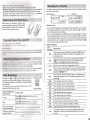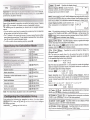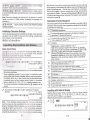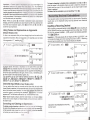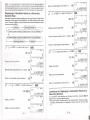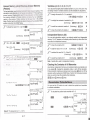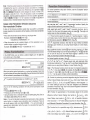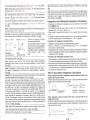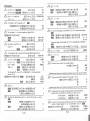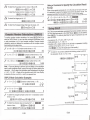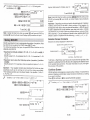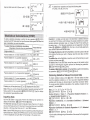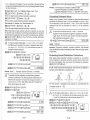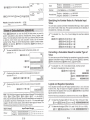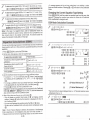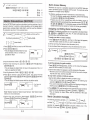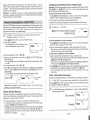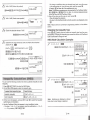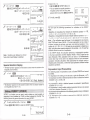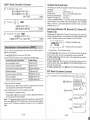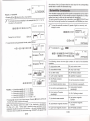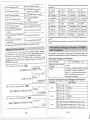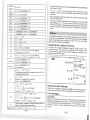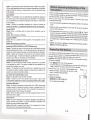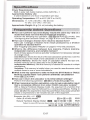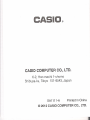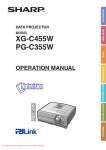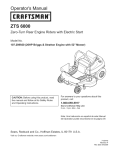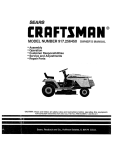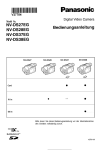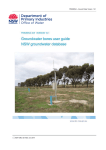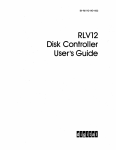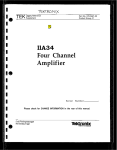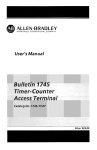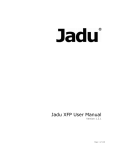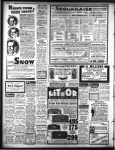Download Casio FX-991ES User`s guide
Transcript
.. ...
...
......
... .......
E
..........................
..........................
..........................
..........................
fx-115ES PLUS
fx-991ES PLUS C
User's Guide
..........................
..........................
..........................
..........................
....................
...
CASIO
... .......
Worldwide Education Website
http://edu.casio.com
CASIO EDUCATIONAL FORUM
http://edu.casio.com/forum/
I
RJA525440-001 V01
CASIO~
.J?p~tel!,t!
Important Information
Sample Operations
Initializing the Calculator
Safety Precautions
Handling Precautions
Removing the Hard Case
Turning Power On and Off
Adjusting Display Contrast
Key Markings
Reading the Display
Using Menus
Specifying the Calculation Mode
Configuring the Calculator Setup
Inputting Expressions and Values
Recurring Decimal Calculations
Togging Calculation Results
Basic ~~
~1deI
~
Prime F
~.
Func::IiDr~
Comp6ex~
CaK'oIbtinqs (CMPlX)
Using CAi..C
Using SOLVI"
Statistical Calculations (STAT}
Base-n Calculations (BASE-N)
Equation Calculations (EQN)
MatrixCalculations (MATRiX)
Creating a Number Table from 1WoFunctions (TABLE)
Vector Calculations (VECTOR)
Inequality Calculations (lNEQ)
Using VERIFY(VERIF)
Distribution Calculations (DIST)
Scientific Constants
Metric Conversion
Calculation Ranges, Number of Digits, and Precision
Errors
Before Assuming Malfunction of the Calculator_
Replacing the Battery
Specifications
Frequently Asked Questions
2
2
2
2
2
3
3
3
3
4
5
5
5
7
10
14
14
18
19
20
25
26
27
29
33
35
37
39
41
43
45
47
50
51
52
54
56
56
57
57
.
.
.
The displays and illustrations (such as key markings) shown in this User's
Guide are for illustrative purposes only, and may differ somewhat from the
actual items they represent.
The
contents
In no event
of this
manual
are
subject
shall CASIO Computer
to change
without
notice.
Co., Ltd. be liable to anyone
for special,
collateral, incidental, or consequential damages in connection with or
arising out of the purchase or use of this product and items that come with
it. Moreover, CASIO Computer Co., Ltd. shall not be liable for any claim of
any kind whatsoever by any other party arising out of the use of this product
and the items that come with it.
Be sure to keep all user documentation handy for future reference.
.
t.§anipleop...Ii,jiojs-
~~
Sample operations in this manual are indicated by a
/
I
icon. Unless
specifically stated, all sample operations assume that the calculator is in its
initial default setup. Use the procedure under "Initializing the Calculator" to
return the calculator to its initial default setup.
For infonnation about the 1miD, 1IImI, 1m, and _
marks that am shown
in the sample operations, see "Configuring the Calculator Setup".
""1i'faii~ins.{l:I~a1Cmatj.c
~
: ...2, [ ]
Perfonn the following procedure when you want to in~ialjze the calculator and
return the calculation mode and setup to their initialdefault settings. Note that
this operation also clears all data currently in calculator memory.
I!!!I ([) (CLR) III (All)e)(Yes)
Lt. Battery
..
Keep batteries
out of the reach
of smalt children.
Use only the type of battery specified for this calculator in this manual.
ITHandUD..It""clitrons
-:~.,.."..,:",..:,
~~.\.j[t.:~
. Even Ifthe calculator
-.,
~
Is operating normally, replace the battery at least
once every three years (LR44(GPA76».
A dead battery can leak, causing damage to and malfunction of the
calculator.Never leave a dead battery in the calculator.Do not try using
the calculatorwhilethe battery is completelydead.
The battery that comes with the calculator discharges slightly during
shipment and storage. Because of this, It may require replacement
sooner than the normal expected battery life.
.
.
Do not use an oxyrlde battery'
or any other type of nickel-based
primary battery with this product. Incompatibility between such
batteries and product specifications can result in shorter battery tlfe
and product malfunction.
Avoid use and storage of the calculator In areas subjected to
temperature extremes, and large amounts of humidity and dust.
Do not subject the calculator to excessive Impact, pressure, or
bending.
E-Z
.
.
..
.
Never try to take the calculator apn.
Use a soft, dry cloth to clean the exIericI" ",::.e calculator.
Whenever discarding the calculator or bar;aeries,be sure to do so In
accordance with the laws and regulations in .,.,.. particular area.
. Company and product names used in this manual may be registered
Irl'demarks or trademarks of their respective owners.
~..
. -~~'the
~e...~
Before
d
.
~(I
~
,.
'I..J
-=-=:d
wi: ttJmoftautomaticalyifyoudonotpertormanyoperation
_ happens,
press the
.
.
Calculation
~~:~.:..
:::.::.:.P.9Tn;.4H?I?~~?f.j
result
If a ~ indicator appears on the right side of the calculation result, it means
the displayed calculation result continues to the right. Use <E>and @ to
scroll the calculation result display.
If a I> indicator appears on the right side of the input expression, it means
the displayedcalculation continues to the right. Use <E>and @ to scroll the
input expression display. Note that if you want to scroll the input expression
while both the ~ and I> indicators are displayed, you will need to press @)
first and then use <E>and @ to scroll.
This
indicator:
Adjusting DispIaY.Contra'Si:
"'" ~
saee<' !It-perlonning the following key operation:
~~ISEl1.R,@OO''''CONT~J.
Next, use @ and <E>to adjust
cxrcrasL A.~.erIhe setOOg is Ihe way you want, press @.
Important: If adjusmg display contrast does not Improve display readability,
it probably means that balfery power is low. Replace the battery.
[~Ma"kliig, -_ . _ _:_
Pressing the I!!iIor ~ key followed by a second
key pertorms the alternate function of the second key.
The alternate function is indicated by the text printed
above the key.
.
The following shows what the different colors of the
alternate function key text mean.
Alternate
function
sin-1rD,
~
Keycap function
a
M
STO
RCL
STAT
Press@!jJ and then the key to access the
The alpha input mode has been entered by pressing the
I!!i!i!I
key. The alpha input mode will be exited and this
indicator will disappear when you press a key.
There is a value stored in independent memory.
The calculator is standing by for input of a variable name to
assign a value to the variable. This indicator appears after
youpress@!iJmm(STO).
The calculator is standing by for input of a variable name to
recall the variable's value. This indicator appears after you
press mm.
The calculator is in the STAT Mode.
CMPLX
The calculator is in the CMPLX Mode.
MAT
The calculator is in the MATRIX Mode.
VCT
The calculator is in the VECTOR Mode.
m
It means this:
Means this:
The keypad has been shifted by pressing the I!!iI key. The
keypad will unshift and this indicator will disappear when
you press a key.
I2!J key to turn the calculator
~
If key marking text
Is this color:
Indicators
Display Indicators
_ p ,.Off
~
q'f§H:g;.ID...:
~
f.f ::::::::::::::::r.~~;:~~4[
::::::::r.~2;6~ii;:7.8.5.3.~8i!:
}
Turningpovver"'" Oh"and
Off
.""" -.-
trod<or
Inputexpression
a..d£'is!.
Press I2!Jto turn on the calculator.
Press f!!jj@(OFF) to turn off the calculator.
io< abou. . 0 '"'tir1tJIes.
TI ;11,~.22~1
The display oUhe calculator shows expressions you input,calculation results,
and various indicators.
slide its hard
O~~:~rds to remo
k
the
hard ca the calculator,
LJ!l"_.
ndthenaffix
shown In thse
e illustration nearby_
case
to the bac ~~t~ea
calculator as
-'cucaD
~di_f;'.QI~'.liDRJJJf2;[.'I'~.
The default angle unit is degrees.
rn
The default angle unit is radians.
The defaull angle unit is grads.
Yellow
applicable function.
r!!
Red
Press
and then the key to i1puI the
applicable variable, constant, 0<symbol.
FIX
A fixed number of decimal places is in effect.
SCI
A fixed number of significant digits is in effect.
Purple (or enclosed
in purple brackets)
Enter the CMPLX Mode10access !he function.
I
Green (or enclosed in
Enter the BASE
green brackets)
E-3
Math
...'"
'!oOe .. ac:essthefunction.
Natural Display is selected as the display format.
Calculation history memory data is available and can be
replayed, or there is more data abovelbelow the current
screen.
E-4
Dlsp
ThedisplaycooenItt_
multi-statement calculation.
an~te
IDMthlO mLinelO
resultofa
Important: For some type of calculationthat takes a long timeto execute,
the display may show only the above indicators (without any value) while it
performs the calculation intemally.
=
~'"
::-J
Some of the calculator's operations are performed using menus. Pressing
I!!IDor 11iiiJ,
for example, will display a menu of applicable functions.
The foltowing are the operations you should use to navigate between
menus.
You can select a menu item by pressing the number key that corresponds
to the number to its left on the menu screen.
The ~ indicator in the upper right corner of a menu means there is another
menu below the current one. The '" indicator means another menu above.
Use <i> and @ to swilch between menus.
To close a menu without selecting anything, press @.
.
.
.
Specifies the display format.
Natural Display (MthIO) causes fractions,
irrational numbers, and other expressions to be
displayed as they are written on paper.
When you want to perform this type of
Perform this key
operation:
I!ii!)ID(COMP)
....ooer caIcUations
I!ii!)m(CMPLX)
SIaIisticaI and regression calcutations
I!ii!)(!)(STAT)
Calculations invoImg specific number
systems (binal)', octal, decimal,
hexadecimal)
e
(!) (BASE-N)
Equation solution
Matrix calculations
e
lID (EON)
I!ii!)lID (MATRIX)
Generate a number table based on one or
two functions
@2i!)CZJ(TABLE)
Vector calculations
e
Inequality solution.
Ii!i!IID(INEO)
Verify a calculation
Distribution Calculations
li!i!Im(VERIF)
lID(VECTOR)
I!!!!J<i>@)(DIST)
Unear
Display (UnetO)
causes fractions
and
other expressions
to be displayed
in a single
line.
I4J5+2J3
NItti.
22
15
m
.
Note: The calculator switches to Linear Display automatically whenever you
enter the STAT, BASE-N, MATRIX,or VECTOR Mode. 'In this manual, the
CtmI symbol
next to a sample operation
indicates
Natural Display (MathO),
while the I!IZ!J symbol indicates Linear Display.
(!) Deg (!) Rad IIDGra Specifiesdegrees, radians or grads as the angle
unit for value input and calculation result display,
Note: In this manual, the
symbol next to a sample operation indicates
symbol indicates radians.
degrees, while the
_
lID Fix CZJSel lID Norm
Specifies the number of digits for display of a
calculation resulr.-Fix: The value you specify (from 0 to 9) controls the number of decimal
places for displayed calculation results. Calculation results are rounded off
to the specified digit before being displayed.
Example:
I!IZ!J 100 + 7
=14.286
(Fix 3)
14.29
(Fix 2)
Sel: The value you specify (from 1 to 10) controls the number of significant
digits for displayed calculation results. Calculation results are rounded off to
the specified digit betore being displayed.
Example:
I!IZ!J
1 + 7
= 1.4286
x 10-'
(Sci 5)
1.429 x 10-'
(Sci 4)
Norm: Selecting one of the two available settings (Norm 1, Norm 2)
determines the range in which results will be displayed in non-exponential
format. Outside the specified range, results are displayed using exponential
format.
Norm 1: 10-' > lxi,Ixli:; 10'. Norm2: 10-<'> lxi,Ixlii: 10"
Example: I!IZ!J 1 + 200 =5 x 10-> (Norm 1)
0.005
(Norm 2)
<i> IDab/c
<i> m die
Specilies either mixed fraction (ab/c) or improper
of fractions in calculation results,
Note: The initialdefault calculation mode is the COMP Mode.
fraction(dlc) ~
riOl!ISJiriagi!~Ca.1c.UlAtj)rS"t!t!l2. --=:J
<i> (!) CMPLX ID a+bi ;
r Le Specifies eitherrectangular
(a+b.) or polar cOoidinaies (r Le) for EON Mode solutions.
First perform the following key operation to display the setup menu:
~I!!!!J(SETUP). Next,use <i>and @ and the number keys to configure
the seUingsyou want.
Underlined (_)
settings are initial defaults.
<i> (!)STAT IDON; mOFF
(frequency) column in iiieS'fiiT
E-5
m
I~+~
MthIO:Selects M!!!!JQ
or LineO. MathO displays input and calculation results
using the same format as they are written on paper. LineO displays input the
same way as MathO, but calculation results are displayed in linear format.
1m
operaIion:
GenefaI",
r::;-
m
coordinates
Specifies whether or not to display a FREO
Mode Stat Editor.
<i> IIDTABLE IDf(x); mf(x),Q(x)
Specifies whether to use functionj(x)
only or the two functionsj(x) and g(x) in the TABLE Mode.
E-6
~ [!) Rdec [D ON ; m OFF
SpeciIies whether or not to display
calculation resUiiSUSlng recurmg deanaliorm.
<e) while the cursor is at the end of the input calculation will cause ~to jump
to the beginning, while pressing @ while the cursor is at the beginning will
cause
~ m Disp [D Dot; m Comma
Specifies whether to display a dot or
a comma for the calculation result decimal point. A dot is always displayed
during input.
Note: When dot is selected as the decimal point, the separator for multiple
results is a comma (,). When comma is selected, the separator is a
semicolon (;).
~ !II
CONT~
Contrast" for details.
Adjusts display contrast.
See "Adjusting Display
Initializing Calculator Settings
Perform the foltowing procedure to initialize the calculator, which returns the
calculation mode to COMP and returns alt other settings, including setup
menu setlings, to their initial defaults.
1
E~~t8SSiohS' ~nd VallAt$
require
/
4.sD30xl30~10x3)=I20
4 !ID~30m
!IDIIJ30ffi
I
., Input
*2
J.
of the closing
10(2g3 m §)
I
I
m
4xsin(30)x(30+1~
*3
parenthesis
is required
120
tor sin, sinh, and other functions
that includeparentheses.
., These
MlIII...
can be omittedwhenitoccursimmediatelybeforean openingparenthesis,
immediately before sin or other function that includes parentheses,
immediatelybefore the Ran# (randomnumber)function,or immediately
before a variable(A,S, C, 0, E, F, M,X, Y),scientificconstants, 1tor e.
., The closing parenthesis immediatelybefore the §) operation can be
omitted.
Input example omitting (2g" and CD" operations in the above
example.
.
m
Note:
.
three
to 13 bytes.
.
The cursor will change
2nd
3rd
Functionsthat come after the input value (r, x3,x-1,x!, 01.,°, " g,
4th
Fractions
5th
Negative sign H, base-n symbols (d, h, b, 0)
Note: When squaring a negative value (such as 2), the value
being squared must be enclosed in parentheses (IIJ IBJ 2 m
§). Since XZhas a higher priority than the negative sign,
inputting IBJ 2
§) would result in the squaring of 2 and then
appending a negative sign to the result. Always keep the priority
sequence in mind, and enclose negative values in parentheses
when required.
6th
Metric conversion commands (cmin, etc.),
STAT Mode estimated values (x, 9, XI, X2)
%,
I), powers (xl), roots ('ro)
7th
Multiplication where the multiplication sign is omitted
8th
Permutation (nPr), combination (nCr), complex number polar
coordinate symbol (L)
9th
Dot product (.)
10th
Multiplication (x), division (+), remainder calculations (+R)
11th
Addion, subtraction (+,-)
12th
Logical AND (and)
13th
Logical OR, XOR, XNOR (or, xor, xnor)
Inputting with Natural Display
MaUl"
4@30 CDIIJ30ffi 101ID3§) ,4S1n(30)(30+10X3
120
Selecting Natural Display makes it possible to input and display fractions
and certain functions (log, XZ,XZ,x', r., >r., 'ro, x-', 10', e',l, dJdx, I, II,
Abs) just as they are writtenin yourtextbook.
m
2+-12
1+-12
.
~
will jump
to the
end.
.
When
E-7
NaIuIaI
Display
is selected,
to . when there are
Functions that require an argument to the right and a closing
parenthesis "j" following the argument.
It the calculation becomes longer than the screen width during
input, the screen willscroll automatically to the right and the
indicator will
appear on the display. When this happens, you can semi back to the left by
using @ and <e) to move the cursor.
When LiIear Display is selected,
pressing @ willcause the cursor to jump to the ~
of the calculation,
while
shape
Calculation Priority Sequence
.
multiplication symbols (x) can be omitted. A multiplication symbol
for a calculation.
The priority sequence of input calculations is evaluated in accordance w~h the
rules below. When the priority of two expressions is the same, the calculation
is performed trom left to right.
Isl
Parenthetical expressions
Basic Input Rules
Calculations can be input in the same form as they are written, When you
press §) the pIioIity sequence of the input calculation will be evaluated
~
and the result will appear on the display.
You can input up to 99 bytes
10 bytes or less of allowed input remaining. It this happens, end calculation
input and then press §).
(!!iJ [[)(CLR) [D (Setup)§) (Yes)
Inputtinq
.
it to jump to the end.
Each numeral, symbol, or function normally uses one byte. Some functions
pressing
E-8
.
Important:
Certain types of ~~'"
can cause the height of a
calculation formula to be greater than one dislJlayline. The maximum
allowableheightofa calculationformulaistwo<ispIayscreens (31 dots x 2).
Furtherinputwillbecome impossibleifthe height of the calculationyou are
inputting
exceeds
the allowable
limit.
.
Nesting
of functions
and parentheses
is allowed. Further input willbecome impossible ifyou nest too many functions
andlor parentheses. Ifthis happens, divide the calculation into multiple parts
and calculate each part separately.
Note: When you press lEI and obtain a calculation result using Natural
Display, part of the expression you input may be cut off. If you need to view
the entire input expression again, press @ and then use @ and <E>to
scroll the input expression.
Using Values and Expressions as Arguments
(Natural Display only)
A value or an expression that you have already inputcan be used as the
argument of a function. After you have input
it the argument of
/
To input 1 +
r,
t
resulting in
fl.
t,
and then change it to 1 +
for example, you can make
fl
e
@@@@I!!!J@(INS) ~
~e~ul'rinscDi.CT~a1Cula'lOiiii
Yourcalculatoruses a recurringdecimalwhenyouinputa value.Calculation
results also can be displayed using recurring decimal form whenever
applicable.
Inputting a Recurring Decimal
When inputting a recurrent decimal, press @@~(.)
before inputting its
period (repetend) and then input the period up to the ending value. To input
the recurring decimal 0.909090
(0.90), perform the following operation:
"08@@liiH.)90".
Important: .If the value starts with an integer part (like: 12.3123123...), do
not include the integer part when inputting the period (12.312).
Recurring
decimal input is possible only when Natural Display is selected.
.
/
ED
1 ~7fSJ6 [1+~
To Insert a character or function fnto a calculation: Use @ and <E>to
move the cursor to the location where you want to insert the character or
function and then input it. Be sure always to use the insert mode if Linear
Display is selected.
To clear all of the calculation you are Inputting: Press @.
To input 0.33333... (0.3)
08
m--1iattl
m
@@@(.) [0.0
~th
As shown above, the value or expression to the right of the cursor after
I!!!J@)(INS) are pressed becomes the argument of the function that is
specified next. The range encompassed as the argument is everything up
to the first open parenthesis to the right, if there is one, or everything up to
the first function to the right (sin(30), log2(4), etc.)
This capability can be used with the following functions: ~, ~,
liB.
1!!!J(ji;J(e'), @, ~.!m@(3r.;),
@@~(!H.
1!!!J~('ro),
3 [o.a
To input 1.428571428571...
ED
(1.428571)
!m(§](IO').
18@@@(.)
I!i!!lI!iI(Abs).
Overwrite
Input Mode (Linear Display only)
You can select either insert or overwrite as the input mode, but only while
Linear Display is selected. In the overwrite mode. text you input replaces the
text at the current cursor location. You can toggle between the insert and
overwrite modes by performing the operations: I!!!J@ID(INS).The cursor
appears as "I" in the insert mode and as "_" in the overwrite mode.
Note: Natural Display always uses the insert mode, so changing display
format from Linear Display to Natural Display will automatically switch to
the insert mode.
Correcting and Clearing an Expression
To delete a single character or function: Move the CUlSOIso it is directly to
the right of the character or function you want 10 delete. and then press @ID.
In the overwrite mode, move the cursor so i is <iredIy under the character
or function you want to delete, and then press §.
E-9
Mo.
[0.1
m
~[!;i
1!!!J1iS(Ir'), !m~(~-),
m
m
....
428571
/
To calculate 1.021 + 2.312
m
[0
rn
ED
E-10
m
1.4285711
1.
18@@@(.)021(E)~
28 @@@(ii)3121E1
Calculation result displayed as recurring
decimal value:
Mo.
021 +2. 312
_
Malll.
10
"3
rn
@ 11.021 +2. 312
Ma\fl.
3.3
~
Note: . You can specify up to 14 decimal places for the recurring decimal
period. Ifyou input more than 14 decimal places, the value will be treated as
a terminating decimal and not a recurring decimal. Recurring decimal value
input can be performed regardless of the Rdec selling on the setup menu.
.
Return to initial display format (Norm 1):
0.1428571429
..!...=0.142857
Displaying a Calculation Result as a Recurring
Decimal Value
7
=0.1428571429
Calculation results that can be displayed as recurring decimal values willbe
displayed as such when ON is selected for the Rdec selling on the setup
(Norm 1)
~
11BJ7@
menu. Pressingthe §!iiI keywillcyclebetweenthe availablecalculationresult
I!IDI
!
1~7
formats as shown below.
~I
Recurring Decimal
m
§!iiI11i7
Display as recurring decimal:
0.142857
Decimal Value According to Display (Norm, Fix, Sci) Sellings
Or
....
§!iiIll+7
~
.
Decimalvalue accordingto Norm1 selling: ~
Decimal Value According to Display (Norm, Fix, Sci) Sellings
11~7
0.1428571429
RecUrringDecimall~
/
rmm
+=0.142857=0.t428571429(NOrm1)
11BJ7@
E
Returnto initialdisplayformat(fraction):
§!iiI\1 ~7
m
1:71
~
m
]_.
/
1 + 7 =0.1428571429 (Norm1) = 0.142857=+
I!IDI
m
1 B:)7@ ,1+7
Sit
Display as recurring decimal:
0.142857
Display as fraction:
1
Decimal value according to Norm 1 selling:
8
I 7"
0.1428571429
Display as recurring decimal:
0.142857
Return to initial display format (fraction):
m
Return to initial display format (Norm 1):
1 + 7 =..!...=
0.142857 = 0.1428571429 (Norm 1)
7
~ ,1+7
0.1428571429
m _.
Conditions for Displaying a Calculation Result as a
Recurring Decimal
If a calculation result satisfies the following conditions, pressing S will
display it as a recurring decimal value.
The total number of digits used in the mixed fraction (including integer,
Display as fraction:
-.
.
numerator, denominator,and separator symbol)must be no more than
10.
Display as recurring decimal:
O. 142857
E-11
E-12
I
.
The data size of value to be displayed as the recurring decimal must be no
larger than 99 bytes. Each value and the decimalpoint require one byte,
and each digij of the periodrequires one byte. The following, for example,
would require oltotal of Bbytes (4 bytesfor the values, 1 byte for the decimal
point, 3 bytes for the period): 0.123
Note: For infonnationabout switching the display fonnat of a calculation
resutt when OFF is selected for the Rdec setting on the setup menu, see
"Toggling Calculation Resutts..
--
0.3+ 0.45= 0.78
....
/
/
/
1.6+2.8=4.5
IZID
18~~(ii)6@1E
28~~(ii)B§)1Ei
To confinn the following: 0.123 =~,
_
12345
0.12345
= 99999
IZID
n + 6 = -tn
m
/
....
41
333
G
....
Ii3i I~~~
0.123
1234
12341aJ9999 §) 19999
1234
1234
9999
iiJJiiiiA
Ii3i19999
~
1 +5=0.2=t
1ffi5§)
ImII
1-t=t=0.2
1E)4(E5§)
ImII
.
.
0.2
15
15
0.2
Important: Depending on the type of calculation resuttthat is on the display
when you press the Ii3i key, the conversion process may take some time
to perform. With certain calculation results, pressing the ~ key will not
convert the displayed value. When ON is selected for Rdec on the setup
.
.
menu, pressing Ii3iwill switch the calculation resutt to recurring decimal fonn.
For details, see "Recurring Decimal Calculations'.
You cannot swijch from
decimal fonn to mixed fraction fonn if the total number of digits used in the
mixed fraction (including integer, numerator, denominator, and separator
symbols) is greater than 10.
Note: Wijh Natural Display (MathO), pressing I!!!I
§) instead of §) after
inputting a calculation will display the calculation result in decimal fonn.
Pressing Ii3iafter that will swijch the calculation resutt to recurring decimal
fonn, fraction fonn or n fonn. The
fonn of the result will not appear in
this case.
r
-- - -__- - - ___I
-.
___
~
0.1234
I
Basic Calculations
Fraction Calculations
12345
12345(E 99999 §) 199999'
0.5235987756
/
9999
I ~~~
§i
IZID
,16+2-13
5.913591358
....
0.1234 =~,
1231A1999 §)
=,16 + 2-13 = 5.913591358
WhileUnear Display is selected, each press of Ii!!iI will toggle the currently
displayed calculation result between its decimal fonn and fraction fonn.
4.5
m
-tn
O.78
1. 6+2. 8"
999
(,12 + 2) x -13
_
IZID
= 0.5235987756
m~2@>1E2m!XI~3§)
o 81!!!1 ~.! ii)3 @>IE 10.3+0. 458
08~~(.)45§)1i3i
_
r
I!!!I~ (n)ffi6§)
IZID
----.
J
While Natural Display is selected, each press of Ii!!iIwill toggle the currently
displayed calculation result between its fraction fonn and decimal fonn, ijs
fonn and decimal fonn, or its n fonn and decimal fonn.
Recurring Decimal Examples
/
---
Toggling Calculation ,!!!uJ!!.._
4115
33333
Note that the input method for fractions is different, depending upon whether
you are using Natural Display or Linear Display.
7
"6
I '?A!=i:
1i3i.
0.12345
7
"6
7~6
E-13
E.14
I
/4-3t=trmm
.
_
48f!BtaJl-§-13@1~2§)
t
4831!!111BJ2§)
1~2
Note:
Mixing fractions and decimal values 81 a calculation while Linear
Display is selected will cause the resun to be displayed as a decimal value.
Fractions in calculation results are displayed after being reduced to their
lowest terms.
.
To switch a calculation result between improper fraction and mixed
fraction form: Perform the following key operation: I!!!I ~(a%.%)
To switch a calculation result between fraction and decimal form:
Press
Multi-Statements
1i!ID.
You can use the colon character (:) to connect two or more expressions and
execute them in sequence from left to right when you press §).
/
§)
Using Engineering Notation
A simple key operation transforms a displayed value to engineering
notation.
/
Percent Calculations
Transform the value 1234 to engineering notation, shifting the
decimal point to the right.
1234 §)
Inputtinga valueand pressing @!j)CD(%)causes the inputvalueto become
a percent.
/
/
/
/
150x20%=30
150 I&J20 I!!!I CD(%)§)
Calculate what percentage of 880 is 660. (75%)
660 ffi 880 @!j)CD(%) §)
@
@ID
Transform the value 123 to engineering notation, shifting the decimal
point to the left.
123§)
123
@!!It~](<-)
0.123x103
1!!iI~(<-) 0.000123x10'
75
Increase 2500 by 15%. (2875)
2500
2500 I&J 151!!!1 CD(%)§)
2875
Discount 3500 by 25%. (2625)
3500133500
2625
Calculation History
I&J251!!!1 CD(%)§)
Degree, Minute, Second (Sexagesimal) Calculations
Note: You must always input something for the degrees and minutes, even
if they are zero.
/
1234
1.234x103
1234x10.
30
In the COMP, CMPLX, or BASE-N Mode, the calculator remembers up to
approximately 200 bytes of data for the newest calculation. You can scrolt
through calculation history contents using @ and ~.
Performingan additionorsubtractionoperationbetweensexagesimalvalues,
or a multiplicationor divisionoperationbetweena sexagesimalvalueand a
decimalvaluewillcause the resultto be displayedas a sexagesimalvalue.
You also can convert between sexagesimal and decimal. The following
is the input formatfor a sexagesimal value: (degrees) 8 (minutes) 8
(seconds) 8.
/
6
9
3~3(!iE!}~(:)31&J3§)
3+3:3x3
2°20'30"+ 39'30"= 3°00'00"
2820830
8 ~ 08 39830
1~1§)
2
2~2§)
4
3~3§)
(Scrolls back.) @
6
4
(Scrolls back again.) @
2
Note: Calculation history data is all cleared whenever you press ~, when
you change to a different calculation mode, when you change the display
format, or whenever you perform any reset operation.
Replay
E3 §)
Convert2°15'18"to its decimalequivalent.
28158188§)
(Convertssexagesimal to decimal.) 8
(Convertsdecimal10sexagesimal.) 8
1 + 1 =2
2+2=4
3+3=6
2°15'182.255
2°15'18"
While a calculation result is on the display, you can press <3:>or ~
the expression you used for the previous calculation.
/
4 x3+2.5= 14.5
4x3-7.1 =4.9
to edit
_
14.5
41&J3~2.5§)
(Continuing)<3:>t!IDt!ID1!ID@)87.1
§) 4.9
Note: If you want to edit a calculation when the ~ indicator is on the right
side of a calculation result display (see "Reading the Display"), press §J
and then use <3:>and ~ to scroll the calculation.
E-15
E-16
.
Answer Memory (Ans)/Previous
(PreAns)
Answer Memory
Variables
The last calculation result obtained is stored "' Ans ':answer) memory, The
calculation result obtained prior to the last one is sto<ed "' PreAns (previous
answer) memory. Displaying the result of a new calculation willmove current
Ans memory contents to PreAns memory and store the new calculation
results in Ans memory. PreAns memory can be used only in the COMP
Mode. PreAns memory contents are cleared whenever the calculator enters
another mode from the COMP Mode.
/
To dividethe result of 3 x 4 by 30
ImIJ
I
31ID4§)
121
m
041
(ZJ30 §) Ans+30
I
Em
123+456=579
1231E456§)
I
5791
m
789
- 579
(Continuing)
= 210
/
To assign the result of 3 + 5 to variable A
31E 51!!i]1ffiI(STO)IE)(A)
8
/
To multiply the contents of variable A by 10
(Continuing)
I!ffi!!lIE)(A)1ID10 §)
80
/
/
To recall the contents of variable A
To clear the contents of variable A
Independent
(Continuing)
/
(A,B,C,D,E,F,X,Y)
Your calculator has eight preset variables named A, B, C. D, E, F, X, and Y. You
can assign values to variables and also use the variables in calculations.
MalliA
789 Ell!!!!! §) !789-Ans
210
For T,-, = T,.\ + T, (Fibonacci sequence), determine the sequence
from T, to T,. Note however, that T, = 1 and T, = 1. Em
(Continuing)
o
OI!!i]I!!ID(STO)IE)(A)
Memory (M)
You can add calculation results to or subtract results from independent
memory.The "M"appears on the displaywhenthere isany valueother than
zero stored in independent memory.
/
/
/
To clear the contentsof M
OI!!!lIffil(STO)!!i!I(M)
To add the resultof 10x 5 to M
(Continuing) 10lID5!!i!1
To subtract the result of 10+ 5 fromM
(Continuing) 10 IE 5@!j)[iE(M-)
/
To recallthe contents of M
(Continuing) I§) ~(M)
Note: VariableMis used for independent memory.
0
50
15
35
Clearing the Contents of All Memories
T,= 1
1 §)
I
m .0.'I11)
(An.:f,:
1
Ansmemory, independent memory, and variablecontentsare retainedeven
if you press gg, change the calculationmode, or turn off the calculator.
PreAns memory contents are retained even if you press gg and turn off the
calculator without exiting the COMP Mode. Perform the following procedure
when you want to clear the contents of alt memories.
T,=1
1 §)
I
1
13=12+T1=1+1
.
I
1!!!!!1E1!ffi!!I1!!!!!(PreAns)§)
1
m
(Ans "" T:=
1, PreAns
iii
Ans+PreAns
1
(!]
T. = T3+ T, = 2 + 1
I!!!IIID (ClR) o (Memory) §) (Yes)
= TI = 1)
~-~dft~Cal~uiaiiMi~"~'~:
MaUl.
-
~:J
Youcan use the +R functionin order to obtain the quotient and remainder
2
(Ans "" T 3 "" 2. PreAns
""T;:"1)
Math.
in a division calculation.
/
To calculate the quotient and remainder of 5 + 2
m
§),AnS+PreAnS
3
(Ans;z
T~ "" 3. PreAns
iii
51!!!iiiJ1II(+R)2§)
.5+R2
2,R=1
"" 13 = 2)
Quotient Remainder
Me"'.
§) ,Ans+PreAns
T, = T. + T, = 3 + 2
5
Result:
8
I!!ID
IE) (A)
The sequence is {1, 1,2,3,
5}.
E-17
R=
51!!!iiiJ'jiH+R)2§)15+R2
d
1
Quotient Remainder
E-18
.
. .
Note: Only the quotient value of a +R caIcUaIion is stored in Ans memory.
Assigning the result of a remainder division calculation to a variable
will assign the quotient value only. Performing the operation 5 ~
lJiH+R)2@I@(STO)m(X)
(which assigns the result of 5+R2 to X)
If a +R calculation is part of a multi-step
will assign a value of 2 to X.
calculation, only the quotient is passed on to the next operation. (Example;
10 IE 17 ~1iiI(+R)6
§)
10+ 2) .Operation olthe ~ and 8 keysis
disabled while a remainder division result is on the display.
For actual operations using each function, see the "Examples' section
following the list below.
.
1t: 1t is displayed
as3.141592654,
=3.14159265358980isused
for
= 2.71828182845904
for
buf 1t
intemal calculations.
e: e is displayed
bute
as 2.718281828,
is used
intemal calculations.
Cases when Remainder Division becomes
Non-remainder Division
sin, cos, lan, sln-', coso" tan-': Trigonometric functions. Specify the
angle un~ before pertorming calculations. See LJ..
If either of the following cond~ions exists when you pertorm a remainder
division operation, the calculation will be treated as normal (non-remainder)
division.
sinh, cosh, tanh, slnh-'. cosh-', tanh-': Hyperbolic functions. Input a
function from the menu that appears when you press ffiJ. The angle unit
setting does not affect calculations. See Itl..
.
.
When e~her the dividend or the divisor is a very large value
Example:20000000000 I!ffii!)1.)(
+R)17§)
Calculated as: 20000000000 + 17
',',9: These functions specify the angle unit. specifies degrees, 'radians,
and 9 grads. Input a function from the menu that appears when you pertorm
the following key operation; IS!!JfiW(DRG~). See h.
When the quotient is not a pos~ive integer, or if the remainder is not a
positive integer or positive fractional value
Example; lEI5 ~ I)IJ(+R) 2 §) -> Calculatedas; -5 + 2
10., e.: Exponential functions. Note that the input method is different
depending upon whether you are using Natural Display or Unear Display.
Seeh.
.
~Prime
Factorization
-~:
",~"""".'
.~.~.~mv.~.~
~
10 is the default
In the COMP Mode, you can factor a positive integer up to 10 digits into
prime factors up to three digits.
To pertorm prime factorization on 1014
IE§
21!!i11B1(L)451!!i1
m(CMPLX)(!J(~a+b,)§
CALC lets you save calculationexpressions that contain variables, which you
can Ihen recall and execute in the COMP Mode (I!!ID II) andtheCMPLX
Mode(@IDm). The following describes the types of expressions you can
save with CALC.
.
Expressions: 2X + 3Y, 2AX + 3BY + C, A + Bi
. Multi-statements:
X + Y : X (X + Y)
.
Equalities with a single variable on the left and an expression including
variables on the right: A = B + C, Y = X' + X + 3
(Use ~ @!£I(=)
to input the equals sign of the equality.)
/
To store 3A + B and then substitute the following values to perfonn
the calculation: (A, B) = (5, 10), (7, 20)
3~ffjJ(A)~~E3(B)13A+EI
~
Note: If you are planning to perfonn input and display of the calculation
resultin polarcoordinatefonnat,specifythe angleunitbeforestartingthe
.
calculation. The () value of the calculation result is displayed in the range
of -180. < () :; 180.. . Display of the calculation result while Linear Display
is selected will show a and bi (or rand () on separate lines.
2L45
v'2+v'2i
Using~L!L-__ _ _ _ ..
-4
To perform complex number calculations, first press I!!ID m (CMPLX)to
enter the CMPLX Mode. You can use either rectangular coordinates (a+b,)
or polar coordinates (r L8) to input complex numbers. Complex number
calculation results are displayed in accordance with the complex number
fonnat selling on the setup menu.
/
Eitherof twospecialcommands(~rL() or ~a+b,) can be input at the end
of a calculation to specify the display fonnat of the calculation results. The
command overrides the calculato(s complex number fonnat selling.
/
To extract the integer part of -3.5
~
~
45
IE(LCM)91!!i1 m(,) 15 m §
Using a Command to Specify the Calculation Result
Format
Prompts
for input of a value for A
m...
·-
Currant
\
I
01
value of A
CMPLX Mode Calculation Examples
/
(1 - ,)-' = t+ti
/
(1H)'+(1-')'=0
ED
5§10§\3A+B
(Complexnumberfonnat:a + bi)
m 1EI(@(,)en~§
9
I
ED
m 11E(@(')IIJ~~m1
o
EI(@(,)en~§
@!£I(or §)
I
A?
m
To obtain the conjugate complex number of 2 + 3i (Complex number
fonnat: a + b,)
I!!iI m (CMPLX)
m (Conjg)
2~ 3(!!g(')en§
/
-:5\
To obtain the absolute value and argument of 1 + i
AbsoluteValue:
I!!ilI!iI(Abs) 1 ~ (@(,)§
Argument:I!!iI m(CMPLX)II) (arg)1~~(,)en
§
E-25
2-3i
7§20§
13A+B
II
5
1
-:1\
To exit CALC: €£I
ED_
v'2
45
E-26
I
m
To store A + Bi and then determine
coordinates (r L9)
1m
.f3 + i, 1 + .f3 i using polar
f!2ID1IJ(CMPLX)
~!BJ(A)(E~E3(B)~(/)
...
m
@[
21..301
[
21..601
@!ID
(or @)1 @11iJ3[D@
To exij CALC:
tgj
Note: Duringthe timefromwhenyou press@!IDuntilyou exitCALCby
pressing tgj, you should use Linear Display input procedures for input.
~~~
Equations
+3=B+C
.
Screen
Contents
Solutions are always displayed in decimal form.
Equation
Variable solved
that Include variable X: X' + 2X - 2, V = X + 5, X = sln(M), X
- 2 is treated
.
If an equation contains input functions that include an open
Important:
parenthesis (such as sin and log), do not omit the closing parenthesis.
The following functions are not allowed inside of an equation: I, dJdx, :E,
n, Pol, Rec, +R.
To solvey = a.x' +b for x when y = 0, a = 1, and b =-2
"'~""'~
Solution
for
(Left Side)
"(Left Side)
.
-
I
- (Right
- (Right
Side) result
Side) resull" shows the result when the right side of the
equation is subtracted from the left side, after assigning the obtained value
to the variable being solved for. The closer this result is to zero, the higher
the accuracy of the solution.
Continue
Screen
SOLVE performs convergence a preset number of times. If it cannot find a
solution, it displays a confirmation screen that shows "Continue: [=)".asking
if you want to continue.
Press @ to continue or tgj to cancel the SOLVE operation.
/
~[D(X)@)(E~E3(B)
1!mi!I(§!g(Y)~@!ID(=)~!BJ(A)IY=AXZ+B
m ...
Prompts for input of a value for Y
(The equation you input.)
as X' + 2X
. Equations Input using the following syntax: (equation), (solution
variable)
SOLVE solves for V, for example, when an equation is input as: V = X + 5,
V
/
. .
.
Solution
SOLVE solves for X. An expression like X' + 2X
-2 =0.
.
1@1~~AXZi~414213562
L-R=
0
Note: During the time from when you press I!!!I@!ID(SOLVE) until you exit
SOLVE by pressing tgj, you should use Linear Display input procedures
for input.
Important: Depending on what you input for the initial value for X (solution
variable), SOLVE may not be able to obtain solutions. If this happens, try
changing the inijial value so they are closer to the solution. SOLVE may not
be able to determine the correct solution, even when one exists. SOLVE
uses Newton's law, so even if there are mulliple solutions, only one of them
wiil be returned. Due to limitations in Newton's law, solutions tend to be
difficult to obtain for equations like the following: y = sin(x), y = c, y = rx.
SOLVE uses Newton's Law to approximate the solution of equations. Note
that SOLVE can be used in the COMP Mode (@!!1)III)only.
The following describes the types of equations whose solutions can be
obtained using SOLVE.
.
~
To exit SOLVE: tgj
.
I!!!IIIJ(CMPLX)III(~rL9)
@!ID@3[D@1
IA+B._..
rl..fJ
Input an initial value for X (Here, input 1):
Tosolvey=x'-x+
1 forxwheny=3,
7, and 13
m
@!ID(=)
IY=XZ-X+
11
IimiiI(D(X)@)ElIimiiI [D(X)(E 1
~
(§!g(Y)~
11
Current value of Y
m
M~th
0@1@!BJ2@,Solve for X
3@
,Solve formX
o
Current value of X
E-27
E-28
J
m
Inputan initialvaluefor X(Here, input1): 1 §
Moth
I*~X2-X+1
2
o
L-R=
L:t
To select
(170,66),
linear regression
and input the following
(173, 68), (179, 75)
data:
m
STAT
No.
~[I)(STAT)[IJ(A+BX)
3
I !I
I
v
I
o
170§ 173§ 179§<i><E>
o
4
o
L~atisti~a!.pa.culations~I$TA!)
To start a statistical calculation, perform the key operation ~ [I) (STAT)
to enter the STAT Mode and then use the screen that appears to select the
type of calculation you want to perform.
To select this type of statistical calculation:
(Regression formula shown in parentheses)
Press this key:
Single-variable (X)
II) (1-VAR)
Paired-variable(X,V),linearregression (y =A + Bx) [IJ (A+BX)
Paired-variable (X, V), quadratic regression
[I)L+CX')
(y=A +Bx + Cx")
Paired-variable (X, V), logarithmic regression
(y = A + Blnx)
(!J (In X)
Paired-variable (X, Y), e exponential regression
(y=Ae"-')
[ID(eAX)
Paired-variable (X, Y), ab exponential regression
(y=AB-')
lID (A'SAX)
= Ax")
ILl (A'XAB)
Paired-variable (X, V), power regression
(y
Paired-variable (X, Y), inverse regression
(y =A + B/x) lID (1/X)
Pressing any of the above keys (II) to !II) displays the Stat Editor.
Note: When you want to change the calculation type after entering the ST AT
Mode, perform the key operation @!!I1I)(STAT/DIST)II)(Type) to display
the calculation type selection screen.
Inputting
Data
Use the Stat Editor to input data. Perform the following key operation to
display the Stat Editor: @!iI1I)(STATIDIST)[IJ(Data).
The Stat Editor provides 40 rows for data input when there is an X column
only or when there are X and Ycolumns, 20 rows when there are Xand FREO
columns, or 26 rows when there are X, Y, and FREO columns.
Note: Use the FREO (frequency) column to input the quantity (frequency) of
identical data items. Display of the FREO column can be tumed on (displayed)
or off (not displayed) using the Stat Format setting on the setup menu.
66§68§75§
.
Important:
All data currently input in the Stat Editor is deleted whenever
you exit the STAT Mode, switch behveen the single-variable and a pairedvariable statistical calculation type, or change the Stat Format setting on
the setup menu.
The following operations are not supported by the Stat
Editor:1MtJ,@!jJIMtJ(M-),@@I(STO), Pol, Rec, +R, and multi-statements
also cannot be input with the Stat Editor.
To change the data In a cell: In the Stat Editor, move the cursor to the cell
that contains the data you want to change, input the new data, and then
press §.
To delete a line: In the Stat Editor, move the cursor to the line that you want
to delete and then press @).
To Insert a line: In the Stat Editor, move the cursor to the location where
you want to insert the line and then perform the following key operation:
@ II) (STAT/DIST)[I) (Edit)II) (Ins).
To delete all Stat Editor contents: In the Stat Editor, perform the following
key operation: @!!III) (ST AT/DIST) [I) (Edit) [IJ (Del-A).
.
Obtaining
Statistical
Values from Input Data
To obtain statistical values, press @9 while in the Stat Editor and then
recall the statistical variable (ax, rx', etc.) you want. Supported statistical
variables and the keys you should press to recall them are shown below.
For single-variable statistical calculations, the variables marked with an
asterisk (') are available.
Sum: rx", rx', ty', ty,!:.!:y, tx", rx'y, rx'
@!j)II) (STAT/DIST) [I) (Sum) II) to !II
Number of Items: n', Mean: x', y, Population Standard Deviation: ax',
Oy,Sample Standard Deviation: $x', Sy
@!!I1I)(STAT/DlST) (!J(Var) II) to m
Regression Coefficients: A, B, Correlation Coefficient: r, Estimated
Values: X,y
@!!III) (ST AT/DIST) [ID(Reg) II) to [ID
Regression Coefficients for Quadratic Regression: A, B, C, Estimated
Values: XI, Xz, Y
@!!III)(STAT/DIST)
. See
the
formulas.
table
[ID(Reg)
II) to lID
at the beginning of this section olthe manual for the regression
.
.£,.£" .£, and yare not variables. They are commands of the type that take
an argument immediately before them. See "Calculating Estimated Values.
for more information.
@Iffi II)(STATIDIST)(ID(Reg)rn (B)13
Results:
Minimum Value: minX., minY, Maximum Value: maxX., maxY
@!!)II) (STAT/DIST) lID(MinMax) II) to rn
(When the single-variable statistical calculation is selected.)
@!!)II) (STAT/DIST) lID (MinMax) II) to (!)
(When a paired-variable statistical calculation is selected.)
First Quartile: Qt, Median: med, Third Quartile: Q3
I!!iIII)(STAT/DIST)
lID(MinMax) lID to (ID
(When the single-variable statistical calculation is selected.)
Note: While single-variable statistical calculation is selected, you can input
the functions and commands for performing normal distribution calculation
from the menu that appears when you perform the following key operation:
@!!)II) (STAT/DIST) (ID(Distr). See "Performing Normal Distribution
Calculations. for details.
h
={1;1,
2;2, 3;3, 4;2, 5;1)), and calculate
the mean
~
To determine
STAt
@J1ID(STAT)II)(1-VAR)
113213313213
_
Results:
Mean: 3
~
[
1!9@!!) II) {STAT/DIST)(!){Var)lID (crx)13
[
L 1547005381
for y when
x
= 160
in the
Result:
8106.898
Performing
Normal
Distribution
Calculations
While single-variable statistical calculation is selected, you can perform
normal distribution calculation using the functions shown below from
the menu that appears when you perform the following key operation:
@!!)II) (STAT/DIST)(ID{Distr).
P, Q, R: These functions take the argument t and determine a probability of
standard normal distribution as illustrated below.
Population Standard Deviation: 1.154700538
To calculate the linear regression and logarithmic regression
correlation coefficients for the following paired-variable data and
determine the regression formula for the strongest correlation: (x, y)
= {20, 3150), (110, 7310), (200, 8800), (290, 9310). Specify Fix 3
(three decimalplaces) for resulls.
SfAT
@)1ID(STAT)rn(A+BX)
'
20 13 110 13 200 13 290 13 <i> <E\
7310 138800 13 931013
@@!jJII)(STATIDIST)(ID(Reg)lID(r)§)
1!91!!i11I)(STAT/DIST)(ID(Reg)lID(r)§)
@1!!iI1I)(STAT/DIST)IID(Reg)II)(A)§)
E-31
.
IiJ FIX
Keaa ~BDa
~ ... l .iiII
I
1!91!!i11I)(STAT/DIST)II)(Type)(!)(ln
AJeAX
o tOt
~t:
l
h
0 t
This function is preceded by the argument X, and determines the
normalized variate X.t _X~i
@!!)~(SETUP)<i>
(!){STAT) rn (OFF)
@!jJ1i!ID(SETUP)IID(Fix)1ID
315013
value
iii
~I' ~I~I
1!9@!!) II)(STAT/DIST)(!){Var)rn{x)§)
the estimate
regression formula produced by logarithmic regression of the data
in h. Specify Fix 3 for the result. (Perform the following operation
after completing the operations in h.)
1601mII){STATIDIST)
(ID(Reg)
(IDlY)
13 1
8106.8981
Important:
Regression coefficient, correlation coefficient, and estimated
value calculations can take considerable time when there are a large number
of data items.
and
population standard deviation.
@!!)1i!ID(SETUP)<i>(!)(STAT)II)(ON)
1§)2§)3§)4§)5§)<i><E>
2357.5321
Calculating
Estimated
Values
Based on the regression formula obtained by paired-variable statistical
calculation, the estimated value of y can be calculated for a given x-value.
The corresponding x-value {two values, x. and x" in the case of quadratic
regression) also can be calculated for a value of y in the regression
formula.
@
To input the single-variable data x = (t, 2, 2, 3, 3, 3, 4, 4, 5), using
the FREQ column to specify the number of repeats for each items
(Ix.; freq.)
~
j
1
Linear Regression Correlation Coefficient: 0.923
logarithmic Regression Correlation Coefficient: 0.998
logarithmic Regression Formula: y = -3857.984
+ 2357.5321nx
.
For the singlevariabledata {x. ; fraq.}= (0;1, 1;2,2;1,3;2,4;2,5;2,
6;3,7;4,9;2, 10;1), to determine the normalized variate (~r) when x
= 3, and P(t) at that point up to three decimal places (Fix 3).
@!!)@)(SETUP)<i>(!)(STAT)II){ON)
[
0.9231
[
0.9981
[
-3857.9841
X)
@!!)@ii!)(SETUP)IID(Fix)IID@J
lID(STAT)1I)(1-V AR)
013 113213313413513613713913
s;."
10§)$<E\1
132131
13213213213313
413213113
E-32
Iyl
F~~U
fIX
lal~1
m AK
STAt
Octal
@ 31m m(STAT/DIST)CID(Distr)(!)(~t)@
-0.762
iii fiX
STAt
I!i!iI
m
(STA
T/DIST)
CID (Distr)
m(POI!i!I
(II
@
0.223
Positive:
To enter the BASE-N Mode, switch to the binary mode, and
I
/
Bin
0000000000000000
Bin
111%)1
@ 10000000000000100
@I£J(DEC) ImIID(BASE)~m(d)10
I%)
m IID(BASE)~ rn(h) 10 I%)
@!!)IID(BASE)~
1 I§) (F)I%) 1 @
/
I
Continuing fr9m above, switch to the octal mode and calculate
78+ 18
Note:
.
@1]!!)(OCT)71%)1 @
.
Use the following keys to input the letters A through F for hexadecimal
values: 8(A), 8(B),
ffiii)(C), @(D), §J(E), G!i!)(F). In the BASE-N
Mode, input of fractional (decimal) values and exponents is not supported. If
a calculation result has a fractional part, it is cut off. The input and oulput
ranges is 16 bits for binary values, and 32 bits for other types of values. The
following shows details about input and output ranges.
.
Base-n Mode
Binary
Input/Output Ranges
Positive: 0000000000000000
~ x ~ 0111111111111111
Negative: 1000000000000000
:a x ~ 1111111111111111
E-33
To calculate 1510x 37,0 in the decimal mode, and then convert
the resultto hexadecimal,
binary,andoctal
@1£J(DEC)15~37@
555
@(HEX)
00000228
(§](BIN) 0000001000101011
I]!!)(OCT)
00000001053
Logical and Negation Operations
Oct
00000000010
[
36
You can use anyone of the following key operations to convert the currently
displayed calculation result to another type of value: ~(DEC) (decimal),
@(HEX) (hexadecimal), (§](BIN) (binary), I]!!)(OCT)(octal).
00000~~6
I
lID (b) 10 I%)
@!!)IID(BASE)~ @(o) 10 @
Continuing from above, switch to the hexadecimal mode and
@@(HEX)
calculate IF..+
I..
To calculate 10.. + 10,6+ 10H 10. and display the result as a decimal
value
Converting a Calculation Result to another Type of
Value
~
I§!)@(BASE-N)
(§](BIN)
00000000 ~ x ~ 7FFFFFFF
You can input a special command immediately following a value to specify
the number mode of that value. The special commands are: d (decimal), h
(hexadecimal), b (binary), and 0 (octal).
Press @ID@(BASE-N) to enter the BASE-N Mode when you want to
perform calculations using decimal, hexadecimal, binary, and/or octal
values. The initial default number mode when you enter the BASE-N Mode
is decimal, which means input and calculation results use the decimal
number format. Press one of the following keys to switch number modes:
~(DEC) for decimal, @(HEX) for hexadecimal, (§](BIN) for binary, or
I]!!)(OCT) for octal.
calculate112+ 12
Hexadecimal
Specifying the Number Mode of a Particular Input
Value
0.223
!"'"88!e;p~culaiibn~(84~Ejit
/
-2147483648:ii x::; 2147483647
Negative: 80000000 :; x :5 FFFFFFFF
Results:Normalized variate (~t): -0.762
P(t):
Decimal
P(Ans)
I
Positive: 00000000000 ~ x ~ 17777777777
Negative: 20000000000 :; x ::; 37777777777
,3.t
Your calculator provides you with logical operators (and, or, xor, xnor) and
functions (Not, Neg) for logical and negation operations on binary values.
. Use the menu that appears when you press m lID(BASE)to inputthese
logical operators and functions.
All of the following examples are perfonned in the binary mode (~(BIN)).
/
/
To detennine the logical AND of 1010, and 1100, (1010, and 1100,)
@ 1010@!jJlID(BASE)m(and) 1100@ 0000000000001000
To determine the logical OR of 10112 and 110102(101hor 11010,)
@10111!i!!11ID(BASE)rn(or)11010@ 0000000000011011
E-34
J
/
To determine the logical XOR 0110102and 1100, (1010, xor 1100,)
@ 1010 lID @](BASE)@](xor)1100 lEI 0000000000000110
/
To determine the logical XNOR 01111" and 10" (111"xnor 10")
@ 11111!!!1@](BASE)@)(xnor)1011E1 1111111111110101
/
To determine the bitwise complement 011010, (Not(101O,))
@1!!!I@](BASE)II)(Not)1010rn
lEI 1111111111110101
/
To negate (take the two's complement) of 10110" (Neg(10110"))
@1ID@](BASE)!II(Neg)101101
CDlEI 1111111111010011
" A message appears to let you know when there is no solution or when
there are infinite solutions. Pressing @ or lEI will retum to the Coefficient
Editor.
Changing
the Current
Equation
Type Setting
Press 1i@!II(EON) and then select an equation type from the menu that
appears. Changing the equation type causes the values of all Coefficient
Editor coefficients to change to zero.
EaN Mode Calculation Examples
/
Note: In the case of a negative binary, octal or hexadecimal value, the
calculator converts the value to binary, takes the two's complement, and
then converts back to the original number base, For decimal (base-I 0)
values, the calculator merely adds a minus sign,
ll::i!!a,~'~~c!lJatio]s
1I(Qil,<.. =--
You can use the following procedure in the EON Mode to solve simultaneous
linear equations with two or three unknowns, quadratic equations, and cubic
equations.
x+ 2y=3, 2x+ 3y=4
1i@!II(EON)IIJ(a.X
+ b,y = c,)
1 lEI 2 lEI 3 lEI
Press this key:
Simultaneous linear equations with two
unknowns
Simultaneous linear equations with
three unknowns
lIJ(a,X + b,y = c,)
Ouadratic equation
@](aX'+bX+c=O)
Cubic equation
@)(aX'+bX'+cX+d=O)
@
J
4
lEI
/
(X=) -1
(V=) 2
x- y+ Z =2, x + y-z = O,-x+ y+z =4
1!Q!!)!II(EON)rn(a,X + boY+ c..z = d,)
1 IEIIB 1 lEI 1 lEI 2 lEI
1 lEI 1 IEIIB 1 IEIO lEI
2
IBI lEI1lEI1lEI4 lEI .'I
-,,,
m
c
2x"-3x-6=0
will clear all of the coefficients
rmm
I!!ffiII)(EON)@](aX' + bX + c = 0)
2 IEIIB 31E11B 6 lEI lEI
(X,=) 3 +{ff
(X,=) 3 -{ff
(X-Value Minimum=)"
to zero.
Important: The following operations are not supported by the Coefficient
Editor. 1MB,@!iI1MB(M-),IID@!!I(STO). Pol, Rec, +R, andmulti-statements
also cannot be input with the Coefficient Editor.
4. After all the values are the way you want, press lEI.
" This will display a solution. Each press 01 lEI will display another
solution. Pressing lEI while the linal solution is displayed will retum to
the Coefficient Editor.
"You can scroll between the solutions using the ~ and@ keys.
" To retum to the Coefficient Editor while any solution is displayed, press
@.
Note: "Even il Natural Display is selected, the solutions of simultaneous
linear equations are not displayed using any form that includes
"Values cannot be converted to engineering notation on the solution screen.
E-35
4
(X=) 1
(V=) 2
(Z=) 3
rn(a,X + b,y + c..z = d,)
/
...
-1-'
, 21
4
lEI
3. Use the Coefficient Editor that appears to input coefficient values.
"To solve 2x"+x-3 = 0, lor example, press @] in step 2, and then input
the following for the coefficients (a = 2, b = I, C = -3): 21E111E11B
3 lEI
"To change a cO,efficientvalue you already have input, move the cursor
to the appropriate cell, input the new value, and then press lEI.
" Pressing
Mo.
2 lEI 3 lEI 4 lEI
1. Press Ii@ II) (EON) to enter the EON Mode.
2. On the menu that appears, select an equation type.
To select this calculation type:
m
[ .
~
.
3
"4
(V-ValueMinimum=)- _ 5:
The local minimum value is displayedwhen a > O.The local maximumvalue
is displayed when a < O.
/
x'-2v'2x+2=0
rmm
I!Q!!)!II(EON)@](aX'+bX
+ c = 0)
11E11B2~2rn1El21E11E1
(X=) V2
r.
E-36
J
/
x"-2r-x+2=0
(!i!!J
(ID(EON) I!J (aX' + bX" + eX + d
Matrix Answer Memory
=0)
1 EJIE)2EJIE) 1 EJ2EJEJ
~
~
(X,=) -1
(X>=) 2
(X,:) 1
r MatrixCaICulationsjH~TRI~L ..: :1
Use the MATRIXMode to perform calculations involving matrices of up to 3
rows by 3 columns. To perform a matrix calculation, you first assign data to
special matrix variables (MalA, MatB, Mate), and then use the variables in
the calculation as shown in the example below.
h
2 -1
[ ][ ]
1. Press
.
~
-1
2
(MalA+MatB)
[!) (MATRIX) to enter
the MATRIX Mode.
2. Press [D (MalA) rn (2x2).
This will display the Matrix Ednor
.
.
Assigning and Editing Matrix Variable Data
1. Press I!!!I!II (MATRIX)CD(Din), and then, on the menu that appears,
select the matrix variable to which you want to assign data.
2. On tha next menu that appears, select dimension (mxn).
3. Use the Matrix Editor that appears to input the elements of the matrix.
[ ][ ]
1 1
The MatAns variable can be used in calculations as described below.
To insert the MalAns variable into a calculation, perform the following
key operation: I!!!II!J(MATRIX)[!)(MalAns).
Pressing anyone of the following keys while the MatAns screen is
displayed willswitch automatically to the calculation screen: IE, EJ, IXJ,
~,~,I£I,
1!!!I~(x"). The calculation screen will show the MalAns
variable followed by the operator or function for the key you preSSed.
Important: The following operations are not supported by the Matrix Editor.
1M3,I!!!J 1M3(M-), I!!!I §(STO). Pol, Rec, +R, and multi-statements also
cannot be input with the Matrix Editor.
To assign new data to a matrix variable:
Toassign[~ :]toMalAand[_; -~]toMatB,andthenperform
2 1 x 2 -1
the following calculations:
1 1 -1 2 (MalAxMatB),
2 1 +
Whenever the result of a calculation executed in the MATRIX Mode is a
matrix, the MalAns screen will appear with the result. The resull also will be
assigned to a variable named "MalAns".
To assign 1 0 -1 to MaIC
[0-1 1]
for input
0]
of the elements of the 2 x 2 matrix you
specified for MatA.
MATm
l!!jJ I!J(MATRIX) e
CD(Dim)!IJ(MatC) 1!J(2x3) I [
o
I
D
-
Y 1IIIi\]
1 EJOEJIEI1 EJO§)IE) 1 EJ1 EJ
3. Input the elements of MalA: 2 EJ 1 EJ 1 EJ 1 EJ.
4. Perform the following key operation: I!!!II!J
(II (MatB)rn(2x2).
This will display the Matrix Editor for input of the
matrix you specified for MatB.
5. Input the elements of MatB: 2 EJ 1BJ1 EJ 1BJ1 EJ
6. Press @ to advance to the calculation screen,
.
(MATRIX) (II (Data)
elements of the 2 x 2
2 EJ.
and perform the first
calculation (MatAxMatB): I!iiiII!J (MATRIX)!IJ (MalA) I2D I!!!II!J(MA
I!J (MatB) EJ.
This will display1he
MalAns screen with the calculation
results.
TRIX)
.
MAIm
MatAxMatll
1-;
~
01
I]
'..Ii;;;;;;;;;;;:MAlmD
3
i
"MalAns.
"Ans" S~ndS tor
Note: "MalAns" stands for "Matrix Answer Memory". See "Matrix Answer
Memory" for more information.
7. Perform the next calculation
!IJ (MalA) IE I!!!II!J
MATm
MatA+MatEl
(MatA+MatB):
@ I!!!I !II (MATRIX)
(MATRIX) !II (MatB) EJ.
o
..1-,
~I 1-0
MAT
m
To edit the elements
of a matrix variable:
1. Press I!!!II!J(MATRIX)(II(Data),
and then, on the menu that appears,
select the matrix variable you want to edit.
2. Use the Matrix Editor that appears to edit the elements of the matrix.
Move the cursor to the cell that contains the element you want to change,
input the new value, and then press EJ.
To copy matrix variable (or MalAns) contenta:
.
.
1. Use the Matrix Editor to display the matrix you want to copy.
If you want to copy MatA, for example, perform the following key
operation: I!!!II!J(MATRIX)(II(Data)[D(MalA).
.
If you want to copy MalAns
contents,
perform
the following
to display
the
MalAns screen: @ I!!!II!J (MATRfX) [!) (MalAns) EJ.
2. Press I!!!I ~(STO), and then perform one olthe following key operations
to specify the copy destination: IE)(MalA), G(MatB), or I!i)(MatC).
. This will display the Matrix Editor with the contents of the copy
destination.
Matrix
Calculation
.
Examples
2,
[ ]
2 -1
A.
[ 2 ] from £..1,
The following examples use MalA = 1 1 and MatB = -1
and MatC = [6 _~ -:]
4
from~.
You can input a matrix variable
into a key
operation by pressing I!!!II!J (MATRIX)and then pressing one of the
E-37
followingnumberkeys: !IJ(MalA),I!J(MatB), (ID(MaIC).
E~
1
I
.
Be sure to input the X variable
.
h. 3 x MatA (Matrix scalar multiplication).
..1-,
@3!IDMatA(5)l-3
Obtain the determinant of MatA (det(MatA)).
@ ~
L3.
(!)(MATRIX) ILl (det) MatA I]) (5)
Obtain the transposition
..~
of MatC (Tm(MatC)).
@~(!)(MATRIX)IID(Tm)
6
MatCI])
(5)
I
-Y
For this prompt:
Start?
-jJ
End?
Obtain the inverse matrix of MatA (MatA").
Note: You cannot use
~
for this input. Use the
..~
@MatAIa;)I5)
Obtain the absolute
h
..1l-j
&]
value should be sequentiaily incremented as the
number table is generated. If you specify Start = 1
and Step = 1, X sequentiaily will be assigned the
values 1. 2. 3. 4. and so on to generate the number
table until the End value is reached.
~
for this input. Use
~
to specify squaring. and
@!j)~ (x3)to specifycubing.
@MatA~ (5)
~]
@MatA@!j)~(x3) (5)
h
Determine the MatA=
[ ]
~
~
~
"
To generate a number table for the functions f(x) = xl +
g(x) = x3 -
mmI
~]
+ for the range -1
:;; x;;;
1, incremented
e
M..
e
@!j)@!i!)(SETUP) lID(TABLE)m(f(x),g(x))
!!!HID1])(X)(i) t
2 f(X)=X2+
M..
..
f-i o0 1.1~2'
0 l.m~
0
e
M..
1
1 2 3
Determine the MatA= 4 5 6 reduced row echelon form.
.
7 8 9
"
..f-1
@@!j)(!)(MATRIX)~m(Rref)MatAml5)
I
a
.
(5) 19(X)=!
Pressing
(5) without
inputting
anything
for g(x)
wiil
fCreating*7N
nberTabiifrorn "Two'
!!!HID1])(X)13 t
I
generate
table based on .f(x)only.
: F'ijnct.ion..!JTAB~
I
I
789
[ ]
+ and
in steps of 0.5
ILI(TABLE)f(X)=!
row echelon form.
@@!j)(!)(MATRIX)~CD(Ret)MatAml5)
&
.
.
Inputting the Step value and pressing (5) generates and displays the
number table in accordance with the parameters you specified.
Pressing @ while the number table screen is displayed wiil return to
the function input screen in step 2.
Determine the square and cube of MatA (MatA'. MatA').
Note: You cannot use
Inputthe lower limit of X (Default = 1).
Inputthe upper limit of X (Default = 5).
Note: Makesure that the End value is always
greater than the Startvalue.
Note: The Step specifies by how much the Start
value of each element of MatB (Abs(MatB)).
@l!§)ffiiiI(Abs)
MatBI]) (5)
Input this:
Input the increment step (Default = 1).
Step?
Ia;)key to input "-'''.
l~i
L:z.
a number
.
---..-
h
(!!!HIDI]) (X)) when generating
table. Any variable other than X is handled as a constant.
If you are using a single function. input a function in fhe format.f(x)
only.
The foilowing cannot be used in the function: Pol, Rec.l. d/dx. ~. II
a number
e
M..
2 9(X)=X2_
_ ___
TABLE generates a number table based on one or two functions. You can
use the function.f(x) orthe two functions.f(x) and g(x). See "Configuring the
Calculator Setup" for more information.
Perform the foilowing steps to generate a number table.
1. Press I!@ILI(TABLE) to enter the TABLE Mode.
2. Use the X variable to input two functions. one in the format .f(x) and the
other in the format g(x).
E-39
(5)lEI1(5) 1(5)0.515)
1
1.5 0.5
2 -D.' 0.'5 -0.25
a''-1 a F(W)
D.5I G7
-0.5 I
-1
setting, while 20 rows are supported for the "f(x).g(x)" setting. "You can
use the number table screen for viewing values only. Table contents cannot
be ed~ed. "The number table generation operation causes the contents of
variable X to be changed.
Important: The function you input for number table generation is deleted
whenever you displaythe setup menu in the TABLE Mode andsw~chbetween
Natural Display and Linear Display.
~t!i'-q1ilii~ik)iiil¥J'"iT!!RL_ ~i"-]
Use the VECTOR Mode to perform 2-dimensional and 3-dimensional vector
calculations. To perform a vector calculation. you first assign data to special
vector variables (VctA. VctB. VctC). and then use the variables in the
calculation as shown in the example below.
h
Assigning
and Editing Vector Variable
Data
Important: The following operations are not supported by the Vector Editor:
1iID. I!!ilIiID(M-). I!!iI ~(STO). Pol. Rec. +R. and multi-statements also
cannot be input with the Vector Editor.
To assign new data to a vector variable:
1. Press I!!iIIII (VECTOR) (I) (Dim). and then. on the menu that appears,
select the vector variable to which you want to assign data.
2. On the next menu that appears. select dimension (m).
3. Use the Vector Editor that appears to input the elements of the vector.
1!!1. To assign (2. -1,2) to VctC
I!!iIIII(VECTOR)(I)(Dim)[ID(VctC)(I)(3)
21518 1 1512151
Ie [
To assign (1. 2) to VctA and (3. 4) to VctB. and then perform the
following calculation: (1. 2) + (3. 4)
1. Press @!!)III (VECTOR) to enter the VECTOR Mode.
2. Press (I)(VctA)!I)(2).
" This will display the Vector Editor for input
R_
of the 2-dimensioflal vector for VctA.
To edit the elements of a vector variable:
E
-A"stands
vere
DI
for "VetA".
3. Input the elements of VctA: 1 1512151.
4. Perform the following key operation: @ III (VECTOR) m (Data)
m(VctB)m(2).
" This will display the Vector Editor for input of the 2-dimensional vector
for VetB.
5. Input the elements of VctB: 31514151.
6. Press @ to advance to the calculation screen. and perform the calculation
(VctA + VctB): @ III (VECTOR) [ID (VctA) IE I!!iIIII (VECTOR)
(!J (VctB) 151.
" This will display the VctAns screen with the calculation results.
VctA+VctEl
vere
o
-7 ..~
I
61
V~e
-AnS- stands
4I
for
"VetAns".
Note: "VetAns" stands for "Vector Answer Memory". See "Vector Answer
Memory" for more information.
Vector Answer
Memory
.
Whenever the result of a calculation executed in the VECTOR Mode is a
vector. the VctAns screen will appear w~h the result. The result also will be
assigned to a variable named "VctAns".
1. Press I!!iIIII (VECTOR)m (Data), and then. on the menu that appears.
select the vector variable you want to edit.
2. Use the Vector Ed~or that appears to ed~ the elements of the vector.
" Move the cursor to the cell that contains the element you want to change.
input the new value. and then press 151.
To copy vector variable (or VctAns) contents:
1. Use the Vector Ed~or to display the vector you want to copy.
" If you want to copy VetA, for example, performthe following key operation:
I!!iIIII(VECTOR) m (Data) (I) (VctA).
" If you want to copy VctAns contents. perform the following to display the
VctAns screen: @1!!iI1II(VECTOR)III(VctAns)l5I.
2. Press I!!ilIi!!!I(STO). and then perform one ofthe following key operations
to specify the copy destination: 8(VctA). B(VctB). or ffij(VctC).
"This will display the Vector Editor with the contents of the copy
destination.
Vector Calculation
Examples
The followingexamplesuse VetA= (1. 2) andVctB = (3. 4) from6.
h
3 x VetA (Vector scalar multiplication). 3 x VetA - VetB (Calculation
exampleusingVctAns)
vere
61
@3lX)VctAl5I
[..~
The VctAns variable can be used in calculations as described below.
"
To insert the VctAns variable
into a calculation.
perform the following
andVctC =
(2. -1. 2) from h. You can input a vector variable into a key operation by
pressing I!!iIIII(VECTOR) and then pressing one of the following number
keys: [ID(VetA). (!J(VctB), III(VctC).
vere
key
operation: I!!iIIII
(VECTOR) III (VctAns).
" Pressing anyone of the following keys while the VctAns screen is displayed
will switch automatically to the calculation screen: IE. 13. IX). 1:). The
calculation screen will show the VctAns variable followed by the operator
for the key you pressed.
E-41
~I
[...,
EIVctBIi)
E-42
~
.
VctA. VctB (Vector dot product)
@VctAt!!!I ([J(VECTOR)IL)(Dot)VctB@
h
To change a coefficient value you already have input, move the cursor
to the appropriate cell, input the new value, and then press @.
Pressing @ will clear all of the coefficients to zero.
Note: The following operations are not supported by the Coefficient Editor:
!iE), t!!!IlMB(M-),I!!1!II§)(STO). Pol, Rec, +R, and multi.statements also
cannot be input with the Coefficient Editor.
5. After all the values are the way you want, press @.
.
VCTm
I
VetA'VetB
..
VctA x VctB (Vector cross product)
@VctAOOVctB@I.......
Obtain the absolute values of VctC.
I
are displayed,
press
@.
Note: Values cannot be converted to engineeringnotationon the solution
screen.
Changing
the Inequality
Type
Press @2ffi<i)CD(INEQ) and Ihen select an inequality type from the menu
thatappears. Changingthe inequalitytype causes the values of all Coefficient
Editor coefficients to change to zero.
VCTm
@t!!!I ffiii)(Abs)VctCQ) @
This will display the solutions.
To return to the Coefficient Editor while the solutions
Abs(VetC)
INEQ Mode Calculation Examples
h.
Determine the angle formed by VctA and VctB to three decimal
places (Fix 3). lEI
=
(A.B)
.
=
/
x'+2x-3<0
rmm
@!ID<i)CD(INEQ)CD(aX'+ bX + c)
. (A.B)
(cos 6 IAIIBI ,which becomes 6 cos- IAIIBI)
1!!1!I@2ffi(SETUP)[ID(Fix)!I)
@mVctA@ij)([J(VECTOR)IL)(Dot)VctBIJ)IE
m(aX' + bX+ c < 0)
VCTm fIX
m
t!!!I
ffiii)(Abs)VctAIJ)
@iiJffiii)(Abs)
VctBIJ)Q)@
IJ) @
I
cUI
-3
m
cos-I(Ans)
.....
2~
,. Press @2ffi<i)CD(INEQ)to enter the INEQ Mode.
2. Onthe menu that appears, select an inequalitytype.
@ .A<X<B
/
x'+2x-3;;;
0
rmm
@2ffi<i)CD(INEQ)CD(aX'+bX+c)
!I) (aX' + bX + c ;: 0)
m ...
I' I b ~)
aX2+&X+C~O
-3
m
Press this key:
Quadraticinequality
Cubicinequality
m (aX' + bX' + cX+ d )
m (aX'+ bX+c )
Math
X~-3. HX
3. Onthe menuthat appears, use keys CDthroughI1Jto selectthe inequality
symboltype and orientation.
4. Use the CoefficientEdrtorthat appears to inputcoefficientvalues.
input the coefficients
-3<X<1
1 @2@!El3@
To select this Inequality type:
E-43
NItti
0.984
nx
You can use the following procedure to solve a quadratic inequality or cubic
inequality.
3 < 0, for example,
m
b.
aX2+bX+c<O
o
~gu~liiyC!lc..u!at1O"n$(i)lI!Qf
To solve x' + 2x
~
m ...
I · I b .~)
aX2+bX+c<O
10.305
.c =-3 bypressing- 1@2 @!El3@.
1: aX2 +bX+C >°
2:aX2+bX+c<O
3:aX2+bX+c;'O
4: aX2+bX+C=0
(VetA' VctB)..(Ab~
I
YCTm
@iiJ l§j(cos")1!;)
1
Note: Solutions are displayed as shown
here when Linear Display is selected.
a = I, b = 2,
'E-44
-3
1
2. Input
/
2.<'-3x2 e; 0 rmm
@!i!)~ (])(INEQ)CIJ(aX'+ bX' + cX+ d)
!I) (aX' + bX' + cX + d e; 0)
21EJ831EJ
X=A.B~X
IEJ I
/
=
12.
IiJ M.th.
3. To verify, press IEJ.
4./9=12
X=O,~~X
Em
3x>+3x2-x>0
4V9
4GSJ9 <E>l!i!!IlII (VERIFY) (]) (=)12
. You can select the equality symbol or
inequality symbol from the menu that
appears when you press l!i!!IlII(VERIFY).
m ...
I · 2 b -3 IIIIiIr.
aX3+t.X2+cX+d~0
o
ID
@!i!)~(])(INEQ)CIJ(aX'+ bX' + cX+d)
(])(aX'+ bX' +cX+ d > 0)
31EJ31EJ811EJ
You can input the following expressions
Mode.
Math
I b 3 c _I '-"1
aX3+bX2+cX+d>0
TRUE
o
.
.
for verification in the VERIFY
Equalities or inequalities that include one relational operator 4
4 '" 3, " > 3, 1 + 2 :;; 5, (3 x 6) < (2 + 6) x 2, etc.
= m,
Equalities or inequalities that include multiple relational operators 1 ;; 1 <
1 + 1, 3 < " < 4, 2' 2 + 2 4, 2 + 2 4 < 6, 2 + 3 = 5 '" 2 + 5 = 8, etc.
Note: . The verification result will cause 1 to be assigned to Ans memory
when TRUE and 0 when FALSE. The input expression can be a total of
=
=
=
.
99
bytes,
including
the
lelt
side,
right
side,
and
relational
operators.
.
.
Any
variable (A, B, C, D, E, F, X, Y, M) input into an expression is treated as a
value,
m
Note: Solutions are displayed as shown
here when Linear Display is selected.
A<X<B,C<X
A=
-1.263762616
B=
C=
0.2637626156
0
Special Solution Display
.
"All Real
Numbers"
appears
on the
solution
screen
when
the
solution
"No-Solution"
Ii)
(]) (INEQ) (]) (aX' + bX + c)
!I) (aX' + bX + c e; 0)
1 IEJ 0 IEJ 0 IEJ IEJ
.
appears
on the solution
screen
Malll
..
+R, Pol and Rec
5..f'f)
An expression
All Real Numbers
when
no solution
exists
for
(Example:
.
.
in which a relational
1
= 1,
cos
operator
iVEfill:'l~c_~."--
An expression
ID
that contains
two of the following operators
(Example: 4 < 6 '" 8)
. An expression
that contains
(Example: 5 e; > 9)
consecutive
Malll
TRUE/FALSE
E-45
or function
2
Anexpression in whicha relationaloperator is enclosed in parentheses
(Example:8 < (9 < 10»
=
To verify whether 4V9 12 is true
rmm
1. Press @!!I~ CIJ(VERIF) to enter the VERIFY Mode.
is inside of a fraction
(8 ;a 9»
An expression in which multiple relational operators that are not oriented
in the same direction (Example: 5 ;a 6 e; 4)
.
VERIFY is a function you can use to verify whether an input equality or
inequality is true (indicated by TRUE) or false (indicated by FALSE). The
following shows the general procedure for using VERIFY.
/
to the variable.
The followingtypes of expressions cause a Syntax ERROR and cannot
be verified.
An expression
with nothing
on the left side
or right side
(Example:
=
an inequality (such as X' < 0).
rU~VERfFY
assigned
Expression Input Precautions
rmm
@!i!)~
currently
of an
inequality is all numbers.
x2 i: 0
using the value
functions cannot be used in an expression.
In the VERIFY Mode, the calculator performs a mathematical operation
on the input expression and then displays TRUE or FALSE based on the
result. Because of this, calculation error can occur or a mathematically
correct result may not be able to be displayed when the input calculation
expression includes calculation that approaches the singular point or
inflection point of a function, or when the input expression contains multiple
calculation operations.
E-46
in any combination
relational
operators
VERIFYMode Calculation Examples
"
"
"
Variables that Accept Input
To verifylog2 < log3 < log4
§2ml!i!j)[ID (VERIFY)@ «)
§ 31I11!i!!1
[ID(VERIFY)@«)
TRUE
~4II1§)[
Toverifyo«t)'-t
I
rmm
o I!!!J [ID (VERIFY)
@ «)
[
8(ji)9<E>@lE!8(ji)9§)
To verify 52
=25 =>'625
FALSE
I
rmm
5@11!i!!1[ID (VERIFY) m (=)
251!i!!1[ID (VERIFY) m (=) ~ 625 151
[
TRUE
I
The following are distribution calculation variablesthat accept inputvalues.
Nonnal PO
x, a, p
Normal CO
Lower, Upper, a, p
InverseNonnal
Area, a, p (Tailsettingalways left.)
Binomial PO, Binomial CO... x (or List), N, p
Poisson PO, Poisson CD
x (or List), p
x: data, a: standard deviation (a > O),p: mean, Lower. lower boundary, Upper.
upper boundary, Tail: probability value tail specification, Area: probability
value (0 ;a Area ;a 1), List: sample data list, N: number of trials, p: success
probability (0 :; p ;a 1)
List Screen
(Binomial
PD, Binomial
CD, Poisson
PD,
Poisson
CD)
With Binomial PO, Binomial CD, Poisson PO, and Poisson CD, use the List
Screen forsample data input.Youcan inputup to 25 data samples for each
variable. Calculation results are also displayedon the List Screen.
Distribution calculation type
~Diitrja!ttPonca[q~ationi~'.$'Ill.-~J
Youcan use the proceduresbelowto performsevendifferenttypesof
distribution calculations.
1. Press @!i!)<i>IID(DIST)to enter the DIST Mode.
2. On the menu that appears, select a distribution calculation type.
Press thfs key:
To select this type of calculation:
Nonnal probability density
Nonnal cumulative distribution
m(Nonnal
PO)
rn(Nonnal
CD)
Inverse normal cumulative distribution
lID (Inverse Nonnal)
Binomial probability
Binomial cumulative distribution
<i> m(Binomial CD)
Poisson probability
Poisson cumulative distribution
<i> lID(Poisson CD)
@(Binomial PO)
<i>m(Poisson
PO)
I
I
Value at current cursor position
X:Sample data Ans: Calculation results
To edit sample data: Move the cursor to the cell that contains the sample
data you want to edit, input the new sample data, and then press 151.
To delete sample data: Move the cursor to the sample data you want to
delete and then press i!ID.
To insert sampfe data: Move the cursor to the position where you want to
insert
the sample
data, press I!!!J m (ST A T/DIST)
m (Edit)m (Ins), and
then input the sample data.
To delete all sample data: Press @!!JmiST AT/DIST)
m (Edit)m (Del-A).
DIST Mode Calculation
Examples
To calculate the nonnal probabil~y dens~ when x=36, a=2, p=35
~<i>IID(DIST)
3. Input values for the variables.
With Binomial PO, Binomial CD, Poisson PO, and Poisson CD, you can
input sample data and then perfonn calculations.
4. After inputting values for all of the variables, press 151.
This displays the calculation results.
Pressing 151 or @ while a calculation result is displayed will retum to
the input screen of the first variable
Note: To change the distribution calculation type after you enter the DIST
Mode, press I!i!!Im(STAT/DIST)m(Type)
and then select the distribution
Distribution calculation accuracy is up to five significant
type you want.
dig~s.
.
.
.
.
~;~~~~~t
~g
3: Inverse Normal
4:BinomialPD
e
m(Nonnal PO)'
N
ormal
PD:x?
Normal
e
PD:cr?
Normal
e
PD:J.\?
36151
.
2151
E-47
I
E-48
o
o
Ans column of the List Screen when the value input for the corresponding
sample data is outside the allowable range.
p=
35@
.1Jj;i~t~fiij:1i..!U$
0.1760326634
.
Pressing @ or @ retums to the x input screen.
"
To calculate binomial probability for the sample data pO, 11, 12, 13,
14} when N=15 and p=0.6
UList
I!2ID
~
=",::""..2:=C1'
.-1
Your calculator comes with 40 built-in scientific constants that can be used in
any mode besides BASE-N. Each scientific constant is displayed as a unique
symbol (such as tt), which can be used inside of calculations.
To input a scientific constant into a calculation, press lID IZ)(CONST)
and
then input the two-digit number that corresponds to the constant you want.
Result: 0.1760326634
2tVar
III (DIST)t!I (Binomial PO)
To input the scientific constant Co(speed of light in a vacuum), and
display its value
[
CONSTANT
Number
01--40?
@IIDIZ)(CONST)
L_]
Display the List Screen:
I ~I~I.'~
(])(List)
IBlOC!
.
m
rnf1)(Co)@
"
To specify data using parameter format, press rn(Var).
10@11@12@13@14@
il.JuI.'S
I BlOC!
.
"
B
@' lnomial PD:N?
o
15@'
lnomial
'
2
0.6@
"
.
B
:I1
"
Q~?~s'
II 0.12&'1
Ii!I a.D&33l
"
x
~
5
I"~
,CO
299792458
1
To calculate Co= {£;ii'.
Em
m
@~
1~~IIDIZ)(CONST)lIIrn(€o)
lID IZ)(CONST)
III III(,uo)@
1
299792458
o
BlOC!
10
BlOC!
D~B~33
01: (mp) proton mass
02; (mn) neutron mass
03; (me) electron mass
04; (mp) muon mass
05: (ao)Bohr radius
06: (h) Planck constant
07: (,uN)nuclear magneton
08: (,uB) Bohr magneton
09; (tl) Planck constant,
rationalized
10; (ex)fine-structure constant
11: (re) classical electron radius
12; (Ac)Compton wavelength
13: (w) proton gyromagnetic ratio
14: (Acp)prolon Compton
wavelength
15: (Acn) neutron Compton
wavelength
16; (R)
17: (u) atomic mass constant
18; (,up) proton magnetic
moment
19: (,ue)electron magnetic moment
20: (,un) neutron magnetic
moment
21; (,up) muon magnetic moment
22; (F) Faraday constant
1~
I
Results: x = binomial probability of 10
.
x
x
x
x
= binomial probability of 11
= binomial probability of 12
= binomial probability of 13
= binomial probability of 14
I
1
0.18594
0.12678
0.063388
0.021942
4.7018 x 10-3
Pressing @ retums to the N input screen. Pressing @ retums to the List
Screen (input data samples are stored).
.
.
Note The following cannot be used in the distribution calculations:
Pol, Rec, +R, J. d/dx.
When data is specified using parameter tormat,
calculation resulls are stored in Ans memory. An error message appears
if the input value is outside the allowable range. "ERROR" will appear in the
.
E-49
MllftA
~~~"o
The following shows the two-digit numbers for each of the scientific
constants.
PD:p?
_
"
Malll..
E.50
Rydberg constant
The following shows the two-digfi numbers for each of the metric conversion
commands.
23: (e) elementary charge
24: (NA) Avogadro constant
25: (k) Boltzmann constant
26: (Vm) molar volume of ideal
gas (273.15K, l00kPa)
27: (R) molar gas constant
28: (Co)speed of light in vacuum
29: (C,) first radiation constant
30: (C,) second radiation
constant
31: (0) Stefan-Boltzmann constant
33: (po) magnetic constant
35: (g) standard acceleration of
gravity
03:ftm
07: mile
09: n milem
13: gal (US)
21: ozg
25: atm
magnetic flux quantum
36: (Go)conductance quantum
I
14: I
04:mft
km
11: acrem'
mile
gal (US) 15: gal (UK) I
19: krn/h mls
18: kmpc
22: goz
26: Paatm
Pa
29: hpkW
30: kWhp
33: kg!. mJ
34: Jkgf.
38: .C.F
37: .FOC
37: (20)characteristic impedance of 38: (t) Celsius temperature
vacuum
39: (G) Newtonian constant of
gravitation
02: cmin
06:myd
10: mn
17: pckm
32: (eo)electric constant
34: ()
01: incm
05: ydm
08: km
mile
12: m'acre
16: I
gal (UK)
20: mls kmlh
23: Ibkg
24: kglb
27: mmHgPa
28: Pa
mmHg
31: kgf/cm' Pa 32: Pa kgf/cm'
35: Ibflin' kPa 36: kPa Ibflin'
m
39: J
cal
40: calJ
Conversion formula data is based on the .NIST Special Publication 811
(1995)..
Note: The J~cal command performs conversion for values at a temperature
of 15.C.
40: (atm) standard atmosphere
The values are based on CODATA (2010) recommended values.
~e.!l'ic
convetsion:-__ _
---
The calculator's built-in metric conversion commands make fi simple to
convert values from one unit to another. You can use the metric conversion
commands in any calculation mode except for BASE-N and TABLE.
To input a metric conversion command into a calculation, press
I!!!I(iJ (CONV)and then input the two-digfi number that corresponds to
the command you want.
To convert 5 em into inches
_
@5@(iJ(CONV)
CONVERSION
INumber 01~40?
[__J
Calculation Ranges, Number of Digits,~
and P~cision
!
_
The calculation range, number of digfis used for internal calculation, and
calculation precision depend on the type of calculation you are performing.
Calculation
Range
and
Number of Digits for Internal
Calculation
Precision
"
@)(I)(cm~in)§]
,5cmHn
1.968503937
/
To convert 100 9 into ounces
_
@ 1001!!!J(iJ(CONV)(I)(I)(9~oz)§]
/
To convert -31.C into Fahrenheit
-
@1BI311!!!J(iJ(CONV)IID(iJ(.C~.F)§]
E-51
8
Function Calculation
silU
coax
-23.8
15 digits
In general,:l:1 at the 10th digit for a single
calculation. Precision for exponential
display is:l:l at the least significant digit.
Errors are cumulative in the case of
consecutive calculations.
Input Ranges and Precision
Functions
11009~OZ
3.527396584
1-31°C~OF m
Precision
:1:1x lo-"'to:l:9.999999999 x 10" orO
Calculation Range
tanr
Input Range
DEG
0"iiXI<9xI0'
RAD
O:ii iXI< 157079632.7
GRA
O:iiLxl < 1 x10"
DEG
0:5 LxI< 9 X 10'
RAD
O:ii iXI< 157079632.7
GRA
0;; LxI< 1 X 10"
DEG
Same as sinr, except when iXI= (211-1)x 90.
RAD
Same as sinr, except when iXI= (211-1)x1tl2.
GRA
Same as sinr, except when LxI= (2n-l) x 100.
E-52
sin-1x
cos-1x
tarr'x
sinhx
coshx
sinh-1x
cosh-'x
tanhx
.
0;:;::;1
o ;:;
;; 9.999999999x 10'"
o ;:i
;; 230.2585092
Iogx/Inx
10'
e'
Vx
X'
x-'
3.fX
xl
o < x ;:;9.999999999x 10'"
-9.999999999 x 10":ii X 99.99999999
-9.999999999 x 10";; x;; 230.2585092
0:iix<1x10''''
<1x10'"
nPr
nCr
Pol(x,y)
Rec(r, 8)
""
""
x'
fly
able
.
Range
The range
for calculation
results
that can be displayed
in "form
singular
when
using
Natural Display is'Ixl < 10". Note, however, that internal calculation error
can make it impossible to display some calculation results in "form. It also
can cause calculation results that should be in decimal form to appear in
"form.
;; 9.999999999x 10-'
< 1 x 10'00;xO
< 1 x 10'00
under "Calculation
Error is cumulative and tends to be large in the vicinity of a function's
point and inflection point.
.
o :ii :i 9.999999999 x 10'"
O:ii
as that described
. x', -!./y, 'r,
xl, nPr, nCr type functions require consecutive internal
calculation,
calculation. which can cause accumulation of errors that occur with each
o :ii ;:ii4.999999999x 10'"
1 ;:ix ;:;4.999999999x 10'"
tanlr'x
Precision
is basically
and Precision",
above.the same
The calculator will display an error message whenever an error occurs for
any reason during a calculation. There are two ways to exit an error message
display:
Pressing
@ or @;)
display the location of the error, or pressing
1!9 to clear
the message
andtocalculation.
Displaying the Location of an Error
o ;; x ,:;69 (x is an integer)
0;:; n < 1 x 10'., 0 ;:iir:ii n (n, r are integers)
1 :ii(nV(n-r)I)< 1 x 10''''
0;; n < 1 x 10'., O;:iir:ii n (n, r are integers)
1 ,:;nVrl < 1 x 10'''' or 1 ;; nV(n-r)1< 1 x 10'00
,IYI;; 9.999999999x 10'"
While an error message is displaYed, press @> or @;) to return to the
calculation screen. The cursor will be positioned at the location where
the error occurred, ready for input. Make the necessary corrections to the
calculation and execute it again.
"
When
you input 14 + 0 x 2
em
:ii 9.999999999 x 10"
=by
mistake
instead
141Z101&!2§J
I
x> 0: -1 x 10'''' < ylogx < 100
x=O:y>O
x < 0: y = n, 2:::'1 (m, n are integers)
However:-1 x 10'''' < ylog < 100
y> O:x 0, -1 x 10''''< 1/x logy< 100
y=O:x>O
y < 0: x = 2n+1, 2n+1(m
0; m, n are integers)
m
However:-1 x 10'''' < 1/x logIYI< 100
Totalof integer,numerator,and denominatormust be 10
digits or less (including division marks).
- -- - a < 1 x 10'.
Ranlntl/(a,b) a < b; lal.lbI< 1 x 10'";b
E-53
ERROR
m
[ACJ
: Cancel
[~J[.J:Goto
o ;:i r:ii 9.999999999x 10"
8: Same as sinx
lal,b, C< 1 x 10'''' ; 0 ;:;b, C
The displayseconds valueis subject to an error of :I:1 at
the second decimalplace.
<1x10''''
Decimal... SexagesimalConversions
0'0 '0-;;
::i9999999'59'59-
of 14 + 10 x 2
Math
l!f
-
-.
@;)(or @) [14+1J<2
-
=
@>1§J r+ IOx2-;
14
5'
Clearing the Error Message
Whilean error message is displayed,press 1!9 to returnto the calculation
screen. Notethat thisalso clears the calculationthat containedthe error.
Error
Messages
Math ERROR
Cause:
exceeds
.
.
The intermediate or final result of the calculation you are performing
the allowable
calculation
range.
.
Your input exceeds
input range (particularty when using functions).
the allowable
The calculation you are
performingcontains an illegalmathematical operation (such as division
byzero).
E-54
.
Action: Check the input values, reduce the number of digits, and try again.
When using independent memory or a variable as the argument of a function,
make sure that the memory or variable value is within the allowable range
for the function.
.
Stack ERROR
The calculation you are performing has caused the capacity of
Cause:
The calculation
the numeric stack or the command stack to be exceeded.
you are performing has caused the capacity of the matrix or vector stack
to be exceeded.
Simplify the calculation expression so it does not exceed the
Action:
capacity of the stack. Try splitting the calculation into two or more parts.
.
.
.
.
Syntax ERROR
Cause: There is a problem with the format of the calculation you are
performing.
Action: Make necessary corrections.
Argument ERROR
Cause: There is a problem with the argument of the calculation you are
performing.
Action: Make necessary corrections.
.
.
Dimension ERROR (MATRIX and VECTOR Modes only)
Cause: The matrix or vector you are trying to use in a calculation was input
without specifying its dimension. You are trying to perform a calculation with
matrices or vectors whose dimensions do not allow that type of calculation.
Action:
Specify the dimension of the matrix or vector and then perform
the calculation again. Check the dimensions specified for the matrices or
vectors to see if they are compatible with the calculation.
.
.
.
.
Variable ERROR (SOLVE feature only)
Cause:
You did not specify a solution variable, and there is no X variable
in the equation you input. The solution variable that you specified is not
included in the equation you input.
Action: The equation you input must include an X variable when you do
not specify the solution variable. Specify a variable that is included in the
equation you input as the solution variable.
.
.
Can't Solve Error (SOLVE feature only)
Cause: The calculator could not obtain a solution.
Check .lor errors in the equation that you input. Input a value
Action:
for the solution variable that is close to the expected solution and try again.
.
.
Insufficient MEM Enror
Cause: An attempt to generate a number table in th€ TABLE Mode whose
conditions cause it to exceed the maximum number of allowable rows. The
maximum number of rows is 30 when "f(x)" is selected for the setup menu
table setting and 20 when '1(x),g(x)" is selected.
Action: Narrow the table calculation range by changing the Start, End, and
Step values, and try again.
I Before
Assuming
Malfunction
Calculator...
--;
J
Perform the following steps whenever an error occurs during a calculation
or when calculation results are not what you expected. Ifone step does not
correct the problem, move on to the next step.
Note that you should make separate copies of important data before
performing these steps.
1. errors.
Check the calculation expression to make sure that itdoes not contain any
2. Make sure that you are using the correct mOde for the type of calculation
you are trying to perform.
3.11the above steps do not correct your problem, press the @ID key. This will
cause the calculator to perform a routine that checks whether calculation
functions are operating correctly. Ifthe calculator discovers any abnormality,
itautomatically initializes the calculation mode and clears memory contents.
For details about initialized settings. see 'Configuring the Calculator
Setup".
4. Initialize all mOdes and settings by performing the following operation:
I!!1IIID(CLR) (I)(Setup)@(Yes).
Re~Cin!Lthe Batt~ry
__
A low battery is indicated by a dim display, even if contrast is adjusted, or by
failure of figures to appear on the display immediately after you tum on the
calculator. If this happens, replace the battery with a new one.
Important:
Removing
contents to be
deleted. the battery will cause all of the calculator's memory
1.Press 1!!11@(OFF) to tum off the calculator.
" To ensure that you do not accidentally tum on power while replacing the
battery, slide the hard case onto the front of the calculator.
2. Remove the cover as shown in the illustration and
Screw
replace the battery, taking care that its plus (+) and
minus H ends are facing correctiy.
3. Replace the cover.
4.lnmalize the calculator.
@1!!1I1ID(CLR)[!)(AII)@(Yes)
.
Do not skip the above
"0
stepl
o
Time Out Error
Cause: The current differential or integration calculation ends without the
ending condition being fulfilled. The current distribution calculation ends
without the ending condition being fullilled.
Action: Differential or integration calculation: Try increasing the tol value.
Note that this also decreases solution precision.
E-55
of the
_
E-56
!
.....
SP8.£~~
Power Requirements:
Built-in solar cell; button battery lR44 (GPA76) x 1
Approximate Battery life:
3 years (based on one hour of operation per day)
Operating Temperature: O°C to 4Q°C (32°F to 104°F)
Dimensions:
11.1 (H) x 80 (W) x 162 (D) mm
'/," (H) x 3'/," (W) x 6'10"(D)
Approximate
Weight: 95 g (3.4 oz) including the battery
.Frequently
Asked Questions
_ ___-==
. How can I perform inpu1 and display results the same way I did on a
model that does not have Natural Textbook Display?
Perform the following key operation: IIDI!!iiI(SETUP)IIJ(lineIO).
See
"Configuring the Calculator Setup" on page E-5 for more information.
. How can I change a fraction form result to decimal form?
How can I change a fraction form result produced by a division
operation to decimal form?
See "Toggling Calculation Results" on page E-14 for the procedure.
. What Is the difference between Ans memory, PreAns memory,
Independent memory, and variable memory?
Eachofthese types of memory acts like "containers"for temporary storage
of a single value.
Ans Memory: Stores the result of the last calculation performed. Use this
memory to carry the result of one calculation on to the next.
PreAns Memory: Stores the result of calculation before the last one.
PreAns memory can be used only in the COMP Mode.
Independent Memory: Use this memory to totalize the results of multiple
calculations.
Variables: This memory is helpful when you need to uses the same value
multiple times in one or more calculations.
. Whatis the keyoperationto take me from the STAT Mode or TABLE
Modeto a mode where I can perform arithmetic calculations?
Press I!i!!II) (COMP).
. HowcanIreturnthecalculator
to Its Initialdefault settings?
Perform the fQllowing operation; I!!iJ(IJ(ClR)II)(Setup)@(Yes)
. WhenI execu1ea function calculation, why do I get a calculation result
that Is completely different from older CASIO calculator models?
Witha NaturalTextbook Display model, the argument of a function that
uses parentheses must be followed by a closing parenthesis. Failing to
press
alter the argumentto closethe parenthesesmay cause unwanted
values or expressions to be included as part of the argument.
m
Example: (sin 30) + 15
1m
Older(S-VPAM)Model:
@301E 15@
NaturalTextbook Display Model:
Failure to press rn
I!ImI @ 30m IE 15@
here as shown below will resutt In calculation
@301E
E-57
15.5
15.5
of sin
45.
15@ 0.7071067812
MI
CAS I0
$
CASIO COMPUTER CO., LTD.
6-2, Hon-machi 1-chome
Shibuya-ku, Tokyo 151-8543, Japan
SA 1111-A
Printed in China
@2012 CASIO COMPUTER CO., LTD.