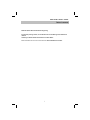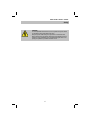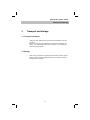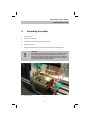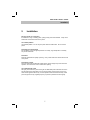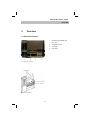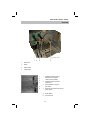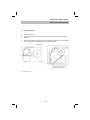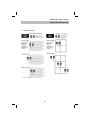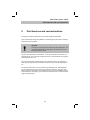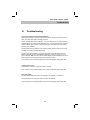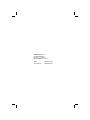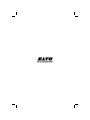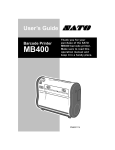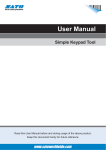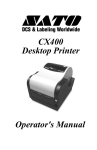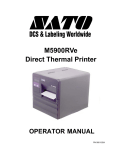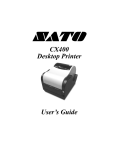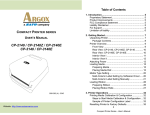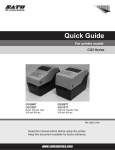Download SATO SX4M Quick start manual
Transcript
Quick Start Guide SX4M / SX5M / TXPSX4 / TXPSX5 SX4M / SX5M / TXPSX4 / TXPSX5 Table of contents Read this Quick Start manual before beginning. For the best printing results, we recommend the use of SATO genuine labels and ribbons. Contact your SATO authorized reseller for further details. More information can be found on the internet at www.satoamerica.com/hort i SX4M / SX5M / TXPSX4 / TXPSX5 Table of contents Table of contents 1 General ......................................................................................................... 1 1.1 Important Information.................................................................... 1 1.2 Limitation of liability....................................................................... 1 1.3 Explanation of symbols ................................................................. 1 2 Safety ............................................................................................................ 2 2.1 Intended use ................................................................................. 2 2.2 Operating Tips............................................................................... 3 3 Transport and storage................................................................................... 5 3.1 Transport information .................................................................... 5 3.2 Storage.......................................................................................... 5 4 Unpacking the printer .................................................................................... 6 5 Installation ..................................................................................................... 7 6 Overview ...................................................................................................... 8 6.1 Parts and functions ....................................................................... 8 7 Setup and initial operation........................................................................... 11 7.1 Connecting the device................................................................. 11 7.2 Loading the ribbon ...................................................................... 12 7.3 Inserting media............................................................................ 13 7.4 Adjusting label guide ................................................................... 13 7.5 Locating the sensor..................................................................... 14 7.6 Setting the sensor ....................................................................... 15 8 Print head use and care instructions ........................................................... 16 9 Disposal .................................................................................................... 17 10 Troubleshooting........................................................................................... 18 ii SX4M / SX5M / TXPSX4 / TXPSX5 General 1 General 1.1 Important Information This quick start guide provides important information on how to setup your new SATO product. Be sure to read this quick start guide thoroughly before using this printer. It is an integral part of the product and should be kept in the immediate vicinity of the device and available to the operating staff. 1.2 Limitation of liability The manufacturer will not be held liable for damage resulting from: • Disregarding these instructions • Unintended use of the printer • Unauthorized technical modifications • Use of unapproved spare parts • Use of unapproved consumables 1.3 Explanation of symbols WARNING! Indicates neglectful or erroneous use may cause irreparable damage to the product, serious injury to the operator or worse. CAUTION! Indicates a specific point where caution should be used. The graphic within the triangle will indicate the specific issue, i.e.; the sign on the left indicates a caution for potential electrical shock. CAUTION! Indicates a potentially hazardous situation which, if not avoided, may result in damage to your product or host equipment. 1 SX4M / SX5M / TXPSX4 / TXPSX5 Safety 2 Safety This paragraph provides you with an overview of the important safety aspects associated with the operation of your printer. Disregarding the operating instructions and safety regulations specified in this manual may result in considerable damage to your printer and endanger the operator. 2.1 Intended use The printer should only be used for printing on materials recommended by the manufacturer. WARNING! Danger when device is used inappropriately! Any use for purposes exceeding and/or deviating from the intended use of the device must be avoided. Therefore, use the device only for its intended purpose and strictly adhere to all information provided in this manual. No liability shall be assumed for any claims arising from damages resulting from the inappropriate use of this printer or its accessory’s. Damages resulting from inappropriate use shall be the sole responsibility of the operator. CAUTION! Do not disassemble the printer or alter it’s components in any way. Never attempt to service any internal component of your printer without permission of Technical Support. Attempting such will void your warranty and may cause serious personal injury. 2 SX4M / SX5M / TXPSX4 / TXPSX5 Safety 2.2 Operating Tips Your new SX4M / SX5M /TXPSX4 / TXPSX5 Thermal Printer is a very durable and dependable piece of equipment, but we suggest you follow a few guidelines when installing or using your printer. • Do not operate in unstable locations such as an unsteady, slanted or extreme vibrating table. It may cause the equipment to shift from its desired location. • Do not operate or store the printer in applications where high humidity with extreme condensation are prevalent. Be sure to follow the printer’s environment operation requirements as defined in the later in this Quick Start Guide. Failure to follow these operating instructions may damage your printer and void your warranty. • When moving the printer from a location, be sure to avoid potential shock or damage to your printer and its cabling by first powering off the printer, then unplug the printer from its power receptacle and disconnect the communication cable (if non-wireless). • Do not insert or drop anything metallic or flammable into the openings of the printer, i.e.; cable outlet and vents. • In the event that a foreign object should accidentally fall inside the printer, immediately turn off the power, unplug the printer from the power receptacle and contact your SATO dealer or service center before continuing to use your printer. Using your printer under such conditions may cause fire or electrical shock. • Do not move or ship the printer with the media loaded inside. This will avoid damaging the components of your printer. • The printer is heavy. If possible, seek assistance when attempting to move the printer from one location to another. • We highly recommend allocating the printer to its own dedicated power outlet and source line. This avoids having the printer consuming power from the same source as another electric appliance which may consume power at various levels and creating a fluctuating power supply. Power surges may negatively impact your printer’s performance and longevity. • Avoid operating in direct sunlight as this product contains optical sensors. Prolonged direct sunlight may damage these sensors and cause erroneous operation. Ensure the printer cover is closed when operating. 3 SX4M / SX5M / TXPSX4 / TXPSX5 Safety DANGER! To avoid possible electrical shock, do not operate the power switch or handle the power cable with a wet hand. Keep the power cable away from open flame or excessive heat. When disconnecting the power cable from its receptacle be sure to pull at the plugs receptacle end to avoid damaging the cable or exposing the operator to possible electrical shock. 4 SX4M / SX5M / TXPSX4 / TXPSX5 Transport and storage 3 Transport and storage 3.1 Transport information • • Unplug the power cable from the printer before transporting it along with the printer. Ensure you have removed all ribbons and media from the inside of your printer. If you must transport these with your printer, do so separately to avoid damaging the printer. 3.2 Storage • When storing the printer for an extended period of time, protect it against influences such as extreme temperatures changes, direct sun exposure, and high levels of moisture. 5 SX4M / SX5M / TXPSX4 / TXPSX5 Unpacking the printer 4 Unpacking the printer 1 Open the carton 2 Unpack the accessories 3 Unpack the inserts and the printer from the carton 4 Remove the inserts 5 Remove the rubber band (A) and the Velcro strap (B) from inside the printer CAUTION! Do not discard these parts; they are needed for your printer’s protection during shipping. Failure to use these parts in the event your printer needs to be sent to SATO for maintenance and/or repair will result in print head and armature damage. SATO will not be liable for any damage related to improper packaging. Fig. 1 Do not discard parts 6 SX4M / SX5M / TXPSX4 / TXPSX5 Installation 5 Installation Place the printer in a level place If installed in a rough or slanting place, quality printing will not be available. It may cause malfunction and shorten the life of the printer. Use a stable platform Use a stable platform. Do not carry the printer with the media inside. Do not rock the printer. Avoid high heat and humidity Do not install in a place of high temperature or humidity. High temperature or humidity may cause malfunction. Avoid dust Dust may deteriorate the quality of printing. It may cause malfunction and shorten the life of the printer. Avoid direct sunlight Since this product is provided with optical sensors, direct sunlight may cause erroneous operation. Ensure that the cover is closed when printing. Use a dedicated AC outlet We highly recommend the printer having its own dedicated power outlet and source line. This will avoid having the printer in-line consuming power from the same source as another electric appliance which may consume power at various levels and thereby create power surges which may negatively impact your printer’s performance and longevity. 7 SX4M / SX5M / TXPSX4 / TXPSX5 Overview 6 Overview 6.1 Parts and functions 1 2 3 4 Fig. 2 Printer main body, front Fig. 3 Thermal print head 8 1 Operation panel (display, buttons, LED) 2 Thermal Print head 3 Front roller 4 Front cover SX4M / SX5M / TXPSX4 / TXPSX5 Overview Fig. 4 Printer, internal 1 1 Head Lever 2 Platen 3 Ribbon Shaft 4 Label Holder 2 3 1 4 1 PCMCIA Card Slot (Option) USB Connector (Option) LAN Connector (Option) 2 Parallel Interface Connector (Centronics) 3 Serial Interface Connector (RS-232C) 4 Expansion I/O Interface Connector (SX4: Option) 2 3 4 5 6 Fig. 5 Printer main body, back 5 Power Switch 6 AC Power Inlet 9 SX4M / SX5M / TXPSX4 / TXPSX5 Overview 1 2 5 3 6 4 7 1 LCD Message Display When the power is turned on and it is ready to print, ONLINE is displayed. 2 POWER LED (Green) Lights when the power is turned on. 3 ON-LINE LED (Green) • Flashes when communicating with a host PC. • Lights while printing. 4 ERROR LED (Red) Lights when the printer does not operate correctly. 5 FEED key Feeds paper. 6 RESTART key Resets the printer when paused or when an error occurs. 7 PAUSE key Pauses printing. Message display shows PAUSE and a remaining count. Fig. 6 Operation panel 10 SX4M / SX5M / TXPSX4 / TXPSX5 Setup and initial operation 7 Setup and initial operation 7.1 Connecting the device 7.1.1 Connecting the interface cable 1 1 Connect the interface cable to the interface connector (1, 2, 3, 4) on the printer and your PC. 1 Connect the power cable to the power supply connector (6) on the printer and to your power outlet. 2 Press the POWER button on “I”. The POWER LED lights up. 2 Press the POWER button on “O”. The POWER LED turns off. 1 Before removing the power cable, make sure to turn off the printer by pressing the POWER (5) button. 2 Pull the power cable from the power outlet 3 Pull the power cable from the printer. 2 3 4 5 6 Fig. 7 Printer main body, back 7.1.2 7.1.2 7.1.4 Turning on the device Turning off the device Removing the power cable 11 SX4M / SX5M / TXPSX4 / TXPSX5 Setup and initial operation 7.2 Loading the ribbon 1 Open the front cover. 2 The new roll of ribbon should be mounted on the spool to the rear of the print head assembly. 3 The ribbon should be oriented so the shiny side faces up as it lays on top of the label stock. The dull side should face down, this is the transfer side. Fig. 8 Loading the ribbon 12 SX4M / SX5M / TXPSX4 / TXPSX5 Setup and initial operation 7.3 Inserting media 1 Open the front cover. 2 Slide the media stock in from the side of the printer. Do not push the media from behind. 3 Media stock should be pushed all the way onto the label shaft up against the round metal plate. 4 Follow the label path as shown. 1 Open the front cover. 2 SX4M and SX5M Loosen the thumb screw. Fig. 9 Label path 7.4 Adjusting label guide TXPSX4 and TXPSX5 Slide the outside and inside guides to the edge of the media on both sides. 3 SX4M and SX5M Adjust the label guide so the guide is against the edge of the media on both sides. Fig. 10 Label guides 13 SX4M / SX5M / TXPSX4 / TXPSX5 Setup and initial operation 7.5 Locating the sensor 1 Open the front cover. 2 You might have to slide the ribbon out of the way to view the sensor. 3 Looking down, the sensor is located between the two ribbon spindles at the base of the machine. Fig. 11 Sensor location 14 SX4M / SX5M / TXPSX4 / TXPSX5 Setup and initial operation 7.6 Setting the sensor Fig. 12 Sensor placement 15 SX4M / SX5M / TXPSX4 / TXPSX5 Print head use and care instructions 8 Print head use and care instructions Thermal print heads are sensitive and can be easily damaged if mishandled. Care should be taken during the installation to avoid dropping the print head or otherwise impacting the printing element. CAUTION! The edge of the print head is the area where printing takes place. Use care to avoid damage when cleaning the print head as to only touch the element with the cleaner. The print head is sensitive to contamination. Do not use media stock that has been contaminated by dirt, sand or has been dropped on the floor. Keep the labels in their original plastic bag when not in use. The print head should be cleaned at least every 1000 labels or every roll of label stock used. Wipe the edge of the print head with a clean, soft lint-free cloth and isopropyl alcohol. Due to the sensitive nature of the print head and the potential for user inflicted damage, the print head warranty is only for the 24 hours within receipt thereof. If the print head does not perform to expectation upon installation / testing, you must immediately inform a representative from the company you purchased the print head from, as well as Technical Support at 800-858-7425. 16 SX4M / SX5M / TXPSX4 / TXPSX5 Disposal 9 Disposal Dispose of the device as specified by the appropriate national regulations. CAUTION! Risk of environmental damage in case of inappropriate disposal! Electric devices and their accessories are subject to special waste treatment and may only be disposed of by approved specialized waste disposal companies. WEEE/RoHS Statement SATO is committed to being a responsible corporate citizen in the world. We understand the importance of marketing, designing, manufacturing and distributing products that present a low burden to the environment. Company-wide projects have been undertaken to implement both the Waste Electric and Electronic Equipment (WEEE) and Restriction of Hazardous Substances (RoHS) initiatives. 17 SX4M / SX5M / TXPSX4 / TXPSX5 Troubleshooting 10 Troubleshooting Paper Jam / No Paper, Sensor Related Problems Check the label sensor to make sure it is lined up properly with the media stock you are using. See page 15 for setting the feed gap sensor. Perform the Feed Gap Sensor Calibration. If you are using pot tags or wrap around tags, calibrate without any material underneath the sensor. If you are using pressure sensitive (adhesive labels), place a sheet of empty backing paper underneath the sensor before performing the calibration. Check the label sensor to make sure it is lined up properly with the media you are using. See page 15 for setting the Feed Gap Sensor. The label stock may be shifting. If the label stock does not feed through the machine straight, it will walk out from underneath the label sensor causing a “paper jam” or “no paper” message. Make sure the media is loaded straight and that the label guide is in the proper position so the media feeds through the machine correctly. If you continue to have problems please contact Technical Support at (800) 858-7425. Communication errors Check cable connections to the printer and the computer. If you continue to have problems please contact Technical Support at (800) 858-7425. Poor Print Quality The temperature setting may need to be changed in the software or the machine. Print head may be out of alignment and may need to be adjusted. If you continue to have problems please contact Technical Support at (800) 858-7425. 18 SATO America, Inc. Horticultural Division 930 Jimmy Ann Drive Daytona Beach, FL 32117 Sales: (800) 874-4465 Tech Support: (800) 858-7425