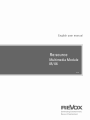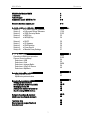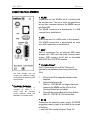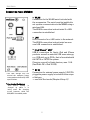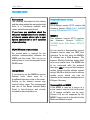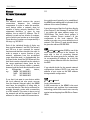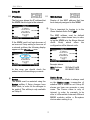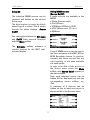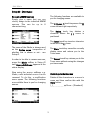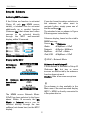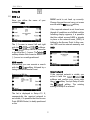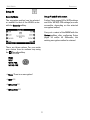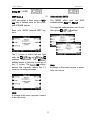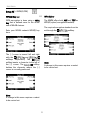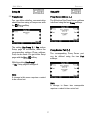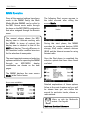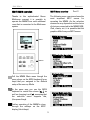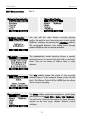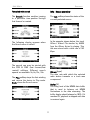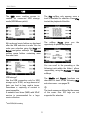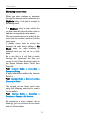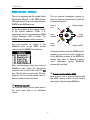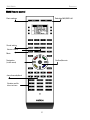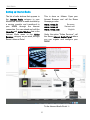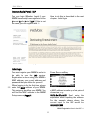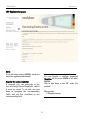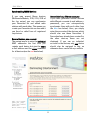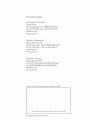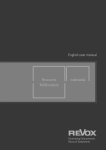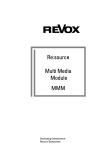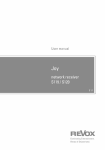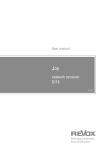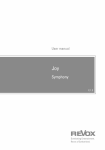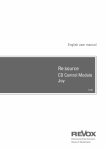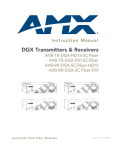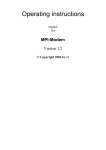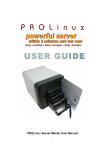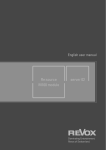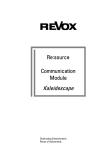Download Revox Re:source MMM Technical data
Transcript
as82
of
Multimedia Module
05/ 06
E 2.12
Multi Media
of
Re:source
Multi Media Module MMM
Installation
Power Supply
Connection panel MMM 05 / 06
2
3
4
5+6
Glossary NETWORK TERMINOLOGY
8-11
Multi Media Module Setup
.
Setup #1 IP/ MAC/ Playlist/ FastStart
Setup #2 Edit name/ Show/ Submenu
Setup #3
SSID/ Security Mode
WEP Key
Setup #4
WPA(2) Key
Setup #5
12-16
17-20
21-22
23
24
Setup #6
Setup #7
Setup #8
Setup #9
Setup #10
25
26
26
27
27
DHCP
IP Gateway
DNS Settings
Proxy Server
Manual Proxy Settings
MMM Operation
Operating in Multiroom operation
General control softkeys
SelectionUSB
SelectioniPod
SelectionInternet Radio
SelectionUPnP-AV Server
SelectionMyMusic
.
M208 Operation – MyMusic
M208 Remote control
MyMusic synchronisation
.
Internet Audio Portal [IAP]
Setting up Internet Radio
Revox Internet Audio Portal (IAP)
Managing Revox IAP
Adding radio stations to FAVOURITES
Synchronising MMM devices
12.
28-30
31-33
34
35
36-38
39
40
41
42
.
44
45-46
47
48
49
Network: Questions & Answers
Multiroom: Questions & Answers
50-52
53
Technical data
Guarantee and scope of delivery
Note COPYRIGHT
54
55
55
1
28.
41.
44.
Multi Media
MULTI MEDIA MODULE
Re:source
MMM
The Program Director
As the name suggests, you won't just
have access to a wealth of storage
media. With Internet Radio, you will also
have access to the whole world. The
days are gone when Program directors
decided what you could listen to and
then subjected you to intrusive
advertising and traffic reports as well.
Now, you are your own Program
director. You can select your own music
genre of choice and listen to broadcasts
at a time that suits you.
The Memory Stick
When connected to the USB socket, any
memory stick and any USB hard disc* can
make its contribution to the media
diversity of the MMM.
The Music Folder
The MMM brings order into you
favourite collection of CDs. Just pack all
the tracks that make up your collection
onto a network disc in the highest quality
and then browse through them at your
leisure, looking for long-lost tracks or
rediscovering some old favourites. No
more looking for CDs that have been put
back into the wrong box!
The Language Trainer
Or how would it be if, just ahead of your
holiday, you could listen again to the
language of the country you are going to
visit? No problem with Internet Radio.
First select the continent and then the
country and before you know it, Spanish,
Creole or French will be coming at you
out of the "ether".
The Multiroom Factor
Many of your friends will also be
comfortable in the world of Internet
Radio and will appreciate a network
player. But the MMM isn't just at your
service in the main room but in every
other room that your Multiroom system is
connected to. And that could be as many
as 32!
The iPod Connection
Your MMM will get on very well with
your iPod. Just connect it to the MMM
and using your Revox equipment, you
can dive into the audiophile world
offered by this clever little box of tricks.
* with FAT16/32 formatting
2
Multi Media
Re:source
INSTALLATION
The Multi Media Module is equipped with
the latest electronics and should be
handled with care.
Loosen the two screws with the TORX
screwdriver supplied and remove the
blanking plate.
Before you install the card, the M51/ M10
must be switched off and separated from
the power supply, by plugging the unit
out.
Before removing the MMM module from
its packaging, you should make sure that
you are not statically charged. This could
cause a damaging discharge of voltage
when you touch the module. You should
get rid of any static charge by touching
an earthed metal object like a radiator,
for example.
M51 Installation
.
The MMM can be operated in slots 1 - 6.
The only exception is Slot 7, next to the
speaker connections, as this is reserved
for the 5.1 Decoder module.
!
Remove the MMM from its packaging
and select the correct jumper setting in
line with the requirements/conditions see the table on Page 4.
For power load reasons, only one
MMM may be installed in an M51 if the
MMM is supplied with power
internally. If power is supplied
externally through DC IN, up to 4
MMMs can be installed at the same
time - see Page 4.
Remove the MMM from its packaging
and feed it into its plug-in position. The
two bars inside the M51/ M10 are the
mechanical guides for you to use.
The lettering on the MMM plug-in card
must be on top. Shortly before the plug-in
card is fully locked into position in its
slot, you will feel a mechanical
resistance, caused by the bus board
contact strip. Push the MMM fully in by
applying pressure in the area of the two
screw holes and fix the card in place
with both screws.
M10 Installation
.
The MMM can be operated in slots 1 - 8
or A 1 - 2. Slots A1 and A2 should only be
fitted with second generation modules,
like the MMM, that have the following
symbol on them:
G²
!
Up to 4 MMMs can be installed in
parallel in an M10.
All further steps for registering the new
module are carried out automatically the
next time you switch on.
3
Multi Media
Re:source
POWER SUPPLY
Instead of one, it is now possible to
operate several MMMs in parallel in an
M51 installation, if these are supplied
from an external power supply.
Generations 5 and 6 of the MMM can be
operated with an external power supply.
This makes it possible to put the MMM
into a quickstart mode (Fast Start), which
significantly shortens access times to
the individual MMM sources after startup.
Additionally, Apple devices can now be
charged-up of standby mode. In the case
of an MMM 06 connected via USB, even
up to 1 ampere.
An overview shows what options are
available with the M51 and M10 devices:
Max. number MMM
M51
M10
Without external power supply ;
Fast Start OFF
1 pc.
4 pc.
With external power supply ;
Fast Start OFF
4 pc.
4 pc.
With external power supply;
Fast Start ON
4 pc.
4 pc.
Important advice
Fast Start (ON) is only functionally supported, if an external power supply is used.
Without external power supply Fast Start must be deactivated (OFF) - see also page 15.
4
Multi Media
Re:source
CONNECTION PANEL MMM 05
► WLAN
Connection for the WLAN aerial included with
the accessories. The aerial must be installed to
set up data communication to the MMM using a
wireless LAN.
The WLAN connection is deactivated if a LAN
connection is established.
► LAN
RJ45 connector for a LAN router in the network.
The WLAN connection is deactivated as soon
as a LAN connection is established.
► USB
1
USB A connection for an external USB mass
storage (ext. USB hard disc with its own power
supply, USB memory stick) that is formatted
with a FAT16 or FAT32 file system.
1
The USB storage may not
exceed the maximum power
consumption as defined by USB
specifications.
► Portable Player²
Sub-D 15connector for an iPod. There are 3
options for establishing the connection to the
iPod:
1.
2.
² Charging the iPod battery
Your iPod's battery is
charged up while it is
being used. No charging
occurs however, while the
M10/ M51 is in standby mode.
3.
Direct to the iPod using the adapter cable
supplied.
Using the Extension Kit
(Part no.: 1.551.065.00), for longer distances
between the MMM and the iPod or iPod
Docking Station (not included).
Through the passive Revox Docking Station
(Part no.: 1.551.061.00 / Full aluminium)
► DC IN
Connection for external power supply. 5 DVC/3A
pluggable power supply is included in the scope
of delivery.
-> see Fast Start mode (Chapter Setup #1)
5
Multi Media
Re:source
CONNECTION PANEL MMM 06
► WLAN
Connection for the WLAN aerial included with
the accessories. The aerial must be installed to
set up data communication to the MMM using a
wireless LAN.
The WLAN connection is deactivated if a LAN
connection is established.
► LAN
RJ45 connector for a LAN router in the network.
The WLAN connection is deactivated as soon
as a LAN connection is established.
2
/ USB1
USB-A connection for Apple iPod and iPhone
products as well as external USB mass storage,
e.g. USB stick up to 32 Gb, that is formatted with
the FAT16 or FAT32 file system.
Charging current for Apple devices, max. 1.0 A.
(Fast Start ON + iPod 1A ON)
► iPod/ iPhone
► DC IN
1
The USB storage may not
exceed the maximum power
consumption as defined by USB
specifications.
Connection for external power supply. 5 DVC/3A
pluggable power supply is included in the scope
of delivery.
-> see Fast Start mode (Chapter Setup #1)
² Charging the iPod battery
Your iPod's battery is
charged up while it is
being used. No charging
occurs however, while the
M10/ M51 is in standby mode.
6
Multi Media
Re:source
Important advice
Software/Firmware version
Your network
The following description for the cabling
and the setup makes the assumption that
there is a functioning network with
router available and operational.
If you have any questions about the
setup and configuration of your network
or Internet access, please refer to your
System administrator or an IT specialist
of your choosing.
MMM 05
The software version V2.12 requires the
firmware Version MMM+3+4+5_SeDMP2
analog iPOD Revox v12771.12.bcd
MMM 06
The software version V2.13 requires
the firmware Version MMM+6_
SeDMP2 digital iPOD Revox v12743.14
dev.bcd
WLAN Wireless communication
You can check or download the current
firmware version using the DMP User
Interface. To do this, enter the MMM’s
IP address into a Web Browser. The
browser Mozilla Firefox has shown itself
to be very reliable here. The MMM has
to be connected with the network
through a LAN to carry out the firmware
update. Revox strongly advises against
using a WLAN as this can lead to serious
update errors, which can only be
resolved at the company headquarters in
Villingen, Germany.
An access point is required for the
wireless communication between the
MMM and the router. This can be an
external unit or it can be integrated in the
WLAN router.
Internet Radio
If you want to use the MMM to receive
Internet radio, there must be a
broadband Internet access to the router.
Setting up the Internet access may
involve further costs. The management
and use of the Revox Internet Radio
Portal is free-of-charge and already
included in the purchase price
Scene control and MMM
If the MMM is used as a source in a
scene control, only the first 8 of the total
of 16 scenes available can be used.
Scenes 9-16 are not supported by the
MMM. Scene control is described in the
Multiroom Module manual.
7
Multi Media
Re:source
Glossary
NETWORK TERMINOLOGY
General
the outside world actually to be established,
the MMM must additionally be informed of the
address of the router (Gateway).
The network switch ensures the correct
connections
between the individual
components. In order to make this possible,
each device within a network must be
capable of being uniquely identified. Each
component therefore, is given its own
address, the so-called IP address. The IP
address is made up four blocks of numbers,
each of which can contain up to three digits.
These blocks of numbers are separated by a
full stop, e.g. 192.168.1.1.
It must be ensured that the first three blocks
of the Device IP, the Gateway IP and the DNS
1 are within the same address range, e.g.
192.168.0.xxx. The fourth block assigns a
unique address ("house number") to the
components in the local network. This
number may only occur once within the local
network. The Device IP mask should always
be given the address 255.255.255.0.
Each of the individual blocks of digits can
have a value between 1 and 254. The values 0
and 255 are in part reserved for special
functions and therefore shouldn't be used. In
order to ensure a secure function of your
network, addresses from the pre-defined
range should be used, i.e.: fundamentally, the
first two blocks should be 192.168.xxx.xxx; the
third block can be selected from the values in
the range mentioned above (must be the
same for all the devices within a network
however) and the fourth block should be used
to
differentiate
each
device,
e.g.:
MMM 192.168.001.001
NAS: 192.168.001.002
PC:
192.168.001.003
DNS
The Domain Name System (DNS) is one of the
most important services in the Internet. Its
main task is that of converting Internet
address like www.revox.de for example, into
its corresponding IP address. As a rule, the
router in home networks fulfils the function of
the DNS.
If you should decide for the manual network
configuration (without DHCP), just enter the
address of your router as the DNS address
during network configuration.
LAN
If you don't just want to use devices within
the local network but also music sources
from the Internet (Internet radio), the MMM
must have the possibility of being able to
access the Internet. This can be achieved, for
example, through a router with a connection
to a DSL network. This router is also a part of
the network and will be assigned its own IP
address. In order to enable this connection to
Local Area Network
Local cabled network
A LAN connection to the MMM is the most
fault-tolerant and problem free transmission
technology, which offers much more security
against eavesdropping than WLANs or Power
LANs.
8
Multi Media
Re:source
Gateway
MAC Address
The computer or router in your network
through which the data traffic with the world
outside your network, i.e. the Internet is
handled.
The MAC address (Media Access Control) is
the unique hardware address that is used for
the unambiguous identification of the device
in the network.
With the MMM, the MAC address can either
be read out in Setup on Page #1 or
alternatively, if it has not yet been installed,
from the MAC sticker on the back of the
module.
Client
Network device that draws data out of the
network, decodes it and converts it for
example, into analogue music signals, which
then can be played through amplifiers and
speakers. Streaming clients also contain
functions for displaying media content and for
navigating in the Internet or on servers.
NAS
Network Attached Storage. As a rule, this is a
storage device with a very large capacity >
500 GB, which other devices can access. If
the NAS server contains an UPnP-AV server
service, the MMM can access and play
media files that are stored on the NAS.
DHCP
DHCP is an abbreviation for Dynamic Host
Configuration Protocol. DHCP is primarily
used to enable clients to fetch their network
configuration automatically from a server or
router.
The MMM supports DHCP.
Recommendations NAS
- Synology
- QNAP with Twonky Media Server
- Buffalo Link Station
IP Address
Network address. Each device in the network
needs an IP address through which it can be
reached and uniquely identified. Network
addresses may not occur twice. This is
important if network addresses are assigned
manually. If addresses are issued in your
network through DHCP, you don't need to
worry about the IP address assignment as the
DHCL server automatically handles the
question of address management.
Power Line – LAN
With the Power Line LAN, data is transmitted
through the existing power cable network.
So-called Power Line Modems are required
on the transmitter and receiver side. As a
rule, Power Line LANs offer reasonably faultfree data transmission with a data rate
sufficient for audio streaming. We
recommend Power Line Modems with bit
rates of 85 or 200 MBit/s.
9
Multi Media
Re:source
Glossary
Proxy Server
A proxy or proxy server is a computer in the
network that makes data transfer quicker and
more efficient and that can also increase
security by deploying access control
mechanisms. Usually, you do not find proxy
servers in home networks. In such a case, you
don't need to define a proxy address during the
MMM network configuration.
The MMM allows the use of a proxy server.
SSID
NETWORK TERMINOLOGY
Service Set Identifier / Network name. SSID
designates the identification of a radio
network that is based on IEEE 802.11. Each
WLAN has a configurable, so-called SSID or
ESSID (Extended Service Set IDentifier), to
identify the radio network.
It represents the name of the network. The
SSID character string can be up to 32
characters long. It is configured in the base
station (WLAN router / Access point) of a
wireless LAN and defined on all the clients
that should have access to it.
Router (WLAN Router)
A central network device that establishes and
manages the communication between the
network devices.
Current devices increasing combine the
function of the router with the function of an
access
point
for
wireless
data
communication. These combi-devices are
often referred to as WLAN routers.
Normally, the (WLAN) router in a network
takes on the function of the gateway to the
outside world.
UPnP-AV
Universal Plug and Play – Audio Video
Network standard that makes media content,
e.g. on PCs or NAS discs accessible in
networks.
A UPnP-AV software must be installed on PCs
/NAS storage so that the MMM can access
the stored media data.
Below, you will find a short overview of UPnP
software that is suitable for the different
operating systems:
Server
A network device that makes data and
services available for other devices in the
network. A UPnP-AV server stores for
example, audio and video media data and
makes this data available to other devices,
the streaming clients. Often, UPnP-AV servers
also offer functions for the cataloguing and
easy identification of medial content
according to criteria such as artist, album
name, genre, etc.
Windows:
Twonky Media Server
http://www.twonkyvision.de/
Windows Media Player 11
http://www.microsoft.com/windows/windows
media/de/default.aspx
Mac:
Twonky for Mac
http://www.twonky.com/
10
Multi Media
Re:source
Linux:
Mediatomb
http://mediatomb.cc/
GmediaServer
http://www.gnu.org/software/gmediaserver/
WEP
Wired Equivalent Privacy (WEP) is the
previously used standard encryption
algorithm for WLANs. It should control
access to the network as well as ensuring the
confidentiality and integrity of the data.
Because of various weak spots, the process
is considered to be unsafe. For this reason,
WLAN installations should use the more
secure WPA encryption. See WPA.
With WPE authentication, a distinction is
drawn between two processes:
WLAN (W-LAN, Wireless LAN)
Radio network. Network connection is done
using radio waves in the 2.4 GHz frequency
range. Radio networks are easy to install as
no cables have to be laid but are often
problematic and unreliable, particularly over
longer transmission distances. In many
cases, Power Line networks that also don't
require any cabling are a better choice.
Open
Open System Authentication is the standard
authentication. The WEP key is used at the
same time for authentication: Each client with
the correct WEP key gets access to the
network.
In each case, the installation of a network
cable is the most fault-tolerant and problem
free transmission technology. An additional
point is that cabled networks don't produce
any electro smog.
Shared
Shared Key Authentication is reputed to be
the more secure version. In this case,
authentication is done through the ChallengeResponse authentication, with a secret key.
However, the Challenge-Response process is
also based on WEP and demonstrates the
same weaknesses.
WPA(2)
Wi-Fi Protected Access (WPA)
WPA contains the architecture of WEP, but
offers additional protection through dynamic
keys that are based on the following (Cipher)
standards:
- Temporal Key Integrity Protocol (TKIP) Advanced Encryption Standard (AES)
The MMM offers both Open and Shared WEP
authentication.
WPA offers Pre- Shared Keys (PSK) for
authentication or Extensible Authentication
Protocol (EAP) through IEEE 802.1x.
Wi-Fi
Certificate for WLAN products that work
according to IEEE802.11 standards and are
compatible with other products.
The MMM is based on the authentication
PSK and supports both the WPA(2)
encryption TKIP and AES.
11
Multi Media
Re:source
SETUP Multi Media Module
Important advice
The basic settings for the MMM are
made in Setup.
The following description for the Setup
makes the assumption that there is a
functioning network with router available
and operational.
Select Media from the Source menu and
press and hold the Setup key for approx
2 seconds. Then select the Source
softkey. The following display appears:
There is no further explanation of
specialist terminology used in
individual chapters. You will find
extensive description of these in
previous chapter "Glossary
NETWORK TERMINOLOGY"
the
the
an
the
If you have any questions about the
setup and configuration of your network
or Internet access, please refer to your
System administrator or an IT specialist
of your choosing.
All settings that are needed to set the
MMM up are done on a total of eleven
Setup pages, whereby only the relevant
pages are shown. Setup pages that you
don't need because of a setting you have
made are hidden.
Input field in Setup [...]
Whenever you can make a setting within
an input field in the following chapters,
the area that is to be changed appears in
the display in two square brackets [...].
Example: Setup #6
Use DHCP? YES
By selecting YES the settings on #7 and
#8 in the IP and DNS area respectively
are automatically made by the MMM.
These Setup pages therefore, are not
shown. You switch directly from Setup #6
to Setup #9.
M51
Inputs at the M51 are made
using the rotary knob. At the same time,
the small red lamp (Jog) next to the
rotary knob lights up.
M10
Inputs at the M10 are made
through the display panels from the
M230 or M23x service programs. In the
case, you use the fields Jog ±.
12
Multi Media
Re:source
Setup #1
IP Address
The first page shows the IP address that
the MMM used to login to the network.
MAC Address
Display of the MAC address that has
been uniquely assigned to this MMM.
This is important for logging in to the
Revox Internet Audio Portal (IAP)
The MAC address must be defined
WITHOUT the colons shown here, in order
to log the MMM in to the Revox Internet
Audio Portal, which offers the
configuration of the Internet radio.
If the MMM could not login because of
an incorrect Setup setting or because of
a network problem, the following display
appears in the IP Address area:
Example above:
MAC Address:
Revox IAP:
In this case, you should check the
network and/ or the settings you made.
00:1b:9e:87:cb:58
001B9E87CB58
Device Name
The name of the iRadio is always used
as the Device name, irrespective of
whether this is shown or not. Setup #2
shows you how can generate a new
name. The Device name is only of
interest, in order, for example, to be
able to differentiate between different
MMM modules within a Re:system
device when setting it up.
Restart
The MMM must be restarted using the
Restart softkey if Setup changes have
been made, in order for the changes to
be applied. This softkey is only available
on Setup #1.
13
Multi Media
Re:source
Setup #1
Playlists for M-Text
Within a building control system, it is
possible to call up playlists through the
MMM, from the module software
version 2.10.
Other applications and functions are
not affected by this menu.
Now the Add PL softkey appears.
The playlist must be created first
before it can be called up through MText. The MMM can work with
playlists in M3U and PLS formats. The
maximum length of a playlist name is
16 characters.
Pressing this softkey adds the selected
playlist to the playlist setup. If the
playlist is already in the list, the Del PL
softkey appears to allow the list to be
deleted.
The figure below shows the list of the
playlists that have been added,
"Playlist1" to "Playlist 5". A maximum of
8 playlists can be added and/or can be
called up through M-Text.
The Playlist softkey starts the selection
menu and leads to the MMM's root
folder.
Here you select a folder (USB, Music
Server, ...) where you have saved the
playlists that you have created. Open a
playlist at the lowest level and select
any track.
Important:
A list that is going to be edited on the
storage medium, e.g. NAS, must be
removed from the 1 - 8 list first. When
editing is complete, it can be added
back in, so that it can be controlled
with M-Text again.
14
Multi Media
Re:source
Setup #1
Setup #1 – Fast Start
Deleting playlists
If a playlist is to be deleted completely,
it has to be removed from the MMM
list of playlists first, before it is then
removed from the storage medium.
This prevents paths that are no longer
valid from being stored in the MMM.
Quickstart function
The MMM 05/06 has a quickstart mode
(Fast Start), that reduces the switch-on
time to just a few seconds. In this way,
the MMM processor is no longer put in
standby when switching off, but
maintains a permanent connection to the
individual MMM sources.
Delete All
All of the stored playlists will be deleted.
This quickstart mode can be activated
(ON/OFF) with the Fast Start softkey.
Del PL
Only the selected playlist will be deleted.
Important advice
Fast Start (ON) is only supported, if an
external power supply is used.
You can leave the MMM playlist editor
again with the Exit softkey.
Refer also to description on Page 4.
15
Multi Media
Re:source
Setup #1 – iPod fast charging
MMM 06 only – Fast charging
The MMM 06 uses a USB connection
for connecting Apple devices (iPod,
iPhone, iPad), which they can also be
charged over.
The charging current can be increased
to 1.0 A for Apple devices with a
charging current that is higher than 0.5
A, if the Fast Start module is active and
if an external power supply has been
selected.
Fast charging can be activated (ON/OFF)
with the iPod 1 A softkey.
Please note:
Fast charging is not available if Fast
Start is OFF.
The MMM 05 does not have a fast
charging function.
16
Multi Media
Re:source
Setup #2
Hiding MMM sources
[Source On/ Off]
5 media sources are available in the
MMM:
• iRadio (Internet radio)
• iPod (iPhone)
• USBMusic (USB stick, HDD)
• UPnP (Music sever, PC, etc.)
• MyMusic
The individual MMM sources can be
renamed and hidden on the second
Setup page.
The hide function is active by default
when Page #2 is called. This is shown
through the status display: Source
On/Off
You can toggle between the Edit name
and On/Off (hide sources) functions
with the Mode softkey.
The Submenu softkey activates a
comfort function for the M217 wallmounted display.
These 5 MMM sources can be seen in
the Sources menus on the M51, M10 or
M100 Re.system devices. In practice,
normally only those sources that are
used regularly or are even available
are made visible.
In order to be able to hide sources in
the Source menu, press the Mode
softkey until Source On/off appears in
the status display.
Now, each individual source can be
hidden (off) or displayed (on) with the
corresponding source softkey, e.g.
iPod.
A maximum of 4 sources can be
hidden so that at least one source is
always visible in the Sources menu.
17
Multi Media
Re:source
Setup #2 - [Source On/ Off]
! Follow me function
It is important that only one source is
visible (on), in order to be able to take
one MMM source from one side room
to another. If 2 or more sources are
displayed, a direct switch to the
selected source is made.
system starts up with the last Internet
Radio station to have been listened to.
Hidden, but still available
Sources that have been hidden no
longer appear in the Remote setup
(see basic description of the
Re:system devices) and therefore,
cannot be used for a direct call
through a button.
But you don't have to do without
hidden sources. You can still continue
to reach these indirectly through the
Home menu of the visible source(s).
Example: Follow me - active
You are listening to an iPod in Room 1
and then you go to Room 2 and press
the Tuner (-> Internet Radio) button on
the wall-mounted display. If the Follow
me function is active, you will now
hear the iPod in Room 2 as well, even
through the button is assigned to the
Internet Radio. You will of course be
able to select from all available MMM
sources in Room 2 later by going
through the Home menu.
Example: Follow me - not active
You are listening to an iPod in Room 1
and then you go to Room 2 and press
the Tuner (-> Internet Radio) button on
the wall-mounted display. Now the
iPod playback is interrupted and the
Internet Radio plays the last station to
have been selected.
Note
Each time the equipment is restarted,
the last source to have been selected
is played.
Exception with the iPod: If the iPod
was the last selected source before
the equipment was switched off, the
18
Multi Media
Re:source
Setup #2 - [Edit Name]
The following functions are available to
you for changing names:
Renaming MMM sources
Simply give a name that you can
clearly assign to the individual MMM
sources. This can be up to 8
characters long.
The Cursor touch keys move the [ ]
cursor left and right respectively.
The Delete touch key deletes a
character where the [ ] cursor is
positioned.
The Insert touch key inserts a character
to the left of the [ ] cursor.
The name of the iRadio is always used
as the Device name, irrespective of
whether this is shown or not - see
Setup #1.
The Store touch key saves the currently
display name and returns you to the
Tuner menu.
The Cancel touch key returns you to the
Tuner menu without saving the changes
you have made.
In order to be able to rename sources,
press the Mode softkey in Setup #2
until Source Edit Name appears in the
status display.
Now using the source softkeys, e.g.
iRadio, each individual source can be
renamed. To do this, a modification
menu opens. The following functions
are available there to you for changing
names:
Restoring standard names:
Delete all the characters in a source's
name and then confirm this with the
Store button.
[_] _ _ _ _ _ _ _ + Store = [Standard]
19
Multi Media
Re:source
Setup #2 - Submenu
Activating M217 submenu
If the Follow me function is activated
(Setup #2, only one MMM source
visible), a submenu can be activated
additionally as a comfort function
(Submenu On), that allows two further
sources to be selected directly
through the M217 wall-mounted
display, within 10 seconds.
If you don't want to make a selection in
the submenu but rather want to
navigate further, simply press one of
the two softkeys .
The standard view, as shown in Figure
B then appears immediately.
Display on the M217
UPnP = Network Music
A) Submenu
active (On)
Submenu is not displayed?
If the submenu is activated in Setup #2
(Submenu On), but two or more
sources are made visible, the submenu
function does not work.
Solution: Hide all sources except one.
Submenu display, based on the visible
MMM sources:
Source On Submenu
iRadio
MyMusic + UPnP
Network
iRadio + MyMusic
MyMusic UPnP + iRadio
iPod/ USB MyMusic + UPnP
B) Submenu
deactivated
(Off)
The submenu is also available in the
Main room if the wall-mounted display
(M217 + M218) is directly connected to
a Re:system device.
The MMM source Network Music
(UPnP) has been selected in the figure
above. Within 10 seconds, the My
Music or Internet source can be
selected directly through the two
softkeys (not shown here) on the M217
display.
20
Multi Media
Re:source
Setup #3
SSID [...]
MMM aerial is not lined up correctly.
Change the position and carry out a new
softkey.
search with the
Here, you define the name of your
network's SSID.
If the required network is not found even
though all conditions are fulfilled and the
following display appears, it is possible
that the cabled access (LAN) is already
in place or the network name, (SSID), is
hidden by the Access Point. In this case,
the SSID must be entered manually, see
SSID.
The [...] cursor is moved left and right
and
softkeys.
with the
softkey inserts a character
The
to the left of the [...] cursor. The
softkey deletes the character where the
[...] cursor is currently positioned.
SSID search
Alternatively, you can execute a search
softkey, followed by a
with the
listing of all the networks found.
Select network
If the required network is visible, you
select it with the
softkeys and confirm your choice with
softkey. You quit Setup #1 with
the
softkey. The existing
the
setting in Setup #3 is retained.
Example of an SSID list:
The list is displayed in Setup #11. If,
unexpectedly, the required network is
not visible, it is possible that the Access
Point (WLAN Router) is badly positioned
or the
21
Multi Media
Re:source
Setup #3
Security Mode
Setup #4 and #5 with restart
The encryption method can be selected
or modified to that of the WLAN router
with the Security softkey.
Further Setup pages (#4 for WPE settings
and #5 for WPA(2)-PSK settings) are now
accessible, depending on the selected
encryption method.
Carry out a restart of the MMM with the
Restart softkey, after configuring Setup
pages #4 and/or #5. Otherwise, the
existing encryption method is retained.
There are three options. You can make
your choice from an endless loop using
softkey.
the
None
WEP
WPA-PSK
WPA2-PSK
None There is no encryption!
WEP
WPA-PSK
WPA2-PSK
22
Multi Media
Re:source
Setup #4 [ WPE]
WEP Key [...]
Authentication (WEP)
The MMM offers both the WEP
authentications Open and Shared.
WEP encryption is done using a WEP
key that is defined once for the router
and all WLAN devices.
The required authentication can be set
softkey.
through the
Enter your WLAN network WEP key
here.
The [...] cursor is moved left and right
and
with the
softkeys respectively. The
softkey inserts a character to the left of
softkey
the [...] cursor. The
deletes the character where the [...]
cursor is currently positioned.
NOTE
A change in this menu requires a restart
to be carried out.
NOTE
A change in this menu requires a restart
to be carried out.
23
Multi Media
Re:source
Setup #5 [ WPA(2) PSK]
WPA(2) Key [...]
WPA Cipher
The MMM offers both AES and TKIP as
WPA(2) cipher (encryption standard).
WPA encryption is done using a WPA
key that is defined once for the router
and all WLAN devices.
The required encryption standard can be
softkey.
set through the
Enter your WLAN network WPA(2) key
here.
The [...] cursor is moved left and right
and
with the
softkeys respectively. The
softkey inserts a character to the left of
softkey
the [...] cursor. The
deletes the character where the [...]
cursor is currently positioned.
NOTE
A change in this menu requires a restart
to be carried out.
NOTE
A change in this menu requires a restart
to be carried out.
24
Multi Media
Re:source
Setup #6
DHCP
Setup #7
IP-Address [...]
Using the
softkey, you can
define whether logging in to the network
should be done automatically DHCP
Yes, or whether the required setting will
be made manually DHCP No.
The 4 blocks of the IP address that the
MMM should have, are set using the two
Address softkeys.
In a network of DHCP-enabled LAN
devices, you must always ensure that
these are NOT given the MMM's IP.
Setup pages #7 and #8, where the
corresponding settings (IP, Gateway,
DNS, etc.) can be made, are accessible IP Mask [...]
if you select the setting DHCP No. You
The 4 blocks of the IP subnet mask that
get to these Setup pages with the
the MMM should have, are set using the
softkey.
two Mask softkeys.
You get directly to Setup page #9 where
the Proxy setting can be made, if you
select the setting DHCP Yes.
NOTE
A change in these two menupoints
requires a restart to be carried out.
NOTE
A change in this menupoint requires a
restart to be carried out.
25
Multi Media
Re:source
Setup #7
IP Gateway [...]
Setup #8
DNS Server 1 / 2 [...]
Access to the Internet is defined through
the two Gateway softkeys.
The IP addresses of the DNS serves 1
and 2 can be entered using the DNS 1
and DNS 2 softkeys respectively.
If such a data exchange should be done
outside the LAN, the IP Gateway must be
configured according to the on-site
requirements.
NOTE
If the MMM is connected with a
standard (WLAN) router, the IP address
of this router can simply be entered here.
In this case, the DNS address of the
second server (2) does not have to be
configured.
NOTE
A change in these two menupoints
requires a restart to be carried out.
A change in one of these two
menupoints requires a restart to be
carried out.
26
Multi Media
Re:source
Setup #9
Setup #10
Proxy Server
Proxy Server Address [...]
You can define whether communication
should be done using a Proxy server with
softkey.
the
The 4 blocks of the Proxy Server address
is defined using the two Proxy softkeys.
The setting Use Proxy ? Yes, makes
Setup page #9 accessible, where the
corresponding settings (Proxy address,
Port) can be made. You get to this Setup
softkey.
page with the
Proxy Server Port [...]
The corresponding Proxy Server port
can be defined using the two Port
softkeys.
With the setting Use Proxy ?
No, Setup page #9 is skipped.
NOTE
A change in this menu requires a restart
to be carried out.
NOTE
A change in these two menupoints
requires a restart to be carried out.
27
Multi Media
Re:source
MMM Operation
Once all the required settings have been
made in the MMM Setup, the Multi
Media Module (MMM) can be called in
the M51 Source menu and/or through
the keys on the M217/M218 combination
that were assigned through the Remote
menu.
The following Start screen appears in
the initial seconds after calling the
source Media:
The manual always shows the M51
display view to illustrate working with
the MMM. In terms of content, this
display view is identical to that of the
M217 wall display. The only difference is
the resolution and/or modified structure
for the selection of menupoints.
During this start phase, the MMM
searches for connected devices (USB
storage, iPod) and/or network devices
(NAS) and the Internet access for using
Internet radio.
Once the Start phase is completed, the
selection options that have been found
are listed.
The most important menus and selection
options available for operating the MMM
through
an
M217/M218
display
combination are shown on the next
pages.
The MMM displays the new source
Media in the Source menu.
Source menu with Media
Detailed explanations of these options
follow in the next chapters and you will
be shown how you can define the
search for particular tracks, albums or
radio stations.
Wake up with the Multimedia
module - See Page 49:
Multiroom: Questions & Answers
28
Multi Media
Re:source
M217/ M218 operation
M217 Menu overview
Thanks to the sophisticated Revox
Multiroom concept, it is possible to
operate the MMM from each additional
room that is connected to the Multiroom
system.
The following menu overview shows the
most important M217 menus for
operating the MMM. As the selection
menus are very dependant on the choice
of devices connected to the MMM (USB,
iPod, clients, etc.) it is possible that the
graphics differ from your M217 menus.
MMM Main menu
M217
USB selection by artist
M218
iPod selection
Call the MMM Main menu though the
source keys on the M218 keyboard (grey
keys) that you assigned in the Remote
setup of the source, Media.
In the same way you use the M218
keyboard to control the volume [Vol ±] as
well as changing track [<>], assuming that
the selection menu supports this,
(chequered keys).
Internet Radio selection
Further operation of the MMM is done
through the softkeys on the M217
display, (black keys).
29
Part
Multi Media
M217 Menu overview
Re:source
Part
Network client selection
Menu: Now Playing
+MyMusic selection
You can add the radio station currently playing
and/or the path to your favourite music tracks to the
MyMusic category by pressing the +MyMusic softkey.
We recommend however, only adding music storage
paths to MyMusic that are always available.
ABC search
The alphabetically sorted selection allows a specific
selection based on names that start with a particular
letter. This can be names of folders, titles or radio
stations.
Info window
The Info softkey shows the status of the currently
selected source. In the example shown on the left, the
track The Winner Takes It All by ABBA from the album
Super Trouper is playing.
Menu selection
The Menu softkey opens the navigation or control page
with the selection: Back , ABC..., Home, (Info), MyMusic.
You will find a functional description for these selection
options on the next page, chapter General control
softkeys.
30
Multi Media
Re:source
General control softkeys
Softkey ABC...
The alphabetically sorted selection
allows a specific selection based on
names that start with a particular letter.
This can be names of folders, titles or
radio stations. The ABC search can only
be used with sorted lists. The following
message appears with unsorted lists:
„unsorted list...“
Softkey Search
Fast forward or rewind to a particular
timepoint.
Softkey Back
This key returns you to the next highest
menu level.
Please do not confuse this with the
Favorites softkey that calls an existing
Internet Radio Favorites list.
Softkeys +MyMusic
You can add the radio station currently
playing to the MyMusic category by
pressing the +MyMusic softkey. A
maximum of 40 stations can be added to
the MyMusic list.
Softkey Browse
The Browse softkey opens a folder or a
category and takes you to the next
selection level.
NOTE
The MMM is purely a reproduction
medium that plays the content of different
media such as USB storage, iPod, Internet
radio, etc.
The MMM cannot modify the content of
these media or delete parts or add new
items.
Softkey Home
Returns you to the Main menu.
Softkeys Page
Page up/down within a list.
Softkeys Select
Line up/down within a list.
Softkeys Previous/ Next
Scroll to next or previous track or radio
station
31
Multi Media
Re:source
SHUFFLE
REPEAT
The Shuffle function allows the playback
of tracks in a random order. Depending on
the selection criterion you use to activate
the Shuffle function, either only the tracks
within an album are played in a random
order (Albums) or all the tracks on the
iPod (Songs).
With the Repeat function, you can repeat
individual tracks (Repeat On) or complete
folders, (Albums, Songs, etc.) (Rpt All).
Before the Repeat function can be
selected, a track must have been started
through the Play function.
The required function can be set in an
endless loop by repeated pressing of the
Repeat touch key.
Before the Shuffle function can be
selected, a track must have been started
through the Play function.
Repeat Off
Repeat On
Rpt All
Shuffle mode is automatically deactivated,
as soon as you select a different selection
criterion or if you switch to another media
source.
32
Multi Media
Re:source
Fast wind with search
Info - Status overview
The Search function enables jumping
to a particular time-position through
fast forward or rewind.
The Info softkey shows the status of the
currently selected source.
The following display appears when
the Search menu is called:
In the example shown below, the track
When I Kissed The teacher by ABBA
from the Album Arrival is playing. This
title was stored with a data rate of 192
Kbps.
The search can now be started with
the FFW & FRW (fast forward/fast
rewind) softkeys. Different search
speeds are available: 3x, 6x, 12x, 24x.
Bit rate [kpps]
The data rate with which the selected
radio station transmits or a track was
compressed.
The Play softkey stops the fast winding
and returns the device to Play mode.
Back closes the Search menu.
Buffer [%]
The filling level of the MMM data buffer
that is used to balance out MMM
fluctuations in the data streaming. The
buffer display should always be 100%. If it
reaches 0%, playback is stopped until data
is received again.
33
Multi Media
Re:source
USB
The USB menu enables access to
content on connected USB storage
media (USB Memory stick).
The Play softkey only appears once a
track is available for selection. Press Play
to start the playback of the title:
All tracks and music folders are displayed
after the USB selection is made. You can
make your selection using the Page and
Select navigation softkeys. The Browse
softkey opens folders containing more
than one track.
The softkey Pause gives you the
opportunity to pause the playback.
You can scroll to the preceding or the
following track within the folder / album
respectively, using the Previous and Next
softkeys.
USB storage*
Use the USB connection only for USB
storage up to 32 GB, as large amount of
data can lead to long read-in terms.
Sometimes a capturing of content is
even impossible.
A network hard drive (NAS) with UPnP
service is recommended for a large
music collection.
The Shuffle and Repeat functions are
described in detail in the following iPod
selection menu – see pages 33.
The track names are defined by the names
of the music files. ID3 tags are not
supported for selection.
*with FAT16/32 formatting
34
Multi Media
Re:source
iPod
The iPod menu allows access to content
on the connected iPod.
Press Play to start the playback of the title:
You can scroll to the preceding or the
following track respectively within the list /
album, using the Previous and Next
softkeys.
The selection options in the iPod menu
are predefined by the iPod and are not
handled by the MMM controller. For this
reason, it is possible that new or
modified selection options will be added
in the future. At the time of printing this
manual, the following selection criteria
were available:
•
•
•
•
•
•
•
Use Pause to interrupt the playback.
The Shuffle, Repeat and Search functions
are described in detail in the chapter
General control softkeys – see pages 31.
Playlists
Artists
Albums
Songs
Genres
Composers
Audiobooks
NOTE
iPod name
The headline of the display shows the
name of the iPod that was assigned to it
with iTunes, in this case ReVox iPod.
You can make your selection using the
Page and Select navigation softkeys. The
individual selection criteria are selected
with the Browse softkey.
Charging the iPod battery
Your iPod's battery is charged up during
operation. In standby mode charging only
takes place when an external power
supply is used. See page 4 & 16.
35
Multi Media
Re:source
Internet Radio
The selection Internet Radio gives you
access to thousands of radio stations
available from around the world. As well
as the linguistic diversity available, you
can also make specific selection based on
particular musical directions (Genres).
Podcasts offer even more individuality.
Podcasts are broad-casts such as news
programs, magazine shows, crime
dramas, comedies, etc. that are started
when you select them. You don't switch
onto a program that is currently running as
is usual when listening to (internet) radio.
You actively start the playback of a
program.
The selection options in the Internet
Radio menu are being constantly been
adapted to meet customer requirements.
For this reason, it is possible that new or
modified selection options will be added
in the future. At the time of printing this
manual, the following selection criteria
were available:
•
•
•
•
•
•
•
•
•
Starting Internet Radio
Select the menupoint Internet Radio in the
Main menu.
Favorites
Added Stations
Device location (country)
Location
Genre
Podcasts By Location
Podcasts By Genre
New Stations
Most Popular Stations
Favorites
The current
displayed:
selection
options
Your favourite radio stations or
groupings that you have previously
organised through Revox Internet Audio
Portal are listed under Favorites. How to
do this and what you have to take into
account is described in the chapter
Setting up Internet Radio on page 33.
are
Added Stations
The selection Added stations lists those
radio stations that you added yourself in
the Revox Internet Audio Portal (see
chapter IAP, page 41), as these are not
listed by default. You need the URL, the
Internet path, of the operator of the radio
station to be able to add a new Internet
36
Multi Media
Re:source
Podcasts By Genres
radio station in the IAP. You will usually
find this on the provider's homepage or
you can display them in a media player.
Listing of podcast transmission based on
the genre, which these transmissions are
assigned to.
New Stations
Device location (country)
New radio stations are being added
somewhere in the world every day. As you
won't want to go to the effort of searching
for new radio station arrivals every day
yourself, these are listed in the selection
New Stations.
Your MMM knows which country it is in
through its IP address. Using this
information, it offers the user direct
access to the selection of national radio
stations. This shortens the time needed to
make your selection as you don't have to
go through the continent and country
selections first.
Correspondingly, an MMM that is located
in London (UK), will show United Kingdom
here.
Most Popular Stations
Listing of the Internet radio stations that
are currently being listened to the most.
Internet radio playback
The following display appears after a
station has been selected:
Location
Selection of radio station by countries.
Searching for the required radio stations
is made quick and specific through the
classification in Continents Countries
Genre.
Genre
Listing of radio stations based on certain
music directions such as rock, jazz, folk,
etc. Within the genre, the individual radio
stations are either listed alphabetically (All
Stations) or by the countries offering this
type of music.
Using the Previous and Next touch keys,
you can scroll to the preceding or the
following transmission within the list
respectively.
Pause interrupts playback, if it is a
Podcast transmission [] . On the other
hand, in the case of a live streaming from
a radio station, the pause function is
deactivated.
Podcasts By Locations
Listing of podcast transmissions based on
the country/continent where the provider
is located.
37
Multi Media
Re:source
Shortening access times
When you store stations or podcasts
through the Internet radio option into the
MyMusic folder, a list path is created in
the background.
If a MyMusic entry is now called, the
receiver uses this list path as the route to
find the corresponding radio station.
The more entries there are in the list, the
more time the receiver needs to find the
entry again.
It makes sense then to select the
shortest list path when adding a My
Music entry for radio stations or
podcasts that you call up on a daily
basis.
As a rule this is a call that is made
through the Favourites list that you
create in the (Online Services) option in
the Revox Internet Audio Portal (see
Page 44).
Path: Internet Radio > Favourites >
Favourites Group
A good alternative without the Internet
Portal is:
Path: Internet Radio > Device Location
[Country] > Genre
The longest access times result from
using the following selection to search
for the station:
Path: Internet Radio > Countries >
Continent > Country > All Stations
By employing a more elegant call-up
strategy, you can achieve access times
that are 5-times faster.
38
Multi Media
Re:source
UPnP-AV Server
Menu from the Revox NAS server in the
development department:
Network servers that support the UPnPAV standard can be accessed through
the network (LAN or WLAN). The most
usual instance of such a server is a NAS
hard disc.
The name of a media server is defined at
the server itself.
You can make your selection using the
Page and Select navigation softkeys, as
with all other media content. The
individual selection criteria are selected
with the Browse softkey.
Important:
It is however possible to use a normal PC
as a network server. This though
requires a UPnP-AV software so that the
MMM can find a play stored music files.
Such a software is offered, for example,
by the company Twonky Vision with the
software TwonkyMusic.
Folder name Music
!
The MMM can only find your music
tracks on the media server if they are
located in a folder called Music. Other
folder names are not recognised.
This folder can be displayed with
another name than Music in the media
server MMM folder. This is very much
dependant on the settings and the
various models of these media servers.
In the example shown above, the
network folder Music is shown in the
display headline as Musik.
The way a menu from such a UPnP-AV
server looks can be very different,
depending on the configuration.
Menu from the Revox M37 MK2 Music server:
You will find a small overview of UPnP
software for Windows, Mac and Linux
under Network Terminology.
39
Multi Media
Re:source
MyMusic
The MyMusic selection on the start page
covers all your favourites that you have
added through the MMM menu. This can
include paths to music tracks on USB
storage media or network hard discs or
also favourite radio stations. We
recommend however, only adding music
content storage paths to MyMusic that
are always available.
You can make your selection using the
Page and Select navigation softkeys. You
start the playback with the Play softkey.
Favorites - Internet radio
You will find the second selection of
favourites with the name Favorites in the
Internet radio area. This selection can
only be organised through the Revox
Internet Audio Portal at a PC and it
contains Internet radio stations. How you
organise them is described in the next
chapter.
- see Internet Radio setup-
Select MyMusic directly through the
MyMusic softkey or go through the
menu with the Browse softkey.
Deleting a MyMusic entry
Entries / paths can be deleted from the
MyMusic list with the Remove softkey.
The actual music track remains on the
storage medium. Only the link is deleted.
A list appears with previously stored
favourite music tracks and/or radio
stations. Each entry that is listed here
has been added with the +MyMusic
softkey.
40
Multi Media
Re:source
M208 Operation - MyMusic
There is a separate mpi file called Revox
Multimedia Module in the M208 Project
Manager device library, for controlling the
MMM in the MyMusic area.
The are several navigation options to
help you find the desired entry in the list
in the shortest time:
Jump to
start
As the description in this manual relates
to the system software V2.00+, it is
important to use the corresponding M208
Project Manager V2.01 or higher. The
MMM doesn't support older versions.
Jump
Page▲
Jump
to end
You can transfer all entries in the
MyMusic area to the M208 remote
control with the MMM user interface.
Single jump▲
Jump
Page▼
OK
Single jump▼
A synchronisation with the M208 should
always be carried out if you modify any
of the MyMusic entries in the MMM by
adding new ones or deleting existing
ones. Otherwise, wrong MyMusic
entries will be called.
After synchronising, select the required
MyMusic entry using the navigation
compass and confirm this with the OK
key. Shortly after pressing the OK key,
playback of the corresponding track or
Internet radio program will start.
Synchronisation with the M208
How to carry out a synchronisation with
the M208 remote control is described in
the chapter Synchronising MyMusic.
Multiroom operation
This control option can be used both in
the main room and in all additional
rooms.
41
Multi Media
Re:source
M208 Remote control
Basic settings
Switching M51/M219 off
Change sound track
Select subtitles
Change angle
Show details
List selection
Cover selection
Sound setting
Volume control
Mute
Navigation
(in the menu)
Confirm/Execute
Cancel
Playack
Stop
Jump forwards/back
Pause / Freeze frame
Search forwards/back
Number pad for
direct access
Show details
Pause change
42
Multi Media
Re:source
Synchronising MyMusic
Synchronisation now starts and only
takes a few seconds. When the
synchronisation is complete, the
following display appears:
The following display appears the first
time the MMM is started on the remote
control:
The MyMusic selection has not yet been
synchronised in this constellation.
Now, all stored MyMusic entries appear
in the display the next time the MMM
controller is called. The display order is
determined by the order they were
stored in the MMM.
Connect the M208 with the supplied USB
cable to the M208 Link inter-face for
synchronisation. The Link interface for its
part is connected to the M10 / M51
through a cable to the M Link.
Once the connection is established,
select the source key at the M208 where
the MMM controller is stored and press
the SETUP key. Confirm the setting
Synchronize with the OK key.
A synchronisation with the M208 should
always be carried out if you modify any
of the MyMusic entries in the MMM by
adding new ones or deleting existing
ones. Otherwise, wrong MyMusic
entries will be called.
Important advice
The M208 remote control must not be
operated while synchronisation is
running.
43
Multi Media
Re:source
Setting up Internet Radio
The list of radio stations that appears in
the Internet Radio category in your
Multimedia Module is made available by
a service provider and transferred to
your MMM through the Internet
connection. You can extend and edit the
Favorites and Added Stations lists in the
Internet Radio menu in the Online
Services category as you wish, through
Revox's Internet Portal.
This is done as follows: Open your
Internet Browser and call the Revox
Homepage under:
www.revox.de
Germany
www.revox.ch
Switzerland
www.revox.com
English
Under the option "Online Services", call
the Revox Internet Audio Portal, where
you can register and configure your
MMM.
To the Internet Audio Portal
44
Multi Media
Re:source
Internet Audio Portal - IAP
You can login (Member Login) if your
MMM has already been registered in the
Internet Audio Portal (IAP). If this is not
the case, you can register with
How to do this is described in the next
chapter: Initial login
Revox Internet Audio Portal start page
Initial login
Press Source softkey.
You must register your MMM in order to
be able to use the IAP service.
Registration is done using your MMM's
MAC address, your e-mail address and
password that you define for yourself.
When logging in for the first time, please
enter the MAC address of your MMM.
This uniquely identifies your MMM. You
will find the MAC address in the MMM
Setup menu on Page #1.
e MAC address is made up of six pairs of
characters, e.g.:
00:1b:9e:87:cb:58. Don't enter the
separators when inputting the address.
For the example shown above, the
correct input in the IAP would be:
001B9E87CB58
MMM Registration form in the IAP
45
Multi Media
Re:source
IAP Registration page
NOTE
If you are using several MMMs, each one
has to be registered individually.
You can transfer a one-time generated
Favorites list from one MMM to all other
MMMs.
This is also done in the IAP under the
section:
Register for online newsletter
If required, you can subscribe to the
free-of-charge Revox Newsletter, which
is sent by e-mail. To do this, you just
have to complete the corresponding
fields and set the checkbox in the
corresponding field.
My account
My preferences
46
Multi Media
Re:source
Managing the Revox IAP
Currently, you can make selections on
the Internet Audio Portal according to
the following criteria:
Once you have registered, you can make
a selection for the extensive pool of radio
stations and add it to the favourites list
(Favorites), add new radio stations to
Added Stations or search for podcasts.
Browse Stations
By location
By genre
By language
New stations
The transfer of the lists to your MMM
happens automatically over the Internet
connection. Shortly after editing your list
or adding new stations in the IAP, you
will find these changes on your MMM.
Browse Podcasts
By location
By genre
Radio station listing in the IAP
47
Multi Media
Re:source
Adding radio stations to favourites
Clicking on the
in the station list
adds the corresponding radio station to
the favourites in the MMM's Internet
Radio selection.
This opens the window shown on the
right where you can decide which
favourite group the radio station should
be added to or if you want to create a
new favourites group for it.
A maximum of 9 groups can be
generated to organise your favourites.
48
Multi Media
Re:source
Synchronising MMM devices
If you own several Revox devices
(Multimedia Module, S118, S119, S120 of
the Joy series), you can synchronise
your Favourites list and added radio
stations with each other. This means you
create your Favourites list one time and it
can then be called from all registered
Joy devices.
Several devices, different accounts
If you have generated several devices
with different accounts (e-mail address +
password), you can retrospectively
synchronise them with each other (see
the blue box below). Here, you simply
enter the accounts of the devices, which
should also use these Favourites. If
Favourites have already been created for
the other devices, these are not
displayed. If you use an individual
account for the devices, only one device
should also be assigned to this, as
otherwise there can be link-up conflicts.
Several devices, one account
The easiest way is to enter the individual
MAC addresses the first time you
register each device but give the same
e-mail address and the same password
for all devices (see the red box below).
&
49
Multi Media
Re:source
Network: Questions & Answers
NETWORK QUESTIONS / TIPS
Network is ok but there is no sound.
The connection is lost after a few
minutes:
This is a system-based characteristic of
the
UPnP
standard.
Active
communication starts on a port with a
number higher than 1024 and then
changes regularly during operation. Not
all firewall programs recognise this
knocking on different doors as a
continuous connection. Depending on
the configuration, the firewall may
decide against an unknown client in
case of doubt.
Depending on the firewall software, this
can be resolved through the following
actions:
You should be aware that the MMM
cannot support all data formats that are
available on the Internet. It can occur
that a station cannot be played. See
Technical data
Other reasons why your Internet Radio
doesn't
play:
• Not all radio stations broadcast 24/7
• Radio stations may not be available
any more
• The Revox equipment is muted
• The provider's (Radio Sender/
Provider) server capacity is fully
utilised
• By using a fixed IP and without DHCP,
define the MMM as a so-called
Trusted Host, i.e. a device from which
all communication is considered to be
trustworthy.
• Allow the server to accept incoming
and outgoing communication with the
MMM over ports 1024 - 65535.
Transmission within your network breaks
down because:
• (Internet) network problems
• Server capacity fully utilised
Activate the exception setting for "UPnP
Framework", e.g. Windows XP Firewall or
activate "Permit UPnP communication".
50
Multi Media
Re:source
NETWORK QUESTIONS / TIPS
NETWORK QUESTIONS / TIPS
The MMM finds my Access Point,
however my computer is not displayed.
• Make sure you have installed a UPnP
server on your computer and that this
is activated. Depending on the amount
of data and the software, it can take a
few seconds before the option appears
as a selection on the MMM.
• You have activated a MAC address
filter on your router. In this case, add
the MMM MAC address to you router
configuration. You will find this on
Setup page #1.
• Your router only assigns fixed IPs.
Deactivate DHCP and enter a fixed IP
address both in the MMM and the
router.
A lot of Access Points are displayed that
are unknown to me.
If several Access point, for example
those installed in neighbouring buildings
are available to the MMM, these will
also be listed. Select your Access Point
and continue with the configuration.
The MMM indicates to me that my
network is encrypted.
Your network is protected against
external attacks with an encryption
(WEP / WPA). Enter your key in the
MMM Setup so that the MMM is
identified as "User" in the network.
Where do I get my key from?
If you installed your network yourself,
you will have defined it as part of that
work. Otherwise, you will get it from your
System Administrator
My Access Point's SSID is not listed.
• The MMM can only find your Access
Point if it is within range. Reduce the
distance to the Access Point and try
again.
• Depending on the configuration, the
router's SSID may be hidden. If this
option is activated, the SSID must be
entered manually on page #3 of the
MMM Setup menu.
Can other data on my network hard disc
or server by read or viewed?
No, the MMM can only receive data that
is released by the UPnP server. In this
way, the MMM only accesses your files.
Other data on your server is not
transferred and cannot be viewed.
51
Multi Media
Re:source
NETWORK QUESTIONS / TIPS
NETWORK QUESTIONS / TIPS
Network activity?
Two LEDs are integrated in the MMM
network socket, which
display bus activity. If the network
connection is working, the orange LED
lights up permanently while the flashing
of the green LED indicates that data
exchange is taking place.
Encryption protocol?
Is the implemented encryption protocol
(WEP,
WPA-SK)
and/or
the
corresponding key correct?
My WLAN connection?
Was my Access Point / WLAN router
selected or one from a neighbouring
system selected, which because of its
locational proximity, can also be
received?
Point-to-Point
If the MMM is connected directly to a PC
without using a router, cabling is done
using a Cross Over Cable.
Distribution with Router
If the MMM is connected to the network
through a router, a Patch Cable (1:1) is to
be used.
Network setting?
Have all the MMM Setup settings been
correctly applied and has a restart been
carried out following any changes?
Ping test?
Does the MMM respond to a Ping
attempt? Is it recognised in the network?
The MMMs deployed or assigned IP
address can be seen on Setup page #1.
52
Multi Media
Re:source
Multiroom- Questions & Answers
Wake-up function with MMM
The MMM can also be used to wake you
over the Multiroom system. The
following has to be taken into account:
Remote setting
The Multiroom module timer (MTR)
makes three sources available to choose
from, which are called as soon as the
timer is switched on. Tuner, DVD/CD and
Aux/Server can serve as variables
(Remote button).
Multiroom module Timer menu
You will find further information on this
topic in the M51introduction chapter
under the REMOTE function.
The following fallbacks have been
implemented to ensure that you can be
sure of your wake-up call even if there is
failure of the network, router or server:
When selecting the source, you should
be aware that the source is selected,
which was assigned through the Remote
menu to the Tuner, and/or DVD/CD and
Aux/Server Remote button respectively.
> No stream (iRadio) available for more
than 30 seconds?
> > Play the iRadio station that is
stored in MyMusic
In the example below for example, the
MMM source iRadio was assigned to
the Tuner Remote button.
> No playback of MyMusic entries
possible / available?
> > Playback from USB stick1
M100 Remote menu
In order that iRadio is used as the Timer
source, the source variable [Tuner] must
be selected in the timer programming for
this assignment example.
1
USB stick: mp3 file in the Root folder - subfolders are not used!
53
Multi Media
Re:source
Technical data
Playable formats
Streaming Client1
Playlists
WAV (96 kHz,32 bit), FLAC (24 bit), AIFF (32 bit), AAC, MP3 (cbr
+vbr, 320 kB), OGG-Vorbis, WMA
M3U, PLS
Internet Radio Data Base
Revox Internet Audio Portal (Online Services)
Supported Media server
Connect Server (WMDRM10)
Supported Media server
UPnP-AV 1.1 and DLNA compatible servers
Microsoft Windows Media
Supported gapless formats
WAV, FLAC, AIFF, MP3 (requires Lame gapless tags:
MP3_ACCURATE_LENGTH, ENC_DELAY, ENC_PADDING)
und AAC (requires gapless tag "iTunSMPB" as set by iTunes)
Interfaces
Ethernet 10/100, WLAN 802.11b/g, USB² 2.0, iPod
Audio data
Distortion factor
< 0.006 % (Streaming Client mp3/ 192 kps)
Unweighted signal-to-noise ratio
> 95 dB (Filter 100Hz, 22 kHz)
Channel separation
> 95 dB (1 kHz )
WLAN
Operating distance
300m open space
30 - 100m in buildings (depending on building design)
Software version (*.a90) with
corresponding firmware version
(*.bcd)
mmm+5 2.12
Firmware-Version: MMM+3+4+5_SeDMP
analog iPOD Revox v12771.12.bcd
mmm+6 2.13 Firmware-Version: MMM+6_SeDMP2 digital
iPOD Revox v12743.14 dev.bcd
1
The audio formats listed must be supported by the UPnP server so that the
MMM can play them. It is not enough for the audio files simply to exist on the server.
² Only suitable for USB hard discs with their own power supply or memory sticks.
E&OE
54
Multi Media
Re:source
Warranty
Note COPYRIGHT
Warranty covers a period of 24 months
from the purchasing date.
iPod is a trademark of Apple Inc. 1
Infinite Loop, MS60-DR, Cupertino,
California, USA, 95014. All rights
reserved.
Your specialist dealer is your first
contact if you need service help. If he
can't give you the help you need, send
the MMM module carriage free and
without any accessories to your national
Sales Office. Please supply a complete
description of the fault together with
your address.
The information contained in this
document can change at any time and
without notice and represents no
commitment on the part of the seller. No
guarantee or representation, direct or
indirect, is given in respect of quality,
suitability or validity for a specific
deployment of this document. The
manufacturer reserves the right to
change the content of this document
and/or the corresponding products at
any time, without commitment to inform
any person or organisation. Under no
circumstances is the manufacturer liable
for damages of any kind that result from
the deployment of or the inability to
deploy this product or documentation,
even if the possibility of such damages is
known. This document contains
information that is subject to copyright.
Scope of delivery
Multi Media Module
External power supply
iPod adapter cable (only MMM 05)
WLAN aerial
Operating manual
55
Multi Media
Re:source
Multimedia Module Manual 05/06 Part no.: 10.30.3116
56