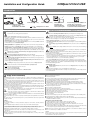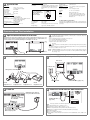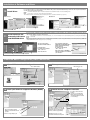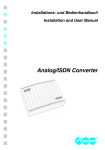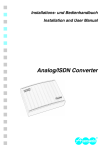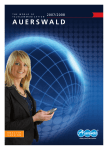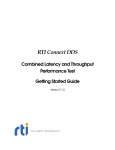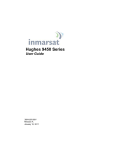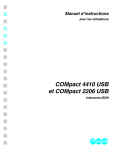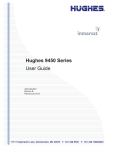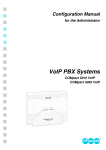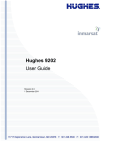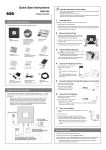Download Auerswald Internet Telephony Adapter Box Technical data
Transcript
COMpact 2104.2 USB Installation and Configuration Guide Introduction Scope of Delivery 2 Wall-mount power supply (cable app. 2 mtr.) Model number: DV-10W3UP 2 Adapters RJ-11 to TAE-F - Please read the instructions carefully and store it for future use. - Pay attention to the information in the additional brochure „Guarantee declaration, information service“ in addition to this manual. - The device described in this manual is made for the indicated use only. If you are not sure about the intended purpose of the product, please contact your dealer. - Observe the limits stated in the technical data. Exceeding (even for a short time) the limits stated in the technical data may cause considerable damages. - Please pay attention to the regulations when working with the 230 Volt mains voltage and with the devices connected to it. - Repairs may be made by a specialist only. Talk to your authorized dealer or to the vendor directly. - General limitation of legal responsibility and application: Auerswald products are not designed or intended for use in any life-saving and/or life support application and/or nuclear facility. When using our products for such applications a written agreement by Auerswald for each individual case is necessary in advance. Improper use or exchange of the wall-mount power supply may be dangerous to life or may damage or destroy the device. - Use only the enclosed plug-in power supply unit (type number DV-10W3UP). - Make sure, the plug is inserted securely into the wall mains outlet. Loose plugs or damaged outlets are a fire hazard. - Do not pull at the cable of the plug-in power supply. Pull at the wall-mount power supply itself If you want to switch off the device power. - In case of damage to the plug-in power supply: Interrupt the mains power of the house first before pulling the plug of the wall-mount power supply. Touching the voltage carrying conductors may cause an electric shock dangerous to life. - Therefore disconnect the device from the 230 Volt socket before opening the case. - Do not remove the printed circuit board out of the case. - Use the unit with a closed case only. Auerswald Mega Disk and COMsuite CD (contains all necessary drivers, the configuration and operation software as well as the manuals in PDF format) Liquids entering the case may cause an electric shock dangerous to life or may damage or destroy the device. Security Advice Pay attention to the following general security advice: 1 Drill template 1 Installation and configuration Manual 1 Short operation guide - Pay attention when selecting the installation location to prevent liquids from entering the case. Touching defective connection cables may cause an electric shock dangerous to life. Damages to the case and the PBX itself may also be dangerous to life. - The mains cables of the electric devices and the connection cables must regularly be checked for damages. If you discover damages, the concerning cables must be replaced. - Replace damaged components (e.g. components of the case) immediately. - Use original components only. Otherwise the device may be damaged or security and EMC regulations may be violated. Surge voltages e.g. generated by a thunderstorm, may cause an electric shock dangerous to life. - Therefore do not install the device during a thunderstorm. Also do not work on cable connections during a thunderstorm. In a PBX among other things personal data are processed subject to data privacy, for example numbers stored in the call data management. In addition to this PBX systems may be attacked by dialler programs that enforce Internet connections via expensive dial-in numbers. In general there is no one hundred percent protection against abuse of PBX functions. Please observe that a protection against abuse is only granted if ... ... all options to assign passwords are consequently used. A responsible use of passwords is essential for the protection against abuse. Do not transfer passwords to unauthorized persons e.g. on a notepad. ... unauthorized persons have no access to the PBX and its programming. ... the available authorizations (exchange line authorization, Call Restrictor etc.) are used reasonable. Additional advice against abuse may be found in the paper of the Bundesamt für Sicherheit in der Informationstechnik: „Sicherer Einsatz von digitalen Telekommunikationsanlagen“ in the Internet under http:// www.bsi.de/literat/tkanlage/6001.htm. Cleaning of the Case Liquids entering the case may cause an electric shock dangerous to life or may damage or destroy the device. - Use the unit mounted on the wall only. - Pay attention when cleaning the case to prevent liquids from entering the case. - When using tools at live circuits, pay attention to sufficient isolation. Protect the device against dirt, dust and water. If cleaning is necessary, wipe the case with a slightly wet cloth or use an antistatic cloth. 3 Usage and Functionality ☞ The PBX allows the operation of several analog devices (e. g. telephone, fax machine) on an ISDN connection of your network provider. You can make external calls as well as free of charge internal calls with these devices. The comfort functions supported by modern telephones such as telephone number display (CLIP), recall on busy, Call Forwarding, conference/alternation and telephone number suppression can also be used on an extension of the PBX. The PBX transfers the function to the central office. The configuration of the PBX is made comfortably via PC with the bundled configuration software. Also the call data can be read out and evaluated via PC. Besides this an ISDN software package for the integrated USB interface is bundled with the PBX so that you can handle the most important tasks of modern data communication (fax machine, answering machine, Euro-File-Transfer, Internet) professionally via PC. The scope of functions described here is only completely usable with a professional installation and a correct configuration of the PBX and the connected PC. Important Please ask your network operator about the availability of some ISDN service attributes. Some of these functions may be available for an extra fee. There may be some incompatibility in combination with terminals and devices of other vendors that adversely influence the usability of functions. To use the described scope of functions completely, the PBX needs the following firmware version: 2.0C or better. The current version can be reviewed via telephone. If you have a PBX with an older version, please make an update of the PBX. Features 왎 1 external S0 port 왎 Connecting possibilities for 4 analog subscribers (Telephones, fax machines, answering machines, modems) 왎 Free configurable telephone numbers (10-59/100-599) for the internal subscribers/groups. 왎 Charge control by 6 different classes of service, Blocking numbers, Release numbers, special ShortCode Dialling authorization and Call Through as well as by setting of a call allowance account. 왎 Watching the charging information via PC or via telephone (AOCE or AOCD necessary). 왎 Call data management via PC software. Recording of 3000 call data entries in a power failure proof call data memory. 왎 Selection of the telephone number presented to the caller or the person you called. 왎 Dialling assistance by a power failure proof Short-Code Dialling memory or setting of direct public exchange telephones. 왎 왎 왎 왎 왎 왎 왎 왎 왎 왎 왎 왎 왎 왎 왎 왎 왎 왎 왎 왎 Wake-up and timer functions via internal clock. Automatic setting of summer/winter time. Music on Hold plus announcement. Different ringer rhythms. Protection against unauthorized programming/telephoning with passwords and programming protection. Room monitoring and programming of the Call Forwarding from external telephones. Call Forwarding, Splitting, Conference via 2nd B channel. Optimal availability due to internal and external Call Forwarding, Call Waiting and Busy-on-Busy. Call Waiting for external and internal calls (delayed or immediately for analog door terminal ports). Security in emergency situations by baby/senior call, emergency Short-Code Dialling memory, emergency priority call and priority call in case of Do-not-Disturb service. Call protection against certain callers. Group formation of internal subscribers. Up to 57.600 bps data transfer (V.90) on the analog extensions. Exchange line reservation, pickup, waiting loop and explicit call transfer to an external phone. PBX software update via PC or telephone connection. Remote programming via exchange line from the outside. Internet Telephony (VoIP) via Auerswald Box. Least Cost Routing. Routing of Internet Telephony (VoIP) calls via Auerswald Box and mobile phone calls via GSM gateway. Integrated data interface (ISDN PC adapter functions) via USB interface. NDIS-WAN-driver (channel bundling, internet access with up to 128 kBit/s and dynamic bandwidth use in combination with Windows 2000/XP) ISDN Features supported by the PBX 왎 왎 왎 왎 왎 Conditional suppression of the own telephone number presentation (CLIR). Call Forwarding on busy (CFB), if nobody takes the call (CFNR), always (CFU). Transmission of the connection charges during (AOCD) and at the end (AOCE) of the connection. Recall on busy (CCBS) and on no reply (CCNR). Telephone number display (CLIP) and Name display (CNIP; depending on support by the network provider) on analog telephones (special analog terminals are necessary that support CLIP/CNIP). Please ask your network operator about the availability of some ISDN service attributes. Some of these functions may be available for an extra fee. ☞ Copyright Passing on or duplicating the contents of this manual or parts of it is only allowed with our express written permission. Offenders will be subject to claims for damages. All Rights Reserved 쏘 Auerswald GmbH & Co. KG, 38162 Cremlingen, 2007 environmentally friendly – 100% recycled paper PBX 1 USB cable (app. 3 mtr.) 01 03/07 1 ISDN cable (app. 1 mtr.) 884297 1 4 Analog Subscriber Connection Expansion 4 analog ports Connectors alternative of clamps or TAE jacks (outside of Germany TAE to Western adapters are bundled in the scope of delivery; see picture) Technical Data Power Supply Nominal Voltage 230 V쓒 앧 10 %, 50 Hz for wall-mount power supply DV-10W3UP Type number of power supply Rated current Isolation class Power consumption Signaling Tones Impedances a/b Range of Temperature Operation Storage and shipping Humidity max. 80 mA II max. 9 VA Exchange Line Connection Expansion 1 S0 port external Connector Western Modular Jack Connection type, external ISDN basic rate connection PtMP or PtP connection, EURO ISDN (DSS-1), PBX is powered locally Termination resistors not implemented PC connection for Internet/Configuration Interface USB (Full Speed, V 1.1) Other Case Size Weight pic. 1: Pinout of the Western Modular Jack on the TAE to Western adapter Safety Dialling method No-load voltage Loop current Range Ringer Voltage Pulse dialling or DTMF max. 40 VDC app. 21 mA 2 x 50 액, app. 800 m in case of 0,6 mm 얒 app. 45 Veff, switchable, 25/50 Hz 425 Hz 앧 5 %, interval 앧 10 % symmetric, 600 액 +0 to +40 degree Celsius, protect against sunshine! -20 to +70 degree Celsius 10 - 75 %, not condensing ABS, chassis with cover 217 mm x 157 mm x 65 mm (W x H x D) app. 540 g (without wall-mount power supply), wall-mount power supply app. 570 g EN 60950, CE Technical Advice (Power Failure) If you like to use your PBX during a power failure, you will need an uninterruptable power supply like the USV-5115 Telecom (Auerswald special accessory). Connection and First Installation 5 Warning: Open the Case and mount it to the Wall Touching the voltage leading components, conductor paths or connection clamps may cause a mortal electric shock. Pay attention to the safety advice (right). Remove the screw (pic. bottom left) and remove the case cover. Mark the boreholes with help of the drilling template on the wall. Drill the holes (쏗 6 mm). Mount the case bottom by using the enclosed mounting material (pic. bottom right). Close the case. - Remove the mains plug before opening the case in any case. Do not mount the PBX during a thunderstorm. Do not remove the circuit board from of the case. Operate the device only mounted to the wall. Important: Some components are sensible against electrostatic discharges and may be destroyed by them. - Discharge yourself before touching the board with the hands or with tools. Touch a grounded, metallic object, e.g. a radiator or the case of a PC. ☞ 6 7 Connect Telephones A freely accessible 230 V socket is necessary for the power supply (length of the cable app. 2 m). The NT should be next to it if possible, to avoid long transmission lines (length of the cable app. 1 m). Connect NT (Public Exchange Line Connection) NT to S0 ext. 1. TAE (ex. line) analog devices in the TAE jacks network provider internal telephone no.: 31 8 internal telephone no.: 32 internal telephone no.: 33 bundled ISDN cable (app. 1 m) internal telephone no.: 34 9 Power-on Power-on PC and make the USB Connection Wall-mount power supply on freely accessible 230 V socket If LED „ISDN ready“ glows green, the exchange line is available. bundled USB cable (app. 3 mtr.) ☞ As soon as the LED „Status“ does not glow anymore, the PBX is ready to operate. 왎 왎 왎 왎 왎 왎 왎 Please pay attention to the minimum requirements of the PC: PC with Intel Pentium 500 or compatible processor USB interface according to USB specification 1.1 or 2.0 Windows 2000 (with Service Pack 4), Windows XP (with Service Pack 2) RAM memory for Windows 2000/XP: 64/128 MB (128/256 MB recommended) CD-ROM or DVD drive mouse or compatible pointer device SVGA graphics controller with 800 x 600 resolution; 1024 x 768 and 65536 colours (16 Bit) recommended Installation of Software and Driver 10 The „Add new hardware“ assistant is automatically launched to support you during the installation of the necessary USB driver. Always specify the directory „<CD drive>\Treiber\“ as location of the driver. Under Windows XP you have to install the USB/CAPI transport driver the same way later. Under Windows 2000 this driver will be installed automatically. Install Driver ☞ You will find a detailed description of the driver installation in the CAPI/TAPI manual on the Auerswald Mega Disk. You may have to restart the computer after the driver installation. The installation assistant of the PBX may start automatically after the successful driver installation (see point 11). Windows 2000 Windows XP 11 Install Software and eventually CAPI driver and NDISWAN driver Now you install the configuration program COMset with the installation assistant of the PBX for the configuration of the PBX described later. Besides this install the CAPI 2.0 driver it you like to use the Internet access via ISDN as well as the fax machine and answering machine functions (not possible if another ISDN PC controller is already in use). If the installation assistant does not start automatically, you can start it manually from the „Auerswald Mega Disk“ by selecting the PBX COMpact 2104.2 USB. ☞ Additionally the following programs and drivers are offered for installation, that will be needed for special functionality (but not for the quick start operation): TAPI driver (for CTI applications), COMtools (for short-code dial numbers, call allowance accounts, wake-up times, Music on Hold and announcements), COMlist (for call data administration), Soft-LCR easy (for Least Cost Routing). Follow the menu by clicking on the buttons „OK“, „next“ etc. If you install the CAPI driver, additionally the NDIS WAN driver will be installed automatically. Follow the menu by clicking on the buttons „OK“, „next“ etc. The selected programs and drivers will be installed. 2 591 592 Enter in the dialog „ISDN MultiSubscriber numbers“ the numbers „591“ and 592“. Then reboot the PC. Create the Basic Configuration (PtMP Connection) 12 13 Open COMset and read Configuration Enter your Location Data Select „USB“ interface. Enter local area code. or 14 Enter your external Telephone Number (MSNs) Check Internal Telephone Numbers Enter your telephone number (MSNs) received from the network provider. Activate corresponding S0 port 15 If you like to delete unneeded numbers, select the corresponding lines with the left mouse button and click with the right mouse button on „Delete line(s)“. The ISDN PC-controller subscriber will be needed for Internet access via ISDN, fax machine and answering machine functions of CAPI 2.0 programming. Adapt the device type e.g. select Voicemail Center instead of Telephone. 16 17 Configure the Call Distribution Save Settings into a File and in the PBX Click on this button, to present the external telephone numbers assigned to the internal telephones also to the caller. und After saving in the PBX a reset happens automatically (LED „State“ glows red/orange). As soon as the LED does not glow orange anymore, you can telephone and your telephone will ring according to the call distribution. Select „USB“ interface. Example: When using this setting only the internal telephone 31 rings in case of a call to the external telephone number „92000“. If nobody takes the call, the telephone 33 rings additionally (or if subscriber 33 is an answering machine, this one will accept the call). Enter any name. Internet Access via Dial-up Networking ☞ Configure an Internet Connection for the Dial-up Networking 18 Always enter the local area code (your own/provider) without the first „0“. Contact an Internet Service Provider to receive the user name, password, ISDN dial-up number etc. (a registration may be necessary). Under Windows 98 you have to install the Dial-up network, before you can continue with the here described Internet settings. This and a detailed description of the Internet setting can be found in the CAPI/TAPI manual on the Auerswald Mega Disk. In case of channel bundling there are two chargeable connections to the provider. Make sure that the provider is supporting the channel bundling. exch.line access no.„0“ (optional) Windows 2000 area code without „0“ 34 your user name and password from the provider ISDN dial-up number of the provider 23 20 33 30 22 32 27 36 31 25 35 37 29 any avail. name 28 configure channel bundling (option) 26 configure dynamic channel bundling (option) 24 21 Windows XP Ortsvorwahl ohne „0“ 21 channel bundling is active deactivate channel bundling (option) exchange line access number „0“ (option) 30 22 26 24 beliebiger Name 27 32 29 28 your user name and password from the provider 25 23 ISDN dial-up no. of the provider 19 Internet Dial-up ☞ If you have received a CD from your Internet Service Provider, insert it into the CD drive. The here described procedure may change then. Windows 2000 User name from the provider Password from the provider User name from the provider Password from the provider 33 To avoid the following steps and therefore to simplify the dial-up to the Internet, you can configure your Internet browser (e.g. the Microsoft Internet Explorer) to establish a connection automatically via dial-up networking when entering an address (e.g. activate in the Internet Explorer via „Extras ... Internet options ... Connections ... always select standard connection“, see also manual/help of the corresponding browser). Windows XP 31 After the Internet dial-up you can open a browser e.g. the Microsoft Internet Explorer to view Internet pages. The connection symbol in the Windows task bar (at the left side next to the time) shows the active connection status. Double click on this symbol for detailed information or terminate the connection. The open dialog will show you among other information how long this Internet connection already lasts and how many data has been transferred already.