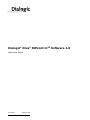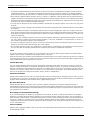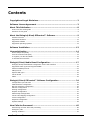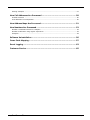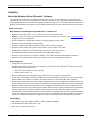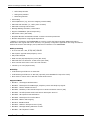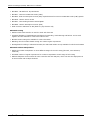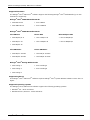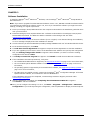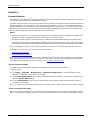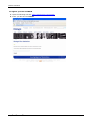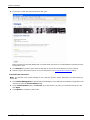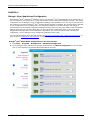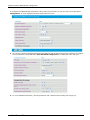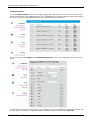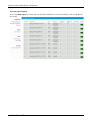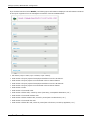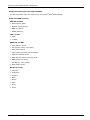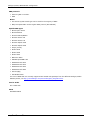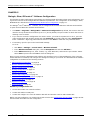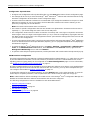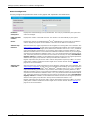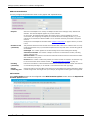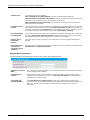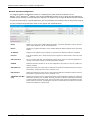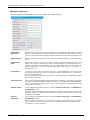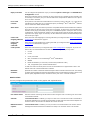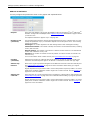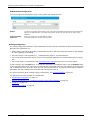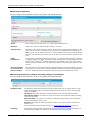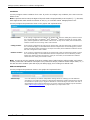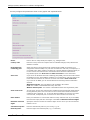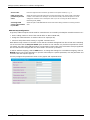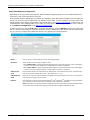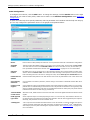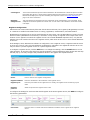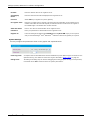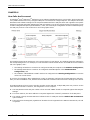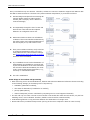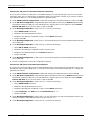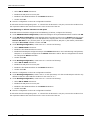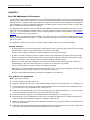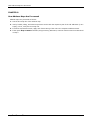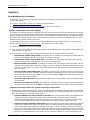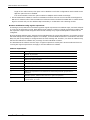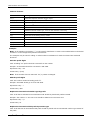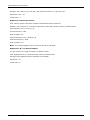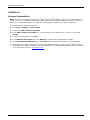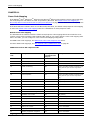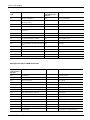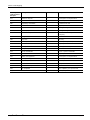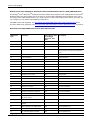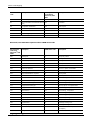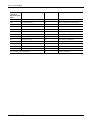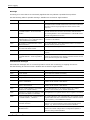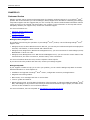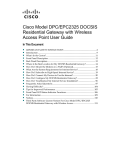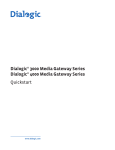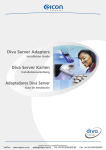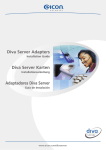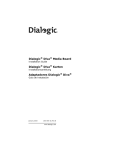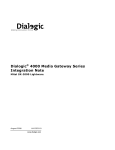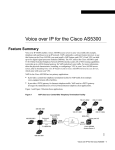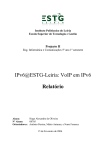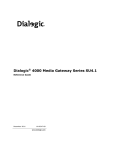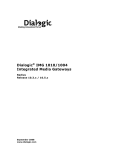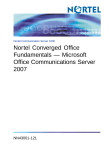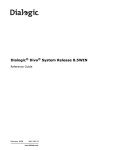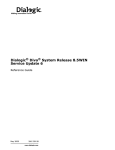Download Dialogic Diva Pro PC Technical data
Transcript
Dialogic® Diva® SIPcontrolTM Software 1.8
Reference Guide
July 2008
206-477-05
www.dialogic.com
Copyright and Legal Disclaimer
Copyright and Legal Disclaimer
Copyright © 2007-2008 Dialogic Corporation. All Rights Reserved. You may not reproduce this document in whole or in part
without permission in writing from Dialogic Corporation at the address provided below.
All contents of this document are furnished for informational use only and are subject to change without notice and do not
represent a commitment on the part of Dialogic Corporation or its subsidiaries ("Dialogic"). Reasonable effort is made to ensure
the accuracy of the information contained in the document. However, Dialogic does not warrant the accuracy of this information
and cannot accept responsibility for errors, inaccuracies or omissions that may be contained in this document.
INFORMATION IN THIS DOCUMENT IS PROVIDED IN CONNECTION WITH DIALOGIC® PRODUCTS. NO LICENSE, EXPRESS OR
IMPLIED, BY ESTOPPEL OR OTHERWISE, TO ANY INTELLECTUAL PROPERTY RIGHTS IS GRANTED BY THIS DOCUMENT. EXCEPT
AS PROVIDED IN A SIGNED AGREEMENT BETWEEN YOU AND DIALOGIC, DIALOGIC ASSUMES NO LIABILITY WHATSOEVER,
AND DIALOGIC DISCLAIMS ANY EXPRESS OR IMPLIED WARRANTY, RELATING TO SALE AND/OR USE OF DIALOGIC PRODUCTS
INCLUDING LIABILITY OR WARRANTIES RELATING TO FITNESS FOR A PARTICULAR PURPOSE, MERCHANTABILITY, OR
INFRINGEMENT OF ANY INTELLECTUAL PROPERTY RIGHT OF A THIRD PARTY.
Dialogic products are not intended for use in medical, life saving, life sustaining, critical control or safety systems, or in nuclear
facility applications.
It is possible that the use or implementation of any one of the concepts, applications, or ideas described in this document, in
marketing collateral produced by or on web pages maintained by Dialogic may infringe one or more patents or other intellectual
property rights owned by third parties. Dialogic does not provide any intellectual property licenses with the sale of Dialogic
products other than a license to use such product in accordance with intellectual property owned or validly licensed by Dialogic
and no such licenses are provided except pursuant to a signed agreement with Dialogic. More detailed information about such
intellectual property is available from Dialogic's legal department at 9800 Cavendish Blvd., 5th Floor, Montreal, Quebec, Canada
H4M 2V9. Dialogic encourages all users of its products to procure all necessary intellectual property licenses
required to implement any concepts or applications and does not condone or encourage any intellectual property
infringement and disclaims any responsibility related thereto. These intellectual property licenses may differ
from country to country and it is the responsibility of those who develop the concepts or applications to be aware
of and comply with different national license requirements.
Dialogic, Dialogic Pro, Brooktrout, Cantata, SnowShore, Eicon, Eicon Networks, Eiconcard, Diva, SIPcontrol, Diva ISDN, TruFax,
Realblocs, Realcomm 100, NetAccess, Instant ISDN, TRXStream, Exnet, Exnet Connect, EXS, ExchangePlus VSE, Switchkit,
N20, Powering The Service-Ready Network, Vantage, Making Innovation Thrive, Connecting People to Information, Connecting
to Growth and Shiva, among others as well as related logos, are either registered trademarks or trademarks of Dialogic.
Dialogic's trademarks may be used publicly only with permission from Dialogic. Such permission may only be granted by
Dialogic's legal department at 9800 Cavendish Blvd., 5th Floor, Montreal, Quebec, Canada H4M 2V9. Any authorized use of
Dialogic's trademarks will be subject to full respect of the trademark guidelines published by Dialogic from time to time and
any use of Dialogic's trademarks requires proper acknowledgement.
Microsoft, Windows, and Windows Server are registered trademarks of Microsoft Corporation in the United States and/or other
countries. The other names of actual companies and products mentioned herein are the trademarks of their respective owners.
This document discusses one or more open source products, systems and/or releases. Dialogic is not responsible for your
decision to use open source in connection with Dialogic products (including without limitation those referred to herein), nor
is Dialogic responsible for any present or future effects such usage might have, including without limitation effects on your
products, your business, or your intellectual property rights.
Dialogic® Diva® SIPcontrolTM Software 1.8 Reference Guide
page 2
Software License Agreement
Software License Agreement
This Software License Agreement ("Agreement") is a legal Agreement for the conditional use of the software
provided herein ("Program") between you, the end-user, whether an individual or a company and all of its
authorized users of the Program ("You"), and Dialogic Corporation ("Dialogic"). By downloading, copying or
otherwise using the Program, You agree to be bound by the terms of the foregoing license.
YOU ASSUME RESPONSIBILITY FOR THE SELECTION OF THE PROGRAM TO ACHIEVE YOUR INTENDED RESULTS, AND FOR
THE INSTALLATION, USE, AND RESULTS OBTAINED FROM THE PROGRAM.
The Program may contain certain software applications and portions of applications which are provided to You under terms
and conditions which are different from this Agreement (such as open source or community source), or which require Dialogic
to provide Customer and its Subsidiaries with certain notices and/or information (“Excluded Code”). Dialogic will identify such
Excluded Code in a text file or about box or in a file or files referenced thereby (and shall include any associated license
agreement, notices and other related information therein), or the Excluded Code will contain or be accompanied by its own
license agreement. Your use of the Excluded Code will be subject to the terms and conditions of such other license agreement
solely to the extent such terms and conditions are inconsistent with the terms and conditions of this Agreement or are required
by such other license agreement. By using or not uninstalling such Excluded Code after the initial installation of the Excluded
Code You acknowledge and agree to all such license agreements, notices and information.
License
Under the terms and conditions of this Agreement:
• You may install and use one copy of the Program on a single-user computer, file server, or on a workstation of a local area
network.
• Some or all functions of the Program may be available solely if the Program is used with one or more legally acquired Dialogic
Activation Key(s).
• To obtain an Activation Key You must first purchase a Proof of Purchase Code (PPC). A PPC may be included in Your software
or hardware package or You may have to purchase it separately.
• You will receive Your Activation Key upon registering the Proof of Purchase Code as directed in the PPC document.
• It may be possible to install multiple Activation Keys into the Program; in such a case, the total functionality provided by
the Program will be the sum of the licensed functionalities controlled by the installed Activation Keys as long as the maximum
capabilities of the Program are not exceeded and the functionalities are compatible.
• Your Activation Key(s) will restrict Your use of the Program. At least one of the following restriction schemes will be available
to You when You register each PPC and request an Activation Key.
• The Activation Key may be associated with a specific Dialogic hardware device. In this case, the licensed functionality
controlled by the Activation Key will be available solely if the same Dialogic hardware is present in the computer. You
can move the Program to another computer solely if You move the specified Dialogic hardware to the new computer.
• The Activation Key may be associated with a specific Dialogic-supplied software protection device (‘dongle’). In this case,
the licensed functionality controlled by the Activation Key will be available solely if the same dongle is present in the
computer. You can move the Program to another computer solely if You also move the dongle to the new computer.
• The Activation Key may be associated with Your specific computer hardware platform. In this case, the licensed
functionality controlled by the Activation Key will be available solely if no significant change is made to the hardware
installed in the computer. Replacement Activation Keys may be issued at the discretion of Dialogic solely if Dialogic can
determine that You have not moved the Program to another computer. Sufficient information must be provided to Dialogic
to allow it to make that determination.
• In addition to the above restrictions, each Activation Key may have a specific term of use commencing from the date of PPC
registration. In this case, the licensed functionality controlled by the Activation Key will not be available after the Activation
Key has expired.
• The Activation process requires that You enter the following information into the web-based system to obtain an Activation
Key:
• PPC
• The Device ID provided to You by the "Activation" function in the Program
• Your email address so that the Activation Key can be delivered to You by email
• Dialogic will retain the information above for the following purposes:
• Validation of future requests from You for replacement Activation Keys
• Sending renewal reminders to You in the case of limited time licenses.
• If the Dialogic hardware device that Activation Keys are associated with is judged to be defective by Dialogic following its
standard practices, Dialogic's Support department will issue to You replacement Activation Keys associated with the
replacement device upon receipt of the faulty device by Dialogic. Replacement of the faulty device is subject to the terms
Dialogic® Diva® SIPcontrolTM Software 1.8 Reference Guide
page 3
Software License Agreement
of Dialogic's standard Hardware product Warranty in effect at the time You purchased the hardware product concerned
("Hardware Warranty"). If a valid Advance Replacement Insurance policy contract is in place for the Dialogic hardware
product concerned, Dialogic will endeavor to expedite provision of Activation Keys associated with the replacement device.
• If the Dialogic-supplied software protection device (a "dongle" or "USB-stick") that Activation Keys are associated with is
judged to be defective by Dialogic following its standard practices, Dialogic Support will issue to You replacement Activation
Keys associated with the replacement device upon receipt by Dialogic of the failed device. Replacement of the faulty device
is subject to the terms of Dialogic's Hardware Warranty.
• You may copy the Program into any machine readable or printed form for backup in support of Your use of one copy of the
Program;
• You may make one copy of Dialogic's documentation provided that all copyright notices contained within the documentation
are retained;
• You may transfer the Program, documentation and the license to another eligible party within Your Company if the other
party agrees to accept the terms and conditions of this Agreement. If You transfer the Program and documentation You must
at the same time either transfer all copies whether in printed or machine readable form to the same party or destroy any
copies not transferred;
• You may not rent or lease the Program. You may not reverse engineer, decompile or disassemble the Program. You may not
use, copy, modify or transfer the Program and documentation, or any copy, modification or merged portion, in whole or in
part, except as expressly provided for in this Agreement;
• You may not modify the Program in order to circumvent or subvert the protection mechanisms inherent in the program or
attempt to use a time-limited Activation Key after it has expired;
• If You transfer possession of any copy, modification or merged portion of the Program or documentation to another party in
any way other than as expressly permitted in this Agreement, this license is automatically terminated.
Term
The license is effective until terminated. You may terminate it at any time by destroying the Program and documentation
together with all copies, modifications and merged portions in any form.
It will also terminate upon conditions set forth elsewhere in this Agreement or if You fail to comply with any terms or conditions
of this Agreement at any time. You agree upon such termination to destroy the Program and documentation together with all
copies, modifications and merged portions in any form.
Limited Warranty
The only warranty Dialogic makes, beyond the replacement of Activation Keys under the terms set out above, is that the
medium on which the Program is recorded will be replaced without charge if Dialogic, in good faith, determines that it was
defective in materials or workmanship and if returned to Your supplier with a copy of Your receipt within ninety (90) days from
the date You received it. Dialogic offers no warranty for Your reproduction of the Program. This Limited Warranty is void if
failure of the Program has resulted from accident, misuse, abuse or misapplication.
Customer Remedies
Dialogic's entire liability and Your and Your Authorized Users exclusive remedy shall be, at Dialogic's option, either (a) return
of the price paid or (b) repair or replacement of the Program that does not meet the above Limited Warranty. Any replacement
Program will be warranted for the remainder of the original Warranty period.
No Other Warranties
Dialogic disclaims all other warranties, either express or implied, including but not limited to implied warranties or
merchantability and fitness for a particular purpose and the warranty against latent defects, with respect to the Program and
the accompanying documentation. This limited warranty gives You specific legal rights. You may have others, which may vary
from jurisdiction to jurisdiction.
No Liability for Consequential Damage
In no event shall Dialogic, its affiliates or its suppliers or their officers, directors or employees be liable for any damages
whatsoever (including without limitation, damages for loss of business profits, business interruption, loss of information, or
other pecuniary loss and indirect, consequential, incidental, economic or punitive damages) arising out of this Agreement or
the use of or inability to use this Program, even if Dialogic has been advised of the possibility of such damages. As some
jurisdictions do not allow the exclusion or limitation for certain damages, some of the above limitations may not apply to You
or Your Authorized Users.
Limit of Liability
Dialogic's entire aggregate liability under any provision of this Agreement shall be limited to the amount actually paid by You
for the affected Program.
Dialogic® Diva® SIPcontrolTM Software 1.8 Reference Guide
page 4
Software License Agreement
Right to Audit
If this Program is licensed for use in a Company, Your Company agrees to keep all usual and proper records and books of
accounts and all usual proper entries relating to each installation of the Program during the term of this Agreement and for a
period of three (3) years thereafter. During this period, Dialogic may cause an audit to be made of the applicable records and
of the installations of the Program in order to verify Your compliance with this Agreement and prompt adjustment shall be
made to compensate for any errors or omissions disclosed by such audit. Any such audit shall be conducted by an independent
certified public accountant selected by Dialogic and shall be conducted during the regular business hours at Your offices and
in such a manner as not to interfere with Your normal business activities. Any such audit shall be paid for by Dialogic unless
material discrepancies are disclosed.
For such purposes, ‘material discrepancies’ shall mean the Company exceeding by three percent (3%) or more the number
of licensed channels for any function of the Program or the Company exceeding the licensed number of Authorized Users by
three percent (3%) or more. If material discrepancies are disclosed, Your Company agrees to pay Dialogic for the costs
associated with the audit as well as the license fees for the additional licensed channels or additional Authorized Users. In no
event shall audits be made more frequently than semi-annually unless the immediately preceding audit disclosed a material
discrepancy.
Supplementary Software
Any Supplementary Software provided with the Dialogic Program referred to in this License Agreement is provided "as is" with
no warranty of any kind.
U.S. Government Restricted Rights
The Program and documentation are provided with RESTRICTED RIGHTS. Use, duplication or disclosure by the U.S.
Governments is subject to restrictions as set forth in subparagraph c) 1) ii) of The Rights in Technical Data and Computer
Software clause at DFARS 252.227-7013 or subparagraph c) 1) and 2) of the Commercial Computer Software-Restricted Rights
at 48 CFR52.227-19, as applicable.
Governing Law
This Agreement shall be construed and controlled by the laws in force in the Province of Quebec, Canada with the exception
of its conflict of laws rules. The United Nations Convention on Contracts for the Sale of Goods does not apply to this Agreement.
Miscellaneous
All rights and remedies, whether conferred hereunder or by any other instrument or law, will be cumulative and may be
exercised singularly or concurrently. Failure by either Dialogic or You to enforce any term will not be deemed a waiver of
future enforcement of that or any other term. The terms and conditions stated herein are declared to be severable. Should
any term(s) or condition(s) of this Agreement be held to be invalid or unenforceable the validity, construction and enforceability
of the remaining terms and conditions of this Agreement shall not be affected. You may not assign any rights, duties or
obligations hereunder without the prior written approval of Dialogic and any attempt to assign any rights, duties or obligations
hereunder without Dialogic's written consent will be void. It is expressly agreed that Dialogic and You are acting as independent
contractors. These terms and conditions constitute the entire agreement between Dialogic and You with respect to the subject
matter hereof. These terms and conditions will prevail notwithstanding any different, conflicting or additional terms and
conditions that may appear on any other agreement between Dialogic and You. Deviations from these terms and conditions
are not valid unless agreed to in writing in advance by an authorized representative of Dialogic. Any notice to Dialogic under
this Agreement must be sent by courier or registered mail to the attention of Dialogic's legal department at the address below.
Contractor/ manufacturer is:
DIALOGIC CORPORATION.
9800 Cavendish Blvd., Montreal, Quebec, Canada H4M 2V9
This Agreement has been drafted in English at the express wish of the parties. Ce contrat a été rédigé en anglais à la demande
expresse des parties.
Dialogic® Diva® SIPcontrolTM Software 1.8 Reference Guide
page 5
Contents
Copyright and Legal Disclaimer.................................................................. 2
Software License Agreement ..................................................................... 3
About This Publication ............................................................................... 8
How to use this online guide ............................................................................................... 8
Structure of this guide ....................................................................................................... 8
About the Dialogic® Diva® SIPcontrol™ Software ..................................... 9
Feature Overview .............................................................................................................. 9
Supported hardware .........................................................................................................12
Supported software ..........................................................................................................12
Supported operating systems ............................................................................................12
Software Installation ............................................................................... 13
License Activation .................................................................................... 14
Device Unique ID (DUID) ..................................................................................................14
Proof of Purchase Code (PPC) ............................................................................................14
To register your PPC and DUID ...........................................................................................15
To activate the license file .................................................................................................16
Dialogic® Diva® Media Board Configuration ............................................ 17
Dialogic® Diva® Media Board Configuration via the web interface ..........................................17
Supported switch types and supported PBXs ........................................................................22
Public line ISDN protocols ..................................................................................................22
PBX protocols ..................................................................................................................23
Specific PBX types ............................................................................................................23
Carrier Grade ..................................................................................................................23
POTS ..............................................................................................................................23
Dialogic® Diva® SIPcontrol™ Software Configuration ............................. 24
Configuration Tips and Hints ..............................................................................................25
PSTN Interface Configuration .............................................................................................25
Network Interface Configuration .........................................................................................29
SIP Peer Configuration ......................................................................................................30
Routing Configuration .......................................................................................................34
Dialplan Configuration .......................................................................................................37
Address Map Configuration ................................................................................................39
Cause Code Mapping Configuration .....................................................................................41
Codec Configuration .........................................................................................................42
Registrar Configuration .....................................................................................................43
System Settings ...............................................................................................................44
How Calls Are Processed .......................................................................... 45
Some things to know about call processing ..........................................................................46
Emergency calls ...............................................................................................................47
Routing conditions ............................................................................................................47
Dialogic® Diva® SIPcontrolTM Software 1.8 Reference Guide
page 6
Routing examples .............................................................................................................47
How Call Addresses Are Processed .......................................................... 50
Possible scenarios ............................................................................................................50
How addresses are manipulated .........................................................................................50
How Address Maps Are Processed............................................................ 51
How Numbers Are Processed ................................................................... 52
Number normalization based on a dialplan ...........................................................................52
Number modification using regular expressions ....................................................................53
Examples ........................................................................................................................54
Software Uninstallation ........................................................................... 56
Cause Code Mapping ................................................................................ 57
Event Logging .......................................................................................... 63
Customer Service ..................................................................................... 65
Dialogic® Diva® SIPcontrolTM Software 1.8 Reference Guide
page 7
About This Publication
About This Publication
How to use this online guide
• To view a section, click the corresponding bookmark located on the left.
• To view a topic that contains further information, click the corresponding blue underlined phrase.
• You may wish to print out the pages required for installing the drivers.
Structure of this guide
This guide is structured as follows:
Section
Contents
About the Dialogic® Diva® SIPcontrol™ Software General information about the Diva SIPcontrol software, general features,
supported Dialogic® Diva® Media Boards, and supported operating
systems
Software Installation
Installation of the Diva SIPcontrol software with the setup wizard
License Activation
Activation of the license on the Dialogic activation web site
Dialogic® Diva® SIPcontrol™ Software
Configuration
Overview of configuration parameters
How Calls Are Processed
Description of the processing of calls
How Call Addresses Are Processed
Description of the processing of call addresses
How Address Maps Are Processed
Description of the processing of address maps
How Numbers Are Processed
Description of the number normalization with the Diva SIPcontrol software
Software Uninstallation
Uninstallation of the Diva SIPcontrol software
Cause Code Mapping
Description of Cause Code mappings, Error codes, and Routing Examples
Event Logging
Overview of events written into the system event log
Customer Service
Information on how to get technical support for Dialogic® Diva® products
Dialogic® Diva® SIPcontrolTM Software 1.8 Reference Guide
page 8
About the Dialogic® Diva® SIPcontrol™ Software
CHAPTER 1
About the Dialogic® Diva® SIPcontrol™ Software
The Diva SIPcontrol software is a gateway that translates call control information from the PSTN into SIP
messages and vice versa. The Diva SIPcontrol software is installed on top of a Dialogic® Diva® Media Board,
allowing the Diva board to be used as a SIP gateway within the computer or server that hosts the media server
platform. The Diva SIPcontrol software is delivered with a default license for the simultaneous use of two channels.
Feature Overview
New features in the Dialogic® Diva® SIPcontrol™ software 1.8
• Support for the audio codecs: G.711 A-law and µ-law, G.729, GSM-FR, iLBC
Note: For G.729, you need to purchase and activate a license before you can use it. See License Activation
on page 14 for more information.
• Codec configuration: Configuration options for supported audio and fax codecs
• Support for Proxy and Registrar authentication
• Support for registering the Diva SIPcontrol software as an e-phone gateway
• Support for Early Media: Early Media is supported for calls from SIP to the PSTN
• Configuration of Dialogic® Diva® Media Board parameters via the web interface
• Interoperability with the Dialogic® Host Media Processing (HMP) software
• Support for up to 64 ports per system for Dialogic® Diva® BRI and Analog Media Board installations
• Support for up to 240 ports per system for Dialogic® Diva® PRI Media Board installations
General features
• Configuration via web interface
• Standard web browsers can be used for configuring. The Dialogic® Diva® SIPcontrolTM Software has been
tested with the following browsers:
• Microsoft® Internet Explorer version 6 and 7
• Mozilla Firefox version 2.0
• Remote configuration of the Diva SIPcontrol software from any computer in the network
• Cause codes: Configurable translation of ISDN cause code to SIP response code and vice versa; consequently,
the Diva SIPcontrol software can adapt to the specific behavior of the PSTN, PBX, and/or SIP peer.
• Configuration changes during runtime: Modify most parameters of the Diva SIPcontrol software without the
need to restart the service; active calls are not affected by configuration updates and continue undisturbed.
• Support for North American numbering plan: The configuration of multiple area codes is handled as local.
Therefore, the Dialogic® Diva® SIPcontrolTM Software dialplan engine is able to automatically format dialed
numbers according to local phone provider requirements without any additional regular expressions.
• Interoperability with the Dialogic® Brooktrout® Bfv API SDK: The Dialogic® Brooktrout® SR140 Fax Software
version 5.2.1 has been confirmed via testing to be V.34/T.38 interoperable with the Diva SIPcontrol software.
The Brooktrout SR140 Fax Software is high-performance, host-based T.38 fax software for IP networks.
Call handling
• SIP methods: ACK, BYE, INVITE, NOTIFY*, REFER, CANCEL, OPTIONS
• Configurable IP transport layer UDP or TCP
• Basic call incl. numbering services:
Dialogic® Diva® SIPcontrolTM Software 1.8 Reference Guide
page 9
About the Dialogic® Diva® SIPcontrol™ Software
• Called Party Number
• Calling Party Number
• Redirecting Number
• Call Routing
• Call Hold/Retrieve (e.g., Re-Invite mapping towards ISDN)
• PSTN-side Call Transfer (i.e., Refer points to PSTN)
• PSTN-side incoming Call Diversion
• Message Waiting Activation / Deactivation
• Support of REDIRECT (Moved Temporarily)
• SIP Session Timer (RFC 4028)
• Simplified Number Normalization based on PSTN connection parameters
• Number Manipulation using Regular Expressions
* NOTIFY in combination with SUBSCRIBE are used to provide the feature Message Waiting Activation /
Deactivation with regular SIP clients. However, in a gateway configuration applications are using the features
without the need for the Dialogic® Diva® SIPcontrolTM software to use SUBSCRIBE.
Media processing
• G.711 A-law and u-law, G.729, iLBC, GSM-FR
• RTP dynamic payload audio/telephony event
• RTP profile RTP/AVP
• DTMF via RTP payload/telephony event (RFC 2833)
• PSTN-side fax tone detection via RTP event (RFC 2833)
• Echo Canceller with 128 ms echo tail used with RTP
• T.38 Fax up to V.34 (SuperG3 Fax)
Reliability
• Load balancing and failover on PSTN side
• Load balancing and failover on SIP side (optionally uses OPTIONS for keep-alive check)
• Alive check for active calls on SIP side via SIP session timer
Supported RFCs
• RFC2617 - HTTP Digest Authentication
• RFC2833 - RTP Payload for DTMF Digits, Telephony Tones and Telephony Signals
• RFC3261 - Session Initiation Protocol
• RFC3262 - Reliability of Provisional Responses in Session Initiation Protocol (SIP)
• RFC3264 - An Offer/Answer Model with Session Description Protocol
• RFC3265 - SIP-specific Event Notification
• RFC3389 - RTP Payload for Comfort Noise
• RFC3398 - ISDN to SIP mapping
• RFC3515 - REFER method
• RFC3550 - Realtime Transport Protocol (RTP)
• RFC3842 - Message Waiting Indication for SIP
• RFC3891 - SIP "Replaces" header
Dialogic® Diva® SIPcontrolTM Software 1.8 Reference Guide
page 10
About the Dialogic® Diva® SIPcontrol™ Software
• RFC3892 - SIP Referred - By Mechanism
• RFC3951 - Internet Low Bit Rate Codec (iLBC)
• RFC3952 - Real-time Transport Protocol (RTP) Payload Format for internet Low Bit Rate Codec (iLBC) Speech
• RFC4028 - Session Timers in SIP
• RFC4497 - Interworking between SIP and QSIG
• RFC4566 - Session Description Protocol (SDP)
• Draft: Diversion Indication in SIP (draft-levy-sip-diversion-08)
Enhanced routing
• Defines which CAPI controller is used for which calls from SIP
• Increased flexibility of load balancing and failover functionality; load balancing and failover can be used
together and are available for calls to the PSTN as well
• Number-based routing also available for calls to the PSTN
• Matching rules for number-based routing can contain regular expressions
• Routing based on calling or redirected number, the redirected number is only available for calls from the PSTN
Enhanced address manipulation
• Define the number manipulation on three different stages of the call routing (inbound, route selection,
outbound)
• Unlimited number of regular expressions for number manipulation at each stage of call routing
• Different dialplans can be entered for each controller and each SIP peer, which can ease the deployment in
an environment with multiple locations
Dialogic® Diva® SIPcontrolTM Software 1.8 Reference Guide
page 11
About the Dialogic® Diva® SIPcontrol™ Software
Supported hardware
The Dialogic® Diva® SIPcontrolTM software supports the following Dialogic® Diva® Media Boards (up to 240
channels are supported):
Dialogic® Diva® ISDN BRI Media Boards
• Diva BRI-2M 2.0
• Diva V-BRI-2
• Diva 4BRI-8M 2.0
• Diva V-4BRI-8
Dialogic® Diva® ISDN PRI Media Boards
Diva PRI 3.0:
Diva V-PRI:
Diva Multiport PRI:
• Diva PRI/E1/T1-8
• Diva V-PRI/T1-24
• Diva V-2PRI/E1/T1
• Diva PRI/T1-24
• Diva V-PRI/E1-30
• Diva V-4PRI/E1/T1
• Diva PRI/E1-30
Diva PRI PCIe:
Diva V-PRI PCIe:
• Diva PRI/T1-24 PCIe
• Diva PRI/T1-24 PCIe
• Diva PRI/E1-30 PCIe
• Diva PRI/E1-30 PCIe
Dialogic® Diva® Analog Media Boards
• Diva Analog-2
• Diva V-Analog-4
• Diva Analog-4
• Diva V-Analog-8
• Diva Analog-8
Supported software
The Dialogic® Diva® SIPcontrolTM Software requires Dialogic® Diva® System Release software version 8.5.2 or
higher.
Supported operating systems
The Dialogic® Diva® SIPcontrolTM Software supports the following operating systems:
• Windows® XP - 32 bit and 64 bit
• Windows Server® 2003 R2 - 32 bit and 64 bit
Dialogic® Diva® SIPcontrolTM Software 1.8 Reference Guide
page 12
Software Installation
CHAPTER 2
Software Installation
To install the Dialogic® Diva® SIPcontrolTM Software, use the Dialogic® Diva® SIPcontrolTM Setup Wizard as
described below:
Note: If you want to upgrade from Diva SIPcontrol software version 1.5.1, DO NOT uninstall the software before
you install the Diva SIPcontrol software version 1.8, since if you uninstall the software you might lose some
settings, including your regular expressions.
1. Insert your Dialogic® Diva® Media Board into the computer as described in the installation guide that came
with your Diva board.
2. Install the Dialogic® Diva® System Release 8.5.2 software as described in the Dialogic® Diva® System
Release Reference Guide. The Reference Guide is available on the Dialogic web site under:
www.dialogic.com/manuals.
Note: If the correct version of the Diva software (8.5.2 or higher) is not detected during the installation,
an error message is displayed and the installation is aborted.
3. Go to the directory in which the Windows® installer package "DSSIPControl.msi" is located and double-click it.
4. In the welcome dialog box, click Next.
5. The End-User License Agreement box appears. Accept the license agreement to start the installation.
6. If you are upgrading from a former version of the Diva SIPcontrol software and you kept the configuration
files, the Existing configuration found box appears. Select whether you want to reuse the existing
configuration files and click Next.
7. The Ready to Install the Program box appears. Click Install to install the Diva SIPcontrol software.
8. If the installation terminates prematurely, verify that:
• the installed Diva Media Board is supported; see Supported hardware on page 12 for more information,
• the correct Diva System Release software is installed; see Supported software on page 12 for more
information,
• the operating system is supported by the Diva SIPcontrol software; see Supported operating systems on
page 12 for more information,
• the CAPI driver is installed correctly, inserted in the Dialogic® Diva® Configuration Manager of the Diva
System Release software, and connected to the Diva Media Board.
If the installation still cannot be completed, contact Dialogic Customer Support personnel under
www.dialogic.com/support.
9. After the installation is complete, the Completing the Diva SIPcontrol Wizard box appears.
Click Finish to exit the installation.
10. Now, you can configure the settings. To do so, click Start > Programs > Dialogic Diva > SIPcontrol
Configuration. If you need help during the configuration, click the parameter to display its online help text.
Dialogic® Diva® SIPcontrolTM Software 1.8 Reference Guide
page 13
License Activation
CHAPTER 3
License Activation
The Dialogic® Diva® SIPcontrolTM Software includes a default license for two channels. This license can be used
for testing and evaluating the Diva SIPcontrol software.
You must activate a license if you need more than the two channels of the default license included with the Diva
SIPcontrol software, or if you want to use G.729 speech compression, V.17 fax, or V.34 fax offered with the
installed Dialogic® Diva® Media Board. During the activation process of the license, you need to choose a Diva
Media Board to which the license should be bound. After having activated the license for this Diva board, the
license cannot be transferred to be used with another Diva board.
Notes:
• Licenses for G.729, V.17, and V.34 need to be activated in the Dialogic® Diva® Configuration Manager. See
the Dialogic® Diva® Configuration Manager Online Help for more information.
• The fax functionality needs to be licensed only for Dialogic® Diva® PRI Media Boards with multiple ports.
• The Dialogic® Host Media Processing (HMP) Software licenses for SIP channels are also valid for SIPcontrol,
but they require the Dialogic HMP software to be installed on the same system as the Diva SIPcontrol software.
After purchasing the license, you will need to generate and activate it to unlock functionality in the product.
To activate your license key, you need the following information:
• Device Unique ID (DUID)
• Proof of Purchase Code (PPC)
Once you have both, the DUID and PPC, visit the Dialogic® Diva® Activation site to register your PPC together
with the DUID and you will receive your license file. Activate this license file in the Diva SIPcontrol software
configuration web interface. For more information, see To activate the license file.
Device Unique ID (DUID)
The DUID binds the installed Diva SIPcontrol software to your computer (PC fingerprint).
To get the DUID:
1. Click Start > Programs > Dialogic Diva > SIPcontrol Configuration to open the Dialogic® Diva®
SIPcontrolTM Software configuration web interface.
2. Click License Management on the left side of the Diva SIPcontrol software configuration web interface to
open the License Status dialog.
3. In the License Status dialog, copy the DUID number of the Dialogic® Diva® Media Board you want to
activate to the clipboard.
4. If you need to do web activation using another computer, open an editor, paste the DUID, and save the file.
Proof of Purchase Code (PPC)
When you purchase the Dialogic® Diva® SIPcontrolTM Software license, you will receive a PPC either in printed
form or via email. By registering this PPC, you represent and warrant that you lawfully purchased the license.
Dialogic® Diva® SIPcontrolTM Software 1.8 Reference Guide
page 14
License Activation
To register your PPC and DUID
1. Open the following web site: http://www.dialogic.com/activate.
2. Enter your PPC and click Check.
Dialogic® Diva® SIPcontrolTM Software 1.8 Reference Guide
page 15
License Activation
3. If your PPC is valid, the following web site will open:
Paste your Device Unique ID (DUID) that you saved earlier, and enter your email address to which the license
file should be sent.
4. Click Activate to generate the license file that will be sent to the email address you have entered.
5. Save the license file and activate it. For more information, see To activate the license file below.
To activate the license file
Note: The date set in the system settings of your computer must be correct. Otherwise, you cannot add your
license file.
1. Click License Management on the left side of the Dialogic® Diva® SIPcontrolTM Software configuration web
interface to open the License Status dialog.
2. In the License Status dialog, click Browse, go to the directory in which you saved the license file, and
click Open.
3. Click Upload to activate the license file.
Dialogic® Diva® SIPcontrolTM Software 1.8 Reference Guide
page 16
Dialogic® Diva® Media Board Configuration
CHAPTER 4
Dialogic® Diva® Media Board Configuration
With Dialogic® Diva® SIPcontrolTM Software version 1.8, Dialogic® Diva® Media Boards can be configured via
the web interface. The configuration via the web interface can be accessed and updated remotely. The classic
configuration via the Dialogic® Diva® Configuration Manager is also available, but it can only be accessed from
the computer on which the Dialogic® Diva® System Release software is installed. Any changes will be reflected
in both configuration tools, meaning that if you change a parameter in the web interface, the change is
automatically done in the Diva Configuration Manager as well (and vice versa). The update of the configuration
between both tools will only take effect after you have saved the configuration, and, in case of the Diva
Configuration Manager, after you activated the configuration. For more information about activating the
configuration, see the Dialogic® Diva® Configuration Manager Online Help.
You can find information about the web interface in Dialogic® Diva® SIPcontrol™ Software Configuration on
page 24 and in Configuration Tips and Hints on page 25.
Dialogic® Diva® Media Board Configuration via the web interface
1. Click Start > Programs > Dialogic Diva > SIPcontrol Configuration.
2. In the Dialogic® Diva® SIPcontrolTM Software web interface, click Board configuration on the left hand
side. A menu displaying all installed Diva Media Boards will open:
Dialogic® Diva® SIPcontrolTM Software 1.8 Reference Guide
page 17
Dialogic® Diva® Media Board Configuration
To configure Diva Media Board parameters, either click the board name or click the down arrow and select
Configuration. A menu displaying the basic parameters will open:
3. You can also configure extended parameters that depend on the D-channel protocol you selected. To configure
those parameters, select Yes under View Extended Configuration. An additional menu will open:
4. For more detailed information, click the parameter and a window with the help text will pop up.
Dialogic® Diva® SIPcontrolTM Software 1.8 Reference Guide
page 18
Dialogic® Diva® Media Board Configuration
The Board monitor
If you click Board monitor on the left hand side, a page opens that allows one to control the current status
and the configuration of the installed Dialogic® Diva® Media Boards, to read internal board trace buffers (XLOG)
and to gain access to the management interface of Diva Media Boards and drivers:
If you click the icon below Mgnt in the Available Diva Boards section, the management interface browser
opens:
The management interface browser allows you to navigate through the management interface directories, and
to read, write, and execute management interface variables using the buttons under Operation.
Dialogic® Diva® SIPcontrolTM Software 1.8 Reference Guide
page 19
Dialogic® Diva® Media Board Configuration
The view report option
If you click View report, the state and the cumulative statistics for the active Dialogic® Diva® Media Boards
are shown:
Dialogic® Diva® SIPcontrolTM Software 1.8 Reference Guide
page 20
Dialogic® Diva® Media Board Configuration
If you click the board icon below Details, the following report information is displayed. The information contained
in the report originates from the management interface of the Diva Media Boards.
• Link status (Layer 1 state, Layer 1 alarms, Layer 2 state).
• Total number of Layer1/Layer2 frames/bytes transferred over the D-channel.
• Total number of Layer1/Layer2 errors detected in the D-channel frames.
• Total number of Layer1/Layer2 frames/bytes transferred over the B-channels.
• Total number of Layer1/Layer2 errors detected in the B-channel frames.
• Total number of calls.
• Total number of successful calls.
• Total number of failed calls, sorted by cause (User Busy, Incompatible destination, etc.).
• Total number of successful modem calls.
• Total number of failed modem calls, sorted by cause (Not a modem device, etc.).
• Total number of successful fax calls.
• Total number of failed fax calls, sorted by cause (Not a fax device, Forced by application, etc.).
Dialogic® Diva® SIPcontrolTM Software 1.8 Reference Guide
page 21
Dialogic® Diva® Media Board Configuration
Supported switch types and supported PBXs
The following switch types are supported by the Dialogic® Diva® Media Boards:
Public line ISDN protocols
USA PRI and BRI
• 5ESS Custom (AT&T)
• 5ESS Ni (Lucent/Avaya)
• DMS 100 (Nortel)
• EWSD (Siemens)
USA T.1/PRI
• 4ESS
• T.1 RBS
EMEA PRI and BRI
• ETSI (Europe, Africa)
• VN4 (legacy France, some PBXs)
• VN6 (actual France)
• 1TR6 (legacy Germany and some PBXs)
• ETSI New Zealand variant
• ETSI Australia variant (On Ramp ETSI)
• ETSI Hong Kong variant
• INS-Net 64 / 1500 (Japan)
• ETSI Taiwan variant
R2 CAS (E.1 only)
• Indonesia
• Philippines
• Thailand
• Brazil
• Mexico
• India
• China
• Korea
Dialogic® Diva® SIPcontrolTM Software 1.8 Reference Guide
page 22
Dialogic® Diva® Media Board Configuration
PBX protocols
• Generic Q.SIG T.1 and E.1
• ETSI
Notes:
• The Generic Q.SIG switch type can be used for the majority of PBXs.
• Many European PBXs use the regular ETSI protocol (PRI and BRI).
Specific PBX types
• Nortel opt11 Rev23
• Nortel Meridian
• Ericsson MD110/BP250
• Siemens Hicom 300
• Siemens Hicom 150
• Siemens Hipath 3000
• Siemens Hipath 4000
• Avaya (Lucent)
• Alcatel 4200
• Alcatel 4400
• Alcatel 4410
• Matracom 6500
• DeTeWe OpenCOM 1000
• ASCOM Ascotel 2020
• ASCOM Ascotel 2030
• ASCOM Ascotel 2050
• ASCOM Ascotel 2060
• Tenovis QSig
• GPT Realitis iSDX
For a list of PBXs that are currently supported and tested with gateways from the different Dialogic® Media
Gateway Series, see http://www.dialogic.com/microsoftuc/pbx_integration.htm.
Carrier Grade
ITU-T ISUP SS7
POTS
Worldwide POTS
Dialogic® Diva® SIPcontrolTM Software 1.8 Reference Guide
page 23
Dialogic® Diva® SIPcontrol™ Software Configuration
CHAPTER 5
Dialogic® Diva® SIPcontrol™ Software Configuration
This chapter provides configuration tips and hints, it includes general information about each configuration, and
it gives an overview of the configurable Diva SIPcontrol parameters. The configuration of the Dialogic® Diva®
Media Boards is described in Dialogic® Diva® Media Board Configuration on page 17.
The Dialogic® Diva® SIPcontrolTM Software can be configured via the Diva SIPcontrol software web interface.
To open the Diva SIPcontrol software web interface:
1.
Click Start > Programs > Dialogic Diva > SIPcontrol Configuration. By default, the access to the web
interface is only allowed from localhost (127.0.0.1) and by default, the port number to which the server is
listening is set to 10005.
2.
If you need to access the configuration via remote access, you must set a password. To do so, open the
main configuration web interface locally and click Password on the left hand side under Configuration.
Enter a minimum 7 digit long password and confirm it. Click Save to make the new password active.
3.
If necessary, open the port in the local firewall settings.
To do so:
• Click Start > Settings > Control Panel > Windows Firewall.
• In the Windows Firewall dialog box, click the Exceptions tab and click Add Port....
• In the Add a Port dialog box, enter a name, e.g., Diva SIPcontrol, and enter the port number 10005.
Select TCP as protocol and click OK to close the dialog box.
Now you may access the Diva SIPcontrol software web interface on any of the IP addresses of the computer
where SIPcontrol is installed, and configure the settings according to your needs. The Diva SIPcontrol software
configuration is divided into the following sections:
• PSTN Interface Configuration on page 25
• Network Interface Configuration on page 29
• SIP Peer Configuration on page 30
• Routing Configuration on page 34
• Dialplan Configuration on page 37
• Address Map Configuration on page 39
• Cause Code Mapping Configuration on page 41
• Codec Configuration on page 42
• Registrar Configuration on page 43
• System Settings on page 44
Mandatory configurations are:
1.
Choose and enable one network interface.
2.
Create and enable one SIP peer.
3.
Create and configure one route for PSTN to SIP calls and another route for SIP to PSTN calls.
Before you start configuring, you might want to take a look at the Configuration Tips and Hints on page 25 that
include useful information for the configuration.
Dialogic® Diva® SIPcontrolTM Software 1.8 Reference Guide
page 24
Dialogic® Diva® SIPcontrol™ Software Configuration
Configuration Tips and Hints
• Changes to the configuration will only take effect after you click Save at the bottom of each configuration page.
• The settings will be lost if you close the Dialogic® Diva® SIPcontrolTM software web interface without having
saved the configuration at the bottom of each configuration page.
• A restart of the Diva SIPcontrol software is recommended if you change the IP address or the port on which
SIPcontrol is listening. If you do not restart, the Diva SIPcontrol software will continue listening on the
previously configured port and IP address.
Note: The restart will terminate active connections.
• The names for specific configuration elements are limited to 32 alphanumeric characters and must not be
repeated, i.e., you cannot assign the same name for two SIP peers.
• The configuration session times out after 30 minutes of inactivity and a new login is required to access the
session again. If the new login screen appears when you try to save the configuration, login again and click
the "Back" button of the browser. The configuration session opens with the settings before the time out and
you can save the configuration.
• To remove the password login page, logout from the web interface and restart the Dialogic® Diva® WebConfig
service as described below. Then open Windows® Explorer, go to C:\Program Files\Diva Server\httpd\login,
and delete the login file.
• To restart the Dialogic® Diva® WebConfig service, click Start > Settings > Control Panel > Administrative
Tools. In the Administrative Tools window, select Services. In the Services window, right-click the
Dialogic Diva WebConfig service and select Restart.
• To open the online help for a specific parameter, click the parameter and a window with the help text will pop up.
PSTN Interface Configuration
This section describes the Diva SIPcontrol software's PSTN interface related settings, e.g., which lines are used
by the Diva SIPcontrol software or how Call Transfer is performed on this line. Line Parameters such as the
signalling protocols (Q.Sig, ETSI) can be configured on the Board Configuration page. For more information,
see Dialogic® Diva® Media Board Configuration on page 17.
At least one PSTN interface must be enabled for the Diva SIPcontrol software to be able to work. Disabled PSTN
interfaces are ignored for both inbound and outbound calls. For each line, you may select a dialplan that you
can configure as described in Dialplan Configuration on page 37.
To change the settings for the enabled interface, click the Details button on the right hand side. To open the
online help for a specific parameter, click the parameter and a window with the help text will pop up.
Note: PSTN interfaces without a binding to the CAPI service in the Dialogic® Diva® Configuration Manager are
disabled in the Diva SIPcontrol software web interface and cannot be configured.
The following configuration menus are available for each Diva Media Board:
• General Configuration below
• Address Normalization on page 27
• Call Transfer on page 27
• Message Waiting Indication on page 28
Dialogic® Diva® SIPcontrolTM Software 1.8 Reference Guide
page 25
Dialogic® Diva® SIPcontrol™ Software Configuration
General Configuration
You may configure the parameters shown in the graphic and explained in the table below:
Hardware
description:
Displays the installed Dialogic® Diva® Media Board. This entry is predefined by the system and
cannot be changed.
PSTN interface
number:
Displays the number of the CAPI controller. The number is set automatically by the system.
Name:
Displays the name of the installed Dialogic® Diva® Media Board. The name may be modified in
order to display the purpose of the interface or the name of the PBX it is connected to.
Address map
inbound:
Select the name of a regular expression list to be applied on incoming calls on this interface. See
Address Map Configuration on page 39 for more information about setting up a regular expression
list. If you upgraded from Dialogic® Diva® SIPcontrolTM Software version 1.5 or 1.5.1, an address
map is automatically generated here to provide the same number processing behavior in Diva
SIPcontrol software version 1.8 as in former Diva SIPcontrol software versions. If you used regular
expressions in Diva SIPcontrol software version 1.5.1, they will be included in this address map as
well, unless they cannot be converted to the new scheme. In this case, the entry <Use Windows
Registry values> is available. The Diva SIPcontrol software will then use the regular expressions
defined in the registry keys that were used by Diva SIPcontrol software 1.5.1.
Regular expressions may be used to add or remove dial prefixes required by a PBX or to rewrite
public phone numbers of different number ranges into a common format. See the Examples on
page 54 for more information.
Address map
outbound:
Select the name of a regular expression list to be applied on outgoing calls on this interface. See
Address Map Configuration on page 39 for more information about setting up a regular expression
list. If you upgraded from Dialogic® Diva® SIPcontrolTM Software version 1.5 or 1.5.1, an address
map is automatically generated here to provide the same number processing behavior in Diva
SIPcontrol software version 1.8 as in former Diva SIPcontrol software versions. If you used regular
expressions in Diva SIPcontrol software version 1.5.1, they will be included in this address map as
well, unless they cannot be converted to the new scheme. In this case, the entry <Use Windows
Registry values> is available. The Diva SIPcontrol software will then use the regular expressions
defined in the registry keys that were used by the Diva SIPcontrol software 1.5.1.
Regular expressions may be used to add or remove dial prefixes required by a PBX or to rewrite
public phone numbers of different number ranges into a common format. See the Examples on
page 54 for more information.
Dialogic® Diva® SIPcontrolTM Software 1.8 Reference Guide
page 26
Dialogic® Diva® SIPcontrol™ Software Configuration
Address Normalization
You may configure the parameters shown in the graphic and explained below:
Dialplan:
Select the local dialplan to be used by the dialplan module of the Dialogic® Diva® SIPcontrolTM
Software. The selected dialplan applies only to this controller.
In most cases, the PSTN interfaces within the system share a common dialplan of the local
environment, but configuring the dialplan per controller allows for handling variants, e.g., if the
controllers are connected to different PBXs or if one controller is directly connected to the public
network.
Configure the local dialplan as described under Dialplan Configuration on page 37 before you select
it here.
Number format
(outbound):
This parameter determines the shortest format allowed that is sent out in outbound calls. You may
modify this parameter only if you selected a dialplan from the drop down menu. The following options
are available:
Unchanged: The number signaled in the SIP message will be used unchanged for dialing.
International number: The number is always converted to an international number, including
country and area code.
National number: The number is converted to a national number unless it is an international number
with a different country code.
Extension: The number is reduced as possible. An internal number is reduced to its extension only.
For more information about number formats, see How Numbers Are Processed on page 52.
Encoding
(outbound):
Determines if numbers in outbound calls should either be encoded as unknown number with national
or international prefix digits, or as national or international number with type flags.
Default
numbering plan:
Change this setting only if the PBX rejects calls from the Diva SIPcontrol software despite the dialed
number being correct. This might occur if, for example, the signaled numbering plan is not supported.
Call Transfer
Some Call Transfer options can be configured in the Blind Transfer Options section and in the Supervised
Transfer Options section.
Dialogic® Diva® SIPcontrolTM Software 1.8 Reference Guide
page 27
Dialogic® Diva® SIPcontrol™ Software Configuration
Transfer type:
The following options are available:
With consultation call (Call Deflection): The call is transmitted automatically.
With consultation call (Explicit Call Transfer): After the transfer to the destination party, the
channel is freed. The transfer may be announced or unannounced.
With consultation call via tromboning: The call transfer is emulated. Two B-channels are
blocked during the call transfer.
Complete transfer
in state:
The blind call transfer is typically handled via an implicit call to the transfer destination. Once this
call reaches the state specified via the option Invoke Call Transfer in state, the call transfer is
completed. Default setting is Connected. If the calling party should hear the ring back tone from
the transfer destination, this parameter must be set to Proceeding or Alerting.
Use same channel
for implicit call:
The B-channel used for the primary call is used for the consultation call as well. This requires that
the option Hold primary call before transfer is enabled. For Dialogic® Diva® Analog Media
Boards and protocols using inband signaling, this option must be enabled.
Primary call on
Hold before
transfer:
Select this option to place the primary call on hold before a call to the transfer destination is
initiated.
Use tromboning if
transfer fails
(needs two bearer
channels):
Select this option if the Call Transfer should be emulated in case it could not be transferred with
Call Deflection or Explicit Call Transfer.
Message Waiting Indication
You may configure the parameters shown in the graphic and explained below:
Use this controller for
MWI:
The controller to use for MWI needs to be connected to a PBX port, which allows for updating
of the message waiting indication.
Controlling user
number:
A PBX typically requests an authentication to allow for updating of the message waiting
indication. This authentication is done by a Controlling user number. The administrator of
the PBX can provide this number.
Controlling user
provided number:
The Controlling user provided number (CUPN) is the ISDN number provided by the
controlling user, e.g., the ISDN number of the originating user of the indicated message. Few
PBXs (e.g., Nortel) require the CUPN. The administrator of the PBX can provide more
information.
Dialogic® Diva® SIPcontrolTM Software 1.8 Reference Guide
page 28
Dialogic® Diva® SIPcontrol™ Software Configuration
Network Interface Configuration
The network interface configuration allows for configuring the global network parameters of the
Dialogic® Diva® SIPcontrolTM software, such as the IP addresses and the ports on which the Diva SIPcontrol
software will be listening. The Diva SIPcontrol software 1.8 supports only a single IP address and port number.
To open the online help for a specific parameter, click the parameter and a window with the help text will pop up.
You may configure the parameters shown in the graphic and explained below:
Name
Displays the name of the installed Ethernet adapter. The preset designation may be replaced
with a unique identifier, such as "Internal Network".
Device
Displays the complete description of the installed Ethernet adapter assigned by the operating
system.
IP Address
Displays the IP address of the computer on which the Diva SIPcontrol software is installed.
Protocol
From the dropdown menu, select the IP protocol supported in calls from SIP: either TCP, UDP
or both.
SIP Listen Port
Port for incoming SIP calls. The standard port 5060 can be used if no other SIP application is
running on the same computer as the Diva SIPcontrol software.
Enabled
Enable the network interface to use for the configuration. Note that you may only enable one
network interface.
RTP Start Port
Defines the lowest port of the range in which the Diva SIPcontrol software sends and receives
RTP streams. Change this value only if problems occur.
RTP End Port
Defines the highest port of the range in which the Diva SIPcontrol software sends and receives
RTP streams. Change this value only if problems occur.
Jitterbuffer Size Min
(ms)
Specifies the minimum time in milliseconds used by the Diva SIPcontrol software to buffer RTP
data before streaming it to the ISDN. Normally, the value is adjusted automatically according
to network quality and network usage, but in some cases it may need to be increased to prevent
buffer underruns. However, increasing the value also increases latency and therefore it should
be left at the default of 0 milliseconds.
Dialogic® Diva® SIPcontrolTM Software 1.8 Reference Guide
page 29
Dialogic® Diva® SIPcontrol™ Software Configuration
SIP Peer Configuration
A SIP peer is a specific endpoint to and from which the Dialogic® Diva® SIPcontrolTM software will establish calls.
The peer-specific settings may be used to adapt the Diva SIPcontrol software's behavior towards this peer.
To add a SIP peer, click the Add button. To change the settings for the enabled SIP peer, click the Details button
on the right hand side. To open the online help for a specific parameter, click the parameter and a window with
the help text will pop up. The following menus are available for configuration:
• Edit SIP Peer Configuration below
• Enhanced Configuration on page 31
• Session Timer on page 32
• Address normalization on page 33
• Authentication Configuration on page 34
Edit SIP Peer Configuration
You may configure the parameters shown in the graphic and explained below:
Name:
Enter a name for the SIP peer. A SIP peer is a specific endpoint to and from which the Diva
SIPcontrol software establishes the calls.
Peer type:
Some SIP peers need a specific peer, such as a Microsoft® Exchange Server, to work properly with
the Diva SIPcontrol software. If this is the case for your configuration, select the specific SIP peer.
If not, select Default.
Host:
Enter the host name or IP address of the peer. The name must be resolvable by local name
resolution. During the establishment of a call, the host name is sent by this peer exactly as entered
here, unless an address map applies that converts the host name in a different format. For more
information about name resolution, see the Windows® documentation.
Port:
Displays the SIP port on which the remote peer is listening. The default is 5060, which is the
standard port for SIP.
IP protocol:
Select the IP protocol to be used for calls to this peer. Calls from this peer are accepted with all
protocols and on all ports/addresses configured in Network Interface Configuration as described
on page 29.
If you selected MS Exchange 2007 or MS OCS2007 / Mediation Server as Peer type, set
the protocol to TCP. If you selected e-phone, set the protocol to UDP.
Domain:
Enter the domain name, e.g., dialogic.com, or the IP address. The domain name must comply
with the DNS rules. The domain name entry here is only needed if the SIP peer does not use its
hostname as source domain when it places a call.
Dialogic® Diva® SIPcontrolTM Software 1.8 Reference Guide
page 30
Dialogic® Diva® SIPcontrol™ Software Configuration
Enhanced Configuration
You may configure the parameters shown in the graphic and explained below:
Default SIP to
PSTN peer:
Enable this option if the selected peer type should be used as default peer. Calls from unconfigured
SIP peers will be assigned to this peer, and therefore are handled with these settings. If several
peers are configured as default, the Diva SIPcontrol software takes the first to transmit the call.
Display name to:
Enter the name that is to be sent in the "To" header of the INVITE message on calls from the PSTN
to SIP.
Display name
from:
Enter the name that is to be sent in the "From" header of the INVITE message on calls from the
PSTN to SIP. To send the calling party number include an asterisk (*) in the display name. For
instance, if the display name is "Dialogic *" and the calling number is 123, then the remote side
receives "Dialogic 123". To include an asterisk in the display name, enter "\*". To include a
backslash enter "\\".
User name to:
You may enter a user name in front of the host name, e.g., [email protected]. The user name
is needed for the default route when no called party number is transmitted, e.g., for Dialogic®
Diva® Analog Media Boards.
If a call from SIP does not contain a user name, the name entered here is transmitted as calling
party number to the PSTN.
User name from:
Enter the user name that is added to the SIP address when a number from the PSTN is suppressed.
You may also enter the complete SIP address consisting of <username>@<local-IP/hostname>.
If a call from SIP does not contain a user name, the name entered here is transmitted as called
party number to the PSTN.
Gateway prefix:
You can configure this parameter only if you selected e-phone as Peer type in the Edit SIP Peer
Configuration window.
This prefix is added at the beginning of the address in the "Reply-To" and "Contact" headers, which
are copies of the "From" address. If this string is not empty, the parameter "phone-context" will
be added in both headers.
Reply-To
expression:
You can configure this parameter only if you selected e-phone as Peer type in the Edit SIP Peer
Configuration window.
Enter the expression that may be necessary for the e-phone server to handle the call. Normally,
this is necessary to omit the 0 (zero) for external calls and to manipulate the address so the
e-phone server is able to call back.
Dialogic® Diva® SIPcontrolTM Software 1.8 Reference Guide
page 31
Dialogic® Diva® SIPcontrol™ Software Configuration
Reply-To format:
You can configure this parameter only if you selected e-phone as Peer type in the Edit SIP Peer
Configuration window.
Enter the format that may be necessary for the e-phone server to handle the call. Normally, this
is necessary to omit the 0 (zero) for external calls and to manipulate the address so the e-phone
server is able to call back.
Force T.38
reinvite:
Some peers do not switch the media channel to T.38 if they receive a fax call, e.g., if they do not
evaluate the fax calling tone. If you select this option, the Dialogic® Diva® SIPcontrolTM software
tries to initiate the media channel switch.
Alive check:
If you select this option, the failover procedure is expedited because the Diva SIPcontrol software
does not wait for a call time-out if a peer does not respond. To achieve this, the Diva SIPcontrol
software sends "pings" periodically to the peer via OPTIONS requests. If the peer does not send
a valid answer, it will be treated as "inactive" and no calls will be routed to this peer until the peer
responds to the "pings" again. In this case, the Diva SIPcontrol software will automatically direct
calls to this peer again.
Cause code
mapping inbound:
Select the cause code mapping for incoming calls that you configured under Cause Code Mapping
Configuration as described on page 41.
Cause code
mapping
outbound:
Select the cause code mapping for outgoing calls that you configured under Cause Code Mapping
Configuration as described on page 41.
Codec profile:
Select the codec list that you configured under Codec Configuration on page 42. If you do not
select a list, an internal default list is used with the following default priority order:
1.
G.711A
2.
G.711u
3.
G.729, if licensed
4.
iLBC, if available on the used Dialogic® Diva® Media Board
5.
GSMFR
6.
DTMF via RFC2833 (no real codec, but internally handled as codec)
7.
T.38, if supported by the used Diva Media Board
In calls from SIP to the PSTN, the first codec of the PSTN device is applied that is also in the
default codec list of the Diva SIPcontrol software.
Maximum
channels:
Specifies the number of channels that this SIP peer is able to handle at the same time. This setting
is used by the Diva SIPcontrol software to distribute calls in a load-balancing scenario and to avoid
speech quality degradation and/or call failures at the peer due to overload conditions.
Session Timer
You may configure the parameters shown in the graphic and explained below:
Use session timer:
Activates session monitoring via SIP session timers using the time-out values given here. Refer
to RFC4028 for details.
Interval:
If Use session timer is enabled, you may set a time-out in seconds until a call is considered to
be aborted. Refreshes are normally performed after the first half of the interval has elapsed. The
minimum value is 90 seconds. The default value is 600 seconds.
Minimum session
expires:
If Use session timer is enabled, you may set a time in seconds between two session refresh
messages that the Diva SIPcontrol software will accept. The minimum value is 90 seconds.
Dialogic® Diva® SIPcontrolTM Software 1.8 Reference Guide
page 32
Dialogic® Diva® SIPcontrol™ Software Configuration
Address normalization
You may configure the parameters shown in the graphic and explained below:
Dialplan:
Select the local dialplan to be used by the dialplan module of the Dialogic® Diva® SIPcontrolTM
Software. Configure the local dialplan under Dialplan Configuration as described on page 37 before
you select it here.
The dialplan selected here applies only to outgoing calls.
Number format
(outbound):
This parameter determines the shortest format allowed that is sent in outbound calls. You may
modify this parameter only if you selected a dialplan from the drop down menu. The following
options are available:
Unchanged: The number signaled in the SIP message will be used unchanged for dialing.
International number: The number is always converted to an international number, including
country and area code.
National number: The number is converted to a national number unless it is an international
number with a different country code.
Extension: The number is reduced as much as possible. An internal number is reduced to its
extension only.
For more information about number formats, see How Numbers Are Processed on page 52.
Encoding
(outbound):
Determines if numbers in outbound calls should either be encoded as unknown number with
national or international prefix digits or as national or international number with type flags.
Address map
inbound:
Name of the regular expressions list applied to the addresses received on calls from this SIP peer.
See Address Map Configuration on page 39 for more information about setting up a regular
expression list.
Regular expressions may be used to add or remove dial prefixes required by a PBX or to rewrite
public phone numbers of different number ranges into a common format. See the Examples on
page 54 for more information.
Address map
outbound:
Select the name of a regular expression list to be applied on outgoing calls on this interface. See
Address Map Configuration on page 39 for more information about setting up a regular expression
list.
Regular expressions may be used to add or remove dial prefixes required by a PBX or to rewrite
public phone numbers of different number ranges into a common format. See the Examples on
page 54 for more information.
Dialogic® Diva® SIPcontrolTM Software 1.8 Reference Guide
page 33
Dialogic® Diva® SIPcontrol™ Software Configuration
Authentication Configuration
You may configure the parameters shown in the graphic and explained below:
Realm:
Auth User Name:
Password:
A realm is a protection domain with its own user names and passwords. Enter the realm used by the
SIP peer for authentication. The realm entered here needs to be the same as the realm of the
endpoint.
Enter a user name to be used with this realm.
Enter the password to be used with this realm.
Routing Configuration
The routing configuration defines to which destination incoming calls are forwarded. Possible criteria that may
determine the destination are:
• called, calling, and redirected number or SIP address of a call for which the redirected number is only available
for calls originating in the PSTN,
• the source where a call originated, i.e., a PSTN interface name or a specific SIP peer,
• the current channel allocation across a set of several possible destinations in a load-balancing environment,
and
• the current status of a destination. See How Calls Are Processed on page 45 for more information.
To add a routing, click the Add button. To change the settings for the enabled routing, click the Details button
on the right hand side. Since routes are processed in their configured order, the first matching route takes the
call. To change the order, click the "arrow up" and "arrow down" buttons. To open the online help for a specific
parameter, click the parameter and a window with the help text pops up.
For more information about possible routing configurations, see Routing examples on page 47.
The following menus are available for configuration:
• Edit Routing Configuration on page 35
• Address Normalization For Condition Processing (Using Source Dialplan) on page 35
• Conditions on page 36
• Address Manipulation on page 36
Dialogic® Diva® SIPcontrolTM Software 1.8 Reference Guide
page 34
Dialogic® Diva® SIPcontrol™ Software Configuration
Edit Routing Configuration
You may configure the parameters shown in the graphic and explained below:
Name:
Enter a unique name for the route, e.g., "Calls to MS Exchange Server".
Direction:
Select if this route is for calls from SIP to PSTN or vice versa.
Select Sources:
Depending on the selected direction, this part either lists the configured PSTN interfaces or SIP
peers. The route will only be considered for a call if the call originated from a selected source.
Note: A source may be selected even if it is currently disabled. In this case, the call will already
have been rejected before the route is queried. At least one source interface is required for the
route.
Select
Destinations:
You may select the possible destinations for the route, i.e., the set of CAPI controllers or SIP peers
to which the call may be routed. The master or slave setting allows for configuring priorities. The
Dialogic® Diva® SIPcontrolTM Software will always try to establish a call to one of the masters
first and considers the slaves only if all masters have failed or could not accept calls due to their
call load.
Max. call attempts
for this route in a
failover scenario:
Enter the number of times the Diva SIPcontrol software should try to call the recipient in a failover
environment. If you enter 0 (zero), the Diva SIPcontrol software tries all selected destinations. A
value of 1 disables the failover functionality and tries only the first destination of a route.
Address Normalization For Condition Processing (Using Source Dialplan)
You may configure the parameters shown in the graphic and explained below:
Number format:
This parameter determines the shortest format allowed that is sent on outgoing calls. You may
modify this parameter only if you selected a dialplan from the drop down menu. The following
options are available:
Unchanged: The number signaled in the SIP message will be used unchanged for dialing.
International number: The number is always converted to an international number, including
country and area code.
National number: The number is converted to a national number unless it is an international
number with a different country code.
Extension: The number is reduced as much as possible. An internal number is reduced to its
extension only.
For more information about number formats, see How Numbers Are Processed on page 52.
Encoding:
Determines if outgoing numbers should either be encoded as unknown number with national or
international prefix digits or as national or international number with type flags.
Dialogic® Diva® SIPcontrolTM Software 1.8 Reference Guide
page 35
Dialogic® Diva® SIPcontrol™ Software Configuration
Conditions
You may configure certain conditions for a route. If you do not configure any conditions, the route is used as
default route.
Note: If prefixes need to match, the digits of the prefix need to be prepended by a caret symbol ("^"); otherwise,
these digits would match within the number as well, e.g. 0 would also match [email protected].
You may configure the parameters shown in the graphic and explained below:
Called number:
If the routing is supposed to be valid only for specific calls, enter the called party number to which
the route should apply. The Dialogic® Diva® SIPcontrolTM Software compares the current called
party number against the called number entered here. If they do not match, the Diva SIPcontrol
software verifies the next routing until it finds a match.
Calling number:
If the routing is supposed to be valid only for specific calls, enter the calling party number to which
the route should apply. The Diva SIPcontrol software compares the current calling party number
against the calling number entered here. If they do not match, the Diva SIPcontrol software verifies
the next routing until it finds a match.
Redirect number:
If the routing is supposed to be valid only for specific calls, enter the redirecting number to which
the route should apply. The Diva SIPcontrol software compares the current redirecting number
against the redirect number entered here. If they do not match, the Diva SIPcontrol software
verifies the next routing until it finds a match.
Note: A route can only be matched if the three condition parts (called number, calling number, and redirect
number) match their call address counterpart in any of the lines. Empty condition entries always match, i.e., a
line with the three condition parts left empty will always apply, thus working as a default route.
Address Manipulation
You may configure the parameter shown in the graphic and explained below:
Address Map:
If a route matches, the address manipulation setting allows for modifying the call addresses
according to your needs. For example, if calls with the called party number starting with "9" should
be directed to a specific peer, it might be desirable to remove this digit. This can be done with a
special address map configured. Note that you need to configure the address map as described
under Address Map Configuration on page 39 before you may select it here.
Dialogic® Diva® SIPcontrolTM Software 1.8 Reference Guide
page 36
Dialogic® Diva® SIPcontrol™ Software Configuration
Dialplan Configuration
With help of the local phone settings, the Dialogic® Diva® SIPcontrolTM Software is able to convert a received
call address to a normalized form, e.g., the E.164 format. This does not only ease the definition of subsequent
conditions or maps, but it also converts the call to the format as required by the receiver.
The dialplan module supports the following features:
• Number expansion and reduction: called, calling, and redirected numbers are converted to one of the following
formats: international, national, local, or internal (extension-only) format; for each format, either prefix digits
or digital number type flags may be used.
• Adding and removing of the line access code: If not present, dialed numbers are automatically prepended by
the digit(s) needed to get access to the public telephone network.
• Support for North American numbering plan: Up to 10 area codes may be configured to be treated differently.
For example, in many areas dialing into neighboring areas requires to not dial a long-distance prefix.
Important information about the outside access digit configuration
• Configure the outside access digit only if there is a PBX between the PSTN and the Diva SIPcontrol software,
and if this PBX requires the outside access digit for external calls. If you need to configure the outside access
digit, also configure the following related options:
• Incoming PSTN access code provided by the PBX: This option defines if the Diva SIPcontrol software
expects the outside access digit in the calling number in external calls from the PBX.
The PBX normally prepends the outside access digit to the calling number of incoming external calls in
order to enable callback functionality at internal phones. If this is the case, enable this option.
• PSTN access code provided by the SIP caller: This option defines if the Diva SIPcontrol software
expects the outside access digit in the called number of external calls from SIP to the PSTN.
It is normally required to prepend the outside access digit to call an external number from an internal
phone, in this case, these are phones on the SIP side; however, in some configurations this is not required,
such as a configuration that is part of the North American numbering plan (NANP), where an internal
number can be identified based on its length. If it is possible to identify an internal call purely by the
length of the called number, this option can be disabled. In all other configurations with outside access
digits this option has to be enabled.
It is recommended to have this option enabled in dialplans with the outside access digit set.
• The Diva SIPcontrol software's number normalization function does not remove outside access digits as a
PBX can do for external calls. If the Diva SIPcontrol software needs to behave like a PBX with an outside
access digit for external calls, use the Address Map functionality in combination with a Routing module.
To add a dialplan, click the Add button. To change the configuration settings, click the Details button on the
right hand side. To open the online help for a specific parameter, click the parameter and a window with the help
text pops up.
Dialogic® Diva® SIPcontrolTM Software 1.8 Reference Guide
page 37
Dialogic® Diva® SIPcontrol™ Software Configuration
You may configure the parameters shown in the graphic and explained below:
Name:
Enter a name to easily identify the dialplan, e.g., Stuttgart office.
Country code:
Enter the country where the computer with the installed Dialogic® Diva® SIPcontrolTM
Software is located.
North-American
numbering plan:
Select this option if the North American numbering plan (NANP) is needed for your
configuration. With the NANP, a city can have more than one area code, consequently it is
not evident how to dial a number in the same city. The Diva SIPcontrol software allows you
to enter various area codes that are considered local and should be called without
long-distance prefix. See Area code and Other local areas for more information.
Area code:
If you do not use the North American numbering plan (NANP), enter the area code without
the leading zero here. If the NANP is needed for your configuration, enter the code for the
home area here and enter the codes for the other local areas in Other local areas.
If you need to use NANP, you can choose between the following number transmission
methods:
With national prefix: The long-distance code is added to the number.
Local: The number is transmitted without any area code.
Without national prefix: The number is transmitted without the long-distance prefix.
Other local areas:
You may enter various area codes that are considered local and should be called without
the long-distance prefix. This is the case in some countries where the North American
numbering plan is deployed, e.g., in the USA. With the NANP a city can have more than
one area code, consequently it is not clear how to dial a number in the same city.
Base number:
Enter your subscriber or trunk number without country and area code. If you use MSNs,
leave this field empty and enter the length of the MSNs in Maximum extension digits.
Maximum extension
digits:
Specify the maximum number of extension digits. Use the "arrow up" and "arrow down"
buttons to do so.
International prefix:
Enter the international prefix for your country, e.g., 00.
National prefix:
Enter the digits of the national prefix, e.g., 0 in Germany.
Dialogic® Diva® SIPcontrolTM Software 1.8 Reference Guide
page 38
Dialogic® Diva® SIPcontrol™ Software Configuration
Access code:
Enter the digits that are needed to get access to the public network, e.g., 9.
PSTN access code
provided by the SIP
caller:
Select this option if the SIP caller has to provide the access code. If the length of the called
number is not sufficient to identify it as an internal number, activate this option to avoid
ambiguous numbers. This is usually the case if you are not using the North American
Numbering Plan (NANP).
Incoming PSTN
access code provided
by the PBX:
Select this option if the PBX adds the access code to the calling number for incoming external
calls.
Address Map Configuration
In general, address maps should be used for cases that are not covered by the dialplan. Possible scenarios are:
• set the calling number to that of the central office on SIP-to-PSTN calls,
• change the called extension to another value if an employee left,
• remove trunk prefixes while routing to a global voicemail server.
Each address map consists of a number of rules that are checked and applied from first to last until a matching
rule is found that has the Stop on match option enabled. A rule matches only if all three expressions of that
rule match. The order of the address maps is not important, but the order of the rules within a map is significant
and can therefore be changed with the "arrow down" and "arrow up" buttons.
To add an address mapping, click the Add button. To change the settings for each address mapping, click the
Details button on the right hand side. To open the online help for a specific parameter, click the parameter and
a window with the help text pops up.
You may configure the parameters shown in the graphic and explained below:
Dialogic® Diva® SIPcontrolTM Software 1.8 Reference Guide
page 39
Dialogic® Diva® SIPcontrol™ Software Configuration
Address map name:
Enter a name for the address map that helps you remember the purpose of the map. This
name is shown in other menus where an address map may be selected.
Note: The name may be edited only during the creation of a map.
Rule name:
Enter a name for the rule of the map, e.g., "Remove 9 from all incoming calls".
Called address
expression:
If the regular expression entered here matches a called address, the format string is applied
to the result. See How Numbers Are Processed on page 52 for more information on regular
expressions.
Called address format:
If the address format entered here matches a called address, the format string is applied
to the result. See How Numbers Are Processed on page 52 for more information on regular
expressions and formats.
Calling address
expression:
If the regular expression entered here matches a calling address, the format string is applied
to the result. See How Numbers Are Processed on page 52 for more information on regular
expressions.
Calling address format:
If the address format entered here matches a calling address, the format string is applied
to the result. See How Numbers Are Processed on page 52 for more information on regular
expressions and formats.
Redirect address
expression:
If the regular expression entered here matches a redirected address, the format string is
applied to the result. See How Numbers Are Processed on page 52 for more information on
regular expressions.
Redirect address
format:
If the address format entered here matches a redirected address, the format string is applied
to the result. See How Numbers Are Processed on page 52 for more information on regular
expressions and formats.
Stop on match:
If all expressions match all addresses of a call, this flag determines if the Dialogic® Diva®
SIPcontrolTM Software should continue to search for matching rules. If set, the address
matching is aborted.
Note: If expressions should match from the beginning, prepend the caret symbol ("^") at the beginning of the
expression, for example:
Number: 1234567
Expression: ^123
Format: 4567
Result: 45674567
Dialogic® Diva® SIPcontrolTM Software 1.8 Reference Guide
page 40
Dialogic® Diva® SIPcontrol™ Software Configuration
Cause Code Mapping Configuration
Depending on the type of SIP peer selected, different default mapping tables are used to adapt SIPcontrol's
responses to the values expected by that peer.
If the internal default mapping table provided by the Dialogic® Diva® SIPcontrolTM Software does not fulfill your
needs, e.g., because your local PBX uses non-standard cause codes, you may configure your own cause code
mapping table, which will be checked before the default table is. See Cause Code Mapping on page 57 for the
cause/response code mapping table. If you create your own cause code mapping table, make sure to select it
in the SIP Peer Configuration under Enhanced Configuration.
To add a cause code, click the Add button. To change the settings, click the Details button on the right hand
side. To open the online help for a specific parameter, click the parameter and a window with the help text will
pop up. You may configure the parameters shown in the graphic and explained below:
Name
Enter a name to easily identify the cause code mapping table.
Direction
Select the direction for which this table is used:
• Select PSTN to SIP to configure mappings of PSTN cause codes to SIP response codes. This mapping
is used if a call from a SIP endpoint to a PSTN endpoint cannot be completed.
• Select SIP to PSTN to configure mappings of SIP response codes to PSTN cause codes. This mapping
is used if a call from a PSTN endpoint to a SIP endpoint cannot be completed.
PSTN Cause
Code
Enter the PSTN cause code equivalent to the SIP response code entered in this menu. The PSTN cause
code is also known as Q.850 cause code. Valid values are 1 to 127.
SIP Response
Code
Enter the SIP response code equivalent to the PSTN cause code entered in this menu. The values are
only valid in the range from 400 to 699.
Default
Enter the cause or response code that the Dialogic® Diva® SIPcontrolTM software should use per default
if no mapping for the received cause or response code is specified in this table.
Note: If this value is not configured and no mapping for the received cause or response code is specified
in this table, the Diva SIPcontrol software's internal default mapping table will be used.
Dialogic® Diva® SIPcontrolTM Software 1.8 Reference Guide
page 41
Dialogic® Diva® SIPcontrol™ Software Configuration
Codec Configuration
To configure the codec list, click the Add button. To change the settings, click the Details button on the right
hand side. If you create a codec profile, make sure to select it in the SIP Peer Configuration under Enhanced
Configuration.
To open the online help for a specific parameter, click the parameter and a window with the help text will pop
up. You may configure the parameters shown in the graphic and explained below:
Name:
Enter a name to easily identify the codec list. You may select the codec list in the SIP Peer configuration.
Available
Codecs:
This list includes all available codecs. If you want to use a certain codec, select it and click use codec.
The codec will be moved to the Selected Codecs list. The G.729 codec can only be used after you
have purchased and activated a license. See License Activation on page 14 for more information.
Selected
Codecs:
By default, the G.711 A-law and G.711 µ-law codecs are selected. If you want to delete a certain codec,
select it and click remove codec. The codecs are used according to their position in the list, with the
first codec being the first to be used. To change the order, use the move up and move down buttons.
Packet interval
default:
Interval between RTP packets in an RTP stream. Also known as packetization time or RTP frame size.
Voice activity
detection:
If you activate voice activity detection, silence during a conversation is detected and the data rate is
reduced.
Comfort noise
support:
If you enable the comfort noise feature and the voice activity detection (VAD) is active on your system,
packets with low artificial background noise are sent to fill periods of total silence. Among others, total
silence in digital transmissions can have the unwanted effect that the called party may think that the
transmission has been lost and hang up prematurely.
Transmit DTMF
as RTP event:
With RTP events, DTMF and fax tones can be sent and received as digital notifications instead of audio
signals.
DTMF payload
type value:
Some endpoints expect a certain payload type value. You can enter any value between 96 and 127.
In calls from SIP to the PSTN, the Diva SIPcontrol software uses the value suggested by the endpoint.
Generally, this parameter is left at its default value.
T.38 Support:
T.38 is a protocol that enables fax transmissions on the IP network in real time. Enable this option if
T.38 fax should be supported. Note that this feature is supported on Dialogic® Diva® Media Boards
with multiple ports only after activating the respective license. See License Activation on page 14 for
more information.
Dialogic® Diva® SIPcontrolTM Software 1.8 Reference Guide
page 42
Dialogic® Diva® SIPcontrol™ Software Configuration
V.34 Support:
The V.34 fax transmission protocol allows facsimiles to be transmitted at a maximum speed of 33.600
bps. Enable this option if V.34 should be supported. Note that this feature is supported on Diva Media
Boards with multiple ports only after activating the respective license. See License Activation on
page 14 for more information.
Maximum
datagram size:
This value defines the maximum amount of data that can be transmitted in one T.38 packet. Some
endpoints are limited to packets of a certain size. You can enter a value between 32 and 192. Default
is 48 bytes.
Registrar Configuration
SIP devices can communicate directly if the URL of both devices is known, but in general, SIP gateways are used
in a network to enable functionalities such as routing, registration, authentication, and authorization.
Registration at a registrar server can be useful because in many cases, only the SIP address of a user is known
but the location (SIP address of the device) is unknown or may change. A registrar server keeps track of the
location of user agents from which the registrar server has received REGISTER requests. Thus, only the SIP
address of the user needs to be sent to the registrar server, which then returns one or more contact addresses
of the user.
If the Dialogic® Diva® SIPcontrolTM Software is configured to use a registrar server, it registers with the server
as soon as it is active. Thus, all local addresses configured for registration are registered with the server. You
may use either a private registrar service or a public registrar server.
To configure a registrar server, click the Add button. To change the settings, click the Details button on the
right hand side. To open the online help for a specific parameter, click the parameter and a window with the help
text will pop up. You may configure the parameters shown in the graphic and explained below:
Name:
Enter a name for the registrar configuration.
Registrar address:
Enter the IP address or the hostname of the registrar server.
Registrar port:
Enter the port number of the registrar server. Usually, the registrar server is listening on port
5060.
Registrar
protocol:
Select the protocol the registrar server uses.
To configure the settings for each user that should register at the same registrar server, click Add and configure
the following parameters:
User name:
Enter the name or number that the Diva SIPcontrol software uses to register at the registrar
server.
Dialogic® Diva® SIPcontrolTM Software 1.8 Reference Guide
page 43
Dialogic® Diva® SIPcontrol™ Software Configuration
Domain:
Enter the domain name of the registrar server.
Own Display
Name:
Enter the name that should be displayed at the registrar server.
Protocol:
Select UDP if you register as e-phone gateway.
Re-register Time:
Enter the re-register time in seconds. This is the time the registration to the registrar server
remains valid. After this time has elapsed, the SIP stack service would need to re-register to
be available again. The default value is 3600 seconds.
Auth User Name:
Enter a user name for authentication at the registrar server.
Password:
Enter your password for authentication at the registrar server.
Register as:
Leave the setting at the default value Standard. Select e-phone GW only if you use e-phone
and you want the Dialogic® Diva® SIPcontrolTM Software to function as gateway for e-phone.
System Settings
You may configure the parameters shown in the graphic and explained below:
Event Log Level:
A computer with the Diva SIPcontrol software installed may write different types of events into the
System Event Log. The details for each event log are described in Event Logging on page 63.
Debug Level:
The debug level setting may be used for debugging and tracing purposes. During normal operation,
it should be set to Off to lessen the effect on system performance.
Dialogic® Diva® SIPcontrolTM Software 1.8 Reference Guide
page 44
How Calls Are Processed
CHAPTER 6
How Calls Are Processed
The Dialogic® Diva® SIPcontrolTM Software uses an endpoint-based approach to process calls, which means that
every PSTN interface and every configured SIP peer is considered as a single endpoint. The endpoint saves the
Diva SIPcontrol software settings for the respective PSTN interface or SIP peer. Each call originates at a specific
endpoint (on the SIP side after assigning the SIP call request to one of the configured peers) and needs a route
to find its designated endpoint (the destination). Thus, the most simple configuration needs one PSTN endpoint,
one SIP peer, and one route as shown in red in the graphic below.
This graphic shows that an endpoint is only a virtual object of a real device. The endpoint saves the settings for
the corresponding device. For example, if a call should be routed from SIP device 3 to PSTN device 2 as marked
red in the graphic, then:
• The settings of SIP device 3 need to be configured as SIP peer endpoint in the SIP Peer Configuration,
• the settings PSTN device 2 needs to be configured as PSTN endpoint in the PSTN Interface
Configuration, and
• the condition "called address is 3456" needs to be configured in the Routing Configuration to route the
call to the correct device.
If you have for example a SIP or PSTN device 4 with no endpoints configured in the Diva SIPcontrol software,
then you cannot establish a call, because the Diva SIPcontrol software will not know the settings of the device.
The PSTN endpoint is found via its controller number. On the SIP side, multiple SIP peers may connect via the
same network interface. Therefore, the assignment is more complex:
1. The host/domain name and port number of the received "FROM" header is compared against the SIP peer
settings.
2. If no host matches, the same address is compared against the "Domain" parameters of the SIP peers.
3. If no match is found, the Diva SIPcontrol software looks for a SIP peer with the Default SIP to PSTN Peer
option enabled.
4. If the call cannot be assigned, regardless of whether the call originated in the PSTN or SIP network, the call
is rejected.
Dialogic® Diva® SIPcontrolTM Software 1.8 Reference Guide
page 45
How Calls Are Processed
Every route defines only one direction. Therefore, at least two routes are needed to support both PSTN-to-SIP
and SIP-to-PSTN connections. The basic call (without address manipulation) is processed as follows:
1. Find and assign an endpoint for an incoming call
request (PSTN: lookup by CAPI controller
number; SIP: lookup by "From" address of
received message).
2. Go sequentially through the list of routes and
find the first route that has this endpoint
defined in its configured sources list.
3. Determine whether at least one call address
condition of this route matches simultaneously
the called, calling, and redirected addresses of
the call request; if not, find another route.
4. If any route condition matches, verify in the list
of configured destinations which one is the
most preferred. This is done based on settings.
See Some things to know about call processing
below for more information.
5. Try to establish the call via this destination. If
the destination is unavailable or rejects the call,
try the next destination of the route. Note that
the call will be aborted immediately if a cause
code is received that signals final failure, e.g.,
user busy or unallocated number.
6. The call is established.
Some things to know about call processing
• Each route may point to several destinations, between which the Diva SIPcontrol software chooses according
to the following settings (in decreasing order of importance):
• availability (destination enabled),
• alive state of destination (if enabled to be verified),
• priority (Master/Slave),
• channel load quota (a factor calculated by comparing used vs. total supported channels).
• For each call only one route is chosen. Even if another route would also match the call criteria, only the first
matching route is ever evaluated. Therefore, default routes should be created carefully.
• Load balancing/failover is only performed between the destinations of a single route.
• Routes without any conditions always match (as long as the source endpoint is listed in route sources).
Dialogic® Diva® SIPcontrolTM Software 1.8 Reference Guide
page 46
How Calls Are Processed
Emergency calls
In many environments, certain numbers, e.g., 110/112 in Germany or 911 in the U.S., have to be handled
differently from others. For example, they might need to be dialed without any access digit.
This can be achieved by creating an additional route from any configured SIP peers to one or more PSTN interfaces
and setting the called address expression to the emergency number(s). The route should be placed at the top
position in the list. Should there be a dialplan and/or address map configured for the respective PSTN interfaces,
it may be necessary to add another regular expression to the address maps of the interfaces to handle those calls.
Routing conditions
The Dialogic® Diva® SIPcontrolTM Software organizes the conditions of a route in a list. Each list entry consists
of different expressions for called, calling, and redirected address. The route matches only if all three expressions
simultaneously match the respective call addresses. Empty expressions are considered to match, so there is no
need to add wildcards into unused expressions. As a result, if a call should match either a called address or a
calling number, two list entries have to be created, with called expression in the first and calling expression in
the second row. If both have to match concurrently, both expressions have to be entered into the same list entry.
Routing examples
This section describes the configuration of four possible routing scenarios:
Direct routing between one PSTN interface and one SIP peer below
Connect two SIP peers to two PSTN interfaces exclusively below
Connect two SIP peers to the same PSTN interface on page 48
Load balancing or failover between two SIP peers on page 49
Direct routing between one PSTN interface and one SIP peer
If you choose to route all calls from the PSTN to the same SIP peer, and calls from that SIP peer to the PSTN,
configure the parameters as follows. For this configuration, no address rewriting is needed:
1. Under PSTN Interface Configuration, enable and configure all PSTN interfaces connected to a PBX.
Confirm each dialog box with OK.
2. Under SIP Peer Configuration, create a SIP peer with the necessary settings and make sure that the
option Default SIP to PSTN peer is enabled. Confirm with OK.
3. Under Routing Configuration, create route no. 1 and do the following:
• Select PSTN to SIP as direction.
• Enable all required PSTN interfaces.
• Select the SIP peer configured in step 2 as the Master destination.
• Set the parameter Number format to Unchanged.
• Confirm with OK.
4. Under Routing Configuration, create route no. 2 and do the following:
• Select SIP to PSTN as direction.
• Enable the SIP peer configured in step 2 as source peer.
• Enable all required PSTN interfaces as the Master destination.
• Set the parameter Number format to Unchanged.
• Confirm with OK.
5. Save the configuration in the main configuration interface.
Dialogic® Diva® SIPcontrolTM Software 1.8 Reference Guide
page 47
How Calls Are Processed
Connect two SIP peers to two PSTN interfaces exclusively
If you choose to connect two SIP peers to two PSTN interfaces, so that each SIP peer may use one interface
exclusively, then carry out the following configuration steps. The procedure is similar if you need to configure
more PSTN interfaces, e.g., three PSTN interfaces to three SIP peers.
1. Under PSTN Interface Configuration, enable and configure the two PSTN interfaces. Confirm with OK.
2. Under SIP Peer Configuration, create both SIP peers and make sure the entry in Domain matches exactly
the domain used by the SIP peer in its SIP address for outgoing calls. Do not enable the option Default
PSTN to SIP Peer for any of these peers. Confirm with OK.
3. Under Routing Configuration, create route no. 1 and do the following:
• Select PSTN to SIP as direction.
• Enable the first PSTN interface as source.
• Enable the first SIP peer configured in step 2 as the Master destination.
• Confirm with OK.
4. Under Routing Configuration, create route no. 2 and repeat step 3 for the second PSTN interface and the
second SIP peer.
5. Under Routing Configuration, create route no. 3 and do the following:
• Select SIP to PSTN as direction.
• Enable the first SIP peer configured in step 2 as source peer.
• Enable the first PSTN interfaces as the Master destination.
• Confirm with OK.
6. Under Routing Configuration, create route no. 4 and repeat step 5 for the second PSTN interface and the
second SIP peer.
7. Save the configuration in the main configuration interface.
Connect two SIP peers to the same PSTN interface
If you want to connect two SIP peers to the same PSTN interface so that all calls from the PSTN are sent to the
first SIP peer if the numbers begin with "1" and to the second peer if the numbers begin with "2", configure the
parameters as follows:
1. Under PSTN Interface Configuration, enable and configure the PSTN interface. Confirm with OK.
2. Under SIP Peer Configuration, create both SIP peers and make sure the entry in Domain matches exactly
the domain used by the SIP peer in its SIP address for outgoing calls. Do not enable the option Default
PSTN to SIP Peer for any of these peers. Confirm with OK.
3. Under Routing Configuration, create route no. 1 and do the following:
• Select PSTN to SIP as direction.
• Enable the first PSTN interface as source.
• Enable the first SIP peer configured in step 2 as the Master destination.
• Under Conditions, click Add and set the Called address to "1.*".
• Confirm with OK.
4. Under Routing Configuration, create route no. 2 and repeat step 3 for the second SIP peer with the only
difference that the called address condition for this route is "2.*".
5. Under Routing Configuration, create route no. 3 and do the following:
Dialogic® Diva® SIPcontrolTM Software 1.8 Reference Guide
page 48
How Calls Are Processed
• Select SIP to PSTN as direction.
• Enable both SIP peers as source peer.
• Enable the first PSTN interfaces as the Master destination.
• Confirm with OK.
6. Save the configuration in the main configuration interface.
If calls other than those beginning with 1 or 2 should also be directed to one peer, remove the condition from
the respective PSTN to SIP route and move the route to the end of the list.
Load balancing or failover between two SIP peers
If two SIP servers should be configured as load balancing or failover, configure the following:
1. Under PSTN Interface Configuration, enable and configure all required PSTN interfaces. Confirm with OK.
2. Under SIP Peer Configuration, create both SIP peers and make sure the entry in Domain matches exactly
the domain used by the SIP peer in its SIP address for outgoing calls. Do not enable the option Default
PSTN to SIP Peer for any of these peers. If you configure a failover, SIP peer 1 (the master) should have
the option Alive check enabled. Confirm with OK.
3. Under Routing Configuration, create route no. 1 and do the following:
• Select PSTN to SIP as direction.
• Enable the first PSTN interface as source.
• Enable the first SIP peer configured in step 2 as the Master destination. For load-balancing configurations,
SIP peer no. 2 should be configured as the Master destination and for failover configurations it should
be configured as Slave destination.
• Confirm with OK.
4. Under Routing Configuration, create route no. 2 and do the following:
• Select SIP to PSTN as direction.
• Enable both SIP peers as source peer.
• Enable the first PSTN interfaces as the Master destination.
• Confirm with OK.
5. Save the configuration in the main configuration interface.
6. Under Routing Configuration, create route no. 2 and repeat step 3 for the second SIP peer with the only
difference that the called address condition for this route is "2.*".
7. Under Routing Configuration, create route no. 3 and do the following:
• Select SIP to PSTN as direction.
• Enable both SIP peers as source peer.
• Enable the first PSTN interfaces as the Master destination.
• Confirm with OK.
8. Save the configuration in the main configuration interface.
If calls other than those beginning with 1 or 2 should also be directed to one peer, remove the condition from
the respective PSTN to SIP route and move the route to the end of the list.
Dialogic® Diva® SIPcontrolTM Software 1.8 Reference Guide
page 49
How Call Addresses Are Processed
CHAPTER 7
How Call Addresses Are Processed
The call addresses provided by the caller may be modified at different stages of the call processing within the
Dialogic® Diva® SIPcontrolTM Software. The reason for multiple manipulation is that it allows for modifying the
address where it is needed, which means that more complex environments can be configured with less effort,
since data does not need to be entered redundantly at different places. It also makes it easier to "team" SIP
peers or PSTN interfaces with different settings.
The Diva SIPcontrol software converts addresses automatically, without any intervention from the user. This
means that the Diva SIPcontrol software adds or removes a special prefix to a number with a known number
type, e.g. "+" for international numbers, when converting between a number and an address. See Common
formats: on page 54 for a list of prefixes.
Note: Number type flags from digital networks, e.g., ISDN or SS7 are converted into special prefixes on the
SIP side. International numbers get a "+" prefix, national numbers get an "N" prefix, and subscriber numbers
get an "S" prefix.
The automatic conversions are done for calling numbers, called numbers, and redirected numbers.
Possible scenarios
• At a PSTN interface, a line access digit must be prepended in order to call to the public network, while another
PSTN interface is directly connected and does not need an access digit.
Solution: Add a regular expression to outbound address map of the first interface.
• All calls to a number beginning with "9" shall be routed to one specific SIP peer while removing this digit.
Solution: Manipulate the called number in the route.This way the SIP peer may also receive calls to other
numbers (via other routes) without having to deal with different number formats.
• SIP peer "A" needs the dialed numbers to be formatted in E.164 format, while SIP peer "B", which is in
load-balancing or fail-over partnership with "A", needs it in an extension-only format.
Solution: Define different number formats in the SIP peer settings.
• SIP peer "A" is located at a different location than SIP peer "B", e.g., London and Stuttgart. Therefore, both
need different location settings regarding country and area codes, etc.
Solution: Create different dialplans and assign each dialplan to one SIP peer.
How addresses are manipulated
Note: Each step is optional.
1. Save the inbound call addresses as "A".
2. Apply the "address map inbound" of the endpoint assigned to the call setup request to "A", resulting in "B".
3. To check the first route: apply the number format settings of the route together with the dialplan of the
source endpoint to the call addresses "B", resulting in "C".
4. Check the route as described in the route processing section (5) against addresses "C". If the route does
not match, discard the changes and try the next route with "B" again.
5. If the route matches, apply the route address map to the addresses "C", resulting in "D".
6. After selecting one of the destinations of the route, normalize the addresses "D" using the dialplan and
number format of the destination endpoint, resulting in addresses "E".
7. Apply the outbound address map of the destination endpoint to "E", giving the effective call addresses "F"
sent to the destination.
8. If the call to the selected destination endpoint fails and if there are other endpoints in a fail-over configuration,
start with step 6 again with the respective settings of the next endpoint.
Dialogic® Diva® SIPcontrolTM Software 1.8 Reference Guide
page 50
How Address Maps Are Processed
CHAPTER 8
How Address Maps Are Processed
Address maps are processed as follows:
1. Get the first map rule of the address map.
2. Verify if called, calling, and redirect expression each match the respective part of the call addresses (or are
empty). If not, verify the next map rule.
3. If all three expressions match, apply each format string of the rule to the respective address match.
4. If the option Stop on match is enabled, stop processing. Otherwise, continue with the next rule as described
in step 2.
Dialogic® Diva® SIPcontrolTM Software 1.8 Reference Guide
page 51
How Numbers Are Processed
CHAPTER 9
How Numbers Are Processed
The Dialogic® Diva® SIPcontrolTM Software provides two mechanisms for number processing. Both mechanisms
can be used together:
1. Number normalization based on a dialplan as described below.
2. Number modification using regular expressions as described on page 53.
Number normalization based on a dialplan
The number normalization based on a dialplan can work in an environment in which the Diva SIPcontrol software
is connected to a private SIP network and a public switched telephone network (PSTN), optionally with a PBX
between the PSTN and the Diva SIPcontrol software. If the Diva SIPcontrol software is used as a gateway between
a private circuit switched network and a public SIP-based network, the number normalization function of the
Diva SIPcontrol software should not be used.
The Diva SIPcontrol software version 1.8 also supports dialplans using the North American numbering plan
(NANP). See North-American numbering plan: on page 38 for more information.
The number normalization is done in two steps:
1. The received called, calling and redirected numbers are analyzed based on the dialplan configured for the
PSTN Interface or SIP Peer.
2. The number is converted into the configured target format. Six target formats are available:
• International number with prefixes: All numbers are converted to an international number with the
prefix for international calls and, if required, an outside access digit.
• International number with number type: All numbers are converted to an E.164 number with the
number type flag set to "international" ("+" is used in SIP addresses).
• National number with prefixes: If possible, all numbers are converted to a national number with the
prefix for national calls and an outside access digit, as required. Exception: Numbers with different country
code will be converted to an international number with prefix for international calls and outside access
digit, if required.
• National number with number type: If possible, all numbers are converted to a national number with
the number type flag set to "national". Exception: Numbers with different country code will be converted
to an international number with number type set to "international". Note: This target format should not
be used for calls to SIP networks.
• Extension only with prefixes: All numbers are reduced as much as possible; only the required prefixes
are prepended.
• Extension only with number type: All numbers are reduced as much as possible. Instead of prefixes
the appropriate number type is set. Note: This target format should not be used for calls to SIP networks.
Important information about the outside access digit configuration
• Configure the outside access digit only if there is a PBX between the PSTN and the Diva SIPcontrol software,
and if this PBX requires the outside access digit for external calls. If you need to configure the outside access
digit, also configure the following related options:
• Incoming PSTN access code provided by the PBX: This option defines whether the Diva SIPcontrol
software expects the outside access digit in the calling number in external calls from the PBX.
The PBX normally prepends the outside access digit to the calling number in incoming external calls in
order to enable callback functionality at internal phones. If this is the case, enable this option.
• PSTN access code provided by the SIP caller: This option defines whether the Diva SIPcontrol software
expects the outside access digit in the called number in external calls from the SIP side to the PSTN.
It is normally required to prepend the outside access digit to call an external number from an internal
phone. In this case, these are phones on the SIP side. However, in some configurations this is not required,
especially in a configuration that is part of the North-American numbering plan (NANP), where an internal
number can be identified based on its length. If it is possible to identify an internal call purely by the
Dialogic® Diva® SIPcontrolTM Software 1.8 Reference Guide
page 52
How Numbers Are Processed
length of the called number, this option can be disabled. In all other configurations with outside access
digit this option has to be enabled.
It is recommended to have this option enabled in dialplans with outside access digit.
• The Diva SIPcontrol software's number normalization function does not remove outside access digits as a
PBX can for external calls. If the Diva SIPcontrol software needs to behave like a PBX with an outside access
digit for external calls, use the Address Map functionality in combination with a Routing module.
Number modification using regular expressions
The Dialogic® Diva® SIPcontrolTM software organizes regular expressions into address maps, and each endpoint
or route may be assigned one map. Each address map contains a number of regular expressions together with
the respective output format string that ensures that virtually every required manipulation scheme can be
configured.
By using separate address maps, instead of rules embedded into the routes and endpoints, it is possible to share
the same settings across different objects. For example, if several PSTN interfaces are connected to the same
PBX, they will most probably be configured with the same settings and, therefore, can share an address map
that the Diva SIPcontrol software lets you assign for each individual controller.
The Diva SIPcontrol software uses the style of regular expressions used by Perl. Most tutorials and how-to's
covering Perl regular expressions can apply to the Diva SIPcontrol software.
Common expressions:
Character
Meaning
.
Matches any character
^
Matches the beginning of a number only
$
Matches the end of a number
\+
Matches the plus sign ("+")
*
Matches any number of occurrences of the previous character
{n}
Matches the previous character exactly n times
{n,m}
Matches the previous character between n and m times, both inclusive
()
Marks a sub-expression to be referenced in format string and also groups sets of
characters
|
Alternate operator, matches either the left or right sub-expression
[]
Matches any character given within the square brackets, i.e [123] matches either 1, 2,
or 3, but not 4, 5, or 123.
Dialogic® Diva® SIPcontrolTM Software 1.8 Reference Guide
page 53
How Numbers Are Processed
Common formats:
Character
Meaning
0-9,+
Inserts the respective character into the output
(?n(digits))
Inserts the digits given only if the nth sub-expression of the expression matched
$&
Outputs what matched the whole expression
$n
Outputs the nth matched sub-expression
+
Indicates an international number type, if it is the first character in the string
N
Indicates a national number type, if it is the first character in the string
S
Indicates a subscriber number type, if it is the first character in the string
$(S)
Inserts the current calling (source) number
$(D)
Inserts the called (destination) number
$(R)
Inserts the first redirected number
$(R2)
Inserts the second redirected number
$(Rn)
Inserts the nth redirected number (up to the 9th)
Examples
Note: In all examples, the hyphen ("-") is only used for clarification. It must not be included either in the dialed
numbers or in the configured expressions and formats.
The examples may be used for calling or called number normalization for both the inbound and outbound
directions.
Omit the prefix digits
Task: A leading "33" prefix should be removed from the number.
Example: 33-444-5555 should be converted to 444-5555.
Expression entry: ^33
Format entry: (none)
Note: If the number does not start with "33", it passes unchanged.
Add the prefix digits
Task: The number needs the leading prefix "9".
Example: 444-5555 should go out as 9-444-5555.
Expression entry: .*
Format entry: 9$&
Replace the international number type by prefix
Task: A call that is indicated as an international call should be placed with prefixes instead.
Example: The number +1-472-333-7777 should be dialed as 011-472-333-7777
Expression entry: ^\+
Format entry: 01
Replace the international dial prefix by number type
Task: A call that has an international dial prefix should be placed with an international number type instead of
the prefix.
Dialogic® Diva® SIPcontrolTM Software 1.8 Reference Guide
page 54
How Numbers Are Processed
Example: The number (01)1-472-333-7777 should be dialed as +1-472-333-7777
Expression entry: ^01
Format entry: +
Replace an extension by another
Task: Calls for specific extensions should be indicated with other extensions.
Example: The extension 1111 should be replaced by 2222, and extension 3333 by extension 4444.
First expression entry: 1111(@.*)?$
First format entry: 2222
Stop on Match: true
Second expression entry: 3333(@.*)?$
Second format entry: 4444
Stop on Match: true
Note: This example applies only for calls from the SIP to the PSTN.
Replace the "N" in a national number
The "N" can be set to signal a number as national number.
Task: Replace the "N" in a national number with the national prefix.
Example: N123-45678 should be signaled as 0123-45678
Expression: ^N
Format entry: 0
Dialogic® Diva® SIPcontrolTM Software 1.8 Reference Guide
page 55
Software Uninstallation
CHAPTER 10
Software Uninstallation
Note: If you want to upgrade from Dialogic® Diva® SIPcontrolTM Software version 1.5.1 to Diva SIPcontrol
software version 1.8, DO NOT uninstall the software before you install the Diva SIPcontrol software version 1.8,
since if you uninstall the software you might lose some settings, including your regular expressions.
To uninstall the Diva SIPcontrol software:
1. Click Start > Settings > Control Panel.
2. Double-click Add or Remove Programs.
3. In the Add or Remove Programs box, select "Dialogic® Diva® SIPcontrolTM - version 1.8" and click
Change.
4. In the welcome dialog box, click Next.
5. In the Remove the Program box, click Remove to uninstall the Diva SIPcontrol software.
6. In the Setup Wizard Completed box, click Finish. The Diva SIPcontrol software is now uninstalled.
7. If you want to uninstall the Dialogic® Diva® System Release software, see the Dialogic® Diva® System
Release Reference Guide. The Reference Guide is available on your Dialogic® Diva® System Release CD-ROM
or on the Dialogic web site: www.dialogic.com.
Dialogic® Diva® SIPcontrolTM Software 1.8 Reference Guide
page 56
Cause Code Mapping
CHAPTER 11
Cause Code Mapping
If the Dialogic® Diva® SIPcontrolTM Software uses Microsoft® Office Communications Server 2007 as SIP peer,
the cause/response code tables are used as specified by Microsoft. See Default cause code mapping for
Microsoft® Office Communications Server (OCS) 2007 SIP peers on page 60 for a detailed list of cause/response
codes.
If the Diva SIPcontrol software does not use Microsoft® OCS 2007, the default cause/response code mapping
is used. See Default cause code mapping below for a detailed list of cause/response codes.
Default cause code mapping
The Diva SIPcontrol software includes a default cause/response code mapping table that includes the most
common cause codes according to RFC 3398 and RFC 4497. If you need to define a cause code mapping other
than in the table, you can configure it in the Cause Code Mapping Configuration.
For ISDN to SIP code mappings, see ISDN cause code to SIP response code below.
For SIP to ISDN code mappings, see SIP response code to ISDN cause code on page 58.
ISDN cause code to SIP response code
ISDN cause
code
Description
SIP response code Description
forwarded to the
SIP peer
1
Unallocated number
404
Not found
2
No route to specified transit network
404
Not found
3
No route to destination
404
Not found
16
Normal call clearing
603
Decline (The PBX of Philips sends this code
during call set-up if the user rejects the
call.)
17
User busy
486
Busy here
18
No user response
603
Decline (The PBX of Philips sends this code
during call set-up if the user rejects the
call.)
19
No answer from the user
480
Temporarily unavailable
20
Subscriber absent
480
Temporarily unavailable
21
Call rejected
603
Decline
22
Number changed
410
Gone
23
Redirection to new destination
410
Gone
26
Non-selected user clearing
404
Not found
27
Destination out of order
502
Bad gateway
28
Address incomplete
484
Address incomplete
29
Facility rejected
501
Not implemented
31
Normal, unspecified
480
Temporarily unavailable
34
No circuit available
503
Service unavailable
38
Network out of order
503
Service unavailable
41
Temporary failure
503
Service unavailable
42
Switching equipment congestion
503
Service unavailable
Dialogic® Diva® SIPcontrolTM Software 1.8 Reference Guide
page 57
Cause Code Mapping
ISDN cause
code
Description
SIP response code Description
forwarded to the
SIP peer
47
Resource unavailable
503
Service unavailable
55
Incoming class barred within Closed
User Group (CUG)
403
Forbidden
57
Bearer capability not authorized
403
Forbidden
58
Bearer capability not presently available 503
Service unavailable
63
Service or option not available,
unspecified
488
Not acceptable here
65
Bearer capability not implemented
488
Not acceptable here
69
Requested Facility not implemented
501
Not implemented
70
Only restricted digital available
488
Not acceptable here
79
Service or option not implemented
501
Not implemented
87
User not member of Closed User Group 403
(CUG)
Forbidden
88
Incompatible destination
503
Service unavailable
102
Recover on Expires timeout
504
Server time-out
111
Protocol error
500
Server internal error
127
Interworking, unspecified
500
Server internal error
500
Server internal error
Any code other than listed above:
SIP response code to ISDN cause code
SIP response
code from the
SIP peer
Description
ISDN cause code Description
400
Bad Request
41
Temporary failure
401
Unauthorized
21
Call rejected
402
Payment required
21
Call rejected
403
Forbidden
21
Call rejected
404
Not found
1
Unallocated number
405
Method not allowed
63
Service or option unavailable
406
Not acceptable
79
Service/option not implemented
407
Proxy authentication required
21
Call rejected
408
Request timeout
41
Temporary failure
410
Gone
22
Number changed
413
Request entity too large
63
Service or option unavailable
414
Request-URI too long
63
Service or option unavailable
415
Unsupported media type
79
Service/option not implemented
416
Unsupported URI scheme
79
Service/option not implemented
420
Bad extension
79
Service/option not implemented
Dialogic® Diva® SIPcontrolTM Software 1.8 Reference Guide
page 58
Cause Code Mapping
SIP response
code from the
SIP peer
Description
ISDN cause code Description
421
Extension required
79
Service/option not implemented
423
Interval too brief
63
Service or option unavailable
480
Temporarily unavailable
19
No answer from user
481
Call/transaction does not exist
41
Temporary failure
482
Loop detected
25
Exchange routing error
483
Too many hops
25
Exchange routing error
484
Address incomplete
28
Invalid number format (address
incomplete)
485
Ambiguous
1
Unallocated number
486
Busy here
17
User busy
488
Not acceptable here
65
Bearer capability not implemented
500
Server internal error
41
Temporary failure
501
Not implemented
79
Service/option not implemented
502
Bad gateway
38
Network out of order
503
Service unavailable
63
Service or option unavailable
504
Server time-out
41
Temporary failure
505
Version not supported
79
Service/option not implemented
513
Message too large
63
Service or option unavailable
600
Busy everywhere
17
User busy
603
Decline
21
Call rejected
604
Does not exist anywhere
1
Unallocated number
606
Not acceptable
65
Bearer capability not implemented
Any code other than listed above:
31
Normal, unspecified
Dialogic® Diva® SIPcontrolTM Software 1.8 Reference Guide
page 59
Cause Code Mapping
Default cause code mapping for Microsoft® Office Communications Server (OCS) 2007 SIP peers
The Dialogic® Diva® SIPcontrolTM Software includes a default cause/response code mapping table for Microsoft®
OCS 2007 SIP peers that includes the most common (as of the date of publication of this document) cause codes
according to RFC 3398 and RFC 4497. If you need to define a cause code mapping other than in the table, you
can configure it in the Cause Code Mapping Configuration.
For ISDN to SIP code mappings, see Microsoft® OCS 2007 ISDN cause code to SIP response code below.
For SIP to ISDN code mappings, see Microsoft® OCS 2007 SIP response code to ISDN cause code on page 61.
Microsoft® OCS 2007 ISDN cause code to SIP response code
ISDN cause
code
Description
SIP response code
forwarded to
Microsoft® OCS
2007
Description
1
Unallocated number
404
Not found
2
No route to specified transit network
404
Not found
3
No route to destination
404
Not found
16
Normal call clearing
603
Decline (The PBX of Philips sends this code
during call set-up if the user rejects the
call.)
17
User busy
486
Busy here
18
No user response
408
Request timeout
19
No answer from the user
480
Temporarily unavailable
20
Subscriber absent
480
Temporarily unavailable
21
Call rejected
603
Decline
22
Number changed
410
Gone
23
Redirection to new destination
410
Gone
26
Non-selected user clearing
404
Not found
27
Destination out of order
502
Bad gateway
28
Address incomplete
484
Address incomplete
29
Facility rejected
501
Not implemented
31
Normal, unspecified
480
Temporarily unavailable
34
No circuit available
503
Service unavailable
38
Network out of order
503
Service unavailable
41
Temporary failure
503
Service unavailable
42
Switching equipment congestion
503
Service unavailable
47
Resource unavailable
503
Service unavailable
55
Incoming class barred within Closed
User Group (CUG)
403
Forbidden
57
Bearer capability not authorized
403
Forbidden
58
Bearer capability not presently
available
503
Service unavailable
65
Bearer capability not implemented
488
Not acceptable here
69
Requested Facility not implemented
501
Not implemented
70
Only restricted digital available
488
Not acceptable here
Dialogic® Diva® SIPcontrolTM Software 1.8 Reference Guide
page 60
Cause Code Mapping
ISDN cause
code
Description
SIP response code
forwarded to
Microsoft® OCS
2007
Description
79
Service or option not implemented
501
Not implemented
87
User not member of Closed User Group 403
(CUG)
Forbidden
88
Incompatible destination
400
Bad request
102
Recover on Expires timeout
504
Server time-out
111
Protocol error
500
Server internal error
127
Interworking, unspecified
500
Server internal error
500
Server internal error
Any code other than listed above:
Microsoft® OCS 2007 SIP response code to ISDN cause code
SIP response
Description
code from
Microsoft® OCS
2007
ISDN cause code
Description
400
Bad Request
41
Temporary failure
401
Unauthorized
21
Call rejected
402
Payment required
21
Call rejected
403
Forbidden
21
Call rejected
404
Not found
1
Unallocated number
405
Method not allowed
63
Service or option unavailable
406
Not acceptable
79
Service/option not implemented
407
Proxy authentication required
21
Call rejected
408
Request timeout
102
Recovery on timer expiry
410
Gone
22
Number changed
413
Request entity too large
127
Interworking, unspecified
414
Request-URI too long
127
Interworking, unspecified
415
Unsupported media type
79
Service/option not implemented
416
Unsupported URI scheme
127
Interworking, unspecified
420
Bad extension
127
Interworking, unspecified
421
Extension required
127
Interworking, unspecified
423
Interval too brief
127
Interworking, unspecified
480
Temporarily unavailable
18
No user responding
481
Call/transaction does not exist
41
Temporary failure
482
Loop detected
25
Exchange routing error
483
Too many hops
25
Exchange routing error
484
Address incomplete
28
Invalid number format (address
incomplete)
485
Ambiguous
1
Unallocated number
Dialogic® Diva® SIPcontrolTM Software 1.8 Reference Guide
page 61
Cause Code Mapping
Description
SIP response
code from
Microsoft® OCS
2007
ISDN cause code
Description
486
Busy here
17
User busy
488
Not acceptable here
65
Bearer capability not implemented
500
Server internal error
41
Temporary failure
501
Not implemented
79
Service/option not implemented
502
Bad gateway
38
Network out of order
503
Service unavailable
41
Temporary failure
504
Server time-out
102
Recovery on timer expiry
505
Version not supported
127
Interworking, unspecified
513
Message too large
127
Interworking, unspecified
600
Busy everywhere
17
User busy
603
Decline
21
Call rejected
604
Does not exist anywhere
1
Unallocated number
606
Not acceptable
65
Bearer capability not implemented
31
Normal, unspecified
Any code other than listed above:
Dialogic® Diva® SIPcontrolTM Software 1.8 Reference Guide
page 62
Event Logging
Event Logging
A computer with the Dialogic® Diva® SIPcontrolTM Software installed may write the following types of events into
the System Event Log:
• Errors
• Warnings
• Informational messages
You can view the events in the Windows® Event Viewer. To do so, click Programs > Settings > Control Panel
> Administrative Tools. In the Administrative Tools window, double-click Event Viewer and then
Application, where the Diva SIPcontrol software stores the events.
Errors
An error is a significant problem, such as loss of data or loss of functionality. For example, if a service fails to
load, an error event will be logged.
See below for possible error events. Variables are enclosed in angle brackets. Parameters enclosed in square
brackets are optional:
Event ID
Event Text
Event Description
2000
Service could not start. <Reason>
The <Reason> is text that explains why the service could not start.
2001
Service could not stop. <Reason>
The <Reason> is text that explains why the service could not stop.
2002
Updating configuration failed. <Reason>
The new configuration could not be activated, probably due to invalid
configuration data.
2003
Cannot bind to IP address.
The service cannot be bound to the IP address.
<IP address>:<port> [<protocol>].
Dialogic® Diva® SIPcontrolTM Software 1.8 Reference Guide
page 63
Event Logging
Warnings
A warning is an event that is not necessarily significant but may indicate a possible future problem.
See the following table for possible warnings. Variables are enclosed in angle brackets:
Event ID
Event Text
Event Description
3000
SIP peer <Host Name> is not available.
The SIP peer does not respond to keep-alive check requests, and
has therefore been marked as inactive. It will receive no calls from
SIPcontrol until the ongoing keep-alive check receives valid
responses.
3001
Cannot process call from <Calling Number> The number of currently active calls has reached the number of
to <Called Number>. No more licenses
licensed channels and a further call has been declined thereof.
available.
The <Calling Number> and <Called Number> of the PSTN call are
inserted as signaled from the line.
3002
Cannot process outgoing PSTN call to
The <Called Number> and <Calling Number> are inserted. It can
<Called Number> from <Calling Number>. be a PSTN or SIP address.
No free PSTN channel available.
3003
Call transfer to <Called Number> failed.
<Optional Reason>
3004
Registration to <Registrar Host Name> with The Registration to a Registrar with the user to register failed.
user<User Host Name> failed.
3005
SIP peer <Host Name> is available again.
3006
Cannot process call from <Calling Address> A call could not be established because non of the audio codecs
to <Called Address>. Codec negotiation
support by and allowed for the SIP peer could be used for the call
failed.
and no alterntive targets were available.
The <Called Number> is the PSTN-based number. The reason is
optional and may contain any text.
An inactive SIP peer is alive again (has responded to alive check
request)
Informational messages
Informational messages refer to successful operation events such as starting or stopping the service:
See the following for informal events. Variables are enclosed in angle brackets:
Event ID
Event Text
Event Description
4000
Service started.
Service has been started successfully.
4001
Service stopped.
Service was requested to stop or shutdown, and did so successfully.
4002
Configuration successfully updated.
Called when service configuration has been successfully updated.
4003
Call from <Calling Number> to <Called
Number> established.
The <Calling Number> and the <Called Number> are inserted. The
Number can be a PSTN or SIP address.
4004
Call from <Calling Number> to <Called
Number> disconnected.
The <Calling Number> and the <Called Number> are inserted. The
Number can be a PSTN or SIP address.
4005
Call from <Calling Number> successfully
transferred to <Called Number>.
The <Calling Number> is the calling number. The <Called
Number> is the number of the transfer destination.
4006
Registration to <Registrar Host Name> with The registration to a registrar with the user to register is successful.
user<User Host Name> is successful.
4008
Cannot process call from <Calling Number> The <Calling Number> and <Called Number> are inserted, the SIP
to <Called Number>, <Reason>.
or Q.850 cause code text is inserted at runtime. Different reasons
(busy, rejected,…) are translated to runtime.
4009
Available/changed licensed channels
<Licensed channels>.
List the amount of licensed channels. If no license file is read, the
default is "8" licensed channels. Issued if the licensed amount
changes, e.g., after a new license file has been installed.
4010
Available/changed PSTN channels
<PSTNChannels>
Gives the amount of available channels to the telephone network.
Called if the number changes due to configuration updates or
controllers being enabled/disabled.
Dialogic® Diva® SIPcontrolTM Software 1.8 Reference Guide
page 64
Customer Service
CHAPTER 13
Customer Service
Dialogic provides various options and arrangements for obtaining technical support for your Dialogic® Diva®
product. We recommend that you use the Dialogic® Diva® Support Tools first before contacting your Dialogic
Corporation supplier. We also suggest that you visit our help web, which includes detailed information about a
variety of topics. In the unusual case that neither your supplier nor the information on the help web cannot
adequately address your support issue, contact our Customer Support.
For more information see:
• Dialogic® Diva® Support Tools
• Dialogic Help Web
• Dialogic Customer Support
Dialogic® Diva® Support Tools
If a problem occurs during the operation of your Dialogic® Diva® product, use the following Dialogic® Diva®
Support Tools:
• Dialogic® Diva® Line Test: With the Diva Line Test tool, you can test your hardware and perform simple phone
test calls, call transfers, or basic inbound and outbound calls.
• Dialogic® Diva® Diagnostics: With the Diva Diagnostics tool, you can write traces for each Dialogic® Diva®
Media Board or driver into a file.
• Dialogic® Diva® Management tool: With the Diva Management tool, you can view the current status of the
connected lines, the active connections, and the history of the connections.
For more information about the tools, see the respective online help file.
If you cannot solve the problem with the tools, contact your Dialogic supplier.
Dialogic Help Web
If your supplier is unable to help you to solve your problem, you can visit the Dialogic Help Web. It contains
detailed information on such subjects as:
• Installation and upgrade of Dialogic® Diva® drivers, configuration scenarios, and applications.
• Diagnostic and testing utilities.
• Basic issues, error messages and how to resolve them.
• "How to" guides and wizards.
• Online training, which, as of the date of publication of this document, is offered for ISDN, the Dialogic® Diva®
SDK, and Dialogic® X.25 products. The training is aimed toward technical support people, but much of the
courses are also suitable for a non-technical audience.
For more information, visit our Help Web at www.dialogic.com/support/helpweb.
Dialogic® Diva® SIPcontrolTM Software 1.8 Reference Guide
page 65
Customer Service
Dialogic Customer Support
If the information on the Dialogic Help Web was not sufficient to help you solve your problem, contact Dialogic
Customer Support. See www.dialogic.com/support/contact for details on how to contact us.
To provide help, Dialogic Customer Support will likely need from you:
• A debug trace (see the Dialogic® Diva® Diagnostics Online Help file - DivaTrace.chm.
• A copy of your active configuration (see the Dialogic® Diva® Configuration Manager Online Help file DSMain.chm).
• A copy of your Dialogic® Diva® SIPcontrolTM software configuration. To save a copy, open a DOS window,
change to the directory in which the Diva SIPcontrol software files are stored and execute: regfile.exe save
<nameofthefile>.txt or click Show Configuration at the bottom of the configuration web interface and copy
and paste the contents into a separate file and save it as text file.
Dialogic® Diva® SIPcontrolTM Software 1.8 Reference Guide
page 66