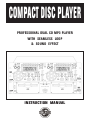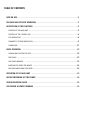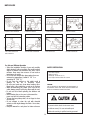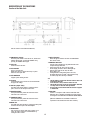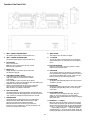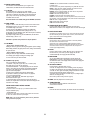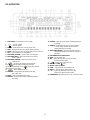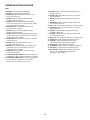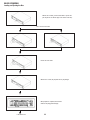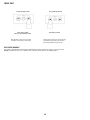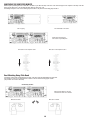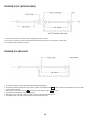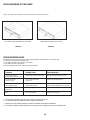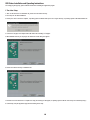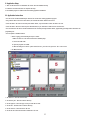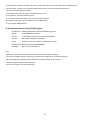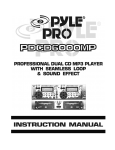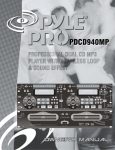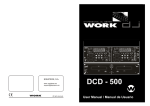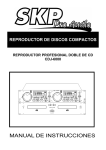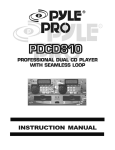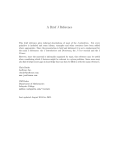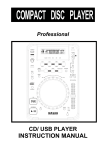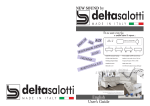Download US Blaster COMPACT DISC PLAYER Instruction manual
Transcript
COMPACT DISC PLAYER PROFESSIONAL DUAL CD MP3 PLAYER WITH SEAMLESS LOOP & SOUND EFFECT INSTRUCTION MANUAL TABLE OF CONTENTS NOTE ON USE . . . . . . . . . . . . . . . . . . . . . . . . . . . . . . . . . . . . . . . . . . . . . . . . . . . . . . . . . . . 3 FOR SAFE AND EFFICIENT OPERATION . . . . . . . . . . . . . . . . . . . . . . . . . . . . . . . . . . . . . . . . 3 DESCRIPTION OF THE FUNCTIONS . . . . . . . . . . . . . . . . . . . . . . . . . . . . . . . . . . . . . . . . . . . 5 FUNCTION OF THE MAIN UNIT . . . . . . . . . . . . . . . . . . . . . . . . . . . . . . . . . . . . . . . . . . . . . . . . 5 FUNCTION OF THE CONTROL UNIT . . . . . . . . . . . . . . . . . . . . . . . . . . . . . . . . . . . . . . . . . . . . . 6 LCD INSTRUCTION . . . . . . . . . . . . . . . . . . . . . . . . . . . . . . . . . . . . . . . . . . . . . . . . . . . . . . . 8 PARAMETER SETTING INSTRUCTION . . . . . . . . . . . . . . . . . . . . . . . . . . . . . . . . . . . . . . . . . . . . 9 CONNETIONS . . . . . . . . . . . . . . . . . . . . . . . . . . . . . . . . . . . . . . . . . . . . . . . . . . . . . . . . . .11 BASIC OPERATION . . . . . . . . . . . . . . . . . . . . . . . . . . . . . . . . . . . . . . . . . . . . . . . . . . . . . . .12 LOADING AND EJECTING THE DISC . . . . . . . . . . . . . . . . . . . . . . . . . . . . . . . . . . . . . . . . . . . . .12 TRACK SKIP . . . . . . . . . . . . . . . . . . . . . . . . . . . . . . . . . . . . . . . . . . . . . . . . . . . . . . . . . . .12 ANTI SHOCK MEMORY . . . . . . . . . . . . . . . . . . . . . . . . . . . . . . . . . . . . . . . . . . . . . . . . . . . .13 MATCHING THE BEATS PER MINUTE . . . . . . . . . . . . . . . . . . . . . . . . . . . . . . . . . . . . . . . . . . . .14 BEAT MATCHING USING PITCH BEND . . . . . . . . . . . . . . . . . . . . . . . . . . . . . . . . . . . . . . . . . . . .14 OPERATION OF CUE AND LOOP . . . . . . . . . . . . . . . . . . . . . . . . . . . . . . . . . . . . . . . . . . . . .15 BEFORE SWITCHING OFF THE POWER . . . . . . . . . . . . . . . . . . . . . . . . . . . . . . . . . . . . . . . .16 TROUBLESHOOTING GUIDE . . . . . . . . . . . . . . . . . . . . . . . . . . . . . . . . . . . . . . . . . . . . . . . . .16 USB DRIVER & DJMP3 PROGRAM . . . . . . . . . . . . . . . . . . . . . . . . . . . . . . . . . . . . . . . . . . .15 NOTE ON USE BE CAREFUL OF HIGH TEMPERATURE TO AVOID DUST & MOISTURE TO AVOID PLACING ON UN- STABLE LOCATION DO NOT USE CHEMICALS IF OUT OF WORK, CONTACT SALES AGENCY IMMEDIATELY KEEP AWAY FROM TV & MAGNETISM DO NOT OPEN THE CASE CARE WITH THE POWER CORD For Safe and Efficient Operation • Select the installation location of your unit carefully. Avoid placing it in direct sunlight. Also avoid locations subject to vibration and excessive dust, heat, cold or moisture. Keep away from sources of hum such as transformers or motors. • Do not use this compact disc player where there are extremes in temperature ( below 41 o F/5 o C or exceeding 95 o F/35 o C ). • Do not open the cabinet as this might result in damage to the set or electrical shock. • Be sure your hands are clean when handing discs. Never insert a disc which has a crack on its surface. • When disconnecting the power cord from the AC outlet, always grasp it by the plug. Never pull the cord. • Do not use force when operating the switches and buttons. • Before moving the set, be sure to disconnect the power cord and all connecting cables. • To keep the laser pickup clean, do not forget to close the disc tray. • Do not attempt to clean the unit with chemical solvents as this might damage the finish. Use a clean, dry cloth. • Keep this manual in a safe place for future reference. SAFETY CERTIFICATION Laser Diode Properties Material: Ga.-Al-As Wavelength: 755-815 nm (25 o C) Laser Output: Continuous Wave max. 0.5mW CAUTION: USE OF CONTROLS OR ADJUSTMENTS OR PERFORMANCE OF PROCEDURES OTHER THAN THOSE SPECIFIED HEREIN MAY RESULT IN HAZARDOUS RADIATIO EXPOSURE. To prevent electric shock do not remove cover (or bottom screws). No user serviceable parts inside refer servicing to qualified servicing personnel. 3 DESCRIPTION OF THE FUNCTIONS Function of the Main Unit : This unit is able to read CDDA and MP3 files, 1. POWER(Power Switch) Press the power switch to turn the unit on, and the LED indicator will be light. To switch the POWER off by pressing the POWER switch again. 11.TACT-LOCK option Select the type of switch in the mixer for FADERSTART wire remote control. 12.MEMORY CARD SLOT Load SD card for playback or copy MP3 audio file from computer through USB cable. • Insert Card: Press the card to the slot gently. On the display, the mark ? above CARD lights up. • Remove Card: Draw out the card, the mark ? above CARD is off. • Loading MP3 file: During writing data to the card, the display will show ”PC LINK”, and all function keys are locked, only the EJECT key is workable. 2. DISC SLOT Insert and remove the disc. 3. EJECT BUTTON Press to eject the disc. NOTE: Disc won’t be ejected unless stop or pause button has been push first. 4. DISC INDICATOR It lights up after loading the disc. P.S. • The SD memory created from SD card reader is able to be performed in this unit. • If the SD card is fresh, format it before first use • The two SD card slots can not be used together. Each time can only have one SD card under performed • Do not power off the CD unit while the SD card is played or memorized. 5. AC INPUT Connecting this power cord into an AC wall outlet with the proper AC voltage. 6. LINE OUT (Output Jacks) The audio from each CD player is output from these jacks. Connect to the line input of the mixer. 7. CONNECTOR PORTS The 8-pin termination permits the connection of the main unit to the control unit 1. 13.USB PORT Connect to a computer’s USB connector with USB cable. USB Driver disc is attached for installing the driver program, it’s designed to work with Microsoft Windows 98/Me/2000/XP 8. CONNECTOR PORTS The 6-pin termination permits the connection of the main unit to the control unit 2. (Microsoft & Windows are trademarks of Microsoft Corporation in the United States and other countries.) 9.DIGITAL OUT The digital from each CD player is output from these jacks. Connect to the line input of the D/A Amplifier. 10.START/PAUSE This connector is used for fader start; connect it to a mixer, and remote control the “START/PAUSE” by moving the fader of mixer. 4 Function of the Control Unit 1. UNIT 1-CONTROL OPERATION PANEL This operation panel remotely controls the main unit 1. 8. TRACK BUTTON These buttons select the track to be played. 2. UNIT 2- CONTROL OPERATION PANEL This operation panel remotely controls the main unit 2. 9. +10 BUTTON Pressed the button to forward 10 tracks. If you forward 10 tracks, and the tracks over total tracks, the unit will jump to track 1... 3. EJECT BUTTON Press to eject the disc. Note: Disc can’t be ejected unless the stop or pause button has been pushed first. 10. PLAY/ PAUSE BUTTON Each press of this button causes the operation to change between PLAY and PAUSE modes. 4. MATRIX L.C.D Display the details of music data, please refer to the LCD instruction (page 6) 11.CUE BUTTON The cue function allows the CD returning to the memorized point. In PAUSE mode, pressing the CUE button to set the cue point, and the CUE button blinks; in PLAY mode, press this button to pause the unit at the memorized point. 5. CONT./SINGLE BUTTON ( OUTRO) To press this button it can switch between auto cue single and continue. The selected mode is indicated on the display. • AUTO CUE SINGLE - After each track, the unit pauses at the beginning of next track. The playback starts from audible point. • CONTINUE -To play all tracks continually. • OUTRO - The unit will play the last 30 seconds of each track. Press the button for 3 seconds to switch OUTRO function. NOTE: OUTRO is not available for MP3 music. 12. BOP BUTTON The playback will automatically play from the CUE point upon the button is pressed. 13. PITCH BUTTON Select the pitch change range from ±8%, ±16%, ±32%, ±100%. The playback speed will change when you move the pitch control slider. 6. TIME / STOP BUTTON This button switches the time display between total remaining time, each remaining time and elapsed playing time. The unit will be in the “stop” mode if you continue pressing the button for 3 seconds. 14. PITCH CONTROL SLIDER To match the choices of playback speed (8%, 16%, 32%, 100%), you can choose what range you want between minimum (up side) and maximum (bottom side) by moving the pitch control slider. 7. SEARCH BUTTON Pressed the button to switch the function of Jog Dial between SEARCH and PITCH BEND. When the indicator LED is light, dial the jog for quick search forward and backward. When the indicator LED is off, dial the jog for pitch bend function. If the jog is unmoved for 8 seconds, the indicator is off, and the jog is for pitch bend function. 15. PITCH BEND + / - BUTTON When each of the two CD players is playing, the pitch bend function allows the position of the bass beat to be matched after the pitch has been adjusted. The pitch will automatically rise up to + 16% from the current setting while pressing the “ + “button. While pressing the “ – “ button, the pitch will automatically drop to - 16 % from current setting. By the way of changing the pitch the position of the beats can be matched. 5 16. ON/OFF BUTTON (PITCH) SCRATCH: Move the JOG Wheel backward or forward like scratching a turntable record. This sound effect can be performed independently, or in parallel with other effect. BRAKE: To change the speed of PAUSE and START. This sound effect can be performed independently, or in parallel with other effect. REVERSE: The music is playing backward. This sound effect can be performed independently, or in parallel with other effect. PHASER: It sounds like the airplane takes off FLANGER: It sounds like another kind of airplane takes off. . FILTER: There are bass & treble. To increase the parameter value, it will cut bass off but keep treble. To decrease the parameter value, it will cut treble off but keep bass. CHOP: The music is chopped with break. PAN: Alternatly playing right and left signal ECHO: Have the effect as ECHO. Press the button to be PITCH ON mode, press it again on the PITCH ON mode, and blinks with unit on the PITCH OFF mode. 17. 3 HOT-CUE This unit will allow you to play from 3 cue points instantly. Set CUE memory: Press the MEMO button first, and then press the CUE button to complete the CUE setting, then this CUE button will light up. Play” CUE” memory: Upon pressing specific CUE button, it will flash about 5 seconds. Note: This function is not available during perform REVERSE sound effect. 18. SAM. BUTTON Sampler is a kind of sound effect that you record the music from the track. While playing the music, you can use the sampler to mix with music. The maximum length is 32 seconds. Set start point: Press the MEMO key, and then press SAM button, after memorizing the SAM button flashes quickly (2 times in 1 sec) Set End point: Press the SAM button again, when the end point is memorized, the SAM button lights up (not flash). Play Sampler: During PLAY mode, press the SAM button, then the button will flash slowly. (1 time in 1 sec) 22. SOUND EFFECT ON/OFF SWITCH Press the EFFECT button to activate or deactivate the sound effect. While the effect is activated, on the display the mark ? above the effect is light. . 23. EFFECT SELECT KNOB The parameter of sound effect can be pre-set. Turn the knob until the LCD shows the effect name that you want, push the button to select it, and turn this button again to select from the menu for setting parameter. 24. EFFECT SCOPE KNOB NOTE: Refer to parameter setting instruction for sampler adjustment After the menu of effect is selected, turn this knob to choose the parameter, the relative value can be shown in the LCD. (Please refer to page 7 with the Parameter Setting Instruction for details) When the unit is not under parameter adjustment, the display does not show the effect name, this knob can be used to adjust the KEY scale, and press it to lock the key (the display will show) 19. JOG WHEEL *Speed Control (SEARCH indicator off) Rotating the wheel, in play mode, will change the playback speed accordingly. While rotating clockwise, the player speed increase; rotating counterclockwise, the speed decrease. 25. RELAY Press the “RELAY” button to activate. When one unit is in play mode, and the other unit is in “pause” mode; pause the playing unit, the other unit will automatically start to play (the button will blink). *Search (SEARCH indicator lights) Rotating the wheel, the player will forward or backward quickly. The searching speed changed according to the dialing speed. It can be carried out by one frame increment. 26. BPM BUTTON You can get the BPM number automatically or manually. Pressing the BPM BUTTON for 3 seconds to switch between auto and manual control. The BEAT will be shown on the display! Under the manual mode, tapping this button to get the beat value. 20. Seamless Loop (2 set) There is A, B/LOOP/ EXIT, RELOOP buttons. 1. A BUTTON—-“start point” (A point. Also, Cue 1 could be A point) After setting up the A point, the red Led light up. 2. B/LOOP/ EXIT BUTTON: —-“ End point”(B point). Press the B /LOOP button to set up the B point and start the loop playback automatically. Loop lights on the display and the 3 LEDs flash. Press this button again to exit the LOOP playback. 3. Return to the loop playback by pressing the RELOOP while in performance. However, if your want to return to loop playback, you can press RELOOP BUTTON 4. Change “ START POINT” and” END POINT” by pressing the A& B/ LOOP/ EXIT button again 5. The interval between A and B point must be more than 20 frames; otherwise, the B point will be canceled, then LOOP function disappear and LOOP fades on the display 27. KEY ON/OFF SWITCH Press the button to switch KEY mode on or off. • KEY OFF: The display shows the “KEY” in blinking, and the key changed according to the pitch change. The key parameter adjustment is not in effect • KEY ON: The “KEY” lights on the display, turning the SCOPE knob to adjust the key. Slide the pitch slider will also change the key. • KEY LOCK: Press the SCOPE knob to lock the key as set, sliding the pitch slider does not change the key. Please refer to parameter setting instruction. (Page 8) 28. CARD: Switch the playback source to memory card. 29. CONNECTOR PORT The 8-pin(6-pin) termination permits the connection of the control unit to the main unit. SOUND EFFECT/ DIRECT ACCESS BUTTONS * SOUND EFFECT OFF 30. SLEEP: The buttons are direct access keys (0~9). To select the number of the Leave the unit unused for 30 minutes; the machine will shut off automatically. track you would like to play. * SOUND EFFECT ON The buttons is for sound effect control and it lights up when the sound effect be chosen and off when the button is pressed again. NOTE: How to set up the parameter; please refer to parameter setting instruction. (Page7) 6 LCD INSTRUCTION 1. TOTAL TRACK – the track number of the CD or CARD. 16. SECONDS – Shows the seconds elapsed or remaining depending on mode setting. – The unit is in playing. – The unit is paused 4. SINGLE – Shows when the unit is set to play only one track. 5. CONT – Shows when the unit is set to play the all tracks continually. 6. OUTRO – Shows when the unit is set to play the last 30 seconds of each track. 7. MP3 – Lights up when the unit is playing MP3 file. 8. TIME MODE (ELAPSED) – Shows the time as it is taking place. 9. TIME MODE(TOTAL) – Shows how much time is left on full CD, but not for MP3 CD. 10. TIME MODE (REMAIN) – Shows how much time is left on a particular track. 11. – A1 lights up after setting up start point(A point). flash after setting end point (B point) and start A1 and the loop playback automatically. A1 and light up after exiting the LOOP playback and in performance. 12. – Refer to SEAMLESS LOOP A1. 13. TIME BAR – Show the time length depending on the setting of the “TIME” mode. 14. TRACK – Shows the track number that is playing. 15. MINUTES – Shows the minutes elapsed or remaining depending on mode setting. 2. 3. 17. FRAMES – The CD Player breaks down a second into 75 frames for accurate cueing. This shows the frames elapsed or remaining depending on mode setting. 18. EFFECT MODE DISPLAY – Shows the effect name selected in effect parameter setting mode and shows the song name in performance. 19. THE PARAMETER OF SOUND EFFECT 20. PITCH – The pitch change range 21. KEY – Lights up when key effects are active and indicates key position, otherwise it flash. – Lights up when key has been locked. 23. BPM: Manual ; BPM : Auto 22. 24. Number of Beat per minute 25. CARD • – Lights up when the unit is reading SD card. 26. EFFECT • – Lights up when the EFFECT function is on. 27. +10 • – Lights up and indicate the scope value of effect parameter to be adjusted 10 units each time. 28. LOADING MP3: During writing data to the card, It will show ”PC LINK”. 7 PARAMETER SETTING INSTRUCTION Effect BRAKE Menu BK/START_T BK/STOP_T PS/BPM_SYNC PS/GAIN PS/TIME 12 13 Default 20 (1 unit = 0.1 sec) 20 (1 unit = 0.1 sec) ON 50 (%) SYNC OFF: 50 (1 unit = 0.01 sec) SYNC ON: 4/1 beat ON 40 (%) SYNC OFF: 50 (1 unit=0.01sec) SYNC ON: 4/1 beat ON 50 (%) SYNC OFF: 50 SYNC ON: 4/1 BEAT ON 8/1 BEAT Scope 0 ~100 (0.1 ~ 10 sec) 0 ~100 (0.1 ~ 10 sec) ON / OFF 0 ~ 100 (%) 25~800 (0.25 ~ 8 sec) 1/4 ~ 64/1 beat ON / OFF 1 ~90 (%) 25 ~ 800 (0.25 ~ 8 sec) 1/4 ~ 64/1 beat ON / OFF 0 ~ 100 (%) 1 ~ 400 1 ~ 4/1 beat ON/OFF 1/4 ~ 64/1 BEAT 1 2 3 4 5 FLANGER FG/BPM_SYNC FG/GAIN FG/TIME 6 7 8 ECHO EC/BPM_SYNC EC/GAIN EC/DELAY_LG 9 10 11 FILTER FL/BPM-SYNC FL/SCAN_TIME 14 50 0 ~ 100 FL/GAIN 15 40 0 ~ 100 PAN/BPM_SYNC 16 ON ON/OFF PAN/MIX PAN/PERIOD 17 18 CHOP CP/BPM_SYNC CP/WIDTH CP/PERIOD 19 20 21 SAMPLE SP1/MIX_VOL SP1/PITCH SP1/LOOP_SW SP1/RESERVE SP1/INSERT KEY_SEMITONE 22 23 24 25 26 27 100 (%) SYNC OFF: 50 (1unit = 0.01sec) SYNC ON: 1/1 beat ON 50 (%) SYNC OFF: 50 (1unit = 0.01sec) SYNC ON: 1/1 beat 50 (%) 0 (%) OFF OFF OFF ON 1 ~ 100 (%) 6 ~ 400 (0.06 ~ 4 sec) 1/64 ~ 4/1 beat ON / OFF 0 ~ 100 (%) 6 ~ 400 (0.06 ~ 4 sec) 1/64 ~ 4/1 beat 0 ~ 100 (%) ±100 (%) ON/OFF ON/OFF ON/OFF ON: +12 ~ -24 key OFF: -100% ~ + 100% PHASER Note (FL/BPM-SYNC:ON) FL/FREQUENCY (FL/BPM-SYNC:OFF) PAN KEY 8 PARAMETER SETTING INSTRUCTION NOTE : 1. BK/START_T : The period time before starting music 2. BK/STOP_T : The period time before stopping music 3. PS/BPM_SYNC: Add the PHASER effect to the music in a cycle based upon the selected beat 4. PS/GAIN: Determine the volume of PHASER effect signal. The higher ratio with stronger effect. 5. PS/TIME: Determine the length of PHASER effect. SYNC-OFF, 0.25 sec is the shortest, and 8 sec is longest; SYNC_ON, 1/4 beat is the shortest and 64 beats is the longest. 6. FG/BPM_SYNC: Add the FLANGER effect to the music in a cycle based upon the selected beat 7. FG/GAIN: Determine the volume of FLANGER effect signal. The higher ratio with stronger effect. 8. FG/TIME : Determine the length of FLANGER effect. SYNC-OFF, 0.25 sec is the shortest, and 8 sec is longest; SYNC_ON, 1/4 beat is the shortest and 64/1 beats is the longest. 9. EC/BPM_SYNC: Add the ECHO effect to the music in a cycle based upon the selected beat 10. EC/GAIN: Determine the volume of ECHO effect signal. The higher ratio with stronger effect. 11.EC/DELAY_LG: The delay time of ECHO effect. SYNC OFF, 0.01 sec is the shortest, and 4 sec is longest; SYNC_ON, 1 beat is the shortest and 4/1 beats is the longest. 12. FL/BPM-SYNC: Add the FILTER effect to the music in a cycle based upon the selected beat 13. FL/SCAN_TIME (FL/BPM-SYNC:ON): Determine the scanning time of FILTER effect. 1/4 beat is the shortest and 64/1 beats is the longest 14. FL/FREQUENCY(FL/BPM-SYNC:OFF) : Select the band of frequency. The number increased, The frequency is close to the treble. The number decrease, The frequency is close to bass. 15. FL/GAIN: Determine the volume of FILTER effect signal. The higher ratio with stronger effect. 16. PAN/BPM_SYNC: Add the PAN effect to the music in a cycle based upon the selected beat 17. PAN/MIX : Determine the volume of signal taken for mixing to the other side. 18. PAN/PERIOD: Determine the period of PAN effect. SYNC-OFF, 0.06 sec is the shortest, and 4 sec is 19. longest; SYNC_ON, 1/64 beat is the shortest and 4/1 beats is the longest. 20. CP/BPM_SYNC: Add the CHOP effect to the music in a cycle based upon the selected beat 21. CP/WIDTH : Determine the ratio of auditable music, the higher ratio with more audible signal. 22. CP/PERIOD : Determine the period of CHOP effect. SYNC-OFF, 0.06 sec is the shortest, and 4 sec is 23. longest; SYNC_ON, 1/64 beat is the shortest and 4/1 beats is the longest. 24. SPL/MIX_VOL: The ratio of SAMPLE single mixing into the music. 25. SPL/PITCH: To select the sample pitch range from –100% to +100%, 0% means sample playback speed is unchanged. 26. SPL/LOOP_SW: To play the sample music repeatedly 27. SPL/REVERSE: To play the sample music backward to mix with music. 28. SPL/INSERT : To cut off the music and insert the sample music. 29. KEY_SEMITONE : SEMITONE_ON, to change the key by half step, from +12 to –24 key; SEMITONE_OFF, change the key by percentage from –100% to +100%. 9 Connections Typical connections with a mixer is illustrated below. Please use it for reference. * Connect the connection cords to the line inputs of your mixer. * The connection cords and the remote control connection cable are supplied with the main unit. * Be sure to use the remote control connection cable which has been supplied. Use of another cable type might cause damage. 10 BASIC OPERATION Loading and Ejecting the Disc When the disc is loaded, press the EJECT button to eject the disc (This may be done on either the player or the remote control side.) Place a disc in the disc loader Push the disc to the loader While the disc is loaded, the preparation for disc play will begin When preparation is completed, the total tracks number & total playing time will display to the desired track 11 TRACK SKIP To advance through the tracks To go back through the tracks Tracks change as follows (This is for a disc containing 4 tracks) When this button is pressed once, the CD player will advance to the beginning of the next track. Tracks change as follows When this button is pressed once, the CD player will skip backward to the beginning of the track, press twice will skip backward to the previous track. . ANTI SHOCK MEMORY This CD Player is equipped with an anti-shock memory, wish memorize 10 seconds of music before reading, to be not in case of shock. Warning: This system can’t work in case of repetitive shocks or vibrations and if the memory is not completely charged. 12 MATCHING THE BEATS PER MINUTE Match the pitch by monitoring the music of both UNIT 1 and UNIT 2 by ear. When the tempo of the music of the selected CD player is slow compared to the tempo of the other player, move the slider to the + side and match the tempo. When fast, move to the - side. The following description is for the case of matching the pitch of UNIT 2 to the pitch of the music being played on UNIT 1. UNIT 1 is playing. Press PLAY/PAUSE to start UNIT 2. Both CD players are playing discs. Listen to UNIT 2 in your headphones. When UNIT 2 is slow compared to UNIT 1 When UNIT 2 is fast compared to UNIT 1 Beat Matching Using Pitch Bend A description of the procedure for matching the beat of UNIT 1 and UNIT 2 using the PITCH BEND stick is given below. This description is for the case of matching the beat of UNIT 2 to the beat of the music being played on UNIT 1. (This procedure can be done on either Unit). After Matching the BPM’s BPM’s (Beat Per Minute) are the same, however the bass beats are not matched. When UNIT 2 is ahead. When UNIT 2 is behead. 13 OPERATION OF CUE (WITH PLAY/PAUSE) 1. In pause mode, press CUE button to memorize a point for playing back. We mean it “cue point”. 2. After “cue point” is memorized, in play mode, pressing CUE button will return the music back to the cue point and keep it in pause mode. 3. Press PLAY button again to perform from “cue point”. OPERATION OF A AND B/LOOP 1. Set “A POINT” under play mode by pressing A button (without interruption during playback). 2. Press B/LOOP to memorize the ending point of loop, we mean it “B POINT”. At the meantime, it blinks LOOP on the LCD, and the music automatically comes back to “A POINT” and loops between A & B points. 3. While the music loops between A & B, press to leave the loop. At the meantime, it lights LOOP on the LCD. 4. Press RELOOP again during playback, it returns the loop function. 5. Within play interval, you can change “A POINT” & “B POINT” by pressing A & B/LOOP button under play mode. 6. Also available to change “start point” by pressing A button in pause mode during loop function. 14 BEFORE SWITCHING OFF THE POWER When you have finished using the CD player, before switching off the power, ensure that the disc is ejected Do not switch off the power when the disc in the loader. Switch off the power after the disc is ejected. POWER OFF POWER OFF TROUBLESHOOTING GUIDE If difficulties arise with your compact disc player, locate the apparent problem in the left-hand column of the table and follow the corrective action suggested in the right-hand column. 1. Is the compact disc player properly connected to the amplifier? 2. Is the amplifier set for the proper operation? 3. Have the operating instructions for the compact disc player been followed? Symptom Possible Cause Corrective Action The power fails to switch on when the POWER switch is set to ON Poor power plug connection at the AC outlet. Insert the power plug firmly into the AC outlet. Disc play does not start The disc is too dirty. The disc is loaded upside down. Clean the disc. Reload the disc with the label side up. No sound Improper amplifier operation. Improper output cable connections. Improper amplifier operation. Connect the output cable properly. Make sure that the amplifier controls are set properly. Sound skips physical shock. The CD player is subject to vibrations or Change the installation location. Hum Loose cable connections. Firmly connect all audio plugs. 1. The SD memory created from SD card reader is able to be performed in this unit. 2. Do not power off the CD unit while the SD card is played or memorized. 1. MPEG Layer-3 audio decoding technology licensed from Fraunhofer IIS and Thomson multimedia. 2. The SD logo is trademark. Portions of this product are protected under copyright law and are provided under license. 15 USB Driver Installation and Operating Instructions For running program properly, please install the Driver before installing the Application program I. The driver Setup 1. There are two directories on installation CD, please select the Driver directory. 2. Run setup.exe and finish installation. 3. Please press YES to reboot the computer, if operating system is Win98. Please press No to neglect this step, if operating system is Win 2000 and Win XP. 4. Connect the CD player and computer with USB cable before switching on CD player. 5. When Windows detects your CD player, the New Device Found dialog box appears. 6. Please select Driver directory on installation CD 7. Follow the onscreen instructions to complete the setup (The warning box will appear, if operating system is Win XP. Don’t worry and continuously setup.) 8. Continuously setup the application program after finishing driver setup. 16 II. Application Setup 1. There are two directories on installation CD. Please select the DJMP3 directory. 2. Follow the onscreen instructions to complete the setup. 3. Run DJMP3 program on START menu after finishing application installation. III. Application instructions • The files in SD card will automatically be listed in SD card box after running application program. • Drag selected files to file list box and release, the selected files will be added to file list box. • Select the files in SD card box first and press DELETE button, if you would like to delete the files in SD card. • Select the files in file list box first and press DELETE button, if you would like to delete the files in file list box. • The selected file in file list box will be downloaded to SD card after pressing download button, programming percentage will be showed in the programming bar. • The description of DJMP3 functions > Before copying, please following the steps as below. i. Make sure there is no SD card inserted in the CD/MP3 player ii. Connect the USB cable iii. Open the program of DJ-MP3 iv. When the dialogue box shows “please insert SD card”, put in the card, press the “OK” on the screen. > DJ-MP3 instruction 1. The drive box : Show the selected drive. 2. The directory box : Show the selected directory . 3. The file type box : Select the type of file you would like to show. 4. The file box : Show the files in selected directory. 5. The SD card box : Show the files in SD card. 6. The file list box :Show the files will be download to SD card. 17 7. The refresh button : Refresh ID information of SD card. For avoiding crash, Please press the refresh button after you changed SD card. 8. The format button : Format SD card, and all the file will be deleted. If the SD card is fresh, format it before the first use. 9. The exit button :Exit the application program. 10. The download button : Press this button to download the files to SD card. 11. The progress bar : Show the downloading progress. 12. The status bar : The total and remaining space of SD card showed in status bar. 13. DJ MP3: Press the button to get the information about the DJMP3 program. 14. Help: Provide the DJMP3 instruction. IV. Operation Environment for running DJ/MP3 program • PC: IBM PC/AT or compatible, with 933 MHz or faster Intel®Pentium®III processor • Memory: At least 128MB must be mounted • Hard disc: At least 25MB of memory must be available during installation • Disc drive: Must support CD-ROM and CD-DA playback • Display: Resolution of at least 800 * 600 pixels (SVGA)/high color (16 bits) • Operating system: Microsoft® Windows® 98SE/ME/2000/XP • External port: USB1.1 or later version USB ports NOTE 1. MPEG Layer-3 audio decoding technology licensed from Fraunhofer IIS-A and Thomson multimedia. 2. The SD logo is trademark. Portions of this product are protected under copyright law and are provided under license. 3. Microsoft & Windows are trademarks of Microsoft Corporation in the United States and other countries 4. Pentium is a registered trademark of Intel Corporation. 5. This unit is not allowed to be used for illegal purpose. 18