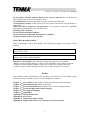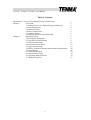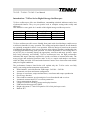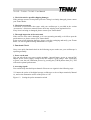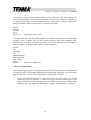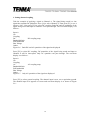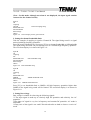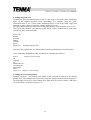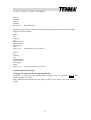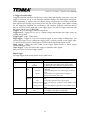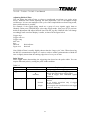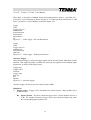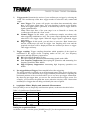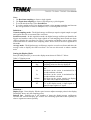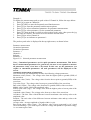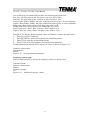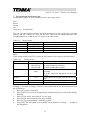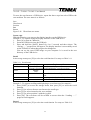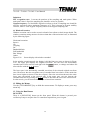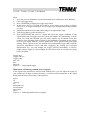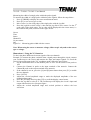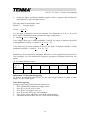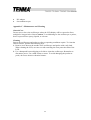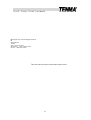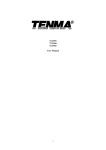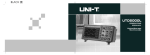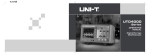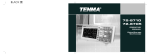Download Sharp R-9360 User manual
Transcript
72-9355 72-9360 72-9365 User Manual 1 72-9355 / 72-9360 / 72-9365 / User Manual Introduction Dear valued customer, Thank you for purchasing this Tenma instrument. To use your new product correctly, read this User Manual carefully and completely before operation, and pay particular attention to “Safety Instructions”. Please keep this User Manual in a safe place after reading it carefully. For easy reference during future operation, we recommend putting it alongside your TENMA product or in an easily accessible place. Copyright Information Premier Farnell plc all rights reserved. All licensed software products are properties of TENMA Ltd and its subsidiaries or software providers. They are protected by the national copyright law and international conventions. Information contained in this manual supercedes all information in previously published versions. Tenma is the registered trademark of Premier Farnell plc. If this product is sold or assigned by the original purchaser to a third party within three years of purchase, the new owner should note that warranty is available for a period of three years from the day the original purchaser acquired the product from an authorized dealer. The probes, other accessories, and fuses are not covered by warranty. If any genuine defect is found during the valid warranty period, your Tenma dealer has the option to repair the defective product without any charge for parts or labor, or replace it with another product (at the discretion of the dealer). The Tenma dealer may use parts, modules and replacement products that are brand new or repaired to a good-as-new standard. All old parts, modules and products that are removed during replacement become properties of the Tenma dealer. In this User Manual, “customer” means an individual or entity vested with the rights hereunder. To enjoy the warranty service, the “customer” must report any defect to your dealer during the valid warranty period and make appropriate arrangement to allow servicing. The customer should pack the defective product in a container and deliver it to a maintenance centre specified by their dealer. The customer should also prepay all freight cost and provide a copy of the original sales receipt issued to the original purchaser. If the product is to be delivered to an address within the country where the maintenance centre operates, the Tenma dealer shall pay the cost of returning the product to the customer. If the product is to be delivered any other destination, all freight, custom duty, tax and other costs will be paid by the customer. 2 72-9355 / 72-9360 / 72-9365 / User Manual This warranty does not apply to any defect, malfunction or damage caused by accident, normal wear and tear of mechanical parts, any form of application other than the stated ones, improper use, improper maintenance or poor maintenance. Under the warranty terms and conditions, Tenma or your Tenma dealer has no obligation to provide the following services : a) Repairing any damage arising from installation, repair or maintenance carried out by a non Tenma service representative; b) Repairing any damage arising from improper use or connection to incompatible equipment; c) Repairing any damage or malfunction arising from using a power source not provided by Tenma or your Tenma dealer; d) Servicing a product that has been modified or integrated with other products (such modification or integration makes repair more time consuming and difficult). This warranty is made available to this product specifically and supersedes all other previous warranties, whether express or implied. Tenma and its dealers will not make any implied guarantee on the salability or suitability of this product for any specific purpose. In the event of breach of warranty terms and conditions, repair or replacement of defective product shall be the only and all remedial measure offered by Tenma or your Tenma dealer. Notwithstanding any prior notification of potential damage that is indirect, special, consequential or inevitable, Tenma and its dealers shall bear no liability for any such damage. General Safety Rules This unit is designed and manufactured strictly in accordance with GB4793 safety requirements for electronic testing meters and IEC61010-1 safety standards. It fully meets CAT II 600V insulation and overvoltage requirements and Grade II anti-pollution safety standards. To prevent personal injuries and damage of this unit or any other devices connected to it, please take note of the following safety precautions. To avoid potential hazards, use this unit strictly as instructed by this User Manual. Maintenance should only be carried out by a trained professional. To avoid fire and personal injury: Use a correct power cable : Use only the specified power cable which is suited and authorized in the country of use. Remove the plug correctly: Do not remove the probe or testing cable when they are connected to live power. Ensure good grounding: This unit is grounded by the ground wire of the power cable. To avoid electric shock, the grounding conductor must touch the ground. Before connecting the input or output terminal, ensure the unit is properly grounded. Connect the probe of the digital storage oscilloscope: The probe ground cable is the same as ground potential. Do not connect the ground cable to high voltage. Check the rated values of all terminals: To prevent fire and excessive current shock, please check all rated values and label data. Read the manual carefully and check the rated values before connecting the unit. 3 72-9355 / 72-9360 / 72-9365 / User Manual Do not operate the unit with the chassis cover open or removed: Do not operate this unit when the outer cover or front panel is open. Use suitable fuses: Only use specified fuse types and rated specifications. Avoid exposing circuitry: When power is on, never make contact with exposed adaptor or components. When any fault is suspected, stop operation: If you suspect a fault, ask a qualified maintenance professional to carry out inspection. Maintain good ventilation. Do not operate in humid condition. Do not operate in combustible and explosive conditions. Keep the product surface clean and dry. Safety Messages and Symbols Safety terminology used in this manual. The following messages may appear in this manual: Warning: Warning statements identify conditions or practices that could result in injury or loss of life. Caution: Caution statements identify conditions or practices that could result in damage to this unit or other properties. Messages on the product: The following messages may appear on the product: “Danger” means potential damage or injury risk is immediate if not properly observed. “Warning” means potential damage or injury risk is high if not properly observed. “Caution” means possible damage to this product or other properties is elevated. Preface This manual provides information on the operation of the Tenma 72-93xx digital storage oscilloscope series. Guidance is given in several chapters as follows : Chapter 1 ⎯ User Guide: Simple guide to oscilloscope functions and installation Chapter 2 ⎯ Instrument Setups: Guide to operation Chapter 3 ⎯ Practical Illustrations: Provided to solve various testing problems Chapter 4 ⎯ System Prompts and Trouble-shooting Chapter 5 ⎯ Servicing and Support Chapter 6 ⎯ Appendixes Appendix A: Technical Indicators Appendix B: Accessories Appendix C: Maintenance and Cleaning Appendix D: English and Chinese cross reference for the front panel 4 72-9355 / 72-9360 / 72-9365 / User Manual Table of Contents Introduction : 72-93xx Series Digital Storage Oscilloscopes Chapter 1 User Guide 1. Getting to know your Digital Storage Oscilloscope 2. General Inspection 3. Functional Check 4. Probe Compensation 5. Automatic Setups 6. Getting to Know the Operation Panel Chapter 2 Instrument Setups 1. Resetting the Instrument 2. Using the Jog Dial Function 3. Vertical System Setup 4. Horizontal System Setup 5. Trigger System Setup 6. Display, Acquisition Modes and Automatic Measurement 7. Storage Setups 8. Cursor Measurement 9. Utility Function Setup 10. Operating Math Functions 11. Window Extension 5 1 2 2 4 5 6 7 7 8 9 9 11 15 15 20 26 29 29 30 33 72-9355 / 72-9360 / 72-9365 / User Manual Chapter 3 Chapter 4 Chapter 5 Chapter 6 12. Hiding the Menus 13. Using the Run Button 14. Multimeter Measurement Practical Example Illustrations Illustration 1 : Measuring simple signals Illustration 2 : Observing the delay and distortion caused by a sine wave signal passes through the circuit Illustration 3 : Acquiring single signals Illustration 4 : Reducing random noise of signals Illustration 5 : Using cursors for measurement Illustration 6 : Using the X-Y function Illustration 7 : Video signal triggering System Prompts and Trouble-shooting 1. Definitions of System Prompts 2. Troubleshooting Service and Support 1. Product Program Upgrade 2. Warranty 3. Contact Us Appendixes Appendix A : Performance Indicators Appendix B : Accessories Appendix C : Maintenance and Cleaning 6 33 33 34 35 35 36 36 37 38 39 40 42 42 42 43 43 52 52 53 53 59 60 72-9355 / 72-9360 / 72-9365 / User Manual Introduction : 72-93xx Series Digital Storage Oscilloscopes 72-93xx oscilloscopes offer user-friendliness, outstanding technical indicators and a host of advanced features. They are your perfect tools to complete testing tasks swiftly and efficiently. This manual is a user guide for 3 models of this digital storage oscilloscope series: Model 72-9355 72-9360 72-9365 Bandwidth 60MHz 100MHz 200MHz Sampling Rate 250MS/s 500MS/s 1GS/s Display Color Color Color 72-93xx oscilloscopes offer a user-friendly front panel with clear labeling to enable access to all basic functions for easy operation. The scaling and position buttons for all channels are optimally arranged for direct view operation. Since the design is based on the controls of traditional instruments, users can use the new units without spending considerable time in learning and familiarizing with operation. For faster adjustment to ease testing there is an [AUTO] key to instantly display the appropriate waveform and range position. Apart from being extremely user-friendly, 72-93xx oscilloscopes have the high performance indicators and superb functions required for speedy execution of measurement tasks. The strong trigger and analytical functions make it easy to acquire and analyze waveforms, while the sharp and clear LCD and math functions ensure clear observation and reliable analysis of signal conditions. The performance features listed below will explain why the 72-93xx series can fully satisfy your testing and measurement requirements: Dual channels; vertical deflection width range : 5mV/div – 50V/div z z Automatic waveform and status configuration z Storage of waveforms, setups and interfaces; waveforms and setups reproduction Screen copy function z z Fine window extension; precise analysis of waveform details and overview z Automatic measurement of 27 waveform parameters Cursor measurement function z z Unique waveform recording, storage and replay function USB interface that supports USB2.0 z Bright color/mono 5.7 inch LCD panel at 320 x 240 pixel aspect ratio z Built-in FFT z 7 72-9355 / 72-9360 / 72-9365 / User Manual z z z z z z Multiple waveform math functions (including add, subtract, multiply and divide) Edge, video, pulse width, and alternate trigger functions Multimeter function USB drive system software upgrade Multilingual menu displays Help messages in English and Chinese Included accessories: z 2 x 1.5m, 1:1/10:1 probe (conforms with EN61010-031: 2002) z Power cable z User Manual z Product Warranty Card z 2 x current-to-voltage converter module Multimeter pen z z DC adaptor Chapter 1 ⎯ User Guide Your 72-93xx Series digital storage oscilloscope (further referred to as the “oscilloscope”) is a small and compact portable device. The user-friendly front panel enables easy operation for basic testing and measuring tasks. This chapter provides notes on the following: General inspection U U Functional check Probe compensation U U Automatic setups for waveform display U Getting to know the vertical system Getting to know the horizontal system U U Getting to know the trigger system 1. Getting to know your Oscilloscope When beginning to use your oscilloscope, first familiarize yourself with the operation front panel. This chapter briefly describes the operation and functions of the front panel, so you can get started with your oscilloscope as quickly as possible. Your oscilloscope comes with a front panel with at-a-glance functions for easy operation. There are function keys and a jog dial on the front panel. The jog dial has special functions, which will be explained in detail on the following pages. The row of 5 keys at the bottom of the display panel are menu operation keys (designated as [F1] to [F5] from left to right). 8 72-9355 / 72-9360 / 72-9365 / User Manual With these 5 keys you can set up different options of the current menu. The other keys are function keys. You can use them to enter different function menus or access particular functions directly. Figure 1-1 Front panel of Oscilloscopes Figure 1-2 Schematic diagram for the display interface Display Zone: Apart from the waveform display zone, the display panel also features other details about the waveform and the unit’s control setup. These are explained by their sequence numbers in the above figure: 1. Trigger source status display is as follows: A. Select signals of Channel A as the trigger signal source. B. Select signals of Channel B as the trigger signal source. AB. Select signals of Channels A and B as the alternate trigger signal source 2. Trigger coupling mode display is as follows: ~ AC trigger coupling mode, i.e. only AC quantities larger than 10Hz of the trigger signals can pass the coupling capacitor. The DC% will be intercepted. This is a general trigger coupling mode. 9 72-9355 / 72-9360 / 72-9365 / User Manual DC trigger coupling mode, i.e. allowing both AC and DC quantities of the trigger signal to pass through to the trigger circuit. This mode is suitable for observing ultra-low frequency signals. __ High frequency suppression mode, i.e. rejecting high frequency AC quantities above 80 kHz of the trigger signal. This mode is suitable for observing low frequency signals. --- Low frequency suppression mode, i.e. rejecting low frequency AC quantities below 80 kHz of the trigger signal. This mode is suitable for observing high frequency signals. 3. This reading is the rising edge level. 4. Trigger status is displayed as follows: ARMED The oscilloscope is acquiring pre-trigger data. All triggers are ignored. READY The oscilloscope has acquired all pre-trigger data and is ready to accept trigger. TRIG’ED The oscilloscope has detected one trigger and is acquiring post-trigger data. STOP The oscilloscope has stopped acquiring waveform data. AUTO The oscilloscope is in automatic mode and acquiring waveform with no trigger. SCAN The oscilloscope is continuously acquiring and displaying waveform in the scan mode. 5. The reading of time distance between the trigger point and the center graticule is displayed here. 6. This icon indicates the power supply mode, i.e.: ( ) Battery power ( ) DC adaptor power 7. The sign on the screen indicates the ground level reference point of the waveform. If there is no sign, it means the channel is not on. 8. 10X: This icon indicates the channel probe ratio is set to 10 times. In operation, probe ratio must be set to 10X if you wish to set the oscilloscope channel menu accordingly. Otherwise the measurement voltage amplitude will be increased 10 times. Bw: This icon indicates the channel bandwidth is restricted. 9. M value indicates the main time base mode and the applicable time base range. 2. General Inspection We suggest checking your new oscilloscope in the following steps. 10 72-9355 / 72-9360 / 72-9365 / User Manual 1. Check the unit for possible shipping damages If the package carton or foam plastic protective lining is seriously damaged, please contact your Tenma dealer. 2. Check the accessories A checklist of accessories that come with your oscilloscope is provided in the section “Accessories” of this user manual. Please check any missing items against this list. If any item is missing or damaged, please contact your Tenma dealer. 3. Thorough inspection of the entire unit If the exterior of the unit is damaged, or it is not operating normally, or it fails to pass the performance test, please contact your Tenma dealer. In the event of any shipping damages, please retain the packaging and notify your Tenma dealer. We will be glad to arrange maintenance or repair. 3. Functional Check Carry out a quick functional check in the following steps to make sure your oscilloscope is operating normally. 1. Power on the unit You can select from two power supply methods : internal battery power or external DC adaptor power. Power supply voltage of the DC adaptor is grid voltage. After connecting to power, start the self calibration process by pressing the [USER] button then [F3]. This will ensure optimal performance. 2. Accessing signals Your oscilloscope has dual input channels. Please access signals in the following steps : c Connect the probe of the digital storage oscilloscope to the red input terminal (Channel A), and set the attenuation switch of the probe to 10X. Figure 1-3 Setting the probe attenuation switch 11 72-9355 / 72-9360 / 72-9365 / User Manual d You have to set the probe attenuation factor of the oscilloscope. This factor changes the vertical range multiple to ensure the measurement result correctly reflects the amplitude of the signal being tested. Set the attenuation factor of the probe as follows: Select other menu in Channel A then set probe ratio to 10X with the jog dial. Return K-return Normal Invert Figure 1-4 Adjusting the probe ratio e Connect the probe tip and ground clamp to the output terminal of the function signal generator. Select a square wave of 1kHz output frequency and 3Vpp amplitude. Press [AUTO] and you will see a 1kHZ/3Vpp square wave in the display in a few seconds, as shown in Figure 1-5. Repeat steps 2 and 3 to check Channel B. Input A On Coupling DC Bandwidth limit Full bandwidth Bias Voltage Others Figure 1-5 Square wave signal 10:1 4. Probe Compensation When connecting the probe to any input channel for the first time, perform this adjustment to match the probe to the channel. Skipping the compensation calibration step will result in measurement error or fault. Please adjust probe compensation as follows : 1. Set the probe attenuation factor to 10X. Move the switch on the probe to 10X and connect the probe to Channel A. Connect the probe tip and ground clamp to the output terminal of the function signal generator. Select a square wave of 1kHz output frequency and 3Vpp amplitude. (Rising time of square wave should be ≦100 µs). 12 72-9355 / 72-9360 / 72-9365 / User Manual 2. Turn Channel A on then press [AUTO]. 3. Observe the shape of the displayed waveform. Overcompensation Correct Compensation Undercompensation Figure 1-6 Probe compensation calibration If you see an “Undercompensation” or “Overcompensation” waveform display, adjust the adjustable tab of the probe with screwdriver with non-metal handle in the probe accessory pack, until a “Correct Compensation” waveform shown in the above figure is displayed. Warning : To avoid electric shock when measuring high voltage with the probe, ensure the probe’s insulation lead is in good condition. Do not touch the metal part of the probe when connected to HV power. 5. Automatic Setups Automatic Setup for Waveform Display Your oscilloscope features an auto setup function. It can automatically adjust the vertical deflection factor, scanning time base and trigger mode based on the input signal, until the most appropriate waveform is displayed. The automatic setup function can only be operated when the signal to be measured is 50Hz or above and the duty ratio is larger than 1%. Using the Automatic Setup Function : 1. Connect the signal to be tested to the signal input channel. 2. Press [AUTO]. The oscilloscope will automatically set the vertical deflection factor, scanning time base and trigger mode. Should you require to make a more detailed check, you can adjust manually after the automatic setup process until you get the optimal waveform display. 6. Getting to Know the Operation Panel Please see Figure 1-7 below for operation front panel instructions: Figure 1-7 Operation front panel 13 72-9355 / 72-9360 / 72-9365 / User Manual The Vertical System : By pressing the ( ) key to adjust the vertical range (V/div) of the oscilloscope, you can adjust the signal to a size best suited to screen display. By pressing the ( ) key to adjust the position of the reference waveform reference point, you can adjust the signal to the position best suited to screen display. The Horizontal System : Press the (sns) key to change the horizontal time base range setup.Range of horizontal scanning rate is 5ns-50s/div (72-9360) in steps of 1-2-5. Note : Minimum horizontal time base range of the 72-93xxSeries varies from model to model. Press the ( )key to adjust the horizontal position of the trigger point. You can observe more pre-trigger information. The Trigger System : Press [TRIGGER] to adjust the trigger setup of the waveform. For the trigger menu, see Figure 1-8. Figure 1-8 Trigger System Setup The above operation steps are detailed in the next chapter. Chapter 2 ⎯ Instrument Setups This chapter gives guidance on all oscilloscope functions and multimeter functions of your oscilloscope. Also available are detailed instructions for all front panel function keys and examples of menu uses and basic operation steps. This chapter will guide you through the following : Resetting the instrument The jog dial Setting up the vertical system ([A], [B], [ ], [ Setting up the horizontal system ([ ], [ Setting up the trigger system ([TRIGGER]) 14 ]) ]) 72-9355 / 72-9360 / 72-9365 / User Manual Display, acquisition mode and automatic measurement (SCOPE) Storage setup and screen backup (SAVE) Cursor measurement ([CURSOR]) Utility setup ([USER]) Math function ([MATH]) Zoom function ([ZOOM]) Hiding the menu ([CLEAR]/[MENU]) Operation buttons ([AUTO], [RUN/STOP]) It is recommended that you read this chapter carefully to understand the various measurement functions and system operation steps of your oscilloscope. 1. Resetting the Instrument To use factory setup, follow the steps below : After connecting to power press [POWER] to turn the oscilloscope on. When the power-on screen appears, press and hold the [CLEAR/MENU] key to select factory setup. When setup is done, the screen in Figure 2-1 will appear. Figure 2-1 Resetting the instrument 2. Using the Jog Dial Function The jog dial is a multifunction knob that enables easy operation and control of various menus. The example below illustrates the use of this dial. 1. Making menu selection with the jog dial a. Press [SCOPE]. The menu in the figure below appears at the bottom of the screen. 15 72-9355 / 72-9360 / 72-9365 / User Manual Parameter measurement Frequency counter Off Figure 2-2 Making menu selection with the jog dial b. Press [F3] to select display. Enter the display menu shown in the figure below. Return K-return Off Infinite Vector Dot Figure 2-3 Operating the “Type” Menu with the jog dial Return K-return Off Infinite Vector Dot Figure 2-4 Operating the “Continuous” Menu with the jog dial Return K-return Off Infinite Vector Dot Figure 2-5 Operating the “Format” Menu with the jog dial c. With the jog dial, select dot as the display type. The selected menu will appear bold. Then press the jog dial once to confirm. “Dot” is now selected as the display type, and the bold selection indicator on the screen will automatically jump to the continuous menu, as shown in Figure 2-4. Turn the jog dial to set continuous mode to 5s, then press the jog dial once to confirm. The screen will then enter the format menu. If you wish to change the format repeat the above steps. Otherwise press the jog dial to close this menu, as shown in Figure 2-5. 16 72-9355 / 72-9360 / 72-9365 / User Manual Note : When operating the menu as shown in Figure 2-4, if the menu selection indicator is at “continuous”, you can press the return key [F5] to go back to the previous type menu to reset that page. 2. Controlling bias voltage with the jog dial (See the “Vertical System Setup” section for details) 3. Shifting trigger level with the jog dial (See the “Trigger System Setup” section on P.16 for details) 4. Doing cursor measurement with the jog dial (See the “Cursor Functions” section on P.29 for details) 5. Using the math function with the jog dial (See the “Math Function” section on P.30 for details) 3. Vertical System Setup Channel A, Channel B and shifting signals vertically Each channel has its own menu. You should set up each item for each channel individually. Press the [A] or [B] function key and the system will display the operation menu for Channel A or Channel B. For explanatory notes based on Channel A, see Table 2-1 below : Table 2-1 Input A Explanatory notes for channel A menu On Channel A on Off Channel A off AC and DC quantities of input signal is allowed to pass. Coupling DC This mode is for observing DC or exchange signals with DC quantities. DC quantities of the input signal are intercepted. This mode is for observing exchange signals with DC AC quantities intercepted. DC level of the channel input terminal upon equivalent grounding is displayed. Ground Bandwidth limit Full bandwidth The oscilloscope’s frequency bandwidth is full bandwidth. 20MHz Limit bandwidth to 20MHz to reduce display noise. Adjust the channel bias voltage with the jog dial. When Bias Voltage Bias voltage the DC quantities of the signal being tested are much (xxmV) larger than the amplitude of the AC signal, you can offset the DC quantities with bias voltage. In this condition, you can observe the amplified AC signal. Reset the bias voltage to zero. Go back to the Channel A menu Reset to zero Return Select one of the values based on the Others Probe ratio 1X 10X probe attenuation factor to keep the 100X reading of the signal being measured 1000X correct. Polarity Normal Normal waveform display Waveform is Invert invert 17 72-9355 / 72-9360 / 72-9365 / User Manual 1. Setting channel coupling Take the example of applying a signal to Channel A. The signal being tested is a sine signal that contains DC quantities. Press [A] to select Channel A. Then press [F1] to set A input to “ON”. Next press [F2] to select DC coupling. Both DC and AC quantities of the signal being tested and input to Channel A can pass through. The waveform display is as follows : Input A On Coupling DC DC coupling setup Bandwidth limit Full bandwidth Bias Voltage Others Figure 2-6 Both DC and AC quantities of the signal are displayed Press [F2] to select DC coupling. DC quantities of the signal being tested and input to Channel A will be intercepted. Only AC quantities can pass through. The waveform display is as follows : Input A On Coupling AC AC coupling setup Bandwidth limit Full bandwidth Bias Voltage Others Figure 2-7 Only AC quantities of the signal are displayed Press [F2] to select ground coupling. The channel input is now set to equivalent ground. The channel input level appears on screen and waveform display is as shown in Figure 2-8 : 18 72-9355 / 72-9360 / 72-9365 / User Manual (Note : In this mode, although waveform is not displayed, the input signal remains connected to the channel circuit) Input A On Coupling Ground Ground coupling setup Bandwidth limit Full bandwidth Bias Voltage Others Figure 2-8 Screen display for the ground mode 2. Setting the channel bandwidth limit Take the example of applying a signal to Channel B. The signal being tested is a signal stacked with high frequency quantities. Press [B] to turn Channel B on. Next press [F3] to set channel bandwidth to full bandwidth. The signal being measured can pass through even if it contains high frequency quantities. The waveform display is as shown in Figure 2-9 : Input B On Coupling DC Bandwidth limit Full bandwidth setup Full bandwidth Bias Voltage Others Figure 2-9 Full bandwidth setup Input B On Coupling AC Bandwidth limit 20MHz 20MHz bandwidth limit Bias Voltage Others Figure 2-10 20MHz bandwidth limit Press [F3] to set bandwidth limit to 20MHz. All high frequency quantities higher than 20MHz in the signal being tested will be limited. The waveform display is as shown in Figure 2-10. 3. Setting bias voltage Bias voltage is suitable for observing the following signals : c The input signal is made up of relatively high DC quantities and relatively low AC quantities. dThe input AC signal is very low in frequency and contains DC quantities. AC mode is unsuitable. e Duty ratio of the signal is too small. Waveform details are hard to observe even in AC mode. 19 72-9355 / 72-9360 / 72-9365 / User Manual 4. Setting the probe rate To match the probe attenuation factor setup, it is necessary to set up the probe attenuation factor in the channel operation menu accordingly. For example, when the probe attenuation factor is 10:1, set the probe attenuation factor at 10X in the menu. Apply this principle to other values to ensure the voltage reading is correct. The figure below shows the setup and vertical range display when the probe is set at 10:1. Press [A] to turn Channel A on, then press [F5]. Select “Others” and select 10X probe ratio with the jog dial, as shown below : Set to 10X Return K-return Others Normal Invert Figure 2-11 Setting the probe ratio Next press the jog dial once to confirm, then press the jog dial again to close the menu. After confirming, amplitude reading of Channel A is displayed as follows : Input A Changes in vertical range On Coupling DC Bandwidth limit Full bandwidth Bias Voltage Others Figure 2-12 Changes in vertical range 5. Setting the waveform polarity Inverted waveform : This indicates the signal is 180° inverted in relation to the channel ground level. The example below shows the setup for signal inversion and the display for inverted signal. Press [A] to turn Channel A on, then press [F5]. Select “Others” and select inverted polarity, as shown in Figure 2-13. 20 72-9355 / 72-9360 / 72-9365 / User Manual Return K-return Others Normal Figure 2-13 Inversion setup Press the jog dial once to confirm, then press the jog dial again to close the menu. Signal display is as shown below. Input A On Coupling DC Bandwidth limit Full bandwidth Bias Voltage Others Figure 2-14 Channel polarity setup (normal) Input A On Coupling DC Bandwidth limit Full bandwidth Bias Voltage Others Figure 2-15 Channel polarity setup (inverted) 4. Horizontal System Setup Changing the signal time base and horizontal shift Accelerate or decelerate the oscilloscope’s scanning rate by pressing ( ),from 5ns/div~50s/div (72-9360). Note : Minimum horizontal time base range of the 72-93xx Series varies from model to model. 21 72-9355 / 72-9360 / 72-9365 / User Manual 5. Trigger System Setup Triggering decides when the oscilloscope collects data and display waveforms. Once the trigger is correctly set up, it can transform unstable displays into meaningful waveforms. When beginning to acquire data, the digital storage oscilloscope first collects sufficient data required for drawing a waveform on the left side of the trigger point. While waiting for the triggering condition, the oscilloscope will continue acquiring sufficient data to draw a waveform on the right side of the trigger point. You can set trigger functions with the trigger function key [TRIGGER]. Trigger : Key for the trigger function setup menu. Trigger level : Trigger level is set to a signal voltage that matches the trigger point (by turning the jog dial). Trigger types : Edge, Video, Pulse. Edge trigger : Trigger is set to occur when the signal is at the rising or falling edge. You can set the trigger level to change the trigger point’s vertical position on the trigger edge, i.e. the intersection point of the trigger level line and the signal edge on the screen. Pulse trigger : When the pulse width of the trigger signal reaches a preset trigger condition, trigger occurs. Video trigger : Carry out field or line trigger to standard video signals. Below are notes for various trigger menus. Edge Trigger For edge trigger menu setups please see the table below. Function Menu Trigger Trigger source Trigger setup Slew Rate Holdoff Setup Edge A B Alternate Trigger Auto mode Normal Explanatory Note Set edge as the trigger type. Set Channel A as the signal source trigger signal. Set Channel B as the signal source trigger signal. A and B trigger their individual signals alternately Waveform is acquired even when no trigger condition is detected. Acquisition takes place only when trigger condition is met. Single One waveform is acquired when one trigger is detected. Acquisition then stops. Trigger AC Allow AC and DC quantities of the input signal to coupling pass. DC Intercept DC quantities of the input signal. H/F Suppression Reject low frequency quantities below 80kHz of the signal. L/F Suppression Reject high frequency quantities above 80kHz of the signal. Rise Set to trigger at the signal’s rising edge. Fall Set to trigger at the signal’s falling edge. 40ns – 1.5s Adjust holdoff time. 22 72-9355 / 72-9360 / 72-9365 / User Manual Adjusting Hold-off Time You can adjust the hold-off time to observe complicated waveforms (e.g. pulse string series). Hold-off time means adjusting the data acquisition cycle of the digital storage oscilloscope. It is an exact multiple of the cycle of the complicated waveform being tested, thus synchronization is possible. For example, if the signals being tested are a group of wave signals, apply them to Channel A then press [TRIGGER] to select edge trigger mode. Next press [F5] to activate hold-off adjustment and adjust hold-off time with the jog dial. Hold-off time will change accordingly until waveform display is stable, as shown in the figure below. Trigger edge Trigger source A Trigger setup Slew rate Rise Hold-off Hold-off time Figure 2-16 Hold-off Note: Hold-off time is usually slightly shorter than the “large cycle” time. When observing the RS-232 communication signal, it is easier to achieve stable synchronization of hold-off time is slightly shorter than the starting edge time of every set of data. Pulse Trigger Pulse trigger means determining the triggering time based on the pulse width. You can acquire abnormal pulse by setting the pulse width condition. Table 2-3 Function Menu Trigger Trigger source Trigger setup Setup Pulse A B Alternate Trigger mode Explanatory Note Set edge trigger as the trigger type Set A as the signal source trigger signal. Set B as the signal source trigger signal A and B trigger their individual signals alternately. Set to acquire waveform only if no trigger is detected. Set to acquire waveform only if trigger condition is satisfied. Set to acquire one waveform when one trigger is detected, then stop. Auto Normal Single 23 ******* 72-9355 / 72-9360 / 72-9365 / User Manual Table 2-3 (Con’t) Function Menu Trigger Trigger setup coupling Setup Explanatory Note Intercept AC and DC quantities of the input signal. Intercept DC quantities of the input signal. Suppress low frequency quantities below 80kHz of the signal. Suppress high frequency quantities above 80kHz of the signal. Set pulse width with the jog dial. Trigger occurs when pulse width equals to the set value. Trigger occurs when pulse width is smaller than the set value. Trigger occurs when pulse width is larger than the set value. Set the positive pulse width as the trigger signal. Set the negative pulse width as the trigger signal. AC DC H/F Reject L/F Reject Pulse width Pulse width setup 40ns – 6.40s Pulse width = condition < > Pulse width polarity Positive Negative Video Trigger By selecting video trigger, you can carry out field or line trigger with NTSC or PAL standard video signals. Trigger menus are as follows : Table 2-4 Function Menu Trigger Trigger source Standard trigger Synchronization Setup Video A B Alternate PAL NTSC All lines Specified lines Odd field Even field Explanatory Note Set video trigger as the trigger type. Set A as the signal source trigger signal. Set B as the signal source trigger signal. A and B trigger their individual signals respectively. Suitable for PAL video signals. Suitable for NTSC video signals. Set the TV line to synchronize with trigger. Set synchronized trigger on the specified line and adjust with the jog dial. Set the video odd field to synchronized trigger. Set the video even field to synchronized trigger. 24 72-9355 / 72-9360 / 72-9365 / User Manual When PAL is selected for standard format and synchronization mode is “specified line”, you will see a screen display as shown in Figure 2-17. When synchronization mode is “odd field”, you will see a screen display as shown in Figure 2-18. Trigger Video Trigger source A Standard PAL Synchronization Specified line Specified line 28 Figure 2-17 Video trigger : line synchronization Trigger Video Trigger source A Standard PAL Synchronization Odd field Figure 2-18 Video trigger : field synchronization Alternate Trigger When alternate trigger is selected, trigger signals will be present in their individual vertical channels. This triggering mode is suitable for observing two signals of uncorrelated signal frequencies, as shown in the figure below. Trigger edge Trigger source Alternate Trigger setup Slew rate Rise Holdoff Figure 2-19 Alternate trigger Alternate trigger can also be used to compare pulse widths. Definitions 1) Trigger source : Trigger can be obtained from various sources : Input channel (A or B) and alternate. Input Channel : The most common trigger source is input channel (choose A or B). The channel selected as trigger source can operate normally only when the corresponding input channel is on. 25 72-9355 / 72-9360 / 72-9365 / User Manual 2) Trigger mode: Determine the action of your oscilloscope at trigger by selecting the mode. This oscilloscope offers three trigger modes for selection: auto, normal and single. Auto Trigger: The system will acquire waveform data automatically when there is no trigger signal input. The scan baseline is shown on the display. When the trigger signal is generated, it automatically turns to trigger scan for signal synchronization. Note: When time base of the scan range is set to 50ms/div or slower, the oscilloscope will enter the “Scan” mode. Normal Trigger: In this mode, your oscilloscope samples waveforms only when triggering conditions are met. The system stops acquiring data and waits when there is no trigger signal. When the trigger signal is generated, trigger scan occurs. Single Trigger: In this mode, you only have to press the “Run” button once and the oscilloscope will wait for trigger. One sampling will occur and the acquired waveform will be displayed when the oscilloscope detects a trigger. Then trigger will stop. 3) Trigger coupling: Trigger coupling determines which quantities of the signal are transmitted to the trigger circuit. Coupling modes are DC, AC, low frequency suppression and high frequency suppression. DC: Allowing all quantities to pass. AC: Intercepting DC quantities and attenuating signals under 10Hz. Low Frequency Suppression: Intercepting DC quantities and attenuating low frequency quantities under 80kHz. High Frequency Suppression: Attenuating high frequency quantities over 80kHz. 4) Pre-trigger/Delayed Trigger: Data sampled before/after triggering. The trigger position is typically set at the horizontal center of the screen. In this case, you are able to view 6 divisions of pre-trigger and delayed information. Adjusting the horizontal position of the waveform allows you to see more pre-trigger information. By observing pre-trigger data, you can see the waveform before trigger occurs. For example, you can detect the glitch that occurs when the circuitry starts. Observation and analysis of trigger data can help you identify the cause of glitch. 6. Acquisition Modes, Display and Automatic Measurement Press [SCOPE] to access frequently used function options, as shown in the table below. Table 2-5 Oscilloscope Function Menu Function Menu Setup Explanatory Note Acquisition mode See Table 2-6 Parameter See Table 2-7 measurement Display See Table 2-8 Frequency ON Turning the frequency counter on/off counter OFF Setting the Acquisition Mode As shown in Table 2-6 below, press [SCOPE] then [F1] for the acquisition mode menu. 26 72-9355 / 72-9360 / 72-9365 / User Manual Table 2-6 Acquisition mode menu Function Menu Setup Acquisition mode Sampling Peak detect Average Average number of times (when average sampling is selected) Sampling mode 2~256 Real time Equivalent Explanatory Note Set to standard sampling mode. Set to peak detect mode. Set to average sampling and display the average number of times. Set the average number of times in multiples of 2, i.e. 2, 4, 8, 16, 32, 64, 128, 256. To change the average number of times, use the jog dial. Set sampling to real time. Set sampling to equivalent at a time base range of 5ns~100ns/div. By changing sampling setup, you can observe the consequent changes in waveform display. For example, if the signal contains considerable noise, you will see the following displays when average sampling is not selected and when 32-time average sampling is selected. For sampling waveform display please see Figure 2-20 and Figure 2-21. Acquisition mode Parameter measurement Display Frequency counter Off Figure 2-20 Waveform without average sampling Acquisition mode Parameter measurement Display Frequency counter Off Figure 2-21 Waveform display when 32-time average sampling is selected 27 72-9355 / 72-9360 / 72-9365 / User Manual Note : 1. Use Real time sampling to observe single signals. 2. Use Equivalent sampling to observe high frequency cyclical signals. 3. To avoid mixed envelop, select Peak Detect. 4. To reduce random noise of the displayed signal, select average sampling and increase the average number of times in multiples of 2, i.e selecting from 2 to 256. Definitions : Normal sampling mode : The digital storage oscilloscope acquires signal sample at equal and regular intervals to reconstruct the waveform. Peak detect mode : In this acquisition mode, the digital storage oscilloscope identifies the biggest and smallest values of the input signals at each sampling interval and uses these values to display the waveform. In effect, it can acquire and display narrow pulse which would otherwise be omitted in the sampling mode. Noise seems to be more significant in this mode. Average mode : The digital storage oscilloscope acquires several waveforms and takes the average value to display the final waveform. You can use this mode to reduce random noise. Setting the Display Mode Press [SCOPE] then [F3] to access the display menu shown in Table 2-7 below. Table 2-7 Display menu Function Menu Type Duration Setup Vector Dot OFF 2s 5s Infinite Format YT XT Explanatory Note Sampling points are linked for display. Sampling points are directly displayed. Waveform on the screen is refreshed at normal rate. Waveform on the screen is maintained for 2 seconds and then refreshed. Waveform on the screen is maintained for 5 seconds and then refreshed. Waveform on the screen remains on display. New data will be added continuously. Operating mode of the oscilloscope. X-Y is the display mode; A input signal is X signal, B input signal is Y signal. Definitions : Display Type : Vector display fills the space between adjacent sample points in the display. Dot display shows only the sampling points. Refresh rate : Refresh rate is the number of times the digital storage oscilloscope refreshes the waveform display per second. The refreshing speed affects the capability to observe signal movements speedily. 28 72-9355 / 72-9360 / 72-9365 / User Manual X-Y Mode This mode can be activated only when Channel A and Channel B are both on. After selecting the X-Y display mode, the horizontal axis will display the A signal, while the vertical axis will display the B signal. Caution: In the normal X-Y mode, you can adjust waveform amplitude with VOLTS/DIV of the two channels. Adjusting the s/DIV time base will result in a lissajous figure of better display quality. The following functions are disabled in the X-Y display mode: Automatic measurement mode Cursor measurement mode Reference or function waveform Vector display type Trigger control Definitions: Y-T Mode: In this mode the Y axis indicates voltage and the X axis indicates time. X-Y Mode: In this mode the X axis indicates Channel A voltage and the Y axis indicates Channel B voltage. Slow Scanning Mode: When horizontal time base control is set at 50ms/div or slower, the unit will operate in the slow scan sampling mode. When observing low frequency signals in slow scanning mode, it is advised to set channel coupling to DC. S/ns : A horizontal scaling (time base) unit. If waveform sampling is stopped (by pressing the [RUN/STOP] button), time base control can expand or compress the waveform. Parameter Measurement Setup The notes below help you familiarize with the powerful automatic measurement functions of your digital storage oscilloscope. Press [SCOPE] then [F2] to access the parameter measurement menu shown in the following table. Table 2-8 Parameter measurement menu Function Menu Setup Explanatory Note Parameter Customized parameter The screen displays only user-defined parameters. measurement All 27 parameters are displayed. All parameters Close the automatic measurement function. OFF Up to 3 parameters can be displayed Customized Parameter 1 simultaneously on screen. parameters Parameter 2 Parameter 3 Number of Total 27 Select with the jog dial. parameters Display measurement value of Channel A. Channel A Display measurement value of Channel B. B Close the automatic measurement display. OFF This function offers visual indication of the Indicator Parameter 1 parameter being tested. Parameter 2 Parameter 3 29 72-9355 / 72-9360 / 72-9365 / User Manual Example 1: To display the measurement peak-to-peak value of Channel A, follow the steps below: 1. Press [A] to turn on Channel A. 2. Press [SCOPE] to enter the frequently used function menu. 3. Press [F2] to enter the parameter measurement options. 4. Press [F1] to select customized parameter for parameter measurement. 5. Press [F2] to select parameter 1 as the customized parameter. 6. Press [F3] then turn the jog dial to select peak-to-peak value, then press the jog dial once to confirm. The screen will exit from the current menu. 7. Press [F4] to select Channel A. 8. Press [F5] to set indicator to parameter 1. The peak-to-peak value is displayed in the top right corner, as shown below : Parameter measurement Customized parameter Customized parameter Parameter 1 Channel A Indicator Parameter 1 Figure 2-22 Selected parameter measurement Note : Customized parameters are for quick parameter measurement. This device has 27 measurement parameters. In general use, the user is not required to measure all parameters. Only a few have to be tested. In this case, set the parameters you require as customized parameters. All such parameters will be displayed on the screen. Automatic measurement of parameters Your oscilloscope can automatically measure the following voltage parameters : Maximum value (Vmax) : The voltage value from the highest point to ground (GND) of the waveform. Minimum value (Vmin) : The voltage value from the lowest point to ground (GND) of the waveform. Top value (Vtop) : The voltage value from top to ground (GND) of the waveform. Base value (Vbase) : The voltage value from base to ground (GND) of the waveform. Middle value (Vmid) : Half of the amplitude value. Peak-to-peak value (Vpp) : The voltage value from the highest point to lowest point of the waveform. Amplitude value (Vamp) : The voltage value from top to base of the waveform. Overshoot : The ratio value of the difference between maximum value and top value to the amplitude value. Preshoot : The ratio value of the difference between minimum value and top value to the amplitude value. Average value : Average amplitude of signals within 1 cycle. Root mean square value (Vrms) : The effective value. Energy generated by AC signal conversion during 1 cycle with respect to the DC voltage that produces equivalent energy, i.e. root mean square value. 30 72-9355 / 72-9360 / 72-9365 / User Manual Your oscilloscope can automatically measure the following time parameters: Rise Time: The time taken by the waveform to rise from 10% to 90%. Fall Time: The time taken by the waveform to fall from 90% to 10%. Positive Pulse Width (+Width): The pulse width when positive pulse is at 50% amplitude. Negative Pulse Width (-Width): The pulse width when negative pulse is at 50% amplitude. Rising delay (Rise): Delayed time of the rising edge from A to B. Falling delay (Fall): Delayed time of the falling edge from A to B. Positive duty ratio (+Duty): Ratio of positive pulse width to cycle. Negative duty ratio (-Duty): Ratio of negative pulse width to cycle. Example 2 : To display all measurement values of Channel A, follow the steps below : 1. Press [A] to select Channel A. 2. Press [SCOPE] to access the frequently used function options. 3. Press [F2] to enter the measurement options. 4. Press [F1] to select all parameters for parameter measurement. All measurement parameters will be shown on screen, as shown in Figure 2-23. Parameter measurement All parameters Return Figure 2-23 All measurement parameters Frequency counter setup Press [SCOPE] then [F4] to activate the frequency counter, as shown below. Acquisition mode Parameter measurement Display Frequency counter On Figure 2-24 Hardware frequency counter 31 72-9355 / 72-9360 / 72-9365 / User Manual 7. Storage Setups and Screen Copy As shown in Figure 2-25, press [SAVE] to access the storage menu. Save Recall Record Off Figure 2-25 Storage menu You can save and recall waveforms and setup documents on the oscilloscope’s internal memory and any USB device. You can also save and recall waveform documents and setup documents on a USB device. For setup see the table below. Table 2-9 Storage menu Function Menu Setup Save See Table 2-10 Recall See Table 2-11 Record See Table 2-12 OFF Explanatory Note Save the current setup or waveform. Recall a saved setup or waveform. Record and playback a waveform. Close the recalled waveform. Save In the storage menu, press [F1] to select the save function. For setup see the table below: Table 2-10 Storage menu Function Menu Setup Save Setup Waveform A Waveform B Medium Internal USB Position Run Return 1~10 Explanatory Note Save the current setups of all menus. Save the Channel A waveform. Save the Channel B waveform. Save the setup and waveform documents internally. Save the waveform document on the USB device. Set and select the storage position with the jog dial. Run the previously selected operation. Go back to the previous menu. Example 1: To request saving a Channel A waveform both on the internal memory and the USB device. 1. Press [A] to select Channel A. 2. Press [SAVE] to access the storage menu, and then press [F1] to select the storage function. 3. Press [F1] to select “waveform A” as save type. 4. Press [F2] to select internal as the save medium. 5. Press [F3] to select position 2 with the jog dial. 6. Press [F4]. The waveform is successfully saved when the “Saving.......” progress bar disappears. 32 72-9355 / 72-9360 / 72-9365 / User Manual To store the waveform on a USB device, repeat the above steps but select USB as the save medium. The save menu is as follows: Save Waveform A Position Run Return Figure 2-26 Waveform save menu Screen copy With this function, you can save the display interface on the USB device. Example 2 : To request saving the display interface on the USB device. 1. Press [A] to turn on Channel A. 2. Insert the USB device into the USB jack. 3. Press and hold the [SAVE] button for 4 to 5 seconds and then release. The “Saving.......” progress bar will appear. The display interface is successfully saved on the USB device when that progress bar disappears. You can see the saved USB image on your computer. It is saved in the root directory of the USB device. Recall In the storage menu press [F2] to select the recall function. For setup see Table 2-11. Table 2-11 Recall menu Function Menu Setup Explanatory Note Recall Setup Recall a saved setup. Reference waveform Recall and display a saved waveform. Source Internal USB Position 1~10 Set and select the recall position with the jog dial. Run Run the previously selected operation. Return Go back to the previous menu. Example 3 : To request recalling and displaying a waveform saved in example 1. 1. Press [SAVE] to access the storage menu, then press [F2] to select the recall function. 2. Press [F1] to select reference waveform as the recall type. 3. Press [F2] to select internal as the save medium. 4. Press [F3] to select position 2 with the jog dial. 5. Press [F4]. The waveform will be recalled to screen when the “Loading .......” progress bar disappears. Record In the storage menu press [F3] to select the record function. For setup see Table 2-12. 33 72-9355 / 72-9360 / 72-9365 / User Manual Table 2-12 Record menu Function Menu Waveform record Playback Import Save Setup ON OFF See Table2-13 USB document (1-10) USB document (1-10) Return Explanatory Note Turn the waveform recording function on and off. Playback the recorded waveform on the screen. Import the recorded waveform document on the USB device to the oscilloscope. Save the recorded waveform on the USB device. Go back to the previous menu. Example 4 : To request recording a Channel A waveform saved and saving it on the USB device. 1. Press [SAVE] to access the storage menu, then press [F3] to select the record function. 2. Press [F1] to activate the waveform recording function. The system enters the recording mode. The number of screens being recorded is shown in the top right corner. 3. When all specified screens are recorded, press [F1] to close the recording function. All recorded waveforms will be saved internally. 4. Insert the USB device and press [F4] to access the record and save menu. Press [F2] to activate the “USB document” option, then select “3” with the jog dial. 5. Press [F4]. The waveform is successfully recorded on the USB device when the “Saving.......” progress bar disappears. Note : Your 72-93xx Series Digital Storage Oscilloscope can record up to 1,000 screens of waveform data. If any of the following operations is activated during recording, the oscilloscope will restart recording from screen 1 again : Changing vertical range of the signal Changing horizontal time base of the signal Changing horizontal position of the signal Changing vertical position of the signal Waveform playback In the record menu press [F2] to access the waveform playback function, as shown in the table below : Table 2-13 Waveform playback menu Function Menu Setup Screen -/Single screen Playback Return Explanatory Note The number of screens being played and total number of screens. Select single screen playback with the jog dial. Play and pause a recorded waveform document. Go back to the previous menu. 34 72-9355 / 72-9360 / 72-9365 / User Manual Example 5: To request recalling a recorded waveform document saved on the USB device from Example 4 to the oscilloscope and playback. 1. Insert the USB device and press [SAVE] to access the storage menu. Press [F3] to select the recording function. 2. Press [F3] to select “import”, then press [F2] to activate the “USB document” option. Select “3” with the jog dial and press [F4]. The playback waveform will appear on screen when the “Loading.......” progress bar disappears. 3. If [F3] is pressed again, all recorded waveform screens will be displayed. Press [F3] to stop playback, then select playback of a certain screen of waveform with the jog dial, as shown below : Screen Single screen Playback Return Figure 2-27 Recorded waveform playback 8. Cursor Measurement Press [CURSOR] to display the cursor measurement menu, and then press [F1] to activate the cursor. The [CURSOR] menu offers two cursor measurement modes: voltage and time. When measuring voltage, press [F2] on the front panel and the jog dial to adjust the positions of the two cursors for ∆V measurement. Likewise, by selecting time, you can measure ∆t. Voltage/time measurement modes: Positions of cursor 1 and cursor 2 can be adjusted with the jog dial and [F2] key. Press [F2] to make the cursor move in solid line, and then adjust it with the jog dial to a desired position. If you require to move two cursors simultaneously, press [F4] to turn the “Co-Movement” function ON. The cursor measurement value is displayed in the top left corner. 9. Utility Function Setup Press [USER] to pop up the utility system setup menu, as shown in Table 2-14. 35 72-9355 / 72-9360 / 72-9365 / User Manual Table 2-14 Utility menu Setup Function Menu Option Energy-save OFF mode 5 min 10 min 15 min 20 min Explanatory Note When operating with battery, the oscilloscope will power off at the set time to save battery power if the unit remains idle for a specified period of time. If DC power adaptor is connected, this energy-save mode is disabled. Language Help Auto calibration Simplified Chinese Traditional Chinese English Interface Classic design Traditional Modern ON OFF Cancel OK System Info Contrast Select the interface language. Set the interface design of the testing device. There are three designs to choose from. Turn the help function on/off. Cancel auto system calibration. Run auto system calibration. Display the software and hardware version of the oscilloscope. Adjust the display brightness. Setting the energy-save mode The initial auto power-off time is 10 minutes. To adjust this follow the steps below: 1. Press [USER] for the utility menu. 2. Press [F1] to access the user option menu. 3. Select the energy-save off time with the jog dial. 4. Press the jog dial to confirm until the current menu is closed. Auto Calibration : You can correct measurement errors caused by environmental changes with the auto calibration function. This process can be run selectively when necessary. To make calibration more accurate, power on your oscilloscope and allow 20 minutes to warm up. Then press the [USER] button then [F3] and follow the on-screen prompt to operate. 10. Operating Math Functions Math functions are displays of +, -, ×, ÷ and FFT mathematical results of Channel A and Channel B. Press [MATH] then [F1] to select FFT, +, -, ×, ÷ or OFF as the math type. The menu is as shown in Table 2-15. 36 72-9355 / 72-9360 / 72-9365 / User Manual Figure 2-15 Math function menu Function Menu Setup Math + × ÷ OFF Signal source 1 A B Signal source 2 A B Vertical range 5mV-50V Shift ⎯ Explanatory Note Signal source 1 + Signal source 2 Signal source 1 - Signal source 2 Signal source 1 x Signal source 2 Signal source 1 ÷ Signal source 2 Close the math function Set signal source 1 as Channel A waveform Set signal source 1 as Channel B waveform Set signal source 2 as Channel A waveform Set signal source 2 as Channel B waveform Display the current math range and adjust with the jog dial. You can shift the math waveform with the jog dial. Press [MATH] then [F1] select FFT as the math type. The menu is as shown in Table 2-16. Figure 2-16 FFT function menu Function Menu Setup FFT Hanning Hamming Blackman Rectangle Signal source A B Horizontal range 305.1 MHz244.1MHz Vertical range 5mV-50V Shift ⎯ Explanatory Note Set Hanning window function. Set Hamming window function. Set Blackman window function. Set Rectangle window function. Set A as the math waveform. Set B as the math waveform. Display the frequency per division (f/div) of the current horizontal axis. Display the current FFT range and adjust with the jog dial. You can shift the math waveform with the jog dial. FFT spectrum analysis By using the FFT (Fast Fourier Transform) algorithm, you can convert time domain signals (YT) into frequency domain signals. With FFT, you can conveniently observe the following types of signals: z Measure the harmonic wave composition and distortion of the system z Demonstrate the noise characteristics of the DC power z Analyze oscillation 37 72-9355 / 72-9360 / 72-9365 / User Manual How to operate FFT functions Signals with DC quantities or offset signals will cause error or offset of FFT waveform quantities. To reduce DC quantities, select “AC” coupling. To reduce random noise and frequency aliasing resulted by repeated or single pulse event, set the acquiring mode of your oscilloscope to “Average” acquisition. Select the FFT Window Assuming the YT waveform is constantly repeating itself, the oscilloscope will carry out FFT conversion of time record of a limited length. When this cycle is a whole number, the YT waveform will have the same amplitude at the start and finish. There is no waveform interruption. However, if the YT waveform cycle is not a whole number, there will be different amplitudes at the start and finish, resulting in transient interruption of high frequency at the connection point. In frequency domain, this is known as leakage. To avoid leakage, multiply the original waveform by one window function to set the value at 0 for start and finish compulsively. For application of the window function, please see the table below : Table 2-17 FFT function window FFT Window Feature Most Suitable Measurement Item Hanning Frequency recognition rate is Sine, cyclical and narrow-band random better than the rectangle noise. window, but amplitude recognition rate is poorer. Hamming Frequency recognition rate is Temporary or fast pulse. Signal level marginally better than varies greatly before and after. Hanning window. Blackman The best amplitude Mainly for single-frequency signals to recognition rate and the search for higher-order harmonic wave. poorest frequency recognition rate. Rectangle The best frequency Temporary or fast pulse. Signal level is recognition rate, the worst generally the same before and after. Equal amplitude recognition rate. sine wave of very similar frequency. There Basically similar to a status is broad-band random noise with slow without adding window. moving wave spectrum. 38 72-9355 / 72-9360 / 72-9365 / User Manual Definition: FFT recognition rate: It means the quotient of the sampling and math points. When math point value is fixed, the sampling rate should be as low as possible. Nyquist frequency: To rebuild the original waveform, at least 2f sampling rate should be used for waveform with a maximum frequency of f. This is known as Nyquist stability criterion, where f is the Nyquist frequency and 2f is the Nyquist sampling rate. 11. Window Extension Window extension can be used to zoom in a band of waveform to check image details. The window extension setting must not be slower than that of the main time base, as illustrated by the following figure. Horizontal extension Input A On Coupling DC Bandwidth limit Full bandwidth Bias Voltage Others Figure 2-28 Screen display with window extended In the window extension mode, the display is divided into two zones as shown in Figure 2-28. The upper part displays the original waveform. You can move the horizontally extended part of this zone left and right with the button, or enlarge and reduce the selected zone with the button. The lower part is the horizontally extended waveform of the selected original waveform zone. Please note that the recognition rate of extended time base relative to the main time base is now higher (as shown in the above figure). Since the waveform shown in the entire lower part corresponds to the selected zone in the upper part, you can increase the extended time base by pressing the button to decrease the size of the selected zone. In other words, you can increase the multiple of waveform extension. 12. Hiding the Menus Use the [CLEAR/MENU] key to hide the current menu. To display a menu, press any menu key. 13. Using the Run Button RUN/STOP There is a [RUN/STOP] button on the front panel. When this button is pressed your oscilloscope stops to acquire data. To restart data acquisitions, press it again. 39 72-9355 / 72-9360 / 72-9365 / User Manual Auto Setup: Auto Setup can simplify operation. Press [AUTO] and the oscilloscope can automatically adjust the vertical deflection factor and horizontal time base range according to the amplitude and frequency of the waveform, so as to ensure stable waveform display. When the oscilloscope is in auto setup mode, the system setup is as shown below: Table 2-18 Auto setup menu Function Setup Acquisition mode Sampling Display format YT SEC/DIV Adjusted according to signal frequency. VOLT/DIV Adjusted according to signal amplitude. Trigger mode Edge Trigger level Mid-point of the signal Trigger coupling AC Trigger source Set to A but if there is no signal in A and a signal is applied to B, it will be set to B. Trigger slew rate Rising Trigger type Auto 14. Multimeter Measurement Operation instructions: Open the multimeter function menu by pressing [METER]. Setup is as follows. Table 2-19 Multimeter measurement menu Function Menu Setup Explanatory Note Select the DC voltage measurement mode. Type DC voltage Select the AC voltage measurement mode. AC voltage Select the resistance measurement mode. Resistance Select the ON/OFF measurement mode. ON/OFF Select the diode measurement mode. Diode Select the capacitance measurement mode. Capacitance Select the DC current measurement mode. DC current Select the AC current measurement mode. AC current The multimeter automatically selects an Range mode Auto appropriate range for measurement. The user manually selects an appropriate range for Manual measurement. Range Display the current measurement range. Trend plot On/off Turn the trend plot function on/off. This function records the moving trends of voltage, current, resistance within a specified period. Zero line value When trend plot is on, the zero line value enhances the trend plot resolution. 40 72-9355 / 72-9360 / 72-9365 / User Manual Chapter 3 ⎯ Practical Example Illustrations Illustration 1: Measuring simple signals To observe and measure an unknown signal in the circuit, and to quickly display and measure the signal’s frequency and peak-to-peak value. 1. c To quickly display this signal, follow the steps below : In the probe menu, set the attenuation factor to 10X and set the switch on the probe to 10X. d Connect the Channel A probe to the circuitry point to be measured. e Press [AUTO]. The oscilloscope will carry out auto setup to optimize waveform display. In this status, you can further adjust the vertical and horizontal range until you get the desired waveform display. 2. Voltage and time parameters for automatic measurement Your oscilloscope can automatically measure most display signals. To measure signal frequency and peak-to-peak value, follow the steps below: c Press [SCOPE] for the frequently used function menu. d Press [F2] to enter the parameter measurement menu, and then press [F1] to set parameter measurement to defined parameter. e Press [F2] to set defined parameter to “parameter 1”. f Press [F3] to select the “frequency” parameter with the jog dial, then press [F4] to select channel A. g Press [F2] set defined parameter to “parameter 2”. h Press [F3] to select the “peak-to-peak” parameter with the jog dial, then press [F4] to select channel A. Frequency and Peak-to-peak measurements will now appear in the top left corner of the screen. Frequency Peak-to-peak Figure 3-1 Automatic measurement 41 72-9355 / 72-9360 / 72-9365 / User Manual Illustration 2: Observing the delay caused by a sine wave signal passes through the circuit As in the previous scenario, set the probe attenuation factor of the probe and oscilloscope channel to 10X. Connect Channel A to the circuit signal input terminal. Connect Channel B to the output terminal. Steps: 1. To display Channel A and Channel B signals: c Press [AUTO]. d Continue to adjust the horizontal and vertical range until you get the desired waveform display. e Press the Channel A vertical displacement key to adjust Channel A’s vertical position. f Press the Channel B vertical displacement key to adjust Channel B’s vertical position so that the waveforms of Channel A and B do not overlap. This will make observation easier. 2. Observing the delay caused by a sine wave signal passes through the circuit and observing waveform changes. c When measuring channel delay automatically, press [SCOPE] to display the frequently used function menu. d Press [F2] to enter the parameter measurement menu. Press [F1] to set parameter measurement to defined parameter. e Press [F2] to set defined parameter to “parameter 1” f Press [F3] to select “rising delay” parameter with the jog dial. You can see the delay value under “rising delay” in the top left corner of the screen. Parameter measurement Customized parameter Customized parameter Parameter 1 Indicator Off Figure 3-2 Illustration 3: Acquiring single signals The advantage and special feature of your digital storage oscilloscopes lie in its ability to easily acquire non cyclical signals like pulse and glitch. To acquire a single signal, you must have transcendental knowledge of that signal to set the trigger level and trigger edge. For example, if the pulse is a logical signal of TTL level, the trigger level should be set at about 2V and the trigger edge should be set to rising edge trigger. If you are not certain about the signal, you can observe it by automatic or normal trigger to determine the trigger level and trigger edge. 42 72-9355 / 72-9360 / 72-9365 / User Manual Steps: 1. As in the previous illustration, set the attenuation factor of the probe and Channel A. 2. Carry out trigger setup. c Press [TRIGGER] to display the trigger setup menu. d In this menu, use [F1]~[F5] and the jog dial to set the trigger type to edge, set trigger source to A, set trigger coupling to AC, set trigger type to single and set edge polarity to rising. e Adjust horizontal time base and vertical range to an appropriate range. f Turn the jog dial to get the desired level. g Press [RUN/STOP] and wait for a signal that meets the trigger condition. If any signal reaches the set trigger level, the system will sample once and display it on the screen. By using this function you can easily acquire any occasional event. For example, when a sudden glitch of relatively big amplitude is acquired: set the trigger level to just higher than the normal signal level. Press [RUN/STOP] and begin waiting. When a glitch occurs, the machine will automatically trigger and record the waveform immediately before and after triggering. By turning the horizontal displacement key, you can change the trigger position horizontally to achieve negative delay trigger of various lengths for easy observation of waveform occurring before the glitch. Trigger edge Trigger source A Trigger setup Slew rate Rise Hold-off Figure 3-3 Single signal trigger Illustration 4: Reducing random noise of signals If the signal being measured is stacked with random noise, you can adjust the setups of your oscilloscope to filter or reduce the noise, so it will not cause interference to the signal during measurement. (Waveform is shown below) Input A On Coupling AC Bandwidth limit Full bandwidth Bias Voltage Others Figure 3-4 Reducing random noise of signals 43 72-9355 / 72-9360 / 72-9365 / User Manual Steps : 1. As in the previous illustration, set the attenuation factor of the probe and Channel A. 2. Connect the signal to ensure stable display of waveform. See the previous illustration for operation instruction. See the previous chapter for guidance on adjusting the horizontal time base and vertical range. 3. Improving trigger by setting trigger coupling. c Press [TRIGGER] to display the trigger setup menu. d Press [F3] to set trigger coupling in the trigger setup menu to low frequency suppression or high frequency suppression. By selecting low frequency suppression a high-pass filter is set up. It filters low frequency signal quantities under 80 kHz and allows high frequency signal quantities to pass through. If you select high frequency suppression a low-pass filter is set up. It filters high frequency signal quantities higher than 80 kHz and allows low frequency signal quantities to pass through. By setting low frequency suppression or high frequency suppression, you can suppress low frequency or high frequency noise respectively and achieve a stable trigger. 4. Reducing display noise by setting the acquisition mode. If the signal being measured is stacked with random noise and the waveform is too coarse as a result, you can use the average acquisition mode to eliminate random noise display and reduce the size of waveform for easy observation and measurement. After getting the mean, random noise is reduced and details of the signal are clearer. Follow the steps : Press [SCOPE] then [F1] to set acquisition mode to “Average”, then turn the jog dial to adjust the average number of times in multiples of 2, i.e. 2 to 256, until you get the desired waveform display that meets observation and measurement requirements. (See the figure below) Acquisition mode Parameter measurement Display Frequency counter Off Figure 3-5 Signal noise suppressed Caution: In the average acquisition mode the waveform display will update at a slower rate. This is normal. Illustration 5: Using cursors for measurement Your oscilloscope can measure 27 waveform parameters automatically. All auto parameters can be measured with the cursors. By using cursors, you can quickly measure the time and voltage of a waveform. 44 72-9355 / 72-9360 / 72-9365 / User Manual Measuring the width of a single pulse within the pulse signals To measure the width of a single pulse within the pulse signals, follow the steps below : 1. Press [CURSOR] to display the cursor measurement menu. 2. Press [F1] to set cursor type to time. 3. Move cursor 1 to the rising edge of the single pulse with the jog dial. 4. Press the jog dial to select cursor 2, then turn the jog dial to move cursor 2 to the 2nd peak value of the single pulse. The ∆ value will be displayed in the cursor menu, i.e. the width of that pulse, as shown in the figure below. Cursor Time Status Channel B Co-movement Off Figure 3-6 Measuring pulse width with the cursors Note: When using the cursor to measure voltage, follow step 2 only and set the cursor type to voltage. Illustration 6 : Using the X-Y function To check the phase difference between signals of the two channels. Example: To measure the phase variation when a signal passes through the circuit, connect your oscilloscope to the circuit and monitor the input and output signals. To check the circuit’s input and output in the X-Y coordinate mode, follow the steps below: 1. Set the attenuation factor of the channel probe to 10X. Set the switch of the probe to 10X. 2. Connect the Channel A probe to the input terminal of the network. Connect the Channel B probe to the output terminal of the network. 3. If the channel is not on, press the [A] and [B] menu button then press [F1] to enable the two channels. 4. Press [AUTO]. 5. Adjust the vertical amplitude range to make the displayed amplitude of the two channels about equal. 6. Press the [SCOPE] menu key then [F3] to recall the display control menu. 7. Press the jog dial to select X-Y. The oscilloscope will display the circuit’s input and output characteristics in a Lissajous figure. 8. Adjust the vertical amplitude range and vertical position to achieve the best waveform. 45 72-9355 / 72-9360 / 72-9365 / User Manual 9. Using the elliptic oscilloscope display graph to observe, measure and calculate the phase difference. (See the figure below) The signal must be horizontally center Figure 3-7 Lissajous figure If sin θ = A or C B D, θ is the angle of disparity between the channels. For definitions of A, B, C, D see the above figure. Calculating with this formula, the angle of disparity is θ = ±arcsin (A ) or θ = ±arcsin (C ). B D If the elliptic main axis is within quadrants I and III, the angle of disparity should be within quadrants I and IV, i.e. inside (0~ π) or (3π ~ 2π). 2 2 If the main axis is within quadrants II and IV, the angle of disparity should be within quadrants II and III, i.e. inside (π ~ π) or (π ~ 3π). 2 2 Furthermore, if the frequencies and phase differences of two signals being measured are exact multiples, you can calculate the frequency and phase correlation between the two signals. 10. X-Y Phase difference table : Signal frequency 0° 45° ratio Phase difference 90° 180° 270° 360° 1:1 Illustration 7: Video signal triggering To observe an individual video circuit, use the video trigger function to obtain a stable display of video output signal. Video field triggering To trigger in the video field, follow the steps below: 1. Press [TRIGGER] to display the trigger menu. 2. Press [F1] to set the type to video. 3. Press [F2] to set trigger source to A. 4. Press [F3] select PAL as the video standard. 5. Press [F4] to select odd field or even field synchronization. 6. Adjust the horizontal time base for a clear waveform display. 46 72-9355 / 72-9360 / 72-9365 / User Manual Trigger Video Trigger source A Standard PAL Synchronization Odd field Figure 3-9 Video odd field triggering Video line triggering To trigger on the video line, follow the steps below: 1. Press [TRIGGER] to display the trigger menu. 2. Press [F1] to set the type to video. 3. Press [F2] to set trigger source to A. 4. Press [F3] select PAL as the video standard. 5. Press [F4] to select defined line synchronization. 6. Make the signal trigger on any particular line by turning the jog dial. 7. Adjust the horizontal time base for a clear waveform display. Trigger Video Trigger source A Standard PAL Synchronization Specified line Specified line Figure 3-10 Video line triggering 47 72-9355 / 72-9360 / 72-9365 / User Manual Chapter 4 ⎯ System Prompts and Trouble-shooting 1. Definitions of System Prompts Adjustment at Ultimate Limit: This informs you that the multifunction control knob has reached its adjustment limit in the current status. No further adjust is possible. When the vertical deflection factor switch, time base switch, X shift, vertical shift and trigger level adjustments have reached their ultimate limits, this prompt will appear. USB Device Installed: After a USB device is plugged into the oscilloscope, this prompt appears when the connection is valid. USB Device Unplugged: After a USB key is unplugged from the oscilloscope, this prompt appears. Saving...... : When the oscilloscope is saving a waveform, this prompt is shown on the screen. A progress bar appears at the bottom. Loading...... : During waveform recall, this prompt is shown on the screen. A progress bar appears at the bottom. Function Disabled: This prompt appears when [ZOOM] is pressed at 5ns-100ns time base. 2. 1. 2. 3. 4. Troubleshooting If the screen of your oscilloscope remains black without any display after powering on, follow the steps below to find the cause: c Check if the power switch is properly pressed. d Plug in the DC power adaptor and check if the battery is out. e Check the power cable connection. f Restart the unit after performing the above checks. g “If the unit still fails to power on, contact your Tenma dealer to request service.” If no waveform is displayed after you have acquired a signal, follow the steps below to find the cause: c Check whether the probe is properly connected to the signal lead. d Check whether the signal lead is properly connected to the BNC (channel adaptor). e Check whether the probe is connected properly to the object to be measured. f Check whether the object for measurement is generating signals (connect the channel with signals to the questionable channel to find the cause). The measurement voltage amplitude value is 10 times larger or smaller than the actual value: c Check if the channel attenuation factor corresponds with the probe attenuation you have chosen. There is waveform display but it is not stable: c Check the trigger source setup in the trigger menu. See whether it is the same as the actual signal input channel. 48 72-9355 / 72-9360 / 72-9365 / User Manual 5. 6. 7. d Check the trigger type: Use edge trigger for ordinary signals and video trigger for video signals. Stable waveform display is achieved only when the correct trigger mode is selected. e Try changing the coupling display to high frequency suppression or low frequency suppression to filter any high or low frequency noise that is interfering with triggering. No display after pressing [RUN/STOP]: c Check if the trigger mode is set to normal or single in the menu, and whether the level exceeds the waveform range. If so, move the level to the centre or set trigger mode to AUTO. d Press [AUTO] to complete the setup. Display speed is slow after average sampling time is enabled: c If average sampling is carried out for more than 32 times, the display speed will drop. This is normal. d You can reduce the intervals of average sampling. Trapezoidal waveform display: c This is normal. The reason is possibly horizontal time base range is too low. You can improve horizontal pixel aspect ratio and enhance the display quality by increasing the horizontal time base. d If the display type is vector, the connection between sampling dots may cause a trapezoidal waveform. Set the display type to dot to solve this problem. Chapter 5 ⎯ Service and Support 1. Product Program Upgrade You can obtain the program upgrade pack from our marketing department or download it online from our website. Use the built-in program upgrade system of the oscilloscope to upgrade the program so that it is the latest version released by Tenma Preparations for upgrade: 1. You have to own a compatible oscilloscope manufactured by Tenma. To check the model, hardware version and software version of the unit, go to the system information sub-menu under the user menu. 2. The software upgrade pack that corresponds with the model and hardware version of the oscilloscope requiring upgrade is available online from our website or from our marketing department. The software version should be higher than the one currently installed. 3. Prepare a USB device (disk format FAT). After decompressing the program upgrade pack, save it in the USB root directory. The program upgrade document has the suffix “uts”. Requirements 1. The product model of the program upgrade pack must be the same with the oscilloscope to be upgraded. 49 72-9355 / 72-9360 / 72-9365 / User Manual 2. The hardware version of the program upgrade pack must be the same with the oscilloscope to be upgraded. 3. The software version of the program upgrade pack must be higher than or same as the software version of the oscilloscope to be upgraded. 4. The FLASH type of the program upgrade pack must be the same as the oscilloscope to be upgraded. Program upgrade 1. Power off the oscilloscope then insert the USB device with the program upgrade document into the USB HOST jack. 2. Press [POWER] to power on the oscilloscope and enter the program upgrade system welcome screen, as shown in Figure 5-1. The following message be appear, “Welcome to the USB program upgrade system. Please press [F5] to start upgrade or [F1] to cancel”. Figure 5-1 1. Press [F5] as shown in Figure 5-1 to start the program upgrade operation. If there is only one upgrade pack in the USB root directory, go directly to step 4. Otherwise the upgrade document selection screen shown in Figure 5-2 will pop up. Use the jog dial to select the document you need, then press [F5] to confirm. To exit upgrade, press [F1]. Figure 5-2 2. The upgrade system will determine whether the upgrade document meets upgrade criteria. When done, the interface shown in Figure 5-3 appears to prompt: “Are you sure you wish to update?” 50 72-9355 / 72-9360 / 72-9365 / User Manual Figure 5-3 3. On the screen shown in Figure 5-3, press [F5] to confirm you require to upgrade the program. The screen shown in Figure 5-4 will appear with the following prompt: “System upgrade is in progress. This process will take 3 to 5 minutes. To avoid unforeseeable error, do not disconnect power during system upgrade. Current upgrade progress is ......%.” Figure 5-4 Caution: If power is disconnected or the unit is turned off during this stage of program upgrade, the oscilloscope will fail to function normally. In that case you have to reinsert the USB device and complete the upgrade step by step as prompted before normal operation can be resumed. In the event of upgrade failure, contact us immediately. 4. When upgrade progress reaches 100%, display will change to OK to indicate success of the current program upgrade task. A successful upgrade prompt as shown in Figure 5-5 will appear: “Congratulations! Upgrade is successful. Please remove the USB device and restart your oscilloscope.” 51 72-9355 / 72-9360 / 72-9365 / User Manual Figure 5-5 Caution: When you restart the oscilloscope after successful upgrade, the system will initiate itself. It will take 30 seconds to 1 minute for the operation screen to appear. Abnormality prompts: Program upgrade may fail due to various reasons. Below are some common causes for upgrade failure and the prompts that help users to upgrade the software program successfully. If upgrade fails, remove the USB device and restart the oscilloscope. The unit will still function normally. To repeat the upgrade process again, insert the USB device and carry out the steps in “Program upgrade” above. 1. During the upgrade process, you can cancel upgrade and exit the upgrade system by pressing [F1] as guided by the on-screen instructions. The prompt shown in Figure 5-6 will appear: “Remove the USB device and reboot.” Figure 5-6 2. If the USB device is removed after [F5] is pressed to continue program upgrade, the prompt in Figure 5-7 will appear: “USB device has been removed! Please reboot.” 52 72-9355 / 72-9360 / 72-9365 / User Manual Figure 5-7 3. During upgrade, if the system cannot find the upgrade document in the USB root directory, the message in Figure 5-8 will appear: “Cannot find the valid update file! Please ensure the update file is in the USB root directory. Remove the USB device and reboot.” Figure 5-8 4. During upgrade, if the document in the USB root directory has been damaged and cannot be read, you will see the prompt shown in Figure 5-9: “Sorry, reading has failed. Please contact us for a new upgrade document. Remove the USB device and reboot.” 53 72-9355 / 72-9360 / 72-9365 / User Manual Figure 5-9 5. During upgrade, if the FLASH of the program upgrade document you copy or select is different from that of the oscilloscope, the prompt in Figure 5-10 will appear: “FLASH of the upgrade document is incompatible with the oscilloscope. Please read the user manual, access system information in the utility menu and contact us. Remove the USB device and reboot.” Figure 5-10 6. During upgrade, if the system reads that the format of the program upgrade pack document is different from that of the oscilloscope, the prompt in Figure 5-11 will appear: “Format of the program upgrade pack document is incorrect. Remove the USB device and reboot.” 54 72-9355 / 72-9360 / 72-9365 / User Manual Figure 5-11 7. If the model of the program upgrade pack is incompatible with the oscilloscope, the prompt in Figure 5-12 will appear: “Program upgrade pack and product model incompatible. Please read the user manual and check the oscilloscope model in system information under the utility menu. You should download an upgrade pack which corresponds with your oscilloscope model. Remove the USB device and reboot.” Figure 5-12 8. If the hardware version of the program upgrade pack is incompatible with the oscilloscope, the prompt in Figure 5-13 will appear: “Hardware version of program upgrade pack incompatible with oscilloscope. Please read the user manual and check the hardware version in system information under the utility menu. You should download an upgrade pack which corresponds with your oscilloscope hardware version. Remove the USB device and reboot.” 55 72-9355 / 72-9360 / 72-9365 / User Manual Figure 5-13 9. If the software version of the upgrade document is lower than that of the oscilloscope, the prompt in Figure 5-14 will appear “Software version of program upgrade pack is lower than that of the oscilloscope. Please read the user manual and check the software version in system information under the utility menu. You should download a version of upgrade pack which is higher than or same as your oscilloscope software. Remove the USB device and reboot.” Figure 5-14 10. During upgrade, if you wish to cancel upgrade after the system has determined that the upgrade pack is correct, press [F1] to exit the upgrade system. The prompt in Figure 5-15 will appear: “The user has cancelled program upgrade. Remove the USB device and reboot.” 56 72-9355 / 72-9360 / 72-9365 / User Manual Figure 5-15 11. If an unknown error occurs when the user is updating the program, the prompt in Figure 5-16 will appear: “Sorry, program upgrade has failed. Please read the user manual and contact us. Remove the USB device and reboot.” Figure 5-16 Caution: If this error message appears during upgrade, download a new program upgrade pack and start upgrade all over again. Your oscilloscope has to be successfully upgraded to resume normal operation. If you cannot upgrade the program and use your oscilloscope normally, please read the user manual and contact us for help. 57 72-9355 / 72-9360 / 72-9365 / User Manual 2. Warranty Tenma warrants that product produced and marketed by it will be free from defects in materials and workmanship for a period of three (3) years from the date of shipment by the authorized dealer. If any such product proves defective during this warranty period, Tenma will repair the defective product or provide a replacement in exchange according to detailed provisions of the warranty. To request maintenance and repair service or a full copy of the warranty, please contact your nearest Tenma dealer. Save and except the guarantee given herein or in other applicable warranty, Tenma makes no other express or implied guarantee, including but not limited to any implied guarantee on the product’s tradability and suitability for any specific purpose. Under no circumstance will Tenma dealer bear any liability for any indirect, special or subsequent losses. 3. Contact Us If you encounter any inconvenience in using this product, contact Tenma directly: www.tenma.com 800-543-4330 58 72-9355 / 72-9360 / 72-9365 / User Manual Chapter 6 ⎯ Appendixes Appendix A: Performance Indicators Unless otherwise specified, all technical specifications apply to probes with an attenuation setting of 10X and the 72-93xx Series Digital Oscilloscopes. To verify that your oscilloscope meets specifications, it must first meet the following conditions: The oscilloscope must have been operating continuously for thirty minutes within the specified operating temperature. If the operating temperature changes by more than 5°C, you must perform the “Self Cal” operation, accessible through the System Functions menu. All specifications are guaranteed unless noted “Typical”. Technical Indicators: Sampling Modes Sampling modes Sampling rates Sampling Average Real time Equivalent 250MS/s (72-9355) 25GS/s 500MS/s (72-9360) 1GS/s (72-9365) Sampling, peak detect, average When all channels have made N samplings simultaneously, N is selectable from 2, 4, 8, 16, 32, 64, 128 to 256. Input Input coupling Input impedance Probe attenuation factor Maximum input voltage Time delay between channels (Typical) DC, AC, GND 1MΩ±2% in parallel with 21pF±3pF. 1X, 10X, 100X, 1000X 400V (DC + AC Peak) 50ps 59 72-9355 / 72-9360 / 72-9365 / User Manual Horizontal Waveform interpolation Recording length Storage depth Scanning range (s/div) Accuracy of sampling rate and delay time Time interval (∆T) measurement accuracy (full bandwidth) Linear 2 x 512K sampling point 7.5k 2ns/div-50s/div (200MHz); 5ns/div-50s/div (100MHz, 60MHz); At 1-2-5 increment. ±50ppm (any time interval ≥1ms) Single : ± (1 sampling time interval + 50ppm x reading + 0.6ns); > 16 average values: ± (1 sampling time interval + 50ppm x reading + 0.4ns). 60 72-9355 / 72-9360 / 72-9365 / User Manual Vertical Model 72-9365, 72-9360, 72-9355 A/D converter (A/D) 8-bit resolution Deflection factor (V/div) 5mV/div ~ 50 V/div at input BNC Range (V/div) Displacement range ± 10 div Analog bandwidth 200MHz, 100MHz, 60MHz Single bandwidth 200MHz, 100MHz, 60MHz Selectable analog bandwidth 20MHz limit (Typical) Low frequency response ≤ 10Hz at BNC (AC coupling, -3dB) Rise time ≤1.8ns, ≤2.3ns, ≤3.5ns, ≤4.3ns, ≤5.8ns, ≤8.7ns, ≤14ns DC gain accuracy When vertical sensitivity is 5mV/div : ±4% (sampling or average sampling mode); When vertical sensitivity is 10mV/div~50V/div: ±3% (sampling or average sampling mode). DC measurement accuracy When vertical shift is zero and N ≥16 : (average sampling mode) ± (4% x reading + 0.1 div + 1mV) and 5mV/div is selected; ± (3% x reading + 0.1 div + 1mV) and 10mV/div~50V/div is selected; When vertical shift is not zero and N ≥16 : ± (3% x (reading + vertical shift reading) + (1% x vertical shift reading)) + 0.2 div). Set from 5mV/div to 200mV/div plus 2mV; Setup value > 200mV/div to 50V/div plus 50mV. Voltage difference (∆V) Under identical setup and environmental conditions, the measurement accuracy voltage difference (∆V) between two points of the waveform after the average of ≥16 waveforms acquired waveforms is (average sampling mode) taken : ± (3% x reading + 0.05 div). 61 72-9355 / 72-9360 / 72-9365 / User Manual Trigger Trigger sensitivity ≤ 1 div Trigger level range ± 5 div from the centre of the screen Trigger level accuracy ± (0.3 div x V/div) (within ± 4 div from the centre of the (Typical) applied on signals screen) of ≥20ns rise or fall time Pre-trigger capability Normal mode/scanning mode, pre-trigger/delayed trigger. Pre-trigger depth is adjustable. Hold-off range 40ns – 1.5s Set level to 50% (Typical) Input signal frequency ≥50Hz Edge Trigger Edge type Rise, Fall Pulse Trigger Trigger mode (Greater than, less than, or equal to) positive pulse; (Greater than, less than, or equal to) negative pulse. Pulse width range 40ns – 6.4s Video Trigger Trigger sensitivity (video 2 div peak-to-peak trigger, typical) 2 div peak-to-peak signal Supports standard NTSC and PAL format and line/field Line range : 1-525 (NTSC) and 1-625 (PAL) frequency (video trigger type) Alternate Trigger A Trigger Edge, pulse, video B Trigger Edge, pulse, video 62 72-9355 / 72-9360 / 72-9365 / User Manual Measurement Cursor Automatic measurement Manual mode Voltage difference (∆V) between cursors, time difference (∆T) between cursors. Cursor display is allowed during auto measurement. Total 27 measurements : peak-to-peak, amplitude, maximum, minimum, top, bottom, mean, average, root mean square, overshoot, pre-shoot, frequency, cycle, rising time, falling time, positive pulse, negative pulse, positive duty ratio, negative duty ratio, rise delay, fall delay. 3 types Customized parameter measurement Math functions +, −, x, ÷ Saving waveforms Internal : 10 groups of waveforms and 10 setups. USB : 10 groups of interfaces, 10 groups of waveforms. FFT Window Hanning, Hamming, Blackman-Harris, Rectangular Sampling points 1024 points Lissajous Figure Phase difference ± 3 degrees Display Display type Display resolution Waveform display zone Display contrast Backlight Intensity Display Languages Interface Functions Standard setup Optional 145mm diagonal line (5.7”) LCD panel 320 horizontal x 240 vertical pixels Lateral 12 div, 25 dot/div Longitudinal 8 div, 25 dot/div Adjustable. 300 nit. Simplified Chinese, Traditional Chinese, English. 1 x USB Host 63 72-9355 / 72-9360 / 72-9365 / User Manual Digital Multimeter Resistance measurement DC voltage measurement AC voltage measurement DC current measurement (external module) AC current measurement (external module) Capacitance measurement ON/OFF measurement Diode measurement Measurement modes Maximum display number Range : 600Ω, 6kΩ, 60kΩ, 600kΩ, 6MΩ, 60MΩ Precision : 60MΩ ± (1.5% + 3 quantization words) Others : ± (1.2% + 3 quantization words) Range : 600mV, 6V, 60V, 600V, 1000V Precision : ± (1% + 5 quantization words) Range : 600mV, 6V, 60V, 750V Precision : ± (1.2% + 5 quantization words) Range : 6mA, 60mA, 600mA, 6A, 10A Precision : 6mA-600mA ± (1% + 5 quantization words) 6A, 10A ± (1.2% + 5 quantization words) Range : 6mA, 60mA, 600mA, 6A, 10A Precision : ± (2% + 5 quantization words) Range : 6nF, 60nF, 600nF, 6uF, 60uF, 600uF, 6mF Precision : 6nF ± (4% + 10 quantization words) 6mF ± (5% + 10 quantization words) Others : ± (4% + 10 quantization words) Yes Yes Auto/manual (Only manual mode is available for current measurement) 5999 64 72-9355 / 72-9360 / 72-9365 / User Manual Power Source Source Voltage Power Consumption DC power supply Environmental Temperature 100 - 240VACRMS, 45-440Hz, CAT II Less than 20VA. 72-9355 / 72-9360 : 3h 72-9365 : 2h Cooling Method Operating : 0°C~+40°C Non-operating : -20 °C~+60°C Natural cooling. Humidity <+ 35°C : ≤ 90% RH; +35°C~+40°C : ≤ 60% RH; Altitude Operating : 3,000m. Non-operating : 15,000m. Mechanical Specifications Dimension 268 x 168 x 60 mm Weight Net Gross F N: O104 LF 9G;<AH=BIJ:32L: :FN:O140 LF QRBSRG;<AH=BIJ::S4L: 9 L: F ]: ZO\ ^E_`::abc ^f_`::abc 9 PF ]: F O\d:N:O1KL: 1.8kg 4.5kg IP Protection : IP2X Adjustment frequency : Recommended calibration frequency is 1 year Appendix B : Accessories Included Standard Accessories : z Two 1.5m, 1:1 (10:1) passive voltage probes. For details please read the probe manual. EN61010-031 : 2002 standard. Rating is 150V CAT II when the switch is in the 1X position; Rating is 300V CAT II when the switch is in the 10X position. One international standard power cord. z z One User Manual. One Product Warranty Card. z Two current-to-voltage converter module z 65 72-9355 / 72-9360 / 72-9365 / User Manual z z DC adaptor One multimeter pen Appendix C : Maintenance and Cleaning General Care Do not store or leave the oscilloscope where the LCD display will be exposed to direct sunlight for long periods of time. Caution: To avoid damage to the oscilloscope or probes, do not expose them to sprays, liquids, or solvents. Cleaning Inspect the oscilloscope and probes as often as operating conditions require. To clean the exterior surface, perform the following steps : 1. Remove loose dust on the outside of the oscilloscope and probes with a soft cloth. When cleaning the LCD, use care to avoid scratching the clear protection film of the LCD. 2. Use a dampened but not dripping soft cloth to clean the oscilloscope. Remember to disconnect power. Use a mild cleaner or water. To avoid damaging the product or probe, do not use abrasive chemical cleaner. 66 72-9355 / 72-9360 / 72-9365 / User Manual C Copyright 2011 Tenma All rights reserved. Manufacturer: Tenma 405 S. Pioneer Blvd, Springboro, Ohio 45066-3001 Phone: 1-888-655-5409 This user manual may be revised without prior notice. 67