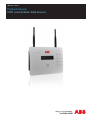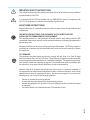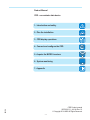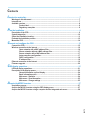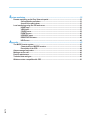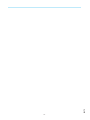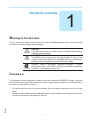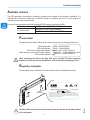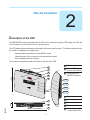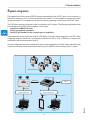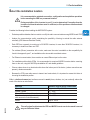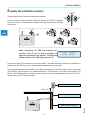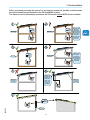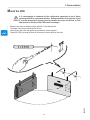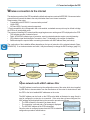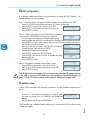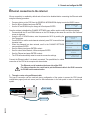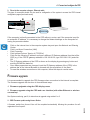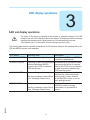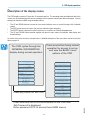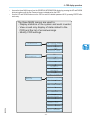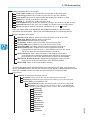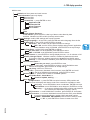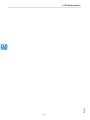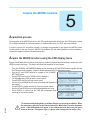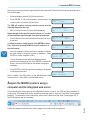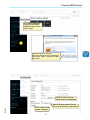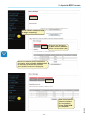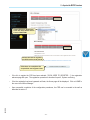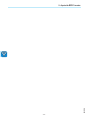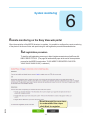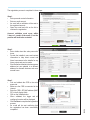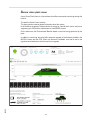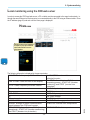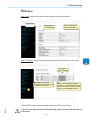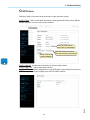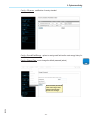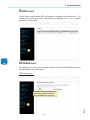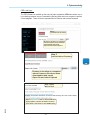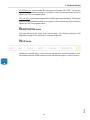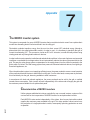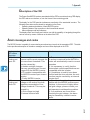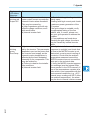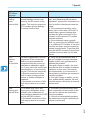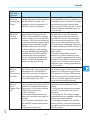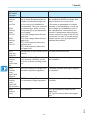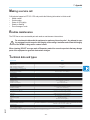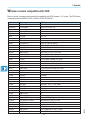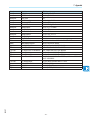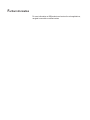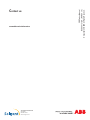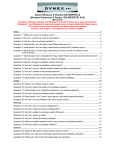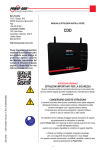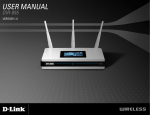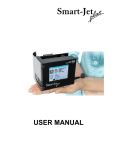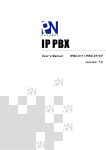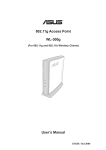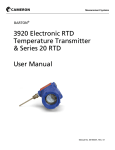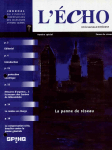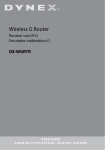Download ZyXEL Communications P-330W V2 - V1.90 Product manual
Transcript
ABB solar inverters Product manual CDD (concentrator data device) IMPORTANT SAFETY INSTRUCTIONS This manual contains important safety instructions that must be followed during installation and maintenance of the CDD. It is required that the CDD be installed with any ABB MICRO inverter in compliance with UL1741, for the purpose of indication and resetting of ground faults. SAVE THESE INSTRUCTIONS! Keep this document in a safe place near the inverter for easy access during installation and maintenance. THE INSTALLER MUST READ THIS DOCUMENT IN ITS ENTIRETY BEFORE INSTALLING OR COMMISSIONING THIS EQUIPMENT. This operating manual is a valid guide that will enable users to work safely, install the CDD (concentrator data device) and carry out the operations necessary for keeping the equipment in good working order. Warranty conditions can be found on the product page of the website. NOTE: Any changes or modifications not approved by the responsible party could void the user authority to operate the equipment. FCC REMARKS The equipment has been tested and found to comply with the limits for a Class B digital device, pursuant to Part 15 of the FCC Rules. These limits are designed to provide reasonable protection against harmful interference in a residential installation. This equipment generates, uses and can radiate radio frequency energy and, if not installed and used in accordance with the instructions, may cause harmful interference to radio communications. However, there is no guarantee that interference will not occur in a particular installation. If this equipment does cause harmful interference to radio or television reception, which can be determined by turning the equipment off and on, the user is encouraged to try to correct the interference by one or more of the following measures: 001CV • Reorient or relocate the receiving antenna. • Increase the separation between the equipment and receiver. • Connect the equipment into an outlet on a circuit different from that to which the receiver is connected. • Consult the dealer or an experienced radio/TV technician for help. -2- Product Manual CDD - concentrator data device 1 - Introduction and safety 2 - Plan the installation 3 - CDD display operations 4 - Connect and configure the CDD 5 - Acquire the MICRO inverters 6 - System monitoring 7 - Appendix 001CV CDD Product manual BCG.00613.1_AA, NA Rev 1.0 © Copyright 2014 ABB. All Rights Reserved. -3- Contents Introduction and safety....................................................................................................................... 7 Warnings in this document....................................................................................................................7 Intended use.............................................................................................................................................7 Available versions...................................................................................................................................8 Product label..........................................................................................................................8 Regulatory nameplate...........................................................................................................8 Plan the installation............................................................................................................................ 9 Description of the CDD...........................................................................................................................9 System integration................................................................................................................................10 Select the installation location.............................................................................................................11 Evaluate the installation position........................................................................................................12 Mount the CDD.......................................................................................................................................14 Connect and configure the CDD..................................................................................................... 15 Connect the CDD...................................................................................................................................15 Wireless connection to the internet....................................................................................................16 Open networks with a MAC address filter........................................................................16 Secure networks without a MAC address filter................................................................17 Secure networks with a MAC address filter.....................................................................17 Autoconnection configuration...........................................................................................17 DHCP configuration.............................................................................................................18 IP address view....................................................................................................................18 Ethernet connection to the internet....................................................................................................19 Firmware upgrade.................................................................................................................................20 CDD display operations................................................................................................................... 21 LED and display operations.................................................................................................................21 Description of the display menus........................................................................................................22 General Information cyclical display.................................................................................24 Basic information menu......................................................................................................24 Main menu - Statistics.........................................................................................................24 Main menu - View information............................................................................................25 Main menu - Change settings.............................................................................................25 Acquire the MICRO inverters.......................................................................................................... 27 002TC Acquisition process .............................................................................................................................27 Acquire the MICRO inverters using the CDD display menu.............................................................27 Acquire the MICRO inverters using a computer and the integrated web server...........................28 -4- System monitoring........................................................................................................................... 33 Remote monitoring on the Easy View web portal.............................................................................33 Self-registration procedure.................................................................................................33 Aurora vision plant viewer..................................................................................................35 Local monitoring using the CDD web server.....................................................................................36 HOME page...........................................................................................................................36 VIEW menu...........................................................................................................................37 CONFIG menu......................................................................................................................38 EVENTS menu......................................................................................................................40 UPGRADE menu..................................................................................................................40 REGISTRATION menu.........................................................................................................42 HELP menu...........................................................................................................................42 Appendix............................................................................................................................................ 43 002TC The MICRO inverter system.................................................................................................................43 Characteristics of MICRO inverters...................................................................................43 Description of the CDD ......................................................................................................44 Alarm messages and codes.................................................................................................................44 Making a service call.............................................................................................................................49 Routine maintenance............................................................................................................................49 Technical data and types......................................................................................................................49 Wireless routers compatible with CDD...............................................................................................50 -5- -6- 002TC Introduction and safety 1 Warnings in this document This is a list of special safety symbols used in this manual that highlight potential safety risks and/or useful information. The symbol usage is described below: CAUTION The reader should stop, use caution and fully understand the operations explained before proceeding. DANGEROUS VOLTAGE The MICRO inverter product works with high voltages. All work on the inverter must follow the described documentation and must comply with all prevailing codes and regulations associated with high voltages. UL60950-1 Safety of Information Technology Equipment – General Requirements: Part 1; CSA 60950-1-07 Safety of Information Technology Equipment – General Requirements: Part 1 Intended use This equipment is a device designed to configure and control a network of ABB MICRO inverters, using radio communication and to supply data relating to the system, using a wireless connection or an Ethernet port, to an internet or local portal for monitoring. 003CH1 • The device cannot be used in environments where there are particular restrictions on the use of radio waves. • The device used to transmit data to the ABB portal requires a user-supplied router connected to the internet. The cost of connection is to be paid by the end user. -7- 1- Introduction and safety Available versions The CDD described in this manual is available in a single version suitable for all countries of installation. It is required that the CDD be installed with any MICRO inverter in compliance with UL1741, for the purpose of indication and resetting of ground faults. The device can be associated with the following MICRO inverter equipment from ABB: 0.25 kW models MICRO-0.25-I-OUTD-US-208/240 MICRO-0.3-I-OUTD-US-208/240 0.3 kW models MICRO-0.3HV-I-OUTD-US-208/240 Product label The sample product label is affixed to the inverter and provides the following information: CDD Part Number CDD Serial Number WIFI communication MAC address Radio frequency communication MAC address Ethernet MAC address P/N: PPPPPPPPPPP S/N: YYWWSSSSSS MAC WIFI: A1:B1:C1:D1:E1:F1 MAC RF: A2:B2:C2:D2:E2:F2:G2:H2 MAC ETH: A3:B3:C3:D3:E3:F3 When registering the CDD on the Easy View portal, the MAC RF (radio frequency) address is used as the product identification code (see System monitoring, Part 6). Regulatory nameplate The nameplate shown is affixed to the inverter and provides the following information: ® Made in Italy www.abb.com/solar CONCENTRATOR DATA DEVICE INPUT DC MODEL:CDD : 5V , 0.5 A Technical data reported in this manual does not replace the data on the labels affixed to the equipment. -8- 004CC1 Contains FCC ID: X6W-EMBZ Contains FCC ID: W70ZG2100-ZG2101 This device complies with Part 15 of the FCC Rules. Operation is subject to the following two conditions: (i.) this device may not cause harmful interference and (ii.) this device must accept any interference received, including interference that may cause undesired operation. Plan the installation 2 Description of the CDD The ABB MICRO Inverters associated with the CDD can be monitored using the CDD display, the CDD web server interface, or from the Aurora Vision monitoring portal. The CDD display allows simultaneous monitoring of all the associated inverters. The following information can be viewed by navigating in the display menu: • • • Operating status and statistics of each MICRO inverter Operating status of the connection to the internet/local network Alarm messages and fault indicators The menus are navigated by means of buttons on the side of the CDD. 01 02 03 01 Wireless antenna 02 Status LED (not on all models) Radio antenna (MICRO inverter) 03 150mm 5.90” 04 05 UP DOWN ESC ENTER 06 005CH2 25mm 0.98” 07 08 180mm 7.08” -9- 04 Display 05 Button pad 06 Ethernet port 07 Power connector 08 Ethernet communication status LED 2 - Plan the installation System integration The diagram below shows several MICRO inverters communicating with a CDD, which in turn connects, by Ethernet or wireless, to a PC or a router connected to the internet. It is also possible to manage and monitor the system using a PC or Smartphone with internet access by registering on the Aurora Vision Plant Viewer. The CDD device must be configured in order to commission the PV system. The following configurations must be completed on the CDD for proper operation of the system: • Acquisition of MICRO inverters • Setting geographical parameters • Setting of grid standard for the country/region of installation. These operations can be carried out using the CDD display or the Web Server integrated in the CDD. When configuring using the Web Server it is necessary to connect the CDD to a PC via Ethernet or Wireless (see configuration and connection details in part 4). Once the configuration has been completed, the device can be registered on the Plant Viewer web portal using an internet connection, which allows remote monitoring of the MICRO inverters making up the PV system. Radio IEEE 802.15.4 Home Router Ethernet or 802.11 Internet CDD Ethernet Remote monitoring and settings (internal web server) 802.11 Desktop Laptop Smartphone Tablet - 10 - Ethernet or 802.11 Desktop Laptop 006CC2 Local monitoring and settings (internal web server) 2 - Plan the installation Select the installation location It is recommended to undertake connection, configuration and acquisition operations before mounting the CDD in a permanent location. During acquisition of the inverters in part 5, it can be determined if reception from the inverters and from the wireless router is sufficient, or if the position or location should be changed. Consider the following before installing the MICRO/CDD system: • Evaluate possible obstacles that can restrict or nullify the radio communication among MICROs and CDD. • Analyze the communication quality considering the possibility of having to extend the radio antenna externally (CDD Antenna Extension Cable). • Each CDD has a capacity to monitor up to 30 MICRO inverters; for more than 30 MICRO inverters, it is necessary to install more than one CDD. • For wireless (WLess) connection with a router, make sure the router is available on the compatibility list found in the appendix, part 7, and available online at www.abb.com/solarinverters. • For Ethernet communication, there must be an unused Ethernet port on the router. • For installations with multiple CDDs, it is recommended to acquire all MICRO inverters before mounting them on the roof, using the “MICRO preinstallation kit” and related guidelines. • Choose a place close to an electrical outlet where the bottom part of the device, (where connections are present), remains accessible. • Because the CDD uses radio waves to transmit and receive data, it is important to assess this factor in choosing the installation position. Walls in reinforced cement and surfaces covered in metal (doors, shutters, etc.) can markedly reduce the reach of the device as noted below. 006CC2 Material Open Field Wood / Glass Stone / Pressed cardboard Reinforced concrete (reduction increases with amount of reinforcement) Metal Relative signal range reductions Approximately 100 m 0 – 10% 10 – 40% 10 – 90% Up to 100% The radio signal level between the CDD and MICRO inverter can be increased in several ways as illustrated below: - 11 - 2 - Plan the installation Evaluate the installation position The radio signal can be limited by obstacles and distance. In order to boost the signal strength, position the antenna of the CDD in a parallel line to the inverters. The antenna has a deadzone at the tip that should not be facing the inverters. CDD When configuring the CDD and acquiring the inverters in part 4 and 5, it may be necessary to adjust the positioning of the antenna. The RF signal quality is shown in the CDD display (see part 3). Plant quality High (65%) An extension cable for the antenna can also be installed. The cable allows the antenna to be installed at a distance from the CDD to go over or around possible obstacles to the radio signal. The extended antenna can be installed in an outdoor rated plastic box (see technical note online “Improving CDD Wireless Signal Reception” for detailed instructions), 15cm/6in above a roof and in line-of-sight of PV panels. The extended antenna could also use the existing conduits of residential electrical systems or TV antennas to bring the CDD antenna outside. Radio Antenna 15cm / 6in Antenna ExtensionCable Radio signal obstacle 006CC2 CDD - 12 - 2 - Plan the installation Before permanently mounting the system it is important to consider the possible scenarios shown below and evaluate the right position for the CDD and MICRO inverters. The distances used in the examples are between the CDD and the closest MICRO inverter available. 1 Wooden 2 Distance less than 7.5m/25ft Wooden 4 3 Wooden ? Distance less than 10m/33ft Distance more than 7.5m/25ft ? Concrete ? ? 5 Evaluate the RF signal quality and the possibility to extend the RF antenna externally 6 Install the antenna in a plastic box 15cm/ 6in above roof and in lineof-sight of PV panels Metal or reinforced concrete 7 Distance less than 30m/100ft 006CC2 Evaluate the RF signal quality and the possibility to extend the RF antenna externally or to install the CDD on the top floor Windows - 13 - Metal or reinforced concrete 2 - Plan the installation Mount the CDD It is recommended to undertake all the configuration operations in part 4 before mounting the CDD in a permanent location. During acquisition of the inverters in part 5, it can be determined if reception from the inverters and router is sufficient, or if the final position or location of the CDD should be changed. Make the two holes necessary, using a drill with a 5 mm diameter bit. The depth of the holes must be around 30 mm. Insert plugs in the holes and tighten the countersunk screws supplied. Fasten the CDD by putting the head of the screws in the two holes on the back. 006CC2 • • • • - 14 - Connect and configure the CDD Connect the CDD 4 In order to operate the system, the CDD must be plugged into an electrical outlet and connected to a computer or router. The type of connection can be: • Cabled - The CDD is equipped with an Ethernet port and can be directly connected to a PC or router. A direct connection to a computer should only be used during configuration of the system to access the local web server, not for regular monitoring. A cabled connection to a router can be used during configuration and for data transmission to access CDD internal configuration pages (local web server). • Wireless - The CDD is equipped with a wireless network card that can be connected to a router. This type of connection can be used during configuration of the system to access the CDD internal configuration pages (local web server) and for data transmission to the web portal in order to monitor the system. The wireless connection of the CDD to the computer requires the use of a wireless router acting as a “bridge” for the transmission of data. The configuration of the wireless network is done on the CDD display using the panel buttons described below. Turn on the CDD by attaching the power supply connector to the bottom of the CDD and plugging into an electrical outlet; wait for the green LED to come ON. UP DOWN ESC ENTER The UP and DOWN buttons are used to move around inside a menu or to scroll through a list of settable values. The UP and DOWN buttons pushed together will open the three main menus. The ESC button returns the user to the previous submenu when navigating. 007CH3 The ENTER button is pressed to make a selection or to confirm an entered value/parameter. - 15 - 4 - Connect and configure the CDD Wireless connection to the internet The wireless connection of the CDD is enabled by default and requires a router with IEEE 802.11b communication protocol that will transmit the data to the web portal when there is an internet connection. Requirements of the router: • Compatibility with IEEE 802.11 communication protocol* • Visible SSID • WPA and WPA-2 security protocols supported. * Check compatibility list in the appendix and on the website; a standard access point may be utilized to bridge the CDD to an incompatible router. The process of detecting WiFi networks within range begins as soon as the green LED is diplayed on the CDD. • [XX] indicates number of networks found • Open, WPA/WPA2 indicates type of protection; security protected networks require a security/passkey • [00] indicates signal level/strength of connection, from 1-4 indicated by the number of characters • Additional steps are required when connecting to networks with MAC address filters (see below). The continuation of the installation differs depending on the type of protection of the selected network (Open, WPA/WPA2). If no wireless networks are found, it may be necessary to change the DHCP settings, (page 24.) Press ESC to exit the menu Installation WiFi Scanning WLess enabled YES More than one network found? NO OPEN Network? Connecting to WLess [XX] YES Connecting to WLess [XX] Done! NO [ ] Scroll UP/DOWN to view list of networks, press ENTER to select Insert Passkey ENTER passkey and press ENTER twice to connect Open networks with a MAC address filter The MAC address is used to set up the configuration menu of the router which is not supplied by ABB. Refer to documentation from the manufacturer of the router for instructions to add the CDD to the list of enabled MAC addresses on the router. The MAC address can be found on the CDD product label as illustrated on page 8 and is used to configure the router prior to connection. If the router has not been configured, the MAC address will be displayed during the connection procedure as follows: • The CDD will start the connection as shown above. Connecting to • The connection is refused and a Fail message is displayed. WLess [XX] Fail! • The WiFi MAC address of the CDD is displayed. MAC Address Once the router is configured, power down the CDD to restart the A052725AF5222 > configuration procedure outlined above. - 16 - 008CC3 [XX] Open House .... YES > 4 - Connect and configure the CDD Secure networks without a MAC address filter A security key, or passkey, is required to access the a secure wireless network; enter the passkey as follows: • Press the UP or DOWN buttons to scroll the list of characters, Insert Passkey (0-9, A-F). ......... • Press ENTER to confirm each character selected, (press ESC to cancel the last character input). • Press ENTER again to accept the passkey. • Once the security key is input, press ENTER twice to start the connection attempt. If the key is correct, a completion message appears on the display. If the key input is not correct, the display shows the message “wrong password”; verify the key and repeat the procedure. Secure networks with a MAC address filter • If a MAC address filter is present on the router, first enter the passkey as described above in Secure networks without a MAC address filter. • Once the passkey is entered correctly, it will be necessary to configure the MAC address filter with the same procedure set out on the previous page for Open networks with a MAC address filter (Open). Autoconnection configuration The CDD automatically memorizes the parameters of the last wireless connection made (SSID and network key). The Autoconnect feature enables the CDD to automatically connect to the last wireless network selected. To activate/deactivate the automatic connection function: • Press any button from the GENERAL INFORMATION display (or press ESC if already in a previous level of the BASIC menu). • Scroll to WLess AutoConn in the BASIC menu. WLess AutoConn. • Press ENTER to select. YES > • Scroll to YES/NO to activate/deactivate the function. • Press ENTER to confirm the selection and ESC to return to the menu. 008CC3 If the last network that the CDD was configured for is not available, the CDD will not connect to any network. To configure the CDD for a new WLess network, disable the Autoconnection feature and reboot the CDD. This will enable the CDD to search for available wireless networks. - 17 - 4 - Connect and configure the CDD DHCP configuration If no wireless networks are found, it may be necessary to change the DHCP settings. The wireless setting must first be disabled. Step 1 - Press any button to display the BASIC information menu relating to the CDD • Press UP or DOWN until the WLess enabled YES screen is displayed. • Press ENTER to remove the > (arrow) next to YES. WLess enabled • Press the UP or DOWN button to choose the option NO. NO • Press ENTER to confirm. > Step 2 – Press and hold the UP and DOWN buttons together in Set Password order access the MAIN MENUS; a password is required: XXXX • The first screen will display the message Set Password. • Input the default password (0010) using the UP or DOWN buttons to change the number. • Press ENTER to confirm each number; and press ENTER when complete (Use ESC to return to the previous character). Change • After the password is entered, scroll DOWN to locate the Settings > Change Settings; menu and press ENTER. • Scroll DOWN to the Network submenu. Network > • Press ENTER, and scroll to DHCP Enabled. • Press ENTER, and choose to Enable or Disable the DHCP DHCP Enabled NO > function (YES/NO). • Press ENTER to confirm. Step 3 - Re-Enable the wireless following Step 1 above. • Press ENTER to remove the > (arrow) next to NO. • Use the UP or DOWN button to choose the option YES. • Press ENTER to confirm. WLess enabled NO > WLess enabled YES > If the DHCP function is Disabled, it is necessary to set up the static IP network address of the CDD to access the CDD Web Server for acquisition of the MICRO inverters in part 4. Find the IP network address in the submenu Web Server IP show below. IP address view With the CDD connected to the network it is possible to view the IP address assigned to the device. • Press ESC to access the previous level of the BASIC menu (or press any button from the GENERAL INFORMATION display). • Scroll to WebServer IP from the BASIC menu. Web Server IP ......... 008CC3 The IP address that is displayed will be used in part 4, to access the CDD Web Server using a computer or tablet. - 18 - 4 - Connect and configure the CDD Ethernet connection to the internet WLess connectivity is enabled by default and will need to be disabled before connecting the Ethernet cable using the following procedure: • Press any button on the CDD from the GENERAL INFORMATION display to enter the BASIC menus. • Scroll to WLess Enabled and press ENTER WLess enabled • Use the UP and DOWN keys to change to NO and press ENTER. NO > Once the wireless is disabled the CHANGE SETTINGS menu will be used to modify the Network settings. • Press and hold the UP and DOWN buttons on the CDD display at the same time until the Set Password screen is displayed. • Using the UP or DOWN buttons, enter the password of 0010 by scrolling the Set Password list of characters. XXXX • Press ENTER to confirm each character selected; press ESC to cancel the last Change character input. Settings > • When the password has been entered, scroll to the CHANGE SETTINGS menu and press ENTER. Network > • Scroll to Network and press ENTER to select. Select Network • Scroll to select Select Network, WLess and press ENTER. WLess > • Scroll to Ethernet and press ENTER to select. • The CDD will automatically restart to reset the connection settings. Select Network Ethernet > Connect the Ethernet cable if not already connected. Two possibilities for cabled connection of the CDD to the computer are shown below. The Ethernet port is located on the lower side of the CDD. For either connection, be careful not to put the Ethernet cable in the RJ45 connector for RS-485 serial communication. 1. Through a router using an Ethernet cable This type of connection can be used both during configuration of the system to access the CDD internal configuration pages (local web server) and for data transmission to the web portal in order to monitor the system. Router / Switch CDD 008CC3 Ethernet cable - 19 - 4 - Connect and configure the CDD 2. Direct to the computer using an Ethernet cable This type of connection should only be used for configuration of the system to access the CDD internal configuration pages (local web server) CDD Ethernet cable If the computer is directly connected to the CDD without a router, and if the computer is set for an automatic IP address, it is necessary to change the Network settings on the computer following the procedure below: • Click on the internet icon in the computer system tray and open the Network and Sharing Center • Click Local Area Connection (LAN) • Click Properties • Click Internet Protocol Version 4 (TCP/IPv4) • Click Get the following IP address and type a different IP Gateway address from that of the CDD (e.g. if the CDD IP gateway address is 192.168.0.100, type 192.168.0.101) and click OK • The IP Gateway address of the CDD is shown on the display by pressing any button and scrolling DOWN the basic list. • Once these parameters are changed, input the IP Gateway address of the (CDD) in the address bar of the Internet Browser to proceed with the acquisition of the plant. • To reset the wireless connection on the computer, follow the steps in reverse order. Firmware upgrade It is recommended to upgrade the CDD firmware when connection to the internet is complete. The firmware upgrade can be done in three different ways: 1. Firmware updgrade using the CDD display menu. 2. Firmware upgrade using the CDD web user interface (with either Ethernet or wireless connection). See System monitoring, part 6, for instructions to upgrade using method 1 or 2. 2. CDD Firmware update using Aurora Vision® 008CC3 A firmware update from Aurora Vision will be completed automatically following the procedure for selfregistration found in part 6. - 20 - CDD display operations LED and display operations 3 The status of the inverter is indicated by the constant or intermittent lighting of the LED located on the front of the CDD above the two line display. The display also shows a message identifying the operation which is being carried out or the alarm/anomaly recorded. (See Appendix, part 7 for description of alarm messages and error codes.) The following table shows the possible combinations of LED activation relating to the operating state of the CDD and MICRO inverters in the installation. LED status Operating state FLASHING GREEN: No errors or alarms generated STEADY GREEN: FLASHING RED: 009CH4 STEADY RED: Description Installation of CDD and MICRO inverters is operational. Reporting of radio communication A transitional or permanent state problems between MICRO caused by the failure to receive inverters and CDD or between data by the CDD or by an absent CDD and Router or bad connection between the CDD and the router. Minor warnings: Implies a small generation loss that may be caused by power Warning (message codes Wxxx) limiting or by causes external Error (message codes Exxx) to the MICRO inverter, such as poor sunlight levels. Major system warnings: Reports a fault on one or multiple MICRO inverters causing Warning (message codes Wxxx) interruption to generation of Error (message codes Exxx) power. - 21 - 4 - CDD display operations Description of the display menus The CDD display consists of 2 lines with 16 characters per line. The operating status and statistical data of the inverter can be viewed along with service messages for the operator, warning and alarm messages. Inverter settings can also be modified using the display menus. • The UP and DOWN buttons are used to move around inside a menu or to scroll through a list of settable values. • The ESC button returns the user to the previous submenu when navigating. • The ENTER button is pressed to select a submenu or to confirm an entered value/parameter. • The UP and DOWN buttons pushed together will open the main menus for statistics, data display and default settings. An outline of the menu structure is shown below. A detailed description of the menu items can be found in the table on page 14. The thr - Disp - View CDD - Modi Press any button during normal operation for access to set up and view the BASIC menu options of the CDD The CDD cycles through the GENERAL INFORMATION display during normal operation Tot output power .... W Web Server IP .......... Total Energy .... KWh MAC Addr. WLess ................ System quality ...... Subnet Mask ........... MICRO: X EXTRA: Y IP Gateway .......... Alarm status ...... Primary DNS .......... DD/MM/YY HH/MM/SS Secondary DNS .......... Network ...... WLess Enabled Yes > WLess AutoConn. Yes > Web Server Reset Password? WLess SSID: ...... Press and hold the UP/DOWN buttons on the CDD until Set Password is displayed Enter password 0010 to access three MAIN menus - 22 - 010CC4 Press any button on the CDD 4 - CDD display operations • Access the three MAIN menus fron the GENERAL INFORMATION display by pressing the UP and DOWN buttons together until the Set Password screen is displayed on the CDD. • Use the UP and DOWN buttons on the CDD to enter the default password 0010, pressing ENTER after each entry. The three MAIN menus are used to: - Display statistics of the system and each inverter - View a read only display of data related to the CDD and the list of errors/warnings - Modify CDD settings during normal ss to set up ASIC menu e CDD Statistics > Tot output Power ....W Total Energy ....kWh Inverter data > View Information IP .. PN ........ > SN .......... Less ..... Firmware rel > sk .. Date DD/MM/YY y .. Time HH:MM:SS NS .. Events Alarm Present> DNS .. led > Change Settins Change Language > > Set Date/Time onn. > > er word? D: Set Time Zone > Display Timeout > Network > Reset Ground Fault ? until Geo Position > s Country STD > Remote update 010CC4 > Micro Manager > - 23 - 4 - CDD display operations GENERAL INFORMATION cyclical display Total output power level of the MICRO Inverters that make up the plant Total energy produced by the plant from the time it is put into operation Plant quality expressed as a percentage and labeled Low, Medium, or High MICRO: X = number of inverters in the plant EXTRA: Y = number of inverters over limit of 30 Alarm status displays presence or absence of alarms, see section 7 for alarm codes Date and time set on the CDD, use CHANGE SETTINGS menu to modify values WLess strength of network connection, represented by 1 to 4 symbols Press any button while in the GENERAL INFORMATION display to view the BASIC information described below. Use the UP and DOWN buttons to scroll through the list. BASIC information and options Web Server IP address used to access the local web server of the CDD MAC Addr. WLess address relating to the CDD Subnet Mask address relating to internet IP Gateway address used to send data of the monitored plant Primary DNS primary address of internet domain name server Secondary DNS secondary address of internet domain name server Wless Enabled, Yes > wireless connectivity is enabled by default Press ENTER to remove arrow >, press DOWN to scroll to NO, press ENTER to select NO and disable wireless connectivity Wless AutoConn., Yes > auto connection to last network connected is recommended and enabled by default; press ENTER to remove arrow >, press DOWN to scroll to NO, press ENTER to select NO and disable Web Server, Reset Password? default password (admin) of the local web server can be reset, press ENTER to reset , ENTER to confirm Wless SSID: name of connected wireless network To access the MAIN menus described below and continued on next page, press and hold the UP and DOWN buttons until the Set Password screen appears; default password is 0010. Scroll UP or DOWN to select a number and press ENTER to accept each digit. MAIN menus Statistics of the system and each inverter Tot output power level of the inverters that make up the plant Total Energy produced by the plant from the time it is put into operation Inverter data > press ENTER to view # microinverter displays the total number of inverters in the plant SN xxxxxx > lists each inverter by serial number; scroll DOWN list of inverters, press ENTER to select inverter and view following data: Total Energy eneral Information Input Voltage Output Power cyclical display DSP Release Micro Release asic information menu Model ID MAC Address ain menu - Statistics Output Current Input Current Output Voltage Frequency Temperature G View Information read only display - 24 -and acquire inverters Change Settings modify CDD settings 010CC4 B M 4 - CDD display operations MAIN menus M Statistics of the system and each inverter ain menu - View View Information read only display PN of the CDD information SN of the CDD Firmware Rel. > press ENTER to view ain menu - Change Application FW settings Bootloader FW Wless Firmware RF Firmware Date Time Events, Alarms Present > or NO alarms >press ENTER to view log of alarm codes listed by date and time, identified as CDD or MIC (inverter) serial number Change Settings modify CDD settings and acquire inverters Change Language > of the CDD, press ENTER and select language from the list Set Date/Time > of the CDD, press ENTER to change Automatic: Yes scroll to NO and press ENTER to change DST: NO scroll to YES to select daylight savings time if applicable Enter date/time using UP/DOWN, press ENTER to accept change Set Time Zone > of the CDD, press ENTER to change Set Time Zone scroll UP/DOWN, press ENTER to select GMT: +/- XX.XX scroll UP/DOWN, press ENTER to select Display Timeout > press ENTER to change display timeout, 1 to 10 minutes or Off Network, Change locked! Wireless network is enabled by default and locked. To change to Ethernet, wireless must first be disabled from BASIC menu Network > once wireless is disabled, press ENTER to change to Ethernet Reset Ground Fault ? Reset, Are you sure? press ENTER to reset Geo Position > of the plant, press ENTER to change, use UP/DOWN to enter latitude and longitude, press ENTER to accept change Lat:/Long: N/S xx.xx, E/W xx.xx Country STD > grid/country standard of the inverters, press ENTER and scroll through the list of available grid standards, press ENTER to select Remote update > press Enter to check for available updates No Update Avail., Check Now? > Check for update, waiting . . . . . Micro Manager [Add] Inverters > press ENTER to acquire inverters, GEO position and timezone will display and always need to be entered for acquisition to start Lat:/Long: > use UP/DOWN to enter coordinates, ENTER to accept Set Timezone > use UP/DOWN to enter timezone, ENTER to accept Scanning …. for inverters will begin after GEO position and timezone are entered (see acquisition process in part 5) [ST] Inverters > scroll DOWN list of inverters, press ENTER to view status [Kll] Inverters > to remove individual inverters from the CDD, press DOWN to scroll inverters identified by number, MAC and serial number [03]MAC: XXXXXXXX, SN:XXXXXX press ENTER to select inverter *** Kill > press ENTER to remove inverter from CDD 010CC4 M - 25 - 010CC4 4 - CDD display operations - 26 - Acquire the MICRO inverters 5 Acquisition process The acquisition of the MICRO Inverters by the CDD can be performed directly from the CDD display or with a PC or Tablet connected via a Wireless network or Ethernet cable using the CDD “web user interface”. In order to improve the acquisition process it is strongly recommended to pre-acquire all MICROs before mounting them on the roof using the “MICRO Pre-installation Kit” and related guidelines (visit the website or contact tech support to obtain information about this). Acquire the MICRO inverters using the CDD display menu Micro Manager System coordinates* and time zone must be input (or confirmed if previously entered) before acquisition of> the MICRO inverters can begin. This step is will initiate the acquisition of the inverters. Lat: N00.00 • From the GENERAL INFORMATION display, press and hold the UP and DOWN buttons together until the Long:E000.00 Set Password screen appears. Enter the default password (0010) to access the menus. • Use the UP and DOWN buttons to navigate to the CHANGE Micro Manager Set Timezone SETTINGS menu. > GMT: +00.00 • Press ENTER and scroll to DOWN to Micro Manager > • The MicroManager, [ADD] Inverter > screen opens. Lat: N00.00 Micro Manager • Press ENTER and the Lat/Long screen opens. Long:E000.00 > • Use the UP and DOWN keys to enter the latitude and longitude of [ADD]Inverters the system* • Press ENTER to confirm and the Set Timezone screen opens. Set Timezone Lat: N00.00 • Use the UP and DOWN keys to select the applicable time zone. GMT: +00.00 > Long:E000.00 • Press ENTER to confirm and the CDD will immediately begin scanning for inverters to acquire. Micro Manager Set Timezone [ADD]Inverters > GMT: +00.00 011CH5 Micro Manager [ADD]Inverters > *To determine latitude/longitude, go to Maps.Google.com and enter an address. When the map opens, right-click on the pointer and select “What’s here” from the dropdown menu. Latitude/longitude will appear in the address bar and also under the green arrow on the map. If a negative sign (-) is given, enter it along with Lat and/or Long. - 27 - Micro Manager > 5 - Acquire the MICRO inverters Scanning for inverters to acquire begins after the Geo position and Timezone have been entered as shown on Micro Manager the previous page. [Add] Inverters > • Scanning displays number [XX] of inverters found. • Press ENTER to Stop the acquisition process when the Scanning . . . [XX} Stop > correct number of inverters [XX] are found. The CDD will continue scanning and the process must be manually stopped by the user. • MAC of the first inverter [01] found will be displayed. Signal strength for the specific inverter is shown as *; number of stars indicates signal strength, four stars the maximum. • Press DOWN to select and commit each inverter and move to the next. To delete (exclude) a single inverter press ENTER to select Del > (instead of pressing DOWN to commit) and move to the next inverter. [01]MAC:A05725AF222 *** Del > [02]MAC:A05527DA195 *** Del > [03]MAC:215527AO2062 *** Del > • When all scanned inverters have been selected or deleted, the total number of acquired inverters is displayed. Press Commit complete! ENTER to confirm completion (OK>). Total: [03] • Country Standard screen opens and displays the first grid/country standard in the list Press ENTER to remove the arrow > and scroll DOWN the list of available country/grid standards. • Press ENTER to select the applicable standard to be passed to the acquired inverters. When complete, the CDD returns to the MicroManager [Add] Inverters screen. Press ESC to exit the MAIN menus. OK> USA208V@60HzCSA > Micro Manager [Add] Inverters > Acquire the MICRO inverters using a computer and the integrated web server Follow the steps below when the Home page of the web portal is displayed. - 28 - 011CC5 On completing the connection and configuration phase in part 4, the CDD will be connected to a computer. A browser with active Javascript must be used to view the Local Web Portal pages properly. To access the local web portal, enter the IP address of the Web Portal (page 24) in the URL address bar of a browser. 5 - Acquire the MICRO inverters Select MicroManager from the drop-down CONFIG menu on the Home page Authentication is required Enter the default access credentials Username: admin - Password: admin Press OK 011CC5 Click to view a drop down list of timezones Click confirm to make changes - 29 - Use the drop-down list to view grid/country standards 5 - Acquire the MICRO inverters Click START ACQUISITION to begin scanning Inverters are identified by MAC address (MACRF) and/or serial number (SN) There is no timeout for the acquisition procedure. Click on STOP ACQUISITION to manually terminate the procdure once all the inverters are displayed. 011CC5 Use check box to select inverters for acquisition Press CONFIRM to complete - 30 - 5 - Acquire the MICRO inverters Select Country Standard from the drop-down menu Press CONFIRM Select this link to register the CDD on the web portal Click here to complete the acquisition and register later • If the link to register the CDD has been selected (“CLICK HERE TO REGISTER....”), the registration welcome page will open. The registration procedure is described in part 6, System monitoring. • If the the registation has been bypassed until later, the Home page will be displayed. Click on HOME in the menu to exit Micro Manager. 011CC5 • Upon successful completion of the configuration procedures, the CDD can be mounted to the wall as described in section 2. - 31 - 011CC5 5 - Acquire the MICRO inverters - 32 - System monitoring 6 Remote monitoring on the Easy View web portal When the acquisition of the MICRO Inverters is complete, it is possible to configure the remote monitoring of the plant on the Aurora Vision web portal using the self-registration procedure described below. Self-registration procedure To start the self-registration process go to https://register.auroravision.net/cdd?mac=AA: BB:CC:DD:EE:FF:GG:II (The page will automatically open at the end of the acquisistion process for the MICRO inverter when “CLICK HERE TO REGISTER YOUR CDD XX:XX:XX:XX:XX:XX:XX:XX”) is selected.) 012C6 Read through the overview to understand the steps click Next to register - 33 - The registration process is completed in three steps: Step 1. • Enter personal contact information. • Enter an email account. • An email with a validation will be sent to the registered account. • Open the e-mail and click on the link to continue the registration. Account validation must occur within 3 days of receipt of the email; if not the process will have to be re-started. Step 2 • Enter details about the solar power site/ home. • Provide the installer’s name and contact information to help direct current and future homeowners to the installer for any future project and service needs. • Site information defaults to the homeowner address but can updated to a different address for alternate locations such as a second home. 012C6 Step 3 • Link and validate the CDD to the solar power site. • Make sure the CDD is connected to the internet. • Enter the CDD’s RF MAC address (MAC RF) in the 8 display fields. • Click on the Validate button. • When validated, the logger and all configured inverters will be displayed • Click I’m Done to complete the registration process. • An e-mail will be sent confirming that the registration has been successfully completed. - 34 - Aurora vision plant viewer Aurora Vision Plant Viewer is a free software that offers remote plant monitoring through the internet. The portal is divided 3 main sections: The upper section contains general information about the system In the middle is the graph of total production of energy for a period which can be set (from a single day up to 365) and the output power of each MICRO inverter On the bottom are the Environmental Benefits based on the total energy produced by the plant. 012C6 In addition to monitoring, the portal offers automatic upgrade of the firmware installed in the MICRO inverters and the CDD. When new firmware is available, an e-mail is sent to the registered email address to alert the need for an upgrade. - 35 - 6 - System monitoring Local monitoring using the CDD web server In order to access the CDD local web server, a PC or tablet must be connected to the same local network, i.e. through the same Ethernet or Wireless router, or connected directly to the CDD using an Ethernet cable. Enter the IP address (page 24) and wait until the Home page is displayed. HOME page The following information is displayed in the pop-up window: MAC RF: Radio frequency MAC address ALARM STAT: number of alarms on individual inverter INV STAT: allows 3 states, RUN (booster TIME STAMP: Date and time of the display generating power), START UP (inverter awakening) and PROT (inverter into Fw RF: Radio frequency firmware version protection) uP: inverter firmware version VOUT: Output voltage IDs: IOUT: Output current DSP: DSP firmware version FREQ: Frequency IDi: VIN: Input voltage PN: part number POUT: Output power MODEL DESC: inverter model EN TOT: Total energy produced SIGNAL: strength of radio communication TEMP DSP: Internal DSP temperature signal between the CDD and inverter BOOST STAT: allows 3 states, RUN (booster TEMP MOSF: Mosfet temperature operational), START UP (booster awakening) and PROT (booster into protection) - 36 - 012C6 Click on the serial number to open a pop-up window with individual inverter information 6 - System monitoring VIEW menu View > Info: displays information for plant, system, date/time and network. Use edit to modify data Use scroll bar to view more data View > RF Signal: Msg and Average plant signal index are refreshed every 15 minutes. Average signal strength Messages received by the CDD from each inverter in the last 15 minutes* RSSI “received signal strength indicator”, a measurement of the power present in a received radio signal from the MICRO inverter 012C6 * Each MICRO Inverter sends a package of data to the CDD once a minute. In order to accurately evaluate a CDD positioning, wait 15 minutes from the power-on of the device. - 37 - 6 - System monitoring CONFIG menu Selecting Config on the menu bar gives access to eight drop-down menus. Config > Plant: used to modify plant information including plant and location name, address, latitude, longitude, time zone, and country standard. Click to view a drop down list of timezones Click confirm to make changes Use the drop-down list to view grid/country standards 012C6 Config > Network: provides basic information of the connected network. Config > Date/Time: used to adjust date and time. Config > CDD clone: allows configuration of a new CDD with the same settings as a previous CDD by using the last 4 pairs of digits of the old CDD’s MAC address. - 38 - 6 - System monitoring Config > CS param: modification of country standard Config > Ground/Fault/Energy: options to reset ground fault and/or reset energy history for statistical views Config > Change Pass: use to change the default password (admin) 012C6 Enter default password enter and retype new password and click Confirm to change - 39 - 6 - System monitoring EVENTS menu A log of system events relating CDD and inverters is displayed in the Events menu. This includes errors (Exxx) and alarms (Wxxx)codes; see Appendix, Part 5, for a complete description of these events. UPGRADE menu The Upgrade menu can be used to upgrade firmware of the CDD and MICRO inverter and load an updated country standard list. CDD Remote Upgr.: 012C6 Updates must be enabled on the Config > Network menu to be available for upgrade - 40 - 6 - System monitoring CDD Local Upgr.: The CDD firmware is available on the web site https://registration.ABBsolarinverters.com or by contacting customer service. Download the files and save them on a computer to perform a local updgrade. There will be two separate files for Ethernet and wireless firmwares. Step 1 Load Ethernet firmware Browse to location on computer where firmware files have been downloaded and saved Open file and select Upload Step 2 Load wireless firmware Browse to location on computer where firmware files have been downloaded and saved Open file and select Upload Step 3 (final) Reboot CDD 012C6 Select “click here” link to reboot CDD and apply update, confirm firmware revision from View > Info menu or the CDD display - 41 - 6 - System monitoring uP MICROinv Fw: used to update the microproccesor firmware of the CDD. The firmware must first be downloaded and saved on a computer in order to browse and select the files for upload, see CDD Local upgrade above. CS Local Upgr.: used to load an updated list of available grid/country standards. The firmware must first be downloaded and saved on a computer in order to browse and select the files for upload, see CDD Local upgrade above. REGISTRATION menu This menu will launch the Aurora Vision welcome page. See Remote monitoring > Self Registation on page 33 for instructions to complete the process. HELP menu 012C6 Identified by a question mark ? on the menu bar, the help menu contains the address, email, and telephone number of ABB customer service and technical support in various countries. - 42 - Appendix 7 The MICRO inverter system This system is composed of a group of MICRO Inverters that convert direct electric current from a photovoltaic module into alternating electric current and feed it into the utility grid. Photovoltaic modules transform energy from the sun into direct current (DC) electrical energy (through a photovoltaic field, also called photovoltaic module). In order to use it, it is necessary to transform the type of current into alternating “AC”. This conversion, known as DC to AC inversion, is made efficiently without using rotating parts and only through static electronic devices. In order to allow inverter operation in safe thermal and electrical conditions, in the event of adverse environmental conditions or unsuitable input voltage values, the unit automatically reduces the value of the power fed into the grid. This way the solar energy system compensates for the energy drawn from the utilities connected to the grid to which it is linked. The solar energy system then powers all connected electrical devices, from lighting to household appliances, etc. When the photovoltaic system is not supplying sufficient power, the power needed to ensure normal operation of the connected electrical devices is drawn from the utility grid. If, on the other hand, excess power is produced, this is fed directly into the grid, becoming available to other consumers. In accordance with local and national regulations, the power produced can be sold to the grid or credited towards future consumption. Each inverter will work independently of the others and will supply the grid with the maximum power available from its photovoltaic panel. Characteristics of MICRO inverters Unlike systems subdivided into strings controlled by one or several inverters, systems of this sort are built for the incorporation of a MICRO Inverter for each photovoltaic module. 013C7 Each MICRO Inverter works independently of the others, thus its own photovoltaic module supplies the maximum power available to the grid. This setup enables a direct control over the production of a single photovoltaic module, consequently optimizing production as much as possible. - 43 - 7 - Appendix Description of the CDD The Power-One MICRO Inverters associated with the CDD are monitored using CDD display, the CDD web server interface, or from the Aurora Vision monitoring portal. The display for the CDD permits simultaneous monitoring of the associated inverters. The following information can be viewed by navigating in the menu: • Operating status and statistics of each MICRO Inverter • Operating status of the connection to the Internet/local network • Alarm messages and fault indicators. The display offers user friendly and intuitive use with the capability of navigating through the various menus by means of buttons on the side of the CDD. Alarm messages and codes The MICRO Inverter is capable of communicating errors/warnings via radio to the associated CDD. The table below provides a description of the alarm messages and error codes displayed on the CDD. E004 blinking red Vbulk OV Cause Solution The error appears when the inverter input current exceeds the set overcurrent threshold. This may be caused by: a) sudden sunlight changes that may generate input current surges into the MICRO inverter b) PV module incompatible with the MICRO inverter input characteristics c) Faulty MICRO inverter The error is generated when the voltage at the ends of the bulk capacitors exceeds the Over Voltage threshold. This may be caused by: a) Grid voltage too high b) Internal inverter fault a) The error occurs sporadically and no action is required as the MICRO inverter will automatically reset to normal operation b) It is necessary to verify that the photovoltaic module specifications are compatible with the inverter. c) If conditions a) and b) have been verified and the error persists, the malfunction may be caused by an internal inverter fault. a) Check that the grid voltage is compatible with the MICRO inverter specifications. In the event of highly abnormal grid voltage, please contact your grid operator to address the problem. b) If no problems are found when checking the grid voltage, the alarm may be caused by internal inverter faults. 013C7 Display code LED status Message E001 blinking red Input OC - 44 - 7 - Appendix Cause Solution The error appears when the inverter output current exceeds the internal inverter alarm threshold. This may be caused by: a) High impedance grid with significant voltage variations, even with small loads. b) Internal inverter fault E014 blinking green OverTemp High internal temperature recorded by the inverter. This parameter depends in part on the power that the inverter must supply, as the internal inverter temperature is affected by the heat dissipated internally by its components. This may be caused by: a) Failure to observe the installation conditions b) Internal inverter fault a) Check that the grid voltage is stable, mainly upon: - loading with high current peak loads. - maximum power generation of the PV system If the grid voltage is unstable, verify the appropriate sizing of the line cable/s, and, if correct, please contact your grid operator to address the problem. b) If no problems are found when checking the grid voltage, the alarm may be caused by internal inverter faults. a) Verify the installation conditions (exposure to sunlight) and check that air flow to the MICRO inverter is not obstructed, so as to permit cooling of the device. Check that the ambient temperature measured around the MICRO inverter does not exceed the limits set in the technical data. b) Verify the MICRO inverter temperature readings (see the Internal Web Server section in the CDD manual). If one of the temperatures remains at a value which is not compatible with the environmental conditions (e.g. -40°C internal temp. reading with 20°C effective ambient temperature), the alarm may be due to internal inverter causes. 013C7 Display code LED status Message E006 blinking red Output OC - 45 - 7 - Appendix Display code LED status Message E018 blinking green Ground fault Cause Solution The error is generated when a ground leakage current is detected in the DC section of the system. This may be caused by: a) PV module ground leakage b) Internal inverter fault See the “Verification of ground leakage” and “Measuring the insulation resistance” sections for information on how to perform checks and measurements. a) If the measured insulation resistance value is less than 1KΩ, the PV module has a ground leakage that prevents the grid connection of the inverter. In this case the PV module must be replaced. b) If the measured value exceeds 1KΩ, try connecting the MICRO inverter to a different PV module. If the error persists, the alarm may be caused by internal inverter faults. To perform this test, the MICRO inverter Ground Fault condition must be reset via the Web Server. a) Verify the grid parameters and, if the grid voltage is strongly distorted, please contact your grid operator to address the problem If the grid voltage is stable, the error may also be due to sudden irradiance variations. In this case, the inverter will automatically try to reconnect to the grid and no actions are required to solve the problem. b) If the grid voltage is stable, yet the error systematically persists, the malfunction may be caused by an internal inverter fault The error is generated if the DC component of the current supplied to the grid exceeds the threshold set by the country of installation’s applicable regulation. In any case, the inverter will automatically try to reconnect to the grid. This may be caused by: a) Sporadic recurrence of this error is a sign of large grid distortions or sudden changes in irradiance. b) Systematic recurrence of this error may be due to an inverter fault. E024 a) The alarm may occur durBlinking red ing inverter initialization and is Internal Error caused by the initialization of communication between the CDD and the MICRO inverters. b) Systematic occurrence of this error may be due to an inverter fault. a) The alarm will automatically reset upon connection of the inverter to the grid, and no actions are required to solve the problem. b) If the error systematically persists, the malfunction may be caused by an internal inverter fault 013C7 E023 Blinking green DC Injection - 46 - 7 - Appendix Cause Solution The set grid standard is not compatible with the firmware installed on the MICRO inverter. This condition may be generated if a MICRO inverter is replaced. E052 Solid red Country mismatch The alarm is generated when the grid standard (selected on the CDD during installation) has not been correctly set on the MICRO inverters. This may be caused by: a) communication problems while setting the grid standard for the MICRO inverter from the CDD: b) poor irradiance while setting the grid standard for the MICRO inverter from the CDD: MICRO inverters are directly supplied by the voltage generated at the panel, and poor irradiance may cause inverter shut downs E501 Blinking green Communication fault The alarm is generated when the CDD device does not receive messages from the MICRO-inverter for more than 15 minutes. This may be caused by non-optimal positioning of the CDD. W001 Blinking green Vpanel Problem This alarm is displayed when the input voltage generated at the PV generator is outside the allowed range given in the technical data. This may be caused by: a) Poor sunlight b) Possible shadows that may darken the module during part of the day. b) PV module incompatible with the MICRO inverter input parameters d) Internal inverter fault The firmware in the MICRO inverter/s in the installation must be updated to a compatible version. Firmware updates are performed via the Internal Web Server (see the CDD manual), with the software package obtained from customer service. a) Verify on the Internal Web Server (as described in the CDD manual), the radio communication quality on each MICRO inverter (values above 60% indicate good reception). If the quality of the received signal is good re-configure the installation, otherwise consider installing the CDD device in a different position to ensure better radio signal quality. b) System configuration must be carried out in good irradiance conditions, in order to guarantee the correct operation of the MICRO inverter and to prevent the risk of shut-downs due to insufficient input voltage generated by the PV module. Consider a new installation position that ensures better communication between the CDD device and the MICRO-inverters. Use the CDD Internal Web Server to verify the signal quality (refer to the CDD manual for information on the Internal Web Server) a) Wait for appropriate sunlight to guarantee correct operation of the inverter b) Verify that no shadows are present on the PV module when the error is generated c) Verify that the PV module voltage characteristics are compatible with the inverter input specifications. d) If the above checks have yielded positive results, yet the error persists, the malfunction may be caused by the MICRO inverter. 013C7 Display code LED status Message E051 Solid red Country Not Comp - 47 - 7 - Appendix W004 Blinking green VAC OV W005 Blinking green VAC UV W011 Solid red Vbulk UV W032 Blinking green Pgrid limitation W033 Blinking green Pgrid Fgrid limitation W034 Blinking green Pgrid VAC high limitation W035 Blinking green Cause Solution This alarm is generated when one or more grid parameters lie outside the permitted range set by the country of installation’s grid standard. The error code will be followed by a suffix in brackets indicating the grid parameter out of range: (UV) Grid voltage below the set lower limit (OV) Grid voltage above the set upper limit (UF) Grid frequency below the set lower limit (OF) Grid frequency above the set upper limit Internal fault of the booster circuit inverter If the error is generated only on one of the installation MICRO inverters, this may be due to an inverter fault. If the alarm is generated at multiple inverters in the installation, check the grid voltage for instabilities in any of the 4 parameters monitored by the inverter. If anomalous values are detected, verify the sizing of the AC line conductors. In case of correct sizing, please contact your grid operator to address the problem. Contact customer service. MICRO is limiting AC power due If problem persists check grid connecto an external condition; not an tion condition. error but a certain working condition MICRO is limiting AC power due standard frequency regulation. If problem persists check grid frequency condition. MICRO is limiting AC power due to a standard voltage regulation. If problem persists check grid voltage condition. Fgrid problem (UF) grid frequency below the set lower limit (OF) grid frequency above the upper limit 013C7 Display code LED status Message W003 Blinking green Grid Fail - 48 - 7 - Appendix Making a service call Call technical support at 877-261-1374 and provide the following information to initiate a call: • Model number • Serial number • Status of LED light(s) • Steady or flashing • Error message or code Routine maintenance The CDD has no user-serviceable part and needs no maintenance interventions. Do not attempt to dismantle the equipment or make any internal repairs!. Any attempt to open the equipment could comprise the integrity of the casing’s insulation and violate the integrity of the NEMA 1 rating and/or create a hazard. When cleaning, DO NOT use rags made of filamentary material or corrosive products that may damage parts of the equipment or generate electrostatic charges. Technical data and types Type code Communication to inverter Type Sample rate Max. distance (free space) Max. number of devices Communication to modem/PC Wireless communication Wired communication Connectivity Wired ports Features Operation Power supply Type Adaptor input Adaptor output Power consumption Environmental IP degree Ambient temperature Relative humidity Physical Dimensions (H x W x D) Weight Mounting Interface Display Display language LED Safety Marking Safety and EMC standard 013C7 Accessories Antenna extension cable Plug-in power adaptor CDD Radio IEEE 802.15.4 1 min. 164ft (50m 1) 30 Radio IEEE 802.11/b - 2.4GHz/10Mbps Ethernet RJ45 10/100Mbps 1x RJ45 Ethernet Integrated web server External plug-in adapter 100 to 240Vac : 50/60Hz 5Vdc -1A typ. 2.5W/max. 5W IP20/NEMA 1 -4°F to 131°F (-20°C to +55°C) < 90% non condensing 5.9 x 7 x 1in (150 x 180 x 25mm) 1.32lbs (0.6kg) Wall mounting (screws provided) 16 characters x 2 lines OLED EN-ES-IT-DE-FR Bicolor (red and green) CE, CCSAUS, FCC EN 62311, EN60950-1, EN 301489-1 V1.8 1, EN 301489-17 V2.1.1, EN 55022, EN 55024, FCC part 15 Class B/ Class C, RTTE 1999/5/EC 1. Actual distance is function of environmental condition. Please refer to dedicated technical note for further information Remark: features not specicially listed in the present datasheet are not included in the product. - 49 - Optional Included 7 - Appendix Wireless routers compatible with CDD Vendor 2Wire ActionTec Apple Apple Apple Asus Asus Belkin Belkin Belkin Belkin Belkin Buffalo Buffalo Buffalo Cisco Cisco Cisco Cisco Cisco Corega D-Link D-Link D-Link D-Link D-Link D-Link D-Link D-Link D-Link D-Link D-Link DYNEX DYNEX Linksys Linksys Linksys Linksys Linksys Model 2701HG-B GT704-WG Airport Express Airport Extreme Time Capsule RT-N16 WL530g F7D1301 v1 F7D3302 v1 F7D5301v1(01A) Surf N300 F5D8231-4 WHR-G125 WHR-HP-G54 WHR-HP-GN E1000 E3000 E4200 M20 Vallet M10 CG-WLBARGO DI-524 DIR615 DIR-615 DIR655 DIR-665 DIR-825 DIR855 DIR-855 DIR-855 WBR-1310 WBR-2310 DX-WGRTR G DX-WGRTR v1000 WRT150N WRT310N WRT54G2 WRT54G2 WRT54G v8 FW Version 5.29.109.11 3.20.3.3.5.0.9.2.10 7.5.2 7.6 7.6.1 1.0.1.6 1.9.4.6 1.00.16 (Jan 8 2010 18:43:50) 1.00.13 (Jan 29 2010) 1.00.22 (Aug 31, 2010 14:36:01) 1.00.17 (Aug 11 2010 10:02:09) 1.01.15 Ver.1.46 (1.0.37-1.18-1.05) 1.40(1.0.37-1.08-1.04) DD-WRT v24SP2-EU-US (08/19/10) std 2.0.00 build 14 May 13, 2010 1.0.03 build 2 Sep 7, 2010 1.0.02 build 13 May 24, 2011 v1.0.01 build 7 Apr 15, 2010 v1.0.00 build 018 Jan 26, 2010 1.05 3.23 , Wed, 28 Jun 2006 5.00NA 3.10NA 1.02 HW Ver: A1, FW Ver: 1.00NA 12 Feb 2010 2.02NA , Thu, 4, Jun, 2009 1.23NA 1.23NA 1.23EU 2 2 DX-WGRTR_US_1.01.08 DX-WGRTR_US_1.01.08 v1.01.9 Jun 23 2007 v1.00.4 Jan 3, 2008 1.5.01 1.0.02 build 013, Jan 7, 2009 DD-WRT v24-sp2 (01/16/10) micro - 50 - 013C7 Below is the list of wireless routers tested for compatibility with CDD firmware 2.1.3 or later. The CDD device is associated with the MICRO-0.25-0.3-0.3HV-I-OUTD-US-208/240.. 7 - Appendix Model WG103 WGR614v9 WGT624 WGT624v2 WN2000RPT WN802T v2 WNDR3300 WNDR3700 WNR1000v2 WNR1000v3 WNR200v3 WNR854T MZK-W04NU SMCWBR14S-N4 SMCWBR14T-G TL-WR340G TL-WR541G/TL-WR542G TL-WR740N TL-WR741ND TL-WR841ND TP-Link Westell ZyXel ZyXel TL-WR941N/D B90-327W15-06 P-330W X550N FW Version WG103_V2.0.25 V1.0.9_1.0.1NA v3 V2.0.16_1.0.1NA V1.0.0.2NA WN802Tv2_2.0.2 V1.0.14_1.0.14NA V1.0.0.6 V1.0.0.5NA V1.0.2.18_2.1.5.1 V1.0.1.26 1.4.34NA 1.00.03 Wed Nov 28 21:03:53 JST 2007 V0.0.4.4 (Dec 8 2009) V2.02 (May 16, 2005 `5:09:36) 4.7.11 Build 101102 Rel.60376n 4.0.1 Build 08 1021 Rel 48660n 3.12.4 Build 100910 Rel.57694n 3.12.4 Build 100910 Rel.57694n 3.12.5 Build 100929 Rel 57776n, HW Ver: WR841N v6n7 00000000 3.12.5 Build 100929 Rel 57776m VER:03.02.00a V1.90(BFI.1)D0 V3.60(BFD.2)/03/03/11/2009 013C7 Vendor NetGear NetGear NetGear NetGear NetGear NetGear NetGear NetGear NetGear NetGear NetGear NetGear PCI SMC SMC TP-Link TP-Link TP-Link TP-Link TP-Link - 51 - Further information For more information on ABB products and services for solar applications, navigate to www.abb.com/solarinverters www.abb.com/solarinverters YOUR ABB DISTRIBUTOR SOLIGENT 800-967-6917 www.soligent.net CDD Product Manual BCG.00613.1_AA (NA REV 1.0) © Copyright 2014 ABB. All Rights Reserved. Contact us