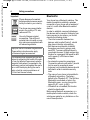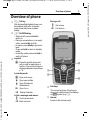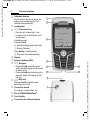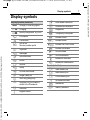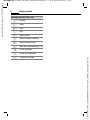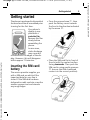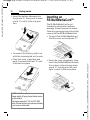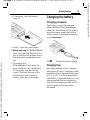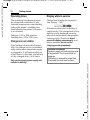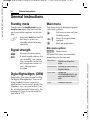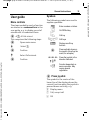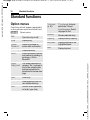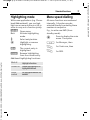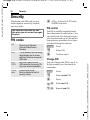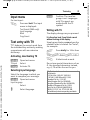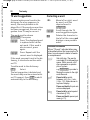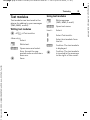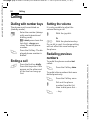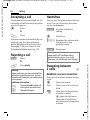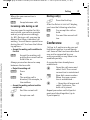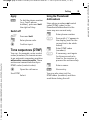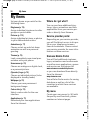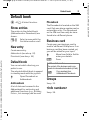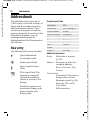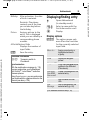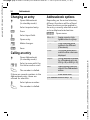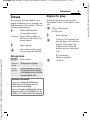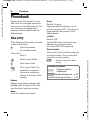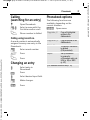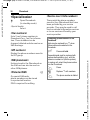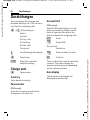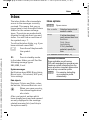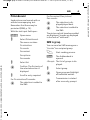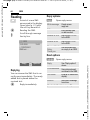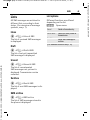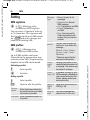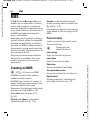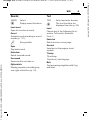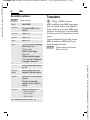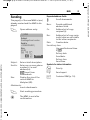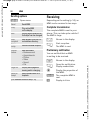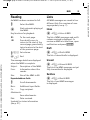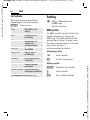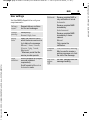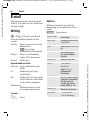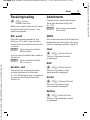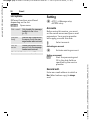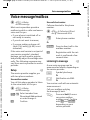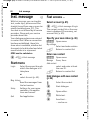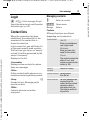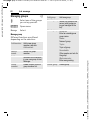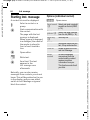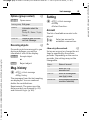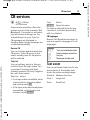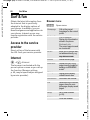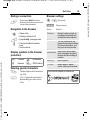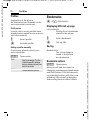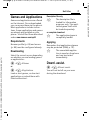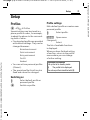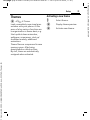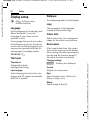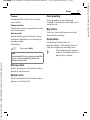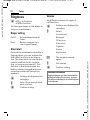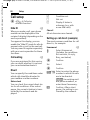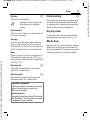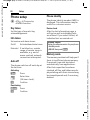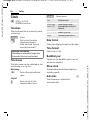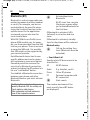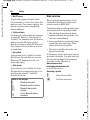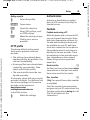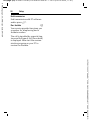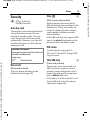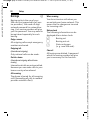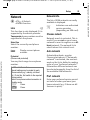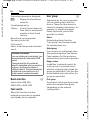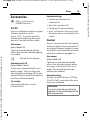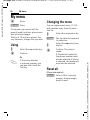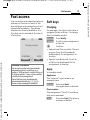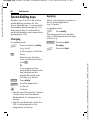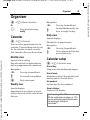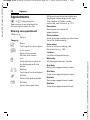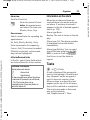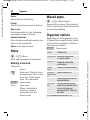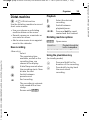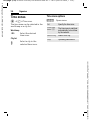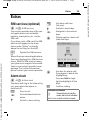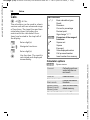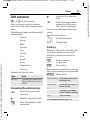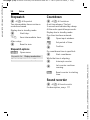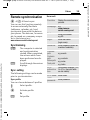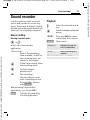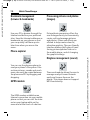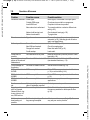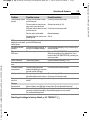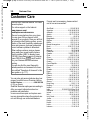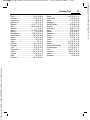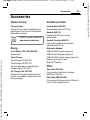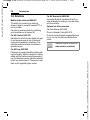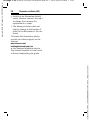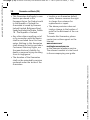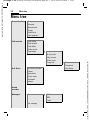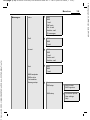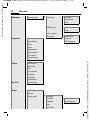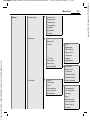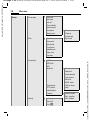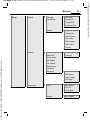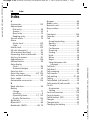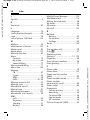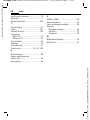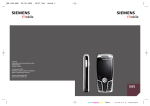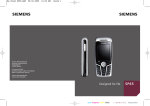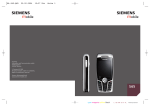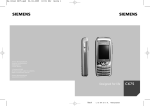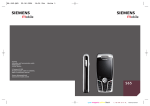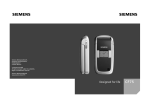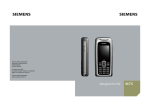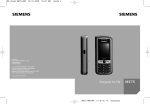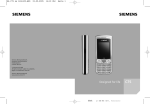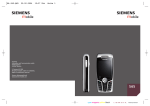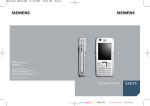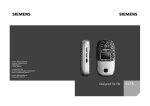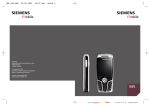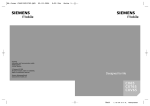Download Siemens SP65 User guide
Transcript
Ba Cover SP65.QXD
08.02.2005
12:32 Uhr
Seite 1
s
s
Siemens Aktiengesellschaft,
issued by Communications,
Haidenauplatz 1
D-81667 Munich
© Siemens AG 2005
All rights reserved. Subject to availability.
Rights of modification reserved.
Siemens Aktiengesellschaft
www.siemens.com/sp65
Designed for life
cyan magenta yellow black
SP65
L I E B R E I C H ,
Medienproduktion
left page (1) of SP65 FUG en, A31008-H7450-A1-1-7619 (03.03.2005, 11:41)
Table of Con- Safety precautions ..................... 3
tents
Siemens AG 2003, L:\Mobil\R65\SP65\en\FUG\von_itl\SP65IVZ.fm
See also
Index at the
end of this
User Guide
Overview of phone .................... 5
Display symbols ......................... 7
Getting started ........................... 9
Inserting the SIM card/
battery ..................................... 9
Inserting an
RS MultiMediaCard™ .............. 10
Charging the battery .............. 11
Switching on/off, PIN entry ........ 13
Entering the PIN ..................... 13
Emergency number (SOS) ........ 13
General instructions ................ 14
Standby mode ....................... 14
Signal strength ...................... 14
Digital Rights Mgmt. (DRM) ...... 14
Main menu ............................ 14
Standard functions .................. 16
Highlighting mode ................. 17
Menu speed dialling ............... 17
Security .................................... 18
PIN codes ............................... 18
Preventing accidental
activation ............................... 19
Text entry ................................. 20
Calling ...................................... 24
My items .................................. 30
Default book ............................ 31
Addressbook ............................ 32
New entry .............................. 32
Changing an entry ................. 34
Calling an entry ...................... 34
Groups ................................... 35
1
Phonebook ............................... 36
New entry .............................. 36
Calling
(searching for an entry) .......... 37
Changing an entry .................. 37
<Special books> ..................... 38
Call records ............................... 39
Durat/charges ........................... 40
Inbox ........................................ 41
SMS ........................................... 42
Writing/sending ...................... 42
Reading .................................. 44
Setting ................................... 46
MMS ......................................... 48
Creating an MMS .................... 48
Templates .............................. 50
Sending ................................. 51
Receiving ............................... 52
Reading .................................. 53
Setting ................................... 54
E-mail ........................................ 56
Writing ................................... 56
Receiving/reading ................... 57
Setting ................................... 58
Voice message/mailbox ............ 59
Inst. message ........................... 60
Start menu ............................. 60
Login ..................................... 61
Contact lists ........................... 61
Starting Inst. message ............ 64
Msg. history ........................... 65
Setting ................................... 65
CB services ................................ 67
See also Index at the end of this User Guide
VAR Language: en; VAR issue date: 041104
Table of Contents
left page (2) of SP65 FUG en, A31008-H7450-A1-1-7619 (03.03.2005, 11:41)
Table of Contents
Surf & fun ................................. 68
Internet ................................. 68
Bookmarks ............................. 70
Games and Applications ......... 71
Downl. assist. ......................... 71
Setup ........................................ 73
Profiles .................................. 73
Themes .................................. 75
Display setup ......................... 76
Ringtones .............................. 78
Call setup ............................... 80
Phone setup ........................... 82
Clock ..................................... 84
Connectivity .......................... 85
Security ................................. 91
Network ................................ 93
Accessories ............................ 95
My menu .................................. 96
Fast access ............................... 97
Speed dialling keys ................. 98
Organiser ................................. 99
Calendar ................................ 99
Appointments ...................... 100
Tasks ................................... 101
Notes ................................... 102
Missed appts. ....................... 102
Dictat.machine .................... 103
Time zones .......................... 104
Extras ...................................... 105
SIM services (optional) ......... 105
Alarm clock .......................... 105
Calc. ..................................... 106
Unit converter ...................... 107
Stopwatch ............................ 108
Countdown .......................... 108
Sound recorder ..................... 108
Remote synchronisation ....... 109
Device manag. ..................... 110
Sound recorder ....................... 111
Media player ........................... 112
My stuff .................................. 113
RS MultiMediaCard™ ............ 114
Mobile Phone Manager .......... 115
Questions & Answers ............. 117
Customer Care ........................ 120
Care and maintenance ........... 122
Product data ........................... 123
Quality .................................... 124
Accessories ............................. 125
Guarantee certificate (UK) ........127
Guarantee certificate (IRL) ........129
SAR –
European Union (RTTE) .............131
SAR – International (ICNIRP) .....133
Menu tree ............................... 134
Index ....................................... 140
See also Index at the end of this User Guide
Siemens AG 2003, L:\Mobil\R65\SP65\en\FUG\von_itl\SP65IVZ.fm
VAR Language: en; VAR issue date: 041104
2
left page (3) of SP65 FUG en, A31008-H7450-A1-1-7619 (03.03.2005, 11:41)
3
Safety precautions
Information for parents
Please read the operating instructions and safety precautions carefully before use.
Explain the content and the hazards associated with using the phone to your children.
Siemens AG 2003, L:\Mobil\R65\SP65\en\FUG\von_itl\SP65_SecurityInfo.fm
Remember to comply with legal
requirements and local restrictions when using the phone. For
example in aeroplanes, petrol
stations, hospitals or while
driving.
Mobile phones can interfere
with the functioning of medical
devices such as hearing aids or
pacemakers. Keep at least
20 cm/9 inches between phone
and pacemaker. When using
the mobile phone hold it to the
ear which is further away from
the pacemaker. For more information consult your doctor.
The ringtone (p. 78), info tones
(p. 82) and handsfree talking
are reproduced through the
loudspeaker. Do not hold the
phone to your ear when it rings
or when you have switched on
the handsfree function (p. 26).
Otherwise you risk serious
permanent damage to your
hearing.
Only use original Siemens batteries (100 % mercury-free) and
– charging devices. Otherwise
you risk serious damage to
health and property. The battery
could explode, for instance.
Small parts such as the SIM
card, sealing stop, lens ring and
lens cap can be dismantled and
swallowed by small children.
The phone must therefore be
stored out of the reach of small
children.
The mains voltage specified on
the power supply unit (V) must
not be exceeded. Otherwise the
charging device may be
destroyed.
To charge the battery the mains
adapter must be plugged into an
easily accessible mains socket.
The charger can only be
switched off after the battery
has been charged by removing
the plug from the socket.
Do not use an optical magnifier
to look at the activated infrared
interface [Class 1 LED product
(classification as per
IEC 60825-1)].
You may only open the phone to
replace the battery (100 % mercury-free) or SIM card. You
must not open the battery under
any circumstances. All other
changes to this device are
strictly prohibited and will invalidate the guarantee.
VAR Language: en; VAR issue date: 041104
Safety precautions
left page (4) of SP65 FUG en, A31008-H7450-A1-1-7619 (03.03.2005, 11:41)
Safety precautions
Bluetooth®
Important
Please dispose of unwanted
batteries and phones as permitted by the laws in your country.
The phone may cause interference in the vicinity of TV sets,
radios and PCs.
Use only Siemens original
accessories. This will avoid
potential risks to health or property and ensure compliance with
all relevant regulations.
Improper use will invalidate the guarantee!
These safety instructions also apply
to Siemens original accessories.
This mobile phone complies with the limit
values for protecting the health of the public from the effects of exposure to electromagnetic fields when it is operated in the
customary position held against the user's
ear or with the display facing the user's
body or held at a minimum distance of
1.5 cm from the user's body.
Your phone has a Bluetooth interface. This
makes it possible to establish a wireless
connection of your phone with a headset of
a car kit, or with other Bluetooth-enabled
devices.
In order to establish a secure link between
the devices and to prevent a third party from
having access to your phone, you should
observe the following points:
• The initial connection between two
devices, what is called "pairing", should
take place in familiar surroundings.
• Both devices must be able to identify
themselves one time by using a password/PIN. To ensure sufficient security,
you should choose a 16-digit number combination for a password that would be difficult to guess (if a PIN has not been
assigned).
• An automatic connection acceptance
("connection without confirmation") should
only be used in exceptional cases.
• In general, only trustworthy devices should
be linked in order to minimize security
risks.
• The name of your phone is transmitted in
a Bluetooth connection. The factory
default is the "Bluetooth ID". The first time
Bluetooth® is activated, or later in the
Bluetooth® menu, you can change this
name (My BT name, (p. 88)).
• If Bluetooth is not needed, this function
should be deactivated.
Before using Bluetooth accessories, or a
mobile phone inside a vehicle, check the
vehicle user guide for any limitations on the
use of these products.
Siemens AG 2003, L:\Mobil\R65\SP65\en\FUG\von_itl\SP65_SecurityInfo.fm
VAR Language: en; VAR issue date: 041104
4
left page (5) of SP65 FUG en, A31008-H7450-A1-1-7619 (03.03.2005, 11:41)
5
Overview of phone
1
Siemens AG 2003, L:\Mobil\R65\SP65\en\FUG\von_itl\SP65_Overview.fm
2
3
During a call:
A Call key
Dial displayed/highlighted phone numbers/names, take calls. In standby
mode, show last phone numbers
dialled.
B On/Off/End key
• Switched off: press and hold to
switch on.
• During a conversation or in an application: press briefly to finish.
• In menus: press briefly to go back a
level.
Press and hold to return to standby
mode.
• In standby mode: press and hold to
switch off phone.
Joystick
I
E
Set volume.
Call options.
Z £ X
Service provider
01.05.2005
10:10
Inbox í New SMS
the joystick down vertiC Press
cally to start an application or
function. The current function is
displayed between the soft keys
p. 15.
In standby mode:
C Open main menu.
G Open user profiles.
Phonebook/
H Open
Addressbook.
E Open Inbox.
D Display Calendar.
In lists, messages and menus:
I
D
Scroll up and down.
Back one level.
4 Soft keys
5
The current functions of this key are
shown in the bottom line of the displays
as §Text§/symbol (e.g. p).
Internet
Access to the Internet portal.
VAR Language: en; VAR issue date: 041104
Overview of phone
left page (6) of SP65 FUG en, A31008-H7450-A1-1-7619 (03.03.2005, 11:41)
Overview of phone
1 Integrated antenna
Do not obstruct the phone above the
battery cover unnecessarily. This
reduces the signal quality.
Loudspeaker
2
3 kl Plus-minus key
• During a call: volume high – low.
• In menus, lists, Internet sites: scroll
up and down.
In standby mode:
Press and hold:
k Sound recording (press and hold).
l Display Calendar.
Press briefly in standby mode.
k Play back last sound recording.
Display
4
5 Infrared interface (IrDA)
6 * Ringtone
7
8
• Press and hold in standby mode:
switch acoustic signals on/off (except
for alarm clock).
• Press and hold when incoming call is
received: switch off ringtone for this
call only.
# Key lock
Press and hold in standby mode:
switch key lock on/off.
Connection socket
For charger, headset, flash, etc.
Slot for RS MultiMediaCard™
9
: Car kit holder
! Connection for external antenna
Z £ X
Service provider
01.05.2005
10:10
Inbox í New SMS
Siemens AG 2003, L:\Mobil\R65\SP65\en\FUG\von_itl\SP65_Overview.fm
VAR Language: en; VAR issue date: 041104
6
left page (7) of SP65 FUG en, A31008-H7450-A1-1-7619 (03.03.2005, 11:41)
Display symbols
Siemens AG 2003, L:\Mobil\R65\SP65\en\FUG\von_itl\SP65_Displaysymbols.fm
Display symbols (selection)
Z
Y
W
L
P
O
Q
M
R
S
N
T
Ç
¿
¾
¼
¹
Ä
Strength of receiving signal
Charging
Battery charge level, e.g. 50%
Phonebook
Call records
Surf & fun/
Service provider portal
Organiser
Messages
Å
£
¢
¤
±
²
³
´
¯
Sound recorder
®
Extras
¨
ª
My stuff
Setup
All calls are diverted
Ringer (beep) off
Short ring (beep) only
Ringtone only if the caller is
stored in the Phonebook
Alarm set
Keypad locked
Auto answer feature on
Activated and available
Registered
Temporarily interrupted
Browser offline
Browser online
Browser via GPRS online
Browser no network
IrDA activated
IrDA transmission
Bluetooth® activated
Bluetooth® transmission
Events (selection)
ã
ä
å
Æ
Â
Ê
SMS memory full
MMS memory full
Phone memory full
No network access
Missed call
Memory assistant
7
VAR Language: en; VAR issue date: 041104
Display symbols
left page (8) of SP65 FUG en, A31008-H7450-A1-1-7619 (03.03.2005, 11:41)
Display symbols
Message symbols (selection)
p
q
r
s
t
w
x
y
z
{
À
Unread
Read
Draft
Sent
MMS not sent
MMS notification received
MMS notification read
MMS with DRM contents (p. 14)
E-mail forwarded
E-mail with attachment
Voice mail received
Siemens AG 2003, L:\Mobil\R65\SP65\en\FUG\von_itl\SP65_Displaysymbols.fm
VAR Language: en; VAR issue date: 041104
8
left page (9) of SP65 FUG en, A31008-H7450-A1-1-7619 (03.03.2005, 11:41)
9
Getting started
The phone is packaged in dismantled
form and must be re-assembled prior
to using for the first time.
Your phone's
display is supplied with a
protective film.
Remove this film
slowly before
assembling the
phone.
Siemens AG 2003, L:\Mobil\R65\SP65\en\FUG\von_itl\SP65_Startup.fm
In rare cases,
static discharge
may cause discolouration at the edges of the display. However, this will disappear
within approx. 10 minutes.
Inserting the SIM card/
battery
The service provider supplies you
with a SIM card on which all the
important data for your line is
stored. If the SIM card has been
delivered in credit-card size, snap the
smaller segment out and remove
any rough edges.
• Press the grooved area 1, then
push the battery cover towards
the front in the direction indicated
by the arrow 2.
2
1
• Place the SIM card flat in front of
the slot with the contact surface
facing downwards. Then push the
SIM card in using gentle pressure
3 (ensure that the chamfered
corner is in the correct position).
3
VAR Language: en; VAR issue date: 041104
Getting started
left page (10) of SP65 FUG en, A31008-H7450-A1-1-7619 (03.03.2005, 11:41)
Getting started
• Insert the battery sideways into
the phone 4, then press it downwards 5 until it clicks into position.
5
4
• To remove the battery, pull it out
with the retaining tab on the side.
• Place the cover in position and
push it towards the front 6 until
it latches into place.
Inserting an
RS MultiMediaCard™
The RS MultiMediaCard is not
included in the phone's delivery
package. Please observe the manufacturer's operating instructions that
come with the RS MultiMediaCard.
• To insert the RS MultiMediaCard,
fold the cover out and down 1.
1
• Open the cover completely, then
insert the RS MultiMediaCard with
the contact surface facing downwards 2. Gently push the card
right in until it clicks into place.
6
2
Additional information
Please switch off your phone before removing the battery!
The phone supports 1.8 V and 3 V SIM
cards. Please contact your service provider
if you have an older card.
Siemens AG 2003, L:\Mobil\R65\SP65\en\FUG\von_itl\SP65_Startup.fm
VAR Language: en; VAR issue date: 041104
10
left page (11) of SP65 FUG en, A31008-H7450-A1-1-7619 (03.03.2005, 11:41)
• If necessary, use the battery
cover 3.
3
11
Charging the battery
Charging procedure
The battery is not fully charged
when delivered. Plug the charger
cable into the bottom of the phone,
plug the power supply unit into a
mains power socket and charge for
at least two hours.
• Finally, close the cover again.
Siemens AG 2003, L:\Mobil\R65\SP65\en\FUG\von_itl\SP65_Startup.fm
• Before removing the RS MultiMediaCard, carry out the Eject card function in the My stuff options menu.
This prevents any possible data
loss.
• To remove the
RS MultiMedia-Card, open the
cover and press the card briefly
(if necessary, use the battery
cover). The card will pop out a
little and you can remove it.
Finally, close the cover again.
Y
Display during charging.
Charging time
An empty battery is fully charged
after about 2 hours. Charging is only
possible within a temperature range
of 5 °C to 45 °C. If the temperature
rises/falls 5 °C above/below this, the
charge symbol flashes a warning.
The mains voltage specified on the
power supply unit must not be
exceeded.
VAR Language: en; VAR issue date: 041104
Getting started
left page (12) of SP65 FUG en, A31008-H7450-A1-1-7619 (03.03.2005, 11:41)
Getting started
Operating times
Display while in service
The operating time depends upon
the respective conditions of use.
Extreme temperatures considerably
reduce the phone’s standby time.
Avoid placing the phone in the sun
or on a heater.
Charge level display during operation (empty – full):
Talktime: 100 to 300 minutes
Standby time: 60 to 250 hours
Charge icon not visible
If the battery has been discharged
fully, the charge icon is not immediately visible when the power supply
is plugged in. It will appear after up
to two hours. In this case, the battery
is fully charged after 3 to 4 hours.
Only use the plug-in power supply unit
included in delivery!
VWX
A beep sounds when the battery is
nearly empty. The charge level of the
battery is only displayed correctly
after an uninterrupted charging/discharging cycle. Therefore do not
remove the battery unnecessarily, and
where possible, do not end the
charging process prematurely.
Additional information
The power supply unit heats up when used
for long periods. This is normal and not
dangerous.
If the battery is removed for longer than
30 seconds, the clock must be reset.
Siemens AG 2003, L:\Mobil\R65\SP65\en\FUG\von_itl\SP65_Startup.fm
VAR Language: en; VAR issue date: 041104
12
left page (13) of SP65 FUG en, A31008-H7450-A1-1-7619 (03.03.2005, 11:41)
13
Switching on/off, PIN entry
Switching phone on/off
B
Press and hold the On/Off/
End key.
Entering the PIN
The SIM card can be protected with
a 4 to 8-digit PIN.
J
Siemens AG 2003, L:\Mobil\R65\SP65\en\FUG\von_itl\SP65_Startup.fm
§OK§
Enter the PIN using the
number keys. The characters **** appear to
ensure nobody can read
your PIN on the display.
Correct with ].
Confirm. Logging on to
the network will take a
few seconds.
Additional information
Change PIN.......................................p. 18
Clear SIM card barring ......................p. 19
Emergency number (SOS)
Only to be used in real emergencies!
By pressing the §SOS§ soft key you can
make an emergency call on any network without a SIM card and without
entering a PIN (not available in all
countries).
Switching your phone on
for the first time
Time/date
Set the clock correctly on a one-off
basis when getting started.
C
J
C
Press this key, then select
§Change§.
First enter the date (day/
month/year), then the
time (24 hours, including
seconds).
Press. The time and date
are updated.
Time zones
Set the time zone for your area.
I
Select the city in the
desired time zone from
the list …
§Set§
… and set it.
Copying SIM addresses
The first time the SIM card is inserted, the entries on it can be copied to
the Addressbook. Please do not interrupt this procedure. During this time,
do not accept incoming calls. Follow
the instructions in the display.
You can also copy data from the
SIM card at a later time (p. 37).
VAR Language: en; VAR issue date: 041104
Switching on/off, PIN entry
left page (14) of SP65 FUG en, A31008-H7450-A1-1-7619 (03.03.2005, 11:41)
General instructions
General instructions
Standby mode
Main menu
The phone is in standby mode and is
ready for use when the name of the
service provider appears on the display.
The main menu is displayed graphically with symbols:
B
Press and hold the On/Off/
End key to return to
standby mode from any
situation.
Signal strength
Z
[
Strong receiving signal.
A weak signal reduces the
voice quality, can cause
the connection to be lost,
and consumes more current. Change your
location.
Digital Rights Mgmt. (DRM)
Remember that your phone has Digital Rights Management. The use of
downloaded pictures, sounds or
applications can be restricted by the
suppliers, e.g. copy protection, use
for a limited period of time only, the
number of times it can be used etc.
(see also p. 72).
C
F/I
C
Call main menu up from
standby mode.
Select the application
symbols.
Start an application.
Main menu options
§Options§
Open menu.
Different functions are available
depending on the context.
Big letters
Select one of two font
sizes.
Illumination Set display illumination to
brighter/darker.
Eject card
Allows the
RS MultiMediaCard to be
removed without loss of
data.
Help
Display a help text.
Siemens AG 2003, L:\Mobil\R65\SP65\en\FUG\von_itl\SP65_Startup.fm
VAR Language: en; VAR issue date: 041104
14
left page (15) of SP65 FUG en, A31008-H7450-A1-1-7619 (03.03.2005, 11:41)
User guide
Symbols
Menu controls
The following symbols are used to
explain operation:
The steps needed to reach a function
are shown in a condensed form in the
user guide, e.g. to display record of
missed calls in condensed form:
C ¢P¢Calls missed
This comprises the following steps:
Siemens AG 2003, L:\Mobil\R65\SP65\en\FUG\von_itl\SP65_Startup.fm
C
G
C
H
C
J
B
A
<>
Open main menu.
§Menu§
Select P.
Confirm.
C
Select Calls missed.
Confirm.
DFE
HIG
=
C
15
Enter numbers or letters.
On/Off/End key
Call key
Soft keys
Displays a soft-key
function.
Press vertically down on
the joystick (to call up the
menu, for example).
Press the joystick in the
direction indicated.
Function dependent on
service provider. May
require special
registration.
Press joystick
The symbol in the centre of the
lower line of the display shows the
current function when the joystick is
pressed down vertically, e.g.
í Display menu
ñ Call, accept call
ì OK
VAR Language: en; VAR issue date: 041104
General instructions
left page (16) of SP65 FUG en, A31008-H7450-A1-1-7619 (03.03.2005, 11:41)
Standard functions
Standard functions
Option menus
Functions which appear repeatedly
in the options menu are listed here.
§Options§
Open menu.
Edit
Open the entry to edit.
View
Display entry.
Delete/
Delete all
Delete entry/delete all
entries after confirmation.
New entry
Create new entry.
Send...
Select transmission service
and medium for sending or
printing e.g. IrDA or
Bluetooth.
Reply/
Reply to all
The sender becomes the
recipient, “Re:” is placed in
front of the subject matter
and the received text is
transferred to the new message.
Save
Save entry.
Save to 9
Save recipients in the current address directory.
Sort
Set sort criteria (alphabetical order, type, time).
Text input
(p. 20)
T9 preferred: Activate/
deactivate T9 input.
Input language: Select
language for text.
Rename
Rename selected entry.
Capacity
Display memory capacity.
Attributes
Display properties of the
highlighted object.
Help
Display help text.
Siemens AG 2003, L:\Mobil\R65\SP65\en\FUG\von_itl\SP65_Startup.fm
VAR Language: en; VAR issue date: 041104
16
left page (17) of SP65 FUG en, A31008-H7450-A1-1-7619 (03.03.2005, 11:41)
Highlighting mode
Menu speed dialling
With some applications (e.g. Phonebook/Addressbook), you can highlight one or more entries in a list in
order to carry out a function jointly.
All menu functions are numbered
internally. A function may be
selected directly by entering these
numbers in sequence.
§Options§
E.g., to write new SMS (from
standby mode):
Mark
I
C
Open menu.
Activate highlighting
mode.
Select entry/entries.
Highlight or remove
highlighting.
§Mark§
The current entry is
highlighted.
§Unmark§
Remove highlighting
from the current entry.
Siemens AG 2003, L:\Mobil\R65\SP65\en\FUG\von_itl\SP65_Startup.fm
Additional highlighting functions:
Mark all
Highlight all entries.
Unmark all
Delete highlighting on all
highlighted entries.
Delete
marked
All highlighted entries are
deleted.
C
5
1
1
17
Press to display the main
menu. Then press
for Messages, then
for Create new, then
for SMS.
VAR Language: en; VAR issue date: 041104
Standard functions
left page (18) of SP65 FUG en, A31008-H7450-A1-1-7619 (03.03.2005, 11:41)
Security
Security
The phone and SIM card are protected against misuse by several
security codes.
Keep these security codes in a safe
place where you can access them again
if required.
PIN codes
PIN
Protects your SIM card
(Personal Identification
Number).
PIN2
C ¢T¢Security¢PIN codes
¢Select function.
PIN control
The PIN is usually requested each
time the phone is switched on. You
can deactivate this feature but you
risk unauthorised use of the phone.
Some service providers do not permit deactivating the control.
§Change§
Press.
This is needed to set the charge
detail display and to access
additional functions on special
SIM cards.
J
Enter PIN.
C
Confirm input.
PUK
PUK2
Key code. Used to unlock
SIM cards after the wrong PIN
has been entered repeatedly.
You can change the PIN to any 4 to
8-digit number you find easier to
remember.
Phone
code
Protects your phone.
Must be entered at the first
security setting.
§Select§
Press.
J
Enter current PIN.
C
Press.
Change PIN
J , C Enter new PIN.
J , C Repeat new PIN.
Siemens AG 2003, L:\Mobil\R65\SP65\en\FUG\von_itl\SP65_Startup.fm
VAR Language: en; VAR issue date: 041104
18
left page (19) of SP65 FUG en, A31008-H7450-A1-1-7619 (03.03.2005, 11:41)
C ¢T¢Security¢PIN codes
Preventing accidental
activation
Change PIN2
Even if PIN control is deactivated
(p. 18) confirmation is required to
switch on the phone.
¢Select function.
(Display only if PIN2 is available).
Proceed as for Change PIN.
Chg.phonecode
Siemens AG 2003, L:\Mobil\R65\SP65\en\FUG\von_itl\SP65_Startup.fm
(Change phone code)
You define the phone code (4 to 8
digits) when you call up a phonecode protected function for the first
time (e.g. Direct call, p. 28). It is then
valid for all phone-code protected
functions.
Following the third unsuccessful
attempt, access to the phone code
and the functions that use it is
denied. If this occurs, contact
Siemens Service (p. 120).
Clearing SIM card barring
If the PIN is entered incorrectly three
times, the SIM card is barred. Enter
the PUK (MASTER PIN) provided by
your service provider with the
SIMcard in accordance with the
instructions. If the PUK (MASTER PIN)
has been lost, please contact your
service provider.
19
This prevents accidental activation
of the phone, e.g. when you are carrying it in a bag or when you are travelling in an aircraft.
B
Press and hold.
§OK§
Press.
The phone switches on.
§Cancel§
Press this key or take no
action. The phone does
not switch on.
VAR Language: en; VAR issue date: 041104
Security
left page (20) of SP65 FUG en, A31008-H7450-A1-1-7619 (03.03.2005, 11:41)
Text entry
Text entry
Text entry without T9
Press the number key repeatedly
until the required character appears.
After a brief interval the cursor will
advance. Example:
Press briefly: special characters are shown.
*
Press and hold: open input
menu.
Press once/repeatedly:
0
.,?!’"0+-()@/:_
once briefly to write
2 Press
the letter a, twice to write
Press and hold: writes 0.
b etc.
Ä, ä, 1–9
]
F
#
Writes blank. Press twice
= line break.
Press and hold to write the
number.
1
Unusual characters and
numbers are displayed
after the relevant letters.
Special characters
Press briefly to delete the
letter before the cursor.
Press and hold to erase the
whole word.
Move the cursor
(forwards/back).
Press briefly: Swap
between abc, Abc, T9abc,
T9Abc, 12. Status shown in
top line of display.
Press and hold: all inputvariants are displayed.
Press briefly. The symbols
chart is displayed:
*
1)
¿
¡
_
;
.
,
?
!
+
-
"
’
:
*
/
(
)
¤ ¥ $ £ € @ \
& #
[
]
{
} % ~ < = >
|
^
`
§ Γ ∆ Θ Λ Ξ
Π Σ Φ Ψ Ω
1) Line break
I,F
C
Navigate to characters.
Confirm.
Siemens AG 2003, L:\Mobil\R65\SP65\en\FUG\von_itl\SP65_Text.fm
VAR Language: en; VAR issue date: 041104
20
left page (21) of SP65 FUG en, A31008-H7450-A1-1-7619 (03.03.2005, 11:41)
Input menu
For text input:
*
Press and hold. The input
menu is displayed:
Text format (SMS only)
Input language
Mark
Copy/Insert
Text entry with T9
“T9” deduces the correct word from
the individual key entries by making
comparisons with an extensive
dictionary.
Activating, deactivating T9
Siemens AG 2003, L:\Mobil\R65\SP65\en\FUG\von_itl\SP65_Text.fm
§Options§
Open text menu.
T9 input
Select.
§Change§
Activate T9.
Selecting input language
Select the language in which you
want to compose your message.
§Options§
Open text menu.
Input language
Select.
I
Select language.
§Select§
21
Confirm. The new language is set. Languages
with T9 support are
marked with the T9
symbol.
Writing with T9
The display changes as you proceed.
It is therefore best if you finish a word
without looking at the display.
Simply press the keys once where the
relevant letter is located. For “hotel”,
for example:
# Press briefly for Abc then
46835
1 A blank ends a word.
T9
Do not use special characters such as
Ä. Use standard characters instead,
e.g. A; T9 will do the rest for you.
T9® Text Input is licensed under one or more of
the following:
U.S. Pat. Nos. 5,818,437, 5,953,541,
5,187,480, 5,945 928 and 6,011,554;
Canadian Pat. No. 1,331,057;
United Kingdom Pat. No. 2238414B;
Hong Kong Standard Pat. No. HK0940329;
Republic of Singapore Pat. No. 51383;
Euro.Pat. No. 0 842 463 (96927260.8)
DE/DK, FI, FR, IT, NL, PT, ES, SE, GB;
and additional patents are pending worldwide.
VAR Language: en; VAR issue date: 041104
Text entry
left page (22) of SP65 FUG en, A31008-H7450-A1-1-7619 (03.03.2005, 11:41)
Text entry
T9 word suggestions
If several options are found in the
dictionary for a key sequence (a
word), the most probable is displayed first. If the word you want has
not been recognised, the next suggestion from T9 may be correct.
The word must be shown
§highlighted§. Then press
^
^
Press. The displayed word
is replaced with a different word. If this word is
also incorrect, press
again.
Press. Repeat until the
correct word is displayed.
If the word you want is not in the dictionary, it can also be written without T9.
To add a word to the dictionary:
§Spell§
Select.
The last suggestion is deleted and
the word may now be entered without T9 support. Press §Save§ to add it
automatically to the dictionary.
Correcting a word
F
^
]
Move left or right, word
by word, until the
required word is
§highlighted§.
Scroll through the T9
word suggestions again.
Deletes the character to
the left of the cursor and
displays a new possible
word.
Additional information
Within a “T9 word“, individual letters may
not be edited without first removing the T9
status. In most cases it is better to rewrite
the complete word.
Set a full stop. The word is
concluded if it is followed by a
space. Within a word, a full
stop represents an apostrophe or hyphen:
e.g. §provider.s§ = provider’s.
Moving the cursor to the right
ends the word.
Press briefly: switch
between: abc, Abc, T9abc,
T9Abc, 123. Status shown in
top line of display.
Press and hold: all input variants are displayed.
Press briefly: select special
characters (p. 20).
Press and hold: opens input
menu (p. 21).
0
E
#
*
Siemens AG 2003, L:\Mobil\R65\SP65\en\FUG\von_itl\SP65_Text.fm
VAR Language: en; VAR issue date: 041104
22
left page (23) of SP65 FUG en, A31008-H7450-A1-1-7619 (03.03.2005, 11:41)
Text modules
Using text modules
Text modules can be stored in the
phone for adding to your messages
(SMS, MMS, e-mail).
J
Write message
(SMS, MMS, e-mail).
§Options§
Open text menu.
Insert...
Select.
Writing text modules
C ¢M¢Text modules
<New entry>
Select.
J
§Options§
Siemens AG 2003, L:\Mobil\R65\SP65\en\FUG\von_itl\SP65_Text.fm
C
Write text.
Open menu and select
Save. Accept the suggested name or allocate a
new one.
Save.
I
I
§Select§
C
23
Select Text module.
Select text module from
the list.
Confirm. The text module
is displayed.
Confirm. The text module
is inserted in the message
to the right of the cursor.
VAR Language: en; VAR issue date: 041104
Text entry
left page (24) of SP65 FUG en, A31008-H7450-A1-1-7619 (03.03.2005, 11:41)
Calling
Calling
Dialling with number keys
Setting the volume
The phone must be switched on
(standby mode).
It is only possible to adjust the
volume during a call.
J
Enter the number (always
with area/international
dialling code).
] A short press clears the
last digit, a long press
clears the entire phone
number.
A
Press the Call key. The displayed phone number is
dialled.
Ending a call
B
Press the End key briefly.
Press this key even if the
person on the other end
of the line has hung up
first.
I
With the joystick.
Or
kl
With the plus/minus key.
If a car kit is used, its volume setting
will not affect the usual setting on
the phone.
Redialling previous
numbers
To redial the phone number last
called:
A
Press the Call key twice.
To redial other numbers that were
dialled previously:
A
I
A
Press the Call key once.
Pick out the phone
number from the list,
then to dial press the …
… key.
Siemens AG 2003, L:\Mobil\R65\SP65\en\FUG\von_itl\SP65_Phone.fm
VAR Language: en; VAR issue date: 041104
24
left page (25) of SP65 FUG en, A31008-H7450-A1-1-7619 (03.03.2005, 11:41)
If the number is busy
Reminder
If the called number is busy or cannot be reached because of network
problems several options are available (depending on the service provider). An incoming call or any other
use of the phone interrupts these
functions.
§Prompt§
Either
Auto. redial
§Auto dial§ The phone number is
automatically dialled ten
times at increasing time
intervals. End with:
B End key.
Siemens AG 2003, L:\Mobil\R65\SP65\en\FUG\von_itl\SP65_Phone.fm
Or
Call back
b
§Call back§ Your phone rings when
the busy number is free.
Press the Call key to dial
the number.
25
A beep reminds you to
redial the displayed
phone number after
15 minutes.
Additional information
Store phone number in the
Ð
Addressbook/Phonebook.
§Handsfr.§ Switch on Handsfree (playback from loudspeaker).
Press and hold to switch
microphone off.
*
International dialling codes
Press and hold until a “+” is
displayed.
§Country§ Press and select country.
0
Phone number memo
You can enter a phone number during the
call. The person to whom you are speaking
can hear these entries. When the connection has ended you can save or dial the
phone number.
VAR Language: en; VAR issue date: 041104
Calling
left page (26) of SP65 FUG en, A31008-H7450-A1-1-7619 (03.03.2005, 11:41)
Calling
Accepting a call
Handsfree
The phone must be switched on. An
incoming call will interrupt any other
use of the phone.
You can put the phone down during
a call. You can then hear the caller
via the loudspeaker.
C
Press.
Or
A
Press.
A phone number transmitted by the
network plus the corresponding
name (possibly with a picture) are
displayed if they are stored in the
Phonebook/Addressbook (p. 33).
Rejecting a call
§Reject§
Press.
Or
B
Press briefly.
Warning!
Please make sure you have accepted the
call before holding the phone to your ear.
This will avoid damage to your hearing from
loud ringtones.
Additional information
Press and hold to switch off
the ringtone and silent alert.
Missed call display.
*
Â
§Handsfr.§ Activate handsfree
talking.
C Switch on.
the volume with
I / kl Regulate
the joystick or the
plus/minus key.
§Handsfr.§ Deactivate.
Warning!
Always switch off “handsfree talking”
before holding the phone to your ear!
Otherwise, you will damage your hearing!
Swapping between
2 calls
b
Establish a second connection
You can call another number during
a call.
C
Hold
J
Open call menu.
The current call is put on
hold.
Now dial the new phone
number or select
C Open the call menu,
then select Default book,
and then select the phone
number.
Siemens AG 2003, L:\Mobil\R65\SP65\en\FUG\von_itl\SP65_Phone.fm
VAR Language: en; VAR issue date: 041104
26
left page (27) of SP65 FUG en, A31008-H7450-A1-1-7619 (03.03.2005, 11:41)
When the new connection is
established:
§Swap§
Swap between calls.
Incoming calls during a call
You may need to register for this
service with your service provider
and set your phone accordingly
(p. 80). During a call, you may be
advised that there is another call
waiting. You will hear a special tone
during the call. You have the following options:
• Accept the waiting call in addition to
the first
Siemens AG 2003, L:\Mobil\R65\SP65\en\FUG\von_itl\SP65_Phone.fm
§Swap§
Accept the waiting call,
putting the current call on
hold to do so.
27
Ending call(s)
B
Press the End key.
After the Return to held call? display,
you have the following selection:
§Yes§
You accept the call on
hold.
§No§
You end the second call
too.
Conference
b
Call up to 5 parties one by one and
link them together in a multiparty
call. Some of the functions described
may not be supported by your
service provider or may have to be
enabled specially.
Always proceed as above to swap
between the two calls.
A connection has already been
established:
• Reject the waiting call
C
Open the call menu and
select Hold. The current
connection is maintained.
J
Now dial a new number.
When the new connection is established …
C
… Open the call menu and
select Conference. The
held call is joined.
§Reject§
Press.
§Divert§
The waiting call is
diverted, for example, to
the mailbox.
Or
• Accept the waiting call and end the
current call
B
C
End the current call.
Accept new call.
Repeat procedure until all participants are linked together (up to
5 participants).
VAR Language: en; VAR issue date: 041104
Calling
left page (28) of SP65 FUG en, A31008-H7450-A1-1-7619 (03.03.2005, 11:41)
Calling
Ending
B
All calls in the conference
are ended when you press
the End key.
Call options
The following functions are only
available during a call:
C
Press.
Hold
Hold current call.
Microphone
on
If switched off, the person
on the other end of the line
cannot hear you (muting).
Also: * Press and hold.
Call transfer Connect the original call to
=
a second call. For you,
both calls are now ended.
Main menu
Access to the main menu.
Call status
List all held and active calls
(e.g. participants in a conference).
Direct call
If this is active, only one number can
be dialled.
Switch on
Handsfree
Playback through the loudspeaker.
C ¢T¢Security
¢Direct call
C Confirm selection.
Volume
Adjust handset volume.
J
Default book Phonebook/Addressbook.
Conference
(p. 27)
Time/charge Display talktime that has
elapsed so far and (if set)
charges incurred during
the connection (p. 40).
Send DTMF
Enter tone sequences
(numbers) for remote
inquiries to an answering
machine.
Enter phone code.
When first prompted you define and
enter the phone code (4–8 digits).
C
Confirm selection.
Please do not forget this code (p. 18)!
Ï / J Select phone number
from the Phonebook/
Addressbook or enter it.
C
Confirm.
Siemens AG 2003, L:\Mobil\R65\SP65\en\FUG\von_itl\SP65_Phone.fm
VAR Language: en; VAR issue date: 041104
28
left page (29) of SP65 FUG en, A31008-H7450-A1-1-7619 (03.03.2005, 11:41)
Apply
§Carol§
To dial the phone number
(e.g. Carol’s phone
number), press and hold
the right soft key.
Switch off
Siemens AG 2003, L:\Mobil\R65\SP65\en\FUG\von_itl\SP65_Phone.fm
Using the Phonebook/
Addressbook
Store phone numbers and control
codes (DTMF codes) in the
Phonebook/Addressbook in the
same way as a normal entry.
Press and hold.
J
#
Enter phone code.
0
J
C
Confirm input.
Tone sequences (DTMF)
You can, for example, enter control
codes (numbers) for remote access
to an automatic answering machine
while another connection exists. These
entries are transmitted directly as
DTMF codes (control codes).
C
Send DTMF
29
J
0
Enter phone number.
Press until a “+” appears in
the display (wait for the
connection to be established).
Enter DTMF codes
(numbers).
If necessary, wait again
for three seconds at a
time for the receiver to
process the entries safely.
J
Enter a name.
Open the call menu.
§Save§
Store entry.
Select.
You may also store just the
DTMFcodes (numbers) and then
send them during the call.
VAR Language: en; VAR issue date: 041104
Calling
left page (30) of SP65 FUG en, A31008-H7450-A1-1-7619 (03.03.2005, 11:41)
My items
My items
Set your phone as you wish for the
following items:
Ringtones (p. 78)
Assign individual ringtones to caller
groups or special dates.
Pictures (p. 113)
Assign individual pictures or photos
to your Addressbook entries.
Animations (p. 77)
Choose a start up and shut down
animation as well as a personal
greeting.
Themes (p. 75)
Load a completely new visual presentation onto your phone.
Screensaver (p. 76)
Choose an analogue or digital clock,
or a personal picture.
(Operator) Logo (p. 76)
Choose an individual picture (to be
displayed in standby mode)
Wallpaper (p. 76)
Choose your own permanent
background image.
Colour skin (p. 76)
Select a colour skin for the user
interface.
Applications (p. 71)
Download your own applications
from the Internet.
Where do I get what?
You can purchase additional ringtones, logos, animations and Java
applications from your service provider or directly from Siemens.
Service provider portal
Depending on your service provider,
you will find direct access to his portal on your telephone via menu
items or bookmarks. Please contact
your service provider for more information on these services.
Siemens Mobile Portal
You will find additional ringtones,
logos, animations and screensavers
as well as more applications, games
and services on the Internet at:
www.siemens.com/mobilephones
or you can download them directly
from the Internet:
wap.siemens.com
You will also find a service for saving
data here as well as a list of the
countries in which these services
are available.
My menu
Create your own menu (p. 96) with
frequently used functions, phone
numbers or Internet pages.
Siemens AG 2003, L:\Mobil\R65\SP65\en\FUG\von_itl\SP65_MyPhone.fm
VAR Language: en; VAR issue date: 041104
30
left page (31) of SP65 FUG en, A31008-H7450-A1-1-7619 (03.03.2005, 11:41)
Default book
C ¢L¢Select function.
Show entries
The entries in the default book
(Addressbook or Phonebook) are
shown.
J /I
Select a name with the
first letter and/or scroll.
New entry
Create new entry.
Addressbook (see also p. 32)
Siemens AG 2003, L:\Mobil\R65\SP65\en\FUG\von_itl\SP65_Pref_Book.fm
Phonebook (see also p. 36)
Default book
You can set which directory you
prefer to use.
The selected default book is opened
in standby mode with the joystick.
H
Open Phonebook or
Addressbook
31
Phonebook
The Phonebook is located on the SIM
card. Only one phone number can be
entered per entry. The Phonebook
on the SIM card can easily be transferred into a different phone.
Business card
Create your own business card to
send to a different GSM-phone. If no
business card has been created yet,
you will be asked for your input.
H
Move from field to field to
enter your details.
§Save§
Press.
Additional information
The content of the business card corresponds to international standards (vCard).
Copy numbers from
Ï
Addressbook/Phonebook.
Groups
Addressbook
See p. 35.
A lot of data can be saved in the
Addressbook for each entry and
additional functions (e.g., Birthday:,
Picture:, Inst. message) can be used.
<Info numbers>
See p. 38.
VAR Language: en; VAR issue date: 041104
Default book
left page (32) of SP65 FUG en, A31008-H7450-A1-1-7619 (03.03.2005, 11:41)
Addressbook
Addressbook
The Addressbook can store up to
1,000 entries, each with a variety of
phone and fax numbers as well as
additional address details. These
entries are managed in the phone
memory separately from those in the
Phonebook. However, you can
exchange data between the
Addressbook and the Phonebook on
the SIM card.
Possible input fields
New entry
E-mail:
The Addressbook is set as standard:
H
C
I
J
Last name:
URL:
First name:
Inst. message >>
Phone number:
Group:
Phone no./office:
Company:
Phone no./mobile: Address: >>
Fax:
Birthday: >>
Fax 2:
Picture:
E-mail 2:
All fields
Open Addressbook
(in standby mode).
Additional information
Group:
Allocation to a group
(p. 35).
Display input fields.
Address:
Select required input
fields.
Fill in input fields. The
maximum number of
characters available is
shown at the top of the
display.
At least one name must
be entered. Always enter
phone number with
dialling code.
Extension to enter the
complete address:
Street:, Post code:, City:,
Country:
Com. services
Information if the entry is
being used as an Inst.
Message contact (p. 60):
Nickname:, WV user ID:,
ICQ number:,
AIM screen name:
Siemens AG 2003, L:\Mobil\R65\SP65\en\FUG\von_itl\SP65_Adressbook.fm
VAR Language: en; VAR issue date: 041104
32
left page (33) of SP65 FUG en, A31008-H7450-A1-1-7619 (03.03.2005, 11:41)
Birthday:
Picture:
After activation, the date
of birth is entered.
Displaying/finding entry
Reminder: The phone
reminds you at the time
you set one day before
the birthday.
H
Open Addressbook
(in standby mode).
J/I
Select a name with the
first letter and/or scroll.
Assign a picture to the
entry. This is displayed
when you are called by a
corresponding phone
number.
C
Display.
All fields/Reduced fields
Displays the number of
input fields.
Siemens AG 2003, L:\Mobil\R65\SP65\en\FUG\von_itl\SP65_Adressbook.fm
§Save§
33
Save the entry.
Additional information
switch to
Î Temporary
Phonebook.
Synchronisation
With the mobile phone manager (p. 115)
you can synchronise your Addressbook
with Outlook®, Lotus Notes™ and other
Siemens phones.
Using Remote syncr. you can synchronise
your mobile with an organiser stored on the
Internet (see also p. 109).
Display options
§Options§
The options menu only
ever offers the functions
for the currently selected
input field.
Move to ...
Assign current entry or
highlighted entries to
a group.
View
Display an assigned
picture.
Copy to SIM Copy name and one phone
number to the SIM card
(Phonebook).
New SMS,
New MMS,
New e-mail
Create a message with the
selected entry.
Browser
Start browser and visit
URL.
Inst.
Message
Start a dialogue with the
selected entry (p. 60).
(For standard functions see p. 16)
VAR Language: en; VAR issue date: 041104
Addressbook
left page (34) of SP65 FUG en, A31008-H7450-A1-1-7619 (03.03.2005, 11:41)
Addressbook
Changing an entry
H
I
Open Addressbook
(in standby mode).
Select required entry.
§Edit§
Press.
I
Select input field.
§Edit§
Open entry.
J
Make changes.
§Save§
Save.
Calling an entry
H
Open Addressbook
(in standby mode).
J /I
Select a name with the
first letter and/or scroll.
A
The number is dialled.
If there are several numbers in the
Addressbook entry, these are
offered for selection.
I
A
Select phone number.
The number is dialled.
Addressbook options
Depending on the actual situation,
different functions will be offered.
These functions can be applied to
the entry currently selected as well
as to multiple selected entries:
§Options§
Move to ...
Open menu.
Assign current or highlighted entries to a group.
Copy to SIM Copy name and phone
number to the SIM card
(Phonebook).
Filter
Only those entries which
match the filter criteria are
displayed.
Import
Set up readiness to receive
for a Phonebook entry via
IrDA (p. 85) or SMS (p. 42).
Sort
Specify sorting criteria for
output of the Addressbook
entries.
Search
Enter search term.
(For standard functions see p. 16)
Siemens AG 2003, L:\Mobil\R65\SP65\en\FUG\von_itl\SP65_Adressbook.fm
VAR Language: en; VAR issue date: 041104
34
left page (35) of SP65 FUG en, A31008-H7450-A1-1-7619 (03.03.2005, 11:41)
Groups
Ringtone for group
Nine groups are specified in your
phone to enable you to arrange your
Addressbook entries clearly. You can
rename seven groups.
Assign a ringtone to a group that
plays when one of its members calls
you.
H
Open Addressbook
(in standby mode).
<Groups> Select (the number of
entries is listed after the
group name).
I
C
C ¢T¢Ringtones
¢Group calls
I
C
Select group.
List entries in the group
for viewing and editing.
§Options§
Open menu.
Rename
group
Change name of group.
Group
symbol
Assign a symbol to a group.
The symbol will then appear
in the display when one of the
group members calls.
C
Additional information
No group: Contains all Addressbook
entries that do not belong to a group
(name cannot be changed).
Received: Contains Addressbook entries
received by IrDA (p. 85), Bluetooth (p. 86)
or SMS (p. 42) (name cannot be changed).
Select group.
Confirm. If a ringtone has
already been set, it will be
played. Otherwise, the
ringtone list will be displayed and you can select
one.
I If necessary,
select a ringtone.
Groups menu
Siemens AG 2003, L:\Mobil\R65\SP65\en\FUG\von_itl\SP65_Adressbook.fm
35
Confirm.
VAR Language: en; VAR issue date: 041104
Addressbook
left page (36) of SP65 FUG en, A31008-H7450-A1-1-7619 (03.03.2005, 11:41)
Phonebook
Phonebook
Entries in the Phonebook (on the
SIM card) are managed separately
from those in the Addressbook. You
can, however, exchange data
between the Phonebook and the
Addressbook.
Group:
Default: No group
Important phone numbers can be
put in one group (VIP). This group is
independent from groups in the
Addressbook.
New entry
Location:
Default: SIM
Special SIM cards can save phone
numbers in a protected area
(Protected SIM) (PIN2 required).
If the Phonebook has been selected
as the default book:
H
Open Phonebook
(in standby mode).
<New entry>
Select.
C
I
J
Display input fields.
Record number:
Each entry is automatically assigned
a record number. You can also dial
using the record number.
§Save§
Select input field.
Fill in input fields. The
maximum number of
characters available is
shown at the top of the
display.
Number:
Always enter phone number with
dialling code. An entry will not be
saved without a phone number.
Name:
Enter first and/or last names.
Press to store the new
entry.
Additional information
Temporary switch to
Addressbook.
§Country§ International dialling code.....p. 25
Functions concerning Text entry .......p. 20
Î
Siemens AG 2003, L:\Mobil\R65\SP65\en\FUG\von_itl\SP65_Phonebook.fm
VAR Language: en; VAR issue date: 041104
36
left page (37) of SP65 FUG en, A31008-H7450-A1-1-7619 (03.03.2005, 11:41)
Calling
(searching for an entry)
H
J/
I
A
Open Phonebook.
Select a name with the
first letter and/or scroll.
Phone number is dialled.
Calling using record no.
A record number is automatically
assigned to every new entry in the
Phonebook.
J
Siemens AG 2003, L:\Mobil\R65\SP65\en\FUG\von_itl\SP65_Phonebook.fm
#
A
Phonebook options
The following functions are
available, depending on the
current situation.
§Options§
Copy into 9
Copy all highlighted
entries to the
Addressbook.
Copy all to 9
Copy all entries to the
Addressbook.
Delete all
The whole Phonebook
is deleted
(PIN-protected).
Import
Set up readiness
to receive for
a Phonebook entry via
IrDA (p. 85) or SMS
(p. 42).
Enter record number.
Press.
Press.
Changing an entry
I
Select entry in
Phonebook.
§Edit§
Press.
I
Select desired input field.
J
Make changes.
§Save§
Press.
Open menu.
(For standard functions see p. 16)
37
VAR Language: en; VAR issue date: 041104
Phonebook
left page (38) of SP65 FUG en, A31008-H7450-A1-1-7619 (03.03.2005, 11:41)
Phonebook
<Special books>
H
<Service nos.>/<Info numbers>
Open Phonebook
(in standby mode).
<Special books>
Select.
<Own numbers>
Enter “own” phone numbers in
Phonebook (e.g., fax) for information. These numbers can be
changed, deleted and also sent as an
SMS message.
<VIP numbers>
<SIM phonebook>
Entries stored in the Phonebook on
the SIM card can also be used on
other GSM phones.
On special SIM cards,
phone numbers can be stored
in a protected location.
PIN2 is required for editing.
Completing phone numbers in the
Phonebook
Digits may be replaced by a "?" when
phone numbers are entered in the
Phonebook:
#
Display the phone numbers saved in
the VIP group.
<Protected SIM>
There might be phone numbers
saved in your Phonebook that have
been provided by your service
provider. They may be used to call
local or national information services
or to use services offered by your
service provider.
b
Press and hold.
These wildcards must be replaced with
numbers before dialling (e.g., with the
extension numbers in a phone system).
To make a call, select the phone number
from the Phonebook.
A
Press.
J
Replace “?” with numbers.
A
The phone number is dialled.
Siemens AG 2003, L:\Mobil\R65\SP65\en\FUG\von_itl\SP65_Phonebook.fm
VAR Language: en; VAR issue date: 041104
38
left page (39) of SP65 FUG en, A31008-H7450-A1-1-7619 (03.03.2005, 11:41)
39
Call records
The phone number of a caller is displayed if
• the caller has switched off the
Hide ID function and
• the network supports the
“Caller Identity” function.
Alternatively, a caller’s name is displayed if it is stored in the Phonebook/Addressbook.
Siemens AG 2003, L:\Mobil\R65\SP65\en\FUG\von_itl\SP65_Records.fm
Your phone stores the
phone numbers of calls for
convenient redialling.
C ¢P
Select record.
I
C Open call record.
Select phone number.
I
A Dial phone number.
Or
§View§
Display information on
the phone number.
Up to 500 entries are stored in the
records:
b
Calls missed
The phone numbers of calls that you
have received but not answered are
stored for call back purposes.
Â
Symbol for missed call
(in standby mode). Press
the soft key beneath the
symbol to bring up the
Inbox (p. 41).
Calls received
Accepted calls are listed.
Calls dialled
Access to the last numbers you
have dialled.
A
Fast access in standby
mode.
Delete records
The records are deleted.
Records menu
The records menu can be called up if
an entry is highlighted.
§Options§
Open menu.
Copy into 9/
Copy to SIM
Copy the currently
selected phone number
into the preferred
directory.
(For standard functions see p. 16)
VAR Language: en; VAR issue date: 041104
Call records
left page (40) of SP65 FUG en, A31008-H7450-A1-1-7619 (03.03.2005, 11:41)
Durat/charges
Durat/charges
You can display the charges and
duration during a call. You can set a
unit limit for outgoing calls.
C ¢P¢Durat/charges
Select
Last call
All outg. calls
All incoming
Remain. units
I
C
§Reset§
(PIN2 prompt)
Special SIM cards allow you or the
service provider to define a credit
limit or a period after which the
phone is barred for outgoing calls.
§Edit§
Press.
J
Enter PIN2.
Charge sett.
Account limit
Switch on.
Scroll through the display.
J
Enter number of units.
Open item.
§OK§
Confirm.
Reset the currently
selected setting.
Then confirm the credit or reset the
counter. The status display for
prepaid cards may vary depending
on the service provider.
Charge sett.
C
Account limit
Open menu.
Currency
Enter desired currency.
Personal rate
(PIN2 prompt)
Enter the currency as well as the
charge per unit and time.
Auto display
Call duration and charges are
displayed automatically.
Siemens AG 2003, L:\Mobil\R65\SP65\en\FUG\von_itl\SP65_TimeCharge.fm
VAR Language: en; VAR issue date: 041104
40
left page (41) of SP65 FUG en, A31008-H7450-A1-1-7619 (03.03.2005, 11:41)
41
Inbox
The inbox folder offers immediate
access to the messages currently
received. This means that you no
longer have to look through all inbox
folders for the various message
types. The entries are marked with
a symbol to indicate their type and
status. You will find an overview of
the symbols on p. 7.
To call up the inbox folder, e.g. if you
have received a new SMS:
ç
Press the soft key beneath
the symbol.
Or
Siemens AG 2003, L:\Mobil\R65\SP65\en\FUG\von_itl\SP65_UnifiedInbox.fm
E
Press in standby mode.
In the inbox folder you will find the
following message types:
SMS, MMS, E-mail
System messages
Notification about MMS, Missed alarm,
Missed appts., Calls missed, WAP push,
Voice message
Data objects
Ringtones, Pictures and Video, calendar entries, Notes and Business card
C
When you open an entry,
the relevant application
also starts.
After a set period, entries which
have already been read and opened
are only displayed in the messagerelated incoming lists (see Setup in
the options menu).
Inbox options
§Options§
Open menu.
Rec. e-mails
Select set account and
send all e-mails.
Setup
If entries have been
read, remove them from
the Inbox:
Daily, Never,
Immediately
If Daily has been
selected, specify the
time.
(For standard functions see p. 16)
Additional information
Where applicable you will receive
WAP push messages from special servers.
These may contain information from the
service provider or important data such as
how to set up a connection profile.
§Accept§
For example, start setting
up a connection profile
automatically.
VAR Language: en; VAR issue date: 041104
Inbox
left page (42) of SP65 FUG en, A31008-H7450-A1-1-7619 (03.03.2005, 11:41)
SMS
SMS
You can use your phone to transmit
and receive very long messages (up
to 760 characters). They are automatically composed of several “normal” SMS messages (note higher
charges).
Additionally, you can insert pictures
and sounds in an SMS.
Text options
§Options§
Save
¢SMS text
J
Insert...
Insert Text module (p. 23),
Bookmarks,
From 9 (Addressbook/
Phonebook).
Format
Font size: Small font, Medium
font, Large font
Underline
Alignment: Default alignm.,
Left, Centre, Right
Mark (highlight text with the joystick)
Delete
text
Delete the whole text.
Send
with...
Select SMS profile so the SMS
can be sent.
Enter text.
You will find information
on writing texts with and
without T9 in the chapter
“Text entry” (p. 20).
The following is displayed
in the display line: text
entry status, number of
SMS required, number of
characters still available.
A
Start sending procedure.
Ï / J Select phone number
from the Phonebook/
Addressbook or enter it.
§Group§ If necessary, select
a group.
C
Confirm. The SMS is transmitted to the service centre to be sent and saved in
the Sentbox list.
Save composed text in draft list.
Picture& Add pictures, animations and
sound
sounds to message (see following text).
Writing/sending
C ¢M¢Create new
Open menu.
(For standard functions see p. 16)
Siemens AG 2003, L:\Mobil\R65\SP65\en\FUG\von_itl\SP65_SMS.fm
VAR Language: en; VAR issue date: 041104
42
left page (43) of SP65 FUG en, A31008-H7450-A1-1-7619 (03.03.2005, 11:41)
Picture&sound
Send pictures and sounds with or
without accompanying text.
Remember that these may be
protected (DRM, p. 14).
With the text input field open:
§Options§
Open menu.
I
Select Picture&sound.
Siemens AG 2003, L:\Mobil\R65\SP65\en\FUG\von_itl\SP65_SMS.fm
The selection is displayed/played back.
The selection is added to
the SMS.
The pictures which have been added
are displayed. Sounds are displayed
in the form of “wildcards”.
SMS to group
Fix sounds
You can send an SMS message as a
“circular” to a recipient group.
Own animat.
A
Select list.
Confirm. The first entry of
the selected section is
displayed.
Scroll to entry required.
For Fix animations/Fix sounds:
C
C
C
Fix animations
Own sounds
I
For Own animat./Own pictures/
Own sounds:
The menu contains:
Own pictures
I
C
43
The selection is added to
the SMS.
§Group§
Start sending process.
The Addressbook is
opened.
<Groups> The list of groups is displayed.
I
C
C
Select group.
Open group and highlight
all/individual entries.
Transmission is started
after a security prompt.
VAR Language: en; VAR issue date: 041104
SMS
left page (44) of SP65 FUG en, A31008-H7450-A1-1-7619 (03.03.2005, 11:41)
SMS
Reading
p
C
I
Reply options
Arrival of a new SMS
announced in the display.
Open Inbox (p. 41) with
the soft key beneath it.
Reading the SMS.
Scroll through message
line by line.
ç SMS
10.05.2004
+ 12398765431
SMS text. . .
§Reply§
Open reply menu.
Write message
Create a new
reply text.
Edit
Edit received SMS
or add new text.
Answer is YES
Add Answer is YES
to the SMS.
Answer is NO
Add Answer is NO
to the SMS.
19:42
Please call back, Add a standard text
Delay,
as a reply to an SMS.
Thank you
Read options
§Options§
Reply
ì
Options
Replying
You can answer the SMS that is currently open immediately. The newly
added text is placed above the
received text.
C
Reply immediately.
Open reply menu.
Reply
See “Reply options”
above.
Picture&sound
Save picture/sound
contained in the SMS.
Text zoom
Enlarge or reduce text
display.
Archive
Move SMS message
to archive.
(For standard functions see p. 16)
Siemens AG 2003, L:\Mobil\R65\SP65\en\FUG\von_itl\SP65_SMS.fm
VAR Language: en; VAR issue date: 041104
44
left page (45) of SP65 FUG en, A31008-H7450-A1-1-7619 (03.03.2005, 11:41)
Lists
List options
All SMS messages are archived in
different lists, according to their
status. (For overview of message
symbols, see p. 7):
Different functions are offered
depending on the list.
Inbox
C ¢M¢Inbox¢SMS
The list of received SMS messages
is displayed.
Draft
C ¢M¢Draft¢SMS
The list of not yet transmitted
SMS messages is displayed.
Siemens AG 2003, L:\Mobil\R65\SP65\en\FUG\von_itl\SP65_SMS.fm
Unsent
C ¢M¢Unsent¢SMS
The list of concatenated
SMS messages not yet sent is
displayed. Transmission can be
restarted.
Sentbox
C ¢M¢Sent¢SMS
The list of sent SMS messages is displayed.
SMS archive
C ¢M¢SMS archive
The list of SMS messages stored in
the phone is displayed.
§Options§
Send
Open menu.
Send or forward entry.
Send with... Select an SMS profile for
transmission.
Archive
Move SMS message to
archive.
(For standard functions see p. 16)
45
VAR Language: en; VAR issue date: 041104
SMS
left page (46) of SP65 FUG en, A31008-H7450-A1-1-7619 (03.03.2005, 11:41)
SMS
Setting
SMS signature
C ¢ M¢Message setup
¢SMS setup¢SMS signature
You can enter a “signature” with up
to 16 characters. This signature will
then be attached to each SMS except
for a §Reply§ and when changes are
made to an existing SMS.
SMS profiles
Message • Manual: Inquiry for all
type
messages.
• Standard text: Normal
SMS message.
• Fax: Transmission via SMS.
• E-mail: Transmission
via SMS.
• New: You may need to
obtain the required code
number from your service
provider.
Validity
period
Period in which the service
centre is to try to deliver the
message:
Manual, 1 hour, 3 hours,
6 hours, 1 day, 1 week,
Maximum*
* Maximum period that the
service provider permits.
Status
report
Receive confirmation of successful/failed transmission of
a message. This service may
be subject to a charge.
C ¢M¢Message setup
¢SMS setup¢SMS profiles
Up to 5 SMS profiles can be set.
These define the transmission characteristics of an SMS. The pre-setting
depends on the SIM card inserted.
Activating a profile
=
I
C
Select profile.
Activate.
Setting a profile
Direct
If activated, the reply to your
reply = SMS message is handled via
your service centre (for information, please contact your
service provider).
I
Select profile.
§Edit§
Open to edit the profile.
Service
centre
SMS via
GPRS
Enter the phone numbers for
the service centre as provided
by the service provider.
=
Recipient Enter a standard recipient for
the profile.
Save aft.
send
Send SMS automatically via
GPRS (p. 85).
Sent SMS messages are
saved in the Sentbox list.
Siemens AG 2003, L:\Mobil\R65\SP65\en\FUG\von_itl\SP65_SMS.fm
VAR Language: en; VAR issue date: 041104
46
left page (47) of SP65 FUG en, A31008-H7450-A1-1-7619 (03.03.2005, 11:41)
More information on SMS
SMS status report
Siemens AG 2003, L:\Mobil\R65\SP65\en\FUG\von_itl\SP65_SMS.fm
If the message cannot be transmitted to the service centre you are
offered the chance to repeat the
transmission. If this also fails, contact your service provider.
The Message sent! message only
indicates transmission to the service
centre. This will then attempt to
relay the message within a certain
period.
Downloading ringtones
and logos
You can receive links for downloading ringtones, logos, screensavers,
animations and information about
applications with an SMS. Please
highlight this link and, by pressing
the Call key A, start the download.
Please check that the dial-in access is
configured (p. 88).
Remember that these may be protected (DRM, p. 14).
See also Validity period (p. 46).
ã SIM memory full
Phone number in SMS
If the message symbol flashes the
SIM memory is full. No more
SMS messages can be received.
You need to delete messages
or move them to the
RS MultiMediaCard.
Phone numbers displayed
§highlighted§ in the text can be dialled
(A) or saved in the Phonebook/
Addressbook.
47
VAR Language: en; VAR issue date: 041104
SMS
left page (48) of SP65 FUG en, A31008-H7450-A1-1-7619 (03.03.2005, 11:41)
MMS
MMS
The Multimedia Messaging Service
enables you to send texts, pictures/
videos and sounds in a combined
message to another mobile phone or
to an e-mail address. All elements of
an MMS message are merged to
form a “slide show”.
Sounds can be recorded with the
sound recorder and/or loaded from
My stuff (p. 113).
Depending on your phone's settings,
you will receive either the complete
message automatically or notification that an MMS has been saved in
the network, giving sender and size
details. You may then download it to
your phone to read it.
Pictures/videos
Ask your service provider whether
this service is available. You may
need to register for this service
separately.
Creating an MMS
C ¢M¢Create new¢MMS
An MMS consists of the address
header and the content.
An MMS may consists of a series of
pages. Each page may contain a text,
a picture/video and a sound.
Remember that pictures and sounds
may be protected (DRM, p. 14).
Write texts with the help of T9
(p. 20).
Pictures and videos can be downloaded from My stuff (p. 113).
First select an object for processing
to be added to the first page of the
MMS:
Limits on picture size can be set in
the user settings.
C
Display picture/
video functions:
Insert picture
Open list to select a picture.
Insert video
Open list to select a video.
Delete item
Delete inserted picture/video.
Save picture/Save video
Save picture/video for use later on.
Rights details
Display properties, including any
user right restrictions (p. 14).
Siemens AG 2003, L:\Mobil\R65\SP65\en\FUG\von_itl\SP65_MMS.fm
VAR Language: en; VAR issue date: 041104
48
left page (49) of SP65 FUG en, A31008-H7450-A1-1-7619 (03.03.2005, 11:41)
Sounds
Text
SOUND
Select.
TEXT
Select and write the text.
C
Display sound functions:
C
The text functions are
displayed (see also p. 20):
Insert sound
Open list to select a sound.
Record
Activate sound recording to record
sounds (p. 111).
m
Also possible.
Open
Play back sound.
Delete item
Delete inserted sound.
Save sound
Save sound to use later on.
Siemens AG 2003, L:\Mobil\R65\SP65\en\FUG\von_itl\SP65_MMS.fm
49
Rights details
Display properties, including any
user right restrictions (p. 14).
Insert
Choose any of the following for insertion: Text module, Bookmark,
From 9
Delete text
Delete text on current page.
Save text
Save text on the page as a text
module.
T9 setup
T9 settings:
T9 preferred, Input language
Mark
Text processing together with Copy
and Insert.
VAR Language: en; VAR issue date: 041104
MMS
left page (50) of SP65 FUG en, A31008-H7450-A1-1-7619 (03.03.2005, 11:41)
MMS
Generation options
§Options§
Open menu.
Send
Send MMS.
Preview
Play entire MMS on the
display.
Picture...
See p. 48.
Sound...
See p. 49.
Text...
See p. 49.
Page...
Add page: Insert new page
after current one.
Delete page:
Delete current page.
Page list:
Display available pages.
Timing: Enter the lifespan
of a page in seconds.
Msg. details Enter sending parameters
(p. 52).
Save as
templ.
Save created MMS as a
template. See also below.
Layout
Select one of four possible
layouts:
Text above, beneath,
beside (on left or right of)
picture.
Colour...
Select the colours for:
• Picture backg.
• Text backg.
• Text colour
(For standard functions see p. 16)
Templates
C ¢M¢MMS templates
MMS templates are MMS messages
that are saved without an address.
They can be sent as new MMS messages or used as part of a new MMS.
A maximum of 10 templates can be
saved.
Create templates by writing a new
MMS or using an MMS which you
have already received.
§Options§
Open menu and select
Save as templ.
Siemens AG 2003, L:\Mobil\R65\SP65\en\FUG\von_itl\SP65_MMS.fm
VAR Language: en; VAR issue date: 041104
50
left page (51) of SP65 FUG en, A31008-H7450-A1-1-7619 (03.03.2005, 11:41)
Sending
Expanded address fields
The page(s) of the new MMS is (are)
already created and the MMS is displayed.
A
Open address entry.
ç MMS
Subject:
Greetings from London
Send to:
+1234567654321 |
Size:
85 KB
I
Siemens AG 2003, L:\Mobil\R65\SP65\en\FUG\von_itl\SP65_MMS.fm
]ì
Provide additional
address fields.
Cc:
Address(es) of copy
recipient(s).
Bcc:
Address(es) of copy recipient(s) who are not visible
to the other recipients.
Date:
Creation date.
Use delivery time:
Use specified send time.
If §Yes§:
Delivery date:
Send date.
Options
Subject:
Enter a brief description.
Send to:
Enter one or more phone
number(s) / e-mail
address(es).
Ï Insert from
Addressbook.
Display the size of the
current MMS in
kilobytes (KB).
Attachments:
Insert attachments.
A
C
Start sending procedure.
The MMS is sent after
confirmation.
Scroll downwards.
More:
Þ ß á
Size:
51
Delivery time:
Send time.
Symbols for status information
Þ
ß
á
Priority
Send report
Contains DRM (p. 14).
VAR Language: en; VAR issue date: 041104
MMS
left page (52) of SP65 FUG en, A31008-H7450-A1-1-7619 (03.03.2005, 11:41)
MMS
Sending options
§Options§
Open menu.
Send
Send MMS.
Play
Play entire MMS
on the display.
Edit
Display object selection so
that object can be changed.
Add
recipient
Add recipient from the current address directory.
Delete
recip.
Delete individual recipient.
Add attachm.
Add attachment:
• Business card
• Appointments
• Picture
• Video
• Sound
• File
Receiving
Depending on the setting (p. 54), an
MMS can be received in two ways:
Complete transmission
The complete MMS is sent to your
phone. This can take quite a while if
the MMS is large.
ç
<
Shown in the display.
Start reception.
The MMS is sent.
Preliminary notification
You are notified that an MMS
is waiting to be received.
Shown in the display.
Page list
Display MMS pages for
viewing and/or changing.
w
<
C
Save as
templ.
Save created MMS as a
template.
§Receive§
The complete MMS is
sent.
§OK§
Display in Inbox.
(For standard functions see p. 16)
Open the notification.
Display sender/date.
Display the properties of
the MMS.
Siemens AG 2003, L:\Mobil\R65\SP65\en\FUG\von_itl\SP65_MMS.fm
VAR Language: en; VAR issue date: 041104
52
left page (53) of SP65 FUG en, A31008-H7450-A1-1-7619 (03.03.2005, 11:41)
Reading
Lists
An MMS has been received in full.
All MMS messages are saved in four
different lists (for overview of message symbols, see p. 7):
I
C
Select the MMS.
Start automatic playing of
the MMS.
Key functions for playback:
E
D
To the next page.
Press briefly once to
return to the start of the
current page; press briefly
twice to return to the start
of the previous page.
I / kl Set volume.
C/B
End.
The message details are displayed
when the MMS is complete.
Siemens AG 2003, L:\Mobil\R65\SP65\en\FUG\von_itl\SP65_MMS.fm
53
Subject:
Description of the MMS.
From:
Information about the
sender.
Size:
Size of the MMS in KB.
Expanded address fields
I
Scroll downwards.
More:
Additional input fields.
Cc:
Copy recipient.
Attachments:
Save attachments.
Date:
Date received.
Symbols for status information
(see p. 51).
Inbox
C ¢M¢Inbox¢MMS
The list of MMS messages and notifications received is displayed. To
receive an MMS at a later time, open
notification and press §Receive§.
Draft
C ¢M¢Draft¢MMS
The list of stored drafts is displayed.
Unsent
C ¢M¢Unsent¢MMS
The list of the MMS messages not yet
fully transmitted is displayed.
Sentbox
C ¢M¢Sent¢MMS
The list of sent MMS messages
is displayed.
VAR Language: en; VAR issue date: 041104
MMS
left page (54) of SP65 FUG en, A31008-H7450-A1-1-7619 (03.03.2005, 11:41)
MMS
List options
Setting
Different functions are offered
depending on the list/situation.
C ¢M¢Message setup
§Options§
¢MMS setup
¢Select function.
Open menu.
Play
Play MMS on the
display.
Edit
Display MMS for
processing.
View
Display MMS for
viewing only
(write-protected).
Send all
Send MMS.
Six MMS profiles can be set (5 in the
telephone memory, one on the
SIM card). The send properties can
be specified in them. In most cases,
they have already been set. If necessary, check with your
service provider for details.
Reply to all
Reply to MMS
immediately.
F
Select profile.
Forward
Enter recipient(s) for
forwarding.
§OK§
Profile is activated.
Msg. details
Display message
parameters.
MMS profile:
Activating a profile
Setting a profile
Receiv.all MMS Send all new MMS
messages immediately.
§Change§
Display list of profiles.
I
Select profile.
(For standard functions see p. 16)
§Edit§
Press. Make settings.
Siemens AG 2003, L:\Mobil\R65\SP65\en\FUG\von_itl\SP65_MMS.fm
VAR Language: en; VAR issue date: 041104
54
left page (55) of SP65 FUG en, A31008-H7450-A1-1-7619 (03.03.2005, 11:41)
User settings
Retrieval:
Receive complete MMS or
only notification of arrival.
Automatic
Receive complete MMS
immediately.
Auto.homenet
Receive complete MMS
immediately in home
network.
Manual
Only receive the
notification.
Creation
mode:
Free, Restricted, Warning
May be used to receive a
warning message or to limit
the size of the message.
Size indication:
Set max. message size and
message handling.
Set the MMS dispatch to suit your
requirements:
Delivery
report:
Request delivery confirmation for sent messages.
Default
priority:
Send priority:
Normal, High, Low
Expiry
time:
Select the period of time in
which the service centre is to
try to deliver the message:
Manual, 1 hour, 3 hours,
6 hours, 1 day, 1 week,
Maximum*
* Maximum period that the
service provider permits.
Siemens AG 2003, L:\Mobil\R65\SP65\en\FUG\von_itl\SP65_MMS.fm
Page
duration:
Enter the lifespan of a page in
seconds (standard
requirement).
Scroll forward in Manual or
Automatic mode.
=
55
VAR Language: en; VAR issue date: 041104
MMS
left page (56) of SP65 FUG en, A31008-H7450-A1-1-7619 (03.03.2005, 11:41)
E-mail
E-mail
Your phone has an e-mail program
(client). You can use it to create and
receive e-mails.
Writing
Different functions are offered
depending on the position of the
cursor.
§Options§
C ¢M¢Create new¢E-mail
Enter the address details for the
e-mail:
Send to:
Enter one or more e-mail
address(es).
Ï Insert from
Addressbook/Phonebook.
Subject:
Enter e-mail heading
(up to 255 characters).
Content
Enter text.
Expanded address fields
All fields Open additional input
fields.
Cc:
Address(es) of copy
recipient(s).
Bcc:
Address(es) of copy recipient(s) who are not visible
to the other recipients.
Attachments:
Add attachments such
as images and sounds.
To send:
A
Options
Press.
Open menu.
Send e-mail
Send e-mail.
Send later
Transfer e-mail into the
Unsent list.
Save
Save e-mail in the Draft
list.
Add recipient
Add recipient from
the current address
directory.
Delete line
Delete current line.
Insert...
Text module
Bookmark
Insert From 9
Addressbook/
Phonebook.
Add attachm.
My stuff Open to make
a selection. Remember
that pictures and
sounds may be protected (DRM, p. 14).
Delete text
Delete the whole text.
Text input
• T9 preferred
• Input language
Siemens AG 2003, L:\Mobil\R65\SP65\en\FUG\von_itl\SP65_Email.fm
VAR Language: en; VAR issue date: 041104
56
left page (57) of SP65 FUG en, A31008-H7450-A1-1-7619 (03.03.2005, 11:41)
Receiving/reading
Attachments
C ¢M¢Inbox
Contains the e-mail attachments;
these can be saved in My stuff
(p. 113).
¢Select function.
Before an e-mail can be read, it must
be retrieved from the server. You
have two options:
Open menu and select
Save attach.
Retr. e-mail
Lists
Only the message header in the
Inbox (p. 41) is sent. You can then
decide if you also want to receive the
contents:
All e-mails are saved in different lists
depending on their status (for overview of message symbols, see p. 7):
§Options§
Open menu and select
Retrieve body.
or if you want to delete the e-mail on
the server:
§Options§
Siemens AG 2003, L:\Mobil\R65\SP65\en\FUG\von_itl\SP65_Email.fm
§Options§
57
Open menu and select
Del. on server.
Send/rec. mail
The set access is selected and all
e-mails transferred to the Inbox
(p. 41). At the same time, completed
e-mails are transferred from the
Unsent list.
Inbox
C ¢M¢Inbox¢E-mail
The list of received e-mails
is displayed.
Draft
C ¢M¢Draft¢E-mail
The list of e-mails not yet
transmitted is displayed.
Unsent
C ¢M¢Unsent¢E-mail
The list of e-mails not yet
transmitted is displayed.
Sentbox
C ¢M¢Sent¢E-mail
The list of transmitted e-mails
is displayed.
VAR Language: en; VAR issue date: 041104
E-mail
left page (58) of SP65 FUG en, A31008-H7450-A1-1-7619 (03.03.2005, 11:41)
E-mail
List options
Setting
Different functions are offered
depending on the list.
C ¢M¢Message setup
§Options§
Open menu.
Retr. e-mail
Only transfer the message
header into the Inbox
(p. 41).
Retrieve
body
Retrieve the contents from
the server if only the message header was received.
Del. on
server
Delete the contents on the
server if only the message
header was received.
(For standard functions see p. 16)
¢E-mail setup
Accounts
Before using this service, you must
set the server access and your e-mail
parameters. Your service provider
will supply you with this data.
I
Select account.
Activating an account
C
Activate existing account.
Setting an account
§Edit§
Start the processing and
fill in the data fields as
specified by the service
provider.
General sett.
Enter an e-mail address to which a
Bcc (blind carbon copy) is always
sent.
Siemens AG 2003, L:\Mobil\R65\SP65\en\FUG\von_itl\SP65_Email.fm
VAR Language: en; VAR issue date: 041104
58
left page (59) of SP65 FUG en, A31008-H7450-A1-1-7619 (03.03.2005, 11:41)
59
Voice message/mailbox
Save call divert number
C ¢M¢Setup
¢Voice message
C ¢T¢Call setup¢Divert
• if your phone is switched off or
not ready to receive,
J
• if you do not want to answer,
• if you are making a phone call
(and if Call waiting (p. 80) is not
activated).
Siemens AG 2003, L:\Mobil\R65\SP65\en\FUG\von_itl\SP65_Mailbox.fm
Calls are diverted to this phone
number.
Most service providers provide a
mailbox in which a caller can leave a
voice mail for you
If the voice mail service is not part of
your service provider's standard
package, you will need to register,
and possibly adjust the settings manually. The following sequence may
vary from service provider to service
provider.
b
Setup
The service provider supplies you
with two phone numbers:
Save mailbox number
You call this phone number to listen
to the voice mails left for you.
C ¢M¢Setup
¢Voice message
Ï / J Select number from
Phonebook/Addressbook
or enter/change it.
§OK§
Confirm.
¢e.g. Unanswered¢Set
Enter phone number.
Or
§Mailbox§
Press to divert call to the
mailbox number.
§OK§
Registration with the network is confirmed a few
seconds later.
Listening to message
b
A new voice message can be
announced as follows, depending on
the service provider:
À
Symbol plus beep.
Or
ç
Notification via SMS.
Or
You receive a call with an automatic
announcement.
Call your mailbox and play
the message(s) back.
1
Press and hold (if necessary enter mailbox
number once). Confirm
with §OK§ and §Mailbox§
depending on your
service provider.
VAR Language: en; VAR issue date: 041104
Voice message/mailbox
left page (60) of SP65 FUG en, A31008-H7450-A1-1-7619 (03.03.2005, 11:41)
Inst. message
Inst. message
b
With Inst. message you can transfer
text, audio clips, pictures and files
straight to and from one or more terminals (mobile phone, PC). This
function is not offered by all service
providers. Please ask your service
provider about this.
Fast access ...
Select account (p. 65)
C ¢M¢Inst. message¢Login
The current contact list or the overview is displayed (if necessary, set
account first, p. 65).
Your dialogue partners are entered
in contact lists. When a connection
has been established, these lists
show who is available, whether he/
she wants to be disturbed and what
mood he/she is in at present.
Specify your own status (p. 66)
GPRS must be switched on.
Enter new contact
C ¢M¢Inst. message
Start menu
Login
Select the access through
which the dialogue is to
take place
or
select Account (p. 65).
Msg. history
Read the messages from
the last session.
Setup
Quit
Settings for your representation, the applications and servers.
End application.
§Options§ Open menu.
My settings
Select and make entries.
Return to contact list.
B
§Options§
Open menu.
Manage
Press, then:
Add contact
select and enter at least
the user ID.
B
Return to contact list.
Hold dialogue with new contact
(p. 64)
I
C
C
Select the contact.
Start dialogue.
Open editor.
J
Write text.
C
Send text …
… and so on.
Siemens AG 2003, L:\Mobil\R65\SP65\en\FUG\von_itl\SP65_Instantmsg.fm
VAR Language: en; VAR issue date: 041104
60
left page (61) of SP65 FUG en, A31008-H7450-A1-1-7619 (03.03.2005, 11:41)
Login
Managing contacts
C ¢M¢Inst. message¢Login
I
Select a contact.
Select the last account used (see also
Automatic login: p. 66).
§Options§
Open menu.
Manage
Select.
Contact lists
Contacts
Different functions are offered
depending on the selection:
When the connection has been
established, the contact list or the
overview of the contact lists is
shown for selection.
Add contact
User ID:
Enter an unambiguous
user (login) name.
Nickname:
Enter your own nickname for the contact.
Friend:
The contact receives the
status Friend: and
access to personal information (p. 66).
Search
contact
Search for contact.
Siemens AG 2003, L:\Mobil\R65\SP65\en\FUG\von_itl\SP65_Instantmsg.fm
In the contact list, you will find a list
of the most recently used contacts.
The first time you log in, an “empty”
contact list will be generated by the
server if necessary.
Displays in the list:
-Conversation
Displays online contacts for whom
there are messages.
-Online
Online contacts with whom no conversations are being held at present.
-Group
Groups for Inst. Messaging with
several contacts.
-Offline
Contacts who are not online
at present.
b
61
Delete contact Delete contact
from the list.
Block contact
No more messages are
received from the
contact and the contact
receives no status
information from you.
This function works for
all your lists.
VAR Language: en; VAR issue date: 041104
Inst. message
left page (62) of SP65 FUG en, A31008-H7450-A1-1-7619 (03.03.2005, 11:41)
Inst. message
Managing groups
b
I
Select one of the groups
you set up yourself.
§Options§
Open menu.
Manage
Select.
Manage group
Different functions are offered
depending on the selection:
Add member
Add a new group
member, see also
Add contact.
Search
memb.
Search for group
member.
Invite
Invitation to the contacts
in your own group to Inst.
Message.
Delete
member
Delete contact from the
group member list.
Add group
Add new group.
Search group Search for group on the
server (also groups no
longer managed in the
list).
Create group Group ID:
Enter an unambiguous
group name.
Name:
Name of group.
Topic:
Topic of group.
Searchable:
Other people can look for
the group.
Welcome note:
Enter own greeting.
Delete group
Delete group.
Siemens AG 2003, L:\Mobil\R65\SP65\en\FUG\von_itl\SP65_Instantmsg.fm
VAR Language: en; VAR issue date: 041104
62
left page (63) of SP65 FUG en, A31008-H7450-A1-1-7619 (03.03.2005, 11:41)
Creating a new contact list
Contact list options
The current contact list is displayed.
§Options§
§Options§
Open menu.
Contact lists
Available contact lists are
displayed.
§Options§
Open menu.
Create
Select.
Contact list ID:
Give the contact list an
unambiguous name.
Name:
Siemens AG 2003, L:\Mobil\R65\SP65\en\FUG\von_itl\SP65_Instantmsg.fm
C
Allocate self-explanatory
name.
Open menu.
Details =
Additional information
about the contact or the
group.
My settings
Information on your
current personal status
(p. 66).
Manage
Functions for managing
a contact or a group.
Contact lists
Display contact lists for
selection.
Block listtp
Display all blocked
contacts.
Can be unblocked.
Confirm.
63
Appl. settings Set the application
(p. 66).
Suspend
End the application; the
server remains
connected.
Logout
Log off from the server
and return to start menu.
Help
Display help text.
VAR Language: en; VAR issue date: 041104
Inst. message
left page (64) of SP65 FUG en, A31008-H7450-A1-1-7619 (03.03.2005, 11:41)
Inst. message
Starting Inst. message
Options (individual contact)
A contact list must be displayed.
§Options§
I
C
Select a contact or a
group.
Start communication with
the contact.
The page with the Inst.
message is displayed.
When a group is engaged
in a dialogue, the name of
the sender is placed in
front of each contribution.
C
Open editor.
J
Write text.
C
Send text. The text
appears in the
Inst. message soon
afterwards.
Naturally, you can also receive
messages from contacts you do not
know. This will be pointed out to you
in the display, and you can either
switch to Inst. Message or ignore/
block the contact.
Open menu.
Send sound Select and send a melody/
=
sound from the list (DRM,
p. 14).
Send
picture =
Select and send a picture
from the list (DRM, p. 14).
Send any
Send any file.
=
Details
Information about the contact, if they authorise this.
Clear all
Delete all texts in the current Inst. Message.
Block
contact
No more messages
are received from the
contact and the contact
receives no status
information from you.
This function works for all
your lists.
Siemens AG 2003, L:\Mobil\R65\SP65\en\FUG\von_itl\SP65_Instantmsg.fm
VAR Language: en; VAR issue date: 041104
64
left page (65) of SP65 FUG en, A31008-H7450-A1-1-7619 (03.03.2005, 11:41)
Options (group contact)
§Options§
Open menu.
b
Clear all
¢Setup
¢Select function.
Information about the
group:
Group ID:, Name:, Topic:,
Owner:
Account
Delete all texts in the current Inst. Message.
I/ C
Receiving objects
b
If sounds or pictures are sent to you
during a dialogue, you will be
informed of such in the display.
Siemens AG 2003, L:\Mobil\R65\SP65\en\FUG\von_itl\SP65_Instantmsg.fm
Setting
C ¢M¢Inst. message
Leave group Exit group.
Details
§Receive§
Accept object
§Reject§
Reject object.
65
or
The list of available accounts is displayed.
Select an account to
establish a connection.
Or
b
<New entry>/Account sett.
Set up an account or change the settings as specified by the service
provider. Depending on the service
provider, the settings may not be
changeable.
Name:
Name of account.
Msg. history
URL:
C ¢M¢Inst. message
Enter URL, e.g.
www.abc.com
User ID:
Enter an unambiguous
user (login) name.
Password:
Enter password (shown as
a series of asterisks).
¢Msg. history
The messages from the last meeting
are displayed. You can read and
delete the contributions.
Requirement: The server must be
disconnected, see Suspend (p. 63)
and Automatic login: (p. 66).
VAR Language: en; VAR issue date: 041104
Inst. message
left page (66) of SP65 FUG en, A31008-H7450-A1-1-7619 (03.03.2005, 11:41)
Inst. message
My settings
Appl. settings
Information on your current personal status:
Settings for the application used:
Alias:
Your own alias under which
you can be found on the
server.
Screen
name:
Name to be displayed in the
group.
Mood:
Information about your own
mood, e.g.
Happy, Sad, Sleepy etc.
Status text:
General text information,
e.g. “Am at home”.
Availability: Availability:
Available, Not available,
Discreet
Mobile:
§Options§
Enter the phone number
with international dialling
code.
For each setting,
specify who is allowed
to view your personal
information:
Public
All contacts.
Private
Contacts designated as
Friend: (p. 61).
Hidden
Nobody.
Automatic
login:
Auto-reconnect to the
last account used.
Timeout:
Time without action after
which the application is
terminated. However,
the server remains connected.
Message info:/ Signal the receipt of
Online info:
messages: Yes/No
Signal given as:
• Sound
• Silent alert
• Pop-up
Popup windows
authorised: Yes/No
Siemens AG 2003, L:\Mobil\R65\SP65\en\FUG\von_itl\SP65_Instantmsg.fm
VAR Language: en; VAR issue date: 041104
66
left page (67) of SP65 FUG en, A31008-H7450-A1-1-7619 (03.03.2005, 11:41)
CB services
C ¢M¢Setup
¢CB services
Some service providers offer information services (info channels, Cell
Broadcast). If reception is activated,
you will receive messages on the
activated topics in your Topic list.
CB messages are displayed in
standby mode; longer messages are
scrolled automatically.
Siemens AG 2003, L:\Mobil\R65\SP65\en\FUG\von_itl\SP65_CB.fm
Receive CB
You can activate and deactivate the
CB service. If the CB service is activated, standby time for the phone
will be reduced.
Topic list
You can add any topics to this personal list from the topic index. You
can preset 10 entries with their
channel numbers (ID) and, if applicable, with their names.
New topic Select.
• If no topic index is available, enter
a topic with its channel number
and confirm with §OK§.
• If the topic index has already been
transmitted, select a topic and
activate it with §Options§.
Topic
Select
§Options§
Open list menu.
67
If a topic is selected in the list you
can view it, activate/ deactivate it,
edit it or delete it.
CB languages
Receive Cell Broadcast messages in
only one specific language or in all
languages.
Displays
Ö ,Õ
p
q
Topic activated/deactivated.
New messages received on
the topic.
Messages already read.
Text zoom
You can set three fixed sizes for the
presentation of the display texts
across the entire message range:
Standard
Medium font size
Zoom +
Large font
Zoom -
Small font
VAR Language: en; VAR issue date: 041104
CB services
left page (68) of SP65 FUG en, A31008-H7450-A1-1-7619 (03.03.2005, 11:41)
Surf & fun
Surf & fun
Obtain the latest information from
the Internet that is specifically
adapted to the display options of
your phone. In addition, you can
download games and applications to
your phone. Internet access may
require registration with the service
provider.
Browser menu
§Options§
Open menu.
Homepage
Call up the pre-set
homepage for the current
profile.
Bookmarks
List bookmarks
Display list of bookmarks
stored in the phone.
Bookmark site
The current page is saved
as a bookmark.
Go to...
Internet
Enter URL to dial an Internet address directly, e.g.
wap.siemens.com
Reload
C ¢O¢Internet
Reload current page.
Show URL
Display the URL of the
page currently loaded for
sending via SMS/MMS/
e-mail.
History
Display most recently
visited Internet sites.
Disconnect
Disconnect the Internet.
File
Save object on the current
page or save the complete page; display saved
pages.
Setup
Set or reset browser
(p. 69).
Exit browser
Close the browser.
Access to the service
provider
Direct call-up of the browser with
the URL from your service provider.
The browser is activated with the
pre-set option as soon as you call up
the function (Browser settings,
p. 69; may be specified/pre-assigned
by service provider).
Siemens AG 2003, L:\Mobil\R65\SP65\en\FUG\von_itl\SP65_Internet.fm
VAR Language: en; VAR issue date: 041104
68
left page (69) of SP65 FUG en, A31008-H7450-A1-1-7619 (03.03.2005, 11:41)
Ending a connection
B
Browser settings
Press and hold to clear
down the connection and
close the browser.
C ¢O¢Internet
§Options§
Open menu.
Navigation in the browser
Setup
Select.
a link.
C •• Select
Settings, status on/off.
B • Press briefly: one page back.
input field/link forward/
I • One
back.
Browser
Set start option as well as
handling of pictures# and
sounds plus send options.
Profiles
The list of profiles is displayed for activation/setting.
For more information, contact your service provider.
• Scroll one line.
Display symbols in the browser
(selection)
Siemens AG 2003, L:\Mobil\R65\SP65\en\FUG\von_itl\SP65_Internet.fm
69
²
±
Connect
Network
´
³
No network
Security
Set encryption.
GPRS online
Context
Reset session; delete
cache, history and cookies.
Entering special characters
*
0
Protocol
Set protocol parameters,
parameters push messages and abort
time as well as handling of
cookies.
Table of special characters
(p. 20).
List of special characters,
depending on the situation.
Your Internet browser is licensed by:
VAR Language: en; VAR issue date: 041104
Surf & fun
left page (70) of SP65 FUG en, A31008-H7450-A1-1-7619 (03.03.2005, 11:41)
Surf & fun
Profiles
Bookmarks
Preparation of the phone
for Internet access depends on the
service provider concerned:
C ¢O¢Bookmarks
Profil pre-set
In most cases, access profiles have
already been created for one or more
service provider(s).
List bookmarks
Display list of bookmarks
stored in the phone.
I
C
Select profile.
Activate profile.
Setting a profile manually
If necessary, please contact your
service provider.
§Options§
Edit
Delete
Open menu.
Start processing. For the
Internet-specific settings
below, please contact your
service provider.
Delete selected profile.
Displaying URL/call up page
I
C
Select bookmark.
Call up URL.
Saving
Bookmark site
The current page is
saved in the phone
as a bookmark.
Bookmark options
§Options§
Open menu.
Here you will find functions for
changing and managing bookmarks
and their folders. This includes editing individual entries with the corresponding URLs as well as deleting
and moving them to other folders.
Siemens AG 2003, L:\Mobil\R65\SP65\en\FUG\von_itl\SP65_Internet.fm
VAR Language: en; VAR issue date: 041104
70
left page (71) of SP65 FUG en, A31008-H7450-A1-1-7619 (03.03.2005, 11:41)
Surf & fun
Games and Applications
Siemens AG 2003, L:\Mobil\R65\SP65\en\FUG\von_itl\SP65_Games&Apps.fm
Games and applications are offered
on the Internet. Once downloaded,
you can access these via the phone.
Most applications include instructions. Some applications and games
are already pre-installed on your
phone. You will find these described
under www.siemens.com/sp65
71
Description file only
Ì
The description file is
loaded for information
purposes only. The application/game itself must
be loaded separately.
or complete download
The application/game is
completely loaded.
Ë
Requirements
Applying
Browser profile (p. 69) and access
(p. 88) must be configured already.
Remember that applications/games
may be protected (DRM, p. 14).
Downloading
Í
Select the correct access depending
on whether you are loading games
or applications:
The executable application is saved on the phone
and can be started
immediately.
C ¢O¢Games
Downl. assist.
C ¢O¢Applications
You will not be left on your own
during the download.
or
Load or start games, or else start
applications or reload them with
Download Assistant .
C ¢O¢Downl. assist.
VAR Language: en; VAR issue date: 041104
Surf & fun
left page (72) of SP65 FUG en, A31008-H7450-A1-1-7619 (03.03.2005, 11:41)
Surf & fun
Games&More options
Processing and managing your applications and folders:
Move
Move applications between
folders.
New folder Create and name new
folder.
Update
Reinstall an application
(update).
Security
Select a security level.
Reinstall
Repeat after transmission
error.
Attributes
Show details of the application/folder (name, version,
size, path, producer, date).
HTTP
profile
Display profile list for
activation/setting
(For standard functions see p. 16)
Additional information
You can use the browser to download applications (e.g. ringtones, games, pictures, animations) from the Internet.
Siemens excludes all warranty and liability claims
in respect of or in connection with any applications subsequently installed by the customer and
any software not included in the original delivery
package. This also applies to functions enabled
subsequently at the customer's instigation. The
buyer bears the sole risk for loss, damage or
faults to the phone or application as well as all
damage and implications arising from the application. For technical reasons, such applications
or the retrospective release for certain functions
may be lost if the phone is exchanged/re-delivered or repaired. In such cases, the buyer is required to download or release the application
again. Please ensure that your phone has
Digital Rights Management (DRM) so that downloaded applications are protected from unauthorised reproduction. These applications are then
exclusively intended for your phone and cannot
be transferred from this even to create a backup.
Siemens offers no warranty or guarantee nor
does Siemens accept any liability for the customer's ability to download or enable applications
again or to do so free of charge. We recommend
that you back up the applications from time to
time on a Windows® PC using the
"Mobile Phone Manager"
(www.siemens.com/sp65), p. 115.
Siemens AG 2003, L:\Mobil\R65\SP65\en\FUG\von_itl\SP65_Games&Apps.fm
VAR Language: en; VAR issue date: 041104
72
left page (73) of SP65 FUG en, A31008-H7450-A1-1-7619 (03.03.2005, 11:41)
73
Setup
Profiles
Profile settings
C ¢T¢Profiles
Edit a default profile or create a new
personal profile:
Several settings can be stored in a
phone profile in order, for example,
to adapt the phone to the surrounding level of noise.
• Five standard profiles are provided
with default settings. They can be
changed however:
Normal environment
Quiet environment
Noisy environment
Car Kit
Siemens AG 2003, L:\Mobil\R65\SP65\en\FUG\von_itl\SP65_Profiles.fm
Headset
• You can set two personal profiles
(<Name>).
• The special profile Aircraft mode is
fixed and cannot be changed.
Switching on
I
C
Select default profile or
personal profile.
Switch on profile.
I
Select profile.
§Options§
Open menu.
Change sett.
Select.
The list of available functions
is displayed.
When you have finished setting
a function, return to the profile
menu where you can change
a further setting.
Additional information
Call up the list in standby mode:
The profile list is displayed.
The active profile is identified with ·.
G
VAR Language: en; VAR issue date: 041104
Setup
left page (74) of SP65 FUG en, A31008-H7450-A1-1-7619 (03.03.2005, 11:41)
Setup
Profile options
§Options§
Open menu.
Activate
Activate selected profile.
Change sett.
Change profile settings.
Copy from
Copy settings from
another profile.
Rename
Change personal profile
(except default profiles).
Car Kit
If an original Siemens car kit is used,
the profile is switched on automatically when the phone is inserted into
the cradle (also see accessories).
Headset
The profile is only switched on
automatically if an original
Siemens headset is used (also see
accessories).
Aircraft mode
All alarms (appointments, alarm
clock) are deactivated. This profile
cannot be modified.
Switching on
Scroll to Aircraft mode.
H
C
C
Confirm selection.
Confirm safety inquiry
again in order to activate
the profile. The phone
switches itself off automatically.
Normal mode
When you switch on your phone
again, the previously set profile will
be reactivated automatically.
Siemens AG 2003, L:\Mobil\R65\SP65\en\FUG\von_itl\SP65_Profiles.fm
VAR Language: en; VAR issue date: 041104
74
left page (75) of SP65 FUG en, A31008-H7450-A1-1-7619 (03.03.2005, 11:41)
Setup
Themes
Activating a new theme
C ¢T¢Themes
I
C
C
Load a completely new visual presentation onto your phone. At the
press of a key various functions are
re-organised on a theme basis, e.g.
Start up/shut down animation,
wallpaper, screensaver, start up/
shutdown melody, additional
animations.
Siemens AG 2003, L:\Mobil\R65\SP65\en\FUG\von_itl\SP65_Themes.fm
Theme files are compressed to save
memory space. After being
downloaded or called up from
My stuff, these are automatically
unzipped when activated.
Select theme.
Display theme preview.
Activate new theme.
75
VAR Language: en; VAR issue date: 041104
Setup
left page (76) of SP65 FUG en, A31008-H7450-A1-1-7619 (03.03.2005, 11:41)
Setup
Display setup
Wallpaper
C ¢T¢Display setup
Set wallpaper graphic for the display.
Language
Choose graphic to be displayed
instead of the provider logo.
¢Select function.
Set the language for the display text.
When “automatic” is set, the
language of your home service
provider is used.
If a language that you do not understand happens to be set, the phone
can be reset to the language of your
home service provider with the following input (in standby mode):
*#0000# A
Text input
T9 preferred
Activate/deactivate
intelligent text entry.
Input language
Select language for text entry. Languages with T9 support are marked
with the T9 symbol.
Logo
Colour skin
Select colour skin, incl. background
image for the entire user interface.
Screensaver
After a specifiable time, the screensaver shows a picture in the display.
An incoming call and/or pressing any
key will end the function except if
the safety function is activated.
Changing settings:
§Change§ Settings are displayed.
Preview
Display the screensaver.
Style
Select Analogue clock, Digital clock,
Bitmap, Energy saving
Bitmap
Select image in My stuff.
Siemens AG 2003, L:\Mobil\R65\SP65\en\FUG\von_itl\SP65_Display.fm
VAR Language: en; VAR issue date: 041104
Setup
76
left page (77) of SP65 FUG en, A31008-H7450-A1-1-7619 (03.03.2005, 11:41)
Timeout:
Own greeting
Set period after which the screensaver starts.
Enter greeting to be displayed
instead of animation when phone is
switched on.
Code protection:
The phone code is requested to close
the screensaver.
Auto key lock:
Automatic keypad locking if no key
has been pressed for one minute in
standby mode.
Unlocking:
#
Press and hold.
Note
The animated Bitmap screensaver and the
Digital clock considerably reduce the
phone’s standby time.
Siemens AG 2003, L:\Mobil\R65\SP65\en\FUG\von_itl\SP65_Display.fm
77
Start up anim.
Select animation to be shown when
phone is switched on.
Shutdn anim.
Select animation to be shown when
phone is switched off.
Big letters
You can choose between two font
sizes for the display.
Illumination
Set display illumination to
brighter/darker. The darker the setting the longer the standby time.
I
Press the joystick repeatedly at the top/bottom to
adjust up or down.
VAR Language: en; VAR issue date: 041104
Setup
left page (78) of SP65 FUG en, A31008-H7450-A1-1-7619 (03.03.2005, 11:41)
Setup
Ringtones
Volume
C ¢T¢Ringtones
Set different volumes for types of
call/functions.
¢Select function.
Set the signal tones on the phone to
suit your requirements.
Ringer setting
C
I
Settings are displayed for
changing.
Select
Incoming call
On/off
Activate/deactivate all
tones.
Messages
Beep
Reduce ringtone to a
short signal (beep).
Alarm clock
CB services
Organiser
Silent alert
To avoid the disturbance caused by a
ringing phone, you can activate the
silent alert function as an alternative. The silent alert can also be activated in addition to the ringtone
(e.g. in noisy environments). This
function is deactivated when the
battery is being charged and accessories are connected (except the
headset).
C
I
C
Settings are displayed for
changing.
Select from several silent
alert versions.
Confirm setting.
System
Applications
§OK§
I
C
The ringtone sounds
again.
Set volume.
Confirm setting.
Additional information
Please make sure you have accepted the
call before holding the phone to your ear.
This will avoid damage to your hearing from
loud ringtones.
Siemens AG 2003, L:\Mobil\R65\SP65\en\FUG\von_itl\SP65_Ringtones.fm
VAR Language: en; VAR issue date: 041104
Setup
78
left page (79) of SP65 FUG en, A31008-H7450-A1-1-7619 (03.03.2005, 11:41)
Assigning a ringtone
More melodies
A ringtone which has already been
selected will be played or the list of
possible ringtones will be displayed
for selection.
Assign further ringtones for:
d Calls
Assign a single ringtone to all phone
numbers in the Addressbook.
Group calls
Assign a different ringtone
to each group.
Siemens AG 2003, L:\Mobil\R65\SP65\en\FUG\von_itl\SP65_Ringtones.fm
Other calls
Assign one ringtone
to the remaining calls.
Messages
Alarm clock
Organiser
Startup melody
Shutdown mel.
or record new with:
Sound recorder (p. 111)
You will find a list of all supported
formats for ringtones in My stuff
(p. 112).
79
VAR Language: en; VAR issue date: 041104
Setup
left page (80) of SP65 FUG en, A31008-H7450-A1-1-7619 (03.03.2005, 11:41)
Setup
Call setup
Ö
Õ
Ô
C ¢T¢Call setup
¢Select function.
Hide ID
b
Condition set.
Not set.
Display if status is
unknown (e.g. with
a new SIM card).
b
When you make a call, your phone
number can be displayed on the
recipient's display (depending on the
service providers).
Clear all
All set diversions are cleared.
To suppress this display, you can
enable the “Hide ID” mode for all subsequent calls or just for the next call.
You may need to register separately
with your service provider for these
functions.
The most common condition for call
divert is, for example:
Call waiting
b
Setting up call divert (example)
b
Unanswered
Select Unanswered.
(Includes the conditions
Not reachable, No reply,
Busy, see below)
I
If you are registered for this service,
you can check whether it is set and
you can activate/deactivate it.
C
Confirm.
Set
Select.
Divert
C
Confirm.
You can specify the conditions under
which calls should be diverted to
your mailbox or other numbers.
Status check
You can check the current divert status for all conditions. After a short
pause, the current situation is transmitted by the network and displayed.
Ï / J Select or enter the phone
number to which the calls
are to be diverted.
§Mailbox§ Use existing mailbox phone numbers, or
enter them if necessary.
§OK§
Confirm. After a short
pause, the setting is confirmed by the network.
Siemens AG 2003, L:\Mobil\R65\SP65\en\FUG\von_itl\SP65_CallSetup.fm
VAR Language: en; VAR issue date: 041104
Setup
80
left page (81) of SP65 FUG en, A31008-H7450-A1-1-7619 (03.03.2005, 11:41)
All calls
All calls are diverted.
Ç
b
Symbol in the top line of
the display in standby
mode.
Not reachable
Divert occurs if phone is switched off
or is out of range.
Siemens AG 2003, L:\Mobil\R65\SP65\en\FUG\von_itl\SP65_CallSetup.fm
No reply
A call is only diverted after a delay
that is determined by the network.
The period can be set to a maximum
of 30 seconds in 5-second intervals.
Busy
Divert occurs if a call is in progress. If
Call waiting is activated (p. 25), you
will hear the call waiting tone during
a call (p. 27).
b
Receiving fax
Fax calls are diverted to a number
with a fax connection.
b
Receiving data
Data calls are diverted to a phone
number with a PC connection.
Additional information
Note that the divert is stored in the network
and not in the phone (e.g. when the
SIM card is changed).
Reactivate divert
The last divert has been stored. Proceed as
with “Set divert”. The stored phone number
is displayed. Confirm number.
Call screening
81
b
Only calls from phone numbers that
are in the Phonebook/Addressbook
or assigned to a group are signalled.
Other calls are only displayed.
Any key answ.
Incoming calls can be accepted by
pressing any key (except for B).
Minute beep
During the call, you will hear a beep
after each minute as a reminder of
the time elapsed. The person you are
talking to does not hear this beep.
VAR Language: en; VAR issue date: 041104
Setup
left page (82) of SP65 FUG en, A31008-H7450-A1-1-7619 (03.03.2005, 11:41)
Setup
Phone setup
Phone identity
C ¢T¢Phone setup
The phone identity number (IMEI) is
displayed. This information may be
useful for customer service.
Key tones
Device check
After the last information page, a
self-test as well as individual tests
are offered. If you select Selftest, all
individual test are carried out.
¢Select function.
Set the type of acoustic key
acknowledgement.
Info tones
Set service and alarm tones:
On/off
Activate/deactivate tones.
Extended If switched on, a wider
range of service tones is
available, e.g. end of
menu reached, network
connection interrupted.
Auto off
The phone switches off each day at
the set time.
Activating
§Time§
Press.
J
Enter time
(24-hour clock).
§OK§
Confirm.
Deactivating
§Manual§ Press.
§OK§
Confirm.
Software version
Display the software version for your phone
in standby mode:
# 0 6 #, then press §More§.
*
Memory assis.
The memory assistant will help you if
there is insufficient phone memory.
If required it can also be started
automatically from applications.
After their capacities have been
checked, all files and folders are displayed along with their size and may
be viewed/opened and, if necessary,
deleted.
Siemens AG 2003, L:\Mobil\R65\SP65\en\FUG\von_itl\SP65_PhoneSetup.fm
VAR Language: en; VAR issue date: 041104
Setup
82
left page (83) of SP65 FUG en, A31008-H7450-A1-1-7619 (03.03.2005, 11:41)
File system
Master reset
Format
(Phone-code protected)
The phone is reset to default values
(factory setting). This does not affect
the SIM card or the network settings.
The telephone memory is formatted
and all saved data such as ringtones,
pictures, games, etc. is deleted.
Formatting may take longer than
one minute.
Clean up
Create more memory by deleting
temporary files no longer required.
Format card
All data on the RS MultiMediaCard™
is deleted.
Siemens AG 2003, L:\Mobil\R65\SP65\en\FUG\von_itl\SP65_PhoneSetup.fm
83
Eject card
Allows the card to be removed from
the phone.
Alternatively, in standby mode
enter:
*#9999#A
VAR Language: en; VAR issue date: 041104
Setup
left page (84) of SP65 FUG en, A31008-H7450-A1-1-7619 (03.03.2005, 11:41)
Setup
Clock
§Options§
C ¢T¢Clock
Set
Set time zone.
Auto time
zone =
Have the time zone
automatically set by the
network.
Search city
Search for a city.
Help
Operating instructions.
¢Select function.
Time/date
The clock must be set correctly once,
at start-up.
§Change§
J
Press.
First enter the date
(day/month/year),
then the time (hours/
minutes/seconds).
Open menu.
Date format
Select the display format for the date.
Time format
Additional information
If the battery is removed for longer than
30 seconds, the clock must be reset.
Select 24h or 12h.
Time zones
Switch to the Buddhist year (not on
all phone models).
The time zone can be selected in the
world map or a city list:
World map
F
Select the desired time
zone.
City list
I
Select a city in the
selected time zone.
Buddhist year
Show clock
Activate/deactivate time display in
standby mode.
Auto time
The timezone is identified
automatically.
b
Siemens AG 2003, L:\Mobil\R65\SP65\en\FUG\von_itl\SP65_Clock.fm
VAR Language: en; VAR issue date: 041104
Setup
84
left page (85) of SP65 FUG en, A31008-H7450-A1-1-7619 (03.03.2005, 11:41)
Setup
Connectivity
IrDA
C ¢T¢Connectivity
C
¢Select function.
GPRS
(General Packet Radio Service)
Siemens AG 2003, L:\Mobil\R65\SP65\en\FUG\von_itl\SP65_Connectivity.fm
C
b
Switch GPRS on/off.
GPRS is a method for transmitting
data faster in the mobile network.
Use GPRS and if the network has sufficient capacity, you can be connected to the Internet permanently.
The network provider charges only
for the volume of data transmitted.
Some service providers do not yet
support this service.
Shown in the display:
£
¢
¤
Activated and available.
Registered.
Temporarily interrupted.
GPRS info
Display the transmitted volume.
85
Activate/deactivate IrDA.
Your phone has an infrared interface. With this interface, you can
exchange data such as pictures,
ringtones, Addressbook entries,
business cards or organiser data with
other devices which also have an
infrared interface.
The infrared interface is on the left
side of the phone. The distance
between the two devices must not
exceed 30 cm/12 inch. The infrared
windows in both appliances must be
aligned as accurately as possible
with each other.
Shown in the display:
¯
®
IrDA activated.
During transmission.
If IrDA is activated, standby time for
the phone will be reduced.
VAR Language: en; VAR issue date: 041104
Setup
left page (86) of SP65 FUG en, A31008-H7450-A1-1-7619 (03.03.2005, 11:41)
Setup
Bluetooth® (BT)
Bluetooth is a short-range radio connection by means of which a headset
or car kit, for example, can be connected without the need for wires.
Using the Send/print function in the
options menu for the application
concerned you can also use this
route to send data.
With SAP (SIM Access Profile) a car
phone GSM module can, for example, use the access data from the SIM
card on your phone. There is no need
to swap the SIM card. It is possible
that SAP might not be supported by
your service provider.
Each Bluetooth device has its own
specific address and can be given a
self-explanatory name as an option.
Password protection ensures the
security of a Bluetooth connection,
as does including the BT partner in a
list as a “confidential” device.
To establish a Bluetooth connection
between your phone and other
Bluetooth devices you must activate
Bluetooth.
The Bluetooth® word mark and logos are
owned by Bluetooth SIG, Inc and any use
of such marks is under licence.
Other trademarks and trade names are
those of their respective owners.
C
Activate/deactivate
Bluetooth.
My BT name: You can give
the phone a name when
you activate Bluetooth for
the first time.
If Bluetooth is activated, IrDA
(infrared) is not active and vice
versa.
If Bluetooth is activated, standby
time for the phone will be reduced.
Bluetooth setup
Call up the setting functions (Bluetooth must be
activated).
C
• Search/Search all
Specify which BT devices are to be
searched for:
All
All BT devices
Audio
E.g. headset, car kit
Phone
Other BT phones
PC
Personal computer with
BT connection
C
Start search
The number and name of the
most recently found BT device
are displayed.
Siemens AG 2003, L:\Mobil\R65\SP65\en\FUG\von_itl\SP65_Connectivity.fm
VAR Language: en; VAR issue date: 041104
86
left page (87) of SP65 FUG en, A31008-H7450-A1-1-7619 (03.03.2005, 11:41)
C
The search is ended and
the first 10 devices found
are shown in a list.
§Retry§ Start new search.
I
C
Siemens AG 2003, L:\Mobil\R65\SP65\en\FUG\von_itl\SP65_Connectivity.fm
§Options§
Scroll to entry required.
Open menu.
Attempts to make connections to
devices in this list are rejected.
Trusted
dev.
Add the device as confidential to the list of known
devices. To do this, enter
the password for the other
device. The device must
first be set to a “confidential
mode”. If the list is full it is
not possible to add another
device.
Add to the list of known
devices (see below).
To black list Add to the black list (see
below).
Retry
To make selection easier, frequent
BT partners can be recorded in the
known device list. If entries are
“confidential”, no password
query is made.
• Last connect.
Display the name and
address of the BT device.
To known
list
• Known devices
Dial the device or start the
procedure for acceptance
as a “confidential” device
(see below).
Details
Start new search.
87
List of most recently and/or still connected devices.
• Black list
List options
Each list offers different functions.
§Options§
Open menu.
Mark as
audio
If not possible automatically, specify device as an
“audio” device.
Increase
prio.
Move entry up the list so
that, for example, a specific
audio device is used first.
Decrease
prio.
Move entry down the list.
To known
list
Move entry to the list of
known devices.
To black list Move entry to the black list.
(For standard functions see p. 16)
VAR Language: en; VAR issue date: 041104
Setup
left page (88) of SP65 FUG en, A31008-H7450-A1-1-7619 (03.03.2005, 11:41)
Setup
• My BT name
Data services
The phone is given a name (max.
16 characters) – this is the name the
partner sees. If no name is given, the
phone uses the non-changeable
device address.
Basic setting and activation of the
connection profiles for data transmission such as MMS, WAP.
• Visib.to others
Set how your phone should respond
to other BT devices. This means (if
“visible”) for example that the device
address or the BT name of your
phone is shown to other BT devices if
they request this in order to receive
or send data.
• Not visible
Your phone is not “visible” to other
BT devices. Known devices such as
Bluetooth™-Headset/Car Kit continue operating.
• Auto mode
Your phone is not “visible” to other
BT devices for several minutes. You
will then be asked if “visibility”
should continue.
Shown in the display
Bluetooth activated.
Bluetooth visible to others.
Bluetooth during data
transfer.
Call to Bluetooth device
accepted.
¨
©
ª
«
The phone default setting varies from
service provider to service provider:
• The settings have already been
implemented by the provider. You
can start immediately.
• Access profiles have already been
created by your provider. Then
select and activate profile.
• The access profiles must be configured manually.
If necessary, check with your service
provider for details. You will also find
the current settings for the service
provider on the Internet at
www.siemens.com/
mobilephonescustomercare
in the FAQ section.
Selecting a profile
I
C
Select the profile.
Confirm selection.
Siemens AG 2003, L:\Mobil\R65\SP65\en\FUG\von_itl\SP65_Connectivity.fm
VAR Language: en; VAR issue date: 041104
88
left page (89) of SP65 FUG en, A31008-H7450-A1-1-7619 (03.03.2005, 11:41)
Setting a profile
I
Select the profile.
§Options§
Open menu.
§Edit§
Open the selection.
I
Select CSD settings, and/
or GPRS settings.
§Edit§
Make the settings as specified by your service
provider.
HTTP profile
Siemens AG 2003, L:\Mobil\R65\SP65\en\FUG\von_itl\SP65_Connectivity.fm
The phone default setting varies
from service provider to service
provider:
• The settings have already been
implemented by the provider. You
can start immediately.
• Access profiles have already been
created by your provider. Then
select and activate profile.
• The access profiles must be configured manually.
If necessary, check with your service
provider for details. You will also find
the current settings for the service
provider on the Internet at
www.siemens.com/
mobilephonescustomercare
in the FAQ section.
I
Make the settings.
89
Authentication
Activate or deactivate encrypted
dial-up (CSD connections only) for
Internet access.
Fax/data
Fax/data mode using a PC
With the phone and a connected PC,
you can transmit and receive faxes
and data. Appropriate software for
fax and data communication must
be available on your PC and there
must be a connection to the phone.
Fax and data services must be enabled by the service provider. There
are variations in fax and data reception, depending on the network.
Please ask your service provider
about this.
Send voice/fax
b
Set this function on the phone before
transmission so that you can switch
from voice mode to fax mode.
Rec. voice/fax
b
(Only if no special fax or data number
is available)
Start the required communication
program on your PC and activate the
function on the phone during the call
(the PC will take over the
connection).
VAR Language: en; VAR issue date: 041104
Setup
left page (90) of SP65 FUG en, A31008-H7450-A1-1-7619 (03.03.2005, 11:41)
Setup
End transmission
End transmission with PC software
and/or press B.
b
Rec. fax/data
Your service provider has given you
a number for telephoning and a
fax/data number.
The call is signalled by a special ringtone and the type of call (fax or data)
is displayed. Now start the communication program on your PC to
receive the fax/data.
Siemens AG 2003, L:\Mobil\R65\SP65\en\FUG\von_itl\SP65_Connectivity.fm
VAR Language: en; VAR issue date: 041104
90
left page (91) of SP65 FUG en, A31008-H7450-A1-1-7619 (03.03.2005, 11:41)
Setup
Security
Only ‚
C ¢T¢Security
(PIN2 or phone-code protected)
Dialling options are restricted to
SIM-protected phone numbers in the
Phonebook. If only area codes are
entered, relevant phone numbers
can be added to these manually
before dialling.
¢Select function.
Auto key lock
The keypad is locked automatically if
no key has been pressed for one
minute in standby mode. This prevents the phone from being used
accidentally. However, you can still
be called and you can still make an
emergency call.
Additional information
The keypad can also be directly locked and
unlocked in standby mode.
In each case:
Press and hold.
#
Siemens AG 2003, L:\Mobil\R65\SP65\en\FUG\von_itl\SP65_Security.fm
91
Direct call
(Phone-code protected)
Only one phone number can be
dialled (see also page 28).
b
If the SIM card does not support PIN2
input, the whole Phonebook can be
protected with the phone code.
PIN codes
For description, see page 18:
PIN control, Change PIN, Change PIN2,
Chg.phonecode
This SIM only
b
(Phone-code protected)
The phone can be connected to a
SIM card once the phone code is
entered. Unless the phone code is
known the phone will not operate
with a different SIM card.
If the phone is to be used with a different SIM card, enter the phone
code when requested.
VAR Language: en; VAR issue date: 041104
Setup
left page (92) of SP65 FUG en, A31008-H7450-A1-1-7619 (03.03.2005, 11:41)
Setup
Barrings
b
When roaming
Barring restricts the use of your
SIM card (not supported by all service providers). You need a 4-digit
network password for network barring. Your service provider will give
you this password. You may need to
be registered separately for each
barring.
You do not receive calls when you
are outside your home network. This
means that no charges are incurred
for incoming calls.
Outgo. access
All outgoing calls except emergency
numbers are barred.
Ö
Õ
Ô
Outgoing intl.
(International outgoing)
Only national calls can be made.
Out.int.x.home
(International outgoing without home
country)
International calls are not permitted.
However you can make calls to your
home country when abroad.
All incoming
The phone is barred for all incoming
calls (forwarding all calls to mailbox
provides a similar effect).
Status check
The following information can be
displayed after a status check:
Barring set.
Barring not set.
Status unknown
(e. g. new SIM card).
Clear all
All barrings are deleted. A password
which the service provider will give
you is necessary for this function.
Siemens AG 2003, L:\Mobil\R65\SP65\en\FUG\von_itl\SP65_Security.fm
VAR Language: en; VAR issue date: 041104
92
left page (93) of SP65 FUG en, A31008-H7450-A1-1-7619 (03.03.2005, 11:41)
Setup
Network
Network info
C ¢T¢Network
The list of GSM networks currently
available is displayed.
¢Select function.
b
Line
This function is only displayed if it is
supported by the service provider.
Two separate phone numbers must be
registered on the phone.
Select line
Select the currently used phone
number.
Siemens AG 2003, L:\Mobil\R65\SP65\en\FUG\von_itl\SP65_Network.fm
\
Display current phone
number.
Protected
(Phone-code protected)
You may limit usage to one phone
number.
Additional information
Special settings may be made for each
phone number (e.g., melody, call divert
etc.) To do this, first switch to the required
phone number.
Switch from phone number/connection in
standby mode:
Press.
§Line 1§
Press.
0
Æ
93
Indicates non-authorised
service providers
(depending on SIM card).
Choose netwrk
Network search is restarted. This is
useful if you are not on your home
network or want to register on a different network. The network list is
rebuilt when Auto network is set.
Auto network
Activate/deactivate, see also
Choose netwrk above. If “Automatic
network” is activated, the next network on the list is dialled in ranking
order of your “preferred networks”.
Otherwise a different network can
be selected manually from the list of
the available GSM networks.
Pref. network
Enter your preferred service providers here for when you leave your
home network (e.g. if there are differences in price).
VAR Language: en; VAR issue date: 041104
Setup
left page (94) of SP65 FUG en, A31008-H7450-A1-1-7619 (03.03.2005, 11:41)
Setup
Your service provider is displayed:
§List§
Display list of preferred
networks.
Create/change entry:
<Empty>
or select an existing entry,
then select a new service
provider in the list and
confirm.
Record new service provider
(last entry in the list):
Furth.network
Select, enter the provider data and
save it.
Additional information
If you are outside your home network, your
phone automatically dials another GSM
network.
If the signal strength of the preferred
network is inadequate when you switch on
the phone, the phone may register in
a different network. This can change when
the telephone is next switched on or if
another network is selected manually.
Band selection
Select either GSM 900,
GSM 1800 or GSM 1900.
b
Fast search
When this function is active,
network reconnection is speeded
up (standby time is reduced).
User group
b
Depending on the service provider,
you can create groups with this
service. These can have access to
internal (company) information, for
example, or special rates apply.
Please check with your service
provider for details.
Active
Activate/deactivate function.
“User group” must be deactivated
for normal phone use.
Select group
You can select or add groups other
than preferred groups (see below).
Code numbers for the groups are
obtained from your service provider.
Outgo. access
In addition to network control for
a user group, it is possible to set
whether outgoing calls outside the
group are permitted. If the function
is deactivated, only calls within the
group are permitted.
Pref. group
If activated, calls may only be made
within this standard user group
(depending on the network
configuration).
Siemens AG 2003, L:\Mobil\R65\SP65\en\FUG\von_itl\SP65_Network.fm
VAR Language: en; VAR issue date: 041104
94
left page (95) of SP65 FUG en, A31008-H7450-A1-1-7619 (03.03.2005, 11:41)
Setup
Accessories
C ¢T¢Accessories
¢Select function.
Automatic settings
• Permanent illumination:
switched on.
• Key lock: switched off.
Car Kit
• Charging the phone battery.
Only in combination with an original
Siemens handsfree car kit
(see p. 125). The car kit profile is
activated automatically when the
phone is inserted into the cradle.
• Auto. activation of the car kit profile when phone is inserted in the
cradle.
Auto answer
(factory default: off)
Calls are accepted automatically
after a few seconds. Eavesdropping
is possible!
Siemens AG 2003, L:\Mobil\R65\SP65\en\FUG\von_itl\SP65_SetupAccessory.fm
95
Å
Shown on the display.
Automatic switch off
(factory default: 2 hours)
The phone is powered by the car's
power supply. You can adjust the
time between switching off the ignition and the time at which the phone
switches off automatically.
Car loudspk.
Improves playback in certain
circumstances.
Headset
Only in conjunction with an original
Siemens headset (see accessories). If
an original Siemens headset is used
the profile is automatically activated
when the headset is plugged in.
Auto answer
(factory default: off)
Calls are accepted automatically
after a few seconds (except where
the ringer is switched off or set to
beep). You should therefore be
wearing the headset.
Automatic setting
Accept call with Call key or PTT key
(Push To Talk), even when the auto
key lock is activated.
Auto answer
If you do not notice that your phone has
accepted a call, there is the danger that the
caller may eavesdrop.
VAR Language: en; VAR issue date: 041104
Setup
left page (96) of SP65 FUG en, A31008-H7450-A1-1-7619 (03.03.2005, 11:41)
My menu
My menu
C Press.
§My menu§ Press.
Create your own menu with frequently used functions, phone numbers or Internet pages.
The list of 10 entries is preset. You
can, however, change it as you wish.
Using
I
C
Select the required entry.
Confirm.
Or
A
If the entry selected
is a phone number, you
can also dial it with the
Call key.
Changing the menu
You can replace each entry (1–10)
with another entry from the selection list.
I
§Change§
I
C
Select the required entry.
The function list is opened
for selection.
Select the new entry from
the list.
Confirm. The entry is
saved.
If Phonebook is selected,
the phone number must
also be selected; if Internet
is selected, the bookmark
must also be selected.
Reset all
(Phone code required)
§Reset all§ Select. After a security
prompt, the pre-assignment is reset.
Siemens AG 2003, L:\Mobil\R65\SP65\en\FUG\von_itl\SP65_MyMenu.fm
VAR Language: en; VAR issue date: 041104
96
left page (97) of SP65 FUG en, A31008-H7450-A1-1-7619 (03.03.2005, 11:41)
97
Fast access
You can assign one important phone
number or function to each of the
two soft keys and number keys 2 to 9
(speed-dial numbers). The phone
number can then be dialled or the
function can be started at the touch
of a button.
Z
X
£
Soft keys
Changing
For example, the Internet function is
assigned to the soft key. To change
this (in standby mode):
§Internet§
Press briefly.
§Change§
Scroll to new assignment
in the list.
Service provider
C
01.03.2004
Siemens AG 2003, L:\Mobil\R65\SP65\en\FUG\von_itl\SP65_FastDial.fm
Internet
10:10
ì
Help
Additional information
The service provider may have already
assigned functions to a soft key (e.g.
access to “SIM services” or direct call-up of
the Internet portal). It may not be possible
to modify this key assignment.
The left soft key may sometimes be
replaced automatically by p/À to
access a new message for example.
Confirm.
• Special case Phone number. Choose
a name from the Phonebook/
Addressbook for assignment to
the key.
• Special case Bookmark. Scroll to
a URL in the bookmark list for
assignment to the key.
Apply
In standby mode:
Application
The “Internet” is just used as an
example here.
§Internet§
Press and hold;
the application is started.
Phone number
The assignment “Carol” is used here
only as an example.
§Carol§
Press and hold. The phone
number is dialled.
VAR Language: en; VAR issue date: 041104
Fast access
left page (98) of SP65 FUG en, A31008-H7450-A1-1-7619 (03.03.2005, 11:41)
Fast access
Speed dialling keys
Applying
Number keys 2 to 9 can be used as
speed dialling numbers for fast
access. Number key 1 is reserved for
the mailbox phone number (p. 59)
and number key 0 is reserved for
switching between two connections
during use (p. 93).
Select a stored phone number or
start a stored application
(e.g. Calendar).
In standby mode:
3
Press briefly.
Changing
The assignment of the number
key 3 is displayed above the right
soft key e.g.:
In standby mode:
§Calendar§ Press and hold.
3
Press number key briefly
(e.g. the 3).
If this number is still free:
§Set§
Or simply
3
Press and hold.
Press.
Select a new function
from the list and confirm
with §OK§.
Or
If an assignment has
already been made to this
key (assignment displayed above the right
soft key) e.g. Games
§Games§
Press briefly.
§Change§
Scroll to application
in the list.
C
Confirm.
• Special case Phone number. Choose
a name from the Phonebook/
Addressbook for assignment to
the key.
• Special case Bookmark. Scroll to a
URL in the bookmark list for
assignment to the key.
Siemens AG 2003, L:\Mobil\R65\SP65\en\FUG\von_itl\SP65_FastDial.fm
VAR Language: en; VAR issue date: 041104
98
left page (99) of SP65 FUG en, A31008-H7450-A1-1-7619 (03.03.2005, 11:41)
Organiser
C ¢Q¢Select function.
Or
l
Press plus/minus key
briefly.
Calendar
C ¢Q¢Calendar
You can enter appointments in the
calendar. Time and date must be set
for the calendar to work correctly.
The calendar offers you three views:
Siemens AG 2003, L:\Mobil\R65\SP65\en\FUG\von_itl\SP65_Organizer.fm
Monthly view
Special colour coding:
Day with entries for appointments,
day-long appointments, weekends.
Navigation:
F
I
C
One day forward/back.
One week forward/back.
Daily view open.
Weekly view
Special displays:
Appointments are shown as a horizontal colour bar on the vertical hour
division.
99
Navigation:
F
I
One day forward/back.
Forward/backward by the
hour through the day.
Daily view
Special displays:
Description of appointment.
Navigation:
F
I
One day forward/back.
To the start/end of the day
or next/last entry.
Calendar setup
C ¢Q¢Calendar setup
Start of day:
Time when the working day begins.
Start of week:
Weekday on which the monthly and
weekly view on the left starts.
Set weekend
Set the days for the weekend.
Show birthdays:
Shown in the display
Synchronising with a PC
With the mobile phone manager, (p. 115)
you can synchronise appointments, tasks
and memos with Outlook® or
Lotus Notes™.
VAR Language: en; VAR issue date: 041104
Organiser
left page (100) of SP65 FUG en, A31008-H7450-A1-1-7619 (03.03.2005, 11:41)
Organiser
Appointments
C ¢Q¢Appointments
Different input/selection fields are
displayed depending on the type.
The number of fields can be
restricted, see Standard, p. 101.
Entering new appointment
Description:
Description of nature of
appointment.
Appointments are displayed in
chronological order in a list.
<New entry>
Select.
Category:
Memo
c
d
e
Voice memo
Voice memo:
Enter a voice recording, see
Dictat.machine, p. 103.
Enter voice memo.
Shown with alarm.
Location:
Location of appointment.
Call
Whole day:
All-day appointment: Yes/No
Text input for description.
Enter phone number to
be displayed with the
alarm.
Meeting
f
g
Text input for description.
Holiday
Enter start and end date.
h
Phone number:
Enter a phone number or select one
from the Addressbook.
Birthday
Enter name and date.
Start date:
Date when appointment starts.
Start time:
Time when appointment starts.
End date:
Date when appointment ends.
End time:
Time when appointment ends.
Siemens AG 2003, L:\Mobil\R65\SP65\en\FUG\von_itl\SP65_Organizer.fm
VAR Language: en; VAR issue date: 041104
100
left page (101) of SP65 FUG en, A31008-H7450-A1-1-7619 (03.03.2005, 11:41)
Information on the alarm
Alarm time:
On/off or Silent alert.
J
Enter the period of time
before the appointment
and select the time unit:
Minutes, Hours, Days
Reoccurrence:
Select a timeframe for repeating the
appointment:
No, Daily, Weekly, Monthly, Yearly
Enter a parameter for repeating:
Forever, Until, Occurrences (number)
If Weekly is selected, certain weekdays can be highlighted.
Siemens AG 2003, L:\Mobil\R65\SP65\en\FUG\von_itl\SP65_Organizer.fm
101
All fields/Reduced fields
In the list, select those fields which
are to be offered for future entries.
Additional information
Display above set alarms:
¹
Alarm clock
»
Appointment
An alarm sounds even when the phone
is switched off (except in aircraft mode,
p. 74). The phone does not go
to standby mode. Press any button to
switch the alarm off.
When the set date and time are
reached there is an audio and a visual alarm. If an alarm is missed it
appears in the list of missed appointments (p. 102).
Alarm type Memo:
Meeting: The text is shown in the display.
Alarm type Call: The phone number
is displayed and can be dialled
immediately.
Alarm type Birthday: You can send
special birthday greetings by SMS,
MMS, e-mail or a call via §Options§.
Use Snooze to set the alarm to
repeat.
Tasks
C ¢Q¢Tasks
A task is displayed like an appointment in the agenda of the selected
day. However, unlike an appointment it does not require a time.
When no time is entered the task
appears at the top of the list every
day until it is marked as completed.
The entries are made in the same
way as Appointments
(see “Appointments”). Then:
VAR Language: en; VAR issue date: 041104
Organiser
left page (102) of SP65 FUG en, A31008-H7450-A1-1-7619 (03.03.2005, 11:41)
Organiser
Status:
Select Done or Outstanding.
Priority:
Select 5 levels from Lowest to Highest.
Date in use:
If activated with Yes, the following
time input option is offered.
Due date:/Due time:
Enter the date and time by which the
task is to be completed.
Missed appts.
C ¢Q¢Missed appts.
Events with an alarm (Appointments,
Tasks) to which you have not reacted
are listed for reading.
Organiser options
Alarm: As for Appointments.
Depending on the application used
(Calendar,Appointments, Tasks, Notes)
and the current situation, different
functions are offered.
Notes
§Options§
Open menu.
Delete
Delete entry.
C ¢Q¢Notes
Write and manage brief text notes.
Entering a new note
<New entry>
Select.
J
Enter text. The first line is
displayed as a “title” in the
notes list. Total length:
max. 160 characters.
§Options§
Open menu.
Save
Save note.
When Confidential is
selected, a note is
protected with the
phone code.
Delete until Delete all entries prior
to a certain date.
Delete all
Delete all entries after
confirmation.
Delete
done
Delete all completed tasks.
Activate/
Switch alarm on/off.
Deactivate
Filter
Display all entries with the
selected feature.
Confidential
Protect note with phone
code. We recommend that
you do not store any
passwords (PIN, TAN etc.)
as notes.
(For standard functions see p. 16)
Siemens AG 2003, L:\Mobil\R65\SP65\en\FUG\von_itl\SP65_Organizer.fm
VAR Language: en; VAR issue date: 041104
102
left page (103) of SP65 FUG en, A31008-H7450-A1-1-7619 (03.03.2005, 11:41)
Dictat.machine
C ¢Q¢Dictat.machine
Use the dictating machine to record
short voice memos.
• Use your phone as a dictating
machine when on the move.
• Record a memo as a reminder or
as a note for others.
• Add a voice memo to an appointment in the calendar.
New recording
Siemens AG 2003, L:\Mobil\R65\SP65\en\FUG\von_itl\SP65_Organizer.fm
<New entry>
Select.
The remaining time
available, as well as the
recording time, are
shown in the display.
C
C
D
A brief beep sounds when
the recording starts. Now
dictate the text.
Switch between
pause/record.
End recording.
The recording is automatically saved with a time
stamp.
Rename with §Options§.
103
Playback
I
C
D/E
Select the desired
recording.
Switch between
playback/pause.
Press and hold for rapid
rewind and fast forward.
Dictating machine options
§Options§
Handsfree
Open menu.
Playback through the
built-in loudspeaker.
(For standard functions see p. 16)
Using the plus/minus key
(in standby mode)
k
k
Press and hold for the
duration of the recording.
Press briefly to play back
the most recent
recording.
VAR Language: en; VAR issue date: 041104
Organiser
left page (104) of SP65 FUG en, A31008-H7450-A1-1-7619 (03.03.2005, 11:41)
Organiser
Time zones
Time zone options
C ¢Q¢Time zones
§Options§
The time zone can be selected in the
world map or a city list:
World map
F
Select the desired
time zone.
City list
I
Select a city in the
selected time zone.
Open menu.
Set
Specify the time zone.
Auto time
zone =
The time zone is switched
automatically to local time
by the network.
Search city
Search for a city.
Help
Operating instructions.
Siemens AG 2003, L:\Mobil\R65\SP65\en\FUG\von_itl\SP65_Organizer.fm
VAR Language: en; VAR issue date: 041104
104
left page (105) of SP65 FUG en, A31008-H7450-A1-1-7619 (03.03.2005, 11:41)
105
Extras
SIM services (optional)
C ¢S¢SIM services
Your service provider may offer special applications such as mobile
banking, share prices, etc. via the
SIM card.
J
H
F
C
If you have such a SIM card, the SIM
services will appear in the main
menu under “Extras” or directly
above the soft key (on the left).
Siemens AG 2003, L:\Mobil\R65\SP65\en\FUG\von_itl\SP65_Extras.fm
U
Navigate to the various
days.
Display options: alarm call
time and days.
¹
§On§
07:30
Symbol for SIM services.
Mo Tu We Th Fr Sa Su
Edit
C
Alarm clock
The alarm will ring at the time set by
you, even when the phone is
switched off.
Press to set.
Activate/deactivate the
alarm.
Switch to time setting.
ì
OK
Set days for alarm calls.
Press again to delete the
highlighting.
Press and hold to highlight/unhighlight all the
days.
C ¢S¢Alarm clock
F
H
Switch to week days.
é Alarm clock
Where there are several applications,
these are displayed in a SIM services
menu. With the SIM services menu,
your phone can support future additions to your service provider's user
package. For further information,
please contact your service provider.
§Edit§
Set alarm call time
(hh:mm).
§OK§
Confirm setting.
Additional information
Screen display in standby
mode: alarm clock activated.
Use Snooze to set the alarm to repeat.
¹
VAR Language: en; VAR issue date: 041104
Extras
left page (106) of SP65 FUG en, A31008-H7450-A1-1-7619 (03.03.2005, 11:41)
Extras
Calc.
C ¢S¢Calc.
The calculator can be used in a basic
version and with an advanced range
of functions. The input line and two
calculation lines (including the
matrix with the calculation functions) are located in the top half of
the display.
J
Enter digit(s).
F/I
Navigate functions.
J
Enter digit(s).
C
Use function. The result is
calculated and displayed
immediately.
Basic functions
+, -, *, /
Basic calculation types
=
Result
1/x
Reversion
%
Convert to percentage
.
Decimal point.
±
Sign change “+”/“–”
§Options§ Expansion of the range of
functions:
Square root
x
2
Square
x
e
Exponent
MS
Save displayed number
MR
Call up saved number
M+
Insert number from memory
Calculator options
§Options§
Open menu.
Convert
Call up the unit converter with the current result.
Clear all
Delete all units.
Extended mode/
Basic mode
Convert calculation
functions.
Memory save,
Memory recall,
Memory clear
Save or recall result;
delete memory.
(For standard functions see p. 16)
Siemens AG 2003, L:\Mobil\R65\SP65\en\FUG\von_itl\SP65_Extras.fm
VAR Language: en; VAR issue date: 041104
106
left page (107) of SP65 FUG en, A31008-H7450-A1-1-7619 (03.03.2005, 11:41)
Unit converter
C ¢S¢Unit converter
You can convert various measurement units into other measurement
units.
The following types are offered with
various units:
Velocity
Energy
Mass
Siemens AG 2003, L:\Mobil\R65\SP65\en\FUG\von_itl\SP65_Extras.fm
You can use both input fields alternately.
Special key functions:
*
#
Set decimal point.
Change sign.
Currency
When you call up the function, you
must enter a base currency into
which the conversions are to be
made.
Length
Power
J
Enter currency
(e. g. euro).
Temperature
§Save§
Store entry.
Currency
Now enter the name and exchange
rate of the currency to be converted.
Example for Velocity units:
Type
Units
Velocity
Kilometres/h, Metres/sec,
Miles/h, Miles/sec, Knots,
Mach
Converting the units/currency
J
Select the target measurement unit/currency.
The result is displayed.
Time
Area
H
Switch to the selection
field.
Pressure
Volume
F
H
F
107
Select the source unit/
currency.
Switch to the input field.
Enter the quantity to be
converted.
§Options§
Open menu.
Add currency Enter new currency and
exchange rate.
Set as base
Use entered currency as
base currency.
Edit rate
Change the exchange
rate of the base currency.
Calc.
Start calculator.
(For standard functions see p. 16)
VAR Language: en; VAR issue date: 041104
Extras
left page (108) of SP65 FUG en, A31008-H7450-A1-1-7619 (03.03.2005, 11:41)
Extras
Stopwatch
Countdown
C ¢S¢Stopwatch
C ¢S¢Countdown
Two intermediate times can be recorded and saved.
Display also in standby mode.
C
*
Start/stop.
Save intermediate time.
A set time elapses. The last
3 seconds are indicated by a beep.
At the end a special beep sounds.
Display also in standby mode.
If no time has been entered:
C
Open input window.
J
Set period of time.
C
Confirm.
After a stop:
C
Reset to zero.
Stopwatch options
§Options§
Open menu.
Stopwatch list
If a countdown time is specified:
C
Display saved entries.
(For standard functions see p. 16)
Start countdown.
While the time is elapsing:
C
C
§Reset§
Interrupt counter.
Let counter continue
running.
Reset counter to starting
time.
Sound recorder
C ¢S¢Sound recorder
For description, see p. 111
Siemens AG 2003, L:\Mobil\R65\SP65\en\FUG\von_itl\SP65_Extras.fm
VAR Language: en; VAR issue date: 041104
108
left page (109) of SP65 FUG en, A31008-H7450-A1-1-7619 (03.03.2005, 11:41)
Remote synchronisation
Server sett.
C ¢S¢Remote syncr.
Providers
You can use this function remotely
to access externally filed data
(addresses, calendar, etc.) and
synchronise these with the data on
your phone. The data can, for example, be saved on a company computer or the Internet e.g.:
www.siemens-mobile.com/syncml
Synchronising
Siemens AG 2003, L:\Mobil\R65\SP65\en\FUG\von_itl\SP65_Extras.fm
§Sync§
§Next§
The computer is selected
and synchronisation
started. When completed,
the actions which have
been performed are displayed.
Scroll through the various
displays.
Sync. setting
The following settings can be made
prior to synchronisation:
Sync. profile
You can choose between 5 profiles.
I
C
Select profile.
Activate profile.
Or
§Edit§
Set profile.
109
Display the current service
provider.
Homepage: e.g.
www.siemensmobile.com/syncml
Port:
Enter port number.
e.g. 80.
Login:
Enter user name
(login name).
Password:
Enter password (shown as
a series of asterisks).
Calendar
path
Contacts
path
Notes path
Task path
e.g. events
e.g. contacts
e.g. notes
e.g. tasks
HTTP
Confirmation required; Yes/
authentica- No (if No, the input fields
tion:
are not visible).
HTTP name: Enter name.
HTTP
password:
Enter password.
VAR Language: en; VAR issue date: 041104
Extras
left page (110) of SP65 FUG en, A31008-H7450-A1-1-7619 (03.03.2005, 11:41)
Extras
Last sync:
Time of the last synchronisation.
Sync. mode
• Sync data: Modified data or All data
• Sync direction: Two-way,
Mobile update or Server update
Sync items:
Highlight database areas to be
synchronised:
Calendar
Addressbook
Notes
Tasks
C
Save settings.
Device manag.
C¢S¢Device manag.
If you were informed about software
updates by a push message, you can
establish a connection to the provider's server using the Device manager, so you can download them.
When downloading is finished, you
will be asked to switch the phone off
and on again. Afterwards, the software of your phone will be updated.
Please follow instructions in the display.
The phone default setting varies
from service provider to service
provider:
• The settings have already been
implemented by the service provider. You can start immediately.
• Access profiles have already been
created by your service provider.
Then select profile and activate.
• The access profiles must be configured manually. If necessary,
contact your service provider. You
will also find the current
settings for the service provider
on the Internet at
www.siemens.com/
mobilephonescustomercare
under "FAQ".
Active profile
A standard profile for downloading
the current software of the
operating system is displayed.
§Sync§
Establish a connection
with the active profile.
Or
§Edit§
I
C
Call up profile list.
Select profile.
Activate profile.
Or
§Edit§
Set profile.
Last connect.
Display last connection.
Siemens AG 2003, L:\Mobil\R65\SP65\en\FUG\von_itl\SP65_Extras.fm
VAR Language: en; VAR issue date: 041104
110
left page (111) of SP65 FUG en, A31008-H7450-A1-1-7619 (03.03.2005, 11:41)
111
Sound recorder
Use the sound recorder to record
noises and sounds for use as ringtones. The sound recorder is usually
started from other applications/functions such as assigning a ringtone.
New recording
Playback
I
C
D/E
Siemens AG 2003, L:\Mobil\R65\SP65\en\FUG\von_itl\SP65_Soundrecorder.fm
Starting from main menu
Select the desired recording.
Switch between playback/
pause.
Press and hold for rapid
rewind and fast forward.
Open menu.
C ¢R
§Options§
or also start from another
application:
Handsfree
Playback through the
built-in loudspeaker.
<Record new>
Select. The remaining
time available, as well as
the recording time, are
shown in the display.
Set as...
Set the recording as a
ringtone.
C
C
D
A brief tone sounds when
the recording starts.
Switch between
pause/record.
End recording.
The recording is saved
with a timestamp in the
Sounds folder. Rename
with §Options§.
When starting from another
application, e.g. Create MMS:
§Insert§
Transfer the recording
into the application.
(For standard functions see S. 16)
VAR Language: en; VAR issue date: 041104
Sound recorder
left page (112) of SP65 FUG en, A31008-H7450-A1-1-7619 (03.03.2005, 11:41)
Media player
Media player
When you are viewing a picture/
video or listening to a melody, the
application starts a media playback.
F
Press briefly to scroll to the
next media file.
0– 9 Switch on display
illumination.
Pictures
The following functions can be
applied to a displayed picture:
C
kl
F
Zoom function if the
displayed picture has a
higher resolution than
the display.
Use the plus/minus key to
enlarge/reduce the size of
the picture.
The joystick moves the
picture detail.
5 Centre the picture.
#
§Send§
Melodies/video
The media playback offers the
following functions for melody and
video playback:
or stop, depending
C Play
on the situation.
I / kl Set volume.
* Switch to mute.
§Stop§
Pause function.
B
End playback.
Options
§Options§
Volume
Set the volume with the
joystick.
Set as...
Set picture as Wallpaper,
Logo, for example, and
sounds, for example, for
Incoming call,
Startup melody.
Slideshow
Automatic run-through
in full screen mode.
Change individual
picture with joystick.
Switch to full screen
mode and back again.
Send via MMS or e-mail,
for example.
Open menu.
Different functions are offered
depending on the starting situation
and the object.
(For standard functions see p. 16)
Siemens AG 2003, L:\Mobil\R65\SP65\en\FUG\von_itl\SP65_MediaPlayer.fm
VAR Language: en; VAR issue date: 041104
112
left page (113) of SP65 FUG en, A31008-H7450-A1-1-7619 (03.03.2005, 11:41)
113
My stuff
To organise your files, you can use
the file system like a PC file manager.
There are separate folders for the
various data types in My stuff. The
appropriate folders contain the
download function for downloading
new pictures and sounds,
for example.
Please remember that pictures and
sounds may be protected.
C ¢N
Siemens AG 2003, L:\Mobil\R65\SP65\en\FUG\von_itl\SP65_MediaPool.fm
The list of the folders and files is
displayed. The first entry in My stuff
is always the RS MultiMediaCard™
(p. 114).
Navigation
I
F/ I
C
Select file/folder in lists.
The cursor can be
moved as required
in the preview.
Open folder, start download or start file with corresponding application.
My stuff options
§Options§
Open menu.
Move
Place highlighted file(s)
or folder in temporary
memory.
Copy
Place highlighted file(s)
or folder in temporary
memory.
Paste
Transfer content of temporary memory into current
folder.
New folder
Create a new folder and
name it.
Thumbn.
view/
List view
Switch over to miniature
view/view of list.
Attributes
Display information on file
or folder selected.
Format card
Format inserted
RS MultiMediaCard™.
Eject card
Allows the
RSMultiMediaCard™
to be removed without loss
of data.
(For standard functions see p. 16)
VAR Language: en; VAR issue date: 041104
My stuff
left page (114) of SP65 FUG en, A31008-H7450-A1-1-7619 (03.03.2005, 11:41)
My stuff
Directory structure
Separate folders have already been
created for different data types in
My stuff. These folders cannot be
changed.
Folder
Description
Format
MultiMedia Access to the
Card
RS MultiMediaCard
Pictures
Pictures
bmp
bmx
jpg/jpeg
png
gif
Videos
Videos
3gp
Animations
Start up/shut down bmx
animations
gif
Sounds
Melodies
mid
amr
wav
Themes
Loaded theme
(zipped)
Theme configuration (unzipped)
sdt
stc
Colour
skins
Colour skins for us- scs
er interface
Games
Java archive
Download info
jar
jad
Applications
Applications
*
Misc.
Text modules
Voice recordings
tmo
vmo
Depending on the service provider, the
structure, content and range of functions in
My stuff may vary.
RS MultiMediaCard™
The RS MultiMediaCard gives your
phone a very large memory capacity.
This allows you to save picture/video
files, and sound recordings, for
example. However, you can also use
this memory card like a floppy disk to
save any other files you may wish to
save.
C ¢N ¢C
The list of the folders and files is
displayed. The first entry is always
My stuff.
The folders and files on the memory
card are managed in the same way
as in My stuff. If the memory card
assigns a file to a function in the
phone such as a ringtone, this is copied to My stuff.
Additional information
RS MultiMediaCard™ is a trademark of
the MultiMediaCard Association.
Changing the RS MultiMediaCard™
(p. 10)
New RS MultiMediaCard™
1. Create a backup copy of the data on the
old memory card on a PC.
2. Format the new memory card.
3. Copy the data from the PC onto the new
memory card.
Siemens AG 2003, L:\Mobil\R65\SP65\en\FUG\von_itl\SP65_MediaPool.fm
VAR Language: en; VAR issue date: 041104
114
left page (115) of SP65 FUG en, A31008-H7450-A1-1-7619 (03.03.2005, 11:41)
115
Mobile Phone Manager
Siemens AG 2003, L:\Mobil\R65\SP65\en\FUG\von_itl\SP65_PhoneManager.fm
The Windows® PC program,
Mobile Phone Manager, enables you
to use extended phone functions
from your PC. For example, you can
update your Addressbook in the
phone, read, save and send SMS and
MMS messages, or synchronise your
phone with Outlook® or Lotus
Notes™. The phone and PC communicate via a data cable (See Accessories, p. 125).
You can download the software
from the Internet:
SMS and MMS management
(messages)
Write MMS and SMS messages from
the convenience of your PC. Use all
the options your PC offers you and
use your sounds and pictures to create MMS and EMS messages. You
can read, forward, print, delete and
archive your messages.
Backing up and restore
www.siemens.com/sp65
Contacts management
You can use contacts management
to manage the personal contacts you
have stored in your phone, to add
new ones and to delete and edit
them. You can compare and copy
contacts between your phone,
Outlook®, Lotus Notes™ and other
Siemens phones (including Gigaset).
With the back-up function, you can
regularly make a back-up copy of
your telephone data on the PC. If you
ever lose the data on your phone or
replace the phone, you can quickly
re-instate all data with the restore
function. Please observe any possible restrictions for DRM-protected
data (p. 14).
VAR Language: en; VAR issue date: 041104
Mobile Phone Manager
left page (116) of SP65 FUG en, A31008-H7450-A1-1-7619 (03.03.2005, 11:41)
Mobile Phone Manager
Bookmark management
(browser & bookmarks)
Processing pictures and photos
(images)
Use your PC to browse through the
Internet and define your preferred
sites. Save the Internet addresses as
bookmarks on your phone so that
you can quickly call them up at a
later time when you are on the
move.
Picture/photo processing offers the
user the opportunity to conveniently
create, edit and manage pictures
and photos. Filters and effects are
offered to help create colourful,
attractive graphics. The user-friendly
interface makes child’s play of transferring pictures/photos from or to
the mobile phone, and of changing
the graphic settings.
Phone explorer
Ringtone management (sound)
You can use the phone explorer to
read your phone’s file system. Files
such as pictures, sounds and much
more can easily be copied between
the phone and PC by dragging and
dropping.
GPRS modem
The GPRS modem establishes an
Internet connection via your mobile
phone so that you can surf the Internet on your laptop while on the
move and at the touch of a button.
The sound module allows the user to
manage nearly all sound formats
easily and to save them on the
phone. This phone does not support
MP3 functionality.
Siemens AG 2003, L:\Mobil\R65\SP65\en\FUG\von_itl\SP65_PhoneManager.fm
VAR Language: en; VAR issue date: 041104
116
left page (117) of SP65 FUG en, A31008-H7450-A1-1-7619 (03.03.2005, 11:41)
117
Questions & Answers
If you have any questions on the use of your phone, you can contact us at
www.siemens.com/mobilephonescustomercare around the clock. As further help we
have listed below some frequently asked questions and answers.
Problem
Possible causes
Possible solution
Phone cannot be
switched on.
On/Off key not pressed long
enough.
Flat battery.
Press On/Off key for at least 2 seconds.
Siemens AG 2003, L:\Mobil\R65\SP65\en\FUG\von_itl\SP65_FAQ.fm
Standby time is too
short.
Charging error
(charge icon not displayed).
SIM error.
Battery contacts dirty.
See also below under
“Charging error”.
Frequent use of organiser and
games.
Fast search activated.
Display illumination switched on.
Unintentional keystrokes
(illumination!).
Battery totally discharged.
Charge battery.
Check charging indicator in the display.
Clean contacts.
Restrict use if applicable.
Deactivate speed search (p. 94).
Switch off display illumination (p. 77).
Activate key lock (p. 91).
1) Plug in charger cable, battery is on charge.
2) Charge icon appears after approx. 2 hours.
3) Charge battery.
Temperature out of range:
Make sure the ambient temperature is right, wait
+5 °C to +45 °C.
for a while, then recharge.
Contact problem
Check power supply and connection to the
phone. Check battery contacts and telephone
connection socket, clean them if necessary, then
insert battery again.
No mains voltage.
Use different mains power socket,
check mains voltage.
Wrong charger.
Only use original Siemens accessories.
Battery faulty.
Replace battery.
SIM card not inserted correctly. Check that the SIM card is inserted correctly
(p. 9).
Dirty SIM card contacts.
Clean SIM card with a dry cloth.
SIM card with wrong voltage.
Use 1.8 or 3 V SIM cards only.
SIM card damaged
Carry out a visual check. Have service provider
(e.g. broken).
change the SIM card.
VAR Language: en; VAR issue date: 041104
Questions & Answers
left page (118) of SP65 FUG en, A31008-H7450-A1-1-7619 (03.03.2005, 11:41)
Problem
Questions & Answers
Possible causes
Possible solution
No network connection. Weak signal.
Outside GSM range.
Invalid SIM card.
New network not authorised.
Move higher, to a window or an open space.
Check service provider's coverage area.
Complain to the service provider.
Try manual selection or select a different network (p. 93).
Network call barring is set.
Check network barrings (p. 92).
Network overloaded.
Try again later.
Phone loses network. Signal too weak.
Reconnection to another service provider is
automatic (p. 93). Switching phone off and on
again can speed this up.
Calls not possible.
Second line set.
Set first line \ (p. 94).
New SIM card inserted.
Check for new barrings.
Charge limit reached.
Reset limit with PIN2 (p. 40).
Credit used up.
Load credit.
Some calls not
Call restrictions are in place.
Barrings can be set by service provider. Check
possible.
barrings (p. 92).
Impossible to make
Phonebook/Addressbook is full. Delete entries in the Addressbook/Phonebook
entries in Phonebook/
(see standard functions, p. 16).
Addressbook.
Voice message not
Call divert to mailbox not set.
Set call divert to mailbox (p. 59).
functioning.
Delete SMS messages (see standard functions,
ã flashes to indicate SMS memory full.
an SMS.
p. 16) or archive them (p. 44).
Delete MMS messages (see standard functions,
ä flashes to indicate MMS memory full.
an MMS.
p. 16).
å flashes to indicate Phone memory full.
Delete messages, pictures, videos, games or
an MMS.
applications.
Function cannot be
Not supported by service pro- Contact your service provider.
set.
vider or registration required.
Capacity problems
Phone memory full.
Delete files in the relevant areas. You can use
with, for example,
the memory assistant to delete specific files
Games & More, ring(p. 82).
tones, pictures, videos, SMS archive.
No Internet access;
Profile not activated, profile set- Activate or set browser profile (p. 69). If necesdownloading not
tings wrong/incomplete.
sary ask your service provider.
possible.
Siemens AG 2003, L:\Mobil\R65\SP65\en\FUG\von_itl\SP65_FAQ.fm
VAR Language: en; VAR issue date: 041104
118
left page (119) of SP65 FUG en, A31008-H7450-A1-1-7619 (03.03.2005, 11:41)
Problem
Possible causes
Siemens AG 2003, L:\Mobil\R65\SP65\en\FUG\von_itl\SP65_FAQ.fm
Text message cannot Service provider does not supbe sent.
port this service.
Phone number for service centre not set or incorrectly set.
SIM card contract does not support this service.
Service centre overloaded.
Recipient does not have a compatible phone.
EMS pictures are not Destination phone does not supdisplayed on the desti- port the EMS standard.
nation phone.
No Internet access
Incorrect browser profile set, or
possible.
wrong or incomplete settings.
PIN error/
Three wrong entries.
PIN2 error.
119
Possible solution
Contact your service provider.
Set service centre (p. 46).
Contact your service provider.
Repeat message.
Check.
Check browser settings (p. 69), or contact your
service provider.
Enter the PUK (MASTER PIN) supplied with the
SIM card according to the instructions. If you
have lost the PUK (MASTER PIN), contact your
service provider.
Phone code error.
Three wrong entries.
Contact Siemens Service (p. 120).
Service provider code No authorisation for this service. Contact your service provider.
error.
Too few/too many
Functions may have been
Check with your service provider.
menu entries.
added or deleted by the service
provider via the SIM card.
No fax possible.
Wrong settings in the PC.
Check settings (p. 89).
No authorisation for this service. Contact your service provider.
Charge meter does
Charge pulse is not being trans- Contact your service provider.
not work.
mitted.
Damage
Severe shock.
Remove battery and SIM and re-insert them. Do not dismantle the phone!
Phone became wet. Remove battery and SIM. Dry immediately with a cloth, but do not apply heat. Dry
connector contacts thoroughly. Stand mobile upright in an air current.
Do not dismantle the phone!
*
Resetting all settings to factory default, p. 83: #9999# A
VAR Language: en; VAR issue date: 041104
Questions & Answers
left page (120) of SP65 FUG en, A31008-H7450-A1-1-7619 (03.03.2005, 11:41)
Customer Care
Customer Care
We offer fast, individual advice! You have
several options:
Our online support on the Internet:
www.siemens.com/
mobilephonescustomercare
We can be reached any time, any place.
You are given 24 hour support on all
aspects of our products. Here you will find
an interactive fault-finding system, a compilation of the most frequently asked questions and answers, plus user guides and
current software updates to download.
When calling customer service, please
have ready your receipt and the phone
identity number (IMEI, to display press
#0 6#), the software version (to display,
press #06#, then §More§) and if available, your Siemens Service customer
number.
You will also find the most frequently
asked questions and answers in the section entitled "Questions & Answers" in this
user guide on (p. 117).
*
*
You can also get personal advice about our
range of products on our Premium Hotline:
United Kingdom ............................ 0906 9597500
(0.75 £ per minute)
Qualified Siemens employees are waiting to
offer you expert information about our
products and installation.
In some countries repair and replace services are impossible where the products are
not sold through our authorised dealers.
If repair work is necessary, please contact
one of our service centres:
Abu Dhabi .........................................0 26 42 38 00
Argentina .....................................0 80 08 88 25 93
Australia..........................................13 00 66 53 66
Austria.............................................05 17 07 50 04
Bahrain .................................................... 40 42 34
Bangladesh.......................................0 17 52 74 47
Belgium.............................................0 78 15 22 21
Bolivia ...............................................0 21 21 41 14
Bosnia Herzegovina..........................0 33 27 66 49
Brazil............................................0 80 07 07 12 48
Brunei ................................................. 02 43 08 01
Bulgaria............................................... 02 73 94 88
Cambodia ........................................... 12 80 05 00
Canada ........................................1 88 87 77 02 11
Chile..................................................8 00 53 06 62
China ...........................................0 21 23 01 71 88
Colombia....................................01 80 07 00 66 24
Croatia ..............................................0 16 10 53 81
Czech Republic.................................2 33 03 27 27
Denmark ............................................. 35 25 86 00
Dubai ................................................0 43 96 64 33
Ecuador ..........................................18 00 10 10 00
Egypt.................................................0 23 33 41 11
Estonia.................................................. 6 30 47 97
Finland ............................................09 22 94 37 00
France.............................................01 56 38 42 00
Germany ......................................0 18 05 33 32 26
Greece ............................................80 11 11 11 16
Hong Kong .......................................... 28 61 11 18
Hungary ..........................................06 14 71 24 44
Iceland .................................................. 5 11 30 00
India .............................22 24 98 70 00 Extn: 70 40
Indonesia .....................................0 21 46 82 60 81
Ireland.............................................18 50 77 72 77
Italy .................................................02 24 36 44 00
Ivory Coast.......................................... 05 02 02 59
Jordan...............................................0 64 39 86 42
Kenya.................................................... 2 72 37 17
Kuwait ................................................... 2 45 41 78
Latvia .................................................... 7 50 11 18
Lebanon.............................................. 01 44 30 43
Siemens AG 2003, L:\Mobil\R65\SP65\en\FUG\von_itl\Hotline.fm
VAR Language: en; VAR issue date: 04-11-25
120
left page (121) of SP65 FUG en, A31008-H7450-A1-1-7619 (03.03.2005, 11:41)
Siemens AG 2003, L:\Mobil\R65\SP65\en\FUG\von_itl\Hotline.fm
Libya ...............................................02 13 50 28 82
Lithuania ...........................................8 52 74 20 10
Luxembourg.........................................43 84 33 99
Macedonia ...........................................02 13 14 84
Malaysia....................................+ 6 03 77 12 43 04
Malta .......................................+ 35 32 14 94 06 32
Mauritius ................................................2 11 62 13
Mexico .......................................01 80 07 11 00 03
Morocco ...............................................22 66 92 09
Netherlands .................................0 90 03 33 31 00
New Zealand...................................08 00 27 43 63
Nigeria ..............................................0 14 50 05 00
Norway.................................................22 70 84 00
Oman ....................................................... 79 10 12
Pakistan ..........................................02 15 66 22 00
Paraguay ..........................................8 00 10 20 04
Peru ..................................................0 80 05 24 00
Philippines ........................................0 27 57 11 18
Poland.............................................08 01 30 00 30
Portugal ............................................8 08 20 15 21
Qatar....................................................04 32 20 10
Romania .........................................02 12 04 60 00
121
Russia..........................................8 80 02 00 10 10
Saudi Arabia .....................................0 22 26 00 43
Serbia .............................................01 13 07 00 80
Singapore ........................................... 62 27 11 18
Slovak Republic ..............................02 59 68 22 66
Slovenia ............................................0 14 74 63 36
South Africa ....................................08 60 10 11 57
Spain.................................................9 02 11 50 61
Sweden.............................................0 87 50 99 11
Switzerland .....................................08 48 21 20 00
Taiwan ............................................02 23 96 10 06
Thailand ............................................0 27 22 11 18
Tunisia ................................................ 71 86 19 02
Turkey..........................................0 21 65 79 71 00
Ukraine ........................................8 80 05 01 00 00
United Arab Emirates........................0 43 66 03 86
United Kingdom ...........................0 87 05 33 44 11
USA .............................................1 88 87 77 02 11
Venezuela....................................0 80 01 00 56 66
Vietnam...........................................84 89 20 24 64
Zimbabwe ........................................... 04 36 94 24
VAR Language: en; VAR issue date: 04-11-25
Customer Care
left page (122) of SP65 FUG en, A31008-H7450-A1-1-7619 (03.03.2005, 11:41)
Care and maintenance
Care and maintenance
Your phone has been designed and
crafted with great care and attention
and should also be treated with care.
The suggestions below will help you
to enjoy your phone for many years.
• Protect your phone from moisture
and humidity! Precipitation,
humidity and liquids contain minerals that will corrode electronic
circuits. Should your phone nonetheless become wet, disconnect it
immediately from any power supply and/or remove the battery,
and leave the open phone to dry
at room temperature!
• Do not use or store the phone in
dusty, dirty areas. Its moving parts
may become damaged.
• Do not store your phone in hot
areas. High temperatures can
shorten the life of electronic
devices, damage batteries and
warp or melt certain plastics.
• Do not store your phone in cold
areas. When the phone warms up
again (to its normal ambient temperature), moisture can form
inside the phone, which may damage electronic components.
• Do not drop, knock or shake your
phone. Rough handling can
damage components inside the
device!
• Do not use harsh chemicals, cleaning solvents, or strong detergents
to clean the phone!
The suggestions given above apply
equally to your phone, battery,
charger and all accessories. If any of
these parts are not working properly,
take them to your nearest qualified
service outlet. The personnel there
will assist you and, if necessary,
repair the device.
Siemens AG 2003, L:\Mobil\R65\SP65\en\FUG\von_itl\Maintenance.fm
VAR Language: en; VAR issue date: 041104
122
left page (123) of SP65 FUG en, A31008-H7450-A1-1-7619 (03.03.2005, 11:41)
Product data
Declaration of conformity
Siemens AG 2003, L:\Mobil\R65\SP65\en\FUG\von_itl\SP65_Data.fm
Siemens Information and Communication mobile hereby declares that
the phone described in this user
guide is in compliance with the
essential requirements and other relevant provisions of European Directive 1999/5/EC (R&TTE). The declaration of conformity (DoC) concerned
has been signed. Please call the company hotline if you require a copy of
the original or visit:
www.siemens.com/mobiledocs
Technical data
GSM class:
4 (2 watt)
Frequency range: 880 – 960 MHz
GSM class:
1 (1 watt)
Frequency range: 1,710 – 1,880 MHz
GSM class:
1 (1 watt)
Frequency range: 1,850 – 1,990 MHz
123
Phone ID
You will need the following information if
you lose your phone or SIM card:
the number of the SIM card (on the card):
..............................................................
15-digit serial number of the phone
(under the battery):
..............................................................
the customer service number of the service
provider:
..............................................................
Lost phone
If you lose your phone or SIM card contact
your service provider immediately to
prevent misuse.
Operating times
The operating time depends upon
the respective conditions of use.
Extreme temperatures considerably
reduce the phone’s standby time.
Avoid placing the phone in the sun
or on a heater.
Talktime: 100 to 300 minutes
Standby time: 60 to 250 hours
Action taken
Time Reduction of
(min) standby time by
Weight:
85 g
Size:
119 × 48 × 18 mm
(85 ccm)
Calling
Li-Ion battery:
800 mAh
Light *
1
40 minutes
Operating temp.:
–10 °C to +55 °C
Network search
1
5 – 10 minutes
SIM card:
1.8 or 3.0 V
1
30 – 90 minutes
* Key input, games, organiser etc.
VAR Language: en; VAR issue date: 041104
Product data
left page (124) of SP65 FUG en, A31008-H7450-A1-1-7619 (03.03.2005, 11:41)
Quality
Quality
Battery quality declaration
Display quality declaration
The capacity of your mobile phone
battery will reduce each time it is
charged/discharged. Storage at too
high or low temperatures will also
result in a gradual capacity loss. As
a result the operating time of your
mobile phone may be considerably
reduced, even after a full recharge of
the battery.
For technological reasons, some
small dots in other colours may
appear in the display in rare cases.
Regardless of this, the battery has
been designed and manufactured so
that it can be recharged and used for
six months after the purchase of
your mobile phone. After six months,
if the battery is clearly suffering from
loss of performance, we recommend
that you replace it. Please buy only
Siemens original batteries.
Please remember that if some dots
appear brighter or darker in the display, this generally does not mean
that a fault has occurred.
Siemens AG 2003, L:\Mobil\R65\SP65\en\FUG\von_itl\Quality.fm
VAR Language: en; VAR issue date: 041104
124
left page (125) of SP65 FUG en, A31008-H7450-A1-1-7619 (03.03.2005, 11:41)
125
Accessories
Fashion & Carry
Handsfree portable
Carrying Cases
A range of carry cases is available at specialist shops or you can visit the Siemens
Mobile Store online at:
Headset Basic HHS-500
Simple headset without PTT key
Siemens Original Accessories
www.siemens.com/shop
Energy
Siemens AG 2003, L:\Mobil\R65\SP65\en\FUG\von_itl\SP65_Accessory.fm
Li-Ion Battery (750 mAh) EBA-660
Spare battery
Travel Charger
Travel Charger EU ETC-500
Travel Charger UK ETC-510
Travel charger with an extended input
voltage range of 100–240 V.
Car Charger Plus ECC-600
Charger for the cigarette lighter socket in
the car. It is possible to make phone calls
during charging.
Headset HHS-510
Headset with PTT key to accept
and end calls.
Headset Purestyle HHS-610
High quality headset with removable
ear-piece and PTT key.
Bluetooth® Headset
HHB-600 with EU power supply unit
HHB-610 with UK power supply unit
HHB-620 with Australian power supply unit
Elegant, small, easy to wear
Bluetooth® headset.
Office
Data Cable DCA-500
For connecting the phone to the serial
RS232 port of the PC.
Data Cable USB DCA-540
For connecting the phone to the USB port of
the PC. With charging function.
VAR Language: en; VAR issue date: 041104
Accessories
left page (126) of SP65 FUG en, A31008-H7450-A1-1-7619 (03.03.2005, 11:41)
Accessories
Car Solutions
Car Kit Bluetooth® HKW-600
Mobile Holder Antenna HMH-670
The cradle for connecting an external
antenna. Ideal for use with headset PTT or
car kit portable.
Can also be used as cradle for retrofitting
your handsfree car kit (series 55).
Innovative Bluetooth handsfree kit with an
external display for making in-car calls safely
and conveniently.
Car Kit Comfort HKC-670
Handsfree kit with first-class digital call quality and supreme ease of use. Includes all
components needed for installation. The
individual antenna solution is available in
specialist shops.
Car Kit Easy HKP-600
Facilitates convenient handsfree talking with
high call quality. With the integrated, rotating
cradle and the flexible microphone positioning, the telephone can be optimally adjusted
to suit any vehicle interior. The power is supplied via the cigarette lighter socket.
Optional car kit accessories
Car Data Adapter HKO-690
Phone-In-Adapter Cable HKO-570
Products can be obtained in specialist shops
or you can visit the Siemens Mobile Store
online:
Siemens Original Accessories
www.siemens.com/shop
Siemens AG 2003, L:\Mobil\R65\SP65\en\FUG\von_itl\SP65_Accessory.fm
VAR Language: en; VAR issue date: 041104
126
left page (127) of SP65 FUG en, A31008-H7450-A1-1-7619 (03.03.2005, 11:41)
127
Guarantee certificate (UK)
Siemens AG 2003, L:\Mobil\R65\SP65\en\FUG\von_itl\Guarantee.fm
Without prejudice to any claim the
user (customer) may have in relation
to the dealer or retailer, the customer shall be granted a manufacturer's Guarantee under the conditions set out below:
• In the case of new devices and
their components exhibiting
defects resulting from manufacturing and/or material faults
within 24 months of purchase,
Siemens shall, at its own option
and free of charge, either replace
the device with another device
reflecting the current state of the
art, or repair the said device. In
respect of parts subject to wear
and tear (including but not limited
to, batteries, keypads, casings,
small parts on casings, protective
coverings where included in the
scope of delivery), this warranty
shall be valid for six months from
the date of purchase.
• This Guarantee shall be invalid if
the device defect is attributable to
improper treatment and/or failure
to comply with information contained in the user manuals.
• This Guarantee shall not apply to
or extend to services performed
by the authorised dealer or the
customer themselves (e.g. installation, configuration, software
downloads). User manuals and
any software supplied on a separate data medium shall be
excluded from the Guarantee.
• The purchase receipt, together
with the date of purchase, shall be
required as evidence for invoking
the Guarantee. Claims under the
Guarantee must be submitted
within two months of the Guarantee default becoming evident.
• Ownership of devices or components replaced by and returned to
Siemens shall vest in Siemens.
• This Guarantee shall apply to new
devices purchased in the
European Union. For Products sold
in the United Kingdom the
Guarantee is issued by Siemens
plc, Siemens House, Oldbury,
Bracknell, Berkshire, RG12 8FZ.
• Any other claims resulting out of
or in connection with the device
shall be excluded from this Guarantee. Nothing in this Guarantee
shall attempt to limit or exclude a
Customers Statutory Rights, nor
the manufacturer's liability for
death or personal injury resulting
from its negligence.
• The duration of the Guarantee
shall not be extended by services
rendered under the terms of the
Guarantee.
VAR Language: en; VAR issue date: 041104
Guarantee certificate (UK)
left page (128) of SP65 FUG en, A31008-H7450-A1-1-7619 (03.03.2005, 11:41)
Guarantee certificate (UK)
• Insofar as no Guarantee default
exists, Siemens reserves the right
to charge the customer for
replacement or repair.
• The above provisions does not
imply a change in the burden of
proof to the detriment of the customer.
To invoke this Guarantee, please
contact our online support on the
Internet
www.siemens.com/
mobilephonescustomercare
or the Siemens telephone service.
The relevant number is to be found
in the accompanying user guide.
Siemens AG 2003, L:\Mobil\R65\SP65\en\FUG\von_itl\Guarantee.fm
VAR Language: en; VAR issue date: 041104
128
left page (129) of SP65 FUG en, A31008-H7450-A1-1-7619 (03.03.2005, 11:41)
129
Guarantee certificate (IRL)
Siemens AG 2003, L:\Mobil\R65\SP65\en\FUG\von_itl\Guarantee.fm
Without prejudice to any claim the
user (customer) may have in relation
to the dealer or retailer, the customer shall be granted a manufacturer’s Guarantee under the conditions set out below:
• In the case of new devices and
their components exhibiting
defects resulting from manufacturing and/or material faults
within 24 months of purchase,
Siemens shall, at its own option
and free of charge, either replace
the device with another device
reflecting the current state of the
art, or repair the said device. In
respect of parts subject to wear
and tear (including but not limited
to, batteries, keypads, casings,
small parts on casings, protective
coverings where included in the
scope of delivery), this warranty
shall be valid for six months from
the date of purchase.
• This Guarantee shall be invalid if
the device defect is attributable to
improper care or use and/or failure to comply with information
contained in the user manuals.
In particular claims under the
Guarantee cannot be made if:
• The device is opened (this is
classed as third party
intervention)
• Repairs or other work done by persons not authorised by Siemens.
• Components on the printed circuit
board are manipulated
• The software is manipulated
• Defects or damage caused by
dropping, breaking, lightning or
ingress of moisture. This also
applies if defects or damage was
caused by mechanical, chemical,
radio interference or thermal factors (e.g.: microwave, sauna etc.)
• Devices fitted with accessories not
authorised by Siemens
• This Guarantee shall not apply to
or extend to services performed
by the authorised dealer or the
customer themselves (e.g. installation, configuration, software
downloads). User manuals and
any software supplied on a separate data medium shall be
excluded from the Guarantee.
• The purchase receipt, together
with the date of purchase, shall be
required as evidence for invoking
the Guarantee. Claims under the
Guarantee must be submitted
within two months of the
Guarantee default becoming
evident.
• Ownership of devices or components replaced by and returned to
Siemens shall vest in Siemens.
VAR Language: en; VAR issue date: 041104
Guarantee certificate (IRL)
left page (130) of SP65 FUG en, A31008-H7450-A1-1-7619 (03.03.2005, 11:41)
Guarantee certificate (IRL)
• This Guarantee shall apply to new
devices purchased in the
European Union. For Products sold
in the Republic of Ireland the
Guarantee is issued by Siemens
Ireland Limited, Ballymoss Road,
Sandyford Industrial Estate, Dublin
18 - The Republic of Ireland.
• Insofar as no Guarantee default
exists, Siemens reserves the right
to charge the customer for
replacement or repair.
• Any other claims resulting out of
or in connection with the device
shall be excluded from this Guarantee. Nothing in this Guarantee
shall attempt to limit or exclude a
Customers Statutory Rights, nor
the manufacturer’s liability for
death or personal injury resulting
from its negligence.
To invoke this Guarantee, please
contact our online support on the
Internet
www.siemens.com/
mobilephonescustomercare
or the Siemens telephone service.
The relevant number is to be found
in the accompanying user guide.
• The duration of the Guarantee
shall not be extended by services
rendered under the terms of the
Guarantee.
• The above provisions does not
imply a change in the burden of
proof to the detriment of the customer.
Siemens AG 2003, L:\Mobil\R65\SP65\en\FUG\von_itl\Guarantee.fm
VAR Language: en; VAR issue date: 041104
130
left page (131) of SP65 FUG en, A31008-H7450-A1-1-7619 (03.03.2005, 11:41)
131
SAR – European Union (RTTE)
Siemens AG 2003, L:\Mobil\R65\SP65\en\FUG\von_itl\SAR.fm
INFORMATION ON RF EXPOSURE/
SPECIFIC ABSORPTION RATE (SAR)
THIS MOBILE PHONE COMPLIES
WITH THE LIMIT VALUES PRESCRIBED
BY THE EU (1999/519/EC) FOR PROTECTING THE PUBLIC FROM THE
EFFECTS OF EXPOSURE TO ELECTROMAGNETIC FIELDS. FOR THIS REASON, THE PHONE SHOULD BE POSITIONED AT LEAST 1.5 CM AWAY
FROM THE BODY WHEN DATA IS
BEING TRANSFERRED (GPRS).
These limits are part of comprehensive recommendations for the protection of the public. The recommendations were developed and
confirmed by independent scientific
organisations through periodic and
thorough evaluation of scientific
studies*. The limits include a substantial safety margin designed
to assure the safety of all persons,
regardless of age and health.
Before a radio equipment may be
placed on the market, compliance
with the European laws and the
respective technical limit requirements must be demonstrated. Only
then the CE mark may be affixed**.
The limit for mobile phones recommended by the Council of the
European Union employs a unit of
measurement known as the Specific
Absorption Rate, or SAR. This SAR
limit is 2.0 W/kg***. This corresponds with the requirements of the
International Commission for NonIonizing Radiation Protection ICNIRP
and was adopted into the European
Norm for Mobile Radio Equipment
EN 50360. The SAR of mobile
phones is determined in accordance
with the European Norm EN 50361.
This involves measuring the maximum value in all frequency bands of
the mobile phone with the phone
transmitting at its highest power
level. The actual SAR level of the
phone during normal operation may
be well below the maximum value.
This is because the phone is
designed to operate at multiple
power levels so as to use only the
power required to reach the network. In general, the closer you are
to a base station, the lower the
power output.
The highest SAR value for this phone
model when tested for compliance
against the standard was
0.36 W/kg****.
You can also find the SAR value
for this device on the Internet
at this address
www.siemens.com/mobilephones.
While there may be differences
between the SAR levels of various
phones and at various positions, all
Siemens products meet the legal
requirements.
VAR Language: en; VAR issue date: 041104
SAR – European Union (RTTE)
left page (132) of SP65 FUG en, A31008-H7450-A1-1-7619 (03.03.2005, 11:41)
*
SAR – European Union (RTTE)
The World Health Organization (WHO,
CH-1211 Geneva 27, Switzerland)
states that present scientific information
does not indicate the need for any special precautions for use of mobile
phones.
Further information:
www.who.int/peh-emf,
www.mmfai.org,
www.siemens.com/mobilephones
** The CE mark confirms that the product is
in compliance with the legal requirements of the European Union as a prerequisite for the placing on the market
and the free movement of goods within
the European internal market.
*** averaged over 10 g body tissue.
**** SAR values may vary depending on
national requirements and frequency
bands. SAR information for different
regions can be found at
www.siemens.com/mobilephones
Siemens AG 2003, L:\Mobil\R65\SP65\en\FUG\von_itl\SAR.fm
VAR Language: en; VAR issue date: 041104
132
left page (133) of SP65 FUG en, A31008-H7450-A1-1-7619 (03.03.2005, 11:41)
133
Siemens AG 2003, L:\Mobil\R65\SP65\en\FUG\von_itl\SAR.fm
SAR – International (ICNIRP)
INFORMATION ON RF EXPOSURE/
SPECIFIC ABSORPTION RATE (SAR)
THIS MOBILE PHONE COMPLIES
WITH THE LIMIT VALUES FOR PROTECTING THE PUBLIC FROM THE
FROM THE EFFECTS OF EXPOSURE
TO ELECTROMAGNETIC FIELDS. FOR
THIS REASON, THE PHONE SHOULD
BE POSITIONED AT LEAST 1.5 CM
AWAY FROM THE BODY WHEN DATA
IS BEING TRANSFERRED (GPRS).
Your mobile phone is a radio transmitter and receiver. It is designed
and manufactured not to exceed
the limits for exposure to radio frequency (RF) energy recommended
by international guidelines from the
International Commission on NonIonizing Radiation Protection
(ICNIRP). These limits are part of
comprehensive guidelines for the
protection of the public and establish permitted levels of RF energy for
the population. The guidelines were
confirmed by independent scientific
organisations through periodic and
thorough evaluation of scientific
studies*. The limits include a substantial safety margin designed
to assure the safety of all persons,
regardless of age and health.
The exposure limit for mobile
phones employs a unit of measurement known as the Specific Absorption Rate, or SAR. The SAR limit
stated in the international guidelines
is 2.0 W/kg**. Tests for SAR are conducted in all frequency bands using
standard operating positions with
the phone transmitting at its highest
power level. The actual SAR level of
the phone during operation can be
well below the maximum value. This
is because the phone is designed to
operate at multiple power levels so
as to use only the power required to
reach the network. In general, the
closer you are to a base station, the
lower the power output.
The highest SAR value for this model
phone when tested for use at the ear is
0.36 W/kg***.
SAR information can also be found
at www.siemens.com/mobilephones
While there may be differences
between the SAR levels of various
phones and at various positions,
they all meet the international
guidelines for safe RF exposure.
*
The World Health Organization (WHO,
CH-1211 Geneva 27, Switzerland)
states that present scientific information
does not indicate the need for any special precautions for use of mobile
phones.
Further information:
www.who.int/peh-emf,
www.mmfai.org,
www.siemens.com/mobilephones
** averaged over 10 g of tissue.
*** SAR values may vary depending on
national requirements and frequency
bands. information for different regions
can be found at
www.siemens.com/mobilephones
VAR Language: en; VAR issue date: 041104
SAR – International (ICNIRP)
left page (134) of SP65 FUG en, A31008-H7450-A1-1-7619 (03.03.2005, 11:41)
Menu tree
Menu tree
Default book
> Show entries
New entry
Business card
Groups
Default book
<Info numbers>
Call records
> Calls missed
Calls received
Calls dialled
Delete records
Time/charge
> Last call
All incom.calls
Outgo. access
Remain. units
Charge sett.
> Personal rate
Charge limit
Surf & fun
> URL/service provider
Auto display
Games
Applications
Downl. assist.
Bookmarks
Internet
Sound
recorder
Messages
> Create new
> SMS text
MMS
E-mail
Inst. message
Siemens AG 2003, L:\Mobil\R65\SP65\en\FUG\von_itl\SP65_MenuTree.fm
VAR Language: en; VAR issue date: 041104
134
left page (135) of SP65 FUG en, A31008-H7450-A1-1-7619 (03.03.2005, 11:41)
Messages
> Inbox
135
> SMS
MMS
E-mail
WAP push
Retr. e-mail
Send/rec. mail
CB messages
Draft
> SMS
MMS
E-mail
Unsent
> SMS
MMS
E-mail
Siemens AG 2003, L:\Mobil\R65\SP65\en\FUG\von_itl\SP65_MenuTree.fm
Send e-mail
Send/rec. mail
Sent
> SMS
MMS
E-mail
MMS templates
SMS archive
Text modules
Message setup
> Text zoom
SMS setup
> SMS profiles
SMS signature
MMS setup
> Connection profile:
User settings
Help
VAR Language: en; VAR issue date: 041104
Menu tree
left page (136) of SP65 FUG en, A31008-H7450-A1-1-7619 (03.03.2005, 11:41)
Menu tree
Messages
> Message setup
> E-mail setup
> Accounts
General sett.
Help
WAP push set.
> Security sett.
Help
Voice message
CB services
Organiser
> Calendar
> Receive CB
Topic list
Appointments
CB languages
Tasks
Notes
Missed appts.
Dictat.machine
Time zones
Calendar setup
Extras
> SIM services
Alarm clock
Calc.
Unit converter
Stopwatch
Countdown
Remote syncr.
My stuff
Setup
Device manag.
> Profiles
Themes
Display setup
> Language
Text input
Wallpaper
Logo
Colour skin
> T9 preferred
Input language
Siemens AG 2003, L:\Mobil\R65\SP65\en\FUG\von_itl\SP65_MenuTree.fm
VAR Language: en; VAR issue date: 041104
136
left page (137) of SP65 FUG en, A31008-H7450-A1-1-7619 (03.03.2005, 11:41)
Setup
> Display setup
> Screensaver
Start up anim.
Shutdn anim.
Own greeting
Big letters
Illumination
Contrast
Ringtones
> Ringer setting
Silent alert
Volume
> Calls
Messages
CB services
Alarm clock
Siemens AG 2003, L:\Mobil\R65\SP65\en\FUG\von_itl\SP65_MenuTree.fm
Organiser
d Calls
System
Group calls
Applications
Other calls
More melodies
> Messages
Alarm clock
Organiser
Startup melody
Shutdown mel.
Call setup
> Hide ID
Sound recorder
Call waiting
Divert
> All calls
Call screening
Unanswered
Any key answ.
Not reachable
Minute beep
No reply
Busy
Receiving fax
Receiving data
Status check
Clear all
137
VAR Language: en; VAR issue date: 041104
Menu tree
left page (138) of SP65 FUG en, A31008-H7450-A1-1-7619 (03.03.2005, 11:41)
Setup
Menu tree
> Phone setup
> Key tones
Info tones
Auto off
Phone identity
Memory assis.
File system
Master reset
> Format
Clean up
Format card
Clock
> Time/date
Eject card
Time zones
Date format
Time format
Buddhist year
Show clock
Auto time
Connectivity
> GPRS
GPRS info
IrDA
Bluetooth
> Search
Search all
Known devices
Last connect.
Black list
My BT name
Data services
Visib.to others
HTTP profile
Help
Authentication
Fax/data
> Send voice/fax
Rec. voice/fax
Security
> Auto key lock
Direct call
Only ‚
Rec. fax/data
Siemens AG 2003, L:\Mobil\R65\SP65\en\FUG\von_itl\SP65_MenuTree.fm
VAR Language: en; VAR issue date: 041104
138
left page (139) of SP65 FUG en, A31008-H7450-A1-1-7619 (03.03.2005, 11:41)
Setup
> Security
> PIN codes
This SIM only
> PIN control
Change PIN
Change PIN2
Chg.phonecode
Barrings
> Outgo. access
Outgoing intl.
Out.int.x.home
All incoming
When roaming
Status check
Clear all
Network
> Line
Network info
> Select line
Protected
Siemens AG 2003, L:\Mobil\R65\SP65\en\FUG\von_itl\SP65_MenuTree.fm
Choose netwrk
Auto network
Pref. network
Band selection
Fast search
User group
> Active
Select group
Outgo. access
Pref. group
Accessories
> Car Kit
> Auto answer
Auto off
Car loudspk.
Headset
> Auto answer
139
VAR Language: en; VAR issue date: 041104
Menu tree
left page (140) of SP65 FUG en, A31008-H7450-A1-1-7619 (03.03.2005, 11:41)
Index
Index
A
Accessories............................... 125
Addressbook
Dial entry................................ 34
Groups ................................... 35
New entry............................... 32
Reading entry ......................... 34
Aircraft mode ............................. 74
Alarm
Alarm clock........................... 105
Type ..................................... 101
Alarm clock .............................. 105
All calls (diversion) ..................... 81
All incoming (barrings) ............... 92
Answering service (external)....... 59
Any key to answer ...................... 81
Appointments .......................... 100
Authentication ........................... 90
Auto display
Clock ...................................... 84
Duration/charges .................... 40
Auto key lock.............................. 91
Auto time zone....................84, 104
Auto. network dialling ................ 93
Auto. redial ................................ 25
Automobile accessories ............ 126
B
Band selection ............................ 94
Battery
Charge.................................... 11
Inserting ................................... 9
Operating times...............12, 123
Quality Declaration ............... 124
Big letters................................... 77
Bluetooth® ................................. 86
Bookmarks (WAP) ..................68, 70
Browser ...................................... 69
Buddh. year ................................ 84
Business card .............................. 31
Busy number............................... 25
C
Calculator ................................. 106
Calendar ..................................... 99
Call
Accepting/ending .................... 26
Barring.................................... 92
Charges................................... 40
Conference ............................. 27
Diverting................................. 80
Ending .................................... 24
Hold........................................ 26
Menu ...................................... 28
Reject...................................... 26
Swap between calls
(change)............................... 26
Call back ..................................... 25
Call divert ................................... 80
Call screening ............................. 81
Call transfer ................................ 28
Call waiting........................... 27, 80
Calling ........................................ 24
Calls dialled (call record) ............. 39
Calls received (call record)........... 39
Car Kit
Accessories ........................... 126
Setting .................................... 95
Car kit accessories ..................... 126
Care of phone ........................... 122
Cell Broadcast (CB) ...................... 67
Charges ...................................... 40
Charges/units.............................. 40
Charging the battery ................... 11
Siemens AG 2003, L:\Mobil\R65\SP65\en\FUG\von_itl\SP65SIX.fm
VAR Language: en; VAR issue date: 041104
140
left page (141) of SP65 FUG en, A31008-H7450-A1-1-7619 (03.03.2005, 11:41)
Siemens AG 2003, L:\Mobil\R65\SP65\en\FUG\von_itl\SP65SIX.fm
Clock.......................................... 84
Colour skin ................................. 76
Conference................................. 27
Connection profiles .................... 88
Connectivity ............................... 85
Contact list ................................. 61
Control code (DTMF) .................. 29
Converter ................................. 107
Countdown .............................. 108
Credit limit ................................. 40
CSD settings ............................... 89
Currency converter ................... 107
D
Date format................................ 84
Default book .............................. 31
Dialling code .............................. 24
Dialling with number keys .......... 24
Dictating machine .................... 103
Digital Rights Management......... 14
Direct reply (SMS)....................... 46
Display
Illumination ............................ 77
Language ............................... 76
Symbols.................................... 7
Wallpaper image..................... 76
Divert ......................................... 80
Download .................................. 71
DTMF tones
(tone sequences)........................ 29
Duration/charges ........................ 40
E
E-mail
Lists........................................ 57
Settings .................................. 58
Writing ................................... 56
Emergency number .................... 13
Extras................................105, 111
141
F
Fast access.................................. 97
Fast network search .................... 94
Fax/data mode ............................ 89
Formatting (phone memory) ........ 83
Formatting (SMS text)................. 42
Forwarding (call)......................... 28
Frequency range ......................... 94
G
Games and applications .............. 71
GPRS........................................... 85
Groups........................................ 35
Guarantee certificate ................ 127
H
Handset volume.......................... 24
Handsfree talking........................ 26
Headset
Accessories ........................... 125
Setting .................................... 95
Hide ID ....................................... 80
Highlighting mode ...................... 17
Hold call ............................... 26, 28
Home network............................ 93
Hotline ..................................... 120
HTTP profile ................................ 89
I
Identity number (IMEI) ................ 82
IMEI number ............................... 82
Inbox .......................................... 41
Info tones ................................... 82
Information services (CB) ............ 67
Infrared (IrDA) ............................ 85
Input language (T9) .................... 21
Inst. Message.............................. 60
International dialling code........... 25
Internet ...................................... 68
VAR Language: en; VAR issue date: 041104
Index
left page (142) of SP65 FUG en, A31008-H7450-A1-1-7619 (03.03.2005, 11:41)
Index
J
Joystick ........................................ 5
K
Key tones ................................... 82
L
Language ................................... 76
Limit (duration/charges) ............. 40
Logo........................................... 76
Loss of phone, SIM card ............ 123
M
Mailbox ...................................... 59
Maintenance of phone.............. 122
Master reset ............................... 83
Media player ............................ 112
Memory assistant ....................... 82
Menu
Controls.................................. 15
My menu ................................ 96
Speed dialling ......................... 17
Menu speed dialling ................... 17
Menu tree ................................ 134
Message
CB .......................................... 67
E-mail ..................................... 56
MMS....................................... 48
SMS...................................42, 44
Message memory full. ................ 47
Message type ............................. 46
Microphone on/off...................... 28
Minute beep............................... 81
Missed appointments ............... 102
Missed calls (call record) ............. 39
MMS
Lists........................................ 53
Receiving................................ 52
Sending .................................. 51
Writing ................................... 48
Mobile Phone Manager ............. 115
MultiMediaCard ........................ 114
Muting (microphone).................. 28
My items..................................... 30
My menu .................................... 96
My stuff .................................... 113
N
Network
Barring.................................... 92
Connection ............................. 93
Settings .................................. 93
Notes........................................ 102
O
One number only........................ 28
Only ‚ ..................................... 91
Operating times
(battery) ............................. 12, 123
Organiser.................................... 99
Own (phone) numbers................ 38
Own greeting.............................. 77
P
Phone code................................. 18
Phone data ............................... 123
Phone identity number
(IMEI) ......................................... 82
Phone number memo ................. 25
Phone number
transmission on/off ..................... 80
Phone setup................................ 82
Phonebook
Calling an entry ....................... 37
New entry ............................... 36
Protected SIM.......................... 38
Special books .......................... 38
VIP numbers............................ 38
Pictures & sounds (SMS).............. 43
Siemens AG 2003, L:\Mobil\R65\SP65\en\FUG\von_itl\SP65SIX.fm
VAR Language: en; VAR issue date: 041104
142
left page (143) of SP65 FUG en, A31008-H7450-A1-1-7619 (03.03.2005, 11:41)
PIN
Changing................................ 18
Control ................................... 18
Entering ................................. 13
Error ..................................... 119
PIN2 ........................................... 18
Preferred network....................... 93
Preventing accidental
activation ................................... 19
Product data............................. 123
Profiles
MMS....................................... 54
Phone..................................... 73
SMS........................................ 46
WAP ....................................... 70
Prompt ....................................... 25
Provider logo .............................. 76
PUK, PUK2 .................................. 18
Q
Siemens AG 2003, L:\Mobil\R65\SP65\en\FUG\von_itl\SP65SIX.fm
Questions & Answers................ 117
R
Records ...................................... 39
Redial ......................................... 24
Reminder ................................... 25
Remote synchronisation ........... 109
Ringtone setting ......................... 78
Ringtones ..............................35, 78
S
Safety precautions........................ 3
Screensaver................................ 76
Second phone number ............... 93
Security...................................... 18
Security codes ............................ 18
Service centre (SMS)................... 46
Service provider portal................ 30
Service tones.............................. 82
Setting time/date........................ 84
Settings...................................... 73
143
Short message (SMS) .................. 42
Shown in the display ..................... 7
Shut down animation.................. 77
Siemens City Portal ..................... 30
Signal strength ........................... 14
Silent alert .................................. 78
SIM card
Clearing barring ...................... 19
Inserting ................................... 9
Problems............................... 117
SIM services (optional) .............. 105
SMS
Archive ................................... 45
Lists ........................................ 45
Profiles.................................... 46
Read ....................................... 44
Settings .................................. 46
Signature ................................ 46
T9 input .................................. 21
To group ................................. 43
Writing.................................... 42
Software version ......................... 82
SOS ............................................ 13
Sound recorder ......................... 111
Special books .............................. 38
Special characters ....................... 20
Speech time (battery) ............... 123
Speed dialling keys...................... 98
Standard functions...................... 16
Standby mode ............................ 14
Standby time ...................... 12, 123
Start up animation ...................... 77
Stopwatch ................................ 108
Storage location
(Phonebook)............................... 36
Surf & fun ................................... 68
Swap .......................................... 26
Switching off phone
Automatic ............................... 82
Manually................................. 13
VAR Language: en; VAR issue date: 041104
Index
left page (144) of SP65 FUG en, A31008-H7450-A1-1-7619 (03.03.2005, 11:41)
Index
Switching on phone ................... 13
Symbols ....................................... 7
Synchronisation........................ 109
T
T9 text input............................... 21
Tasks........................................ 101
Technical data .......................... 123
Text entry
With T9................................... 21
Without T9 ............................. 20
Text module ............................... 23
Themes ...................................... 75
This SIM only .............................. 91
Time zones....................13, 84, 104
U
V
Validity (SMS) ............................. 46
Video playback.......................... 112
Voice message (mailbox) ............ 59
Volume
Handset volume ...................... 24
Profiles.................................... 73
Ringtone ................................. 78
W
Wallpaper (display) ..................... 76
WAP push ................................... 41
Unanswered ............................... 80
Upper and lowercase
letters (T9) ................................. 20
User group ................................. 94
Siemens AG 2003, L:\Mobil\R65\SP65\en\FUG\von_itl\SP65SIX.fm
VAR Language: en; VAR issue date: 041104
144