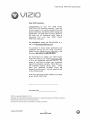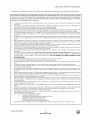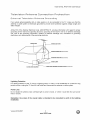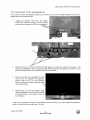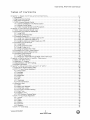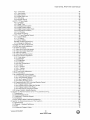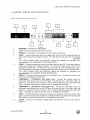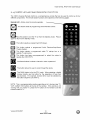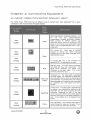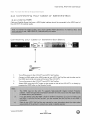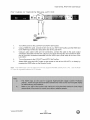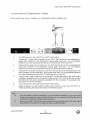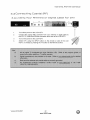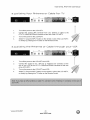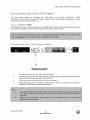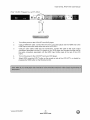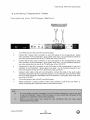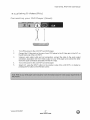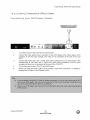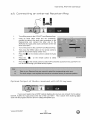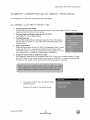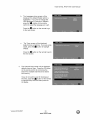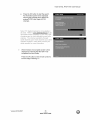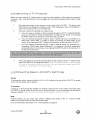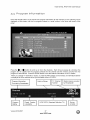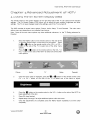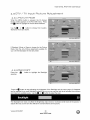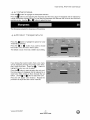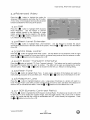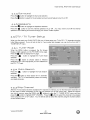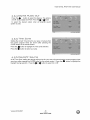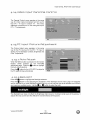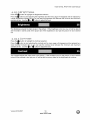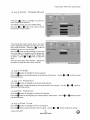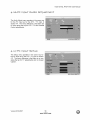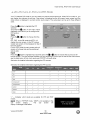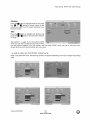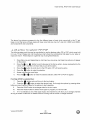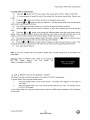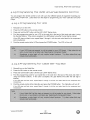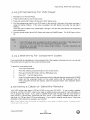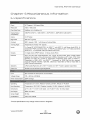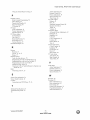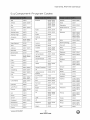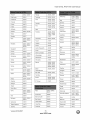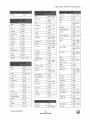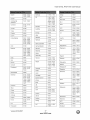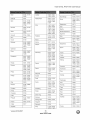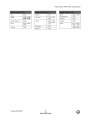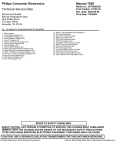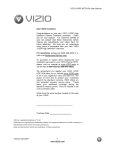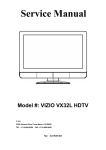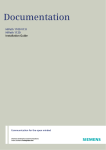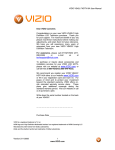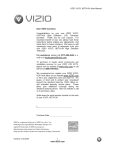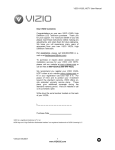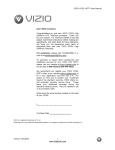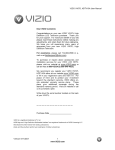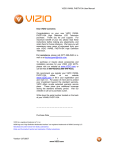Download Vizio GV42LFHDTV10A User manual
Transcript
VlZtO GV42L FHDTV10A User Manual Dear VlZlO Customer, Congratulations on your new VlZlO GV42L FHDTVl0A LCD Television purchase. Thank you for your support. For maximum benefit of your set, please read these instructions before making any adjustments, and retain them for future reference. We hope you will experience many years of enjoyment from your new VlZtO GV42L FHDTVl0A Television. For assistance, please call 949-428-2525 mail us at [email protected] or e- To purchase or inquire about accessories and installation services for your VlZlO LCD HDTV, please visit our website at www.vizio.com or call toll free at 888-VlZIOCE (888-849-4623). We recommend you register your VlZlO GV42L FHDTV10A either at our website www.vizio.com or fill in your registration card and mail it in. For peace of mind and to protect your investment beyond the standard warranty, VlZlO offers onsite extended warranty service plans. These plans give additional coverage during the standard warranty period. Visit our website or call us to purchase a plan. Write down the serial number located on the back of your GV42L FHDTVl 0A. Purchase Date VlZlO is a registered trademark of V, Inc. HDMI logo and "High Definition Multimedia Manufactured Interface" are registered trademarks of HDMI Licensing LLC. under license from Dolby Laboratories Dolby and the double-D symbol are trademarks of Dolby Laboratories Version 6/18/2007 1 www,VlZlO,com VlZtOGV42LFHDTV10A UserManual THIS PRODUCT HAS BEEN DESIGNED AND TESTED FOR COMPLIANCE WITH REGULATORY SAFETY CERTIFICATIONS This product is designed and manufactured to operate within defined design limits, and misuse may result in electric shock or fire. To prevent the product from being damaged, the following rules should be observed for the installation, use and maintenance of the product. Read the following safety instructions before operating the display. Keep these instructions in a safe place for future • To avoid the risk of electric FHDTVIOA. • Unplug the power cord before cleaning the GV42L FHDTV10A. A damp cloth is sufficient use a liquid or a spray cleaner for cleaning the product. Do not use abrasive cleaners. Always use the accessories recommended by the manufacturer to insure compatibility. • • • shock reference. or component damage, switch off the power before connecting other for cleaning When moving the GV42L FHDTVt0A from an area of low temperature to an area of high housing. Do not turn on the GV42L FHDTVIOA immediately after this to avoid causing fire, Do not place the GV42L FHDTV10A on an unstable cart, stand, or table. If the GV42L cause serious damage to the appliance. Use only a cart or stand recommended by FHDTVIOA. components the GV42L to the GV42L FHDTVIOA. Do not temperature, condensation may form on the electric shock or component damage. FHDTVIOA falls, it can injure a person and the manufacturer or sold with the GV42L • A distance of at least 3 feet should be maintained between the GV42L FHDTVlOA and any heat source, i.e. radiator, heater, oven, amplifier etc. Do not install the product close to smoke. Operating the product close to smoke or moisture may cause fire or electric shock. • Slots and openings in the back and bottom of the cabinet are provided for ventilation. To ensure reliable operation of the FHDTVlOA and to protect it from overheating, be sure these openings are not blocked or covered. Do not place the FHDTVl 0A in a bookcase or cabinet unless proper ventilation is provided. • Never push any object circuit parts causing a The GV42L FHDTV10A power supplied to your The power cable must your dealer. The GV42L FHDTVIOA into a grounded power • • • the correct outlet, grounded GV42L GV42L into the slot on the GV42L FHDTVIOA cabinet. Do not place any objects on the top of the product. It could short fire or electric shock. Never spill liquids on the GV42L FHDTVIOA. should be operated only from the type of power source indicated on the label. If you are not sure of the type of home, consult your dealer or local power company. be replaced when using different voltage from that specified in the User Manual. For more information, contact is equipped with a three-pronged grounded plug, a plug with outlet as a safety feature. If your outlet does not accommodate or use an adapter to ground the appliance safely. DO a third (grounding) pin. This plug will fit only the three-wire plug, have an electrician install defeat the safety not purpose of the plug. • Do not overload • • The wall socket shall be installed near the equipment and shall be easily accessible. Only the marked power source can be used for the product. Any power source other than the specified shock. • Do not touch the power cord during lightning. • Unplug the unit during a lightening from damage due to power surges. storm • Do not attempt to repair or service the product yourself. Opening or removing the back cover may expose you to high voltages, the risk of electric shock, and other hazards. If repair is required, please contact your dealer and refer all servicing to qualified service personnel. Keep the product away from moisture. Do not expose this appliance to rain or moisture. If water penetrates into the product, unplug the power cord and contact your dealer. Continuous use in this case may result in fire or electric shock. • • • power strips and extension cords. Overloading To avoid electric or when can result shock, in fire or electric avoid handling it will not be used for long period shock. the power one may cause fire or electric cord during electrical of time. This wil! protect storms. the GV42L FHDTV10A Do not use the product if any abnormality occurs. If any smoke or odor becomes apparent, unplug the power cord and contact your dealer immediately. Do not try to repair the product yourself. Avoid using dropped or damaged appliances. If the product is dropped and the housing is damaged, the internal components may function abnormally. Unplug the power cord immediately and contact your dealer for repair. Continued use of the product may cause fire or electric shock. • Do not install the product in an area with heavy dust or high humidity. humidity may cause fire or electric shock. • Follow instructions for moving the product. Ensure that the power connector and any other cables are unplugged before moving the product. Hold the power connector when removing the power cable. Pulling the power cable itself may damage the wires inside the cable and cause fire or electric shock. When the product will not be used for an extended period of time, unplug the power connector. To avoid risk of electric shock, do not touch the connector with wet hands. Insert batteries in accordance with instructions. Incorrect polarities may cause damage and leakage of the batteries, operator injury and contamination the remote controller. • • • • • Operating the product If any of the following occurs please contact the dealer: o The power connector fails or frays. o Liquid sprays or any object drops into the GV42L FHDTVIOA. o The Display is exposed to rain or other moisture. o The Display is dropped or damaged in any way. o The performance of the Display changes substantially. Operating environment. Temperature: 40°F - 95°F, Humidity: I0% - 90% non-condensing, Version 6/18/2007 2 www.VlZlO.com in environments Altitude: with heavy dust or high 0 - 650Oft (0 - 2000m) VtZtOGV42LFHDTV10A UserManual TeLevision External Antenna TeLevision ConneGbion Antenna Protection Groundinq If an outside antenna/satellite dish or cable system is to be connected to the TV, make sure that the antenna or cable system is electrically grounded to provide some protection against voltage surges and static charges. Article 810 of the National Electrical Code, ANSt/NFPSA 70, provides information with regard to proper grounding of the mast and supporting structure, grounding of the lead-in wire to an antenna discharge unit, size of the grounding conductors, location of antenna discharge unit, connection to grounding electrodes, and requirements of the grounding electrode. GROUNRCL,AMP ELEC_RtC SERVICE EQOJPM_;,iT Lightning _ POWER SERVICE 6ROL_RD|HG _LECTRODE SYSTEM _c _ z_ _:_ _1 Protection For added protection of the TV during a lightning storm or when it is left unattended or unused for long periods of time, unplug the TV from the wall outlet and disconnect the antenna or cable system. Power Lines Do not locate the antenna near overhead light or power circuits, or where it could fall into such power lines or circuits. Remember, the screen of the coaxial cable is intended to be connected to earth installation. Version 6/18/2007 3 www.VlZlO.com in the building VlZtOGV42LFHDTV10A UserManual Openinq the Packaqe Your VtZlO GV42L FHDTVl0A and it accompanying accessories are carefully packed in a cardboard carton that has been designed to protect it from transportation damage. Now you have opened the carton check that the GV42L FHDTVl 0A is in good condition and that all of the accessories are included. The GV42L FHDTVl0A weighs approximately 681bs and about 42" wide x 30" tall we strongly advise that you have at least 2 people to unpack and install the HDTV. The glass surface can easily be scratched or broken so please handle the product gently and never place the HDTV with the glass facing downwards on a surface without protective padding. IMPORTANT: Save the carton and packing material for future shipping. Packaqe Contents VlZtO GV42L FHDTVl0A VlZtO Remote Control by Universal Electronics AV Cable (Yellow, Red and White Connectors) Power Cord Safety Strap VlZtO Bezel and Screen Cleaning Cloth This User Manual Quick Setup Guide Registration Card VlP Services Brochure 2 Double AA Batteries for the Remote Control Warranty Card Version 6/18/2007 4 www.VlZlO.com VlZlOGV42LFHDTV10A UserManual GV42L Certified FHDTVI®A TV Accessories are sold separateLv Wall Mounts High Definition Cables Extra or replacement Remote VtZlO also offers FHDTVl0A Installation Services and Extended Warranty Services for your VlZlO GV42L To purchase or inquire about additional accessories and services for your VlZlO product, visit our web site at www.vizio.com or call us toll free at 888-VIZlOCE (888-849-4623) Insbattation Preparation Please read this user manual carefully before installing your VlZtO HDTV. The power consumption of the TV is about 280W, please use the power cord designated for TV. When an extension cord is required, use one with the correct power rating. The cord must be grounded and the grounding feature must not be defeated. The TV should be installed on a flat surface to avoid tipping. For proper ventilation, you must allow space between the back of the TV and the wall. tf you would like to mount your TV on the wall, please see below 'Preparing Your LCD HDTV for Wall Mounting' for additional information. Avoid installing the TV in places with high humidity, dust or smoke so as not to shorten the service life of the electronic components. Install the TV in landscape orientation; any 90 ° clockwise or counter-clockwise poor ventilation and excessive component damage. installation may induce VlZlO offers professional installation services. Please contact VlZtO for more information services at 888-VIZIOCE (888-849-4623) or www.vizio.com. Rttachinq the Satiety on these Strap For when the GV42L FHDTV10A is not mounted on the wall with a Wall Mount, a Safety Strap has been included to attach the HDTV to the wall to reduce the chance of the HDTV being pulled over. The Safety Strap should be used with common sense practice such as ensuring that children (or adults) do not climb up, grabbing the top of the HDTV and pulling it onto themselves. . . Fix one end of the strap to the wall. If you have a drywell finish it is preferable to fix it to a stud if it is a drywall finish, using a washer underneath the screw head. If you have a solid wall you should use a lag bolt, again using a washer under the nut. Fix the other end of the Safety Strap to one of the upper wall mounting holes on the back of the HDTV, using a washer under the screw head. Version 6/18/2007 5 www.VlZlO.com VlZlOGV42LFHDTV10A UserManual Preparinq Your Leo HOTV WaLL Nountinq The VlZlO GV42L FHDTV10A can either be kept on the stand base or mounted on the wall for viewing, tf you choose to mount the GV42L FHDTVl0A on the wall, please follow the instructions below for removing the stand base. To find the perfect mount for the VlZlO GV42L FHDTVl0A, browse VlZtO's certified mount selection at www.VlZIO.com or call directly 888-VlZtOCE (888-849-4623). To remove the stand base 1. Unplug all of the cables and cords from your GV42L FHDTVl0A. 2. Place the GV42L FHDTVl0A face down on a soft and flat surface (blanket, foam, cloth, etc) to prevent any damage to the TV. 3. Pull the stand cover off by squeezing release the retaining plastic tabs. . the sides to 4. Remove the four (4) screws (screw's specs: M4, 0.7 Pitch, 15mm long) so that the stand base can be removed. 5. Gently base. remove the stand Now, the GV42L FHDTVl0A can fit securely to a mount (sold separately) by utilizing the mounting holes in the center of the back panel of the TV. Please make sure to read the instructions of specific mount to properly hang the GV42L FHDTVl0A. The pitch of the mounting holes is 600mm horizontally and 200mm vertically. The screws type required is metric: M8, 1.25 Pitch, 25mm long. To find the perfect mount for the VlZtO GV42L FHDTVl0A, www.vizio.com or call directly 888-VlZlOCE (888-849-4623). Version 6/18/2007 6 www.VlZlO.com browse VlZtO's certified mount selection at VlZtOGV42LFHDTV10A UserManual To memove the speakems If you wish to remove the attached speakers as well and use your Home Theatre System for the audio, please follow the procedure below. 1. Unplug the speaker wires from the GV42L FHDTVl 0A at the rear of the TV set by carefully pulling down on these two 5-DIN pin connectors. 2. Remove the four (4) screws that hold the right speaker in place and remove the speaker. The screws are identified by arrows molded into the plastic. After removing speaker, the screws could be left in place for future use if speaker needs to be reinstalled. . . Remove the aluminum nameplate from the front of the TV, between the speakers. Please make sure no to use excessive force since there are clips holding the plate which could break. Repeat step 2 for the left speaker. After removing speaker, the screws could be left in place for future use if speaker needs to be reinstalled. Note: Do not attempt to remove the nameplate without removing one of the speakers beforehand; plate will be easily removed after step 2 is done. Version 6/18/2007 7 www.VlZlO.com VtZtOGV42LFHDTV10A UserManual Relocate Detachable SpeaRems If you decide to relocate or place speaker's assemblies away from the TV set, it is recommendable follow the procedure or steps shown below. to 1. Select the place and then measure the distance from new location to the TV set. 2. Make sure that the extension cables follow the pattern shown below. 3. Please notice that you will need a female (5-pin) connector at one end and a male (5-pin) connector at the other end to make the speaker's cable extensions. WIRING TABLE 4. PLUG P1 WIRE COLOR CONNECTOR 1 Red P2 2 NC 3 Black 4 NC 5 NC Shell Drain Do not forget and make sure that color of the wire match to the designated patterns. P3 pin and hole's Note: This section is exclusive for TV owners who want to place the speakers away from the TV set. Version 6/18/2007 8 www.VlZlO.com VlZlOGV42LFHDTV10A UserManual TabLe of Contents ChBpt°er i Basic Contracts 8rid Oonneot°ioms ................................................................ ii 1.1 Front Bezel ........................................................................................................................................................ 11 1.2 Right Side Panel Controls ................................................................................................................................. 1.3 Rear Panel Connections ................................................................................................................................... 11 12 1.4 VlZlO Universal Remote Control ....................................................................................................................... 1.4.1 Insertion of Batteries in the Remote Control .............................................................................................. 14 17 1.4.2 Remote Control 1.4.3 VlZlO Universal Range .............................................................................................................................. Remote Control Precautions ........................................................................................... Chapter a Conneotinq 2.1 Which Video Connection 17 17 Equipment .................................................................................. 18 Should I Use? ............................................................................................................ 18 2.2 Connecting 2.2.1 Using 2.2.2 Using Your Cable or Satellite Box ............................................................................................................ HDMI ............................................................................................................................................... Component Video ............................................................................................................................ 19 19 21 2.3 Connecting 2.3.1 Using 2.3.2 Using Coaxial (RF) ................................................................................................................................... Your Antenna or Digital Cable for DTV ............................................................................................ Your Antenna or Cable for TV ......................................................................................................... 22 22 23 2.3.3 Using 2.4 Connecting 2.4.1 Using the Antenna or Cable through your VCR ......................................................................................... Your DVD Player ............................................................................................................................ HDMI ............................................................................................................................................... 23 24 24 Component Video ............................................................................................................................ S-Video (AVl) .................................................................................................................................. Composite (AV2) Video ................................................................................................................... 26 27 28 2.4.2 2.4.3 2.4.4 Using Using Using 2.5 Connecting 2.6 Connecting 2.7 Connecting 2.7.1 Preset 2.7.2 Your VCR or Video Camera ........................................................................................................... an external Receiver/Amp .............................................................................................................. a PC Computer .............................................................................................................................. PC Resolutions ............................................................................................................................... Resolution (1920x1080) through RGB (15-Pin VGA) Input ........................................................................ 29 30 31 32 32 Chapter 3 Settinq Up to Watch Te[euision ................................................................... 33 3.1 Basic LCD HDTV Start Up ................................................................................................................................ 33 3.2 Watching a TV Program .................................................................................................................................... 36 3.3 Adjusting Basic LCD HDTV Settings ................................................................................................................. 36 3.4 Program Information .......................................................................................................................................... Eh@ptem A Rdvanced Rd]ostment of HO'TV ................................................................... 4.1 Using the On Screen Display (OSD) ................................................................................................................. 4.2 DTV 1 TV Input Picture Adjustment .................................................................................................................... 4.2.1 Picture Mode ............................................................................................................................................. 37 38 38 39 39 4.2.2 Backlight .................................................................................................................................................... 4.2.3 Contrast ..................................................................................................................................................... 39 40 4.2.4 Brightness .................................................................................................................................................. 4.2.5 Color .......................................................................................................................................................... 40 40 4.2.6 Tint ............................................................................................................................................................. 40 4.2.7 Sharpness 41 4.2.8 Color 4.3 Advanced 4.3.1 DNR 4.3.2 Black 4.3.3 White ................................................................................................................................................. Temperature ..................................................................................................................................... Video ................................................................................................................................................ ........................................................................................................................................................... Level Extender ................................................................................................................................. Peak Limiter ..................................................................................................................................... 41 42 42 42 42 4.3.4 CTI (Color Transient intensity) ................................................................................................................... 4.3.5 Flesh Tone ................................................................................................................................................. 42 42 4.3.6 Adaptive Luma ........................................................................................................................................... 4.3.7 DCR (Dynamic Contrast Ratio) .................................................................................................................. 42 42 4.4 DTV 4.4.1 4.4.2 4.4.3 / TV Input Audio Adjustment ...................................................................................................................... Volume ...................................................................................................................................................... Bass ........................................................................................................................................................... Treble ........................................................................................................................................................ 4.4.4 Balance ...................................................................................................................................................... 4.4.5 Surround .................................................................................................................................................... 4.4.6 Speakers ................................................................................................................................................... 4.5 DTV / TV Tuner Setup ....................................................................................................................................... Version 6/18/2007 9 www.VlZlO.com 43 43 43 43 43 44 44 44 VlZtOGV42LFHDTV10A UserManual 4.5.1 Tuner 4.5.2 Mode ............................................................................................................................................... 44 Auto Search .............................................................................................................................................. 44 4.5.3 Skip Channel ............................................................................................................................................. 44 4.5.4 Digital Audio Out ........................................................................................................................................ 4.5.5 Time Zone ................................................................................................................................................. 45 45 4.5.6 Saving .......................................................................................................................................... 45 4.6 DTV / TV Input Setup ........................................................................................................................................ 4.6.1 Language ................................................................................................................................................... 4.6.2 Sleep Timer ............................................................................................................................................... 46 46 46 Daylight 4.6.3 Analog Closed Caption .............................................................................................................................. 4.6.4 Digital Closed Caption ............................................................................................................................... 4.6.5 Digital Closed Caption Style ...................................................................................................................... 46 46 47 4.6.6 4.6.7 PIP (Picture-in-Picture) .............................................................................................................................. H/V Position ............................................................................................................................................... 47 47 4.6.8 Reset All Settings 47 ...................................................................................................................................... 4.7 DTV / TV Input Parental Control ........................................................................................................................ 4.7.1 Channel Block ........................................................................................................................................... 48 48 4.7.2 TV Rating ................................................................................................................................................... 4.7.3 Movie Rating .............................................................................................................................................. Blocked Unrated Programming ........................................................................................................................... 49 50 50 4.7.4 Change the Password ............................................................................................................................... 4.8 HDMI Input Picture Adjustment ......................................................................................................................... 4.9 HDMI Input Audio Adjustment ........................................................................................................................... 4.10 HDMI input Setup ............................................................................................................................................ 50 51 51 51 4.11 Video 4.12 Video 52 52 input Picture Adjustment input Audio Adjustment ....................................................................................................................... ......................................................................................................................... 4.13 Video input Setup ............................................................................................................................................ 4.14 Video input Parental Control ........................................................................................................................... 4.15 PC Input Picture Adjustment ........................................................................................................................... 52 53 53 4.15.1 4.15.2 4.15.3 4.15.4 Auto Adjust .............................................................................................................................................. Backlight .................................................................................................................................................. Brightness ................................................................................................................................................ Contrast ................................................................................................................................................... 53 53 54 54 4.15.5 4.15.6 Color Temperature ................................................................................................................................... H-SIZE ..................................................................................................................................................... 55 55 4.15.7 4.15.8 4.15.9 H. Position V. Position Fine Tune 55 55 55 ............................................................................................................................................... ............................................................................................................................................... ................................................................................................................................................ 4.16 PC Input Audio Adjustment ............................................................................................................................. 4.17 PC Input Setup ................................................................................................................................................ 4.18 Understanding Viewing Modes ........................................................................................................................ 4.18.1 4.18.2 4.18.3 Picture-in-Picture (PIP) Mode .................................................................................................................. Using PIP/POP Feature ........................................................................................................................... How to select PIP/POP ............................................................................................................................ 4.18.4 Setting 4.19 Programming 4.19.1 4.19.2 4.19.3 the Sleep Timer ........................................................................................................................... the VlZIO Universal Remote Control ......................................................................................... Programming Programming Programming 4.19.4 Searching 4.20 Using a Cable for VCR ............................................................................................................................. for Cable Set-Top Box ....................................................................................................... for DVD Player .................................................................................................................. for Component Codes ............................................................................................................ or Satellite Remote .................................................................................................................. 56 56 57 58 59 60 61 62 62 62 63 63 63 Chapter S Maintenance amd Troub_eshootimq ............................................................. 5 4 5.1 Maintenance .............................................................................................................. 64 5.2 Troubleshooting Guide 5.3 Telephone & Technical 5.4 Compliance 5.5 FCC Class ...................................................................................................................................... Support ........................................................................................................................ ....................................................................................................................................................... B Radio Interference Statement ...................................................................................................... 64 66 66 67 Chapter 5 M_sGe_.[ameous h#ormat_om ........................................................................... 68 6.1 Specifications .................................................................................................................................................... 68 6.2 Glossary - Standard Definitions ........................................................................................................................ 6.3 Index ................................................................................................................................................................. 69 70 6.4 Component 72 Program Version 6/18/2007 Codes .............................................................................................................................. 10 www.VlZlO.com VlZtOGV42LFHDTV10A UserManual Chapter 1 Basic 101 Front Bezet Cantrats and Connections Power 'VlZlO' light - The VIZlO name lights white when powered on and orange when powered off. Remote Control Sensor - This is the window through which all of the remote control signals pass to the sensor. Point the remote control directly at this window for the best response to the remote signal. 1.2 Riqht Side Panet Controts Power ( t,_ ) _ Switch the GV42L FHDTV10A on by pressing the button once. button again to the GV42L FHDTVl 0A off. Menu - This button activates the On Screen Display (OSD). pressing this button will return to the previous menu level. Press the If a sub-menu is active, (3 Channel &IT - Use these buttons to step up or down the TV channels. While the OSD is active, these buttons function as up and down controls in the OSD menus. ,_._ Volume </1_ - Use these buttons to increase or decrease to the speaker volume. While the OSD is active, these buttons function as left and right controls in the OSD menus. _E_u CH ÷tA Input (Enter) - Repeated pressing of this buttons steps through the input sources in the following sequence: TV, AVl (S-Video), AV2, Component 1, Component 2, RGB, HDMI 1 and HDMI 2. Once you have stepped through the entire sequence, you will return to the beginning. Additionally, when the OSD is active, this button confirms the menu function to be adjusted. When the OSD is not active, pressing this button will display the current input mode. Version 6/18/2007 11 www.VlZlO.com CHJ'- VOL+I) © VOL -/4 INPUT VlZtO GV42L FHDTV10A User Manual 103 Rear Lefit Hand PameL Side Commeotioms Portion T , _i ¸_ . L(_}?"_ _..... SPEAKER - Connection for right speaker. 2. AC IN - Plug-in the supplied AC Power Cord here. 3. SERVICE - This custom communication 4. HDMI 1 - Connect the primary source for digital video such as a DVD multimedia player or set top box through this all digital connector. The white band on the rear of the TV Indicates this connection. Your VlZlO Certified HDMt and HDMI-DVl cables are available for purchase from www.vizio.com or by calling 888-VIZlOCE (888-849-4623). . . 7. . . 10. port is for factory service only. HDMI 2 - Connect the secondary source for digital video such as a DVD multimedia player or set top box through this all digital connector. The white color band on the rear of the TV indicates this connection. For users who want to connect to a DVl enabled device, use a DVI-HDMI cable and connect the Analog Audio output of the device to the L+R AUDIO here.. Your VlZlO Certified HDMI and HDMI-DVt cables are available for purchase from www.vizio.com or by calling 888-VIZtOCE (888-849-4623). RGB PC - Connect the video and audio from a computer here. The blue color band on the rear of the TV indicates this connection. COMPONENT 1 (YPb/CbPr/Cr with Audio L/R) - Connect the primary source for component video devices such as a DVD Player or set top box here. From left to right, use green for Y, blue for Pb (or Cb), red for Pr (or Cr), white for left audio and red for right audio inputs. The green color band on the rear of the TV indicates this connection. COMPONENT 2 (YPb/CbPdCr with Audio L/R) - Connect the secondary source for component video devices such as a DVD Player or set top box here. From left to right, use green for Y, blue for Pb (or Cb), red for Pr (or Cr), white for left audio and red for right audio inputs. The purple color band on the rear of the TV indicates this connection. AV2 In - Connect the primary source for composite video devices, such as a VCR or video game. Use the white and red connectors to connect the external audio from the same source. The orange color band on the rear of the TV indicates this connection. DTV/TV - Connect to an antenna or digital cable (out-of-the-wall, Digital TV.* Version 6/18/2007 12 www.VlZlO.com not from Cable Box) for VlZtOGV42LFHDTV10A UserManual Riqht Portion _DiO IN L_ 11. OPTICAL DIGITAL AUDIO OUT - When the DTV input is selected for viewing, the digital audio associated with digital programming will be available on this SPDtF Optical connector for connection to your home theatre system. If an analog signal is been supplied then stereo audio would be the audio coming out your home theatre system. The gray color band on the rear of the TV indicates this connection. 12. Audio Out - Connect the audio from the LCD HDTV to an external device, such as a home theatre system, external amplifier or stereo. Speakers cannot be connected directly to here. The white color band on the rear of the TV indicates this connection. 13. AVl (S-Video) In - Connect a secondary source with s-video output, such as a DVD or video game. Keep in mind that S-Video connections are only images signals; therefore, a set of audio cables is needed to hear the sound. Connect the audio output of the source into L+R audio connectors next to the S-Video connector. The red/white color band on the rear of the TV set indicates this connection. 14. SPEAKER - Connection for left speaker. * For digital TV stations in your area visit www,antennaweb,orq Version 6/18/2007 13 www.VlZlO.com VlZlO GV42L FHDTV10A User Manual YIZIO Universak Remote Control The VlZtO Universal Remote Control is a comprehensive remote that can be used to control up to four different components. The remote button functions are explained on the following pages. Remote LED - Blinks when the remote operates. This button starts all programming of the Remote Control. _ress this button to turn the TV on from the Standby mode. Press it again to return to the Standby mode. This button selects a programmed DVD player. This button selects Theatre System. a programmed This button selects a programmed satellite TV set-top box. Audio Receiver/Amp/Home cable TV set-top This button has been pre-programmed operate the VlZtO HDTV. to select box or a the codes to Use these buttons to select a channel or enter a password. This button allows the user to cycle through the inputs. This DASH button is for the DTV mode. When selecting a digital channel directly use this button for the separation of main and sub-channels. For example, channel 28-2 would be selected by the button sequence 2 8 DASH 2. NOTE: This is a programmable remote supporting up to 4 devices (see TV, VCR, CABLE, DVD buttons at the top of the remote). If the remote is not working with your VtZtO TV, press the TV button on the remote to set the functions back to TV. Version 6/18/2007 14 www.VlZlO.com VlZtOGV42LFHDTV10A UserManual UsethisbuttonfortheOn-Screen Display(OSD)menus. Thisbuttondisplaystheimageandsysteminformation display. Use the NaVigationWheelto operatethe On-Screen Display(OSD)afterit has beenactivatedby pressing theMENUbutton. Usethe OK buttonto selectyourchosenoptionin OnScreenDisplay(OSD)menus. 6UIDE- This buttondisplaysprograminformation.Noo: fiis buto_iso_y u_ctio_ao_ DTV. EXIT- ThisbuttonexitstheOn-Screen Display(OSD)menus. VOL(+or -)- Thesebuttonsturnthevolumeupor down. LAST- Thisbuttonrecallsthepreviously viewedchannel. MUTE- Thisbuttonturnsthesoundonandoff. CH(+or -)- Thesebuttonschangethechannelsupor down. Version6/18/2007 15 www.VlZlO.com VlZtOGV42LFHDTV10A UserManual WhenCABLEis selectedandthecodeto matchyourCableBoxhasbeenentered,thisbutton willoperatetheCableBoxthesameasthisbuttononyourCableRemote. WhenCABLEis selectedandthecodetomatchyourCableBoxhasbeenentered,thisbuttonwill operatetheCableBoxthesameas thisbuttononyourCableRemote. WhenCABLEis selectedandthe codeto matchyourCableBox hasbeenentered,thisbuttonwill operatethe CableBoxthe same as this buttonon yourCableRemote.tf youhavea SatelliteBox andthecodeto matchyourSatelliteBoxhasbeenentered,thisbuttonwill operatetheSatelliteBoxthesameasthisbuttononyourSatelliteRemote. WhenCABLEis selectedandthe codeto matchyourCableBox hasbeenentered,thisbuttonwilloperatetheCableBoxthe same as this buttonon yourCableRemote.If youhavea SatelliteBox insteadandthe codeto matchyourSatelliteBoxhas beenentered,this buttonwilloperatetheSatelliteBoxthesameasthisbuttononyourSatellite Remote. PressthisbuttontoselectTVprogramming. Repeatedpressingof this buttonwill switchbetweenAVl and AV2inputs. Repeated pressingofthisbuttonwillswitchbetweenComponent 1andComponent 2 inputs. RepeatedpressingofthisbuttonwillswitchbetweenHDMI1and HDMI2 inputs. This button cyclesthroughthe availablescreenformats. The optionsare Wide,Normal,Zoom,Panoramic.Noe: in RGB/PC mode fie opio_s are 4:3 a_d '16:9. This button also starts recording whenusingtheremotetocontrolyourCable/Satellite Box orVCR. Thisbuttonallowsthe userto selectthesleepoptionsby adjusting the timerin 30 minuteincrements up to 120minutes.Thisbutton also Pausesplaybackwhen using the remoteto controlyour Cable/Satellite Boxor VCR. Thisbuttonwill selectthe MTSoptionsof Stereo,SAPor Monoin standardTVmodeandalternateaudiochannels, whereavailable,in DTVmode.ThisbuttonalsostartsPlayback whenusingtheremote tocontrolyourCable/Satellite Boxor VCR. Thisbuttonwill selectthe ClosedCaptionmode. Theoptionsare OFF,CCl, CC2,CC3,CC4andif DigitalCableServiceis thesignal youwouldgetService1throughService6;depending on yourlocal company.This buttonalso Stopsplayback/recording whenusing theremoteto controlyourCable/Satellite BoxorVCR. Pressthisbuttonto"Freeze-Frame" thecurrentscreen.Pressthis buttonagainthe continueplaying.This buttonalsoskipsto the previous chapter when using the remote to control your Cable/Satellite Boxor DVDPlayer. Pressthisbuttonto switchtheaudiofromthe mainscreentothesub-screen whilein PIPor POP mode. Whilein PIP/POPmode;pressingSWAPwillswitchthedisplaysfromthemainscreentothesubscreenorviceversa. Version6/18/2007 16 www,VlZlO,com VlZlOGV42LFHDTV10A UserManual m,4,m Insertion of Batteries in the Remote EontroL Insert two AA batteries into the remote control. Make sure that you match the (+) and (-) symbols on the batteries with the (+) and (-) symbols inside the battery compartment. Re-attach the battery cover. Precautionary Tips for Inserting the Batteries: Only use the specified AA batteries. Do not mix new and old batteries. This may result in cracking or leakage that may pose a fire risk or lead to personal injury. Inserting the batteries incorrectly may also result in cracking or leakage that may pose a fire risk or lead to personal injury. Dispose of the regulations. batteries in accordance with local laws and Keep the batteries away form children and pets. 1o4o2 Remote Control Ranqe Point the remote control at the remote control sensor to transmit the commands. Do not place any obstacles between the remote control and the receiver window. The effective range of the remote control is approximately receiver window, 30 ° to the left and right, 20 ° up and down. 1.4,3 VIZIO Universal Remote 30 feet (10 meters) from the front of the Control Precautions The remote control should be kept dry and away from heat sources. Avoid humidity. If the TV responds erratically to the remote control or does respond at all, check the batteries. batteries are low or exhausted, replace them with fresh batteries. When not using the remote control for a long period of time, remove the batteries. Do not take the batteries apart, heat them, or throw them into a fire. Do not subject the remote control to undue physical stress, such as striking or dropping it. Do not attempt to clean the remote control with a volatile solvent. Wipe it with a clean, damp cloth. Version 6/18/2007 17 www.VlZlO.com If the VtZtOGV42LFHDTV10A UserManual Chapter 2oi Which Connectinq Video Equipment Connecbion Shou{d I Use? The VIZIO GV42L FHDTVIOA has sixdifferent ways to connect your video equipment from a basic connectiontothemost advanced fordigital displays. HDMI Best White (High-Definition Multimedia Interface) - It is the first and only industry-supported, uncompressed, all-digital audio/video interface. HDMI provides an interface between any audiolvideo source, such as a set-top box, DVD player, or A/V receiver and an audio and/or video monitor, such as a digital television (DTV), over a (digital) single Best (digital) Black cable. DTV Coaxial encoded bit RF. When streams from programming, High Definition this input content. TV RF. used for MPEG2 ATSC broadcast takes advantage of the Good (analog) Coaxial standard Best Blue (analog) RGB PC (VGA) red, green Component into three (analog) Green and Purple - This blue is the antenna video color horizontal the green connection for or cable. input has separate components. and signal. The vertical sync This is most used for PC input. 1/2 - The signals, white information color information. takes This TV using and signal carries information on commonly Better NTSC advantage by progressive formats. one video signal containing is separated the black-and- and the other two containing the This enhancement over S-Video of the superior scan DVD picture players provided and HDTV S-Video (AVl) - The video signal is separated into, two signals, one containing the black-and-white information and the other containing the color Good (analog) Red/White information. Separating the color in this way avoids 'cross color' effects where closely spaced black and white lines are erroneously displayed in color. It also enables text to be displayed more sharply. Good Yellow (analog) Version 6/18/2007 AV2 (Composite) - The complete video carried through this single pin connector. the most commonly 18 www.VlZlO.com used video connection. signal This is is VlZtOGV42LFHDTV10A UserManual Noe: Formorefnlo_dero }e QuickStar Gufde 2°2 Conneotinq 2o2ol Using Your Cable or Sate[Ute @OH HOM_ Cable and Satellite Boxes that have a HDMI digital interface should be connected to the HDMI input of the LCD HDTV for optimal results. Connectinq . 2. . 4. your Cabte or SatelUte Box {Best} Turn off the power to the LCD HDTV and HDTV Set-Top Box. Connect a HDMI cable to the HDMI output of your HDTV Set-Top Box and the other end to the HDMI Input (white color area) at the rear of the LCD HDTV. Turn on the power to the LCD HDTV and HDTV Set-Top Box. Select HDMI using the INPUT button on the remote or side of the LCD HDTV, or directly by pressing the HDMI button on the Remote Control. Version 6/18/2007 19 www,VlZlO,com VlZlOGV42LFHDTV10A UserManual For Gable or SatelUte Boxes with Dgl: Us . Turn off the power to the LCD HDTV and HDTV Set-Top Box. 2. Using a HDMI-DVl cable, connect the DVl end to your HDTV Set-Top Box and the HDMI end to the HDMI Input (white color area) at the rear of the LCD HDTV. . Using an audio cable (white and red connectors), connect the cable to the audio output connectors associated with the DVl output on your HDTV Set-Top Box and connect the other end to the audio connectors associated with the HDMI input (white area) at the rear of the LCD HDTV. . Turn on the power to the LCD HDTV and HDTV Set-Top Box. 5. Select HDMI using the INPUT button on the remote or side of the LCD HDTV, or directly by pressing the HDMI button on the Remote Control. Note: The HDM nPU is o_ HD Vkeo and wil ory PCi_pu otagteaetseeclior o PC_omas. Version 6/18/2007 suppo_ 640x480 a 60Hz fro_ a PC. Use tie RGB 20 www.VlZlO.com VtZtOGV42LFHDTV10A UserManual ,_:;++i++++I Turn off the power to the LCD HDTV and HDTV Set-Top Box. I. 2. . . . . 7. Connect the Y (green color) connector on your HDTV Set-Top Box to the corresponding Y (green color) connector in the Component 1 group (green color area - row of connectors nearest to you when viewing from the rear of the TV) at the rear of the LCD HDTV. Connect the Pb (blue color) connector on your HDTV Set-Top Box to the corresponding Pb (blue color) connector in the Component 1 group (green color area - row of connectors nearest to you when viewing from the rear of the TV) at the rear of the LCD HDTV. Connect the Pr (red color) connector on your HDTV Set-Top Box to the corresponding Pr (red color) connector in the Component 1 group (green color area - row of connectors nearest to you when viewing from the rear of the TV) at the rear of the LCD HDTV. Using an audio cable (white and red connectors), connect the cable to the audio output connectors associated with the Component output on your HDTV Set-Top Box and connect the other end to the audio connectors associated with the Component 1 input (green color area) at the rear of the LCD HDTV. Turn on the power to the LCD HDTV and HDTV Set-Top Box. Select Component 1 using the INPUT button on the remote or side of the LCD HDTV, or directly by pressing the Component button on the Remote Control. Version 6/18/2007 21 www,VlZlO,com VtZtO GV42L FHDTV10A User Manual a+3 Connectinq a+3+l Usinq Your Coaxia!. [RF] Antenna or Oiqital CabLe for OTV +++++++++41 Turn off the power to the LCD HDTV. I. 2. + 4. Connect the coaxial (RF) connector from your antenna or digital cable to the DTV/TV CABLE/ANTENNA connector at the rear of the LCD HDTV. Turn on the power to the LCD HDTV. Select DTV using the INPUT button on the remote or side of the LCD HDTV, or directly by pressing the TV button on the Remote Control. Version 6/18/2007 22 www.VlZlO.com VtZtOGV42LFHDTV10A UserManual a+3°a UsinQ Your or Antenna Cable for TV ++++I+FS@ Turn off the power to the LCD HDTV. I. 2. . 4. Connect the coaxial (RF) connector from your antenna or cable to the DTV/TV CABLE/ANTENNA connector at the rear of the LCD HDTV Turn on the power to the LCD HDTV. Select TV using the INPUT button on the remote or side of the LCD HDTV, or directly by pressing the TV button on the Remote Control. a+3°3 Uslnq the Antenna or Cable throuqh your ++; ++++@ Turn off the power to the LCD HDTV and VCR. I. 2. . 4. Connect the "Output to TV", "RF Out" or "Antenna Out" connector on the rear of your VCR to the DTV/TV CABLE/ANTENNA connector at the rear of the LCD HDTV. Turn on the power to the LCD HDTV and VCR. Select TV using the INPUT button on the remote or side of the LCD HDTV, or directly by pressing the TV button on the Remote Control. Version 6/18/2007 23 www.VlZlO.com VCR VlZtOGV42LFHDTV10A UserManual a.4 Connectinq Your DVD PLayer You have several options for connecting your DVD player to your GV42L FHDTVl0A - HDMt, Component, S-Video and Composite (AV) inputs. Based on your home theater configuration, you can decide which option is the right one for you. 2,4,1 Usinq HOMJ DVD players that have a digital interface such as HDMI (High Definition Multimedia connected to the HDMI input of the VlZtO GV42L FHDTVl0A for optimal results. Eonnectinq your OrB PLayer Interface) should be {Best}: aBW_ Turn off the power to the LCD HDTV and DVD player. I. 2. . 4. Connect a HDMI cable to the HDMI output of your DVD player and the other end to the HDMI Input (white color area) at the rear of the LCD HDTV. Turn on the power to the LCD HDTV and your DVD player. Select HDMI using the INPUT button on the remote or side of the LCD HDTV, or directly by pressing the HDMI button on the Remote Control. Version 6/18/2007 24 www.VlZlO.com VlZlOGV42LFHDTV10A UserManual For DUD . Plavers with Ogl _ Turn off the power to the LCD HDTV and DVD player. 2. Using a HDMI-DVl cable, connect the DVl end to your DVD player and the HDMI end to the HDMI Input (white color area) at the rear of the LCD HDTV. . Using an audio cable (white and red connectors), connect the cable to the audio output connectors associated with the DVl output on your DVD player and connect the other end to the audio connectors associated with the HDMI input (white area) at the rear of the LCD HDTV. . 5. Turn on the power to the LCD HDTV and your DVD player. Select HDMI using the INPUT button on the remote or side of the LCD HDTV, or directly by pressing the HDMI button on the Remote Control. Version 6/18/2007 25 www.VlZlO.com VlZlOGV42LFHDTV10A UserManual 2°4°2 Usinq Connectinq . 2. . . Component youm DUD Jideo mkayem [Bettem}: Turn off the power to the LCD HDTV and DVD player. Connect the Y (green color) connector on your DVD player to the corresponding Y (green color) connector in the Component 1 group (green color area - row of connectors nearest to you when viewing from the rear of the TV) at the rear of the LCD HDTV. Connect the Pb (blue color) connector on your DVD player to the corresponding Pb (blue color) connector in the Component 1 group (green color area - row of connectors nearest to you when viewing from the rear of the TV) at the rear of the LCD HDTV. Connect the Pr (red color) connector on your DVD player to the corresponding Pr (red color) connector in the Component 1 group (green color area - row of connectors nearest to you when viewing from the rear of the TV) at the rear of the LCD HDTV. . Using an audio cable (white and red connectors), connect the cable to the audio output connectors associated with the Component output on your DVD player and connect the other end to the audio connectors associated with the Component 1 input (green color area) at the rear of the LCD HDTV. . Turn on the power to the LCD HDTV and DVD player. 7. Select Component 1 using the INPUT button on the remote or side of the LCD HDTV, or directly by pressing the Component button on the Remote Control. Version 6/18/2007 26 www.VlZlO.com VlZtOGV42LFHDTV10A UserManual a.4.3 Using Connecting . 2. . . 5. SoVideo your DVD {RV1} PLayer {Good}: Turn off the power to the LCD HDTV and DVD player. Connect the S-Video jack on the rear of your DVD player to the S-Video jack in the AVl on the left hand side of the LCD HDTV. Using an audio cable (white and red connectors), connect the cable to the audio output connectors associated with the S-Video output on your DVD player and connect the other end to the audio connectors associated with the AVl input. Turn on the power to the LCD HDTV and DVD player. Select AVl using the INPUT button on the remote or side of the LCD HDTV, or directly by pressing the AV button on the Remote Control. Version 6/18/2007 27 www.VlZlO.com VlZtOGV42LFHDTV10A UserManual 2°4°4 Usinq Conneotinq . 2. . . 5. Composite your OVO {RV2} m[avem Video {Good}: Turn off the power to the LCD HDTV and DVD player. Connect the Video (yellow color) connector on your DVD player to the Video (yellow color) connector in the AV2 input (orange color area) row of connectors at the rear of the LCD HDTV. Connect the R (red color) and L (white color) audio connectors on your DVD player to the corresponding R (red color) and L (white color) audio input connectors in the AV input (orange color area) row of connectors at the rear of the LCD HDTV. Turn on the power to the LCD HDTV and DVD Player. Select AV2 using the INPUT button on the remote or side of the LCD HDTV, or directly by pressing the AV button on the Remote Control. Version 6/18/2007 28 www.VlZlO.com VtZtOGV42LFHDTV10A UserManual a.S Connectinq Your YEA or Video Camera I. Turn off the power to the LCD HDTV and VCR or Video Camera. 2. Connect the S-Video jack on the rear of your VCR or Video Camera to the S-Video jack in the AVl group at the rear right hand side connections of the LCD HDTV. . . 5. Using an audio cable (white and red connectors), connect the cable to the audio output connectors associated with the S-Video output on your VCR or Video Camera and connect the other end to the audio connectors associated with the AVl input at the back right hand side connections of the LCD HDTV. Turn on the power to the LCD HDTV and VCR or Video Camera. Select AVl using the INPUT button on the remote or side of the LCD HDTV, or directly by pressing the AV button on the Remote Control. Version 6/18/2007 29 www.VlZlO.com VlZlOGV42LFHDTV10A UserManual *_4)DIO BN LiO' RO . 2. . Turn off the power to the LCD HDTV and Receiver/Amp ........ Using an audio cable (white and red connectors), connect the cable to the audio input connectors on the Receiver/Amp and connect the other end to the ANALOG OUT (gray area) audio connectors at the rear of the LCD HDTV. Turn on the power to the LCD HDTV and Receiver/Amp. 4. Then press the MENU button on the remote control to open the On-Screen Display (OSD) menu. 5. Press the _ menu. on the remote control to select the Audio 6. Press the SPEAKERS. _ 7. Press the I_ on the remote control to select OFF so that the sound from the LCD HDTV will now be routed through your Receiver/Amp system. Optioal Output of on the remote Rudio control reoeived AUDIO to select with HD mroqrams iN RO If your sound system has a SPDtF (optical) digital audio input you can connect it to the optical DIGITAL AUDIO OUT (gray area) at the rear of the LCD HDTV. This is active when receiving digital audio with the programs from the DTV/TV CABLE/ANTENNA input. Version 6/18/2007 30 www.VlZlO.com VlZtOGV42LFHDTV10A UserManual 2.7 Conneatinq . a PC Computer Turn off the power to the LCD HDTV and PC Computer. 2. Connect a 15-pin D-Sub RGB (VGA) cable to the RGB output of your pc computer and the other end to the RGB PC input (purple area) at the rear of the LCD HDTV. 3. Connect the Audio Out on your pc computer to the RGB PC Audio input (purple area) at the rear of the LCD HDTV. 4. Turn on the power to the LCD HDTV and PC Computer. 5. Select RGB using the INPUT button on the remote or side of the LCD HDTV, or directly by pressing the RGB button on the Remote Control. Version 6/18/2007 31 www.VlZlO.com VlZtOGV42LFHDTV10A UserManual 2.7.1 Pmeset PC Resolutions If connecting to a PC through the RGB PC input, set the TV timing mode to VESA 1920x1080 at 60Hz to display best picture quality; refer to the chart in Section 2.7.2. If video card does not support this 1920x1080 settings, please try1360x768 at 60Hz for the next to best picture quality or resolution. Please follow these values of this chart to have the TV set to display set at the desired resolution. 640x480 60 31.5 59.94 N N 25.175 640x480 75 37.5 75.00 N N 31.500 720x400 70 31.46 70.08 N P 28.320 800x600 60 37.9 60.317 P P 40.000 800x600 75 46.9 75 P P 49.500 800x600 85 53.7 85.06 P P 56.250 1024x768 60 48.4 60.01 N N 65.000 1024x768 75 60.0 75.03 P P 78.750 "1920x1080 60 47.7 66.7 N N 136.5 NOTES: N = Negative, P = Positive, * = Primary (Native) Mode 2.7.2 VGR] Resolution _nput If your PC supports VESA Reduce Blanking timing via the VGA card drive program (usually offered by the VGA Card Manufacturer), your TV set is equipped to have the 1920X1080 resolution display through this connection using the following timing 136.5MHz. The following parameters are often the values required by the software or programs to set up the display: Parameters Address Values Vertical (Lines) Values 1920 1080 Front Porch 32 1 Sync Width 32 3 Back Porch 64 27 2048 1111 Total Frequency Sync Polarity Pixel Rate (MHz) Refresh Rate (Hz) Version 6/18/2007 Horizontal (Pixels) 66.7 kHz N 136.5 60 32 www.VlZlO.com 60 Hz N VtZtOGV42LFHDTV10A UserManual Chapter 3 Se inq Up to Watch TeLevision For 'Preparing Your LCD HDTV for Wall Mounting', see page 6. 3.1 Basic . . 3. . . LCD HDTV Start Up Connecting the Power Cable Connect the power cord to the power cord connector on the back of the LCD HDTV, and then plug the power cord into an AC wall socket. Connect Audio and Video Cables to the LCD HDTV (see pages 18 ~ 31 for detailed steps) Turning Power On Once all the components are connected, press the Power ON button on the side of the LCD HDTV, or press the Power ON (Red) button on the remote control. Select Input Source Select the Input Source for the LCD HDTV by pressing the INPUT button on the side of the TV or using the Input button on the remote control. Pressing this button will cycle you through the following options: TV, AV1, AV2, Component 1, Component 2, RGB, HDMI 1 and HDMI 2. Using DTV and TV with an Antenna or Cable If an antenna or cable source is connected to the DTV/TV input, you will need to select TV using the INPUT button on the remote control or the side of the LCD HDTV, or directly by pressing the TV button on the remote control, and Auto Scan for the available TV channels. a. The screen will show 'snow' and the first Initial Setup OSD panel. Press the OK button on the remote control. Version 6/18/2007 33 www.VlZlO.com VlZtOGV42LFHDTV10A UserManual The Language choice screen will be displayed; the default English option is highlighted. If you wish to change the OSD language to Fran£ais or Espa_ol, press the a button on the remote control to select the language you want. b. Press the _ button on the remote to go to the next screen. The Tuner screen will be displayed; default choice is Antenna. If you are using Cable, press the a button to highlight CABLE. Press the I_ button on the remote to go to the next screen. d. The Channel Scan screen will be displayed; default choice is Scan. Press the OK button on the remote control to commence the search for available channels to be stored into memory. If you do not want to scan for channels at this time, press the _ button on the remote to highlight Skip Scan and then press the OK button. Version 6/18/2007 34 www.VlZlO.com VlZtOGV42LFHDTV10A UserManual Press the OK button to start the search. An information panel will be displayed showing the progress of the search for analog (NTSC) and Digital (ATSC) channels. e. Nob: DTV digila b_oadcas is no avaiabe in a aeas Re[xe_ o www.antennaweb.orq o 9e i_ffo_ma ion abou avaiabiity in you_ area ype o/_a_"_e ]na and in which di_ec ion to pob_ you/ a_"_[e i_a T[e cba_"lrle[ avaiabi[_y b_ougb cabe depe/sds Jpon wh[c[ channes youl cable opera or supp[es in Cea_ QAM; co_sul_ your cable o/_etatol [ol mole [ntY_lmation. When finished, the Complete screen will be displayed to informed that the HDTV has completed the Initial Setup. Press the OK button on the remote control to exit and begin watching TV. Version 6/18/2007 35 www.VlZlO.com VlZtOGV42LFHDTV10A UserManual 3.a Watchinq a TY Proqram Before you start watching TV, please make sure that any cable, satellite or off-air antenna connections are secure. Also, verify that the power cord is plugged into a correctly grounded electrical outlet or surge protector. . . . 3,3 Press the power button on the remote or on the side of the LCD HDTV. The status of the VlZlO the front will change from orange to white. When changing the color will be bright for a second or two and then dim to a lower light level. There are 3 options for selecting your programming: a. If you are using an antenna or cable connected through the DTV/TV CABLE/ANTENNA input, you can select TV directly by pressing the TV button on the remote, or by pressing the INPUT button on the remote or on the side of the LCD HDTV. b. If you are watching broadcasts through a cable or satellite set-top box connected by an HDMt cable, select HDMI 1 or HDMI 2 directly by pressing the HDMI button on the remote, or by pressing the INPUT button on the remote or on the side of the LCD HDTV. c. If you are watching broadcasts through a cable or satellite set-top box connected by a Component (YPbPr) cable, select Component 1 or Component 2 directly by pressing the Component button on the remote, or by pressing the INPUT button on the remote or on the side of the LCD HDTV. When using option 2a, press the Channel buttons on the remote or the CH +/- buttons on the side of the LCD HDTV to change the channel. No e: The Char _e bu ons ont_eskeo/_ he LCD and on the _e_ole, conbo wi ro work if you a_e wa ching a p_og am using HDM Corr!ponen 1 Compor_e_'_ 2 AV1 arid AV2 inpus Rd]ustinq Basic LCD HDTV Settinqs Volume To increase the volume, press and hold the VOL+ or VOL- button on the side of the LCD HDTV or remote control until the desired level is reached. TV Channels To step up or down through the available TV channels, press the CH+ or CH- button on the side of the LCD HDTV or remote control once for the next or previous channel, or hold it depressed until the desired channel is reached. Noe:Char]re up anddow_ wi oryopeaeinDTVand_Vmodes Wide Using this feature, you can watch video content in different size modes on the TV. button on the remote control to switch among the modes. Fore more information see Section 4.18 - Viewing Modes, on page 56. Version 6/18/2007 36 www.VlZlO.com Press the WIDE VlZtOGV42LFHDTVIOA UserManual 3.4 Proqram Information Press the GUIDE button on the remote and program information for the channel you are watching will be displayed on the screen with the live program content in a small window in the lower left corner of the panel. Press the D or _ button to scroll up or down the channels. Each time you pause at a channel, the program list will update with the program schedule for the channel and the window will show the live program for that channel. Press the GUIDE button to exit this feature.Information on HDTV Status When you change TV channels or inputs, or press the INFO button on the remote, an Information Banner is displayed for a few seconds to tell you the status of the LCD HDTV. I Provided Program Information: by Broadcaster I Audio is Stereo I Number TV Channel Station Name: provided by Broadcaster NTSC SDTV (Standard Definition TV) Rating Program Version 6/18/2007 available I is losed Caption is Cable Source I 37 www.VlZlO.com J VlZlOGV42LFHDTV10A UserManual Chaptec A Rdvanced A°i Usinq the On off RdOostmenb Screen DispLay HDTV {OSD} The remote control or the control buttons on the right hand side of the TV can control all the function settings. The On Screen Display (OSD) allows you to adjust the save contrast, brightness and other settings. The TV will save changes made to the settings, even if the TV is turned off. The OSD consists of several menu options: Picture, Audio, Setup, TV and Parental. options may very depending on your selected input source. The main menu Note: Some of the main menu options may have additional submenus, i.e. the TV Rating submenu for Parental. . . Press the MENU button on the remote control or the side of the TV and the Picture menu will be shown on the screen. Press thel_ or Imbutton on the remote control or the VOL + or VOLbutton on the side of the TV to select one of the other menu options. Press the_ or _ button on the remote control or the VOL + or VOL - button on the side of the HDTV to select one of the other menu options. Picture . . . Audio TV Setup Parental Once the menu option is displayed, press the _ or _ button on the remote control or the CH + or CH - button on the side of the TV to select one of the items to adjust. Press the J_ button on the remote control or the VOL - button on the side of the HDTV to begin adjustment of the item. Press OK when finished. 6. Repeat steps 2 through 5 to adjust additional options within this menu. 7. Once the adjustments completely. Version 6/18/2007 are completed press the MENU button repeatedly 38 www.VlZlO.com to exit the OSD VlZlOGV42LFHDTV10A UserManual 4.2 / TV DTV 40s01 PicbuFe input Piobure Rd]ustmenb Mode When the MENU button is pressed, the On Screen Display (OSD) appears on the PICTURE menu. Press the i_button to highlight the Picture Mode selection. Use theD or _ button to choose from Custom, Standard, Movie and Game. If Standard, Movie or Game is chosen for the Picture Mode, then the only Picture adjustment available for you is for the Backlight; the rest are preset. 4.2_2 Press the selection. BackLiGht Q button to highlight the Backlight Press the_ button to start adjusting the brightness of the Backlight and the menu page will disappear and be replaced by a small Backlight Indicator Bar so you can see the light level between the minimum and maximum available levels. Use the D or _ button to adjust the level. The Backlight level does not affect the Brightness (black level) or Contrast (white level) of the picture, it adjusts the lamp current and this affects the overall brilliance of the picture. Version 6/18/2007 39 www.VlZlO.com VlZtOGV42LFHDTV10A UserManual 4,2,3 Contrast Press the Q button to highlight the Contrast selection. Press the_ button to start adjusting the contrast and the menu page will disappear and be replaced by a small Contrast Indicator Bar so 3u can see the contrast level between the minimum and maximum available levels. Use the D or button to adjust the level. The Contrast adjusts the white levels in the picture, tf the contrast is too low the picture will look washed out and if the contrast is too high you will not be able to see any detail in the bright parts of a picture. 4.2.4 8dqhtness Press the Q button to highlight the Brightness selection. Press the _ button to start adjusting the brightness and the menu page will disappear and be replaced by a small Brightness Indicator Bar so you can see the brightness level between the minimum and maximum available levels. Use the D or _ button to adjust the level. The Brightness adjusts the black levels in the picture. If the brightness is too low you will not be able to see the detail in darker parts of the picture and if the brightness is too high the picture will look washed out. 4.2.5 Press the _ Color button to highlight the Color selection. Press the_ button to start adjusting the color and the menu page will disappear and be replaced by a small Color Indicator Bar so you can see the color level between the minimum and maximum available levels. Use the D or _ button to adjust the level. The Color adjusts the amount of color in the picture. 4.2.5 Press the _ 'Tint button to highlight the Tint selection. Press the _ button to start adjusting the tint and the menu page will disappear and be replaced by a small Tint Indicator Bar so you can see the tint adjustment to the left or right of the nominal position. Use the D or _ button to adjust the level. The Tint adjusts the hue of the picture. The easiest way to set tint is to look at flesh tones and adjust for a realistic appearance. In most cases, the default middle position is correct, tf people's faces look too orange try reducing the level of color first as the case of this is often too much color. Version 6/18/2007 4O www.VlZlO.com VlZtOGV42LFHDTV10A UserManual 4.2.7 Press the a Sharpness button to highlight the Sharpness selection. Press the _ button to start adjusting the sharpness and the menu page will disappear and be replaced by a small Sharpness Indicator Bar so you can see the sharpness level between the minimum and maximum available levels. Use the D or _ button to adjust the level. The Sharpness adjusts the sharpness of the picture. 4.2.8 CoLor Temperature Press the abutton to highlight the option for Color Temperature selection. Press the D or _ button if you want to choose the Custom, Cool, Normal or Warm option. The default is Cool which has a 9300k value setting. If you choose the Custom option, then a new menu will be displayed showing the primary color items, Red, Green and Blue. Press the _ button to highlight the color you wish to adjust. Press the _ button to start adjusting the color and the menu page will disappear and be replaced by a small Color (Red, Green or Blue) Indicator Bar as before. Use the D or _button to adjust the color. Press the OK button when finished. Repeat the procedure to adjust the other colors if desired. Version 6/18/2007 41 www.VlZlO.com VlZtOGV42LFHDTV10A UserManual 4.3 Rdvanced Video Press the a button to highlight the option for Advanced Video selection and press the OK button. A new menu will be displayed showing the advanced functions available for fine tuning of the picture. A°3°i DNR Press the _, button to highlight DNR (Dynamic Noise Reduction). Use this feature to diminish picture artifacts caused by the digitizing of image motion content that may be present in the picture. Press the D or _ button to choose from the Off, Low, Medium or Strong setting. A.302 8taok Leuet Extender Press the _ button to highlight Black Level Extender. Use this feature to increase the picture reproduction performance in the dark areas of the picture. Press the D or _ button to turn this feature On or Off. 4°3°3 White Peak LimiteF Press the _ button to highlight White Peak Limiter. Use this feature to limit excessive white in bright areas of the picture, caused by a lower sync level for a channel being received from the antenna or cable. Press the D or _ button to turn this feature On or Off. A,34 CTI {Color Tmansient Intensity} Press the _ button to highlight CTt (Color Transient Intensity). This feature can be used to reduce the time taken to transition from one color to another. The effect will be seen as sharpening the border between colors. Press the D or _ button to choose from the Off, Low, Medium or Strong setting. A030S Fresh Tone Press the _, button to highlight Flesh Tone. In some cases, activation of this feature can result in a more pleasing production of sky and flesh color. Press the D or _ button to turn this feature On or Off. A.3.6 Rdaptive Luma Press the a buttonto highlight AdaptiveLuma. Large areas of darkness ina picture willresultina lowerAverage PictureLevel(APL) and theoverall picture willlooktoo dark;activation ofthisfeaturewill raisetheAPL tocounteract thiseffect.Press theD or _ buttontoturnthisfeatureOn or Off. 4.3.7 DGR {Dynamic Contrast Ratio} Press the _ button to highlight the DOR (Dynamic Contrast Ratio). This feature can be set to On or Off to allow the TV set to display the supplied image, dark and bright scenes; with a more vivid or intense quality. ON implies that the dark would be accentuated and OFF would intensify the brightness. Press theDor _ button to turn this On or Off. Version 6/18/2007 42 www.VlZlO.com VlZlOGV42LFHDTV10A UserManual 4.4 DTV 4o4oi / TV Input Rudio Rd]usbmenb Votume When the MENU button is pressed, the On Screen Display (OSD) shows the PICTURE menu page. Press the q button to display the AUDIO Menu page. Press the a button to highlight the Volume selection. Press theq button to start adjusting the volume and the menu page will disappear and be replaced by a small Volume Indicator Bar so you can see the volume level between the zero and maximum available levels. Use the D or _ button to adjust the level. The Volume Indicator Bar will also appear when watching a program on your TV is the Volume button on the remote or the side of the TV is pressed. 4.4.2 Press the a Bass button to highlight the Bass selection. Press the _ button to start adjusting the bass and the menu page will disappear and be replaced by a small Bass Indicator Bar, as before, so you can see the bass level between the zero and maximum available levels. Use the D or _ button to adjust for bass boost or attenuation. 4.4.3 Press the _ Treble button to highlight the Treble selection. Press the_ button to start adjusting the treble and the menu page will disappear and be replaced by a small Treble Indicator Bar, as before, so you can see the treble level between the zero and maximum available levels. Use the D or _ button to adjust for treble boost or attenuation. 4.4.4 Press the _ Balance button to highlight the Balance selection. Press the_ button to start adjusting the balance and the menu page will disappear and be replaced by a small Balance Indicator Bar, as be[ore, so you can see the balance adjustment to the left or right of the nominal position. Use the _: or _ button to adjust the left/right balance. Version 6/18/2007 43 www.VlZlO.com VlZtOGV42LFHDTV10A UserManual 4.4.$ Surround Press the a button to highlight the Surround selection. Press the _ 4.4.6 button to select for the simulated surround sound feature to be On or Off. Speakers Press the a button to highlight the Speakers selection. Press the _ button to turn the internal speakers On or Off. You may want to turn-off the internal speakers when listening to the audio through your Home Theatre System. 4.5 DTV / TV Tuner Sebup When you first used your GV42L FHDTVl0A you will have setup your TV for DTV / TV channels using the Initial Setup screens. If you did not do this or if your setup has changed, you can do this from the TV TUNER SETUP menu. 4°5.i Tuner Mode When the MENU button is pressed, the On Screen Display (OSD) appears on the PICTURE menu page. Press the_ button to display the TV page. Press the selection. _ button to highlight the Tuner Mode Press the _ button to choose Cable or Antenna depending upon which equipment you have attached to the DTV / TV Input. 4.5.2 Auto Press the _ selection. Searoh button to highlight the Auto Search Press the _ button to Auto Search for TV channels available. The TV will automatically search for analog and digital channels. 4.5.3 Skip Channel After the TV has stored all of the available DTV channels in memory you will find that some channels will be too weak to watch comfortably or they may be channels you do not want to see. Select the channel you wish to remove, press the MENU and lit buttons to open the TV TUNER SETUP menu and then press the_ button to highlight SKIP CHANNEL. Press the_ button to select this channel to be skipped when using the CH+ or CH- button. You will still be able to select this channel using the number buttons on the remote control. Version 6/18/2007 44 www.VlZlO.com VlZtOGV42LFHDTV10A UserManual 4.5.4 Oiqita[ Press the _ Rudio Out button to select this feature. The options are Off, Dolby Digital and PCM. Press the D or _button to select the desired output when an external sound system is used. 4°So8 Time Zone SettingthecorrectTime Zone foryour area will ensure that the correctprogram times are shown afterpressingthe GUIDE buttonon theremote control. Press the _ buttontohighlight theTime Zone selection. Press the _ buttontoselectyourarea. 4°S°S OBVliqhb Ssvinq As for Time Zone, setting the daylight saving time for your area will ensure that the correct program times are shown after pressing the GUIDE button on the remote control. Press the _1_ button to highlight the Daylight Saving selection. Version 6/18/2007 Press the D or _ button to select On or Off. 45 www.VlZlO.com VlZtOGV42LFHDTV10A UserManual 4.6 DTV 4°6.1 / TV Input Setup Lanquaqe When the MENU button is pressed, the On Screen Display (OSD) shows the PICTURE menu page. Press the_ button until the SETUP page is displayed. Press the _1_ button to highlight the Language selection. The default is English. Press the _ button to select Fran_ais or Espa5ol. 4°B.2 SLeep Timer Press the _button to highlight the Sleep Timer selection. turn-off the TV in 30, 60, 90 or 120 minutes. A.B03 Rnatoq C[osed Press the _ button to select the timer to Caption When watching regular analog (NTSC) TV, the Analog CC feature is available in the Setup menu. Press the _ button to highlight the Analog CC selection. Press the _ button to select Off, CCl, CC2, CC3 or CC4. Closed Caption CCl or CC2. 4.6.4 Oiqita[ Closed Caption When watching DTV, the Digital CC feature available in the Setup menu. Press the _ selection. is button to highlight the Digital CC Press the I1_ button to select Off or Service 1 thru Service 6. Version 6/18/2007 46 www.VlZlO.com for regular TV is usually VlZtOGV42LFHDTV10A UserManual 4°6.5 OiqitaL CLosed Caption StyLe When selecting Digital Closed Caption you are also able to customize the look of the Closed Caption. Press the _ button to highlight the Digital CC Style selection. The default is As Broadcaster which means the style is the same as the broadcast channel has chosen for transmission. Press the _ button to select Custom. The Custom menu allows you to change the seven different parameters shown on the screen; Font Size, Font Color, Font Opacity, Background Color, Background Opacity, Window Color and Window Opacity; to the quality of display of the Closed Caption you desire. The combinations are multiple; that is the reason to have As Broadcaster selected as default. 4°6°6 PiP {PictuFe oinoPictuFe} Picture-in-Picture is a feature which allows you to watch two different signal inputs (It could be two different channels) simultaneously, when selected. Press the _ button and highlight the option. Press the _ button to activate the PIP feature, which will bring up a display showing Style. Press the D or abutton to select it to be either OFF, PIP or POP.I If PIP is selected, then you will have the options of selecting the Input (Refer to PIP mode on page 56 of this manual; for different combinations), Size (The size of the little box to watch the second signal) and Position (Where you want to place the little box with the second signal). If POP (Regularly called Picture-by-Picture) is selected, you will only have the option to select the Input as the screen will display the two different signals side by side; each one occupying half of the screen. 4.6.7 H/V Position Press the_ button to select this feature. Press to select the D or _ button to make the desired adjustment on your display. 4.6.8 Reset Rtt Settinqs Press the _1_ button to highlight Settings selection. the Reset All Press the _ button to reset the TV to the default factory settings. Note: This does NOT reset the Parental Control Password. Version 6/18/2007 47 www.VIZlO.com VlZlO GV42L FHDTV10A User Manual 4,7 DTV 4.7.i / TV Channek Input Parental Eontro{ Bkock If you want to restrict certain channel and program viewing, you can do this by turning on the Parental Control. Selected programs, movies and channels can then be made available only after an authorized password has been entered and accepted by the TV. When the MENU button is pressed, the On Screen Display (OSD) shows the PICTURE menu page. Press the_button to display the PARENTAL menu page. The Password must be entered before the TV will continue with Parental settings. The default password set in the factory is 0 0 0 0. If you are going to use the Parental Control feature you should change the password. Press the selection. _ button to highlight the Channel Block Press the _ button and a table shows up displaying scanned channels numbers in sequence with a figure of a padlock to the right hand side. Press the_button to select the channel to be locked or unlocked and then press the OK key to execute your choice. Version 6/18/2007 48 www.VlZlO.com VtZtOGV42LFHDTV10A UserManual 4°7.2 TV Ratinq Follow the procedure in the previous section 4.7.1 to display the Parental Control menu and then press the _ button to highlight the TV Rating selection. Press the I_ button and the Block TV Rating panel will be displayed. In the Block TV Rating panel you can customize the program blocking of the following TV ratings: Y - All children Y7 - Older children G - General audience PG - Guidance suggested 14 - Strongly cautioned MA - Mature audience You can also customize the TV ratings for the following content: A - Sexual dialog " D - Sexual dialog L - Adult language S - Sexual situations V - Violence FV - Fantasy violence Press the !_or _ button to navigate through the TV rating options. Press the _ button to block (locked) or allow (unlocked). Version 6/18/2007 49 www.VlZlO.com VlZtOGV42LFHDTV10A UserManual 4.7.3 Movie Press the _ Press the _ Ratinq button to highlight the Movie Rating selection. button and the Block Movie Rating panel will be displayed. In the Block Movie Rating panel you can customize the program blocking of the following Movie ratings: G - General audience PG - Parental guidance suggested PG-13 - Recommended for children 13 years of age or older R - Mature audience NC-17 - No one under 17 years of age X - No one under 17 years of age Press the _ or _ button to navigate through the Movie rating options. (locked) or allow (unlocked). Blocked Unrated Programminq Follow the procedure in the previous section 4.7.1 to display the Parental Control menu and then press the_ button to highlight the Block Unrated TV selection. Press the _ button to turn-on or turn-off the blocking of programming that does not have a rating. 4.7.4 Chanqe the Password Press the _ button to highlight the Access Code Edit selection. Press the a button and the new Password panel will be disp_yed. Enter the new, 4-digit password using the number buttons on the remote. Enter it a second time to confirm you entered it correctly. Version 6/18/2007 5O www.VlZlO.com Press the _ button to block VlZtOGV42LFHDTV10A UserManual 4.8 HDMI Input Picture Rd]ustment The Picture Adjust menu operates in the same way for the HDMI Input as for the DTV / TV input in section 4.2. The menu difference is that there is no icon along the top for DTV / TV or Parental Control adjustments. 4,q HDMI Input Rudio Rdoustment The Audio Adjust menu operates in the same way for the HDMI Input as for the DTV / TV input in section 4.4. The menu difference is that there is no icon along the top for DTV / TV or Parental Control adjustments. 4,1o HDMI Input Setup The Setup menu operates in the same way for the HDMI Input as for the TV input in section 4.2. The menu difference is that there is no icon along the top for DTV / TV or Parental Control adjustments. Version 6/18/2007 51 www.VlZlO.com VlZlOGV42LFHDTV10A UserManual 4.ira Video input Pictume Rdoustment The Picture Adjust menu operates in the same way for Video Inputs (Component and AV) as for the DTV / TV input in section 4.2. The menu difference is that there is no icon along the top for DTV / TV adjustments. q°m2 Video input Rudio RdOustmemt The Audio Adjust menu operates in the same way for Video Inputs (Component and AV) as for the DTV / TV input in section 4.4. The menu difference is that there is no icon along the top for DTV / TV adjustments. A0m3 Video Input Setup The Setup menu operates in the same way for Video Inputs (Component and AV) as for the TV input in section 4.2. The menu difference is that there is no icon along the top for TV adjustments. Version 6/18/2007 52 www.VlZlO.com VlZtOGV42LFHDTV10A UserManual 4,14 Video Input Parental Control The Parental Control menu operates in the same way for Video Inputs (Component and AV) as for the DTV / TV input in section 4.7. The menu difference is that there is no icon along the top for DTV / TV adjustments. A.15 PC input Piobure Rd3usbmemb The Picture Adjust menu operates in the same way for the PC Input as for the DTV / TV input in section 4.2 for Backlight, Contrast, Brightness and Color Temperature. AomSom Ruto Rduust When the MENU button is pressed, the On Screen Display (OSD) appears on the PICTURE adjustment page. Press the abutton to highlight the Auto Adjust selection. Press the _ button for the LCD HDTV to adjust to the PC signal timing automatically A.mS.2 Press the a BacHUqht button to highlight the Backlight selection. Press the _ button to start adjusting the brightness of the Backlight and the menu page will disappear and be replaced by a small Backlight Indicator Bar so you can see the light level between the minimum and maximum available levels. Use the D or _ button to adjust the level. The Backlight level does not affect the Brightness (black level) or Contrast (white level) of the picture, it adjusts the lamp current and this affects the overall brilliance of the picture. Version 6/18/2007 53 www.VlZlO.com VlZtOGV42LFHDTV10A UserManual 4.1So3 Press theQ Briqhtness buttontohighlight theBrightnessselection. Press the_ buttonto start adjusting thebrightness and themenu page will disappearand be replacedby a smallBrightnessIndicator Bar so you can see thebrightness levelbetween theminimum and maximum available levels. Use the D or _ button to adjust the level. The Brightness adjusts the black levels in the picture. If the brightness is too low you will not be able to see the detail in darker parts of the picture and if the brightness is too high the picture will look washed out. 4. 5o4 Press the Q Contrast button to highlight the Contrast selection. Press the_ button to start adjusting the contrast and the menu page will disappear and be replaced by a small Contrast Indicator Bar so you can see the contrast level between the minimum and maximum available levels. Use the D or _ button to adjust the level. The Contrast adjusts the white levels in the picture. If the contrast is too low the picture will look washed out and if the contrast is too high you will not be able to see any detail in the bright parts of a picture. Version 6/18/2007 54 www.VlZlO.com VlZlOGV42LFHDTV10A UserManual ¢i5,5 [oLor Temperature Press the a button to highlight the option for Color Temperature selection. The default is COOL; this is the 9300K setting. Press the D or _ button if you want to choose the Normal or Custom option. If you choose the Custom option, then a new menu will be displayed showing the primary color items, Red, Green and Blue. Press the a button to highlight the color you wish to adjust. Press the_ button to start adjusting the color and the menu page will disappear and be replaced by a small Color (Red, Green 9r Blue) Indicator Bar as before. Use the D or _ button to adjust the color. Press the OK button when finished. Repeat the procedure to adjust the other colors if desired. 4.1S.6 Press the _ HoSIZE button to highlight the H-Size selection. Press the_button to start adjusting the horizontal size of the picture. the horizontal size. 4.1S.? Press the _ Use the D Press the _ button to highlight the Horizontal Shift selection. Press the _ Use the D or button to V0 Position button to highlight the Vertical Shift selection. Press the _ button to start adjusting the vertical position of the picture. the vertical position. A0iS0q button to adjust H, Position Press the_ button to start adjusting the horizontal position of the picture. adjust the horizontal position. 401S0@ or _ Fine Use the D or _ button to adjust Tone button to highlight the Fine Tune selection. Press the_button Version 6/18/2007 to start tuning the to the PC signal. Use the D 55 www.VlZlO.com or _ button to adjust the tuning. VtZtOGV42LFHDTV10A UserManual 4,1B PC Input Rudio Rd]ustment The Audio Adjust menu operates in the same way for the PC Input as for the DTV / TV input in section 4.4. The menu difference is that there are no icons along the top for DTV / TV and Parental Control adjustments. 4,17 PE Input Setup The Setup menu operates in the same way for the PC Input as for the DTV / TV input in section 4.2. The menu difference is that there is no icon along the top for TV adjustments and no Closed Caption. Version 6/18/2007 56 www.VlZlO.com VlZlOGV42LFHDTV10A UserManual 4.18 Understandinq Viewinq Modes Normal Mode The original 4:3 aspect ratio (1.33:1 source) is added to the left and right of the display image. displayed with a 4:3 Aspect Ratio. Movies in 4:3 to as pan-and-scan or full frame. These movies (widescreen), and then modified to fit a traditional preserved, so black bars are Standard TV broadcasts are Aspect Ratio may be referred were originally filmed in 16:9 TV screen (4:3). Wide Mode When watching a standard broadcast or full-frame movie in this mode, the display image is stretched proportionately to fill the TV screen. When watching a widescreen (1.78:1 source) program or movie, the display image fills the TV screen. If you are watching a widescreen (1.85:1 or 2.35:1 source) program or movie, there will still be black bars at the top and bottom. When watching a standard definition 4:3 aspect ratio (1.33:1 source) the picture will fill the screen but will be stretched horizontally; people will look fatter than they are. Zoom Mode When watching a widescreen (1.78:1, 1.85:1, or 2.35:1 source) program or movie, the display image is zoomed proportionally to fill the width of the screen. The top and bottom are cut off to remove most of the source material's black bars. This mode is good for programs or movies with sub-titles. Panoramic Mode When watching a standard broadcast or full frame movie in this mode, the 4:3 Aspect Ratio (1.33:1 source) display image is stretched horizontally on the left and right sides to fill the TV screen. The center of the image is not stretched. Version 6/18/2007 57 www.VlZlO.com VlZtOGV42LFHDTV10A UserManual 4o18ol PiotureohqoPioture (PIP} Mode Your TV features PIP mode so you can watch two pictures at the same time. When PIP is turned on, you can display two pictures at one time. One picture is displayed as the full screen (main screen) and the other picture is displayed in a small window (sub screen). The sub-screen can be set to three different sizes. Press _i button to highlight the PIP selection and press the _lbutton. A new menu will be displayed which allows you to configure the PIP function. the Style Press the gor_ button to choose from the Off, PIP, POP. In the Off mode the HDTV will display the main screen. In the PIP mode a smaller sub screen will be displayed on top of the main screen. For the POP mode the main screen and sub screen will of equal size and be positioned side by side. Input Press the abutton to highlight Input and then press the Dor_button to choose the input source for the sub screen. The input sources available will vary according to which input is used for the main screen; see the table below to find which inputs can PIP/POP with each other. See below for detailed information regarding the PIP sources. See below for detailed information regarding the PIP sources. DTV "/ "/ "/ "/ "/ TV "/ "/ "/ "/ "/ AV1 "/ "/ "/ "/ "/ AV2 "/ "/ "/ "/ "/ Component 1 -/ -/ -/ ./ ./ "/ Component 2 -/ -/ -/ ./ ./ "/ HDM! ! -/ -/ -/ ./ ./ -/ -/ HDMI 2 -/ ./ -/ ./ ./ -/ -/ RGB -/ -/ -/ ./ "¢" - Indicates which inputs are available modes. ./ for PIP and POP NOTE: When in PIP/POP mode, 1080P is not available in the sub screen display. The sub screen will display a message to that effect. Version 6/18/2007 58 www.VlZlO.com "/ VlZtOGV42LFHDTV10A UserManual Position Press the_button to highlight Position and press the _ or a button to choose where on the picture you want the PIP screen positioned over the main screen. Size Press the_ button to highlight Size function and press the Dor_ button to choose Small, Medium or Large. See section 1.4, page 15; for the button AUDIO which you can use to switch the audio source from the main screen (default) to the sub screen, and the button SWAP which you use to switch the main screen input source to the sub-screen and vice-versa. Usimq PiP/POP Featume When using PIP/POP mode, the following screens will appear depending on the type of signal input being used: Version 6/18/2007 59 www.VlZlO.com VlZtOGV42LFHDTV10A UserManual Theabovefive picturescorrespond to the five differenttypesof inputwhichcomebuiltin this TV set. Keepin mindthatsomeoftheseinputsstillhavemorethanone;like,AVl andAV2,HDMI1andHDMI2, andComponent1 andCompnent2. 401803 How to setecb PIP/POP The following steps could be used as a guideline to use the features either PIP or POP which come built in to you TV set. Please look into the previous chart where the combinations that apply to your setup or inputs are shown. These steps are a general way of using these features. 1. Press Menu key and depending on what input you are using, one these five pictures will appear on the screen. 2. Press the _ or _ button to scroll sideways to the Set up option, always represented by the wrench icon-. A red Eolor will show that you are at this option. 3. Press the _ button to scroll down to the PIP option. PIP will become yellow. 4. Press the _ button to make the selection. 5. Screen will show the word Style. 6. Press the _or _button If on Step 6 POP is selected 7. Press the _ to make the desired selection; either PIP or POP will appear. then: button and scroll down to the Input option 8. Press the II or_ button to select the desired input. Go through the options by pressing either button as many times as it takes for the options to start repeating. 9. Press the SWAP button to exchange sides for the two inputs. 10. Press the AUDIO button to select which signal or program you want to listen. 11. If TV is selected as one of the signal inputs, the Channel key will allow you to change channels as long as neither a cable box or satellite receiver is being used to control or change channels. Version 6/18/2007 60 www,VlZlO,com VlZtOGV42LFHDTV10A UserManual If on Step6 PIPis selectedthen: 12. Pressthe _lb buttonon PiPmenuscreentothedesiredoption;INPUT,SIZEor POSITION 13. It is recommended to selectthesizeof the screenfirst;the optionsbeingSmall,Mediumand Large. 14. Pressthe a buttontoscrolldowntosize(itwillchangetoyellowcolor) 15. Pressthe D or 0 buttontomakeyourselection;itwilltakeatleastthreetimesof pressingthe samebuttontogothroughthechoices. 16. Nowthatthesizehasbeenchosenyouwouldliketoselectthelocation(position). 17. Pressthe _ll buttonandscrolldownto Position,a yellowcolorimpliesthatyouareattheright option. 18. Pressthe D or _ buttonto go throughthe differentplaceswherethesmallscreencanbe placed.Thereare eight locations; three on the right hand side, three on the left hand side, one on top center and one on bottom center of the screen (display). Please make sure to select your choice. 19. Now that you have already selected Size and Position, press the a option; again the choice will be yellow to show that it has been selected. button to select the Input 20. Press the D or 0 button as many times as it take you to get to the right choice or option. Only the signal inputs allow on the previous chart will show up when you are going through the choices. 21. Now, enjoy the PIP feature. Note: If you are a constant user of this feature, please allow yourself enough time to get familiar with these steps. Reminder: When in PIP/POP mode, 1080P is not available in the sub screen display. The sub screen will display a message to that effect. 4+18+4 Sett+nq the SLeep T+mer The Sleep Timer lets you set a time delay to turn off the LCD HDTV automatically. To set the Sleep Timer using the remote control: 1. Press the SLEEP button on the remote control. you screen. The Sleep Timer appears in the center of 2. Press the SLEEP button one or more times to select the time you want. The choices are 30, 60, 90 or 120 minutes. To turn off the sleep time using the remote control, press the SLEEP button repeatedly until Off appears on the screen. Version 6/18/2007 61 www.VlZlO.com VlZlOGV42LFHDTV10A UserManual 4,1q ProgramminQ the VIZlO Universal Remote Contro[ You can program the remote control to work with up to four different pieces of equipment including your VlZlO GV42L FHDTVl0A. Listed below are the steps for programming your VCR, Cable Box and DVD Player. 4.1q.1 Proqrammin9 riot VCR 1. 2. Manually turn on the VCR. Press the VCR button on the remote control. 3. Press and hold the SET button until the LED LIGHT flashes twice. 4. Find the programming code for your VCR in the code list in the back of this book and enter it using the Number Buttons. If the code is accepted, the LED flashes twice after the last digit is entered. If the LED does not flash twice, repeat Steps 2 through 4 with the next code listed for the component and manufacturer. 5. Point the remote control at the VCR and press the POWER button. The VCR will turn off. 1. Manually 2. Press the CBL button turn on the Cable Box. 3. Press and hold the SET button until the LED LIGHT 4. Find the programming code for your Cable Box in the code list in the back of this book and enter it using the Number Buttons. If the code is accepted, the LED flashes twice after the last digit is entered. on the remote control. flashes twice. If the LED does not flash twice, repeat Steps 2 through 4 with the next code listed for the component manufacturer. 5. Point the remote control at the Cable Box and press the POWER button. The Cable Box will turn off. If the LED does not flash twice, repeat Steps 2 through 4 with the next code listed for the component manufacturer. Version 6/18/2007 62 www.VlZlO.com and and VlZtOGV42LFHDTV10A UserManual 4 1q 3 Proqramminq for OVO PLayer 1. Manually turn on the DVD Player. 2. Press the DVD button on the remote control. 3. Press and hold the SET button until the LED LIGHT flashes twice. 4. Find the programming code for your DVD player in the code list in the back of this book and enter it using the Number Buttons. If the code is accepted, the LED flashes twice after the last digit is entered. If the LED does not flash twice, repeat Steps 2 through 4 with the next code listed for the component and manufacturer. 5. Point the remote control at the DVD Player and press the POWER button. The DVD Player will turn off. 4.1q.4 Seamchimq fore Component Codes If you cannot find the manufacturer in the component list or the program code does not work, you can use the remote control to search for the correct component code. To search for a component code: 1. Turn on the component. 2. 3. Press the matching component button on the remote control. Press and hold the SET button until the LED flashes twice. 4. Press 9 9 1. The LED flashes twice. 5. Point the remote control at the component and then alternate between pressing the POWER button and the component button on the remote control until the component turns off. If the component still does not respond, clear the component button, then repeat the search procedure. 4 ao Usinq a Cable or Sate[Ute Remote Your VtZIO remote uses codes 11758 and 10178 to work your LCD HDTV. To use a cable or satellite remote to work the LCD HDTV, refer to your cable or satellite remote user guide for more information on how to program the remote. If your cable or satellite remote uses a 5-digit code (like most Direct TV units), first try 11758 and then, if that does not work, 10178. tf your cable or satellite remote uses a 4digit code, try 1758 and then 0178 as an alternative. If your cable or satellite remote uses a 3-digit code (Echostar or Dish Network for example), use code 627. Not÷: Some b_ ons may_o vo _meandmuewi wo_k. Version 6/18/2007 _J cion as expecbd on yo r cable ol sateite 63 www.VlZlO.com remo÷. Typicaly powe_ VlZlOGV42LFHDTV10A UserManual Chapter and S Maintenance Troubleshootinq S.1 Maintenance I. Make sure that the power cable is removed from the socket before cleaning the TV. 2. Do not use volatile solvent (such as toluene, rosin and alcohol) to clean the TV. Such chemicals may damage the housing, screen glass and remote control, and cause paint to peel. Cteaninq the Housinq and Remote Contro[ Use the VIZlO soft cloth (included) for cleaning. . 2. If the housing or remote control is seriously contaminated, use a soft cloth moistened with diluted neutral cleaner to clean the display. Wring water out of the cloth before cleaning to prevent water from penetrating into the housing. Wipe the display with a dry cloth after cleaning. CLeaninq the Screen I. Use the VlZtO soft cotton cloth (included) to gently clean the screen. 2. The screen glass is very fragile. Do not scrape it the screen to avoid cracking. When the screen moistened with diluted neutral cleaner to clean before cleaning to prevent water from penetrating dry cloth after cleaning. S.a TroubLeshootinq with any sharp object. Do not press or tap is seriously contaminated, use a soft cloth the display. Wring water out of the cloth into the housing. Wipe the display with a Guide If the TV fails or the performance changes dramatically, check the display in accordance with the following instructions. Remember to check the peripherals to pinpoint the source of the failure. If the display still fails to perform as expected, contact the VlZlO for assistance by calling 1-949-428-2525 or email us at [email protected]. No power. Make sure the power button Make sure AC power cord is securely is ON (White VlZIO connected Plug another electrical device (like a radio) outlet is supplying the proper voltage. No sound. Check your audio Press MUTE Check your audio settings, control Power is black. is ON but Version 6/18/2007 no screen power outlet so that MUTE your input connections. Make sure video cable disappears your TV audio may be set to SAP, Check the again, + (Up) key on your remote Make sure that headphones If the screen to the AC socket. to the to verify that the connection on the remote Press the Volume Logo). from the screen min or speakers off. control are not connected supplied 64 www.VlZlO.com with the TV is secured to the correct video VtZtOGV42LFHDTV10A UserManual image. Wrong output port on the back of the VCR and the TV. Make any cable you have attached to the TV is secured to the correct output your Set-Top Box, DVD, etc. or abnormal colors appear. Control buttons Remote work. do not work. Control does Adjust brightness Check Source settings. If any colors (red, green, is securely connected. Press only not and contrast. one button Make sure batteries Batteries could or blue) appears quality issues, to be image For best are inserted image quality, HD wide screen Make sure that the power cord You see a distorted picture hear unusual sound, or You may fluorescent another has abnormal is plugged into a grounded is turned input source location Make sure The display image does cover the entire screen. You can see a picture cannot hear sound. not is connected but you are that the video (OSD) cable input source specifications If HD RGB mode, or "trash" on to a different input changes. to a different input Version 6/18/2007 to a working mode, input source. press any key on cars, motorcycles, try moving your TV or to of the problem. is attached is within securely the range and correctly of your to the back TV. Compare the with your TV specifications. make sure that H Size and V Position is not turned Make sure that the sound is not muted. Make sure that your audio input source in the On Screen with 480i input, screen modes. use the WIDE button down. cables are connected securely and correctly. Your LCD HDTV is manufactured using an extremely high level of precision technology, however, sometimes some pixels of your LCD HDTV may not display. Pixel defects within industry specifications are inherent to this type of product and do a defective product. When your LCD HDTV's digital capabilities exceed signal is up-converted (increased) to match your converting can cause noise or trash. The TV remembers level is higher size changes. outlet. are set correctly. Make sure that the volume not constitute the screen. electrical in RGB or HDMI to see if this is the cause input source's If you are using Display The TV has pixels that always dark or colored. and the screen possible. on. If you are using TV, AVl, AV2 or Component on the remote control to scroll through various You switch where be getting interference from electrical appliances, lights. If you have not mounted it on the wall, Make sure that the input source of your TV. video and the volume programs you did not know you had. If your TV is connected to your computer your keyboard to "wake" your computer. You switch it TV on the remote. view Make sure that the selected see "noise" to make sure correctly Make sure that the power button You cable content is not available view "Standard Definition" from a digital source. Standard, analog TV will always be noticeably inferior to HD because your digital flat panel TV has video that is many times better than old TV's and so you can see interference see a picture. The picture patterns. the video be weak. and deficiencies You cannot check at a time. Make sure you have selected There are missing, level from the last time you adjusted or lower from another The TV remembers (AVl, the volume the viewing AV2, Component www.VlZlO.com source, mode 1, Component 65 a digital broadcast signal, TV's display capabilities. then the loudness it. If the sound will change. from the last time you used a particular 2, HDMI 1, HDMI the Up- 2 and TV). input VlZtOGV42LFHDTV10A UserManual Tips for High-Definition Users. The LCD HDTV Best Image However, distortions Tips for Users. Letterbox Content cycle 5.3 Telephone Quality (or for viewing will be achieved due to variances can occur. Letterboxed formatted expanding accuracy. is an ideal platform in "Widescreen") by the HDMI broadcast versions High Definition Input, then YPbPr, practices, of Content. DVD it then is possible movies are RGB. some most image commonly for standard 4:3 Televisions. The LCD HDTV has the capability of this content so the entire screen is filled at the expense of image To use this function, press the "ZOOM" key on the remote control and among the available 8 TeGhnios[ options. Support Products are often returned due to a technical problem rather than a defective product that may result in unnecessary shipping charges billed to you. Our trained support personnel can often resolve the problem over the phone. For more information on warranty service or repair, after the warranty period, please contact our Support Department at the number below. Customer support and quality service are integral parts of VlZtO's commitment to service excellence. For technical assistance contact our VlZtO Technical Support Department via e-mail or phone. E-mail: [email protected] Tel: (949)428-2525 Hours of operations: 6:00am - 6:00pm PST Monday - Friday 10:00am - 2:00pm PST Saturday - Sunday Please have your VlZtO model number, serial number and date of purchase available before you call. 39 Tesla lrvine CA 92618 Tel: (949) 428-2525 Fax: (949) 585-9563 Web: wwwoV_Z_Oocom 5.4 CompUanoe Caution: Always use a power cable that is properly grounded. Please use the AC cords listed below for each area. Version 6/18/2007 USA UL Canada CSA Germany VDE UK BASE/BS Japan Electric Appliance Control Act 66 www.VlZlO.com VlZlOGV42LFHDTV10A UserManual 5.5 FEE Glass B Radio Intem_emence Statement NOTE: This equipment has been tested and found to comply with the limits for a Class B digital device, pursuant to Part 15 of the FCC Rules. These limits are designed to provide reasonable protection against harmful interference in a residential installation. This equipment generates, uses and can radiate radio frequency energy, and if not installed and used in accordance with the instructions, may cause harmful interference to radio communications. However, there is no guarantee that interference will not occur in a particular installation. If this equipment does cause harmful interference to radio or television reception, which can be determined by turning the equipment off and on, the user is encouraged to try to correct the interference by one or more of the following measures: . Reorient or relocate the receiving antenna. 2. Increase the separation between the equipment and receiver. 3. Connect the equipment into an outlet on a circuit different from that to which the receiver is connected. . Consult the dealer or an experienced radio/TV technician for help. Notice: 1. The changes or modifications not expressly approved by the party responsible for compliance could void the user's authority to operate the equipment. 2. Shielded interface cables and AC power cord, if any, must be used in order to comply with the emission limits. 3. The manufacturer is not responsible for any radio or TV interference caused by unauthorized modification to this equipment. It is the responsibilities of the user to correct such interference. Version 6/18/2007 67 www.VlZlO.com VtZtOGV42LFHDTV10A UserManual Chapter 8 MisceLLaneous Information Sol Speaiffiaations Panel 42" Diagonal, Resolution 1920 x 1080 pixels Pixel (Dot) Pitch 0.485mm 16:9 Aspect (H) x 0.485mm Display/Signal Compatibility 1080P Colors 16.77 Million Brightness 500 cd/m 2 (typical) Contrast 900:1 Viewing Angle Inputs (Full HDTV), (typical), Horizontal Outputs Features FULL 1080i (HDTV), and Vertical 178 ° (typical) lx Composite Audio (SPDIF Video Optical), Speakers 2 Removable Panel 50,000 Input Voltage Power Range Consumption Noise Reduction, Right and Left 100 ~ 240Vac at 50/60Hz Non-Operating Temperature: -20°C~50°C, Dimensions 42" W x 30.1" H x10.6" Net Weight 681bs with stand Gross 83.11bs (RCA) CC, V-Chip, 3D Comb Filter, and 15W+ Tweeter Zoom, FCC Class Freeze, Motion via DTV input, NTSC Video Scan Video via HDMI TM**, ] speaker assemblies brightness line connection Relative Humidity: Relative D with stand; 20~80%, Humidity: 10~90%, 42" W x28.5" B *Product specifications may change without notice or obligation. Version 6/18/2007 (AV2) average 5°C~35°C, CSA, Audio [ 15W + Tweeter for direct power Temperature: Certifications Audio Stereo Audio RCA), 2x lx S-Video plus Stereo via HDMI TM**, Component or RGB (Set-Top Box required), 1024x768, 1280x1024, 1920x1080 via RGB or 1920x1080 via IEC Connector Operating Weight (SDTV) Ratio plus Stereo lx Stereo hours to half the original 280W (EDTV)480i De-Interlace, Picture Enhancement, MPEG-2 Decoding via Video (AV, S-Video or Component), Progressive Component or RGB, HDTV Computer 640x480, 800x600, HDMI, Sound Enhancement Life Contrast 480P RF (ATSC/QAM/NTSC), 2x HDMI TM** with HDCP (1 with YPbPr plus Stereo Audio, lx RGB PC plus Stereo Audio, HD, PIP, POP, Adaptive decoding 720P (HDTV), with Dynamic (AVl), lx Digital (V) 1500:1 lx Coaxial Component Audio Ratio 68 www.VlZlO.com Altitude: Altitude: H x5.2" 0~14,000 ft 0~40,000 D without stand ft VlZlOGV42LFHDTV10A UserManual 8.a GlossaFv ° StandaFd Oefiinitions Analog TV: Today's TV system using radio frequency waves to transmit and display pictures and sound. Aspect Ratio (4x3): Traditional TV "aspect ratio", that is, the screen's width as compared to its height. For example, a "32 inch TV screen" would be 25 inches wide and 19 inches tall. Aspect Ratio (16x9): "Wide screen TV" aspect ratio which is more like a movie screen than a traditional TV. For example, a "32 inch TV screen" would be 28 inches wide and 16 inches tall. Digital TV (DTV): Television delivered and displayed using radio frequency information that is digitally encoded for improved quality and efficiency. waves that contain Enhanced Definition TV (EDTV): A better digital television transmission than SDTV with at least 480P, in a 16x9 or 4x3 display and Dolby digital surround sound. 480P is the quality used by most DVD players. EDTV provides 300-400,000 pixels. HDTV Monitor (sometimes called HDTV Ready): A set that can display HDTV programming if you have a separate HDTV tuner, HD Cable Set-Top Box or HD Satellite Set-Top-Box Receiver. HDTV Tuner (also decoder, receiver, set-top box): A device capable of receiving and outputting HDTV signals for display, tt may be stand-alone or integrated in the set. High-Definition Television (HDTV): The best quality picture, wide screen (16x9) display with at least 720 progressively scanned lines (720P) or 1080 interlaced lines (1080i) and Dolby digital surround sound. HDTV provides 900,000-2.1 million pixels. Integrated HDTV" An HDTV that has the digital tuner built into the set. It does not need a separate settop box to receive over-the-air DTV signals. Interlace Scan: A way to scan vertical lines onto a TV picture by scanning all the odd lines first, then filling the in the even lines (this happens instantaneously). Plug-and-Play or Digital Cable Ready: A DTV or other device for digital cable consumers that plugs directly into the cable jack and does not require a separate set-top box. Plug-and-Play TV owners must obtain a CableCARD from their cable company in order to view scrambled programming services. Progressive Scan: A way to scan vertical lines onto a TV picture by scanning all the lines consecutively (progressively). Standard Definition TV (SDTV): Basic digital television transmission that may be displayed with fewer than 480 progressively scanned lines (480P) in 16 x 9 or 4 x 3 format. 480 interlaced (480i) is the quality of today's analog TV system. Source: Buying a Digi al Te evision CEA HDTV Guide 2005 Not÷: The Federa Comfy mficaions Commission (FCC)he Consuner Elecronics Associaion (CEA) arid he Consume_ E ecl_onics Re aiers Coa ilion (CERC) have made a rew tip skeel avai ab e for digila teevision (DTV)_eaiers o ep_oduce arid disubue to consJmes on he sales oor Tie ie may be dow_°loaded onine a www.dtv.qov. Whie you_e here checkou he ohe use/_u/ino_aion i_l he CC is making ava[ able ocons me s in eres ed in learning more abou heanaog od[gi_al ansi[on. Version 6/18/2007 69 www.VlZlO.com VlZtO GV42L FHDTV10A User Manual 6.3 Jnde× Tint, 41 A DTV Special Features Closed Caption, 45 Accessories, 5 Adjustments Closed Caption, Selecting Stepping Volume, Closed Caption Style, 45 Language, 44 PIP Position, 45 14 Reset, 45 the Screen Size, 14, 32, 54, 64 through TV Channels, 32 10, 32, 59 Sleep Timer, 44 DTV Tuner Setup Auto Search, 47 Advanced Picture Adjustments Adaptive Luma, 42 Black Level Extender, 42 Daylight Saving, 48 Digital Audio Out, 47 Color Transient Intensity (CTI), 42 Digital Noise Reduction (DNR), 42 Skip Channel, 47 Time Zone, 48 Tuner Mode, 47 DVI Dynamic Contrast, 42 Flesh Tones, 42 White Peak Limiter, 42 C Cleaning Co-axial your VIZIO RF Connecting Connecting Component Connecting your Cable Box, 18 your DVD Player, 23 Connecting your Satellite Box, 18 E TV, 59 for DTV, 20 Extended Warranty, 69 for TV, 21 your Cable G Box, 19 Connecting your DVD Player, 24 Connecting your Satellite Box, i9 Composite (AV) Connecting Connecting Connecting Controls, 10 Connecting Connecting Glossary, 64 H your DVD Player, 25, 26 your VCR, 27 your Video Camera, 27 HDMI D Connecting your Cable Connecting Connecting your DVD Player, 22 your Satellite Box, 17 Box, 17 DTV Audio Adjustment, 43 Parental Control, 48 Picture Adjustment, 39 Special Features, Tuner Setup, 47 DTV Audio Adjust Balance, 43 Bass, 43 Simulated DTV Picture Advanced Backlight, Brightness, Color, 40 Color 44 Rear Label, Installation Adjust Picture 39 Sound, Preparation, 44 6 5 Safety Instructions, 2 Wall Mounting, 5, 6, 30 44 O Adjustments, 42 OSD Brightness Adjustment, 63 Closed Caption Selection, 14 Color Adjustment, 16 40 Temperature, 41 Contrast Adjustment, 63 Outputs Using 5.1 Surround with a Home Contrast, 40 Picture Mode, 39 Sharpness, 12 Base removal, Surround Speakers OniOfi; Treble, 43 Volume, 43 Inputs Antenna, 3 Connectors, 16 Rear Label, 11 41 Version 6/18/2007 70 www.VlZlO.com Theatre System, 28 VlZtOGV42LFHDTV10A UserManual Using an external Receiver Amp, 28 Audio Adjustment, 43 Parental Control, 48 Picture Adjustment, 39 P Parental Special Features, Tuner Setup, 46 TV Audio Adjust Balance, 43 Bass, 43 Control Block Unrated Programming, Movie Rating, 49 Parental Lock Enable, 48 Password change, 50 Simulated 50 TV Rating, 49 PC Input Audio Adjustment, 53 PC Picture Adjust Auto Adjust, 52 Fine Tune, 52 Horizontal Position, Horizontal Size, 52 Vertical Position, PIP and POP Inputs, TV Picture Adjust Advanced Picture Backlight, 39 Brightness, Color, 40 52 40 41 TV Special Features Closed Caption, 44 Language, 44 PIP Position, 45 Reset, 45 15 Sleep Timer, 44 TV Tuner Setup Auto Search, 46 Layout, 13, 15, 57 Range, 15 Remote Control (?odes for other devices., 70 Programming to work your DVD Playen Skip Channel, 46 Tuner Mode, 46 58 Programming to work your Set-Top Box, 57 Programming to work your VCR, 57 Setting the Sleep Timer, 56 Using your Cable or Satellite VIZIO TV, 58 RGB Remote to Operate V Video Input Audio Adjustment, 51 Parental Control, 52 your Picture Adjustment, 51 Special Features, 51 your PC, 29 S W Screen Size explanation, 54 Sensor Touch Controls, 10 S-Video Connecting your DVD Player, 25, 26 Wan'anty, Version 6/18/2007 32 30 First Startup, 30 Getting your Programs, 32 Program Information, 33 Status Infomlation, 34 T Technical Specifications, Troubleshooting Guide, TV 69 Watching TV Basic Adjustments, Basic connections, 63 59 71 www.VlZlO.com 44 Adjustments, Tint, 41 55 Remote Connecting Sound, 44 Color Temperature, Contrast, 40 Picture Mode, 39 52 R Batteries, Sun'ound Speakers OniOfi; Treble, 43 Volume, 43 Picture Adjustment, 52 Special Features, 53 44 42 VlZtOGV42LFHDTV10A UserManual B.4 Component Proqram ABS 2 ! 972 Admiral 20048, 20209 Aiko 20278 Aiwa 20037, 20479 Alienware 2!972 Fisher America Action 20278 American High Amoisonic Codes Emerson 20035, 20184, 20045, 20043, 20002, 20479 20037, 20240, 20121, 20209, 20278, Marantz 20035, 20081 Marta 20037 Matsushita 20035, 20162 Media Center PC 21972 20047, 20104 MEI 20035 Fuji 20035, 20033 Memorex 20035 Fujitsu 20045 20479 Gateway 2 ! 972 20035, 20037, 20039, 20240, 20209, Anam 20162, 20037, 20240, 20278 GE 20060, 20035, 20240 MGA 20240, 20043 Anam National 20162 General 20045 MGN Technology 20240 Microsoft 21972 Mind 21972 Minolta 20042 Mitsubishi 20067, 20043 Motorola 20035, 20048 MTC 20240 Multitech 20072 NEC 20035, 20037, 20048, 20104, 20067, 20038 Newave 20037 Nikko 20037 Noblex 20240 Northgate 21972 Olympus 20035 Optimus 21062, 20162, 20037, 20048, 20104, 20432 Orion 20184, 20209, 20002, 20479 Panasonic 21062, 20035, 20162, 20616, 20225 Asha 20240 Go Video 20432 Audiovox 20037, 20278 GoldStar Beaumark 20240 20037, 20209, 20038, 20225 Bell & Howell 20104 Broksonic 20184, 20121, 20209, 20002, 20479 Haojie 20240 Harman/Kardon 20081, 20038 Harwood 20072 HewIett Packard 21972 HI-Q 20047 Hitachi 20037, 20042, 20055 Calix 20037 Canon 20035 Carver 20081 CCE 20072, 20278 Howard Computers 21972 Changhong 20048, 20081 HP 21972 Citizen 20037, 20278 20042, 20739 Colt 20072 Hughes Network Systems iBUYPOWER 21972 JVC 20045, 20067 KEC 20037, 20278 Kenwood 20067, 20038 KLH 20072 Craig 20037, 20047, 20240, 20072 20 !62, 20048, 20047, 20104, 20479 Curtis Mathes 20060, 20035, 20162 Cybernex 20240 CyberPower 2!972 Kodak 20035, 20037 Daewoo 20045, 20 !04, 20278 Kolin 20043 Dell 21972 LG Penney Denon 20042 20037, 20045, 20042, 20209, 20038 20035, 20037, 20240, 20042, 20038 DirecTV 20739 Logik 20072 Pentax 20042 Durabrand 20039, 20038 LXI 20037 Philco 20035, 20479 EIectrohome 20037 Magnavox 20035, 20039, 20081 Philips EIectrophonic 20037 20035, 20081, 20739, 20618 Emerex 20032 Magnin 20240 Pilot 20037 Version 6/18/2007 72 www.VlZlO.com VlZtO GV42L FHDTV10A User Manual Pioneer 20042, 20067 Tatung 20045, 20067 Polk Audio 20081 Technics 20035, 20162 Profitronic 20240 Teco Proscan 20060 20035, 20037, 20048, 20038 Protec 20072 Teknika 20035, 20037 Pulsar 20039 Tivo 20636, 20618, 21503, 20739 Qisheng 20060 TMK 20240 Quasar 20035, 20162 Toshiba Radix 20037 Randex 20037 20045, 20042, 20067, 20043, 21503, 21008, 21972 RCA 20060, 20035, 20240, 20042, 20880 Realistic 20035, 20037, 20048, 20047, 20104 Totevision 20037, 20240 Touch 21972 Unitech 20240 Vector 20045 Vector Research 20038 Victor 20067 Video Concepts 20045 ReplayTV 206!6 Runco 20039 Sampo 20037, 20048 Videomagic 20037 Samsung 20240, 20045, 20432 Videosonic 20240 Sanky 20048, 20039 Viewsonic 21972 Sansui 20067, 20209, 20479 Wards Sanyo 20047, 20240, 20104 20060, 20048, 20081, 20042, Scott 20184, 20045, 20121, 20043 Sears 20035, 20037, 20047, 20042, 20104 20035, 20047, 20240, 20072 Daeryung 01877, 00877, 00477, 00008 Digi 00637 Director 00476 Dumont 00637 Gehua 00476 General Instrument 00476, 00810, 00276, 00003, 00014 GoldStar 00144 HamIin 00009, 00273 Hitachi 00014 Jerrold 00476, 00810, 00276, 00003, 00012, 00014 KNC 00008 LG 00144 Memorex 00000 Motorola 00476, 00810, 00276, 01254, 01376 MultiVision 00012 Pace 01877, 00237 Panasonic 00000, 00008, 00107 Panther 00637 White Westinghouse 20209, 20072 Paragon 00000 XR-!000 20035, 20072 Philips 00317, 01305 Yamaha 20038 Pioneer Zenith 20039, 20033, 20209, 20479 01877, 00877, 00144, 00533 Pulsar 00000 ZT Group 21972 Sharp 20048, 20209 Shintom 20072 Quasar 00000 Shogun 20240 RadioShack 00883 Singer 20072 Regal 00279, 00273 Sonic Blue 206 ! 6 Runco 00000 Sony 20035, 20032, 20033, 20636, 21972 Samsung 00000, 00144 Scientific Atlanta 01877, 00877, 00477, 00008 STS 20042 Sylvania 20035, 20081, 20043 Systemax 2!972 Tagar Systems 21972 Tashiko 20037 Version 6/18/2007 ABC 00003, 00008, 00014 Americast 00899 Bell & Howell 00014 Sony 01006 Bell South 00899 Starcom 00003, 00014 Clearmaster 00883 SupercabIe 00276 ClearMax 00883 Supermax 00883 Coolmax 00883 Tocom 00012 73 www.VlZlO.com VlZtOGV42LFHDTV10A UserManual 20796,21056, 21937,20794, 21020,21915 Torx 00003 JVC 00775 Toshiba 00000 LG 01414,01226 BIaupunkt 20717 Trans PX 00276 Magnavox 00724,00722 Blue Parade 20571 Tristar 00883 Memorex 00724 Broksonic 20695 TS 00003 Mitsubishi 00749 Changhong 20627,21061 V2 00883 Motorola 00869 CineVision 20869 Viewmaster 00883 NEC 01270 Coby 21086 Vision 00883 NextLevel 00869 Cu_is Mathes 21087 Vortex View 00883 Panasonic 00247,00701 CyberHome Zenith 00000, 00525, 00899 Paysat 00724 21024,21023, 21129,20816, 21117 Philips 01142,00749, 01749,00724, 01076,00722, 00099,01442 Daewoo 20833,21172, 20869 Denon 20490 Proscan 00392,00566 DVD2000 20521 Emerson 20591,20675 AIphaStar 00772 Proton 01535 Chaparral 002!6 RadioShack 00869 Enterprise 20591 Crossdigital 01109 RCA Fisher 21919 DirecTV 00392,00566, 00639,01142, 00247,00749, 01749,00724, 00819,01856, 01076,01109, 00099,01392, 01640,01442, 01414,01108 00392,00566, 00855,00143, 01392 Funai 20675 01276,01109, 01108 Gateway 21158,21073 GE 20522, 20717 Go Video 20744,20833, 21099,20783, 21075,20869, 21730 GreenhiII 20717 Samsung Sanyo 01219 SKY 00856 Sony 00639,01640 Star Choice 00869 Tivo 01142,01442 01005, 00775, 01505 Harman/Kardon 20582,20702 Toshiba Hitachi 01005,00775, 01505 00749,01749, 00790,01285 20573, 20664, 21919 UltimateTV 0 !640, 01392 Hiteker 20672 Expressvu 00775 Uniden 00724, 00722 Initial 20717 GE 00566 US Digital 01535 Integra 20627,21924 General Instrument 00869 USDTV 01535 JBL 20702 Voom 00869 JVC Zenith 00856,01856 20558,20623, 20867 Kenwood 20490,20534 KLH 20717,21020, 21149 Dish Network System Dishpro Echostar GOI 01005, 00775, 01505 00775 Goodmans 01246 Hisense 01535 Hitachi 00819,00222, 01250 Aiwa 20641,21912 Koss 20651,21980 HTS 00775 Akai 20770 Lasonic 20798 Hughes Network Systems 01142,00749, 01749,01442 Allegro 20869 LG I-Lo 01535 Apex Digital 20672, 20717, 20797,21061, 20591,20869, 20801 Liquid Video 21980 Version 6/18/2007 74 www.VlZlO.com VlZtO GV42L FHDTV10A User Manual Lite-On 21158, 21058 SVA 20717 Miro 30000 Loewe 205 ! 1 Sylvania 20675 Mission 30157 Symphonic 20675 MTC 30420 Teac 20717, 21984, 20809 NSM 30157 Onkyo 30868, 30101 Technics 20490 Optimus Theta Digital 20571 Toshiba 20503, 20695 31063, 30032, 30420, 31075, V, Inc. 20123, 20124 Panasonic 30029 Parasound 30420 Magnavox 20503, 20539, 21976, 21914, 20675 Marantz 20539 Memorex 20695 Microsoft 20522 Mintek 20717 Mitsubishi 21521, 20521 Nesa 20717 Norcent 21003 Onkyo 20503, 20627, 21924, 20792 Oritron 20651,21980 Panasonic 20490, 21762, 21990 Philips 30000, 30037, 30179, 30145 Urban Concepts 20503 Xbox 20522 Philips 30626, 30157 Yamaha 20490, 20539, 20545 Pioneer 31063, 31062, 30032 Zenith 20503, 20591, 20869 Polk Audio 30157 Proton 30157 QED 30157 Quad 30157 Quasar 30029 RadioShack 31075 RCA 31062, 30032, 30420, 30179, 30053 20503, 20539, 20646, 21914 Aiwa 30157 Pioneer 20525, 20571 Burmester 30420 Polaroid 21086, 21061 30029 Polk Audio 20539 California Audio Labs Portland 20770 Carver 30157, 30179 Proscan 20522 Denon 30873 Realistic 30420, 30179 Qwestar 20651 DKK 30000 Rotet 30157, 30420 30157 30157 20522, 20571, 20717, 20822 DMX Electronics SAE RCA Dynamic Bass 30179 Sansui 30157 Rio 20869 Fisher 30179 Sanyo 30179 RoteI 20623 Garrard 30420 SAST 30157 Sampo 20752, 20698 Genexxa 30032 Sharp 30861, 30037 Samsung 20490, 20573, 21932, 21075, 20820 Harman/Kardon 30157, 30173 Silsonic 30888, 30036 Hitachi 30032 Sonic Frontiers 30157 Sansui 20695 Integra 30101 Sony 30490, 30000, 30100 Sanyo 20695 JVC 30072 Soundesign 30145 Sharp 20630, 20752 Kenwood TAG McLaren 30157 Sharper Image 21117 30826, 30626, 30028, 30037, 30036, 30190 Tascam 30420 Sherwood 20770 KrelI 30157 Teac 30420 Shinco 20717 Linn 30157 Technics 30029 Shinsonic 20533 Magnavox 30157 Victor 30072 Sonic Blue 20869, 21099 Marantz Wards 30157, 30053 Sony 20533, 20864, 21033, 21904, 21903 30626, 30029, 30157 Yamaha 30888, 30036 Version 6/18/2007 MCS 30029 75 www.VlZlO.com VlZtO GV42L FHDTV10A User Manual Zonda 30157 Bose 30674 GE 30078 JVC 30331 Marantz 30321 Nakamichi 30321 NEC 30264 Advent 10761, 10842 Aiko 10092 Aiwa 11914 Akai 10812, 10702, 10030, 10672, 11903 AIbatron 10700, 10843 America Action 10180 Anam 10250, 10180, 10700 30842, 30135 Anam National 10250, 10650 Optimus 31023, 30670, 30531,31074 Anhua 10051 AOC 10451, 10093, 10180, 10060, 10030, 10178, 10092 Apex Digital !0748, 10765, 10879, 10767, 11943 Audiovox 10451, 10180, 10875, 10092, 10623 Baile 10661 Beijing 10812, 10661 Bell & Howell 10154 BenQ 11032 Bradford 10180 Broksonic 10236, 10463, 11911, 11938, 11905, 11935, 11929 Calling !0748 Candle !0030 Carnivale !0030 JVC 30074, 3 !263 Kenwood 31313, 31570, 30027 KLH 31428 Magnavox 31189, 3 !269, 30531 Marantz 31189, 3 !269, 30039 MCS 30039 Onkyo Optimus 30395 Realistic 30395 Panasonic 3!518, Sansui 30321 Philips 31189, 31269 Shure 30264 Pioneer Sony 30689 31023,30150, 30014, 30630, 30531 Soundesign 30078 Victor 30331 Wards 30078 Yamaha 30354, 30133 ADC 30531 Aiwa 31405, 31243, 30121 Anam 31609, 31074 Audiotronic 31189 Bose 31229 Capetronic 30531 Carver 31189 Coby 31263 Denon 31360, 31142, 30904 Fonmix 31360 Glory Horse 31263 Harman/Kardon 30110 Hitachi 31273 Inket 30027 Integra 30!35 JBL 30110 Version 6/18/2007 30039 Proscan 31254 Qisheng 31609 Quasar 30039 RadioShack 31263 RCA 31023, 31609, 31254, 30531, 31074 Sharper Image 31263 Silsonic 30176 Sony 31058, 31441, 31258, 31759 Soundesign 30670 Stereophonics 31023 Sunfire 31313 Teac 31074, 31267 Carver 10054 Technics 31308, 31518, 30039 Celebrity !0000 Thorens 31189 CeIera !0765 Victor 30074 Changcheng 10051, 10661 Wards 30014 Changhong Yamaha 30176, 3!276, 31176 !0156, 10765, 11156, 10767 Ching Tai 10092 Chun Yun 10000, 10180, 10700, 10092, 10843 !0092 Chung Hsin 10180, 10053 10093, 10463 Cinema 10672 Addison Admiral 76 www.VlZlO.com VlZtOGV42LFHDTV10A UserManual Citizen 10060, 10030, 11928, 10092 Clarion !0180 Commercial Solutions 11447, 10047 Conrowa 10156,10145, 11156 Contec 10180 Craig 10180 CrosIey 10054 Crown 10180 Curtis Mathes 10047,10054, 10154,10451, 10093,10060, 10702,10030, 10145,10166 Gateway 11756,11755 Kangli 10661 GE 11447,10047, 11454,10051, 10451,10180, 10030,10178, 11917,10092, 11907,11922 KEC 10180 Kenwood 10030 KLH 10765,10767 Kolin 10180,10150, 10053 KTV 10180,10030 Kunlun 10051,10661 LG 10060,10030, 10178,10856, 10700,10025 Lloyd's 11904 LXI 10047,10054, 10154,10156, 10178 Gibratter 10017,10030 GoldStar 10154,10030, 10178,11926 Grunpy 10180 Haler 11034 Hallmark 10178 Hankook 10180,10030, 10178 Harley Davidson 1 !904 CXC 10180 Harman/Ka_on 10054 Magnasonic 11928,11913 Uaewoo 10154,10451, 10180,10030, 10178,10672, 11928,10092, 10661,11909, 10623,10700 HaHard 10180 Magnavox Havermy 10093 Helios 10865 11454,10054, 10030,10706, 11931,11254, 11913,11904, 11944 Hello Kitty 10451 Magnin 11907 Dayu 10661 Hisense Marantz Dell 11080 10156,10748, 10145,11156 10054,10030, 10704 Denon 10145 Hitachi 10156,10030, 10178,11145, 10145,10092, 11904,11156 Matsushita 10250,10650 Maxent 11755 Megapower 10700 Megatron 10178,10145 Memorex 10154,10463, 10150,10178, 11911,11926, 11924,11920, 11927 MGA 10150,10030, 10178,11907 Midland 10047,10017, 10051 Mitsubishi 10154,10250, 10093,10236, 10180,11250, 10150,10030, 10178,11917, 10836 Dumont 10017 Durabrand 10463,10180, 10178,10171, 11034 EIectroband 10000 Emerson 10154,10236, 10463,10180, 10178,10171, 11944,11909, 11929,11905, 11928,10623, 11911 Envision 10030 Ether 10030 Firstar 10236 Fisher 10154 Fortress 10093 Fujitsu 10809,10853 Funai 10180,10171, 11904 Furl 10145 Futuretech 10180 Version 6/18/2007 Hongmei 10093 Hua_ 10145 Huari 10145 Huodat_i 10051 Imperial Crown 10661 Infinity 10054 Inteq 10017 JBL 10054 JCB 10000 Jean 10156,10051, 10236,10092 Jensen 10761 Jiahua 10051 Monivision 10843, 10700 Jin_ng 10051 Motorola 10093 Jinxing 10054,10156, 10145 MTC 10060, 10030 JVC 10053,11923, 11253 Mudan 10051 Multitech 10180 77 www.VlZlO.com VlZtOGV42LFHDTV10A UserManual NAD 10156,10178, 10866 Quasar 10250, 10051, 11924, 10650 National 10051 RadioShack NEC 10154,10156, 10051,10053, 10030,10178, 11704 10047, 10154, 10180, 10030, 10178, 11920, 11904 RCA 11447,10047, 11454,10000, 10030,10178, 11547,11922, 11917,10092, 11907,11948, 10090,10679 Newave 10093,10178, 10092 Nikko 10039,10178, 10092 Norcent 19748,10824 NTC 10092 Onwa Optimus Realistic 10154,10180, 10030,10178 10180 Rowa 10748 10154, 10250, 10166,10650, 11927,11924, 11913 Runco 10017,10030 Sampo 10154,10093, 10030,10178, 10171,10700, 10650,11755, 10092 Optonica 10093 Orion 10236,10463, 11929,11911, 11905 Panasonic Samsung 10154,10156, 10060,10812, 10702,10030, 10178,11060, 10814,10092, 11903,10090, 10766 10054,10250, 10051,10650, 11941,11927, 11924 Panda 10051,10706 Penney 10047,10156, 10051,10060, 10030,10178, 11926,11907 Sansui 10463,11904, 11935,11929, 11911 Sanyo 10154,10156, 10180,10145, 11907 Philco 10054,10180, 10030,10178 Sanyuan 10093 Philips 11454,10054, 10000,10051, 10030,10178, 19092,10690 Scotch 10178 Scott 10236,10180, 10178 Pilot 10030 Sears Pioneer 10166,10866, 10679 Portland 10092 Shaofeng 10145 Prima 10761 Sharp Princeton 10709 10093,10030, 10650,11917 Prism 10051 Shen Ying 10092 Proscan 11447, 10047, 11922 Shencai 10145 Sheng Chia 10093,10236 Proton 10939,10178 Skygiant 10180 Pulsar 10017 Skywo_h 10748 Sony 11100,10000, 10650,11925, Qingdao Version 6/18/2007 10047,10054, 10154,10156, 10178,10171, 11926,11904 78 www.VlZlO.com 11904 Soundesign 10180,10178 Sowa 10156,10051, 10060,10178, 10092 Squareview 10171 SSS 10180 Starlite !0189 Studio Experience 10843 Supreme !0000 SVA 10748,10865 Sylvania 10954,10030, 10171,11944, 11931 Symphonic 10180,10171, 11913,11904 Synco 10000,10451, 10093,10060, 10178,10092 Tacico 10178,10092 Tandy 10093 Tashiko 10092,10650 Tatung 10054,10154, 10156,10051, 10060,11156, 11756,11254 Technics 10250,10051 Techwood 10051 Teco 10051,10093, 10178,10092 Teknika 10054,10180, 10150,10060, 10092 TeIe_nken 10702 Tera 10030 Thomas 11904 Tiane 10093 TMK 10178 TNCi 10017 Tobo 10748 Toshiba 10154,10156, 10060,10145, 11945,11704, 11936,11156, 11935,10650, 11918 Tuntex 10039,10092 VlZtO GV42L FHDTV10A User Manual TVS 10463 Vidtech 10178 VlZlO 11758, 11756, 10885, 10864 Viewsonic 11755,10885, 10864 Vector Research 10030 Wards Victor 10250, 10053, 10650 Vidikron 10054 Version 6/18/2007 10054, 10030, 10178,10866, 11156 Warumaia 10661 Waycon 10156 79 www.VlZlO.com White Westinghouse 10463,11909, 10623 Yamaha 10030 Yapshe 10250 Zenith 10017,10463, 10178,11904, 11929,11911, 11909,10092