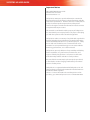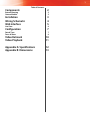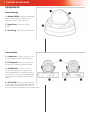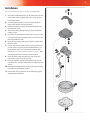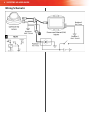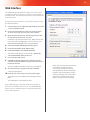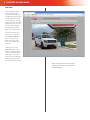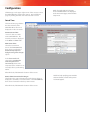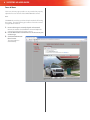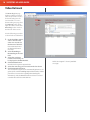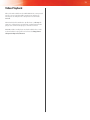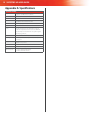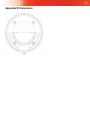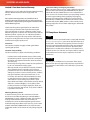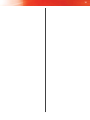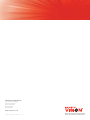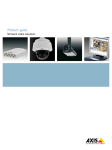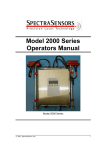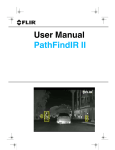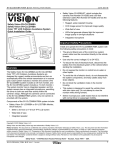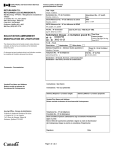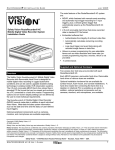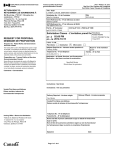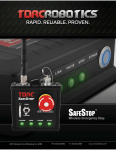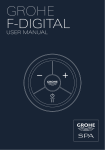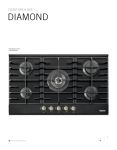Download Safety Vision SAFESTOP-HD User guide
Transcript
High Definition Stop Arm Camera System SAFESTOP-HD User Guide Important Notices Title: SAFESTOP-HD User Guide Firmware Version 5.40.9 Document Version 1.3 Safety Vision attempts to provide information contained in this manual based on the latest product information available at the time of publication. However, because of Safety Vision’s policy of continual product improvement, Safety Vision reserves the right to amend the information in this document at any time without prior notice. This material is confidential and the property of Safety Vision. It is shared with your company for the sole purpose of helping you with the operation of the described equipment. Safety Vision makes no warranty of any kind with regard to this material, including, but not limited to, the implied warranties of merchantability and fitness for a particular purpose. Safety Vision shall not be liable for errors contained herein or for incidental or consequential damages in connection with the furnishing, performance, or use of this material. Safety Vision expressly disclaims all responsibility and liability for the installation, use, performance, maintenance, and support of third-party products. Customers are advised to make their independent evaluation of such products. No part of this document may be photocopied, reproduced, or translated to another language without the prior written consent of Safety Vision. Safety Vision® is a registered trademark of Safety Vision, LLC. All other products or name brands mentioned in this document are trademarks of their respective owners. For more information about Safety Vision and its products, go to www.safetyvision.com or call 800-880-8855. 1 Components Table of Contents External Housing Camera Module 2 2 2 Installation Wiring Schematic Web Interface 3 4 5 Configuration 7 Video Retrieval Video Playback 10 11 Appendix A: Specifications Appendix B: Dimensions 12 13 Live View Date & Time Focus & Zoom 6 7 8 2 SAFESTOP-HD User Guide Components External Housing 1 - Weather Shield - Protects the SAFESTOPHD from adverse weather conditions, tree branches, and other outdoor hazards. 2 - Dome Cover - Protects the camera module. 3 - Unit Casing - Houses the camera module. Camera Module 1 - Camera Lens - Captures images. Can be rotated 45 degrees when mounted sideways. 2 - I/O Connector - Receives a signal when the stop arm is extended to begin recording. 3 - LAN Ethernet - Connects to a Power over Ethernet (PoE) Injector to supply power to the SAFESTOP-HD. Use an Ethernet cable to connected to a PC to access the SAFESTOP-HD’s web interface (see the Web Interface chapter on page 5). 4 - SD Card Slot - Houses a pre-formatted SD card for storing recorded video. Recorded video is accessed through the Web Interface. There is no need to remove the SD card from the camera module. 3 Installation Use the following procedure to install the SAFESTOP-HD. 1. Using the included template, tap or otherwise mark the screw holes and passage for the cables in the desired mounting location. 2. Use self-tapping screws or rivets to secure the base plate to the desired mounting location. 3. Connect the cable assembly to the I/O Connector and LAN Ethernet ports. 4. Thread the cables through the base plate and drilled cable passage. 5. Insert the camera module into the unit casing, ensuring it is secure in the spring steel bracket, and secure it with the two provided screws. 6. Place the unit casing with secured camera module onto the base plate. 7. Loosen the security screws on the camera gimbal to adjust the camera angle to the desired field of view. This might require the use of a PC connected to the Web Interface (see the Web Interface chapter on page 5). Once completed, tighten the security screws in place. 8. Place the dome cover over the base unit so that the view of the camera is not obstructed. 9. Place the weather shield over the dome cover and secure the entire assembly with the four included security screws. 10. Connect to the Web Interface and perform the focusing procedure as described on page 8. 11. Consult the wiring schematic on the following page to complete the installation. 4 SAFESTOP-HD User Guide Wiring Schematic 5 Web Interface The SAFESTOP-HD web interface includes a live camera view, configuration and focus options, and allows recorded video to be downloaded. The web interface must be accessed with a PC and web browser. Use the following procedure to access the web interface using the default IP address: 1. Connect the PC to the SAFESTOP-HD’s Ethernet port with a standard Ethernet cable. 2. Ensure the SAFESTOP-HD and PC are receiving power and have started up (this may take a few seconds). 3. Open the Internet Protocol (TCP/IP) Properties window for the LAN connection you are using. In Windows, open Network Connections. Right-click the LAN connection and select Properties. In the list of items, select Internet Protocol (TCP/IP) and then click Properties. 4. Select the Use the following IP address option. 5. Enter 192.168.8.80 in the IP address field. 6. Enter 255.255.0.0 in the Subnet mask field. This field normally defaults to 255.255.255.0. Ensure the correct 255.255.0.0 subnet is entered. 7. Leave all other fields blank. 8. Click OK on the Internet Protocol (TCP/IP) Properties window and then click OK on the Local Area Connection Properties window. Your PC’s IP address and subnet mask are now configured. 9. On a web browser, navigate to 192.168.8.70/local. A Login prompt appears. 10. Enter the user name and password and click Login. The default user name is root and the default password is pass. The configuration web interface launches. Access different pages of the web interface by clicking on the links on the left side of the screen. The SAFESTOP-HD’s firmware version and MAC address are displayed below the basic setup instructions. NOTE: Steps 9 and 10 can be automated with a link on your desktop. Go to www.safetyvisionftp.com/software and download the shortcut installation program. Run this program to install a link on your desktop. This link will open your browser, navigate to the correct address, and log in, all automatically. 6 SAFESTOP-HD User Guide Live View The Live View provides a live image from the camera, for the purposes of adjusting the angle and checking that the image is unobstructed. The Live View screen appears when you first log in. It can also be accessed by clicking Live View on the upper right corner of the screen. The video compression level can be selected in the Stream profile field. (This controls the Live View screen only, and does not configure the camera.) Click the icons in the View size field to select between a full size image or one restricted to 800 pixels wide. The video stream can be stopped by clicking the Stop icon on the lower left of the screen. NOTE: Selecting different stream profiles may prompt your browser to download additional plugins. 7 Configuration Click Manage on the upper right corner of the screen to access the SAFESTOP-HD’s configuration menus. Access different pages by clicking the links on the left side of the screen. NOTE: The SAFESTOP-HD’s firmware version and MAC address are displayed on the Instructions page, under the Basic Setup menu. Date & Time The Date & Time page defines the date and time of the SAFESTOP-HD and how it is displayed on video it records. Current Server Time “Server” in this case refers to the SAFESTOP-HD. The currently set time is displayed in the Date and Time fields. New Server Time Select the current time zone in the Time zone field, then select or unselect the Automatically adjust for daylight saving time changes option. In the Time mode field, select either Synchronize with computer time or Set manually. Ensure the computer’s date and time is set correctly before synchronizing with it. When finished, click Save at the bottom of the screen. Date & Time Format Used in Images The fields in this section determine how the date and time is displayed as metadata on recorded video. Select Predefined, then select a format from the drop-down menus. When finished, click Save at the bottom of the screen. NOTE: For help specifying your own date and time formats, contact Safety Vision Technical Support. 8 SAFESTOP-HD User Guide Focus & Zoom The Focus & Zoom page provides an easy method to properly adjust the focus and zoom of the SAFESTOP-HD’s camera. Basic The Basic tab provides a quick and simple method of focusing the camera. Use the following procedure to focus the camera using the Basic method: 1. Ensure the image is correctly aligned and centered. 2. 3. Remove the weather shield and dome cover and adjust the camera’s position until the image is correct. Use the Zoom slider until the focus is on the correct part of the image. Click the Perform auto focus button. The camera focuses automatically. 9 Advanced The Advanced tab allows access to a more advanced focusing method involving the camera’s iris. Using the Advanced focus procedure may allow the camera to more accurately adjust to varied lighting conditions encountered on bus routes. Use the following procedure to focus the camera using the Advanced method: 1. Ensure the image is 2. 3. 4. 5. correctly aligned and centered. Remove the weather shield and dome cover and adjust the camera’s position until the image is correct. Click the Open iris button. Use the Focus position slider until the focus is on the correct part of the image. Click the Perform auto focus button. The camera focuses automatically. Click the Enable iris button. 10 SAFESTOP-HD User Guide Video Retrieval The Recording List page displays available recorded video and provides a means for downloading it to the connected PC. To access the Recording List page, first click Manage in the upper right side of the screen, then Recordings in the menu on the left side of the screen. Use the following procedure to download recorded video: 1. Under the Filter section, 2. 3. 4. 5. 6. select a time that the video was recorded in the From and To fields. Enter a date and time in the displayed format if necessary. Select Ascending or Descending in the Sort field. Select the maximum number of recordings to be displayed in the Results field. Click the Filter button. Recorded video segments appear below. Select the recordings you want to download to the PC. Click the Download button. The selected video segments are automatically placed in a singular .zip file entitled recordings.zip and downloaded. Follow your browser’s instructions regarding downloading files. Alternatively, click the Remove button to delete the selected recorded video off of the SAFESTOP-HD. NOTE: “Bus Stopped” is the only available event type. 11 Video Playback Video is downloaded from the SAFESTOP-HD in a compressed .zip file. Use your preferred file compression software to uncompress or unzip the file. Safety Vision recommends WinRAR. Individual video files within the .zip file have a .safestop file extension. Safety Vision recommends a multi-format media player, such as VLC media player, to view these videos. WinRAR and VLC media player are both available free. Links to download these programs can be found at http://www. safetyvisionftp.com/software. 12 SAFESTOP-HD User Guide Appendix A: Specifications SPECIFICATIONS Image Sensor Progressive scan RGB CMOS 1/3” (effective) Minimum Illumination Color: 0.5 lux, F1.2, B/W: 0.08 lux, F1.2 Shutter Time Automatic Video Compressions H.264 (MPEG-4 Part 10/AVC) Motion JPEG Resolutions 1920x1080 (1080p) to 160x90 Supported Protocols IPv4 and HTTP Casing Polycarbonate transparent cover, aluminum inner camera module with encapsulated electronics, IP66- and NEMA 4Xrated, IK10 impact-resistant aluminum casing with integrated dehumidifying membrane Connections RJ-45 10BASE-T/100BASE-TX PoE, terminal block for 1 alarm input Recording 10-second pre-event, 1-second post event automatic upon stop arm deployment Storage SD/SDHC memory card slot Operating Conditions Temperature: -40 °C to 55 °C (-40°F to 131°F) Humidity 15 - 100% RH (condensing) Dimensions (dia x h) 7in. x 4.6in. (without weather shield) 7in. x 4.8in. (with weather shield) 13 Appendix B: Dimensions SAFESTOP-HD User Guide Limited 5-Year New Product Warranty Safety Vision, LLC (“SV”) makes the following limited warranty, which is effective at the time of the original end-user purchase. Note: Optional warranty products are available for all SV products and may be purchased at the time of the original enduser purchase or any time during the original Limited 5-Year New Product Warranty period. SV warrants this product against defects in materials for a period of 5 year after the date of purchase. During this period, SV will repair or replace a defective product or part without charge to the customer. The customer must send the defective product or part to SV or an authorized SV dealer. The customer must pay for all transportation and insurance charges for sending the unit to be repaired. SV’s total liability is limited to the original product cost. User Guide The customer should thoroughly read this guide before operating this product. Customer’s Responsibility The above warranty is subject to the following conditions: • Customer must notify SV within 10 days of discovering the defective product or part and provide a description of the defect and complete information about the manner of its discovery. • All warranty servicing of this product must be performed by SV or an authorized servicing agent. • Warranty extends only to defects in materials as limited above. Warranty does not extend to any product or part that has been lost or discarded by the customer; to damage to products or parts caused by misuse, accident, improper installation, improper maintenance, or use in violation of instructions furnished with the product; to units that have been altered or modified without authorization of SV; to damage to products or parts thereof that have had the serial number removed, altered, defaced, or rendered illegible; or to any failure of the product to function caused by burglary, fire, flood, war, riot, civil commotion, Acts of God, or any other condition beyond the control of SV. Obtaining Warranty Service To obtain warranty service, the customer must contact the SV Service and Warranty Manager at 713.896.6600 or 800.880.8855 to report a defective product. (The customer must report the model number and serial number if available.) The Service and Warranty Manager will assist in troubleshooting the problem and, if necessary, issue a return material authorization (RMA) number. The customer must include this number on the outside of each package shipped to SV. Important Packing and Shipping Instructions When a product requires service, only the affected component must be returned. If returning the SAFESTOP-HD unit, please include the SD card and HDD that was in use at the time the issue occured. The customer must use proper packing material to ensure against damage during shipping. Any shipping damage caused by improper packing is not covered under this warranty. In addition, the customer must include a return material authorization (RMA) number on the outside of each package shipped to SV and a letter explaining the defect with the product. FCC Compliance Statement NOTE This device has been tested and found to comply with the limits for a Class B computing device, pursuant to subpart B of part 15 of the FCC Rules. These limits are designed to provide reasonable protection against harmful interference when the equipment is operated in a commercial environment. Operation of this equipment in a residential area is likely to cause interference, in which case the user at his/her own expense will be required to take whatever measures may be required to correct the interference. CAUTION Any changes or modifications in construction of this device which are not expressly approved by the party responsible for the compliance could void the user’s authority to operate the equipment. 15 Corporate Headquarters 6100 W. Sam Houston Pkwy. N. Houston, TX 77041-5113 Toll Free: 800.880.8855 Main: 713.896.6600 Fax: 713.896.6640 www.safetyvision.com Copyright © 2012 Safety Vision, LLC. All Rights Reserved. 9/12