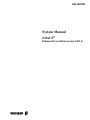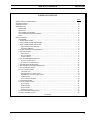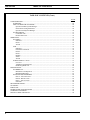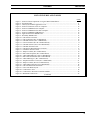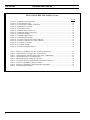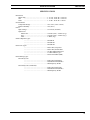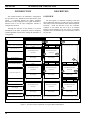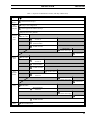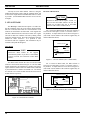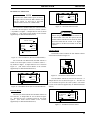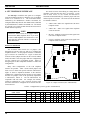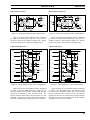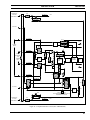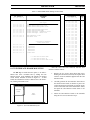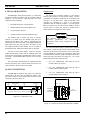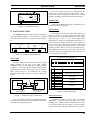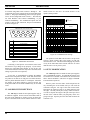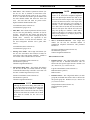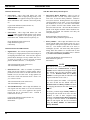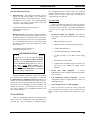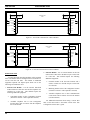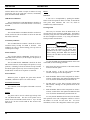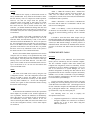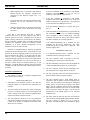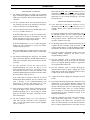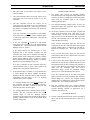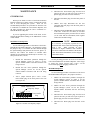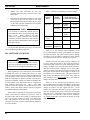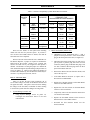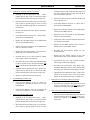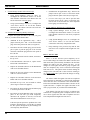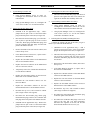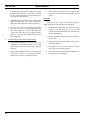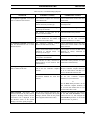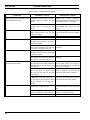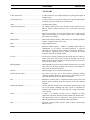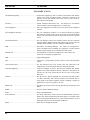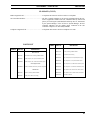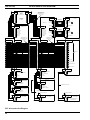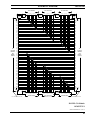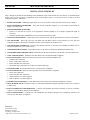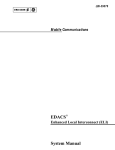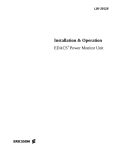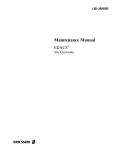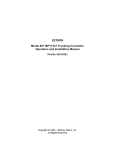Download Ericsson LBI-39076B Specifications
Transcript
LBI-39076B System Manual EDACS Enhanced Local Interconnect (ELI) ericssonz LBI-39076B NOTICES REVISION HISTORY Revision Date Reason for Change - Sep 1994 Original Release (ELI Software Release 1.0) A Jan 1995 Revision D Main Board and Corrections B Feb 1996 Revision E Main Board, ELI Software Release 1.1, and Corrections NOTICE! This Manual covers Ericsson and General Electric products manufactured and sold by Ericsson Inc. NOTICE! Repairs to this equipment should be made only by an authorized service technician or facility designated by the supplier. Any repairs, alterations or substitution of recommended parts made by the user to this equipment not approved by the manufacturer could void the user’s authority to operate the equipment in addition to the manufacturer’s warranty. NOTICE! The software contained in this device is copyrighted by Ericsson Inc. Unpublished rights are reserved under the copyright laws of the United States. This manual is published by Ericsson Inc., without any warranty. Improvements and changes to this manual necessitated by typographical errors, inaccuracies of current information, or improvements to programs and/or equipment, may be made by Ericsson Inc., at any time and without notice. Such changes will be incorporated into new editions of this manual. No part of this manual may be reproduced or transmitted in any form or by any means, electronic or mechanical, including photocopying and recording, for any purpose, without the express written permission of Ericsson Inc. Copyright September 1994, Ericsson GE Mobile Communications Inc. 2 TABLE OF CONTENTS LBI-39076B TABLE OF CONTENTS PAGE REGULATORY COMPLIANCE ............................................................................................................... 7 SPECIFICATIONS ..................................................................................................................................... 9 INTRODUCTION....................................................................................................................................... 10 DESCRIPTION........................................................................................................................................... 10 OVERVIEW ........................................................................................................................................ 10 GTI UNITS .......................................................................................................................................... 11 GTI INTERFACE BOARD ................................................................................................................. 12 GTI CONFIGURATOR SOFTWARE................................................................................................. 12 IAM...................................................................................................................................................... 12 INSTALLATION........................................................................................................................................ 12 OVERVIEW ........................................................................................................................................ 12 1. RADIO SOFTWARE....................................................................................................................... 14 2. SITE CONTROLLER HARDWARE .............................................................................................. 14 3. SITE CONTROLLER SOFTWARE................................................................................................ 14 Application Software PROMs....................................................................................................... 15 Personality PROMs....................................................................................................................... 15 4. RADIO CHANNEL ASSIGNMENTS............................................................................................. 15 5. GTI SOFTWARE............................................................................................................................. 16 Main Board ................................................................................................................................... 16 Processor Board ............................................................................................................................ 17 Interface Board.............................................................................................................................. 17 6. GTI TELEPHONE INTERFACE .................................................................................................... 18 Revision-A Main Board ................................................................................................................ 18 Revision-D or E Main Board ........................................................................................................ 22 7. GTI DIP SWITCH SETTINGS ....................................................................................................... 22 8. GTI INTERFACE BOARD MOUNTING....................................................................................... 23 9. GTI & IAM MOUNTING................................................................................................................ 24 10. GTI CONNECTIONS .................................................................................................................... 24 Telephone Line ............................................................................................................................. 24 MASTR III Power Supply/Audio.................................................................................................. 25 MASTR II or IIe Power Supply/Audio ......................................................................................... 25 PCM/Data Bus .............................................................................................................................. 25 Site Controller Computer .............................................................................................................. 26 11. IAM SOFTWARE.......................................................................................................................... 26 12. IAM CONNECTIONS................................................................................................................... 27 Power Supply ................................................................................................................................ 27 PCM/Data Bus .............................................................................................................................. 27 Alarm Outputs............................................................................................................................... 27 Printer RS-232 Port....................................................................................................................... 27 13. IAM DIP SWITCH SETTINGS .................................................................................................... 28 14. GETC MODIFICATION ............................................................................................................... 28 (Continued) 3 LBI-39076B TABLE OF CONTENTS TABLE OF CONTENTS (Cont.) PAGE CONFIGURATION .................................................................................................................................... 29 OVERVIEW......................................................................................................................................... 29 SITE CONTROLLER DATABASE .................................................................................................... 29 Operation without System Manager .............................................................................................. 29 Interconnect Timing Parameters.................................................................................................... 29 Operation with System Manager ................................................................................................... 30 GTI DATABASE ................................................................................................................................. 33 Local Data Link............................................................................................................................. 33 Remote Data Link.......................................................................................................................... 34 OPERATION .............................................................................................................................................. 35 GTI UNITS .......................................................................................................................................... 35 Indicators....................................................................................................................................... 35 Resets ............................................................................................................................................ 35 Alarms ........................................................................................................................................... 35 IAM ...................................................................................................................................................... 35 Indicators....................................................................................................................................... 35 Front Panel Connector................................................................................................................... 36 Printer............................................................................................................................................ 36 Resets ............................................................................................................................................ 36 Backup........................................................................................................................................... 37 Status ............................................................................................................................................. 37 Alarms ........................................................................................................................................... 37 INTERCONNECT CALLS .................................................................................................................. 37 Overview ....................................................................................................................................... 37 Telephone-Originated Call ............................................................................................................ 38 Radio-Originated Call ................................................................................................................... 40 MAINTENANCE ........................................................................................................................................ 43 GTI REMOVAL................................................................................................................................... 43 MASTR II or IIe Repeaters ........................................................................................................... 43 MASTR III Repeaters ................................................................................................................... 43 ELI SOFTWARE UPGRADES ........................................................................................................... 44 Plan A - All at One Time............................................................................................................... 45 Plan B - Half at a Time.................................................................................................................. 46 Plan C - One at a Time .................................................................................................................. 48 IAM Unit ....................................................................................................................................... 50 TROUBLESHOOTING .............................................................................................................................. 51 GLOSSARY ................................................................................................................................................ 55 PARTS LIST ............................................................................................................................................... 57 INTERCONNECTION DIAGRAM............................................................................................................ 58 SCHEMATIC DIAGRAM .......................................................................................................................... 59 INSTALLATION CHECKLIST ................................................................................................................. 60 4 FIGURES LBI-39076B LIST OF FIGURES AND TABLES PAGE Figure 1 - Location of ELI Components in a Typical EDACS Installation ................................................. 10 Figure 2 - GTI Audio Paths ......................................................................................................................... 11 Figure 3 - Card Layout for PDP Upgraded to VAX .................................................................................... 14 Figure 4 - Location of Fastener Screws on Computer ................................................................................. 14 Figure 5 - Location of PROM Card in Computer ........................................................................................ 14 Figure 6 - Location of PROM Card in Older Computer .............................................................................. 14 Figure 7 - Location of PROMs on PROM Card .......................................................................................... 15 Figure 8 - Application Software PROM Label ............................................................................................ 15 Figure 9 - Personality PROM Label ............................................................................................................ 15 Figure 10 - GTI Software Locations............................................................................................................ 16 Figure 11 - GTI 552 Software (Rev A Main Board) ................................................................................... 16 Figure 12 - GTI DSP Software (Rev A Main Board) .................................................................................. 16 Figure 13 - GTI 552 Software (Rev D or E Main Boards) .......................................................................... 17 Figure 14 - GTI DSP Software (Rev D or E Main Board) .......................................................................... 17 Figure 15 - GTI Main Software Label......................................................................................................... 17 Figure 16 - GTI Interface Board Software Locations.................................................................................. 17 Figure 17 - GTI Master Software Label ...................................................................................................... 17 Figure 18 - Jumper Locations (Rev A Main Board) .................................................................................... 18 Figure 19 - End-to-End Loop Start (Rev A Main Board)............................................................................ 19 Figure 20 - 4-Wire E&M Microwave (Rev A Main Board) ........................................................................ 19 Figure 21 - End-to-End Ground Start (Rev A Main Board) ........................................................................ 19 Figure 22 - 4-Wire E&M Type 1 (Rev A Main Board)............................................................................... 19 Figure 23 - Telephone Interface Circuit (Rev A Main Board) .................................................................... 21 Figure 24 - Jumper Locations (Rev D or E Main Board) ............................................................................ 22 Figure 25 - 4-Wire E&M Card (Rev D or E Main Board) .......................................................................... 22 Figure 26 - GTI Unit DIP Switch Orientation ............................................................................................. 22 Figure 27 - GTI Circuit Board Layout......................................................................................................... 23 Figure 28 - Connections to GTI................................................................................................................... 24 Figure 29 - Connections to ELI TELCO Interface Module ......................................................................... 24 Figure 30 - MASTR III Connections........................................................................................................... 25 (Continued) 5 LBI-39076B FIGURES AND TABLES LIST OF FIGURES AND TABLES (Cont.) PAGE Figure 31 - MASTR II & IIe Connections................................................................................................... 25 Figure 32 - PCM / Data Bus Cable .............................................................................................................. 26 Figure 33 - Site Controller Computer Connections ..................................................................................... 26 Figure 34 - IAM Software Locations ........................................................................................................... 26 Figure 35 - IAM Software Label.................................................................................................................. 27 Figure 36 - IAM Rear Panel Connections.................................................................................................... 27 Figure 37 - IAM Power Supply Connections............................................................................................... 27 Figure 38 - IAM Alarm Outputs .................................................................................................................. 27 Figure 39 - IAM Printer RS-232 Port .......................................................................................................... 28 Figure 40 - IAM DIP Switch Settings.......................................................................................................... 28 Figure 41 - Local GTI Connection for 9-Pin COM Port.............................................................................. 34 Figure 42 - Local GTI Connection for 25-Pin COM Port............................................................................ 34 Figure 43 - Front Panel of GTI Unit ............................................................................................................ 35 Figure 44 - Front Panel of IAM ................................................................................................................... 35 Figure 45 - Position of Temporary Jumper.................................................................................................. 43 Table 1 - Sequence of Installation Activities (with Step # References) ....................................................... Table 2 - Configurations by Line Type (Rev A Main Board)...................................................................... Table 3 - Configurations by Interface Characteristic (Rev A Main Board) ................................................. Table 4 - Configurations (Rev D or E Main Board) .................................................................................... Table 5 - Defined DIP Switch Settings for GTI Units ................................................................................. Table 6 - Local Interconnect Timing Parameter Adjustments For Release 7............................................... Table 7 - Software Compatibility by Release Number ................................................................................ Table 8 - Software Compatibility by Main Board Revision Number........................................................... Table 9 - Troubleshooting Symptoms.......................................................................................................... 6 13 18 19 22 23 30 44 45 51 REGULATORY COMPLIANCE LBI-39076B REGULATORY COMPLIANCE FEDERAL COMMUNICATIONS COMMISSION (FCC) REGULATIONS 1. This Telephone Interconnect, before its connection to a Telephone Central Office, must be reported to the "CENTRALIZED OPERATIONS GROUP" of the local area Telephone Company (not the business office) by the user, installer, or Installation Supervisor to ensure a smooth installation. The following three Central Office telephone connection configurations are possible: a. End-to-End configuration: The FCC registration number of this device (AXAUSA-21009-OT-E), ringer equivalence number (0.4B), and connection jack (RJ-11) must be reported. b. Four-Wire E&M configuration: The FCC registration number of this device (AXAUSA-21009-OT-E), ringer equivalence number (0.0B), service order code (9.0Y & AS.3), facility interface code (TL11M telco end, TL11E Ericsson GE end), and connection jack (RJ2GX) must be reported. c. DID configuration: The FCC registration number of this system (AXAUSA-21009-OT-E), ringer equivalence number (0.0B), service order code (9.0Y & AS.3), facility interface code (02RV2-T), and connection jack (RJ11) must be reported. 2. This Telephone Interconnect, before its connection to a Telephone Private Branch Exchange (PBX), must be reported to the "MAINTENANCE GROUP" of the local area Telephone Supplier by the user, installer, or Installation Supervisor to ensure a smooth installation. The following four Private Branch Exchange telephone connection configurations are possible: a. End-to-End Loop Start configuration: The FCC registration number of this device (AXAUSA-21009-OT-E), ringer equivalence number (0.4B), service order code (9.0Y), facility interface code (02LS2), and connection jack (RJ-11) must be reported. b. End-to-End Ground Start configuration: The FCC registration number of this device (AXAUSA-21009-OT-E), service order code (9.0Y), facility interface code (02GS2), ringer equivalence number (0.0B), and connection jack (RJ-11) must be reported. c. Four-wire E & M trunk configuration: The FCC registration number of this device (AXAUSA-21009-OT-E), ringer equivalence number (0.0B), service order code (9.0Y & AS.3), facility interface code (TL11M telco end and TL11E Ericsson GE end), and connection jack (RJ2GX) must be reported. d. DID (tie-trunk) configuration: The FCC registration number of this system (AXAUSA-21009-OT-E), ringer equivalence number (0.0B), service order code (9.0Y & AS.3), facility interface code (02RV2-T), and connection jack (RJ11) must be reported. 3. The total of all ringer equivalence numbers on any one line should not exceed 5.0 for best performance. 4. This device complies with Part 15 of FCC Rules. Operation of this device is subject to the following two conditions: a. Device must not cause harmful interference. b. Device must accept any interference, including interference that may cause undesired operation. 5. This device must not be installed on coin-operated or multi-party telephone lines. 6. DID answer supervision: Allowing this equipment to be operated in such a manner as to not provide for proper answer supervision on DID calls is a violation of Part 68 of FCC rules. 7. E&M answer supervision: Allowing this equipment to be operated in such a manner as to not provide for proper answer supervision on E&M calls is a violation of Part 68 of FCC rules. 8. Answer supervision will be returned within 500 ms after any of the following three conditions: a. Incoming call is answered by the called station. 7 LBI-39076B REGULATORY COMPLIANCE REGULATORY COMPLIANCE (Cont.) FEDERAL COMMUNICATIONS COMMISSION (FCC) REGULATIONS b. Incoming call is routed to a dial prompt. c. Incoming call is routed to a recorded announcement that can be administered by the CPE (Customer Premise Equipment) user. 9. If this unit malfunctions, the telephone company may disconnect service temporarily. If disconnection is necessary, the telephone company must attempt to notify the user in advance, if possible. If not, they must notify the user as soon as they are able. 10. Repair work on this device must be done by Ericsson GE, or an authorized repair station. DOC REGISTRATION The Canadian Department of Communications label identifies certified equipment. The certificate means that the equipment meets certain telecommunications network protective, operational, and safety requirements. The Department does not guarantee the equipment will operate to a user's satisfaction. Before installing this equipment, make sure you are permitted to connect it to the facilities of the local telecommunications company. You must also install the equipment using an acceptable method of connection. In some cases, you many also extend the company's inside wiring for single line individual service by means of a certified connector assembly (telephone extension cord). You should be aware, however, that compliance with the above conditions may not prevent degradation of service in some situations. Repairs to certified equipment should be made by an authorized Canadian maintenance facility designated by the supplier. Any repairs or alterations made by a user to this equipment, or equipment malfunctions, may give the telephone communications company cause to request the user to disconnect the equipment. For your own protection, make sure that the electrical ground connections of the power utility, telephone lines, and internal metallic water pipe system, if present, are connected together. This precaution may be particularly important in rural areas. CAUTION Do not attempt to make electrical ground connections yourself; contact the appropriate electric inspection authority or electrician. GTI Load Number: 10 The load number (LN) assigned to each terminal device denotes the percentage of the maximum allowable load to prevent overloading, to be connected to the telephone loop used by the device. The termination on a loop may consist of any combination of devices, subject to the requirement that the total of the load numbers of all the devices not exceed 100. DOC COMPLIANCE NOTICE This digital apparatus does not exceed the Class A limits for radio noise emissions for digital apparatus as set out in the Radio Interference Regulations of the Canadian Department of Communications. DOC AVIS DE CONFORMATION Le present appareil numerique n'emet pas de bruits radioelectriques depassant les limites applicables aux appareils numeriques de la classe A prescrites dans le Reglement sur le brouillage radioelectrique edicte par le ministere des Communications du Canada. 8 SPECIFICATIONS LBI-39076B SPECIFICATIONS Dimensions: Master GTI........................................................... 1.75" H x 19.00" W x 12.00" D GTI ............................................................... 1.75" H x 19.00" W x 12.00" D IAM ............................................................... 1.75" H x 19.00" W x 7.00" D Environmental: Temperature Range .............................................. 0° to 70° C (32° to 158° F) Relative Humidity ................................................ 95% (max.) Power: Input Voltage........................................................ 12 Volts dc (nominal) Input Power Master GTI.................................................... 12 Watts (max.) / 8 Watts (avg.) GTI ............................................................... 12 Watts (max.) / 8 Watts (avg.) IAM............................................................... 6 Watts (avg.) EDACS Repeater Types: ............................................................... MASTR II ............................................................... MASTR IIe ............................................................... MASTR III PSTN Line Types: ............................................................... End-to-End, Loop Start ............................................................... End-to-End, Ground Start ............................................................... 2/4-Wire E&M, Microwave ............................................................... 2/4-Wire E&M, Type I ............................................................... Direct Inward Dial (DID) PSTN Dialing Types: Encoded by GTI: ............................................................... Rotary Dial (Dial Pulse) ............................................................... Push-Button Dial (DTMF) ............................................................... Multifrequency R1/R2 Decoded by GTI (Overdialed): ............................................................... Rotary Dial (Dial Click) ............................................................... Push-Button Dial (DTMF) ............................................................... Multifrequency R1/R2 9 LBI-39076B INTRODUCTION / DESCRIPTION INTRODUCTION DESCRIPTION OVERVIEW This manual describes the installation, configuration, and operation of the Enhanced Local Interconnect (ELI) option. A companion manual, the Global Telephone Interconnect (GTI) Configurator user's guide (LBI-39077), describes how to use the GTI Configurator software to configure the GTI units. The ELI option is a telephone switching system that allows authorized radio users to make and receive telephone interconnect calls on their EDACS radios without dispatcher assistance. Under the direction of the Site Controller computer, it can connect any one of up to 20 available EDACS repeater channels to any one of up to 32 available telephone lines, and maintain up to 20 interconnect calls at any one time. Although the objective of this manual is to provide information in the order it should be needed, completely read the applicable section before starting the installation or configuration. S S PCM Master GTI GETC GETC Power Monitor Unit MASTR II/III Repeater Channel #3 MASTR II/III Repeater Channel #6 A/P PCM Downlink GETC Redundant Downlink GETC Power Supply Power Supply Site Controller Computer GETC IAM (Optional) GETC GTI GETC MASTR II/III Repeater Channel #2 MASTR II/III Repeater Channel #5 MASTR II/III Repeater Channel #8 A/P PCM Power Supply Power Supply Power Supply GETC GETC GTI GETC MASTR II/III Repeater Channel #1 MASTR II/III Repeater Channel #4 MASTR II/III Repeater Channel #7 T P Alarm and Control Unit Test Unit Modem / Guardog Chassis Power Supply A/P Power Supply Power Supply Power Supply First Repeater Cabinet Second Repeater Cabinet Third Repeater Cabinet Uninterruptible Power Supply Site Controller Cabinet Figure 1 - Location of ELI Components in a Typical EDACS Installation 10 DESCRIPTION The Site Controller computer directs up to 16 levels of toll call restrictions, up to 15 rotary hunt sequences, 8 dequeuing priority levels, and inbound interconnect enable/disable assignments, for each ID number. It also accumulates interconnect call activity data for the System Manager. The standard ELI option consists of one or more GTI units, one GTI Interface card, one set of two GTI Configurator software diskettes, one set of two Site Controller computer Personality PROMs, and the necessary cables and hardware. The ELI option may also consist of an optional Interconnect Accounting Manager (IAM) unit. The GTI interface card is to be installed into one of the GTI units making it the Master GTI. The ELI option utilizes a distributed switching system architecture that distributes the switching function between the separate GTI units rather than concentrating it at a centrally located telephone switch. Additionally, each GTI unit receives its power from a separate repeater power supply. LBI-39076B GTI UNITS Each GTI (Global Telephone Interconnect) unit contains both a radio channel interface and a telephone line interface. For each interface, the GTI contains both analogto-digital and digital-to-analog converters, and a digital signal processor. The relation of these circuits to the audio paths is shown in Figure 2. The radio channel interface provides the following functions: • Decodes DTMF from radio for radio-originated call. • Sends ringback or busy tone to radio for radiooriginated call. • Sends ringing signal to radio for telephoneoriginated call. A typical ELI installation containing two GTI units, a Master GTI, and an optional IAM is shown in Repeater Interface Figure 1. The function of each cable and bus termination shown, is as follows (see parts list for part numbers): S - The serial data cables connect the Master GTI to the Site Controller computer. (Two are used.) PCM - The PCM/Data bus sections connect each GTI, the Master GTI, and the optional IAM in a daisychain. (Section lengths depend upon the position of the units. The total number of bus sections is one less than total number of units used.) T - The termination for the PCM/Data bus terminates the high channel end of the bus. (One is used.) Digital Signal Converter Processor Bus Driver and Receiver Telephone Interface P - The power cable connects the optional IAM to the power supply of the associated repeater. (One is used if an IAM is supplied.) A/P - The audio/power cable connects a GTI or Master GTI to a MASTR II/III repeater and its power supply. (One is used for each GTI or Master GTI assigned to a MASTR II/III repeater.) CODEC Digital/Analog CODEC Digital Digital/Analog Signal Converter Processor PCM / Data Bus Figure 2 - GTI Audio Paths The telephone line interface provides the following functions for telephone-originated calls: • Detects signaling from telephone line. • Applies signaling to seize telephone line. • Detects and decodes overdialed telephone number digits from telephone line. • Sends voice prompts to telephone line. • Detects end-of-call signaling from telephone line. • Removes signaling to drop telephone line. 11 LBI-39076B DESCRIPTION / INSTALLATION The telephone line interface provides the following functions for radio-originated calls: • Applies signaling to seize telephone line. • Detects signaling from telephone line. • Record Type • Generates and applies telephone number digits to telephone line. • Start Time • • Elapsed Time Sends voice prompts to telephone line. • • Call Type Detects end-of-call signaling from telephone line. • • Radio User ID Removes signaling to drop telephone line. • Line Number • Channel Number • Phone Number Dialed (up to 20 digits) • System Number • Node Number One GTI converts the analog audio signal (from the radio channel connected to it) into a digital signal for placement onto the PCM/Data bus. Another GTI (or the same GTI) converts the digital signal from the PCM/Data bus back to an audio signal (for the telephone line connected to it). A similar route is taken by the signal from the telephone line to the radio channel. Each radio channel has its own time slot on PCM/Data bus so as not to interfere with any other radio channel. GTI INTERFACE BOARD The GTI Interface board serves as the information and command interface between the Site Controller computer and all the GTI units in the system. It is installed in only one GTI unit, which then becomes the Master GTI. GTI CONFIGURATOR SOFTWARE The GTI Configurator software is a PC-based, menudriven program (supplied in both 3.5-inch and 5.25-inch floppy formats) that allows the system operator to change parameters in the GTI database, retrieve GTI call records, and monitor the system activity. IAM The optional IAM (Interconnect Accounting Manager) is a microprocessor-based call-detail buffer, containing two megabytes of battery-backed RAM to provide storage for up to 60,000 call detail records, compatible with the EDACS Billing Correlation Unit. At the completion of each call, a call detail record of that call is sent to the IAM. The IAM provides a serial data port for a printer to be connected, to 12 print real-time records of calls being placed on the system. Records can also be retrieved from the IAM at any time using the PC-based GTI Configurator software. Call detail records contain the following information: INSTALLATION OVERVIEW The installation of the ELI option has been divided into 14 steps, which are described in this section. Not all steps will apply to all installations. Some steps involve more than one activity. Table 1 shows a flow chart of the installation activities for various pieces of equipment. The activities to the right of a heavy vertical line should not be started until all those activities to the left of the line have been completed for that piece of equipment. The number in a circle to the left of each activity indicates the installation step in the text where the activity is described. These 14 installation steps plus the configuration of the Site Controller database (contained in the Configuration section of this manual) and the configuration of the GTI database (contained in the GTI Configurator software user’s guide) are summarized in the Installation Checklist at the end of this manual. Make a copy of this checklist, and check off items as they are completed. INSTALLATION LBI-39076B Table 1 - Sequence of Installation Activities (with Step # References) EQUIP MDR Radios Site Controller Computer INSTALLATION ACTIVITIES STEP # 1 Check Software Group # 2 Verify VAX Configuration 3 Check Application Software Group # 3 Replace Personality PROMs Standard GTI Units 4 Assign Radio Chan 6 Record Software Version #s Set Up Phone Interface 7 Set DIP Switches 5 Mount with 9 Radio Chan Equip 10 Connections Master GTI 4 Assign Radio Chan 6 Record Software Version #s Set Up Phone Interface 7 Set DIP Switches 5 Install GTI 8 Interface Board GTI Interface Board 5 Record Software Version # 9 Mount with Radio Chan Equip 10 Connections IAM 4 Assign Radio Chan 11 Record Software Version # Mount with 9 Radio Chan Equip 12 Connections 13 Set DIP Switches GETC 14 GETC Modification 13 LBI-39076B INSTALLATION 4. 1. RADIO SOFTWARE Loosen the two fastener screws holding the back panel to the chassis (see Figure 4). The 1st step to install the ELI option applies only to MDR full-duplex radios. If you plan to use this type of radio with your ELI system, make sure each radio contains 344A4271Gx software (where x = 2 or higher). See the manual for the radio to get instructions on where to find the software and how to determine its version. Fastener Screws 2. SITE CONTROLLER HARDWARE Figure 4 - Location of Fastener Screws on Computer The 2nd step to install the ELI option is to verify that the Site Controller computer is a VAX model. PDP models will not support the ELI option. Since some PDP models have been upgraded to a VAX model, you cannot tell if it is a PDP or VAX from the outside. To know for sure, you must look inside the PDP system chassis and check what cards are installed. PDP models that have been upgraded to a VAX model will have their cards arranged in the card cage as shown in Figure 3. 3. Rotate the back panel down and out of the way (be careful not to damage the ribbon cables). 4. Remove the PROM Card (see Figure 5) by pulling on the two tabs fastened to the front edge of the card. (Observe standard handling practices for static sensitive components.) 30 29 28 27 26 25 24 23 22 21 20 19 18 17 16 15 14 13 12 11 10 9 8 7 6 5 4 3 2 1 0 SM KA620-BA MS630-BB MRV11-D 31 PROM Card H3656-00 CQ1610#1 CQ1610#2 EMPTY EMPTY EMPTY Figure 3 - Card Layout for PDP Upgraded to VAX If you find that the Site Controller computer is a PDP model, upgrade kits are available through Ericsson Service Parts. Alternatively, the PDP model may be replaced with the current 19A149302P9 VAX model. Figure 5 - Location of PROM Card in Computer Access to the PROM card in previous VAX versions and older PDP versions that were upgraded to a VAX version is through the top. Use the following procedure: 1. Turn off the Site Controller computer. 2. Pull the Site Controller computer chassis all the way forward on its slide-out track. 3. Pull up the top cover and the attached card cage. 4. Remove the PROM Card (see Figure 6) by pulling on the two tabs fastened to the front edge of the card. (This is a three-handed operation - observe standard handling practices for static sensitive components.) 3. SITE CONTROLLER SOFTWARE The 3rd step to install the ELI option consists of the following two parts: 1. Check the revision of the Application Software PROMs (replacement might be necessary). 2. Replace the Personality PROMs. Both sets of PROMs are located on the PROM card in the Site Controller computer. Access to the PROM card in the latest VAX version of the Site Controller computer is through the back. Use the following procedure: 3. 14 Turn off the Site Controller computer. PROM Card Figure 6 - Location of PROM Card in Older Computer INSTALLATION The location of the Application Software and Personality PROMs on the PROM card is shown in Figure 7. When replacing PROMs, be sure to get each new PROM in the correct location and the notched end facing the right direction. Be especially careful of location numbers 01 and 02 since these numbers are used for both types of PROMs. 13 Personality PROMs 01-02 14 01 09 12 06 07 08 Application Software PROMs 01-14 02 03 Each of the two Personality PROMs must be replaced when you install the ELI option, regardless of the version of the Application Software PROMs. The new Personality PROMs must have ELI selected as the interconnect mode. In addition, the new Personality PROMs should have other ELI parameters programmed correctly (see the Configuration section). Figure 9 shows where to find the PROM location number on a typical Personality PROM label. SER#: 12345678 SITE CONTROLLER EDACS 01 PERSONALITY 10 01 Personality PROMs 02 11 05 LBI-39076B 04 PROM Location Figure 9 - Personality PROM Label 4. RADIO CHANNEL ASSIGNMENTS The 4th step to install the ELI option, is to assign each GTI unit (including the Master GTI) and the optional IAM to a radio channel. Once this relationship is established, the telephone interface inside the GTI units and the DIP switches on the side of the GTI units can be set up. Then the GTI units can be mounted. Figure 7 - Location of PROMs on PROM Card Application Software PROMs Each of the 14 Application Software PROMs must be marked 344A3265Gx, where x = 5 or higher. (x = 4 or lower does not support the ELI option.) Figure 8 shows where to find the software revision number and the PROM location number on a typical Application Software PROM label. Although the optional IAM is not functionally associated with any specific radio channel, it is mounted with a specific radio channel as if it was. This forces it to be in a predictable location relative to the GTI units so that cables of the correct length can be provided for its connection. Until they are mounted there is an opportunity to get them mixed up and mounted with the wrong radio channel. To assure that this doesn’t happen, the radio channel assignments can be temporarily marked on the GTI units, or the GTI units can be set up and mounted one at a time. Software Revision 344A3265G5 VAX SITE CTRLR EDACS 01 C 1994 BY ERICSSON GE PROM Location Figure 8 - Application Software PROM Label The method used to assign GTI units to radio channels is to assign all of the standard GTI units first, followed by the Master GTI, and finally the optional IAM. Start by assigning the first standard GTI to the highest numbered radio channel, the next GTI to the next highest numbered radio channel, and so on until all standard GTI units, then the Master GTI, and finally the optional IAM (if supplied) are assigned. 15 LBI-39076B INSTALLATION You may use some other method. However, using the method described here assures that the supplied cables will be the correct length and the PCM/Data Bus will be as short as possible. (The PCM/Data Bus must not exceed 120 feet in length). 5. GTI SOFTWARE The 5th step to install the ELI option is to make sure that the insulating paper tab on the battery (RAM backup) has been removed, and record the version number of all software on each board in each GTI unit. Each regular GTI unit has a Main board and a Processor board. One regular GTI unit is made into a Master GTI unit by adding a third board, the Interface board. Keep this information with this manual for future reference. If a problem is later encountered with the equipment, this information may be essential to help with the diagnosis. Main Board Revision-A Main boards CAUTION Revision-A Main boards require version 1.x GTI 552 and GTI DSP software. Do not use version 2.x or higher GTI 552 or GTI DSP software with revision-A Main boards. For a revision-A Main board, the GTI 552 software is stored in U63 and requires version 1.x software (where x = any number). A sample label for U63 is shown in Figure 11. (The actual version number of the software supplied may be different than that shown.) Software Version # (C) ZETRON INC. GTI 552 2#56022 U63 NOTE Revision-A Main boards do not support narrowband systems. If you have a narrowband system, you must use revision-D or later Main boards. V1.3 601-0607 Circuit Symbol Figure 11 - GTI 552 Software (Rev A Main Board) The Main board contains the GTI 552 and GTI DSP software at the locations shown in Figure 10. The first Main boards, identified by the manufacturer’s number 702-9588A, require different software than later Main boards, identified by the manufacturer’s number 702-9588D or E. The boards are referred to as revision-A Main boards and revision-D or E Main boards respectively. PROCESSOR BOARD For a revision-A Main board, the DSP software is stored in U72 and requires version 1.x software (where x = any number). A sample label for U72 is shown in Figure 12. (The actual version number of the software supplied may be different than that shown.) Software Version # (C) ZETRON INC. GTI DSP V1.00 2#56022 U72 641-0017 MAIN BOARD Circuit Symbol U21 U23 GTI 552 BOARD REVISION GTI DSP Figure 12 - GTI DSP Software (Rev A Main Board) M446 MAIN BOARD 702-9588D FRONT Figure 10 - GTI Software Locations 16 INSTALLATION LBI-39076B Revision-D or E Main boards Software Version # NOTE Revision-D or E Main boards require version 2.x or higher GTI 552 and GTI DSP software. Do not use version 1.x GTI 552 or GTI DSP software with revision-D or E Main boards. For revision-D or E Main boards, the GTI 552 software is stored in U50 and requires version 2.x software (where x = any number) or higher. A sample label for U50 is shown in Figure 13. (The actual version number of the software supplied may be different than that shown.) Software Version # (C) ZETRON INC. GTI 552 2#56022 U50 V2.1 (C) ZETRON INC. GTI MAIN V1.03 2#56022 U21 601-0605 Circuit Symbol Figure 15 - GTI Main Software Label CAUTION When using both revision-A and revision-D or E Main boards in the same ELI system, the GTI MAIN software installed in U21 and U23 on the Processor board must be version 2.x or higher. This applies to all Processor boards in the ELI system. 601-0607 Circuit Symbol Interface Board The Interface board contains the GTI Master software at the locations shown in Figure 16. Figure 13 - GTI 552 Software (Rev D or E Main Boards) For revision-D or E Main boards, the DSP software is stored in U57 and requires version 2.x software (where x = any number) or higher. A sample label for U57 is shown in Figure 14. (The actual version number of the software supplied may be different than that shown.) U23 U21 Software Version # (C) ZETRON INC. GTI DSP V2.01 2#56022 U57 641-0017 Circuit Symbol Figure 14 - GTI DSP Software (Rev D or E Main Board) Figure 16 - GTI Interface Board Software Locations The GTI Master software is stored in U21 and U23. A sample label for U21 is shown in Figure 17. The label for U23 is identical except for the circuit symbol. (The actual revision of the software supplied may be different than that shown.) Software Version # Processor Board The Processor board contains the GTI Main software in U21 and U23. A sample label for U21 is shown in Figure 15. The label for U23 is identical except for the circuit symbol. (The actual version number of the software supplied may be different than that shown.) (C) ZETRON INC. GTI MASTER V1.1 2#56022 U21 601-0606 Circuit Location Figure 17 - GTI Master Software Label 17 LBI-39076B INSTALLATION 6. GTI TELEPHONE INTERFACE The 6th step to install the ELI option is to configure each GTI telephone interface to match the type of telephone circuit to be connected to it. The first Main boards, identified by the manufacturer’s number 702-9588A, are configured differently than the later Main boards, identified by the manufacturer’s number 702-9588D or E. The boards are referred to as revision-A Main boards and revision-D or E Main boards respectively. Be careful of terms when talking or reading about the telephone circuit that the GTI unit is to interface. Terms such as send, receive, in, out, E-Lead, and M-Lead are sometimes defined differently by different people and from different points of reference. The terms used in this manual are defined as follows: • 4-Wire Send - audio voice signals from GTI unit to telephone circuit. • 4-Wire Rec - audio voice signals from telephone circuit to GTI unit. • M-Lead - telephone circuit supervision signal from GTI unit to telephone circuit. • E-Lead - telephone circuit supervision signal from telephone circuit to GTI unit. NOTE Revision A Main boards do not support Direct Inward Dial (DID) telephone lines. If you need to have a DID telephone line connected to a GTI unit, that GTI unit must contain a revision-D or later Main board. RJ-45 Telephone Line Connector Revision-A Main Board The revision-A Main board uses 15 jumpers (JP1 through JP15) and two fuses (F2 and F3) to configure the telephone interface. Set the jumpers and fuses to match the type of circuit to be connected to it. Figure 18 shows the locations of these jumpers and fuses on the revision-A Main board, and Table 2 lists the jumper and fuse configurations for four common types of telephone circuits. Figure 19 through Figure 22 show simplified schematics of these four configurations. D JP1 C F B E A C M B JP4 JP5 C D C M D B B A A A JP2 JP3 D JP6 B C JP8 JP7 A JP9 B A JP11 Many other configurations of the GTI telephone interface are possible. Table 3 shows which jumpers and fuses to use to obtain each specific interface characteristic. Figure 23 shows a simplified schematic of the interface, JP14 JP15 including key components and the location of each jumper F2 F3 and fuse. If a jumper or fuse is not specifically required for a characteristic, remove it. Not all characteristics are compatible with each other. For example, the interface cannot be configured for a -48 V reference for the E-Lead Figure 18 - Jumper Locations (Rev A Main Board) and at the same time be configured for an external reference for the M-Lead. Table 2 - Configurations by Line Type (Rev A Main Board) JP10 JP12 JP13 B A TELEPHONE LINE TYPE End-to-End Loop Start End-to-End Ground Start 4-Wire E&M, Microwave 4-Wire E&M, Type I 18 1 D+M E E B B A A JUMPER POSITIONS FOR JP1 THROUGH JP15 2 3 4 5 6 7 8 9 10 11 12 B B - - A B - - B B - - B A - - B A+C A+C IN IN C+M - - - IN IN A A+C A+C - - C+M - - - IN IN B 13 A A - 14 A A B B FUSES 15 F2&F3 A OUT A IN B OUT B IN INSTALLATION End-to-End, Loop Start End-to-End, Ground Start 1 2 4 Tip 5 6 JP15-A 2 Rec JP14-A Audio JP13-A Ring Det. Transformer Loop Current Det. Hybrid Ring 4 Tip 5 6 JP9-B GND Ring Det. K2 Transformer Loop Current Det. JP9-A K3 Hybrid Send Audio JP8-B JP12-B Current Det. -48V JP2-B 8 JP15-A Rec JP14-A Audio JP13-A 7 K3 8 JP1-M JP3-B 3 Send Audio JP2-B 7 JP1-D 1 JP8-A JP3-B 3 Ring LBI-39076B K2 Figure 19 - End-to-End Loop Start (Rev A Main Board) Figure 21 - End-to-End Ground Start (Rev A Main Board) Figure 19 shows the GTI telephone interface configured per Table 2 for End-to-End, Loop Start. Two wires are needed to connect to the telephone company side. Battery for the loop current is provided by the telephone office. Figure 21 shows the GTI telephone interface configured per Table 2 for End-to-End, Ground Start. Two wires are needed to connect to the telephone company side. Battery for the loop current is provided by the telephone office. 4-Wire E&M, Microwave 4-Wire E&M, Type I JP4 MB JP4 -48 V MB 1 FUSE F2 JP6-M MA JP3-C 4-W Send 3 4-W Rec 4 Res JP6-M JP1-A IDLE BUSY 2 MA JP1-B JP3-C JP1-M 4-W Send 3 4-W Rec 4 JP15-B JP3-A Transformer JP14-B JP2-A 4-W Rec 6 EA 7 4-W Rec JP10 JP2-C Send Audio. 4-W Send 6 EA 7 JP10 Transformer Send Audio. JP6-C E-Lead Det. JP5 Rec Audio JP11 Transformer JP12-B 1000 Ohms E-Lead Det. JP12-A EB JP14-B 5 JP6-C 1000 Ohms JP15-B Transformer JP11 4-W Send JP1-M JP2-A 5 JP2-C JP1-B JP1-E K2 JP3-A Rec Audio JP1-A IDLE BUSY 2 JP1-E K2 -48 V 1 Res JP12-B JP12-A JP5 Res EB 8 GND Res 8 FUSE F3 GND Figure 20 - 4-Wire E&M Microwave (Rev A Main Board) Figure 22 - 4-Wire E&M Type 1 (Rev A Main Board) Figure 20 shows the GTI telephone interface configured per Table 2 for 4-Wire E&M, Microwave. Eight wires are needed to connect to the telephone company side, and 1000 ohms must be installed in series with the E-Lead. The interface interprets the absence of E-Lead current as an idle condition. The interface provides an opened-loop M-Lead for an idle condition and a closed-loop for a busy condition. Figure 22 shows the GTI telephone interface configured per Table 2 for 4-Wire E&M, Type I. Six wires are needed to connect to the telephone company side, and 1000 ohms must be installed in series with the E-Lead. The interface interprets the absence of E-Lead current as an idle condition. The interface provides an open M-Lead for an idle condition and applies -48 V for a busy condition. 19 LBI-39076B INSTALLATION Table 3 - Configurations by Interface Characteristic (Rev A Main Board) INTERFACE CHARACTERISTIC 1 Audio Circuit 2-Wire 4-Wire 2 JUMPER POSITIONS FOR JP1 THROUGH JP15 3 4 5 6 7 8 9 10 11 12 B B A+C A+C A B Signaling Loop Start Ground Start E&M A B C+M E-Lead Reference External Reference Internal Ground Internal -48 V IN OUT OUT OUT B A B A B A A IN IN A A B IN OUT Idle M-Lead Reference External Reference Internal Ground Internal -48 V A B A IN OUT OUT not B Busy M-Lead Reference External Reference Internal Ground Internal -48 V E M E IN OUT OUT not B 20 13 14 15 FUSES F2 F3 OUT IN IN IN OUT IN IN INSTALLATION LBI-39076B J1 JP4 EXTERNAL M-LEAD REFERENCE 1 FUSE F2 -48 V DS1 620 OHMS M-LEAD 2 3 4.7 OHMS JP15 B A REC. B A AUDIO T1 4-WIRE SEND JP3 D A 4 C 10 B 4.7 OHMS 2-WIRE SEND/REC. OR 4-WIRE REC. JP14 RING DET. 5 JP13 A B JP10 .47 LOOP CURRENT DET. JP11 JP2 B 4.7 OHMS A T2 AUDIO HYBRID C BAL. CKT. SEND D K3 B JP9 AUDIO A A 6 JP8 C 4.7 OHMS B JP6 100 OHMS A A M D E F C D JP1 7 K2 JP5 8 E-LEAD DET. B JP12 A M-LEAD RELAY DE-ENERGIZED for IDLE (shown) ENERGIZED for BUSY DS2 EXTERNAL E-LEAD REFERENCE JP7 M C E-LEAD B B 620 OHMS FUSE F3 GND RJ-45 Figure 23 - Telephone Interface Circuit (Rev A Main Board) 21 LBI-39076B INSTALLATION chassis. The orientation of the DIP switches is shown in Figure 26. Revision-D or E Main Board The revision-D or E Main boards contain two jumpers (JP3 and JP4) and a matrix card connector (J5) to configure the telephone interface. Set the jumpers and insert the Matrix card to match the type of telephone line to be connected to it. Figure 24 shows the locations of the jumpers and the Matrix card connector. Table 4 lists which jumpers and Matrix card are used for each supported type of telephone line. JP2 1 2 3 Three matrix cards are supplied with each GTI unit. They are labeled E-E (for End-to-End), DID (for direct inward dial), and 4-W (for 4-Wire E&M). The matrix card will fit into J5 two ways, but only one way is correct. Be sure that the A1 end of the matrix card goes into the A1 end of J5. 4 5 6 7 8 Ground Reference GND EXREF NC M-Lead JP1 4-W Send 4-W Rec NO K2 Transformer Rec Audio Transformer Send Audio. 4-W Rec 4-W Send E-Lead E-Lead Det. E-Lead External Reference A1 JP3 -48 M-Lead External Reference J5 Matrix Board -48 Vdc Reference A B EXREF Ground Reference GND -48 Vdc Reference -48 JP3 A B JP4 Figure 25 - 4-Wire E&M Card (Rev D or E Main Board) FRONT FRONT Figure 24 - Jumper Locations (Rev D or E Main Board) 1 Table 4 - Configurations (Rev D or E Main Board) 1 0 0 1 TELEPHONE JP3 JP4 MATRIX LINE TYPE CARD End-to-End, Loop Start B A* E-E End-to-End, Ground Start B A* E-E 4-Wire E&M, Microwave A A* 4-W 4-Wire E&M, Type I A A* 4-W DID B A* DID *Use the B position when the distance to the PBX is short (gives better hybrid balance). The End-to-End and DID Matrix cards contain no jumpers to configure. However, the 4-Wire E&M matrix card has three jumpers (JP1 through JP3) to configure. The function of each jumper is shown in Figure 25. 7. GTI DIP SWITCH SETTINGS The 7th step to install the ELI option, is to set the two DIP switches through openings in the right side of the GTI 22 8 SW2 1 8 SW1 Figure 26 - GTI Unit DIP Switch Orientation In the left-hand DIP switch (SW2), switch sections 1 through 4 are set to identify the type of telephone line to be connected to the GTI unit, switch section 5 is not used, and switch sections 6 through 8 are used to set the baud rate for the serial data port to the GTI Configurator terminal. In the right-hand DIP switch (SW1), switch sections 1 through 6 are set to match the radio channel number connected to the GTI unit (this will also be the line number of the telephone line connected to that GTI unit), and switch sections 7 and 8 are not used. Table 5 summarizes the defined switch settings for both DIP switches. Switch combinations not shown are not supported by the ELI option. INSTALLATION LBI-39076B Table 5 - Defined DIP Switch Settings for GTI Units BANK SW2 DIP SWITCH # 1 2 3 4 5 6 7 8 SEE PARAMETER BELOW BANK SW1 DIP SWITCH # 1 2 3 4 5 6 7 8 Telephone Line Type: 0 0 0 X X X X X 1 0 0 X X X X X 0 1 0 X X X X X No Telephone Line Connected 2-Wire End-to-End loop start 2-Wire End-to-End ground start 1 0 1 1 4-Wire 4-Wire 4-Wire 4-Wire 1 0 0 0 0 1 1 1 0 1 0 1 X X X X X X X X X X X X X X X X 1 1 0 0 X X X X 1 1 0 1 X X X X E&M E&M E&M E&M Overdial-Microwave Overdial-PBX Type 1 Immediate Start Type 1 Wink Start DID Immediate Start DID Wink Start Configurator Terminal Serial Data Rate: X X X X X 0 0 0 X X X X X 1 0 0 X X X X X 0 1 0 300 Baud 1200 Baud 2400 Baud X X X X X 1 1 0 X X X X X 0 0 1 X X X X X 1 0 1 4800 Baud 9600 Baud 19200 Baud 0 = DIP Switch Lever Down 1 = DIP Switch Lever Up X = DIP Switch Lever Down or Up 8. GTI INTERFACE BOARD MOUNTING The 8th step to install the ELI option, is to make a Master GTI from a standard GTI by adding the GTI Interface board. Each standard GTI contains two printed circuit boards, mounted as shown in Figure 27. A third board, the GTI Interface board, is added to one GTI unit at a site, making it the Master GTI. 0 1 1 0 0 1 1 0 0 1 1 0 0 0 0 1 1 1 1 0 0 0 0 1 0 0 0 0 0 0 0 1 1 1 1 1 0 0 0 0 0 0 0 0 0 0 0 0 0 0 0 0 0 0 0 0 0 0 0 0 X X X X X X X X X X X X X X X X X X X X X X X X 1 0 1 0 1 0 0 1 1 0 0 1 1 1 1 0 0 0 1 1 1 0 0 0 0 0 0 1 1 1 0 0 0 0 0 0 X X X X X X X X X X X X 1 0 1 0 1 0 1 0 1 0 1 0 1 0 1 0 0 1 1 0 0 1 1 0 0 1 1 0 0 1 1 1 1 0 0 0 0 1 1 1 1 0 0 0 0 0 0 1 1 1 1 1 1 1 1 0 1 1 1 1 1 1 1 1 1 1 1 1 1 0 0 0 0 0 0 0 0 0 0 0 0 0 0 1 X X X X X X X X X X X X X X X X X X X X X X X X X X X X 1 2 3 4 5 6 7 8 9 10 11 12 13 14 15 16 17 18 19 20 21 22 23 24 25 26 27 28 29 30 31 32 After the cover has been removed, add the GTI Interface board as follows: 1. Remove the five screws (don't throw them away) holding the GTI Processor board, and replace them with five screw-in standoffs supplied with the GTI Interface board. 2. Carefully position the GTI Interface board above the GTI Processor board, so that the 14 pins of P1 on the GTI Processor board line up with the 14-pin socket on the under side of the GTI Interface board, and push the GTI Interface board down to the standoffs. 3. Fasten the GTI Interface board to the standoffs using the five screws removed in step 1. P1 PROCESSOR BOARD MAIN BOARD 1 0 1 0 1 0 1 0 1 0 1 0 GTI UNIT # FRONT Figure 27 - GTI Circuit Board Layout 23 LBI-39076B INSTALLATION 9. GTI & IAM MOUNTING Telephone Line The 9th step to install the ELI option, is to mount the standard GTI units, the Master GTI, and optional IAM (if supplied). Be sure that the following items have been completed before mounting: The ELI TELCO Interface module, in the EDACS Interface panel at the top of each repeater cabinet, is used to consolidate the telephone connections for 6 telephone lines from up to 6 GTI units into a single 25-pair IDC telco connector for connection to a Type 66 (or equivalent) punchblock and the telephone company. A second 25-pair IDC telco connector is provided on each module to allow a 25-pair cable to connect this module in tandem with a similar module in an adjacent repeater cabinet. • Recorded all software version numbers • Installed GTI interface card in Master GTI • Set up telephone interface • Set DIP switches (GTI units and Master GTI) The method used to mount GTI units in repeater cabinets is to mount all of the standard GTI units first, followed by the Master GTI. Start by mounting the first standard GTI just above the GETC for the highest numbered radio channel, the next GTI just above the GETC for the next highest numbered radio channel, and so on until all standard GTI units, and then the Master GTI are mounted. You may use some other method. However, using the method described here assures that the supplied cables will be the correct length and the PCM/Data Bus will be as short as possible. (The PCM/Data Bus must not exceed 120 feet in length). The 350A1154G1 GTI hardware kit, supplied with each GTI unit, provides a pair of offset brackets to brace the rear of the GTI unit to the back rails of the cabinet. CAUTION All telephone lines must come through protected punchblocks (or equivalent protection) before being connected to this equipment. For each GTI unit that will be connected to a telephone line, connect a cable from the female 8-pin modular RJ-45 connector on the back of the GTI unit to one of the female 8-pin modular RJ-45 connectors (J1 through J6) on the front of the ELI TELCO interface module in the EDACS Interface Panel at the top of the cabinet (see Figure 29). Use a cable that matches the location of the GTI unit: • Use a 44" 19B803829P1 cable when the GTI is located with the top repeater. • Use a 60" 19B803829P2 cable when the GTI is located with the middle repeater. • Use a 76" 19B803829P3 cable when the GTI is located with the bottom repeater. 10. GTI CONNECTIONS The 10th step to install the ELI option, is to make the connections to the GTI units (including the Master GTI). All of the connections can be made to the connectors on the rear panel as shown in Figure 28. Telephone Line (J1) Power Supply/ Repeater Audio (P1) PCM/Data Bus (J2) GTI Configurator RS-232 Port (J3) J3 PROGRAM PHONE POWER/AUDIO PCM/DATA BUS Master GTI Connections to Site Controller Computer To Port 30 To Port 31 J14 J15 J1 J4 J5 Telephone Company Connections J2 J3 J4 GTI Connections J5 J6 Figure 28 - Connections to GTI ELI TELCO Figure 29 - Connections to ELI TELCO Interface Module 24 INSTALLATION MASTR III Power Supply/Audio If the GTI unit is to be connected to a MASTR III repeater channel, connect a 19B803830P1 cable from the male 1x6-pin Molex connector on the back of the GTI (marked "POWER/AUDIO") to P4 on the MASTR III repeater T/R Shelf backplane, and to P801 on the repeater power supply, as shown in Figure 30. Note that the power supply end of the cable comes with pins attached to wires, but no connector shell. These pins are to be inserted into the existing connector shell already connected to P801 on the power supply. Insert the pin on the red wire into pin position 3 and the pin on the black wire into pin position 6. GTI T/R Shelf Backplane POWER/AUDIO Tx Audio Rx Audio PTT Gnd +12 Vdc P4 1 2 4 5 6 #24 BRN #24 BLU #24 YEL #24 BLK 1 6 5 2 MIC_HI INTRCM_AUDIO LOCAL_PTT Power Supply P801 #22 BLK #22 RED 3. Remove pin 3 (attached to the two W/Y/BN colored wires) from the longer connector, P40, and insert the pin back into the same connector, but now as pin 4. 4. Cut the short loop of white wire between pins 1 and 2 in the longer connector, P40. 5. Remove pin 1 from the longer connector, P40, and insert the pin back into the same connector, but now as pin 3. NOTE Once the MASTR II or IIe repeater harness has been modified per steps 4 and 5, a GTI unit must be connected to the repeater harness at all times to complete the audio loop of the repeater. If the GTI unit ever needs to be removed, you must reconnect the jumper cut in step 4. Because of the pin change in step 5, the jumper will be needed between pins 2 and 3. AGND Existing Connector 19B803830P1 Cable LBI-39076B 6 3 Plug this rearranged P40 into the male 1x6-pin Molex connector (marked "POWER/AUDIO") on the back of the GTI. See Figure 31. Neg Pos GTI T/R Shelf Backplane P40 POWER/AUDIO Figure 30 - MASTR III Connections MASTR II or IIe Power Supply/Audio If the GTI unit is to be connected to a MASTR II or IIe repeater channel, the existing 19C320811G15 or G16 harness for the MASTR II or IIe repeater channel must be modified. The modification involves two existing connectors on the harness: P40 - a 1x6-pin Molex connector, and P41 - a 1x2-pin Molex connector. These connectors will be found secured to the harness as it goes to J1201, J1202, J1203, and J1204 on the backplane of the repeater. Use the following procedure to rearrange the wires from these two connectors into the single connector, P40, and then connect it to the GTI unit: 1. 2. Remove pin 1 from the shorter connector, P41, using a small screwdriver or scribe to depress the tongue of the pin in the open slot in the side of the connector while you pull gently on the wires going to the pin. Insert the pin into the longer connector, P40, as pin 6. Remove pin 2 from the shorter connector, P41, and insert the pin back into the longer connector, P40, as pin 5. Rx Audio 2 Tx Audio PTT 3 4 Gnd +12 Vdc 5 6 P3 W-BK J1203 7 TRANS AUDIO HI 11 TRANS AUDIO LO W-BK-R W-Y-BR Rec/Exc Door P8 Modified Part of 19C320811G15 or G16 Harness W-Y-BR J933 6 TRANS AUDIO HI 5 TRANS AUDIO LO 6 5 Power Supply 4 P40 3 2 1 P801 P9 #22 BLK #22 RED 5 Neg 3 Pos Figure 31 - MASTR II & IIe Connections PCM/Data Bus The PCM/Data bus is made up of a PCM/Data bus termination plug and one or more 12-pair shielded cables daisy-chained between each GTI, the Master GTI, and the optional IAM (if present). These cables have a stackable 25 LBI-39076B INSTALLATION 24-pin connector on one end, and a standard 24-pin connector on the other. To install the data bus cables, connect the IAM unit (if present) first, then the Master GTI unit, and finally the standard GTI units (from the lowest channel to the highest channel). Plug the standard connector of the first cable directly into the first unit, and the stackable connector of the first cable directly into the second unit. Then plug the standard connector of the second cable into the stackable connector of the first cable (which is plugged into the second unit), and the stackable connector of the second cable directly into the third unit. Continue connecting the cables in this way until all units are connected together. Then, plug the PCM/Data bus termination plug into the stackable connector of the last cable (which is plugged into the last unit). Site Controller Computer Two data cables must connect the Master GTI to the Site Controller computer. Connect a 19B803826P1 cable from the left female RJ-11-6 connector on the back of the Master GTI, to Port 30 on the back of the Site Controller computer. Connect a 19B803826P2 cable from the right female RJ-11-6 connector on the back of the Master GTI, to Port 31 on the back of the Site Controller computer. The locations of Ports 30 and 31 on the back of the Site Controller computer are shown in Figure 33. Port 31 (LIC) Port 30 (RIC) Figure 1 shows the standard routing for a typical ELI system. Figure 32 shows the pin-out information for PCM/Data bus cables. Figure 33 - Site Controller Computer Connections Female Part of Connector Mates with Next Cable Male Part of Connector Mates with GTI / IAM 1 1 1 11. IAM SOFTWARE PCM Data Bus - Bit 0 13 13 2 2 13 2 PCM Data Bus - Bit 1 14 3 14 3 15 15 4 4 16 5 16 5 17 17 6 6 18 7 18 7 19 19 8 8 14 3 PCM Data Bus - Bit 2 15 4 PCM Data Bus - Bit 3 16 5 PCM Data Bus - Bit 4 17 6 The 11th step to install the ELI option applies only if an IAM was supplied. Record the software version number marked on the software PROM in the IAM unit. If a problem is later encountered with the equipment, the software version number may be essential to help with the diagnosis. The location of the software PROM in the IAM unit is shown in Figure 34. PCM Data Bus - Bit 5 18 7 PCM Data Bus - Bit 6 19 8 U23 PCM Data Bus - Bit 7 20 9 20 9 21 21 10 10 20 9 PCM Data Bus - Frame Sync 21 10 FRONT 22 11 Figure 34 - IAM Software Locations Console Data Bus 22 11 22 11 Subscriber Data Bus 23 23 12 12 23 12 Repeater Data Bus 24 24 24 Figure 32 - PCM / Data Bus Cable 26 The IAM software is stored in U23 in the IAM. A sample label for U23 is shown in Figure 35. The actual version number of the software supplied may be different than that shown. INSTALLATION For a power supply connected to a MASTR II or IIe repeater, remove the existing pins in pin positions 3 and 5, and tie back. Then insert the pin on the red wire into pin position 3 and the pin on the black wire into pin position 5. Software Version # (C) ZETRON INC. IAM 2#56022 U23 LBI-39076B V1.2 601-0537 PCM/Data Bus Circuit Symbol Connect the PCM/Data bus cables as instructed in the previous section for the GTI units. Figure 35 - IAM Software Label Alarm Outputs 12. IAM CONNECTIONS The 12th step needed to install the ELI option applies only if an IAM was supplied. All connections to the IAM are made to connectors on the rear panel, as shown in Figure 36. PCM / Data Bus (J2) Power Supply (P1) P2 POWER Alarm Outputs (P2) ALARM Printer RS-232 Port (J3) PRINTER The IAM provides three open-drain alarm outputs for the user to connect to an alarm system, if desired. These alarm outputs will go through indeterminate states during IAM power-up or reset. If the Active High output configuration is selected by setting DIP switch section 7 to the up position, all alarms will be active if the IAM loses power. Conversely, if the Active Low output configuration is selected by setting DIP switch section 7 to the down position, no alarms will be active if the IAM loses power. The standard ELI option does not provide a cable for this connection, but pin-out information is shown in Figure 38. Pins 7 through 10 are not used. Figure 36 - IAM Rear Panel Connections ALARM OUTPUTS CONNECTOR Power Supply Connect a 19B803968P1 cable from the male 1x6-pin Molex connector on the back of the IAM (marked "POWER") to P801 on the repeater power supply, as shown in Figure 37. Note that the power supply end of the cable comes with pins attached to the wires, but no connector shell. These pins are to be inserted into the existing connector shell already connected to P801 on the power supply. Existing Connector IAM Power Supply POWER Gnd +12 Vdc P801 5 6 19B803968P1 Cable Black Red * 3 Neg Pos * 5 for MASTR II and IIe 6 for MASTR III Figure 37 - IAM Power Supply Connections For a power supply connected to a MASTR III repeater, insert the pin on the red wire into pin position 3 and the pin on the black wire into pin position 6. 1 2 3 Pin Alarm 1 2 3 4 5 6 7 8 9 10 Ground Alarm 1 Ground Alarm 2 Ground Alarm 3 Ground Alarm 4 Ground Alarm 5 4 5 6 7 8 9 10 Function SMDR Full or Memory Error Bus Failure Low Battery Not Used Not Used Figure 38 - IAM Alarm Outputs Printer RS-232 Port A female 9-pin RS-232 serial printer port, labeled “PRINTER”, is provided in the rear panel of the IAM allowing you to connect a printer to keep real-time records of calls being placed on your system (a record is printed after each call ends). The proper baud rate for the port can 27 LBI-39076B INSTALLATION be selected using DIP switch sections 2 through 4. The serial printer port can be turned off and on using DIP switch section 5. The proper handshaking protocol for your printer can be selected using DIP switch section 6. The IAM can use both hardware and software handshaking, or just software handshaking. The standard ELI option does not provide a cable for this connection, but pin-out information is shown in Figure 39. Switch section 8 is not used. Set switch section 1 to the operate (down) position. DIP Switch Section Layout Up 1 2 3 4 5 6 7 Down (Dn) 8 Setting of DIP Switch Section # Function PRINTER RS-232 CONNECTOR 1 2 6 3 7 4 8 Pin Function 1 2 3 4 5 6 7 8 9 DTR (Output) NC Tx Data (Output) Rx Data (Input) Ground NC CTS (Input) NC Ground 5 9 Figure 39 - IAM Printer RS-232 Port Connecting a serial printer can sometimes entail some trial and error to get things set up properly. If you need to change any of the DIP switch settings, be sure to do a soft reset on the IAM (the IAM will only look at the DIP switch settings as part of the reset sequence). A soft reset is accomplished by pushing the RESET button on the front panel two times. If the time between the two pushes is too short or too long, the reset will be aborted. The two pushes should be about 1/2 second apart. When the two pushes of the Reset button are spaced correctly, the front panel LEDs will all flash simultaneously as the IAM resets. 13. IAM DIP SWITCH SETTINGS The 13th step to install the ELI option applies only if an IAM was supplied. Set the sections of the DIP switch on the front of the IAM unit as needed. Figure 40 shows the layout of the DIP switch sections and the function of each. 28 1 2 3 4 5 6 7 Up Dn Dn Dn Dn Dn Up Dn Dn Up Up Dn Dn Up Dn Up Dn Up Dn Up Dn Up Dn 8 Mode of Operation Test Operate Baud Rate to Printer 300 1200 2400 4800 9600 Data to Printer On Off Printer Handshake Use Xon/Xoff Use both Xon/Xoff & DTR Alarm Output Active High Active Low Figure 40 - IAM DIP Switch Settings The position of each DIP switch section (except switch section 5 which controls data to the printer) is read only when the unit is reset. This means that changing the position of any of the other DIP switch sections will have no effect until the unit is reset or power-cycled. 14. GETC MODIFICATION The 14th step needed to install the ELI option applies only to MASTR III repeaters. If a MASTR III repeater will be connected to a GTI unit or the Master GTI, the associated GETC must be modified. (This does not apply to MASTR II or IIe EDACS repeaters.) Remove power from the GETC shelf and pull out the tray containing the circuit boards until you can reach the connectors along the rear edge of the main circuit board. Disconnect the connector going to J7 (third connector from the right). Carefully extract pin 8, using a small screwdriver or scribe to depress the tongue of the pin in the open slot in the side of the connector while you pull gently on the wire going to the pin. Tape the pin to the cable and reconnect the connector to J7. CONFIGURATION CONFIGURATION OVERVIEW The user configurable parameters for the ELI option reside in two locations: the Site Controller computer’s database and the GTI units’ database. The configuration of these two databases is covered in this section. SITE CONTROLLER DATABASE The overall operation of the ELI option is controlled by the software in the Site Controller computer and the active configuration of the Site Controller computer’s database. This active configuration must reflect the installed telephone interconnect hardware and the desired operational characteristics. The Site Controller must use Release 5 (group 5, version 6.xx) or higher software to support ELI. However, it is highly recommended that the Site Controller use Release 7 (group 7, version 7.xx) or higher software to ensure the proper and efficient operation of the ELI system. Operation without System Manager If the Site Controller computer is not connected to a System Manager, the active configuration of its database will always be the default configuration contained in its Personality PROMs. Therefore, this default configuration must reflect the installed telephone interconnect hardware and the desired operational characteristics. If the telephone interconnect hardware or the desired operational characteristics change, it will be necessary to order a new set of Site Controller computer Personality PROMs. To assure that the new PROMs will accurately reflect these changes, it is important to pay particular attention to the following two data fields used by the Site Controller personality programmer to make the new Personality PROMs. (This is because telephone lines are typically numbered differently in the ELI option than they were in the previous telephone interconnect option.) Max Line - Defines the highest telephone line number used. For the ELI option, the standard procedure is to assign telephone line numbers to the highest equipped radio channel numbers, with the telephone line numbers corresponding to the channel numbers. Therefore, a sevenchannel ELI site with three telephone lines would have telephone line numbers five through seven, and you would enter 7 in the Max Line field. LBI-39076B Rotary Defaults - Defines which line numbers are to be considered when hunting for an available line. This field should only list existing line numbers. Listing non-existent line numbers may delay the line assignments for radioinitiated interconnect calls. In the previous example, line numbers one through four would not exist and should not be entered in the Rotary Defaults field. Interconnect Timing Parameters NOTE If upgrading to Release 7 Site Controller Application Software, check these interconnect timing settings. If the Site Controller has Release 7 or later site controller software, the interconnect timing parameters in the Site Controller personality may need to be altered. These timing parameters are designed to guide system response time to certain interconnect sequences, such as dial tone detection and DTMF digit detection. The Site Controller pre-Release 7 software added significant time to these timing parameters. As an example, the dial tone detection duration defaults to one second. Prior to this release, the site controller would in fact wait 1.6 seconds for dial tone. Another example is the DTMF digit detect duration, which defaults to 20 seconds for ELI. Prior to this release, the 20 second time-out was in reality 32 seconds. These examples indicate that rotary hunts would take longer and interconnect resource recovery would be further delayed beyond what a customer called out in the Site Controller personality. At best this causes confusion, making it more difficult to tailor an EDACS system per customer needs. With Release 7 and later software, the interconnect timings are accurate. The accurate timings provide the benefit of reliable customization of system operation per customer needs (e.g., dial tone detection) and increased interconnect call throughput by more quickly recovering interconnect resources for use by future calls. This carries certain implications, most notable of which is dial tone detection. If a customer application reports dial tone within 1 to 1.5 seconds, for example, previous software releases would reliably process dial tone detection with a personality value of 1 second. Release 7 (or later), however, would not, resulting in either a rotary hunt or, worse, misdialing on one or more lines (see open DSR #4324). To remedy this problem, the site controller personality should be updated concurrent with the Release 7 (or later) upgrade to provide the same relative time margin for dial tone detection, namely increase the duration from 1 second to 1.6 seconds. 29 LBI-39076B CONFIGURATION Similarly, other interconnect timing parameters may need upward adjustment. In addition to the dial tone detect duration, the following parameters may require changes: pulse digit delay base, pulse digit delay increment, DTMF digit delay, DTMF digit detect duration, and line dropping duration. The adjustment needed can be calculated as follows (defaults are included in Table 6). Operation with System Manager If the Site Controller computer is connected to a System Manager, the default configuration contained in its Personality PROMs is not as critical, since it can be reconfigured with the System Manager. However, it must still specify the ELI option, and should reflect the installed telephone interconnect hardware and the desired operational characteristics well enough to run the interconnect system in an emergency. (Whenever the Site Controller computer loses power or is reset, the active configuration of the Site Controller computer’s database is (and will operate by) the default configuration until an update of the latest database can be obtained from the System Manager.) The following user-configurable database parameters apply to local telephone interconnect systems in general. They have been grouped by function, rather than System Manager menu selection. The System Manager menu selection and panel references are given, following each parameter and its description, to help you locate the data field for the parameter. Not all parameters are used for the ELI system. Notes specifically for the ELI system are shown where they apply. General Limits for Site • Interconnect - This 24-channel row of parameters defines (for the site) if a channel is equipped for telephone interconnect calls. Default is no (N) for all channels. Enter Y for yes, or leave N for no. Note that GTI units are usually placed on the highest available channel numbers. Site/Device Definition (menu selection 10) Channel Configuration (panel 1) Table 6 - Local Interconnect Timing Parameter Adjustments For Release 7 LOCAL TELEPHONE INTERCONNECT TIMING PARAMETER DEFAULT 1 VALUE ADJUSTED DEFAULT 2 VALUE (needed with Release 7 to maintain the same timing margin as pre-Release 7) RECOMMENDED 3 VALUE 4 (assumes the Current Value provides the desired level of operation) Dial Tone Detect Duration 1,000 ms (1 sec) 1,600 ms (1.6 sec) Use the 1,000 ms if the dial tone is present within 1/2 sec; otherwise use Adjusted Default Value. Line Dropping Duration 4,000 ms (4 sec) 6,400 ms (6.4 sec) Use Adjusted Default Value, or optimize by trying other values between Current Value and Adjusted Default Value. 1 Default Value: The Default Value is the value used in the Personality if no specific value is specified. Adjusted Default Value: The Adjusted Default Value equals 1.6 times the Default Value. (Example: for a Default Value of 1000 ms, the Adjusted Default Value equals 1.6 times the Default Value of 1000 ms, or 1600 ms.) 3 Recommended Value: The Recommended Value is the value of the parameter that should be used with release 7 and later Application Software. The recommendations are conservative and are intended to minimize any customer impact by providing timing margins equivalent with past releases. You can try existing personalities with the Release 7 upgrade; there may be sufficient timing margin to accommodate the more accurate Release 7 timings. However, be aware of the timing sequences and be prepared to update the personality if performance problems are encountered. 4 Current Value: The Current Value is the value of the parameter currently being used satisfactorily with pre-release 7 Application Software. 2 30 CONFIGURATION • Line Active - This column of parameters defines (for the site) if a line is available for interconnect calls. Default is no (N) for all lines. Enter Y for yes, or leave N for no. Note that a line number gets its number from the radio channel number that shares the same GTI Unit. Also note that GTI Units are placed on the highest available channel numbers first. NOTE The voice prompt played to the caller (as the result of an unanswered telephone-originated call) will depend upon whether the IHT or the 60-second GTI interval expires first. If the IHT is set to less than 60 seconds, it will expire first and the GTI unit will play voice prompt #6. (Default = Call is disconnecting) If the IHT is set to more than 60 seconds, the 60-second GTI interval will expire first and the GTI unit will play voice prompt #5. (Default = Radio didn’t answer) If the IHT is set exactly to 60 seconds, either voice prompt #5 or #6 may be played, due to slight timing variances. Line Definition (menu selection 14) Line Parameters (pages 1 & 2) • Pulse Dial - This column of parameters defines (for the site) if a line uses pulse dialing. Default is no (N) for all lines. Note that the ELI system will ignore this parameter, so there is no point in changing it from its default value. However, the equivalent of this parameter must be set in the GTI user database. (See the GTI Configurator Software user’s guide, LBI39077.) • Line Definition (menu selection 14) Line Parameters (pages 1 & 2) • Message Conv Limit - This 4-digit field defines (for the site) the conversation time limit(in seconds) for interconnect calls (and message trunking). Default is 300 seconds. Enter a number from 10 to 2550. Site/Device Definition (menu selection 10) Site Parameters (panel 2) Channel Assignment Parameters • NOTE Although the Interconnect Hang Time (IHT) can be set higher than 60 seconds, the GTI unit will wait no more than 60 seconds for a telephoneoriginated call to be answered. Therefore, setting the IHT to more than 60 seconds will not allow more than 60 seconds for the call to be answered. Max # Concurrent Intercon - This 2-digit field defines (for the site) the maximum number of simultaneous telephone interconnect calls permitted. Default is 2. Site/Device Definition (menu selection 10) Site Parameters (panel 2) Channel Assignment Parameters Who Can Receive Calls • Interconnect Hang Time - This 2-digit field defines (for the site) the time (in seconds) between an unkey command and channel drop. Default is 30 seconds. Do not enter a number larger than 60 (see note). Site/Device Definition (menu selection 10) Site Parameters (panel 2) Channel Assignment Parameters LBI-39076B Inb Interconnect - This 1-digit field defines (for each logical unit ID) if inbound interconnect calls are allowed for this specific logical unit ID. Default is no (N). Enter Y for yes, or leave N for no. Logical Unit Definition (menu selection 11) Radio Parameters (panel 2) Radio Features • Inb Interconnect - This 1-digit field defines (for each group ID) if inbound interconnect calls are allowed for this specific group ID. Default is no (N). Enter Y for yes, or leave N for no. Group Definition (menu selection 12) Group Parameters (panel 2) Features 31 LBI-39076B CONFIGURATION Who Has What Priority Who Has What Rotary Hunt Sequence • • Interconnect - This 1-digit field defines (for each logical unit ID) which of eight queuing priority levels (from 0 to 7) is to be applied to this specific logical unit ID for interconnect calls. Default is the lowest priority (0). Logical Unit Definition (menu selection 11) Radio Parameters (panel 2) Call Priority • Interconnect - This 1-digit field defines (for each group ID) which of eight queuing priority levels (from 0 to 7) is to be applied to this specific group ID for interconnect calls. Default is the lowest priority (0). Group Definition (menu selection 12) Group Parameters (panel 2) Call Priority Who Has What Toll Call Restrictions • Digit Patterns - This column of parameters defines (for the site) up to 16 digit patterns for the first four digits of an outgoing interconnect call. An X used as a digit in a pattern allows that digit to be any number from 0 to 9. A string of 4 periods is used to represent an unused pattern. Default is unused (....) for all patterns. Toll Call Restrictions (menu selection 15) Toll Call Parameters (panel 1) • Restriction Levels - These 16 columns of parameters define (for the site) which of 16 digit patterns will be permitted for each of the 16 toll call restriction levels. Default is no (N) for each of the 16 digit patterns for each of the 16 toll call restriction levels. Enter Y for yes, or leave N for no. Toll Call Restrictions (menu selection 15) Toll Call Parameters (panel 1) • Toll Call Restrictions - This 2-digit field defines (for each logical unit ID) which of 16 toll call restriction levels (from 0 to 15) is to be applied to this specific logical unit ID for interconnect calls. Default is restriction level zero (0). Logical Unit Definition (menu selection 11) Radio Parameters (panel 2) Interconnect 32 Interconnect Rotary Definition - These 15 rows of parameters define a 16-line rotary hunt sequence for each of the 15 non-zero Rotary Numbers. Default is zero (0) for each line. Starting from the left, assign the valid line numbers in any order. Leave the unassigned line numbers set to zero (0). Note that a line number gets its number from the radio channel number that shares the same GTI Unit. Also note that GTI Units are placed on the highest available channel numbers first. Assigning non-existent line numbers will delay the rotary hunt sequence. Rotary Definition (menu selection 13) Interconnect Rotary Definition (panels 1 & 2) • Rotary Number - This 2-digit field defines (for each logical unit ID) which rotary number (from 0 to 15) is to be applied to this specific logical unit ID. Default is none (0). This number (other than 0 for none) is meaningless by itself. The actual rotary hunt sequence telling which line numbers are searched and in what order (while searching for an available line) is defined by the Interconnect Rotary Definition. Logical Unit Definition (menu selection 11) Radio Parameters (panel 2) Interconnect NOTE For someone to be able to make a radio-initiated interconnect call, a Dedicated Line or Rotary Number must be defined for that logical unit ID. The default values for these parameters define line 1 as the Dedicated Line and no Rotary Number to each logical unit ID. Therefore each logical unit ID has access to line 1. In an ELI system, line number 1 will typically not exist. In that case the default values for Dedicated Line and Rotary Number will block all outgoing interconnect calls from each logical unit ID. Therefore, you must assign a Rotary Number to each logical unit ID and one or more valid line numbers to each of these assigned rotary numbers in the Interconnect Rotary Definition, or assign a valid line number as the Dedicated Line for each logical unit ID. We recommend using the Rotary Number and Interconnect Rotary Definition. CONFIGURATION Who Has What Dedicated Line • Dedicated Line - This 3-digit field defines (for each logical unit ID) the line number to be dedicated to outgoing interconnect calls. Default is line 1. Enter a line number, or 0 for denial. It is recommended that you enter 0 for denial, and use unique rotary hunt sequences to define dedicated lines. Logical Unit Definition (menu selection 11) Radio Parameters (panel 2) Interconnect • Dedicated To Unit - This column of parameters defines (for the site) the logical unit ID to which each line is dedicated. Default is no logical unit ID (0) for all lines. Enter a logical unit ID, or leave 0 for no logical unit ID. It is recommended that you leave 0 for no logical unit ID, and use unique rotary hunt sequences to define dedicated lines. GTI Configurator software, using an office PC connected through a data link to one GTI unit. The re-configured GTI database will be cloned to each other GTI unit that is connected to this one GTI unit. Local Data Link Using a local data link between an office PC and one GTI unit, requires less equipment and is less complicated to set up than a remote data link. A local data link should not exceed 50 feet in length and requires the following four items: 1. Line Definition (menu selection 14) Line Parameters (pages 1 & 2) RECOMMENDATION It is recommended that all dedicated line assignments be set up by using the Rotary Number and Interconnect Rotary Definition parameters, not the Dedicated Line parameter. Set the Dedicated Line parameter to none (0), and assign a unique Rotary Number and a single unique line number in the corresponding Interconnect Rotary Definition for each logical unit ID requiring a dedicated line. Existing telephone interconnect systems that currently have dedicated lines defined by using non-zero values for the Dedicated Line and Dedicated To Unit parameters, can continue to use this method with the ELI system. However, because the lines are typically numbered differently for the ELI system, some reconfiguring of the line numbers will probably be necessary. If you find this to be the case, you may want to change to the recommended method at this time, as described above. GTI DATABASE LBI-39076B PC-Based Terminal (Not Supplied) - The customer must supply a PC-based terminal with the following features: • IBM-compatible 386 or better • MS-DOS version 3.2 minimum operating system • 10 MB available hard drive • 640 KB minimum RAM (recommend 2 MB) • 1.2 MB 5.25-inch or 1.44 MB 3.5-inch floppy drive • Monochrome or color monitor • Available male 9-pin RS-232 port (If a male 9-pin serial port is not available, an adapter will be required.) 2. RS-232 Data Cable (Supplied) - A 10-foot 19D903985P72 cable is supplied with male and female 9-pin connectors. 3. GTI Configurator Software (Supplied) - The GTI Configurator software is supplied in both 3.5 and 5.25inch floppy formats. 4. GTI Configurator User’s Guide (Supplied) Figure 41 shows how an office PC with a 9-pin COM port is connected to a GTI unit. Figure 42 shows how an office PC with a 25-pin COM port is connected to a GTI unit. Some user-configurable parameters for the ELI system reside in the active configuration of the GTI database, in each GTI unit. The GTI database is configured with the 33 LBI-39076B CONFIGURATION Office PC GTI Unit COM Port DB-9 (M) Rx Data Tx Data DTR Signal Ground RTS CTS 19D903985P72 Cable DB-9 (F) J3 DB-9 (F) DB-9 (M) 1 2 3 4 5 6 7 8 9 1 2 3 4 5 6 7 8 9 Tx Data Rx Data DTR Gnd CTS RTS Figure 41 - Local GTI Connection for 9-Pin COM Port Office PC Adapter COM Port DB-25 (M) DB-25 (F) Rx Data Tx Data DTR Signal Ground 3 2 20 7 RTS CTS 4 5 GTI Unit DB-9 (M) DB-9 (F) 19D903985P72 Cable 1 2 3 4 5 6 7 8 9 J3 DB-9 (F) DB-9 (M) 1 2 3 4 5 6 7 8 9 Tx Data Rx Data DTR Gnd CTS RTS Figure 42 - Local GTI Connection for 25-Pin COM Port Remote Data Link A remote data link using data modems will be required if the GTI database must be configured from a location over 50 feet from the GTI units. The amount of additional equipment required will depend upon which one of the following two methods is used: 1. Internal GTI Modem - Use the internal 1200-baud modem built into each GTI unit and the telephone line connected to a GTI unit. This method requires the following additional equipment: 34 • 1200-baud modem at GTI Configurator location (internal or external - cable required if external) • Available telephone line at GTI Configurator location and a cable to connect from the telephone line to the modem 2. External Modem - Use an external modem at the GTI unit location connected to the RS-232 port on the back of a GTI unit. This method requires the following additional equipment: • External modem at the GTI unit location and a cable to connect it to the RS-232 port on the back of a GTI unit • Matching modem at the GTI Configurator location (internal or external - cable required if external) • Available telephone line or other communication circuit and a cable to connect from it to the modem (at both locations) For additional information about using a remote data link, see the Data Link To GTI Units section in the GTI Configurator software user’s guide. OPERATION initiates a soft reset for that GTI unit only. Pushing the RESET button on the Master GTI initiates a simultaneous soft reset for all the GTI units. A simultaneous soft reset of all GTI units can also be made through the GTI Configurator software. OPERATION GTI UNITS The location of the indicators and reset button on the front panel of each GTI unit (including the Master GTI) is shown in Figure 43. REPEATER GLOBAL TELEPHONE INTERCONNECT TELEPHONE POWER STATUS RADIO CONNECTED DTMF DETECTED LBI-39076B RESET LINE CONNECTED DTMF DETECTED MODEM IN USE Hard Reset A hard reset returns each user-configurable parameter in each GTI unit’s user database back to the factory default value, but does not alter any voice prompts that have been recorded. A simultaneous hard reset of all GTI units can only be made through the GTI Configurator software. Power-cycling the GTI units does not perform a hard reset. Figure 43 - Front Panel of GTI Unit Alarms Indicators Status Indicator The red LED, labeled “STATUS”, should be lit whenever the unit is synchronized with the Master GTI (the LED should flicker approximately twice a second). The unit should automatically synchronize, but in the event that it doesn’t, momentarily press the button labeled “RESET”. Repeater Indicators Of the two red LEDs for the “REPEATER” interface, one is lit when the “RADIO (is) CONNECTED” and the other is lit when “DTMF (is) DETECTED” from the radio. Telephone Indicators Of the three red LEDs for the “TELEPHONE” interface, one is lit when the “MODEM (is) IN USE”, one is lit when “DTMF (is) DETECTED” from the telephone line, and one is lit when the telephone “LINE (is) CONNECTED”. The Site Controller computer can receive two types of alarm messages from the Master GTI. One, called the LIC alarm (after an earlier interconnect system), indicates a connection problem between the Site Controller computer and the Master GTI, or a problem in the Master GTI itself. The other type of alarm message, called the RIC alarm (after a second part of the same earlier interconnect system), indicates a connection problem between the Site Controller computer and a specific GTI unit, or a problem in the specific GTI unit itself. A RIC alarm can be received for each specific GTI unit. IAM Skip this section if your ELI system is not equipped with an IAM. The locations of the DIP switches, indicators, and reset button on the front panel of the IAM are shown in Figure 44. INTERCONNECT ACCOUNTING MANAGER RESET SETUP DIP SWITCHES Power Indicator STATUS CDR RECEIVED ALARM POWER PRINTER LO-BAT RESERVED FOR FUTURE USE Figure 44 - Front Panel of IAM Whenever power is applied, the green LED, labeled “POWER”, should be lit (there is no off/on switch). Indicators Resets Status Indicator Soft Reset A soft reset does not alter any user-configurable parameters in a GTI unit’s user database. Pushing the RESET button on the front panel of a standard GTI unit The red LED, labeled “STATUS”, should be lit whenever the unit is synchronized with the Master GTI (the LED should flicker periodically at a rate of approximately twice a second). The unit should automatically synchronize 35 LBI-39076B OPERATION with the Master GTI within a couple of minutes of being powered-up, but in the event that it doesn’t, momentarily press the button labeled “RESET”. CDR Received Indicator The red LED labeled “CDR RECEIVED” should be lit momentarily each time a Call Detail Record is received by the IAM. Resets Soft Reset A soft reset is accomplished by pushing the RESET button on the front panel for about 2 seconds, or until all the front panel LED indicators that were off, flash on simultaneously and then back off. Clearing RAM Alarm Indicator The red LED labeled “ALARM” should be lit whenever a fault (such as the call record buffer is full or the data bus has failed) is detected. There may be occasions when the RAM needs to be cleared (such as after replacing a RAM chip). The RAM is cleared by using the Clear Call Detail Buffers operation in the GTI Configurator software, or by using the hardwarebased procedure described here. Low-Battery Indicator The red LED labeled “LO-BAT” should be lit when a run-down battery backup for RAM is detected. This condition can only be detected during power-up after an extended power outage. CAUTION Retrieve all call detail records that you want to keep, using the Retrieve Call Detail Data operation in the GTI Configurator software, before clearing the RAM. When the RAM is cleared, all call detail records stored in RAM will be lost. Printer Indicator The red LED labeled “PRINTER” should not be lit when DIP switch section #5 (for the output to the printer) is off (down position). The red LED labeled “PRINTER” should be lit when DIP switch section #5 (for the output to the printer) is on (up position). It should go off and on with the receipt of XOFF and XON signals respectively from a connected printer. It should flicker at a fast rate if no printer is connected. To clear the RAM using the RESET button on the front of the IAM, use the following procedure: 1. Write down the present positions of the DIP switches located on the back panel. 2. Set DIP switch 1 to the up (test) position and DIP switches 2 through 8 to the down position. 3. Push the RESET button on the front panel for about 2 seconds, or until all the front panel LED indicators that were off, flash on simultaneously and then back off. 4. Set DIP switch 1 to the down (operate) position and DIP switches 2 through 8 to the positions noted in the first step. 5. Push the RESET button on the front panel for about 2 seconds, or until all the front panel LED indicators that were off, flash on simultaneously and then back off. Power Indicator Whenever power is applied, the green LED, labeled “POWER”, should be lit (there is no off/on switch). Front Panel Connector The connector on the front panel of the IAM is reserved for future use. Printer The printer can be used for a hard copy backup of the raw Call Detail Records. The data to the printer can be turned on and off with DIP switch section 5. Up is on and down is off. Do not reset the IAM for this section of the DIP switch. 36 To verify that the RAM has been cleared, use the Status info operation in the GTI Configurator software to look at the number of records for each telco line. For more information, see the GTI Configurator software user’s guide. OPERATION Backup The IAM has the capacity to hold 60,000 records in battery backed RAM. Every effort has been made to ensure that this memory won’t be corrupted in normal operation. However, one must not forget about the possibly of component failure in the IAM, or more likely an external influence (such as a lightning strike, technical error, etc.) that could cause the loss of records stored in the IAM. Therefore, you should download the billing data often and backup the data then stored in the office PC to ensure that, if an accident occurs, the loss of data (potential revenue) will be minimized. As the operation of the IAM is autonomous, the ELI system will continue to process telephone calls, even if the IAM has failed, the IAM memory is full, or the IAM is disconnected from the PCM/Data bus. There is an option in the GTI Configurator that will halt the call processing if there is a bus failure (between units). Because the standard placement of the IAM is at one end of the bus, it is possible that there won’t be any indication to users of the system if the IAM is not able to store Call Detail Records. LBI-39076B Alarm 1 - CDR Full or Memory Error - indicates that the CDR buffer is full or a memory error has occurred. In either case, one should access the site (using the GTI Configurator), read the status of the IAM, and download the Call Detail Records (if possible). Alarm 2 - Bus Failure - is sent if there is a PCM/DATA bus failure and the IAM can’t communicate with the GTI units to receive billing data. Alarm 3 - Low Battery - is active if the battery backup for RAM is low and should be replaced. (This condition will only be detected during power-up after an extended outage.) It should be noted that these alarm outputs will go through indeterminate states during IAM power-up or reset. It is recommended that the normally-closed output option be selected (see DIP Switch Settings), so that the presence of individual alarms will indicate the intended alarms, and the presence of all alarms will indicate that the IAM has lost power. INTERCONNECT CALLS However, the IAM has alarm outputs that can be used to notify the user of a memory or bus problem that may result in the loss of billing data (see the subsequent section on alarm outputs). Also, the printer can be used for a hard copy backup of the raw Call Detail Records. The data to the printer can be turned on and off with DIP switch section 5. Up is on and down is off. Do not reset the IAM for this section of the DIP switch. Status The status of the IAM can be read by using the GTI Configurator software. The GTI Configurator software will show if an IAM is present, the number of call records presently stored, the amount of memory free and memory used, any alarm conditions, etc. See the GTI Configurator software user’s guide for more information about accessing the IAM for status messages. Alarms As described in the installation section, three open drain alarm outputs are provided to alert external equipment in case of problems. Because the IAM does not immediately affect other devices, its operation (or lack of operation) is not immediately obvious, unless someone at the site observes the front panel LEDs, the status of the IAM is read via the GTI Configurator software, or these alarm outputs are monitored. Overview The operation of the Enhanced Local Interconnect (ELI) system is controlled by the Site Controller computer. The Site Controller computer makes radio channel and telephone line assignments, based on availability, and the constraints of its active database configuration. For a site that is not connected to a System Manager, the active database configuration is nothing more than what has been programmed into the Site Controller computer's Personality PROMs. For a site that is connected to a System Manager, the active database configuration is the latest site database received from the System Manager. The Site Controller computer supervises the GTI units by sending and receiving messages over two 19.2 Kbaud serial data links to the Master GTI. (All messages between the Site Controller computer and individual GTI units must first go through the Master GTI.) Message bytes are made up of 8 data bits, 1 stop bit, and no parity bit. The following terms are used to simplify the descriptions in this section: • Telephone-originated call - a call from a telephone, through a telephone line connected to an EDACS repeater site, to one or more radios using that EDACS repeater site. 37 LBI-39076B OPERATION • Radio-originated call - a call from a radio using an EDACS repeater site, through a telephone line connected to that EDACS repeater site, to a telephone. • Line-connected GTI - the GTI unit connected to the telephone line for the interconnect call being described. • Channel-connected GTI - the GTI unit connected to the radio channel for the interconnect call being described. If the Site Controller is not permitted to add another telephone interconnect call, it lets the call go unanswered. This ends the sequence here. 4. If the line number is dedicated to a specific LID, go to step 19. 5. Note that a line-connected GTI and a channelconnected GTI may be the same physical GTI unit or different physical GTI units. Although each GTI unit is capable of being connected to one line and to one channel, the Site Controller computer makes each radio channel and telephone line assignment, based on availability and the constraints of its active database configuration, not on whether they share the same GTI unit. Detection of telephone hang-up depends on signaling provided to the line-connected GTI. To determine if a line provides the necessary signaling, connect a scope across the line to monitor the DC voltage. At the end of the call, there must be a loss of voltage for 100 milliseconds or more. Telephone hang-up typically can be detected on End-to-End with battery removal (many COs now provide this type of line, but it cannot always be ordered), E&M Type 1, and DID lines. Telephone hang-up typically cannot be detected on PBX lines and microwave links (which emulate end-toend lines). Telephone-Originated Call The sequence of steps for a telephone-originated local interconnect call is as follows: DETECTING THE CALL 1. Somewhere in the telephone system, a user dials the telephone number of a subscriber line connected to a GTI unit. 2. The line-connected GTI detects the call by sensing the presence of a ringing voltage (or an E-lead signal), and sends a message to the Site Controller indicating that a call has been detected by this GTI unit. 3. The Site Controller checks to see if it is permitted to add another telephone interconnect call. (There may be a limit on the number of telephone interconnect calls allowed at any one time.) 38 If the Site Controller is permitted to add another telephone interconnect call, it checks to see if that line number is dedicated to a specific LID. (See Dedicated to Unit field in System Manager screen 14.) If the line number is not dedicated to a specific LID, the Site Controller checks to see if a channel-terminating GTI is available to collect overdial digits. (The Site Controller will check the GTI on the Control Channel first and if available, use it for this operation.) If no channel-terminating GTI is available, the Site Controller lets the call go unanswered. The caller should hang up and try again after 3 ringbacks. This ends the sequence here. ANSWERING THE CALL 6. If a channel-terminating GTI is available, the Site Controller allocates it for digit collection. 7. The Site Controller sends a message to the lineterminating GTI, directing it to answer the call. 8. The line-terminating GTI answers the call and lights the “LINE CONNECTED” indicator on its front panel. 9. The Site Controller directs the line-terminating (now line-connected) GTI to apply dial tone to the line. 10. The Site Controller directs the line-connected GTI to look for DTMF or dial click (pulse) signals. 11. The Site Controller starts a rapid polling mode of operation to poll the Master GTI more frequently than usual. The fast polling is used during the anticipated dialing process to speed the processing of the dialed digits. The Site Controller will fast poll for the DTMF Digit Detection Duration (forced to 20 seconds when ELI is selected) to collect the digits. The call will be disconnected if the DTMF digits are not collected within this time. 12. The caller hears the dial tone from the line-connected GTI, and starts sending DTMF digits indicating whether the call is analog or digital, if it’s to a group or individual, and what the ID of the individual or group is. OPERATION IDENTIFYING CALLED ID 13. The channel-terminating GTI detects the first DTMF digit, momentarily lights the “DTMF DETECTED” red LED on the front panel, and reports the digit to the Site Controller. 14. The Site Controller directs the line-connected GTI to stop sending a dial tone to the calling line, and starts a counter to count the received DTMF digits. 15. The Site Controller checks the first DTMF digit to see if it is a #, *, or number from 0 to 9. If the first DTMF digit is a #, the call is identified as a digital call, but the counter is not advanced. (The call will be assigned but audio will be incorrect. This is because ELI does not support digital mode.) If the first DTMF digit is a * (or a 9 when using pulse dialing), the call is identified as a group call, and the counter is advanced by one. If the first DTMF digit is a number from 0 to 8, the digit is stored in the ID buffer and the counter is advanced by one. 16. The channel-terminating GTI detects the next DTMF digit, momentarily lights the “DTMF DETECTED” red LED on the front panel, and reports the digit to the Site Controller. 17. The Site Controller receives the report from the channel-terminating GTI, stores the digit in its ID buffer, advances the counter by 1, and checks to see if the counter has reached 5. If the Site Controller is still within the DTMF Digit Detect Duration and the counter has not reached 5, return to step 16. If the counter has not reached 5 within the 20 second DTMF Digit Detect Duration, the Site Controller will send a message to the channel-terminating GTI instructing it to send the call denied tone or voice prompt, and hang up. This ends the sequence here. 18. If the counter has reached 5, the Site Controller has now received all digits of the called ID, and directs the channel-terminating GTI to stop looking for DTMF digits and disconnect the audio connection from the line-connected GTI. 19. The Site Controller checks to see if the called ID is valid, and if the ID is allowed to receive interconnect calls. (See Inb Interconnect field in System Manager screen 11, panel 2.) LBI-39076B If the called ID is not valid, or is not allowed to receive interconnect calls, the Site Controller sends a message to the line-connected GTI instructing it to send the call denied tone (or voice prompt) and hang up. This ends the sequence here. OBTAINING WORKING CHANNEL 20. If the called ID is valid and is allowed to receive interconnect calls, the Site Controller checks to see if a working channel with a channel-terminating GTI is available. If a working channel with a channel-terminating GTI is not currently available, the Site Controller queues the call and instructs the GTI to apply a queue tone (or voice prompt) to the line. When the call comes out of the queue, continue to next step. 21. If a Working Channel with a channel-terminating GTI is available, the Site Controller sends a message to the Control Channel GETC to send the Working Channel assignment to the radio(s) with the called LID or GID. 22. The radio(s) with the called LID or GID receive(s) the Working Channel assignment and tune(s) to the assigned Working Channel. 23. The Site Controller sends a message directing the channel-terminating GTI to insert itself into the audio loop of the assigned Working Channel in preparation for a telephone interconnect call. 24. The Site Controller sends a message directing the channel-connected GTI to apply a ringing tone to the called radio(s) and the line-connected GTI unit to apply a ringback tone to the calling telephone. 25. A radio user hears the ringing tone and pushes the PTT switch. 26. The assigned Working Channel GETC detects the radio transmission on the assigned Working Channel and sends a radio keyed message to the Site Controller. If the Site Controller does not receive this message within the Interconnect Hang Time (see System Manager screen 10, panel 2.), it sends a hang up message to the line-connected GTI and a disconnect message to the Working Channel GETC. 27. If the Site Controller receives the radio keyed message within Interconnect Hang Time, it sends a connect audio message to the Master GTI. The Master GTI directs the line-connected GTI and channel-connected GTI to send the digitized audio to each other over the 39 LBI-39076B OPERATION PCM Data Bus (completing the audio path between the calling telephone and the called radio(s)). 28. The Site Controller directs the line-connected GTI to look for DTMF digits. ENDING THE CALL 29. To end the telephone interconnect call, the caller presses the # key on the DTMF keypad and hangs up. (If the telephone does not have a # key, the caller can just hang up.) 30. When the line-connected GTI detects the DTMF # digit (or end of call signaling, if the line provides it), it gets a message to the Site Controller indicating that the telephone has been hung up. The called radio user can also terminate the call by pushing the EXIT, SPC, or designated button on the radio (see the operator's manual for the radio). This causes the radio to transmit a disconnect signal to the assigned working channel GETC, and the GETC to send a message to the Site Controller. 31. When the Site Controller receives a hang up message from the line-connected GTI, a disconnect message from the Working Channel GETC, or the Transmission Conv Limit is exceeded (see System Manager screen 10, panel 2.), the Site Controller first directs the channel-connected GTI to extract itself from the audio loop of the assigned Working Channel, then directs the line-connected GTI to hang-up the line, and finally directs the assigned Working Channel GETC to terminate the call. Radio-Originated Call A request for a telephone interconnect call can be made from any radio that is equipped with the controls to place a telephone interconnect call. However, a telephone line will not be connected and the trapped telephone interconnect digits will not be re-dialed to the telephone line until the Site Controller computer has verified the following: • 40 The trapped telephone interconnect digits meet the toll call restrictions for that radio ID. • The Site Controller computer receives the digital stream terminator digit. • All other system parameter and protocol requirements are met along the way (i.e., calling radio is valid for the site). A telephone interconnect number is a string of decimal numbers (digits). The string can be anywhere from 0 to 32 digits long. It can be pre-programmed (pre-stored), or manually keyed just prior to pressing the PTT switch (temporarily-stored). The radio automatically adds a terminator digit to the end of a pre-stored telephone interconnect number. However, you may have to manually add the terminator digit (press the * Key) at the end of a temporarily-stored telephone interconnect number (see operator’s manual for the radio). When a working channel is assigned, all digits including the terminator digit are sent digitally to the assigned working channel GETC. The channel-connected GTI takes the digitally-transmitted digits and decodes them for the Site Controller. A telephone interconnect number may be a complete or partial telephone number. (An example of a partial telephone number is an access code plus an area code.) When the telephone interconnect number is only a partial telephone number, the caller must supply the remaining digits of the telephone number as overdialed digits, after the telephone line has been connected and the trapped interconnect digits have been re-dialed on the telephone line. Overdialed digits are logged by the Site Controller and then passed directly to the telephone line, through the channelconnected GTI and line-connected GTI, without interception and regeneration. The toll call restrictions test is performed on the first 4 interconnect digits, or as many of the first 4 interconnect digits as it has received before receiving the terminator digit. The lack of the terminator digit will not hold up the toll call restrictions test once 4 interconnect digits are received, but the terminator digit must be received before the telephone line is connected and the trapped interconnect digits are redialed to the telephone line. If less than 4 interconnect digits have been received by the time the terminator digit is received, the Site Controller adds wild-card digits to the end of the string of received interconnect digits, until it has 4 digits for the toll call restrictions test. Each wild-card digit is tested for all possible values from 0 to 9. The following sequence of steps describes the main events involved in a radio-initiated local telephone interconnect call: OBTAINING A WORKING CHANNEL 1. The radio user sets the radio to the mode of operation that allows an interconnect call, selects a pre-stored telephone number or types in a temporarily-stored telephone number, and pushes the PTT switch. OPERATION 2. The radio sends an interconnect call request on the Control Channel. 3. The Control Channel GETC receives the request for an interconnect call, and sends the request to the Site Controller. 4. The Site Controller receives the request for an interconnect call, and checks to see if it is permitted to add another interconnect call. (There may be a limit on the number of telephone interconnect calls allowed at any one time.) If the Site Controller is not permitted to add another interconnect call, it directs the Control Channel GETC to send a busy signal to the calling radio. This ends the sequence here. 5. If the Site Controller is permitted to add another interconnect call, it checks to see if the calling LID has a dedicated line. (See Dedicated Line field in System Manager screen 11, panel 2.) If the calling LID has no dedicated line, or if the dedicated line is not currently available, the Site Controller will search for an available line using the Rotary Number for the calling LID (see Rotary Number field in System Manager screen 11, panel 2.), and the Rotary Definition for that Rotary Number (see Rotary Definitions in System Manager screen 13). If no line is available, the Site Controller directs the Control Channel GETC to send a busy signal to the calling radio. This ends the sequence here. 6. If the dedicated line is available, or if an available line is found through the Rotary Number and Rotary Definition, the Site Controller allocates that line for the interconnect call and checks to see if a Working Channel with a GTI is available. If a working channel with a GTI is not available, the Site Controller will queue the call request and send a queued tone to the radio. Continue to the next step when the call comes out of the queue. 7. If a working channel with a channel-connected GTI is available, the Site Controller directs the Control Channel GETC to send the Working Channel assignment to the calling radio, and directs the assigned Working Channel GETC to look for the DTMF digits from the calling radio. LBI-39076B INTERCONNECT DIGITS 8. The calling radio receives the Working Channel assignment, tunes to the assigned Working Channel, and sends the pre-stored or temporarily-stored interconnect digits (with the terminator digit) to the assigned Working Channel GETC. 9. The assigned Working Channel GETC receives the interconnect digits (and terminator digit), and sends them to the Site Controller. 10. As the Site Controller receives the digits, it counts and stores each interconnect digit, and looks for the terminator digit. As soon as it counts 4 interconnect digits received or sees the terminator digit, it performs the toll call restrictions test for that radio ID, using wild-card digits if necessary. If the received interconnect digits fail the toll call restrictions test, the Site Controller directs the assigned working channel GETC to terminate the call and deallocate the telephone line. This ends the sequence here. If the received interconnect digits pass the toll call restrictions test and the Site Controller has received the terminator digit, skip step 12. 11. If the received interconnect digits pass the toll call restrictions test, but the Site Controller has not received the terminator digit, the Site Controller will continue to receive, count, and store each interconnect digit until it either sees the terminator digit, the received interconnect digits exceed the maximum storage capacity of 32, or the allowed hang time expires. If the Site Controller receives too many interconnect digits or does not receive the terminator digit within the allowed hang time, it directs the assigned working channel GETC to terminate the call and de-allocate the telephone line. This ends the sequence here. 12. The Site Controller directs the assigned Working Channel GTI to insert itself into the audio loop of the assigned Working Channel in preparation for a telephone interconnect call. RE-DIALED DIGITS 13. The Site Controller then directs the GTI for the allotted line to take the line off-hook and check if dial tone is present. 41 LBI-39076B OPERATION If the Dial Tone Required field is set to Y in the System Configuration of the GTI Configurator, then the absence of dial tone, for whatever line type (E&M or End-to-End), will cause the Site Controller to initiate a rotary hunt to get an available telephone line. The Site Controller will apply a rotary hunt tone to the calling radio. If all of the lines are exhausted by the rotary hunt, the call is dropped (for more information, see the rotary hunt parameters in the Configuration section of this manual). 14. When the line-connected GTI detects dial tone (or Elead signal) (or if Dial Tone Required is N and the Dial Tone Seek Time is up), it sends a dial tone detected message to the Site Controller. The caller should hear a dial tone (but will hear nothing for an E-lead signal). If the Site Controller does not receive the dial tone detected message within the Dial Tone Detect Duration in the Site Controller Personality, the Site Controller will initiate a rotary hunt for an available telephone line. The Site Controller will apply a rotary hunt tone to the calling radio. If all of the lines are exhausted by the rotary hunt, the call is dropped (for more information, see the rotary hunt parameters in the Configuration section of this manual). 15. The Site Controller sends the interconnect digits (that have been trapped and stored) to the line-connected GTI for re-dialing (DTMF or pulse dial) to the connected line. The caller should hear these DTMF tones or dial clicks (pulse dial) as the digits are dialed. 16. The Site Controller directs the line-connected GTI to look for DTMF digits (to detect the pressing of the # key by the telephone user to end the call). 42 OVERDIALED DIGITS 17. If the telephone interconnect number was only a partial telephone number, the caller must now supply the remaining digits of the telephone number as overdialed digits. These overdialed digits are sent as DTMF tones directly through the channel-connected GTI and lineconnected GTI to the telephone line, without trapping and re-dialing. All overdialed digits are logged into the call record. ENDING THE CALL 18. The normal method to end a radio-originated telephone interconnect call is for the caller to press the EXIT, SPC, or a designated button on the radio (see the operator's manual for the radio). This causes the radio to transmit a digital end-of-call signal to the assigned working channel GETC. (The telephone end can also terminate the call, by pressing the # key for one second or by hanging up.) 19. The assigned Working Channel GETC receives the endof-call signal from the calling radio, and sends end-ofcall information to the Site Controller. 20. When the Site Controller receives the end-of-call information from the Working Channel GETC, or the Transmission Conv Limit is exceeded (see System Manager screen 10, panel 2.), the Site Controller first directs the channel-connected GTI to extract itself from the audio loop of the assigned Working Channel, then directs the line-connected GTI to hang-up the line, and finally directs the assigned Working Channel GETC to terminate the call. MAINTENANCE MAINTENANCE LBI-39076B 4. Disconnect the Power/Audio plug from the back panel of the GTI (you will need a pair of pliers to pull the plug out of the recessed connector). 5. Disconnect the Phone plug from the back panel of the GTI. 6. (Master GTI only) Disconnect the two Site Controller data link plugs from the back panel of the Master GTI. 7. Disconnect the PCM Data Bus from the back panel of the GTI. If there are two cables (or one cable and a termination) quickly reconnect the two cables (or the cable and the termination) back together without the GTI and let hang). GTI REMOVAL When you are about to remove a GTI from an EDACS Repeater cabinet in a working system, you must take special care to avoid disrupting the system. There are two recommended procedures: one procedure for when the GTI is connected to a MASTR II or IIe EDACS Repeater, and the other procedure for when the GTI is connected to a MASTR III EDACS Repeater. If you are upgrading the software in the GTIs, see the Software Replacement heading in the Maintenance section of this manual. NOTE MASTR II or IIe Repeaters Use the following procedure to disconnect a GTI from a MASTR II or IIe EDACS Repeater. (An alternative to using the jumper in step 3, is to disable the radio channel through the System Manager (RF parameter in screen 20, panel 1:5). However, this reduces the number of available radio channels by one and therefore should only be used for a very short period of time, if at all.) 1. Disable the Interconnect parameter through the System Manager (screen 10, panel 1) for the specific channel number associated with the GTI being removed. 2. Disable the Line Active parameter through the System Manager (screen 14) for the specific channel number associated with the GTI being removed. 3. Add a jumper between pins 2 and 3 of the Power/Audio plug on the back panel of the GTI (see Figure 45). Back Panel of GTI Temporary Jumper 1 2 3 4 5 6 Power/Audio Plug Figure 45 - Position of Temporary Jumper It is necessary to temporarily separate the two PCM Data Bus cables when disconnecting them from a GTI. While separated, all GTIs connected to higher numbered radio channels will not be connected to the Master GTI and may cause interconnect abnormalities such as dropped calls and/or alarms. Use the preceding procedure in reverse to reconnect the GTI to the MASTR II or IIe EDACS Repeater. Don’t forget to remove the jumper between pins 2 and 3 on the Power/Audio plug after plugging it into the GTI. MASTR III Repeaters Use the following procedure to disconnect a GTI from a MASTR III EDACS Repeater. (No jumper is needed.) 1. Disable the Interconnect parameter through the System Manager (screen 10, panel 1) for the specific channel number associated with the GTI being removed. 2. Disable the Line Active parameter through the System Manager (screen 14) for the specific channel number associated with the GTI being removed. 3. Disconnect the Power/Audio plug from the back panel of the GTI (you will need a pair of pliers to pull the plug out of the recessed connector). 4. Disconnect the Phone plug from the back of the GTI. 43 LBI-39076B 5. 6. MAINTENANCE (Master GTI only) Disconnect the two Site Controller data link plugs from the back of the Master GTI. Disconnect the PCM Data Bus from the back panel of the GTI. If there are two cables (or one cable and a termination) quickly reconnect the two cables (or the cable and the termination) back together without the GTI and let hang). Table 7 - Software Compatibility by Release Number ELI EQUIPMENT Use the preceding procedure in reverse to reconnect the GTI to the MASTR III EDACS Repeater. ELI SOFTWARE UPGRADES SOFTWARE VERSION REQUIRED FOR ELI RELEASE NUMBER Release 1.0 Release 1.1 All GTIs GTI DSP V1.00 or V2.01 V2.03 GTI 552 V1.3 or V2.1 V2.3 GTI Main V1.03 or V2.01 V2.14 Master GTI Only GTI Master V1.02 V1.04 IAM GTI IAM V1.2 V1.30 V1.3 V2.10 NOTE It is necessary to temporarily separate the two PCM Data Bus cables when disconnecting them from a GTI. While separated, all GTIs connected to higher numbered radio channels will not be connected to the Master GTI and may cause interconnect abnormalities such as dropped calls and/or alarms. SOFTWARE PACKAGE GTI GTI Configurator Configurator Plan A is to take the ELI system completely out of service while changes are made to the Master GTI unit and all regular GTI units. This plan is easiest for those making the changes to the GTI units, but hardest for those wanting to use the ELI system while the changes are being made. CAUTION Using non-compatible versions of ELI software may lock-up (disable) each radio channel that is assigned to a local telephone interconnect call. When upgrading to a new ELI software release number or adding new GTIs to an existing ELI system, you must make sure that all software versions and all GTI Main Board revision numbers used in that ELI system (each GTI and IAM) are compatible for that ELI software release number. Using non-compatible versions of software or hardware may lock-up (disable) each radio channel that is assigned to a local telephone interconnect call. Table 7 lists which software versions are required for each ELI software release number. Table 8 lists which software versions are required for each Main Board revision number. Three plans for upgrading an existing ELI system from release 1.0 to release 1.1 software are given here. Each of the plans require that the ELI system be completely taken out of service while changes are made to the Master GTI unit. The differences are in how many (if any) GTI units you put in use before you have finished making changes to all of the GTI units. 44 Plan B is to briefly take the ELI system completely out of service while the first half of the regular GTI units are disconnected, then run the ELI system at half capacity while changes are made to the first half of the regular GTI units, then take the ELI system completely out of service while changes are made to the Master GTI unit, and then run the ELI system at half capacity while changes are made to the second half of the regular GTI units. This plan is harder for those making the changes to the GTI units, but is easier for those wanting to use a heavily-loaded ELI system while the changes are being made. Plan C is to take the ELI system completely out of service while changes are made to the Master GTI unit, and then run the ELI system with only the Master GTI unit while changes are made to the first regular GTI unit. As the changes for each regular GTI unit or group of regular GTI units are completed, they can be reconnected and brought back into service. This plan is harder for those making the changes to the GTI units, but is easier for those wanting to use a lightly-loaded ELI system while the changes are being made. MAINTENANCE LBI-39076B Table 8 - Software Compatibility by Main Board Revision Number ELI EQUIPMENT CIRCUIT BOARD GTI Unit SOFTWARE PACKAGE SOFTWARE VERSION REQUIRED FOR MAIN BOARD REVISION NUMBER Revision A Revision D Revision E Main Board GTI DSP V1.00 V2.01 or V2.03 V2.01 or V2.03 Main Board GTI 552 V1.3 V2.1 or V2.3 V2.1 or V2.3 Processor Board GTI Main V1.03 V2.01 or V2.14 V2.01 or V2.14 Interface Board GTI Master V1.02 V1.02 or V1.04 V1.02 or V1.04 IAM GTI IAM V1.2 V1.2 or V1.30 V1.2 or V1.30 GTI Configurator GTI Configurator V1.3 V1.3 or V2.10 V1.3 or V2.10 Master GTI Unit Only Read over the details of each plan before deciding which will work best for your ELI system. If you have a new version of GTI IAM software to install, wait until all GTI units have been completed. 2. Master GTI (Modify Master GTI): • (MASTR II & IIe applications only) - Add a jumper between pins 2 and 3 of the Power/Audio plug on the back panel of the GTI (see Figure 45). • Disconnect the Power/Audio plug (you will need a pair of pliers to pull the plug out of the recessed connector), Phone plug, PCM Data Bus plugs, and two Site Controller data link plugs from the back panel of the Master GTI unit. • Remove the Master GTI unit from the cabinet, and remove the top cover. • If the Main Board is Revision A, replace with a Revision D or E Main Board. Plan A is to take the ELI system completely out of service while changes are made to the Master GTI unit and all regular GTI units. This plan is easiest for those making the changes to the GTI units, but hardest for those wanting to use the ELI system while the changes are being made. • Replace the GTI DSP software on the Main Board with V2.03 GTI DSP software. • Replace the GTI 552 software on the Main Board with V2.3 GTI 552 software. 1. • Temporarily remove the GTI Interface Board from over the Processor Board. • Replace the GTI Main software on the Processor Board with V2.14 GTI Main software. • Re-install the GTI Interface Board over the Processor Board. When a GTI unit is disconnected from a MASTR II or IIe EDACS Repeater, a jumper is required to maintain the audio loop for the repeater. Failure to use a jumper will result in no audio for any call assigned to that repeater’s channel. An alternative to using the jumper is to disable the radio channel through the System Manager (RF parameter in screen 20, panel 1:5). However, this reduces the number of available radio channels by one and therefore should only be used for a very short period of time, if at all. Plan A - All at One Time System Manager (Disable All): • Using System Manager screen 10, panel 1:4, reconfigure the Interconnect field to N for each radio channel. 45 LBI-39076B • 46 Replace the GTI Master software on the GTI Interface Board with V1.04 GTI Master software. • Re-attach the top cover, and re-install in cabinet (don’t forget to fasten rear supports). • Re-connect the Power/Audio plug, Phone plug, PCM Data Bus plugs, and two Site Controller data link plugs to the back panel of the Master GTI unit. • 3. MAINTENANCE (MASTR II & IIe applications only) - Remove the jumper between pins 2 and 3 of the Power/Audio plug on the back panel of the GTI (see Figure 45). Each Regular GTI (Modify Each Regular GTI): • (MASTR II & IIe applications only) - Add a jumper between pins 2 and 3 of the Power/Audio plug on the back panel of the GTI (see Figure 45). • Disconnect the Power/Audio plug (you will need a pair of pliers to pull the plug out of the recessed connector), Phone plug, and PCM Data Bus plugs from the back panel of the GTI unit. • Remove the GTI unit from the cabinet, and remove the top cover. • If the Main Board is Revision A, replace with a Revision D or E Main Board. • Replace the GTI DSP software on the Main Board with V2.03 GTI DSP software. • Replace the GTI 552 software on the Main Board with V2.3 GTI 552 software. • Replace the GTI Main software on the Processor Board with V2.14 GTI Main software. • Re-attach the top cover, and re-install in cabinet (don’t forget to fasten rear supports). • Re-connect the Power/Audio plug, Phone plug, and PCM Data Bus plugs to the back panel of the Master GTI unit. • (MASTR II & IIe applications only) - Remove the jumper between pins 2 and 3 of the Power/Audio plug on the back panel of the GTI (see Figure 45). • Repeat for each GTI unit. 4. System Manager (Enable All): • Using System Manager screen 10, panel 1:4, reconfigure the Interconnect field to Y for each equipped radio channel. Plan B - Half at a Time Plan B is to briefly take the ELI system completely out of service while the first half of the regular GTI units are disconnected, then run the ELI system at half capacity while changes are made to the first half of the regular GTI units, then take the ELI system completely out of service while changes are made to the Master GTI unit, and then run the ELI system at half capacity while changes are made to the second half of the regular GTI units. This plan is harder for those making the changes to the GTI units, but is easier for those wanting to use a heavily-loaded ELI system while the changes are being made. The first group of GTI units is the group of GTI units closest to the Master GTI unit (along the PCM Data Bus), and consists of approximately half of the GTI units. 1. 2. System Manager (Disable All): • Using System Manager screen 10, panel 1:4, reconfigure the “Interconnect” field to “N” for each radio channel. • Using System Manager screen 14, reconfigure the “Line Active” field to “N” for each line number. Each GTI in 1st Group (Disconnect 1st Group): • 3. Disconnect the PCM Data Bus plugs from the back panel of each GTI unit in the first group, but reconnect the segments to maintain bus continuity end-to-end. System Manager (Enable all but 1st Group): • Using System Manager screen 10, panel 1:4, reconfigure the “Interconnect” field to “Y” for the radio channels connected to the Master GTI unit and each GTI unit in the second group. • Using System Manager screen 14, reconfigure the “Line Active” field to “Y” for the line numbers connected to the Master GTI unit and each GTI unit in the second group. MAINTENANCE 4. Each GTI in 1st Group (Modify 1st Group): • • • If the Main Board is Revision A, replace with a Revision D or E Main Board. • Replace the GTI DSP software on the Main Board with V2.03 GTI DSP software. • Replace the GTI 552 software on the Main Board with V2.3 GTI 552 software. • Replace the GTI Main software on the Processor Board with V2.14 GTI Main software. • Re-attach the top cover, and re-install in cabinet (don’t forget to fasten rear supports). • Re-connect the Power/Audio plug and Phone plug to the back panel of the GTI unit (absolutely DO NOT reconnect the PCM Data Bus at this time). • 5. 6. Disconnect the Power/Audio plug (you will need a pair of pliers to pull the plug out of the recessed connector) and Phone plug from the back panel of the GTI unit. Remove the GTI unit from the cabinet, and remove the top cover. • connector), Phone plug, PCM Data Bus plugs, and two Site Controller data link plugs from the back panel of the Master GTI unit. (MASTR II & IIe applications only) - Add a jumper between pins 2 and 3 of the Power/Audio plug on the back panel of the GTI (see Figure 45). • (MASTR II & IIe applications only) - Remove the jumper between pins 2 and 3 of the Power/Audio plug on the back panel of the GTI (see Figure 45). • Remove the Master GTI unit from the cabinet, and remove the top cover. • If the Main Board is Revision A, replace with a Revision D or E Main Board. • Replace the GTI DSP software on the Main Board with V2.03 GTI DSP software. • Replace the GTI 552 software on the Main Board with V2.3 GTI 552 software. • Temporarily remove the GTI Interface Board from over the Processor Board. • Replace the GTI Main software on the Processor Board with V2.14 GTI Main software. • Re-install the GTI Interface Board over the Processor Board. • Replace the GTI Master software on the GTI Interface Board with V1.04 GTI Master software. • Re-attach the top cover, and re-install in cabinet (don’t forget to fasten rear supports). • Re-connect the Power/Audio plug, Phone plug, PCM Data Bus plugs, and two Site Controller data link plugs to the back panel of the Master GTI unit. • (MASTR II & IIe applications only) - Remove the jumper between pins 2 and 3 of the Power/Audio plug on the back panel of the GTI (see Figure 45). Repeat for each GTI unit in the first group. System Manager (Disable All): • Using System Manager screen 10, panel 1:4, reconfigure the “Interconnect” field to “N” for each radio channel. • Using System Manager screen 14, reconfigure the “Line Active” field to “N” for each line number. Master GTI (Modify Master GTI): • (MASTR II & IIe applications only) - Add a jumper between pins 2 and 3 of the Power/Audio plug on the back panel of the GTI (see Figure 45). • Disconnect the Power/Audio plug (you will need a pair of pliers to pull the plug out of the recessed LBI-39076B 7. Each GTI in 1st Group (Re-connect 1st Group): • 8. Re-connect the PCM Data Bus plugs to the back panel of each GTI unit in the first group (must temporarily disconnect the segments of the bus). Each GTI in 2nd Group (Disconnect 2nd Group): • Disconnect the PCM Data Bus plugs from the back panel of each GTI unit in the second group, but reconnect the segments to maintain bus continuity end-to-end. 47 LBI-39076B 9. MAINTENANCE System Manager (Enable all but 2nd Group): • • Using System Manager screen 10, panel 1:4, reconfigure the “Interconnect” field to “Y” for the radio channels connected to the Master GTI unit and each GTI unit in the first group. Using System Manager screen 14, reconfigure the “Line Active” field to “Y” for the line numbers connected to the Master GTI unit and each GTI unit in the first group. • (MASTR II & IIe applications only) - Remove the jumper between pins 2 and 3 of the Power/Audio plug on the back panel of the GTI (see Figure 45). • Go on to next step if you want to put GTI units back into service one at a time, or repeat this step until several or all GTI units have been completed before going on to the next step. 11. System Manager (Enable Each Completed GTI): • Using System Manager screen 10, panel 1:4, reconfigure the “Interconnect” field to “Y” for each radio channel connected to each newly completed GTI unit. • Using System Manager screen 14, reconfigure the “Line Active” field to “Y” for each line number connected to each newly completed GTI unit. • Keep returning to the previous step until all GTI units have been completed and brought back into service. 10. Each GTI in 2nd Group (Modify 2nd Group): Complete the regular GTI units in the order you get to them, as you follow the PCM Data Bus. • (MASTR II & IIe applications only) - Add a jumper between pins 2 and 3 of the Power/Audio plug on the back panel of the GTI (see Figure 45). • Disconnect the Power/Audio plug (you will need a pair of pliers to pull the plug out of the recessed connector) and Phone plug from the back panel of the GTI unit. • Remove the GTI unit from the cabinet, and remove the top cover. Plan C - One at a Time • If the Main Board is Revision A, replace with a Revision D or E Main Board. • Replace the GTI DSP software on the Main Board with V2.03 GTI DSP software. • Replace the GTI 552 software on the Main Board with V2.3 GTI 552 software. • Replace the GTI Main software on the Processor Board with V2.14 GTI Main software. • Re-attach the top cover, and re-install in cabinet (don’t forget to fasten rear supports). • Re-connect the Power/Audio plug and Phone plug to the back panel of the GTI unit. • Re-connect the PCM Data Bus plugs to the back panel of the GTI unit (you must temporarily disconnect the segments of the bus, but all GTI units affected should not be in service yet). If the ELI system experiences problems due to the temporary disconnections, you will have to disable the ELI system through the System Manager for each temporary disconnection. 48 Plan C is to take the ELI system completely out of service while changes are made to the Master GTI unit, and then run the ELI system with only the Master GTI unit while changes are made to the first regular GTI unit. As the changes for each regular GTI unit or group of regular GTI units are completed, they can be reconnected and brought back into service. This plan is harder for those making the changes to the GTI units, but is easier for those wanting to use a lightly-loaded ELI system while the changes are being made. The order in which the regular GTI units are completed and reconnected is important to avoid periodic disruptions when each GTI unit is reconnected to the PCM Data Bus. Follow the PCM Data Bus from the Master GTI unit to the regular GTI units. Complete the regular GTI units in the order you get to them, as you follow the PCM Data Bus. If the Master GTI unit does not have a telephone line connected to it, temporarily patch a telephone line to it until one or more regular GTI units with a telephone line have been completed and brought back into service. MAINTENANCE 1. 2. System Manager (Disable All): • Using System Manager screen 10, panel 1:4, reconfigure the Interconnect field to N for each radio channel. • Using System Manager screen 14, reconfigure the “Line Active” field to “N” for each line number. 3. Each Regular GTI (Disconnect Regular GTIs): • 4. (MASTR II & IIe applications only) - Add a jumper between pins 2 and 3 of the Power/Audio plug on the back panel of the GTI (see Figure 45). • Disconnect the Power/Audio plug (you will need a pair of pliers to pull the plug out of the recessed connector), Phone plug, PCM Data Bus plugs, and two Site Controller data link plugs from the back panel of the Master GTI unit. • Remove the Master GTI unit from the cabinet, and remove the top cover. • If the Main Board is Revision A, replace with a Revision D or E Main Board. • Replace the GTI DSP software on the Main Board with V2.03 GTI DSP software. • Replace the GTI 552 software on the Main Board with V2.3 GTI 552 software. • Temporarily remove the GTI Interface Board from over the Processor Board. • Replace the GTI Main software on the Processor Board with V2.14 GTI Main software. • Re-install the GTI Interface Board over the Processor Board. • Replace the GTI Master software on the GTI Interface Board with V1.04 GTI Master software. • Re-attach the top cover, and re-install in cabinet (don’t forget to fasten rear supports). • Re-connect the Power/Audio plug, Phone plug, PCM Data Bus plugs, and two Site Controller data link plugs to the back panel of the Master GTI unit. • (MASTR II & IIe applications only) - Remove the jumper between pins 2 and 3 of the Power/Audio plug on the back panel of the GTI (see Figure 45). 5. Disconnect the PCM Data Bus plugs from the back panel of each regular GTI unit, but re-connect the segments to maintain bus continuity end-to-end. System Manager (Enable Master GTI Only): • Using System Manager screen 10, panel 1:4, reconfigure the “Interconnect” field to “Y” for the radio channel connected to the Master GTI unit. • Using System Manager screen 14, reconfigure the “Line Active” field to “Y” for the line number connected to the Master GTI unit. Master GTI (Modify Master GTI): • LBI-39076B Each Regular GTI (Modify Each Regular GTI): Complete the regular GTI units in the order you get to them, as you follow the PCM Data Bus. • (MASTR II & IIe applications only) - Add a jumper between pins 2 and 3 of the Power/Audio plug on the back panel of the GTI (see Figure 45). • Disconnect the Power/Audio plug (you will need a pair of pliers to pull the plug out of the recessed connector) and Phone plug from the back panel of the GTI unit. • Remove the GTI unit from the cabinet, and remove the top cover. • If the Main Board is Revision A, replace with a Revision D or E Main Board. • Replace the GTI DSP software on the Main Board with V2.03 GTI DSP software. • Replace the GTI 552 software on the Main Board with V2.3 GTI 552 software. • Replace the GTI Main software on the Processor Board with V2.14 GTI Main software. • Re-attach the top cover, and re-install in cabinet (don’t forget to fasten rear supports). • Re-connect the Power/Audio plug and Phone plug to the back panel of the GTI unit. • Re-connect the PCM Data Bus plugs to the back panel of the GTI unit (you must temporarily disconnect the segments of the bus, but all GTI units affected should not be in service yet). 49 LBI-39076B MAINTENANCE If the ELI system experiences problems due to the temporary disconnections, you will have to disable the ELI system through the System Manager for each temporary disconnection. • • 6. Go on to next step if you want to put GTI units back into service one at a time (suggested for first GTI units completed), or repeat this step until several GTI units have been completed before going on to the next step (suggested for last GTI units completed). • Using System Manager screen 10, panel 1:4, reconfigure the “Interconnect” field to “Y” for each radio channel connected to each newly completed GTI unit. Using System Manager screen 14, reconfigure the “Line Active” field to “Y” for each line number connected to each newly completed GTI unit. Keep returning to the previous step until all GTI units have been completed and brought back into service. IAM Unit If you have a new version of GTI IAM software to install, wait until all GTI units have been completed. • Disconnect the Power plug (you will need a pair of pliers to pull the plug out of the recessed connector) and PCM Data Bus plug from the back panel of the IAM unit. • Remove the IAM unit from the cabinet, and remove the top cover. • Replace the older GTI IAM software with the new GTI IAM software. • Re-attach the top cover, and re-install in cabinet (don’t forget to fasten rear supports). • Re-connect the Power plug and PCM Data Bus to the back panel of the IAM unit. System Manager (Enable Each Completed GTI): • 50 (MASTR II & IIe applications only) - Remove the jumper between pins 2 and 3 of the Power/Audio plug on the back panel of the GTI (see Figure 45). • MAINTENANCE TROUBLESHOOTING 2. GTI Unit - A GTI Unit may have jumper positions that are incorrect for type of telephone line connected, DIP switch settings that are incorrect for the radio channel / line number, user-configurable parameters that are not correctly defined in the database, or no telephone line connected. 3. Interconnect Cable - An interconnect cable may be missing, be connected to the wrong connector, or have a pin pushed back in a connector. The hardware used in the ELI system is extremely reliable, making component failure the unlikely cause of most problems. The most common causes of problems are as follows: 1. Site Controller Computer - The Site Controller may have a version of the Application Software that does not support the ELI option, a personality that does not specify the ELI option, telephone interconnect parameters that are not adequately defined in the database, or a PROM leg bent under a PROM during installation of new Application Software or Personality. LBI-39076B Table 9 lists some of the possible causes and the corresponding corrective action for various symptoms that might be observed. It is assumed that non-interconnect calls (such as group calls) are operating normally for the LIDs and GIDs to be used for interconnect calls. Table 9 - Troubleshooting Symptoms SYMPTOM POSSIBLE CAUSE(S) CORRECTIVE ACTION No interconnect calls can be placed to or from a MASTR II or IIe Repeater channel, and the GTI unit connected to this channel won’t stay synchronized. The GTI unit (that is connected to the repeater) is connected to an open or unterminated PCM/Data bus. An unterminated section of PCM/Data bus can act as an antenna to pick up stray signals that could interfere with the synchronization of the GTI unit, causing it to continually reset in an attempt to regain synchronization. Make sure that the PCM Bus Termination is connected to the PCM/Data bus at the highest channel end. All radio-originated interconnect calls get stuck DTMF tone and tone continues to non-interconnect calls. Improper software upgrade. Check the software of the GTIs and upgrade all GTI old software to the new release. All radio-originated interconnect calls from all LIDs get rotary hunt tone. The Dial Tone Required parameter is incorrectly set to Y for E&M lines (E&M lines have no dial tone). Set the Dial Tone Required parameter to N in the System Configuration area of the GTI Configurator. All telephone lines are not connected or failed. Check connections and operation of the telephone lines. Two or more GTIs have different software versions belonging to different software releases. (All GTIs in a system must use software versions belonging to the same software release.) Check the version of the software in each GTI. If all versions do not belong to the same software release, upgrade all older software to the newer. Do not mix software from different releases. or No interconnect or radio-to-radio calls can be placed to or from a MASTR III Repeater channel, and the transmitter stays keyed all the time (“TRANSMIT” LED on System Module stays lit). Make sure that the PCM/Data bus is connected between all GTI units. Check for defective PCM/Data bus cable. (Continued) 51 LBI-39076B TROUBLESHOOTING Table 9 (Cont.) - Troubleshooting Symptoms SYMPTOM POSSIBLE CAUSE(S) CORRECTIVE ACTION All radio-originated interconnect calls from all LIDs get rotary hunt tone after the dial tone is heard. The Site Controller’s personality does not contain the correct value for the Dial Tone Detect Duration parameter. If the Site Controller software is V5.60 or higher, the Dial Tone Detect Duration should be at least 1600 milliseconds. If not, replace with a new personality with correct value. All radio-originated interconnect calls have no audio in both directions. You attempted a digital interconnnect call (from a prestored interconnect number or via the radio keypad), and digital interconnect calls are not currently supported. Reprogram the radio for analog (only) interconnect calls (for all prestored interconnect numbers and via the radio keypad). All radio-originated interconnect calls from all LIDs get call denied tone. Personality in Site Controller computer does not specify ELI option. Replace present Personality PROMs with PROMs that specify ELI option. Database in Site Controller computer has no radio channel defined for interconnect calls. Set the Interconnect parameter (in the Site Controller computer database) to Y for one or more interconnect channel numbers. Database in Site Controller computer has no dedicated line number or rotary hunt sequence defined for any LID. Set the Dedicated Line parameter (in the Site Controller computer database) to 0 for each LID. Specify a rotary hunt sequence for each LID (in the Site Controller computer database) by assigning a non-zero Rotary Number to each LID, and defining a line number* sequence in the Interconnect Rotary Definition for each assigned rotary number. *These line numbers must match GTIequipped radio channel numbers. All radio-originated interconnect calls from all LIDs get busy tone. All telephone-originated interconnect calls have no audio from telephone to radio (audio from radio to telephone is OK). Database in Site Controller computer has zero defined for the number of concurrent interconnect calls. Set the Max # Concurrent Intercon parameter (in the Site Controller computer database) to 1 or more. Database in Site Controller computer has no (or the wrong) line number defined for interconnect calls. Set the Line Active parameter (in the Site Controller computer database) to Y for one or more line numbers. Application Software in Site Controller computer does not support the ELI option. Replace the present Application Software PROMs with PROMs marked 344A3265Gx, where x=5 or higher. Personality in the Site Controller computer does not specify the ELI option. Replace the present Personality PROMs with PROMs that specify the ELI option. (Continued) 52 TROUBLESHOOTING LBI-39076B Table 9 (Cont.) - Troubleshooting Symptoms SYMPTOM POSSIBLE CAUSE(S) CORRECTIVE ACTION All telephone-originated interconnect calls are unanswered on all lines. Site Controller computer not connected to the Master GTI. Check 19B803826P1 and P2 data cable connections. Jumpers and/or DIP switches in each GTI set incorrectly for line type. Check GTI jumper locations and DIP switch positions. GTI line type database configured incorrectly for each line. Check GTI database configuration. DIP switches in each GTI set for incorrect GTI unit number. Check GTI DIP switch positions. Database in Site Controller computer has zero defined for the number of concurrent interconnect calls. Set the Max # Concurrent Intercon parameter (in the Site Controller computer database) to 1 or more. Bus connection problem between Master GTI and affected GTI(s). Check 19B803828P1 and P2 bus cable connections between Master GTI and affected GTI(s). Jumpers and/or DIP switches in GTI(s) connected to affected line(s) set incorrectly for line type. Check jumper locations and DIP switch positions in GTI(s) connected to affected line(s). Line type of affected line(s) incorrectly configured in GTI database. Check GTI database configuration. DIP switches in GTI(s) connected to affected line(s) set for incorrect GTI unit number(s). Check DIP switch positions in GTI(s) connected to affected line(s). All GIDs and LIDs are denied inbound calls in the Site Controller computer database. Set the Inb Interconnect parameter (in the Site Controller computer database) to Y, for each GID or LID that is to receive inbound interconnect calls. LID 16383 is wide area enabled and no interconnect channels are wide area enabled. Set the Wide Area Enable parameter (in the Site Controller computer database) to N, for LID 16383. All telephone-originated interconnect calls are unanswered on one or more (but not all) lines. All telephone-originated interconnect calls are denied on all lines. or Set the Wide Area parameter (in the Site Controller computer database) to Y, for each radio channel that is to be used for interconnect calls. Radio-originated interconnect calls cannot be made from any LID (radio is assigned a Working Channel and the interconnect call is displayed on the Site Monitor screen of the System Manager, but call is quickly dropped). The toll call restriction parameters may not have been configured in the System Manager (default values do not permit radio-originated interconnect calls). Configure and enable the digit patterns in the Toll Call Parameters screen (menu selection 15), and configure the Toll Call Rest parameter for each LID (menu selection 11, panel 2) (Continued) 53 LBI-39076B TROUBLESHOOTING Table 9 (Cont.) - Troubleshooting Symptoms SYMPTOM POSSIBLE CAUSE(S) CORRECTIVE ACTION Billing data does not contain the correct ID and channel information. Application Software in Site Controller computer does not support the ELI option. Replace the present Application Software PROMs with PROMs marked 344A3265Gx, where x=5 or higher. Personality in the Site Controller computer does not specify the ELI option. Replace the present Personality PROMs with PROMs that specify the ELI option. LIC Alarm with all RIC Alarms LIC Alarm with no RIC Alarms All RIC Alarms Adjacent RIC Alarms on equipped channel numbers Single RIC Alarm 54 highest Crossed 19B803826P1 and P2 data Swap connections at either the Master cables between Master GTI and Site GTI end or the Site Controller computer Controller computer. end. Bad GTI Interface card. Replace GTI Interface card. Bad Master GTI unit. Replace Master GTI unit. Bad 19B803826P2 data cable between Replace 19B803826P2 data cable. the Master GTI and Port 31 on the Site Controller computer. Bad connection to 19B803826P2 data Re-seat cable connector on equipment cable between the Master GTI and Port connector. 31 on the Site Controller computer. Bad 19B803826P1 data cable between Replace 19B803826P1 data cable. the Master GTI and Port 30 on the Site Controller computer. Bad connection to 19B803826P1 data Re-seat cable connector on equipment cable between the Master GTI and Port connector. 30 on the Site Controller computer. Bad connection to 19B803828P1 or P2 Re-seat the connectors at both ends of bus cable between the group of adjacent the bus cable between the group of GTI units and the GTI unit for the next adjacent GTI units and the GTI unit for lower channel. the next lower channel. Bad 19B803828P1 or P2 bus cable Replace the bus cable between the between the group of adjacent GTI group of adjacent GTI units and the units and the GTI unit for the next GTI unit for the next lower channel. lower channel. Bad stackable connector on the Replace the bus cable between the GTI 19B803828P1 or P2 bus cable between unit for the next lower channel and the the GTI unit for the next lower channel GTI unit for the 2nd lower channel. and the GTI unit for the 2nd lower channel. Bad 19B803828P1 or P2 bus cable Re-seat the connector on the bus cable connection to a single GTI unit. that connects directly to the single GTI unit. Bad 19B803828P1 or P2 bus cable Replace the bus cable that connects connector attached to a single GTI unit. directly to the single GTI unit. Bad single GTI unit. Replace the single GTI unit. GLOSSARY LBI-39076B GLOSSARY 2-Wire Audio Line.......................................................A 2-Wire audio line uses a single audio pair for passing audio signals in both directions. 4-Wire Audio Line.......................................................A 4-Wire audio line uses separate audio pairs for passing audio signals in both directions; one audio pair for each direction. CDR.............................................................................Call Detail Record [ELI] Channel-Connected GTI ..............................................The Channel-connected GTI is the specific GTI unit connected to the EDACS repeater channel involved in the interconnect call being described. DID..............................................................................Direct Inward Dialing - A feature which allows callers to dial from the public network straight to a wanted extension on a PABX without intervention by an operator. DIP Switches ...............................................................Dual In-Line Package Switches - DIP switches are commonly packaged in banks of eight, but can be more or less. DSP..............................................................................Digital Signal Processor DTMF..........................................................................Dual-Tone Multi-Frequency - DTMF is a signaling method using set combinations of two specific voice-band frequencies to represent characters on a keypad (typically includes the numbers 0 through 9). One frequency represents the row number on keypad; the second frequency represents the column number. E-Lead .........................................................................The E-Lead is a separate signaling wire associated with some 2-Wire or 4-Wire audio lines, and is used to signal an incoming call from the public telephone network. Signaling is usually detected by the presence or absence of ground or -48 Vdc. E&M Signaling............................................................E&M signaling uses separate leads (separate from the 2-Wire or 4-Wire audio lines) for detecting incoming calls (E-Lead), and sending offhook and on-hook signals (M-Lead). EDACS ........................................................................Enhanced Digital Access Communications System EDACS Interface panel ...............................................The panel at the top rear of most EDACS equipment cabinets containing modules that allow quick and easy interconnection of all audio and control functions in an EDACS installation. ELI...............................................................................Enhanced Local Interconnect - a telephone interface system for use with EDACS repeater channels, under the direction of the Site Controller computer. ELI Interface Module ..................................................The ELI Interface module (used in the EDACS Interface panel at the top of each cabinet containing GTI units) is used to consolidate the telephone line connections for 6 GTI units into a single 25-pair IDC telco connector. GETC...........................................................................A GETC is a trunking card that can be configured for many applications. The GETC mentioned in this manual is the Station GETC. One Station GETC must be connected to each repeater used in an EDACS installation to permit trunking of that radio channel. GID..............................................................................Group ID - a unique number used by a group of radios to work with an EDACS system. 55 LBI-39076B GLOSSARY GLOSSARY (CONT.) Ground-Start Signaling ................................................Ground-Start signaling is used to send the local off-hook and on-hook signals to the public telephone network. Off-hook is detected by the presence of a DC loop current between one of the two wires of the 2Wire audio line and ground. GTI Unit.......................................................................Global Telephone Interconnect Unit - the interface for one EDACS repeater channel, and one telephone line, in a single unit. GTI Configurator .........................................................The GTI Configurator is the office PC used to run the GTI Configurator software. GTI Configurator Software ..........................................The GTI Configurator software is a PC-based, menu-driven program that allows the system operator to set up the GTI(s) and optional IAM, retrieve GTI call records, and monitor the system activity via a monitor screen. GTI Interface Board.....................................................The GTI Interface board is the interface between the Site Controller computer and the Enhanced Local Interconnect (ELI) system. The GTI Interface board is added to one GTI, making it the Master GTI. IAM..............................................................................Interconnect Accounting Manager - The IAM is a microprocessorbased, call-detail buffer containing two megabytes of battery-backed RAM to provide storage for up to 60,000 interconnect calls. Inbound Call ................................................................An inbound call is a call from a telephone to a radio. This is also referred to as a telephone-originated call. LED..............................................................................Light-Emitting Diode LID...............................................................................Logical ID - a unique number used by a radio to work with an EDACS system. Line-Connected GTI ....................................................The line-connected GTI is the specific GTI unit connected to the telephone line involved in the interconnect call being described. Loop-Start Signaling ....................................................Loop-Start signaling is used to send the local off-hook and on-hook signals to the public telephone network. Off-hook is detected by the presence of a DC loop current between the two wires of the 2-Wire audio line. M-Lead.........................................................................The M-Lead is a separate signaling wire associated with some 2-Wire or 4-Wire audio lines, and is used to send the local off-hook and onhook signals to the public telephone network. Signaling is usually by application or removal of ground or -48 Vdc. Master GTI...................................................................The Master GTI is the specific GTI that has had the GTI Interface card added. PABX...........................................................................Private Automatic Branch Exchange PCM.............................................................................Pulse Coded Modulation PCM / Data Bus ...........................................................The PCM / Data Bus is used to connect the optional IAM (if present), Master GTI, and all the standard GTI units together. It is actually made up of an 8-bit parallel PCM Data bus, a serial Console Data bus, a serial Subscriber Data bus, and a serial Repeater Data bus. PSTN ...........................................................................Public Service Telephone Network 56 GLOSSARY / PARTS LIST LBI-39076B GLOSSARY (CONT.) Radio-Originated Call..................................................A telephone interconnect call from a radio to a telephone. Site Controller Database ..............................................The Site Controller Database is the specific information about the site, such as equipment available at the site, validation tables by feature and priority for each Logical (individual) ID and Group ID, etc., maintained by the System Manager. If the site has no System Manager, the Site Controller Database uses the default values contained in the Site Controller computer's two Personality PROMs. Telephone-Originated Call ..........................................A telephone interconnect call from a telephone to a radio. PARTS LIST SYMBOL PART NO. PART NO. DESCRIPTION Master GTI Parts 19B803752P1 GTI Interface board, including installed software 19B803826P1 Cable, telephone, 44”, top GTI to interface panel 19B803826P2 Cable, telephone, 60”, middle GTI to interface panel GTI Configurator Parts 19D903985P72 SYMBOL Cable, Serial Data, between any GTI and configurator IAM Unit Parts 19B803753P1 IAM Unit, including installed software 19B803968P1 Cable, power, IAM to power supply DESCRIPTION GTI Unit Parts 19B803751P1 GTI Unit, including installed software 350A1154G1 Kit, hardware, GTI mounting 19B803830P1 Cable, audio/power, GTI to repeater/power supply 19B803829P1 Cable, telephone, 44”, top GTI to interface panel 19B803829P2 Cable, telephone, 60”, middle GTI to interface panel 19B803829P3 Cable, telephone, 76”, bottom GTI to interface panel 19B803828P1 Cable, PCM bus, 36”, between GTIs, same cabinet 19B803828P2 Cable, PCM bus, 200”, between GTIs, diff. cabinets 19C852592P1 Termination, PCM bus 57 LBI-39076B INTERCONNECTION DIAGRAM 19C852327G1 ELI TELCO Module (EDACS Interface Panel) RJ-45 RJ-45 1 2 3 4 5 6 7 8 See Schematic Diagram for Details Phone (J1) RJ-45 RJ-45 1 13 2 14 3 15 4 16 5 17 6 18 7 19 8 20 9 21 10 22 11 23 12 24 100 Ohms 100 Ohms 100 Ohms 100 Ohms 100 Ohms 100 Ohms 100 Ohms 100 Ohms 100 Ohms 100 Ohms 100 Ohms 100 Ohms Left (J4) P4 RJ-11-6 Bus Cable Standard 2x12 Molex P8 Bit 1 Bit 2 Bit 3 PCM Data Bus Bit 5 Bit 6 Bit 7 Frame Sync Console Data bus Subscriber Data Bus Repeater Data Bus Gnd +12 Vdc 5 6 P3 7 11 Ground Bit 0 Bit 1 Bit 2 Bit 3 PCM/Data Bus Bit 4 Bit 5 Bit 6 Bit 7 Frame Sync Console Data bus Subscriber Data Bus Repeater Data Bus BN BL Y BK R 1 2 4 5 6 MASTR II & IIe T/R Shelf Backplane TRANS AUDIO HI TRANS AUDIO LO 3 5 Pos Neg Shield Tx Data Rx Data Signal Ground P31 Port 31 RJ-45 1 2 3 4 5 7 Shield Tx Data Rx Data Signal Ground IAM (Optional) Bus Cable PCM/Data Bus (J2) Standard 2x12 Molex 2x12 Molex 1 13 2 14 3 15 4 16 5 17 6 18 7 19 8 20 9 21 10 22 11 23 12 24 Bit 0 Bit 1 Bit 2 Bit 3 Bit 4 PCM/Data Bus Bit 5 Bit 6 Bit 7 Frame Sync Console Data bus Subscriber Data Bus Repeater Data Bus 5 6 Gnd +12 Vdc MASTR III T/R Shelf Backplane 1 2 5 6 MIC_HI AGND LOCAL_PTT INTRCM_AUDIO 19B803968P1 PS Cable 19B803830P1 Audio/PS Cable P801 3x3 Molex Station Power Supply ELI Interconnection Diagram 58 19B803826P2 Data Cable 1 2 3 4 5 7 Site Controller Computer P4 1x6 Molex Existing Connector P9 P801 3x3 Molex 1 2 3 4 5 6 Port 30 RJ-45 Power (P1) 1x6 Molex Tx Audio (MASTR III) Rx Audio PTT (MASTR III) Gnd +12 Vdc MASTR II & IIe Rec/Exc Door TRANS AUDIO LO TRANS AUDIO HI J1203 1x12 Molex Shield Tx Data Rx Data P30 19B803826P1 Data Cable Power/Audio (P1) 1x6 Molex Rx Audio Tx Audio (MASTR II & IIe) J933 19C303426G1 E/M Ref E/M Lead 2/4-W Audio 2-W Audio 2-W Audio 2/4-W Audio E/M Lead E/M Ref 1 13 2 14 3 15 4 16 5 17 6 18 7 19 8 20 9 21 10 22 11 23 12 24 Bit 0 1 2 3 4 5 6 Right (J5) P5 RJ-11-6 19B803828P1 (36") 19B803828P2 (200") Bus Cable PCM/Data Bus (J2) 2x12 Molex Bus Cable Stackable 2x12 Molex Power/Audio (P1) 1x6 Molex 2 3 4 5 6 Ground Phone (J1) RJ-45 RJ-45 1 2 3 4 5 6 7 8 Bit 4 Shield Tx Data Rx Data Master GTI Standard GTI 19B803828P1 (36") 19B803828P2 (200") Bus Cable PCM/Data Bus (J2) 2x12 Molex Bus Termination 2x12 Molex 1 2 3 4 5 6 7 8 E/M Ref E/M Lead 2/4-W Audio 2-W Audio 2-W Audio 2/4-W Audio E/M Lead E/M Ref 1 2 3 4 5 6 7 8 Bus Cable Stackable 2x12 Molex 19B803829P1 (44") 19B803829P2 (60") 19B803829P3 (76") Phone Cable RJ-45 RJ-45 3 6 Pos Neg Existing Connector Station Power Supply P801 3x3 Molex 3 * Station Power Supply Pos Neg * 5 for MASTR II & IIe 6 for MASTR III SCHEMATIC DIAGRAM TO GTI UNIT J14 25-Pair Pair #1 TO PUNCHBLOCK OR DAISYCHAIN Pair #25 J1 RJ-45 1 2 3 4 5 6 7 8 TO GTI UNIT J2 RJ-45 1 2 3 4 5 6 7 8 LBI-39076B TO GTI UNIT J3 RJ-45 1 2 3 4 5 6 7 8 J15 25-Pair 1 26 2 27 3 28 4 29 5 30 6 31 7 32 8 33 9 34 10 35 11 36 12 37 13 38 14 39 15 40 16 41 17 42 18 43 19 44 20 45 21 46 22 47 23 48 24 49 25 50 1 26 2 27 3 28 4 29 5 30 6 31 7 32 8 33 9 34 10 35 11 36 12 37 13 38 14 39 15 40 16 41 17 42 18 43 19 44 20 45 21 46 22 47 23 48 24 49 25 50 J4 RJ-45 1 2 3 4 5 6 7 8 TO GTI UNIT Use 19D903880P120 Cable J5 RJ-45 1 2 3 4 5 6 7 8 TO GTI UNIT Use 19B803829P1, P2, or P3 Cable J6 RJ-45 Pair #1 TO PUNCHBLOCK OR DAISYCHAIN Pair #25 1 2 3 4 5 6 7 8 TO GTI UNIT Use 19D903880P120 Cable ELI TELCO Module 19C852327G1 (Similar to 19D904451, Sh. 1, Rev. 0) 59 LBI-39076B INSTALLATION CHECKLIST INSTALLATION CHECKLIST Steps 1 through 14 parallel the main headings in the Installation section of this manual. For more details, see the heading that applies. Step 15 is covered in the Configuration section of this manual. Step 16 is covered in the User’s Guide for the GTI Configurator Software, LBI-39077. 1. RADIO SOFTWARE - If MDR full-duplex radios are to be used, check to make sure their software is G2 or higher. 2. SITE CONTROLLER HARDWARE - Verify that the Site Controller computer is a VAX model (19A149302P5 or higher), not a PDP model. 3. SITE CONTROLLER SOFTWARE • Check to be sure that the revision of the Application Software PROMs is G5 or higher (replacement might be necessary). • Insure that the Personality PROMs have ELI selected as the interconnect mode. 4. CHANNEL ASSIGNMENTS - Assign each GTI unit, the Master GTI, and the optional IAM to a specific radio channel. 5. GTI SOFTWARE - Record the GTI 552, GTI DSP, and GTI Main software version numbers for each GTI unit (including the Master GTI) and the GTI Master software version number for the Master GTI. 6. GTI TELEPHONE INTERFACE - Configure the telephone interface in each GTI unit (including the Master GTI) to match the telephone line to be connected to it. 7. GTI DIP SWITCH SETTINGS - Set the DIP switches on the side of each GTI unit (including the Master GTI). 8. GTI INTERFACE BOARD MOUNTING - Install the GTI Interface board in the GTI unit that is to be the Master GTI. 9. GTI & IAM MOUNTING - Mount the GTI units, Master GTI, and optional IAM (if supplied). 10. GTI CONNECTIONS - Make the following connections to the GTI units and Master GTI: • Telephone line connection • Power / Audio cable connection • PCM / Data Bus cable connection • Serial Data cable connections (two required - for Master GTI only) 11. IAM SOFTWARE - Record the IAM software version number (if supplied). 12. IAM CONNECTIONS - Make the following connections to the IAM unit (if supplied): • Power cable connection • PCM / Data Bus cable connection • Alarms (optional - no cables supplied) • Printer (optional - no cables supplied) 13. IAM DIP SWITCH SETTINGS - Set the DIP switches on the front of the IAM unit (if supplied) as needed. 14. GETC MODIFICATION - Modify the GETC in each EDACS MASTR III repeater that will be connected to a GTI unit or Master GTI. 15. SITE CONTROLLER CONFIGURATION - Configure the telephone interconnect parameters in the Site Controller computer’s active database using the System Manager. 16. GTI CONFIGURATION - Configure the GTI Configurator user database using the GTI Configurator software in an office PC (PC and cables not supplied). Ericsson Inc. Private Radio Systems Mountain View Road Lynchburg, Virginia 24502 1-800-528-7711 (Outside USA, 804-528-7711) Printed in U.S.A.