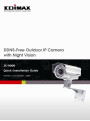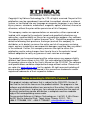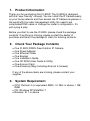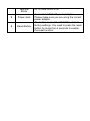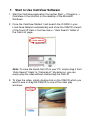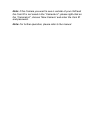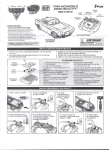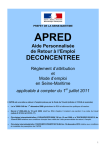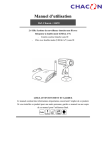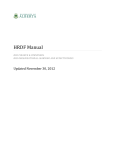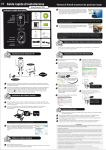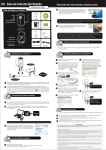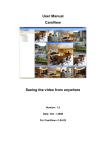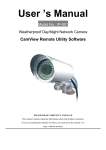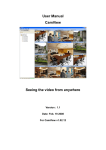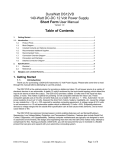Download Edimax IC-9000 User`s manual
Transcript
Copyright by Edimax Technology Co, LTD. all rights reserved. No part of this publication may be reproduced, transmitted, transcribed, stored in a retrieval system, or translated into any language or computer language, in any form or by any means, electronic, mechanical, magnetic, optical, chemical, manual or otherwise, without the prior written permission of this Company. This company makes no representations or warranties, either expressed or implied, with respect to the contents hereof and specifically disclaims any warranties, merchantability or fitness for any particular purpose. Any software described in this manual is sold or licensed "as is". Should the programs prove defective following their purchase, the buyer (and not this company, its distributor, or its dealer) assumes the entire cost of all necessary servicing, repair, and any incidental or consequential damages resulting from any defect in the software. Further, this company reserves the right to revise this publication and to make changes from time to time in the contents hereof without obligation to notify any person of such revision or changes. The product you have purchased and the setup screen may appear slightly different from those shown in this QIG. For more detailed information about this product, please refer to the User's Manual on the CD-ROM. The software and specifications could be subjected to change without notice. Please visit our web site www.edimax.com for the update. All right reserved including all brand and product names mentioned in this manual are trademarks and/or registered trademarks of their respective holders. Notice according to GNU/GPL-Version 2 This product includes software that is subject to the GNU/GPL-Version 2. You find the text of the license on the product cd/dvd. The program is free software and distributed without any warranty of the author. We offer, valid for at least three years, to give you, for a charge no more than the costs of physically performing source distribution, a complete machine-readable copy of the corresponding source code. Please contact Edimax at: Edimax Technology co., Ltd, NO. 3, Wu-Chuan 3rd RD Wu-Ku-Industrial Park, Taipei Hsien, Taiwan. R.O.C., TEL : +886-2-77396888, FAX : +886-2-77396887, [email protected] 1. Product Information Thank you for purchasing this IC-9000! The IC-9000 is designed with the “user-friendly” concept. You can install the IP Camera easily on your home network and then access the IP Camera anywhere in the world with the video management utility. No need to set complicated DNS name or change the router’s configuration. It’s just a plug & play. Before you start to use the IC-9000, please check the package contents. If anything is missing, please contact the dealer of purchase and return the package to claim for missing contents. 2. Check Your Package Contents One IC-9000 DDNS-Free Outdoor IP Camera One Power Adapter One Ethernet Cable One Bracket One Installation Guide One CD ROM (User Guide & Utility) One Account Card One Accessory Bag (Including Anchors & Screws) If any of the above items are missing, please contact your supplier. 3. System Requirement CPU: Pentium 4 (or equivalent AMD) 1.0 GHz or above, 1 GB RAM OS: Windows XP/Vista/Win 7 Browser: IE 7 or above 4. Interface Information Ethernet Indication LED Status Indication LED Item No. Name 1 Ethernet Indication LED (blue) 2 Status Indication LED (red) 3 Lens 4 IR LEDs 5 Light Sensor 6 7 Ethernet Jack Digital Input Description Indicates if the Ethernet link is ok and packet traffic is sending/receiving. When the Ethernet cable is connected, the LED is constant blue light. When there is packet sending/receiving, the LED is blinking blue light. Indicates the Internet connection status. When the Internet connection is connected, the LED will be constant red light. If there is any Internet connection problem, the LED will be blinking red light. The focus of the lens is fixed. The effective focus range is from 30cm to infinity. Totally 36 IR LEDs which can provide approximately 30m distance night vision The light detector can detect when the light is becoming dark and turn on the IR LEDs automatically 10/100Mbps fast Ethernet port (Connects to your local area network) This is for alarm detection, an open circuit is Terminal Block 8 Power Jack 9 Reset Button off, a close circuit is on. Connects to12V/1.0A power adapter. Please make sure you are using the correct power adaptor The button to reset the IP CAM to default factory settings. You need to press the reset button for more than 4 seconds to enable the reset function. 5. Hardware Installation Please follow the following instructions to set up the IC-9000: 1. Please connect the IP CAM accessories to the body of the IC-9000 correctly, including the bracket, power adapter and Ethernet cable, as shown in the above figure. 2. Connect the other end of the Ethernet cable to the home network or office network. Usually, this Ethernet cable is plugged into a home NAT/router device or an Ethernet switch if in the office, as shown in the above figure. 3. Since the default settings of the IP CAM use DHCP function and very often there is a DHCP server on most of the Home/office network, the IP CAM should be connected to the Internet immediately 6. Software Installation 1. Before installing CamView software on your PC or laptop, please make sure you have correctly installed the IC-9000. It’s highly recommended to close other Windows applications to prevent the installation from any possbile confliction. 2. Please insert the installation CD into the CD-ROM drive in your notebook or personal computer (must be running Microsoft Windows OS) 3. Execute the program CamView on the disk. The program will pop-up some windows about the installation options, please press the “Next” button to proceed with the installation. 4. After the installation is complete, there will be a CamView icon on the desktop of your computer screen, please execute this icon. The CamView program will run immediately. 7. Start to Use CamView Software 1. Start the CamView application from either Start -> Programs -> CamView or the shortcut on the desktop of the Microsoft Windows. 2. Once the CamView Started, it will search the IC-9000 in your Local Area Network automatically and show the CAM ID of each of the found IP Cam in the tree menu –“Auto Search” folder of the Cam List page. Note: To save the found Cam ID on your PC, simply drag it from “Auto Search” folder to “CameraList”. By doing so, you can easily play the video without memorizing the Cam ID 3. To View the video, simply double click on the CAM ID which you want to see or drag the CAM ID to one of the video play windows. Note: If the Camera you want to see is outside of your LAN and the Cam ID is not sored in the “CameraList”, please right-click on the “CameraList”, choose “New Camera” and enter the Cam ID and password. Note: For further operation, please refer to the manual. R&TTE Compliance Statement This equipment complies with all the requirements of DIRECTIVE 1999/5/EC OF THE EUROPEAN PARLIAMENT AND THE COUNCIL of March 9, 1999 on radio equipment and telecommunication terminal Equipment and the mutual recognition of their conformity (R&TTE) The R&TTE Directive repeals and replaces in the directive 98/13/EEC (Telecommunications Terminal Equipment and Satellite Earth Station Equipment) As of April 8, 2000. Safety This equipment is designed with the utmost care for the safety of those who install and use it. However, special attention must be paid to the dangers of electric shock and static electricity when working with electrical equipment. All guidelines of this and of the computer manufacture must therefore be allowed at all times to ensure the safe use of the equipment. EU Countries Intended for Use The ETSI version of this device is intended for home and office use in Austria, Belgium, Denmark, Finland, France, Germany, Greece, Ireland, Italy, Luxembourg, Bulgaria, Cyprus, Czech Republic, Estonia, Hungary, Latvia, Lithuania, Malta, Poland, Romania, Slovakia, Slovenia, the Netherlands, Portugal, Spain, Sweden, and the United Kingdom. The ETSI version of this device is also authorized for use in EFTA member states: Iceland, Liechtenstein, Norway, and Switzerland. EU Countries not intended for use None EuP, 2005/32/EC. Article15,5,(a): there shall be no significant negative impact on the functionality of the product, from the perspective of the user