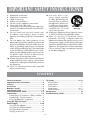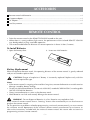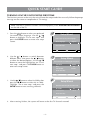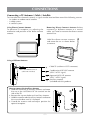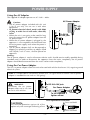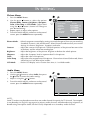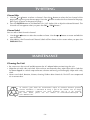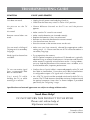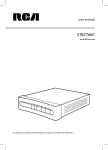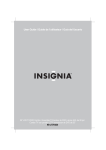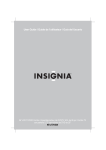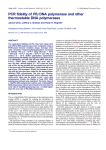Download Venturer PLV16070 Instruction manual
Transcript
PLV16070 Portable Digital TV 7” widescreen LCD Instruction Manual Need More Help? DO NOT RETURN THIS PRODUCT TO THE STORE Please visit online help at http//www.venturer.com Safety Precautions The lightning flash with an arrowhead symbol, within the equilateral triangle, is intended to alert the user to the presence of uninsulated “dangerous voltage” within the product’s enclosure that may be of sufficient magnitude to cause an electric shock. The exclamation point within the equilateral triangle is intended to alert the user to the presence of important operating and maintenance (servicing) instructions in this owner’s manual. WARNING: TO REDUCE THE RISK OF ELECTRIC SHOCK, DO NOT REMOVE COVER (OR BACK). NO USER-SERVICEABLE PARTS INSIDE. REFER SERVICING TO QUALIFIED SERVICE PERSONNEL. WARNING: TO PREVENT FIRE OR SHOCK HAZARD, DO NOT EXPOSE THIS APPLIANCE TO RAIN OR MOISTURE. DO NOT PLACE OBJECTS FILLED WITH LIQUIDS ON OR NEAR THIS UNIT. WARNING: Should any trouble occur, disconnect the AC power adapter and refer servicing to a qualified technican. This device complies with Part 15 of the FCC Rules. Operation is subject to the following two conditions: (1) This device may not cause harmful interference, and (2) this device must accept any interference received, including interference that may cause undesired operation. This equipment has been tested and found to comply with the limits for a Class B digital device, pursuant to Part 15 of FCC Rules. These limits are designed to provide reasonable protection against harmful interference in a residential installation. This equipment generates, uses, and can radiate radio frequency energy and, if not installed and used in accordance with the instructions, may cause harmful interference to radio communications. However, there is no guarantee that interference will not occur in a particular installation. If this equipment does cause harmful interference to radio or television reception, which can be determined by turning the equipment off and on, the user is encouraged to try to correct the interference by one or more of the following measures: • Reorient or relocate the receiving antenna. • Increase the separation between the equipment and receiver. • Connect the equipment into an outlet on a circuit different from that to which the receiver is connected. • Consult the dealer or an experienced radio/TV technician for help. Shielded cables must be used with this unit to ensure compliance with the Class B FCC limit. WARNING: Changes or modifications not expressly approved by the party responsible for compliance could void the user’s authority to operate the equipment. -1- Important Safety Instructions 1. Read these instructions. 2. Keep these instructions. 3. Heed all warnings. 4. Follow all instructions. 5. Do not use this apparatus near water. 6. Clean only with a dry cloth. 7. Do not block any of the ventilation openings. Install in accordance with the manufacturer’s instructions. 8. Do not install near any heat sources such as radiators, heat registers, stoves, or other apparatus (including amplifiers) that produce heat. 9.Do not defeat the safety purpose of the polarized or grounding - type plug. A polarized plug has two blades with one wider than the other. A grounding type plug has two blades and a third grounding prong. The wide blade or the third prong is provided for your safety. When the provided plug does not fit into your AC power outlet, consult an electrician for replacement of the obsolete outlet. 10.Protect the power cord from being walked on or pinched particularly at plugs, convenience receptacles, and the point where they exit from the apparatus. 11.Only use attachments/accessories specified by the manufacturer. 12.Use only with a cart, stand, tripod, bracket, or table specified by the manufacturer, or sold with the apparatus. When a cart is used, use caution when Portable Cart moving the cart/apparatus Warning combination to avoid injury from tip-over. 13.Unplug this apparatus during lightning storms or when unused for long periods of time. 14.Refer all servicing to qualified service personnel. Servicing is required when the apparatus has been damaged in any way, such as the power-supply cord or plug is damaged, liquid has spilled or objects have fallen into the apparatus, the apparatus has been exposed to rain or moisture, does not operate normally, or has been dropped. CONTENT Safety Precautions . ........................................ 1 Important Safety Instructions ........................ 2 Content .......................................................... 2 Accessories .................................................... 3 Remote Control ............................................. 3 Quick Start Guide .......................................... 4 Control Reference Guide ........................... 5-6 Connections ............................................... 7-8 . Connecting a TV Antenna / Cable / Satellite . 7 . Connecting a Digital antenna . ....................8 . Using Headphones / Earphones ................. 8. Using the Flip-out Stand.................................. 8 .Power Supply ........................................... 9-10 . Using the AC Adapter . ............................... 9 . Using the Car Power Adapter ..................... 9 . Using the Built-in Battery ......................... 10 . Turning on the Unit .................................. 10 TV Setting .............................................. 11-14. . Picture Menu ........................................... 11. . Audio Menu . ........................................... 11. . Time Menu . ............................................. 12. . Setup Menu ....................................... 12-13. . Channel Menu .................................... 13-14. Maintenance ................................................ 14 Troubleshooting Guide . ............................... 15 -2- ACCESSORIES Remote control with batteries ................................................................................................... x 1 Car power adapter .......................................................................................................................... x 1 AC adapter ............................................................................................................................... x 1 Auxiliary antenna ........................................................................................................................... x 1 remote control • Point the remote control at the REMOTE SENSOR located on the unit. • When there is a strong ambient light source, the performance of the infrared REMOTE SENSOR may be degraded, causing unreliable operation. • The recommended effective distance for remote operation is about 16 feet (5 meters). To Install Batteries 1. Open the battery door. 2. Insert two AAA batteries. Battery Replacement When the batteries become weak, the operating distance of the remote control is greatly reduced and you will need to replace them. CAUTION: Danger of explosion if battery is incorrectly replaced. Replace only with the same or equivalent type. Notes: • If the remote control is not going to be used for a long time, remove the batteries to avoid corrosion damage caused by battery leakage. • Do not mix old and new batteries. Do not mix ALKALINE, standard (CARBON-ZINC) or rechargeable (NICKEL-CADMIUM) batteries. • Always remove batteries as soon as they become weak. • Weak batteries can leak and severely damage the remote control. WARNING: Do not dispose of batteries in a fire. batteries may explode or leak. Many universal remote controls have a “learning” feature. We recommend you use that feature to program the remote control. For any questions or problems related to programming a universal remote control, you must contact the customer service department of the universal remote control manufacturer for assistance, or refer to the instructions included with the universal remote control. We cannot offer assistance in programming universal remote controls. -3- QUICK START GUIDE Turning On the Unit for the first time The first time you turn on the unit, the unit will enter the setup mode. You can easily follow the prompt message on the screen to complete basic TV settings. Make sure the TV antenna has been connected properly to the ANTENNA RF IN Terminal on the side of the TV. 1. Press the / button to select your preferred On-screen menu language. Use the / button to highlight “Go to next step:“ and press the ENTER button to enter next setup screen. Setup Wizard Please select your prefer language : Menu Language English Go to next step : ENTER MENU / button to switch between 2. Use the different items, then press the / button to select the desired options. Use the / button to move the highlight bar on “Go to next step:“ and press the ENTER button to enter next setup screen. Setup Wizard Select the time zone & Daylight saving time: Time Zone Pacific DST Off Time Format 24-hour Go to next step : ENTER MENU 3. Use the / button to select Air/Cable, then press the / button to select Air or Cable. Highlight “Go to next step:“ and press the ENTER button to start scanning channels. Setup Wizard Select the antenna type then auto scan: Air / Cable Air Cable System AUTO Go to next step : MENU ENTER 4. After scanning finishes, the system will return to the first TV channel scanned. -4- control REFERENCE GUIDE Remote Control 1) SIGNAL MUTE Button Press to turn off the sound. 2) MENU Button Press to display the on-screen menu or switch back to the previous menu screen. 3)CURSOR ( , , , ) Buttons Use to highlight selections on a menu screen and adjust certain settings. ENTER Button Confirm selection on a menu screen. 4) DISPLAY Button Press to display information about the current TV channel. 5) VOL + / VOL - Buttons Press to adjust the volume level. 6)LAST CH Press to switch to previously selected TV channel. 7) SIGNAL Button Press to display TV signal quality. 8)CC Button Press to turn on or change settings for the Closed Caption feature. 9)LCD MODE Button Press to select the desired screen aspect ratio - 4:3, Wide (16:9), or Auto - for the particular program you’re watching. 10)CH / CH Buttons Press to select the channel upward or downward. 11)NUMERIC Buttons Press to enter numbers or go directly to a specific channel. 12) • [dot] Button -5- Press to enter digital TV sub-channels with the numeric buttons (i.e. 11.3 or 12.7). control REFERENCE GUIDE Unit 6) Direct-connect antenna connecting to the ANTENNA RF IN Terminal 7)HEADPHONE Jack 8)ON / / Charge Switch ON position: Turns TV ON, green indicator will be ON. position: Puts TV in standby mode. Charge position: Recharges the battery, red indicator will be ON. 1) 2) Screen ENTER Button Confirm selection on a menu screen. MENU Button Press to display the on-screen menu or switch back to the previous menu screen. CH + / CH - Buttons Press to select the channel upward or downward. VOL + / VOL - Buttons Press to adjust the volume level. 3) Speaker 4)Remote Sensor Receives infrared signals from the remote control. 5)Flip-out Stand 9) DC IN 9V - 12V Jack Connect the supplied AC adapter. -6- connections Connecting a TV Antenna / Cable / Satellite To view television channels correctly, a signal must be received from one of the following sources: - An indoor or outdoor aerial antenna - A cable system - A satellite system Removing Direct-Connect Antenna Before connecting a different antenna or a coaxial cable, you need to remove the direct-connect antenna first. Using Direct-Connect Antenna To optimize TV reception, try adjusting the orientation and position of the direct-connect antenna. Hold the direct-connect antenna and rotate the nut as shown below to remove. Using a Different Antenna Cable TV (without a CATV converter) To TV ANTENNA terminal (cable not included) Combination VHF/UHF antenna (ATSC / NTSC signal) Separate VHF/UHF antenna (ATSC / NTSC signal) Auxiliary antenna (included with this product) How to connect the Auxiliary Antenna 1. Hold the connector of auxiliary antenna and rotate the nut to the ANTENNA RF IN terminal on the side of the TV. 2. Remove the cap on the base of Auxiliary Antenna. 3. Hold the antenna rod of Auxiliary Antenna and rotate the nut to the base until it is fastened. 4. Extend the antenna rod and adjust position for optimal reception. -7- 3 connection NOTE Optimal indoor reception of over-the-air TV broadcasts is typically achieved using an external fixed antenna. You may find that indoor reception is adequate using the direct-connect antenna. However, for your convenience, we’ve also included an additional antenna with a long cable to give you extra flexibility in antenna placement. In general, you’ll often find that placement of the antenna near windows, or at higher elevations, should improve reception. If you seek to further improve reception, we recommend you purchase the appropriate antenna that is suitable for your particular environment. Connecting a Digital Antenna The tuner in this TV receives ATSC TV signals from an antenna. This digital TV can receive standard (SDTV) and high definition (HDTV) over the air broadcasts. Using Headphones / Earphones • Turn down the volume before connecting headphones to the unit, then adjust the volume to your desired level. • When headphones are connected, no sound will come from the front speaker. CAUTION: Avoid listening to sound at high levels for prolonged periods of time. This may be harmful to you and may cause hearing loss. Headphones / Earphones (3.5mm diameter plug) Using the flip-out Stand The stand is located on the rear panel of the unit. Pull the stand out and rotate it to the maximum angle (shown as right). -8- power supply Using the AC Adapter The supplied 9V adapter operates on AC 120V ~ 60Hz. AC Power Adapter Cautions: • The AC power adapter included with this unit is for its use only. Do not use it with other equipment. To AC •To prevent electrical shock, match wide blade outlet of plug to wide slot of wall outlet, then fully insert. To DC IN • When the unit is not going to be used for long 9-12V jack time, disconnect the AC power adapter from the AC power outlet. • When the AC power adapter is plugged in, the apparatus is not completely disconnected from the main power supply, even when the power is turned off. • The AC power adapter shall not be exposed to dripping or splashing and that no objects filled with liquids, such as vases, shall be placed on apparatus. Warning: The AC power adapter is used as disconnect device and it should remain readily operable during intended used. In order to disconnect the apparatus from the mains completely, the AC power adapter should be disconnected from the mains socket outlet completely. Using the Car Power Adapter The 12V car power adapter allows the unit to be used with vehicles that have a 12V, negative ground electrical system. NOTE: It is not possible to satisfactorily receive ATSC TV signals while in motion - the car power adaptor is intended for uses such as “tail-gating”. WARNING: Disconnect the car power adapter when not in use. Not for use in 24V vehicles. To DC IN 9-12V jack Car Power Adapter To the cigarette 1 lighter socket Fuse replacement Instructions CAUTION: Press and hold For continued protection against risk of fire, replace only with same type and rating of fuse. Fuse -9- Press and hold power supply Cautions: • Use the provided 12V car power adapter only. Use with other car power adapters could damage the unit. • The 12V car power adapter included with this unit are for its use only. Do not use them with other equipment. • In the interest of traffic safety, do not operate this unit while driving a vehicle. • Make sure the unit is securely fastened to prevent it from falling or flying through the air in the event of an accident. • If the inside of the cigarette lighter socket is dirty with ashes or dust, the plug section may become hot due to poor contact. Be sure to clean the cigarette lighter socket before use. • After use, disconnect the 12V car power adapter from both the unit and cigarette lighter socket. Using the Built-in Battery The unit has a built-in, non-replaceable, rechargeable battery. Charge the built-in battery before using it for the first time. Before charging, make sure the ON / / Charge switch is slid to Charge Mode position and the AC power adapter is plugged in. The normal charging time should be completed within 4-5 hours. The red charging light will go out when the built-in battery becomes fully charged. Warnings: • The built-in battery can only be recharged when the unit is in CHARGE mode while using the AC power adapter. • The built-in battery cannot be recharged when the unit is in ON mode. • Do NOT recharge the built-in battery in a vehicle using the car power adapter. • Batteries should not be exposed to excessive heat such as sunshine, fire or the like. Notes: Battery Low" will display on the screen and the unit • When the built-in battery power is low, " will stop playing. • Recharge the built-in battery when you are ready to use it again. • While using the built-in battery, the environmental temperature should be 41°F (5°C) to 95°F (35°C). • To get the longest service life of the built-in battery, charge at indoor-temperature. • The built-in battery in this device may present a risk of fire or chemical burn if mistreated. Do not disassemble, heat above 212°F (100°C), or incinerate. • The unit should not be exposed to excessive heat such as sunshine, fire or the like. • When discarding the unit, environmental problems must be considered and local rules or laws governing the disposal of such products must be strictly followed. Turning on the unit The supplied AC adapter operates on AC 120V. • Slide the ON / / Charge Switch to ON mode on the side of unit to turn on the unit - the green power indicator will light up. - 10 - tv setting Picture Menu 1. Press the MENU button. 2. Use the or button to select the options (Picture Mode, Contrast, Brightness, Sharpness, Color, Color Temp or LCD Mode). Adjust them using the or button (Screen will change to your desired setting). 3. Repeat step 2 to adjust other options. 4. To exit the MAIN MENU and return to the normal screen, press the MENU button repeatedly. Picture Mode Contrast Brightness Sharpness Color Color Temp LCD Mode Picture Standard Normal Wide 50 50 50 50 ENTER MENU Picture Mode : Select from preset screen display settings to match the type of show you are watching (Standard, Dynamic, Soft and Personal). Select Personal mode to recall your custom settings on contrast, brightness, sharpness and color. Contrast : Adjust the contrast of the picture. The black portions of the picture become richer in darkness and the white become brighter. Brightness : Adjust the brightness of the picture. Brighten or darken the whole picture. Sharpness : Adjust the sharpness level to improve detail in the picture. Color : Adjust the color of the picture. Color Temp : Adjust the color temperature of the picture. Choose from Normal (balanced), Warm (red white) or Cool (blue white) modes. LCD Mode : Set the LCD display ratio. Choose from Auto, 4:3 or Wide modes. Audio Menu 1. Press the MENU button. 2. Use the or button to select Audio, then press the button to enter the Audio settings. 3. Adjust it using the or button. 4. To exit the MAIN MENU and return to the normal screen, press the MENU button repeatedly. Audio Audio Channel MENU Primary Audio ENTER NOTE: Some TV stations may broadcast more than one audio channel for a particular TV channel. For example, it may broadcast in English Language on its primary audio channel, while broadcasting in Spanish, or broadcasting Descriptive Audio (for the Visually-Impaired) on a secondary audio channel. - 11 - tv setting TIME Menu 1. Press the MENU button. 2. Use the or button to select Time, then press the button to enter the Time settings. 3. Use the or button to select the options (Time Zone, DST or Time Format). Adjust them using the or button. 4. Repeat step 3 to adjust other options. 5. To exit the MAIN MENU and return to the normal screen, press the MENU button repeatedly. Time Zone DST Time Format Clock Time Pacific Off 24-hour -- -- / -- /-- --:-- ENTER MENU Time Zone : Select the time zone from Pacific / Alaska / Hawaii / Atlantic / Eastern / Central / Mountain. DST (Daylight Saving Time): Select On to activate daylight saving time. Time Format : Select the time format 12-hour / 24-hour. Clock :Display the current time. SETUP Menu 1. Press the MENU button. 2. Use the or button to select Setup, then press the button to enter the Setup settings. 3. Use the or button to select the options (Menu Language, Transparency, Menu Time-Out, Closed Caption or Restore Default). Adjust them using the or button (Screen will change to your desired setting); or press the button to go into the detailed settings. 4. Press the MENU button to return to the previous menu. 5. Repeat steps 3 and 4 to adjust other options. 6. To exit the MAIN MENU and return to the normal screen, press the MENU button repeatedly. Setup Menu Language Transparency Menu Time-Out Closed Caption Restore Default MENU English 25% 15 Sec. ENTER Menu Language: Select On-screen menu language from English / French / Spanish. Transparency : Set the transparency of the On-Screen Menus. Menu Time-Out: Once the interval period is set, the On-Screen Menu will disappear from the screen when it reaches the preset interval time. The available values are: 5 Sec., 15 Sec., 30 Sec., 45 Sec. or 60 Sec. Restore Default: If you reset the TV to the factory settings, all your present settings on PICTURE and Audio will be erased and replaced by the factory’s default settings. - 12 - tv setting Closed Caption CC Mode :Select closed caption On, Off or CC on Mute. Analog Closed Caption :Select the analog closed caption or turn it off. Digital Closed Caption :Select between different digital closed captions or turn it off. Option :Select as Default to use the default digital caption style of the broadcaster. Select Custom to activate the caption style items and set your desired detailed settings. Setup CC Mode Analog Closed Caption Digital Closed Caption Option MENU CC Off CC1 Service1 ENTER Channel Menu 1. Press the MENU button. 2. Use the or button to select Channel, then press the button to enter the TV settings. 3. Use the or button to select the options (Air/ Cable, Auto Scan, Auto Scan Add CH, Channel Skip, Channel No. or Channel Label). Adjust them using the or button, or press the button to go into the detailed settings. 4. Press the MENU button to return to the previous menu. 5. Repeat steps 3 and 4 to adjust other options. 6. To exit the MAIN MENU and return to the normal screen, press the MENU button repeatedly. Cable/Air Auto Scan Auto Scan Add CH Channel Skip Channel No. Channel Label DTV Signal Channel Air/Cable Auto Scan Auto Scan Add CH Channel Skip Channel No. Channel Label DTV Signal MENU Air 5.1 KTLA-DT Good ENTER : Cable and Air modes are available. : Search for available channels and store them in memory. : Search for more available channels and add them in memory. The channels previously stored are retained. This is very useful if you find you need to have antenna in different orientations for reception of particular channels - and thus wish to perform multiple scans. : Skip weak channels and the channels you don’t like. : Displays currently-selected TV channel. :Display and edit the channel label. : Display the signal strength (for digital TV channels only). - 13 - tv setting Channel Skip 1. Use the or button to select a channel. (Press the button to select the last channel of the page; press again to go to the next page. Press the button to select the first channel of the page; press again to return to the previous page.) 2. Press the ENTER button to shift between On / Off. (Select ON to skip the selected channel. The channel will not appear when you press the CH / CH button.) Channel Label You can edit a label for each channel. 1. Use the or button to select the number or letter. Use the or button to move and edit the next character. 2. After editing, the Channel and Channel Label will be shown on the screen when you press the DISPLAY button. MAINTENANCE Cleaning the Unit • Be sure to turn the unit off and disconnect the AC adapter before maintaining the unit. • Wipe the unit with a dry soft cloth. If the surfaces are extremely dirty, wipe clean with a cloth that has been dipped in a weak soap-and-water solution and wrung out thoroughly. Wipe with a dry cloth. • Never use alcohol, benzine, thinner, cleaning fluid or other chemicals. Do NOT use compressed air to remove dust. As concerns grow about the environmental impact of outdated electronic products, Venturer Electronics is committed to being a part of the solution. Free of charge, Venturer Electronics customers can return qualifying units to us for recycling. For more details, please visit our website at www.venturer.com/recycle or call 1-800-252-6123. - 14 - troubleshooting guide SYMPTOM CAUSE (AND REMEDY) Unit does not work. • Unplug the AC power cord and plug it back in. • Check that the three-way switch is slid to “ON” position. No picture on the TV screen. • Choose different channels on the TV set until the picture appears. No sound. • Make sure the TV sound is not muted. Remote control does not work. • Make sure the batteries are inserted correctly. • Replace the batteries if they are exhausted. • Remove any obstacles between the remote control. • Use the remote near the unit. • Point the remote at the remote sensor on the unit. Can not watch a bilingual TV program in its secondary language. • Make sure you have correctly selected the appropriate audio setting (see p. 11). Please note that not all TV stations broadcast a secondary language. Weak signal or channel not available. • Try to reposition the antenna. NOTE: Optimal reception of over-the-air TV broadcasts is typically obtained using an external fixed antenna. Orientation and location of the antenna is typically critical for best results - if using indoors, you may find that placement of the antenna near a window, or in an elevated location, improves performance. TV can not receive signal from a connected Cable box or Satellite box. • Confirm that a Coaxial cable is connected properly to the TV and the Cable or Satellite box. Ensure that your Cable or Satellite box is configured to output a TV signal over a Coaxial cable. Can I watch TV while holding the TV, or while traveling in a vehicle ? • No - ATSC TV signals can’t be received satisfactorily while TV is in motion. The TV and Antenna should be stationary and positioned for optimal reception. Note: the Car Power Adapter is provided specifically for “tail-gating” usage. Specifications and external appearance are subject to change without notice. Need More Help? DO NOT RETURN THIS PRODUCT TO THE STORE Please visit online help at http//www.venturer.com Printed in China 811-160791W010 - 15 -