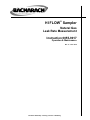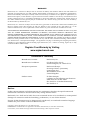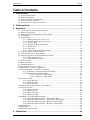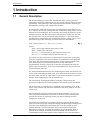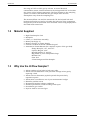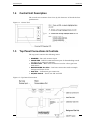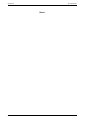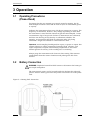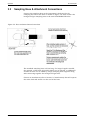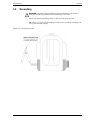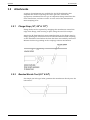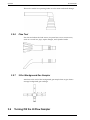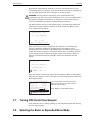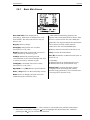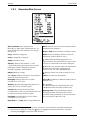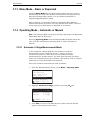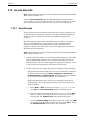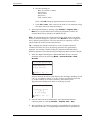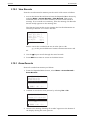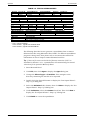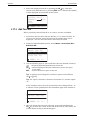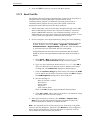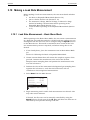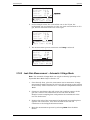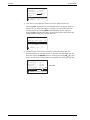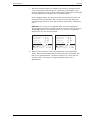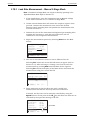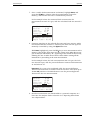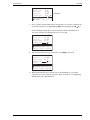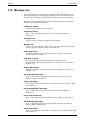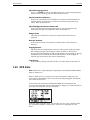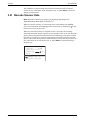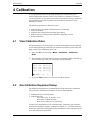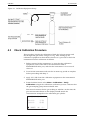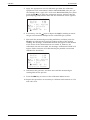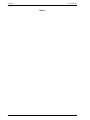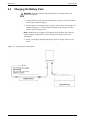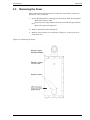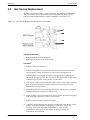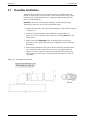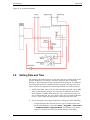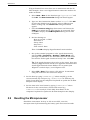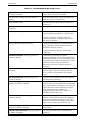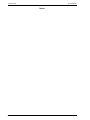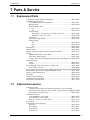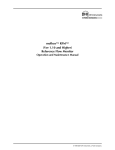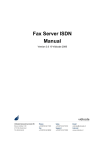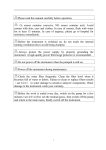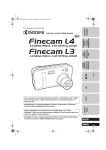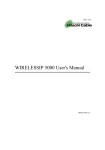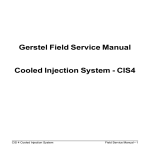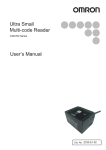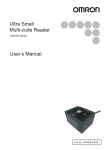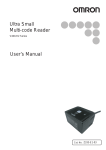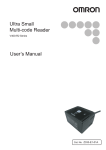Download Bacharach HI FLOW Sampler Specifications
Transcript
® HI FLOW Sampler Natural Gas Leak Rate Measurement Instruction 0055-9017 Operation & Maintenance Rev. 5 – June 2010 Product Leadership • Training • Service • Reliability WARRANTY Bacharach, Inc. warrants to Buyer that at the time of delivery this Product will be free from defects in material and manufacture and will conform substantially to Bacharach Inc.’s applicable specifications. Bacharach’s liability and Buyer’s remedy under this warranty are limited to the repair or replacement, at Bacharach’s option, of this Product or parts thereof returned to Seller at the factory of manufacture and shown to Bacharach Inc.’s reasonable satisfaction to have been defective; provided that written notice of the defect shall have been given by Buyer to Bacharach Inc. within one (1) year after the date of delivery of this Product by Bacharach, Inc. Bacharach, Inc. warrants to Buyer that it will convey good title to this Product. Bacharach’s liability and Buyer’s remedy under this warranty of title are limited to the removal of any title defects or, at the election of Bacharach, to the replacement of this Product or parts thereof that are defective in title. THE FOREGOING WARRANTIES ARE EXCLUSIVE AND ARE GIVEN AND ACCEPTED IN LIEU OF (I) ANY AND ALL OTHER WARRANTIES, EXPRESS OR IMPLIED, INCLUDING WITHOUT LIMITATION THE IMPLIED WARRANTIES OF MERCHANTABILITY AND FITNESS FOR A PARTICULAR PURPOSE: AND (II) ANY OBLIGATION, LIABILITY, RIGHT, CLAIM OR REMEDY IN CONTRACT OR TORT, WHETHER OR NOT ARISING FROM BACHARACH’S NEGLIGENCE, ACTUAL OR IMPLIED. The remedies of the Buyer shall be limited to those provided herein to the exclusion of any and all other remedies including, without limitation incidental or consequential damages. No agreement varying or extending the foregoing warranties, remedies or this limitation will be binding upon Bacharach, Inc. unless in writing, signed by a duly authorized officer of Bacharach. Register Your Warranty by Visiting www.mybacharach.com Declaration of Conformity Manufacturer’s name: Bacharach, Inc. Manufacturer’s address: 621 Hunt Valley Circle New Kensington, PA 15068-7074 European operations: Bacharach Europe Sovereign House, Queensway Leamington Spa Warwickshire CV31 3JR United Kingdom Product name: Hi Flow Sampler conforms to the following specifications: EMC Directive 61326:1998 IEC 61000-4-3: Radiated Immunity IEC 61000-4-2 Notice: Product improvements and enhancements are continuous; therefore the specifications and information contained in this document may change without notice. Bacharach, Inc. shall not be liable for errors contained herein or for incidental or consequential damages in connection with the furnishing, performance, or use of this material. No part of this document may be photocopied, reproduced, or translated to another language without the prior written consent of Bacharach, Inc. Copyright © 2010, Bacharach, Inc., all rights reserved. BACHARACH® and HI FLOW® are registered trademarks of Bacharach, Inc. All other trademarks, trade names, service marks and logos referenced herein belong to their respective owners. A Instruction 0055-9017 Hi Flow Sampler Contents Table of Contents 1 Introduction........................................................................................ 1 1.1 1.2 1.3 1.4 1.5 General Description................................................................................................. 1 Material Supplied .................................................................................................... 2 Why Use the Hi Flow Sampler?................................................................................ 2 Control Unit Description ......................................................................................... 3 Top Panel Connections & Controls .......................................................................... 3 2 Technical Data .................................................................................... 5 3 Operation ............................................................................................ 7 3.1 3.2 3.3 3.4 3.5 Operating Precautions (Please Read)....................................................................... 7 Battery Connection ................................................................................................. 7 Sampling Hose & Attachment Connections.............................................................. 8 Grounding............................................................................................................... 9 Attachments.......................................................................................................... 10 3.5.1 Flange Strap (34", 80" & 137")................................................................. 10 3.5.2 Beveled Nozzle Tool (6.5" & 24")............................................................... 10 3.5.3 Capture Bag............................................................................................ 11 3.5.4 Disposable Bags with Nozzle ................................................................... 11 3.5.5 Bellows Tool ............................................................................................ 11 3.5.6 Claw Tool ................................................................................................ 12 3.5.7 3-Port Background Gas Sampler ............................................................. 12 3.6 Turning ON the Hi Flow Sampler........................................................................... 12 3.7 Turning OFF the Hi Flow Sampler ......................................................................... 13 3.8 Selecting the Basic or Expanded Menu Mode......................................................... 13 3.8.1 Basic Main Screen................................................................................... 15 3.8.2 Expanded Main Screen ........................................................................... 16 3.9 Menu System ........................................................................................................ 17 3.10 Battery Status ....................................................................................................... 18 3.11 Calibration Menu .................................................................................................. 18 3.12 Set Flow Units – lpm or cfm................................................................................... 18 3.13 Menu Mode – Basic or Expanded........................................................................... 19 3.14 Operating Mode – Automatic or Manual................................................................. 19 3.14.1Automatic 2-Stage Measurement Mode ................................................... 19 3.14.2Manual Measurement Mode .................................................................... 20 3.14.2.1 Manual 2-Stage Mode ........................................................... 20 3.14.2.2 Manual 1-Stage Mode ........................................................... 21 3.15 Access Records...................................................................................................... 22 3.15.1Send Records .......................................................................................... 22 3.15.2View Records........................................................................................... 24 3.15.3Erase Records ......................................................................................... 24 3.16 Importing Saved Data into a Spreadsheet .............................................................. 25 3.17 Access Test IDs ..................................................................................................... 27 3.17.1Select Test IDs ........................................................................................ 27 3.17.2Edit Test IDs ........................................................................................... 28 3.17.3Send Test IDs.......................................................................................... 29 3.17.4Erase Test IDs......................................................................................... 30 3.18 Making a Leak Rate Measurement......................................................................... 32 3.18.1Leak Rate Measurement – Basic Menu Mode ........................................... 32 3.18.2Leak Rate Measurement – Automatic 2-Stage Mode................................. 33 3.18.3Leak Rate Measurement – Manual 2-Stage Mode..................................... 36 3.18.4Leak Rate Measurement – Manual 1-Stage Mode..................................... 38 3.19 Message Line......................................................................................................... 40 3.20 GPS Data .............................................................................................................. 41 3.21 Barcode Scanner Data........................................................................................... 42 4 Calibration ........................................................................................ 43 Instruction 0055-9017 i Contents 4.1 4.2 4.3 4.4 4.5 4.6 Hi Flow Sampler View Calibration Dates ..........................................................................................43 Gas Calibration Equipment Setup .........................................................................43 Check Calibration Procedure .................................................................................44 Gas Calibration Procedure .....................................................................................45 Calibration Amplifier Gain Check ..........................................................................47 Erase Calibration Procedure ..................................................................................47 5 Maintenance ......................................................................................49 5.1 5.2 5.3 5.4 5.5 5.6 5.7 5.8 5.9 Electrostatic Discharge Precautions.......................................................................49 Charging the Battery Pack .....................................................................................50 Removing the Cover ...............................................................................................51 Replacing the Internal Filters.................................................................................52 5.4.1 Leak-Gas Filter........................................................................................52 5.4.2 Leak-Gas Sensor Filter ............................................................................53 5.4.3 Background-Gas Sensor Filter.................................................................53 Gas Sensor Replacement .......................................................................................54 Pump Replacement................................................................................................55 Flow Rate Verification ............................................................................................56 Setting Date and Time ...........................................................................................59 Resetting the Microprocessor .................................................................................60 6 Troubleshooting .................................................................................61 6.1 Instrument Repair .................................................................................................61 6.2 Troubleshooting Guide ..........................................................................................61 6.3 Error Codes in Saved Test Records ........................................................................63 7 Parts & Service ..................................................................................65 7.1 Replacement Parts.................................................................................................65 7.2 Optional Accessories..............................................................................................65 7.3 Service Centers......................................................................................................66 ii Instruction 0055-9017 Hi Flow Sampler Introduction 1 Introduction 1.1 General Description The Hi Flow Sampler is portable, intrinsically safe, battery-powered instrument designed to determine the rate of gas leakage around various pipefittings, valve packings, and compressor seals found in natural gas transmission, storage, and compressor facilities. A component’s leak rate is measured by sampling at a high flow rate so as to capture all the gas leaking from the component along with a certain amount of surrounding air. By accurately measuring the flow rate of the sampling stream and the natural gas concentration within that stream, the gas leak rate can be calculated using Equation 1. The instrument automatically compensates for the different specific gravity values of air and natural gas, thus assuring accurate flow rate calculations. Leak = Flow x (Gas sample – Gas background) x 10–2 Eq. 1 where: Leak = rate of gas leakage from source (cfm) Flow = sample flow rate (cfm) Gas sample = concentration of gas from leak source (%) Gas background = background gas concentration (%) To ensure that the instrument is capturing all the gas that is escaping from the component, two measurements are performed at two different flow rates. The first measurement is taken at the highest possible flow rate, followed by a second measurement at a flow rate that is approximately 70–80% of the first. If the two calculated leak rates are within 10% of each other, then it can be assumed that all gas has been captured during the test. For those mathematicians who are wondering how both calculations can be the same with different flow rates, note that the measured CH4 level at the lower flow rate will be higher due to less air being drawn in with the sample, thus balancing out the lower flow rate. The instrument is packaged inside a backpack, thus leaving the operator’s hands free for climbing ladders or descending into manholes. The instrument is controlled by a handheld unit consisting of an LCD and a 4-key control pad, which is attached to the main unit via a 6 foot coiled cord. The gas sample is drawn into the unit through a flexible 1.5 inch I.D. hose. Various attachments connected to the end of the sampling hose provide the means of capturing all the gas that is leaking from the component under test. The main unit consists of an intrinsically safe, high-flow blower that pulls air from around the component being tested through a flexible hose and into a gas manifold located inside the unit. The sample is first passed through a venturi restrictor where the measured pressure differential is used to calculate the sample’s actual flow rate. Next, a portion of the sample is drawn from the manifold and directed to a combustibles sensor that measures the sample’s CH4 concentration in Instruction 0055-9017 1 Introduction Hi Flow Sampler the range of 0.05 to 100% gas by volume. A second identical combustibles sensor channel measures the background CH4 level within the vicinity of the leaking component. The final element in the sampling system is a blower that exhausts the gas sample back into the atmosphere away from the sampling area. The measured flow rate and the measured CH4 levels (both leak and background levels) are used to calculate the leak rate of the component being tested, with all measured and calculated values being displayed on the hand-held control unit. 1.2 Material Supplied 1.3 High Flow Sampler Unit Backpack 6 Foot, 1.5 Inch Hose Assembly Battery Pack (Qty. 2) Battery Charger w/ Power Supply Control Unit with LCD and 4-button keypad Assortment of Attachments (for complete capture of the gas leak) Flange Strap 34", 80", and 137" Capture Bag 36" x 36" Beveled Nozzle 6.5" and 24" Bag Nozzle w/ box of disposable bags Bellows Tool Claw Tool 3-Port Background Gas Sampler Why Use the Hi Flow Sampler? Allows ranking of gas leaks in leak-rate order Allows users to determine if the potential savings in lost gas by repairing a leak Allows users to determine payback periods for particularly expensive repairs Allows more cost-effective use of your maintenance budget Identifies problem areas Determines baseline leakage conditions Provides permanent record of leakage and repair Greenhouse gas credits Pays for itself in recovered gas 2 Instruction 0055-9017 Hi Flow Sampler 1.4 Introduction Control Unit Description The control unit consists of an 8 line by 20 character LCD and the four pushbuttons. Figure 1-1. Control Unit 1.5 Top Panel Connections & Controls The top panel contains the following items: SCANNER – Bar code scanner input COMPUTER – RS232 communications port for downloading stored test data to an external computer Leak Gas Inlet – Main hose connection used to collect gas from leak source BACKGROUND Gas Inlet – Gas hose connection used to sample background levels of CH4 GAS Inlet – Calibration gas connection ON/OFF Switch – Turns unit ON and OFF Figure 1-2. Top Panel Connections Instruction 0055-9017 3 Introduction Hi Flow Sampler Notes: 4 Instruction 0055-9017 Hi Flow Sampler Technical Data 2 Technical Data Information Displayed .......... - Date and Time Battery voltage Sampling flow rate in cfm Background gas concentration in ppm or % by volume Leak concentration in ppm or % by volume Leak rate in cfm Percent difference between leak rate measurements #1 and #2 Latitude, Longitude, Altitude, and Time of Fix, when the optional GPS receiver is attached Display................................. 8 line by 20 character LCD Pushbutton Controls ............ - I/O (Enter) (Up Arrow) (Down Arrow) ESC (Escape) Communication.................... Three DB9 connectors providing serial data transfer at 115200 baud to a personal computer, bar code reader, and GPS receiver Measured Values.................. - Sampling flow rate Background gas concentration Sample gas concentration Battery voltage Calculated Values ................ - Leak concentration corrected for background gas level - Leak rate - Percent difference between leak rate measurements #1 and #2 Measurable Leak Rate .......... 0.05 to 8.00 SCFM (1.42 to 226 LPM) 0.05 to 6.00 SCFM (1.42 to 170 LPM) Accuracy of Calculated Leak Rate ............................. ±10% of reading Temperature: Operating .......................... 0 to 50 °C (32 to 122 °F) Storage.............................. –40 to 60 °C (–40 to 140 °F) Humidity .............................. 5 to 95% RH (non-condensing) Sampling Flow Rate: Maximum .......................... 10.5 SCFM (297 LPM) at full battery charge Operating Flow Points ....... Initial flow approx. 10 SCFM (283 LPM) Second flow approx. 8 SCFM (226 LPM) (The second flow rate is 25% of the initial flow) Measurement Method ........ Differential pressure across restriction Accuracy ........................... ±5% of reading Instruction 0055-9017 5 Technical Data Hi Flow Sampler Natural Gas Sensor: Detection Method...............Catalytic oxidation / Thermal conductivity Range: Catalytic oxidation.........0 to 5% by volume methane Thermal conductivity .....5 to 100% by volume methane Accuracy............................±5% of reading or 0.02 % methane, whichever is greater Battery: Type ..................................Intrinsically Safe NiMH rechargeable pack Voltage ..............................4.8 V, max. Recharge Time ...................8 to 10 hours Run Time...........................>4.5 hours continuous operation @ 20 °C (68 °F) Memory ................................Stores up to 1000 individual test parameters Dimensions ..........................18L x 12W x 7H inches (457 x 305 x178 mm) Weight ..................................20 lbs (0.9 kg) Agency Approvals .................Designed to be intrinsically safe for use in hazardous locations Class I, Division 1, Groups A, B, C & D in North America CAN/CSA-C22.2 No. 157 – (June 1992) ANSI (June 27, 2002)/UL913-2002 Intrinsically Safe Apparatus and Associated Apparatus for use in Class I, Division 1, Hazardous (Classified) Locations CE Mark – See this manual’s inside front cover for Declaration of Conformity statement 6 Instruction 0055-9017 Hi Flow Sampler Operation 3 Operation 3.1 Operating Precautions (Please Read) To ensure that the gas sensors are properly zeroed at startup, the Hi Flow Sampler must be turned ON in clean air (free of combustible gases or vapors). Calibrate the instrument about every 30 days to assure its accuracy. The frequency of calibration, however, may change depending on how often the instrument is used and the amount of gas that was sampled. Create a maintenance log to keep track of when an instrument was calibrated, and then use this log to help develop a calibration schedule. For example, an instrument that fails its calibration after only being calibrated a single time should be calibrated more often. Important: Avoid sampling leaded gasoline vapors, or gases or vapors that contain silicones or sulfur compounds. Tetraethyl lead, silicones, and sulfur compounds can form contaminating compounds on the sensor element (poison the sensor), with resulting loss in sensitivity. Always purge the instrument with clean air after testing. This removes combustibles from the sensor chambers and prolongs the life of the sensors. 3.2 Battery Connection WARNING: Explosion hazard! DO NOT connect or disconnect the battery in an unsafe atmosphere. The instrument’s power cord is located inside the backpack’s right-side pocket. Insert a battery pack into this pocket and connect it to the power cord. Figure 3-1. Battery Pack Connection Instruction 0055-9017 7 Operation 3.3 Hi Flow Sampler Sampling Hose & Attachment Connections Connect the sampling hose to the instrument’s leak-gas inlet by clamping the hose to the inlet as shown in Figure 3-2. Also connect the background gas sampling hose to the unit’s BACKGROUND inlet. Figure 3-2. Hose and Attachment Connections The standard sampling hose is 6 foot long. If a longer length is needed, the optional 12 foot hose (P/N 0055-0287) can be ordered, or additional sections of hose can be added by simply clamping them together along with connecting together the background-gas hose. Choose an attachment (refer to Section 3.5 Attachments) that will capture the entire leak and attach it to the end of the hose. 8 Instruction 0055-9017 Hi Flow Sampler 3.4 Operation Grounding WARNING: To prevent the possibility of a static discharge, the Hi Flow Sampler should be grounded while conducting a leak test. Attach the unit’s grounding clamp to the nearest earth ground. Tip: When not in use, the grounding clamp can be stored by attaching it to one of the shoulder straps. Figure 3-3. Grounding Clamp Instruction 0055-9017 9 Operation 3.5 Hi Flow Sampler Attachments A variety of attachments are available for the Hi Flow Sampler that simplifies the task of capturing the entire gas leak. Choose the appropriate attachment for the type of component being tested from the ones listed below, and then connect it to the end of the instrument’s main sampling hose. 3.5.1 Flange Strap (34", 80" & 137") Flange leaks can be captured by wrapping this attachment around the edge of the flange, and securing in place using the two Velcro strips. Attach the Hi Flow Sampler’s main sampling hose to the flange strap by simply pushing the end of the hose into the attachment’s hose coupling. A click should be heard when the hose has been successfully connected. Release the hose by pushing in the coupling’s release mechanism. 3.5.2 Beveled Nozzle Tool (6.5" & 24") For simple pin-hole type leaks, position this attachment directly over the leak source. 10 Instruction 0055-9017 Hi Flow Sampler 3.5.3 Operation Capture Bag This reusable capture bag measures 36" x 36" and can be used to completely surround a component that may have multiple leak sources, or contains a leak source that is difficult to pinpoint or reach. Attach the Hi Flow Sampler’s main sampling hose to the bag by simply pushing the end of the hose into the bag’s hose coupling. A click should be heard when the hose has been successfully connected. Release the hose by pushing in the coupling’s release mechanism. Use the draw strings to close up the end of the bag. DO NOT, however, completely close off the bag – allow air to flow into the bag so as to replace the volume of gas and air being removed during the test. 3.5.4 Disposable Bags with Nozzle These disposable capture bags measure 38" x 60" and can be used to completely surround a component that may have multiple leak sources, or contains a leak source that is difficult to pinpoint or reach. When using a disposable bag to surround the leak source, insert the bag nozzle into the bag to take a gas sample. DO NOT completely close off the bag – allow air to flow into the bag so as to replace the volume of gas and air being removed during the test. 3.5.5 Bellows Tool Instruction 0055-9017 11 Operation Hi Flow Sampler This tool is useful in capturing leaks in valve stems and small fittings. 3.5.6 Claw Tool Use this tool when the leak source is spread out over a narrow area, such as a crack in a pipe, square flanges, and cylinder heads. 3.5.7 3-Port Background Gas Sampler Attaches to the end of the background gas sample hose to give better average background gas readings. 3.6 12 Turning ON the Hi Flow Sampler Instruction 0055-9017 Hi Flow Sampler Operation With the Hi Flow Sampler located in an area containing clean air (no combustible gases or vapors), turn ON the instrument by first pulling up the ON/OFF switch and then moving it to its ON position. WARNING: Turning ON the instrument in air contaminated with combustible gas will cause false readings to occur. Use one of Bacharach’s portable gas detection instruments to sample the surrounding area for levels of combustible gas before turning ON the instrument. An initial banner screen is first displayed for 3 seconds that shows the instrument’s name, software version, and the software’s Month, Day, Year, and Time of creation. B a c h a r a c h , H i F l o w I n c . S a m p l e r N o v v e r 1 . 4 0 1 3 2 0 0 4 1 1 : 2 0 After the banner screen is displayed, the sensors are automatically zeroed to ambient conditions. Zeroing time is dependent on the temperature of the sensors, and whether there is residual gas present inside the sensor chambers. If a sensor fails to zero, a message appears at the bottom of the LCD describing the cause of the failure. Refer to Section 6 Troubleshooting for possible causes and remedies for this failure. 1 1 / 2 2 / 0 4 0 9 : 4 5 : 3 0 Z e r o i n g S e n s o r s P l e a s e W a i t . . . [ 0 0 0 1 ] ( M ) S - - After the sensors are zeroed, either the instrument’s Basic or Expanded Main Screen appears (refer to Section 3.8). The example below shows the Basic Main Screen. 1 1 B a L e L e S p S t / 2 c k a k a k e e a r t 2 / ( % ( % ( N d ( ) 0 4 ) o t L O < [ 0 0 0 1 ] 3.7 0 9 : 4 0 0 A v a i ( M ) 5 : . 0 . 0 l . > ) 0 0 3 0 H I ) T h e a r r o w s y m b o ls o n th e le ft in d ic a te th a t th e r e a r e m o r e ite m s to v ie w a b o v e a n d /o r b e lo w th e c u r r e n t d is p la y . P re s s k e y s to v ie w a d d itio n a l ite m s . S - - Turning OFF the Hi Flow Sampler Turn OFF the unit by simply pulling up the ON/OFF switch and moving it to its OFF position. 3.8 Selecting the Basic or Expanded Menu Mode Instruction 0055-9017 13 Operation Hi Flow Sampler Select the Basic or Expanded Menu Mode as follows: 1. From either the Basic or Expanded Main Screen, select Menu > Menu Mode. 1 1 C a S e M e / 2 2 / l i b r t F l n u M 0 4 0 9 : 4 5 : 3 0 a t i o n o w U n i t s o d e [ 0 0 0 1 ] ( M ) S - - 2. Highlight the desired menu mode, and then press the I/O key to select that mode. 1 1 / 2 2 / 0 4 0 9 : 4 5 : 3 0 B a s i c M e n u E x p a n d e d M e n u [ 0 0 0 1 ] ( M ) S - - 3. Press ESC to return to the Main Screen. Refer to Sections 3.8.1 and 3.8.2 for detailed descriptions of the information contained in the Basic and Expanded Main Screens. 14 Instruction 0055-9017 Hi Flow Sampler 3.8.1 Operation Basic Main Screen Date and Time: Date displayed as mm/dd/yy, while time is displayed in a 12hour format. The date and time are set per Section 5.8. Btry(V): Battery voltage Flow(lpm): Sample flow rate in either liters/min or cu.ft./min. Back(%): Measured background gas level in either percent-by-volume or ppm Leak(%): Measured natural gas leak concentration at the current sample flow rate in either percent-by-volume or ppm Leak(lpm): Calculated leak rate in either liters/min or cu.ft./min.* Speed(LO<––––|>HI): Blower speed indicator. Start / Stop: Select to Start and Stop a test** : GPS (Global Positioning System) icon appears when instrument detects that a GPS receiver is connected to the unit’s GPS port : Barcode icon appears when the instrument detects that a barcode reader wand is connected to the unit’s SCANNER port : Battery status icon (refer to Section 3.10) [0001]: Current Test ID number (A)or (M): Automatic or Manual mode (refer to Section 3.14) S--: Standby -1-: Measurement #1 (maximum flow rate) --2: Measurement #2 (reduced flow rate) Message Line: Various messages appear during operation describing the current function being performed, or errors that have occurred (refer to Section 3.19) Menu: Select to display the first of several submenus (refer to Section 3.9)** * “Not Avail.” is displayed when a value cannot be calculated from available information. ** Selections are made by using the keys to highlight the desired function, and then pressing the I/Okey to activate that function. Instruction 0055-9017 15 Operation 3.8.2 Hi Flow Sampler Expanded Main Screen Date and Time: Date displayed as mm/dd/yy, while time is displayed in a 12hour format. The date and time are set per Section 5.8. Save: Select to save all current measurement parameters in memory** Lat(°): Latitude in degrees* Menu: Select to display the first of several submenus (refer to Section 3.9)** Lon(°): Longitude in degrees* Alt(ft): Altitude in feet* Fix(sec): Time Of Fix between –1 and −10 seconds (time lag between the received GPS signal and the displayed values of latitude, longitude, and altitude)* Btry(V): Battery voltage #1 – #2(%): Difference between test measurements #1 and #2 in percent* Flow(lpm): Sample flow rate in either liters/min or cu.ft./min. Back(%): Measured background gas level in either percent-by-volume or ppm Leak(%): Measured natural gas leak concentration at the current sample flow rate in either percent-by-volume or ppm Leak(lpm): Calculated leak rate in either liters/min or cu.ft./min.* Start / Stop: Select to Start and Stop a test** : GPS (Global Positioning System) icon appears when instrument detects that a GPS receiver is connected to the unit’s GPS port : Barcode icon appears when the instrument detects that a barcode reader wand is connected to the unit’s SCANNER port : Battery status icon (refer to Section 3.10) [0001]: Current Test ID number (A)or (M): Automatic or Manual mode (refer to Section 3.14) S--: Standby -1-: Measurement #1 (maximum flow rate) --2: Measurement #2 (reduced flow rate) Message Line: Various messages appear during operation describing the current function being performed, or errors that have occurred (refer to Section 3.19) Speed(LO<––––|>HI): Blower speed indicator. * “Not Avail.” is displayed when a value cannot be calculated from available information. ** Selections are made by using the keys to highlight the desired function, and then pressing the I/Okey to activate that function. 16 Instruction 0055-9017 Hi Flow Sampler 3.9 Operation Menu System Selecting Menu from either the Basic or Expanded Main Screen provides the user access to a system of submenus as shown in Figures 3-4 and 35. The items that are listed in the submenus depend on whether the instrument is in its Basic or Expanded menu mode. The functions listed are described in their associated sections of this manual. Figure 3-4. Basic Menu System Figure 3-5. Expanded Menu System Instruction 0055-9017 17 Operation Hi Flow Sampler 3.10 Battery Status Battery status is displayed as a single battery icon shown in the lowerleft hand portion of the LCD. Since the voltage curve of the battery pack drops off rapidly towards the end of its charge, the Battery status icon is useful only in showing when the battery pack is nearing depletion. It does not show the pack’s remaining percentage-of-charge. 4.0 volts and above (Shutdown imminent, less than 5 minutes of operating time remain) 3.11 Calibration Menu Selecting Calibration from the Menu System allows the user to either: 1) calibrate the sensors, 2) verify calibration, 3) view dates on which calibrations were performed, 3) view amplifier gain values (in hexadecimal) of each sensor circuit, or 4) erase calibration. A detailed description of each calibration function is provided in Section 4 Calibration. 3.12 Set Flow Units – lpm or cfm Selecting Set Flow Units from the Menu System allows the user to select whether the flow rate is displayed in either lpm (liters per minute), or cfm (cubic feet per minute). Select the desired flow rate unit of measure as follows: 1. From the Main Screen, select Menu > Set Flow Units. 1 1 C a S e M e / 2 2 / l i b r t F l n u M 0 4 0 9 : 4 5 : 3 0 a t i o n o w U n i t s o d e [ 0 0 0 1 ] ( M ) S - - 2. Highlight the desired units of measure and then press the I/O key. 1 1 / 2 2 / 0 4 0 9 : 4 5 : 3 0 c f m ( c u . f t . / m i n . ) l p m ( l i t e r s / m i n . ) [ 0 0 0 1 ] ( M ) S - - 3. Press ESC to return to the Main Screen. 18 Instruction 0055-9017 Hi Flow Sampler Operation 3.13 Menu Mode – Basic or Expanded Selecting Menu Mode from the Menu System allows the user to select whether only the most basic amount of information is displayed on the Main Screen (Basic Menu mode), or if all available information is displayed (Expanded Menu mode). Refer to Section 3.8 Selecting the Basic or Expanded Menu Mode for detailed information on how to select the desired menu mode, and learn about what type of information is displayed in each mode. 3.14 Operating Mode – Automatic or Manual Note: The Operating Mode can only be selected if operating in the Expanded Menu Mode. Refer to Section 3.8. Selecting Operating Mode from the Expanded Menu System allows the user to set the instrument’s operating mode to either Automatic or Manual. 3.14.1 Automatic 2-Stage Measurement Mode In the Automatic 2-Stage Mode the unit performs a leak rate measurement at first a high flow rate for 1 minute, and then automatically shifts to a lower flow rate and performs another measurement for another minute. The final measured and calculated values are automatically saved in memory. This mode is used to measure leaks that are easily identifiable and captured. Select the automatic measurement mode as follows: 1. From the Expanded Main Screen, select Menu > Operating Mode. 1 1 C a S e M e O p A c / 2 2 / l i b r t F l n u M e r a t c e s s 0 4 a t o w o d i n R [ 0 0 0 1 ] g e 0 9 : 4 5 : 3 0 i o n U n i t s M o d e e c o r d s ( M ) S - - 2. Highlight Automatic 2-Stage, and then press the I/O key. 0 2 A u M a M a / 2 t o n u n u 1 / 0 3 0 9 : 4 m a t i c 2 - S a l 2 - S a l 1 - S [ 0 0 0 5 ] ( M ) 5 : t a t a t a 3 0 g e g e g e S - - 3. Press ESC to return to the Main Screen. Observe that (A) should appear at the bottom of the screen Instruction 0055-9017 19 Operation Hi Flow Sampler 3.14.2 Manual Measurement Mode 3.14.2.1 Manual 2-Stage Mode In the Manual 2-Stage mode the user starts a measurement at a high flow rate, waits for a stable leak rate reading, and then manually saves the readings using the Save function. The unit then automatically lowers the flow rate, at which time the user makes a second leak rate measurement. After waiting for the leak rate reading to once again stabilize, the user then manually saves all final measured and calculated measurements in memory. This mode is used when more control of the leak rate measurement process is required. Select Manual 2-Stage operation as follows: 1. From the Expanded Main Screen, select Menu > Operating Mode. 1 1 C a S e M e O p A c / 2 2 / l i b r t F l n u M e r a t c e s s 0 4 a t o w o d i n R [ 0 0 0 1 ] g e 0 9 : 4 5 : 3 0 i o n U n i t s M o d e e c o r d s ( M ) S - - 2. Highlight Manual 2-Stage, and then press the I/O key. 0 2 A u M a M a / 2 t o n u n u 1 / 0 3 0 9 : 4 m a t i c 2 - S a l 2 - S a l 1 - S [ 0 0 0 5 ] ( M ) 5 : t a t a t a 3 0 g e g e g e S - - 3. Press ESC to return to the Main Screen. Observe that (M) should appear at the bottom of the screen 20 Instruction 0055-9017 Hi Flow Sampler Operation 3.14.2.2 Manual 1-Stage Mode In the Manual 1-Stage mode the user starts a measurement at a high flow rate and then waits for a stable leak rate reading to occur. During this time the flow rate can be changed using the Speed function on the Main Screen. After a stable leak rate reading is obtained, the user can manually save all final measured and calculated values in memory using the Save function on the Expanded Main Screen. This mode is used when more control of the leak rate measurement process is required. Select Manual 1-Stage operation as follows: 1. From the Expanded Main Screen, select Menu > Operating Mode. 1 1 C a S e M e O p A c / 2 2 / l i b r t F l n u M e r a t c e s s 0 4 a t o w o d i n R [ 0 0 0 1 ] g e 0 9 : 4 5 : 3 0 i o n U n i t s M o d e e c o r d s ( M ) S - - 2. Highlight Manual 1-Stage, and then press the I/O key. 0 2 A u M a M a / 2 t o n u n u 1 / 0 3 0 9 : 4 m a t i c 2 - S a l 2 - S a l 1 - S [ 0 0 0 5 ] ( M ) 5 : t a t a t a 3 0 g e g e g e S - - 3. Press ESC to return to the Main Screen. Observe that (M) should appear at the bottom of the screen Instruction 0055-9017 21 Operation Hi Flow Sampler 3.15 Access Records Note: Send Records can only be selected if operating in the Expanded Menu Mode. Refer to Section 3.8. Selecting Access Records from the Expanded Menu System allows a user to either: 1) send all saved records to a personal computer, 2) view the records on the unit’s LCD screen, or 3) erase all saved records. 3.15.1 Send Records All the measured and calculated values that were saved in memory can be downloaded to a personal computer as comma-delimited ASCII text, which can later be imported into most spreadsheet programs for analysis. The following describes how to download saved records to a computer that is running Windows® HyperTerminal as the communications program. If a different operating system and/or communications program is being used, then please consult the appropriate instruction manuals for those products. Note: Send Records can only be selected if operating in the Expanded Menu Mode. Refer to Section 3.8. 1. Install serial data cable P/N 104-4027 (straight through, 6 foot, DB9 male to DB9 female) between the computer’s COM port and the Hi Flow’s COMPUTER connector. (For computers having a 25-pin or USB COM port, the user must supply the appropriate adapter, or use a serial cable with appropriate connectors on each end.) 2. On the computer, start HyperTerminal by doing one of the following: - If HyperTerminal has already been set up to communicate with the Hi Flow Sampler, then select Start > Programs > Accessories > Communications > HyperTerminal, and double-click the filename or icon that has been associated with the instrument. - If HyperTerminal has never been run in association with the Hi Flow Sampler, then a new HyperTerminal connection needs to be made as follows: a. Select Start > Run. In the Run box type “hypertrm.exe” and click OK. The New Connection dialog box should appear. b. Type in a New Connection Name such as “HiFlow”. Click OK to select the default icon (if desired, select a different icon before clicking OK). The Connect To dialog box should appear. c. Click the Connect using drop-down menu and choose the COM port to which the Hi Flow is connected. Then click OK to display the COM Properties dialog box for that COM port. 22 Instruction 0055-9017 Hi Flow Sampler Operation d. Set Port Settings to: - Bits per second: 115200 - Data bits: 8 - Parity: None - Stop bits: 1 - Flow control: None Then click OK to display HyperTerminal’s main window. e. Click File > Save. This creates a file with an .ht extension using the name that was entered in Step b. 3. After HyperTerminal is running: click Transfer > Capture Text > Start to accept the default drive\directory\filename to which all received data will be stored as an ASCII text file. Note: The captured text file will be stored on the hard drive in the folder shown in the File dialog box. If desired, click Browse to select a different drive, directory and filename. The next time data is captured, it will be stored under the same location and filename. Tip: Changing the filename extension to “CSV” (comma separated variable) will allow the file to be directly opened in the spreadsheet program. For example, double clicking the filename CAPTURE.CSV in Windows Explorer will automatically start Microsoft Excel and load the file. 4. From the High Flow Sampler’s Expanded Main Screen, start the download process by selecting Menu > Access Records > Send Records. 1 1 S e V i E r / 2 2 / 0 4 0 9 n d R e c o r d e w R e c o r d a s e R e c o r [ 0 0 0 1 ] ( M ) s : 4 5 : 3 0 s d s S - - Observe that the Hi Flow’s LCD displays the message “Sending record x of y @ 115.2kbps,” where “x” is the current record being sent and “y” is the number of records in memory. Also observe that HyperTerminal displays the data as its being received. 1 1 / 2 2 / 0 4 0 9 : 4 5 : 3 0 S e n d i n g r e c o r d x o f y @ 1 1 5 . 2 k b p s [ 0 0 0 1 ] ( M ) S - - 5. After all data has been transmitted, stop HyperTerminal from capturing data by clicking Transfer > Capture Text > Stop. 6. The saved data can now be viewed in a spreadsheet for analysis as described in Section 3.16 Importing Saved Data into a Spreadsheet. Instruction 0055-9017 23 Operation Hi Flow Sampler 3.15.2 View Records View the records stored in memory on the unit’s LCD screen as follows: 1. Access the Review Record Screen from the Expanded Main Screen by selecting Menu > Access Records > View Records. This screen allows the user to view a short summary of each record stored in memory. If no records are in memory, then the message “No Records Saved” briefly appears in the message line. The first two lines in this screen contain the Test ID information as entered per Section 3.17 Access Test IDs. 1 1 T e T e L e # 1 / 2 2 / 0 4 0 9 : 4 5 : 3 0 s t I D L i n e 1 s t I D L i n e 2 a k ( l p m ) x . x x - # 2 ( % ) y y . y [ 0 0 0 1 ] S - - ( M ) Where: x.xx is the recorded leak rate in ether lpm or cfm yy.y is the percent difference between measurements #1 and #2 2. Use the keys to scroll through the saved records. 3. Press ESC three times to return to the Main Screen. 3.15.3 Erase Records Erase all records from memory as follows: 1. From the Expanded Main Screen, select Menu > Access Records > Erase Records. 1 1 S e V i E r / 2 2 / 0 4 0 9 n d R e c o r d e w R e c o r d a s e R e c o r [ 0 0 0 1 ] ( M ) s : 4 5 : 3 0 s d s S - - 2. Confirm or cancel the erase process by selecting Yes or No. 0 2 / 2 1 / 0 3 E r a s e 0 9 : 4 5 : 3 0 a l l r e c o r d s ? Y e s N o [ 0 0 0 1 ] ( A ) S - - 3. Observe the message “Erasing all records” appears at the bottom of the display during the erase process. 24 Instruction 0055-9017 Hi Flow Sampler Operation 3.16 Importing Saved Data into a Spreadsheet Test records that were downloaded to a personal computer per Section 3.15.1 can be imported into spreadsheet programs that are capable of importing comma-delimited files. Note that each data record consists of 24 fields, some of which may be blank because of options not being installed. TABLE 3-1. COMMA-DELIMITED FIELDS 1 2 3 4 5 6 7 8 9 Label in Column Heading Record# Inst.Serial# Date#1(MM/DD/YY) Time#1(HH:MM:SS) Btry#1(V) Flow#1(cfm) Back#1(%) Leak#1(%) Leak#1(cfm) 10 11 12 13 14 15 16 Date#2(MM/DD/YY) Time #2(HH:MM:SS) Btry#2(V) Flow#2(cfm) Back#2(%) Leak#2(%) Leak#2(cfm) 17 18 Leak#1-#2(%) Error Codes 19 20 21 22 23 24 Barcode# Barcode Symbology GPS Latitude(deg) GPS Longitude(deg) GPS Altitude(ft) Test Description Field Instruction 0055-9017 Description Test Record Number Instrument’s Serial Number Date (Measurement #1) Time (Measurement #1) Battery Voltage (Measurement #1) Sample Flow Rate (Measurement #1) in cfm Background Gas Level (Measurement #1) in % Sample Leak Rate (Measurement #1) in % Leak Rate of Component Under Test (Measurement #1) in cfm Date (Measurement #2) Time (Measurement #2) Battery Voltage (Measurement #2) Sample Flow Rate (Measurement #2) in cfm Background Gas Level (Measurement #2) in % Sample Leak Rate (Measurement #2) in % Leak Rate of Component Under Test (Measurement #2) in cfm Percent Difference Between Leak Measurements #1 and #2 Error Codes identifying problems that occurred during the test (refer to Section 6.3 Error Codes in Saved Test Records) Barcode Type (UPC, EAN, Code 128, Cadabar) Barcode Number Scanned Latitude of Instrument in Degrees Longitude of Instrument in Degrees Altitude of Instrument in Meters Test ID Information (refer to Section 3.15 Access Test IDs) 25 Operation Hi Flow Sampler TABLE 3-2. TYPICAL SPREADSHEET* Record# 1 2 Instr.Serial# 123456 123457 Back#1(%) 0.0350 0.0155 Flow#2(cfm) 7.4 7.3 Date#1(MM/DD/YY) 01/20/03 01/20/03 Leak#1(%) 15.1500 21.3250 Leak#1(cfm) 1.49 2.09 Back#2(%) 0.0375 0.0245 Leak#2(%) 21.2300 29.1800 Time#1(HH:MM:SS) 10:15:05 01:25:30 Date#2(MM/DD/YY) 01/20/03 01/20/03 Leak#2(cfm) 1.5 2.1 Barcode Symbology 031323078 56098 031323078 56099 GPS Latitude(deg) 40.5370 40.5450 GPS Fix(s) –3 –6 Test Description Test Location 1 Operator John Doe Test Location 2 Operator John Doe Btry#1(V) 4.9 4.8 Flow#1(cfm) 9.9 9.8 Time#2(HH:MM:SS) 10:16:05 01:27:45 Leak#1-#2(%) 5.0 1.8 Error Codes GPS Longitude(deg) –80.252 –80.300 Btry#2(V) 4.9 4.8 Barcode# UPC UPC GPS Altitude(ft) 900 1000 * Line 1: Column Headings Line 2: Record 1, Typical Test Automatic Mode Line 3: Record 2, Typical Test Manual Mode The following describes how to generate a spreadsheet from a commadelimited text file using Microsoft® Excel 2000. If a different spreadsheet program is being used, then please refer to its instruction manual for information on how to import comma-delimited text files. Tip: If the text file was saved with the filename extension “CSV” as described in Section 3.13.1, a spreadsheet will automatically be created when that file is opened in Microsoft Excel. 1. Start Microsoft Excel. 2. Click File, then click Open to display the Open dialog box. 3. Change the Files of type: to Text Files. Then navigate to the directory containing the text file to be imported. 4. Double-click the desired filename to display the Text Import Wizard – Step 1 of 3 dialog box. 5. Select the Delimited radio button; then click Next to display the Text Import Wizard – Step 2 of 3 dialog box. 6. Under Delimiters, select the Comma check box. Then click Next to display the Text Import Wizard – Step 3 of 3 dialog box. 7. Click Finish to create the spreadsheet. 26 Instruction 0055-9017 Hi Flow Sampler Operation 3.17 Access Test IDs Note: Access Test IDs can only be selected if operating in the Expanded Menu Mode. Refer to Section 3.8. Saved test records can be identified (e.g., location of test, type of test, name of operator, etc.) by manually entering up to two lines of text, with each line containing a maximum of 20 alphanumerical characters. This information will be associated with all succeeding tests, and will appear when the test record is either viewed or printed. The chosen Test ID remains in effect until a new Test ID is selected. Selecting Access Test IDs from the Expanded Menu System allows the user to select a previously entered Test ID, create a new Test ID or edit an old one, send the Test IDs to a computer, or erase all existing Test IDs. 3.17.1 Select Test IDs Select a Test ID as follows: 1. From the Expanded Main Screen, select Menu > Access Test IDs > Select Test IDs. 1 1 S e E d S e E r / 2 2 / 0 4 0 9 : 4 5 : 3 0 l e c t T e s t I D s i t T e s t I D s n d T e s t I D s a s e T e s t I D s [ 0 0 0 4 ] ( A ) S - - 2. Use the keys to scroll through any previously stored Test IDs until the desired ID is displayed. In the example below, Test ID 0005 has been chosen. Tip: To quickly scroll through the Test IDs, press and hold down the or key. 1 1 / 2 2 / 0 4 0 9 : 4 5 : 3 0 T e s t L o c a t i o n O p e r a t o r J o h n [ 0 0 0 5 ] Instruction 0055-9017 ( A ) 1 D o e S - - 27 Operation Hi Flow Sampler 3. Select the displayed Test ID by pressing the I/Okey, and then return to the Main Screen by pressing ESC twice. Observe that [0005] is now displayed at the bottom of the screen. 1 1 L e S p S a S t M e / 2 a k e e v e a r n u [ 0 2 / 0 4 0 9 : 4 5 : 3 0 ( N o t A v a i l . ) d ( L O < > H I ) t 0 0 5 ] ( A ) S - - 3.17.2 Edit Test IDs Edit a previously entered Test ID or to create a new one as follows: 1. First select the Test ID to edit per Section 3.17.1 Select Test IDs. To create a new Test ID, select the last Test ID number that can be displayed – the last Test ID number will always be blank. 2. From the Expanded Main Screen, select Menu > Access Test IDs > Edit Test IDs. 1 1 S e E d S e E r / 2 2 / 0 4 0 9 : 4 5 : 3 0 l e c t T e s t I D s i t T e s t I D s n d T e s t I D s a s e T e s t I D s [ 0 0 0 5 ] ( A ) S - - 3. Use the following keys to select and then enter the desired character. – displays desired alphanumerical character I/O – selects displayed character and moves cursor one space to the right ESC – moves cursor one space to the left Tip: To quickly scroll through the characters, press and hold down the or key. Tip: The “space” character is between the number “9” and the capital “A”. In the example below, the Test Location has been changed from 1 to 2 with the cursor positioned to the immediate right of the number 2. 1 1 / 2 2 / 0 4 0 9 : 4 5 : 3 0 T e s t L o c a t i o n O p e r a t o r J o h n [ 0 0 0 5 ] ( A ) 2 | D o e S - - 4. After all characters have been selected, press and hold down the I/Okey to move the cursor to the end of the screen; after which, the screen shown in Step 2 should reappear. 28 Instruction 0055-9017 Hi Flow Sampler Operation 5. Press the ESC key twice to return to the Main Screen. 3.17.3 Send Test IDs The following describes how to download the current list of Test IDs to a computer that is running Windows® HyperTerminal as the communications program. If a different operating system and/or communications program is being used, then please consult the appropriate instruction manuals for those products. 1. Install serial data cable P/N 104-4027 (straight through, 6 foot, DB9 male to DB9 female) between the computer’s COM port and the Hi Flow’s COMPUTER connector. (For computers having a 25-pin or USB COM port, the user must supply the appropriate adapter, or use a serial cable with appropriate connectors on each end.) 2. On the computer, start HyperTerminal by doing one of the following: - If HyperTerminal has already been set up to communicate with the Hi Flow Sampler, then select Start > Programs > Accessories > Communications > HyperTerminal, and double-click the filename or icon that has been associated with the instrument. - If HyperTerminal has never been run in association with the Hi Flow Sampl-er, then a new HyperTerminal connection needs to be made as follows: a. Select Start > Run. In the Run box type “hypertrm.exe” and click OK. The New Connection dialog box should appear. b. Type in a New Connection Name such as “HiFlow”. Click OK to select the default icon (if desired, select a different icon before clicking OK). The Connect To dialog box should appear. c. Click the Connect using drop-down menu and choose the COM port to which the Hi Flow is connected. Then click OK to display the COM Properties dialog box for that COM port. d. Set Port Settings to: - Bits per second: 115200 - Data bits: 8 - Parity: None - Stop bits: 1 - Flow control: None Then click OK to display HyperTerminal’s main window. e. Click File > Save. This creates a file with an .ht extension using the name that was entered in Step b. 3. After HyperTerminal is running: click Transfer > Capture Text > Start to accept the default drive\directory\filename to which all received data will be stored as an ASCII text file. Note: The captured text file will be stored on the hard drive in the folder shown in the File dialog box. If desired, click Browse to select a different drive, directory and filename. The next time data is captured, it will be stored under the same location and filename. Instruction 0055-9017 29 Operation Hi Flow Sampler 4. From the High Flow Sampler’s Expanded Main Screen, start the download process by selecting Menu > Access Test IDs > Send Test IDs. 1 1 S e E d S e E r / 2 2 / 0 4 0 9 : 4 5 : 3 0 l e c t T e s t I D s i t T e s t I D s n d T e s t I D s a s e T e s t I D s [ 0 0 0 4 ] ( A ) S - - Observe that the Hi Flow’s LCD displays the message “Sending record x of y @ 115.2kbps,” where “x” is the current record being sent and “y” is the number of records in memory. Also observe that HyperTerminal displays the data as its being received. 1 1 / 2 2 / 0 4 0 9 : 4 5 : 3 0 S e n d i n g r e c o r d x o f y @ 1 1 5 . 2 k b p s [ 0 0 0 4 ] ( A ) S - - 5. After all data has been transmitted, stop HyperTerminal from capturing data by clicking Transfer > Capture Text > Stop. 6. The saved data can now be viewed on the computer using any program capable of displaying “txt” files. 3.17.4 Erase Test IDs Erase all Test ID information and reset the Test ID index back to 0001 as follows: 1. From the Expanded Main Screen, select Menu > Access Test IDs > Erase Test IDs. 1 1 S e E d S e E r / 2 2 / 0 4 0 9 : 4 5 : 3 0 l e c t T e s t I D s i t T e s t I D s n d T e s t I D s a s e T e s t I D s [ 0 0 0 4 ] 30 ( A ) S - - Instruction 0055-9017 Hi Flow Sampler Operation 2. Select Yes to erase all Test ID information, or select No to return to the previous screen. 1 1 / 2 2 / 0 4 E r a s e 0 9 : 4 5 : 3 0 A l l T e s t Y e s N o [ 0 0 0 4 ] ( A ) I D s ? S - - 3. Press ESC twice to return to the Main Screen. Instruction 0055-9017 31 Operation Hi Flow Sampler 3.18 Making a Leak Rate Measurement Before making a leak rate measurement, the user must decide whether to use . . . the Basic or Expanded Menu Mode (Section 3.8) lpm or cfm for the flow rate (Section 3.12) the Automatic 2-Stage, Manual 2-Stage, or Manual 1-Stage method of making a measurement when operating in the Expanded Menu Mode (Section 3.14) a Test ID when operating in the Expanded Menu Mode (Section 3.17) 3.18.1 Leak Rate Measurement – Basic Menu Mode While operating in the Basic Menu Mode, the user starts a measurement at a high flow rate and then waits for a stable leak rate reading to occur. During this time the flow rate can be changed using the Speed function on the Main Screen. This mode is used when more control of the leak rate measurement process is required, and when saving data is not desired. 1. If not already done, place the instrument into its Basic Menu Mode per Section 3.8 Selecting the Basic or Expanded Menu Mode. 2. Choose an attachment that will ensure the complete capture of the gas leak. Connect this attachment to the end of the Hi Flow Sampler’s main sampling hose and position the attachment’s inlet over the leak source. 3. Position the inlet of the instrument’s background gas sampling hose opposite the leak source, such that the leak source will not contribute to the background measurement. 4. Select Start from the Main Screen. 1 1 B a L e L e S p S t / 2 c k a k a k e e a r t 2 / ( % ( % ( N d ( ) 0 4 ) o t L O < [ 0 0 0 1 ] 0 9 : 4 0 0 A v a i ( M ) 5 : . 0 . 0 l . > ) 0 0 3 0 H I ) S - - 5. Begin measuring until a stable leak measurement is achieved—this may take several minutes. If desired, the flow rate can be manually controlled by using the Speed function. Each press of the I/O key will lower the flow rate as indicated by the speed bar moving to the left. 32 Instruction 0055-9017 Hi Flow Sampler Operation 1 1 F l B a L e L e S p / 2 o w c k a k a k e e [ 0 S a m p l 2 / ( l ( % ( % ( l d ( 0 0 e 0 4 0 9 : 4 p m ) 2 1 6 ) 0 ) 1 5 p m ) 4 2 L O < 1 ] ( M ) T i m e - > 7 : . 5 . 8 . 0 . 5 > 0 2 3 0 0 0 H I ) 1 : 0 0 6. In the example below, the current flow rate is 216.5 lpm, the background gas concentration is 0.8%, the leak concentration is 15% gas, and the calculated leak rate is 42.5 lpm. 1 1 F l B a L e L e S p / 2 o w c k a k a k e e [ 0 S a m p l 2 / ( l ( % ( % ( l d ( 0 0 e 0 4 0 9 : 4 p m ) 2 1 6 ) 0 ) 1 5 p m ) 4 2 L O < 1 ] ( M ) T i m e - > 7 : . 5 . 8 . 0 . 5 > 0 2 3 0 0 0 H I ) 1 : 0 0 7. The measurement process continues until Stop is selected. 1 1 B a L e L e S p S t S a / 2 c k a k a k e e o p [v 0e S a m p l 2 / ( % ( % ( l d ( 0 9 : 5 0 ) 1 5 p m ) 4 2 L O < ) 0 4 0 0 1 ] ( M ) e T i m e - > 0 : . 8 . 0 . 5 > 0 0 0 0 H I ) - 1 0 4 : 3 0 3.18.2 Leak Rate Measurement – Automatic 2-Stage Mode Note: The Automatic 2-Stage Mode can only be selected if operating in the Expanded Menu Mode. Refer to Section 3.8. 1. If not already done, place the instrument into its Automatic 2-Stage measurement mode (denoted by the letter (A) appearing at the bottom of the screen). Refer to Section 3.14.1 Automatic 2-Stage Measurement Mode. 2. Choose an attachment that will ensure the complete capture of the gas leak. Connect this attachment to the end of the Hi Flow Sampler’s main sampling hose and position the attachment’s inlet over the leak source. 3. Position the inlet of the instrument’s background gas sampling hose opposite the leak source, such that the leak source will not contribute to the background measurement. 4. Begin the measurement process by selecting Start from the Main Screen. Instruction 0055-9017 33 Operation Hi Flow Sampler 1 1 L e L e S p S a S t / 2 a k a k e e v e a r 2 / ( % ( N d ( 0 9 : 4 5 : 3 0 0 . 0 0 o t A v a i l . ) L O < > H I ) ) 0 4 t [ 0 0 0 1 ] ( A ) S - - 5. The user is now asked to choose a new or different Test ID. Selecting Yes causes the Access Records menu to appear (refer to Section 3.15). After selecting or creating a new Test ID, start the measurement by pressing ESC until the Main Screen appears. Selecting No returns the display to the Main Screen and starts the measurement using the current Test ID. 1 1 / 2 2 / 0 4 A s s i g n 0 9 : 4 5 : 3 0 n e w t e s t Y e s N o [ 0 0 0 1 ] ( A ) I D ? S - - 6. (Optional) The instrument normally controls the flow rate for measurements #1 and #2; however, the user can manually set the flow rate using the Speed function. Each press of the I/O key will lower the flow rate as indicated by the speed bar moving to the left. 1 1 F l B a L e L e S p / 2 o w c k a k a k e e 2 / ( l ( % ( % ( l d ( 0 4 0 9 : 4 p m ) 0 ) 0 ) 0 p m ) 0 L O < [ 0 0 0 1 ] 34 ( A ) 5 : . 0 . 0 . 0 . 0 > 3 0 0 0 Speed Bar H I ) - 1 - Instruction 0055-9017 Hi Flow Sampler Operation 7. After both measurements are complete, the values in the Main Screen are put on hold (as indicated by “H--” appearing at the bottom of the screen), allowing the user to make note of these values before turning off the instrument or proceeding to the next measurement. In the examples below, the measured leak concentration was 15% gas during the first measurement and 18% gas in the second, while the calculated leak rates were 42.5 and 40.8 lpm, respectively. A difference of 4%. Important: For a test to be considered valid, the percent difference between measurements #1 and #2 must be less than 10%. Scroll up to the #1–#2 function on the Main Screen to see the percent difference between the last two measurements. 1 1 F l B a L e L e S p / 2 o w c k a k a k e e 2 / ( l ( % ( % ( l d ( 0 4 1 0 : 4 p m ) 2 1 6 ) 0 ) 1 5 p m ) 4 2 L O < [ 0 0 0 5 ] ( A ) S a m p l e T i m e - > 6 : . 5 . 8 . 0 . 5 > 3 0 0 0 H I ) - 1 0 1 : 0 0 0 2 F l B a L e L e S p / 2 o w c k a k a k e e 1 / ( l ( % ( % ( l d ( 0 3 1 0 : 4 p m ) 1 8 0 ) 0 ) 1 8 p m ) 4 0 L O < [ 0 0 0 5 ] ( A ) S a m p l e T i m e - > 7 : . 5 . 0 . 0 . 8 > 3 0 0 7 H I ) - - 2 0 2 : 0 0 8. When in the automatic mode, measurements are automatically saved. These saved measurements along with their associated Test IDs can be downloaded to a personal computer at a later time for analysis. Refer to Section 3.16 Importing Saved Data into a Spreadsheet. Instruction 0055-9017 35 Operation Hi Flow Sampler 3.18.3 Leak Rate Measurement – Manual 2-Stage Mode Note: The Manual 2-Stage Mode can only be selected if operating in the Expanded Menu Mode. Refer to Section 3.8. 1. If not already done, place the instrument into its Manual 2-Stage mode. Refer to Section 3.14.2.1 Manual 2-Stage Mode. 2. Choose an attachment that will ensure the complete capture of the gas leak. Connect this attachment to the end of the Hi Flow Sampler’s main sampling hose and position the attachment’s inlet over the leak source. 3. Position the inlet of the instrument’s background gas sampling hose opposite the leak source, such that the leak source will not contribute to the background measurement. 4. Begin the measurement process by selecting Start from the Main Screen. 1 1 L e L e S p S a S t / 2 a k a k e e v e a r 2 / ( % ( N d ( 0 9 : 4 5 : 3 0 0 . 0 0 o t A v a i l . ) L O < > H I ) ) 0 4 t [ 0 0 0 1 ] ( M ) S - - 5. The user is now asked to choose a new or different Test ID. Selecting Yes causes the Access Records menu to appear (refer to Section 3.15). After selecting or creating a new Test ID, start the measurement by pressing ESC until the Main Screen appears. Selecting No returns the display to the Main Screen and starts the measurement using the current Test ID. 1 1 / 2 2 / 0 4 A s s i g n 0 9 : 4 5 : 3 0 n e w t e s t Y e s N o [ 0 0 0 1 ] ( M ) I D ? S - - 6. Begin measuring at the first flow rate until a stable leak measurement is achieved—this may take several minutes. If desired, the flow rate can be manually controlled by using the Speed function. Each press of the I/O key will lower the flow rate as indicated by the speed bar moving to the left. 1 1 F l B a L e L e S p / 2 o w c k a k a k e e 2 / ( l ( % ( % ( l d ( 0 4 0 9 : 4 p m ) 0 ) 0 ) 0 p m ) 0 L O < [ 0 0 0 1 ] 36 ( M ) 5 : . 0 . 0 . 0 . 0 > 3 0 0 0 Speed Bar H I ) - 1 Instruction 0055-9017 Hi Flow Sampler Operation 7. Once a stable leak measurement is obtained, highlight Save and press the I/Okey. Observe that the measurement is saved in memory, and that the flow rate is automatically lowered. In the example below, the measured leak concentration for measurement #1 was 15% gas, and the calculated leak rate was 42.5 lpm. 1 1 B a L e L e S p S a / 2 c k a k a k e e v e [ 0 S a m p l 2 / ( % ( % ( l d ( 0 4 0 9 : 4 0 ) 1 5 p m ) 4 2 L O < ) 0 0 1 ] ( M ) e T i m e - > 7 : . 8 . 0 . 5 > 1 5 0 0 H I ) - 1 0 1 : 4 5 8. Continue sampling at the reduced flow rate until once again a stable leak measurement is achieved. If desired, the flow rate can again be manually controlled by using the Speed function. With Save highlighted, press the I/Okey to save measurement #2 in memory. The blower then stops and the values in the Main Screen are put on hold (as indicated by “H--” appearing at the bottom of the screen), allowing the user to make note of these values before turning off the instrument or proceeding to the next measurement. In the example below, the leak concentration was 18% gas, the leak rate was 40.8 lpm, and the percent difference between measurements #1 and #2 was 4%. Important: For a test to be considered valid, the percent difference between measurements #1 and #2 must be less than 10%. Scroll up to the #1–#2 function on the Main Screen to see the percent difference between the last two measurements. 1 1 B a L e L e S p S a / 2 c k a k a k e e v e [ 0 S aS ma pv le 2 / ( % ( % ( l d ( 0 9 : 4 0 ) 1 8 p m ) 4 0 L O < ) 0 4 0 0 1 ] ( M ) e T i m e - > 9 : . 8 . 0 . 8 > 0 0 0 0 H I ) - - 2 0 3 : 3 0 9. Saved measurements can downloaded to a personal computer at a later time for analysis. Refer to Section 3.16 Importing Saved Data into a Spreadsheet. Instruction 0055-9017 37 Operation Hi Flow Sampler 3.18.4 Leak Rate Measurement – Manual 1-Stage Mode Note: The Manual 1-Stage Mode can only be selected if operating in the Expanded Menu Mode. Refer to Section 3.8. 1. If not already done, place the instrument into its Manual 1-Stage mode. Refer to Section 3.14.2.2 Manual 1-Stage Mode. 2. Choose an attachment that will ensure the complete capture of the gas leak. Connect this attachment to the end of the Hi Flow Sampler’s main sampling hose and position the attachment’s inlet over the leak source. 3. Position the inlet of the instrument’s background gas sampling hose opposite the leak source, such that the leak source will not contribute to the background measurement. 4. Begin the measurement process by selecting Start from the Main Screen. 1 1 L e L e S p S a S t / 2 a k a k e e v e a r 2 / ( % ( N d ( 0 9 : 4 5 : 3 0 0 . 0 0 o t A v a i l . ) L O < > H I ) ) 0 4 t [ 0 0 0 1 ] ( M ) S - - 5. The user is now asked to choose a new or different Test ID. Selecting Yes causes the Access Records menu to appear (refer to Section 3.15). After selecting or creating a new Test ID, start the measurement by pressing ESC until the Main Screen appears. Selecting No returns the display to the Main Screen and starts the measurement using the current Test ID. 1 1 / 2 2 / 0 4 A s s i g n [ 0 0 0 1 ] 0 9 : 4 5 : 3 0 n e w t e s t Y e s N o ( M ) I D ? S - - 6. Begin measuring until a stable leak measurement is achieved—this may take several minutes. If desired, the flow rate can be manually controlled by using the Speed function. Each press of the I/O key will lower the flow rate as indicated by the speed bar moving to the left. 38 Instruction 0055-9017 Hi Flow Sampler Operation 1 1 F l B a L e L e S p / 2 o w c k a k a k e e 2 / ( l ( % ( % ( l d ( 0 4 0 9 : 4 p m ) 0 ) 0 ) 0 p m ) 0 L O < [ 0 0 0 1 ] ( M ) 5 : . 0 . 0 . 0 . 0 > 3 0 0 0 Speed Bar H I ) - 1 - 7. Once a stable leak measurement is obtained, all current readings can be saved in memory by highlighting Save and pressing the I/Okey. In the example below, the current measured leak concentration is 15% gas, and the calculated leak rate is 42.5 lpm. 1 1 B a L e L e S p S a / 2 c k a k a k e e v e [ 0 S a m p l 2 / ( % ( % ( l d ( 0 4 0 9 : 4 0 ) 1 5 p m ) 4 2 L O < ) 0 0 1 ] ( M ) e T i m e - > 7 : . 8 . 0 . 5 > 1 5 0 0 H I ) - 1 0 1 : 4 5 8. The measurement process continues until Stop is selected. 1 1 L e L e S p S a S t S a / 2 a k a k e e v e o p [v 0e S a m p l 2 / ( % ( l d ( 0 9 : 4 9 : 0 0 1 5 . 0 0 p m ) 4 2 . 5 L O < > H I ) ) 0 4 0 0 1 ] ( M ) e T i m e - > - 1 0 3 : 3 0 9. Measurements that were saved can be downloaded to a personal computer at a later time for analysis. Refer to Section 3.16 Importing Saved Data into a Spreadsheet. Instruction 0055-9017 39 Operation Hi Flow Sampler 3.19 Message Line Various messages will appear at the bottom of the LCD that describe what functions are currently being performed or errors that have been detected. The following list describes the meaning of these messages. Note that detailed explanations of the error messages can be found in Section 6.2 Troubleshooting Guide. Calibration Passed Calibration procedure was successful. Calibration Failed Error – The calibration procedure was not successful. Refer to Section 6.2. Saving Record A test record is currently being saved to memory. Memory Full Error – The instrument tried to save a test record with 1000 records already stored in memory. Refer to Section 6.2. No Records Saved An attempt was made to send records to a computer with no test records stored in memory. Flow Rate Lowered The flow rate has just been lowered signaling the start of measurement #2 during an automatic or manual leak test. Refer to Section 3.14. Erasing All Records All test records are being erased after selecting “Erase records” per Section 3.15.3. Check Background Pump Error – The background-gas pump’s flow rate has been severely reduced. Refer to Section 6.2. Check Leak Pump Error–The leak-gas pump’s flow rate has been severely reduced. Refer to Section 6.2. Check Background Calibration Error – The background-gas sensor needs calibrated. Refer to Section 6.2. Check Leak Calibration Error – The leak-gas sensor needs calibrated. Refer to Section 6.2. Check Background Offset Error – The background-gas sensor did not properly zero during startup. Refer to Section 6.2 Check Leak Offset Error – The leak-gas sensor did not properly zero during startup. Refer to Section 6.2. 40 Instruction 0055-9017 Hi Flow Sampler Operation Check Zeroing Bypassed Error – The ESC key was pressed during start up, thus bypassing the normal sensor-zeroing process. Refer to Section 6.2. Check Leak Rate Difference Error–The calculated leak rate difference between measurements #1 and #2 during an automatic or manual leak test was greater than 100%. Refer to Section 6.2. Check Background Greater Than Leak Error–The measured background gas level was greater than the measured leak gas concentration. Refer to Section 6.2 Sample Time The amount of time that a leak rate measurement has been in progress. Barcode Scanned A barcode has been successfully scanned and its data stored in memory. Purging Sensors The instrument automatically turns on both sensor pumps to purge the background-gas and leak-gas sensor chambers. This action occurred because during an idle period (blower not running) or during shutdown the instrument has detected that more than 50 ppm of natural gas is present in the sensor chamber(s). Low Battery Error–Battery voltage has fallen below 4.0 volts. Refer to Section 6.2. 3.20 GPS Data Note: GPS data is only displayed if operating in the Expanded Menu Mode. Refer to Section 3.8. When a GPS receiver is connected to the instrument’s GPS port, the instrument acknowledges this connection by displaying at the bottom left corner of the LCD. At this time the instrument’s Expanded Main Screen displays the receiver’s Lat (latitude) and Lon (longitude) in degrees; it’s Alt (altitude) in feet; and the Fix (Time of Fix) in seconds. If the Fix time is greater than –10 seconds, the Lat, Lon, and Alt values are considered invalid, causing their values to be displayed as "Not Avail." Instruction 0055-9017 41 Operation Hi Flow Sampler The GPS data is saved along with all other measured and calculated values at the conclusion of an automatic test, or when Save is selected during a manual test. 3.21 Barcode Scanner Data Note: Barcode scanning can only be performed if operating in the Expanded Menu Mode. Refer to Section 3.8. When a barcode scanner is connected to the instrument’s SCANNER port, the instrument acknowledges this connection by displaying at the bottom left corner of the LCD. When the barcode scanner is swiped across a barcode, the message “Barcode Scanned” briefly appears at the bottom of the LCD. The barcode data is stored and will be associated with all following tests until another barcode is scanned, or until the instrument is turned OFF. The barcode data is also saved along with all other measured and calculated values at the conclusion of an automatic test, or when Save is selected during a manual test. 1 1 L e L e S p S a S t / 2 a k a k e e v e a r [ 0 B a r c 42 2 / ( % ( N d ( 0 9 : 4 5 : 3 0 0 . 0 0 o t A v a i l . ) L O < > H I ) ) 0 4 t 0 0 1 ] o d e ( A ) S - S c a n n e d Instruction 0055-9017 Hi Flow Sampler Calibration 4 Calibration It is recommended that the Hi Flow Sampler be calibrated by your nearest Bacharach Service Center every 30 days. Calibration, however, can be performed in the field if your facility has the necessary equipment and qualified personnel to perform the procedures described in the following sections. The following procedures describe how to: 4.1 View the dates on which calibrations were performed Verify calibration Calibrate the background and leak gas sensors Display the gain values of the calibration amplifier circuits Erase calibration View Calibration Dates Do the following to view the dates on which calibrations were performed on the background-gas and leak-gas sensors at both low (2.5% CH4) and high (100% CH4) calibration gas levels: 1. From the Main Screen select Menu > Calibration > Calibration Dates. 2. The following Calibration Dates Screen is displayed where mm/dd/yy is the month, day, and year calibration was performed: 0 2 B a B a L e L e / 2 1 / 0 3 c k L o w c k H i g h a k L o w a k H i g h 0 9 m m m m m m m m [ 0 0 0 5 ] ( A ) : 4 / d / d / d / d 5 : d / d / d / d / 3 0 y y y y y y y y S - - 3. Press the ESC key twice to return to the Main Screen. 4.2 Gas Calibration Equipment Setup The following equipment is recommended to both check the calibration and perform a calibration procedure on the Hi Flow Sampler: Calibration Kit, P/N 0055-8002 Calibration Gas: 2.5% CH4 in air, P/N 0051-1121 100% CH4, P/N00 55-0060 Zero Air, P/N 0051-7131 (optional) Connect the components of the calibration kit, calibration gas cylinder, and Hi Flow Sampler together as shown in Figure 4-1. DO NOT, however, attach the calibration equipment to the instrument until instructed to do so in the calibration procedure. Instruction 0055-9017 43 Calibration Hi Flow Sampler Figure 4-1. Calibration Equipment Setup 4.3 Check Calibration Procedure This procedure checks the calibration of both the leak-gas sensor and the background-gas sensor using 2.5% CH4. After setting up the calibration equipment as described in Section 4.2, proceed to check the instrument’s sensor calibration as follows: 1. Before turning ON the instrument, be sure that the calibration equipment is not connected to the instrument’s GAS or BACKGROUND inlet port, and that the instrument is in an area of clean air. 2. Turn ON the instrument and wait for its warm-up period to complete before proceeding with Step 3. 3. Apply 2.5% CH4 from the calibration equipment to the instrument’s BACKGROUND inlet port. 4. From the Main Screen select Menu > Calibration > Verify Calibration to begin the calibration verification process. Observe that the gas-sampling pump motors should start. Wait several minutes for the gas reading to stabilize. At this time the gas concentration shown on the display should match the concentration stamped on the calibration gas cylinder. 1 1 / 2 2 / 0 4 0 9 : 4 5 : 3 0 B a c k ( % ) L e a k ( % ) [ 0 0 0 5 ] 44 2 . 5 0 0 . 0 0 ( M ) S - - Instruction 0055-9017 Hi Flow Sampler Calibration 5. Disconnect the hose from the BACKGROUND inlet port and connect it to the GAS inlet port. 6. Again wait several minutes for the gas reading to stabilize. At this time the gas concentration shown on the display should match the concentration stamped on the calibration gas cylinder. 1 1 / 2 2 / 0 4 1 0 : 4 5 : 3 0 B a c k ( % ) L e a k ( % ) [ 0 0 0 5 ] 0 . 0 0 2 . 5 0 ( M ) S - - 7. Disconnect the hose from the GAS port, and then allow the pumps to run until both the Back and Leak readings fall to zero percent. 8. Press the ESC key three times to return to the Main Screen. Note: If gas is still present in either sensor chamber when ESC is pressed, the instrument will automatically begin to purge the sensors until all gas is removed from the instrument. 4.4 Gas Calibration Procedure This procedure calibrates both the leak-gas sensor and the backgroundgas sensor at 2.5% and 100% CH4. After setting up the calibration equipment as described in Section 4.2, proceed to calibrate the sensors as follows: 1. Before turning ON the instrument, be sure that the calibration equipment is not connected to the instrument’s GAS or BACKGROUND inlet port, and that the instrument is in an area of clean air. 2. Turn ON the instrument and wait its warm-up period to complete before proceeding to Step 3. 3. From the Main Screen select Menu > Calibration > Calibrate Sensors to display the Sensor Calibration Screen. 0 2 B a B a L e L e / 2 1 / 0 3 0 9 : 4 5 : 3 0 c k g n d @ 2 . 5 % C H 4 c k g n d @ 1 0 0 % C H 4 a k @ 2 . 5 % C H 4 a k @ 1 0 0 % C H 4 [ 0 0 0 5 ] ( A ) S - - 4. Using the keys, highlight the sensor to be calibrated along with its gas level. (In the example above, the background sensor will be calibrated using 2.5% CH4.) Instruction 0055-9017 45 Calibration Hi Flow Sampler 5. Apply the appropriate level of calibration gas from the calibration equipment to the instrument’s GAS or BACKGROUND inlet port. (In the example above, apply 2.5% CH4 to the BACKGROUND port.) Then press the I/Okey to start the calibration process. Observe that the gas-sampling-pump motors start and the calibration screen appears. 1 1 / 2 2 B a c k ( A p p l ( , = E N T E R = E S C = [ 0 0 / 0 % ) % ) A C E 0 5 4 1 0 : 4 0 2 d j . A p a l i b r a x i t ] ( M ) 5 : . 0 . 5 p l t e 3 0 0 0 i e d S - - 6. If necessary, use the keys to adjust the Appl(%) reading to match the gas concentration stamped on the calibration gas cylinder. 7. Wait until the measured gas reading stabilizes, and then press the I/Okey to calibrate the actual gas reading to that of the applied reading. The message “Calibration Passed!” will appear at the bottom of the screen if the calibration was successful. If, however, the calibration was not successful, the message “Calibration Failed!” will appear. Refer to Section 6 Troubleshooting for possible causes and remedies for this failure. 1 1 / 2 2 B a c k ( A p p l ( , = E N T E R = E S C = [ 0 0 / 0 % ) % ) A C E 0 5 4 1 1 : 4 2 2 d j . A p a l i b r a x i t ] ( M ) C a l i b r a t i o n 5 : . 5 . 5 p l t e 0 3 0 0 i e d S - - P a s s e d ! 8. Disconnect the gas hose, and then wait until the measured gas reading falls to zero percent. 9. Press the ESC key to return to the Calibration Menu Screen. 10. Repeat this procedure as necessary to calibrate both sensors at 2.5% and 100% CH4. 46 Instruction 0055-9017 Hi Flow Sampler 4.5 Calibration Calibration Amplifier Gain Check Use this procedure to display the gain values of the calibration amplifier circuits in hexadecimal. This procedure is useful to service technicians for troubleshooting purposes. 1. From the Main Screen select Menu > Calibration > Calibration Gains to display the Calibration Gains Screen. 1 1 B a B a L e L e / 2 2 / 0 4 0 9 : 4 5 : 3 0 c k L o w # # # # c k H i g h # # # # a k L o w # # # # a k H i g h # # # # [ 0 0 0 1 ] ( M ) S - - Where: #### is the gain value in hexadecimal. 2. Press ESC three times to return to the Main Screen. 4.6 Erase Calibration Procedure The following procedure resets the gain of each calibration amplifier circuit to the factory default hexadecimal value of “FFFF”. 1. From the Main Screen select Menu > Calibration > Erase Calibration to display the Erase Calibration Screen. 1 1 / 2 2 / 0 4 E r a s e 0 9 : 4 5 : 3 0 c a l i b r a t i o n ? Y e s N o [ 0 0 0 1 ] ( M ) S - - 2. Select Yes to erase the calibration values. Observe that the message “Erasing Calibration” appears at the bottom of the screen. Select No to abort this procedure and return to the Calibration Menu Screen. 3. Press ESC twice to return to the Main Screen. Instruction 0055-9017 47 Calibration Hi Flow Sampler Notes: 48 Instruction 0055-9017 Hi Flow Sampler Maintenance 5 Maintenance Routine maintenance of the Hi Flow Sampler consists of the following: 5.1 Charging the battery pack Replacing the internal filters Replacing the gas sensors Verifying flow rate Setting the time and date Resetting the microprocessor Electrostatic Discharge Precautions CAUTION: Electrostatic discharge (ESD) can destroy sensitive electronic components inside the Hi Flow Sampler when its cover is removed. When performing any maintenance procedure that requires the Hi Flow Sampler’s cover to be removed, take the following precautions to prevent ESD from possibly destroying sensitive electronic components on the main circuit board: Make sure you have a reliable ground point available near the work site Connect your body to the ground point using a wrist strap Always stand on an approved conductive floor mat when touching or handling equipment Ground all equipment you are working on with ground straps Handle components only on a grounded anti-static work surface Do not wear clothing that generates static electric charges every time you move Do not handle static generating objects while working Maintain relative humidity in the work area between 40 and 50% Instruction 0055-9017 49 Maintenance 5.2 Hi Flow Sampler Charging the Battery Pack WARNING: Explosion hazard! DO NOT charge the battery pack in an unsafe atmosphere. 1. Unplug battery pack from the instrument’s power cord; then remove battery pack from backpack. 2. Interconnect the supplied power supply, power cord, and charger as shown in Figure 5-1. Then plug the output of the charger into the battery pack’s charger jack. Note: Connecting the charger to the Battery Pack disables the battery’s output, making it impossible to both charge the battery and run the instrument. 3. Allow a completely discharged battery pack to charge from 8 to 10 hours. Figure 5-1. Charging the Battery Pack 50 Instruction 0055-9017 Hi Flow Sampler 5.3 Maintenance Removing the Cover When instructed to do maintenance inside the instrument, remove its protective cover as follows: 1. Do the following before removing the instrument from the backpack: - Disconnect battery pack - Unscrew metal-cage diffuser from the instrument’s gas exhaust port - Disconnect ground clamp wire 2. Remove instrument from backpack. 3. Remove screws from cover as shown in Figure 5-2; then pull cover away from unit. Figure 5-2. Removing the Cover Instruction 0055-9017 51 Maintenance 5.4 Hi Flow Sampler Replacing the Internal Filters Three internal filters protect the instrument from being contaminated by dust and dirt. Replace these filters when they look contaminated. A good indication that a filter needs replaced is when the instrument’s gasresponse time increases. 5.4.1 Leak-Gas Filter The leak-gas filter is located between the sampling port on the flowmeasurement tube and its associated solenoid valve on the printed circuit board. See Figure 5-3. Equipment Required: Medium Phillips Head Screwdriver Replacement Filter (P/N 07-1563) Procedure: 1. Remove cover per Section 5.3. 2. Remove tubing from old filter’s inlet and outlet. 3. Install tubing on new filter, making sure that the filter’s flow arrow points away from the flow-measurement tube. 4. Replace cover that was removed in Step 1. Figure 5-3. Leak-Gas Filter 52 Instruction 0055-9017 Hi Flow Sampler 5.4.2 Maintenance Leak-Gas Sensor Filter The leak-gas sensor filter is located inside the flow block of the leak-gas sensor assembly. See Figure 5-4. Equipment Required: Medium Phillips Head Screwdriver Replacement Filter (P/N 0055-0045) Procedure: 1. Remove cover per Section 5.3. 2. Remove tubing from inlet of sensor assembly. 3. Unscrew the filter chamber’s gas inlet fitting; then pull out old filter and discard. 4. Insert new filter; reinstall the inlet fitting; then reinstall tubing. 5. Replace cover that was removed in Step 1. 5.4.3 Background-Gas Sensor Filter The background-gas sensor filter is located inside the flow block of the background-gas sensor assembly. See Figure 5-4. Replace filter as previously described for the leak-gas sensor filter. Figure 5-4. Leak Gas & Background Gas Sensor Filter Replacement Instruction 0055-9017 53 Maintenance 5.5 Hi Flow Sampler Gas Sensor Replacement Replace a gas sensor when it fails to calibrate per Section 4 Calibration. The gas sensors are located inside their associated flow blocks of the leak-gas and background-gas sensor assemblies. See Figure 5-5. Figure 5-5. Leak-Gas & Background Gas Sensor Assemblies Equipment Required: Medium Phillips Head Screwdriver Replacement Sensor (P/N 0055-0040) Procedure: 1. Remove cover per Section 5.3. 2. Remove the pump connector and multi-pin connector from printed circuit board, noting orientation of connectors. See Figure 5-6. 3. Remove three screws from printed circuit board; then carefully pry the board straight up from the flow block. The gas sensor is the silver cylindrical piece in the center of the circuit board. 4. Pull sensor from circuit board and replace with a new sensor, making sure that the new sensor is firmly seated into its receptacles and bottomed on circuit board. 5. Reinstall printed circuit board into flow block; taking care to properly position the board as shown in Figure 5-6. 6. Replace three screws and tighten to secure board. Reattach the pump and multi-pin connectors to the circuit board. 7. Replace cover that was removed in Step 1. 8. Calibrate the instrument per Section 4 Calibration. Note that if a new sensor is installed without performing a calibration, either the message “Check Background Calibration” or “Check Leak Calibration” will appear at the bottom of the LCD when the instrument is turned ON. 54 Instruction 0055-9017 Hi Flow Sampler 5.6 Maintenance Pump Replacement The pump located in either the leak-gas or background-gas sensor assembly (see Figure 5-5) may become inoperative due to water or solid particles getting into the valves. This will require replacement of the pump to correct. Equipment Required: 5/64" Allen Wrench Replacement Pump Assembly (P/N 0055-0061) Procedure: 1. Remove cover per Section 5.3. 2. Back off the pump-bracket screw using a 5/64" Allen wrench; then rotate bracket arm to free pump. See Figure 5-6. 3. Unplug pump connector from printed circuit board and lift pump straight up. 4. Install the new pump by lining up the pump’s inlet and outlet tubes with the two flow block holes and pushing into place. Swing bracket arm over pump and tighten—realigning pump as necessary to make a proper fit. 5. Replace cover that was removed in Step 1. Figure 5-6. Sensor or Pump Replacement Instruction 0055-9017 55 Maintenance 5.7 Hi Flow Sampler Flow Rate Verification This procedure verifies the instrument’s ability to provide sufficient airflow to capture the entire gas leak, and to verify the accuracy of the instrument’s calculated flow rate by using the optional external flow meter (P/N 0055-0270). Important: To assure accurate flow readings, conduct the following procedure in clean air, free of any combustible gases. 1. Install the flow meter onto the Hi Flow Sampler’s gas intake as shown in Figure 5-7. 2. Place the Hi Flow Sampler into its Manual 1-Stage Mode per Section 3.14.2.2. Then start the blower by selecting Start from the Main Screen. 3. Make note of the Flow(cfm) value as displayed on the Hi Flow Sampler’s LCD, and the fpm flow rate as displayed on the external flow meter. 4. Both Hi Flow Sampler's flow rate and the externally measured flow rate should intersect within the two lines of the graph shown in Figure 5-8. If the intersect point falls outside the two graph lines, then return the unit to your nearest Bacharach Service Center for evaluation. Figure 5-7. Flow Meter Installation 56 Instruction 0055-9017 Hi Flow Sampler Maintenance Figure 5-8. Flow Rate Validation Graph 5. With a fully charged battery pack, the measured flow rate should be greater than 9 cfm. If not, perform the following (see Figures 5-9 and 5-10): Clean the gas sample inlet screen. Ensure that the exhaust port is not obstructed. Remove the unit’s cover and ensure that the high- and lowsampling point hoses are properly connected between the flowmeasurement tube and their corresponding solenoid valves, and that these hoses are not pinched or kinked. Ensure that no obstruction is present inside the flowmeasurement tube. If none of the above solves the problem, return the unit to your nearest Bacharach Service Center for evaluation. Instruction 0055-9017 57 Maintenance Hi Flow Sampler Figure 5-9. Gas Flow System 58 Instruction 0055-9017 Hi Flow Sampler Maintenance Figure 5-10. Plumbing Diagram 5.8 Setting Date and Time The following describes how to set the date and time as displayed on the Hi Flow Sampler’s LCD using a personal computer that is running Windows® HyperTerminal as the communications program. If a different operating system and/or communications program is being used, then please consult the appropriate instruction manuals for those products. 1. Install serial data cable P/N 104-4027 (straight through, 6 foot, DB9 male to DB9 female) between the computer’s COM port and the Hi Flow Sampler’s COMPUTER connector. (For computers having a 25pin or USB COM port, the user must supply the appropriate adapter, or use a serial cable with appropriate connectors on each end.) 2. On the computer, start HyperTerminal by doing one of the following: - Instruction 0055-9017 If HyperTerminal has already been set up to communicate with the Hi Flow Sampler, then select Start > Programs > Accessories > Communications > HyperTerminal, and double-click the file name or icon that has been associated with the instrument. 59 Maintenance Hi Flow Sampler - If HyperTerminal has never been run in association with the Hi Flow Sampler, then a new HyperTerminal connection needs to be made as follows: a. Select Start > Run. In the Run box type “hypertrm.exe” and click OK. The New Connection dialog box should appear. b. Type in a New Connection Name such as “HiFlow”. Click OK to select the default icon (if desired, select a different icon before clicking OK). The Connect To dialog box should appear. c. Click the Connect using drop-down menu and choose the COM port to which the Hi Flow Sampler is connected. Then click OK to display the COM Properties dialog box for that COM port. d. Set Port Settings to: - Bits per second: 115200 - Data bits: 8 - Parity: None - Stop bits: 1 - Flow control: None Then click OK to display HyperTerminal’s main window. e. Set up the terminal program to ‘echo’ typed characters by selecting File > Properties > Settings > ASCII Setup and placing a checkmarks in the “Send line ends with line feeds” box and the “Echo typed characters locally” box. Click OK. Tip: If the typed characters do not echo on the screen, then your version of HyperTerminal needs to be upgraded. Download and install HyperTerminal Private Edition v4.0 or greater from Hilgraeve’s website http://www.hilgraeve.com. f. Select File > Save. This creates a file with an .ht extension using the name that was entered in Step b. 3. Set the date by typing “DATWmm/dd/yy” where mm/dd/yy is the current month, day and year (e.g., DATW02/24/03 for February 24, 2003). Press Enter on the computer’s keyboard to update the Hi Flow Sampler’s date display. 4. Set the time in 24 hour format by typing “TIMWhh:mm:ss” where hh:mm:ss is the current hour, minute and second (e.g. TIMW18:00:00 for exactly 6 o'clock PM). Press Enter on the computer’s keyboard to update the Hi Flow Sampler’s time display. 5.9 Resetting the Microprocessor Should the instrument ‘lock up’ or fail to turn OFF, reset the microprocessor by disconnecting the battery pack for several seconds. 60 Instruction 0055-9017 Hi Flow Sampler Troubleshooting 6 Troubleshooting 6.1 Instrument Repair It is recommended that field repair of the Hi Flow Sampler be limited to: Cleaning gas-inlet screen Replacing internal filters Replacing sensors Replacing sensor assembly pump Simple checks of printed circuit board connectors All other repairs should be performed by an authorized Bacharach Service Center. Any repairs performed by an unauthorized service organization will void the instrument’s warranty and release Bacharach, Inc. of any implied or written product liability. Before returning an instrument for repair, you may be able to determine and resolve a problem using the Troubleshooting Guide in Section 6.2. 6.2 Troubleshooting Guide The following table lists the causes and remedies for most of the problems that may arise with the instrument. If none of the suggested remedies resolves the problem, or for help with any problem that is not listed, contact one of Bacharach Service Centers listed in Section 7.3. TABLE 6-1. TROUBLESHOOTING GUIDE Symptom Instrument completely nonfunctional; won’t turn ON when the I/Okey is pressed. Probable Cause & Remedy a. Battery pack dead. Recharge battery pack per Section 5-2. b. Loose battery connector. Remove the instrument’s cover and ensure that all wires are attached to the battery connector, and that the connector is securely attached to the printed circuit board. c. Microprocessor needs reset. Disconnect battery pack for several seconds. Display freezes during start up. Battery pack voltage low. Recharge battery pack per Section 5-2. Instrument turned itself OFF during operation. Battery pack dead. Recharge battery pack per Section 5-2. “Low Battery” message appears at bottom of display. Battery voltage is below 4.0 volts. Recharge battery pack per Section 5.2. Instruction 0055-9017 61 Troubleshooting Hi Flow Sampler TABLE 6-1. TROUBLESHOOTING GUIDE (Cont.) Instrument won’t respond when a control unit key is pressed. Microprocessor needs reset. Disconnect battery pack for several seconds. Low flow rate reading with fully charged battery. Flow path obstructed. Check flow path and verify flow rate per Section 5.7. Slow response time. Internal filters are dirty. Replace filters per Section 5.2. Battery power does not last at least 4.5 hours. Battery pack defective. Replace. Erratic gas readings. a. The entire gas leak is not being captured. Use the proper attachment to capture leak. b. Faulty sensor(s). Calibrate both CH4 sensors per Section 4. Replace any sensor that fails to calibrate. Sensor does not calibrate properly. a. Wrong calibration gas or insufficient flow being applied to sensor. Ensure that the calibration setup is correct. b. Depleted sensor. Replace sensor and recalibrate. “Calibration Failed” message appears at bottom of display. Calibration parameters not within programmed limits due to either insufficient calibration gas flow, or new calibration value was greater than 50% of the old value. Check calibration setup and re-perform the calibration procedure. Replace sensor if necessary. “Memory Full” message appears at bottom of display. 1000 test records have already been stored in memory. Save all test records per Section 3.15.1 and/or erase memory per Section 3.15.3. “No Records Saved” message appears at bottom of display. A send records command was given with no records stored in memory. “Check Background Pump” message appears at bottom of display. Flow to the background-gas pump has been severely reduced. Check that the background hose is not kinked or blocked, or the internal tubing has not become blocked (see Figure 5-10). Also check the condition of background-gas sensor filter, replace as necessary per Section 5.4.3. “Check Leak Pump” message appears at bottom of display. Flow to the leak-gas pump has been severely reduced. Check that the internal tubing has not become blocked (see Figure 5-10). Also check the condition of leak-gas sensor filter, replace as necessary per Section 5.4.2. “Check Background Calibration” message appears at bottom of display. The background-gas sensor needs calibrated per Section 4. “Check Leak Calibration” message appears at bottom of display. The leak-gas sensor needs calibrated per Section 4. 62 Instruction 0055-9017 Hi Flow Sampler Troubleshooting TABLE 6-1. TROUBLESHOOTING GUIDE (Cont.) “Check Background Offset” message appears at bottom of display. The background-gas sensor did not zero properly during start-up. Switch OFF instrument and restart in an area with clean air. Replace sensor if necessary. “Check Leak Offset” message appears at bottom of display. The leak-gas sensor did not zero properly during start-up. Switch OFF instrument and restart in an area with clean air. Replace sensor if necessary. “Check Leak Rate Difference” message appears at bottom of display. The calculated difference between leak rates 1 and 2 was greater than 10%. “Check Zeroing Bypass” message appears at bottom of display. The ESC key was pressed during startup, thus bypassing the normal sensor zeroing process. Although the instrument will operate under this condition, no leak rate tests should be made because of the potential inaccuracy of the sensor channels. “Check Background Greater Than Leak” message appears at bottom of display. The measured background gas level is greater than the measured leak gas concentration. Make sure the background gas sample hose is not positioned too close the leak source. “Low Battery” message appears at bottom of display. Battery voltage is below 4.0 volts. Recharge battery pack per Section 5.2. 6.3 Error Codes in Saved Test Records When saved test records are sent to a personal computer and later viewed in a spreadsheet program (refer to Section 3.16 Importing Saved Data into a Spreadsheet), Field 18 “Error Codes” in the saved records contains letter-codes that identify problems that have occurred during that particular test. Refer to Table 6-2 for a listing and description of these codes: TABLE 6-2. FIELD 18 ERROR CODES Error Code A B C D E F G H I Description Background gas sample pump blocked. Leak gas sample pump blocked. The background gas sensor needs calibrated at 2.5% and/or 100% CH4. The leak gas sensor needs calibrated at 2.5% and/or 100% CH4. The instrument failed to zero the background gas sensor during start up. The instrument failed to zero the leak gas sensor during startup. The user pressed the ESC key during start up before the sensors had a chance to completely zero. The leak rate measurement #1 – #2 calculation failed. The measured background gas level was greater than the measured leak source gas level. (This is an indication of improper equipment setup.) Instruction 0055-9017 63 Troubleshooting Hi Flow Sampler Notes: 64 Instruction 0055-9017 Hi Flow Sampler Parts & Service 7 Parts & Service 7.1 Replacement Parts Complete Hi Flow Sampler Assembly ...................................... 0055-8020 Standard Attachments: 3-Port Background Gas Sampler ....................................... 0055-0271 Bellows Tool ...................................................................... 0055-0259 Beveled Nozzle Tool: 6.5" ............................................................................. 0055-0213 24" .............................................................................. 0055-0247 Capture Bag: Disposable, clear plastic, 38" x 60", roll of 25 .............. 0006-5438 Reusable, nylon, 36" x 36" ........................................... 0055-0250 Claw Tool .......................................................................... 0055-0258 Disposable Bag Nozzle ....................................................... 0055-0214 Flange Strap: 34" .............................................................................. 0055-0253 80" .............................................................................. 0055-0252 137"............................................................................. 0055-0251 Backpack................................................................................ 0055-0286 Battery Pack ........................................................................... 0055-0240 Battery Charger (requires power supply 24-0985) ................... 0055-0241 Filters: Sample-Gas Intake, Wire Mesh.......................................... 0055-0261 Leak-Gas, Plastic Shell ...................................................... 0007-1563 Sensor, Leak-Gas & Background-Gas, Fiber (package of 2) 0055-0045 Hose Assembly: 6 foot................................................................................. 0055-0215 12 foot............................................................................... 0055-0287 Power Supply, 100–240 VAC In, 12 VDC Out .......................... 0024-0985 Line Cord, 120 VAC........................................................... 4998-8986 Pump Assembly (for Leak-Gas & Background-Gas Sensor Assy’)0055-0061 Serial Cable, 9 Pin DIN, Straight Through, 6 foot .................... 0104-4027 Sensor, Combustible Gas ........................................................ 0055-0040 Tote Bag.................................................................................. 0024-1204 Control Unit Assembly ............................................................ 0055-0262 Ground Clamp Assembly ........................................................ 0055-0265 Neck Strap, Control Unit......................................................... 0051-1550 7.2 Optional Accessories Calibration Kits: Complete kit includes on-demand regulator, 3 feet of tubing, calibration hose adapter, and a female quick connect fitting0055-8002 On-demand regulator only................................................. 0055-0064 Calibration Gases: 100% Methane, 58 L Tank................................................. 0055-0060 2.5% Methane, 103 L Tank................................................ 0051-1121 Zero Air, 20.9% O2, 103 L Tank ......................................... 0051-7131 Flow Meter .............................................................................. 0055-0270 Combustible Gas Detectors: Gas Pup ............................................................................ 0055-8000 Gas Hunter ....................................................................... 0055-8001 Informant II....................................................................... 0019-8041 Leakator Jr........................................................................ 0019-7075 Instruction 0055-9017 65 Parts & Service 7.3 Hi Flow Sampler Service Centers United States Bacharach Sales/Service Center 621 Hunt Valley Circle New Kensington, PA 15068 Phone: 724-334-5051 Fax: 724-334-5723 Email: [email protected] Canada Bacharach of Canada, Inc. 20 Amber St. Unit #7 Markham, Ontario L3R SP4 Canada Phone: 905-470-8985 FAX: 905-470-8963 E-mail: [email protected] 66 Instruction 0055-9017 Headquarters: 621 Hunt Valley Circle, New Kensington, PA 15068 Ph: 724-334-5000 • Fax: 724-334-5001 • Toll Free: 1-800-736-4666 Website: www.mybacharach.com • E-mail: [email protected] Printed in U.S.A.