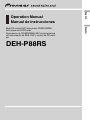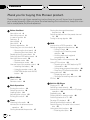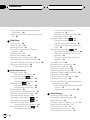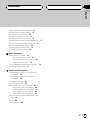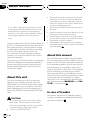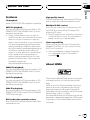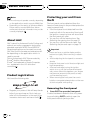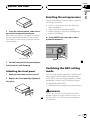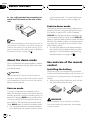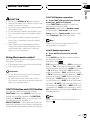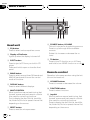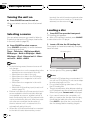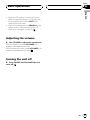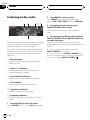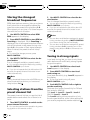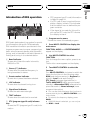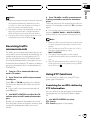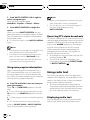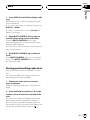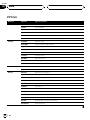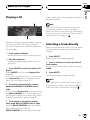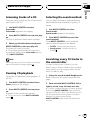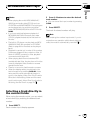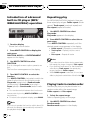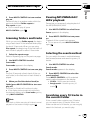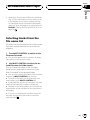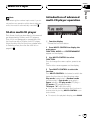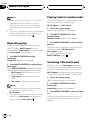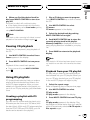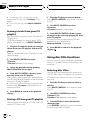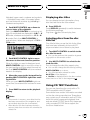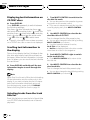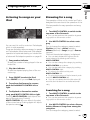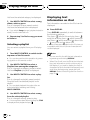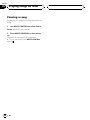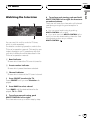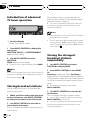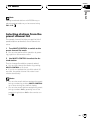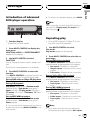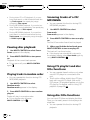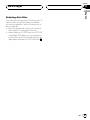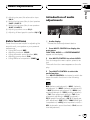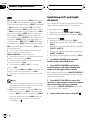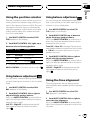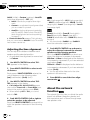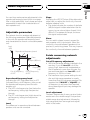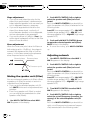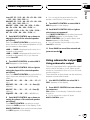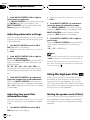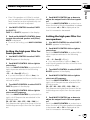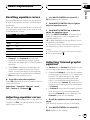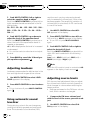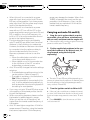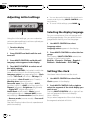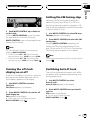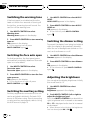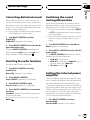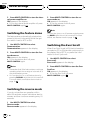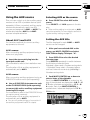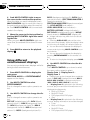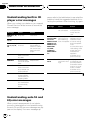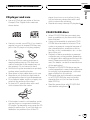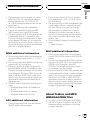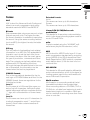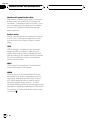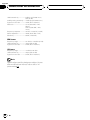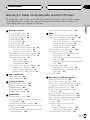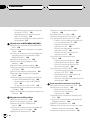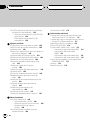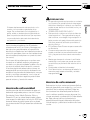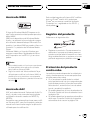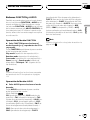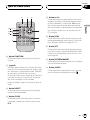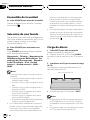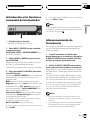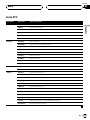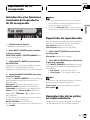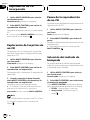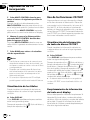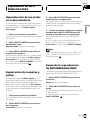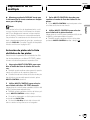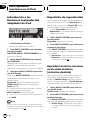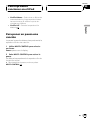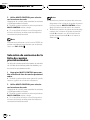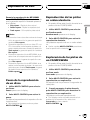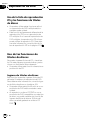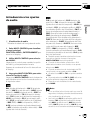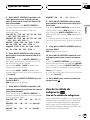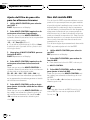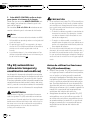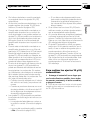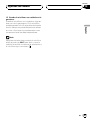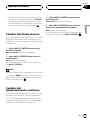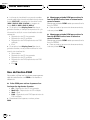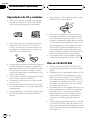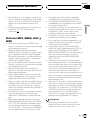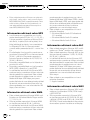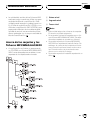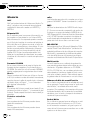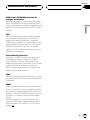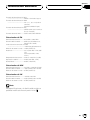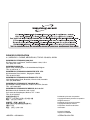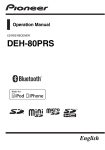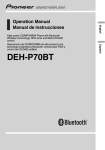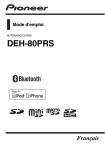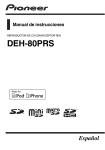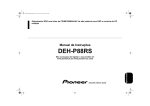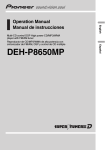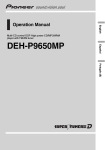Download Black Box DEH-P88RS Operating instructions
Transcript
Reproductor de CD/MP3/WMA/AAC de alta potencia con sintonizador de RDS, DSP y control de CD múltiple DEH-P88RS Español Multi-CD control DSP High power CD/MP3/WMA/ AAC player with RDS tuner English Operation Manual Manual de instrucciones Contents Thank you for buying this Pioneer product. Please read through these operating instructions so you will know how to operate your model properly. After you have finished reading the instructions, keep this manual in a safe place for future reference. Before You Start About this unit 6 About this manual 6 In case of trouble 6 Features 7 About WMA 7 About AAC 8 Product registration 8 Protecting your unit from theft 8 – Removing the front panel 8 – Attaching the front panel 9 Resetting the microprocessor 9 Switching the DSP setting mode 9 About the demo mode 10 – Reverse mode 10 – Feature demo mode 10 Use and care of the remote control 10 – Installing the battery 10 – Using the remote control 11 – FUNCTION button and AUDIO button 11 What’s What Head unit 12 Remote control 12 Basic Operations Turning the unit on 14 Selecting a source 14 Loading a disc 14 Adjusting the volume 15 Turning the unit off 15 Tuner Listening to the radio 16 Introduction of advanced tuner operation 17 Storing broadcast frequencies 17 2 En Storing the strongest broadcast frequencies 18 Selecting stations from the preset channel list 18 Tuning in strong signals 18 RDS Introduction of RDS operation 19 Selecting alternative frequencies 20 – Using PI Seek 20 – Using Auto PI Seek for preset stations 20 – Limiting stations to regional programming 20 Receiving traffic announcements 21 Using PTY functions 21 – Searching for an RDS station by PTY information 21 – Using news program interruption 22 – Receiving PTY alarm broadcasts 22 Using radio text 22 – Displaying radio text 22 – Storing and recalling radio text 23 PTY list 24 Built-in CD Player Playing a CD 25 Selecting a track directly 25 Introduction of advanced built-in CD player operation 26 Repeating play 26 Playing tracks in random order 26 Scanning tracks of a CD 27 Pausing CD playback 27 Selecting the search method 27 Searching every 10 tracks in the current disc 27 Using disc title functions 28 – Entering disc titles 28 Contents English – Displaying disc titles 29 Using CD TEXT functions 29 – Displaying text information on CD TEXT discs 29 – Scrolling text information in the display 29 – Selecting tracks from the track title list 29 MP3/WMA/AAC/WAV Player Playing MP3/WMA/AAC/WAV files 30 Selecting a track directly in the current folder 31 Introduction of advanced built-in CD player (MP3/WMA/AAC/WAV) operation 32 Repeating play 32 Playing tracks in random order 32 Scanning folders and tracks 33 Pausing MP3/WMA/AAC/WAV playback 33 Selecting the search method 33 Searching every 10 tracks in the current folder 33 Displaying text information on MP3/WMA/ AAC/WAV disc 34 – When playing back an MP3/WMA/AAC disc 34 – When playing back a WAV disc 34 Scrolling text information in the display 34 Selecting tracks from the file name list 35 Multi-CD Player Playing a CD 36 Selecting a track directly 36 50-disc multi-CD player 37 Introduction of advanced multi-CD player operation 37 Repeating play 38 Playing tracks in random order 38 Scanning CDs and tracks 38 Pausing CD playback 39 Using ITS playlists 39 – Creating a playlist with ITS programming 39 – Playback from your ITS playlist 39 – Erasing a track from your ITS playlist 40 – Erasing a CD from your ITS playlist 40 Using disc title functions 40 – Entering disc titles 40 – Displaying disc titles 41 – Selecting discs from the disc title list 41 Using CD TEXT functions 41 – Displaying text information on CD TEXT discs 42 – Scrolling text information in the display 42 – Selecting tracks from the track title list 42 Playing songs on iPod Listening to songs on your iPod 43 Browsing for a song 43 – Searching for a song 43 – Selecting a playlist 44 Displaying text information on iPod 44 Introduction of advanced iPod adapter operation 45 Repeating play 45 Playing songs in a random order (shuffle) 45 Pausing a song 46 TV tuner Watching the television 47 Introduction of advanced TV tuner operation 48 Storing broadcast stations 48 En 3 Contents Storing the strongest broadcast stations sequentially 48 Selecting stations from the preset channel list 49 DVD Player Playing a disc 50 Selecting a disc 50 Selecting a folder 50 Introduction of advanced DVD player operation 51 Repeating play 51 Pausing disc playback 52 Playing tracks in random order 52 Scanning tracks of a CD/MP3/WMA 52 Using ITS playlist and disc title functions 52 Using disc title functions 52 – Entering disc titles 53 Audio Adjustments Operation modes 54 – Operation mode marks 54 3-way network mode 54 – Adjusting the audio easily 54 – Adjusting the audio finely 54 Standard mode 54 – Adjusting the audio easily 54 – Adjusting the audio finely 54 Extra functions 55 Introduction of audio adjustments 55 Switching left and right channel 56 Using the position selector 57 Using balance adjustment 57 Using balance adjustment 57 Using the time alignment 57 – Adjusting the time alignment 58 About the network function 58 – Adjustable parameters 59 4 En – Points concerning network adjustments 59 – Muting the speaker unit (filter) 60 – Adjusting network 60 Using subwoofer output 61 – Using subwoofer output 61 – Adjusting subwoofer settings 62 – Adjusting low pass filter attenuation slope 62 Using the high pass filter 62 – Muting the speaker units (filters) 62 – Setting the high pass filter for front speakers 63 – Setting the high pass filter for rear speakers 63 Using BBE sound 64 Using BMX and compression 64 Using the auto-equalizer 64 Recalling equalizer curves 65 Adjusting equalizer curves 65 Adjusting 16-band graphic equalizer 65 Adjusting loudness 66 Using automatic sound levelizer 66 Adjusting source levels 66 Auto TA and EQ (auto-time alignment and auto-equalizing) 67 – Before operating the auto TA and EQ function 67 – Carrying out auto TA and EQ 68 Initial Settings Adjusting initial settings 70 Selecting the display language 70 Setting the clock 70 Turning the off clock display on or off Setting the FM tuning step 71 Switching Auto PI Seek 71 Switching the warning tone 72 Switching the face auto open 72 71 Contents English Switching the auxiliary setting 72 Switching the dimmer setting 72 Adjusting the brightness 72 Correcting distorted sound 73 Resetting the audio functions 73 Switching the sound muting/attenuation 73 Setting the internal power amplifier 73 Switching the feature demo 74 Switching the reverse mode 74 Switching the Ever Scroll 74 Other Functions Using the AUX source 75 – About AUX1 and AUX2 75 – Selecting AUX as the source 75 – Setting the AUX title 75 Using different entertainment displays 76 Using the PGM button 77 Additional Information Understanding built-in CD player error messages 78 Understanding auto TA and EQ error messages 78 CD player and care 79 CD-R/CD-RW discs 79 MP3, WMA, AAC and WAV files 80 – MP3 additional information 80 – WMA additional information 81 – AAC additional information 81 – WAV additional information 81 About folders and MP3/WMA/AAC/WAV files 81 Terms 83 Specifications 85 En 5 Section 01 Before You Start If you want to dispose this product, do not mix it with general household waste. There is a separate collection system for used electronic products in accordance with legislation that requires proper treatment, recovery and recycling. Private households in the 25 member states of the EU, in Switzerland and Norway may return their used electronic products free of charge to designated collection facilities or to a retailer (if you purchase a similar new one). For countries not mentioned above, please contact your local authorities for the correct method of disposal. By doing so you will ensure that your disposed product undergoes the necessary treatment, recovery and recycling and thus prevent potential negative effects on the environment and human health. About this unit The tuner frequencies on this unit are allocated for use in Western Europe, Asia, the Middle East, Africa and Oceania. Use in other areas may result in poor reception. The RDS (radio data system) function operates only in areas with FM stations broadcasting RDS signals. CAUTION ! Do not allow this unit to come into contact with liquids. Electrical shock could result. Also, this unit damage, smoke, and overheat could result from contact with liquids. ! “CLASS 1 LASER PRODUCT” 6 En ! This product contains a laser diode of higher class than 1. To ensure continued safety, do not remove any covers or attempt to gain access to the inside of the product. Refer all servicing to qualified personnel. ! The Pioneer CarStereo-Pass is for use only in Germany. ! Keep this manual handy as a reference for operating procedures and precautions. ! Always keep the volume low enough so that you can hear sounds from outside the vehicle. ! Protect this unit from moisture. ! If the battery is disconnected or discharged, the preset memory will be erased and must be reprogrammed. About this manual This unit features a number of sophisticated functions ensuring superior reception and operation. All the functions have been designed for the easiest possible use, but many are not self-explanatory. This operation manual will help you benefit fully from this unit’s potential and to maximize your listening enjoyment. We recommend that you familiarize yourself with the functions and their operation by reading through the manual before you begin using this unit. It is especially important that you read and observe WARNINGs and CAUTIONs in this manual. In case of trouble Should this product fail to operate properly, contact your dealer or nearest authorized Pioneer Service Station. Section Before You Start CD playback Music CD/CD-R/CD-RW playback is possible. MP3 file playback You can play back MP3 files recorded on CDROM/CD-R/CD-RW (ISO9660 Level 1/Level 2 standard recordings). ! Supply of this product only conveys a license for private, non-commercial use and does not convey a license nor imply any right to use this product in any commercial (i.e. revenue-generating) real time broadcasting (terrestrial, satellite, cable and/or any other media), broadcasting/streaming via internet, intranets and/or other networks or in other electronic content distribution systems, such as pay-audio or audio-on-demand applications. An independent license for such use is required. For details, please visit http://www.mp3licensing.com. High quality sound This unit features high performance DSP system to output the clear and realistic sound. English Features 01 Multiple IP-BUS control This unit can control any Pioneer source unit with IP-BUS, such as Multi-CD player, DVD player and TV tuner. ! Some Pioneer source units may not be fully controlled with this unit. For more details, please consult your nearest dealer. iPod compatibility When you use this unit with a Pioneer iPod adapter (CD-IB100), you can control an iPod with Dock Connector. ! iPod is a trademark of Apple Computer, Inc., registered in the U.S. and other countries. About WMA WMA file playback You can play back WMA files recorded on CDROM/CD-R/CD-RW (ISO9660 Level 1/Level 2 standard recordings). AAC file playback You can play back AAC files recorded on CDROM/CD-R/CD-RW (ISO9660 Level 1/Level 2 standard recordings). WAV file playback You can play back WAV files recorded on CDROM/CD-R/CD-RW (Linear PCM (LPCM)/MS ADPCM recordings). RDS (radio data system) receiver This unit’s RDS tuner receives the radio data broadcast service. The Windows Media™ logo printed on the box indicates that this unit can play back WMA data. WMA is short for Windows Media Audio and refers to an audio compression technology that is developed by Microsoft Corporation. WMA data can be encoded by using Windows Media Player version 7 or later. Windows Media and the Windows logo are trademarks or registered trademarks of Microsoft Corporation in the United States and/or other countries. En 7 Section 01 Before You Start Notes ! This unit may not operate correctly depending on the application used to encode WMA files. ! Depending on the version of Windows Media Player used to encode WMA files, album names and other text information may not be correctly displayed. About AAC AAC is short for Advanced Audio Coding and refers to an audio compression technology standard used with MPEG 2 and MPEG 4. Several applications can be used to encode AAC files, but file formats and extensions differ depending on the application which is used to encode. This unit plays back AAC files encoded by iTunes® version 4.8 and earlier. iTunes® is a trademark of Apple Computer, Inc., registered in the U.S. and other countries. Product registration Visit us at the following site: Protecting your unit from theft The front panel can be detached from the head unit and stored in the provided protective case to prevent theft. ! If the front panel is not detached from the head unit within five seconds of turning off the ignition, a warning tone will sound and the front panel will open. ! You can turn off the warning tone. See Switching the warning tone on page 72. ! You can turn off the face auto open. See Switching the face auto open on page 72. Important ! Never use force or grip the display and the buttons too tightly when removing or attaching. ! Avoid subjecting the front panel to excessive shocks. ! Keep the front panel out of direct sunlight and high temperatures. ! A few seconds after turning the ignition switch to on or off, the front panel automatically moves. When this happens, your fingers may become jammed in the panel, so keep your hands away from it. ! When removing the front panel, be sure to hold the corrugated release button on the rear of the front panel while pulling. Removing the front panel ! Register your product. We will keep the details of your purchase on file to help you refer to this information in the event of an insurance claim such as loss or theft. 8 En 1 Press EJECT to open the front panel. If a disc has been inserted to this unit, pressing and holding EJECT enable to open the front panel without ejecting a disc. Section Before You Start 01 2 Press the release button, slide and remove the front panel toward you. Take care not to grip it too tightly or to drop the front panel and protect it from contact with water or other fluids to prevent permanent damage. Release button English Resetting the microprocessor The microprocessor must be reset under the following conditions: ! Prior to using this unit for the first time after installation ! If the unit fails to operate properly ! When strange or incorrect messages appear on the display % Press RESET with a pen tip or other pointed instrument. RESET button 3 Put the front panel into provided protective case for safe keeping. Attaching the front panel 1 Make sure the inner cover is closed. 2 Replace the front panel by clipping it into place. Switching the DSP setting mode This unit features two operation modes: the 3way network mode (NW) and the standard mode (STD). You can switch between modes as desired. Initially, the DSP setting is set to the standard mode (STD). ! After switching, reset the microprocessor. WARNING Do not use the unit in standard mode when a speaker system for 3-way network mode is connected to this unit. This may cause damage to the speakers. En 9 Section 01 Before You Start % Use a thin standard tip screwdriver to switch the DSP switch on the side of this unit. g the reverse mode. For more details, see Switching the reverse mode on page 74. Feature demo mode Note Even when the battery is disconnected or the microprocessor is reset, this unit’s audio setting remains in the memory for at least one day. If you want to reset the audio setting, refer to Resetting the audio functions on page 73. About the demo mode This unit features two demonstration modes. One is the reverse mode, the other is the feature demo mode. Important The red lead (ACC) of this unit should be connected to a terminal coupled with ignition switch on/off operations. If this is not done, the vehicle battery may be drained. The feature demo automatically starts when power to this unit is turned off while the ignition switch is set to ACC or ON. Pressing DISPLAY during feature demo operation cancels the feature demo mode. Press DISPLAY again to start the feature demo mode. Remember that if the feature demo continues operating when the car engine is turned off, it may drain battery power. ! You can also perform the same operation from Switching the feature demo on Initial Settings. For more details, see Switching the feature demo on page 74. Use and care of the remote control Installing the battery Slide the tray out on the back of the remote control and insert the battery with the plus (+) and minus (–) poles pointing in the proper direction. ! When using for the first time, pull out the film protruding from the tray. Reverse mode If you do not perform an operation within about 30 seconds, screen indications start to reverse, and then continue reversing every 10 seconds. Pressing BAND when power to this unit is turned off while the ignition switch is set to ACC or ON cancels the reverse mode. Press BAND again to start the reverse mode. ! You can also perform the same operation from Switching the reverse mode on Initial 10 En WARNING Keep the battery out of the reach of children. Should the battery be swallowed, immediately consult a doctor. Section Before You Start ! Use only one CR2025 (3 V) lithium battery. ! Remove the battery if the remote control is not used for a month or longer. ! Do not recharge, disassemble, heat or dispose of the battery in fire. ! Do not handle the battery with metallic tools. ! Do not store the battery with metallic materials. ! In the event of battery leakage, wipe the remote control completely clean and install a new battery. ! When disposing of used batteries, please comply with governmental regulations or environmental public institutions’ rules that apply in your country/area. Using the remote control Point the remote control in the direction of the front panel to operate. ! The remote control may not function properly in direct sunlight. Important ! Do not store the remote control in high temperatures or direct sunlight. ! Do not let the remote control fall onto the floor, where it may become jammed under the brake or accelerator pedal. FUNCTION button and AUDIO button You can also select the desired mode by FUNCTION button and AUDIO button on the remote control. But operation of FUNCTION button and AUDIO button on the remote control differs from the operation of MULTI-CONTROL on the head unit. When operating the remote control, switch through the modes as described below to select the mode. English CAUTION 01 FUNCTION button operation % Press FUNCTION to select the desired mode (e.g., built-in CD player). Press FUNCTION repeatedly to switch between the following modes: Play mode (repeat play)—Random mode (random play)—Scan mode (scan play)— Pause (pause)—Search mode (search method)—TitleInput "A" (disc title input) Note Refer to Introduction of advanced built-in CD player operation on page 26. AUDIO button operation % Press AUDIO to select the desired mode. Press AUDIO repeatedly to switch between the following modes: Standard mode F/B (balance adjustment)—POSI (position selector)—TA1 (time alignment setting)—TA2 (time alignment adjusting)—LOUD (loudness) —EQ 1 (graphic equalizer)—EQ 2 (16-band graphic equalizer)—SW 1 (subwoofer on/off) —SW 2 (subwoofer cut-off frequency)—SW 3 (subwoofer slope)—F.HPF 1 (front high pass filter slope)—F.HPF 2 (front high pass filter cut-off frequency)—R.HPF 1 (rear high pass filter slope)—R.HPF 2 (rear high pass filter cutoff frequency)—BBE (BBE)—BMX (BMX and compression)—A.EQ (auto-equalizer on/off)— ASL (automatic sound levelizer)—SLA (source level adjustment) Note Refer to Introduction of audio adjustments on page 55. En 11 Section 02 What’s What 1 2 3 4 9 8 Head unit 1 EQ button Press to select various equalizer curves. 2 Display off indicator Lights up when the display is turned off. 3 EJECT button Press to eject a CD from your built-in CD player. Press and hold to open or close the front panel. 4 BAND button Press to select among three FM bands and MW/LW bands and to cancel the control mode of functions. 5 DISPLAY button Press to select different displays. 6 MULTI-CONTROL Move to perform manual seek tuning, fast forward, reverse and track search controls. Also used for controlling functions. Turn to display the disc title list, track title list, folder list, file list or preset channel list depending on the source. 7 RESET button Press to reset the microprocessor. 12 En 7 6 5 8 SOURCE button, VOLUME This unit is turned on by selecting a source. Press to cycle through all the available sources. Rotate it to increase or decrease the volume. 9 TA button Press to turn TA function on or off. Press and hold to turn NEWS function on or off. Remote control Operation is the same as when using the buttons on the head unit. 9 VOLUME buttons Press to increase or decrease the volume. a FUNCTION button Press to select functions. b Joystick Move to perform manual seek tuning, fast forward, reverse and track search controls. Also used for controlling functions. Press to display the disc title list, track title list, folder list, file list or preset channel list depending on the source. Section What’s What i 7 h g f 4 e i AUDIO button Press to select various sound quality controls. 3 a English 9 02 b c d c DIRECT button Press to directly select the desired track. d CLEAR button Press to cancel the input number when 0–9 are used. e 0–9 buttons Press to directly select the desired track, preset tuning or disc. Buttons 1–6 can operate the preset tuning for the tuner or disc number search for the multi-CD player. f PGM button Press to operate the preprogrammed functions for each source. (Refer to Using the PGM button on page 77.) g ATT button Press to quickly lower the volume level, by about 90%. Press once more to return to the original volume level. h ENTERTAINMENT button Press to change to the entertainment display. En 13 Section 03 Basic Operations Turning the unit on % Press SOURCE to turn the unit on. When you select a source, the unit is turned on. terminal, the vehicle’s antenna extends when this unit’s source is turned on. To retract the antenna, turn the source off. Loading a disc Selecting a source You can select a source you want to listen to. To switch to the built-in CD player, load a disc in the unit (refer to page 25). % Press SOURCE to select a source. Press SOURCE repeatedly to switch between the following sources: Tuner—Television—DVD player/MultiDVD player—Built-in CD player—MultiCD player—iPod—External unit 1—External unit 2—AUX1—AUX2 1 Press EJECT to open the front panel. CD loading slot appears. # After a CD has been inserted, press SOURCE to select the built-in CD player. 2 Insert a CD into the CD loading slot. Front panel is closed automatically, and playback will start. CD loading slot Notes ! In the following cases, the sound source will not change: — When there is no unit corresponding to the selected source connected to this unit. — When there is no disc in the unit. — When there is no disc in the DVD player. — When there is no magazine in the multiCD player. — When there is no magazine in the multiDVD player. — When the AUX (auxiliary input) is set to off (refer to page 72). ! External unit refers to a Pioneer product (such as one available in the future) that, although incompatible as a source, enables control of basic functions by this unit. Two external units can be controlled by this unit. When two external units are connected, the allocation of them to external unit 1 or external unit 2 is automatically set by this unit. ! When this unit’s blue/white lead is connected to the vehicle’s auto-antenna relay control 14 En # You can eject a CD by pressing EJECT. Notes ! The built-in CD player plays one standard, 12cm or 8-cm CD at a time. Do not use an adapter when playing 8-cm CDs. ! Do not insert anything other than a CD into the CD loading slot. ! There is sometimes a delay between starting up CD playback and the sound being issued. When being read, Format read is displayed. ! If you cannot insert a disc completely or if after you insert a disc the disc does not play, check that the label side of the disc is up. Press EJECT to eject the disc, and check the disc for damage before inserting it again. Section Basic Operations 03 English ! When the CD loading or ejecting function does not operate properly, you can eject the CD by pressing and holding EJECT while opening the front panel. ! If an error message such as ERROR-11 is displayed, refer to Understanding built-in CD player error messages on page 78. Adjusting the volume % Use VOLUME to adjust the sound level. With the head unit, rotate VOLUME to increase or decrease the volume. With the remote control, press VOLUME to increase or decrease the volume. Turning the unit off % Press SOURCE and hold until the unit turns off. En 15 Section 04 Tuner Listening to the radio 1 2 34 5 2 Press BAND to select a band. Press BAND until the desired band is displayed, FM-1, FM-2, FM-3 for FM or MW/LW. 3 To perform manual tuning, push MULTI-CONTROL left or right. The frequencies move up or down step by step. 6 These are the basic steps necessary to operate the radio. More advanced tuner operation is explained starting on the next page. This unit’s AF (alternative frequencies search) function can be turned on and off. AF should be off for normal tuning operation (refer to page 20). 1 Band indicator Shows which band the radio is tuned to, MW/LW or FM. 2 Stereo (5) indicator Shows when the selected frequency is being broadcast in stereo. 3 Preset number indicator Shows which preset has been selected. 4 LOC indicator Shows when local seek tuning is on. 5 Signal level indicator Shows the radio wave strength. 6 Frequency indicator Shows the frequency to which the tuner is tuned. 1 Press SOURCE to select the tuner. Press SOURCE until you see Tuner displayed. 16 En 4 To perform seek tuning, push and hold MULTI-CONTROL left or right for about one second and release. The tuner will scan the frequencies until a broadcast strong enough for good reception is found. # You can cancel seek tuning by pushing MULTI-CONTROL left or right. # If you push and hold MULTI-CONTROL left or right you can skip stations. Seek tuning starts as soon as you release MULTI-CONTROL. Section Tuner 04 English Introduction of advanced tuner operation Note If you do not operate the function within about 30 seconds, the display is automatically returned to the frequency display. Storing broadcast frequencies 1 1 Function display Shows the function status. 1 Press MULTI-CONTROL to display the main menu. FUNCTION, AUDIO and ENTERTAINMENT appear on the display. 2 Use MULTI-CONTROL to select FUNCTION. Turn to change the menu option; press to select. The function name appears on the display. 3 Turn MULTI-CONTROL to select the function. Turn MULTI-CONTROL clockwise to switch between the functions in the following order: BSM (best stations memory)—Regional (regional)—Local (local seek tuning)— PTY Search (program type selection)— Traffic ANNOUNCE (traffic announcement standby)—Alternative FREQ (alternative frequencies search)—News Interrupt (news program interruption) # You can also switch between the functions in reverse order by turning MULTI-CONTROL counterclockwise. # To return to the frequency display, press BAND. # If MW/LW band is selected, you can only select BSM or Local. You can easily store up to six broadcast frequencies for later recall. 1 When you find a station that you want to store in memory, turn MULTI-CONTROL to switch to the preset channel list mode. 2 Use MULTI-CONTROL to store the selected station in memory. Turn to change the preset number; press and hold to store. The number you have selected will flash in the preset number list and then remain lit. The selected radio station frequency has been stored in memory. # If you do not operate the list within about 30 seconds, the preset channel list mode is canceled automatically. Notes ! Program service name is not displayed unless the radio receives the frequency. ! Up to 18 FM stations, six for each of the three FM bands, and six MW/LW stations can be stored in memory. ! You can also store a broadcast frequency in memory pressing 1–6 on the remote control. En 17 Section 04 Tuner Storing the strongest broadcast frequencies 2 Use MULTI-CONTROL to select the desired station. Turn to change the station; press to select. BSM (best stations memory) lets you automatically store the six strongest broadcast frequencies under preset tuning buttons 1–6. Once stored you can tune in to those frequencies with the touch of button. # You can also change the station by pushing MULTI-CONTROL up or down. # If you do not operate the list within about 30 seconds, the preset channel list mode is canceled automatically. 1 Use MULTI-CONTROL to select BSM. BSM appears in the display. 2 Press MULTI-CONTROL to turn BSM on. Searching is displayed. While Searching is displayed, the six strongest broadcast frequencies will be stored under preset tuning numbers 1–6 in the order of their signal strength. When finished, the preset channel list appears. # To cancel the storage process, press MULTI-CONTROL. Tuning in strong signals 3 Use MULTI-CONTROL to select the desired station. Turn to change the station; press to select. Local seek tuning lets you tune in only those radio stations with sufficiently strong signals for good reception. # You can also change the station by pushing MULTI-CONTROL up or down. # If you do not operate the list within about 30 seconds, the preset channel list mode is canceled automatically. Note Storing broadcast frequencies with BSM may replace broadcast frequencies you have saved using buttons 1–6. Selecting stations from the preset channel list The preset channel list lets you see the list of preset stations and select one of them to receive. 1 Turn MULTI-CONTROL to switch to the preset channel list mode. # You can also perform this operation by pressing joystick on the remote control. 18 Notes ! You can also recall stations assigned to preset tuning numbers by pushing MULTI-CONTROL up or down during the channel display. ! You can also recall stations assigned to preset tuning numbers 1–6 by pressing one of the preset tuning buttons 1–6 on the remote control. En 1 Use MULTI-CONTROL to select Local. Local appears in the display. 2 Press MULTI-CONTROL to turn local seek tuning on. Local seek sensitivity (e.g., Level 2) appears in the display. # To turn local seek tuning off, press MULTI-CONTROL again. 3 Push MULTI-CONTROL left or right to set the sensitivity. There are four levels of sensitivity for FM and two levels for MW/LW: FM: Level 1—Level 2—Level 3—Level 4 MW/LW: Level 1—Level 2 The Level 4 setting allows reception of only the strongest stations, while lower settings let you receive progressively weaker stations. Section RDS 05 1 2 6 7 34 5 8 RDS (radio data system) is a system for providing information along with FM broadcasts. This inaudible information provides such features as program service name, program type, traffic announcement standby and automatic tuning, and is intended to aid radio listeners in finding and tuning in to a desired station. 1 Band indicator Shows which band the radio is tuned to, MW/LW or FM. 2 Stereo (5) indicator Shows when the selected frequency is being broadcast in stereo. 3 Preset number indicator Shows which preset has been selected. 4 LOC indicator Shows when local seek tuning is on. 5 Signal level indicator Shows the radio wave strength. 6 TEXT indicator Shows when the radio text is received. 7 PTY (program type ID code) information Shows the PTY (program type ID code) information ! PTY (program type ID code) information is listed on page 24. ! If a PTY code of zero is received from a station, display is blank. This indicates that the station has not defined its program contents. ! If the signal is too weak for this unit to pick up the PTY code, the PTY information display is blank. English Introduction of RDS operation 8 Program service name Shows the name of broadcast program. 1 Press MULTI-CONTROL to display the main menu. FUNCTION, AUDIO and ENTERTAINMENT appear on the display. 2 Use MULTI-CONTROL to select FUNCTION. Turn to change the menu option; press to select. The function name appears on the display. 3 Turn MULTI-CONTROL to select the function. Turn MULTI-CONTROL clockwise to switch between the functions in the following order: BSM (best stations memory)—Regional (regional)—Local (local seek tuning)— PTY Search (program type selection)— Traffic ANNOUNCE (traffic announcement standby)—Alternative FREQ (alternative frequencies search)—News Interrupt (news program interruption) # You can also switch between the functions in reverse order by turning MULTI-CONTROL counterclockwise. # To return to the frequency display, press BAND. # If MW/LW band is selected, you can only select BSM or Local. En 19 Section 05 RDS Notes ! If you do not operate the function within about 30 seconds, the display is automatically returned to the frequency display. ! RDS service may not be provided by all stations. ! RDS functions such as AF and TA are only active when your radio is tuned to an RDS station. Selecting alternative frequencies If you are listening to a broadcast and the reception becomes weak or there are other problems, the unit will automatically search for a different station in the same network which is broadcasting a stronger signal. ! The default setting for AF is on. 1 Use MULTI-CONTROL to select Alternative FREQ. Alternative FREQ appears in the display. 2 Press MULTI-CONTROL to turn AF on. AF ON appears in the display. # To turn AF off, press MULTI-CONTROL again. Notes ! Only RDS stations are tuned in during seek tuning or BSM when AF is on. ! When you recall a preset station, the tuner may update the preset station with a new frequency from the station’s AF list. No preset number appears on the display if the RDS data for the station received differs from that of the originally stored station. ! Sound may be temporarily interrupted by another program during an AF frequency search. 20 En ! AF can be turned on or off independently for each FM band. Using PI Seek If the unit fails to find a suitable alternative frequency, or if you are listening to a broadcast and the reception becomes weak, the unit will automatically search for a different station with the same programming. During the search, PI SEEK is displayed and the output is muted. The muting is discontinued after completion of the PI Seek, whether or not a different station is found. Using Auto PI Seek for preset stations When preset stations cannot be recalled, as when travelling long distances, the unit can be set to perform PI Seek during preset recall. ! The default setting for Auto PI Seek is off. See Switching Auto PI Seek on page 71. Limiting stations to regional programming When AF is used to automatically retune frequencies, the regional function limits the selection to stations broadcasting regional programs. 1 Use MULTI-CONTROL to select Regional. Regional appears in the display. 2 Press MULTI-CONTROL to turn the regional function on. ON appears in the display. # To turn the regional function off, press MULTI-CONTROL again. Section RDS ! Regional programming and regional networks are organized differently depending on the country (i.e., they may change according to the hour, state or broadcast area). ! The preset number may disappear on the display if the tuner tunes in a regional station which differs from the originally set station. ! The regional function can be turned on or off independently for each FM band. Receiving traffic announcements TA (traffic announcement standby) lets you receive traffic announcements automatically, no matter what source you are listening to. TA can be activated for both a TP station (a station that broadcasts traffic information) or an enhanced other network’s TP station (a station carrying information which cross-references TP stations). 1 Tune in a TP or enhanced other network’s TP station. 2 Press TA to turn traffic announcement standby on. Press TA and TA ON appears in the display. The tuner will stand-by for traffic announcements. # To turn traffic announcements standby off, press TA again. 3 Use MULTI-CONTROL to adjust the TA volume when a traffic announcement begins. Rotate it to increase or decrease the volume. The newly set volume is stored in memory and recalled for subsequent traffic announcements. 4 Press TA while a traffic announcement is being received to cancel the announcement. The tuner returns to the original source but remains in the standby mode until TA is pressed again. English Notes 05 # You can also cancel the announcement by pressing SOURCE, BAND or MULTI-CONTROL while a traffic announcement is being received. Notes ! When a traffic announcement is received, traffic announcement interruption screen is displayed. ! You can also turn the TA function on or off in the menu that appears by using MULTI-CONTROL. ! The system switches back to the original source following traffic announcement reception. ! Only TP and enhanced other network’s TP stations are tuned in during seek tuning or BSM when TA is on. Using PTY functions You can tune in a station by using PTY (program type) information. Searching for an RDS station by PTY information You can search for general types of broadcasting programs, such as those listed on page 24. 1 Use MULTI-CONTROL to select PTY Search. PTY Search appears in the display. En 21 Section 05 RDS 2 Push MULTI-CONTROL left or right to select a program type. There are four program types: News&Inf—Popular—Classics—Others 3 Press MULTI-CONTROL to begin the search. When you press MULTI-CONTROL the program type name in the display begins to flash. The unit searches for a station broadcasting that program type. # To cancel the search, press MULTI-CONTROL again. Notes ! The program of some stations may differ from that indicated by the transmitted PTY. ! If no station is broadcasting the type of program you searched for, Not Found is displayed for about two seconds and then the tuner returns to the original station. Notes ! When a news program is received, news program interruption screen is displayed. ! You can also turn on or off news program in the menu that appears by using MULTI-CONTROL. Receiving PTY alarm broadcasts PTY alarm is a special PTY code for announcements regarding emergencies such as natural disasters. When the tuner receives the radio alarm code, ALARM appears on the display and the volume adjusts to the TA volume. When the station stops broadcasting the emergency announcement, the system returns to the previous source. ! An emergency announcement can be canceled by pressing TA. ! You can also cancel an emergency announcement by pressing SOURCE, BAND or MULTI-CONTROL. Using news program interruption When a news program is broadcast from a PTY code news station, the unit can switch from any station to the news broadcast station. When the news program ends, reception of the previous program resumes. % Press TA and hold to turn on news program interruption. Press TA until NEWS ON appears in the display. # To turn off news program interruption, press TA and hold until NEWS OFF appears in the display. # A news program can be canceled by pressing TA. # You can also cancel the news program by pressing SOURCE, BAND or MULTI-CONTROL while a news program is being received. 22 En Using radio text This tuner can display radio text data transmitted by RDS stations, such as station information, the name of the currently broadcast song and the name of the artist. ! The tuner automatically memorizes the three latest radio text broadcasts received, replacing text from the least recent reception with new text when it is received. Displaying radio text You can display the currently received radio text and the three most recent radio texts. Section RDS 05 English 1 Press DISPLAY and hold to display radio text. Radio text for the currently broadcasting station is displayed. # You can cancel radio text display by pressing DISPLAY or BAND. # When no radio text is received, No text appears in the display. 2 Push MULTI-CONTROL left or right to recall the three most recent radio texts. Pushing MULTI-CONTROL left or right switches between the current and the three radio text data displays. # If there is no radio text data in memory the display will not change. 3 Push MULTI-CONTROL up or down to scroll. Push MULTI-CONTROL up to go to the beginning. Push MULTI-CONTROL down to scroll the radio text data. Storing and recalling radio text Only the remote control can operate this function. You can store data from up to six radio text transmissions for buttons 1–6. 1 Display the radio text you want to store in memory. Refer to Displaying radio text on the previous page. 2 Press and hold any buttons 1–6 on the remote control to store the selected radio text. The memory number will display and the selected radio text will be stored in memory. The next time you press the same button on the remote control in the radio text display the stored text is recalled from memory. En 23 Section 05 RDS PTY list General Specific Type of program News&Inf News News Affairs Current affairs Info General information and advice Sport Sports Weather Weather reports/meteorological information Finance Stock market reports, commerce, trading, etc. Pop Mus Popular music Rock Mus Contemporary modern music Easy Mus Easy listening music Oth Mus Non-categorized music Jazz Jazz Country Country music Nat Mus National music Oldies Oldies, golden oldies Popular Classics Others 24 En Folk mus Folk music L. Class Light classical music Classic Classical music Educate Educational programs Drama Radio plays and serials Culture National or regional culture Science Nature, science and technology Varied Light entertainment Children Children’s Social Social affairs Religion Religious affairs or services Phone In Phone in Touring Travel programs; not for traffic announcements Leisure Hobbies and recreational activities Document Documentaries Section Built-in CD Player 06 of the current track. Pushing again will skip to the previous track. 1 English Playing a CD Note When a CD TEXT disc is inserted, the disc title automatically begins to scroll in the display. When Ever Scroll is set to ON at the initial setting, the disc title scrolls continuously. Refer to Switching the Ever Scroll on page 74. 2 These are the basic steps necessary to play a CD with your built-in CD player. More advanced CD operation is explained starting on the next page. 1 Track number indicator Shows the track number currently playing. 2 Play time indicator Shows the elapsed playing time of the current track. 1 Press SOURCE to select the built-in CD player. Press SOURCE until you see Compact Disc displayed. # If no disc is loaded in the unit, you cannot select Compact Disc (built-in CD player). Insert a disc in the unit. (Refer to page 14.) 2 To perform fast forward or reverse, push and hold MULTI-CONTROL left or right. Selecting a track directly When using the remote control, you can select a track directly by entering the desired track number. 1 Press DIRECT. Track number input display appears. 2 Press 0–9 buttons to enter the desired track number. # You can cancel the input number by pressing CLEAR. 3 Press DIRECT. The track of entered number will play. Note After entering the number input mode, if you do not perform an operation within about eight seconds, the mode is automatically canceled. # If you select Rough search, pushing and holding MULTI-CONTROL left or right enables you to search every 10 tracks in the current disc. (Refer to Selecting the search method on page 27.) 3 To skip back or forward to another track, push MULTI-CONTROL left or right. Pushing MULTI-CONTROL right skips to the start of the next track. Pushing MULTI-CONTROL left once skips to the start En 25 Section 06 Built-in CD Player Introduction of advanced built-in CD player operation Repeating play There are two repeat play ranges for the builtin CD player: Disc repeat (disc repeat) and Track repeat (one-track repeat). 1 Use MULTI-CONTROL to select Play mode. Play mode appears in the display. 1 1 Function display Shows the function status. 1 Press MULTI-CONTROL to display the main menu. FUNCTION, AUDIO and ENTERTAINMENT appear on the display. 2 Use MULTI-CONTROL to select FUNCTION. Turn to change the menu option; press to select. The function name appears on the display. 3 Turn MULTI-CONTROL to select the function. Turn MULTI-CONTROL clockwise to switch between the functions in the following order: Play mode (repeat play)—Random mode (random play)—Scan mode (scan play)— Pause (pause)—Search mode (search method)—TitleInput "A" (disc title input) # You can also switch between the functions in reverse order by turning MULTI-CONTROL counterclockwise. # To return to the playback display, press BAND. Notes ! If you do not operate the function within about 30 seconds, the display is automatically returned to the playback display. ! TitleInput "A" (disc title input) function is not canceled automatically. 26 En 2 Press MULTI-CONTROL to select the repeat range. Press MULTI-CONTROL repeatedly until the desired repeat range appears in the display. ! Disc repeat – Repeat the current disc ! Track repeat – Repeat just the current track Note If you perform track search or fast forward/reverse during Track repeat, the repeat play range changes to Disc repeat. Playing tracks in random order Random play lets you play back tracks on the CD in a random order. 1 Use MULTI-CONTROL to select Random mode. Random mode appears in the display. 2 Press MULTI-CONTROL to turn random play on. Tracks will play in a random order. # To turn random play off, press MULTI-CONTROL again. Section Built-in CD Player 06 Selecting the search method Scan play lets you hear the first 10 seconds of each track on the CD. You can switch the search method between fast forward/reverse and searching every 10 tracks. 1 Use MULTI-CONTROL to select Scan mode. Scan mode appears in the display. 2 Press MULTI-CONTROL to turn scan play on. The first 10 seconds of each track is played. 3 When you find the desired track press MULTI-CONTROL to turn scan play off. The track will continue to play. # If the display has automatically returned to the playback display, select Scan mode again by using MULTI-CONTROL. Note After scanning of a CD is finished, normal playback of the tracks will begin again. English Scanning tracks of a CD 1 Use MULTI-CONTROL to select Search mode. Search mode appears in the display. 2 Press MULTI-CONTROL to select the search method. Press MULTI-CONTROL until the desired search method appears in the display. ! FF/REV – Fast forward and reverse ! Rough search – Searching every 10 tracks Searching every 10 tracks in the current disc If a disc contains over 10 tracks, you can search every 10 tracks. When a disc contains many tracks, you can roughly search for the track you want to play. Pausing CD playback Pause lets you temporarily stop playback of the CD. 1 Use MULTI-CONTROL to select Pause. Pause appears in the display. 2 Press MULTI-CONTROL to turn pause on. Playback of the current track pauses. # To turn pause off, press MULTI-CONTROL again. 1 Select the search method Rough search. Refer to Selecting the search method on this page. 2 Push and hold MULTI-CONTROL left or right to search every 10 tracks on a disc. # If a disc contains less than 10 tracks, pushing and holding MULTI-CONTROL right recalls the last track of the disc. Also, if the remaining number of tracks after searching every 10 tracks is less than 10, pushing and holding MULTI-CONTROL right recalls the last track of the disc. En 27 Section 06 Built-in CD Player # If a disc contains less than 10 tracks, pushing and holding MULTI-CONTROL left recalls the first track of the disc. Also, if the remaining number of tracks after searching every 10 tracks is less than 10, pushing and holding MULTI-CONTROL left recalls the first track of the disc. 4 Push MULTI-CONTROL up or down to select a letter of the alphabet. Each time MULTI-CONTROL is pushed up, letters of the alphabet are displayed in A B C ... X Y Z order, numbers and symbols in 1 2 3 ... @ # < order. Each time MULTI-CONTROL is pushed down, letters are displayed in Z Y X ... C B A order. Using disc title functions You can input CD titles and display the title. The next time you insert a CD for which you have entered a title, the title of that CD will be displayed. Use the disc title input feature to store up to 48 CD titles in the unit. Each title can be up to 10 characters long. ! When playing a CD TEXT disc, you cannot switch to disc title input display. The disc title will have already been recorded on a CD TEXT disc. Entering disc titles You can display the text information of any disc that has had a disc title entered. 1 Play the CD that you want to enter a title for. 2 Use MULTI-CONTROL to select TitleInput "A". TitleInput "A" appears in the display. 3 Press DISPLAY to select the desired character type. Press DISPLAY repeatedly to switch between the following character types: Alphabet (upper case), numbers and symbols —Alphabet (lower case)—European letters, such as those with accents (e.g. á, à, ä, ç)— Numbers and symbols 28 En 5 Push MULTI-CONTROL right to move the cursor to the next character position. When the letter you want is displayed, push MULTI-CONTROL right to move the cursor to the next position and then select the next letter. Push MULTI-CONTROL left to move backwards in the display. 6 Move the cursor to the last position by pushing MULTI-CONTROL right after entering the title. When you push MULTI-CONTROL right one more time, the entered title is stored in memory. 7 Press BAND to return to the playback display. Notes ! Titles remain in memory, even after the disc has been removed from the unit, and are recalled when the disc is reinserted. ! After data for 48 discs has been stored in memory, data for a new disc will overwrite the oldest one. ! If you connect a multi-CD player, you can input disc titles for up to 100 discs. Section Built-in CD Player You can display the text information of any disc that has had a disc title entered. % Press DISPLAY. Press DISPLAY repeatedly to switch between the following settings: Play time— : disc title and play time tist name. When the text information is longer than 14 letters, you can scroll the text information as follows. English Displaying disc titles 06 % Press DISPLAY and hold until the text information begins to scroll through the display. Note Using CD TEXT functions Some discs have certain information encoded on the disc during manufacture. These discs may contain such information as the CD title, track title, artist’s name and playback time and are called CD TEXT discs. Only these specially encoded CD TEXT discs support the functions listed below. Displaying text information on CD TEXT discs You can display the text information of any disc that has had a disc title entered. % Press DISPLAY. Press DISPLAY repeatedly to switch between the following settings: Play time— : disc title and play time— : disc artist name and play time— : track title and play time— : track artist name and play time— : disc title and : disc artist name — : track title and : track artist name # If specific information has not been recorded on a CD TEXT disc, title or name is not displayed. When Ever Scroll is set to ON at the initial setting, CD text information scrolls continuously in the display. If you want to display the first 14 characters of text information temporarily and scroll from the beginning, press and hold DISPLAY. Refer to Switching the Ever Scroll on page 74. Selecting tracks from the track title list Track title list lets you see the list of track titles on a CD TEXT disc and select one of them to play back. 1 Turn MULTI-CONTROL to switch to the track title list mode. # You can also perform this operation by pressing joystick on the remote control. 2 Use MULTI-CONTROL to select the desired track title. Turn to change the track title; press to play. # You can also change the track title by pushing MULTI-CONTROL up or down. # If you do not operate the list within about 30 seconds, the track title list mode is canceled automatically. Scrolling text information in the display This unit can display the first 14 letters of disc title, disc artist name, track title and track ar- En 29 Section 07 MP3/WMA/AAC/WAV Player Playing MP3/WMA/AAC/ WAV files 1 2 3 ! You can only play back WAV files in the frequencies 16, 22.05, 24, 32, 44.1 and 48 kHz (LPCM), or 22.05 and 44.1 kHz (MS ADPCM). The sampling frequency shown in the display may be rounded. 1 Press SOURCE to select the built-in CD player. Press SOURCE until you see Compact Disc displayed. 5 4 These are the basic steps necessary to play an MP3/WMA/AAC/WAV with your built-in CD player. More advanced MP3/WMA/AAC/WAV operation is explained starting on page 32. 1 MP3/WMA/AAC/WAV indicator Shows the type of file currently playing. 2 Folder number indicator Shows the folder number currently playing. 3 Track number indicator Shows the track (file) number currently playing. 4 Play time indicator Shows the elapsed playing time of the current track (file). 5 Bit rate/sampling frequency indicator Shows the bit rate or sampling frequency of the current track (file). ! When playing back MP3 files recorded as VBR (variable bit rate) files, the bit rate value is not displayed even after switching to bit rate. (VBR will be displayed.) ! When playing back WMA files recorded as VBR (variable bit rate) files, the average bit rate value is displayed. 30 En # If no disc is loaded in the unit, you cannot select Compact Disc (built-in CD player). Insert a disc in the unit. (Refer to page 14.) 2 Push MULTI-CONTROL up or down to select a folder. # You cannot select a folder that does not have an MP3/WMA/AAC/WAV file recorded in it. # To return to folder 01 (ROOT), press and hold BAND. However, if folder 01 (ROOT) contains no files, playback commences with folder 02. 3 To perform fast forward or reverse, push and hold MULTI-CONTROL left or right. # If you select Rough search, pushing and holding MULTI-CONTROL left or right enables you to search every 10 tracks in the current folder. (Refer to Selecting the search method on page 33.) 4 To skip back or forward to another track, push MULTI-CONTROL left or right. Pushing MULTI-CONTROL right skips to the start of the next track. Pushing MULTI-CONTROL left once skips to the start of the current track. Pushing again will skip to the previous track. Section MP3/WMA/AAC/WAV Player ! When playing discs with MP3/WMA/AAC/ WAV files and audio data (CD-DA) such as CD-EXTRA and MIXED-MODE CDs, both types can be played only by switching mode between MP3/WMA/AAC/WAV and CD-DA with BAND. ! If you have switched between playback of MP3/WMA/AAC/WAV files and audio data (CD-DA), playback starts at the first track on the disc. ! The built-in CD player can play back an MP3/ WMA/AAC/WAV file recorded on CD-ROM. (Refer to page 80 for files that can be played back.) ! Playback is carried out in order of file number. Folders are skipped if they contain no files. (If folder 01 (ROOT) contains no files, playback commences with folder 02.) ! When playing back files recorded as VBR (variable bit rate) files, the play time will not be correctly displayed if fast forward or reverse operations are used. ! There is no sound on fast forward or reverse. ! When the display setting is switched to the text information by pressing DISPLAY, folder name and file name automatically begin to scroll in the display. When Ever Scroll is set to ON at the initial setting, folder and file name scroll continuously. About Ever Scroll, refer to Switching the Ever Scroll on page 74. 2 Press 0–9 buttons to enter the desired track number. English Notes 07 # You can cancel the input number by pressing CLEAR. 3 Press DIRECT. The track of entered number will play. Note After entering the number input mode, if you do not perform an operation within about eight seconds, the mode is automatically canceled. Selecting a track directly in the current folder When using the remote control, you can select a track directly by entering the desired track number. 1 Press DIRECT. Track number input display appears. En 31 Section 07 MP3/WMA/AAC/WAV Player Introduction of advanced built-in CD player (MP3/ WMA/AAC/WAV) operation Repeating play For MP3/WMA/AAC/WAV playback, there are three repeat play ranges: Folder repeat (folder repeat), Track repeat (one-track repeat) and Disc repeat (repeat all tracks). 1 Use MULTI-CONTROL to select Play mode. Play mode appears in the display. 1 1 Function display Shows the function status. 1 Press MULTI-CONTROL to display the main menu. FUNCTION, AUDIO and ENTERTAINMENT appear on the display. 2 Press MULTI-CONTROL to select the repeat range. Press MULTI-CONTROL repeatedly until the desired repeat range appears in the display. ! Folder repeat – Repeat the current folder ! Track repeat – Repeat just the current track ! Disc repeat – Repeat all tracks Notes 2 Use MULTI-CONTROL to select FUNCTION. Turn to change the menu option; press to select. The function name appears on the display. 3 Turn MULTI-CONTROL to select the function. Turn MULTI-CONTROL clockwise to switch between the functions in the following order: Play mode (repeat play)—Random mode (random play)—Scan mode (scan play)— Pause (pause)—Search mode (search method) # You can also switch between the functions in reverse order by turning MULTI-CONTROL counterclockwise. # To return to the playback display, press BAND. Note If you do not operate the function within about 30 seconds, the display is automatically returned to the playback display. 32 En ! If you select another folder during repeat play, the repeat play range changes to Disc repeat. ! If you perform track search or fast forward/reverse during Track repeat, the repeat play range changes to Folder repeat. ! When Folder repeat is selected, it is not possible to play back a subfolder of that folder. Playing tracks in random order Random play lets you play back tracks in a random order within the repeat range, Folder repeat and Disc repeat. 1 Select the repeat range. Refer to Repeating play on this page. 2 Use MULTI-CONTROL to select Random mode. Random mode appears in the display. Section MP3/WMA/AAC/WAV Player # To turn random play off, press MULTI-CONTROL again. Scanning folders and tracks While you are using Folder repeat, the beginning of each track in the selected folder plays for about 10 seconds. When you are using Disc repeat, the beginning of the first track of each folder is played for about 10 seconds. 1 Select the repeat range. Refer to Repeating play on the previous page. 2 Use MULTI-CONTROL to select Scan mode. Scan mode appears in the display. 3 Press MULTI-CONTROL to turn scan play on. The first 10 seconds of each track of the current folder (or the first track of each folder) is played. 4 When you find the desired track (or folder) press MULTI-CONTROL to turn scan play off. The track (or folder) will continue to play. # If the display has automatically returned to the playback display, select Scan mode again by using MULTI-CONTROL. Note After track or folder scanning is finished, normal playback of the tracks will begin again. English 3 Press MULTI-CONTROL to turn random play on. Tracks will play in a random order within the previously selected Folder repeat or Disc repeat ranges. 07 Pausing MP3/WMA/AAC/ WAV playback Pause lets you temporarily stop playback of the MP3/WMA/AAC/WAV. 1 Use MULTI-CONTROL to select Pause. Pause appears in the display. 2 Press MULTI-CONTROL to turn pause on. Playback of the current track pauses. # To turn pause off, press MULTI-CONTROL again. Selecting the search method You can switch the search method between fast forward/reverse and searching every 10 tracks. 1 Use MULTI-CONTROL to select Search mode. Search mode appears in the display. 2 Press MULTI-CONTROL to select the search method. Press MULTI-CONTROL until the desired search method appears in the display. ! FF/REV – Fast forward and reverse ! Rough search – Searching every 10 tracks Searching every 10 tracks in the current folder If the current folder contains over 10 tracks, you can search every 10 tracks. When one folder contains a lot of tracks, you can roughly search for the track you want to play. En 33 Section 07 MP3/WMA/AAC/WAV Player 1 Select the search method Rough search. Refer to Selecting the search method on the previous page. 2 Push and hold MULTI-CONTROL left or right to search every 10 tracks in the current folder. # If the current folder contains less than 10 tracks, pushing and holding MULTI-CONTROL right recalls the last track of the folder. Also, if the remaining number of tracks after searching every 10 tracks is less than 10, pushing and holding MULTI-CONTROL right recalls the last track of the folder. # If the current folder contains less than 10 tracks, pushing and holding MULTI-CONTROL left recalls the first track of the folder. Also, if the remaining number of tracks after searching every 10 tracks is less than 10, pushing and holding MULTI-CONTROL left recalls the first track of the folder. Displaying text information on MP3/WMA/AAC/WAV disc Text information recorded on an MP3/WMA/ AAC/WAV disc can be displayed. When playing back an MP3/ WMA/AAC disc % Press DISPLAY. Press DISPLAY repeatedly to switch between the following settings: Play time— : folder name and play time— : file name and play time— : folder name and : file name— : artist name and : album title— : artist name and : track title — : comment and play time # If specific information has not been recorded on an MP3/WMA/AAC disc, title or name is not displayed. 34 En # Depending on the version of iTunes® used to write MP3 files onto a disc, comment information may not be correctly displayed. # Depending on the version of Windows Media Player used to encode WMA files, album names and other text information may not be correctly displayed. When playing back a WAV disc % Press DISPLAY. Press DISPLAY repeatedly to switch between the following settings: Play time— : folder name and play time— : file name and play time— : folder name and : file name Scrolling text information in the display This unit can display the first 14 letters only of folder name, file name, track title, artist name, album title and comment. When the recorded information is longer than 14 letters, you can scroll the text to the left so that the rest of the text information can be seen. % Press DISPLAY and hold until the text information begins to scroll through the display. The text information scrolls. Notes ! Unlike MP3, WMA and AAC file format, WAV files display only the folder name and the file name. Section MP3/WMA/AAC/WAV Player 07 English ! When Ever Scroll is set to ON at the initial setting, CD text information scrolls continuously in the display. If you want to display the first 14 characters of text information temporarily and scroll from the beginning, press and hold DISPLAY. Refer to Switching the Ever Scroll on page 74. Selecting tracks from the file name list File name list lets you see the list of file names (or folder names) and select one of them to playback. 1 Turn MULTI-CONTROL to switch to the file name list mode. # You can also perform this operation by pressing joystick on the remote control. 2 Use MULTI-CONTROL to select the desired file name (or folder name). Turn to change the name of file or folder; press to play; push right to see a list of the files (or folders) in the selected folder. # You can also change the name of file or folder by pushing MULTI-CONTROL up or down. # To return to the previous list (the folder one level higher), push MULTI-CONTROL left. # If the folder/file number is more than 100, last 2-digit of the folder/file number is displayed. # Number of the folders/files in the currently selected folder will be indicated on the right side of the display. # If you do not operate the list within about 30 seconds, the file name list mode is canceled automatically. En 35 Section 08 Multi-CD Player Playing a CD 1 2 3 You can use this unit to control a multi-CD player, which is sold separately. These are the basic steps necessary to play a CD with your multi-CD player. More advanced CD operation is explained starting on the next page. 1 Disc number indicator Shows the disc number currently playing. 2 Track number indicator Shows the track number currently playing. 3 Play time indicator Shows the elapsed playing time of the current track. 1 Press SOURCE to select the multi-CD player. Press SOURCE until you see Multi-CD displayed. 2 Push MULTI-CONTROL up or down to select a disc you want to listen to. # You can also select a disc by using 1–6 buttons on the remote control. ! For discs 1 to 6, press the corresponding button number. ! For discs 7 to 12, press and hold the corresponding numbers, such as 1 for disc 7, until the disc number appears in the display. 36 En 3 To perform fast forward or reverse, push and hold MULTI-CONTROL left or right. 4 To skip back or forward to another track, push MULTI-CONTROL left or right. Pushing MULTI-CONTROL right skips to the start of the next track. Pushing MULTI-CONTROL left once skips to the start of the current track. Pushing again will skip to the previous track. Notes ! When the multi-CD player performs the preparatory operations, Ready is displayed. ! If an error message such as ERROR-11 is displayed, refer to the multi-CD player owner’s manual. ! If there are no discs in the multi-CD player magazine, No Disc is displayed. ! When you select a CD TEXT disc on a CD TEXT compatible multi-CD player, the disc and track titles automatically begin to scroll in the display. Ever Scroll function is ON at the initial setting, the disc and track titles scroll continuously. About Ever Scroll, refer to Switching the Ever Scroll on page 74. Selecting a track directly When using the remote control, you can select a track directly by entering the desired track number. 1 Press DIRECT. Track number input display appears. 2 Press 0–9 buttons to enter the desired track number. # You can cancel the input number by pressing CLEAR. 3 Press DIRECT. The track of entered number will play. Section Multi-CD Player After entering the number input mode, if you do not perform an operation within about eight seconds, the mode is automatically canceled. Introduction of advanced multi-CD player operation English Note 08 50-disc multi-CD player Only those functions described in this manual are supported by 50-disc multi-CD players. This unit is not designed to operate disc title list functions with a 50-disc multi-CD player. About the disc title list functions, please refer to Selecting discs from the disc title list on page 41. 1 1 Function display Shows the function status. 1 Press MULTI-CONTROL to display the main menu. FUNCTION, AUDIO and ENTERTAINMENT appear on the display. 2 Use MULTI-CONTROL to select FUNCTION. Turn to change the menu option; press to select. The function name appears on the display. 3 Turn MULTI-CONTROL to select the function. Turn MULTI-CONTROL clockwise to switch between the functions in the following order: Play mode (repeat play)—Random mode (random play)—Scan mode (scan play)— Pause (pause)—ITS play mode (ITS play)— ITS memo (ITS programming)— TitleInput "A" (disc title input) # You can also switch between the functions in reverse order by turning MULTI-CONTROL counterclockwise. # To return to the playback display, press BAND. En 37 Section 08 Multi-CD Player Notes ! When playing a CD TEXT disc on a CD TEXT compatible multi-CD player, you cannot switch to disc title input. The disc title will have already been recorded on a CD TEXT disc. ! If you do not operate the function within about 30 seconds, the display is automatically returned to the playback display. Repeating play There are three repeat play ranges for the multi-CD player: M-CD repeat (multi-CD player repeat), Track repeat (one-track repeat) and Disc repeat (disc repeat). 1 Use MULTI-CONTROL to select Play mode. Play mode appears in the display. 2 Press MULTI-CONTROL to select the repeat range. Press MULTI-CONTROL repeatedly until the desired repeat range appears in the display. ! M-CD repeat – Repeat all discs in the multi-CD player ! Track repeat – Repeat just the current track ! Disc repeat – Repeat the current disc Notes ! If you select other discs during repeat play, the repeat play range changes to M-CD repeat. ! If you perform track search or fast forward/reverse during Track repeat, the repeat play range changes to Disc repeat. 38 En Playing tracks in random order Random play lets you play back tracks in random order within the repeat range, M-CD repeat and Disc repeat. 1 Select the repeat range. Refer to Repeating play on this page. 2 Use MULTI-CONTROL to select Random mode. Random mode appears in the display. 3 Press MULTI-CONTROL to turn random play on. Tracks will play in a random order within the previously selected M-CD repeat or Disc repeat ranges. # To turn random play off, press MULTI-CONTROL again. Scanning CDs and tracks While you are using Disc repeat, the beginning of each track on the selected disc plays for about 10 seconds. When you are using M-CD repeat, the beginning of the first track of each disc is played for about 10 seconds. 1 Select the repeat range. Refer to Repeating play on this page. 2 Use MULTI-CONTROL to select Scan mode. Scan mode appears in the display. 3 Press MULTI-CONTROL to turn scan play on. The first 10 seconds of each track of the current disc (or the first track of each disc) is played. Section Multi-CD Player 08 1 Play a CD that you want to program. Push MULTI-CONTROL up or down to select the CD. # If the display has automatically returned to the playback display, select Scan mode again by using MULTI-CONTROL. 2 Use MULTI-CONTROL to select ITS memo. ITS memo appears in the display. Note After track or disc scanning is finished, normal playback of the tracks will begin again. Pausing CD playback Pause lets you temporarily stop playback of the CD. 1 Use MULTI-CONTROL to select Pause. Pause appears in the display. 2 Press MULTI-CONTROL to turn pause on. Playback of the current track pauses. # To turn pause off, press MULTI-CONTROL again. Using ITS playlists ITS (instant track selection) lets you make a playlist of favorite tracks from those in the multi-CD player magazine. After you have added your favorite tracks to the playlist you can turn on ITS play and play just those selections. Creating a playlist with ITS programming You can use ITS to enter and play back up to 99 tracks per disc from up to 100 discs (with the disc titles). (With multi-CD players sold before the CDX-P1250 and CDX-P650, up to 24 tracks can be stored in the playlist.) English 4 When you find the desired track (or disc) press MULTI-CONTROL to turn scan play off. The track (or disc) will continue to play. 3 Select the desired track by pushing MULTI-CONTROL left or right. 4 Push MULTI-CONTROL up to store the currently playing track in the playlist. Memory complete is displayed and the currently playing selection is added to your playlist. 5 Press BAND to return to the playback display. Note After data for 100 discs has been stored in memory, data for a new disc will overwrite the oldest one. Playback from your ITS playlist ITS play lets you listen to the tracks that you have entered into your ITS playlist. When you turn on ITS play, tracks from your ITS playlist in the multi-CD player will begin to play. 1 Select the repeat range. Refer to Repeating play on the previous page. 2 Use MULTI-CONTROL to select ITS play mode. ITS play mode appears in the display. 3 Press MULTI-CONTROL to turn ITS play on. ITS play mode appears in the display. Playback begins of those tracks from your playlist within the previously selected M-CD repeat or Disc repeat ranges. En 39 Section 08 Multi-CD Player # If no tracks in the current range are programmed for ITS play, then ITS empty is displayed. # To turn ITS play off, press MULTI-CONTROL again. Erasing a track from your ITS playlist You can delete a track from your ITS playlist if ITS play is on. If ITS play is already on, skip to step 2. If ITS play is not already on, use MULTI-CONTROL. 1 Play the CD with the track you want to delete from your ITS playlist, and turn ITS play on. Refer to Playback from your ITS playlist on the previous page. 2 Use MULTI-CONTROL to select ITS memo. ITS memo appears in the display. 3 Select the desired track by pushing MULTI-CONTROL left or right. 4 Push MULTI-CONTROL down to erase the track from your ITS playlist. The currently playing selection is erased from your ITS playlist and playback of the next track from your ITS playlist begins. # If there are no tracks from your playlist in the current range, ITS empty is displayed and normal play resumes. 5 Press BAND to return to the playback display. Erasing a CD from your ITS playlist You can delete all tracks of a CD from your ITS playlist if ITS play is off. 40 En 1 Play the CD that you want to delete. Push MULTI-CONTROL up or down to select the CD. 2 Use MULTI-CONTROL to select ITS memo. ITS memo appears in the display. 3 Push MULTI-CONTROL down to erase all tracks on the currently playing CD from your ITS playlist. All tracks on the currently playing CD are erased from your playlist and Memory deleted is displayed. 4 Press BAND to return to the playback display. Using disc title functions You can input CD titles and display the titles. Then you can easily search for and play a desired disc. Entering disc titles Use the disc title input feature to store up to 100 CD titles (with ITS playlist) into the multiCD player. Each title can be up to 10 characters long. 1 Play the CD that you want to enter a title for. Push MULTI-CONTROL up or down to select the CD. 2 Use MULTI-CONTROL to select TitleInput "A". TitleInput "A" appears in the display. 3 Press DISPLAY to select the desired character type. Press DISPLAY repeatedly to switch between the following character types: Section Multi-CD Player 4 Push MULTI-CONTROL up or down to select a letter of the alphabet. Each time MULTI-CONTROL is pushed up, letters of the alphabet are displayed in A B C ... X Y Z order, numbers and symbols in 1 2 3 ... @ # < order. Each time MULTI-CONTROL is pushed down, letters are displayed in Z Y X ... C B A order. English Alphabet (upper case), numbers and symbols —Alphabet (lower case)—European letters, such as those with accents (e.g. á, à, ä, ç)— Numbers and symbols 08 Displaying disc titles You can display the text information of any disc that has had a disc title entered. % Press DISPLAY. Press DISPLAY repeatedly to switch between the following settings: Play time— : disc title and play time Selecting discs from the disc title list Disc title list lets you see the list of disc titles that have been entered into the multi-CD player and select one of them to play back. 1 Turn MULTI-CONTROL to switch to the disc title list mode. 5 Push MULTI-CONTROL right to move the cursor to the next character position. When the letter you want is displayed, push MULTI-CONTROL right to move the cursor to the next position and then select the next letter. Push MULTI-CONTROL left to move backwards in the display. 6 Move the cursor to the last position by pushing MULTI-CONTROL right after entering the title. When you push MULTI-CONTROL right one more time, the entered title is stored in memory. 7 Press BAND to return to the playback display. Notes ! Titles remain in memory, even after the disc has been removed from the magazine, and are recalled when the disc is reinserted. ! After data for 100 discs has been stored in memory, data for a new disc will overwrite the oldest one. # You can also perform this operation by pressing joystick on the remote control. 2 Use MULTI-CONTROL to select the desired disc title. Turn to change the disc title; press to play. # You can also change the disc title by pushing MULTI-CONTROL up or down. # If no title has been entered for a disc, No D.Title will be displayed. # No Disc is displayed next to the disc number when there is no disc in the magazine. Using CD TEXT functions You can use these functions only with a CD TEXT compatible multi-CD player. Some discs have certain information encoded on the disc during manufacture. These discs may contain such information as the CD title, track title, artist’s name and playback time and are called CD TEXT discs. Only these specially encoded CD TEXT discs support the functions listed below. En 41 Section 08 Multi-CD Player Displaying text information on CD TEXT discs 1 Turn MULTI-CONTROL to switch to the disc title list mode. % Press DISPLAY. Press DISPLAY repeatedly to switch between the following settings: Play time— : disc title and play time— : disc artist name and play time— : track title and play time— : track artist name and play time— : disc title and : disc artist name — : track title and : track artist name 2 Use MULTI-CONTROL to select the desired disc title of CD TEXT. Turn to change the disc title; press to play. # If specific information has not been recorded on a CD TEXT disc, title or name is not displayed. Scrolling text information in the display # You can also change the disc title by pushing MULTI-CONTROL up or down. # If no title has been entered for a disc, No D.Title will be displayed. # No Disc is displayed next to the disc number when there is no disc in the magazine. This unit can display the first 14 letters of disc title, disc artist name, track title and track artist name. When the text information is longer than 14 letters, you can scroll the text information as follows. # Push MULTI-CONTROL left to return to the disc title list. % Press DISPLAY and hold until the text information begins to scroll through the display. 4 Use MULTI-CONTROL to select the desired track title. Turn to change the track title; press to play. Note When Ever Scroll is set to ON at the initial setting, CD text information scrolls continuously in the display. If you want to display the first 14 characters of text information temporarily and scroll from the beginning, press and hold DISPLAY. Refer to Switching the Ever Scroll on page 74. Selecting tracks from the track title list Track title list lets you see the list of track titles on a CD TEXT disc and select one of them to play back. 42 # You can also perform this operation by pressing joystick on the remote control. # If you want to display the track title list of the currently playing disc, push MULTI-CONTROL right. En 3 Push MULTI-CONTROL right to switch to the track title list. # You can also change the track title by pushing MULTI-CONTROL up or down. Section Playing songs on iPod 1 English Listening to songs on your iPod 09 Browsing for a song The operation of this unit to control an iPod is designed to be as close to the operation of the iPod as possible for easy operation and song search. 1 Turn MULTI-CONTROL to switch to the top menu of the list search. # You can also perform this operation by pressing joystick on the remote control. 2 You can use this unit to control an iPod adapter, which is sold separately. These are the basic steps necessary to operate an iPod adapter. More advanced iPod adapter operation is explained starting on Introduction of advanced iPod adapter operation on page 45. 1 Song number indicator Shows the number of song played in the selected list. 2 Play time indicator Shows the elapsed playing time of the current song. 1 Press SOURCE to select the iPod. Press SOURCE until you see iPod displayed. 2 To perform fast forward or reverse, push and hold MULTI-CONTROL left or right. 3 To skip back or forward to another song, push MULTI-CONTROL left or right. Pushing MULTI-CONTROL right skips to the start of the next song. Pushing MULTI-CONTROL left once skips to the start of the current song. Pushing again will skip to the previous song. 2 Use MULTI-CONTROL to select a category. Turn to change the category; press to select. Playlists (playlists)—Artists (artists)— Albums (albums)—Songs (songs)—Genres (genres) List from the selected category is displayed. # You can start playback throughout the selected category by pressing and holding MULTI-CONTROL. # You can also change the category by pushing MULTI-CONTROL up or down. # You can also select the category by pushing MULTI-CONTROL right. # To return to the previous list, push MULTI-CONTROL left. # To go to the top menu of the list search, push and hold MULTI-CONTROL left. # If you do not operate the list within about 30 seconds, the list search is cancelled automatically. Searching for a song 1 Turn MULTI-CONTROL to switch to the top menu of the list search. # You can also perform this operation by pressing joystick on the remote control. 2 Use MULTI-CONTROL to select a Genres, Artists, Albums or Songs from among the categories. Turn to change the category; press to select. En 43 Section 09 Playing songs on iPod List from the selected category is displayed. 3 Use MULTI-CONTROL to select a song, album, artist or genre. Turn to change the item; press to select. List from the selected item is displayed. # If you select Songs (songs), playback starts instantly from the selected one. 4 Repeat step 3 to find a song you want to listen to. Selecting a playlist You can select a playlist from your iPod playlist. 1 Turn MULTI-CONTROL to switch to the top menu of the list search. # You can also perform this operation by pressing joystick on the remote control. 2 Use MULTI-CONTROL to select a Playlists from among the categories. Turn to change the category; press to select. List from Playlists (playlists) is displayed. 3 Use MULTI-CONTROL to select a playlist. Turn to change the playlist; press to select. Song list from the selected playlist is displayed. # You can start playback throughout the selected playlist by pressing and holding MULTI-CONTROL. 4 Use MULTI-CONTROL to select a song from the selected playlist. Turn to change the song; press to play. # If no songs have been stored in playlist, STOP is displayed and playback stops. 44 En Displaying text information on iPod Text information recorded on the iPod can be displayed. % Press DISPLAY. Press DISPLAY repeatedly to switch between the following settings: Play time— : album title and play time— : song title and play time— : artist name and play time— : artist name and : album title — : song title and : album title # If the characters recorded on the iPod are not compatible with this unit, those characters will not be displayed. Notes ! You can scroll to the left the text information by pressing and holding DISPLAY. ! When Ever Scroll is set to ON at the initial setting, text information scrolls continuously in the display. If you want to display the first 14 characters of text information temporarily and scroll from the beginning, press and hold DISPLAY. Refer to Switching the Ever Scroll on page 74. Section Playing songs on iPod 1 1 Function display Shows the function status. 1 Press MULTI-CONTROL to display the main menu. FUNCTION, AUDIO and ENTERTAINMENT appear on the display. 2 Use MULTI-CONTROL to select FUNCTION. Turn to change the menu option; press to select. The function name appears on the display. 3 Turn MULTI-CONTROL to select the function. Turn MULTI-CONTROL clockwise to switch between the functions in the following order: Play mode (repeat play)—Shuffle mode (random play)—Pause (pause) # You can also switch between the functions in reverse order by turning MULTI-CONTROL counterclockwise. # To return to the playback display, press BAND. Note If you do not operate the function within about 30 seconds, the display is automatically returned to the playback display. English Introduction of advanced iPod adapter operation 09 Repeating play For playback of the songs on the iPod, there are two repeat play ranges: Repeat One (repeat one song) and Repeat All (repeat all songs in the list). ! While Play mode is set to Repeat One, you cannot select the other songs. 1 Use MULTI-CONTROL to select Play mode. Play mode appears in the display. 2 Press MULTI-CONTROL to select the repeat range. Press MULTI-CONTROL repeatedly until the desired repeat range appears in the display. ! Repeat One – Repeat just the current song ! Repeat All – Repeat all songs in the selected list Playing songs in a random order (shuffle) For playback of the songs on the iPod, there are two random play methods: Shuffle Songs (play back songs in a random order) and Shuffle Albums (play back albums in a random order). 1 Use MULTI-CONTROL to select Shuffle mode. Shuffle mode appears in the display. 2 Press MULTI-CONTROL to select your favorite setting. Press MULTI-CONTROL repeatedly until the desired setting appears in the display. ! Shuffle Songs – Play back songs in a random order within the selected list ! Shuffle Albums – Select an album randomly, and then play back all the songs in it in order ! Shuffle OFF – Cancel the random play En 45 Section 09 Playing songs on iPod Pausing a song Pause lets you temporarily stop playback of a song. 1 Use MULTI-CONTROL to select Pause. Pause appears in the display. 2 Press MULTI-CONTROL to turn pause on. Playback of the current song pauses. # To turn pause off, press MULTI-CONTROL again. 46 En Section TV tuner 10 1 2 3 4 To perform seek tuning, push and hold MULTI-CONTROL left or right for about one second and release. The tuner will scan the channels until a broadcast strong enough for good reception is found. English Watching the television # You can cancel seek tuning by pushing MULTI-CONTROL left or right. # If you push and hold MULTI-CONTROL left or right, you can skip broadcasting channels. Seek tuning starts as soon as you release MULTI-CONTROL. You can use this unit to control a TV tuner, which is sold separately. For details concerning operation, refer to the TV tuner’s operation manual. This section provides information on TV operations with this unit which differs from that described in the TV tuner’s operation manual. 1 Band indicator Shows which band the TV tuner is tuned to. 2 Preset number indicator Shows which preset has been selected. 3 Channel indicator Shows which channel the TV tuner is tuned. 1 Press SOURCE to select the TV. Press SOURCE until you see Television displayed. 2 Press BAND to select a band. Press BAND until the desired band is displayed, TV-1 or TV-2. 3 To perform manual tuning, push MULTI-CONTROL left or right. The channels move up or down step by step. En 47 Section 10 TV tuner Introduction of advanced TV tuner operation The preset number you have selected will flash and then remain lit. The selected station has been stored in memory. # If you do not operate the list within about 30 seconds, the preset channel list mode is canceled automatically. Notes 1 1 Function display Shows the function names. 1 Press MULTI-CONTROL to display the main menu. FUNCTION, AUDIO and ENTERTAINMENT appear on the display. 2 Use MULTI-CONTROL to select FUNCTION. BSSM appears on the display. # To return to the channel display, press BAND. Note If you do not operate the function within about 30 seconds, the display is automatically returned to the channel display. Storing broadcast stations You can easily store up to 12 broadcast stations for later recall. 1 When you find a station that you want to store in memory, turn MULTI-CONTROL to switch to the preset channel list mode. 2 Use MULTI-CONTROL to store the selected station in memory. Turn to change the preset number; press and hold to store. 48 En ! Up to 24 stations, 12 for each of two TV bands, can be stored in memory. ! You can also store stations assigned to preset tuning numbers 1–6 by pressing and holding one of the preset tuning buttons 1–6 on the remote control. Storing the strongest broadcast stations sequentially 1 Use MULTI-CONTROL and select FUNCTION to display BSSM. 2 Press MULTI-CONTROL to turn BSSM on. Searching is displayed. While Searching is displayed, the 12 strongest broadcast stations will be stored in order from the lowest channel up. When finished, the preset channel list appears. # To cancel the storage process, press MULTI-CONTROL. 3 Use MULTI-CONTROL to select the desired station. Turn to change the station; press to select. # You can also change the station by pushing MULTI-CONTROL up or down. # If you do not operate the list within about 30 seconds, the preset channel list mode is canceled automatically. Section TV tuner 10 English Note Storing broadcast stations with BSSM may replace broadcast stations you have saved using P01—P12. Selecting stations from the preset channel list The preset channel list lets you see the list of preset stations and select one of them to receive. 1 Turn MULTI-CONTROL to switch to the preset channel list mode. # You can also perform this operation by pressing joystick on the remote control. 2 Use MULTI-CONTROL to select the desired station. Turn to change the station; press to select. # You can also change the station by pushing MULTI-CONTROL up or down. # If you do not operate the list within about 30 seconds, the preset channel list mode is canceled automatically. Notes ! You can also recall stations assigned to preset tuning numbers by pushing MULTI-CONTROL up or down during the channel display. ! You can also recall stations assigned to preset tuning numbers 1–6 by pressing one of the preset tuning buttons 1–6 on the remote control. En 49 Section 11 DVD Player Playing a disc 1 2 3 4 1 Press SOURCE to select the DVD player/ multi-DVD player. Press SOURCE until you see DVD displayed. 2 To perform fast forward or reverse, push and hold MULTI-CONTROL left or right. 5 You can use this unit to control a DVD player or multi-DVD player, which is sold separately. For details concerning operation, refer to the DVD player’s or multi-DVD player’s operation manual. This section provides information on DVD operations with this unit which differs from that described in the DVD player’s or multi-DVD player’s operation manual. These are the basic steps necessary to play a DVD video with your DVD player. More advanced DVD video operation is explained starting on the next page. 1 DVD-V/VCD/CD/MP3/WMA indicator Shows the type of disc currently playing. 2 Disc number indicator Shows the disc number currently playing when using a multi-DVD player. 3 Title/Folder number indicator Shows the title (when playing DVD video) or folder (when playing MP3 or WMA) of the selection currently playing. 4 Chapter/track number indicator Shows the chapter (when playing DVD video) or track (when playing video CD, CD, MP3 or WMA) currently playing. 5 Play time indicator Shows the elapsed playing time of the current track. 50 En 3 To skip back or forward to another chapter/track, push MULTI-CONTROL left or right. Selecting a disc ! You can operate this function only when a multi-DVD player is connected to this unit. % Push MULTI-CONTROL up or down to select the desired disc. Selecting a folder ! You can operate this function only when a DVD player which is corresponding to MP3/WMA playback is connected to this unit. % Push MULTI-CONTROL up or down to select a folder. Section DVD Player # To return to the playback display, press BAND. English Introduction of advanced DVD player operation 11 Note When using this unit with multi-DVD player, you can switch to ITS play mode, ITS memo and disc title input. 1 Repeating play 1 Function display Shows the function names. ! During PBC playback of Video CDs, this function cannot be operated. 1 Press MULTI-CONTROL to display the main menu. FUNCTION, AUDIO and ENTERTAINMENT appear on the display. 1 Use MULTI-CONTROL to select Play mode. Play mode appears in the display. 2 Use MULTI-CONTROL to select FUNCTION. Turn to change the menu option; press to select. The function name appears on the display. 3 Turn MULTI-CONTROL to select the function. Turn MULTI-CONTROL clockwise to switch between the functions in the following order: During DVD video or Video CD playback Play mode (repeat play)—Pause (pause) During CD playback Play mode (repeat play)—Random mode (random play)—Scan mode (scan play)— Pause (pause)—ITS play mode (ITS play)— ITS memo (ITS input)—TitleInput "A" (disc title input) During MP3/WMA playback Play mode (repeat play)—Random mode (random play)—Scan mode (scan play)— Pause (pause) # You can also switch between the functions in reverse order by turning MULTI-CONTROL counterclockwise. 2 Press MULTI-CONTROL to select the repeat range. During DVD video playback Press MULTI-CONTROL repeatedly until the desired repeat range appears in the display. ! Disc repeat – Repeat the current disc ! Chapter repeat – Repeat just the current chapter ! Title repeat – Repeat just the current title During Video CD or CD playback Press MULTI-CONTROL repeatedly until the desired repeat range appears in the display. ! Disc repeat – Repeat the current disc ! Track repeat – Repeat just the current track During MP3/WMA playback Press MULTI-CONTROL repeatedly until the desired repeat range appears in the display. ! Disc repeat – Repeat the current disc ! Folder repeat – Repeat the current folder ! Track repeat – Repeat just the current track Notes ! If you select other discs during repeat play, the repeat play range changes to Disc repeat. En 51 Section 11 DVD Player ! During video CD or CD playback, if you perform track search or fast forward/reverse during Track repeat, the repeat play range changes to Disc repeat. ! During MP3/WMA playback, if you select another folder during repeat play, the repeat play range changes to Disc repeat. ! During MP3/WMA playback, if you perform track search or fast forward/reverse during Track repeat, the repeat play range changes to Folder repeat. Scanning tracks of a CD/ MP3/WMA Pausing disc playback 3 When you find the desired track press MULTI-CONTROL to turn scan play off. The track will continue to play. 1 Use MULTI-CONTROL to select Pause. Pause appears in the display. 2 Press MULTI-CONTROL to turn pause on. Playback of the current track pauses. # To turn pause off, press MULTI-CONTROL again. Playing tracks in random order ! You can operate this function during CD/ MP3/WMA playback. 1 Use MULTI-CONTROL to select Random mode. Random mode appears in the display. 2 Press MULTI-CONTROL to turn random play on. Tracks will play in a random order. # To turn random play off, press MULTI-CONTROL again. 52 En ! You can operate this function during CD/ MP3/WMA playback. 1 Use MULTI-CONTROL to select Scan mode. Scan mode appears in the display. 2 Press MULTI-CONTROL to turn scan play on. The first 10 seconds of each track is played. # If the display has automatically returned to the playback display, select Scan mode again by using MULTI-CONTROL. Using ITS playlist and disc title functions ! You can operate these functions only when a multi-DVD player is connected to this unit. ! This function differs slightly from ITS playback with a multi-CD player. With multiDVD player, ITS playback applies only to the CD playing. For details, refer to Using ITS playlists on page 39. Using disc title functions You can input CD titles and display the titles. Then you can easily search for and play a desired disc. ! You can operate this function during CD playback. Section DVD Player 11 English Entering disc titles Disc title input lets you input CD titles up to 10 letters long into the DVD player. For details concerning operation, refer to Entering disc titles on page 40. ! You can operate this function only when a DVD player is connected to this unit. ! When playing a CD TEXT disc on a CD TEXT compatible DVD player, you cannot switch to disc title input. The disc title will have already been recorded on a CD TEXT disc. En 53 Section 12 Audio Adjustments Operation modes 3-way network mode This unit features two operation modes: the 3way network mode (NW) and the standard mode (STD). You can switch between modes as desired. Initially, the DSP setting is set to the standard mode (STD). (Refer to Switching the DSP setting mode on page 9.) ! The 3-way network mode (NW) lets you create a 3-way multi-amp, multi-speaker system with separate speakers for reproduction of high, middle and low frequencies (bands), each driven by a dedicated power amp. The 3-way network mode provides network and time alignment functions, two functions essential for a multiamp, multi-speaker system, to enable precise control over settings for each frequency range. ! The standard mode (STD) lets you create a 4-speaker system with front and rear speakers, or a 6-speaker system with front and rear speakers and subwoofers. Adjusting the audio easily Important Even when the battery is disconnected or the microprocessor is reset, this unit’s audio setting remains in the memory for at least one day. If you want to reset the audio setting, refer to Resetting the audio functions on page 73. Operation mode marks This manual uses the following marks to make the description clear. : This mark indicates a function only in NW mode or an operation in NW mode. : This mark indicates a function available only in STD mode or an operation in STD mode. ! The functions and operations which do not carry either mark are commonly used in the NW and STD modes. 54 En By carrying out the following settings/adjustments in the order shown, you can create a finely-tuned sound field effortlessly. 1 Using the position selector (POSI) 2 Auto TA and EQ (auto-time alignment and autoequalizing) 3 Using balance adjustment (BAL) 4 Recalling equalizer curves Adjusting the audio finely By carrying out the following settings/adjustments in the order shown, you can create a finely-tuned sound field effortlessly. 1 2 3 4 Adjusting the time alignment (Low-Lch) Adjusting network (NW 1, NW 2, NW 3) Adjusting equalizer curves (EQ 1) Adjusting 16-band graphic equalizer (EQ 2) Standard mode Adjusting the audio easily The following functions let you easily adjust your audio system to match the car interior acoustic characteristics, which vary depending on the type of car. 1 Using the position selector (POSI) 2 Auto TA and EQ (auto-time alignment and autoequalizing) 3 Using balance adjustment (F/B) 4 Recalling equalizer curves Adjusting the audio finely By carrying out the following settings/adjustments in the order shown, you can create a finely-tuned sound field effortlessly. 1 Using subwoofer output (SW 1) 2 Adjusting subwoofer settings (SW 2) Section Audio Adjustments English 3 Adjusting low pass filter attenuation slope (SW 3) 4 Setting the high pass filter for front speakers (F.HPF 1, F.HPF 2) 5 Setting the high pass filter for rear speakers (R.HPF 1, R.HPF 2) 6 Adjusting equalizer curves (EQ 1) 7 Adjusting 16-band graphic equalizer (EQ 2) 12 Introduction of audio adjustments 1 Extra functions These functions are helpful in adjusting the sound to suit your system or your personal preferences. ! Using BBE sound (BBE) ! Adjusting loudness (LOUD) ! Using automatic sound levelizer (ASL) ! Adjusting source levels (SLA) ! Using BMX and compression (BMX) 1 Audio display Shows the audio adjustment status. 1 Press MULTI-CONTROL to display the main menu. FUNCTION, AUDIO and ENTERTAINMENT appear on the display. 2 Use MULTI-CONTROL to select AUDIO. Turn to change the menu option; press to select. The audio function name appears on the display. 3 Turn MULTI-CONTROL to select the audio function. Turn MULTI-CONTROL clockwise to switch between the audio functions in the following order: BAL (balance adjustment)— NW 1 (network adjustment 1)—NW 2 (network adjustment 2) —NW 3 (network adjustment 3)—NW 4 (network adjustment 4)—POSI (position selector) —TA1 (time alignment setting)—TA2 (time alignment adjusting)—LOUD (loudness)— EQ 1 (graphic equalizer)—EQ 2 (16-band graphic equalizer)—BBE (BBE)—BMX (BMX and compression)—A.EQ (auto-equalizer on/off)— ASL (automatic sound levelizer)—SLA (source level adjustment) En 55 Section 12 Audio Adjustments F/B (balance adjustment)—POSI (position selector)—TA1 (time alignment setting)—TA2 (time alignment adjusting)—LOUD (loudness) —EQ 1 (graphic equalizer)—EQ 2 (16-band graphic equalizer)—SW 1 (subwoofer on/off) —SW 2 (subwoofer cut-off frequency)—SW 3 (subwoofer slope)—F.HPF 1 (front high pass filter slope)—F.HPF 2 (front high pass filter cut-off frequency)—R.HPF 1 (rear high pass filter slope)—R.HPF 2 (rear high pass filter cutoff frequency)—BBE (BBE)—BMX (BMX and compression)—A.EQ (auto-equalizer on/off)— ASL (automatic sound levelizer)—SLA (source level adjustment) # You can also switch between the audio functions in reverse order by turning MULTI-CONTROL counterclockwise. # When tuner, television or AUX is selected as a source, you cannot select BMX. # When selecting the FM tuner as the source, you cannot switch to SLA. # When selecting OFF in TA1, you cannot switch to TA2. # You can select SW 2 and SW 3 only when subwoofer output output is turned on in SW 1. # To return to the display of each source, press BAND. Notes ! If you do not operate the audio function within about 30 seconds, the display is automatically returned to the source display. ! EQ 2 (16-band graphic equalizer), TA2 (time alignment adjusting), NW 1 (network adjustment 1), NW 2 (network adjustment 2), NW 3 (network adjustment 3) and NW 4 (network adjustment 4) functions are not canceled automatically. 56 En Switching left and right channel You can adjust following functions for left and right channel independently or commonly. 3-way network mode ! Adjusting network (NW 1, NW 2, NW 3) ! Adjusting 16-band graphic equalizer (EQ 2) Standard mode ! Adjusting subwoofer settings (SW 2) ! Adjusting low pass filter attenuation slope (SW 3) ! Setting the high pass filter for front speakers (F.HPF 1, F.HPF 2) ! Setting the high pass filter for rear speakers (R.HPF 1, R.HPF 2) ! Adjusting 16-band graphic equalizer (EQ 2) 1 Use MULTI-CONTROL to select the audio function described above. 2 Press MULTI-CONTROL and hold to switch between left/right independent mode and left/right common mode. Each pressing and holding MULTI-CONTROL selects left/right independent mode and left/ right common mode. 3 Press MULTI-CONTROL to select left channel or right channel when left/right independent mode has been selected. Each pressing MULTI-CONTROL selects left channel and right channel. 4 Adjust these functions as desired. Section Audio Adjustments 12 English Using the position selector Using balance adjustment One way to assure a more natural sound is to clearly position the stereo image, putting you right in the center of the sound field. The position selector function lets you automatically adjust the speakers’ output levels and inserts a delay time to match the number and position of occupied seats. You can change the fader/balance setting so that it can provide you an ideal listening environment in all occupied seats. 1 Use MULTI-CONTROL to select POSI. POSI appears in the display. 2 Push MULTI-CONTROL left, right, up or down to select a listening position. Direction Display Position Left Front Left Front seat left Right Front Right Front seat right Up Front Front seats Down All All seats # To cancel the selected listening position, push MULTI-CONTROL in the same direction again. 1 Use MULTI-CONTROL to select F/B. F/B appears in the display. 2 Push MULTI-CONTROL up or down to adjust front/rear speaker balance. Each time MULTI-CONTROL is pushed up or down, the front/rear speaker balance moves towards the front or rear. Front 25 to Rear 25 is displayed as the front/ rear speaker balance moves from front to rear. # F/R 00 is the proper setting when only two speakers are used. 3 Push MULTI-CONTROL left or right to adjust left/right speaker balance. Each time MULTI-CONTROL is pushed left or right, the left/right speaker balance moves towards the left or right. Left 25 to Right 25 is displayed as the left/ right speaker balance moves from left to right. Using balance adjustment You can select a balance setting that provides an ideal listening environment in all occupied seats. 1 Use MULTI-CONTROL to select BAL. BAL appears in the display. 2 Push MULTI-CONTROL left or right to adjust left/right speaker balance. Each time MULTI-CONTROL is pushed left or right, the left/right speaker balance moves towards the left or right. Left 25 to Right 25 is displayed as the left/ right speaker balance moves from left to right. Using the time alignment The time alignment lets you adjust the distance between each speaker and the listening position. 1 Use MULTI-CONTROL to select TA1. TA1 appears in the display. 2 Push MULTI-CONTROL left or right to select the time alignment. Each time MULTI-CONTROL is pushed left or right, time alignment is selected in the following order: En 57 Section 12 Audio Adjustments Initial (initial)—Custom (custom)—AutoTA (auto-time alignment)—OFF (off) ! Initial is the factory supplied time alignment. ! Custom is an adjusted time alignment that you can create for yourself. ! AutoTA is the time alignment created by auto TA and EQ. (Refer to Auto TA and EQ (auto-time alignment and auto-equalizing) on page 67.) # Please set Auto TA appears. This indicates that you cannot select AutoTA if auto TA and EQ has not been carried out. Adjusting the time alignment You can adjust the distance between each speaker and the selected position. ! An adjusted time alignment is memorized in Custom. 1 Use MULTI-CONTROL to select TA 1. TA1 appears in the display. 2 Press MULTI-CONTROL to select a unit of distance. Each press of MULTI-CONTROL selects the unit of distance in the following order: (cm) (centimeter)—(inch) (inch) Hi L (high-range left)—Hi R (high-range right) —Mid L (middle-range left)—Mid R (middlerange right)—Low L (low-range left)—Low R (low-range right) Front L (front left)—Front R (front right)— Rear R (rear right)—Rear L (rear left)— SubW. L (subwoofer left)—SubW. R (subwoofer right) # You cannot select SubW. L and SubW. R when the subwoofer output is off. 5 Push MULTI-CONTROL up or down to adjust the distance between the selected speaker and the listening position. Each time MULTI-CONTROL is pushed up or down, the distance increases or decreases. 400.0cm to 0.0cm is displayed as the distance is increased or decreased, if you have selected centimeters ((cm)). 160inch to 0inch is displayed as the distance is increased or decreased, if you have selected inches ((inch)). # You can adjust the distance for the other speakers in the same way. 6 Press BAND to cancel the time alignment mode. 3 Use MULTI-CONTROL to select TA2. TA2 appears in the display. # Can't Adjust TA. Set POS FL/FR appears when neither Front Left nor Front Right is selected in the position selector mode (POSI). # When selecting OFF in TA1, you cannot switch to TA2. 4 Push MULTI-CONTROL left or right to select the speaker to be adjusted. Each time MULTI-CONTROL is pushed left or right, the speaker is selected in the following order: 58 En About the network function The network function lets you divide the audio signal into different frequency bands, and then reproduce each of them through separate speaker units. Section Audio Adjustments Adjustable parameters The network function enables adjustment of the following parameters. Make adjustments in line with the reproduced frequency band and characteristics of each connected speaker unit. Level (dB) Slope Adjusting the HPF/LPF slope (filter attenuation slope) lets you adjust the continuity of sound between speaker units. ! The slope indicates the number of decibels (dB) the signal is attenuated when the frequency is one octave higher (lower) (Unit: dB/oct.). The steeper the slope, the more the signal is attenuated. English You can then make precise adjustments to the reproduced frequency band (with a low-pass filter or high-pass filter), level, phase and other parameters to match the characteristics of each speaker unit. 12 Phase You can switch phase (normal, reverse) for each speaker unit’s input signal. When the continuity of sound between speakers is imprecise, try switching phase. This may improve the continuity of sound between speakers. Reproduced frequency band Pass Slope (dB/oct.) Level Frequency (Hz) Cut-off frequency of HPF Cut-off frequency of LPF Reproduced frequency band Adjusting the HPF (high-pass filter) or LPF (low-pass filter) cut-off frequency lets you set the reproduced frequency band for each speaker unit. ! The HPF cuts frequencies (low) below the set frequency, letting high frequencies through. ! The LPF cuts frequencies (high) above the set frequency, letting low frequencies through. Level The difference in reproduced levels between speaker units can be corrected. Points concerning network adjustments Cut-off frequency adjustment ! With the low-range speaker installed in the rear tray, if you set Low LPF cut-off frequency high, bass sound is separated so that it appears to come from the rear. You are recommended to set Low LPF cut-off frequency to 100 Hz or lower. ! The maximum input power setting for middle- and high-range speakers is usually lower than that for low-range speakers. Remember that if Mid HPF or HighHPF cutoff frequency is set lower than required, strong bass signal input may damage the speaker. Level adjustment The basic frequencies of many musical instruments are in the middle range. First perform middle-range level adjustment, followed by high-range and then low-range level adjustment in that order. En 59 Section 12 Audio Adjustments Slope adjustment ! If you set a small absolute value for the slope (for a gentle slope), interference between adjacent speaker units can easily result in degraded frequency response. ! If you set a large absolute value for the slope (for a steep slope), continuity of sound between speaker units is degraded, and sounds appear to be separated. ! If you set the slope to 0 dB/oct. (Pass), the audio signal bypasses the filter, so the filter does not have an effect. Phase adjustment When the cross-over point value for filters on both sides is set to –12 dB/oct., the phase is reversed 180 degrees at the filter cut-off frequency. In this case, reversing the phase assures improved sound continuity. Normal phase Reverse phase Crossover point Muting the speaker unit (filter) You can mute each speaker unit (filter). When a speaker unit (filter) is muted, no sound is outputted from that speaker. ! If you mute the selected speaker unit (filter), MUTE blinks and no adjustments are possible. ! Even if any speaker unit (filter) is muted, you can adjust the parameters for other speaker units (filters). 1 Use MULTI-CONTROL to select NW 1. NW 1 appears in the display. 60 En 2 Push MULTI-CONTROL left or right to select the speaker unit (filter) to be adjusted. Each time MULTI-CONTROL is pushed left or right, the speaker unit (filter) is selected in the following order: Low LPF (low-range speaker LPF)—Mid HPF (middle-range speaker HPF)—Mid LPF (middle-range speaker LPF)—HighHPF (high-range speaker HPF) 3 Push and hold MULTI-CONTROL down to mute the selected speaker unit (filter). MUTE blinks in the display. # To cancel the muting, push MULTI-CONTROL up. Adjusting network 1 Use MULTI-CONTROL to select NW 1. NW 1 appears in the display. 2 Push MULTI-CONTROL left or right to select the speaker unit (filter) to be adjusted. Each time MULTI-CONTROL is pushed left or right, the speaker unit (filter) is selected in the following order: Low LPF (low-range speaker LPF)—Mid HPF (middle-range speaker HPF)—Mid LPF (middle-range speaker LPF)—HighHPF (high-range speaker HPF) 3 Turn MULTI-CONTROL to select NW 2. NW 2 appears in the display. 4 Push MULTI-CONTROL left or right to select the cut-off frequency (crossover frequency) of the selected speaker unit (filter). Each time MULTI-CONTROL is pushed left or right, cut-off frequencies (crossover frequencies) are selected in the following order: Section Audio Adjustments 5 Push MULTI-CONTROL up or down to adjust the level of the selected speaker unit (filter). Each time MULTI-CONTROL is pushed up or down, the level of the selected speaker unit (filter) increases or decreases. ±0dB to –24dB is displayed as the level is increased or decreased. +6dB to –24dB is displayed as the level is increased or decreased, only if you have selected Low LPF. 6 Turn MULTI-CONTROL to select NW 3. NW 3 appears in the display. 7 Push MULTI-CONTROL left or right to select the slope of the selected speaker unit (filter). Each time MULTI-CONTROL is pushed left or right, slopes are selected in the following order: Low LPF: –36— –30— –24— –18— –12 (dB/ oct.) Mid HPF: –24— –18— –12— –6—Pass (0) (dB/oct.) Mid LPF: –24— –18— –12— –6—Pass (0) (dB/oct.) HighHPF: –24— –18— –12— –6 (dB/oct.) 8 Push MULTI-CONTROL up or down to switch the phase of the selected speaker unit (filter). Push MULTI-CONTROL up selects normal phase and NOR appears in the display. Push MULTI-CONTROL down selects reverse phase and REV appears in the display. English Low LPF: 25—31.5—40—50—63—80—100 —125—160—200—250 (Hz) Mid HPF: 25—31.5—40—50—63—80—100 —125—160—200—250 (Hz) Mid LPF: 1.25k—1.6k—2k—2.5k—3.15k— 4k—5k—6.3k—8k—10k—12.5k (Hz) HighHPF: 1.25k—1.6k—2k—2.5k—3.15k— 4k—5k—6.3k—8k—10k—12.5k (Hz) 12 # You can adjust the parameters for other speaker units (filters) in the same way. 9 Turn MULTI-CONTROL to select NW 4. NW 4 appears in the display. 10 Push MULTI-CONTROL left or right to select stereo or monaural. Push MULTI-CONTROL left to select monaural and MONO appears in the display. Push MULTI-CONTROL right to select stereo and Stereo appears in the display. # You can operate this procedure only when Low LPF is selected. 11 Press BAND to cancel the network adjustment mode. Using subwoofer output Using subwoofer output This unit is equipped with a subwoofer output which can be turned on or off. When a subwoofer is connected to this unit, turn the subwoofer output on. The subwoofer output phase can be switched between normal and reverse. 1 Use MULTI-CONTROL to select SW 1. SW 1 appears in the display. 2 Press MULTI-CONTROL to turn subwoofer output on. ON appears in the display. Subwoofer output is now on. # To turn subwoofer output off, press MULTI-CONTROL again. En 61 Section 12 Audio Adjustments 3 Push MULTI-CONTROL left or right to select stereo or monaural. Push MULTI-CONTROL left to select monaural and MONO appears in the display. Push MULTI-CONTROL right to select stereo and Stereo appears in the display. Adjusting subwoofer settings When the subwoofer output is on, you can adjust the cut-off frequency and the output level of the subwoofer. 1 Use MULTI-CONTROL to select SW 2. SW 2 appears in the display. # When the subwoofer output is on, you can select SW 2. # When the subwoofer output is on, you can select SW 3. 2 Push MULTI-CONTROL up or down to select the phase of subwoofer output. Push MULTI-CONTROL up to select normal phase and NOR appears in the display. Push MULTI-CONTROL down to select reverse phase and REV appears in the display. 3 Push MULTI-CONTROL left or right to select slope. Each time MULTI-CONTROL is pushed left or right, slopes are selected in the following order: –18— –12— –6 (dB/oct.) Note 2 Push MULTI-CONTROL left or right to select cut-off frequency. Each time MULTI-CONTROL is pushed left or right, cut-off frequencies are selected in the following order: 50—63—80—100—125—160—200 (Hz) Only frequencies lower than those in the selected range are outputted from the subwoofer. When slope of subwoofer and high pass filter are -12dB, and same cut-off frequency, the phase is reversed 180 degrees at the cut-off frequency. In this case, reversing the phase assures improved sound continuity. 3 Push MULTI-CONTROL up or down to adjust the output level of the subwoofer. Each time MULTI-CONTROL is pushed up or down, subwoofer level increases or decreases. +6 to –24 is displayed as the level is increased or decreased. When you do not want low sounds from the subwoofer output frequency range to play from the front or rear speakers, turn on the HPF (high pass filter). Only frequencies higher than those in the selected range are outputted from the front or rear speakers. Adjusting low pass filter attenuation slope Muting the speaker units (filters) When the subwoofer output is on, you can adjust the continuity of sound between speaker units. 1 Use MULTI-CONTROL to select SW 3. SW 3 appears in the display. 62 En Using the high pass filter You can mute front and rear speaker units (filters) separately. When speaker units (filters) are muted, no sound is outputted from those speakers. Section Audio Adjustments 1 Use MULTI-CONTROL to select F.HPF 1 (or R.HPF 1). F.HPF 1 (or R.HPF 1) appears in the display. 2 Push and hold MULTI-CONTROL down to mute the selected speaker unit (filter). MUTE is displayed. # To cancel the muting, push MULTI-CONTROL up. Setting the high pass filter for front speakers 1 Use MULTI-CONTROL to select F.HPF 1. F.HPF 1 appears in the display. 2 Push MULTI-CONTROL left or right to select slope. Each time MULTI-CONTROL is pushed left or right, slopes are selected in the following order: –12— –6—Pass (0) (dB/oct.) # If you set the slope to 0 dB/oct. (Pass), the audio signal bypasses the filter, so the filter does not have an effect. 3 Turn MULTI-CONTROL to select F.HPF 2. F.HPF 2 appears in the display. 4 Push MULTI-CONTROL left or right to select cut-off frequency. Each time MULTI-CONTROL is pushed left or right, cut-off frequencies are selected in the following order: 50—63—80—100—125—160—200 (Hz) Only frequencies higher than those in the selected range are output from the front speakers. 5 Push MULTI-CONTROL up or down to adjust the output level of the front speakers. Each time MULTI-CONTROL is pushed up or down, the level of the front speakers increases or decreases. ±0 to –24 is displayed as the level is increased or decreased. English ! Even if the speaker unit (filter) is muted, you can adjust the muted speaker units (filters). However, mute is automatically canceled when the level is adjusted. 12 Setting the high pass filter for rear speakers 1 Use MULTI-CONTROL to select R.HPF 1. R.HPF 1 appears in the display. 2 Push MULTI-CONTROL left or right to select slope. Each time MULTI-CONTROL is pushed left or right, slopes are selected in the following order: –12— –6—Pass (0) (dB/oct.) # If you set the slope to 0 dB/oct. (Pass), the audio signal bypasses the filter, so the filter does not have an effect. 3 Turn MULTI-CONTROL to select R.HPF 2. R.HPF 2 appears in the display. 4 Push MULTI-CONTROL left or right to select cut-off frequency. Each time MULTI-CONTROL is pushed left or right, cut-off frequencies are selected in the following order: 50—63—80—100—125—160—200 (Hz) Only frequencies higher than those in the selected range are output from the rear speakers. 5 Push MULTI-CONTROL up or down to adjust the output level of the rear speakers. Each time MULTI-CONTROL is pushed up or down, the level of the rear speakers increases or decreases. ±0 to –24 is displayed as the level is increased or decreased. En 63 Section Audio Adjustments 12 Using BBE sound With BBE, playback very close to the original sound can be obtained by correction with a combination of phase compensation and high-range boost for the delay of the high-frequency components and the amplitude deviation occurring during playback. This function makes it possible to reproduce the dynamic sound field as if you are listening to a live performance. With BBE sound processing technology, you can adjust the level of BBE. 1 Use MULTI-CONTROL to select BBE. BBE appears in the display. 2 Press MULTI-CONTROL to turn BBE on. you are listening to. The COMP function balances the output of louder and softer sounds at higher volumes. 1 Use MULTI-CONTROL to select BMX. BMX appears in the display. 2 Press MULTI-CONTROL to turn BMX on. # To turn BMX off, press MULTI-CONTROL again. 3 Push MULTI-CONTROL left or right to select the desired setting. Each time MULTI-CONTROL is pushed left or right, settings are selected in the following order: COMP 1—COMP 2—BMX 1—BMX 2 # To turn BBE off, press MULTI-CONTROL again. 3 Push MULTI-CONTROL up or down to adjust the level of BBE. Each time MULTI-CONTROL is pushed up or down, the level of BBE increases or decreases. +4 to –4 is displayed as the level is increased or decreased. Note The auto-equalizer is the equalizer curve created by auto TA and EQ (refer to Auto TA and EQ (auto-time alignment and auto-equalizing) on page 67). You can turn the auto-equalizer on or off. 1 Use MULTI-CONTROL to select A.EQ. A.EQ appears in the display. Manufactured under license from BBE Sound, Inc. The mark BBE is a trademark of BBE Sound, Inc. # If auto TA and EQ has not been carried out, Please set Auto EQ appears. This indicates that you cannot turn this function on. Using BMX and compression 2 Press MULTI-CONTROL to turn the autoequalizer on. Auto EQ ON appears in the display. Using the BMX and COMP (compression) functions let you adjust the sound playback quality of this unit. Each of the functions has a two-step adjustment. BMX controls sound reverberations to give playback a fuller sound. Listen to each of the effects as you select through them and use the one that best enhances the playback of the track or CD that 64 Using the auto-equalizer En # To turn auto-equalizer off, press MULTI-CONTROL again. Section Audio Adjustments The equalizer lets you adjust the equalization to match car interior acoustic characteristics as desired. There are seven stored equalizer curves which you can easily recall at any time. Here is a list of the equalizer curves: Display Equalizer curve Powerful Powerful Natural Natural Vocal Vocal Flat Flat Custom 1 Custom 1 Custom 2 Custom 2 Super Bass Super bass ! Custom 1 and Custom 2 are adjusted equalizer curves that you create. Adjustments can be made with a 16-band graphic equalizer. ! When Flat is selected no supplement or correction is made to the sound. This is useful to check the effect of the equalizer curves by switching alternatively between Flat and a set equalizer curve. % Press EQ to select the equalizer. Press EQ repeatedly to switch between the following equalizers: Super Bass—Powerful—Natural—Vocal— Flat—Custom 1—Custom 2 Adjusting equalizer curves The factory supplied equalizer curves, with the exception of Flat, can be adjusted to a fine degree (nuance control). 1 Use MULTI-CONTROL to select EQ 1. EQ 1 appears in the display. English Recalling equalizer curves 12 2 Push MULTI-CONTROL left or right to select an equalizer curve. 3 Push MULTI-CONTROL up or down to adjust the equalizer curve. Each time MULTI-CONTROL is pushed up or down, the equalizer curve increases or decreases respectively. +6 to –6 is displayed as the equalizer curve is increased or decreased. # The actual range of the adjustments are different depending on which equalizer curve is selected. # The equalizer curve with all frequencies set to 0 cannot be adjusted. Adjusting 16-band graphic equalizer For Custom 1 and Custom 2 equalizer curves, you can adjust the level of each band. ! A separate Custom 1 curve can be created for each source. (The built-in CD player and the multi-CD player are set to the same equalizer adjustment setting automatically.) If you make adjustments when a curve other than Custom 2 is selected, the equalizer curve settings will be memorized in Custom 1. ! A Custom 2 curve can be created common to all sources. If you make adjustments when the Custom 2 curve is selected, the Custom 2 curve will be updated. 1 Recall the equalizer curve you want to adjust. See Recalling equalizer curves on this page. 2 Use MULTI-CONTROL to select EQ 2. EQ 2 appears in the display. En 65 Section 12 Audio Adjustments 3 Push MULTI-CONTROL left or right to select the equalizer band to adjust. Each time MULTI-CONTROL is pushed left or right, equalizer bands are selected in the following order: 20—31.5—50—80—125—200—315—500— 800—1.25k—2k—3.15k—5k—8k—12.5k— 20k (Hz) monitors such varying noise and automatically increases the volume level, if this noise becomes greater. The sensitivity (variation of volume level to noise level) of ASL can be set to one of five levels. 4 Push MULTI-CONTROL up or down to adjust the level of the equalizer band. Each time MULTI-CONTROL is pushed up or down, the level of the equalization band increases or decreases. +6 to –6 is displayed as the level is increased or decreased. 2 Press MULTI-CONTROL to turn ASL on. ASL level (e.g., Mid-L) appears in the display. # You can then select another band and adjust the level. 5 Press BAND to cancel the 16-band graphic equalizer adjustment. 1 Use MULTI-CONTROL to select ASL. ASL appears in the display. # To turn ASL off, press MULTI-CONTROL again. 3 Push MULTI-CONTROL left or right to select the desired ASL level. Each time MULTI-CONTROL is pushed left or right, ASL level is selected in the following order: Low (low)—Mid-L (mid-low)—Mid (mid)— Mid-H (mid-high)—High (high) Note Adjusting loudness When the ASL mode is turned on and exited, ASL appears on the display of each source. Loudness compensates for deficiencies in the low- and high-sound ranges at low volume. 1 Use MULTI-CONTROL to select LOUD. LOUD appears in the display. 2 Press MULTI-CONTROL to turn loudness on. # To turn loudness off, press MULTI-CONTROL again. Using automatic sound levelizer During driving, noise in the car changes according to the driving speed and road conditions. The automatic sound levelizer (ASL) 66 En Adjusting source levels SLA (source level adjustment) lets you adjust the volume level of each source to prevent radical changes in volume when switching between sources. ! Settings are based on the FM tuner volume level, which remains unchanged. 1 Compare the FM tuner volume level with the level of the source you wish to adjust. 2 Use MULTI-CONTROL to select SLA. SLA appears in the display. Section Audio Adjustments Notes ! The MW/LW tuner volume level can also be adjusted with source level adjustments. ! The built-in CD player and the multi-CD player are set to the same source level adjustment volume automatically. ! External unit 1 and external unit 2 are set to the same source level adjustment volume automatically. sure to check the conditions thoroughly before carrying out auto TA and EQ. — When speakers are incorrectly connected. (e.g., When a rear speaker is connected to a subwoofer output.) — When a speaker is connected to a power amp delivering output higher than the speaker’s maximum input power capability. ! If the microphone is placed in an unsuitable position the measurement tone may become loud and measurement may take a long time, resulting in a drain on battery power. Be sure to place the microphone in the specified location. English 3 Push MULTI-CONTROL up or down to adjust the source volume. Each time MULTI-CONTROL is pushed up or down, source volume increases or decreases. SLA +4 to SLA –4 is displayed as the source volume is increased or decreased. 12 Before operating the auto TA and EQ function Auto TA and EQ (auto-time alignment and autoequalizing) The auto-time alignment is automatically adjusted for the distance between each speaker and the listening position. The auto-equalizer automatically measures the car interior acoustic characteristics, and then creates the auto-equalizer curve based on that information. WARNING To prevent accidents, never carry out auto TA and EQ while driving. When this function measures the car interior acoustic characteristics to create an auto-equalizer curve, a loud measurement tone (noise) may be outputted from the speakers. ! Carry out auto TA and EQ in as quiet a place as possible, with the car engine and air conditioning switched off. Also cut power to car phones or portable telephones in the car, or remove them from the car before carrying out auto TA and EQ. Sounds other than the measurement tone (surrounding sounds, engine sound, telephones ringing etc.) may prevent correct measurement of the car interior acoustic characteristics. ! Be sure to carry out auto TA and EQ using the supplied microphone. Using another microphone may prevent measurement, or result in incorrect measurement of the car interior acoustic characteristics. ! When front speaker is not connected, auto TA and EQ cannot be carried out. ! When muting the front speaker units, auto TA and EQ cannot be carried out. (Refer to page 62.) CAUTION ! Carrying out auto TA and EQ under the following conditions may damage the speakers. Be En 67 Section 12 Audio Adjustments ! When this unit is connected to a power amp with input level control, auto TA and EQ may not be possible if you lower power amp input level. Set the power amp’s input level to the standard position. ! When this unit is connected to a power amp with an LPF, turn off the LPF on the power amp before carrying out auto TA and EQ. In addition, the cut-off frequency for built-in LPF of an active subwoofer should be set to the highest frequency. ! The time alignment value calculated by auto TA and EQ may differ from the actual distance in the following circumstances. However, the distance has been calculated by computer to be the optimum delay to give accurate results for the circumstances, so please continue to use this value. — When the reflected sound within a vehicle is strong and delays occur. — When delays occur for low sounds due to the influence of the LPF on active subwoofers or external amps. ! Auto TA and EQ changes the audio settings as below: — The fader/balance settings return to the center position. (Refer to page 57.) — The graphic equalizer curve switches to Flat. (Refer to page 65.) — When a subwoofer is connected to this unit, it will be adjusted automatically to both subwoofer output and high pass filter setting for rear speaker. ! If you carry out auto TA and EQ when a previous setting of this already exists, the setting will be replaced. ! When connecting tweeters, please confirm the tweeter’s usable frequency range. When you set the cut-off frequency, set higher than the lowest usable frequency of the tweeter. ! Auto TA uses higher range than 10 kHz for measurement. Therefore, using the tweeter that cannot reproduce 10 kHz frequency 68 En range may damage the tweeter. When Auto TA&EQ is operated, be sure to set the appropriate cut-off frequency. Also, use the tweeter that can reproduce 10 kHz at the lowest usable frequency. Carrying out auto TA and EQ 1 Stop the car in a place that is as quiet as possible, close all doors, windows and the sun roof, and then turn the engine off. # If the engine is left running, engine noise may prevent correct auto TA and EQ. 2 Fix the supplied microphone in the center of the headrest of the driver’s seat, facing forward, using the belt (sold separately). # The auto TA and EQ may differ depending on where you place the microphone. If desired, place the microphone on the front passenger seat to carry out auto TA and EQ. 3 Turn the ignition switch to ON or ACC. # If the car’s air conditioner or heater is turned on, turn it off. Noise from the fan in the air conditioner or heater may prevent correct auto TA and EQ. # Press SOURCE to turn the source on if this unit is turned off. Section Audio Adjustments # If no position is selected before you start auto TA and EQ, Front Left is selected automatically. 5 Press SOURCE and hold until the unit turns off. 6 Press and hold EQ to enter the auto TA and EQ measurement mode. The front panel opens automatically. 7 Plug the microphone into the microphone input jack on this unit. standing auto TA and EQ error messages on page 78.) English 4 Select the position for the seat on which the microphone is placed. Refer to Using the position selector on page 57. 12 11 Press BAND to cancel the auto TA and EQ mode. 12 Store the microphone carefully in the glove compartment. Store the microphone carefully in the glove compartment or any other safe place. If the microphone is subjected to direct sunlight for an extended period, high temperatures may cause distortion, color change or malfunction. Note Make sure you have disconnected the microphone before pressing EJECT to open or close the panel (an alert sounds if the mic is still connected). 8 Press MULTI-CONTROL to start the auto TA and EQ. 9 Get out of the car and close the door within 10 seconds when the 10-second count-down starts. The measurement tone (noise) is outputted from the speakers, and auto TA and EQ begins. # When all speakers are connected, auto TA and EQ is completed in about six minutes. # To stop auto TA and EQ, press MULTI-CONTROL again. # To cancel auto TA and EQ part way through, press BAND. 10 When auto TA and EQ is completed, Complete is displayed. When correct measurement of car interior acoustic characteristics is not possible, an error message is displayed. (Refer to Under- En 69 Section 13 Initial Settings Adjusting initial settings 1 Using the initial settings, you can customize various system settings to achieve optimal performance from this unit. 1 Function display Shows the function status. 1 Press SOURCE and hold until the unit turns off. 2 Press MULTI-CONTROL and hold until Language select appears in the display. 3 Turn MULTI-CONTROL to select one of the initial settings. Turn MULTI-CONTROL clockwise to switch between the functions in the following order: Language select (language selection)—Clock (clock)—Off Clock (off clock)—FM step (FM tuning step)—Auto PI seek (auto PI seek)— Warning tone (warning tone)— Face auto open (face auto open)—AUX1 (auxiliary input 1)—AUX2 (auxiliary input 2)— Dimmer (dimmer)—Brightness (brightness) —Digital ATT (digital attenuator)— Audio Reset (audio reset)—Mute (sound muting/attenuation)—Internal AMP (power amp setting)—Demonstration (feature demo) —Reverse mode (reverse mode)—Ever-scroll (ever scroll) Use the following instructions to operate each particular setting. 70 En # You can also switch between the functions in reverse order by turning MULTI-CONTROL counterclockwise. # To cancel initial settings, press BAND. Selecting the display language For your convenience, this unit equips multiple language display. You can select the language best suited to your first language. 1 Use MULTI-CONTROL to select Language select. Language select appears in the display. 2 Press MULTI-CONTROL to select the language. Each press of MULTI-CONTROL selects languages in the following order: English—Français—Italiano—Español— Deutsch—Nederlands—РУССКИЙ Setting the clock Use these instructions to set the clock. 1 Use MULTI-CONTROL to select Clock. Clock appears in the display. 2 Push MULTI-CONTROL left or right to select the segment of the clock display you wish to set. Pushing MULTI-CONTROL left or right will select one segment of the clock display: Hour—Minute As you select segments of the clock display the segment selected will blink. Section Initial Settings 13 English Setting the FM tuning step Normally the FM tuning step employed by seek tuning is 50 kHz. When AF or TA is on, the tuning step automatically changes to 100 kHz. It may be preferable to set the tuning step to 50 kHz when AF is on. 3 Push MULTI-CONTROL up or down to set the clock. Pushing MULTI-CONTROL up will increase the selected hour or minute. Pushing MULTI-CONTROL down will decrease the selected hour or minute. Note You can match the clock to a time signal by pressing MULTI-CONTROL. ! If the minute is 00 to 29, the minutes are rounded down. (e.g., 10:18 becomes 10:00.) ! If the minute is 30 to 59, the minutes are rounded up. (e.g., 10:36 becomes 11:00.) Turning the off clock display on or off If the off clock display is turned on, when the sources and the feature demo are off, the clock display appears on the display. 1 Use MULTI-CONTROL to select Off Clock. Off Clock appears in the display. 2 Press MULTI-CONTROL to turn the off clock display on. ON appears in the display. # To turn the off clock display off, press MULTI-CONTROL again. 1 Use MULTI-CONTROL to select FM step. FM step appears in the display. 2 Press MULTI-CONTROL to select the FM tuning step. Pressing MULTI-CONTROL repeatedly will switch the FM tuning step between 50 kHz and 100 kHz while AF or TA is on. The selected FM tuning step will appear in the display. Note The tuning step remains at 50 kHz during manual tuning. Switching Auto PI Seek The unit can automatically search for a different station with the same programming, even during preset recall. 1 Use MULTI-CONTROL to select Auto PI seek. Auto PI seek appears in the display. 2 Press MULTI-CONTROL to turn Auto PI seek on. ON appears in the display. # To turn Auto PI seek off, press MULTI-CONTROL again. En 71 Section 13 Initial Settings Switching the warning tone If the front panel is not detached from the head unit within four seconds of turning off the ignition, a warning tone will sound. You can turn off the warning tone. 1 Use MULTI-CONTROL to select AUX1/ AUX2. AUX1/AUX2 appears in the display. 2 Press MULTI-CONTROL to turn AUX1/ AUX2 on. ON appears in the display. 1 Use MULTI-CONTROL to select Warning tone. Warning tone appears in the display. # To turn AUX off, press MULTI-CONTROL again. 2 Press MULTI-CONTROL to turn warning tone on. ON appears in the display. Switching the dimmer setting # To turn warning tone off, press MULTI-CONTROL again. To prevent the display from being too bright at night, the display is automatically dimmed when the car’s headlights are turned on. You can turn the dimmer on or off. Switching the face auto open 1 Use MULTI-CONTROL to select Dimmer. Dimmer appears in the display. For theft protection, the front panel opens automatically and easily detaches. Face auto open is on as a default. 2 Press MULTI-CONTROL to turn dimmer on. ON appears in the display. 1 Use MULTI-CONTROL to select Face auto open. Face auto open appears in the display. # To turn dimmer off, press MULTI-CONTROL again. 2 Press MULTI-CONTROL to turn the face auto open on. ON appears in the display. Adjusting the brightness # To turn the face auto open off, press MULTI-CONTROL again. Switching the auxiliary setting Auxiliary equipments connected to this unit can be activated individually. Set each AUX source to ON when using. About connecting or using auxiliary equipments, refer to Using the AUX source on page 75. You can adjust the display brightness. Initially this mode is set to 12. 1 Use MULTI-CONTROL to select Brightness. Brightness appears in the display. 2 Push MULTI-CONTROL left or right to adjust the brightness level. Each time MULTI-CONTROL is pushed left or right, brightness level increases or decreases. 00 to 15 is displayed as the level is increased or decreased. # When dimmer is functioning, the brightness level can be adjusted 00 to 10. 72 En Section Initial Settings When listening to a CD or other source on which the recording level is high, setting the equalizer curve level to high may result in distortion. You can switch the digital attenuator to low to reduce distortion. ! Sound quality is better at the high setting so this setting is usually used. 1 Use MULTI-CONTROL to select Digital ATT. Digital ATT appears in the display. 2 Press MULTI-CONTROL to select the digital attenuator level. Pressing MULTI-CONTROL repeatedly will switch between High (high) and Low (low) and that status will be displayed. Resetting the audio functions You can reset all audio functions. 1 Use MULTI-CONTROL to select Audio Reset. Reset OK! appears in the display. 2 Press MULTI-CONTROL. Does it RESET? appears in the display. 3 Push MULTI-CONTROL right. Are you sure? appears in the display. 4 Press MULTI-CONTROL to reset audio functions. Complete appears in the display and audio functions are reset. # To cancel this function on the way, press BAND. English Correcting distorted sound 13 Switching the sound muting/attenuation Sound from this system is muted or attenuated automatically when the signal from the equipment with mute function is received. ! The sound is muted or attenuated, MUTE or ATT are displayed and no audio adjustment is possible. ! Sound from this system returns to normal when the muting or attenuation is canceled. 1 Use MULTI-CONTROL to select Mute. Mute appears in the display. 2 Press MULTI-CONTROL to select the desired setting. Press MULTI-CONTROL repeatedly to switch between the following settings: ! 10dB ATT – Attenuation ! 20dB ATT – Attenuation (20dB ATT has a stronger effect than 10dB ATT) ! TEL mute – Muting Setting the internal power amplifier This unit features high power amplifier. However, in particular system, external amplifiers are used instead of internal amplifier. If you use external amplifiers in order to establish a multi-amp system, and don't use internal amplifier, it is recommended to turn off the internal amplifier. Turning off internal amplifier reduces the noise that comes from the behavior of internal amplifier and fan. 1 Use MULTI-CONTROL to select Internal AMP. Internal AMP appears in the display. En 73 Section 13 Initial Settings 2 Press MULTI-CONTROL to turn the internal power amplifier on. ON appears in the display. 2 Press MULTI-CONTROL to turn the reverse mode on. ON appears in the display. # To turn the internal power amplifier off, press MULTI-CONTROL again. # To turn the reverse mode off, press MULTI-CONTROL again. Switching the feature demo You can also turn on or off reverse mode by pressing BAND while this unit is turned off. For more details, see Reverse mode on page 10. Note The feature demo automatically starts when power to this unit is turned off while the ignition switch is set to ACC or ON. 1 Use MULTI-CONTROL to select Demonstration. Demonstration appears in the display. 2 Press MULTI-CONTROL to turn the feature demo on. ON appears in the display. # To turn the feature demo off, press MULTI-CONTROL again. Notes ! Remember that if the feature demo continues operating when the car engine is turned off, it may drain battery power. ! You can also turn on or off feature demo by pressing DISPLAY while this unit is turned off. For more details, see Feature demo mode on page 10. Switching the reverse mode If you do not perform an operation within about 30 seconds, screen indications start to reverse, and then continue reversing every 10 seconds. 1 Use MULTI-CONTROL to select Reverse mode. Reverse mode appears in the display. 74 En Switching the Ever Scroll When Ever Scroll is set to ON, text information recorded on CD or iPod scrolls continuously in the display. Set to OFF if you prefer the information to scroll just once. 1 Use MULTI-CONTROL to select Ever-scroll. Ever-scroll appears in the display. 2 Press MULTI-CONTROL to turn the Ever Scroll on. ON appears in the display. # To turn the Ever Scroll off, press MULTI-CONTROL again. Section Other Functions 14 English Using the AUX source Selecting AUX as the source This unit can control up to two auxiliary equipments such as VCR or portable devices (sold separately). When connected, auxiliary equipments are automatically read in as AUX sources and assigned to AUX1 or AUX2. The relationship between AUX1 and AUX2 sources is explained below. % Press SOURCE to select AUX as the source. Press SOURCE until AUX appears in the display. # If the auxiliary setting is not turned on, AUX cannot be selected. For more details, see Switching the auxiliary setting on page 72. About AUX1 and AUX2 Setting the AUX title You have two methods to connect auxiliary equipments to this unit. The title displayed for each AUX1 or AUX2 source can be changed. AUX1 source: When connecting auxiliary equipment using a stereo mini plug cable % Insert the stereo mini plug into the input jack on this unit. For more details, refer to the installation manual. The allocation of this auxiliary equipment is automatically set to AUX1. AUX2 source: When connecting auxiliary equipment using an IP-BUS-RCA Interconnector (sold separately) % Use an IP-BUS-RCA Interconnector such as the CD-RB20/CD-RB10 (sold separetely) to connect this unit to auxiliary equipment featuring RCA output. For more details, refer to the IP-BUS-RCA Interconnector owner’s manual. The allocation of this auxiliary equipment is automatically set to AUX2. 1 After you have selected AUX as the source, use MULTI-CONTROL and select FUNCTION to display TitleInput "A". 2 Press DISPLAY to select the desired character type. Press DISPLAY repeatedly to switch between the following character types: Alphabet (upper case), numbers and symbols —Alphabet (lower case)—European letters, such as those with accents (e.g. á, à, ä, ç)— Numbers and symbols 3 Push MULTI-CONTROL up or down to select a letter of the alphabet. Each time MULTI-CONTROL is pushed up, letters of the alphabet are displayed in A B C ... X Y Z order, numbers and symbols in 1 2 3 ... @ # < order. Each time MULTI-CONTROL is pushed down, letters are displayed in Z Y X ... C B A order. # You can only make this type of connection if the auxiliary equipment has RCA outputs. En 75 Section 14 Other Functions 4 Push MULTI-CONTROL right to move the cursor to the next character position. When the letter you want is displayed, push MULTI-CONTROL right to move the cursor to the next position and then select the next letter. Push MULTI-CONTROL left to move backwards in the display. 5 Move the cursor to the last position by pushing MULTI-CONTROL right after entering the title. When you push MULTI-CONTROL right one more time, the entered title is stored in memory. 6 Press BAND to return to the playback display. Using different entertainment displays You can enjoy entertainment displays while listening to each sound source. 1 Press MULTI-CONTROL to display the main menu. FUNCTION, AUDIO and ENTERTAINMENT appear on the display. 2 Use MULTI-CONTROL to select ENTERTAINMENT. Turn to change the menu option; press to select. 3 Use MULTI-CONTROL to change the display. Turn to change the menu option; press to select. ENT. OFF (entertainment off)—BGV-1 (background visual 1)—BGV-2 (background visual 2)—BGV-3 (background visual 3)—BGV-4 (background visual 4)—BGP-1 (background picture 1)—BGP-2 (background picture 2)— 76 En BGP-3 (background picture 3)—BGP-4 (background picture 4)—SPECTRUM ANALYZER-1 (spectrum analyzer 1)— SPECTRUM ANALYZER-2 (spectrum analyzer 2)—LEVEL METER (level meter)— LEVEL INDICATOR (level indicator)— BATTERY VOLTAGE (voltage indicator)— ENT CLOCK (entertainment clock)—MOVIE (movie screen)—DISPLAY OFF (display off) # Voltage indicator may differ from the actual voltage level. # Selecting DISPLAY OFF reduces the noise that comes from display. While the display indicator is turning off, display off indicator lights up. # You can also switch between the displays in reverse order by turning MULTI-CONTROL counterclockwise. # You can also switch between the display by pressing ENTERTAINMENT on the remote control. # To return to the playback display, press BAND. 4 Use MULTI-CONTROL to select the display form. Push MULTI-CONTROL up or down to select the menu option; press to select. Display Form 1—Display Form 2— Display Form 3 # Display form can be changed when entertainment off (ENT. OFF), background visual (BGV-1, BGV-2, BGV-3, BGV-4) or background picture (BGP-1, BGP-2, BGP-3, BGP-4) is selected. # If Display Form 2 is selected in the following sources, play time and title information are not displayed simultaneously. ! Built-in CD Player ! Multi-CD Player ! DVD player/multi-DVD player ! iPod # If Display Form 3 is selected in the following sources, display information cannot be changed. ! Tuner ! Built-in CD Player ! Multi-CD Player ! DVD player/multi-DVD player Section Other Functions 14 English ! iPod Using the PGM button You can operate the preprogrammed functions for each source by using PGM on the remote control. % Press PGM to turn pause on when selecting the following sources: ! CD – Built-in CD player ! Multi-CD – Multi-CD player ! iPod – iPod ! DVD – DVD player/multi-DVD player # To turn pause off, press PGM again. % Press PGM and hold to turn BSM on when selecting tuner as the source. Press PGM and hold until the BSM turns on. # To cancel the storage process, press PGM again. % Press PGM and hold to turn BSSM on when selecting television as the source. Press PGM and hold until the BSSM turns on. # To cancel the storage process, press PGM again. En 77 Appendix Additional Information Understanding built-in CD player error messages When you contact your dealer or your nearest Pioneer Service Center, be sure to record the error message. Message Cause Clean disc. ERROR-11, 12, Scratched disc 17, 30 Replace disc. ERROR-10, 11, Electrical or me12, 15, 17, 30, chanical A0 Turn the ignition ON and OFF, or switch to a different source, then back to the CD player. ERROR-15 The inserted disc Replace disc. does not contain any data ERROR-23 The CD format Replace disc. cannot be played back No Audio The inserted disc Replace disc. does not contain any files that can be played back TRK SKIPPED The inserted disc Replace disc. contains WMA files that are protected by DRM PROTECT All the files on Replace disc. the inserted disc are secured by DRM When correct measurement of car interior acoustic characteristics is not possible using the auto TA and EQ, an error message may appear on the display. If an error message ap- En Message Cause Action ERR:MIC check Microphone is not connected. Plug the supplied microphone securely into the jack. ERR:Front Speaker, ERR: Front-Lch, ERR:Front-Rch, ERR:Rear-Lch, ERR:Rear-Rch, ERR:SubWLch, ERR: SubW-Rch, ERR:SubWoofer The microphone cannot pick up the measuring tone of a speaker. ! Confirm that the speakers are connected correctly. ! Cancel muting the front speaker units. ! Correct the input level setting of the power amp connected to the speakers. ! Set the microphone correctly. ERR:Outside Noise The surrounding noise level is too high. ! Stop your car in a place that is as quiet as possible, and switch off the engine, air conditioner or heater. ! Set the microphone correctly. Action ERROR-11, 12, Dirty disc 17, 30 Understanding auto TA and EQ error messages 78 pears, refer to the table below to see what the problem is and the suggested method of correcting the problem. After checking, try again. Appendix Additional Information ! Use only CDs that have either of the two Compact Disc Digital Audio marks as shown below. player for an hour or so to allow it to dry out and wipe any damp discs with a soft cloth to remove the moisture. ! Road shocks may interrupt CD playback. English CD player and care CD-R/CD-RW discs ! Use only normal, round CDs. If you insert irregular, non-round, shaped CDs they may jam in the CD player or not play properly. ! Check all CDs for cracks, scratches or warping before playing. CDs that have cracks, scratches or are warped may not play properly. Do not use such discs. ! Avoid touching the recorded (non-printed) surface when handling the disc. ! Store discs in their cases when not in use. ! Keep discs out of direct sunlight and do not expose the discs to high temperatures. ! Do not attach labels, write on or apply chemicals to the surface of the discs. ! To clean a CD, wipe the disc with a soft cloth outward from the center. ! When CD-R/CD-RW discs are used, playback is possible only for discs which have been finalized. ! It may not be possible to play back CD-R/ CD-RW discs recorded on a music CD recorder or a personal computer because of disc characteristics, scratches or dirt on the disc, or dirt, condensation, etc., on the lens of this unit. ! Playback of discs recorded on a personal computer may not be possible, depending on the application settings and the environment. Please record with the correct format. (For details, contact the manufacturer of the application.) ! Playback of CD-R/CD-RW discs may become impossible in case of direct exposure to sunlight, high temperatures, or the storage conditions in the vehicle. ! Titles and other text information recorded on a CD-R/CD-RW disc may not be displayed by this unit (in the case of audio data (CD-DA)). ! Read the precautions with CD-R/CD-RW discs before using them. ! If the heater is used in cold weather, moisture may form on components inside the CD player. Condensation may cause the CD player to malfunction. If you think that condensation is a problem turn off the CD En 79 Appendix Additional Information MP3, WMA, AAC and WAV files ! MP3 is short for MPEG Audio Layer 3 and refers to an audio compression technology standard. ! WMA is short for Windows Media™ Audio and refers to an audio compression technology that is developed by Microsoft Corporation. WMA data can be encoded by using Windows Media Player version 7 or later. ! AAC is short for Advanced Audio Coding and refers to an audio compression technology standard. ! WAV is short for waveform. It is a standard audio file format for Windows®. ! This unit may not operate correctly depending on the application used to encode WMA files. ! Depending on the version of Windows Media Player used to encode WMA files, album names and other text information may not be correctly displayed. ! There may be a slight delay when starting playback of WMA/AAC files encoded with image data. ! This unit allows playback of MP3/WMA/ AAC/WAV files on CD-ROM, CD-R and CDRW discs. Disc recordings compatible with level 1 and level 2 of ISO9660 and with the Romeo and Joliet file system can be played back. ! It is possible to play back multi-session compatible recorded discs. ! MP3/WMA/AAC/WAV files are not compatible with packet write data transfer. ! The maximum number of characters which can be displayed for a file name, including the extension (.mp3, .wma, .m4a or .wav), is 32, from the first character. ! The maximum number of characters which can be displayed for a folder name is 32. ! In case of files recorded according to the Romeo file system, only the first 32 characters can be displayed. 80 En ! When playing discs with MP3/WMA/AAC/ WAV files and audio data (CD-DA) such as CD-EXTRA and MIXED-MODE CDs, both types can be played only by switching mode between MP3/WMA/AAC/WAV and CD-DA. ! The folder selection sequence for playback and other operations becomes the writing sequence used by the writing software. For this reason, the expected sequence at the time of playback may not coincide with the actual playback sequence. However, there also is some writing software which permits setting of the playback order. ! Some audio CDs contain tracks that merge into one another without a pause. When these discs are converted to MP3/WMA/ AAC/WAV files and burned to a CD-R/CDRW/CD-ROM, the files will be played back on this player with a short pause between each one, regardless of the length of the pause between tracks on the original audio CD. Important ! When naming an MP3/WMA/AAC/WAV file, add the corresponding filename extension (.mp3, .wma, .m4a or .wav). ! This unit plays back files with the filename extension (.mp3, .wma, m4a or .wav) as an MP3/ WMA/AAC/WAV file. To prevent noise and malfunctions, do not use these extensions for files other than MP3/WMA/AAC/WAV files. MP3 additional information ! Files are compatible with the ID3 Tag Ver. 1.0, 1.1, 2.2, 2.3 and 2.4 formats for display of album (disc title), track (track title), artist (track artist) and comments. Ver. 2.x of ID3 Tag is given priority when both Ver. 1.x and Ver. 2.x exist. Appendix Additional Information ! This unit plays back AAC files in the sampling frequencies 11.025, 16, 22.05, 24, 32, 44.1 and 48 kHz. ! The sound quality of AAC files generally becomes better with an increased transmission rate. This unit can play recordings with transmission rates from 16 kbps to 320 kbps, but in order to be able to enjoy sound of a certain quality, we recommend using discs recorded with a higher transmission rate. ! This unit doesn’t support the following formats. — Apple Lossless English ! The emphasis function is valid only when MP3 files of 32, 44.1 and 48 kHz frequencies are played back. (16, 22.05, 24, 32, 44.1, 48 kHz sampling frequencies can be played back.) ! There is no m3u playlist compatibility. ! There is no compatibility with the MP3i (MP3 interactive) or mp3 PRO formats. ! The sound quality of MP3 files generally becomes better with an increased bit rate. This unit can play recordings with bit rates from 8 kbps to 320 kbps, but in order to be able to enjoy sound of a certain quality, we recommend using only discs recorded with a bit rate of at least 128 kbps. WAV additional information WMA additional information ! This unit plays back WMA files encoded by Windows Media Player version 7, 7.1, 8, 9 and 10. ! You can only play back WMA files in the frequencies 32, 44.1 and 48 kHz. ! The sound quality of WMA files generally becomes better with an increased bit rate. This unit can play recordings with bit rates from 48 kbps to 320 kbps (CBR) or from 48 kbps to 384 kbps (VBR), but in order to be able to enjoy sound of a certain quality, we recommend using discs recorded with a higher bit rate. ! This unit doesn’t support the following formats. — Windows Media Audio 9 Professional (5.1ch) — Windows Media Audio 9 Lossless — Windows Media Audio 9 Voice AAC additional information ! This unit plays back AAC files encoded by iTunes® version 4.8 and earlier. ! This unit plays back WAV files encoded in Linear PCM (LPCM) format or MS ADPCM format. ! You can only play back WAV files in the frequencies 16, 22.05, 24, 32, 44.1 and 48 kHz (LPCM), or 22.05 and 44.1 kHz (MS ADPCM). The sampling frequency shown in the display may be rounded. ! The sound quality of WAV files generally becomes better with a larger number of quantization bits. This unit can play recordings with 8 and 16 (LPCM) or 4 (MS ADPCM) quantization bits, but in order to be able to enjoy sound of a certain quality, we recommend using discs recorded with the larger number of quantization bits. About folders and MP3/ WMA/AAC/WAV files ! An outline of a CD-ROM with MP3/WMA/ AAC/WAV files on it is shown below. Subfolders are shown as folders in the folder currently selected. En 81 Appendix Additional Information mend creating discs with no more than 2 tiers. ! It is possible to play back up to 99 folders on one disc. 1 2 3 1 First level 2 Second level 3 Third level Notes ! This unit assigns folder numbers. The user cannot assign folder numbers. ! It is not possible to check folders that do not include MP3/WMA/AAC/WAV files. (These folders will be skipped without displaying the folder number.) ! MP3/WMA/AAC/WAV files in up to 8 tiers of folders can be played back. However, there is a delay in the start of playback on discs with numerous tiers. For this reason we recom- 82 En Appendix Additional Information AAC AAC is short for Advanced Audio Coding and refers to an audio compression technology standard used with MPEG 2 and MPEG 4. Bit rate This expresses data volume per second, or bps (bits per second) units. The higher the rate, the more information is available to reproduce the sound. Using the same encoding method (such as MP3), the higher the rate, the better the sound. ID3 tag This is a method of embedding track-related information in an MP3 file. This embedded information can include the track title, the artist’s name, the album title, the music genre, the year of production, comments and other data. The contents can be freely edited using software with ID3 Tag editing functions. Although the tags are restricted as to the number of characters, the information can be viewed when the track is played back. ISO9660 format This is the international standard for the format logic of CD-ROM folders and files. For the ISO9660 format, there are regulations for the following two levels. Level 1: The file name is in 8.3 format (the name consists of up to 8 characters, half-byte English capital letters and half-byte numerals and the “_” sign, with a file-extension of three characters). Level 2: The file name can have up to 31 characters (including the separation mark “.” and a file extension). Each folder contains less than 8 hierarchies. Extended formats Joliet: File names can have up to 64 characters. Romeo: File names can have up to 128 characters. English Terms Linear PCM (LPCM)/Pulse code modulation This stands for linear pulse code modulation, which is the signal recording system used for music CDs and DVDs. m3u Playlists created using the “WINAMP” software have a playlist file extension (.m3u). MP3 MP3 is short for MPEG Audio Layer 3. It is an audio compression standard set by a working group (MPEG) of the ISO (International Standards Organization). MP3 is able to compress audio data to about 1/10th the level of a conventional disc. MS ADPCM This stands for Microsoft adaptive differential pulse code modulation, which is the signal recording system used for the multimedia software of Microsoft Corporation. Multi-session Multi-session is a recording method that allows additional data to be recorded later. When recording data on a CD-ROM, CD-R or CD-RW, etc., all data from beginning to end is treated as a single unit or session. Multi-session is a method of recording more than 2 sessions on one disc. En 83 Appendix Additional Information Number of quantization bits The number of quantization bits is one factor in the overall sound quality; the higher the “bit-depth”, the better the sound quality. However, increasing the bit-depth also increases the amount of data and therefore storage space required. Packet write This is a general term for a method of writing on CD-R, etc., at the time required for a file, just as is done with files on floppy or hard discs. VBR VBR is short for variable bit rate. Generally speaking CBR (constant bit rate) is more widely used. But by flexibly adjusting the bit rate according to the needs of audio compression, it is possible to achieve compressionpriority sound quality. WAV WAV is short for waveform. It is a standard audio file format for Windows®. WMA WMA is short for Windows Media™ Audio and refers to an audio compression technology that is developed by Microsoft Corporation. WMA data can be encoded by using Windows Media Player version 7 or later. Windows Media and the Windows logo are trademarks or registered trademarks of Microsoft Corporation in the United States and/or other countries. 84 En Appendix Additional Information General Power source ............................. 14.4 V DC (10.8 V to 15.1 V allowable) Grounding system ................... Negative type Max. current consumption ..................................................... 10.0 A Dimensions (W × H × D): DIN Chassis ..................... 178 × 50 × 159 mm Nose ........................... 188 × 58 × 30 mm D Chassis ..................... 178 × 50 × 164 mm Nose ........................... 170 × 45 × 25 mm Weight .......................................... 1.6 kg Audio/DSP Maximum power output ....... 50 W × 4 Continuous power output ... 27 W × 4 (DIN 45324, +B=14.4 V) Load impedance ...................... 4 W (4 W to 8 W allowable) Preout max output level/output impedance ..................................................... 5.0 V/100W Loudness contour ................... +10 dB (100 Hz), +6.5 dB (10 kHz) (volume: –30 dB) Equalizer (Left/Right independent 16-Band Graphic Equalizer): Frequency .......................... 20/31.5/50/80/125/200/315/ 500/800/1.25k/2k/3.15k/5k/ 8k/12.5k/20k Hz Equalization range ........ ±12 dB (2 dB step) Auto equalizer: (Front & rear & subwoofer/High & mid & low) Frequency .......................... 20/31.5/50/80/125/200/315/ 500/800/1.25k/2k/3.15k/5k/ 8k/12.5k/20k Hz Equalization range ........ +6 to –12 dB (2 dB step) Network (standard mode): HPF (Front/rear): Frequency ................ 50/63/80/100/125/160/200 Hz Slope .......................... 0 (Pass)/–6/–12 dB/oct Gain ............................ 0 to –24 dB/Mute (1 dB step) Subwoofer (stereo/mono): Frequency ................ 50/63/80/100/125/160/200 Hz Slope .......................... –6/–12/–18 dB/oct Gain ............................ +6 to –24 dB/Mute (1 dB step) Phase ........................ Normal/Reverse Network (3-way network mode): High HPF: Frequency ................ 1.25/1.6/2/2.5/3.15/4/5/6.3/8/ 10/12.5 kHz Slope .......................... –6/–12/–18/–24 dB/oct Gain ............................ 0 to –24 dB/Mute (1 dB step) Phase ........................ Normal/Reverse Mid HPF/LPF: Frequency (LPF) ... 1.25/1.6/2/2.5/3.15/4/5/6.3/8/ 10/12.5 kHz Frequency (HPF) ................................. 25/31.5/40/50/63/80/100/125/ 160/200/250 Hz Slope (LPF) ............. 0 (Pass)/–6/–12/–18/–24 dB/ oct Slope (HPF) ............ 0 (Pass)/–6/–12/–18/–24 dB/ oct Gain ............................ 0 to –24 dB/Mute (1 dB step) Phase ........................ Normal/Reverse Low LPF (stereo/mono): Frequency ................ 25/31.5/40/50/63/80/100/125/ 160/200/250 Hz Slope .......................... –12/–18/–24/–30/–36 dB/oct Gain ............................ +6 to –24 dB/Mute (1 dB step) Phase ........................ Normal/Reverse English Specifications CD player System .......................................... Compact disc audio system Usable discs .............................. Compact disc Signal format: Sampling frequency ..... 44.1 kHz Number of quantization bits ........................................... 16; linear Frequency characteristics ... 5 Hz to 20 000 Hz (±1 dB) Signal-to-noise ratio ............... 105 dB (1 kHz) (IEC-A network) Dynamic range ......................... 100 dB (1 kHz) Number of channels .............. 2 (stereo) MP3 decoding format ........... MPEG-1 & 2 Audio Layer 3 WMA decoding format ......... Ver. 7, 7.1, 8, 9, 10 (2ch audio) (Windows Media Player) AAC decoding format ............ MPEG-4 AAC (iTunes® encoded only) WAV signal format .................. Linear PCM & MS ADPCM FM tuner Frequency range ...................... 87.5 MHz to 108.0 MHz En 85 Appendix Additional Information Usable sensitivity ..................... 8 dBf (0.7 µV/75 W, mono, S/N: 30 dB) 50 dB quieting sensitivity ..... 10 dBf (0.9 µV/75 W, mono) Signal-to-noise ratio ............... 75 dB (IEC-A network) Distortion ..................................... 0.3 % (at 65 dBf, 1 kHz, stereo) 0.05 % (at 65 dBf, 1 kHz, mono) Frequency response ............... 30 Hz to 15 000 Hz (±3 dB) Stereo separation .................... 45 dB (at 65 dBf, 1 kHz) Selectivity .................................... 80 dB (±200 kHz) MW tuner Frequency range ...................... 531 kHz to 1 602 kHz (9 kHz) Usable sensitivity ..................... 18 µV (S/N: 20 dB) Signal-to-noise ratio ............... 67 dB (IEC-A network) LW tuner Frequency range ...................... 153 kHz to 281 kHz Usable sensitivity ..................... 30 µV (S/N: 20 dB) Signal-to-noise ratio ............... 67 dB (IEC-A network) Note Specifications and the design are subject to possible modifications without notice due to improvements. 86 En Contenido Gracias por haber comprado este producto Pioneer. Se ruega leer estas instrucciones de funcionamiento para conocer cómo utilizar correctamente su modelo. Tras leer las instrucciones, guarde este manual en un lugar seguro para consultarlo en el futuro. Qué es cada cosa Unidad principal 98 Mando a distancia 98 Funciones básicas Encendido de la unidad 100 Selección de una fuente 100 Carga de discos 100 Ajuste del volumen 101 Apagado de la unidad 101 Sintonizador Para escuchar la radio 102 Introducción a las funciones avanzadas del sintonizador 103 Almacenamiento de frecuencias 103 Almacenamiento de las frecuencias de radio más fuertes 104 Selección de emisoras de la lista de canales presintonizados 104 Sintonización de señales fuertes 105 RDS Introducción a la operación RDS 106 Selección de frecuencias alternativas 107 – Uso de la búsqueda PI 107 – Uso de la búsqueda PI automática para emisoras presintonizadas 107 – Limitación de las emisoras para programación regional 108 Recepción de anuncios de tráfico 108 Uso de las funciones PTY 109 – Búsqueda de una emisora RDS por información PTY 109 – Uso de la interrupción por programa de noticias 109 – Recepción de transmisiones de alarma PTY 110 Uso del radio texto 110 – Visualización de radio texto 110 – Almacenamiento y recuperación de radio texto 110 Lista PTY 111 Español Antes de comenzar Acerca de esta unidad 91 Acerca de este manual 91 En caso de problemas 92 Características 92 Acerca de WMA 93 Acerca de AAC 93 Registro del producto 93 Protección del producto contra robo 93 – Extracción de la carátula 94 – Colocación de la carátula 94 Reinicialización del microprocesador 94 Cambio del modo de ajuste del DSP 95 Acerca del modo demo 95 – Modo inverso 95 – Modo de demostración de características 96 Uso y cuidado del mando a distancia 96 – Instalación de la batería 96 – Uso del mando a distancia 96 – Botones FUNCTION y AUDIO 97 Reproductor de CD incorporado Reproducción de un CD 112 Selección directa de una pista 112 Introducción a las funciones avanzadas del reproductor de CD incorporado 113 Repetición de reproducción 113 Reproducción de las pistas en orden aleatorio 113 Exploración de las pistas de un CD 114 Pausa de la reproducción de un CD 114 Selección del método de búsqueda 114 Búsqueda cada 10 pistas en el disco actual 115 Uso de las funciones de títulos de discos 115 – Ingreso de títulos de discos 115 – Visualización de los títulos 116 Uso de las funciones CD TEXT 116 Es 87 Contenido – Visualización de información de texto de discos CD TEXT 116 – Desplazamiento de información de texto en el display 116 – Selección de pistas de la lista de títulos de las pistas 117 Reproductor de MP3/WMA/AAC/WAV Reproducción de ficheros MP3/WMA/AAC/ WAV 118 Selección directa de una pista en la carpeta actual 119 Introducción a las funciones avanzadas del reproductor de CD incorporado (MP3/ WMA/AAC/WAV) 120 Repetición de reproducción 120 Reproducción de las pistas en orden aleatorio 121 Exploración de carpetas y pistas 121 Pausa de la reproducción de MP3/WMA/ AAC/WAV 121 Selección del método de búsqueda 122 Búsqueda cada 10 pistas en la carpeta actual 122 Visualización de la información de texto de un disco MP3/WMA/AAC/WAV 122 – Al reproducir un disco MP3/WMA/ AAC 122 – Al reproducir un disco WAV 123 Desplazamiento de información de texto en el display 123 Selección de pistas de la lista de nombres de ficheros 123 Reproductor de CD múltiple Reproducción de un CD 124 Selección directa de una pista 125 Reproductor de CD múltiple de 50 discos 125 Introducción a las funciones avanzadas del reproductor de CD múltiple 125 Repetición de reproducción 126 88 Es Reproducción de las pistas en orden aleatorio 126 Exploración de CD y pistas 126 Pausa de la reproducción de un CD 127 Uso de listas de reproducción ITS 127 – Creación de una lista de reproducción con la programación ITS 127 – Reproducción de la lista de reproducción ITS 128 – Borrado de una pista de la lista de reproducción ITS 128 – Borrado de un CD de la lista de reproducción ITS 128 Uso de las funciones de títulos de discos 129 – Ingreso de títulos de discos 129 – Visualización de los títulos 130 – Selección de discos de la lista de títulos de los discos 130 Uso de las funciones CD TEXT 130 – Visualización de información de texto de discos CD TEXT 130 – Desplazamiento de información de texto en el display 130 – Selección de pistas de la lista de títulos de las pistas 131 Para reproducir canciones en el iPod Para escuchar canciones en su iPod 132 Para buscar una canción 132 – Para buscar una canción 132 – Selección de una lista de reproducción 133 Visualización de información de texto en el iPod 133 Introducción a las funciones avanzadas del adaptador de iPod 134 Repetición de reproducción 134 Reproducción de las canciones en un orden aleatorio (selección aleatoria) 134 Para poner en pausa una canción 135 Contenido Reproductor de DVD Reproducción de un disco 139 Selección de un disco 139 Selección de una carpeta 139 Introducción a las funciones avanzadas del reproductor de DVD 140 Repetición de reproducción 140 Pausa de la reproducción de un disco 141 Reproducción de las pistas en orden aleatorio 141 Exploración de las pistas de un CD/MP3/ WMA 141 Uso de la lista de reproducción ITS y las funciones de títulos de discos 142 Uso de las funciones de títulos de discos 142 – Ingreso de títulos de discos 142 Ajustes de audio Modos de funcionamiento 143 – Indicaciones de los modos de funcionamiento 143 Modo de red de 3 vías 143 – Ajuste sencillo del sistema de audio 143 – Ajuste de precisión del sistema de audio 143 Modo Estándar 144 – Ajuste sencillo del sistema de audio 144 – Ajuste de precisión del sistema de audio 144 Funciones adicionales 144 Introducción a los ajustes de audio 145 Cambio al canal izquierdo y derecho 146 Uso del selector de posición 146 Uso del ajuste del balance 146 Uso del ajuste del balance 147 Uso de la alineación temporal 147 – Ajuste de la alineación temporal 148 Acerca de la función de red 148 – Parámetros ajustables 149 – Puntos a tener en cuenta con respecto a los ajustes de red 149 – Silenciamiento del altavoz (filtro) 150 – Ajuste de red 150 Uso de la salida de subgraves 151 – Uso de la salida de subgraves 151 – Configuración de los ajustes de subgraves 152 – Ajuste de la pendiente de atenuación del filtro de paso bajo 152 Uso del filtro de paso alto 153 – Silenciamiento de altavoces (filtros) 153 – Ajuste del filtro de paso alto para los altavoces delanteros 153 – Ajuste del filtro de paso alto para los altavoces traseros 154 Uso del sonido BBE 154 Uso de BMX y la compresión 155 Uso del autoecualizador 155 Recuperación de las curvas de ecualización 155 Ajuste de las curvas de ecualización 156 Ajuste del ecualizador gráfico de 16 bandas 156 Ajuste de la sonoridad 157 Uso del nivelador automático de sonido 157 Ajuste de los niveles de la fuente 157 Es Español Sintonizador de TV Uso del televisor 136 Introducción a las funciones avanzadas del sintonizador de TV 137 Almacenamiento de emisoras 137 Almacenamiento consecutivo de las emisoras con las señales más fuertes 137 Selección de emisoras de la lista de canales presintonizados 138 89 Contenido TA y EQ automáticos (alineación temporal y ecualización automáticas) 158 – Antes de utilizar las funciones TA y EQ automáticas 158 – Para realizar los ajustes TA y EQ automáticos 159 Ajustes iniciales Configuración de los ajustes iniciales 162 Selección del idioma de visualización 162 Ajuste del reloj 163 Activación y desactivación de la visualización del reloj de apagado 163 Ajuste del paso de sintonía de FM 163 Cambio de la búsqueda PI automática 164 Cambio del tono de advertencia 164 Cambio de la apertura automática de la cara 164 Cambio del ajuste de un equipo auxiliar 164 Cambio del ajuste del atenuador de luz 165 Ajuste del brillo 165 Corrección de distorsiones del sonido 165 Restablecimiento de las funciones de audio 165 Cambio del silenciamiento/atenuación del sonido 166 Ajuste del amplificador de potencia interno 166 Cambio de la demostración de características 166 Cambio del modo inverso 167 Cambio del desplazamiento continuo 167 Otras funciones Uso de la fuente AUX 168 – Acerca de AUX1 y AUX2 168 – Selección de AUX como la fuente 168 – Ajuste del título del equipo auxiliar 168 Uso de diferentes visualizaciones de entretenimiento 169 90 Es Uso del botón PGM 170 Información adicional Comprensión de los mensajes de error del reproductor de CD incorporado 171 Comprensión de los mensajes de error de los ajustes TA y EQ automáticos 171 Reproductor de CD y cuidados 172 Discos CD-R/CD-RW 172 Ficheros MP3, WMA, AAC y WAV 173 – Información adicional sobre MP3 174 – Información adicional sobre WMA 174 – Información adicional sobre AAC 174 – Información adicional sobre WAV 174 Acerca de las carpetas y los ficheros MP3/ WMA/AAC/WAV 175 Glosario 176 Especificaciones 178 Sección Antes de comenzar 01 PRECAUCIÓN Las viviendas privadas en los 25 estados miembros de la UE, en Suiza y Noruega pueden devolver gratuitamente sus productos electrónicos usados en las instalaciones de recolección previstas o bien en las instalaciones de minoristas (si adquieren un producto similar nuevo). En el caso de los países que no se han mencionado en el párrafo anterior, póngase en contacto con sus autoridades locales a fin de conocer el método de eliminación correcto. Al actuar siguiendo estas instrucciones, se asegurará de que el producto de desecho se somete a los procesos de tratamiento, recuperación y reciclaje necesarios, con lo que se previenen los efectos negativos potenciales para el entorno y la salud humana. Español Si desea deshacerse de este producto, no lo mezcle con los residuos generales de su hogar. De conformidad con la legislación vigente, existe un sistema de recogida distinto para los productos electrónicos que requieren un procedimiento adecuado de tratamiento, recuperación y reciclado. ! No permita que este equipo entre en contacto con líquidos. Se pueden producir descargas eléctricas. Además, el contacto con líquidos puede causar daños en la unidad, humo y recalentamiento. ! “PRODUCTO LÁSER DE CLASE 1” ! Este producto contiene un diodo de láser de clase superior a 1. Para garantizar la seguridad continua, no extraiga ninguna tapa ni intente acceder a la parte interna del producto. Solicite a personal calificado que realice el servicio técnico. ! El CarStereo-Pass Pioneer es para usarse sólo en Alemania. ! Conserve este manual a mano para que pueda consultar los procedimientos de operación y las precauciones cuando sea necesario. ! Mantenga siempre el volumen lo suficientemente bajo como para que pueda escuchar los sonidos que provienen del exterior del vehículo. ! Proteja esta unidad de la humedad. ! Si se desconecta o se descarga la batería, la memoria preajustada se borrará y se debe reprogramarla. Acerca de este manual Acerca de esta unidad Las frecuencias del sintonizador de esta unidad están asignadas para su uso en Europa Occidental, Asia, Medio Oriente, África y Oceanía. El uso en otras áreas puede causar una recepción deficiente. La función RDS (sistema de datos de radio) opera sólo en áreas con emisoras de FM que trasmiten señales de RDS. Este equipo incluye varias opciones sofisticadas que garantizar una recepción y un funcionamiento de la máxima calidad. Todas las funciones se han diseñado para facilitar el uso lo máximo posible, aunque algunas funciones requieren una descripción más detallada. Este manual de funcionamiento le permitirá beneficiarse totalmente del potencial del equipo y disfrutar al máximo de la escucha. Es 91 Sección 01 Antes de comenzar Recomendamos que se familiarice con las funciones y su operación, leyendo el manual antes de comenzar a usar esta unidad. Es particularmente importante que lea y tenga en cuenta los mensajes de ADVERTENCIA y PRECAUCIÓN en este manual. En caso de problemas En caso de que este producto no funcione correctamente, comuníquese con su concesionario o el Servicio técnico oficial Pioneer más próximo a su domicilio. Características Reproducción de CD Se pueden reproducir CD de música, CD-R y CD-RW. Reproducción de ficheros MP3 Se pueden reproducir ficheros MP3 grabados en CD-ROM/CD-R/CD-RW (grabaciones según la norma ISO9660 Nivel 1/Nivel 2). ! La venta de este producto sólo otorga una licencia para su uso privado, no comercial. No otorga ninguna licencia ni concede ningún derecho a utilizar este producto en transmisiones comerciales (es decir, lucrativas) en tiempo real (terrestres, vía satélite, por cable y/o por cualquier otro medio), transmisiones/streaming por internet, intranets y/u otras redes o en otros sistemas de distribución de contenido electrónico, como por ejemplo, aplicaciones de pago por escucha (pay-audio) o audio bajo demanda (audio-on-demand). Se necesita una licencia independiente para su uso comercial. Para obtener más información, visite la página web http://www.mp3licensing.com. 92 Es Reproducción de ficheros WMA Se pueden reproducir ficheros WMA grabados en CD-ROM/CD-R/CD-RW (grabaciones según la norma ISO9660 Nivel 1/Nivel 2). Reproducción de ficheros AAC Se pueden reproducir ficheros AAC grabados en CD-ROM/CD-R/CD-RW (grabaciones según la norma ISO9660 Nivel 1/Nivel 2). Reproducción de ficheros WAV Se pueden reproducir ficheros WAV grabados en CD-ROM/CD-R/CD-RW (grabaciones en formatos LPCM (PCM lineal) o MS ADPCM). Receptor RDS (sistema de datos de radio) El sintonizador RDS de esta unidad recibe el servicio de transmisión de datos de radio. Sonido de alta calidad Esta unidad incorpora un sistema DSP de alto rendimiento para producir un sonido transparente y realista. Control de IP-BUS múltiple Esta unidad puede controlar cualquier fuente Pioneer con IP-BUS, como un reproductor de CD múltiple, un reproductor de DVD y un sintonizador de TV. ! Algunas unidades de fuente Pioneer no se pueden controlar completamente con esta unidad. Para obtener más detalles, consulte al concesionario más próximo a su domicilio. Compatibilidad con iPod Cuando usa esta unidad con un adaptador Pioneer para iPod (CD-IB100), puede controlar un iPod con un conector del Dock. ! iPod es una marca comercial de Apple Computer, Inc., registrada en los EE.UU. y otros países. Sección Antes de comenzar Acerca de WMA Esta unidad reproduce ficheros AAC codificados con iTunes® versión 4.8 y anteriores. iTunes® es una marca comercial de Apple Computer, Inc., registrada en los EE.UU. y otros países. Español El logo de Windows Media™ impreso en la caja indica que esta unidad puede reproducir datos WMA. WMA es la abreviatura de Windows Media Audio, y se refiere a la tecnología de compresión de audio desarrollada por Microsoft Corporation. Los datos WMA se pueden cifrar con la versión 7 o posterior del Windows Media Player. Windows Media y el logo de Windows son marcas comerciales o registradas de Microsoft Corporation en los EE.UU. y/o en otros países. 01 Registro del producto Visítenos en el siguiente sitio: ! Registre su producto. Conservaremos los datos de su compra archivados para que pueda consultar esta información en caso de que deba efectuar un reclamo a la compañía de seguros por pérdida o robo. Notas ! Esta unidad puede no funcionar correctamente, dependiendo de la aplicación utilizada para codificar ficheros WMA. ! Según la versión del Windows Media Player utilizada para codificar los ficheros WMA, es posible que no se visualicen correctamente los nombres de álbumes y demás información de texto. Acerca de AAC AAC es la abreviatura de “Advanced Audio Coding” y alude a una norma de tecnología de compresión de audio usada con MPEG 2 y MPEG 4. Es posible usar varias aplicaciones para codificar ficheros AAC, pero los formatos y extensiones de los ficheros varían según la aplicación utilizada para la codificación. Protección del producto contra robo La carátula puede extraerse de la unidad principal y almacenarse en la carcasa protectora provista para evitar robos. ! Si no se extrae la carátula de la unidad principal dentro de los cinco segundos después de desconectar la llave de encendido del automóvil, se emitirá un tono de advertencia y se abrirá la carátula. ! Se puede desactivar el tono de advertencia. Consulte Cambio del tono de advertencia en la página 164. ! Se puede desactivar la apertura automática de la cara. Consulte Cambio de la apertura automática de la cara en la página 164. Es 93 Sección 01 Antes de comenzar Importante ! Nunca pulse ni sujete el display ni los botones con fuerza excesiva al extraer o colocar la carátula. ! Evite someter la carátula a impactos excesivos. ! Mantenga la carátula fuera del alcance de la luz solar directa y no la exponga a altas temperaturas. ! Unos segundos después de conectar o desconectar la llave de encendido del automóvil, la carátula se mueve automáticamente. Cuando esto sucede, corre el riesgo de apretarse los dedos. Para evitarlo, mantenga las manos alejadas de la carátula. ! Al extraer la carátula, mantenga pulsado el botón de liberación ubicado en la parte posterior de la carátula mientras la mueve. Botón de liberación 3 Coloque la carátula en la carcasa protectora provista para guardarla de manera segura. Colocación de la carátula 1 Asegúrese de que la cubierta interna esté cerrada. 2 Vuelva a colocar la carátula; para ello, hágala encajar en su lugar. Extracción de la carátula 1 Pulse EJECT para abrir la carátula. Si se ha insertado un disco en esta unidad, mantenga pulsado EJECT para abrir la carátula sin expulsar el disco. 2 Pulse el botón de liberación, deslice la carátula hacia usted y retírela. No sujete la carátula con fuerza ni permita que caiga. Evite que entre en contacto con agua u otros líquidos para que no sufra daños permanentes. 94 Es Reinicialización del microprocesador Se debe reinicializar el microprocesador si se presentan las siguientes condiciones: ! Antes de utilizar esta unidad por primera vez después de su instalación ! Si la unidad no funciona correctamente ! Cuando aparecen mensajes extraños o incorrectos en el display Sección Antes de comenzar % Pulse RESET con la punta de un lapicero u otro instrumento con punta. 01 Nota Botón RESET Cambio del modo de ajuste del DSP Esta unidad ofrece dos modos de funcionamiento: el modo de red de 3 vías (NW) y el modo estándar (STD). Se puede cambiar entre los modos según se desee. El DSP viene ajustado en el modo estándar (STD). ! Después de realizar el cambio, reinicialice el microprocesador. Español Incluso si la batería está desconectada o se reinicializa el microprocesador, el ajuste de audio de esta unidad permanecerá en la memoria durante al menos un día. Si desea restablecer el ajuste de audio, consulteRestablecimiento de las funciones de audio en la página 165. Acerca del modo demo Esta unidad ofrece dos modos de demostración. Uno es el modo inverso y el otro es la característica de modo demo. Importante El cable rojo (ACC) de esta unidad se debe conectar al terminal acoplado con las funciones de activación/desactivación de la llave de encendido del automóvil. En caso contrario, se puede descargar la batería del vehículo. Modo inverso ADVERTENCIA No utilice la unidad en el modo estándar si está conectada a un sistema de altavoces para el modo de red de 3 vías, ya que al hacerlo, pueden dañarse los altavoces. % Utilice un destornillador de punta fina estándar para cambiar el ajuste del conmutador DSP ubicado en uno de los lados de la unidad. Si no se realiza ninguna operación en unos 30 segundos, las indicaciones de la pantalla comienzan a invertirse y siguen haciéndolo cada 10 segundos. Al pulsar el botón BAND cuando se apaga la unidad mientras la llave de encendido está en ACC u ON, se cancelará el modo inverso. Vuelva a pulsar BAND para iniciar el modo inverso. ! También puede realizar la misma operación desde Cambio del modo inverso en Ajustes iniciales. Para obtener más detalles, consulte Cambio del modo inverso en la página 167. Es 95 Sección 01 Antes de comenzar Modo de demostración de características La demostración de características se inicia automáticamente cuando se apaga la unidad mientras la llave de encendido está en ACC u ON. Al pulsar el botón DISPLAY durante la demostración de características, se cancelará este modo de demostración. Vuelva a pulsar el botón DISPLAY para iniciar el modo de demostración de características. Recuerde que si este modo de demostración sigue funcionando cuando el motor del vehículo está apagado, se puede descargar la batería. ! También puede realizar la misma operación desde Cambio de la demostración de características en Ajustes iniciales. Para obtener más detalles, consulte Cambio de la demostración de características en la página 166. Uso y cuidado del mando a distancia Instalación de la batería Deslice y extraiga la bandeja de la parte posterior del mando a distancia y coloque la batería con los polos positivo (+) y negativo (–) en la dirección correcta. ! Al utilizar el mando a distancia por primera vez, extraiga la película que sobresale de la bandeja. ADVERTENCIA Mantenga la batería fuera del alcance de los niños. En caso de ingestión accidental, consulte a un médico de inmediato. PRECAUCIÓN ! Utilice una sola batería de litio CR2025 (3 V). ! Extraiga la batería si no piensa utilizar el mando a distancia durante un mes o más tiempo. ! No recargue, desarme, caliente ni arroje la batería al fuego. ! No manipule la batería con herramientas metálicas. ! No guarde la batería con materiales metálicos. ! En el caso de que se produzca una fuga de fluido de la batería, limpie completamente el mando a distancia e instale una batería nueva. ! Para deshacerse de las baterías usadas, cumpla con los reglamentos gubernamentales o las normas de las instituciones públicas ambientales pertinentes, aplicables en su país/ zona. Uso del mando a distancia Apunte el mando a distancia hacia la carátula para utilizarlo. ! Es posible que el mando a distancia no funcione correctamente si lo expone a la luz solar directa. Importante ! No guarde el mando a distancia en lugares expuestos a altas temperaturas o a la luz solar directa. ! No deje caer el mando a distancia al piso, ya que puede quedar atascado debajo del freno o del acelerador. 96 Es Sección Antes de comenzar Botones FUNCTION y AUDIO Operación del botón FUNCTION % Pulse FUNCTION para seleccionar el modo deseado (p. ej., reproductor de CD incorporado). Pulse FUNCTION repetidamente para cambiar entre los siguientes modos: Play mode (repetición de reproducción)— Random mode (reproducción aleatoria)— Scan mode (reproducción con exploración)— Pause (pausa)—Search mode (método de búsqueda)—TitleInput "A" (ingreso de títulos de discos) (pendiente del filtro de paso alto delantero)— F.HPF 2 (frecuencia de corte del filtro de paso alto delantero)—R.HPF 1 (pendiente del filtro de paso alto trasero)—R.HPF 2 (frecuencia de corte del filtro de paso alto trasero)—BBE (BBE)—BMX (compresión y BMX)—A.EQ (autoecualizador activado/desactivado)—ASL (nivelador automático de sonido)—SLA (ajuste del nivel de fuente) Español También se puede seleccionar el modo deseado con los botones FUNCTION y AUDIO en el mando a distancia. Debe tenerse en cuenta los botones FUNCTION y AUDIO no se utilizan de la misma manera que MULTI-CONTROL de la unidad principal. Al utilizar el mando a distancia, seleccione los modos según se explica a continuación. 01 Nota Consulte Introducción a los ajustes de audio en la página 145. Nota Consulte Introducción a las funciones avanzadas del reproductor de CD incorporado en la página 113. Operación del botón AUDIO % Pulse AUDIO para seleccionar el modo deseado. Pulse AUDIO repetidamente para cambiar entre los siguientes modos: Modo Estándar F/B (ajuste del balance)—POSI (selector de posición)—TA1 (alineación temporal)—TA2 (ajuste de la alineación temporal)—LOUD (sonoridad)—EQ 1 (ecualizador gráfico)—EQ 2 (ecualizador gráfico de 16 bandas)—SW 1 (altavoz de subgraves activado/desactivado)— SW 2 (frecuencia de corte de subgraves)— SW 3 (pendiente de subgraves)—F.HPF 1 Es 97 Sección 02 Qué es cada cosa 1 2 3 4 9 8 Unidad principal 1 Botón EQ Pulse este botón para seleccionar las diversas curvas de ecualización. 2 Indicador de display apagado Se ilumina cuando el display está apagado. 3 Botón EJECT Pulse este botón para expulsar un CD del reproductor de CD incorporado. Mantenga pulsado este botón para abrir o cerrar la carátula. 4 Botón BAND Pulse este botón para seleccionar entre tres bandas FM y las bandas MW/LW, y para cancelar el modo de control de funciones. 5 Botón DISPLAY Pulse este botón para seleccionar las diferentes visualizaciones. 6 MULTI-CONTROL Muévalo para utilizar los controles de sintonización por búsqueda manual, avance rápido, retroceso y búsqueda de pista. También se usa para controlar las funciones. Gírelo para visualizar la lista de títulos de los discos, la de títulos de las pistas, la de 98 Es 7 6 5 carpetas o la de canales presintonizados, según la fuente de que se trate. 7 Botón RESET Pulse este botón para reinicializar el microprocesador. 8 Botón SOURCE, VOLUME Esta unidad se enciende al seleccionar una fuente. Pulse este botón para visualizar todas las fuentes disponibles. Haga girar el control para aumentar o disminuir el volumen. 9 Botón TA Pulse para activar o desactivar la función TA. Mantenga pulsado este botón para activar o desactivar la función NEWS. Mando a distancia Las funciones se utilizan de la misma manera que al usar los botones de la unidad principal. 9 Botones VOLUME Pulse este botón para aumentar o disminuir el volumen. Sección Qué es cada cosa 9 e 3 a b c d a Botón FUNCTION Pulse este botón para seleccionar las funciones. b Joystick Muévalo para utilizar los controles de sintonización por búsqueda manual, avance rápido, retroceso y búsqueda de pista. También se usa para controlar las funciones. Pulse este botón para visualizar la lista de títulos de los discos, la de títulos de las pistas, la de carpetas o la de canales presintonizados, según la fuente de que se trate. e Botones 0–9 Pulse estos botones para seleccionar directamente la pista, el ajuste de presintonías o el disco deseado. Los botones 1–6 se pueden utilizar para el ajuste de presintonías del sintonizador o para realizar la búsqueda por número de disco en el reproductor de CD múltiple. Español i 7 h g f 4 02 f Botón PGM Pulse este botón para utilizar las funciones preprogramadas de cada fuente. (Consulte Uso del botón PGM en la página 170.) g Botón ATT Pulse este botón para bajar rápidamente el nivel de volumen, aproximadamente el 90%. Pulse una vez más para volver al nivel volumen original. h Botón ENTERTAINMENT Pulse este botón para cambiar a la visualización de entretenimiento. i Botón AUDIO Pulse este botón para seleccionar los diversos controles de calidad del sonido. c Botón DIRECT Pulse este botón para seleccionar directamente la pista deseada. d Botón CLEAR Pulse este botón para cancelar el número ingresado cuando se utilizan los botones 0–9. Es 99 Sección 03 Funciones básicas Encendido de la unidad % Pulse SOURCE para encender la unidad. Cuando se selecciona una fuente, la unidad se enciende. Selección de una fuente Puede seleccionar una fuente que desee escuchar. Para cambiar al reproductor de CD incorporado, cargue un disco en la unidad (consulte la página 112). % Pulse SOURCE para seleccionar una fuente. Pulse SOURCE repetidamente para cambiar entre las siguientes fuentes: Sintonizador—Televisor—Reproductor de DVD/Reproductor de DVD múltiple—Reproductor de CD incorporado—Reproductor de CD múltiple—iPod—Unidad externa 1—Unidad externa 2—AUX1— AUX2 trole funciones básicas. Dos unidades externas se pueden controlar con este sistema. Cuando se conectan dos unidades externas, la asignación a la unidad externa 1 o la unidad externa 2 la fija automáticamente este sistema. ! Si el cable azul/blanco de esta unidad está conectado al control del terminal de antena del vehículo, la antena se extiende cuando se enciende el equipo. Para retraer la antena, apague la fuente. Carga de discos 1 Pulse EJECT para abrir la carátula. Aparece la ranura de carga de CD. # Después de colocar un CD, pulse SOURCE para seleccionar el reproductor de CD incorporado. 2 Introduzca un CD por la ranura de carga de CD. La carátula se cierra automáticamente y comienza la reproducción. Notas ! En los siguientes casos, la fuente sonora no cambiará: — Cuando la fuente seleccionada no está conectada a esta unidad. — Cuando no hay un disco cargado en la unidad. — Cuando no hay un disco cargado en el reproductor de DVD. — Cuando no hay un cargador en el reproductor de CD múltiple. — Cuando no hay un cargador en el reproductor de DVD múltiple. — Cuando AUX (entrada auxiliar) está desactivada (consulte la página 164). ! Por unidad externa se entiende un producto Pioneer (como el que pueda estar disponible en el futuro) que, si bien es incompatible como fuente, permite que este sistema con- 100 Es Ranura de carga de CD # Se puede expulsar un CD pulsando EJECT. Notas ! El reproductor de CD incorporado reproduce un CD estándar de 12 cm u 8 cm. No utilice un adaptador cuando reproduzca un CD de 8 cm. ! No coloque ningún otro elemento que no sea un CD en la ranura de carga de CD. Sección Funciones básicas 03 Español ! A veces se produce una demora entre el comienzo de la reproducción de un CD y la emisión del sonido. Durante la lectura inicial, se visualiza Format read. ! Si no se puede introducir un disco por completo o si después de hacerlo, el disco no se reproduce, compruebe que el lado de la etiqueta del disco esté hacia arriba. Pulse EJECT para expulsar el disco y verifique si presenta daños antes de volver a introducirlo. ! Cuando la función de carga o expulsión de CD no funciona adecuadamente, puede expulsar el CD manteniendo pulsado EJECT mientras abre la carátula. ! Si aparece un mensaje de error como ERROR-11, consulte Comprensión de los mensajes de error del reproductor de CD incorporado en la página 171. Ajuste del volumen % Utilice VOLUME para ajustar el nivel de sonido. Si utiliza la unidad principal, haga girar VOLUME para aumentar o disminuir el volumen. Si utiliza el mando a distancia, pulse VOLUME para aumentar o disminuir el volumen. Apagado de la unidad % Mantenga pulsado SOURCE hasta que se apague la unidad. Es 101 Sección 04 Sintonizador Para escuchar la radio 1 2 34 5 1 Pulse SOURCE para seleccionar el sintonizador. Pulse SOURCE hasta que visualice Tuner. 2 Pulse BAND para seleccionar una banda. Pulse BAND hasta que visualice la banda deseada: FM-1, FM-2, FM-3 para FM o MW/LW. 6 A continuación se indican los pasos básicos necesarios para hacer funcionar la radio. En la página siguiente se explican las funciones más avanzadas del sintonizador. Se puede activar y desactivar la función AF (búsqueda de frecuencias alternativas) de esta unidad. Se debe desactivar la función AF para la sintonización normal (consulte la página 107). 1 Indicador de banda Muestra en qué banda está sintonizada la radio, MW/LW o FM. 2 Indicador de estéreo (5) Aparece cuando la frecuencia seleccionada se está transmitiendo en estéreo. 3 Indicador del número de presintonía Muestra la memoria seleccionada. 4 Indicador LOC Aparece cuando la sintonización por búsqueda local está activada. 5 Indicador de nivel de señal Muestra la intensidad de la onda de radio. 6 Indicador de frecuencia Muestra la frecuencia en que está sintonizada la radio. 102 Es 3 Para utilizar la sintonización manual, pulse MULTI-CONTROL izquierda o derecha. Las frecuencias aumentan o disminuyen paso a paso. 4 Para utilizar la sintonización por búsqueda, mantenga pulsado MULTI-CONTROL izquierda o derecha durante aproximadamente un segundo y luego suelte el control. El sintonizador explorará las frecuencias hasta que encuentre una emisora con señales de suficiente intensidad como para asegurar una buena recepción. # Se puede cancelar la sintonización por búsqueda pulsando MULTI-CONTROL izquierda o derecha. # Si pulsa MULTI-CONTROL izquierda o derecha y lo mantiene pulsado, podrá saltar las emisoras. La sintonización por búsqueda comienza inmediatamente después de que suelte MULTI-CONTROL. Sección Sintonizador Introducción a las funciones avanzadas del sintonizador 04 # Si se elige la banda MW/LW, sólo se puede seleccionar BSM o Local. Nota Español Si no se utiliza la función en unos 30 segundos, el display volverá automáticamente a la visualización de la frecuencia. 1 1 Visualización de función Muestra el estado de la función. 1 Pulse MULTI-CONTROL para visualizar el menú principal. FUNCTION, AUDIO y ENTERTAINMENT aparecen en el display. 2 Utilice MULTI-CONTROL para seleccionar FUNCTION. Haga girar el control para cambiar la opción de menú y pulse para seleccionarla. Aparece el nombre de la función en el display. 3 Haga girar MULTI-CONTROL para seleccionar la función. Haga girar MULTI-CONTROL hacia la derecha para cambiar entre las funciones en el siguiente orden: BSM (memoria de las mejores emisoras)— Regional (regional)—Local (sintonización por búsqueda local)—PTY Search (selección de tipo de programa)—Traffic ANNOUNCE (espera por anuncio de tráfico)— Alternative FREQ (búsqueda de frecuencias alternativas)—News Interrupt (interrupción por programa de noticias) # También puede cambiar entre las funciones en sentido inverso si hace girar MULTI-CONTROL hacia la izquierda. # Para volver a la visualización de la frecuencia, pulse BAND. Almacenamiento de frecuencias Se pueden almacenar con facilidad hasta seis frecuencias de emisoras para recuperarlas posteriormente. 1 Cuando encuentre la emisora que desea almacenar en la memoria, haga girar el MULTI-CONTROL para cambiar al modo de lista de canales presintonizados. 2 Utilice el MULTI-CONTROL para almacenar la emisora seleccionada en la memoria. Haga girar el control para cambiar el número de presintonía, mantenga pulsado para almacenarlo. El número seleccionado destellará en la lista de números de presintonía y quedará iluminado. Se ha almacenado en la memoria la frecuencia de la emisora de radio seleccionada. # Si no se utiliza la lista en unos 30 segundos, el modo de lista de canales presintonizados se cancelará automáticamente. Notas ! No se visualizará el nombre del servicio de programa a menos que la radio reciba la frecuencia. ! Se pueden almacenar en la memoria hasta 18 emisoras FM, seis por cada una de las tres bandas FM, y seis emisoras MW/LW. Es 103 Sección 04 Sintonizador ! También puede guardar en la memoria una frecuencia de emisora, pulsando 1–6 en el mando a distancia. Almacenamiento de las frecuencias de radio más fuertes La función BSM (memoria de las mejores emisoras) permite guardar automáticamente las seis frecuencias de las emisoras más fuertes en los botones de ajuste de presintonías 1–6. Una vez almacenadas, podrá sintonizar esas frecuencias pulsando un solo botón. 1 Utilice MULTI-CONTROL para seleccionar BSM. BSM aparece en el display. 2 Pulse MULTI-CONTROL para activar la función BSM. Se visualiza Searching. Mientras se visualiza Searching, las seis frecuencias de las emisoras más fuertes se almacenarán en los botones de ajuste de presintonías 1–6 en orden según la intensidad de las señales. Una vez finalizada la operación, aparecerá la lista de canales presintonizados. # Para cancelar el proceso de almacenamiento, pulse MULTI-CONTROL. Nota Al almacenar frecuencias con la función BSM, se pueden reemplazar las frecuencias que ha almacenado con los botones 1–6. Selección de emisoras de la lista de canales presintonizados La lista de canales presintonizados le permite ver la lista de emisoras presintonizadas y seleccionar la que desea recibir. 1 Haga girar MULTI-CONTROL para cambiar al modo de lista de canales presintonizados. # También puede realizar esta operación presionando el joystick en el mando a distancia. 2 Utilice MULTI-CONTROL para seleccionar la emisora deseada. Haga girar el control para cambiar la emisora y pulse para seleccionarla. # También puede cambiar la emisora pulsando MULTI-CONTROL arriba o abajo. # Si no se utiliza la lista en unos 30 segundos, el modo de lista de canales presintonizados se cancelará automáticamente. Notas 3 Utilice MULTI-CONTROL para seleccionar la emisora deseada. Haga girar el control para cambiar la emisora y pulse para seleccionarla. # También puede cambiar la emisora pulsando MULTI-CONTROL arriba o abajo. # Si no se utiliza la lista en unos 30 segundos, el modo de lista de canales presintonizados se cancelará automáticamente. 104 Es ! También se pueden recuperar las emisoras asignadas a los números de ajuste de presintonías pulsando MULTI-CONTROL arriba o abajo durante la visualización de canales. ! También se pueden recuperar emisoras asignadas a los números de ajuste de presintonías 1–6 pulsando uno de los botones de ajuste de presintonías 1–6 en el mando a distancia. Sección Sintonizador 04 Sintonización de señales fuertes Español La sintonización por búsqueda local le permite sintonizar sólo las emisoras de radio con señales lo suficientemente fuertes como para asegurar una buena recepción. 1 Utilice MULTI-CONTROL para seleccionar Local. Local aparece en el display. 2 Pulse MULTI-CONTROL para activar la sintonización por búsqueda local. La sensibilidad de búsqueda local (p. ej., Level 2) aparece en el display. # Vuelva a pulsar MULTI-CONTROL para desactivar la sintonización por búsqueda local. 3 Pulse MULTI-CONTROL izquierda o derecha para ajustar la sensibilidad. Hay cuatro niveles de sensibilidad para FM y dos niveles para MW/LW: FM: Level 1—Level 2—Level 3—Level 4 MW/LW: Level 1—Level 2 El ajuste Level 4 sólo permite recibir las emisoras con las señales más fuertes, mientras que los ajustes más bajos permiten recibir de manera progresiva las emisoras con las señales más débiles. Es 105 Sección 05 RDS Introducción a la operación RDS 1 2 6 7 34 5 8 La función RDS (sistema de datos de radio) es un sistema que ofrece información junto con las transmisiones FM. Esta información no audible brinda funciones tales como nombre del servicio de programa, tipo de programa, espera por anuncio de tráfico y sintonización automática, a fin de ayudar a los radioescuchas a encontrar y sintonizar la emisora deseada. 1 Indicador de banda Muestra en qué banda está sintonizada la radio, MW/LW o FM. 2 Indicador de estéreo (5) Aparece cuando la frecuencia seleccionada se está transmitiendo en estéreo. 3 Indicador del número de presintonía Muestra la memoria seleccionada. 4 Indicador LOC Aparece cuando la sintonización por búsqueda local está activada. 5 Indicador de nivel de señal Muestra la intensidad de la onda de radio. 6 Indicador TEXT Aparece cuando se recibe el radio texto. 106 Es 7 Información PTY (código de identificación de tipo de programa) Muestra la información PTY (código de identificación de tipo de programa) ! En la página 111 se indica la información PTY (código de identificación de tipo de programa). ! Si se recibe un código PTY cero de una emisora, el display aparecerá en blanco. Esto indica que la emisora no ha definido el contenido del programa. ! Si la señal es demasiado débil como para que esta unidad capte el código PTY, el display aparecerá en blanco. 8 Nombre del servicio de programa Muestra el nombre del programa que se está transmitiendo. 1 Pulse MULTI-CONTROL para visualizar el menú principal. FUNCTION, AUDIO y ENTERTAINMENT aparecen en el display. 2 Utilice MULTI-CONTROL para seleccionar FUNCTION. Haga girar el control para cambiar la opción de menú y pulse para seleccionarla. Aparece el nombre de la función en el display. 3 Haga girar MULTI-CONTROL para seleccionar la función. Haga girar MULTI-CONTROL hacia la derecha para cambiar entre las funciones en el siguiente orden: BSM (memoria de las mejores emisoras)— Regional (regional)—Local (sintonización por búsqueda local)—PTY Search (selección de tipo de programa)—Traffic ANNOUNCE (espera por anuncio de tráfico)— Alternative FREQ (búsqueda de frecuencias alternativas)—News Interrupt (interrupción por programa de noticias) Sección RDS Notas ! Si no se utiliza la función en unos 30 segundos, el display volverá automáticamente a la visualización de la frecuencia. ! Es posible que no todas las emisoras suministren el servicio RDS. ! Las funciones RDS como AF y TA sólo se activan cuando la radio está sintonizada en una emisora RDS. Notas ! Sólo se sintonizan las emisoras RDS durante la sintonización por búsqueda o BSM cuando la función AF está activada. ! Cuando se recupera una emisora presintonizada, el sintonizador puede actualizarla con una nueva frecuencia de la lista AF de emisoras. No aparecerá ningún número de presintonía en el display si los datos RDS de la emisora recibida son diferentes de los datos de la estación almacenada originalmente. ! Otro programa puede interrumpir temporalmente el sonido durante la búsqueda de una frecuencia AF. ! La función AF se puede activar y desactivar en forma independiente por cada banda FM. Español # También puede cambiar entre las funciones en sentido inverso si hace girar MULTI-CONTROL hacia la izquierda. # Para volver a la visualización de la frecuencia, pulse BAND. # Si se elige la banda MW/LW, sólo se puede seleccionar BSM o Local. 05 Uso de la búsqueda PI Selección de frecuencias alternativas Si está escuchando una transmisión y la recepción se debilita o se producen otros problemas, la unidad buscará automáticamente una emisora diferente en la misma red que esté transmitiendo una señal más fuerte. ! El ajuste predefinido para la función AF es activado. 1 Utilice MULTI-CONTROL para seleccionar Alternative FREQ. Alternative FREQ aparece en el display. 2 Pulse MULTI-CONTROL para activar AF. AF ON aparece en el display. # Para desactivar la función AF, vuelva a pulsar MULTI-CONTROL. Si la unidad no encuentra una frecuencia alternativa adecuada, o si usted está escuchando una transmisión y la recepción se debilita, la unidad buscará automáticamente otra emisora con la misma programación. Durante la búsqueda, se visualiza PI SEEK y la salida se silencia. El silenciamiento queda sin efecto una vez finalizada la búsqueda PI, al margen de que se haya encontrado o no una emisora diferente. Uso de la búsqueda PI automática para emisoras presintonizadas Cuando no se pueden recuperar las emisoras presintonizadas, como por ejemplo, al realizar viajes largos, se puede ajustar la unidad para realizar la búsqueda PI durante la llamada de las emisoras presintonizadas. ! El ajuste predefinido de la función de búsqueda PI automática es desactivado. Consulte Cambio de la búsqueda PI automática en la página 164. Es 107 Sección 05 RDS Limitación de las emisoras para programación regional Cuando se usa la función AF para resintonizar frecuencias automáticamente, la función regional limita la selección a las emisoras que transmiten programas regionales. 1 Utilice MULTI-CONTROL para seleccionar Regional. Regional aparece en el display. 2 Pulse MULTI-CONTROL para activar la función regional. ON aparece en el display. # Para desactivar la función regional, vuelva a pulsar MULTI-CONTROL. Notas ! La programación regional y las redes regionales se organizan de distinta manera según el país (es decir, pueden cambiar de acuerdo con la hora, el estado o la provincia de que se trate, o el área de transmisión). ! El número de presintonía puede desaparecer del display si se sintoniza una emisora regional que es diferente de la emisora almacenada originalmente. ! La función regional se puede activar o desactivar en forma independiente por cada banda FM. sora que brinda información que remite a emisoras TP). 1 Sintonice una emisora TP o la emisora TP de otra red realzada. 2 Pulse TA para activar la espera por anuncio de tráfico. Pulse TA hasta que TA ON aparezca en el display. El sintonizador esperará los anuncios de tráfico. # Para desactivar la espera por anuncio de tráfico, vuelva a pulsar TA. 3 Utilice MULTI-CONTROL para ajustar el volumen de TA cuando comienza un anuncio de tráfico. Haga girar el control para aumentar o disminuir el volumen. El volumen recién ajustado se almacena en la memoria y se usa para los siguientes anuncios de tráfico. 4 Pulse TA mientras se está recibiendo el anuncio de tráfico para cancelarlo. El sintonizador vuelve a la fuente original pero sigue en el modo de espera hasta que se vuelva a pulsar TA. # También se puede cancelar el anuncio de tráfico pulsando SOURCE, BAND o MULTI-CONTROL mientras lo está recibiendo. Notas Recepción de anuncios de tráfico La función TA (espera por anuncio de tráfico) le permite recibir anuncios de tráfico automáticamente, al margen de la fuente que esté escuchando. La función TA se puede activar tanto para una emisora TP (una emisora que transmite información de tráfico) como para una emisora TP de otra red realzada (una emi- 108 Es ! Cuando se recibe un anuncio de tráfico, se visualiza la pantalla de interrupción por anuncio de tráfico. ! También se puede activar o desactivar la función TA en el menú que aparece usando MULTI-CONTROL. ! El sistema cambia de nuevo a la fuente original después de la recepción del anuncio de tráfico. Sección RDS ! Sólo se sintonizan las emisoras TP y las emisoras TP de otra red realzada durante la sintonización por búsqueda o BSM cuando la función TA está activada. 05 Not Found durante unos dos segundos, y el sintonizador vuelve a la emisora original. Uso de las funciones PTY Se puede sintonizar una emisora usando la información PTY (tipo de programa). Búsqueda de una emisora RDS por información PTY Se pueden buscar tipos generales de programas, tales como los que se indican en la página 111. 1 Utilice MULTI-CONTROL para seleccionar PTY Search. PTY Search aparece en el display. 2 Pulse MULTI-CONTROL izquierda o derecha para seleccionar un tipo de programa. Hay cuatro tipos de programa: News&Inf—Popular—Classics—Others 3 Pulse MULTI-CONTROL para comenzar la búsqueda. Cuando se presiona MULTI-CONTROL, el nombre del tipo de programa comienza a destellar en el display. La unidad busca una emisora que transmita ese tipo de programa. Cuando se transmite un programa de noticias de una emisora de noticias con código PTY, la unidad puede cambiar de cualquier emisora a la emisora que transmite las noticias. Cuando finaliza el programa de noticias, se reanuda la recepción del programa anterior. Español Uso de la interrupción por programa de noticias % Mantenga pulsado TA para activar la interrupción por programa de noticias. Pulse TA hasta que NEWS ON aparezca en el display. # Para desactivar la interrupción por programa de noticias, mantenga pulsado TA hasta que NEWS OFF aparezca en el display. # Se puede cancelar un programa de noticias pulsando TA. # También se puede cancelar el programa de noticias pulsando SOURCE, BAND o MULTI-CONTROL mientras lo está recibiendo. Notas ! Cuando se recibe un programa de noticias, se visualiza la pantalla de interrupción por programa de noticias. ! También se puede activar o desactivar un programa de noticias en el menú que aparece, usando MULTI-CONTROL. # Para cancelar la búsqueda, vuelva a pulsar MULTI-CONTROL. Notas ! El programa de algunas emisoras puede ser distinto del programa indicado por el PTY transmitido. ! Si ninguna emisora está transmitiendo el tipo de programa buscado, se visualiza Es 109 Sección 05 RDS Recepción de transmisiones de alarma PTY La alarma PTY es un código PTY especial para anuncios de emergencias tales como un desastre natural. Cuando el sintonizador recibe el código de alarma de radio, ALARM aparece en el display y el volumen se ajusta según el volumen de TA. Cuando la emisora deja de transmitir el anuncio de emergencia, el sistema vuelve a la fuente anterior. ! Se puede cancelar un anuncio de emergencia, pulsando TA. ! También se puede cancelar un anuncio de emergencia, pulsando SOURCE, BAND o MULTI-CONTROL. Uso del radio texto Este sintonizador puede mostrar los datos de radio texto transmitidos por emisoras RDS, como por ejemplo, información de la emisora, el nombre de la canción que se está transmitiendo y el nombre del artista. ! El sintonizador memoriza automáticamente las tres últimas transmisiones con radio texto recibidas, reemplazando el texto de la recepción menos reciente con el nuevo texto recibido. Visualización de radio texto Se puede visualizar el radio texto que se acaba de recibir y los tres radio textos más recientes. 1 Mantenga pulsado DISPLAY para visualizar el radio texto. Se visualiza el radio texto de la emisora que está transmitiendo actualmente. # Se puede cancelar la visualización de radio texto pulsando DISPLAY o BAND. # Cuando no se recibe radio texto, se visualiza No text en el display. 110 Es 2 Pulse MULTI-CONTROL izquierda o derecha para recuperar los tres radio textos más recientes. Al pulsar MULTI-CONTROL izquierda o derecha se cambia entre la visualización de radio texto actual y la visualización de los tres radio textos más recientes. # Si no hay datos de radio texto en la memoria, la visualización no cambiará. 3 Pulse MULTI-CONTROL arriba o abajo para desplazarse por los datos. Pulse MULTI-CONTROL arriba para ir al principio. Pulse MULTI-CONTROL abajo para desplazar los datos de radio texto. Almacenamiento y recuperación de radio texto Sólo el mando a distancia puede utilizar esta función. Se pueden almacenar los datos de hasta seis transmisiones de radio texto en los botones 1–6. 1 Visualice el radio texto que desea almacenar en la memoria. Consulte Visualización de radio texto en esta página. 2 Presione cualquiera de los botones 1–6 en el mando a distancia y manténgalo pulsado para almacenar el radio texto seleccionado. Se visualizará el número de la memoria y el radio texto seleccionado se almacenará en la memoria. La próxima vez que pulse el mismo botón en el mando a distancia en la visualización de radio texto, el texto almacenado se recuperará de la memoria. Sección RDS 05 Lista PTY Específico Tipo de programa News&Inf News Noticias Affairs Temas de actualidad Info Información general y consejos Sport Programas deportivos Weather Informes del tiempo/Información meteorológica Finance Informes del mercado de valores, comercio, transacciones, etc. Pop Mus Música popular Rock Mus Música moderna contemporánea Easy Mus Música “fácil de escuchar” Oth Mus Música alternativa Jazz Jazz Country Música Country Nat Mus Música nacional Oldies Música antigua y de la “Edad de Oro” Popular Classics Others Folk mus Música folklórica L. Class Música clásica ligera Classic Música clásica Educate Programas educativos Drama Comedias y series radiofónicas Culture Cultura nacional o regional Science Naturaleza, ciencia y tecnología Varied Entretenimiento ligero Children Programas para niños Social Temas sociales Religion Programas o servicios de asuntos religiosos Phone In Entrada por teléfono Touring Programas de viaje; no para anuncios de tráfico Leisure Pasatiempos favoritos y actividades recreativas Document Programas documentales Español Generales Es 111 Sección 06 Reproductor de CD incorporado Reproducción de un CD 1 2 A continuación se indican los pasos básicos necesarios para reproducir un CD con el reproductor de CD incorporado. En la página siguiente se explican las funciones más avanzadas del reproductor de CD. 3 Para saltar y retroceder o avanzar hasta otra pista, pulse MULTI-CONTROL izquierda o derecha. Si pulsa MULTI-CONTROL derecha, se salta al principio de la pista siguiente. Si pulsa MULTI-CONTROL izquierda una vez, se salta al principio de la pista actual. Si pulsa otra vez, se salta a la pista anterior. Nota Cuando se coloca un disco CD TEXT, el título del disco comienza a desplazarse automáticamente por el display. Si se activa la función de desplazamiento continuo en el ajuste inicial, el título se desplaza de manera ininterrumpida. Consulte Cambio del desplazamiento continuo en la página 167. 1 Indicador de número de pista Muestra el número de pista que se está reproduciendo actualmente. Selección directa de una pista 2 Indicador de tiempo de reproducción Muestra el tiempo transcurrido de reproducción de la pista actual. Al utilizar el mando a distancia, se puede seleccionar directamente una pista ingresando el número de la pista deseada. 1 Pulse SOURCE para seleccionar el reproductor de CD incorporado. Pulse SOURCE hasta que visualice Compact Disc. 1 Pulse DIRECT. Se visualiza en el display el área para ingresar el número de pista. # Si no hay un disco cargado en la unidad, no puede seleccionar Compact Disc (reproductor de CD incorporado). Inserte un disco en la unidad. (Consulte la página 100.) 2 Para realizar el avance rápido o retroceso, mantenga pulsado MULTI-CONTROL izquierda o derecha. # Si selecciona Rough search, al mantener pulsado MULTI-CONTROL izquierda o derecha podrá buscar una pista cada 10 pistas en el disco actual. (Consulte Selección del método de búsqueda en la página 114.) 112 Es 2 Pulse los botones 0–9 para ingresar el número de la pista deseada. # Se puede cancelar el número ingresado pulsando CLEAR. 3 Pulse DIRECT. Se reproducirá la pista seleccionada. Nota Después de acceder al modo de ingreso de números, si no realiza una operación en unos ocho segundos, el modo se cancelará automáticamente. Sección Reproductor de CD incorporado Introducción a las funciones avanzadas del reproductor de CD incorporado 1 Visualización de función Muestra el estado de la función. 1 Pulse MULTI-CONTROL para visualizar el menú principal. FUNCTION, AUDIO y ENTERTAINMENT aparecen en el display. 2 Utilice MULTI-CONTROL para seleccionar FUNCTION. Haga girar el control para cambiar la opción de menú y pulse para seleccionarla. Aparece el nombre de la función en el display. 3 Haga girar MULTI-CONTROL para seleccionar la función. Haga girar MULTI-CONTROL hacia la derecha para cambiar entre las funciones en el siguiente orden: Play mode (repetición de reproducción)— Random mode (reproducción aleatoria)— Scan mode (reproducción con exploración)— Pause (pausa)—Search mode (método de búsqueda)—TitleInput "A" (ingreso de títulos de discos) # También puede cambiar entre las funciones en sentido inverso si hace girar MULTI-CONTROL hacia la izquierda. # Para volver a la visualización de reproducción, pulse BAND. Notas ! Si no se utiliza la función en unos 30 segundos, el display volverá automáticamente a la visualización de reproducción. ! La función TitleInput "A" (ingreso de títulos de discos) no se cancela automáticamente. Español 1 06 Repetición de reproducción Hay dos gamas de repetición para la reproducción de un reproductor de CD incorporado: Disc repeat (repetición de disco) y Track repeat (repetición de una pista). 1 Utilice MULTI-CONTROL para seleccionar Play mode. Play mode aparece en el display. 2 Pulse MULTI-CONTROL para seleccionar la gama de repetición. Pulse MULTI-CONTROL repetidamente hasta que la gama de repetición deseada aparezca en el display. ! Disc repeat – Repite el disco actual ! Track repeat – Sólo repite la pista actual Nota Si se realiza una búsqueda de pistas o el avance rápido/retroceso durante la repetición Track repeat, la gama de repetición cambia a Disc repeat. Reproducción de las pistas en orden aleatorio La reproducción aleatoria le permite reproducir las pistas del CD en un orden aleatorio. Es 113 Sección 06 Reproductor de CD incorporado 1 Utilice MULTI-CONTROL para seleccionar Random mode. Random mode aparece en el display. 2 Pulse MULTI-CONTROL para activar la reproducción aleatoria. Las pistas se reproducirán en un orden aleatorio. # Vuelva a pulsar MULTI-CONTROL para desactivar la reproducción aleatoria. Exploración de las pistas de un CD Pausa de la reproducción de un CD La pausa le permite detener temporalmente la reproducción del CD. 1 Utilice MULTI-CONTROL para seleccionar Pause. Pause aparece en el display. 2 Pulse MULTI-CONTROL para activar la pausa. Se detiene temporalmente la reproducción de la pista actual. # Para desactivar la pausa, vuelva a pulsar MULTI-CONTROL. La reproducción con exploración le permite escuchar los primeros 10 segundos de cada pista de un CD. 1 Utilice MULTI-CONTROL para seleccionar Scan mode. Scan mode aparece en el display. 2 Pulse MULTI-CONTROL para activar la reproducción con exploración. Se reproducirán los primeros 10 segundos de cada pista. 3 Cuando encuentre la pista deseada, pulse MULTI-CONTROL para desactivar la reproducción con exploración. La pista se continuará reproduciendo. # Si el display vuelve automáticamente a la visualización de reproducción, seleccione Scan mode de nuevo usando MULTI-CONTROL. Nota Una vez finalizada la exploración del CD, volverá a comenzar la reproducción normal de las pistas. 114 Es Selección del método de búsqueda Se puede cambiar el método de búsqueda entre las opciones de avance rápido/retroceso y búsqueda cada 10 pistas. 1 Utilice MULTI-CONTROL para seleccionar Search mode. Search mode aparece en el display. 2 Pulse MULTI-CONTROL para seleccionar el método de búsqueda. Pulse MULTI-CONTROL hasta que el método de búsqueda deseado aparezca en el display. ! FF/REV – Avance rápido y retroceso ! Rough search – Búsqueda cada 10 pistas Sección Reproductor de CD incorporado Búsqueda cada 10 pistas en el disco actual 1 Seleccione el método de búsqueda Rough search. Consulte Selección del método de búsqueda en la página anterior. 2 Mantenga pulsado MULTI-CONTROL izquierda o derecha para buscar una pista cada 10 pistas en un disco. # Si un disco tiene menos de 10 pistas, al mantener pulsado MULTI-CONTROL derecha se llama la última pista del disco. También si después de realizar una búsqueda cada 10 pistas, quedan menos de 10 pistas, al mantener pulsado MULTI-CONTROL derecha se recupera la última pista del disco. # Si un disco tiene menos de 10 pistas, al mantener pulsado MULTI-CONTROL izquierda se recupera la primera pista del disco. También si después de realizar una búsqueda cada 10 pistas, quedan menos de 10 pistas, al mantener pulsado MULTI-CONTROL izquierda se recupera la primera pista del disco. Uso de las funciones de títulos de discos ! Cuando reproduzca un disco CD TEXT, no se puede cambiar a la visualización de ingreso de títulos de discos. El título del disco estará ya grabado en un disco CD TEXT. Español Si un disco contiene más de 10 pistas, puede buscar pistas cada 10 pistas. Cuando un disco contiene muchas pistas, se puede realizar una búsqueda aproximada de la pista que se desea reproducir. 06 Ingreso de títulos de discos Puede visualizar la información de texto en cualquier disco al cual se le haya ingresado un título. 1 Reproduzca el CD cuyo título desea ingresar. 2 Utilice MULTI-CONTROL para seleccionar TitleInput "A". TitleInput "A" aparece en el display. 3 Pulse DISPLAY para seleccionar el tipo de carácter deseado. Pulse DISPLAY repetidamente para cambiar entre los siguientes tipos de caracteres: Alfabeto (mayúsculas), números y símbolos— Alfabeto (minúsculas)—letras de idiomas europeos, tales como aquéllas con acentos (p. ej., á, à, ä, ç)—Números y símbolos 4 Pulse MULTI-CONTROL arriba o abajo para seleccionar una letra del alfabeto. Cada vez que MULTI-CONTROL se pulse arriba, se visualizarán las letras del alfabeto en el orden A B C ... X Y Z, y los números y símbolos en el orden 1 2 3 ... @ # <. Cada vez que MULTI-CONTROL se pulse abajo, las letras se visualizarán en el orden Z Y X ... C B A. Es posible ingresar títulos de CD y visualizar el título. La próxima vez que se coloque un CD cuyo título se haya ingresado, se visualizará el título de ese CD. Utilice la función de ingreso de títulos de discos para almacenar hasta 48 títulos de CD en la unidad. Cada título puede tener una longitud de hasta 10 caracteres. Es 115 Sección 06 Reproductor de CD incorporado 5 Pulse MULTI-CONTROL derecha para mover el cursor a la siguiente posición de carácter. Cuando visualice la letra deseada, pulse MULTI-CONTROL derecha para mover el cursor a la siguiente posición y seleccione la letra siguiente. Pulse MULTI-CONTROL izquierda para mover el cursor hacia atrás en el display. 6 Mueva el cursor a la última posición pulsando MULTI-CONTROL derecha después de ingresar el título. Al pulsar MULTI-CONTROL derecha una vez más, el título ingresado se almacena en la memoria. 7 Pulse BAND para volver a la visualización de reproducción. Notas ! Los títulos se conservan en la memoria, aun después de extraer el disco de la unidad, y se recuperan cuando se vuelve a colocar el disco correspondiente. ! Después que los datos para 48 discos han sido almacenados en la memoria, los datos para un nuevo disco se sobreponen a los datos más antiguos. ! Si conecta un reproductor de CD múltiple, podrá ingresar los títulos de hasta 100 discos. Uso de las funciones CD TEXT Algunos discos incluyen información cifrada en el disco durante su fabricación. Estos discos pueden incluir información, tal como el título del CD, el título de pista, el nombre del artista y el tiempo de reproducción, y se denominan discos CD TEXT. Únicamente estos discos CD TEXT con cifrado especial soportan las funciones indicadas a continuación. Visualización de información de texto de discos CD TEXT Puede visualizar la información de texto en cualquier disco al cual se le haya ingresado un título. % Pulse DISPLAY. Pulse DISPLAY repetidamente para cambiar entre los siguientes ajustes: Tiempo de reproducción— : título del disco y tiempo de reproducción— : nombre del artista del disco y tiempo de reproducción— : título de la pista y tiempo de reproducción— : nombre del artista de la pista y tiempo de reproducción— : título del disco y : nombre del artista del disco— : título de la pista y : nombre del artista de la pista # Si determinada información no se grabó en un disco CD TEXT, no se visualizará el título o el nombre. Visualización de los títulos Puede visualizar la información de texto en cualquier disco al cual se le haya ingresado un título. % Pulse DISPLAY. Pulse DISPLAY repetidamente para cambiar entre los siguientes ajustes: Tiempo de reproducción— : título del disco y tiempo de reproducción 116 Es Desplazamiento de información de texto en el display Esta unidad permite visualizar las primeras 14 letras del título del disco, nombre del artista del disco, título de la pista y nombre del artista de la pista. Cuando la información de texto tiene más de 14 letras, puede desplazarse por ella de la siguiente manera. Sección Reproductor de CD incorporado 06 % Mantenga pulsado DISPLAY hasta que la información de texto comience a desplazarse por el display. Español Nota Si se activa la función de desplazamiento continuo en el ajuste inicial, la información de texto del CD se desplaza de manera ininterrumpida por el display. Si desea ver momentáneamente los primeros 14 caracteres de la información de texto y desplazarse desde el principio, mantenga pulsado DISPLAY. Consulte Cambio del desplazamiento continuo en la página 167. Selección de pistas de la lista de títulos de las pistas Esta función le permite ver la lista de los títulos de las pistas en un disco CD TEXT y seleccionar uno de ellos para su reproducción. 1 Haga girar MULTI-CONTROL para cambiar al modo de lista de títulos de las pistas. # También puede realizar esta operación presionando el joystick en el mando a distancia. 2 Utilice MULTI-CONTROL para seleccionar el título de la pista deseada. Haga girar el control para cambiar el título de la pista y pulse para seleccionarlo. # También puede cambiar el título de la pista pulsando MULTI-CONTROL arriba o abajo. # Si no se utiliza la lista en unos 30 segundos, el modo de lista de títulos de las pistas se cancelará automáticamente. Es 117 Sección 07 Reproductor de MP3/ WMA/AAC/WAV Reproducción de ficheros MP3/WMA/AAC/WAV 1 5 2 3 4 A continuación se indican los pasos básicos necesarios para reproducir un MP3/WMA/ AAC/WAV con el reproductor de CD incorporado. A partir de la página 120 se explican las funciones más avanzadas de MP3/WMA/AAC/ WAV. 1 Indicador MP3/WMA/AAC/WAV Muestra el tipo de fichero que se está reproduciendo actualmente. 2 Indicador del número de carpeta Muestra el número de la carpeta que se está reproduciendo. 3 Indicador de número de pista Muestra el número de pista (fichero) que se está reproduciendo actualmente. 4 Indicador de tiempo de reproducción Muestra el tiempo transcurrido de reproducción de la pista (fichero) actual. 5 Indicador de frecuencia de muestreo/ velocidad de grabación Muestra la frecuencia de muestreo o velocidad de grabación de la pista (fichero) actual. ! Al reproducir ficheros MP3 grabados como VBR (velocidad de grabación variable), el valor de la velocidad de grabación 118 Es no se visualiza aunque luego se cambie a la velocidad de grabación. (Se visualizará VBR.) ! Al reproducir ficheros WMA grabados como VBR (velocidad de grabación variable), se visualiza el valor promedio de la velocidad de grabación. ! Sólo se pueden reproducir ficheros WAV en las frecuencias de 16; 22,05; 24; 32; 44,1 y 48 kHz (LPCM) o de 22,05 y 44,1 kHz (MS ADPCM). Puede redondearse la frecuencia de muestreo que se visualiza en el display. 1 Pulse SOURCE para seleccionar el reproductor de CD incorporado. Pulse SOURCE hasta que visualice Compact Disc. # Si no hay un disco cargado en la unidad, no puede seleccionar Compact Disc (reproductor de CD incorporado). Inserte un disco en la unidad. (Consulte la página 100.) 2 Pulse MULTI-CONTROL arriba o abajo para seleccionar una carpeta. # No es posible seleccionar una carpeta que no contenga un fichero MP3/WMA/AAC/WAV grabado en ella. # Para volver a la carpeta 01 (RAÍZ), mantenga pulsado BAND. Sin embargo, si la carpeta 01 (RAÍZ) no contiene ficheros, la reproducción comienza en la carpeta 02. 3 Para realizar el avance rápido o retroceso, mantenga pulsado MULTI-CONTROL izquierda o derecha. # Si selecciona Rough search, al pulsar MULTI-CONTROL izquierda o derecha y mantenerlo pulsado podrá buscar una pista cada 10 pistas en la carpeta actual. (Consulte Selección del método de búsqueda en la página 122.) Sección Reproductor de MP3/ WMA/AAC/WAV Notas ! Al reproducir discos con ficheros MP3/WMA/ AAC/WAV y datos de audio (CD-DA), tales como CD-EXTRA y CD de MODO MIXTO (MIXED-MODE CD), los dos tipos de discos se pueden reproducir sólo si se cambia el modo entre MP3/WMA/AAC/WAV y CD-DA con BAND. ! Si se cambia entre la reproducción de ficheros MP3/WMA/AAC/WAV y datos de audio (CD-DA), la reproducción comienza en la primera pista del disco. ! El reproductor de CD incorporado puede reproducir un fichero MP3/WMA/AAC/WAV grabado en CD-ROM. (Consulte la página 173 para los archivos que se pueden reproducir). ! Los discos se reproducen el orden del número de fichero. Se saltan las carpetas que no tienen ficheros. (Si la carpeta 01 (RAÍZ) no contiene ficheros, la reproducción comienza en la carpeta 02). ! Al reproducir ficheros grabados como VBR (velocidad de grabación variable), el tiempo de reproducción no se visualizará correctamente si se utilizan las funciones de avance rápido o retroceso. ! Cuando se utilizan las funciones de avance rápido o retroceso no se emite sonido. ! Cuando el ajuste del display cambie a la información de texto al pulsarse DISPLAY, el nombre de carpeta y el nombre de fichero comienzan a desplazarse por el display. Si se activa la función de desplazamiento continuo en el ajuste inicial, los nombres de carpeta y fichero se desplazarán de manera ininterrum- pida. Para obtener información sobre esta función, consulte Cambio del desplazamiento continuo en la página 167. Español 4 Para saltar y retroceder o avanzar hasta otra pista, pulse MULTI-CONTROL izquierda o derecha. Si pulsa MULTI-CONTROL derecha, se salta al principio de la pista siguiente. Si pulsa MULTI-CONTROL izquierda una vez, se salta al principio de la pista actual. Si pulsa otra vez, se salta a la pista anterior. 07 Selección directa de una pista en la carpeta actual Al utilizar el mando a distancia, se puede seleccionar directamente una pista ingresando el número de la pista deseada. 1 Pulse DIRECT. Se visualiza en el display el área para ingresar el número de pista. 2 Pulse los botones 0–9 para ingresar el número de la pista deseada. # Se puede cancelar el número ingresado pulsando CLEAR. 3 Pulse DIRECT. Se reproducirá la pista seleccionada. Nota Después de acceder al modo de ingreso de números, si no realiza una operación en unos ocho segundos, el modo se cancelará automáticamente. Es 119 Sección 07 Reproductor de MP3/ WMA/AAC/WAV Introducción a las funciones avanzadas del reproductor de CD incorporado (MP3/ WMA/AAC/WAV) Nota Si no se utiliza la función en unos 30 segundos, el display volverá automáticamente a la visualización de reproducción. Repetición de reproducción 1 1 Visualización de función Muestra el estado de la función. 1 Pulse MULTI-CONTROL para visualizar el menú principal. FUNCTION, AUDIO y ENTERTAINMENT aparecen en el display. 2 Utilice MULTI-CONTROL para seleccionar FUNCTION. Haga girar el control para cambiar la opción de menú y pulse para seleccionarla. Aparece el nombre de la función en el display. 3 Haga girar MULTI-CONTROL para seleccionar la función. Haga girar MULTI-CONTROL hacia la derecha para cambiar entre las funciones en el siguiente orden: Play mode (repetición de reproducción)— Random mode (reproducción aleatoria)— Scan mode (reproducción con exploración)— Pause (pausa)—Search mode (método de búsqueda) # También puede cambiar entre las funciones en sentido inverso si hace girar MULTI-CONTROL hacia la izquierda. # Para volver a la visualización de reproducción, pulse BAND. 120 Es Para reproducción de MP3/WMA/AAC/WAV, hay tres gamas de repetición de reproducción: Folder repeat (repetición de carpeta), Track repeat (repetición de una sola pista) y Disc repeat (repetición de todas las pistas). 1 Utilice MULTI-CONTROL para seleccionar Play mode. Play mode aparece en el display. 2 Pulse MULTI-CONTROL para seleccionar la gama de repetición. Pulse MULTI-CONTROL repetidamente hasta que la gama de repetición deseada aparezca en el display. ! Folder repeat – Repite la carpeta actual ! Track repeat – Sólo repite la pista actual ! Disc repeat – Repite todas las pistas Notas ! Si se selecciona otra carpeta durante la repetición de reproducción, la gama de repetición cambia a Disc repeat. ! Si se realiza una búsqueda de pistas o el avance rápido/retroceso durante la repetición Track repeat, la gama de repetición cambia a Folder repeat. ! Cuando se selecciona Folder repeat, no se puede reproducir una subcarpeta de esa carpeta. Sección Reproductor de MP3/ WMA/AAC/WAV Reproducción de las pistas en orden aleatorio 1 Seleccione la gama de repetición. Consulte Repetición de reproducción en la página anterior. 2 Utilice MULTI-CONTROL para seleccionar Random mode. Random mode aparece en el display. 3 Pulse MULTI-CONTROL para activar la reproducción aleatoria. Las pistas se reproducirán en un orden aleatorio en la gama de repetición Folder repeat o Disc repeat seleccionada con anterioridad. 3 Pulse MULTI-CONTROL para activar la reproducción con exploración. Se reproducirán los primeros 10 segundos de cada pista de la carpeta actual (o la primera pista de cada carpeta). 4 Cuando encuentre la pista (o la carpeta) deseada, pulse MULTI-CONTROL para desactivar la reproducción con exploración. La pista (o carpeta) se continuará reproduciendo. Español La reproducción aleatoria le permite reproducir las pistas en un orden aleatorio dentro de la gama de repetición Folder repeat y Disc repeat. 07 # Si el display vuelve automáticamente a la visualización de reproducción, seleccione Scan mode de nuevo usando MULTI-CONTROL. Nota Una vez finalizada la exploración de pistas o carpetas, volverá a comenzar la reproducción normal de las pistas. # Vuelva a pulsar MULTI-CONTROL para desactivar la reproducción aleatoria. Pausa de la reproducción de MP3/WMA/AAC/WAV Exploración de carpetas y pistas La pausa le permite detener temporalmente la reproducción del MP3/WMA/AAC/WAV. Cuando esté usando Folder repeat, el comienzo de cada pista de la carpeta seleccionada se reproduce durante alrededor de 10 segundos. Cuando esté usando Disc repeat, el comienzo de la primera pista de cada carpeta se reproduce durante alrededor de 10 segundos. 1 Utilice MULTI-CONTROL para seleccionar Pause. Pause aparece en el display. 1 Seleccione la gama de repetición. Consulte Repetición de reproducción en la página anterior. # Para desactivar la pausa, vuelva a pulsar MULTI-CONTROL. 2 Pulse MULTI-CONTROL para activar la pausa. Se detiene temporalmente la reproducción de la pista actual. 2 Utilice MULTI-CONTROL para seleccionar Scan mode. Scan mode aparece en el display. Es 121 Sección 07 Reproductor de MP3/ WMA/AAC/WAV Selección del método de búsqueda Se puede cambiar el método de búsqueda entre las opciones de avance rápido/retroceso y búsqueda cada 10 pistas. 1 Utilice MULTI-CONTROL para seleccionar Search mode. Search mode aparece en el display. 2 Pulse MULTI-CONTROL para seleccionar el método de búsqueda. Pulse MULTI-CONTROL hasta que el método de búsqueda deseado aparezca en el display. ! FF/REV – Avance rápido y retroceso ! Rough search – Búsqueda cada 10 pistas Búsqueda cada 10 pistas en la carpeta actual Si la carpeta actual tiene más de 10 pistas, se puede hacer la búsqueda cada 10 pistas. Cuando la carpeta tiene muchas pistas, se puede realizar una búsqueda aproximada de la pista que se desea reproducir. 1 Seleccione el método de búsqueda Rough search. Consulte Selección del método de búsqueda en esta página. 2 Mantenga pulsado MULTI-CONTROL izquierda o derecha para buscar una pista cada 10 pistas en la carpeta actual. # Si la carpeta actual tiene menos de 10 pistas, al pulsar y mantener pulsado MULTI-CONTROL se recupera la última pista de la carpeta. Además, si el número de pistas restantes después de realizar la búsqueda cada 10 pistas es inferior a 10, al pulsar y mantener pulsado MULTI-CONTROL se recupera la última pista de la carpeta. 122 Es # Si la carpeta actual tiene menos de 10 pistas, al pulsar y mantener pulsado MULTI-CONTROL se recupera la primera pista de la carpeta. Además, si el número de pistas restantes después de realizar la búsqueda cada 10 pistas es inferior a 10, al mantener pulsado MULTI-CONTROL se recupera la primera pista de la carpeta. Visualización de la información de texto de un disco MP3/WMA/AAC/WAV Es posible visualizar la información de texto grabada en un disco MP3/WMA/AAC/WAV. Al reproducir un disco MP3/ WMA/AAC % Pulse DISPLAY. Pulse DISPLAY repetidamente para cambiar entre los siguientes ajustes: Tiempo de reproducción— : nombre de carpeta y tiempo de reproducción— : nombre de fichero y tiempo de reproducción— : nombre de carpeta y : nombre de fichero — : nombre de artista y : título del álbum — : nombre de artista y : título de la pista — : comentario y tiempo de reproducción # Si determinada información no se grabó en un disco MP3/WMA/AAC, no se visualizará el título ni el nombre. # Según sea la versión de iTunes® utilizada para grabar ficheros MP3 en un disco, es posible que no se visualice correctamente la información de comentarios. # Según la versión del Windows Media Player utilizada para codificar los ficheros WMA, es posible que no se visualicen correctamente los nombres de álbumes y demás información de texto. Sección Reproductor de MP3/ WMA/AAC/WAV Al reproducir un disco WAV Desplazamiento de información de texto en el display Esta unidad sólo permite visualizar las primeras 14 letras del nombre de la carpeta, nombre del fichero, nombre del artista, título del álbum y de comentarios. Cuando la información grabada tiene más de 14 letras, se podrá desplazar el texto hacia la izquierda para que se pueda ver el resto de la información. % Mantenga pulsado DISPLAY hasta que la información de texto comience a desplazarse por el display. Se desplaza la información de texto. Notas ! A diferencia de los ficheros MP3, WMA y AAC, con los ficheros WAV sólo puede visualizarse el nombre de la carpeta y el nombre del fichero. ! Si se activa la función de desplazamiento continuo en el ajuste inicial, la información de texto del CD se desplaza de manera ininterrumpida por el display. Si desea ver momentáneamente los primeros 14 caracteres de la información de texto y desplazarse desde el principio, mantenga pulsado DISPLAY. Consulte Cambio del desplazamiento continuo en la página 167. Selección de pistas de la lista de nombres de ficheros Esta función le permite ver la lista de los nombres de los ficheros (o de las carpetas) y seleccionar uno de ellos para su reproducción. 1 Haga girar MULTI-CONTROL para cambiar al modo de lista de nombres de ficheros. Español % Pulse DISPLAY. Pulse DISPLAY repetidamente para cambiar entre los siguientes ajustes: Tiempo de reproducción— : nombre de carpeta y tiempo de reproducción— : nombre de fichero y tiempo de reproducción— : nombre de carpeta y : nombre del fichero 07 # También puede realizar esta operación presionando el joystick en el mando a distancia. 2 Utilice MULTI-CONTROL para seleccionar el nombre del fichero deseado (o de la carpeta deseada). Haga girar el control para cambiar el nombre del fichero o de la carpeta; pulse para reproducirlo; pulse el control a la derecha para ver una lista de los ficheros (o de las carpetas) en la carpeta seleccionada. # También puede cambiar el nombre del fichero o de la carpeta, pulsando MULTI-CONTROL arriba o abajo. # Para volver a la lista anterior (la carpeta de un nivel superior), pulse MULTI-CONTROL hacia la izquierda. # Si el número de carpeta o fichero es superior a 100, se visualizarán los últimos 2 dígitos de dicho número. # El número de las carpetas o ficheros presentes en la carpeta seleccionada actualmente aparecerá en el lado derecho del display. # Si no se utiliza la lista en unos 30 segundos, el modo de lista de nombres de ficheros se cancelará automáticamente. Es 123 Sección 08 Reproductor de CD múltiple Reproducción de un CD 1 2 ! Para los discos 7 a 12, mantenga pulsados los números correspondientes, como 1 para el disco 7, hasta que el número del disco aparezca en la pantalla. 3 Para realizar el avance rápido o retroceso, mantenga pulsado MULTI-CONTROL izquierda o derecha. 3 Se puede usar esta unidad para controlar un reproductor de CD múltiple, que se vende por separado. A continuación se indican los pasos básicos necesarios para reproducir un CD con el reproductor de CD múltiple. En la página siguiente se explican las funciones más avanzadas del reproductor de CD. 1 Indicador de número de disco Muestra el número de disco que se está reproduciendo actualmente. 2 Indicador de número de pista Muestra el número de pista que se está reproduciendo actualmente. 3 Indicador de tiempo de reproducción Muestra el tiempo transcurrido de reproducción de la pista actual. 1 Pulse SOURCE para seleccionar el reproductor de CD múltiple. Pulse SOURCE hasta que visualice Multi-CD. 2 Pulse MULTI-CONTROL arriba o abajo para seleccionar el disco que desea escuchar. # También se puede seleccionar un disco, utilizando los botones 1–6 en el mando a distancia. ! Para los discos 1 a 6, pulse el número del botón correspondiente. 124 Es 4 Para saltar y retroceder o avanzar hasta otra pista, pulse MULTI-CONTROL izquierda o derecha. Si pulsa MULTI-CONTROL derecha, se salta al principio de la pista siguiente. Si pulsa MULTI-CONTROL izquierda una vez, se salta al principio de la pista actual. Si pulsa otra vez, se salta a la pista anterior. Notas ! Mientras el reproductor de CD múltiple realiza las funciones preparatorias, se visualiza Ready. ! Si aparece un mensaje de error como ERROR-11, consulte el manual de instrucciones del reproductor de CD múltiple. ! Si no hay discos en el cargador de CD del reproductor de CD múltiple, se visualiza No Disc. ! Cuando se selecciona un disco CD TEXT en un reproductor de CD múltiple compatible, los títulos del disco y de las pistas comienzan a desplazarse automáticamente por el display. Si se activa la función de desplazamiento continuo en el ajuste inicial, los títulos de disco y pista se desplazan continuamente. Para obtener información sobre esta función, consulte Cambio del desplazamiento continuo en la página 167. Sección Reproductor de CD múltiple Selección directa de una pista Al utilizar el mando a distancia, se puede seleccionar directamente una pista ingresando el número de la pista deseada. 08 Introducción a las funciones avanzadas del reproductor de CD múltiple Español 1 Pulse DIRECT. Se visualiza en el display el área para ingresar el número de pista. 2 Pulse los botones 0–9 para ingresar el número de la pista deseada. # Se puede cancelar el número ingresado pulsando CLEAR. 3 Pulse DIRECT. Se reproducirá la pista seleccionada. Nota Después de acceder al modo de ingreso de números, si no realiza una operación en unos ocho segundos, el modo se cancelará automáticamente. Reproductor de CD múltiple de 50 discos Sólo las funciones descritas en este manual son compatibles con los reproductores de CD múltiple de 50 discos. Esta unidad no está diseñada para utilizar las funciones de lista de títulos de los discos con un reproductor de CD múltiple de 50 discos. Consulte Selección de discos de la lista de títulos de los discos en la página 130 para obtener información sobre las funciones de lista de títulos de los discos. 1 1 Visualización de función Muestra el estado de la función. 1 Pulse MULTI-CONTROL para visualizar el menú principal. FUNCTION, AUDIO y ENTERTAINMENT aparecen en el display. 2 Utilice MULTI-CONTROL para seleccionar FUNCTION. Haga girar el control para cambiar la opción de menú y pulse para seleccionarla. Aparece el nombre de la función en el display. 3 Haga girar MULTI-CONTROL para seleccionar la función. Haga girar MULTI-CONTROL hacia la derecha para cambiar entre las funciones en el siguiente orden: Play mode (repetición de reproducción)— Random mode (reproducción aleatoria)— Scan mode (reproducción con exploración)— Pause (pausa)—ITS play mode (reproducción ITS)—ITS memo (programación ITS)— TitleInput "A" (ingreso de títulos de discos) # También puede cambiar entre las funciones en sentido inverso si hace girar MULTI-CONTROL hacia la izquierda. # Para volver a la visualización de reproducción, pulse BAND. Es 125 Sección 08 Reproductor de CD múltiple Notas ! Al reproducir un disco CD TEXT en un reproductor de CD múltiple compatible con CD TEXT, no se podrá cambiar al ingreso de títulos de discos. El título del disco estará ya grabado en un disco CD TEXT. ! Si no se utiliza la función en unos 30 segundos, el display volverá automáticamente a la visualización de reproducción. Repetición de reproducción Hay tres gamas de repetición para la reproducción de un reproductor de CD múltiple: M-CD repeat (repetición de todos los discos del reproductor de CD múltiple), Track repeat (repetición de una sola pista) y Disc repeat (repetición de disco). 1 Utilice MULTI-CONTROL para seleccionar Play mode. Play mode aparece en el display. 2 Pulse MULTI-CONTROL para seleccionar la gama de repetición. Pulse MULTI-CONTROL repetidamente hasta que la gama de repetición deseada aparezca en el display. ! M-CD repeat – Repite todos los discos que se encuentran en el reproductor de CD múltiple ! Track repeat – Sólo repite la pista actual ! Disc repeat – Repite el disco actual Notas ! Si se seleccionan otros discos durante la repetición de reproducción, la gama de repetición cambia a M-CD repeat. ! Si se realiza una búsqueda de pistas o el avance rápido/retroceso durante la repetición Track repeat, la gama de repetición cambia a Disc repeat. 126 Es Reproducción de las pistas en orden aleatorio La reproducción aleatoria le permite reproducir las pistas en orden aleatorio dentro de la gama de repetición M-CD repeat y Disc repeat. 1 Seleccione la gama de repetición. Consulte Repetición de reproducción en esta página. 2 Utilice MULTI-CONTROL para seleccionar Random mode. Random mode aparece en el display. 3 Pulse MULTI-CONTROL para activar la reproducción aleatoria. Las pistas se reproducirán en un orden aleatorio en la gama de repetición M-CD repeat o Disc repeat seleccionada con anterioridad. # Vuelva a pulsar MULTI-CONTROL para desactivar la reproducción aleatoria. Exploración de CD y pistas Cuando esté usando Disc repeat, el comienzo de cada pista de la carpeta seleccionada se reproduce durante alrededor de 10 segundos. Cuando esté usando M-CD repeat, el comienzo de la primera pista de cada carpeta se reproduce durante alrededor de 10 segundos. 1 Seleccione la gama de repetición. Consulte Repetición de reproducción en esta página. 2 Utilice MULTI-CONTROL para seleccionar Scan mode. Scan mode aparece en el display. Sección Reproductor de CD múltiple 3 Pulse MULTI-CONTROL para activar la reproducción con exploración. Se reproducirán los primeros 10 segundos de cada pista del disco actual (o la primera pista de cada disco). # Si el display vuelve automáticamente a la visualización de reproducción, seleccione Scan mode de nuevo usando MULTI-CONTROL. Nota Una vez finalizada la exploración de pistas o discos, volverá a comenzar la reproducción normal de las pistas. Pausa de la reproducción de un CD La pausa le permite detener temporalmente la reproducción del CD. 1 Utilice MULTI-CONTROL para seleccionar Pause. Pause aparece en el display. 2 Pulse MULTI-CONTROL para activar la pausa. Se detiene temporalmente la reproducción de la pista actual. # Para desactivar la pausa, vuelva a pulsar MULTI-CONTROL. Uso de listas de reproducción ITS La función ITS (selección instantánea de pista) le permite crear una lista de reproducción de las pistas favoritas incluidas en el cargador del reproductor de CD múltiple. Después de añadir sus pistas favoritas a la lista de reproducción, puede activar la reproducción ITS y reproducir sólo las pistas seleccionadas. Español 4 Cuando encuentre la pista (o el disco) deseada(o), pulse MULTI-CONTROL para desactivar la exploración. La pista (o el disco) se continuará reproduciendo. 08 Creación de una lista de reproducción con la programación ITS Puede utilizar la función ITS para ingresar y reproducir hasta 99 pistas por disco desde hasta 100 discos (incluidos los títulos de los discos). (Con reproductores de CD múltiple vendidos antes del CDX-P1250 y el CDX-P650, es posible guardar hasta 24 pistas en la lista de reproducción.) 1 Reproduzca el CD que desea programar. Pulse MULTI-CONTROL arriba o abajo para seleccionar el CD. 2 Utilice MULTI-CONTROL para seleccionar ITS memo. ITS memo aparece en el display. 3 Seleccione la pista deseada pulsando MULTI-CONTROL izquierda o derecha. 4 Pulse MULTI-CONTROL arriba para almacenar la pista que se está reproduciendo actualmente en la lista de reproducción. Se visualiza Memory complete y se agrega la pista actual a la lista de reproducción. 5 Pulse BAND para volver a la visualización de reproducción. Es 127 Sección 08 Reproductor de CD múltiple Nota Después que los datos para 100 discos han sido almacenados en la memoria, los datos para un nuevo disco se sobreponen a los datos más antiguos. Reproducción de la lista de reproducción ITS 1 Reproduzca el CD que tiene la pista que desea eliminar de la lista de reproducción ITS y active la reproducción ITS. Consulte Reproducción de la lista de reproducción ITS en esta página. La reproducción ITS le permite escuchar las pistas que ha ingresado en su lista de reproducción ITS. Cuando activa la reproducción ITS, se comenzarán a reproducir las pistas de la lista de reproducción ITS en el reproductor de CD múltiple. 2 Utilice MULTI-CONTROL para seleccionar ITS memo. ITS memo aparece en el display. 1 Seleccione la gama de repetición. Consulte Repetición de reproducción en la página 126. 4 Pulse MULTI-CONTROL abajo para eliminar la pista de la lista de reproducción ITS. La pista que se está reproduciendo se borra de la lista de reproducción ITS y comienza la reproducción de la próxima pista de la lista. 2 Utilice MULTI-CONTROL para seleccionar ITS play mode. ITS play mode aparece en el display. 3 Pulse MULTI-CONTROL para activar la reproducción ITS. ITS play mode aparece en el display. La reproducción de las pistas de la lista comienza en la gama de repetición M-CD repeat o Disc repeat seleccionada con anterioridad. # Si no hay pistas programadas en la gama actual de reproducción ITS, se visualiza ITS empty. # Vuelva a pulsar MULTI-CONTROL para desactivar la reproducción ITS. Borrado de una pista de la lista de reproducción ITS Puede eliminar una pista de la lista de reproducción ITS si la función de reproducción ITS está activada. 128 Si la reproducción ITS ya está activada, vaya al paso 2. Si la reproducción ITS todavía no está activada, utilice MULTI-CONTROL. Es 3 Seleccione la pista deseada pulsando MULTI-CONTROL izquierda o derecha. # Si no hay pistas de la lista de reproducción en la gama actual, se visualiza ITS empty y se reanuda la reproducción normal. 5 Pulse BAND para volver a la visualización de reproducción. Borrado de un CD de la lista de reproducción ITS Puede borrar todas las pistas de un CD de la lista de reproducción ITS, si la función de reproducción ITS está desactivada. 1 Reproduzca el CD que desea borrar. Pulse MULTI-CONTROL arriba o abajo para seleccionar el CD. 2 Utilice MULTI-CONTROL para seleccionar ITS memo. ITS memo aparece en el display. Sección Reproductor de CD múltiple 4 Pulse BAND para volver a la visualización de reproducción. ropeos, tales como aquéllas con acentos (p. ej., á, à, ä, ç)—Números y símbolos 4 Pulse MULTI-CONTROL arriba o abajo para seleccionar una letra del alfabeto. Cada vez que MULTI-CONTROL se pulse arriba, se visualizarán las letras del alfabeto en el orden A B C ... X Y Z, y los números y símbolos en el orden 1 2 3 ... @ # <. Cada vez que MULTI-CONTROL se pulse abajo, las letras se visualizarán en el orden Z Y X ... C B A. Español 3 Pulse MULTI-CONTROL abajo para borrar todas las pistas del CD que se está reproduciendo de la lista de reproducción ITS. Todas las pistas del CD que se está reproduciendo se borran de la lista de reproducción y se visualiza Memory deleted. 08 Uso de las funciones de títulos de discos Se pueden ingresar títulos de CD y visualizarlos. De esta manera, se puede buscar y seleccionar con facilidad el disco deseado. Ingreso de títulos de discos Utilice la función de ingreso de títulos de discos para almacenar hasta 100 títulos de CD (con la lista de reproducción ITS) en el reproductor de CD múltiple. Cada título puede tener una longitud de hasta 10 caracteres. 5 Pulse MULTI-CONTROL derecha para mover el cursor a la siguiente posición de carácter. Cuando visualice la letra deseada, pulse MULTI-CONTROL derecha para mover el cursor a la siguiente posición y seleccione la letra siguiente. Pulse MULTI-CONTROL izquierda para mover el cursor hacia atrás en el display. 1 Reproduzca el CD cuyo título desea ingresar. Pulse MULTI-CONTROL arriba o abajo para seleccionar el CD. 6 Mueva el cursor a la última posición pulsando MULTI-CONTROL derecha después de ingresar el título. Al pulsar MULTI-CONTROL derecha una vez más, el título ingresado se almacena en la memoria. 2 Utilice MULTI-CONTROL para seleccionar TitleInput "A". TitleInput "A" aparece en el display. 7 Pulse BAND para volver a la visualización de reproducción. 3 Pulse DISPLAY para seleccionar el tipo de carácter deseado. Pulse DISPLAY repetidamente para cambiar entre los siguientes tipos de caracteres: Alfabeto (mayúsculas), números y símbolos— Alfabeto (minúsculas)—letras de idiomas eu- Notas ! Los títulos se conservan en la memoria, aun después de extraerse los discos del cargador y se recuperan cuando se vuelven a colocar los discos correspondientes. Es 129 Sección 08 Reproductor de CD múltiple ! Después que los datos para 100 discos han sido almacenados en la memoria, los datos para un nuevo disco se sobreponen a los datos más antiguos. Visualización de los títulos Puede visualizar la información de texto en cualquier disco al cual se le haya ingresado un título. % Pulse DISPLAY. Pulse DISPLAY repetidamente para cambiar entre los siguientes ajustes: Tiempo de reproducción— : título del disco y tiempo de reproducción Selección de discos de la lista de títulos de los discos Esta función le permite ver la lista de los títulos de los discos que se han ingresado en el reproductor de CD múltiple y seleccionar uno de ellos para su reproducción. 1 Haga girar MULTI-CONTROL para cambiar al modo de lista de títulos de los discos. # También puede realizar esta operación presionando el joystick en el mando a distancia. 130 Uso de las funciones CD TEXT Estas funciones sólo se pueden usar con un reproductor de CD múltiple compatible con CD TEXT. Algunos discos incluyen información cifrada en el disco durante su fabricación. Estos discos pueden incluir información, tal como el título del CD, el título de pista, el nombre del artista y el tiempo de reproducción, y se denominan discos CD TEXT. Únicamente estos discos CD TEXT con cifrado especial soportan las funciones indicadas a continuación. Visualización de información de texto de discos CD TEXT % Pulse DISPLAY. Pulse DISPLAY repetidamente para cambiar entre los siguientes ajustes: Tiempo de reproducción— : título del disco y tiempo de reproducción— : nombre del artista del disco y tiempo de reproducción— : título de la pista y tiempo de reproducción— : nombre del artista de la pista y tiempo de reproducción— : título del disco y : nombre del artista del disco— : título de la pista y : nombre del artista de la pista # Si determinada información no se grabó en un disco CD TEXT, no se visualizará el título o el nombre. 2 Utilice MULTI-CONTROL para seleccionar el título del disco deseado. Haga girar el control para cambiar el título del disco y pulse para reproducirlo. Desplazamiento de información de texto en el display # También puede cambiar el título del disco pulsando MULTI-CONTROL arriba o abajo. # Si no se ha ingresado un título para un disco, se visualizará No D.Title. # Se visualiza No Disc al lado del número del disco cuando no hay discos en el cargador. Esta unidad permite visualizar las primeras 14 letras del título del disco, nombre del artista del disco, título de la pista y nombre del artista de la pista. Cuando la información de texto tiene más de 14 letras, puede desplazarse por ella de la siguiente manera. Es Sección Reproductor de CD múltiple % Mantenga pulsado DISPLAY hasta que la información de texto comience a desplazarse por el display. 3 Pulse MULTI-CONTROL derecha para cambiar al modo de lista de títulos de las pistas. # Pulse MULTI-CONTROL izquierda para volver a la lista de títulos de los discos. 4 Utilice MULTI-CONTROL para seleccionar el título de la pista deseada. Haga girar el control para cambiar el título de la pista y pulse para seleccionarlo. Español Nota Si se activa la función de desplazamiento continuo en el ajuste inicial, la información de texto del CD se desplaza de manera ininterrumpida por el display. Si desea ver momentáneamente los primeros 14 caracteres de la información de texto y desplazarse desde el principio, mantenga pulsado DISPLAY. Consulte Cambio del desplazamiento continuo en la página 167. 08 # También puede cambiar el título de la pista pulsando MULTI-CONTROL arriba o abajo. Selección de pistas de la lista de títulos de las pistas Esta función le permite ver la lista de los títulos de las pistas en un disco CD TEXT y seleccionar uno de ellos para su reproducción. 1 Haga girar MULTI-CONTROL para cambiar al modo de lista de títulos de los discos. # También puede realizar esta operación presionando el joystick en el mando a distancia. # Si desea visualizar la lista de títulos de las pistas del disco que se está reproduciendo, pulse MULTI-CONTROL derecha. 2 Utilice MULTI-CONTROL para seleccionar el título del disco CD TEXT deseado. Haga girar el control para cambiar el título del disco y pulse para reproducirlo. # También puede cambiar el título del disco pulsando MULTI-CONTROL arriba o abajo. # Si no se ha ingresado un título para un disco, se visualizará No D.Title. # Se visualiza No Disc al lado del número del disco cuando no hay discos en el cargador. Es 131 Sección 09 Para reproducir canciones en el iPod Para escuchar canciones en su iPod 1 Para buscar una canción El manejo de esta unidad para controlar el iPod está diseñado para imitar del modo más fidedigno posible el manejo del iPod, para facilitar su uso y la búsqueda de canciones. 1 Para ir al menú superior de la búsqueda de listas, haga girar el MULTI-CONTROL. # También puede realizar esta operación presionando el joystick en el mando a distancia. 2 Se puede utilizar esta unidad para controlar un adaptador de iPod, que se vende por separado. A continuación se indican los pasos básicos necesarios para hacer funcionar un iPod. En Introducción a las funciones avanzadas del adaptador de iPod en la página 134 se explica el funcionamiento más avanzado del iPod. 1 Indicador del número de canción Muestra el número de la canción reproducida en la lista seleccionada. 2 Indicador de tiempo de reproducción Muestra el tiempo transcurrido de reproducción de la canción actual. 1 Pulse SOURCE para seleccionar el iPod. Pulse SOURCE hasta que visualice iPod. 2 Para realizar el avance rápido o retroceso, mantenga pulsado MULTI-CONTROL izquierda o derecha. 3 Para saltar y retroceder o avanzar hasta otra canción, pulse MULTI-CONTROL izquierda o derecha. Al pulsar MULTI-CONTROL derecha, se salta al principio de la canción siguiente. Al pulsar MULTI-CONTROL izquierda una vez, se salta al principio de la canción actual. Si pulsa otra vez, se salta a la canción anterior. 132 Es 2 Utilice MULTI-CONTROL para seleccionar una categoría. Haga girar el control para cambiar la categoría y pulse para seleccionarla. Playlists (listas de reproducción)—Artists (artistas)—Albums (álbumes)—Songs (canciones)—Genres (géneros) Se visualiza la lista de la categoría seleccionada. # Puede comenzar la reproducción por la categoría seleccionada manteniendo pulsado MULTI-CONTROL. # También puede cambiar de categoría pulsando MULTI-CONTROL arriba o abajo. # También puede seleccionar la categoría pulsando MULTI-CONTROL derecha. # Para volver a la lista anterior, pulse MULTI-CONTROL izquierda. # Para ir al menú superior de la búsqueda de listas, mantenga pulsado MULTI-CONTROL izquierda. # Si no se utiliza la lista en unos 30 segundos, la búsqueda de listas se cancelará automáticamente. Para buscar una canción 1 Para ir al menú superior de la búsqueda de listas, haga girar el MULTI-CONTROL. # También puede realizar esta operación presionando el joystick en el mando a distancia. Sección Para reproducir canciones en el iPod 3 Utilice MULTI-CONTROL para seleccionar una canción, álbum, artista o género. Haga girar el control para cambiar el elemento y pulse para seleccionarlo. Se visualiza la lista del elemento seleccionado. # Si selecciona Songs (canciones), la reproducción comienza instantáneamente con la canción seleccionada. 4 Repita el paso 3 para encontrar una canción que desee escuchar. Selección de una lista de reproducción Puede seleccionar una de las listas de reproducción de su iPod. 1 Para ir al menú superior de la búsqueda de listas, haga girar el MULTI-CONTROL. # También puede realizar esta operación presionando el joystick en el mando a distancia. 2 Utilice MULTI-CONTROL para seleccionar Playlists de entre las categorías. Haga girar el control para cambiar la categoría y pulse para seleccionarla. Aparece la lista de Playlists (listas de reproducción). 3 Utilice MULTI-CONTROL para seleccionar una lista de reproducción. Haga girar el control para cambiar la lista de reproducción y pulse para seleccionarla. Se visualiza la lista de canciones de la lista de reproducción seleccionada. # Puede comenzar la reproducción por la lista de reproducción seleccionada manteniendo pulsado MULTI-CONTROL. 4 Utilice MULTI-CONTROL para seleccionar una canción de la lista de reproducción seleccionada. Haga girar el control para cambiar la canción y pulse para reproducirla. Español 2 Utilice MULTI-CONTROL para seleccionar Genres, Artists, Albums o Songs de entre las categorías. Haga girar el control para cambiar la categoría y pulse para seleccionarla. Se visualiza la lista de la categoría seleccionada. 09 # Si no se han guardado canciones en la lista de reproducción, se visualizará STOP y se detendrá la reproducción. Visualización de información de texto en el iPod Se puede visualizar la información de texto grabada en el iPod. % Pulse DISPLAY. Pulse DISPLAY repetidamente para cambiar entre los siguientes ajustes: Tiempo de reproducción— : título del álbum y tiempo de reproducción— : título de la canción y tiempo de reproducción— : nombre del artista y tiempo de reproducción— : nombre de artista y : título del álbum— : título de la canción y : título del álbum # Si los caracteres grabados en el iPod no son compatibles con esta unidad, no aparecerán en el display. Notas ! Puede desplazar la información de texto hacia la izquierda manteniendo pulsado DISPLAY. ! Si se activa la función de desplazamiento continuo en el ajuste inicial, la información de texto se desplazará de manera ininterrumpida por el display. Si desea ver momentáneamente los primeros 14 caracteres de la información de texto y desplazarse desde el principio, mantenga pulsado DISPLAY. Consulte Cambio del desplazamiento continuo en la página 167. Es 133 Sección 09 Para reproducir canciones en el iPod Introducción a las funciones avanzadas del adaptador de iPod 1 1 Visualización de función Muestra el estado de la función. 1 Pulse MULTI-CONTROL para visualizar el menú principal. FUNCTION, AUDIO y ENTERTAINMENT aparecen en el display. 2 Utilice MULTI-CONTROL para seleccionar FUNCTION. Haga girar el control para cambiar la opción de menú y pulse para seleccionarla. Aparece el nombre de la función en el display. 3 Haga girar MULTI-CONTROL para seleccionar la función. Haga girar MULTI-CONTROL hacia la derecha para cambiar entre las funciones en el siguiente orden: Play mode (repetición de reproducción)— Shuffle mode (reproducción aleatoria)— Pause (pausa) # También puede cambiar entre las funciones en sentido inverso si hace girar MULTI-CONTROL hacia la izquierda. # Para volver a la visualización de reproducción, pulse BAND. Nota Si no se utiliza la función en unos 30 segundos, el display volverá automáticamente a la visualización de reproducción. 134 Es Repetición de reproducción Hay dos gamas de repetición de reproducción de las canciones en el iPod. Repeat One (repetición de una canción) y Repeat All (repetición de todas las canciones de la lista). ! Cuando Play mode está fijado en Repeat One, no es posible seleccionar las demás canciones. 1 Utilice MULTI-CONTROL para seleccionar Play mode. Play mode aparece en el display. 2 Pulse MULTI-CONTROL para seleccionar la gama de repetición. Pulse MULTI-CONTROL repetidamente hasta que la gama de repetición deseada aparezca en el display. ! Repeat One – Sólo repite la canción actual ! Repeat All – Repite todas las canciones de la lista seleccionada Reproducción de las canciones en un orden aleatorio (selección aleatoria) Para la reproducción de las canciones en el iPod existen dos métodos de reproducción aleatoria: Shuffle Songs (reproducir canciones en un orden aleatorio) y Shuffle Albums (reproducir álbumes en un orden aleatorio). 1 Utilice MULTI-CONTROL para seleccionar Shuffle mode. Shuffle mode aparece en el display. 2 Pulse MULTI-CONTROL para seleccionar su ajuste favorito. Pulse MULTI-CONTROL repetidamente hasta que el ajuste deseado aparezca en el display. ! Shuffle Songs – Reproduce canciones en un orden aleatorio dentro de la lista seleccionada Sección Para reproducir canciones en el iPod 09 Español ! Shuffle Albums – Selecciona un álbum de manera aleatoria y luego reproduce todas las canciones en el orden en que se encuentran en el álbum ! Shuffle OFF – Cancela la reproducción aleatoria Para poner en pausa una canción La pausa le permite detener temporalmente la reproducción de una canción. 1 Utilice MULTI-CONTROL para seleccionar Pause. Pause aparece en el display. 2 Pulse MULTI-CONTROL para activar la pausa. Se detiene temporalmente la reproducción de la canción actual. # Para desactivar la pausa, vuelva a pulsar MULTI-CONTROL. Es 135 Sección 10 Sintonizador de TV Uso del televisor 1 2 3 Se puede utilizar esta unidad para controlar un sintonizador de TV, que se vende por separado. Para obtener más información, consulte el manual de instrucciones del sintonizador de TV. Esta sección proporciona información acerca de las funciones de TV con esta unidad que difieren de las descritas en el manual de instrucciones del sintonizador de TV. 1 Indicador de banda Muestra la banda actual del sintonizador de TV. 2 Indicador del número de presintonía Muestra la memoria seleccionada. 3 Indicador de canal Muestra el canal actual del sintonizador de TV. 1 Pulse SOURCE para seleccionar el sintonizador de TV. Pulse SOURCE hasta que visualice Television. 2 Pulse BAND para seleccionar una banda. Pulse BAND hasta que visualice la banda deseada: TV-1 o TV-2. 136 Es 3 Para utilizar la sintonización manual, pulse MULTI-CONTROL izquierda o derecha. Los canales aumentan o disminuyen paso a paso. 4 Para utilizar la sintonización por búsqueda, mantenga pulsado MULTI-CONTROL izquierda o derecha durante aproximadamente un segundo y luego suelte el control. El sintonizador explorará los canales hasta que encuentre una emisora con señales de suficiente intensidad como para asegurar una buena recepción. # Se puede cancelar la sintonización por búsqueda pulsando MULTI-CONTROL izquierda o derecha. # Si pulsa MULTI-CONTROL izquierda o derecha y mantiene pulsado, podrá saltar los canales. La sintonización por búsqueda comienza inmediatamente después de que suelte MULTI-CONTROL. Sección Sintonizador de TV Introducción a las funciones avanzadas del sintonizador de TV 1 Visualización de función Muestra los nombres de las funciones. 1 Pulse MULTI-CONTROL para visualizar el menú principal. FUNCTION, AUDIO y ENTERTAINMENT aparecen en el display. 2 Utilice MULTI-CONTROL para seleccionar FUNCTION. BSSM aparece en el display. 2 Utilice el MULTI-CONTROL para almacenar la emisora seleccionada en la memoria. Haga girar el control para cambiar el número de presintonía, mantenga pulsado para almacenarlo. El número de presintonía que ha seleccionado parpadeará y permanecerá encendido. La emisora seleccionada se ha almacenado en la memoria. Español 1 10 # Si no se utiliza la lista en unos 30 segundos, el modo de lista de canales presintonizados se cancelará automáticamente. Notas ! Se pueden almacenar en la memoria hasta 24 emisoras, 12 por cada una de las dos bandas de TV. ! También se pueden almacenar emisoras asignadas a los números de ajuste de presintonías 1–6 manteniendo pulsado uno de los botones de ajuste de presintonías 1–6 en el mando a distancia. # Para volver a la visualización del canal, pulse BAND. Nota Si no se utiliza la función en unos 30 segundos, el display volverá automáticamente a la visualización del canal. Almacenamiento de emisoras Se pueden almacenar con facilidad hasta 12 emisoras para recuperarlas posteriormente. 1 Cuando encuentre la emisora que desea almacenar en la memoria, haga girar el MULTI-CONTROL para cambiar al modo de lista de canales presintonizados. Almacenamiento consecutivo de las emisoras con las señales más fuertes 1 Utilice MULTI-CONTROL y seleccione FUNCTION para visualizar BSSM. 2 Pulse MULTI-CONTROL para activar la función BSSM. Se visualiza Searching. Mientras se visualiza Searching, las 12 emisoras más fuertes se almacenarán en orden ascendente desde el canal más bajo. Una vez finalizada la operación, aparecerá la lista de canales presintonizados. # Para cancelar el proceso de almacenamiento, pulse MULTI-CONTROL. Es 137 Sección 10 Sintonizador de TV 3 Utilice MULTI-CONTROL para seleccionar la emisora deseada. Haga girar el control para cambiar la emisora y pulse para seleccionarla. # También puede cambiar la emisora pulsando MULTI-CONTROL arriba o abajo. # Si no se utiliza la lista en unos 30 segundos, el modo de lista de canales presintonizados se cancelará automáticamente. Nota Al almacenar emisoras con la función BSSM, se pueden reemplazar las emisoras que se almacenaron con P01—P12. Selección de emisoras de la lista de canales presintonizados La lista de canales presintonizados le permite ver la lista de emisoras presintonizadas y seleccionar la que desea recibir. 1 Haga girar MULTI-CONTROL para cambiar al modo de lista de canales presintonizados. # También puede realizar esta operación presionando el joystick en el mando a distancia. 2 Utilice MULTI-CONTROL para seleccionar la emisora deseada. Haga girar el control para cambiar la emisora y pulse para seleccionarla. # También puede cambiar la emisora pulsando MULTI-CONTROL arriba o abajo. # Si no se utiliza la lista en unos 30 segundos, el modo de lista de canales presintonizados se cancelará automáticamente. 138 Es Notas ! También se pueden recuperar las emisoras asignadas a los números de ajuste de presintonías pulsando MULTI-CONTROL arriba o abajo durante la visualización de canales. ! También se pueden recuperar emisoras asignadas a los números de ajuste de presintonías 1–6 pulsando uno de los botones de ajuste de presintonías 1–6 en el mando a distancia. Sección Reproductor de DVD Reproducción de un disco 1 2 3 4 11 4 Indicador de número de capítulo/pista Muestra el capítulo (al reproducir un vídeo DVD) o la pista (al reproducir vídeo CD, CD, MP3 o WMA) que se está reproduciendo actualmente. 5 Se puede utilizar esta unidad para controlar un reproductor de DVD o un reproductor de DVD múltiple, que se vende por separado. Para obtener más información sobre el funcionamiento, consulte el manual de funcionamiento del reproductor DVD o del reproductor de DVD múltiple. Esta sección proporciona información acerca de las funciones de DVD con esta unidad que difieren de las descritas en el manual de instrucciones del reproductor de DVD o del reproductor de DVD múltiple. A continuación se indican los pasos básicos necesarios para reproducir un DVD vídeo con el reproductor de DVD. Operaciones más avanzadas de DVD vídeo se explican en la página siguiente. 1 Pulse SOURCE para seleccionar el reproductor de DVD o el de DVD múltiple. Pulse SOURCE hasta que visualice DVD. 2 Para realizar el avance rápido o retroceso, mantenga pulsado MULTI-CONTROL izquierda o derecha. 3 Para saltar y retroceder o avanzar hasta otro capítulo/pista, pulse MULTI-CONTROL izquierda o derecha. Selección de un disco ! Se puede utilizar esta función sólo si un reproductor de DVD múltiple está conectado a esta unidad. 1 Indicador DVD-V/VCD/CD/MP3/WMA Muestra el tipo de disco que se está reproduciendo actualmente. % Pulse MULTI-CONTROL arriba o abajo para seleccionar el disco deseado. 2 Indicador de número de disco Muestra el número de disco que se está reproduciendo al utilizar el reproductor de DVD múltiple. Selección de una carpeta 3 Indicador de número de Título/Carpeta Muestra el título (al reproducir un vídeo DVD) o la carpeta (al reproducir MP3 o WMA) de la selección que se está reproduciendo actualmente. Español 5 Indicador de tiempo de reproducción Muestra el tiempo transcurrido de reproducción de la pista actual. ! Puede utilizar esta función sólo cuando hay conectado a esta unidad un reproductor de DVD que corresponde a la reproducción de MP3/WMA. % Pulse MULTI-CONTROL arriba o abajo para seleccionar una carpeta. Es 139 Sección 11 Reproductor de DVD Introducción a las funciones avanzadas del reproductor de DVD Play mode (repetición de reproducción)— Random mode (reproducción aleatoria)— Scan mode (reproducción con exploración)— Pause (pausa) # También puede cambiar entre las funciones en sentido inverso si hace girar MULTI-CONTROL hacia la izquierda. # Para volver a la visualización de reproducción, pulse BAND. 1 1 Visualización de función Muestra los nombres de las funciones. 1 Pulse MULTI-CONTROL para visualizar el menú principal. FUNCTION, AUDIO y ENTERTAINMENT aparecen en el display. 2 Utilice MULTI-CONTROL para seleccionar FUNCTION. Haga girar el control para cambiar la opción de menú y pulse para seleccionarla. Aparece el nombre de la función en el display. 3 Haga girar MULTI-CONTROL para seleccionar la función. Haga girar MULTI-CONTROL hacia la derecha para cambiar entre las funciones en el siguiente orden: Durante la reproducción de un vídeo DVD o un vídeo CD Play mode (repetición de reproducción)— Pause (pausa) Durante la reproducción de un CD Play mode (repetición de reproducción)— Random mode (reproducción aleatoria)— Scan mode (reproducción con exploración)— Pause (pausa)—ITS play mode (reproducción ITS)—ITS memo (ingreso ITS)— TitleInput "A" (ingreso de títulos de discos) Durante la reproducción de MP3/WMA 140 Es Nota Al utilizar esta unidad con un reproductor de DVD múltiple, se puede cambiar a ITS play mode, ITS memo y a la función de ingreso de títulos de discos. Repetición de reproducción ! Durante la reproducción PBC de un vídeo CD, no se puede utilizar esta función. 1 Utilice MULTI-CONTROL para seleccionar Play mode. Play mode aparece en el display. 2 Pulse MULTI-CONTROL para seleccionar la gama de repetición. Durante la reproducción de un vídeo DVD Pulse MULTI-CONTROL repetidamente hasta que la gama de repetición deseada aparezca en el display. ! Disc repeat – Repite el disco actual ! Chapter repeat – Sólo repite el capítulo actual ! Title repeat – Sólo repite el título actual Durante la reproducción de un vídeo CD o un CD Pulse MULTI-CONTROL repetidamente hasta que la gama de repetición deseada aparezca en el display. ! Disc repeat – Repite el disco actual ! Track repeat – Sólo repite la pista actual Sección Reproductor de DVD Durante la reproducción de MP3/WMA Pulse MULTI-CONTROL repetidamente hasta que la gama de repetición deseada aparezca en el display. Notas ! Si se seleccionan otros discos durante la repetición de reproducción, la gama de repetición cambia a Disc repeat. ! Durante la reproducción de un vídeo CD o un CD, si se realiza una búsqueda de pistas o el avance rápido/retroceso durante la repetición Track repeat, la gama de repetición cambia a Disc repeat. ! Durante la reproducción de MP3/WMA, si se selecciona otra carpeta durante la repetición de reproducción, la gama de repetición cambia a Disc repeat. ! Durante la reproducción de MP3/WMA, si se realiza una búsqueda de pistas o el avance rápido/retroceso durante Track repeat, la gama de repetición de reproducción cambia a Folder repeat. Pausa de la reproducción de un disco 1 Utilice MULTI-CONTROL para seleccionar Pause. Pause aparece en el display. 2 Pulse MULTI-CONTROL para activar la pausa. Se detiene temporalmente la reproducción de la pista actual. # Para desactivar la pausa, vuelva a pulsar MULTI-CONTROL. Reproducción de las pistas en orden aleatorio ! Se puede utilizar esta función durante la reproducción de CD/MP3/WMA. 1 Utilice MULTI-CONTROL para seleccionar Random mode. Random mode aparece en el display. Español ! Disc repeat – Repite el disco actual ! Folder repeat – Repite la carpeta actual ! Track repeat – Sólo repite la pista actual 11 2 Pulse MULTI-CONTROL para activar la reproducción aleatoria. Las pistas se reproducirán en un orden aleatorio. # Vuelva a pulsar MULTI-CONTROL para desactivar la reproducción aleatoria. Exploración de las pistas de un CD/MP3/WMA ! Se puede utilizar esta función durante la reproducción de CD/MP3/WMA. 1 Utilice MULTI-CONTROL para seleccionar Scan mode. Scan mode aparece en el display. 2 Pulse MULTI-CONTROL para activar la reproducción con exploración. Se reproducirán los primeros 10 segundos de cada pista. 3 Cuando encuentre la pista deseada, pulse MULTI-CONTROL para desactivar la reproducción con exploración. La pista se continuará reproduciendo. # Si el display vuelve automáticamente a la visualización de reproducción, seleccione Scan mode de nuevo usando MULTI-CONTROL. Es 141 Sección 11 Reproductor de DVD Uso de la lista de reproducción ITS y las funciones de títulos de discos ! Se pueden utilizar estas funciones sólo si un reproductor de DVD múltiple está conectado a esta unidad. ! Esta función es ligeramente diferente de la reproducción ITS con un reproductor de CD múltiple. En el caso del reproductor de DVD múltiple, la reproducción ITS sólo se puede utilizar al reproducir CD. Para obtener más información, consulte Uso de listas de reproducción ITS en la página 127. Uso de las funciones de títulos de discos Se pueden ingresar títulos de CD y visualizarlos. De esta manera, se puede buscar y seleccionar con facilidad el disco deseado. ! Se puede utilizar esta función durante la reproducción de CD. Ingreso de títulos de discos Esta función le permite ingresar títulos de CD de hasta 10 letras en el reproductor de DVD. Para obtener más información, consulte Ingreso de títulos de discos en la página 129. ! Se puede utilizar esta función sólo si un reproductor de DVD está conectado a esta unidad. ! Al reproducir un disco CD TEXT en un reproductor de DVD compatible con este tipo de disco, no podrá cambiar a la función de ingreso de títulos de discos. El título del disco ya estará grabado en el disco CD TEXT. 142 Es Sección Ajustes de audio Modos de funcionamiento Importante Incluso si la batería está desconectada o se reinicializa el microprocesador, el ajuste de audio de esta unidad permanecerá en la memoria durante al menos un día. Si desea restablecer el ajuste de audio, consulteRestablecimiento de las funciones de audio en la página 165. : Esta indicación señala que una función u operación sólo está disponible en el modo NW. : Esta indicación señala que una función u operación sólo está disponible en el modo STD. ! Las funciones y operaciones que no tienen estas indicaciones se usan indistintamente en los modos NW y STD. Español Esta unidad ofrece dos modos de funcionamiento: el modo de red de 3 vías (NW) y el modo estándar (STD). Se puede cambiar entre los modos según se desee. El DSP viene ajustado en el modo estándar (STD). (Consulte Cambio del modo de ajuste del DSP en la página 95.) ! El modo de red de 3 vías (NW) le permite crear un sistema de 3 vías de altavoces y amplificadores múltiples con altavoces independientes para la reproducción de frecuencias (bandas) altas, medias y bajas, y amplificadores de potencia exclusivos para cada uno de estos componentes. Este modo ofrece las funciones de alineación temporal y red, dos funciones esenciales en un sistema de altavoces y amplificadores múltiples, que permiten controlar con precisión los ajustes de cada gama de frecuencias. ! El modo estándar (STD) le permite crear un sistema de 4 altavoces con altavoces delanteros y traseros o un sistema de 6 altavoces con altavoces delanteros y traseros, y altavoces de subgraves. 12 Modo de red de 3 vías Ajuste sencillo del sistema de audio Al realizar los siguientes ajustes en el orden indicado, podrá crear con facilidad un campo sonoro definido con precisión. 1 Uso del selector de posición (POSI) 2 TA y EQ automáticos (alineación temporal y ecualización automáticas) 3 Uso del ajuste del balance (BAL) 4 Recuperación de las curvas de ecualización Ajuste de precisión del sistema de audio Al realizar los siguientes ajustes en el orden indicado, podrá crear con facilidad un campo sonoro definido con precisión. 1 2 3 4 Ajuste de la alineación temporal (Low-Lch) Ajuste de red (NW 1, NW 2, NW 3) Ajuste de las curvas de ecualización (EQ 1) Ajuste del ecualizador gráfico de 16 bandas (EQ 2) Indicaciones de los modos de funcionamiento En este manual se utilizan las siguientes indicaciones para mayor claridad de la descripción que se ofrece. Es 143 Sección 12 Ajustes de audio Modo Estándar Ajuste sencillo del sistema de audio Las siguientes funciones le permiten ajustar con facilidad el sistema de audio de acuerdo con las características acústicas del interior del automóvil, las que variarán según el tipo de automóvil de que se trate. 1 Uso del selector de posición (POSI) 2 TA y EQ automáticos (alineación temporal y ecualización automáticas) 3 Uso del ajuste del balance (F/B) 4 Recuperación de las curvas de ecualización Ajuste de precisión del sistema de audio Al realizar los siguientes ajustes en el orden indicado, podrá crear con facilidad un campo sonoro definido con precisión. 1 Uso de la salida de subgraves (SW 1) 2 Configuración de los ajustes de subgraves (SW 2) 3 Ajuste de la pendiente de atenuación del filtro de paso bajo (SW 3) 4 Ajuste del filtro de paso alto para los altavoces delanteros (F.HPF 1, F.HPF 2) 5 Ajuste del filtro de paso alto para los altavoces traseros (R.HPF 1, R.HPF 2) 6 Ajuste de las curvas de ecualización (EQ 1) 7 Ajuste del ecualizador gráfico de 16 bandas (EQ 2) Funciones adicionales Estas funciones son útiles para ajustar el sonido de acuerdo con el sistema de que dispone o sus preferencias personales. ! Uso del sonido BBE (BBE) ! Ajuste de la sonoridad (LOUD) 144 Es ! Uso del nivelador automático de sonido (ASL) ! Ajuste de los niveles de la fuente (SLA) ! Uso de BMX y la compresión (BMX) Sección Ajustes de audio Introducción a los ajustes de audio 1 Visualización de audio Muestra el estado de los ajustes de audio. 1 Pulse MULTI-CONTROL para visualizar el menú principal. FUNCTION, AUDIO y ENTERTAINMENT aparecen en el display. 2 Utilice MULTI-CONTROL para seleccionar AUDIO. Haga girar el control para cambiar la opción de menú y pulse para seleccionarla. Aparece el nombre de la función de audio en el display. 3 Haga girar MULTI-CONTROL para seleccionar la función de audio. Haga girar MULTI-CONTROL hacia la derecha para cambiar entre las funciones de audio en el siguiente orden: BAL (ajuste del balance)— NW 1 (ajuste de red 1)—NW 2 (ajuste de red 2)—NW 3 (ajuste de red 3)—NW 4 (ajuste de red 4)—POSI (selector de posición)—TA1 (alineación temporal)—TA2 (ajuste de la alineación temporal)— LOUD (sonoridad)—EQ 1 (ecualizador gráfico)—EQ 2 (ecualizador gráfico de 16 bandas) —BBE (BBE)—BMX (compresión y BMX)— A.EQ (autoecualizador activado/desactivado) —ASL (nivelador automático de sonido)—SLA (ajuste del nivel de fuente) F/B (ajuste del balance)—POSI (selector de posición)—TA1 (alineación temporal)—TA2 (ajuste de la alineación temporal)—LOUD (sonoridad)—EQ 1 (ecualizador gráfico)—EQ 2 (ecualizador gráfico de 16 bandas)—SW 1 (altavoz de subgraves activado/desactivado)— SW 2 (frecuencia de corte de subgraves)— SW 3 (pendiente de subgraves)—F.HPF 1 (pendiente del filtro de paso alto delantero)— F.HPF 2 (frecuencia de corte del filtro de paso alto delantero)—R.HPF 1 (pendiente del filtro de paso alto trasero)—R.HPF 2 (frecuencia de corte del filtro de paso alto trasero)—BBE (BBE)—BMX (compresión y BMX)—A.EQ (autoecualizador activado/desactivado)—ASL (nivelador automático de sonido)—SLA (ajuste del nivel de fuente) Español 1 12 # También puede cambiar entre las funciones de audio en sentido inverso si hace girar MULTI-CONTROL hacia la izquierda. # Cuando el sintonizador, el televisor o AUX están seleccionados como fuente, no se puede seleccionar BMX. # Cuando se seleccione el sintonizador de FM como fuente, no se puede cambiar a SLA. # Al seleccionar OFF en TA1, no podrá cambiar a TA2. # Se puede seleccionar SW 2 y SW 3 sólo si se activa la salida de subgraves en SW 1. # Para volver a la visualización de cada fuente, pulse BAND. Notas ! Si no se utiliza la función de audio en unos 30 segundos, el display volverá automáticamente a la visualización de la fuente. ! Las funciones EQ 2 (ecualizador gráfico de 16 bandas), TA2 (ajuste de la alineación temporal), NW 1 (ajuste de red 1), NW 2 (ajuste de red 2), NW 3 (ajuste de red 3) y NW 4 (ajuste de red 4) no se cancelan automáticamente. Es 145 Sección 12 Ajustes de audio Cambio al canal izquierdo y derecho Puede ajustar las siguientes funciones a los canales izquierdo y derecho, de manera independiente o en común. Modo de red de 3 vías ! Ajuste de red (NW 1, NW 2, NW 3) ! Ajuste del ecualizador gráfico de 16 bandas (EQ 2) Modo Estándar ! Configuración de los ajustes de subgraves (SW 2) ! Ajuste de la pendiente de atenuación del filtro de paso bajo (SW 3) ! Ajuste del filtro de paso alto para los altavoces delanteros (F.HPF 1, F.HPF 2) ! Ajuste del filtro de paso alto para los altavoces traseros (R.HPF 1, R.HPF 2) ! Ajuste del ecualizador gráfico de 16 bandas (EQ 2) 1 Utilice MULTI-CONTROL para seleccionar la función de audio descrita anteriormente. 2 Mantenga pulsado MULTI-CONTROL para alternar entre el modo independiente de izquierda/derecha y el modo común de izquierda/derecha. Cada vez que se mantiene pulsado MULTI-CONTROL se seleccionará el modo independiente de izquierda/derecha y el modo común de izquierda/derecha. 3 Pulse MULTI-CONTROL para seleccionar el canal izquierdo o el canal derecho cuando se haya seleccionado el modo independiente de izquierda/derecha. Cada vez que se presiona MULTI-CONTROL se selecciona el canal izquierdo y el canal derecho. 4 Ajuste estas funciones según lo desee. 146 Es Uso del selector de posición Una manera de garantizar un sonido más natural consiste en posicionar con claridad la imagen estéreo, colocándola en el centro propiamente dicho del campo sonoro. El selector de posición le permite ajustar automáticamente los niveles de salida de los altavoces e introduce un retardo a fin de armonizar la cantidad y la posición de los asientos ocupados. 1 Utilice MULTI-CONTROL para seleccionar POSI. POSI aparece en el display. 2 Pulse MULTI-CONTROL izquierda, derecha, arriba o abajo para seleccionar una posición del oyente. Dirección Visualización Posición Izquierda Front Left Asiento delantero izquierdo Derecha Front Right Asiento delantero derecho Arriba Front Asientos delanteros Abajo All Todos los asientos # Para cancelar la posición seleccionada, vuelva a pulsar MULTI-CONTROL en la misma dirección. Uso del ajuste del balance Se puede seleccionar el ajuste del balance que proporciona un entorno de audio ideal en todos los asientos ocupados. 1 Utilice MULTI-CONTROL para seleccionar BAL. BAL aparece en el display. Sección Ajustes de audio Uso del ajuste del balance Se puede cambiar el ajuste de fader/balance, de manera que proporcione un entorno de audio ideal en todos los asientos ocupados. 1 Utilice MULTI-CONTROL para seleccionar F/B. F/B aparece en el display. 2 Pulse MULTI-CONTROL arriba o abajo para ajustar el balance entre los altavoces delanteros/traseros. Cada vez que se pulsa MULTI-CONTROL arriba o abajo, se mueve el balance entre los altavoces delanteros/traseros hacia adelante o hacia atrás. Se visualiza Front 25 a Rear 25 mientras el balance entre los altavoces delanteros/traseros se mueve desde adelante hacia atrás. Uso de la alineación temporal La alineación temporal le permite ajustar la distancia que existe entre cada altavoz y la posición del oyente. 1 Utilice MULTI-CONTROL para seleccionar TA1. TA1 aparece en el display. Español 2 Pulse MULTI-CONTROL izquierda o derecha para ajustar el balance entre los altavoces izquierdos/derechos. Cada vez que se pulsa MULTI-CONTROL izquierda o derecha, se mueve el balance entre los altavoces izquierdos/derechos hacia la izquierda o hacia la derecha. Se visualiza Left 25 a Right 25 mientras el balance entre los altavoces izquierdos/derechos se mueve desde la izquierda hacia la derecha. 12 2 Pulse MULTI-CONTROL izquierda o derecha para seleccionar la alineación temporal. Cada vez que se pulsa MULTI-CONTROL izquierda o derecha, se selecciona una alineación en el siguiente orden: Initial (inicial)—Custom (personalizada)— AutoTA (alineación temporal automática)— OFF (desactivada) ! Initial es la alineación temporal que viene ajustada de fábrica. ! Custom es una alineación temporal ajustada, creada por el usuario. ! AutoTA es la alineación temporal creada con las funciones TA y EQ automáticas. (Consulte TA y EQ automáticos (alineación temporal y ecualización automáticas) en la página 158.) # Aparece Please set Auto TA. Esto indica que no se puede seleccionar AutoTA si no se han realizado los ajustes TA y EQ automáticos. # F/R 00 es el ajuste apropiado cuando se usan sólo dos altavoces. 3 Pulse MULTI-CONTROL izquierda o derecha para ajustar el balance entre los altavoces izquierdos/derechos. Cada vez que se pulsa MULTI-CONTROL izquierda o derecha, se mueve el balance entre los altavoces izquierdos/derechos hacia la izquierda o hacia la derecha. Se visualiza Left 25 a Right 25 mientras el balance entre los altavoces izquierdos/derechos se mueve desde la izquierda hacia la derecha. Es 147 Sección 12 Ajustes de audio Ajuste de la alineación temporal Se puede ajustar la distancia entre cada altavoz y la posición seleccionada. ! La alineación temporal ajustada se memoriza en Custom. 1 Utilice MULTI-CONTROL para seleccionar TA 1. TA1 aparece en el display. 2 Pulse MULTI-CONTROL para seleccionar una unidad de medida. Cada vez que se presiona MULTI-CONTROL, se selecciona una unidad de medida en el siguiente orden: (cm) (centímetros)—(inch) (pulgadas) 3 Utilice MULTI-CONTROL para seleccionar TA2. TA2 aparece en el display. # Aparece Can't Adjust TA. Set POS FL/FR cuando no se selecciona Front Left ni Front Right en el modo selector de posición (POSI). # Al seleccionar OFF en TA1, no podrá cambiar a TA2. 4 Pulse MULTI-CONTROL izquierda o derecha para seleccionar el altavoz a ajustar. Cada vez que se pulsa MULTI-CONTROL izquierda o derecha, se selecciona un altavoz en el siguiente orden: Hi L (izquierdo de gama alta)—Hi R (derecho de gama alta)—Mid L (izquierdo de gama media)—Mid R (derecho de gama media)— Low L (izquierdo de gama baja)—Low R (derecho de gama baja) Front L (delantero izquierdo)—Front R (delantero derecho)—Rear R (trasero derecho)— Rear L (trasero izquierdo)—SubW. L (altavoz 148 Es de subgraves izquierdo)—SubW. R (altavoz de subgraves derecho) # No se puede seleccionar SubW. L y SubW. R cuando la salida de subgraves está desactivada. 5 Pulse MULTI-CONTROL arriba o abajo para ajustar la distancia entre el altavoz seleccionado y la posición del oyente. Cada vez que se pulsa MULTI-CONTROL arriba o abajo, se aumenta o disminuye la distancia. Se visualiza 400.0cm a 0.0cm mientras se aumenta o disminuye la distancia, si se seleccionó la unidad de medida de centímetros ((cm)). Se visualiza 160inch a 0inch mientras se aumenta o disminuye la distancia, si se seleccionó la unidad de medida de pulgadas ((inch)). # Puede ajustar la distancia de los demás altavoces de la misma manera. 6 Pulse BAND para cancelar el modo de alineación temporal. Acerca de la función de red La función de red le permite dividir la señal de audio en distintas bandas de frecuencia y reproducir cada una de ellas a través de altavoces separados. Puede realizar ajustes de precisión en la banda de frecuencia reproducida (con un filtro de paso bajo o de paso alto), el nivel, la fase y demás parámetros de acuerdo con las características de cada altavoz. Sección Ajustes de audio 12 Parámetros ajustables Nivel (dB) Banda de frecuencias reproducidas Paso Nivel Pendiente (dB/oct.) Frecuencia (Hz) Frecuencia de corte de HPF Frecuencia de corte de LPF Banda de frecuencia reproducida El ajuste de la frecuencia de corte del filtro de paso alto (HPF) o del filtro de paso bajo (LPF) le permite definir la banda de frecuencia reproducida de cada altavoz. ! El filtro de paso alto (HPF) corta las frecuencias (bajas) por debajo de la frecuencia definida, lo que permite que pasen las frecuencias altas. ! El filtro de paso bajo (LPF) corta las frecuencias (altas ) por encima de la frecuencia definida, lo que permite que pasen las frecuencias bajas. Nivel Se pueden corregir las diferencias de los niveles reproducidos que existen entre los altavoces. Pendiente El ajuste de la pendiente del HPF/LPF (pendiente de atenuación de filtro) le permite controlar la continuidad del sonido entre los altavoces. Fase Se puede cambiar la fase (normal, inversa) de la señal de entrada de cada altavoz. Cuando la continuidad del sonido entre los altavoces es imprecisa, intente cambiar la fase. De esta manera, se mejorará la continuidad del sonido. Español La función de red le permite ajustar los siguientes parámetros. Haga los ajustes según la banda de frecuencia reproducida y las características de cada altavoz conectado. ! La pendiente indica el número de decibelios por el que se atenúa la señal cuando la frecuencia es una octava mayor (menor) (Unidad: dB/oct.). Cuanto más pronunciada sea la pendiente, mayor será la atenuación de la señal. Puntos a tener en cuenta con respecto a los ajustes de red Ajuste de la frecuencia de corte ! Cuando el altavoz de gama baja está instalado en la bandeja posterior y se define la frecuencia de corte Low LPF en un nivel alto, los sonidos graves se separan de manera que parece que provienen de la parte posterior. Se recomienda definir la frecuencia de corte Low LPF en 100 Hz o menos. ! El ajuste de la potencia máxima de entrada de los altavoces de gama media y alta suele ser inferior al de los altavoces de gama baja. Recuerde que si se define la frecuencia de corte Mid HPF o HighHPF en un nivel inferior al requerido, la entrada de una señal de graves muy fuerte puede dañar el altavoz. Ajuste del nivel Las frecuencias básicas de muchos instrumentos musicales se encuentran en la gama media. Primero, ajuste el nivel de la gama media, luego, el de la gama alta y por último, el nivel de la gama baja, siguiendo el orden indicado. Es 149 Sección 12 Ajustes de audio Ajuste de la pendiente ! Si se define un valor absoluto reducido para la pendiente (una pendiente suave), las interferencias entre los altavoces adyacentes puede degradar con facilidad la respuesta de las frecuencias. ! Si se define un valor absoluto elevado para la pendiente (una pendiente pronunciada), se degradará la continuidad del sonido entre los altavoces y parecerá que se separan los sonidos. ! Si se define la pendiente en 0 dB/oct. (Pass), la señal de audio ignorará el filtro y éste no tendrá ningún efecto. 1 Utilice MULTI-CONTROL para seleccionar NW 1. NW 1 aparece en el display. Ajuste de la fase Cuando el valor del punto de cruce de los filtros en ambos lados se define en –12 dB/oct., la fase se invierte 180 grados a la frecuencia de corte de los filtros. En este caso, la inversión de la fase garantiza una continuidad superior del sonido. 3 Mantenga pulsado MULTI-CONTROL abajo para silenciar el altavoz (filtro) seleccionado. MUTE destella en el display. Fase normal Fase inversa Punto de división Silenciamiento del altavoz (filtro) Se puede silenciar cada altavoz (filtro). Al silenciar un altavoz (filtro), no se emitirá sonido por ese altavoz. ! Si se silencia el altavoz (filtro) seleccionado, la indicación MUTE destellará y no se podrán hacer ajustes. ! Aunque un altavoz (filtro) esté silenciado, se podrán ajustar los parámetros de los demás altavoces (filtros). 150 Es 2 Pulse MULTI-CONTROL izquierda o derecha para seleccionar el altavoz (filtro) a ajustar. Cada vez que se pulsa MULTI-CONTROL izquierda o derecha, se selecciona un altavoz (filtro) en el siguiente orden: Low LPF (LPF del altavoz de gama baja)— Mid HPF (HPF del altavoz de gama media)— Mid LPF (LPF del altavoz de gama media)— HighHPF (HPF del altavoz de gama alta) # Para cancelar el silenciamiento, pulse MULTI-CONTROL arriba. Ajuste de red 1 Utilice MULTI-CONTROL para seleccionar NW 1. NW 1 aparece en el display. 2 Pulse MULTI-CONTROL izquierda o derecha para seleccionar el altavoz (filtro) a ajustar. Cada vez que se pulsa MULTI-CONTROL izquierda o derecha, se selecciona un altavoz (filtro) en el siguiente orden: Low LPF (LPF del altavoz de gama baja)— Mid HPF (HPF del altavoz de gama media)— Mid LPF (LPF del altavoz de gama media)— HighHPF (HPF del altavoz de gama alta) 3 Haga girar el MULTI-CONTROL para seleccionar NW 2. NW 2 aparece en el display. Sección Ajustes de audio 5 Pulse MULTI-CONTROL arriba o abajo para ajustar el nivel del altavoz (filtro) seleccionado. Cada vez que se pulsa MULTI-CONTROL arriba o abajo, se aumenta o disminuye el nivel del altavoz (filtro) seleccionado. Se visualiza ±0dB a –24dB mientras se aumenta o disminuye el nivel. Se visualiza +6dB a –24dB mientras se aumenta o disminuye el nivel, sólo si se seleccionó Low LPF. 6 Haga girar el MULTI-CONTROL para seleccionar NW 3. NW 3 aparece en el display. 7 Pulse MULTI-CONTROL izquierda o derecha para ajustar la pendiente del altavoz (filtro) seleccionado. Cada vez que se pulsa MULTI-CONTROL izquierda o derecha, se selecciona una pendiente en el siguiente orden: Low LPF: –36— –30— –24— –18— –12 (dB/ oct.) Mid HPF: –24— –18— –12— –6—Pass (0) (dB/oct.) Mid LPF: –24— –18— –12— –6—Pass (0) (dB/oct.) HighHPF: –24— –18— –12— –6 (dB/oct.) 8 Pulse MULTI-CONTROL arriba o abajo para cambiar la fase del altavoz (filtro) seleccionado. Si se pulsa MULTI-CONTROL arriba se selecciona la fase normal y NOR aparece en el display. Si se pulsa MULTI-CONTROL abajo se selecciona la fase inversa y REV aparece en el display. Español 4 Pulse MULTI-CONTROL izquierda o derecha para seleccionar la frecuencia de corte (frecuencia de cruce) del altavoz (filtro) seleccionado. Cada vez que se pulsa MULTI-CONTROL izquierda o derecha, se selecciona una frecuencia de corte (frecuencia de cruce) en el siguiente orden: Low LPF: 25—31,5—40—50—63—80—100 —125—160—200—250 (Hz) Mid HPF: 25—31,5—40—50—63—80—100 —125—160—200—250 (Hz) Mid LPF: 1,25k—1,6k—2k—2,5k—3,15k— 4k—5k—6,3k—8k—10k—12,5k (Hz) HighHPF: 1,25k—1,6k—2k—2,5k—3,15k— 4k—5k—6,3k—8k—10k—12,5k (Hz) 12 # Puede ajustar los parámetros de los demás altavoces (filtros) siguiendo el mismo procedimiento. 9 Haga girar el MULTI-CONTROL para seleccionar NW 4. NW 4 aparece en el display. 10 Pulse MULTI-CONTROL izquierda o derecha para seleccionar estéreo o monocanal. Si se pulsa MULTI-CONTROL izquierda para seleccionar monoaural, se visualizará MONO en el display. Si se pulsa MULTI-CONTROL derecha, se selecciona estéreo y se visualizará Stereo en el display. # Se puede utilizar esta función sólo si se ha seleccionado Low LPF. 11 Pulse BAND para cancelar el modo de ajuste de red. Uso de la salida de subgraves Uso de la salida de subgraves Esta unidad está equipada con una salida de subgraves que se puede activar o desactivar. Si hay un altavoz de subgraves conectado a esta unidad, active la salida de subgraves. La fase de la salida de subgraves puede cambiarse entre normal e inversa. Es 151 Sección 12 Ajustes de audio 1 Utilice MULTI-CONTROL para seleccionar SW 1. SW 1 aparece en el display. 2 Pulse MULTI-CONTROL para activar la salida de subgraves. ON aparece en el display. Se activa la salida de subgraves. # Para desactivar la salida de subgraves, vuelva a pulsar MULTI-CONTROL. 3 Pulse MULTI-CONTROL izquierda o derecha para seleccionar estéreo o monocanal. Pulse MULTI-CONTROL izquierda para seleccionar monoaural y aparece MONO en el display. Si se pulsa MULTI-CONTROL derecha, se selecciona estéreo y Stereo aparece en el display. Configuración de los ajustes de subgraves Cuando la salida de subgraves está activada, se puede ajustar la frecuencia de corte y el nivel de salida del altavoz de subgraves. 1 Utilice MULTI-CONTROL para seleccionar SW 2. SW 2 aparece en el display. # Cuando la salida de subgraves está activada, se puede seleccionar SW 2. 2 Pulse MULTI-CONTROL izquierda o derecha para seleccionar la frecuencia de corte. Cada vez que se pulsa MULTI-CONTROL izquierda o derecha, se selecciona una frecuencia de corte en el siguiente orden: 50—63—80—100—125—160—200 (Hz) Sólo las frecuencias más bajas que aquéllas en la gama seleccionada se generan por el altavoz de subgraves. 152 Es 3 Pulse MULTI-CONTROL arriba o abajo para ajustar el nivel de salida del altavoz de subgraves. Cada vez que se pulsa MULTI-CONTROL arriba o abajo, se aumenta o disminuye el nivel de subgraves. Se visualiza +6 a –24 mientras se aumenta o disminuye el nivel. Ajuste de la pendiente de atenuación del filtro de paso bajo Cuando la salida de subgraves está activada, se puede ajustar la continuidad del sonido entre los altavoces. 1 Utilice MULTI-CONTROL para seleccionar SW 3. SW 3 aparece en el display. # Cuando la salida de subgraves está activada, se puede seleccionar SW 3. 2 Pulse MULTI-CONTROL arriba o abajo para seleccionar la fase de la salida de subgraves. Si se pulsa MULTI-CONTROL arriba, se selecciona la fase normal y NOR aparece en el display. Si se pulsa MULTI-CONTROL abajo, se selecciona la fase inversa y REV aparece en el display. 3 Pulse MULTI-CONTROL izquierda o derecha para seleccionar la pendiente. Cada vez que se pulsa MULTI-CONTROL izquierda o derecha, se selecciona una pendiente en el siguiente orden: –18— –12— –6 (dB/oct.) Sección Ajustes de audio Nota Uso del filtro de paso alto Cuando no desea que se generen los sonidos bajos de la gama de frecuencias de salida de subgraves a través de los altavoces delanteros o traseros, active el filtro de paso alto (HPF). Sólo las frecuencias más altas que aquéllas en la gama seleccionada se generan a través de los altavoces delanteros o traseros. Silenciamiento de altavoces (filtros) Se pueden silenciar los altavoces (filtros) delanteros y traseros por separado. Al silenciar los altavoces (filtros), no se emitirá sonido por esos altavoces. ! Aunque un altavoz (filtro) esté silenciado, se podrán ajustar los altavoces (filtros) silenciados. Sin embargo, el silenciamiento se cancelará automáticamente si se ajusta el nivel. 1 Utilice MULTI-CONTROL para seleccionar F.HPF 1 (o R.HPF 1). F.HPF 1 (o R.HPF 1) aparece en el display. 2 Mantenga pulsado MULTI-CONTROL abajo para silenciar el altavoz (filtro) seleccionado. Se visualiza MUTE. Ajuste del filtro de paso alto para los altavoces delanteros 1 Utilice MULTI-CONTROL para seleccionar F.HPF 1. F.HPF 1 aparece en el display. 2 Pulse MULTI-CONTROL izquierda o derecha para seleccionar la pendiente. Cada vez que se pulsa MULTI-CONTROL izquierda o derecha, se selecciona una pendiente en el siguiente orden: –12— –6—Pass (0) (dB/oct.) Español Cuando la pendiente de subgraves y el filtro de paso bajo se definen en -12dB, y tienen la misma frecuencia de corte, la fase se invierte 180 grados a la frecuencia de corte. En este caso, la inversión de la fase garantiza una continuidad superior del sonido. 12 # Si se define la pendiente en 0 dB/oct. (Pass), la señal de audio ignorará el filtro y éste no tendrá ningún efecto. 3 Haga girar el MULTI-CONTROL para seleccionar F.HPF 2. F.HPF 2 aparece en el display. 4 Pulse MULTI-CONTROL izquierda o derecha para seleccionar la frecuencia de corte. Cada vez que se pulsa MULTI-CONTROL izquierda o derecha, se selecciona una frecuencia de corte en el siguiente orden: 50—63—80—100—125—160—200 (Hz) Sólo las frecuencias más altas que aquéllas en la gama seleccionada se generan a través de los altavoces delanteros. 5 Pulse MULTI-CONTROL arriba o abajo para ajustar el nivel de salida de los altavoces delanteros. Cada vez que se pulsa MULTI-CONTROL arriba o abajo, se aumenta o disminuye el nivel de los altavoces delanteros. Se visualiza ±0 a –24 mientras se aumenta o disminuye el nivel. # Para cancelar el silenciamiento, pulse MULTI-CONTROL arriba. Es 153 Sección 12 Ajustes de audio Ajuste del filtro de paso alto para los altavoces traseros 1 Utilice MULTI-CONTROL para seleccionar R.HPF 1. R.HPF 1 aparece en el display. 2 Pulse MULTI-CONTROL izquierda o derecha para seleccionar la pendiente. Cada vez que se pulsa MULTI-CONTROL izquierda o derecha, se selecciona una pendiente en el siguiente orden: –12— –6—Pass (0) (dB/oct.) # Si se define la pendiente en 0 dB/oct. (Pass), la señal de audio ignorará el filtro y éste no tendrá ningún efecto. 3 Haga girar el MULTI-CONTROL para seleccionar R.HPF 2. R.HPF 2 aparece en el display. 4 Pulse MULTI-CONTROL izquierda o derecha para seleccionar la frecuencia de corte. Cada vez que se pulsa MULTI-CONTROL izquierda o derecha, se selecciona una frecuencia de corte en el siguiente orden: 50—63—80—100—125—160—200 (Hz) Sólo las frecuencias más altas que aquéllas en la gama seleccionada se generan a través de los altavoces traseros. 5 Pulse MULTI-CONTROL arriba o abajo para ajustar el nivel de salida de los altavoces traseros. Cada vez que se pulsa MULTI-CONTROL arriba o abajo, se aumenta o disminuye el nivel de los altavoces traseros. Se visualiza ±0 a –24 mientras se aumenta o disminuye el nivel. 154 Es Uso del sonido BBE Con la función BBE, se puede obtener una reproducción que se aproxima en gran medida al sonido original mediante una corrección resultante de la combinación de la compensación de fases y la intensificación de las gamas altas para el retardo de los componentes de alta frecuencia y el desvío de amplitud que se produce durante la reproducción. Esta función permite reproducir un campo de sonido dinámico como si se estuviera escuchando una presentación en vivo. Con la tecnología de procesamiento de sonido BBE, se puede ajustar el nivel de BBE. 1 Utilice MULTI-CONTROL para seleccionar BBE. BBE aparece en el display. 2 Pulse MULTI-CONTROL para activar la función BBE. # Para desactivar la función BBE, vuelva a pulsar MULTI-CONTROL. 3 Pulse MULTI-CONTROL arriba o abajo para ajustar el nivel de BBE. Cada vez que se pulsa MULTI-CONTROL arriba o abajo, se aumenta o disminuye el nivel de BBE. Se visualiza +4 a –4 mientras se aumenta o disminuye el nivel. Nota Fabricado bajo licencia de BBE Sound, Inc. La marca BBE es una marca registrada de BBE Sound, Inc. Sección Ajustes de audio Uso de BMX y la compresión 1 Utilice MULTI-CONTROL para seleccionar BMX. BMX aparece en el display. 2 Pulse MULTI-CONTROL para activar la función BMX. # Para desactivar la función BMX, vuelva a pulsar MULTI-CONTROL. 3 Pulse MULTI-CONTROL izquierda o derecha para seleccionar el ajuste deseado. Cada vez que se pulsa MULTI-CONTROL izquierda o derecha, se seleccionan los ajustes en el siguiente orden: COMP 1—COMP 2—BMX 1—BMX 2 1 Utilice MULTI-CONTROL para seleccionar A.EQ. A.EQ aparece en el display. # Si no se han activado las funciones TA y EQ automáticas, aparecerá Please set Auto EQ. Esto indica que no se puede activar la función. 2 Pulse MULTI-CONTROL para activar el autoecualizador. Auto EQ ON aparece en el display. Español El uso de las funciones BMX y COMP (compresión) le permite ajustar la calidad de reproducción de sonido de esta unidad. Cada una de las funciones tiene un ajuste de dos pasos. La función BMX permite controlar las reverberaciones para proporcionar un sonido de reproducción más completo. Escuche cada uno de los efectos a medida que los selecciona y utilice la función que realce mejor la reproducción de la pista o del CD que esté escuchando. La función COMP equilibra la salida de los sonidos más fuertes y más suaves a volúmenes altos. 12 # Vuelva a pulsar MULTI-CONTROL para desactivar el autoecualizador. Recuperación de las curvas de ecualización El ecualizador le permite ajustar la ecualización de acuerdo con las características acústicas del interior del automóvil. Hay siete curvas de ecualización almacenadas que se pueden recuperar con facilidad en cualquier momento. A continuación se ofrece una lista de las curvas de ecualización: Visualización Curva de ecualización Powerful Potente Natural Natural Vocal Vocal Flat Plana Custom 1 Personalizada 1 Uso del autoecualizador Custom 2 Personalizada 2 El autoecualizador memoriza la curva de ecualización creada por las funciones TA y EQ automáticas (consulte TA y EQ automáticos (alineación temporal y ecualización automáticas) en la página 158). Se puede activar o desactivar el autoecualizador. Super Bass Supergraves ! Custom 1 y Custom 2 son curvas de ecualización ajustadas creadas por el usuario. Se pueden realizar los ajustes con un ecualizador gráfico de 16 bandas. Es 155 Sección 12 Ajustes de audio ! Cuando se selecciona Flat no se introduce ningún suplemento ni corrección en el sonido. Esto es útil para verificar el efecto de los ajustes de ecualización al cambiar alternativamente entre Flat y una curva de ecualización ajustada. % Pulse EQ para seleccionar el ecualizador. Pulse EQ repetidamente para cambiar entre las siguientes opciones: Super Bass—Powerful—Natural—Vocal— Flat—Custom 1—Custom 2 Ajuste de las curvas de ecualización Para la curva Custom 1 o Custom 2, se puede ajustar el nivel de cada banda. ! Se puede crear una curva Custom 1 separada por cada fuente. (El lector de CD incorporado y el lector de CD múltiple se fijan al mismo ajuste de ecualización automáticamente.) Si se realizan ajustes cuando una curva distinta a Custom 2 está seleccionada, los ajustes de la curva de ecualización se memorizarán en Custom 1. ! Se puede crear una curva Custom 2 común a todas las fuentes. Si se realizan ajustes cuando la curva Custom 2 está seleccionada, la curva Custom 2 se actualizará. Las curvas de ecualización que vienen predefinidas de fábrica, con la excepción de Flat, se pueden ajustar a un nivel preciso (control de matiz). 1 Recupere la curva de ecualización que desea ajustar. Consulte Recuperación de las curvas de ecualización en la página anterior. 1 Utilice MULTI-CONTROL para seleccionar EQ 1. EQ 1 aparece en el display. 2 Utilice MULTI-CONTROL para seleccionar EQ 2. EQ 2 aparece en el display. 2 Pulse MULTI-CONTROL izquierda o derecha para seleccionar una curva de ecualización. 3 Pulse MULTI-CONTROL izquierda o derecha para seleccionar la banda de ecualización a ajustar. Cada vez que se pulsa MULTI-CONTROL izquierda o derecha, se seleccionan las bandas de ecualización en el siguiente orden: 20—31,5—50—80—125—200—315—500— 800—1,25k—2k—3,15k—5k—8k—12,5k— 20k (Hz) 3 Pulse MULTI-CONTROL arriba o abajo para ajustar la curva de ecualización. Cada vez que se pulsa MULTI-CONTROL arriba o abajo, se aumenta o disminuye la curva de ecualización, respectivamente. Se visualiza +6 a –6 mientras se aumenta o disminuye el nivel. # La gama real de ajustes difiere de acuerdo con la curva de ecualización seleccionada. # No se puede ajustar una curva de ecualización con todas las frecuencias definidas en 0. 156 Ajuste del ecualizador gráfico de 16 bandas Es 4 Pulse MULTI-CONTROL arriba o abajo para ajustar el nivel de la banda de ecualización. Cada vez que se pulsa MULTI-CONTROL arriba o abajo, se aumenta o disminuye el nivel de la banda de ecualización. Sección Ajustes de audio Se visualiza +6 a –6 mientras se aumenta o disminuye el nivel. # Se puede seleccionar otra banda y ajustar su nivel. Ajuste de la sonoridad La sonoridad compensa las deficiencias en las gamas de sonido bajas y altas cuando se escucha a un volumen bajo. 1 Utilice MULTI-CONTROL para seleccionar LOUD. LOUD aparece en el display. 2 Pulse MULTI-CONTROL para activar el ASL. El nivel del ASL (p. ej., Mid-L) aparece en el display. # Para desactivar la función ASL, vuelva a pulsar MULTI-CONTROL. 3 Pulse MULTI-CONTROL izquierda o derecha para seleccionar el nivel del ASL deseado. Cada vez que se pulsa MULTI-CONTROL izquierda o derecha, se selecciona un nivel del ASL en el siguiente orden: Low (bajo)—Mid-L (medio-bajo)—Mid (medio)—Mid-H (medio-alto)—High (alto) Español 5 Pulse BAND para cancelar el ajuste del ecualizador gráfico de 16 bandas. 12 Nota Aparece ASL en el display de cada fuente cuando se activa y se sale de este modo. 2 Pulse MULTI-CONTROL para activar la sonoridad. # Para desactivar la sonoridad, vuelva a pulsar MULTI-CONTROL. Uso del nivelador automático de sonido Al conducir su automóvil, los ruidos en el vehículo cambian de acuerdo con la velocidad de conducción y las condiciones de la carretera. El nivelador automático de sonido (ASL) controla los niveles variables de estos ruidos y aumenta el volumen automáticamente, si los ruidos alcanzan niveles más altos. La sensibilidad (variación del nivel de volumen según el nivel de ruido) de la función ASL se puede ajustar en uno de cinco niveles disponibles. Ajuste de los niveles de la fuente La función SLA (ajuste del nivel de fuente) le permite ajustar el nivel de volumen de cada fuente para evitar cambios radicales en el volumen cuando se cambia entre las fuentes. ! Los ajustes se basan en el nivel de volumen del sintonizador de FM, que se mantiene inalterado. 1 Compare el nivel de volumen del sintonizador de FM con el de la fuente que desea ajustar. 2 Utilice MULTI-CONTROL para seleccionar SLA. SLA aparece en el display. 1 Utilice MULTI-CONTROL para seleccionar ASL. ASL aparece en el display. Es 157 Sección 12 Ajustes de audio 3 Pulse MULTI-CONTROL arriba o abajo para ajustar el volumen de la fuente. Cada vez que se pulsa MULTI-CONTROL arriba o abajo, se aumenta o disminuye el volumen de la fuente. Se visualiza SLA +4 a SLA –4 mientras se aumenta o disminuye el volumen de la fuente. Notas ! El nivel del volumen del sintonizador de MW/ LW también se puede ajustar con el ajuste del nivel de fuente. ! El reproductor de CD incorporado y el reproductor de CD múltiple se definen automáticamente con el mismo ajuste del nivel de fuente. ! La unidad externa 1 y la unidad externa 2 se definen automáticamente con el mismo ajuste del nivel de fuente. TA y EQ automáticos (alineación temporal y ecualización automáticas) La alineación temporal automática se ajusta automáticamente según la distancia que existe entre cada altavoz y la posición del oyente. El autoecualizador mide automáticamente las características acústicas del interior del automóvil y crea la curva de ecualización automática de acuerdo con la información recopilada. ADVERTENCIA Para evitar accidentes, nunca deben llevarse a cabo los ajustes TA y EQ automáticos mientras se conduce. Cuando esta función mide las características acústicas del interior del vehículo a fin de crear una curva de ecualización automática, se puede generar un tono alto de medición (ruido) por los altavoces. 158 Es PRECAUCIÓN ! Si se realizan los ajustes TA y EQ automáticos en las siguientes condiciones, pueden dañarse los altavoces. Asegúrese de revisar a fondo las condiciones antes de efectuar los ajustes TA y EQ automáticos. — Cuando los altavoces están conectados de manera incorrecta. (Por ejemplo, cuando un altavoz trasero está conectado a una salida de subgraves.) — Cuando un altavoz está conectado a un amplificador de potencia cuya salida es superior a la capacidad máxima de potencia de entrada del altavoz. ! Si el micrófono está ubicado en un lugar inadecuado, el tono de medición puede ser alto y la medición puede tardar mucho tiempo, por lo que se puede descargar la batería. Asegúrese de colocar el micrófono en el lugar especificado. Antes de utilizar las funciones TA y EQ automáticas ! Realice los ajustes TA y EQ automáticos en un lugar que sea lo más silencioso posible, con el motor y el aire acondicionado del automóvil apagados. También desconecte los teléfonos móviles o portátiles del automóvil o quítelos antes de hacer estos ajustes. Sonidos distintos al tono de medición (sonidos del entorno, sonidos del motor, teléfonos que llaman, etc.) pueden impedir la medición correcta de las características acústicas del interior del vehículo. ! Asegúrese de realizar los ajustes TA y EQ automáticos con el micrófono provisto. Si se utiliza otro micrófono es posible que no se pueda realizar la medición o que se obtenga una medición incorrecta de las características acústicas del interior del vehículo. Sección Ajustes de audio — Si un altavoz de subgraves está conectado a esta unidad, se ajustará automáticamente a la salida de subgraves y a los valores del filtro de paso alto para el altavoz trasero. ! Si se utilizan las funciones TA y EQ automáticas cuando ya existen ajustes anteriores, se reemplazarán estos ajustes. ! Al conectar altavoces de agudos (tweeters), conforma la gama de frecuencia útil del mismo. Cuando fije la frecuencia de corte, fíjela en un nivel más alto que la frecuencia útil más baja del altavoz de agudos. ! El ajuste TA automático utiliza una gama mayor que 10 kHz para la medición; por lo tanto, si usa un altavoz de agudos que no puede reproducir dicha frecuencia, el mismo puede dañarse. Cuando utilice los ajustes TA y EQ automáticos, asegúrese de fijar la frecuencia de corte adecuada. Además, utilice un altavoz de agudos que pueda reproducir 10 kHz en la frecuencia útil más baja. Español ! Si el altavoz delantero no está conectado, no se podrán hacer los ajustes TA y EQ automáticos. ! Al silenciar los altavoces delanteros, no se pueden realizar los ajustes TA y EQ automáticos. (Consulte la página 153.) ! Cuando esta unidad está conectada a un amplificador de potencia con control de nivel de entrada, no se podrán realizar los ajustes TA y EQ automáticos si se disminuye el nivel de entrada de potencia del amplificador. Ajuste el nivel de entrada del amplificador de potencia en la posición estándar. ! Cuando esta unidad está conectada a un amplificador de potencia con un filtro de paso bajo (LPF), desactive el LPF del amplificador de potencia antes de realizar los ajustes TA y EQ automáticos. Además, se debe ajustar en el nivel máximo la frecuencia de corte correspondiente al LPF incorporado del altavoz de subgraves activo. ! El valor de la alineación de tiempo calculado por los ajustes TA y EQ automáticos puede ser diferente de la distancia real en las siguientes circunstancias. Sin embargo, la distancia calculada por el ordenador es el retardo óptimo para brindar resultados precisos dadas las circunstancias. Por ello, siga utilizando este valor. — Cuando el sonido reflejado en el interior del vehículo es fuerte y se producen demoras. — Cuando se producen demoras con sonidos bajos debido a la influencia del LPF de los altavoces de subgraves activos o de amplificadores externos. ! Los ajustes TA y EQ automáticos cambian los ajustes de audio según se indica a continuación: — Los ajustes de fader/balance vuelven a la posición central. (Consulte la página 147.) — La curva del ecualizador gráfico cambia a Flat. (Consulte la página 155.) 12 Para realizar los ajustes TA y EQ automáticos 1 Detenga el automóvil en un lugar que sea lo más silencioso posible, cierre todas las puertas, ventanas y el techo corredizo, y apague el motor. # Si se deja en marcha el motor, el ruido puede impedir que se realicen correctamente los ajustes TA y EQ automáticos. Es 159 Sección 12 Ajustes de audio 2 Coloque el micrófono provisto en el centro del apoyacabezas del asiento del conductor, mirando hacia adelante, con la ayuda de un cinturón (se vende por separado). 6 Mantenga pulsado EQ para ingresar al modo de medición de TA y EQ automáticos. La carátula se abre automáticamente. 7 Enchufe el micrófono en el conector de entrada de esta unidad. 8 Pulse MULTI-CONTROL para comenzar los ajustes TA y EQ automáticos. # Los ajustes TA y EQ automáticos pueden presentar diferencias según el lugar en el que se coloque el micrófono. Si lo desea, coloque el micrófono en el asiento delantero del acompañante para realizar los ajustes TA y EQ automáticos. 3 Coloque la llave de encendido del automóvil en ON o ACC. # Si el aire acondicionado o la calefacción del automóvil está encendido, apáguelo. El ruido del ventilador del aire acondicionado o de la calefacción puede impedir que se realicen los ajustes TA y EQ automáticos correctamente. # Pulse SOURCE para encender la fuente si esta unidad está apagada. 4 Seleccione la posición del asiento en que está colocado el micrófono. Consulte Uso del selector de posición en la página 146. # Si no se selecciona ninguna posición antes de comenzar con los ajustes TA y EQ automáticos, se seleccionará Front Left automáticamente. 5 Mantenga pulsado SOURCE hasta que se apague la unidad. 160 Es 9 Baje del automóvil y cierre la puerta dentro de los 10 segundos cuando comienza la cuenta regresiva de 10 segundos. Se genera el tono de medición (ruido) por los altavoces y comienzan los ajustes TA y EQ automáticos. # Cuando todos los altavoces están conectados, los ajustes TA y EQ automáticos finalizan en unos seis minutos. # Para detener los ajustes TA y EQ automáticos, vuelva a pulsar MULTI-CONTROL. # Para cancelar los ajustes TA y EQ automáticos durante la operación, pulse BAND. 10 Una vez finalizados los ajustes, se visualiza Complete. Cuando no se puede obtener una medición correcta de las características acústicas del interior del automóvil, se visualiza un mensaje de error. (Consulte Comprensión de los mensajes de error de los ajustes TA y EQ automáticos en la página 171.) 11 Pulse BAND para cancelar el modo de TA y EQ automáticos. Sección Ajustes de audio 12 Español 12 Guarde el micrófono con cuidado en la guantera. Guarde el micrófono con cuidado en la guantera o en otro lugar seguro. Si el micrófono queda expuesto a la luz solar directa durante mucho tiempo, se puede distorsionar, alterar su color o funcionar incorrectamente como consecuencia de las altas temperaturas. Nota Asegúrese de haber desconectado el micrófono antes de presionar EJECT para abrir o cerrar la carátula (se emitirá una alarma de advertencia si el micrófono sigue conectado). Es 161 Sección 13 Ajustes iniciales Configuración de los ajustes iniciales (modo inverso)—Ever-scroll (desplazamiento continuo) Siga las instrucciones que se indican a continuación para operar cada ajuste en particular. # También puede cambiar entre las funciones en sentido inverso si hace girar MULTI-CONTROL hacia la izquierda. # Para cancelar los ajustes iniciales, pulse BAND. 1 Utilizando los ajustes iniciales, puede personalizar varios ajustes del sistema para lograr un funcionamiento óptimo de esta unidad. Selección del idioma de visualización 1 Visualización de función Muestra el estado de la función. Para una mayor comodidad, esta unidad incluye un display en varios idiomas. Es posible seleccionar el idioma deseado. 1 Mantenga pulsado SOURCE hasta que se apague la unidad. 2 Mantenga pulsado MULTI-CONTROL hasta que Language select aparezca en el display. 3 Haga girar MULTI-CONTROL para seleccionar uno de los ajustes iniciales. Haga girar MULTI-CONTROL hacia la derecha para cambiar entre las funciones en el siguiente orden: Language select (selección de idioma)— Clock (reloj)—Off Clock (reloj de apagado)— FM step (paso de sintonía de FM)— Auto PI seek (búsqueda PI automática)— Warning tone (tono de advertencia)— Face auto open (apertura automática de la cara)—AUX1 (entrada auxiliar 1)—AUX2 (entrada auxiliar 2)—Dimmer (atenuador de luz) —Brightness (brillo)—Digital ATT (atenuador digital)—Audio Reset (restablecimiento de audio)—Mute (silenciamiento/atenuación del sonido)—Internal AMP (ajuste del amplificador de potencia)—Demonstration (demostración de características)—Reverse mode 162 Es 1 Utilice MULTI-CONTROL para seleccionar Language select. Language select aparece en el display. 2 Pulse MULTI-CONTROL para seleccionar el idioma. Cada vez que se presiona MULTI-CONTROL, se selecciona el idioma en el siguiente orden: English—Français—Italiano—Español— Deutsch—Nederlands—РУССКИЙ Sección Ajustes iniciales Ajuste del reloj Siga estas instrucciones para ajustar el reloj. 2 Pulse MULTI-CONTROL izquierda o derecha para seleccionar el segmento de la visualización del reloj que desea ajustar. Al pulsar MULTI-CONTROL izquierda o derecha se seleccionará un solo segmento de la visualización del reloj: Hora—Minuto Al seleccionar las horas o los minutos de la visualización del reloj, los dígitos seleccionados destellarán. Activación y desactivación de la visualización del reloj de apagado Si la visualización del reloj de apagado está activada, cuando las fuentes y la demostración de características estén desactivadas, la visualización de reloj aparecerá en el display. Español 1 Utilice MULTI-CONTROL para seleccionar Clock. Clock aparece en el display. 13 1 Utilice MULTI-CONTROL para seleccionar Off Clock. Off Clock aparece en el display. 2 Pulse MULTI-CONTROL para activar la visualización del reloj de apagado. ON aparece en el display. # Para desactivar la visualización del reloj de apagado, pulse MULTI-CONTROL nuevamente. Ajuste del paso de sintonía de FM 3 Pulse MULTI-CONTROL arriba o abajo para ajustar el reloj. Al pulsar MULTI-CONTROL arriba se aumentará la hora o minuto seleccionado. Al pulsar MULTI-CONTROL abajo se disminuirá la hora o minuto seleccionado. Normalmente, el paso de sintonía de FM que utiliza la sintonización por búsqueda es de 50 kHz. Cuando la función AF o TA está activada, el paso de sintonía cambia automáticamente a 100 kHz. Puede ser conveniente ajustar el paso de sintonía a 50 kHz cuando la función AF está activada. Nota Se puede sincronizar el reloj con una señal temporal pulsando MULTI-CONTROL. ! Si los minutos son 00 a 29, se redondean hacia abajo. (p. ej., 10:18 se redondea en 10:00.) ! Si los minutos son 30 a 59, se redondean hacia arriba. (p. ej., 10:36 se redondea en 11:00.) 1 Utilice MULTI-CONTROL para seleccionar FM step. FM step aparece en el display. 2 Pulse MULTI-CONTROL para seleccionar el paso de sintonía de FM. Al pulsar MULTI-CONTROL repetidamente se cambiará el paso de sintonía de FM entre 50 kHz y 100 kHz mientras la función AF o TA está activada. El paso de sintonía de FM seleccionado aparecerá en el display. Es 163 Sección 13 Ajustes iniciales Nota El paso de sintonía es de 50 kHz durante la sintonización manual. Cambio de la búsqueda PI automática La unidad puede buscar automáticamente una emisora diferente con el mismo programa, aun durante la recuperación de emisoras presintonizadas. 1 Utilice MULTI-CONTROL para seleccionar Auto PI seek. Auto PI seek aparece en el display. 2 Pulse MULTI-CONTROL para activar la función de búsqueda PI automática. ON aparece en el display. # Para desactivar la función de búsqueda PI automática, vuelva a pulsar MULTI-CONTROL. Cambio del tono de advertencia Si no se extrae la carátula de la unidad principal dentro de los cuatro segundos después de desconectar la llave de encendido del automóvil, se emitirá un tono de advertencia. Se puede desactivar el tono de advertencia. 1 Utilice MULTI-CONTROL para seleccionar Warning tone. Warning tone aparece en el display. 2 Pulse MULTI-CONTROL para activar el tono de advertencia. ON aparece en el display. # Para desactivar el tono de advertencia, vuelva a pulsar MULTI-CONTROL. 164 Es Cambio de la apertura automática de la cara Para brindar protección contra robo, la carátula se abre automáticamente y se extrae con facilidad. Normalmente, se deja activada la función de apertura automática de la cara. 1 Utilice MULTI-CONTROL para seleccionar Face auto open. Face auto open aparece en el display. 2 Pulse MULTI-CONTROL para activar la apertura automática de la cara. ON aparece en el display. # Vuelva a pulsar MULTI-CONTROL para desactivar la apertura automática de la cara. Cambio del ajuste de un equipo auxiliar Los equipos auxiliares conectados a esta unidad se pueden activar por separado. Al utilizarla, fije en ON cada fuente AUX. Para obtener información sobre cómo conectar o utilizar equipos auxiliares, consulte Uso de la fuente AUX en la página 168. 1 Utilice MULTI-CONTROL para seleccionar AUX1/AUX2. AUX1/AUX2 aparece en el display. 2 Pulse MULTI-CONTROL para activar AUX1/AUX2. ON aparece en el display. # Para desactivar la función AUX, vuelva a pulsar MULTI-CONTROL. Sección Ajustes iniciales 13 Corrección de distorsiones del sonido Para evitar que el display quede muy brillante durante la noche, se atenúa automáticamente cuando se encienden las luces del automóvil. Se puede activar y desactivar el atenuador de luz. 1 Utilice MULTI-CONTROL para seleccionar Dimmer. Dimmer aparece en el display. Al escuchar un CD u otra fuente en que el nivel de grabación es alto, el ajuste de la curva de ecualización a un nivel alto puede causar distorsiones. Se puede cambiar el atenuador digital al nivel bajo para reducir las distorsiones. ! La calidad del sonido es superior con el ajuste alto y, por lo tanto, se suele utilizar este ajuste. 2 Pulse MULTI-CONTROL para activar el atenuador de luz. ON aparece en el display. 1 Utilice MULTI-CONTROL para seleccionar Digital ATT. Digital ATT aparece en el display. # Para desactivar el atenuador de luz, vuelva a pulsar MULTI-CONTROL. Ajuste del brillo Puede ajustar el brillo del display. El ajuste inicial de esta función es 12. 1 Utilice MULTI-CONTROL para seleccionar Brightness. Brightness aparece en el display. 2 Pulse MULTI-CONTROL izquierda o derecha para ajustar el nivel de brillo. Cada vez que se pulsa MULTI-CONTROL izquierda o derecha, se aumenta o disminuye el nivel de brillo. Se visualiza 00 a 15 a medida que se aumenta o disminuye el nivel. # Cuando el atenuador de luz está activado (ON), el nivel de brillo se puede ajustar de 00 a 10. Español Cambio del ajuste del atenuador de luz 2 Pulse MULTI-CONTROL para seleccionar el nivel del atenuador digital. Al pulsar MULTI-CONTROL repetidamente se cambiará entre High (alto) y Low (bajo), y se visualizará en el display el estado correspondiente. Restablecimiento de las funciones de audio Se pueden restablecer todas las funciones de audio. 1 Utilice MULTI-CONTROL para seleccionar Audio Reset. Reset OK! aparece en el display. 2 Pulse MULTI-CONTROL. Does it RESET? aparece en el display. 3 Pulse MULTI-CONTROL derecha. Are you sure? aparece en el display. Es 165 Sección 13 Ajustes iniciales 4 Pulse MULTI-CONTROL para restablecer las funciones de audio. Se visualiza Complete en el display y se restablecen las funciones de audio. # Para cancelar esta función a medio camino, pulse BAND. Cambio del silenciamiento/ atenuación del sonido El sonido proveniente de este sistema se silencia o atenúa automáticamente cuando se recibe la señal desde el equipo con función de silenciamiento. ! El sonido se silencia o atenúa, se visualizan MUTE o ATT y no se puede ajustar el audio. ! El sonido proveniente de este sistema vuelve a la normalidad cuando se cancela el silenciador o la atenuación. 1 Utilice MULTI-CONTROL para seleccionar Mute. Mute aparece en el display. 1 Utilice MULTI-CONTROL para seleccionar Internal AMP. Internal AMP aparece en el display. 2 Pulse MULTI-CONTROL para encender el amplificador de potencia interno. ON aparece en el display. # Para desactivar el amplificador de potencia interno, pulse MULTI-CONTROL nuevamente. Cambio de la demostración de características La demostración de características se inicia automáticamente cuando se apaga la unidad mientras la llave de encendido está en ACC u ON. 2 Pulse MULTI-CONTROL para seleccionar el ajuste deseado. Pulse MULTI-CONTROL repetidamente para cambiar entre los siguientes ajustes: 1 Utilice MULTI-CONTROL para seleccionar Demonstration. Demonstration aparece en el display. ! 10dB ATT – Atenuación ! 20dB ATT – Atenuación (20dB ATT tiene un efecto más potente que 10dB ATT) ! TEL mute – Silenciamiento 2 Pulse MULTI-CONTROL para activar la demostración de características. ON aparece en el display. Ajuste del amplificador de potencia interno Esta unidad incorpora un amplificador de alta potencia. Sin embargo, en este sistema en particular se utilizan amplificadores externos en lugar de un amplificador interno. Si utiliza 166 amplificadores externos para crear un sistema de amplificadores múltiples y no usa un amplificador interno, se recomienda que desactive el amplificador interno. Al desactivarlo, se reduce el ruido producido por el funcionamiento del ventilador y el amplificador interno. Es # Para desactivar la demostración de características, vuelva a pulsar MULTI-CONTROL. Notas ! Recuerde que si este modo de demostración sigue funcionando cuando el motor del vehículo está apagado, se puede descargar la batería. Sección Ajustes iniciales ! También puede activar o desactivar la demostración de características, pulsando DISPLAY mientras la unidad está apagada. Para obtener más detalles, consulte Modo de demostración de características en la página 96. 1 Utilice MULTI-CONTROL para seleccionar Ever-scroll. Ever-scroll aparece en el display. 2 Pulse MULTI-CONTROL para activar la función de desplazamiento continuo. ON aparece en el display. # Para desactivar la función de desplazamiento continuo, vuelva a pulsar MULTI-CONTROL. Español Cambio del modo inverso 13 Si no se realiza ninguna operación en unos 30 segundos, las indicaciones de la pantalla comienzan a invertirse y siguen haciéndolo cada 10 segundos. 1 Utilice MULTI-CONTROL para seleccionar Reverse mode. Reverse mode aparece en el display. 2 Pulse MULTI-CONTROL para activar el modo inverso. ON aparece en el display. # Para desactivar el modo inverso, vuelva a pulsar MULTI-CONTROL. Nota También puede activar o desactivar el modo inverso, pulsando BAND mientras la unidad está apagada. Para obtener más detalles, consulte Modo inverso en la página 95. Cambio del desplazamiento continuo Si la función de desplazamiento continuo está activada, la información de texto grabada en el CD o iPod se desplazará de manera ininterrumpida. Desactive la función si desea que la información se desplace una sola vez. Es 167 Sección 14 Otras funciones Uso de la fuente AUX Selección de AUX como la fuente Esta unidad puede controlar hasta dos componentes auxiliares, como VCR o dispositivos portátiles (se venden por separado). Cuando están conectados, los componentes auxiliares son identificados automáticamente como fuentes AUX y se asignan a AUX1 o AUX2. La relación entre las fuentes AUX1 y AUX2 se explica a continuación. % Pulse SOURCE para seleccionar AUX como la fuente. Pulse SOURCE hasta que AUX aparezca en el display. Acerca de AUX1 y AUX2 Ajuste del título del equipo auxiliar Existen dos métodos a su disposición para conectar equipos auxiliares a esta unidad. Fuente AUX1: Al conectar un equipo auxiliar utilizando un cable miniconector estéreo % Inserte el miniconector estéreo en el conector de entrada de esta unidad. Para obtener más información, consulte el manual de instalación. La asignación de este equipo auxiliar se fija automáticamente a AUX1. Fuente AUX2: Al conectar equipos auxiliares usando un Interconector IP-BUS-RCA (se vende por separado) % Use un Interconector IP-BUS-RCA como el CD-RB20/CD-RB10 (se vende por separado) para conectar esta unidad a un equipo auxiliar provisto de una salida RCA. Para obtener más detalles, consulte el manual de instrucciones del Interconector IP-BUSRCA. La asignación de este equipo auxiliar se fija automáticamente a AUX2. # Sólo puede hacer este tipo de conexión si el equipo auxiliar tiene salidas RCA. 168 Es # Si el ajuste auxiliar no está activado, no es posible seleccionar AUX. Para obtener más detalles, consulte Cambio del ajuste de un equipo auxiliar en la página 164. Se puede cambiar el título que se visualiza para cada fuente AUX1 o AUX2. 1 Después de haber seleccionado AUX como la fuente, utilice MULTI-CONTROL y seleccione FUNCTION para visualizar TitleInput "A". 2 Pulse DISPLAY para seleccionar el tipo de carácter deseado. Pulse DISPLAY repetidamente para cambiar entre los siguientes tipos de caracteres: Alfabeto (mayúsculas), números y símbolos— Alfabeto (minúsculas)—letras de idiomas europeos, tales como aquéllas con acentos (p. ej., á, à, ä, ç)—Números y símbolos 3 Pulse MULTI-CONTROL arriba o abajo para seleccionar una letra del alfabeto. Cada vez que MULTI-CONTROL se pulse arriba, se visualizarán las letras del alfabeto en el orden A B C ... X Y Z, y los números y símbolos en el orden 1 2 3 ... @ # <. Cada vez que MULTI-CONTROL se pulse abajo, las letras se visualizarán en el orden Z Y X ... C B A. Sección Otras funciones 5 Mueva el cursor a la última posición pulsando MULTI-CONTROL derecha después de ingresar el título. Al pulsar MULTI-CONTROL derecha una vez más, el título ingresado se almacena en la memoria. 6 Pulse BAND para volver a la visualización de reproducción. Uso de diferentes visualizaciones de entretenimiento Se puede disfrutar de distintas visualizaciones de entretenimiento mientras se escucha cada fuente. 1 Pulse MULTI-CONTROL para visualizar el menú principal. FUNCTION, AUDIO y ENTERTAINMENT aparecen en el display. 2 Utilice MULTI-CONTROL para seleccionar ENTERTAINMENT. Haga girar el control para cambiar la opción de menú y pulse para seleccionarla. 3 Utilice MULTI-CONTROL para cambiar la visualización. Haga girar el control para cambiar la opción de menú y pulse para seleccionarla. ENT. OFF (entretenimiento desactivado)— BGV-1 (presentación visual de fondo 1)— BGV-2 (presentación visual de fondo 2)— BGV-3 (presentación visual de fondo 3)— BGV-4 (presentación visual de fondo 4)— BGP-1 (imagen de fondo 1)—BGP-2 (imagen de fondo 2)—BGP-3 (imagen de fondo 3)— BGP-4 (imagen de fondo 4)— SPECTRUM ANALYZER-1 (analizador de espectro 1)—SPECTRUM ANALYZER-2 (analizador de espectro 2)—LEVEL METER (medidor de nivel)—LEVEL INDICATOR (indicador de nivel)—BATTERY VOLTAGE (indicador de voltaje)—ENT CLOCK (reloj de entretenimiento) —MOVIE (pantalla de películas)— DISPLAY OFF (display apagado) Español 4 Pulse MULTI-CONTROL derecha para mover el cursor a la siguiente posición de carácter. Cuando visualice la letra deseada, pulse MULTI-CONTROL derecha para mover el cursor a la siguiente posición y seleccione la letra siguiente. Pulse MULTI-CONTROL izquierda para mover el cursor hacia atrás en el display. 14 # El indicador de voltaje puede ser diferente al nivel de voltaje real. # Si se selecciona DISPLAY OFF, se reduce el ruido que procede del display. Cuando el indicador de display está apagado, se ilumina el indicador de display apagado. # También puede cambiar entre las visualizaciones en sentido inverso si hace girar MULTI-CONTROL hacia la izquierda. # También puede cambiar entre las visualizaciones pulsando ENTERTAINMENT en el mando a distancia. # Para volver a la visualización de reproducción, pulse BAND. 4 Utilice MULTI-CONTROL para seleccionar la forma de visualización. Pulse MULTI-CONTROL arriba o abajo para seleccionar la opción de menú y presione para seleccionarla. Display Form 1—Display Form 2— Display Form 3 Es 169 Sección 14 Otras funciones # La forma de visualización se puede cambiar cuando está seleccionado entretenimiento desactivado (ENT. OFF), presentación visual de fondo (BGV-1, BGV-2, BGV-3, BGV-4) o imagen de fondo (BGP-1, BGP-2, BGP-3, BGP-4). # Si se selecciona Display Form 2 en las siguientes fuentes, el tiempo de reproducción y la información de título no se visualizarán simultáneamente. ! Reproductor de CD incorporado ! Reproductor de CD múltiple ! Reproductor de DVD/reproductor de DVD múltiple ! iPod # Si se selecciona Display Form 3 en las siguientes fuentes, no se podrá modificar la información de visualización. ! Sintonizador ! Reproductor de CD incorporado ! Reproductor de CD múltiple ! Reproductor de DVD/reproductor de DVD múltiple ! iPod Uso del botón PGM Se pueden utilizar las funciones preprogramadas de cada fuente con PGM en el mando a distancia. % Pulse PGM para activar la pausa al seleccionar las siguientes fuentes: ! ! ! ! CD – Reproductor de CD incorporado Multi-CD – Reproductor de CD múltiple iPod – iPod DVD – Reproductor de DVD/reproductor de DVD múltiple # Para desactivar la pausa, vuelva a pulsar PGM. 170 Es % Mantenga pulsado PGM para activar la función BSM al seleccionar el sintonizador como la fuente. Mantenga pulsado PGM hasta que se active la función BSM. # Para cancelar el proceso de almacenamiento, vuelva a pulsar PGM. % Mantenga pulsado PGM para activar la función BSSM al seleccionar el televisor como la fuente. Mantenga pulsado PGM hasta que se active la función BSSM. # Para cancelar el proceso de almacenamiento, vuelva a pulsar PGM. Apéndice Información adicional Comprensión de los mensajes de error de los ajustes TA y EQ automáticos Al comunicarse con su concesionario o con el Servicio Técnico Oficial de Pioneer más próximo a su domicilio, asegúrese de anotar el mensaje de error. Cuando no se puede obtener una medición correcta de las características acústicas del interior del automóvil con las funciones TA y EQ automáticas, se visualiza un mensaje de error. En ese caso, consulte la siguiente tabla para determinar cuál es el problema y el método sugerido para su solución. Después de verificarlo, vuelva a intentar la operación. Mensaje Causa Acción ERROR-11, 12, Disco sucio 17, 30 Limpie el disco. ERROR-11, 12, Disco rayado 17, 30 Reemplace el disco. ERROR-10, 11, Problema eléctri- Cambie la llave de 12, 15, 17, 30, co o mecánico encendido del A0 automóvil entre las posiciones de activación y desactivación, o cambie a una fuente diferente, y después vuelva a activar el reproductor de CD. ERROR-15 El disco inserReemplace el tado no contiene disco. datos ERROR-23 No se puede reproducir el formato del CD No Audio El disco que se Reemplace el ha colocado no disco. contiene ficheros que se puedan reproducir Reemplace el disco. TRK SKIPPED El disco que se Reemplace el ha colocado con- disco. tiene ficheros WMA protegidos con DRM PROTECT Todos los ficheReemplace el ros del disco disco. están protegidos con DRM Mensaje Causa Español Comprensión de los mensajes de error del reproductor de CD incorporado Acción ERR:MIC check El micrófono no está conectado. Enchufe bien el micrófono provisto en el conector. ERR:Front Speaker, ERR: Front-Lch, ERR:Front-Rch, ERR:Rear-Lch, ERR:Rear-Rch, ERR:SubWLch, ERR: SubW-Rch, ERR:SubWoofer El micrófono no puede captar el tono de medición de los altavoces. ! Verifique que los altavoces están conectados de manera correcta. ! Cancele el silenciamiento de los altavoces delanteros. ! Corrija el ajuste de nivel de entrada del amplificador de potencia conectado a los altavoces. ! Ajuste el micrófono correctamente. ERR:Outside Noise El nivel de ruido del entorno es demasiado alto. ! Detenga el automóvil en un lugar que sea lo más silencioso posible y apague el motor, el aire acondicionado o la calefacción. ! Ajuste el micrófono correctamente. Es 171 Apéndice Información adicional Reproductor de CD y cuidados ! Sólo utilice discos compactos que tengan una de las marcas Compact Disc Digital Audio que se muestran a continuación. ! Sólo utilice discos compactos normales y redondos. Si se coloca un CD de otra forma y no redondo, es posible que el CD se atasque en el reproductor o que no se reproduzca correctamente. ! Revise todos los discos compactos para ver si están agrietados, rayados o alabeados antes de reproducirlos. Es posible que los CD que se encuentran en estas condiciones no se reproduzcan correctamente. No utilice estos discos. ! Evite tocar la superficie grabada (sin impresión) cuando maneje los discos. ! Almacene los discos en sus cajas cuando no los utilice. ! Mantenga los discos fuera del alcance de la luz solar directa y no los exponga a altas temperaturas. ! No fije etiquetas, no escriba ni aplique sustancias químicas en la superficie de los discos. 172 Es ! Para limpiar un CD, pásele un paño suave desde el centro hacia afuera. ! Si se usa un calefactor cuando hace frío, se puede condensar humedad en las piezas internas del reproductor de CD. La humedad condensada puede causar una mal funcionamiento del reproductor de CD. En caso de que esto ocurra, apague el reproductor de CD durante alrededor de una hora para permitir que el reproductor se seque y limpie los discos húmedos con un paño suave para eliminar la humedad. ! Las vibraciones en las carreteras pueden interrumpir la reproducción de un CD. Discos CD-R/CD-RW ! Cuando se utilizan discos CD-R/CD-RW, sólo se pueden reproducir los discos finalizados. ! Es posible que no se puedan reproducir los discos CD-R/CD-RW grabados en un grabador de CD de música o un PC debido a sus características, por las rayaduras o la suciedad que pueda tener el disco, o por la suciedad, condensación, etc. acumulada en la lente del producto. ! Es posible que no se puedan reproducir los discos grabados en un PC por los ajustes de la aplicación y el entorno utilizados. Grabe los discos con el formato correcto. (Para obtener información, póngase en contacto con el fabricante de la aplicación.) ! Puede resultar imposible reproducir los discos CD-R/CD-RW en caso de exposición a la luz solar directa, altas temperaturas o debido a las condiciones de almacenamiento en el vehículo. Apéndice Información adicional Ficheros MP3, WMA, AAC y WAV ! MP3 es la abreviatura de “MPEG Audio Layer 3” y alude a una norma de tecnología de compresión de audio. ! WMA es la abreviatura de Windows Media™ Audio, y se refiere a la tecnología de compresión de audio desarrollada por Microsoft Corporation. Los datos WMA se pueden cifrar con la versión 7 o posterior del Windows Media Player. ! AAC es la abreviatura de “Advanced Audio Coding” y alude a una norma de tecnología de compresión de audio. ! WAV es la abreviatura de “waveform” y alude a un formato de fichero de audio estándar para Windows®. ! Esta unidad puede no funcionar correctamente, dependiendo de la aplicación utilizada para codificar ficheros WMA. ! Según la versión del Windows Media Player utilizada para codificar los ficheros WMA, es posible que no se visualicen correctamente los nombres de álbumes y demás información de texto. ! Es posible que ocurra un pequeño retardo al iniciar la reproducción de ficheros WMA/AAC codificados con datos de imagen. ! Esta unidad permite reproducir ficheros MP3/WMA/AAC/WAV en discos CD-ROM, CD-R y CD-RW. También se pueden reproducir grabaciones de discos compatibles con los niveles 1 y 2 de la norma ISO9660, y con el sistema de archivo Romeo y Joliet. ! Se pueden reproducir discos grabados compatibles con el formato multi-sesión. ! Los ficheros MP3/WMA/AAC/WAV no son compatibles con la transferencia de datos en formato Packet Write. ! Se pueden visualizar, como máximo, 32 caracteres del nombre de un fichero, incluida la extensión (.mp3, .wma, .m4a o .wav), contados desde el primer carácter. ! Se pueden visualizar, como máximo, 32 caracteres del nombre de una carpeta. ! En el caso de los ficheros grabados con el sistema Romeo, sólo se pueden visualizar los primeros 32 caracteres. ! Al reproducir discos con ficheros MP3/ WMA/AAC/WAV y datos de audio (CD-DA), tales como CD-EXTRA y CD de MODO MIXTO (MIXED-MODE CD), los dos tipos de discos se pueden reproducir sólo si se cambia el modo entre MP3/WMA/AAC/ WAV y CD-DA. ! La secuencia de selección de la carpeta que se desea reproducir y las demás operaciones constituyen la secuencia de escritura que utiliza el programa de escritura. Por este motivo, la secuencia esperada en el momento de la reproducción puede no coincidir con la secuencia de reproducción real. Sin embargo, hay algunos programas de escritura que permiten definir el orden de la reproducción. ! Algunos CD de audio contienen pistas que se fusionan entre sí sin una pausa. Si estos discos se convierten a ficheros MP3/WMA/ AAC/WAV y se copian en un CD-R/CD-RW/ CD-ROM, los ficheros se reproducirán en este reproductor con una breve pausa entre ellos, al margen de la duración de la pausa entre las pistas del CD original. Español ! Es posible que no se puedan visualizar los títulos y demás información de texto grabados en un disco CD-R/CD-RW en esta unidad (en el caso de datos de audio (CDDA)). ! Lea las precauciones que se incluyen con los discos CD-R/CD-RW antes de utilizarlos. Importante ! Al escribir el nombre de un fichero MP3/ WMA/AAC/WAV, añada la extensión correspondiente (.mp3, .wma, .m4a o .wav). Es 173 Apéndice Información adicional ! Esta unidad reproduce ficheros con extensiones (.mp3, .wma, m4a o .wav) como ficheros MP3/WMA/AAC/WAV, respectivamente. Para evitar ruidos y fallas de funcionamiento, no use estas extensiones para ficheros que no sean MP3/WMA/AAC/WAV. Información adicional sobre MP3 ! Los ficheros son compatibles con los formatos de etiqueta ID3 Ver. 1.0, 1.1, 2.2, 2.3 y 2.4 que permiten visualizar el álbum (título del disco), la pista (título de la pista), el artista (artista de la pista) y los comentarios. La Etiqueta ID3 Ver. 2.x tiene prioridad cuando están presentes tanto 1.x como Ver. 2.x. ! El enfatizador funciona sólo cuando se reproducen ficheros MP3 con frecuencias de 32; 44,1 y 48 kHz. (Se pueden reproducir frecuencias de muestreo de 16; 22,05; 24; 32; 44,1; 48 kHz.) ! No existe compatibilidad con la lista de reproducción m3u. ! No existe compatibilidad con los formatos MP3i (MP3 interactivo) y mp3 PRO. ! La calidad del sonido de los ficheros MP3 suele ser mejor cuando se utilizan velocidades de grabación superiores. Esta unidad puede reproducir grabaciones con velocidades de 8 kbps a 320 kbps, pero para poder disfrutar de una determinada calidad de sonido, se recomienda utilizar sólo los discos grabados con una velocidad de 128 kbps, como mínimo. Información adicional sobre WMA ! Esta unidad reproduce ficheros WMA codificados con Windows Media Player versión 7, 7.1, 8, 9 y 10. ! Sólo se pueden reproducir ficheros WMA en las frecuencias de 32; 44,1 y 48 kHz. ! La calidad del sonido de los ficheros WMA suele ser mejor cuando se utilizan velocidades de grabación superiores. Esta unidad 174 Es puede reproducir grabaciones con velocidades de 48 kbps a 320 kbps (CBR) o de 48 kbps a 384 kbps (VBR), pero para poder disfrutar de una determinada calidad de sonido, se recomienda utilizar los discos grabados con una velocidad mayor. ! Esta unidad no es compatible con los siguientes formatos. — Windows Media Audio 9 Professional (5.1 canales) — Windows Media Audio 9 Lossless — Windows Media Audio 9 Voice Información adicional sobre AAC ! Esta unidad reproduce ficheros AAC codificados con iTunes® versión 4.8 y anteriores. ! Esta unidad reproduce ficheros AAC en las frecuencias de muestreo 11,025; 16; 22,05; 24; 32; 44,1 y 48 kHz. ! La calidad del sonido de los ficheros AAC suele ser mejor cuando se utilizan velocidades de transmisión superiores. Esta unidad puede reproducir grabaciones con velocidades de 16 kbps a 320 kbps, pero para poder disfrutar de una determinada calidad de sonido, se recomienda utilizar discos grabados con una velocidad de transmisión mayor. ! Esta unidad no es compatible con los siguientes formatos. — Apple Lossless Información adicional sobre WAV ! Esta unidad reproduce ficheros WAV codificados en los formatos LPCM (PCM lineal) o MS ADPCM. ! Sólo se pueden reproducir ficheros WAV en las frecuencias de 16; 22,05; 24; 32; 44,1 y 48 kHz (LPCM) o de 22,05 y 44,1 kHz (MS ADPCM). Puede redondearse la frecuencia de muestreo que se visualiza en el display. Apéndice Información adicional Acerca de las carpetas y los ficheros MP3/WMA/AAC/WAV ! A continuación se ilustra un esquema de un CD-ROM con ficheros MP3/WMA/AAC/ WAV. Las subcarpetas se muestran como carpetas de la carpeta seleccionada. 1 2 1 Primer nivel 2 Segundo nivel 3 Tercer nivel Notas ! Esta unidad asigna los números de carpetas. El usuario no puede asignarlos. ! No se pueden revisar las carpetas que no tienen ficheros MP3/WMA/AAC/WAV. (Se saltarán estas carpetas sin mostrar su número). ! Se pueden reproducir ficheros MP3/WMA/ AAC/WAV en carpetas de hasta 8 niveles. Sin embargo, el comienzo de la reproducción demora cuando los discos tienen muchos niveles. Por este motivo, se recomienda crear discos con no más de 2 niveles. ! Se pueden reproducir hasta 99 carpetas de un disco. Español ! La calidad del sonido de los ficheros WAV suele ser mejor cuando se utiliza una gran cantidad de bits de cuantificación. Esta unidad puede reproducir grabaciones con 8 y 16 bits de cuantificación (LPCM) o con 4 bits de cuantificación (MS ADPCM), pero para poder disfrutar de una determinada calidad de sonido, se recomienda utilizar discos grabados con la mayor cantidad de bits de cuantificación. 3 Es 175 Apéndice Información adicional Glosario AAC AAC es la abreviatura de “Advanced Audio Coding” y alude a una norma de tecnología de compresión de audio usada con MPEG 2 y MPEG 4. Etiqueta ID3 Es un método para incorporar información relacionada con las pistas en un fichero MP3. Esta información incorporada puede consistir en el título de la pista, el nombre del artista, el título del álbum, el género musical, el año de producción, comentarios y otros datos. El contenido se puede editar libremente utilizando programas con funciones de edición de etiquetas ID3. Si bien las etiquetas están limitadas en la cantidad de caracteres, se puede visualizar la información cuando se reproduce la pista. Formato ISO9660 Es la norma internacional para la lógica del formato de las carpetas y los ficheros de un CD-ROM. En relación con el formato ISO9660, existen reglas para los siguientes dos niveles: Nivel 1: Para el nombre del fichero se utiliza un formato 8.3 (el nombre consta de hasta 8 caracteres, mayúsculas en inglés de medio byte, números de medio byte y el signo “_”, con una extensión de tres caracteres). Nivel 2: El nombre del fichero puede tener hasta 31 caracteres (incluido el signo “.” y la extensión del fichero). Cada carpeta contiene menos de 8 jerarquías. Formatos extendidos Joliet: Los nombres de los ficheros pueden tener hasta 64 caracteres. Romeo: Los nombres de los ficheros pueden tener hasta 128 caracteres. 176 Es m3u Las listas de reproducción creadas con el programa “WINAMP” tienen la extensión (.m3u). MP3 MP3 es la abreviatura de “MPEG Audio Layer 3”. Es una norma de compresión de audio definida por un grupo de trabajo (MPEG) de la ISO (Organización Internacional de Normalización). El MP3 puede comprimir los datos de audio hasta aproximadamente una décima parte del nivel de un disco convencional. MS ADPCM Esta sigla significa “Microsoft Adaptive Differential Pulse Code Modulation” (modulación adaptativa diferencial de códigos de impulso Microsoft) y representa el sistema de grabación de señal que se utiliza para los programas de multimedia de Microsoft Corporation. Multi-sesión La multi-sesión es un método de grabación que permite grabar datos adicionales en otro momento. Al grabar datos en un CD-ROM, CD-R o CD-RW, etc., se considera a todos los datos desde el comienzo hasta el final como una sola unidad o sesión. Este método permite grabar más de 2 sesiones en un solo disco. Número de bits de cuantificación Es un factor importante de la calidad del sonido en general. Cuanto mayor sea la “profundidad de bits”, la calidad del sonido será superior. Sin embargo, al aumentar dicha profundidad también se incrementa la cantidad de datos y por lo tanto, el espacio de almacenamiento que se necesita. Packet Write Es un término general que se refiere a un método para escribir ficheros en un CD-R, etc., en el momento necesario, al igual que en el caso de los ficheros que se escriben en un disquete o en el disco duro. Apéndice Información adicional Español PCM lineal (LPCM)/Modulación de códigos de impulso Esta sigla significa “Linear Pulse Code Modulation” (modulación lineal de códigos de impulso) y representa el sistema de grabación de señal que se utiliza para discos DVD y CD de música. VBR VBR es la abreviatura de velocidad de grabación variable. En general, se utiliza mucho más la velocidad de grabación constante (CBR). Pero al ajustar con flexibilidad la velocidad de grabación de acuerdo con las necesidades de compresión de audio, se puede lograr un nivel de calidad del sonido con prioridades de compresión. Velocidad de grabación Expresa el volumen de datos por segundo o unidades bps (bits por segundo). Cuanto mayor sea la velocidad, más información habrá para reproducir el sonido. Si se utiliza el mismo método de codificación (tal como MP3), cuanto mayor sea la velocidad, la calidad del sonido será superior. WAV WAV es la abreviatura de “waveform” y alude a un formato de fichero de audio estándar para Windows®. WMA WMA es la abreviatura de Windows Media™ Audio, y se refiere a la tecnología de compresión de audio desarrollada por Microsoft Corporation. Los datos WMA se pueden cifrar con la versión 7 o posterior del Windows Media Player. Windows Media y el logo de Windows son marcas comerciales o registradas de Microsoft Corporation en los EE.UU. y/o en otros países. Es 177 Apéndice Información adicional Especificaciones Generales Fuente de alimentación ........ 14,4 V CC (10,8 V a 15,1 V permisible) Sistema de conexión a tierra ..................................................... Tipo negativo Consumo máximo de corriente ..................................................... 10,0 A Dimensiones (An × Al × Pr): DIN Bastidor .................... 178 × 50 × 159 mm Cara anterior .......... 188 × 58 × 30 mm D Bastidor .................... 178 × 50 × 164 mm Cara anterior .......... 170 × 45 × 25 mm Peso ............................................... 1,6 kg Audio/DSP Potencia de salida máxima ..................................................... 50 W × 4 Salida de potencia continua ..................................................... 27 W × 4 (DIN 45324, +B=14,4 V) Impedancia de carga ............. 4 W (4 W a 8 W permisible) Nivel de salida máx. del preamplificador (Pre-out)/impedancia de salida ....................... 5,0 V/100W Contorno de sonoridad ......... +10 dB (100 Hz), +6,5 dB (10 kHz) (volumen: –30 dB) Ecualizador (Ecualizador gráfico independiente de izquierda/derecha de 16 bandas): Frecuencia ........................ 20/31,5/50/80/125/200/315/ 500/800/1,25k/2k/3,15k/5k/ 8k/12,5k/20k Hz Gama de ecualización ........................................... ±12 dB (paso de 2 dB ) Autoecualizador: (Altavoz de subgraves delantero y trasero/Alto, medio y bajo) Frecuencia ........................ 20/31,5/50/80/125/200/315/ 500/800/1,25k/2k/3,15k/5k/ 8k/12,5k/20k Hz Gama de ecualización ........................................... +6 to –12 dB (paso de 2 dB ) Red (modo estándar): HPF (Trasero/delantero): Frecuencia .............. 50/63/80/100/125/160/200 Hz Pendiente ................ 0 (Pass)/–6/–12 dB/oct Ganancia ................. 0 a –24 dB/Silencio (paso de 1 dB) 178 Es Altavoz de subgraves (estéreo/mono): Frecuencia .............. 50/63/80/100/125/160/200 Hz Pendiente ................ –6/–12/–18 dB/oct Ganancia ................. +6 to –24 dB/Silencio (paso de 1 dB) Fase ............................ Normal/Inversa Red (modo de red de 3 vías): HPF alto: Frecuencia .............. 1,25/1,6/2/2,5/3,15/4/5/6,3/8/ 10/12,5 kHz Pendiente ................ –6/–12/–18/–24 dB/oct Ganancia ................. 0 a –24 dB/Silencio (paso de 1 dB) Fase ............................ Normal/Inversa HPF/LPF medio: Frecuencia (LPF) ................................. 1,25/1,6/2/2,5/3,15/4/5/6,3/8/ 10/12,5 kHz Frecuencia (HPF) ................................. 25/31,5/40/50/63/80/100/125/ 160/200/250 Hz Pendiente (LPF) .... 0 (Pass)/–6/–12/–18/–24 dB/ oct Pendiente (HPF) ... 0 (Pass)/–6/–12/–18/–24 dB/ oct Ganancia ................. 0 a –24 dB/Silencio (paso de 1 dB) Fase ............................ Normal/Inversa LPF bajo (estéreo/mono): Frecuencia .............. 25/31,5/40/50/63/80/100/125/ 160/200/250 Hz Pendiente ................ –12/–18/–24/–30/–36 dB/oct Ganancia ................. +6 to –24 dB/Silencio (paso de 1 dB) Fase ............................ Normal/Inversa Reproductor de CD Sistema ........................................ Sistema de audio de discos compactos Discos utilizables .................... Disco compacto Formato de la señal: Frecuencia de muestreo ........................................... 44,1 kHz Número de bits de cuantificación ........................................... 16; lineal Características de la frecuencia ..................................................... 5 Hz a 20 000 Hz (±1 dB) Relación de señal a ruido .... 105 dB (1 kHz) (red IEC-A) Gama dinámica ........................ 100 dB (1 kHz) Número de canales ................ 2 (estéreo) Apéndice Información adicional Español Formato de decodificación MP3 ..................................................... MPEG-1 & 2 Audio Layer 3 Formato de decodificación WMA ..................................................... Ver. 7, 7.1, 8, 9, 10 (audio 2 canales) (Windows Media Player) Formato de decodificación AAC ..................................................... MPEG-4 AAC (sólo codificado con iTunes®) Formato de señal WAV ......... PCM lineal & MS ADPCM Sintonizador de FM Gama de frecuencias ............ 87,5 MHz a 108,0 MHz Sensibilidad utilizable ........... 8 dBf (0,7 µV/75 W, mono, Señal/ruido: 30 dB) Umbral de silenciamiento a 50 dB ..................................................... 10 dBf (0,9 µV/75 W, mono) Relación de señal a ruido .... 75 dB (red IEC-A) Distorsión .................................... 0,3 % (a 65 dBf, 1 kHz, estéreo) 0,05 % (a 65 dBf, 1 kHz, mono) Respuesta de frecuencia ..... 30 Hz a 15 000 Hz (±3 dB) Separación estéreo ................. 45 dB (a 65 dBf, 1 kHz) Selectividad ................................ 80 dB (±200 kHz) Sintonizador de MW Gama de frecuencias ............ 531 kHz a 1 602 kHz (9 kHz) Sensibilidad utilizable ........... 18 µV (Señal/ruido: 20 dB) Relación de señal a ruido .... 67 dB (red IEC-A) Sintonizador de LW Gama de frecuencias ............ 153 kHz a 281 kHz Sensibilidad utilizable ........... 30 µV (Señal/ruido: 20 dB) Relación de señal a ruido .... 67 dB (red IEC-A) Nota Las especificaciones y el diseño están sujetos a posibles modificaciones sin previo aviso. Es 179 PIONEER CORPORATION 4-1, MEGURO 1-CHOME, MEGURO-KU, TOKYO 153-8654, JAPAN PIONEER ELECTRONICS (USA) INC. P.O. Box 1540, Long Beach, California 90801-1540, U.S.A. TEL: (800) 421-1404 PIONEER EUROPE NV Haven 1087, Keetberglaan 1, B-9120 Melsele, Belgium TEL: (0) 3/570.05.11 PIONEER ELECTRONICS ASIACENTRE PTE. LTD. 253 Alexandra Road, #04-01, Singapore 159936 TEL: 65-6472-7555 PIONEER ELECTRONICS AUSTRALIA PTY. LTD. 178-184 Boundary Road, Braeside, Victoria 3195, Australia TEL: (03) 9586-6300 PIONEER ELECTRONICS OF CANADA, INC. 300 Allstate Parkway, Markham, Ontario L3R OP2, Canada TEL: 1-877-283-5901 PIONEER ELECTRONICS DE MEXICO, S.A. de C.V. Blvd.Manuel Avila Camacho 138 10 piso Col.Lomas de Chapultepec, Mexico, D.F. 11000 TEL: 55-9178-4270 先鋒股份有限公司 總公司 : 台北市中山北路二段44號13樓 電話 : (02) 2521-3588 Published by Pioneer Corporation. Copyright © 2005 by Pioneer Corporation. All rights reserved. 先鋒電子(香港)有限公司 香港九龍尖沙咀海港城世界商業中心 9樓901-6室 電話 : (0852) 2848-6488 Publicado por Pioneer Corporation. Copyright © 2005 por Pioneer Corporation. Todos los derechos reservados. Printed in Thailand Impreso en Tailandia <KSNZX> <05L00000> <CRD4076-A/N> EW
This document in other languages
- español: Black Box DEH-P88RS