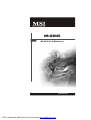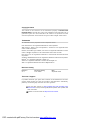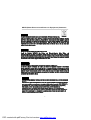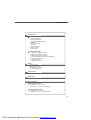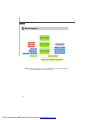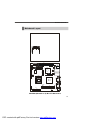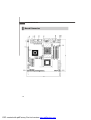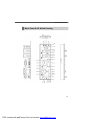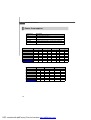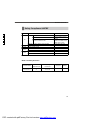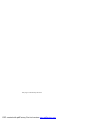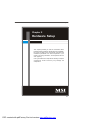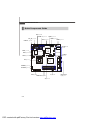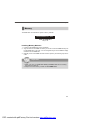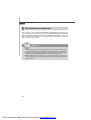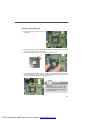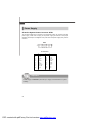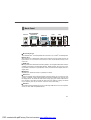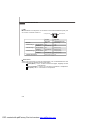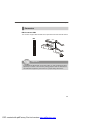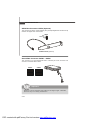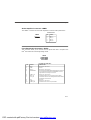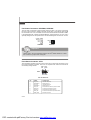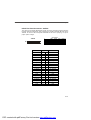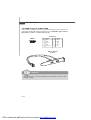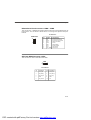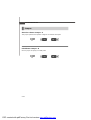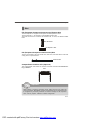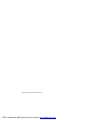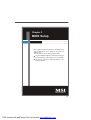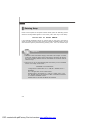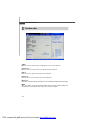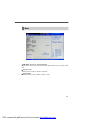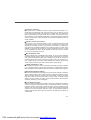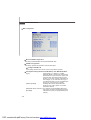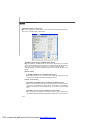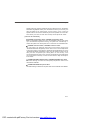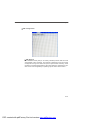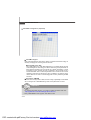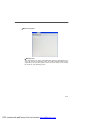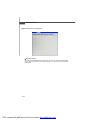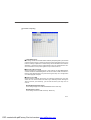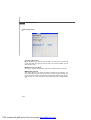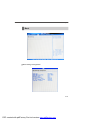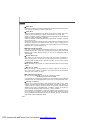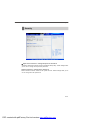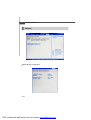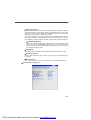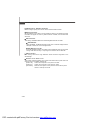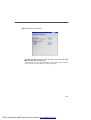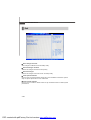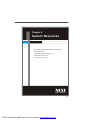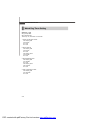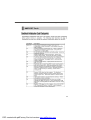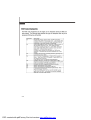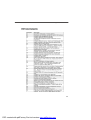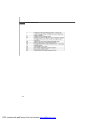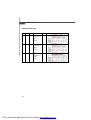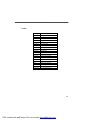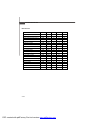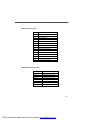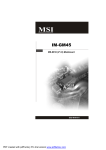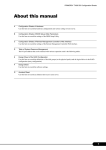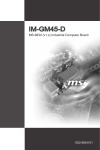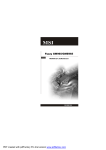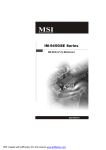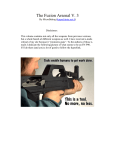Download MSI IM-GM45-D User`s manual
Transcript
IM-GM45 MS-9818 (V1.X) Mainboard G52-98181X1 i PDF created with pdfFactory Pro trial version www.pdffactory.com Copyright Notice T he material in this doc ument is the intellec tual property of M ICRO-STAR INTERNATIONAL. We take every care in the preparation of this document, but no guarantee is given as to the correctness of its contents. Our products are under continual improvement and we reserve the right to make changes without notice. Trademarks All trademarks are the properties of their respective owners. Intel® and Pentium® are registered trademarks of Intel Corporation. AMD, Athlon™, Athlon™ XP, Thoroughbred™, and Duron™ are registered trademarks of AMD Corporation. NVIDIA, the NVIDIA logo, DualNet, and nForce are registered trademarks or trademarks of NVIDIA Corporation in the United States and/or other countries. PS/2 and OS ® /2 are registered trademarks of International Business Machines Corporation. W indows ® 98/2000/NT/XP/Vista are registered trademarks of Microsoft Corporation. Netware® is a registered trademark of Novell, Inc. Award® is a registered trademark of Phoenix Technologies Ltd. AMI® is a registered trademark of American Megatrends Inc. Revision History Revision Revision History Date V1.0 First release September 2008 Technical Support If a problem arises with your system and no solution can be obtained from the user’s manual, please contact your place of purchase or local distributor. Alternatively, please try the following help resources for further guidance. Vis i t the MSI webs ite at http ://glob al.msi. com.tw /index. php? func=service for FAQ, technical guide, BIOS updates, driver updates, and other information. Contact our technical staff at http://ocss.msi.com.tw. ii PDF created with pdfFactory Pro trial version www.pdffactory.com Safety Instructions 1. Always read the safety instructions carefully. 2. Keep this User’s Manual for future reference. 3. Keep this equipment away from humidity. 4. Lay this equipment on a reliable flat surface before setting it up. 5. The openings on the enclosure are for air convection hence protects the equipment from overheating. DO NOT COVER THE OPENINGS. 6. Make sure the voltage of the power source and adjust properly 110/220V before connecting the equipment to the power inlet. 7. Place the power cord such a way that people can not step on it. Do not place anything over the power cord. 8. Always Unplug the Power Cord before inserting any add-on card or module. 9. All cautions and warnings on the equipment should be noted. 10. Never pour any liquid into the opening that could damage or cause electrical shock. 11. If any of the following situations arises, get the equipment checked by service personnel: The power cord or plug is damaged. Liquid has penetrated into the equipment. The equipment has been exposed to moisture. The equipment does not work well or you can not get it work according to User’s Manual. The equipment has dropped and damaged. The equipment has obvious sign of breakage. 12. DO NOT LEAVE THIS EQUIPMENT IN AN ENVIRONMENT UNCONDITIONED, STORAGE TEMPERATURE ABOVE 600 C (1400F), IT MAY DAMAGE THE EQUIPMENT. CAUTION: Danger of explosion if battery is incorrectly replaced. Replace only with the same or equivalent type recommended by the manufacturer. iii PDF created with pdfFactory Pro trial version www.pdffactory.com FCC-B Radio Frequency Interference Statement T h is eq uip men t h as been tested and found to c omply with the limits for a Class B digital device, pursuant to Part 15 of the FCC Rules. These limits are designed to provide reasonable protection against harmful interference in a residential installation. This equipment generates, uses and can radiate radio frequency energy and, if not installed and used in accordance with the instructions, may cause harmful interference to radio communications. However, there is no guarantee that interference will not occur in a particular installation. If this equipment does cause harmful interference to radio or television reception, which can be determined by turning the equipment off and on, the user is encouraged to try to correct the interference by one or more of the measures listed below. Reorient or relocate the receiving antenna. Increase the separation between the equipment and receiver. Connect the equipment into an outlet on a circuit different from that to which the receiver is connected. Consult the dealer or an experienced radio/television technician for help. Notice 1 The changes or modifications not expressly approved by the party responsible for compliance could void the user’s authority to operate the equipment. Notice 2 Shielded interface cables and A.C. power cord, if any, must be used in order to comply with the emission limits. VOIR LA NOTICE D’INSTALLATION AVANT DE RACCORDER AU RESEAU. Micro-Star International MS-9818 This device complies with Part 15 of the FCC Rules. Operation is subject to the following two conditions: (1) this device may not cause harmful interference, and (2) this device must accept any interference received, including interference that may cause undesired operation. iv PDF created with pdfFactory Pro trial version www.pdffactory.com WEEE (Waste Electrical and Electronic Equipment) Statement v PDF created with pdfFactory Pro trial version www.pdffactory.com vi PDF created with pdfFactory Pro trial version www.pdffactory.com vii PDF created with pdfFactory Pro trial version www.pdffactory.com CONTENTS Copyright Notice .............................................................................................................. ii Trademarks ....................................................................................................................... ii Revision History .............................................................................................................. ii Technical Support ........................................................................................................... ii Safety Instructions ......................................................................................................... iii FCC-B Radio Frequency Interference Statement ........................................................ iv W EEE (Waste Electrical and Electronic Equipment) Statement .................................... v Chapter 1 Product Overview ................................................................................ 1-1 Mainboard Specifications ................................................................................... 1-2 Block Diagram ....................................................................................................... 1-4 Mainboard Layout ................................................................................................ 1-5 Board Dimension .................................................................................................. 1-6 Back Panel & I/O Shield Drawing ........................................................................ 1-7 Power Consumption ............................................................................................ 1-8 Safety Compliance & MTBF ................................................................................ 1-9 Chapter 2 Hardware Setup .................................................................................... 2-1 Quick Components Guide .................................................................................... 2-2 Memory ................................................................................................................. 2-3 CPU (Central Processing Unit) ............................................................................ 2-4 Power Supply ...................................................................................................... 2-6 Back Panel ............................................................................................................ 2-7 Connector ............................................................................................................ 2-9 Jumper ................................................................................................................ 2-16 Slot ...................................................................................................................... 2-17 Chapter 3 BIOS Setup ............................................................................................. 3-1 Entering Setup ..................................................................................................... 3-2 The Menu Bar ...................................................................................................... 3-4 Main ...................................................................................................................... 3-5 Advanc ed ............................................................................................................ 3-6 Boot .................................................................................................................... 3-19 Security .............................................................................................................. 3-21 Chipset ............................................................................................................... 3-22 Exit ...................................................................................................................... 3-26 Chapter 4 System Resources ............................................................................. 4-1 Watch Dog Timer Setting ..................................................................................... 4-2 AMI POST Code ................................................................................................... 4-3 Resource List ...................................................................................................... 4-7 viii PDF created with pdfFactory Pro trial version www.pdffactory.com Product Overview Chapter 1 Product Overview Thank you for choosing the IM-GM45 (MS-9818 v1.X) Mini ITX mainboard from MSI. Based on the innovative Intel® GM45 & ICH9M-E controllers for optimal system efficiency, the IM-GM45 accommodates the latest Intel ® Penryn/Core 2 Duo/ Celeron M processors and supports two DDR2 667/ 800MHz SO-DIMM slots to provide the maximum of 4GB memory capacity. In the entry-level and mid-range market segment, the IM-GM45 can provide a high-performance solution for today’s front-end and general purpose workstation, as well as in the future. 1-1 PDF created with pdfFactory Pro trial version www.pdffactory.com M S-9818 M ainboard Mainboard Specifications Proce ssor - Intel Penryn/Core 2 Duo/Celeron M CPU - Supports 4-pin CPU fan pin-header with Fan Speed Control - Supports Intel Dual Core Technology to 667/800/1066MHz and up FSB - 667/800/1066MHz Chipset - North Bridge: Intel GM45 chipset - South Bridge: Intel ICH9M-E chipset M e mo r y - Unbuffer Non-ECC DDR2 667/800 SDRAM (4GB Max) - 2 DDR2 SO-DIMM slots (200-pin / 1.8V) LAN - Supports Gigabit Ethernet by Intel 82567LM & 82574L Audio - HDA Codec by Realtek ALC888 7.1 channel - Compliant with Azalia 1.0 specs - 6 watt amplifier IDE - 1 IDE port by JMicron JMB368 - Supports Ultra DMA 66/100 mode - Supports PIO, Bus Master operation mode CF (Optional) - 1 CF Type II socket (Master) by JMicron JMB368 SATA - 4 SATA II ports by ICH9M-E - Supports storage and data transfers at up to 3Gb/s - ICH9M-E supports RAID 0, 1 1-2 PDF created with pdfFactory Pro trial version www.pdffactory.com Product Overview Connectors Back Panel - 1 PS/2 mouse port - 1 PS/2 keyboard port - 1 1 1 1 2 4 3 RS-232/422/485 serial port HDMI port D-Sub VGA port DVI port RJ-45 LAN jacks USB 2.0 ports audio jacks Onboard Connectors - 1 front panel audio pinheader - 2 USB 2.0 pinheaders (4 ports) - 4 RS-232 serial port connectors - 1 SPI Flash ROM pinheader (for debugging) - 1 S/PDIF-out pinheader - 1 LVDS connector - 1 amplifier connector Slots - 1 1 1 1 Mini PCI-E slot PCI Express x1 slot 32-bit/33MHz PCI slot CF socket (optional) Form Factor - Mini ITX: 170mm x 170mm M ounting - 4 mounting holes Environmental Storage Environment - Temperature: -20oC ~ 80o C - Humidity: 5% ~ 90% non condensing Operation Environment - Temperature: 0o C ~ 60o C - Humidity: 5% ~ 90% non condensing 1-3 PDF created with pdfFactory Pro trial version www.pdffactory.com M S-9818 M ainboard Block Diagram NOTE: Please refer to page 3-14 for configurations of the optional Intel AMT (Active Management Technology) function. 1-4 PDF created with pdfFactory Pro trial version www.pdffactory.com Product Overview Mainboard Layout CF1 PCI1 PCI_E1 COM 2 COM3 JAMP1 JSPD1 JFP1 J USB1 JUSB2 COM 4 COM 5 SATA2 SATA1 JAU D1 Aud io Intel ICH9M-E SATA4 SATA3 L AN T: Line-In M: Line-Out B: Mic-In Top: LAN1 Jack Bottom: USB Ports CON1 IDE1 LAN Top: LAN2 Jack Bottom: USB Ports J2 JMB368 J SPI 1 JLVDS1 Intel GM45 Top: VGA Port Bottom: DVI Port SYSFAN1 Top: Serial Port Bottom: HDMI Port DIMM1 CPUFAN1 ATX1 DIMM2 J1 Top: Mouse Bottom: Keyboard IM-GM45 (MS-9818 v1.X) Mini ITX Mainboard 1-5 PDF created with pdfFactory Pro trial version www.pdffactory.com M S-9818 M ainboard Board Dimension 1-6 PDF created with pdfFactory Pro trial version www.pdffactory.com Product Overview Back Panel & I/O Shield Drawing 1-7 PDF created with pdfFactory Pro trial version www.pdffactory.com M S-9818 M ainboard Power Consumption Component Description CPU Intel Core 2 Duo 2.2G CPU Memory Transcend 667MHz DDR2 1GB Add-On VGA NA Hard Disk Seagate Momentus 5400.3 160 GB SATA Hard Drive Operating system Microsoft Windows XP Professional SP2 Idle Stress utility Current 3DMARK Current Xcopy Current Current +3.3V 0.700 A 0.720 A 0.700 A 0.69 A +5V 1.540 A 1.620 A 2.970 A 2.62 A +12V 0.390 A 2.530 A 1.400 A +5VSB 56.00 mA 54.00 mA 56.00 mA 57.000 mA -12V 42.00 mA 45.00 mA 36.00 mA 44.00 mA Power line @115VoltsAC 0.170 A 0.470 A 0.310 A 0.40 41.646 Watts TOTAL POWER 15.474 Watts 0.56 34.672 Watts S1 S3 Current Current 22.910 Soft Off Current +3.3V 0.64 A A A +5V 1.36 A A A +12V 0.42 A A +5VSB -12V Power line @115VoltsAC TOTAL POWER 52.000 mA 40.00 mA 0.20 A 14.692 Watts 345.000 mA A 218.000 mA mA mA 63.00 mA 50.00 mA 1.725 Watts 1.090 Watts 1-8 PDF created with pdfFactory Pro trial version www.pdffactory.com A A Watts Product Overview Safety Compliance & MTBF Standard number Certification CE RFI Title of standard EN 55022:1998+A1:2000+A2:2003 Class B Product family standard Limits for harmonic current EN 6100-3-2:2000 Class D emission Limitation of voltage EN 6100-3-3:1995+A1:2001 Immunity EN 55024:1998+A1:2001+A2:2003 BSMI C-Tick FCC VCCI fluctuation and flicker in lowvoltage supply system Product family standard CNS 13438 乙類(1997年版) AS/NZS CISPR 22:2004 FCC CFR Title 47 Part 15 Subpart B: 2005 Class B CISPR 22: 2005 VCCI V-3:2004, Class B VCCI V-4:2004, Class B MTBF - Reliability Prediction Calculation Model Telcordia Issue 1 Operation Operating Temperature (°C) Environment 35 GF, GU –Ground Fixed, Duty Cycle MTBF(hr.) 13,575.994631 73,659 Uncontrolled 1-9 PDF created with pdfFactory Pro trial version www.pdffactory.com This page is intentionally left blank. viii PDF created with pdfFactory Pro trial version www.pdffactory.com Hardware Setup Chapter 2 Hardware Setup This chapter provides you with the information about hardware setup procedures. While doing the installation, be careful in holding the components and follow the installation procedures. For some components, if you install in the wrong orientation, the components will not work properly. Use a grounded wrist strap before handling computer c om ponen ts . S tatic elec tric ity m ay damage the components. 2-1 PDF created with pdfFactory Pro trial version www.pdffactory.com M S-9818 M ainboard Quick Components Guide JFP1, p.2-12 JUSB1~2, p.2-14 PCI_E1, p.2-17 JSPD1, p.2-10 PCI1, p.2-17 JAUD1, p.2-11 JAMP1, p.2-11 COM2~5, p.2-15 SA TA1~ 4, p.2-10 CON1, p.2-17 IDE1, p.2-9 JLVDS1, p.2-13 JSPI1, p.2-15 CPU, p.2-4 SYSFAN1, p.2-12 CPUFAN1, p.2-12 ATX1, p.2-6 J1, p.2-16 DIMM Slots, p.2-3 J2, p.2-16 2-2 PDF created with pdfFactory Pro trial version www.pdffactory.com Back Panel I/O, p.2-7 Hardware Setup Memory The DIMM slots are intended for system memory modules. DDR2 SO-DIMM Slot 200-pin, 1.8V Installing Memory Modules 1. Locate the SO-DIMM slots on the mainboard. 2. Align the notch on the DIMM with the key on the slot. Insert the DIMM vertically into the SO-DIMM slot. Then push it in until the golden finger on the DIMM is deeply inserted in the SO-DIMM slot. 3. Manually check if the DIMM has been locked in place by the retaining clips at the sides. Important 1. Make sure that you install the memory modules first before installing the CPU and cooler set. 2. Always insert the memory module into the DIMM 1 first. 2-3 PDF created with pdfFactory Pro trial version www.pdffactory.com M S-9818 M ainboard CPU (Central Processing Unit) The mainboard supports Intel ® Penryn/Core 2 Duo/Celeron M processors in Socket P. W hen you are installing the CPU, make sure the CPU has a heat sink and a cooling fan attached on the top to prevent overheating. If you do not have the heat sink and cooling fan, contact your dealer to purchase and install them before turning on the computer. Important 1. Overheating will seriously damage the CPU and system. Always make sure the cooling fan can work properly to protect the CPU from overheating. 2. Make sure that you apply an even layer of heat sink paste (or thermal tape) between the CPU and the heatsink to enhance heat dissipation. 3. While replacing the CPU, always turn off the power supply or unplug the power supply’s power cord from the grounded outlet first to ensure the safety of CPU. 2-4 PDF created with pdfFactory Pro trial version www.pdffactory.com Hardware Setup Socket P CPU Installation 1. L oc at e t h e C P U s oc k et on t h e mainboard. 2. Place the CPU on top of the socket. Make sure that you align the gold arrow on the CPU with the arrow key on the socket. 3. Push the CPU down until its pins securely fit into the socket. 4. On the front end of the CPU socket is a locking mechanism designed into the form of a screw head. Make sure that you actuate or deactuate this mechanism with a screwdriver before and after installing the CPU. Important Mainboard photos shown in this section are for demonstration only and may differ from the actual look of your mainboard. 2-5 PDF created with pdfFactory Pro trial version www.pdffactory.com M S-9818 M ainboard Power Supply ATX 20-Pin System Power Connector: ATX1 This connector allows you to connect to an ATX power supply. To connect to the ATX power supply, make sure the plug of the power supply is inserted in the proper orientation and the pins are aligned. Then push down the power supply firmly into the connector. ATX1 1 11 10 20 Pin Definition PIN SIGNAL PIN SIGNAL 1 2 3.3V 3.3V 11 12 3.3V -12V 3 4 GND 5V 13 14 GND PS_ON 5 6 GND 5V 15 16 GND GND 7 8 GND PW_OK 17 18 GND -5V 9 5V_SB 10 12V 19 20 5V 5V Important Power supply of 200watts (and above) is highly recommended for system stability. 2-6 PDF created with pdfFactory Pro trial version www.pdffactory.com Hardware Setup Back Panel M ou se RS-232/422/485 Serial Port VGA Port LAN LAN Line-In Line-Out Keyboard HDMI Port DVI Port USB Ports USB Ports MIC M ouse/Keyboard The standard PS/2® mouse/keyboard DIN connector is for a PS/2® mouse/keyboard. Serial Port The serial port is a 16550A high speed communications port that sends/ receives 16 bytes FIFOs. You can attach a serial mouse or other serial devices directly to the connector. HDMI Port The High-Definition Multimedia Interface (HDMI) is an all-digital audio/video interface capable of transmitting uncompressed streams. HDMI supports all TV format, including standard, enhanced, or high-definition video, plus multi-channel digital audio on a single cable. VGA Port The DB15-pin female connector is provided for monitor. DVI-D Port The DVI-D (Digital Visual Interface-Digital) connector allows you to connect an LCD monitor. It provides a high-speed digital interconnection between the computer and its display device. To connect an LCD monitor, simply plug your monitor cable into the DVI connector, and make sure that the other end of the cable is properly connected to your monitor (refer to your monitor manual for more information.) USB Port The USB (Universal Serial Bus) port is for attaching USB devices such as keyboard, mouse, or other USB-compatible devices. 2-7 PDF created with pdfFactory Pro trial version www.pdffactory.com M S-9818 M ainboard LAN The standard RJ-45 LAN jack is for connection to the Local Area Network (LAN). You can connect a network cable to it. Activity Indicator LED Color 10M Cable Plug-in 100M Cable Plug-in 1000M Cable Plug-in Speed Indicator Left LED Right LED Active LED 100M/1000M Speed LED Yellow Green/Orange No Transmission OFF OFF Transition Yellow(Blinking) OFF No Transmission OFF Green(Lighting) Transition Yellow(Blinking) Green(Lighting) No Transmission OFF Orange(Lighting) Transition Yellow(Blinking) Orange(Lighting) Green (Lighting) OFF In S3/S4/S5 Standby State Audio Ports These audio connectors are used for audio devices. You can differentiate the color of the audio jacks for different audio sound effects. Line-In (Blue) - Line In, is used for external CD player, tapeplayer or other audio devices. Line-Out (Green) - Line Out, is a connector for speakers or headphones. Mic (Pink) - Mic, is a connector for microphones. 2-8 PDF created with pdfFactory Pro trial version www.pdffactory.com Hardware Setup Connector IDE Connector: IDE1 This connector supports IDE hard disk drives, optical disk drives and other IDE devices. IDE1 Important If you install two IDE devices on the same cable, you must configure the drives separately to master / slave mode by setting jumpers. Refer to IDE device’s documentation supplied by the vendors for jumper setting instructions. 2-9 PDF created with pdfFactory Pro trial version www.pdffactory.com M S-9818 M ainboard S/PDIF-Out Connector: JSPD1 (Optional) This connector is used to connect S/PDIF (Sony & Philips Digital Interconnect Format) interface for digital audio transmission. JSPD1 GND S/PDIF-Out 5V S/PDIF Bracket (Optional) Serial ATA II Connector: SATA1 ~ SATA4 This connector is a high-speed Serial ATA II interface port. Each connector can connect to one Serial ATA II device. SATA2 SATA4 SATA1 SATA3 Important Please do not fold the Serial ATA cable into 90-degree angle. Otherwise, data loss may occur during transmission. 2-10 PDF created with pdfFactory Pro trial version www.pdffactory.com Hardware Setup Audio Amplifier Connector: JAMP1 The JAMP1 is used to connect audio amplifiers to enhance audio performance. Pin Definition JAM P1 1 PIN SIGNAL 1 AMP_L- 2 3 AMP_L+ AMP_R- 4 AMP_R+ Front Panel Audio Connector: JAUD1 This connector allows you to connect the front panel audio and is compliant with Intel® Front Panel I/O Connectivity Design Guide. JAUD1 9 10 1 2 HD Audio Pin Definition PIN SIGNAL DESCRIPTION 1 MIC_L Microphone - Left channel 2 3 GND MIC_R Ground Microphone - Right channel 4 PRESENCE# Active low signal-signals BIOS that a High Definition Audio dongle is connected to the analog header. PRESENCE# = 0 when a 5 LINE out_R High Definition Audio dongle is connected Analog Port - Right channel 6 7 MIC_JD Front_JD Jack detection return from front panel microphone JACK1 Jack detection sense line from the High Definition Audio CODEC 8 NC jack detection resistor network No control 9 10 LINE out_L LINEout_JD Analog Port - Left channel Jack detection return from front panel JACK2 2-11 PDF created with pdfFactory Pro trial version www.pdffactory.com M S-9818 M ainboard Fan Power Connectors: CPUFAN1, SYSFAN1 The fan power connectors support system cooling fan with +12V. W hen connecting the wire to the connectors, always note that the red wire is the positive and should be connected to the +12V; the black wire is Ground and should be connected to GND. If the mainboard has a System Hardware Monitor chipset onboard, you must use a specially designed fan with speed sensor to take advantage of the CPU fan control. CONTROL SENSOR +1 2V GND SENSOR +1 2V GND CPUFAN1 SYSFAN1 Important Please refer to the recommended CPU fans at Intel® official website or consult the vendors for proper CPU cooling fan. Front Panel Connector: JFP1 The mainboard provides one front panel connector for electrical connection to the front panel switches and LEDs. The JFP1 is compliant with Intel® Front Panel I/O Connectivity Design Guide. Power Power LED Switch + - JFP1 2 1 10 9 + - - + HDD Reset LED Switch JFP1 Pin Definition PIN SIGNAL DESCRIPTION 1 2 HD_LED + FP PWR/SLP Hard disk LED pull-up MSG LED pull-up 3 4 HD_LED FP PWR/SLP Hard disk active LED MSG LED pull-up 5 6 RST_SW PWR_SW + Reset Switch low reference pull-down to GND Power Switch high reference pull-up 7 8 RST_SW + PWR_SW - Reset Switch high reference pull-up Power Switch low reference pull-down to GND 9 RSVD_DNU Reserved. Do not use. 2-12 PDF created with pdfFactory Pro trial version www.pdffactory.com Hardware Setup LVDS Flat Panel Connector: JLVDS1 The LVDS (Low Voltage Differential Signal) connector provides a digital interface typically used with flat panels. After connecting an LVDS interfaced flat panel to the JLVDS1, be sure to check the panel datasheet and set the J2 jumper (p. 2-16) for proper power voltage. Display Matrix JLVDS1 CRT CRT LVDS DVI HDMI 2 1 40 39 SIGNAL PIN LVDS V V V V V V DVI V V HDMI V V V V SIGNAL +12V 2 1 +12V +12V 4 3 +12V GND 6 5 +12V GND 8 7 VCC3/VCC5 LCD_VDD 10 9 LCD_VDD LDDC_DATA 12 11 LDDC_CLK LVDS_VDDEN 14 13 L_BKLTCTL GND 16 15 L_BKLTEN LA_DATA0 18 17 LA_DATA0# LA_DATA1 20 19 LA_DATA1# LA_DATA2 22 21 LA_DATA2# LA_CLK 24 23 LA_CLK# LA_DATA3 26 25 LA_DATA3# GND 28 27 GND LB_DATA0 30 29 LB_DATA0# LB_DATA1 32 31 LB_DATA1# LB_DATA2 34 33 LB_DATA2# LB_CLK 36 35 LB_CLK# LB_DATA3 38 37 LB_DATA3# GND 40 39 GND 2-13 PDF created with pdfFactory Pro trial version www.pdffactory.com M S-9818 M ainboard Front USB Connector: JUSB1, JUSB2 This connector, compliant with Intel® I/O Connectivity Design Guide, is ideal for connecting high-speed USB interface peripherals such as USB HDD, digital cameras, M P3 players, printers, modems and the like. Pin Definition JUSB1/2 2 1 10 9 PIN SIGNAL PIN SIGNAL 1 VCC 2 VCC 3 USB0- 4 USB1- 5 USB0+ 6 USB1+ 7 GND 8 GND 9 Key (no pin) 10 NC USB 2.0 Bracket (Optional) Important Note that the pins of VCC and GND must be connected correctly to avoid possible damage. 2-14 PDF created with pdfFactory Pro trial version www.pdffactory.com Hardware Setup RS-232 Serial Port Connector: COM2 ~ COM5 This connector is a 16550A high speed communications port that sends/receives 16 bytes FIFOs. You can attach a serial device to it through the optional serial port bracket. Pin Definition COM2/3/4/5 10 9 2 1 PIN 1 2 3 4 5 6 7 8 9 SIGNAL DESCRIPTION DCD SIN SOUT DTR GND DSR RTS CTS VCC_COM3 Data Carry Detect Serial In or Receive Data Serial Out or Transmit Data Data Terminal Ready Ground Data Set Ready Request To Send Clear To Send Power Source SPI Flash ROM Connector: JSPI1 This connector is used to flash SPI flash ROM. JSPI1 9 10 1 2 Pin Definition Pin Description Pin Description 1 VCC3_SB 2 VCC3_SB 3 SPI_MISO_F 4 SPI_MOSI_F 5 SPI_CS0_F# 6 SPI_CLK_F 7 GND 8 GND 9 SPI_HOLD# 10 NC 2-15 PDF created with pdfFactory Pro trial version www.pdffactory.com M S-9818 M ainboard Jumper Serial Port Power Jumper: J1 This jumper specifies the operation voltage of the onboard serial ports. 1 J1 1 1 +12V +5V LVDS Power Jumper: J2 Use this jumper to specify the LVDS power. 1 J2 1 1 +3V +5V 2-16 PDF created with pdfFactory Pro trial version www.pdffactory.com Hardware Setup Slot PCI (Peripheral Component Interconnect) Express Slot The PCI Express slot supports PCI Express interface expansion cards. The PCI Express x 1 slot supports up to 250 MB/s transfer rate. The CON1 is Mini PCI-E connector for wireless LAN, TV tuner, and Robson NAND Flash. Mini PCI-E Slot PCI Express x1 Slot PCI (Peripheral Component Interconnect) Slot The PCI slot supports LAN card, SCSI card, USB card, and other add-on cards that comply with PCI specifications. 32-bit PCI Slot CompactFlash Card Slot: CF1 (Optional) This CompactFlash slot shares one channel of the IDE controller. The default setting is M aster. CF1 Important When adding or removing expansion cards, make sure that you unplug the power supply first. Meanwhile, read the documentation for the expansion card to configure any necessary hardware or software settings for the expansion card, such as jumpers, switches or BIOS configuration. 2-17 PDF created with pdfFactory Pro trial version www.pdffactory.com This page is intentionally left blank. viii PDF created with pdfFactory Pro trial version www.pdffactory.com BIOS Setup Chapter 3 BIOS Setup This chapter provides information on the BIOS Setup program and allows you to configure the system for optimum use. You may need to run the Setup program when: An error message appears on the screen during the system booting up, and requests you to run SETUP. You want to change the default settings for customized features. 3-1 PDF created with pdfFactory Pro trial version www.pdffactory.com M S-9818 M ainboard Entering Setup Power on the computer and the system will start POST (Power On Self Test) process. W hen the message below appears on the screen, press <Del> key to enter Setup. Press Del to enter SETUP If the message disappears before you respond and you still wish to enter Setup, restart the system by turning it OFF and On or pressing the RESET button. You may also restart the system by simultaneously pressing <Ctrl>, <Alt>, and <Delete> keys. Important 1. The items under each BIOS category described in this chapter are under continuous update for better system performance. Therefore, the description may be slightly different from the latest BIOS and should be held for reference only. 2. Upon boot-up, the 1st line appearing after the memory count is the BIOS version. It is usually in the format: A9818IMS V1.0 081508 where: 1st digit refers to BIOS maker as A = AMI, W = AWARD, and P = PHOENIX. 2nd - 5th digit refers to the model number. 6th digit refers to the chipset as I = Intel, N = nVidia, and V = VIA. 7th - 8th digit refers to the customer as MS = all standard customers. V1.0 refers to the BIOS version. 081508 refers to the date this BIOS was released. 3-2 PDF created with pdfFactory Pro trial version www.pdffactory.com BIOS Setup Control Keys < ↑> Move to the previous item < ↓> Move to the next item < ←> Move to the item in the left hand < →> Move to the item in the right hand <Enter> Select the item <Esc> Jumps to the Exit menu or returns to the main menu from a submenu <+/PU> Increase the numeric value or make changes <-/PD> Decrease the numeric value or make changes <F6> Load Optimized Defaults <F7> Load Fail-Safe Defaults <F10> Save all the CMOS changes and exit Getting Help After entering the Setup menu, the first menu you will see is the Main Menu. M ain M enu The main menu lists the setup functions you can make changes to. You can use the arrow keys ( ↑↓ ) to select the item. The on-line description of the highlighted setup function is displayed at the bottom of the screen. Sub-M enu If you find a right pointer symbol (as shown in the right view) appears to the left of certain fields that means a sub-menu can be launched from this field. A sub-menu contains additional options for a field parameter. You can use arrow keys ( ↑↓ ) to highlight the field and press <Enter> to call up the sub-menu. Then you can use the control keys to enter values and move from field to field within a sub-menu. If you want to return to the main menu, just press the <Esc >. General Help <F1> The BIOS setup program provides a General Help screen. You can call up this screen from any menu by simply pressing <F1>. The Help screen lists the appropriate keys to use and the possible selections for the highlighted item. Press <Esc> to exit the Help screen. 3-3 PDF created with pdfFactory Pro trial version www.pdffactory.com M S-9818 M ainboard The Menu Bar Main Use this menu for basic system configurations, such as time, date etc. Advanced Use this menu to set up the items of special enhanced features. Boot Use this menu to specify the priority of boot devices. Security Use this menu to set supervisor and user passwords. Chipset This menu controls the advanced features of the onboard Northbridge and Southbridge. Exit This menu allows you to load the BIOS default values or factory default settings into the BIOS and exit the BIOS setup utility with or without changes. 3-4 PDF created with pdfFactory Pro trial version www.pdffactory.com BIOS Setup Main AM I BIOS, Processor, System M emory These items show the firmware and hardware specifications of your system. Read only. System Time The time format is <Hour> <Minute> <Second>. System Date The date format is <Day>, <Month> <Date> <Year>. 3-5 PDF created with pdfFactory Pro trial version www.pdffactory.com M S-9818 M ainboard Advanced CPU Configuration 3-6 PDF created with pdfFactory Pro trial version www.pdffactory.com BIOS Setup Hardware Prefetcher The processor has a hardware prefetcher that automatically analyzes its requirements and prefetches data and instructions from the memory into the Level 2 cache that are likely to be required in the near future. This reduces the latency associated with memory reads. W hen enabled, the processor's hardware prefetcher will be enabled and allowed to automatically prefetch data and code for the processor. W hen disabled, the processor's hardware prefetcher will be disabled. Adjacent Cache Line Prefetch The processor has a hardware adjacent cache line prefetch mechanism that automatically fetches an extra 64-byte cache line whenever the processor requests for a 64-byte cache line. This reduces cache latency by making the next cache line immediately available if the processor requires it as well. W hen enabled, the processor will retrieve the currently requested cache line, as well as the subsequent cache line. W hen disabled, the processor will only retrieve the currently requested cache line. Max CPUID Value Limit The Max CPUID Value Limit BIOS feature allows you to circumvent problems with older operating systems that do not support the Intel Pentium 4 processor with Hyper-Threading Technology. W hen enabled, the processor will limit the maximum CPUID input value to 03h when queried, even if the processor supports a higher CPUID input value. When disabled, the processor will return the actual maximum CPUID input value of the processor when queried. Intel(R) Virtualization Tech Virtualization enhanced by Intel Virtualization Technology will allow a platform to run multiple operating systems and applications in independent partitions. With virtualization, one computer system can function as multiple “virtual” systems. Execute Disable Bit Capability Intel's Execute Disable Bit functionality can prevent certain classes of malicious "buffer overflow" attacks when combined with a supporting operating system. This functionality allows the processor to classify areas in memory by where application code can execute and where it cannot. W hen a malicious worm attempts to insert code in the buffer, the processor disables code execution, preventing damage or worm propagation. Core M ulti-Processing CMP (Core Multi Processing) is the ability to have many independent processing cores on a single die, each with their own L1 Code & Data caches, Local APICs & thermal controls, while having a shared L2 cache, power management & bus interface. Intel multi-core architecture has a single Intel processor package that contains two or more processor "execution cores," or computational engines to enable enhanced performance and more-efficient simultaneous processing of multiple tasks. 3-7 PDF created with pdfFactory Pro trial version www.pdffactory.com M S-9818 M ainboard IDE Configuration M irrored IDER Configuration This setting enables/disables the mirrored IDE RAID drive. SATA#1 Configuration This setting specifies the operation mode of SATA ports. Configure SATA#1 as s This setting specifies the function of the on-chip SATA controller. Primary/Secondary/Third/Fourth IDE Master, Fifth IDE Master/Slave [Type] Press PgUp/<+> or PgDn/<-> to select [Manual], [None] or [Auto] type. Note that the specifications of your drive must match with the drive table. The hard disk will not work properly if you enter improper information for this category. If your hard disk drive type is not matched or listed, you can use [Manual] to define your own drive type manually. [LBA/Large Mode] Enabling LBA causes Logical Block Addressing to be used in place of Cylinders, Heads and Sectors [Block(Multi-Sector Transfer)] Any selection except Disabled determines the number of sectors transferred per block [PIO Mode] Indicates the type of PIO (Programmed Input/ Output) 3-8 PDF created with pdfFactory Pro trial version www.pdffactory.com BIOS Setup [DMA Mode] [S.M.A.R.T.] [32 Bit Data Transfer] Indicates the type of Ultra DMA This allows you to activate the S.M.A.R.T. (Self-Monitoring Analysis & Reporting Technology) capability for the hard disks. S. M.A.R.T is a utility that monitors your disk sta tus to predict hard disk failure. This gives you an opportunity to move data from a hard disk that is going to fail to a safe place before the hard disk becomes offline. Enables 32-bit communication between CPU and IDE controller JMicron 36x ATA Controller This setting enables/disables the onboard JMicron IDE controller. Super IO Configuration Serial Port 1/3/4/5/6 Address/IRQ Select an address and a corresponding interrupt for the specified serial ports. COM Port Control This setting specifies the operation mode of the serial port on the back panel. 3-9 PDF created with pdfFactory Pro trial version www.pdffactory.com M S-9818 M ainboard Hardware Health Configuration These items display the current status of the monitored hardware devices/components such as voltages and temperatures. CPUFAN1 Mode Setting, SYSFAN1 Mode Setting This item enables or disables the Smart Fan feature. Smart Fan is an excellent feature which will adjust the CPU/system fan speed automatically depending on the current CPU temperature to prevent your system from overheating. Available options are: [Manual Mode], [Thermal Cruise Mode], [Speed Cruise Mode]. [Manual M ode] CPUFAN1 PWM Control, SYSFAN1 PWM Control This setting allows users to control the fan speed by changing the duty cycle of the fan PW M (Pulse-Width Modulation) output. [Speed Cruise M ode] CPUFAN1 TargetSpeed Value, SYSFAN1 TargetSpeed Value, Select a fan speed setting here, and if the fan speed of the CPU/system fans climbs up to the selected fan speed setting, the system will automatically increase the speed of the CPU/system fan to cool down the overheated CPU. CPUFAN1 Tolerance Value, SYSFAN1 Tolerance Value You can select a fan tolerance value here for the specific range for the “CPUFAN1/SYSFAN1/SYSFAN2 TargetSpeed Value” items. If the current fan 3-10 PDF created with pdfFactory Pro trial version www.pdffactory.com BIOS Setup speeds reach the maximum threshold (the fan speed set in the “CPUFAN1/ SYSFAN1 TargetSpeed Value” plus the tolerance values you set here), the fans will speed up for cooling down. On the contrary, if the current fan speeds reach to the minimum threshold (the set fan speeds minus the tolerance values), the fans will slow down to keep the temperatures stable. [Thermal Cruise M ode] CPUFAN1 TargetTemp Value, SYSFAN1 TargetTemp Value Select a temperature setting here, and if the temperature of the CPU climbs up to the selected temperature setting, the system will automatically increase the speed of the CPU/system fan to cool down the overheated CPU. CPUFAN1 Tolerance Value, SYSFAN1 Tolerance Value You can select a fan tolerance value here for the specific range for the “CPUFAN1/SYSFAN1 TargetTemp Value” items. If the current temperatures of the 3 fans reach to the maximum threshold (the temperatures set in the “CPUFAN1/SYSFAN1 TargetTemp Value” plus the tolerance values you set here), the fans will speed up for cooling down. On the contrary, if the current temperatures reach to the minimum threshold (the set temperatures minus the tolerance values), the fans will slow down to keep the temperatures stable. CPUFAN1/SYSFAN1 StartUp Value, CPUFAN1/SYSFAN1 Stop Value Use these settings to select the startup/stop temperature value for the CPUFAN1 & SYSFAN1. CPUFAN1/SYSFAN1 Stop Time Value Use these settings to select the stop time value for the CPUFAN1 & SYSFAN1. 3-11 PDF created with pdfFactory Pro trial version www.pdffactory.com M S-9818 M ainboard ACPI Configuration Suspend M ode This item specifies the power saving modes for ACPI function. If your operating system supports ACPI, you can choose to enter the Standby mode in S1 (POS) or S3 (STR) fashion through the setting of this field. USB Device Wakeup From S3 This setting allows the activity of the USB device to wake up the system from the S3 sleep state. 3-12 PDF created with pdfFactory Pro trial version www.pdffactory.com BIOS Setup ASF Configuration ASF Support Alert Standard Format (ASF) is an industry standard protocol used with Local Area Network (LAN) controllers. This protocol is designed for use with system management through the network to improve system health monitoring, asset protection and remote administration. ASF helps define the interfaces that provide access and manageability to operating system absent environments. 3-13 PDF created with pdfFactory Pro trial version www.pdffactory.com M S-9818 M ainboard Intel AM T Configuration (Optional) Intel AM T Support Intel Active Management Technology (AMT) is hardware-based technology for remotely managing and securing PCs out-of-band. Force IDER, Force SOL SOL/ IDER (Serial Over LAN/ IDE-Redirection) is a protocol defined for Intel Active Management Technology that allows redirecting the keyboard/text or floppy disk/CD transfers from a local host to a remote workstation. In order to manage a system remotely we need a capability to send console text to a remote destination and to receive keystrokes from a remote source and this capability is referred to as Serial Over LAN. The platform can also be configured to read from or write to a remote floppy disk or CD by redirecting the IDE interface. Unconfigure AM T/ME To finish the unconfiguration of AMT, set this setting to [Enabled] and the BIOS will unconfigure all of AMT/ME settings and all the passwords are reset. Important 1. To activate Intel AMT function, you need to update the BIOS online first. http://global.msi.com.tw/index.php?func=service 2. Only FSB1066MHz CPU supports Intel AMT function. 3-14 PDF created with pdfFactory Pro trial version www.pdffactory.com BIOS Setup M PS Configuration MPS Revision This field allows you to select which MPS (Multi-Processor Specification) version to be used for the operating system. You need to select the MPS version supported by your operating system. To find out which version to use, consult the vendor of your operating system. 3-15 PDF created with pdfFactory Pro trial version www.pdffactory.com M S-9818 M ainboard Remote Access Configuration Remote Access The setting enables/disables the remote access function. W hen set to [Enabled], us ers may c onfigure the f ollowing s ettings f or remote ac cess type and parameters. 3-16 PDF created with pdfFactory Pro trial version www.pdffactory.com BIOS Setup Trusted Computing TCG/TPM Support This setting controls the Trusted Platform Module (TPM) designed by the Trusted Computing Group (TCG). TPMs are special-purpose integrated circuits (ICs) built into a variety of platforms to enable strong user authentication and machine attestation—essential to prevent inappropriate access to confidential and sensitive information and to protect against compromised networks. Execute TPM Command TPM commands are managed through a child node of the TPM Management console named Command Management. To block or allow a TPM command is a task that local administrators can perform during the setup or re-configuration of a TPM-equipped computer. Clearing the TPM W hen the TPM is cleared, all the keys you previously had stored on your vault will be lost. You should create an archive of your TPM Keys before clearing the TPM. To recover your TPM keys, you will need to restore your keys from an archive. TPM Enable/Disable Status This setting displays the TPM enable/disable status. Read only. TPM Owner Status This setting shows the TPM ownership. Read only. 3-17 PDF created with pdfFactory Pro trial version www.pdffactory.com M S-9818 M ainboard USB Configuration Legacy USB Support Set to [Enabled] if you need to use any USB 1.1/2.0 device in the operating system that does not support or have any USB 1.1/2.0 driver installed, such as DOS and SCO Unix. USB 2.0 Controller Mode This setting specifies the operation mode of the onboard USB 2.0 controller. BIOS EHCI Hand-Off This setting allows you to enable or disable a workaround for operating systems without EHCI (Enhanced Host Controller Interface) hand-off support. The Enhanced Host Controller Interface (EHCI) specification describes the registerlevel interface for a Host Controller for the Universal Serial Bus (USB) Revision 2.0. 3-18 PDF created with pdfFactory Pro trial version www.pdffactory.com BIOS Setup Boot Boot Settings Configuration 3-19 PDF created with pdfFactory Pro trial version www.pdffactory.com M S-9818 M ainboard Quick Boot Enabling this setting will cause the BIOS power-on self test routine to skip some of its tests during bootup for faster system boot. Quiet Boot This BIOS feature determines if the BIOS should hide the normal POST messages with the motherboard or system manufacturer's full-screen logo. W hen it is enabled, the BIOS will display the full-screen logo during the boot-up sequence, hiding normal POST messages. When it is disabled, the BIOS will display the normal POST messages, instead of the full-screen logo. Please note that enabling this BIOS feature often adds 2-3 seconds of delay to the booting sequence. This delay ensures that the logo is displayed for a sufficient amount of time. Therefore, it is recommended that you disable this BIOS feature for a faster boot-up time. AddOn ROM Display M ode This item is used to determine the display mode when an optional ROM is initialized during POST. When set to [Force BIOS], the display mode used by AMI BIOS is used. Select [Keep Current] if you want to use the display mode of optional ROM. Bootup Num-Lock This setting is to set the Num Lock status when the system is powered on. Setting to [On] will turn on the Num Lock key when the system is powered on. Setting to [Off] will allow users to use the arrow keys on the numeric keypad. PS/2 M ouse Support Select [Enabled] if you need to use a PS/2-interfaced mouse in the operating system. Wait For ‘F1’ If Error W hen this setting is set to [Enabled] and the boot sequence encounters an error, it asks you to press F1. If disabled, the system continues to boot without waiting for you to press any keys. Hit ‘DEL’ Message Display Set this option to [Disabled] to prevent the message as follows: Hit Del if you want to run setup It will prevent the message from appearing on the first BIOS screen when the computer boots. Set it to [Enabled] when you want to run the BIOS Setup Utility. Interrupt 19 Capture Interrupt 19 is the software interrupt that handles the boot disk function. W hen enabled, this BIOS feature allows the ROM BIOS of these host adaptors to "capture" Interrupt 19 during the boot process so that drives attached to these adaptors can function as bootable disks. In addition, it allows you to gain access to the host adaptor's ROM setup utility, if one is available. W hen disabled, the ROM BIOS of these host adaptors will not be able to "capture" Interrupt 19. Therefore, you will not be able to boot operating systems from any bootable disks attached to these host adaptors. Nor will you be able to gain access to their ROM setup utilities. 3-20 PDF created with pdfFactory Pro trial version www.pdffactory.com BIOS Setup Security Supervisor Password / Change Supervisor Password Supervisor Password controls access to the BIOS Setup utility. These settings allow you to set or change the supervisor password. User Password / Change User Password User Password controls access to the system at boot. These settings allow you to set or change the user password. 3-21 PDF created with pdfFactory Pro trial version www.pdffactory.com M S-9818 M ainboard Chipset North Bridge Configuration 3-22 PDF created with pdfFactory Pro trial version www.pdffactory.com BIOS Setup DVMT Mode Select Intel's Dynamic Video Memory Technology (DVMT) allows the system to dynamically allocate memory resources according to the demands of the system at any point in time. The key idea in DVMT is to improve the efficiency of the memory allocated to either system or graphics processor. It is recommended that you set this BIOS feature to DVMT Mode for maximum performance. Setting it to DVMT Mode ensures that system memory is dynamically allocated for optimal balance between graphics and system performance. DVMT/FIXED Memory W hen set to DVMT/FIXED Mode, the graphics driver will allocate a fixed amount of memory as dedicated graphics memory, as well as allow more system memory to be dynamically allocated between the graphics processor and the operating system. PAVP M ode This setting enables/disables the Protected Audio/Video Path (PAVP) mode. Boot Display Device Use the field to select the type of device you want to use as the display(s) of the system. Flat Panel Type This setting allows you to set your preferences for the boot display device. South Bridge Configuration 3-23 PDF created with pdfFactory Pro trial version www.pdffactory.com M S-9818 M ainboard USB Functions, USB Port Configure These settings specify the function of the onboard USB controller. USB 2.0 Controller Set to [Enabled] if you need to use any USB 2.0 device in the operating system that does not support or have any USB 2.0 driver installed, such as DOS and SCO Unix. GbE Controller This setting disables/enables the onboard Gigabit Ethernet controller. GbE LAN Boot W hen [Enabled], the BIOS attempts to boot from a LAN boot image before it attempts to boot from a local storage device. GbE Wake Up From S5 This field specifies whether the system will be awakened from the S5 power saving mode when activity or input signal of onboard LAN is detected. HDA Controller This setting controls the High Definition Audio interface integrated in the Southbridge. Restore on AC Power Loss This setting specifies whether your system will reboot after a power failure or interrupt occurs. Available settings are: [Power Off] Leaves the computer in the power off state. [Power On] Leaves the computer in the power on state. [Last State] Restores the system to the previous status before power failure or interrupt occurred. 3-24 PDF created with pdfFactory Pro trial version www.pdffactory.com BIOS Setup ME Subsystem Configuration BootBlock HECI M essage, HECI M essage, End of Post S5 HECI Message, ME HECI Configuration These settings control the Host Embedded Communication Interface (HECI). Only advanced users are advised to change the settings. 3-25 PDF created with pdfFactory Pro trial version www.pdffactory.com M S-9818 M ainboard Exit Save Changes and Exit Save changes to CMOS and exit the Setup Utility. Discard Changes and Exit Abandon all changes and exit the Setup Utility. Discard Changes Abandon all changes and continue with the Setup Utility. Load Optimal Defaults Use this menu to load the default values set by the mainboard manufacturer specifically for optimal performance of the mainboard. Load Failsafe Defaults Use this menu to load the default values set by the BIOS vendor for stable system performance. 3-26 PDF created with pdfFactory Pro trial version www.pdffactory.com Sy stem Resources Chapter 4 System Resources This chapter provides information on the following system resources: 1. W atch Dog Timer Setting (p.4-2); 2. AMI POST Code (p.4-3); 3. Resource List (p.4-7). 4-1 PDF created with pdfFactory Pro trial version www.pdffactory.com M S-9818 M ainboard Watch Dog Timer Setting Software code SIO_IDX equ 4EH SIO_DTA equ 4FH Timer equ 10; reset after 10 seconds 1. Enter configuration mode mov dx,SIO_IDX mov al,87h out dx,al out dx,al 2. Set to LDN 08 mov dx,SIO_IDX mov al,07h out dx,al mov dx,SIO_DTA mov al,08h out dx,al 3. Set W atchDog Timer mov dx,SIO_IDX mov al,0f6h out dx,al mov dx,SIO_DTA mov al,Timer out dx,al 4. Exit configuration mode mov dx,SIO_IDX mov al,0AAh out dx,al 4-2 PDF created with pdfFactory Pro trial version www.pdffactory.com Sy stem Resources AMI POST Code 4-3 PDF created with pdfFactory Pro trial version www.pdffactory.com M S-9818 M ainboard 4-4 PDF created with pdfFactory Pro trial version www.pdffactory.com Sy stem Resources 4-5 PDF created with pdfFactory Pro trial version www.pdffactory.com M S-9818 M ainboard 4-6 PDF created with pdfFactory Pro trial version www.pdffactory.com Sy stem Resources Resource List ICH9 GPIO Pin GPIO Type Function Power GPIO1 I IDE cable detect 3.3V GPIO6 I PCB version identify 3.3V GPIO7 I PCB version identify 3.3V GPIO8 O USB port power enable pin 3VSB 1: enable USB port power Description Set to 1 at S0,S3 Set to 0 at S4,S5 0:disable USB port power GPIO13 I LPC_PME# 3VSB GPIO27 O Audio Amp volume control 3.3V For SIO PME# Gain0 GPIO28 O Audio Amp volume control 3.3V Gain1 4-7 PDF created with pdfFactory Pro trial version www.pdffactory.com M S-9818 M ainboard SIO W83627DHG GPIO Pin GPIO Type Function Power A8 GP34 O #EN485 3VSB Description Default high for RS232 function B8 GP35 O #EN422 3VSB Default high for RS232 function C7 GP36 O EN232 3VSB Default high for RS232 function 4-8 PDF created with pdfFactory Pro trial version www.pdffactory.com Sy stem Resources I/O Map I/O Port Description 0000-000F DMA Controller 1 0020-0021 Interrupt Controller 1 0040-0043 System Timer 004E-004F SIO Port 0060, 0064 Keyboard Controller 0070-0073 RTC and CMOS 0080-0090 DMA Controller Page Registers 0092 Port 92h 00A0-00A1 Interrupt Controller 2 00B2-00B3 APM Register 00C0-00DF DMA Controller 2 00F0-00FF Numeric Data Processor 01F0-01F7 Primary IDE Controller 02E0-02FF COM 0376 Secondary IDE Controller 0378-037F LPT1 03F6 Primary IDE Controller 0400-045F ACPI I/O Space 0500-050F SMBus I/O Space 0CF8-0CFF PCI Configuration Port 4-9 PDF created with pdfFactory Pro trial version www.pdffactory.com M S-9818 M ainboard PCI Devices Ven. ID Dev. ID Bus# Dev# Func# VGA-compatible Controller Device 8086 2A40 00 02 00 Other Display Controller 8086 2A43 00 02 01 Other Communications Device 8086 2A44 00 03 00 IDE Controller 8086 2A46 00 03 02 Serial Device 8086 2A47 00 03 03 Ethernet Controller 8086 10F5 00 19 00 UHCI USB Controller 8086 2937 00 1A 00 UHCI USB Controller 8086 2938 00 1A 01 UHCI USB Controller 8086 2939 00 1A 022 PCI-to-PCI Bridge 8086 2940 00 1C 00 PCI-to-PCI Bridge 8086 2942 00 1C 01 UHCI USB Controller 8086 2934 00 1D 00 UHCI USB Controller 8086 2935 00 1D 01 UHCI USB Controller 8086 2936 00 1D 02 Subtractive Decode P2P Bridge 8086 2448 00 1E 00 ISA Bridge 8086 2917 00 1F 00 IDE Controller 8086 2928 00 1F 02 SMBus 8086 2930 00 1F 03 IDE Controller 8086 292D 00 1F 05 Ethernet Controller 8086z 10D3 02 00 00 4-10 PDF created with pdfFactory Pro trial version www.pdffactory.com Sy stem Resources ISA Interrupt Allocation IRQ Description IRQ0 System Timer IRQ1 Keyboard Controller IRQ2 Cascade Interrupt IRQ4 COM1 IRQ5 PCI Device IRQ6 PCI Device IRQ7 LPT1 IRQ8 RTC IRQ9 ACPI Controller Interrupt IRQ10 COM4 COM6 IRQ11 COM3 COM5 IRQ12 PS/2 Mouse IRQ13 Numeric Data Processor IRQ14 Primary IDE Controller IRQ15 Secondary IDE Controller ISA DMA Channel Allocation DMA Channel Description Channel 0 Unassigned 8-bit channel Channel 1 Unassigned 8-bit channel Channel 2 Unassigned 8-bit channel Channel 3 Unassigned 8-bit channel Channel 4 Cascade channel Channel 5 Unassigned 8-bit channel Channel 6 Unassigned 8-bit channel Channel 7 Unassigned 8-bit channel 4-11 PDF created with pdfFactory Pro trial version www.pdffactory.com