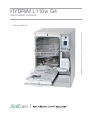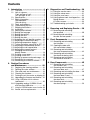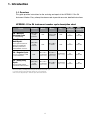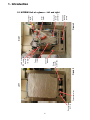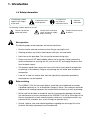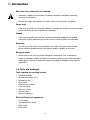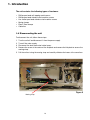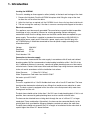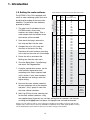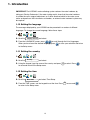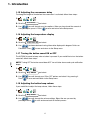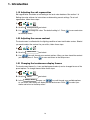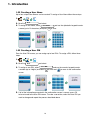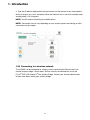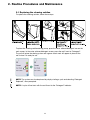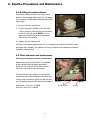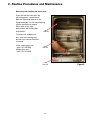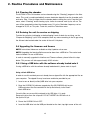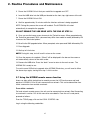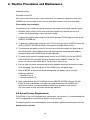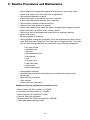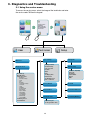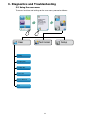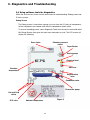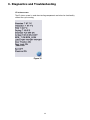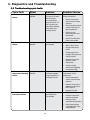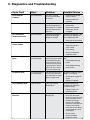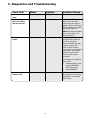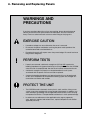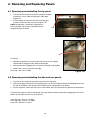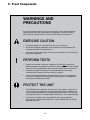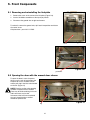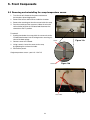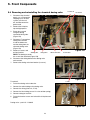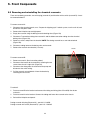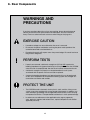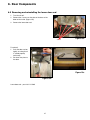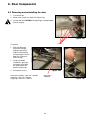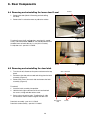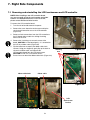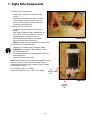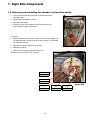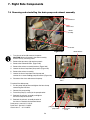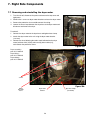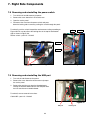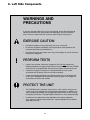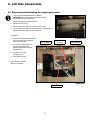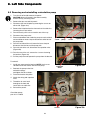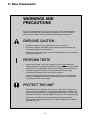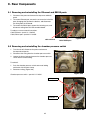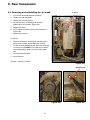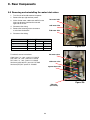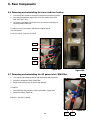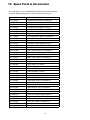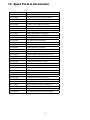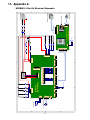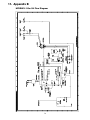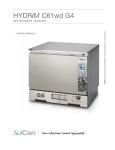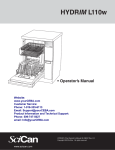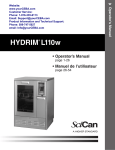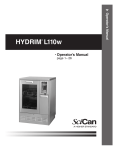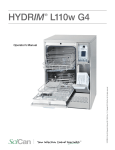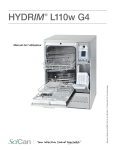Download SciCan HYDRIM L110w Service manual
Transcript
HYDRIM L110w G4 Service Manual 96-113788 Rev. 1.0 Copyright 2013 SciCan Ltd. All rights reserved HYDRim L110w G4 instrument washer • Service Manual • Manuel de l’utilisateur • Contents 1.Introduction .................................... 4 1.1 Overview................................................. 4 1.2 Unit at a glance...................................... 5 Front and rear of unit............................. 5 Left and right of unit.............................. 6 1.3 Specifications......................................... 7 1.4 Safety information.................................. 8 Safe operation....................................... 8 Safe servicing........................................ 8 1.5 Tools and hardware............................... 9 1.6 Disconnecting the unit......................... 10 1.7 Shipping instructions........................... 11 1.8 Installation............................................ 12 1.9 Setting water softener.......................... 14 1.10 Setting the language............................ 15 1.11 Setting the country............................... 15 1.12 Setting the time.................................... 15 1.13 Setting the date.................................... 16 1.14 Assigning the unit identifier number.... 16 1.15 Adjusting the screensaver delay.......... 17 1.16 Adjusting temperature display............. 17 1.17 Turning the button sound ON or OFF... 17 1.18 Adjusting the button beep volume....... 17 1.19 Adjusting the salt regeneration............ 18 1.20 Adjusting the screen contrast.............. 18 1.21 Changing the touchscreen display themes..................................... 18 1.22 Creating a user name........................... 19 1.23 Creating a user PIN.............................. 19 1.24 Setting up process enforced usage..... 20 1.25 Connecting to a network...................... 20 1.26 Connecting to a wireless network........ 21 2. Routine Procedures and Maintenance .......................... 22 2.1 Replacing the cleaning solution........... 22 2.2 Refilling the water softener.................. 23 2.3 Filter and wash arm maintenance........ 24 2.4 Cleaning the chamber.......................... 25 2.5 Draining the unit for service or shipping.25 2.6 Upgrading the firmware and themes... 25 2.6.1 Using a USB drive with the software loaded onto it......................................... 26 2.6.2 Upgrading another HYDRIM G4 unit with the same USB drive...................... 26 2.7 Using the HYDRIM remote access function.29 2.8 Annual service requirements................ 28 2 3. Diagnostics and Troubleshooting.... 30 3.1 Using the service menu.......................... 30 3.2 Using the setup menu............................ 31 3.3 Using the user menu.............................. 32 3.4 Using software tools for diagnostics..... 33 Debug Screen......................................... 33 I/O status screen.................................... 34 3.5 Troubleshooting cycle faults.................. 35 4. Removing and Replacing Panels ... 38 4.1 Removing and reinstalling the top panel.......................................... 39 4.2 Removing and reinstalling the side and rear panels......................... 39 5. Front Components.......................... 40 5.1 5.2 5.3 5.4 5.5 Removing and reinstalling the kickplate........................................... 41 Opening the door with the manual door release........................ 41 Removing and reinstalling the sump temperature sensor............... 42 Removing and reinstalling the chemical dosing valve..................... 43 Removing and reinstalling the chemical reservoirs.......................... 44 6. Door Components........................... 45 6.1 6.2 6.3 6.4 6.5 6.6 Removing and reinstalling the chamber seal................................... 46 Removing and reinstalling the lower door seal................................ 47 Removing and reinstalling the door....... 48 Removing and reinstalling the lower door D-seal............................ 49 Removing and reinstalling the door latch......................................... 49 Removing and reinstalling the door springs..................................... 50 Contents 7. Right Side Components.................. 51 7.1 Removing and reinstalling the LCD touchscreen and LCD controller............ 52 7.2 Removing and reinstalling the I/O board.......................................... 54 7.3 Removing and reinstalling the power supply.................................... 55 7.4 Removing and reinstalling the dosing pump.................................... 56 7.5 Removing and reinstalling the chamber level/overflow switch......... 57 7.6 Removing and reinstalling the drain pump and exhaust assembly............................ 58 7.7 Removing and reinstalling the dryer motor....................................... 59 7.8 Removing and reinstalling the power switch.................................... 60 7.9 Removing and reinstalling the USB port........................................... 60 8. Left Side Components.................... 61 8.1 Removing and reinstalling the sump water heater........................... 62 8.2 Removing and reinstalling the recirculation pump........................... 63 HYDRIM and STATIM are registered trademarks of SciCan Ltd. BRAVO, HIP, and SysTM are trademarks of SciCan Ltd. All other trademarks referred to in this manual are the property of their respective owners. For all service and repair inquiries: In Canada 1-800-870-7777 United States: 1-800-572-1211 +49 (0)7561 98343 - 0 Germany: International: (416) 446-4500 Email: [email protected] 9. Rear Components........................... 64 9.1 Removing and replacing the Ethernet and RS232 ports................ 65 9.2 Removing and reinstalling the air chamber pressure switch............ 65 9.3 Removing and reinstalling the water softener system...................... 66 9.4 Removing and reinstalling the air break............................................ 67 9.5 Removing and reinstalling the water inlet valves.............................. 68 9.6 Removing and reinstalling the fuses and fuse holders..................... 69 9.7 Removing and reinstalling the AC power inlet / EMI Filter............... 69 10.Spare Parts & Accessories............. 70 11.Appendices..................................... 73 Appendix A HYDRIM L110w G4 Electrical Schematic................................. 73 Appendix B HYDRIM L110w G4 Flow Diagram........................................... 74 EU Representative SciCan GmbH Wangener Strasse 78 88299 Leutkirch GERMANY Tel.: +49 (0)7561 98343 - 0 Fax: +49 (0)7561 98343 - 699 SciCan Inc. 701 Technology Drive Canonsburg, PA 15317 USA Phone: +1 724 820 1600 Fax: +1 724 820 1479 Toll free: 1-800-572-1211 Manufactured by: SciCan Ltd. 1440 Don Mills Road, Toronto ON M3B 3P9 CANADA Phone: (416) 445-1600 Fax: (416) 445-2727 Toll free: 1-800-667-7733 SciCan Medtech Alpenstrasse 16 CH-6300 ZUG SWITZERLAND Phone: +41 (0) 41 727 7027 Fax: +41 (0) 41 727 7029 3 1. Introduction 1.1 Overview This guide provides instructions for the servicing and repair of the HYDRIM® L110w G4 Instrument Washer. Every attempt has been made to provide accurate, detailed instructions. HYDRIM L110w G4 instrument washer cycle description chart Cycle P0 – Machine Cleaning Cycle No initial draining. P1 – Rinse and Hold Cycle* Use to prevent soil from drying on instruments when they will not be washed within one hour. P2 – Regular Cycle Use for moderately soiled loose instruments. P3 – Heavy Duty Cycle Use for heavily soiled instruments and cassettes. Total Time** Water w/o Drying Consumption Prewash Wash Rinse Dry <30ºC/86°F (cold) 3 minutes N/A <30ºC (cold) 2 minutes N/A 7 minutes 16 L 4.23 Gal <30ºC/86°F (cold) 3 minutes N/A 60ºC/140°F 1 minute N/A 9 minutes 16 L 4.23 Gal N/A 50ºC/122°F 5-15 minutes 60ºC/140°F*** 1-25 minutes 1-10 minutes (default 10 minutes) 25 minutes 24L 6.34 Gal 50ºC/122°F 5-15 minutes 60ºC/140°F 1 minute 34 minutes 32L 8.45 Gal (default 5 minutes) <30ºC/86°F (cold) 3 minutes (default 9 minutes) (default 1 minute) * This is not a wash cycle. Always run a wash cycle following the rinse & hold cycle. ** Cycle times depend on the temperature and pressure of incoming water. *** Rinse times are adjustable up to 10 minutes by an authorized technician. 4 1-25 minutes (default 10 minutes) Sump Air vents Door release Moving strap pull FRONT 5 Figure 1 Chemical draining tube Chemical dosing valve Water inlets Chemical reservoirs Drain hose Fuses Ethernet and RS232 ports Service panel screw Rear kickplate REAR Water Figure softener system 2 Recirculation pump Air vents Air break Feed pipe for wash arms Chamber pressure switch 1.2 HYDRIM Unit at a glance – front and rear Recirculation pump Capacitor wires LEFT 6 Figure 3 Sump heater assembly Chemical drawer Power supply I/O board LCD and LCD controller board RIGHT Figure 4 Bellows/ dosing pump Exhaust drain assembly Dryer motor Chamber level switch 1. Introduction 1.2 HYDRIM Unit at a glance – left and right 1. Introduction 1.3 Specifications Machine dimensions: Height, freestanding: 85 cm Width: 60 cm Depth: 60 cm Depth with door open: 120 cm 33.5" 23.75" 23.75" 47" Weight : 80 kg Maximum Running noise: 78 dB(A) Hot and cold water connections G 3/4" Inlet water pressure: 1-10 bar Incoming hot water temperature: 50-70°C22-158°F Drain: 3/4" 176 lbs Water softener: 1 kg / 2.2 lbs salt capacity Filling System: 5.5L / 1.5 gallon safety maximum Drying system: Heater 1 kW Electrical connection: Protection class: 208-240VAC ±10%, single-phase, 60 Hz, 15A Class I Equipment pollution degree: Pollution degree 2 Equipment installation category: Installation category II Maximum relative humidity: 60% for temp up to 31°C/88°F 50% for temp up to 40°C/104°F Operating temperature range: 5˚C to 40˚C 41° to 104°F Max. altitude: 2000 m 6,562 feet Mains supply: + / -10% of nominal Fuses: 15A, 250V, Type F When ordering supplies, spare parts or requesting service, please ensure that the information contained on the serial number plate is available (Model number, serial number etc.). The serial number plate is located at the bottom left on the rear panel of the HYDRIM L110w G4 unit. A small label is located on the left hand side of the chemical door. 7 1. Introduction 1.4 Safety information The following symbols appear in the margins of this book. A potential hazard to the operator. A situation that may lead to a mechanical failure. Important information The following symbols appear on the unit: Caution: Hot Surface and/or Hot Steam Caution: Risk of electrical shock. Disconnect supply before servicing. Caution: Refer to manual for details. Safe operation The following apply to both operators and service technicians: • Exercise caution and seek assistance when lifting or carrying the unit. • Cleaning solutions may irritate. Avoid contact with eyes, skin and mouth. • Never lean on the open door. The unit may tip forward causing injury. • Always turn the unit OFF before adding softener salt or solutions. Before performing routine maintenance or servicing the unit, turn the unit OFF and unplug the power cord from the power source. • The operator should never remove the cover of the unit or insert objects through holes or openings in the cabinetry. Doing so may damage the unit and/or pose a hazard to the operator. • If the unit is used in a manner other than that specified, the protection provided by the equipment may be impaired. Safe servicing • The HYDRIM L110w G4 Instrument Washer should only be installed and serviced by a qualified contractor as it is an Installation Category 2 device. The contractor should be experienced in installing equipment that requires electrical hook-up as well as plumbing. • SciCan shall not be liable for incidental, special or consequential damages caused by any maintenance or services performed on the HYDRIM L110w G4 by a third party or for the use of equipment or parts manufactured by a third party, including lost profits, any commercial loss, economic loss, or loss arising from personal injury. • All local, regional, state, and national regulations regarding the servicing of this class of device and safety requirements must be observed. 8 1. Introduction When the cover and panels are removed: • Hazardous voltages are accessible. Disconnect the power cord before removing the cover or any panels. • Sharp metal edges are exposed. Be careful, and wear long sleeves and gloves. Power main • If the cover or panels are removed, a dielectric strength test (hi-pot) must be performed on the unit once the cover or panels are reinstalled. Ground • If the cover or panels are removed, a protective bonding impedance test (ground continuity) must be performed on the unit once the cover or panels are reinstalled. Reporting • It is vital for SciCan to learn of any problem in the field. This information will help SciCan solve the problem quickly and improve product reliability in new units. Biological waste • Waste water in the unit may contain biological contaminants. Use a mechanical means or absorbent material to siphon the contents from the sump. Wear disposable rubber gloves. Dispose of absorbent material according to biological waste disposal regulations. 1.5 Tools and hardware Tools required for servicing include: • • • • • • • • • Needle-nose pliers Screwdrivers Philips 1 & 2 Screwdriver slot Wire cutters Small slot screwdriver 8 mm Nut driver Allen key 3.0 mm Channel Locks Spring clamp pliers Electrical Safety test equipment: • • • • Hi-Pot tester Ground continuity tester Static strap Static bags 9 1. Introduction The unit contains the following types of hardware: • • • • • • Phillips pan head self-tapping metal screws Phillips pan head stainless steel machine screws Hex socket pan head stainless steel machine screws Spring clamps Band / Gear clamps Cable ties 1.6 Disconnecting the unit To disconnect the unit, follow these steps: 1. 2. 3. 4. Turn the unit off and disconnect it from the power supply. Turn off the water supply. Disconnect the drain and water intake hoses. Remove the screw at the center of the kickplate and remove the kickplate to access the moving strap. 5. Pull the unit out using the moving strap and carefully withdraw the hoses at the same time. Figure 5 Moving strap 10 1. Introduction 1.7 Shipping instructions The unit should be serviced on site. If it is necessary to send the unit back to the dealer, follow these instructions: • Run the ‘Prepare for Shipping’ cycle in the setup menu to remove most of the water from the system before shipping the unit. • Waste water in the unit may contain biological contaminants. Use a mechanical means or absorbent material to siphon the contents from the sump. Wear disposable rubber gloves. Dispose of absorbent material according to biological waste disposal regulations. • Disconnect and remove the cleaning pouch container and then drain the dosing reservoir. • Screw in the leveling legs. • Specify upright, heated, and insured shipping. • Ensure unit is returned on a pallet with at least two banding straps securing the box to the pallet. If original packaging is unavailable packaging can be ordered with part # 01-111667S. • Shipping outside of these conditions can affect warranty. 11 1. Introduction 1.8 Installation IMPORTANT INFORMATION Pre-Installation The machine must be installed and leveled correctly for the unit to function as described. All electrical work must be carried out by a qualified electrician and in compliance with all local and national electrical codes. Voltage: Frequency: Rated load: Circuit breaker: 208-240V 60 Hz 2.5 kW 15A • The outlet needs to be accessible after the unit is installed. • The appliance must be correctly grounded! The manufacturer cannot be held responsible for damage or injury caused by incorrect or missing grounding. • The HYDRIM unit is heavy (80 Kg/176 lbs). Exercise caution and obtain assistance when lifting unit. • If you need to extend the water inlet and drain hoses, ensure that you use commercial grade plumbing hose. The maximum length of the drain hose is 3.3 m /11' Installation instructions Installation should only be undertaken by a manufacturer approved technician. The use of an unapproved installer may invalidate the warranty. A separate pre-installation checklist should have been supplied to the user by the dealer (SD-429). Please review this prior to approving installation, download at mySciCan.com. If the HYDRIM L110w G4 is installed in a sterilization center, the manufacturer of the sterilization center should allow enough space at the top, back and both sides of the unit to facilitate installation, leveling, and service access to the unit. During installation, all consumables should have been added to the machine as appropriate. It is important to check that this has been undertaken before starting the machine. The HYDRIM L110w G4 should only be installed and service by a qualified SciCan contractor, as it is an installation Category 2 device. The contractor should be experienced in installing equipment that requires electrical hook-up as well as plumbing. The machine must be installed and leveled (see leveling instructions on next page) correctly for the unit to function as described. All electrical work must be carried out by a qualified electrician and in compliance with all local and national electrical codes. 12 1. Introduction Leveling the HYDRIM The unit is standing on three supports: rollers (wheels) at the back and two legs at the front. 1. Remove the kickplate. Push the HYDRIM into place while lifting the strap at the front to allow the unit to roll on the rollers. 2. Adjust the front legs as required until the HYDRIM is level. Access the legs from inside the unit. 3. The rear two legs are used only if the floor is uneven or cannot provide support to the rollers. Electrical connection This appliance must be correctly grounded! The manufacturer cannot be held responsible for damage or injury caused by incorrect or missing grounding. Before making any connections check that the voltage shown on the serial number label corresponds to your power supply. The machine is supplied as standard for connection to 208-240V 60 Hz single-phase power supply and is fitted with a power supply cord 1.8m/6ft long, with a 6-15 NEMA plug. It should be connected to the main power supply according to the information below. Voltage: 208-240V Frequency: 60 Hz Rated load: 2.5 kW Circuit breaker: 15A Connection to the water supply The unit must be connected to the water supply in accordance with all local and national plumbing codes. SciCan recommends a hard plumbing installation within 1.5m/5ft. of the unit. If additional distance is necessary, commercial grade plumbing hose must be used to minimize leaks. Connect inlet hoses to hot and cold water taps using the hoses connected to the unit and in accordance with the installation instructions. Water Pressure: 1-10 bar/14.5-145 psi Water Temperature: Cold water less than 30ºC/86ºF Hot water up to 60ºC/140ºF Drainage The unit is supplied with a 1.5m/5ft flexible drain hose with a 2cm/3/4” barb inlet. The hose should not be shortened or attached to any fittings that would cause a reduction in water flow. The drain system is equipped with a non-return valve that prevents dirty water from flowing back into the unit. The drain hose should not be further than 1.5m/5ft. from a hard plumbing drain. If this is not possible, then commercial grade plumbing hose must be used to minimize leaks. The hose can be attached to an existing drain through the use of a 3.5cm/1½” or larger stand pipe/ P-trap combination. Alternatively, the hose can be connected directly to the existing drain lines, provided the fittings or adapters used do not reduce the water flow. The drain hose should not exceed 3.3m/11ft in length, or be attached to the main drain at a point higher than 35cm/14” above the floor. 13 1. Introduction The HYDRIM L110w G4 is equipped with a built-in water softening system that must be adjusted according to the local water hardness. To read local water hardness, proceed as follows: 1. The water test kit included with your HYDRIM contains three water hardness test strips in bags. Take a water sample from the location where the machine will be installed. Water Hardness Conversion and salt regeneration levels Typically Very Soft No Treatment Necessary (values from 18-143) 1.9 Setting the water softener 3. Compare the color of the strip with the chart on the back of the bag Determine the water hardness according to the chart on the water test kit envelope. 4. Power the unit on and select the Settings key from the main menu. 5. Go to the Setup Menu, Cycle Settings, and select “Set Regeneration”. May Require External Treatment (values from 150-535) 2. Open one of the bags, remove the test strip and dip it into the water. 8. Unscrew the water softener container lid from the bottom left of the chamber and pour 1 litre (1 quart) of water into the water softener container. External Treatment Required (values >535) 7. Using the up and down arrows, set the water softener regeneration level according to the water hardness table in this section. If your water hardness falls between two settings, select the higher setting. °dH US GPG PPM (mg CaCO3 / Litre) 1 2 3 4 5 5.6 6 6.2 7 8 8.4 9 10 10.1 11 11.2 11.8 12 13 14 15 1.0 2.1 3.1 4.2 5.2 5.8 6.3 6.4 7.3 8.3 8.8 9.4 10.4 10.5 11.5 11.7 12.3 12.5 13.6 14.6 15.6 18 36 54 71 89 100 107 110 125 143 150 161 178 180 196 200 210 214 232 250* 268 16 16.8 17 18 19 19.6 20 20.2 21 22 22.4 23 24 25 25.2 26 27 28 28.6 29 30 16.7 17.5 17.7 18.8 19.8 20.5 20.9 21.0 21.9 22.9 23.4 24.0 25.0 26.1 26.3 27.1 28.2 29.2 29.8 30.2 31. 3 286 300 303 321 339 350 357 360 375 393 400 411 428 446 450 464 482 500 510 518 535 ≥30.3 ≥31.6 ≥540 9. Add 1 kg (22 lbs) of water softening salt to the water softener container, using the supplied funnel to prevent any salt from spilling into the chamber, and close by screwing the lid tightly back into place. An improper seal can lead to corrosion. Regen. 1 2 3 4 5 6 7 8 Additional Water Treatment Required *Please note: The water test strip is only accurate up to 250 ppm. If the reading on the test strip exceeds 250 ppm and/or if the location in which the HYDRIM is installed has known water quality problems, having a more detailed and accurate water test done by a test lab is strongly recommended. 14 1. Introduction IMPORTANT: The HYDRIM’s water softening system reduces the water hardness by taking out Calcium Carbonate. If the water testing results show that the water hardness is outside the unit's range of adjustment, or if other dissolved solids in the water cause stains or deposits on the instruments or chamber, an external water treatment system may be required. 1.10 Setting the language The messages displayed by your HYDRIM can be presented in a number of different languages. To change the current language, follow these steps: 1. 2. Scroll to Language Selection and select. 3. From the Language screen, press to scroll through the list of languages. to save your selection and return When you have found the desired language, press to the Setup menu. 1.11 Setting the country 1. 2. Scroll to Country and select. 3. Using the keypad, type the name of the country and press EN to select. Press to save and return to the Setup menu. 1.12 Setting the time 1. 2. Scroll to Date/Time and select Time Setup. 3. From the TIME screen, use the keypad to set the time. Press to return to the Setup menu. 15 EN to save and 1. Introduction NOTE: If the HYDRIM is connected to a network, it is important to also enter the correct Time Zone. Enter the Time submenu, select Time Zone and scroll and select your local time zone. 4. To change your unit to display 12-hour time format (24-hour time format is the default to scroll to TIME 12/24, select it and setting), go to the Setup menu and use to save and return to the Setup menu. toggle to 12. Press 5. To activate daylight savings time (DST), go to the Setup menu and use to DST ON/OFF and select. Use to save and return to the Setup menu. to scroll to toggle DST ON or OFF and press the 1.13 Setting the date 1. 2. Scroll to Date/Time and select Date Setup. 3. From the DATE screen, use the keypad to set the date. Press EN to save and to return to the Setup menu. 4. To change the format in which the date appears, return to the Setup menu and use to scroll to DATE FORMAT. Select it, and follow the prompts to have to save and return to the date displayed in the desired format. Press the Setup menu. 1.14 Assigning unit identifier number 1. 2. Scroll to Unit No and select. 3. Using the keypad, select a maximum of 3 digits to be used as the unit’s identifier number. Press EN to save and to return to the Setup menu. 16 1. Introduction 1.15 Adjusting the screensaver delay To change the length of time before the screensaver is activated, follow these steps: 1. 2. Scroll to Screensaver and select. 3. Use to scroll through your time options. When you have found the amount of to save and return to the Setup menu. time you require, press it. Press 1.16 Adjusting the temperature display 1. 2. Scroll to Temperature C/F and select. 3. Use to choose between having information displayed in degrees Celsius or to save and return to the Setup menu. Fahrenheit. Press 1.17 Turning the button sound ON or OFF The HYDRIM is preset to beep when a button is pressed. If you would like to turn the button sound off, follow these steps: NOTE: Turning OFF the button sound does NOT turn off other alarms and cycle notification beeps. 1. 2. Scroll to 3. Use Press Beep ON/OFF and select. to scroll through your ON or OFF options and select it by pressing it. to save and move back to the Setup menu. 1.18 Adjusting the button beep volume If you would like to adjust the beep volume, follow these steps: 1. 2. Scroll to Beep Volume and select. 3. Use to scroll through the volume settings. Select the one you want by to save and move back to the Setup menu. pressing it. Press 17 1. Introduction 1.19 Adjusting the salt regeneration Salt regeneration should be set according to the local water hardness. See section 1.8 Setting the water softener for instructions on determining correct settings. To set salt regeneration, follow these steps: 1. 2. Scroll to Set Regeneration and select. 3. Use to change the value. The default setting is 1. Press to the Setup menu. to save and return 1.20 Adjusting the screen contrast The touchscreen is calibrated for the lighting condition of most sterilization centers. Should you need to adjust the contrast for your office, follow these steps: 1. 2. Scroll to LCD Contrast and select. 3. Use to scroll through your contrast options. When you have found the contrast to save and return to the Setup menu. you require, press it. Press 1.21 Changing the touchscreen display themes The touchscreen themes (i.e. icons and background colours) can be changed to one of the preset options. To change themes follow these steps: 1. 2. Scroll to 3. In the Theme and select. Change Theme screen, use to scroll through your available options. to select your As you scroll, each theme will display on the touchscreen. Press theme and return to the Setup menu. 18 1. Introduction 1.22 Creating a User Name Up to four unique User Names can be created. To assign a User Name follow these steps: 1. 2. Scroll to User and select. 3. To assign a user name, select User Name a name (up to 12 characters) and press EN and use the alphabetic keypad to enter to save. 1.23 Creating a User PIN From the User PIN screen, you can assign up to four PINs. To assign a PIN, follow these steps: 1. 2. Scroll to User and select. 3. To assign a user PIN, select User PIN a number (up to 4 digits) and select EN and use the numeric keypad to enter to save and to move to the confirmation screen. 5. If all of the information presented in the confirmation screen is correct, press OK to be returned to the User PIN screen. To make a correction, select the User PIN you want to change and repeat the process described above. 19 1. Introduction 1.24 Setting up process enforced usage When process enforced usage is activated, users are required to enter a PIN at the end of a cycle. For process enforced usage to function, User IDs and PINs must first be assigned. To set up User ID and PINs, refer to sections 1.23 and 1.24 on creating a user name and PIN. To activate process enforced usage, follow these steps: 1. 2. Scroll to Process Enforced and select. 3. Use to toggle process enforced function ON or OFF. Press to save your selection and return to the Setup menu. NOTE: Any user can stop a cycle even with process enforced usage ON. However, the cycle data will record that an unauthorized user has stopped the cycle. 1.25 Connecting to a network The HYDRIM L110w G4 has a 10/100Base-T Ethernet port located at the back of the unit. To connect your HYDRIM to a network using a router, follow these steps: 1. Connect your network cable to the Ethernet port at the back of the unit. If your office uses a router, the router should automatically assign the unit an IP address. A red X on the network icon means the unit is not connected. A yellow check mark means the unit has an IP address but is not connected to the Internet and cannot send emails. A green check mark means the Internet connection is set up properly and the unit can send out emails. NOTE: In some circumstances, where you do not have a router, for example when using Windows Network Sharing, you may have to assign a dedicated or ‘static’ IP address. To assign a static IP address, contact your local network administrator. 2. From the main screen, press the Network icon. The Network screen displays information about your HYDRIM’s connectivity, including its IP address. 20 1. Introduction 3. Type the IP address displayed on the touchscreen into the browser of any web enabled device to access your unit’s web portal. When the Network icon is active (for example when sending email) it will turn green. NOTE: Use QR code if connecting to a mobile device. NOTE: Connection time will vary depending on your network speed, and making an initial connection can take longer. 1.26 Connecting to a wireless network The HYDRIM can be configured for wireless use by connecting the Ethernet port to an external wireless bridge / access point. SciCan currently recommends the use of the D-Link® DAP-1522 Xtreme N® Duo Wireless Bridge. Contact your network administrator to learn more about setting up a wireless bridge. 21 2. Routine Procedures and Maintenance 2.1 Replacing the cleaning solution To replace the cleaning solution, follow these steps: To prime the cleaning solution dosing pump, press the water softener/detergent icon on the main screen. In the water softener/detergent screen, press the red X next to “Detergent”. The unit will prime the dosing system and a green check mark will appear in place of the red X when it is ready for use. NOTE: The system can also be primed by simply starting a cycle and selecting “Detergent Replaced”, when prompted. NOTE: A cycle will not start with the red X next to the “Detergent” indicator. 22 2. Routine Procedures and Maintenance 2.2 Refilling the water softener If the water softener system is set to any value above 0, the message “Salt Level Low” will appear on the display. To add water softening salts, follow these steps: 1. Unscrew the salt container lid. 2. On first using the HYDRIM L110w G4, pour 1 liter (1 quart) of water into the salt container, or until it is full with water. NOTE: It is not necessary to add water during subsequent refills of the salt container. Figure 6 3. Replace the salt container lid. After the salt has been added to the unit, the softening salt indicator will initially show that more salt is needed. The indicator will turn off when the salt solution has become sufficiently concentrated 2.3 Filter and wash arm maintenance Cleaning the chamber’s coarse and fine filters Inspect the coarse and fine filters in the bottom of the chamber daily for debris and clean if necessary. To clean the coarse filter, remove the filter, rinse under a tap and reinstall. To clean the fine filter, remove the coarse filter, remove the two screws holding the fine filter and using a small screwdriver, gently pry the fine filter out. To replace, reinstall with the mesh side down. Coarse filter – part # 01-113843S Fine filter – part # 01-113844S coarse filter fine filter screws 23 Figure 7 fine filter 2. Routine Procedures and Maintenance Removing and checking the wash arms If you see that the wash arms are not turning easily, remove them. Both the upper and lower arms are thread mounted. Turn the mounting ring counter clockwise to remove. Rinse under a tap, clear obstructions from outlet holes upper and reinstall. wash arm To remove the middle wash arm, twist the mounting ring one half turn counter clockwise to remove. Lower, upper spray arm – part # 01-109790S Middle spray arm – part # 01-111495S middle wash arm lower wash arm 24 Figure 8 2. Routine Procedures and Maintenance 2.4 Cleaning the chamber The HYDRIM L110w G4 chamber can be cleaned using the “Cleaning” program in the User menu. This cycle is used to periodically remove hardwater deposits from the chamber walls and racks. Pour 1 litre of vinegar into the chamber before starting the cycle. From the User menu, select “Cleaning” and a cleaning cycle, similar to a normal wash cycle, will run. The user will be prompted to clean the chamber every 25 cycles. Reminder frequency can be changed to 25, 50, or 75 cycles. To do this, enter the Technician menu. 2.5 Draining the unit for service or shipping To drain the unit prior to shipping, or before tipping it onto its back for servicing, run the “Prepare for Shipping” cycle. Once complete, drain any water remaining in the air gap using the silicone tube located under the centre of the unit’s kickplate. 2.6 Upgrading the firmware and themes NOTE: Instructional videos are available on http://updates.scican.com NOTE: Upgrading the Interface Software can be done from a USB drive. The easiest and fastest method is to use a USB drive. In order to manually upgrade the Interface and Themes software, please follow the steps below. This process will take approximately 30-35 minutes. 2.6.1 Using a USB drive with the software already loaded onto it If using a USB drive with the software already loaded onto it, please start at step 3. Using a blank USB drive In order to use this method you must already have a zipped file with the appropriate files on your computer. The zipped file may have been emailed or provided to you. 1. Insert a new or blank (no files) USB drive into your computer. 2. Save the HYDRIM G4 software upgrade zip files (SH11MRXXX.zip) to your USB and extract the files contained in the zip files directly to the clean/ blank USB drive. Once the files are successfully unzipped to the USB drive, it is ready. Remove the drive from the computer. DO NOT INSERT the USB drive in to the Hydrim G4 yet. 3. Power the HYDRIM G4 unit OFF. 4. Insert the USB drive into the USB port located on the front, top,right corner of the unit. 25 2. Routine Procedures and Maintenance 5. Power the HYDRIM G4 unit ON. 6. Wait for approximately 10 minutes while the Interface software is being upgraded. NOTE: D uring this process the screen will be blank. The HYDRIM G4 will restart automatically to complete the upgrade. DO NOT REMOVE THE USB DRIVE UNTIL THE END OF STEP 12 7. Once you see the home screen, browse to the Technician menu. When prompted enter the Technician password (7919 – password may differ from model to model) followed by EN to access the Technician options. 8. Scroll to the SW upgrade button. When prompted, enter password 5849 followed by EN. 9. Press Upgrade. 10.Wait up to 24 minutes. NOTE: During this step, text will scroll in a box on the screen. 11.Once the process is complete, “(Done)” will be displayed in the box on the screen or unit automatically returns to the main screen 12.Remove the USB drive. Press the “back” arrow to return to the main screen. The HYDRIM G4 is ready to use. To use the same USB drive to upgrade other HYDRIM G4 devices, you will need to reinitialize the USB drive. Please follow the steps indicated in “To upgrade another HYDRIM G4 unit with the same USB drive” 2.6.2 Upgrading another HYDRIM G4 unit with the same USB drive To upgrade another HYDRIM G4 unit with the same USB drive In order to use the same USB drive to upgrade another Hydrim G4 unit, the following steps must be followed. 1. Plug the USB drive into the computer. 2. Double click the FIRMWARE folder on the USB drive. (eg. Z:\FIRMWARE) 3.Copy the file `firmware.ini` file into the root directory of the USB drive. (eg. copy and paste the file `firmware.ini` from Z:\FIRMWARE\ to Z:\) 4.The USB drive is now ready to be reused to upgrade other Hydrim L110w G4 devices. 26 2. Routine Procedures and Maintenance 5. Power the HYDRIM G4 unit that you would like to upgrade next OFF. 6.Insert the USB drive into the USB port located on the front, top, right corner of the unit. 7. Power the HYDRIM G4 unit ON. 8.Wait for approximately 10 minutes while the Interface software is being upgraded. NOTE: During this process the screen will be blank. The HYDRIM G4 will restart automatically to complete the upgrade. DO NOT REMOVE THE USB DRIVE UNTIL THE END OF STEP 14 9. Once you see the home screen, browse to the Technician menu. When prompted enter the Technician password (7919 – password may differ from model to model) followed by EN to access the Technician options. 10.Scroll to the SW upgrade button. When prompted, enter password 5849 followed by EN. 11.Press Upgrade. 12.Wait up to 24 minutes. NOTE: During this step, text will scroll in a box on the screen. 13.Once the process is complete, “(Done)” will be displayed in the box on the screen or unit automatically returns to the main screen. 14.Remove the USB drive. Press the “back” arrow to return to the main screen. The HYDRIM G4 is ready to use. To use the same USB drive to upgrade other HYDRIM G4 devices, you will need to follow the above steps again, starting from step 1 of this section. 2.7 Using the HYDRIM remote access function Users can allow offsite technicians to remotely access the LCD touchscreens and web portals of HYDRIM L110w G4 units connected to a network. This can be done either from within a network or from outside a network. From within a network: For local network remote access, the unit must be connected to a network. See Connecting to a network in section 1.25 of this manual for more details. From the unit’s web portal, proceed as follows: From the TOOLS page, click on the LOCAL CONTROL tab. Log in using the following credentials: 27 2. Routine Procedures and Maintenance Username: scican Password: s23can173 Click on the start button to start a local connection. It will open up a page that mirrors the HYDRIM unit’s touchscreen so that it can be controlled remotely within a local network. From outside a local network: For remote access of a HYDRIM web portal or touchscreen from outside a local network, proceed as follows: 1. Someone onsite with the unit or from within the network must provide access to an outside user by generating a ‘token’ (or access code). 2. To generate a unique token using the web portal, go to the TOOLS page and click on the REMOTE ACCESS tab. 3. To generate a unique token using the unit’s LCD touchscreen, go to the SETUP menu and scroll to REMOTE ACCESS and follow the prompts to enable remote access. 4. The technician attempting to access the unit from outside the network will need to go to the following URL: http://updates.scican.com and enter their registered email address, password, token and HYDRIM Serial Number (optional). 5. To create a new account to enable remote access for a HYDRIM, click on the CREATE NEW ACCOUNT link, complete the form, and click on the SUBMIT FORM link. The system will send a confirmation email. The account is ready to use. 6. Use the valid user name and password to enter Updates.scican.com and enter the token when prompted. This will bring you to the HYDRIM unit’s web portal page. 7. Click on SETUP. A username and password prompt will appear. Log in using the following credentials: • Username: scican • Password: s23can173 8. Upon authentication, go to TOOLS and click on REMOTE ACCESS. Click on the start button to start a connection. It will open up a page that mirrors the HYDRIM unit’s touchscreen so that it can be controlled remotely from outside its local network. Use your mouse to click and select touchscreen elements. 2.8 Annual Service Requirements The HYDRIM L110w G4 is designed to be maintenance free; however, it is recommended that a SciCan-approved service technician perform an annual check. The following checks are recommended in order to maintain optimum performance of the unit. Annual service schedule 28 2. Routine Procedures and Maintenance • Check integrity of incoming and outgoing services (power, water supply, drain) • Check water supply in line filters and clean as appropriate • Check general condition of machine • Inspect and replace main chamber seal (only if required) • Inspect and replace lower door seal (only if required) • Check solution container connection for leaks • Check salt level and replenish as required • Check water hardness (test strips) and adjust salt regeneration settings if required. • Inspect and clean sump filters (check sump for debris) • Check wash arms for blockages and remove them for cleaning if required. • Review error history • Software upgrade (if necessary) • Check individual component functionality. Go to the technician menu (enter access code 7919) and select ‘Diagnostic Tools’ then select ‘Component Tests’. From here you can scroll through and check the functionality of the following components: • RO valve (if fitted) • Chamber heater • Door latch • Salt regeneration valve • Dosing pump • Dryer • Hot water valve • Cold water valve • Waste pump • Recirculation pump • Check program selection • Check dosing pump volume; dosing pump is pre-calibrated. Volume cannot • be adjusted. • Reset service cycle counter • Clean machine • Conduct electrical safety tests Equipment and parts requirements for annual service • Main chamber seal (Part number 01-113790S) • Lower door seal (Part number 01-113789S) • Service Manual (Part number 95-113788) • Electrical safety test equipment • Water hardness test strips (Part number 01-108305S) • 100ml graduated measuring cylinder 29 3. Diagnostics and Troubleshooting 3.1 Using the service menu To access the service menu, select the image of the technician and enter the service code 7919 on the keypad. User Wash Test Diagnostic Tools Error History View IO Status Component Tests All Devices AG Valve + Pump Spare Fan RO Valve Cond. Valve + Pump Ch. Heater Latch Salt Valve Dosing System Dryer Speed Dryer + Heater Hot W. Valve Cold W. Valve LCS Sol Valve Waste Pump Circ Pump M1 Set Debug Screen Set Calibration Technician Setup Cycle Settings Set Regeneration Chemical Setup Cycle Selection Prewash Wash Rinse Set Drying Time RO Selection Set RO water level Rinse continuous SW Upgrade Network Setup Automatic IP (DHCP) Renew IP IP address Subnet Mask Router DNS Factory Default Dealer ID Repeater Mode Preventative Maintenance Production Tools Set Cleaning Warning Prod Test Cycle 1 Set Regeneration Time 30 3. Diagnostics and Troubleshooting 3.2 Using the setup menu To access functions and settings on the setup menu, proceed as follows: User Technician Setup Language Selection Set Printer Remote Access Country Baud Rate Prepare for Shipping Date/Time Set EOL CR/LF Unit No. Set Regeneration Network Setup LCD Contrast Screen Saver Theme Temperature C/F Remote Screen Set Button Beep Instructions Beep Volume Instruction Delay 31 3. Diagnostics and Troubleshooting 3.3 Using the user menu To access functions and settings on the user menu, proceed as follows: User Technician Cleaning Set Drying Time Set Wash Time Cycle Count Process Enforced User 32 Setup 3. Diagnostics and Troubleshooting 3.4 Using software tools for diagnostics Within the service menu, there are two useful tools for troubleshooting: Debug screen and IO status screen. Debug Screen The Debug screen is used when running a cycle to view the I/O status of components. Active components are colored while inactive components remain white. To access the debug screen, select Diagnostic Tools from the service menu and select Set Debug Screen, then go to the main menu and select a cycle. The LCD screen will display the following: Door status Chamber pressure switch Dryer/Heater Dosing pump Chemical level Salt level Chamber temperature Regeneration valve Condenser valve Evacuation pump Hot and Cold valves R/O valve Figure 9 Ambient temperature 33 3. Diagnostics and Troubleshooting I/O status screen The IO status screen is used when testing components and wires for functionality without the cycle running. Chm. Pres. Figure 10 34 3. Diagnostics and Troubleshooting 3.5 Troubleshooting cycle faults Cycle Fault Effect Problem Possible Causes CF 1 Water Heating Failure Improper wash, cycle aborted Chamber temperature less than a set point after a timeout, or a temperature increase rate of 1ºC per 2 minutes was not achieved during “Circulation and heating” phase This is caused by a water heater malfunction: • Check water heater wire harness for loose contacts. • Check for open thermal cut-off switch due to high temperature. • Check that the heater element is not interrupted. • Check I/O PCB water heater relay output. CF 2 Chamber Filling Failure Improper wash, cycle aborted Timeout on filling up the chamber • Water supply issue • Water valves failure • Air gap water pump failure • Air gap valve failure • Air gap Full/Empty level switches failure • Chamber water level pressure switch malfunction • Overflow switch malfunction triggering evacuation pump. CF 3 Chamber Temperature Reading Failure Improper wash, cycle aborted Temperature reading outside acceptable range for primary or secondary sensor This is caused by a temperature sensor malfunction: • Check temperature sensor wires for loose contacts. • Replace sensor with a good one and verify if the CF persist. CF 4 Water Evacuation Failure Cycle interrupted Timeout on water evacuation from the chamber • Replace I/O PCB. • Blocked drain tube • Chamber water level switch malfunction • Chamber water evacuation pump failure • Drain pump priming connection hole in the sump blocked 35 3. Diagnostics and Troubleshooting Cycle Fault Effect Problem CF 9 Program Timeout Cycle interrupted The unit is running a cycle for more than 3h ±3 min. Possible Causes • Defective PCB and/or software failure • Replace Color LCD controller. CF 14 Water Too Hot CF 16 Ambient Temperature Error CF 19 Pressure Sensor Failure Cycle interrupted Cycle interrupted During the Prewash phase the water temperature in the chamber is 5ºC higher than the target for more than 1sec • Check water Operating temperature for one or both logic boards is too high The room or enclosure is too warm and not allowing the unit to adequately cool: connections. • Ensure hot and cold water inlets are not swapped. • Check that fans are working. Pressure sensor is stuck • Restart program. • Verify that sensor is Cycle interrupted stuck closed. • Verify wiring. • Check I/O board for hardware failure. CF 21 Dosing System Error Dosing System failure Cycle interrupted Dosing system failed to Dosing pump or switch dispense the preset amount error: in a predefined time (time- • Verify bellows dosing out is 3.5s/pulse). Dosing pump. reservoir level switch does not change from Full ON to • Verify bellows dosing pump switch. OFF by the end of dosing (no chemical dispensed) CF 25 Vref Error Cycle cannot start or cycle interrupted Vref and VCC drift, post CF 25 if VCC and Vref are more than 3% apart (power supply error) The power supply 5V output voltage is fluctuating: Color LCD control board failure The internal memory of the Color LCD Controller is malfunctioning: • Check power supply 5V output. • Replace I/O board. CF 27 Memory Error Hardware failure • Replace Color LCD controller board. CF 28 No Water Pressure Cycle interrupted Not enough water during cycle • Check that the water hoses are not kinked. Check that water shut-off valves are open. Check for leaks If message persists, this could be caused by stuck pressure switch or nor enough water during wash phase. • Check pressure sensor (stuck open). 36 • Check wiring. • Check I/O board (hardware failure). 3. Diagnostics and Troubleshooting Cycle Fault Effect Problem Possible Causes Touchscreen is blank/ white Check power source USB storage device does not contain the last print out Re-insert the USB storage device and wait for the data to copy over again. If problem persists, back up all the information on the USB device and reformat it. NOTE: the web portal allows access to all of the unit’s cycle information. Check email settings by using the TEST button on the unit’s web portal. From the SETUP web page, select the TOOLS tab. Click on TEST to check your router, unit, and Internet connections. If all settings appear to be OK. Go to the unit’s touchscreen and renew Unit is not sending emails the IP address by following these steps: 1. Scroll through the setup menu to NETWORK SETUP and select. 2. Select RENEW IP. Check user’s spam filter. Be certain the unit has been identified as an accepted email source. Not receiving emails from the unit 37 4. Removing and Replacing Panels WARNINGS AND PRECAUTIONS If you have questions about the unit you are repairing, please do not hesitate to contact your local SciCan representative for information. Also, the HYDRIM is heavy. Exercise caution and seek assistance when lifting or carrying units. EXERCISE CAUTION • Hazardous voltages are accessible when the cover is removed. • Disconnect the power cord before servicing the power mains portion of the controller board and associated devices. • Removing the panels will expose some sharp metal edges. Be careful and wear long sleeves and gloves. PERFORM TESTS • If panels are removed, a dielectric strength test (Hi-Pot) AND a protective bonding impedance test (ground continuity) must be performed on the HYDRIM when the work is completed and after the cover has been returned to the unit. • A dielectric strength test (hi-pot) must be performed on the unit if parts associated with the power main are serviced or replaced. • A protective bonding impedance test (ground continuity) must be performed on the unit if components of the protective earthing system are changed or if connections are broken and remade. PROTECT THE UNIT • The HYDRIM contains electronic circuitry that is static sensitive. Always wear a static strap when working with or near printed wiring boards. In addition, use static footstraps, grounding mats and grounded work surfaces when servicing microprocessor devices. Transport boards and devices in static protected bags. • In order to ensure adherence to the applicable safety agency approvals, state, provincial, regional and national laws, replace components with SciCan approved parts only. 38 4. Removing and Replacing Panels 4.1 Removing and reinstalling the top panel 1. Turn the unit off, disconnect the power and open the door to remove 2 screws under the top panel’s front edge. (Figure 11a) 2. Pull the top panel to the front and shift it left and right to release it from the tabs at the front. (Figure 11b) NOTE: the top panel is attached to a ground wire at the back right. Tip the panel up and disconnect the ground screw to release. screw screw Figure 11a tab To reinstall: 1. Reattach the ground wire, place the panel on top of the unit, slightly forward and re-engage the tabs under the front edge. 2. With the front tabs engaged, push it to the back to bring it into position. 3. Replace the 2 screws under the front edge Cover top – part # 01-111469S Figure 11b 4.2 Removing and reinstalling the side and rear panels 1. Turn the unit off, disconnect the power and remove the top panel. 2. With the top panel removed, the left and right panels can be removed by pulling up to disengage them from the tabs at the bottom, then tip them back and disconnect the ground wire to remove. 3. For the rear panel, remove the two screws at the bottom, pull it up, disconnect the ground wire and remove. To reinstall these panels, connect the ground wires and slide them down into position, engaging the tabs at the bottom of each panel into the slots in the chassis. Cover left side - part # 01-111466S Cover right side – part # 01-111468S Cover rear – part # 01-111467S 39 5. Front Components WARNINGS AND PRECAUTIONS If you have questions about the unit you are repairing, please do not hesitate to contact your local SciCan representative for information. Also, the HYDRIM is heavy. Exercise caution and seek assistance when lifting or carrying units. EXERCISE CAUTION • Hazardous voltages are accessible when the cover is removed. • Disconnect the power cord before servicing the power mains portion of the controller board and associated devices. • Removing the panels will expose some sharp metal edges. Be careful and wear long sleeves and gloves. PERFORM TESTS • If panels are removed, a dielectric strength test (Hi-Pot) AND a protective bonding impedance test (ground continuity) must be performed on the HYDRIM when the work is completed and after the cover has been returned to the unit. • A dielectric strength test (hi-pot) must be performed on the unit if parts associated with the power main are serviced or replaced. • A protective bonding impedance test (ground continuity) must be performed on the unit if components of the protective earthing system are changed or if connections are broken and remade. PROTECT THE UNIT • The HYDRIM contains electronic circuitry that is static sensitive. Always wear a static strap when working with or near printed wiring boards. In addition, use static footstraps, grounding mats and grounded work surfaces when servicing microprocessor devices. Transport boards and devices in static protected bags. • In order to ensure adherence to the applicable safety agency approvals, state, provincial, regional and national laws, replace components with SciCan approved parts only. 40 5. Front Components 5.1 Removing and reinstalling the kickplate 1. Remove the screw at the center of the kickplate. (Figure 12a) 2. Insert a flat-blade screwdriver at the top to pry it back. 3. Disconnect the ground wire at right and remove. To reinstall, connect the ground wire, tip it back into position and fasten the center screw. Kickplate front – part # 01-111476S. screw Figure 12a Figure 12b ground wire 5.2 Opening the door with the manual door release To open the door in case of a power failure, turn the unit off and remove the kickplate to access the door manual release pull-ring in the blue tube located on the left. (Figure 13) NOTE: Exercise caution when opening the door in a power failure situation. There may be fluid remaining in the unit and instruments may be hot. Instruments that have not completed the cycle should not be used and should be reprocessed. Figure 13 ring 41 5. Front Components 5.3 Removing and reinstalling the sump temperature sensor 1. Turn the unit off, disconnect the power and remove the kickplate, top and right panels. 2. Remove the coarse and fine filters inside the chamber. 3. Remove the mounting nut from the sensor inside the sump. 4. From the outside, pull the sensor out, follow the wire with red insulation jacket to the I/O board and disconnect the connector at the T1 position. To reinstall: 1. Starting from below the sump, phish the sensor wire to the I/O board and reattach it to the wiring harness ensuring it is clear of the door springs. 2. Connect sensor to I/O board. Figure 14a sensor 3. Using a wrench, fasten the sensor to the sump by tightening the nut from the inside. 4. Reinstall the panels. Single temperature sensor – part # 01-113271S sensor nut Figure 14b Figure 14c sensor wire 42 5. Front Components 5.4 Removing and reinstalling the chemical dosing valve reservoir A reservoir B 1. Disconnect the chemical pouch, run a “Prepare for shipping cycle” to drain system, turn the unit off, and disconnect the power cord. 2. Remove the kickplate, top and right panels. 3. Empty the reservoir using the dosing reservoir draining tube. (Figure 15a) 4. Disconnect T-connection tubing from reservoir A and the elbow connection tubing from the chemical dosing valve. (Figure 15a) 5. Remove 2 screws and draining tube pull out bracket. NOTE: The dosing reservoir has a vent tube attached. (Figure 15b) dosing valve elbow connection T-connection Figure 15a 6. Disconnect the tubing between the dosing valve and reservoir. 7. Remove the dosing valve from bracket (2 screws). To reinstall: screws Figure 15b 1. Fasten the dosing valve to bracket. 2. Connect the outlet tubing to the dosing valve. 3. Connect the wiring (wires 20, 27/28). 4. Connect the inlet tubing (ensure it is clear of door spring). 5. Connect tubing to reservoir. 6. Fasten the bracket screws and reinstall the kickplate and panels. Dosing valve – part # 01-113860S Figure 15c 43 5. Front Components 5.5 Removing and reinstalling the chemical reservoirs There are two dosing reservoirs, one with a plug (reservoir A) and the other with a switch (reservoir B). A must be removed before B. To remove reservoir A: 1. Disconnect the chemical pouch, run a “Prepare for shipping cycle” to drain system, turn the unit off, and disconnect the power cord. 2. Remove the kickplate, top and right panel. 3. Empty the reservoir using the dosing reservoir draining tube. (Figure 15a) 4. Disconnect T-connection tubing from reservoir A and the elbow connection tubing from the chemical dosing valve. (Figure 15a) 5. Remove 2 screws and pull out the bracket. NOTE: The dosing reservoir has a vent tube attached. (Figure 15b) 6. Disconnect tubing between the dosing valve and reservoir. 7. Remove the reservoir from bracket (2 screws). screws To remove reservoir B: 1. Remove reservoir A. (See instructions above) 2. Disconnect the bracket for reservoir B by removing the two screws from the unit’s right side. (Figure 16) 3. Disconnect the tubing from the reservoir to the pump and disconnect the switch wiring. 4. Pull the reservoir out and detach it from the bracket by removing the two screws. Figure 16 To reinstall: 1. Fasten reservoir B to the bracket and connect the tubing and wiring (wires 55 and 56) then fasten to chassis. 2. Fasten reservoir A to the bracket. Connect the tubing and fasten the reservoir to the chassis. 3. Reinstall the kickplate and panels Dosing reservoir with plug (Reservoir A) – part # 01-113859S Dosing reservoir with switch (Reservoir B) – part # 01-113858S 44 6. Door Components WARNINGS AND PRECAUTIONS If you have questions about the unit you are repairing, please do not hesitate to contact your local SciCan representative for information. Also, the HYDRIM is heavy. Exercise caution and seek assistance when lifting or carrying units. EXERCISE CAUTION • Hazardous voltages are accessible when the cover is removed. • Disconnect the power cord before servicing the power mains portion of the controller board and associated devices. • Removing the panels will expose some sharp metal edges. Be careful and wear long sleeves and gloves. PERFORM TESTS • If panels are removed, a dielectric strength test (Hi-Pot) AND a protective bonding impedance test (ground continuity) must be performed on the HYDRIM when the work is completed and after the cover has been returned to the unit. • A dielectric strength test (hi-pot) must be performed on the unit if parts associated with the power main are serviced or replaced. • A protective bonding impedance test (ground continuity) must be performed on the unit if components of the protective earthing system are changed or if connections are broken and remade. PROTECT THE UNIT • The HYDRIM contains electronic circuitry that is static sensitive. Always wear a static strap when working with or near printed wiring boards. In addition, use static footstraps, grounding mats and grounded work surfaces when servicing microprocessor devices. Transport boards and devices in static protected bags. • In order to ensure adherence to the applicable safety agency approvals, state, provincial, regional and national laws, replace components with SciCan approved parts only. 45 6. Door Components 6.1 Removing and reinstalling the chamber seal 1. Before pulling the chamber seal, note how the bottom left and right edges touch the bottom of the chamber. 2. Pull the seal out from the seal recess. Figure 17a To reinstall: 1. Place the bottom left and right ends of the new seal into position, ensuring that the ends touch the chamber bottom. 2. Tuck the corners into the seal recess and push the rest of the seal into place, ensuring that it is seated evenly throughout. Figure 17b Main chamber seal – part # 01-113790S Figure 17c 46 6. Door Components 6.2 Removing and reinstalling the lower door seal 1. Turn the unit off. 2. Remove the 4 screws on the plate at the base of the door on the inside. (Figure 18a) 3. Remove the lower door seal. screws Figure 18a To reinstall, 1. Push the door seal on tightly, ensuring that it is seated properly and evenly. 2. Re-fasten the plate to the door. Figure 18c Figure 18b Lower door seal – part # 01-113789S 47 6. Door Components 6.3 Removing and reinstalling the door 1. Turn the unit off. 2. Remove the 4 screws on each side. (Figure 19a) 3. Pull the door off. CAUTION: The right hinge is spring-loaded and will snap up. Figure 19a screws To reinstall: 1. Slide the door back onto the two hinges, tipping it onto the left hinge to start and then the right hinge. Push the door until it connects with the hinge. 2. Using a flat-blade screwdriver, gently pry the hinges out to allow the door to slide into position. (Figure 19c) Figure 19b 3. Reinstall the screws. Door wash chamber – part # 01-113836S Hinge left – part # 01-113840S Hinge right – part # 01-113841S spring-loaded right hinge 48 Figure 19c 6. Door Components 6.4 Removing and reinstalling the lower door D-seal D-seal 1. Remove the door (See 6.3 Removing and reinstalling the door). 2. Remove the D-seal and remove any adhesive residue. Figure 20a To reinstall, press the D-seal into place, ensuring it is seated evenly, and reattach door. NOTE: D-seal should protrude from the door frame on both sides by 1-2 mm (0.4-0.8 inches). D-strip door seal - part # 01-113654S Figure 20b D-seal 6.5 Removing and reinstalling the door latch 1. Turn the unit off, disconnect the power and remove the top panel. wire connection 2. Disconnect the door release cord and wiring from the latch assembly. (Figure 21) 3. Remove the screws from each side and remove the latch assembly. (Figure 21) To reinstall 1. Insert the latch assembly into position. 2. Hold the latch tight to the front of the unit and reattach the screws, wiring and door release cord. 3. Run a cycle to check for leaks. To adjust the fit, slide the latch back from the door to tighten the door seal. Figure 21 door release cord Door latch assembly – part # 01-111783S Door latch cord assembly – part # 01-112080S 49 screws 6. Door Components 6.6 Removing and reinstalling the door springs 1. Turn the unit off and disconnect the power. 2. Remove the top and right panels. 3. Ensure the door is closed. 4. Access the door springs from the right side to unhook. CAUTION: Door is heavy. To protect the technician and the unit, ensure it is correctly closed and will not accidentally fall open during this procedure. To reinstall, reverse removal instructions. Dual spring – part # 01-112730S springs 50 Figure 22 7. Right Side Components WARNINGS AND PRECAUTIONS If you have questions about the unit you are repairing, please do not hesitate to contact your local SciCan representative for information. Also, the HYDRIM is heavy. Exercise caution and seek assistance when lifting or carrying units. EXERCISE CAUTION • Hazardous voltages are accessible when the cover is removed. • Disconnect the power cord before servicing the power mains portion of the controller board and associated devices. • Removing the panels will expose some sharp metal edges. Be careful and wear long sleeves and gloves. PERFORM TESTS • If panels are removed, a dielectric strength test (Hi-Pot) AND a protective bonding impedance test (ground continuity) must be performed on the HYDRIM when the work is completed and after the cover has been returned to the unit. • A dielectric strength test (hi-pot) must be performed on the unit if parts associated with the power main are serviced or replaced. • A protective bonding impedance test (ground continuity) must be performed on the unit if components of the protective earthing system are changed or if connections are broken and remade. PROTECT THE UNIT • The HYDRIM contains electronic circuitry that is static sensitive. Always wear a static strap when working with or near printed wiring boards. In addition, use static footstraps, grounding mats and grounded work surfaces when servicing microprocessor devices. Transport boards and devices in static protected bags. • In order to ensure adherence to the applicable safety agency approvals, state, provincial, regional and national laws, replace components with SciCan approved parts only. 51 7. Right Side Components 7.1 Removing and reinstalling the LCD touchscreen and LCD controller NOTE: When installing a new LCD controller board, you must manually assign the serial number and model number. For detailed instructions on how to do this, please contact SciCan technical service. To remove the LCD controller board: 1. Turn the unit off and disconnect the power. 2. Remove the screw above the touchscreen and tip the service panel forward to access the LCD controller. (Figure 23a) 3. Remove all wire connections from the LCD controller to the I/O board and cut cable ties affixing the wiring harness to the LCD. 4. Remove the 4 retaining nuts on each corner of the board. CAUTION: Lift the board gently – it is attached to the LCD by a ribbon cable. (Figure 23b) 5. Flip the board over to expose the ribbon cable latch fastener. Using your fingernail, gently flip up the latch to release the ribbon cable, and separate the LCD controller board from the LCD touchscreen. CAUTION: Do not use a screwdriver for this. Excess force can break the ribbon cable latch. (Figure 23c) ribbon cable latch Figure 23a retaining nuts ribbon cable Figure 23b LCD touchscreen bracket Figure 23c Figure 23d 52 7. Right Side Components To remove the LCD touchscreen: 1. Remove the 2 retaining nuts to remove LCD bracket. 2. Separate the LCD from the bracket. The LCD may be glued or taped to the bracket. Push evenly with two thumbs to remove LCD from the bracket. (See Figure 23e). To reinstall the LCD touchscreen: 1. Remove any residual adhesive from the LCD bracket and, using the adhesive strips supplied with the new LCD kit, set the new LCD flush with left and bottom tabs as shown in Figure 23f. Figure 23e 2. Reinstall LCD bracket onto the 2 threaded posts and fasten with retaining nuts. NOTE: Remember to remove protective film from LCD. To reinstall the LCD controller board: 1. Reconnect LCD ribbon cable to controller board. (CAUTION: ensure ribbon cable is properly seated into ribbon cable latch). 2. Flip the board onto the four threaded posts and fasten with retaining nuts. 3. Reconnect the wire connectors. NOTE: When installing a new LCD controller board, you must manually assign the serial number and model number. For detailed instructions on how to do this, please contact SciCan technical service. LCD assembly - part # 01-113856S Colour LCD controller, L110w – part # 01-113665S left alignment tabs Figure 23f bottom alignment tab 53 7. Right Side Components 7.2 Removing and reinstalling the I/O board screws screws Figure 24 1. Turn the unit off, disconnect from power and remove the top and right panel. 2. Disconnect all connectors on I/O board. 3. Remove the 5 screws fastening I/O board. To reinstall: 1. Ensure the unit is disconnected from power source. 2. With I/O board in place, reinstall the 5 screws. 3. Reconnect all connectors. NOTE: all connectors have unique ports. See Figure 24 and the electrical schematic in Appendix A for reference. IO PCB – part # 01-113310S 54 7. Right Side Components 7.3 Removing and reinstalling the power supply 1. Turn off the unit and disconnect the power cord. 2. Remove the wire contacts from the power supply. 3. Loosen the screw at the top left of the power supply bracket and remove the screw at the bottom right. 4. Slide power supply down to remove. screws To reinstall: 1. Slide the bracket back into position, tighten screws. 2. Reattach contacts according to Figure 25b. Power supply 5V/24V – part # 01-113266S Figure 25a L N 7 26/27 +V1 74 Figure 25b GRD COM +V2 COM 40 72 71 73 55 7. Right Side Components 7.4 Removing and reinstalling the dosing pump 1. Disconnect the chemical pouch, run a “Prepare for shipping cycle” to drain system, turn the unit off, and disconnect the power cord. 2. Remove the kickplate and drain the detergent reservoirs using the drain tube. 3. Remove the top and right panel. 4. Disconnect the wires from the microswitch. 5. Disconnect the pump wires. 6. Disconnect the outlet tube at the chamber connection. 7. Disconnect the inlet tube. 8. To remove the pump, remove the bracket screw on the outside edge of the pump and loosen the bracket screw on the chamber side. dosing pump Figure 26a 9. Slide the pump to the outside edge and pull it out with the outlet tube still attached. To reinstall: 1. Install the pump. 2. Connect the outlet and inlet tubes. 3. Connect the pump wires: yellow wire to 21 and white wire to 28/29. 4. Connect the microswitch wires: black wire to 53 and white wire to 54. 5. Reinstall the panels. Figure 26b Dosing pump – part # 01-113837S Figure 26c 56 7. Right Side Components 7.5 Removing and reinstalling the chamber level/overflow switch 1. Turn the unit off, disconnect the power and remove the top and right panels. 2. Remove the wiring from the switch. 3. Disconnect the tubing. 4. Remove the screw fastening the switch bracket to the unit and remove the switch and bracket. To reinstall: 1. Before reattaching the pressure switch’s male end to the tubing, use a syringe to pump a small amount of air into the tube. This will purge any fluid from the tube. 2. Reattach the bracket and switch to the unit. Figure 27a 3. Reattach the tubing. 4. Reconnect the wiring according to Figure 27b. Chamber level switch – part # 01-111408S 18/19 To pos. 24 16 To pos. 22 8 51 52 To pos. 21 To pos. 11 To pos. 14 57 Figure 27b 7. Right Side Components 7.6 Removing and reinstalling the drain pump and exhaust assembly exhaust bracket exhaust hose exhaust assembly check valve Figure 28a exhaust bracket 1. Turn the unit off and disconnect the power. CAUTION: Water will remain in the drain assembly. Suction out any remaining water. 2. Remove the top cover, right and rear panels. 3. Remove the horizontal brace. (Figure 28b) 4. Remove the exhaust assembly bracket. (Figure 28b) 5. Loosen the hose clamp from pump outlet. (Figure 28c) 6. Remove the exhaust assembly. 7. Loosen the hose clamp from inlet of pump and remove the 2 screws holding pump to bracket. (Figure 28c) 8. Disconnect the wires and remove the pump. horizontal brace Figure 28b To reinstall the drain pump: 1. Put the pump into position and tighten the hose clamp connecting the inlet tube. 2. Connect the pump wiring. 3. Fasten the pump (2 screws) to the pump bracket. 4. Reattach the exhaust assembly and tighten the hose clamp on the outlet. 5. Reattach the exhaust assembly bracket to the chassis. Reattach the horizontal brace. Drain pump – part # 01-111412S Drain tube – part # 01-113851S Check valve 1" – 01-113867S pump inlet pump outlet 58 pump bracket screws Figure 28c 7. Right Side Components 7.7 Removing and reinstalling the dryer motor 1. Turn the unit off, disconnect the power and remove the top cover and right panel. 2. Remove the 2 screws on dryer motor bracket to release the dryer motor. 3. Remove the protective sleeve and disconnect the wiring. 4. Loosen the hose clamp between the dryer hose to the dryer motor and disconnect and remove the dryer. To reinstall: 1. Connect the dryer motor to the dryer hose and tighten hose clamp. 2. Attach the dryer motor to the unit using the dryer motor bracket. (2 screws) 3. Connect the wires following the colour code indicated on the dryer motor (white to white (25/26); red to red (6); blue to blue (22)), and reattach the protective sleeve. Figure 29a Dryer assembly – part # 01-109142S Dryer fitting – part # 01-109144S Dryer tubing – part # 01-109143S screws Figure 29b wiring protective sleeve dryer motor bracket 59 dryer hose clamp (not shown) 7. Right Side Components 7.8 Removing and reinstalling the power switch 1. Turn off the unit and disconnect the power. 2. Remove the screw above the LCD touchscreen. 3. Open the service panel. 4. Disconnect the wires from the power switch and press down the locking tabs to remove, pushing the switch through the panel. To reinstall, push the switch into position and reconnect wiring according to Figure 30b. Be sure to pull out the locking tabs at the top left and bottom right as shown in Figure 30a. 5 24/25 Rocker switch – part # 01-112024S 4 3 Pull tabs out Figure 30a Figure 30b 7.9 Removing and reinstalling the USB port 1. Turn unit off and disconnect the power. 2. Remove the screw above the touchscreen to tip open the service panel. 3. Remove the retaining nuts from the threaded posts, remove the bracket and disconnect the USB port from the LCD touchscreen controller board. To reinstall, reverse removal instructions. Cable USB – part # 01-112398S Figure 31 USB port 60 retaining nuts 8. Left Side Components WARNINGS AND PRECAUTIONS If you have questions about the unit you are repairing, please do not hesitate to contact your local SciCan representative for information. Also, the HYDRIM is heavy. Exercise caution and seek assistance when lifting or carrying units. EXERCISE CAUTION • Hazardous voltages are accessible when the cover is removed. • Disconnect the power cord before servicing the power mains portion of the controller board and associated devices. • Removing the panels will expose some sharp metal edges. Be careful and wear long sleeves and gloves. PERFORM TESTS • If panels are removed, a dielectric strength test (Hi-Pot) AND a protective bonding impedance test (ground continuity) must be performed on the HYDRIM when the work is completed and after the cover has been returned to the unit. • A dielectric strength test (hi-pot) must be performed on the unit if parts associated with the power main are serviced or replaced. • A protective bonding impedance test (ground continuity) must be performed on the unit if components of the protective earthing system are changed or if connections are broken and remade. PROTECT THE UNIT • The HYDRIM contains electronic circuitry that is static sensitive. Always wear a static strap when working with or near printed wiring boards. In addition, use static footstraps, grounding mats and grounded work surfaces when servicing microprocessor devices. Transport boards and devices in static protected bags. • In order to ensure adherence to the applicable safety agency approvals, state, provincial, regional and national laws, replace components with SciCan approved parts only. 61 8. Left Side Components 8.1 Removing and reinstalling the sump water heater 1. Turn the unit off and disconnect the power. CAUTION: Water will remain in the drain assembly. Suction out any remaining water. 2. Remove the top cover and left panel. 3. Disconnect the wiring. 4. Remove the 4 retaining nuts and remove the plate. 5. From inside the chamber, remove the coarse and fine filters and pull the heater out from the sump side. To reinstall: 1. Reinstall the gasket on the heater’s base and insert it into position from the sump side. Figure 32a 24 to heater 10 to thermostat and heater 39 to ground 2. From the left side of the unit, put the heater plate into position and fasten using the retaining nuts. 3. Connect the wiring, see Figure 32b. 4. Reinstall the panels. Water heater HYDRIM – part # 01-113839S Figure 32b 9 to thermostat 62 8. Left Side Components 8.2 Removing and reinstalling recirculation pump 1. Turn the unit off and disconnect the power. CAUTION: Water will remain in the drain assembly. Suction out any remaining water. 2. Remove the top, rear and left panels. 3. Disconnect the rear kickplate by removing the screws on either side. (Figure 33a) 4. Remove the kickplate from the front and cut the cable ties fastening the air vent outlets. 5. From the back, pull the air vent outlets out of the way. 6. Disconnect the pump wires. 7. Place an absorbent cloth under the pump to catch residual water and loosen hose clamp to disconnect outlet hose at the pump side. screw pump screw Figure 33a 8. From the left side of the unit, loosen the hose clamp to disconnect the inlet hose at the pump side. 9. From left side of the unit, disconnect the capacitor wires. (Figure 33b) 10. From the rear of the unit, remove the 3 screws fastening the bracket. (Figure 33c) 11. Pull the pump out and separate the pump from the bracket. To reinstall: 1. Install new pump onto the bracket. NOTE: Use the new vibration mount that comes with the new pump. 2. Reattach the pump to the inlet and outlet tubings and tighten the hose clamps. capacitor wires Figure 33b 3. Fasten the bracket into place. 4. Attach the wiring and capacitor wires. 5. Thread the air vents back through to the front and fasten with new cable ties. 6. Reinstall the panels. Circulation pump – part # 01-111465S screws 63 Figure 33c 9. Rear Components WARNINGS AND PRECAUTIONS If you have questions about the unit you are repairing, please do not hesitate to contact your local SciCan representative for information. Also, the HYDRIM is heavy. Exercise caution and seek assistance when lifting or carrying units. EXERCISE CAUTION • Hazardous voltages are accessible when the cover is removed. • Disconnect the power cord before servicing the power mains portion of the controller board and associated devices. • Removing the panels will expose some sharp metal edges. Be careful and wear long sleeves and gloves. PERFORM TESTS • If panels are removed, a dielectric strength test (Hi-Pot) AND a protective bonding impedance test (ground continuity) must be performed on the HYDRIM when the work is completed and after the cover has been returned to the unit. • A dielectric strength test (hi-pot) must be performed on the unit if parts associated with the power main are serviced or replaced. • A protective bonding impedance test (ground continuity) must be performed on the unit if components of the protective earthing system are changed or if connections are broken and remade. PROTECT THE UNIT • The HYDRIM contains electronic circuitry that is static sensitive. Always wear a static strap when working with or near printed wiring boards. In addition, use static footstraps, grounding mats and grounded work surfaces when servicing microprocessor devices. Transport boards and devices in static protected bags. • In order to ensure adherence to the applicable safety agency approvals, state, provincial, regional and national laws, replace components with SciCan approved parts only. 64 9. Rear Components 9.1 Removing and reinstalling the Ethernet and RS232 ports 1. Disconnect the power and remove the top cover and back panel. 2. To remove Ethernet port, remove the screw on the left of the port, disengage the tab from the bracket, and disconnect the wiring from the I/O board. 3. To remove the RS232 port, remove the fastening nuts, and disconnect wiring from the LCD controller board. To replace, reverse removal instructions. Cable, Ethernet – part # 01-113854S Cable, RS232 port – part #01-113260S cable ethernet cable RS232 port Figure 33a 9.2 Removing and reinstalling the chamber pressure switch 1. Turn the unit off, disconnect the power and remove the top and rear panels. 2. Disconnect the wiring from the chamber pressure switch. 3. Loosen the hose clamp and remove the chamber pressure switch from the metal tubing. To reinstall: 1. Push the chamber pressure switch onto metal tubing and fasten with the hose clamp. 2. Reconnect wiring. (Figure 34b) Figure 34a Chamber pressure switch – part # 01-111409S 60 to pos. 3 59 to pos. 1 Figure 34b 65 9. Rear Components 9.3 Removing and reinstalling the water softener system 1. Turn unit off and disconnect power. 2. Remove the top, rear and left panels. 3. From inside the chamber, remove cap and siphon remaining water from water softener system. 4. From the unit’s right side, locate and disconnect the sensor wire. (Figure 35a) 5. At the rear of the unit, number the hoses according to the numbers embossed on the air break. (Figure 35b). 6. From inside the chamber, remove the water softener system mounting nut. (Figure 35c) 7. From the rear of the unit, pull the water softener out. (Figure 35d) sensor wire Figure 35a 8. Disconnect hoses (hoses may need to be heated to be removed). To reinstall: 1. Connect hoses matching the hose number to the number embossed on the water softener. 2. Position water softening system and from the chamber side, fasten the mounting nut tightly. NOTE: The mounting nut should not be tightened by hand. Use a tool to get a good seal. 3. Connect the sensor wire. 4. To refill the water softener, unscrew the salt container lid and pour 1 litre / 1 quart of water into the water softener. Add 1 kg / 22 lbs of water softening salt in the same manner. Screw the salt container cap on tightly. Figure 35b mounting nut Figure 35c 5. Reinstall panels. Water softener – part # 01-113857S Figure 35d 66 Figure 35e 9. Rear Components 9.4 Removing and reinstalling the air break air break 1. Turn the unit off and disconnect the power. 2. Remove top and rear panels. 3. Remove the air break bracket. 4. Number the hoses according to the numbers embossed on the air break. (Figure 36b) 5. Remove the hoses. 6. From inside the chamber, remove the mounting nut. (Figure 36c) 7. Remove the air break. To reinstall: 1. Reconnect the hoses, matching the numbers on the hoses to the numbers embossed on the air break. 2. Put the air break into position and fasten the mounting nut from the inside. NOTE: The mounting nut should not be tightened by hand. Use a tool to get a good seal. 3. Reinstall air break bracket. 4. Reinstall panels. Air break – part # 01-113830S Figure 36a mounting nut Figure 36b 67 Figure 36c 9. Rear Components 9.5 Removing and reinstalling the water inlet valves 1. Turn the unit off and disconnect the power. 2. Remove the top, right and rear panels. hot water inlet 3. Valves for hot water, cold water and R/O water inlets can be accessed from the rear and right side of the unit. cold water inlet 4. Disconnect the wiring. 5. Remove the fastening screws to remove a valve from the bracket. R/O water inlet 6. Disconnect the tubing. Valve Color Coding Wiring Cold water inlet Blue 11 31/32 Regeneration valve Blue 15 35/36 Hot water inlet Red 12 33/34 R/O water inlet Yellow 13 32/33 Figure 37a hot water valve To reinstall, reverse instructions. Cold: Valve 1 in, 2 out – part # 01-113331S Hot: Valve 1 in, 1 out – part # 01-113330S RO: Valve 1 in, 1 out – part # 01-113330S Inlet hose (cold, hot) NA - part # 01-107788S Inlet hose (RO) NA – part # 01-113863S cold water valve regeneration valve Figure 37b RO valve (not shown) 68 9. Rear Components 9.6 Removing and reinstalling the fuses and fuse holders 1. Turn the unit off, disconnect the power and remove top and rear panels. 2. For continued protection against the risk of fire, replace fuses with 15A, 250V type F only. 3. To remove fuse holders, disconnect wires and remove mounting nut fastening holder to bracket. To replace, reverse instructions and reference Figure 38a for wire connections. Fuse 15 A (2 pcs) – part # 01-103472S 3 1 4 2 Figure 38a Figure 38b 9.7 Removing and reinstalling the AC power inlet / EMI Filter 2 1. Turn unit off and disconnect power and remove top and rear panels. 2. Disconnect wiring from back of EMI Filter. 3. Remove mounting screws to release from bracket. To replace: 1. Place EMI Filter into position in correct orientation. (Figure 38b) 2. Reconnect wiring. (Figure 39) EMI filter – part # 01-110505S Figure 39 69 37 1 10. Spare Parts & Accessories This spare part list was last updated on the date of the release of the unit. To see an updated spare part list, please refer to my.scican.com. 01-113830S AirBreak, L110w G4 01-113831S Breather Check Valve, L110w/M2 G4 01-111408S Chamber Level Switch, L110w/M2/G4 01-111409S Chamber Pressure Switch, L110w/M2/G4 01-111465S Circulation Pump Hydrim L110w/G4 01-111898S Coupling Kit Circular Press. Pipe, K 01-111466S Cover Left Side Hydrim L110w/M2/G4 01-111467S Cover Rear Hydrim L110w/M2 G4 01-111468S Cover Right Side Hydrim L110w/M2/G4 01-111469S Cover Top Hydrim L110w/M2/G4 01-113833S Decal Hydrim L110w G4 01-111670S Detergent Coiled Tubing and Cap, K 01-113835S Door, Chemical Hydrim L110w/M2 G4 01-113836S Door Wash Chamber Hydrim L110w/M2 G4 01-111783S Door Latch Assembly, L110w/M2/G4 01-112080S Door Latch Cord Assy L110w/M2/G4 01-113837S Dosing Pump L110w/M2 G4 01-111412S Drain Pump, Hydrim L110w/M2/G4 01-109142S Dryer Assy Hydrim C51w/L110w/G4 01-109144S Dryer Fitting, J/L110w/G4 01-109143S Dryer tubing, J/L110w/G4 01-112730S Dual Spring Replace, Door, L110W/M2/G4 01-113838S Extension Low Spray Arm L110w/M2 G4 01-112593S Foam Kickplate, L110/M2 01-112545S Fuse Holder, Qty2, Bravo/Hydrims 01-113839S Water Heater Hydrim L110w/M2 G4 01-113840S Hinge Left, Hydrim L110w/M2 G4 01-113841S Hinge Right, Hydrim L110w/M2 G4 01-103472S Fuses 15 A (2 pcs) 01-108305S Hydrim Water Test Kit,J/K 01-107788S Inlet Hose N.A. C61/L110w/M2/G4 01-111476S Kickplate Front, Hydrim L110/M2/G4 01-111477S Kickplate Rear, Hydrim L110w/M2/G4 01-109617S Label Door Warning Hydrim SparPrt 01-112438S Lower Basket Rail L110/M2 Kit 01-113843S Course Filter, Hydrim L110w/M2 G4 01-113844S Fine Filter, Hydrim L110w/M2 G4 01-113846S Operator Manual Hydrim L110w G4 01-111667S Packaging Hydrim L110w/G4 70 10. Spare Parts & Accessories 01-112024S Rocker Switch Spare Kit, L110W/M2 01-112594S Salt, Water Softener 01-111484S Screw, Back Cover & Service Door, K 01-111485S Screw, Kickplate Hydrim L110w/M2/G4 01-111483S Screw, Top Cover Hydrim L110/M2/G4 01-113848S Trolley, Lower Hydrim L110w G4 01-113850S Trolley, Upper Hydrim L110w/M2 G4 01-113851S Tubing Drain Hydrim L110w G4 01-109790S Upper Spray Arm Hydrim 01-111495S Wash Arm Middle L110w/M2/G4 01-113854S Cable, Ethernet, L110w/M2 G4 01-113260S Cable, RS232, C61/L110/M2 G4 01-113310S IO PCB, C61/L110w/M2 G4 01-113856S LCD Assembly, L110w/M2 G4 01-110505S EMI Filter 20A/250V 01-110281S Power Cord N.A. 15A/250V 01-113266S Power Supply 5V/24V, C61/L110w/M2 G4 01-113682S Speaker Assy, C61/L110w/M2 G4 01-113271S Single Temp. Sensor, C61w/L110w G4 01-113331S Valve, 1in-2out, C61/L110w/M2 G4 01-113330S Valve, 1in-1out, C61/L110w/M2 G4 01-113665S Colour LCD Controller, L110W 96-113788 Service Manual Hydrim L110w G4 01-113790S Main Chamber Seal L110w/M2 G4 01-113789S Lower Door Seal L110w/M2 G4 01-112398S Cable, USB, Statim/HydrimL/M G4 01-113857S Water Softener, L110w/M2/G4 01-113858S Dosing Reservoir w/Switch L/M G4 01-113859S Dosing Reservoir w/Plug L/M G4 01-113860S Dosing Valve, L110w/M2 G4 01-113864S Inlet hose EU Straight L110w/M2 G4 01-113866S Check Valve 3/8" C61/L110w/M2/G4 01-113867S Check Valve 1" L110w/M2/G4 01-113868S Cable, Communication L110w/M2 G4 01-113654S L110w/M2/G4 D-Strip Door Seal Spare 71 10. Spare Parts & Accessories This accessory part list was last updated on the date of the release of the unit. To see an updated spare part list, please refer to my.scican.com. 01-109965S 4XL Cassette Rack, 1/1, HydrimL/M2 01-109963S 5 Cassette Rack, 1/1, HydrimL/M2 01-109964S 5 Cassette Rack, 1/1, HydrimL/M2 01-111598 Basket, full size HydrimL110W/M2,K 01-109967S Basket, Hygiene, 1/4, HydrimL/M2 01-109966S Basket with lid, 1/4, HydrimL/M2 01-110409S Hinged Instrument Rack, S 01-107240 Kit 2000 Basket, J 01-107241 Kit 5000 Basket, J 01-108232 Kit Basket Long, K 01-108294 Kit Basket with Hinged Lid,K 01-108371 Kit Lower Rack 4XL Cassettes, K 01-108370 Kit Upper Rack 3XL Cassettes, K 01-110412S Tray Rack, L110/M2, S 72 D C B 1 Serial connector RS232 Door Latch DRYER MOTOR T3 J14 1 2 J13 1 2 3 4 5 6 J2 1 2 3 4 J6 22 M 20 DRAIN PUMP J5 18 M 19 CIRCULATION PUMP 17 M J12 T2 J11 T1 J1 J9 IO Board (10-112610) ADC In 21 M 5V & 24V J17 60 62 Serial/I2C 59 61 Door_Position A Chm_Pressure DOSING PUMP Latch/Fan RS232 1 2 3 4 5 Power/Fan24 CHM TEMP SENSOR J8 55 56 57 58 Salt DOSING VALVE 1 2 3 Chemical_Level 6 5 4 3 2 1 t° 1 2 3 4 5 6 12 11 10 9 8 7 6 5 4 3 2 1 Switches 1 J16 AGPump 2 1 5 4 3 2 1 J15 DC Motor 52 51 Switches 2 54 53 Dosing_Validation 22 21 20 19 18 17 16 15 14 13 12 11 10 9 8 7 6 5 4 3 2 1 LB to IO communication 1 2 3 Power Supply 2 J7 7 6 8 9 5 J10 J4 J3 I2C 7 6 5 4 3 2 1 Thermal cutoff Thermal cutoff LB to IO communication Extras 8 7 6 5 4 3 2 1 Chamber_Level 10 9 8 7 6 5 4 3 2 1 5 4 3 2 1 1 2 3 4 2 WATER HEATER 3 Serial/I2C 1 2 3 4 5 6 7 8 9 10 11 12 LB-J7 11 12 13 15 16 LB-S1 Speaker Power Switch LB-J3 Speaker USB 1 2 3 4 5 Ethernet 4 Power EMI filter USB connector Micro SD card Ethernet connector Line Neutral USB 15A F2 ETHERNET 15A 4 F1 Color LCD Controller (10-112305) LB-J2 Color LCD COLD WATER VALVE HOT WATER VALVE RO WATER VALVE SALT VALVE AIR HEATER FULL/OVERFLOW SWITCH 3 1 2 SD CARD 73 10 9 8 7 6 5 4 3 2 1 1 D C B A 11. Appendix A HYDRIM L110w G4 Electrical Schematic 11. Appendix B HYDRIM L110w G4 Flow Diagram 74