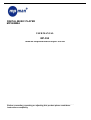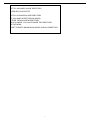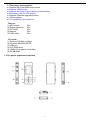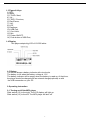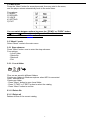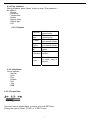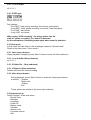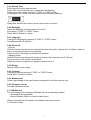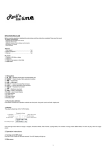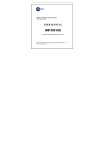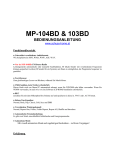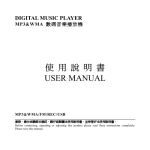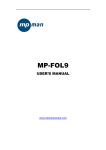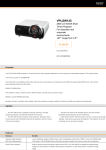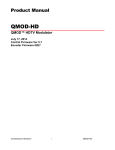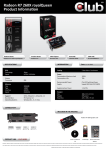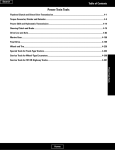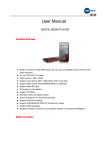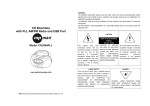Download MPMan MPF 99 User manual
Transcript
DIGITAL MUSIC PLAYER MP3&WMA USER MANUAL MP-F62 www.mpmaneurope.com _________________________________________________________________________________________________________________________________________________________________ Before connecting, operating or adjusting this product please read these instructions completely. UP TILL 99 SONGS IN ONE DIRECTORY YOUR MP-F62 ACCEPTS UPTILL 99 SONGS IN ONE DIRECTORY IF YOU WANT MORE THEN 99 SONGS, STORE THEM IN A NEW DIRECTORY IN PLAY MODE, YOU CAN CHANGE THE DIRECTORY IN THE MENU. DON’T FORGET: MAXIMUM 99 SONGS IN EACH DIRECTORY 1 1.1The player characteristics ♠ Supports MP3 and WMA music format. ♠ Supports USB function ♠ Supports two lines of lyrics display synchronization ♠ Big display (128*32) LCD display ♠ Supports Firmware upgrade function ♠ Voice equalizer ♠ GUI (graphical user interfaces). The box: (1) MP3 player (2) Stereo earphone (3) CD ROM (4) Manual (5) USB cable 1Pcs 1Pcs 1Pcs 1Pcs 1Pcs PC needs (1) Pentium 100 MHz or faster (2) Windows 98/2000/ ME/XP (3) USB port (4) CD- ROM driver (5) 15MB of free space on harddisk (6) 32 MB RAM 1.2 The player appearance interface 2 1.3 Figure & Keys 1) REC, 2) Menu, 3) F.FWD / Next, 4) Vol -, 5) F.REV / Previous, 6) Play/Pause, 7) Vol+, 8) LCD, 9) Earphone, 10) USB Port, 11) Cord Hole, 12) Mic, 13) Power ON/OFF, 14) Push button of USB Port, 1.4 Display This player adopts big LCD of 128*32 lattice 1.5 Battery The screen shows a battery indicator with nine levels. The battery is full when the battery voltage is 1.5V. The battery indicator will be empty when the battery is used up. At that time, the player should be charged with an external charger(optional) or with the USB connection on your PC 2 Operating instruction 2.1 Turning on/off the MP3 player Slide switch (13) to the right. The LCD display will light up. Slide switch (13) to the left. The MP3 player will shut off. 3 2.2 Main menu Press the “Menu” button for several seconds, from any point in the menu, and the player returns automatically back to the main menu. Five options: 1) MUSIC 2) RECORD 3) VOICE 4) SETTING 5) EXIT Setting You can switch between options by press the “F.FWD” or “F.REV” button “” or “”. Then press shortly on the “Menu” button to enter the submenu or confirm a function. 2.3 “Music” mode Select “Music” mode in the main menu. 2.3.1 Stop submenu Press "Menu" button once to enter the stop submenu. Four options: - Local Folder - Delete file - Delete all - Exit 2.3.1.1 Local folder X X Local folder 主盘目录 Files can be stored in different folders. Create new folders in Windows explorer when MP3 is connected. Open “external drive”. Create new folder - Press "Menu" button to open Local folder - Press “F.FWD” or “F.REV” button to select the catalog - Press “Menu” button to confirm 2.3.1.2 Delete file 2.3.1.3 Delete all Deletes all files of the current catalog 4 2.3.2 Play submenu During playback, press "Menu "button to enter "Play submenu “: Six options: - Repeat - Equalizer - Tempo Rate - Replay - Replay times - Replay gap - Exit 2.3.2.1 Repeat All songs are played once Repeat Repeats the One current song Plays all the music Folder of a specific folder Repeat Repeats the music Folder of a specific folder Repeat Repeats all the All music. Plays music at Random random. Normal Intro First 10 seconds of each song is played. 2.3.2.2 Equalizer Seven options: - Natural - Rock - Pop - Classic - Soft - Jazz - DBB 2.3.2.3 Tempo Rate The music can be played faster or slower (only with MP3 files) Change the rate by Press “F.FWD” or “F.REV” button. 5 2.3.2.4 Replay mode A-B replay When replay mode is selected, the A-B icon is visible . Select the start point A (flashing) by press “F.FWD” button. Select the end point B (flashing) by press “F.FWD” button. The A-B section will be repeated continuously Press “Menu” button to return to normal playback -During replay, the play-rate can be changed with VOL+ or VOL-". - Adding your voice to the A-B section During playback of the A-B section, by press “F.FWD” button The microphone icon appears and your voice is recorded. Press “Menu” button again to stop the recording. The A-B section + the voice recording will be repeated 2.3.2.5 Replay times Here you are able to choose how many times (1-10) the A-B section will be repeated. 2.3.2.6 Replay gap Choose the time (1-10 sec) between each A-B section. 2.3.3 Lyrics This MP3 player supports "*. lrc "Lyric files Lyrics can be downloaded from the Internet. Make sure that lrc-file has the same name as the corresponding song. For example: If the song name is “Yesterday.mp3 “, the lyric file should be named “Yesterday.lrc” MP3 and LRC file must be stored in the same folder! No Lyric Lyric included Attention: A lyric cannot be larger then 500 words. 2.4 Record mode -Select "Record mode " in the main menu. The unit can store 99 recordings in each folder. - Press “PLAY” button to start recording. - Press “PLAY” button again to pause the recording (Time flashes). - Press “PLAY” again to continue recording. - Press and hold the “PLAY” button to stop recording. 2.4.1 Record submenu In the Record mode, press menu button once 3 options: - Local folder - REC type - Exit 6 2.4.1.1 Local folder cfr 2.3.1.1 2.4.1.2 REC type Four options: - “Fine REC”: high quality recording, wav format, good quality. - “Long REC”: lower quality recording, act format, uses less space - “Fine VOR”: wav format - “Long VOR”: act format When using “VOR recording”, the player enters into the state of “pause recording” if no sound is detected by the microphone. Recording starts again when sound is detected. 2.5 Voice mode In this mode you can listen to the recordings created in “Record mode” Select in the main menu "Voice mode ". 2.5.1 Voice stop submenu When playback is stopped, press “Menu” button to enter the Voice submenu. 2.5.1.1 Local folder (Stop submenu) cfr 2.3.1.1 2.5.1.2 Delete file (Stop submenu) 2.5.1.3 Delete all (Stop submenu) Deletes all files of the current catalog 2.5.2 Voice play submenu During playback, press “Menu” button to enter the Voice play submenu. 4 options: - Repeat - Tempo rate - Replay - Exit Those options are similar to the music play submenu 2.6 Systems set up Select “System” in the main menu - Record Time - Backlight - Language - Power off - Replay mode - Contrast - Memory info. - Firmware version - Exit 7 2.6.1 Record Time Enter here the correct date and time. Press VOL+ button and the year- number will start flashing. Change the year number by Press “F.FWD” or “F.REV” button Press again VOL+ button and the months will start flashing flashing…. When date and time are correct, press menu button to confirm. 2.6.2 Backlight Adjust the backlight intensity between 0 and 30, by pressing “F.FWD” or “F.REV” button Press “Menu” Button to confirm 2.6.3 Language Change the language by pressing “F.FWD” or “F.REV” button Press Menu button to confirm. 2.6.4 Power off - Off time With this function the device will automatically shut down after a preset time. (0-60sec), when no button is touched and music is not playing. If time is set at 0 seconds, the function is cancelled. - Sleeping mode With this function the device will always shut down after a preset time (0-120 min). If time is set at 0, the function is cancelled. When the device is powered off, sleeping mode is set at 0. 2.6.5 Replay Manual replay or auto replay 2.6.6 Contrast Change contrast by pressing “F.FWD” or “F.REV” button Press “Menu” button to confirm. 2.6.8 Memory info Gives a percentage of the used memory compared to the total memory size . 2.6.9 Firmware version Info about software version 2.7 USB disk use The unit functions as a standard USB disk with most operating systems. - Windows98 (driver needed) - Above Windows 2000 (no need to install driver) When connected with PC (battery not needed), the device can be in 3 different modes 8 - “wait” mode - “download data” mode - “ send data” mode Attention: Removing the device from the PC during data transfer can cause severe damage to the device! 2.8 Specification (1) FLASH Memory (2) music format. (3) liquid crystal display monitor (4) Display Color (5) Languages (6) Power supply (7) USB2.0 (8) recording (9) frequency response (10) distortion (11) baud rate (12) weight (13) size 128MB, 256MB, 512MB, 1GB MP3, WMA, WAV 128× 32 lattices One color English, French, Italian, German, Spanish, Swedish, Dutch, Czech, Portugal. 3.8v Rechargeable Lithium battery (Read 1033K Byte/S, Write 955K Byte/S) WAV (32K bps), ACT (8K bps) 20Hz~20KHz < 0.1% > 4Mbps 35g 80mm x 31mm x 12mm (L x W x D) 2.9 Troubleshooting If for any reason your player is blocked, you can reset the firmware You just have to switch it off and back on. Reset is automatic at startup. FOR MORE INFORMATION DO NOT HESITATE TO VISIT OUR WEBSITE www.mpmaneurope.com 9