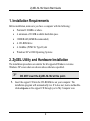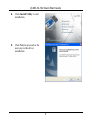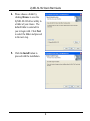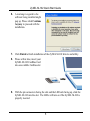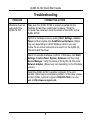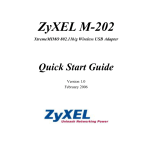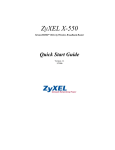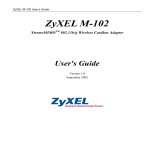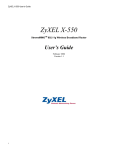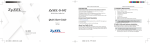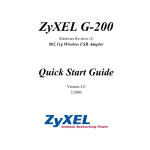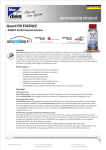Download ZyXEL Communications M-102 User`s guide
Transcript
ZyXEL M-102 XtremeMIMO 802.11b/g Wireless CardBus Adapter Quick Start Guide Version 1.0 September 2005 ZyXEL M-102 Quick Start Guide Important Note Federal Communications Commission (FCC) Interference Statement This equipment has been tested and found to comply with the limits for a Class B digital device, pursuant to Part 15 of the FCC Rules. These limits are designed to provide reasonable protection against harmful interference in a residential installation. This equipment generates, uses and can radiate radio frequency energy and, if not installed and used in accordance with the instructions, may cause harmful interference to radio communications. However, there is no guarantee that interference will not occur in a particular installation. If this equipment does cause harmful interference to radio or television reception, which can be determined by turning the equipment off and on, the user is encouraged to try to correct the interference by one of the following measures: - Reorient or relocate the receiving antenna. - Increase the separation between the equipment and receiver. - Connect the equipment into an outlet on a circuit different from that to which the receiver is connected. - Consult the dealer or an experienced radio/TV technician for help. FCC Caution: Any changes or modifications not expressly approved by the party responsible for compliance could void the user's authority to operate this equipment. This device complies with Part 15 of the FCC Rules. Operation is subject to the following two conditions: (1) This device may not cause harmful interference, and (2) this device must accept any interference received, including interference that may cause undesired operation. FCC Radiation Exposure Statement: This equipment complies with FCC radiation exposure limits set forth for an uncontrolled environment. This device complies with FCC RF Exposure limits set forth for an uncontrolled environment, under 47 CFR 2.1093 paragraph (d)(2). This transmitter must not be co-located or operating in conjunction with any other antenna or transmitter. 1 ZyXEL M-102 Quick Start Guide 1. Installation Requirements Before installation, make sure you have a computer with the following: • Pentium II 300MHz or above • A minimum of 20 MB available hard disk space • 32MB RAM (64MB Recommended) • A CD-ROM drive • A CardBus (PCMCIA Type II) slot • Windows XP or 2000 Operating Systems 2. ZyXEL Utility and Hardware Installation The installation procedures are similar for all supported Windows versions. Windows XP screen shots are shown unless otherwise specified. ) DO NOT insert the ZyXEL M-102 at this point. 1. Insert the support CD into the CD-ROM drive on your computer. The installation program will automatically run. If it does not, locate and doubleclick setup.exe on the support CD through you’re My Computer icon. 2 ZyXEL M-102 Quick Start Guide 2. Click Install Utility to start installation. 3. Click Next to proceed to the next step in the driver installation 3 ZyXEL M-102 Quick Start Guide 4. Please choose a folder by clicking Browse to save the ZyXEL M-102 driver utility in a folder of your choice. The default folder is selected for you to begin with. Click Next to select the folder and proceed to the next step. 5. Click the Install button to proceed with the installation. 4 ZyXEL M-102 Quick Start Guide 6. A warning in regards to the software being installed might pop up. Please click Continue Anyway to proceed with the installation. 7. Click Finish to finish installation of the ZyXEL M-102 drivers and utility. 8. Please at this time, insert your ZyXEL M-102 CardBus Card into an available Cardbus slot 9. With the pin connectors facing the slot and the LED side facing up, slide the ZyXEL M-102 into the slot. The LEDs will turn on if the ZyXEL M-102 is properly inserted. 5 ZyXEL M-102 Quick Start Guide ) Never bend, force or twist the ZyXEL M-102 into the slot. 10. Windows will automatically detect and proceed with the next step in installing the ZyXEL M-102. Click Next 11. A warning in regards to the software being installed might pop up. Please click Continue Anyway to proceed with the installation. 6 ZyXEL M-102 Quick Start Guide 12. After installation is complete, a new icon will appear in your system tray. 13. Double click the icon to configure your wireless adapter. ) If the ZyXEL Utility icon displays, the ZyXEL M-102 is installed properly. Refer to the User’s Guide to configure the ZyXEL M-102. LED Display Power Link The following table describes the LEDs on the ZyXEL M-102. STATUS LEDS BEHAVIOR Connecting The PWR and LINK LEDs will blink by turns. Connected The PWR and LINK LEDs will blink at the same time. Receiving/Sending Data The PWR and LINK LEDs will blink quickly at the same time. 7 ZyXEL M-102 Quick Start Guide Troubleshooting PROBLEM Windows does not auto-detect the ZyXEL M-102. CORRECTIVE ACTION Make sure the ZyXEL M-102 is properly inserted into the Cardbus slot and then restart your computer. Once the computer has restarted, check the status of the LEDs on the ZyXEL M-102. Perform a hardware scan by clicking Start, Settings, Control Panel and then double-click Add/Remove Hardware. (Steps may vary depending on which Windows version you use). Follow the on-screen instructions to search for the ZyXEL M102 and install the driver. Check for possible hardware conflicts. In Windows, click Start, Settings, Control Panel, System, Hardware and then click Device Manager. Verify the status of the ZyXEL M-102 under Network Adapter. (Steps may vary depending on the Windows version). Install the ZyXEL M-102 in another computer. If the error persists, there may be a hardware problem. In this case, please contact ZyXEL customer support at 800-978-7222 or on the web at http://www.us.zyxel.com. 8 ZyXEL M-102 Quick Start Guide Customer Support Please have the following information ready when you contact customer support. • Serial number for your specific product • Warranty Information • Date that you received or purchased your device • Brief description of the problem including any steps that you have taken before contacting the ZyXEL Customer Support Representative SUPPORT E-MAIL TELEPHONE WEB SITE [email protected] +1-800-978-7222 www.us.zyxel.com 9