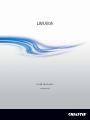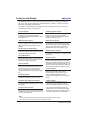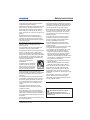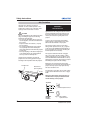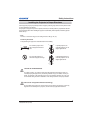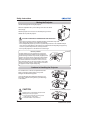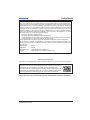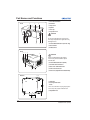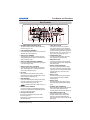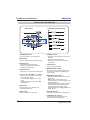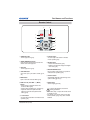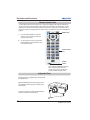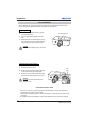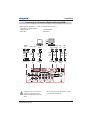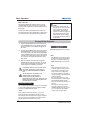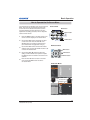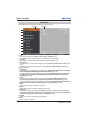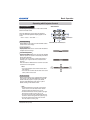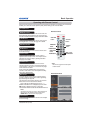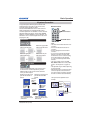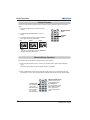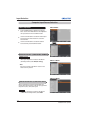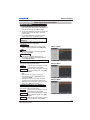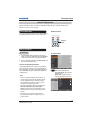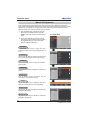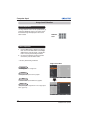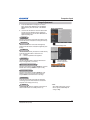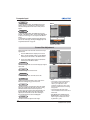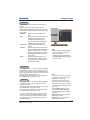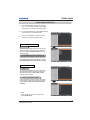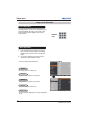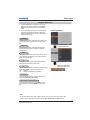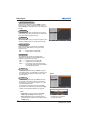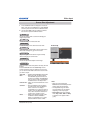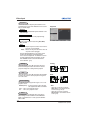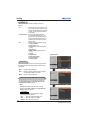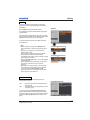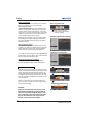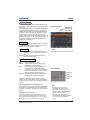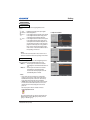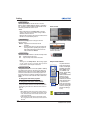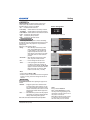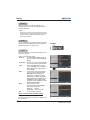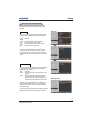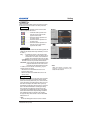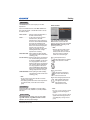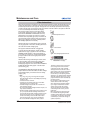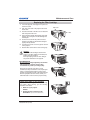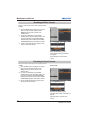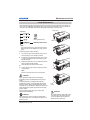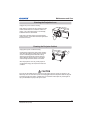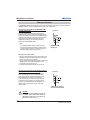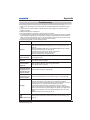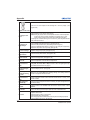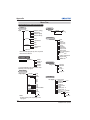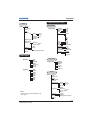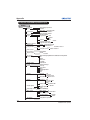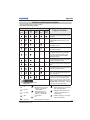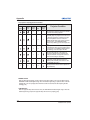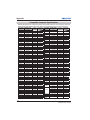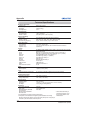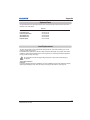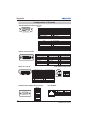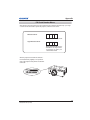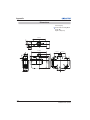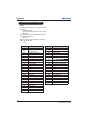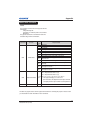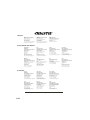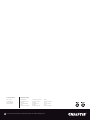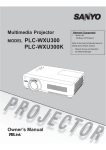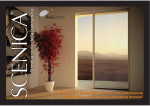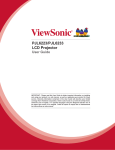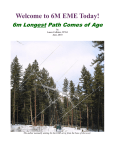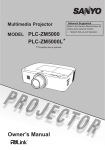Download Christie LWU505 User manual
Transcript
LWU505 USER MANUAL 020-000374-01 User Manual Network Supported Refer to the User Manuals below for details about network function. Ƒ Network Set-up and Operation Ƒ PJ Network Manager Features and Design This Multimedia Projector is designed with most advanced technology for portability, durability, and ease of use. This projector utilizes built-in multimedia features, a palette of 1.07 billion colors, and matrix liquid crystal display (LCD) technology. This projector employs WUXGA LCD panels with 1,920x1,200 pixels, allowing it to project high resolution signals at their native resolution. Ƈ Functionally Rich Ƈ Multilanguage Menu Display This projector has many useful functions such as lens shifting, ceiling and rear projection, perpendicular omnidirectional projection, a variety of lens options, etc. Operation menu is available in 12 languages; English, German, French, Italian, Spanish, Portuguese, Dutch, Swedish, Russian, Chinese, Korean, and Japanese. (p.51) Ƈ Multi-use Remote Control Ƈ Motor-driven Lens Shift Use the remote control as wired and wireless, or as a PC wireless mouse. Eight remote control codes and selectable pointer shapes are also available. Projection lens can be moved up, down, right and left with the motor-driven lens shift function. This function makes it easy to provide projected image where you want. Zoom and focus can also be adjusted with a motor-driven operation. (p.17) Ƈ Simple Computer System Setting The projector has the Multi-scan system to conform to almost all computer output signals quickly (p.36). Supported resolution up to WUXGA. Ƈ Direct OFF Function With the Direct OFF function, you can disconnect the power cord from the wall outlet or turn off the breaker even during projection.(p.24) Ƈ Security Function The Security function helps you to ensure security of the projector. With the Key lock function, you can lock the operation on the side control or remote control (p.61). PIN code lock function prevents unauthorized use of the projector. (pp.6162) Ƈ Power Management The Power management function reduces power consumption and maintains lamp life. (p.59) Ƈ Multiple Interface Terminals The projector has many interface terminals that can support various types of equipment and signals. (p.11) Ƈ Shutter Function The projector is equipped with the shutter that provides complete blackness when the projected image is not needed with keeping the projector on. The shutter management function allows you to set the timer. It prevents from keeping the projector on when the shutter is closed for a long time. (p.63) Ƈ Corner Correction With the "Horizontal and vertical keystone correction function" and "Corner keystone correction function" of this projector, you can correct the keystone distortion even when projecting from the diagonal to the screen. (pp.31, 44, 50) Ƈ Automatic Filter Replacement Function Ƈ Network-capable The projector monitors the condition of the filter and replaces a filter automatically when it detects the clogging. - Through an optional Network unit, you can project an image on a computer as well as operate and manage the projector via network. Ƈ Picture in Picture Function - This projector is loaded with the Wired LAN network function. You can operate and manage the projector via network. For details, refer to the user manual “Network Set-up and Operation.” This projector is capable of projecting two images simultaneously by using either built-in P in P mode or P by P mode. (pp.55-56) 3Note: 7KH2Q6FUHHQ0HQXDQGILJXUHVLQWKLVPDQXDOPD\GLIIHUVOLJKWO\IURPWKHSURGXFW 7KHFRQWHQWVRIWKLVPDQXDODUHVXEMHFWWRFKDQJHZLWKRXWQRWLFH 2 LWU505 User Manual 020-000374-01 Rev.1 (01-2011) Table of Contents Features and Design . . . . . . . . . . . . . . . . . 2 Table of Contents . . . . . . . . . . . . . . . . . . . . 3 To The Owner . . . . . . . . . . . . . . . . . . . . . . . 4 Safety Instructions . . . . . . . . . . . . . . . . . . . 5 Air Circulation Installing the Projector in Proper Directions Moving the Projector Cautions in Handling the Projector 6 7 8 8 Compliance . . . . . . . . . . . . . . . . . . . . . . . . . 9 Part Names and Functions . . . . . . . . . . . 10 Front Back Bottom Rear Terminal Side Control and Indicators Remote Control Remote Control Battery Installation Remote Control Receivers and Operating Range Wired Remote Control Transmitter Remote Control Code Adjustable Feet 10 10 10 11 12 13 15 15 15 16 16 Installation. . . . . . . . . . . . . . . . . . . . . . . . . 17 Positioning the Projector Lens Shift Adjustment Lens Installation Connecting to a Computer (Digital and Analog RGB) Connecting to Video Equipment (Video, S-video, HDMI) Connecting for Audio Signal Connecting the AC Power Cord 17 17 18 19 20 21 22 Basic Operation . . . . . . . . . . . . . . . . . . . . 23 Turning On the Projector Turning Off the Projector How to Operate the On-Screen Menu Main Menu Operating with Projector Control Sound Adjustment Operating with Remote Control Keystone Correction Pointer Function Wireless Mouse Operation 23 24 25 26 27 28 29 31 32 32 Input Selection . . . . . . . . . . . . . . . . . . . . . 33 Direct Operation Computer Input Source Selection Video Input Source Selection 33 34 35 Computer Input. . . . . . . . . . . . . . . . . . . . . 36 Computer System Selection Auto PC Adjustment Manual PC Adjustment Image Level Selection Image Adjustment Screen Size Adjustment 36 37 38 40 41 42 Video Input . . . . . . . . . . . . . . . . . . . . . . . . 45 Video System Selection Image Level Selection Image Adjustment Screen Size Adjustment 45 46 47 49 Setting . . . . . . . . . . . . . . . . . . . . . . . . . . . . 51 Setting 51 Maintenance and Care . . . . . . . . . . . . . . . 66 Filter Instructions Replacing the Filter Cartridge Resetting the Filter Counter Resetting the Scroll Counter Lamp Replacement Cleaning the Projection Lens Cleaning the Projector Cabinet Warning Indicators 66 67 68 68 69 71 71 72 Appendix . . . . . . . . . . . . . . . . . . . . . . . . . . 73 Troubleshooting Menu Tree Indicators and Projector Condition Compatible Computer Specifications Technical Specifications Optional Parts Lens Replacement Configurations of Terminals PIN Code Number Memo Dimensions List of Picture in Picture Serial Control Interface 73 76 79 82 84 85 85 86 87 88 89 89 Trademarks Each name of corporations or products in this book is either a registered trademark or a trademark of its respective corporation. LWU505 User Manual 020-000374-01 Rev.1 (01-2011) 3 To The Owner Before installing and operating the projector, read this manual thoroughly. The projector provides many convenient features and functions. Operating the projector properly enables you to manage those features and maintains it in good condition for many years to come. Improper operation may result in not only shortening the product life, but also malfunctions, fire hazard, or other accidents. If your projector seems to operate improperly, read this manual again, check operations and cable connections and try the solutions in the “Troubleshooting” section in the back of this manual. If the problem still persists, contact the dealer where you purchased the projector or the service center. CAUTION RISK OF ELECTRIC SHOCK DO NOT OPEN CAUTION :TO REDUCE THE RISK OF ELECTRIC SHOCK, DO NOT REMOVE COVER (OR BACK). NO USER-SERVICEABLE PARTS INSIDE EXCEPT LAMP REPLACEMENT. REFER SERVICING TO QUALIFIED SERVICE PERSONNEL. THIS SYMBOL INDICATES THAT DANGEROUS VOLTAGE CONSTITUTING A RISK OF ELECTRIC SHOCK IS PRESENT WITHIN THIS UNIT. THIS SYMBOL INDICATES THAT THERE ARE IMPORTANT OPERATING AND MAINTENANCE INSTRUCTIONS IN THE USER MANUAL WITH THIS UNIT. FOR EU USERS The symbol mark and recycling systems described below apply to EU countries and do not apply to countries in other areas of the world. Your product is designed and manufactured with high quality materials and components which can be recycled and/or reused. The symbol mark means that electrical and electronic equipment, batteries and accumulators, at their end-of-life, should be disposed of separately from your household waste. Note: If a chemical symbol is printed beneath the symbol mark, this chemical symbol means that the battery or accumulator contains a heavy metal at a certain concentration. This will be indicated as follows: Hg: mercury, Cd: cadmium, Pb: lead. In the European Union there are separate collection systems for used electrical and electronic equipment, batteries and accumulators. Please, dispose of them correctly at your local community waste collection/ recycling centre. Please, help us to conserve the environment we live in! 4 Safety Precaution WARNING: ƔTHIS APPARATUS MUST BE EARTHED. ƔTO REDUCE THE RISK OF FIRE OR ELECTRIC SHOCK, DO NOT EXPOSE THIS APPLIANCE TO RAIN OR MOISTURE. – This projector produces intense light from the projection lens. Do not stare directly into the lens, otherwise eye damage could result. Be especially careful that children do not stare directly into the beam. – Install the projector in a proper position. Otherwise it may result in a fire hazard. – Allowing the proper amount of space on the top, sides, and rear of the projector cabinet is critical for proper air circulation and cooling of the unit. The diagrams shown here indicate the minimum space required. If the projector is to be built into a compartment or similarly enclosed, these minimum distances must be maintained. SIDE and TOP REAR 0.7’(20cm) 1.5’(50cm) 3’(1m) 3’(1m) – Do not cover the ventilation slots on the projector. Heat build-up can shorten the service life of your projector, and can also be dangerous. – If the projector is unused for an extended time, unplug the projector from the power outlet. – Do not project the same image for a long time. The afterimage may remain on the LCD panels by the characteristic of panel. CAUTION ON HANGING FROM THE CEILING DO NOT SET THE PROJECTOR IN GREASY, WET, OR SMOKY CONDITIONS SUCH AS IN A KITCHEN TO PREVENT A BREAKDOWN OR A DISASTER. IF THE PROJECTOR COMES IN CONTACT WITH OIL OR CHEMICALS, IT MAY BECOME DETERIORATED. CAUTION Not for use in a computer room as defined in the Standard for the Protection of Electronic Computer/ Data Processing Equipment, ANSI/NFPA 75. READ AND KEEP THIS USER MANUAL FOR LATER USE. LWU505 User Manual 020-000374-01 Rev.1 (01-2011) Safety Instructions All the safety and operating instructions should be read before the product is operated. Read all of the instructions mentioned here and retain them for later use. Unplug this projector from AC power supply before cleaning. Do not use liquid or aerosol cleaners. Use a damp cloth for cleaning. Follow all warnings and instructions marked on the projector. For added protection to the projector during a lightning storm, or when it is left unattended and unused for long periods of time, unplug it from the wall outlet. This will prevent damage due to lightning and power line surges. Do not expose this unit to rain or operate it near water for example, in a wet basement, near a swimming pool, etc. Do not use attachments not recommended by the manufacturer as they may cause hazards. Do not place this projector on an unstable cart, stand, or table. The projector may fall, causing serious injury to a child or adult, and serious damage to the projector. Use only with a cart or stand recommended by the manufacturer, or sold with the projector. Wall or shelf mounting should follow the manufacturer's instructions, and should use a mounting kit approved by the manufacturers. An appliance and cart combination should be moved with care. Quick stops, excessive force, and uneven surfaces may cause the appliance and cart combination to overturn. Slots and openings in the back and side of the cabinet are provided for ventilation, to ensure reliable operation of the equipment and to protect it from overheating. The openings should never be covered with cloth or other materials, and the bottom opening should not be blocked by placing the projector on a bed, sofa, rug, or other similar surface. This projector should never be placed near or over a radiator or heat register. This projector should not be placed in a builtin installation such as a book case unless proper ventilation is provided. Never push objects of any kind into this projector through cabinet slots as they may touch dangerous voltage points or short out parts that could result in a fire or electric shock. Never spill liquid of any kind on the projector. Do not install the projector near the ventilation duct of air-conditioning equipment. LWU505 User Manual 020-000374-01 Rev.1 (01-2011) This projector should be operated only from the type of power source indicated on the marking label. If you are not sure of the type of power supplied, consult your authorized dealer or local power company. Do not overload wall outlets and extension cords as this can result in fire or electric shock. Do not allow anything to rest on the power cord. Do not locate this projector where the cord may be damaged by persons walking on it. Do not attempt to service this projector yourself as opening or removing covers may expose you to dangerous voltage or other hazards. Refer all servicing to qualified service personnel. Unplug this projector from wall outlet and refer servicing to qualified service personnel under the following conditions: a. When the power cord or plug is damaged or frayed. b. If liquid has been spilled into the projector. c. If the projector has been exposed to rain or water. d. If the projector does not operate normally by following the operating instructions. Adjust only those controls that are covered by the operating instructions as improper adjustment of other controls may result in damage and will often require extensive work by a qualified technician to restore the projector to normal operation. e. If the projector has been dropped or the cabinet has been damaged. f. When the projector exhibits a distinct change in performance-this indicates a need for service. When replacement parts are required, be sure the service technician has used replacement parts specified by the manufacturer that have the same characteristics as the original part. Unauthorized substitutions may result in fire, electric shock, or injury to persons. Upon completion of any service or repairs to this projector, ask the service technician to perform routine safety checks to determine that the projector is in safe operating condition. NOTE FOR CUSTOMERS IN THE US Hg LAMP(S) INSIDE THIS PRODUCT CONTAIN MERCURYAND MUST BE RECYCLED OR DISPOSED OF ACCORDING TO LOCAL, STATE OR FEDERAL LAWS. 5 Safety Instructions Air Circulation Openings in the cabinet are provided for ventilation. To ensure reliable operation of the product and to protect it from overheating, these openings must not be blocked or covered. CAUTION Hot air is exhausted from the exhaust vent. When using or installing the projector, the following precautions should be taken. – Do not put any flammable object or spray can near the projector, as hot air is exhausted from the air vents. – Keep the exhaust vent at least 3' (1 m) away from any objects. – Do not touch peripheral parts of the exhaust vent, especially screws and metallic parts. These areas will become hot while the projector is being used. – Do not put anything on the cabinet. Objects put on the cabinet will not only get damaged but also may cause fire hazard by heat. Cooling fans are provided to cool down the projector. The fans’ running speed is changed according to the temperature inside the projector. Air Intake Vent Exhaust Vent (Hot air exhaust) Air flow IMPORTANT! Filter Maintenance!! The projector uses a lamp which generates significant heat. The cooling fans and air vents are provided to dissipate the heat by drawing air into the housing and the filter is located in the intake vents to prevent dust from getting inside of the projector. In order to care for the projector appropriately, regular cleaning is required. Remove any dirt or dust that has accumulated on the projector. If the projector reaches a time set in the timer setting, a Filter replacement icon (Fig. 1) appears on the screen and WARNING FILTER indicator on the top panel lights up (see below), indicating that the filter replacement is necessary. If the projector detects that the filter is clogged and no scroll is left in the filter cartridge, a Filter cartridge replacement icon (Fig. 2) appears on the screen and WARNING FILTER indicator on the top panel lights up (see below). Stop using the projector immediately and replace the filter cartridge. Blocking the air vents and leaving the projector uncleaned for a long time may not only damage the projector and may require costly repairs but may also cause accidents or fire. For maintenance of the filter, refer to “Filter counter” on page 65 and “Maintenance and Care” on pages 66-68. Damages to the projector caused by using an uncleaned filter or improper maintenance will void the warranty on the projector. Top Panel Fig. 1 Filter replacement icon WARNING FILTER indicator 6 Fig. 2 Filter cartridge replacement icon LWU505 User Manual 020-000374-01 Rev.1 (01-2011) Safety Instructions Installing the Projector in Proper Directions Use the projector properly in specified positions. Improper positioning may shorten the lamp life and result in severe accidents or fire hazard. This projector can project the picture in upward, downward, or inclined position in perpendicular direction to the horizontal plane. When installing the projector in downwardly inclined position, install the projector bottom side up. 3Note: 7RLQYHUVHRUUHYHUVHWKHLPDJHVHWWKHFHLOLQJIXQFWLRQWROnSS Positioning Precautions Avoid positioning the projector as described below when installing. Do not tilt the projector more than 10 degrees from side to side. Û 10° 10° Û Do not put the projector on either side to project an image. In upward projection, do not tilt the projector over 10 degrees right and left. In downward projection, do not tilt the projector over 10 degrees right and left. 10° 10° CAUTION ON CEILING MOUNTING For ceiling mounting, you need the ceiling mount kit designed for this projector. When not mounted properly, the projector may fall, causing hazards or injury. For details, consult your dealer. The warranty on this projector does not cover any damage caused by use of any nonrecommended ceiling mount kit or installation of the ceiling mount kit in an improper location. Cautious use of equipment with laser technology Do not radiate strong light such as laser light on the projection lens directly, as this may degrade the functionality of the projector, and will void any applicable warranties. LWU505 User Manual 020-000374-01 Rev.1 (01-2011) 7 Safety Instructions Moving the Projector Use the handle grip when moving the projector. Retract the adjustable feet to prevent damage to the lens and cabinet when carrying. When this projector is not in use for an extended period, put it into a suitable case to protect the projector. CAUTION IN CARRYING OR TRANSPORTING THE PROJECTOR – Do not drop or bump the projector, otherwise damages or malfunctions may result. – When carrying the projector, use a suitable carrying case. – Do not transport the projector by courier or any other transport service in an unsuitable transport case. This may cause damage to the projector. For information about transporting the projector by courier or any other transport service, consult your dealer. – Do not put the projector in a case before it is cooled enough. Notes on protector Protector For safe transport of your projector it is recommend to transport the projector without the lens attached to prevent damage or attach the protector (supplied) to the projector. For quick removal, press and hold the LENS button on the projector or the LENS SHIFT button on the remote control for 5 seconds or more to have the lens automatic return to the center position (p.27). After removing the lens protector, always save it in the event the projector should require transporting. Cautions in Handling the Projector Do not hold the lens or the lens compartment tube when lifting or moving the projector. Doing so may cause damage to the lens and the projector. Care must be taken when handling the projector; do not drop, bump, subject it to strong forces, or put other things on the cabinet. CAUTION Do not hold the lens and the peripheral part. Projection lens is a motorized lens. Please note the followings when using the projector. Ɣ 'RQRWWRXFKWKHOHQVZKLOHLWLVPRYLQJDVWKLV could cause injury to the fingers. Ɣ 1HYHUDOORZFKLOGUHQWRWRXFKWKHOHQV 8 LWU505 User Manual 020-000374-01 Rev.1 (01-2011) Compliance Federal Communications Commission Notice Note: This equipment has been tested and found to comply with the limits for a Class B digital device, pursuant to Part 15 of the FCC Rules. These limits are designed to provide reasonable protection against harmful interference in a residential installation. This equipment generates, uses and can radiate radio frequency energy and, if not installed and used in accordance with the instructions, may cause harmful interference to radio communications. However, there is no guarantee that interference will not occur in a particular installation. If this equipment does cause harmful interference to radio or television reception, which can be determined by turning the equipment off and on, the user is encouraged to try to correct the interference by one or more of the following measures: – Reorient or relocate the receiving antenna. – Increase the separation between the equipment and receiver. – Connect the equipment into an outlet on a circuit different from that to which the receiver is connected. – Consult the dealer or an experienced radio/TV technician for help. Use of shielded cable is required to comply with class B limits in Subpart B of Part 15 of FCC Rules. Do not make any changes or modifications to the equipment unless otherwise specified in the instructions. If such changes or modifications should be made, you could be required to stop operation of the equipment. Model Number Trade Name Responsible party Address : LWU505 : Christie : CHRISTIE DIGITAL SYSTEMS, Inc. : 10550 Camden Drive Cypress, CA 90630 U.S.A. AC Power Cord Requirement The AC Power Cord supplied with this projector meets the requirement for use in the country you purchased it. AC Power Cord for the United States and Canada: AC Power Cord used in the United States and Canada is listed by the Underwriters Laboratories (UL) and certified by the Canadian Standard Association (CSA). AC Power Cord has a grounding-type AC line plug. This is a safety feature to be sure that the plug will fit into the power outlet. Do not try to defeat this safety feature. Should you be unable to insert the plug into the outlet, contact your electrician. GROUND THE SOCKET-OUTLET SHOULD BE INSTALLED NEAR THE EQUIPMENT AND EASILY ACCESSIBLE. LWU505 User Manual 020-000374-01 Rev.1 (01-2011) 9 Part Names and Functions ① Lens Release Button ② ① Front ③ ② Indicators ③ Lamp Cover ④ Speaker ⑤ Lens Cap ⑥ Projection Lens CAUTION Do not cover the light beam in front of the lens. High temperature from light beam may damage the lens. ④⑤ ⑥ ⑦ ⑧ ⑨ ⑦ Infrared Remote Receiver (Front & Top) ⑧ Side Controls ⑨ Exhaust Vent Back ⑨ ⑩ ⑪ ⑫ CAUTION Hot air is exhausted from the exhaust vent. Do not put heat-sensitive objects near this side. ⑩ Infrared Remote Receiver (Back) ⑪ Terminals and Connectors ⑫ Filter Cover & Air Intake Vent ⑬ ⑭ Bottom ⑬ Power Cord Connector ⑯ ⑭ Rear Cover (Optional Parts Attachment) ⑮⑯ ⑮ Hand Grip ⑯ Security Chain Hook 3Note: 7KLVLVQRWDKDQGOHIRUFDUU\LQJWKHSURMHFWRU 'RQRWFDUU\WKHSURMHFWRUZLWKWKLVKRRN ⑰ Adjustable Feet ⑰ 10 ⑰ LWU505 User Manual 020-000374-01 Rev.1 (01-2011) Part Names and Functions Rear Terminal ① ② ⑧ ⑤ ⑥⑦ ④ ③ ⑯ ⑨ ⑩ ⑪ ⑫ ① INFRARED REMOTE RECEIVER (Back) The infrared remote receiver is also located in the front and top (pp.10, 15). ② LAN CONNECTION TERMINAL Connect the LAN cable (refer to the user manual of “Network Set-up and Operation”). ③ ANALOG OUT TERMINAL This terminal can be used to output the incoming analog RGB signal from INPUT 1-3 terminal to the other monitor (pp.19-20). ④ ANALOG (COMPUTER INPUT TERMINAL) Connect the computer (or RGB scart) output signal to this terminal (pp.19-20). ⑤ AUDIO OUTPUT JACK (VARIABLE) This jack outputs the audio signal from computer, video, HDMI equipment or 5 BNC INPUT jacks to external audio equipment (p.21). ⑥ R/C JACK When using the wired remote control, connect the wired remote control to this jack with a remote control cable (not supplied) (p.15). ⑦ HDMI TERMINAL Connect the HDMI signal (including sound signal) from video equipment or the DVI signal from computer to this terminal (pp.19, 20). is registered trademarks of HDMI Licensing, LLC. ⑧ DIGITAL (DVI-D) TERMINAL Connect the computer output digital signal to this terminal. The HDTV (HDCP compatible) signal can also be connected (pp.19-20). ¸ Kensington Security Slot This slot is for a Kensington lock used to deter theft of the projector. *Kensington is a registered trademark of ACCO Brands Corporation. LWU505 User Manual 020-000374-01 Rev.1 (01-2011) ⑬ ⑭ ⑮ ¸ ⑨ 5 BNC INPUT JACKS Connect the component or composite video output signal from video equipment to VIDEO/Y, and Pr/Cr.jacks or connect the computer output signal(5 BNC Type [Green, Blue, Red, Horiz. Sync, and Vert. Sync.]) to G, B, R, H/V, and V jacks (pp.19-20). ⑩ S-VIDEO INPUT JACK Connect the S-VIDEO output signal from video equipment to this jack (p.20). ⑪ VIDEO INPUT JACK Connect the component or the composite video output signal from video equipment to these jacks (p.20). ⑫ AUDIO 3 JACKS (L(MONO)/R) Connect the audio output (stereo) signal from video equipment connected to INPUT 3 jacks (p.21). For a monaural audio signal (a single audio jack), connect it to the L (MONO) jack. ⑬ AUDIO 1 JACK Connect the audio output (stereo) signal from a computer connected to INPUT 1 terminals. (p.21) ⑭ AUDIO 2 JACK Connect the audio output (stereo) signal from 5 BNC INPUT jacks (INPUT 2 jacks). (p.21) ⑮ CONTROL PORT CONNECTOR When controlling the projector with RS-232C, connect the control equipment to this connector with the serial control cable (p.19). ⑯ USB CONNECTOR (Series B) Use this connector when controlling a computer with the remote control of the projector. Connect the USB terminal of your computer to this connector with a USB cable (p.19). 11 Part Names and Functions Side Control and Indicators Indicators (on the top panel) Side Control ⑧ ① ⑨ ⑦ ② ③ ⑩ ⑪ ④ ⑫ ⑥ ⑬ ⑤ ① ON/STAND-BY button Turn the projector on or off (pp.23-24). ② MENU button Open or close the On-Screen Menu (p.25). ⑧ POWER indicator – Light green while the projector is in standby mode. – Light green during operations. – Blink green in the Power management mode (p.59). ③ SELECT button – Execute the selected item (p.25). – Expand or compress the image in the Digital zoom mode (p.43). ⑨ LAMP indicator Light red during operations. ④ SHUTTER button Close and open up the built-in shutter (p.27). ⑩ WARNING TEMP. indicator Blink red when the internal temperature of the projector exceeds the operating range (pp.72, 79-80). ⑤ Point ŸźŻŹ ( VOLUME – / + ) buttons – Select an item or adjust the value in the On-Screen Menu (p.25). – Pan the image in Digital zoom + mode (p.43). ±$GMXVWWKHYROXPHOHYHOZLWK3RLQWŻŹ buttons) (p.28). ⑥ LENS button Enter the focus, zoom, and lens shift adjustment mode (p.27). ⑪ WARNING FILTER indicator – Blink slow when the filter is being scrolled (pp.66, 79). – Blink fast when the filter scroll is not working properly or the filter cartridge is not installed (pp.66, 81). – Light orange when the clogging of the filter is detected or the filter counter reaches a time set in the timer setting, urging immediate filter/ filter cartridge replacement (pp.65, 66, 81). ⑦ INPUT button Select an input source (pp.33-35). ⑫ SHUTTER indicator Light blue when the shutter is closed (p.79). ⑬ LAMP REPLACE indicator Light orange when the projection lamp reaches its end of life (pp.69, 80). 12 LWU505 User Manual 020-000374-01 Rev.1 (01-2011) Part Names and Functions Remote Control ② ① ③ ④ ⑫ ⑤ ⑪ ⑩ ⑥ ⑨ ⑦ ⑧ ① STAND-BY button Turn the projector off (p.24). ② SIGNAL EMISSION indicator Light red while a signal is being sent from the remote control to the projector. ③ ON button Turn the projector on (p.23). ④ SHUTTER button Close and open up the built-in shutter (pp.27, 29). ⑤ MENU button Open or close the On-Screen Menu (p.25). ⑥ POINT ŸźŻŹ( VOLUME – / +, MUTE) buttons – Select an item or adjust the value in the On-Screen Menu (p.25). – Pan the image in Digital zoom + mode (p.43). ±$GMXVWWKHYROXPHOHYHOZLWK3RLQWŻŹ EXWWRQVRUPXWHWKHVRXQGZLWK3RLQWź button) (p.28). ⑦ L-CLICK button Act as the left mouse button for wireless mouse operation (p.32). LWU505 User Manual 020-000374-01 Rev.1 (01-2011) ⑧ R-CLICK button Act as the right mouse button for wireless mouse operation (p.32). ⑨ SELECT button – Execute the selected item (p.25). – Expand or compress the image in the Digital zoom mode (p.43). ⑩ MOUSE POINTER button Move a pointer of the projector or a pointer for wireless mouse operation (p.32). ⑪ AUTO PC button Automatically adjust the computer image to its optimum setting (pp.29, 37). ⑫ INPUT button Select a signal (pp.33-35). To ensure safe operation, observe the following precautions: – Do not bend, drop, or expose the remote control to moisture or heat. – For cleaning, use a soft dry cloth. Do not apply benzene, thinner, spray, or any other chemical materials. 13 Part Names and Functions Remote Control ⑬ ⑭ ⑮ ⑯ For PIN code and remote control code. ⑰ ⑱ ⑲ ⑳ ⑬ P-TIMER button Operate the P-timer function (pp.30, 60). FOCUS buttons Adjust the focus (p.29). ⑭ IMAGE SEL. button Operate the image selection function (pp.40, 46). INFO. button Display the input source information (p.29). ⑮ FREEZE button Freeze the picture on the screen (p.30). KEYSTONE button Correct keystone distortion (pp.31, 44, 50). ⑯ LENS SHIFT button Select the Lens Shift function (p.29). D.ZOOM button Select the Digital zoom +/- mode and resize the image (p.43). ⑰ ZOOM buttons Zoom in and out the images (p.29). ⑱ PIP button Operate the Picture in Picture function (pp.30, 55-56). ⑲ ON/OFF switch When using the remote control, set this switch to “ON”. Set it to “OFF” for power saving when it is not in use (p.16). ⑳ WIRED REMOTE jack Connect the remote control cable (not supplied) to this jack when using as a wired remote control. FILTER button Scroll the filter (p.30). 14 INPUT 1- 3 buttons Select an input source (INPUT 1 – INPUT 3) (pp.33-35). IMAGE ADJ. button Operate the image adjustment function (pp.4142, 47-48). SCREEN button Select the screen size (p.29). POINTER button Act as the On-Off switch for the Pointer (pp.30, 32, 60). NUMBER buttons Act as number buttons. Use these buttons when setting the remote control codes (p.16) or when entering the PIN code numbers (pp. 23, 54, 62). LWU505 User Manual 020-000374-01 Rev.1 (01-2011) Part Names and Functions Remote Control Battery Installation 1 Open the battery compartment lid. 2 Install new batteries into 3 Replace the the compartment. compartment lid. Two AAA size batteries For correct polarity (+ and –), be sure battery terminals are in contact with pins in the compartment. To ensure safe operation, please observe the following precautions : Ɣ 8VHWZR$$$RU/5W\SHDONDOLQHEDWWHULHV Ɣ $OZD\VUHSODFHEDWWHULHVLQVHWV Ɣ 'RQRWXVHDQHZEDWWHU\ZLWKDXVHGEDWWHU\ Ɣ $YRLGFRQWDFWZLWKZDWHURUOLTXLG Ɣ 'RQRWH[SRVHWKHUHPRWHFRQWUROWRPRLVWXUHRUKHDW Ɣ 'RQRWGURSWKHUHPRWHFRQWURO Ɣ ,IWKHEDWWHU\KDVOHDNHGRQWKHUHPRWHFRQWUROFDUHIXOO\ZLSHWKHFDVHFOHDQ and install new batteries. Ɣ 5LVNRIDQH[SORVLRQLIEDWWHU\LVUHSODFHGE\DQLQFRUUHFWW\SH Ɣ 'LVSRVHRIXVHGEDWWHULHVDFFRUGLQJWRWKHLQVWUXFWLRQVRU\RXUORFDOGLVSRVDO rule or guidelines. Remote Control Receivers and Operating Range 16.4’ (5 m) Point the remote control toward the projector (to Infrared Remote Receivers) when pressing the buttons. Maximum operating range for the remote control is about 16.4’ (5 m) and 60 degrees in front, back and top of the projector. Infrared Remote Receivers are provided in front, back and top of the projector. You can conveniently use all of the receivers (pp. 10, 11, 59). 3Note: :KHQKDQJLQJWKHSURMHFWRUIURPWKHFHLOLQJVHOHFW WKH,QIUDUHG5HPRWH5HFHLYHUZKLFKLVORFDWHG IDUWKHUDZD\IURPWKHIOXRUHVFHQWOLJKWS 16.4’ (5 m) Wired Remote Control Transmitter The remote control can be used as a wired remote control. Wired remote control helps you use the remote control outside of the operating range (16.4’/ 5 m). Connect the remote control and the projector with the remote control cable (sold separately). Connected with the remote control cable, the remote control does not emit wireless signal. LWU505 User Manual 020-000374-01 Rev.1 (01-2011) 15 Part Names and Functions Remote Control Code The eight different remote control codes (Code 1–Code 8) are assigned to this projector. Switching the remote control codes prevents interference from other remote controls when several projectors or video equipment next to each other are being operated at the same time. Change the remote control code for the projector first before changing that for the remote control. See “Remote control” in the Setting Menu on page 58. MENU button 1 Press and hold the MENU and a number button (1–8) for more than five seconds to switch among the codes. 2 To reset the remote control code, press and hold the MENU and the number button 0 for more than five seconds. Number buttons (1-8) ON/OFF Switch Press and hold the MENU and a number button (1-8) that corresponds to the remote control code for more than five seconds to switch among the codes. Adjustable Feet Projection angle can be adjusted up to 4.0 degrees with the adjustable feet. Rotate the adjustable feet and tilt the projector to the proper height; to raise the projector, rotate the feet of both clockwise. To lower the projector or to retract the adjustable feet, rotate the feet of both counterclockwise. Adjustable Feet 16 LWU505 User Manual 020-000374-01 Rev.1 (01-2011) Installation Positioning the Projector For projector positioning, see the figures below. The projector should be set perpendicularly to the plane of the screen. 3Note: 7KHEULJKWQHVVLQWKHURRPKDVDJUHDWLQIOXHQFHRQSLFWXUHTXDOLW\,WLVUHFRPPHQGHGWROLPLWDPELHQW OLJKWLQJLQRUGHUWRREWDLQWKHEHVWLPDJH $OOPHDVXUHPHQWVDUHDSSUR[LPDWHDQGPD\YDU\IURPWKHDFWXDOVL]HV (Inch Diagonal) 78.6' (24.0 m) 46.1' (14.0 m) 34.6' (10.5 m) 23.0' (7.0 m) 11.4' (3.5 m) 200'' 4.5'(1.4 m) 100'' 40'' 400'' Max. Zoom 236'' Min. Zoom 400'' 300'' 177'' 118'' 59'' (Center) Screen Size (W x H) mm 16:10 aspect ratio 40'' 100'' 200'' 300'' 400'' 862 x 538 2154 x 1346 4308 x 2692 6462 x 4039 8616 x 5385 Zoom (max.) 4.5'(1.4 m) 11.4' (3.5 m) 23.0' (7.0 m) 34.6'(10.5 m) 46.1'(14.0 m) Zoom (min.) 7.7'(2.4 m) 19.5' (5.9 m) 39.2' (12.0 m) 58.9' (18.0 m) 78.6' (24.0 m) Lens Shift Adjustment Projection lens can be moved from side to side and up and down with the motor-driven lens shift function. This function makes the positioning of images easy on the screen. (See page 27) The display position can be shifted upward up to 60% elevation of the display. Lens shift adjustable range The display position can be shifted downward up to 60% low level of the display. When the lens is shifted to top. The display position can be shifted to the left in up to 10% width of the display. 60% 10% When the lens is shifted to bottom. The display position can be shifted to the right in up to 10% width of the display. Lens shift center position Shift range When the lens is shifted to leftmost. When the lens is shifted to rightmost. LWU505 User Manual 020-000374-01 Rev.1 (01-2011) 17 Installation Lens Installation When replacing the lens or using an optional lens, install the lens by following the instructions below. Ask the sales dealer for detailed information of the optional lens specifications. Removing the lens 1 Shift the lens to the central position by using the Lens shift function (p.27). Lens release button 2 Turn off the projector and unplug the AC power cord. 3 While pressing the Lens release button on the top of the cabinet, turn the lens counterclockwise until it stops and pull it out slowly from the projector. CAUTION Be careful when handling the lens. Do not drop. Attaching the lens to the projector 1 Remove the lens mount cover. 2 Fit the lens to the projector by aligning the red dot Red dots on the lens with the red dot of the projector. 3 Slowly turn the lens clockwise until it clicks. Make sure that the lens is fully inserted to the projector. CAUTION Do not press the lens release button when attaching the lens. NOTES ON LENS INSTALLATION Ɣ 'RQRWWRXFKRUUHPRYHDQ\SDUWVH[FHSWWKHOHQVDQGUHODWHGSDUWV,WPD\UHVXOWLQPDOIXQFWLRQV electrical shock, fire hazard or other accidents. Ɣ %HIRUHLQVWDOOLQJRUUHSODFLQJWKHOHQVFKHFNWKDWWKH0RGHO1RRIWKH3URMHFWLRQ/HQVPDWFKHVZLWK the projector. Ɣ )RUGHWDLOVRIWKHOHQVDQGLQVWDOODWLRQFRQWDFWWKHVDOHVGHDOHUZKHUH\RXSXUFKDVHGWKHSURMHFWRU 18 LWU505 User Manual 020-000374-01 Rev.1 (01-2011) Installation Connecting to a Computer (Digital and Analog RGB) Cables used for connection (¼ = Cables not supplied with this projector.) 9*$&DEOH2QHFDEOHLVVXSSOLHG +'0,'9,FDEOH¼ 6HULDO&URVVFDEOH¼ %1&FDEOH¼ 86%FDEOH¼ Monitor Output BNC cable G B R H/V V Monitor Monitor Input * Output VGA cable ANALOG OUT VGA cable ANALOG IN 8QSOXJWKHSRZHUFRUGVRIERWKWKH SURMHFWRUDQGH[WHUQDOHTXLSPHQW IURPWKH$&RXWOHWEHIRUHFRQQHFWLQJ FDEOHV LWU505 User Manual 020-000374-01 Rev.1 (01-2011) DVI Monitor Serial Output Output out HDMIDVI cable HDMI DVIDigital cable Serial Cross cable USB port USB cable DIGITAL CONTROL USB PORT IN * See the next page for the signals that can output to the ANALOG OUT terminal. 19 Installation Connecting to Video Equipment (Video, S-video, HDMI) Cables used for connection (¼ = Cables not supplied with this projector.) 9LGHRFDEOH5&$[RU5&$[¼ %1&FDEOH%1&[RU%1&[¼ 6YLGHRFDEOH¼ Analog Out Signal Table 6FDUW9*$FDEOH¼ Input Terminal Monitor Out +'0,FDEOH¼ RGB (PC analog) YES D-sub15 Input 1 DVI HDMI 8QSOXJWKHSRZHU FRUGVRIERWKWKH SURMHFWRUDQGH[WHUQDO HTXLSPHQWIURPWKH $&RXWOHWEHIRUH FRQQHFWLQJFDEOHV Input 2 5 BNC Input 3 RCA S-video Video RGB (SCART) RGB (PC digital) RGB (AV HDCP) HDMI RGB Video Y, Pb/Cb, Pr/Cr Y, Pb/Cb, Pr/Cr S-video Video Network Component Video Composite Output (Y, Pb/Cb, Component Composite Video Pr/Cr) Video Output Video BNC cable Video 20 Y - Pb/ Cb - Pr/Cr RCA cable Refer to the Analog Out Signal Table (above). NO NO NO NO YES YES YES YES NO YES NO Cable ¿ A cable with one end D-sub 15 and the other end (Black box) compatible with each equipment is necessary. ¿ ¿ ¿ ¿ Digital Output (HDCP compatible) RGB Scart S-video HDMI 21-pin Output Output Output S-video cable ScartVGA cable HDMI cable Y - Pb/ Video ANALOG S-VIDEO ANALOG HDMI IN Cb - Pr/Cr OUT DVI-Digital cable DIGITAL IN LWU505 User Manual 020-000374-01 Rev.1 (01-2011) Installation Connecting for Audio Signal Cables used for connection (¼ = Cables not supplied with this projector.) $XGLRFDEOHV¼ External Audio Equipment Audio Output Audio Output (R) (L) (R) (L) Audio Input Audio Audio cable cable (stereo) (stereo) AUDIO IN 1/2 Audio cable Audio cable (stereo) (R) (L) AUDIO OUT (stereo) 8QSOXJWKHSRZHUFRUGVRI ERWKWKHSURMHFWRUDQGH[WHUQDO HTXLSPHQWIURPWKH$&RXWOHW EHIRUHFRQQHFWLQJFDEOHV LWU505 User Manual 020-000374-01 Rev.1 (01-2011) 21 Installation Connecting the AC Power Cord This projector uses nominal input voltages of 100–240 V AC and it automatically selects the correct input voltage. It is designed to work with single-phase power systems having a grounded neutral conductor. To reduce the risk of electrical shock, do not plug into any other type of power system. If you are not sure of the type of power being supplied, consult your authorized dealer or service center. Connect the projector with all peripheral equipment before turning on the projector. Connect the AC power cord (supplied) to the projector. CAUTION The AC outlet must be near this equipment and must be easily accessible. 3Note: 8QSOXJWKH$&SRZHUFRUGZKHQWKHSURMHFWRULVQRWLQ XVH:KHQWKHSURMHFWRULVFRQQHFWHGWRDQRXWOHWZLWK $&SRZHUFRUGLWLVLQVWDQGE\PRGHDQGFRQVXPHVD OLWWOHHOHFWULFSRZHU NOTE ON THE POWER CORD AC power cord must meet the requirements of the country where you use the projector. Confirm the AC plug type with the chart below and proper AC power cord must be used. If the supplied AC power cord does not match your AC outlet, contact your sales dealer. Projector side AC Outlet side For the U.S.A. and Canada For Continental Europe Ground To POWER CORD CONNECTOR on your projector. 22 To the AC Outlet. (120 V AC) To the AC Outlet. (200–240 V AC) LWU505 User Manual 020-000374-01 Rev.1 (01-2011) Basic Operation Turning On the Projector 1 Complete peripheral connections (with a computer, VCR, etc.) before turning on the projector. 2 Connect the projector’s AC power cord into an AC outlet. The LAMP indicator lights red and the POWER indicator lights green. 3 Press the ON/STAND-BY button on the side control or the ON button on the remote control. The LAMP indicator dims and the cooling fans start to operate. The preparation display appears on the screen and the countdown starts. 4 After the countdown, the input source that was selected the last time and the Lamp control status icon (see page 57) appear on the screen. If the projector is locked with a PIN code, PIN code input dialog box will appear. 3Note: :KHQWKH/RJRVHOHFWIXQFWLRQLVVHWWROffWKHORJRZLOO QRWEHVKRZQRQWKHVFUHHQS :KHQCountdown off RUOffLVVHOHFWHGLQWKH'LVSOD\ IXQFWLRQWKHFRXQWGRZQZLOOQRWEHVKRZQRQWKHVFUHHQ S :KHQWKH,QSXWEXWWRQIXQFWLRQLVVHWWRMode 3WKH LQSXWVLJQDOZLOOEHVHDUFKHGDXWRPDWLFDOO\S ,I\RXSUHVVWKH2167$1'%<EXWWRQRQWKHVLGH FRQWURORUWKHUHPRWHFRQWUROGXULQJWKHFRXQWGRZQ SHULRG\RXFDQVNLSWKHFRXQWGRZQDQGJRWRWKHQRUPDO RSHUDWLRQV,QWKLVFDVHKRZHYHUWKHEULJKWQHVVRIWKH LPDJHQHHGVVRPHWLPHWRVWDELOL]HDIWHUWXUQLQJRQWKH SURMHFWRU7KHGLVSOD\PD\IOLFNHUDIWHUWXUQLQJRQWKH ODPSIRUWKHFKDUDFWHULVWLFVRIWKHODPS7KLVLVQRUPDO RSHUDWLRQDQGQRWDPDOIXQFWLRQ Enter a PIN code 8VHWKH3RLQWŸźEXWWRQVRQWKHVLGHFRQWURORU1XPEHU buttons on the remote control to enter a number. When using side control 8VHWKH3RLQWŸźEXWWRQVRQWKHVLGHFRQWUROWRVHOHFWD QXPEHU3UHVVWKH3RLQWŹEXWWRQWRIL[WKHQXPEHUDQG move the red frame pointer to the next box. The number changes to ¼. Repeat this step to complete entering a four-digit number. After entering the four-digit number, move the pointer to “Set”. Press the SELECT button so that you can start to operate the projector. When using remote control Press the Number buttons on the remote control to enter a number (p.14). When you complete entering a four-digit number, the pointer moves to “Set”. Press the SELECT button so that you can start to operate the projector. If you fix anLQFRUUHFWQXPEHUXVHWKH3RLQWŻEXWWRQWR move the pointer to the number you want to correct, and then enter the correct number. If you entered an incorrect PIN code, “PIN code” and the number (¼¼¼¼) will turn red for a moment. Enter the correct PIN code all over again. LWU505 User Manual 020-000374-01 Rev.1 (01-2011) 16 The preparation display will disappear after 30 seconds. Selected Input Source and Lamp control Input 1 RGB(PC analog) Lamp control status (See page 57 for Lamp control status.) 3Note: 7KH/DPSUHSODFHPHQWLFRQDQGWKH )LOWHUUHSODFHPHQWRUWKH)LOWHUFDUWULGJH UHSODFHPHQWLFRQPD\DSSHDURQWKH VFUHHQGHSHQGLQJRQWKHXVDJHVWDWHRI WKHSURMHFWRU :KHQWKHILOWHUFDUWULGJHUHSODFHPHQW LFRQNHHSVDSSHDULQJRQWKHVFUHHQ DWWXUQLQJRQWKHSURMHFWRUIRUVRPH WLPHDQGQRDFWLRQLVWDNHQWRUHSODFH WKHILOWHUFDUWULGJHWKHSURMHFWRUZLOOEH DXWRPDWLFDOO\VKXWGRZQLQPLQXWHV DIWHUWXUQLQJRQWRSURWHFWWKHSURMHFWRU SS :KHQWKH3LFWXUHLQ3LFWXUHIXQFWLRQLV VHWWRUser 1-58VHU,QSXWVRXUFH /DPSFRQWUROVWDWXV/DPSUHSODFHPHQW LFRQDQG)LOWHUZDUQLQJLFRQZLOODSSHDU RQWKHVFUHHQIRUVHFRQGV PIN Code Input Dialog Box After the OK icon disappears, you can operate the projector. 3Note: ,IWKH3,1FRGHQXPEHULVQRWHQWHUHG ZLWKLQWKUHHPLQXWHVDIWHUWKH3,1FRGH GLDORJER[DSSHDUVWKHSURMHFWRUZLOOEH WXUQHGRIIDXWRPDWLFDOO\ 7KHLVVHWDVWKHLQLWLDO3,1FRGH DWWKHIDFWRU\ 23 Basic Operation What is PIN code? PIN (Personal Identification Number) code is a security code that allows the person who knows it to operate the projector. Setting a PIN code prevents unauthorized use of the projector. A PIN code consists of a four-digit number. Refer to the PIN code lock function in the Setting Menu on pages 61-62 for locking operation of the projector with your PIN code. CAUTION ON HANDLING PIN CODE If you forget your PIN code, the projector can no longer be started. Take a special care in setting a new PIN code; write down the number in a column on page 87 of this manual and keep it on hand. Should the PIN code be missing or forgotten, consult your dealer or service center. Turning Off the Projector 1 Press the ON/STAND-BY button on the side control or the STAND-BY button on the remote control, and after the countdown is over, Power off? appears on the screen. 2 Press the ON/STAND-BY button on the side control or the STAND-BY button on the remote control again to turn off the projector. The LAMP indicator lights bright and the POWER indicator turns off. After the projector is turned off, the cooling fans operate for 90 seconds. You cannot turn on the projector during this cooling down period. 3 When the projector has cooled down enough, the POWER indicator lights green and then you can turn on the projector. To unplug the AC power cord, wait until the projector is completely cooled down. TO MAINTAIN THE LIFE OF THE LAMP, ONCE YOU TURN THE PROJECTOR ON, WAIT AT LEAST FIVE MINUTES BEFORE TURNING IT OFF. DO NOT OPERATE THE PROJECTOR CONTINUOUSLY WITHOUT REST. CONTINUOUS USE MAY RESULT IN SHORTENING THE LAMP LIFE. TURN OFF THE PROJECTOR AND LET STAND FOR ABOUT AN HOUR IN EVERY 24 HOURS. Direct OFF Function You can disconnect the power cord from the wall outlet or turn off the breaker even during projection without pressing the ON/STAND-BY button. 3Note: Power off? disappears after 4 seconds. 3Note: ,IWKHONEXWWRQRQWKHUHPRWHFRQWURO LVSUHVVHGWKHWLPHFRXQWGRZQZLOOEH EURXJKWWRDQHQGZLWKRXWDSSHDULQJ Power off? DIWHUZDUGVRQWKHVFUHHQ 3Note: :KHQWKH'LUHFW2QIXQFWLRQLVVHW WROnWKHSURMHFWRUZLOOEHWXUQHGRQ DXWRPDWLFDOO\E\FRQQHFWLQJWKH$& SRZHUFRUGWRDQ$&RXWOHWS 7KHUXQQLQJVSHHGRIFRROLQJIDQVLV FKDQJHGDFFRUGLQJWRWKHWHPSHUDWXUH LQVLGHWKHSURMHFWRU 'RQRWSXWWKHSURMHFWRULQDFDVH EHIRUHWKHSURMHFWRULVFRROHGHQRXJK ,IWKH:$51,1*7(03LQGLFDWRU EOLQNVUHGVHH³:DUQLQJ,QGLFDWRUV´RQ SDJH 7KHSURMHFWRUFDQQRWEHWXUQHGRQ GXULQJWKHFRROLQJSHULRGZLWKWKH 32:(5LQGLFDWRUWXUQHGRII<RXFDQ WXUQLWRQDJDLQDIWHUWKH32:(5 LQGLFDWRUEHFRPHVJUHHQDJDLQ KHQXVLQJWKH'LUHFW2))IXQFWLRQ\RXFDQQRW : UHVWDUWWKHSURMHFWRULPPHGLDWHO\DIWHUWKHSRZHULV GLVFRQQHFWHG,IWKHH[WHUQDOSRZHUVXSSO\LVVXGGHQO\ FXWRIIWKHIDQVWRSVLPPHGLDWHO\7KHODPSUHPDLQV KLJKWHPSHUDWXUHDQGQHHGVWREHFRROHG 24 LWU505 User Manual 020-000374-01 Rev.1 (01-2011) Basic Operation How to Operate the On-Screen Menu The projector can be adjusted or set via the On-Screen Menu. The menu has a hierarchical structure, with a main menu that is divided into submenus, which are further divided into other submenus. For each adjustment and setting procedure, refer to respective sections in this manual. 1 Press the MENU button on the side control or the remote control to display the On-Screen Menu. 2 8VHWKH3RLQWŸźEXWWRQVWRKLJKOLJKWRUVHOHFW DPDLQPHQXLWHP3UHVVWKH3RLQWŹRUWKH SELECT button to access the submenu items. (The selected item is highlighted in orange.) 3 8VHWKH3RLQWŸźEXWWRQVWRVHOHFWWKHGHVLUHG submenu item and press the SELECT button to set or access the selected item. 4 5 Side Control MENU button SELECT button POINT buttons Remote Control MENU button 8VHWKH3RLQWŸźŻŹEXWWRQVWRDGMXVWWKH setting or switch between each option and press the SELECT button to activate it and return to the submenu. POINT buttons SELECT button 3UHVVWKH3RLQWŻEXWWRQWRUHWXUQWRWKHPDLQ menu. Press the MENU button to exit the On-Screen Menu. On-Screen Menu Dynamic Point Ź or SELECT button The currently set item is marked. The selected item is highlighted in orange. Point Ż button Dynamic LWU505 User Manual 020-000374-01 Rev.1 (01-2011) 25 Basic Operation Main Menu For detailed functions of each menu, see “Menu Tree” on pages 76-78. Main Menu Sub-Menu M N O P Q R S T U V M Input Used to select an input source (Input 1, Input 2, Input 3 or Network) (p.33). 1RWH: Network ZLOOQRWEHGLVSOD\HGZKHQRSWLRQDO1HWZRUNXQLWLVQRWDWWDFKHG N PC adjust Used to adjust the parameters to match with the input signal format (pp.37-39). O Image select For computer source, used to select an image level among Dynamic, Standard, Real, and Image 1-10 (p.40). For Video source, used to select an image level among Dynamic, Standard, Natural, Cinema, and Image 1-10 (p.46). P Image adjust For computer source, used to adjust the computer image. [Contrast/Brightness/Iris/Color temp./White balance (R/G/B)/Offset(R/G/B)/Sharpness/Gamma/Reset/Store] (pp.41-42). For video or HDMI source, used to adjust the video image. [Contrast/Brightness/Color/Tint/Iris/Color temp./White balance (R/G/B)/Offset (R/G/B)/Sharpness/Gamma/Noise Reduction/Progressive/ Reset/Store] (pp.47-48). Q Screen For computer source, used to adjust the size of the image. [Normal/Full/Wide(16:9)/Zoom/True/ Custom/Custom adj./Digital zoom +/-/Keystone/Ceiling/Rear/Screen aspect/Reset] (pp.42-44). For video or HDMI source, used to adjust the size of the image. [Normal/Full/Wide(16:9)/Zoom/Natural Wide/Custom/Custom adj./Keystone/Ceiling/Rear/Screen aspect/Reset] (pp. 49-50). R Sound Used to adjust the volume or mute the sound (p.28). S Setting Used to set the projector’s operating configurations (pp.51-65). T Information Display the input source information: Input, System, H-sync freq., V-sync freq., Screen, Language, Lamp status, Lamp counter, Filter counter, Power management, Key lock, PIN code lock, Shutter management, Simple mode, Remote control, and SERIAL NO. (p.29). U Network See the user manual of “Network Set-up and Operation”. V Guide The key operation is displayed. 26 LWU505 User Manual 020-000374-01 Rev.1 (01-2011) Basic Operation Operating with Projector Control Lens Operation Side Control The following lens operation can be made with the LENS button on the side control. Press the LENS button to enter each lens operation mode. The selected adjustment display appears on the screen. =RRPĺ)RFXVĺ/HQV6KLIWĺ«« Zoom Adjustment Display ZoomRQWKHVFUHHQ8VHWKH3RLQWŸźEXWWRQV to zoom in and out the image. LENS button SHUTTER button POINT buttons Focus Adjustment Display FocusRQWKHVFUHHQ8VHWKH3RLQWŸźEXWWRQV to adjust focus of the image. Zoom Lens Shift Adjustment Display Lens shift RQWKHVFUHHQ8VHWKH3RLQWŸźŻŹ buttons to position the screen to the desired point without having picture distortion. The screen can be moved up or down to 60 percent, or sideways up to 10 percent from the central axis of the lens shift. Press and hold the LENS button for more than 5 seconds to return to the central position. C Lens shift C C C 3Note: 7KHDUURZGLVDSSHDUVDWWKHPD[LPXPOHQVVKLIWLQ HDFKGLUHFWLRQ 7KHDUURZVWXUQUHGZKHQWKHOHQVVKLIWFRPHVWRWKH FHQWHUSRVLWLRQRIWKHVFUHHQ Focus Shutter Function Shutter function allows you to completely block out light to the screen. Press the SHUTTER button to close the shutter inside the projector. To open up the shutter, press the SHUTTER button again. Refer to p.63 for details of setting for the Shutter function. 3Note: 7KH6+877(5EXWWRQRQWKHVLGHFRQWURODQGWKH UHPRWHFRQWUROFDQQRWEHHIIHFWLYHZKHQ6KXWWHU 3URWHFWLRQLVOn LQWKH6HWWLQJPHQXS 7KH6+877(5LQGLFDWRURQWKHSURMHFWRU VWRSOLJKWV EOXHZKHQWKHVKXWWHULVFORVHGSS 7KHSURMHFWRUZLOOVKXWGRZQDXWRPDWLFDOO\ZKHQWKH VHWWLPHRQVKXWWHUPDQDJHPHQWKDVSDVVHGS 7KH3RZHUPDQDJHPHQWIXQFWLRQGRHVQRWZRUN ZKHQWKHVKXWWHULVFORVHGS LWU505 User Manual 020-000374-01 Rev.1 (01-2011) 27 Basic Operation Sound Adjustment Direct Operation Side Control VOLUME +/– buttons Volume Press the VOLUME+/– buttons on the side control or on the remote control to adjust the volume. The volume dialog box appears on the screen for a few seconds. Mute 3UHVVWKH087(3RLQWźEXWWRQRQWKHUHPRWH control to select On to temporarily turn off the sound. To turn the sound back on, press the MUTE (Point źEXWWRQDJDLQWRVHOHFWOff or press the VOLUME +/– buttons. Remote Control VOLUME – button VOLUME + button MUTE (Point ź button Menu Operation 1 Press the MENU button to display the On-Screen Volume Dialog Box 0HQX8VHWKH3RLQWŸźEXWWRQVWRVHOHFW Sound3UHVVWKH3RLQWŹRUWKH6(/(&7EXWWRQ to access the submenu items. Approximate level of the volume. 2 8VHWKH3RLQWŸźEXWWRQVWRVHOHFWWKHGHVLUHG submenu item and press the SELECT button to access the selected item. Volume 3UHVVWKH3RLQWŹEXWWRQWRWXUQXSWKHYROXPH SUHVVWKH3RLQWŻEXWWRQWRWXUQGRZQWKHYROXPH 3UHVVWKH3RLQWźEXWWRQWRVHW the Mute function On or Off. The dialog box disappears after 4 seconds. Sound Menu Built-in SP 3UHVVWKH3RLQWŸźEXWWRQVWRVZLWFKWKH%XLOWLQ SP function On/Off. When the Built-in SP sound is turned off, Off is displayed. Mute Press the SELECT button to switch the mute function On/Off. When the sound is turned off, On is displayed. Press the VOLUME +/– buttons again to turn the sound back on. 3Note: 6RXQGIXQFWLRQFDQQRWEHRSHUDWHGYLDWKHUHPRWH FRQWURORUWKH6FUHHQ0HQXZKHQNetworkLV VHOHFWHGLQ,QSXW0HQX 28 LWU505 User Manual 020-000374-01 Rev.1 (01-2011) Basic Operation Operating with Remote Control Using the remote control for some frequently used operations is advisable. Just pressing one of the buttons enables you to make the desired operation quickly without calling up the On-Screen Menu. SHUTTER button See pages 27, 63 for details. IMAGE SEL. button Press the IMAGE SEL. button on the remote control, the last stored image will be displayed on the screen for about 4 seconds. For its further functions, see pages 40 and 46 for details. D.ZOOM button Press the D.ZOOM button on the remote control to enter to the Digital zoom +/– mode. See page 43 for details. LENS SHIFT button See page 27 for details. ZOOM buttons Press the ZOOM buttons on the remote control to zoom in and out the image. AUTO PC button Remote Control SHUTTER button IMAGE SEL. button AUTO PC button SCREEN button D.ZOOM button LENS SHIFT button ZOOM buttons INFO. button FOCUS buttons Press the AUTO PC button on the remote control to operate the Auto PC adj. function. The computer screen adjustment can be done easily by pressing this button. See page 37 for details. SCREEN button Press the SCREEN button on the remote control to select the desired screen size. The selected screen size symbol appears on the screen for 4 seconds. See pages 42-44 and 49-50 for details. Press and hold the SCREEN button for more than 5 seconds to return all the screen size adjustment setting to the factory default setting. INFO. button 3Note: 6HHWKHQH[WSDJHIRUWKHGHVFULSWLRQ RIRWKHUEXWWRQV Information Menu Information display can be used to confirm the current operating condition of the projector and the signal being projected through the projector. The information menu changes each time you press the INFO. button on the remote control as follows: page 1/2 ¨ page 2/2 ¨ hide ¨ page 1/2 ¨ While the information menu is displayed, press the Point WX buttons to display the previous or next page. The information window can also be selected from the menu. 3Note: 7KH+V\QFIUHTDQG9V\QFIUHTYDOXHVGHVFULEHGLQ WKHILJXUHPD\EHGLIIHUHQWIURPWKHDFWXDOYDOXHV SERIAL NO.LVXVHGWRVHUYLFHWKHSURMHFWRU FOCUS buttons Press the FOCUS buttons on the remote control to adjust focus of the image. LWU505 User Manual 020-000374-01 Rev.1 (01-2011) 29 Basic Operation MOUSE POINTER button Move the pointer on the screen with this button. Remote Control POINTER button Press POINTER button on the remote control to display the Pointer on the screen. (see pages 32, 60) P-TIMER button Press the P-TIMER button on the remote control to operate the Count up/Count down function. See page 60 for details of Setting for the P-timer function. To stop the count time, press the P-TIMER button. To cancel the P-timer function, press and hold the P-TIMER button for a few seconds. MOUSE POINTER button POINTER button P-TIMER button IMAGE ADJ. button FREEZE button IMAGE ADJ. button Press the IMAGE ADJ. button on the remote control to display the On-Screen Menu of Image Adjustment. See pages 41-42 and 47-48 for details of its functions. To cancel its function, press the IMAGE ADJ. button directly over again. FREEZE button Press the FREEZE button on the remote control to freeze the picture on the screen, meanwhile, volume is muted. To cancel the FREEZE function, press the FREEZE button again or press any other button. Fig.1 will appear when the Freeze function is working. FILTER button PIP button 3Note: 6HHWKHSUHYLRXVSDJHIRUWKH GHVFULSWLRQRIRWKHUEXWWRQV User 1 of PIP (example) Fig.1 FILTER button Press and hold the FILTER button for more than 5 seconds to operate electrically operated filter to replace the filter. 3Note: 7KHILOWHUFDQQRWEHUHZRXQG :KHQWKHILOWHULVUHSODFHGWKHWRWDODFFXPXODWHG WLPHRIWKHILOWHUXVHLVDXWRPDWLFDOO\VHWWR0 Sub picture Main picture User 2 of PIP (example) PIP button Press the PIP button on the remote control several times until the desired mode of Picture in Picture appears. Each user mode (User 1-5) appears only when it has stored data. Press and hold the PIP button for more than 3 seconds to display the setting dialog box of Picture in Picture. See pages 55-56 for details of Picture in Picture function. 30 Main picture Sub picture LWU505 User Manual 020-000374-01 Rev.1 (01-2011) Basic Operation Keystone Correction If a projected picture still has keystone distortion after pressing the AUTO PC button on the remote control, correct the image manually as follows: Press the KEYSTONE button on the remote control to switch the Standard (for Vertical/Horizontal) /Corner correction adjustment. The Standard or Corner correction adjustment dialog box appears. Use the Point ŸźŻŹ buttons to correct the Standard or Corner distortion. The Standard or Corner correction adjustment can be stored (see pages 44, 50). Remote Control POINT ŸźŻŹbuttons KEYSTONE button Standard Reduce the lower width with the Point ź button. Reduce the upper width with the Point Ÿ button. Reduce the right part with Point Ź button. Reduce the left part with Point Ż button. Corner correction Press the KEYSTONE button on the remote control to switch Corner correction adjustment, press the SELECT button on the remote control to select the corner you want to adjust. Reduce the top left corner Reduce the top right corner part with the Point Źź part with the Point Żź buttons. buttons. Press the SELECT button The top left corner adjustment as an example: Keystone Keystone Press the SELECT button Keystone 3Note: 7KHZKLWHDUURZVLQGLFDWHWKDWWKHUHLVQR FRUUHFWLRQ $UHGDUURZLQGLFDWHVWKHGLUHFWLRQRI FRUUHFWLRQ $QDUURZGLVDSSHDUVDWWKHPD[LPXP FRUUHFWLRQ ,I\RXSUHVVDQGKROGWKH.(<6721( EXWWRQIRUPRUHWKDQVHFRQGVZKLOH WKH6WDQGDUGRU&RUQHUFRUUHFWLRQGLDORJ ER[LVEHLQJGLVSOD\HGWKH6WDQGDUG RU&RUQHUFRUUHFWLRQDGMXVWPHQWZLOOEH UHOHDVHG 7KH&RUQHUSDWWHUQFDQEHVHWWROff RedWhiteRUBlueLQWKH&RUQHUSDWWHUQ IXQFWLRQ6HH.H\VWRQHRQSDJHV 7KHDGMXVWDEOHUDQJHLVOLPLWHGGHSHQGLQJ RQWKHLQSXWVLJQDO 6WDQGDUGDQG&RUQHUFRUUHFWLRQIXQFWLRQV FDQQRWEHDGMXVWHGDWWKHVDPHWLPH,I RQHRIWKHIXQFWLRQVLVDGMXVWHGDQGWKHQ WKHRWKHURQHZLOOEHUHVHWDXWRPDWLFDOO\ Press the SELECT button Press the SELECT button Keystone Press the 3RLQWź button Keystone Keystone Reduce the bottom left corner part with the Point ŹŸbuttons. LWU505 User Manual 020-000374-01 Rev.1 (01-2011) Keystone Press the Point Ź button Reduce the bottom right corner part with the Point ŻŸ buttons. 31 Basic Operation Pointer Function You can move the Pointer of the projector with the remote control to emphasize a part of the projected image. 1 Press the POINTER button to activate the Pointer function. MOUSE POINTER button 2 Use the MOUSE POINTER button to move the Pointer. POINTER button 3 To cancel the Pointer function, press the POINTER button again or press any other button. Finger Arrow Dot z 3Note: <RXFDQFKRRVHWKHSDWWHUQRI3RLQWHUDot/Arrow FingerLQWKH6HWWLQJ0HQXS Wireless Mouse Operation The remote control can be used as a wireless mouse for your computer. 1 Before operating the wireless mouse, connect your computer and the projector with a USB cable (p.19). When the Pointer function is used, the wireless mouse is not available. 2 When a USB cable is connected to the computer and the projector, turn on the projector first, then the computer. If you turn on the computer first, the wireless mouse function may not operate properly. L-CLICK button Acts as left (click) mouse button while the projector and a computer are connected with a USB cable. 32 MOUSE POINTER button Move the pointer on the screen with this button. R-CLICK button Acts as right (click) mouse button while the projector and a computer are connected with a USB cable. LWU505 User Manual 020-000374-01 Rev.1 (01-2011) Input Selection Direct Operation Side Control/Remote Control Operation Remote Control Side Control INPUT button* INPUT button* * Only the Input button function is set Mode 1 in the Setting menu, the INPUT button is used for switching input source. (p.51) The input source changes each time you press the INPUT button on the side control or the remote control as follows: ,QSXWĺ,QSXWĺ,QSXWĺ Before using the INPUT button on the side control or the remote control, you must select a correct input source by On-Screen Menu and the latest input source will be displayed. Remote Control Operation Press the INPUT 1, INPUT 2, or INPUT 3 button on the remote control. The input source appears on the screen as you press each button. Select the connected input source. INPUT 1 button INPUT 2 button Input 1 Input 2 RGB (PC analog) Video RGB (Scart) Y,Pb/Cb,Pr/Cr RGB (PC digital) RGB Remote Control INPUT 1/2/3 buttons RGB (AV HDCP) HDMI INPUT 3 button Input 3 Video Y,Pb/Cb,Pr/Cr S-video LWU505 User Manual 020-000374-01 Rev.1 (01-2011) 33 Input Selection Computer Input Source Selection Menu Operation 1 Press the MENU button to display the On-Screen 0HQX8VHWKH3RLQWŸźEXWWRQVWRVHOHFWInput and WKHQSUHVVWKH3RLQWŹRUWKH6(/(&7EXWWRQ 2 8VHWKH3RLQWŸźEXWWRQVWRVHOHFWWKHGHVLUHGLQSXW DQGWKHQSUHVVWKH3RLQWŹEXWWRQWRDFFHVVWKH submenu items. 3 8VHWKH3RLQWŸźEXWWRQVWRVHOHFWWKHGHVLUHG source and then press the SELECT button. INPUT MENU WHEN SELECTING INPUT 1 (COMPUTER INPUT TERMINALS ) RGB(PC analog) When your computer is connected to the INPUT 1 (ANALOG) terminal, select RGB (PC analog). INPUT 1 MENU 3Note: ,QSXWVRXUFHFKDQJHVLIWKH,1387EXWWRQRQWKH UHPRWHFRQWUROLVSUHVVHG INPUT 2 MENU WHEN SELECTING INPUT 2 (5 BNC INPUT JACKS ) When connecting the computer output [5 BNC Type (Green, Blue, Red, Horiz. Sync, and Vert. Sync.)] from the computer to G, B, R, H/HV, and V jacks: RGB When your computer is connected to the INPUT 2 (5 BNC INPUT JACKS) terminal, select RGB. 34 LWU505 User Manual 020-000374-01 Rev.1 (01-2011) Input Selection Video Input Source Selection Menu Operation 1 Press the MENU button to display the On-Screen 2 3 0HQX8VHWKH3RLQWŸźEXWWRQVWRVHOHFWInput and WKHQSUHVVWKH3RLQWŹRUWKH6(/(&7EXWWRQ 8VHWKH3RLQWŸźEXWWRQVWRVHOHFWWKHGHVLUHGLQSXW DQGWKHQSUHVVWKH3RLQWŹEXWWRQWRDFFHVVWKH submenu items. 8VHWKH3RLQWŸźEXWWRQVWRVHOHFWWKHGHVLUHG source and then press the SELECT button. WHEN SELECTING INPUT 1 (COMPUTER INPUT TERMINALS ) When connecting to video equipment, select the type of Video source in the Source Select Menu. RGB(Scart) When scart video equipment is connected to the INPUT 1 (ANALOG) terminal, select RGB (Scart). INPUT 1 MENU HDMI When the video signal is connected to the HDMI terminal, select HDMI. RGB(AV HDCP) If the HDCP-compatible signal source is connected to the INPUT 1 (DIGITAL) terminal, select RGB (AV HDCP). WHEN SELECTING INPUT 2 (5 BNC INPUT JACKS ) When connecting to video equipment, select the type of Video source in the Source Select Menu. When the video input signal is connected Video to the VIDEO jack, select Video. Y,Pb/Cb,Pr/Cr When the video input signal is connected to the Y-Pb/Cb-Pr/Cr jacks, select Y,Pb/ Cb,Pr/Cr. 3Note: :KHQWKHYLGHRLQSXWVLJQDOLVFRQQHFWHGWR WKH<3E&E3U&UMDFNVY,Pb/Cb,Pr/Cr WDNHV SUHFHGHQFHRIRGB <3E&E3U&ULQSXWFDQDFFHSWWKHFRPSRQHQW VLJQDODQGWKHDQDORJ5*%VLJQDO:KHQDQDORJ 5*%VLJQDOLVQRWUHFRJQL]HGLQ<3E&E3U&ULQSXW VRXUFHVHWWRRGBLQSXWPDQXDOO\ INPUT 2 MENU INPUT 3 MENU WHEN SELECTING INPUT 3 (AV TERMINALS ) When connecting to video equipment, select the type of Video source in the Source Select Menu. When the video input signal is connected Video to the VIDEO jack, select Video. Y,Pb/Cb,Pr/Cr When the video input signal is connected to the Y-Pb/Cb-Pr/Cr jacks, select Y,Pb/ Cb,Pr/Cr. When the video input signal is connected S-video to the S-VIDEO jack, select S-video. LWU505 User Manual 020-000374-01 Rev.1 (01-2011) 35 Computer Input Computer System Selection Automatic Multi-Scan System This projector automatically tunes to various types of computers with its Multi-scan system and Auto PC adjustment. If a computer is selected as a signal source, this projector automatically detects the signal format and tunes to project a proper image without any additional settings. (Signal formats provided in this projector are shown on pages 82-83) One of the following messages may appear when: Auto When the projector cannot recognize the connected signal conforming to the provided PC Systems, Auto is displayed on the System Menu box and the Auto PC adjustment function works to display proper images. If the image is not projected properly, a manual adjustment is required (pp. 38-39). ---- There is no signal input from the computer. Check the connection between your computer and the projector. (See “Troubleshooting” on pp. 73-75.) Mode 1 The preset system is manually adjusted in the PC adjust Menu. The adjusted data can be stored in Mode 1-10 (pp.38-39). PC System Menu The PC System Menu Selected system is displayed. SVGA 1 PC Systems provided in this projector is chosen. The projector chooses a proper system provided in the projector and displays it. *Mode 1 and SVGA 1 are examples. Selecting Computer System Manually PC system can also be selected manually. 1 Press the MENU button to display the On-Screen 0HQX8VHWKH3RLQWŸźEXWWRQVWRVHOHFWInput DQGWKHQSUHVVWKH3RLQWŹRUWKH6(/(&7EXWWRQ 2 8VHWKH3RLQWŸźEXWWRQVWRVHOHFWSystem and WKHQSUHVVWKH3RLQWŹRUWKH6(/(&7EXWWRQ 3 8VHWKH3RLQWŸźEXWWRQVWRVHOHFWWKHGHVLUHG system and then press the SELECT button. PC System Menu Customized Mode (1-10) set in the PC adjust Menu (pp.38-39). Systems in this dialog box can be selected. 36 LWU505 User Manual 020-000374-01 Rev.1 (01-2011) Computer Input Auto PC Adjustment Auto PC Adjustment function is provided to automatically adjust Fine sync, Total dots, Position H and Position V to conform to your computer. Direct Operation Remote Control The Auto PC adjustment function can be operated directly by pressing the AUTO PC button on the remote control. AUTO PC button Menu Operation Auto PC adj. PC adjust Menu 1 Press the MENU button to display the On-Screen 0HQX8VHWKH3RLQWŸźEXWWRQVWRVHOHFWPC adjust DQGWKHQSUHVVWKH3RLQWŹRUWKH6(/(&7EXWWRQ 2 8VHWKH3RLQWŸźEXWWRQVWRVHOHFWAuto PC adj. and then press the SELECT button. To store the adjusted parameters: The adjusted parameters from the Auto PC Adjustment can be stored in the projector. Once the parameters are stored, the setting can be done just by selecting Mode in PC SYSTEM Menu (p.36). See “Manual PC Adjustment” on pages 38-39. 3Note: 8VHWKH3RLQWŸźEXWWRQVWR select Auto PC adj. and press the SELECT button. Please wait... appears while the Auto PC adjustment is in process. )LQHV\QF7RWDOGRWV3RVLWLRQ+DQG3RVLWLRQ9RI FHUWDLQFRPSXWHUVFDQQRWEHIXOO\DGMXVWHGZLWKWKH $XWR3&$GMXVWPHQWIXQFWLRQ:KHQWKHLPDJHLV QRWSURYLGHGSURSHUO\ZLWKWKLVRSHUDWLRQPDQXDO DGMXVWPHQWVDUHUHTXLUHGSS 7KH$XWR3&DGMXVWPHQWFDQQRWEHRSHUDWHGZKHQ 480i575i480p575p720p1035i, 1080i RU 1080pLVVHOHFWHGLQWKH3&6\VWHP0HQXSRU ZKHQWKHVLJQDOLVFRPLQJIURPWKH+'0,RU'9,' WHUPLQDO 'HSHQGLQJRQWKHFRQGLWLRQRIVLJQDOVDQGWKH W\SHDQGOHQJWKRIFDEOHVWKHVLJQDOVPD\QRWEH SURSHUO\YLHZHG LWU505 User Manual 020-000374-01 Rev.1 (01-2011) 37 Computer Input Manual PC Adjustment Some computers employ special signal formats which may not be tuned by Multi-Scan system of this projector. Manual PC Adjustment enables you to precisely adjust several parameters to match those special signal formats. The projector has 10 independent memory areas to store those parameters manually adjusted. It allows you to recall the setting for a specific computer. 1 2 Press the MENU button to display the On-Screen 0HQX8VHWKH3RLQWŸźEXWWRQVWRVHOHFWPC adjustDQGWKHQSUHVVWKH3RLQWŹRUWKH6(/(&7 button. PC adjust Menu 8VHWKH3RLQWŸźEXWWRQVWRVHOHFWWKHGHVLUHG item and then press the SELECT button to display WKHDGMXVWPHQWGLDORJER[8VHWKH3RLQWŻŹ buttons to adjust the setting value. Fine sync 8VH WKH 3RLQW ŻŹ EXWWRQV WR DGMXVW WKH YDOXH eliminating a flicker from the image displayed (from 0 to 31). Total dots 8VHWKH3RLQWŻŹEXWWRQVWRDGMXVWWKHQXPEHURIWRWDO dots in one horizontal period to match your PC image. Position H 8VH WKH 3RLQW ŻŹ EXWWRQV WR DGMXVW WKH KRUL]RQWDO picture position. Position V 8VHWKH3RLQWŻŹEXWWRQVWRDGMXVWWKHYHUWLFDOSLFWXUH position. Current mode Press the SELECT button to show H-sync freq. and V-sync freq. of the connected computer. Clamp 8VH WKH 3RLQW ŻŹ EXWWRQV WR DGMXVW WKH FODPS OHYHO When the image has dark bars, try this adjustment. Display area H 8VHWKH3RLQWŻŹEXWWRQVWRDGMXVWWKHKRUL]RQWDODUHD displayed by this projector. Display area V 8VHWKH3RLQWŻŹEXWWRQVWRDGMXVWVWKHYHUWLFDODUHD displayed by this projector. 38 LWU505 User Manual 020-000374-01 Rev.1 (01-2011) Computer Input Reset To reset the adjusted data, select Reset and press the SELECT button. A confirmation box appears and then select Yes. All adjustments will return to their previous figures. Mode free Mode free To clear the stored data, select Mode free and then press the Point ŹRUthe SELECT button. Move the highlight to the Mode that you want to clear and then press the SELECT button. Store To store the adjusted data, select Store and then press the Point ŹRUthe SELECT button. Move the highlight to one of the Modes 1 to 10 in which you want to store, and then press the SELECT button. This mode has stored parameters. Values of Total dots, Position H, Position V, Display area H and Display area V. Store 3Note: Display area (H/V) FDQQRW EH VHOHFWHG ZKHQ 480i 575i 480p 575p 720p 1035i 1080i RU 1080p LV VHOHFWHGLQWKH3&6\VWHP0HQXS :KHQ LQSXW FRPSXWHU VLJQDO WR WKH SURMHFWRU 3& DGMXVWIXQFWLRQZLOOEHFRPHDYDLODEOH LWU505 User Manual 020-000374-01 Rev.1 (01-2011) Press the MENU button to close this dialog box. Press the SELECT button to clear the stored data. Vacant Press the SELECT button to store the data. 39 Computer Input Image Level Selection Direct Operation The Image Selection function can be operated directly by pressing the IMAGE SEL. button on the remote control. the last stored image will be displayed on the screen for about 4 seconds. IMAGE SEL. button Menu Operation 1 Press the MENU button to display the On-Screen 0HQX8VHWKH3RLQWŸźEXWWRQVWRVHOHFWImage selectDQGWKHQSUHVVWKH3RLQWŹRUWKH6(/(&7 button. The factory default setting is Standard. 2 8VHWKH3RLQWŸźEXWWRQVWRVHOHFWWKHGHVLUHG item and then press the SELECT button. * The factory default setting is Standard. Image select Menu Dynamic For viewing pictures in a bright room. Standard Normal picture level preset on the projector. Real Picture level with improved halftone for graphics. Image 1–10 User preset picture adjustment in the Image adjust Menu. (pp.41-42) 40 LWU505 User Manual 020-000374-01 Rev.1 (01-2011) Computer Input Image Adjustment 1 Press the MENU button to display the On-Screen 0HQX8VHWKH3RLQWŸźEXWWRQVWRVHOHFWImage adjustDQGWKHQSUHVVWKH3RLQWŹRUWKH6(/(&7 button. Image adjust Menu 2 8VHWKH3RLQWŸźEXWWRQVWRVHOHFWWKHGHVLUHGLWHP and then press the SELECT button to display the DGMXVWPHQWGLDORJER[8VHWKH3RLQWŻŹEXWWRQVWR adjust the setting value. Contrast 3UHVVWKH3RLQWŻEXWWRQWRGHFUHDVHWKHFRQWUDVWSUHVV WKH3RLQWŹEXWWRQWRLQFUHDVHWKHFRQWUDVWIURPWR Brightness 3UHVVWKH3RLQWŻEXWWRQWRGHFUHDVHWKHEULJKWQHVV SUHVVWKH3RLQWŹEXWWRQWRLQFUHDVHWKHEULJKWQHVVIURP 0 to 63). Selected Image mode Iris This iris function effectively increase the contrast intensity. 3UHVVWKH3RLQWŻŹEXWWRQVWRVHOHFW2IIRU2Q Off ...... Disabled. On ...... Contrast is prioritized over brightness. Color temp. 8VHWKH3RLQWŻŹEXWWRQVWRVHOHFWWKHGHVLUHG&RORU temp. level (High, Mid, Low or XLow). 8VHWKH3RLQWŻŹ buttons to adjust the setting value. White balance (Red/Green/Blue) 3UHVVWKH3RLQWŻEXWWRQWROLJKWHQR/G/B tone; press the 3RLQWŹEXWWRQWRGHHSHQR/G/B tone (from 0 to 63). Offset (Red/Green/Blue) 3UHVVWKH3RLQWŻEXWWRQWROLJKWHQR/G/B tone of the EODFNOHYHORIDQLPDJHSUHVVWKH3RLQWŹEXWWRQWR deepen R/G/B tone of the black level of an image. Sharpness 3UHVVWKH3RLQWŻEXWWRQWRGHFUHDVHWKHVKDUSQHVV RIWKHLPDJHSUHVVWKH3RLQWŹEXWWRQWRLQFUHDVHWKH sharpness of the image (from 0 to 31). Gamma 8VHWKH3RLQWŻŹEXWWRQVWRDGMXVWWKHJDPPDYDOXHWR obtain a better balance of contrast (from 0 to 15). LWU505 User Manual 020-000374-01 Rev.1 (01-2011) 3Note: :KHQ:KLWHEDODQFH5HG*UHHQRU %OXHLVDGMXVWHGColor temp.ZLOO FKDQJHWRAdj. 41 Computer Input Reset To reset the adjusted data, select Reset and press the SELECT button. A confirmation box appears and then select Yes. All adjustments will return to their previous figures. Store Store To store the adjusted data, select Store and press the 3RLQWŹRUWKH6(/(&7EXWWRQ8VHWKH3RLQWŸźEXWWRQV to select one from Image 1 to 10 and press the SELECT button. A confirmation box appears and then select Yes. Stored data can be called up by selecting an Image (1-10) in the Image Mode Selection on page 40. A confirmation box appears and then select Yes. Screen Size Adjustment Select the desired screen size that conforms to the input signal source. 1 Press the MENU button to display the On-Screen 0HQX8VHWKH3RLQWŸźEXWWRQVWRVHOHFWScreen DQGWKHQSUHVVWKH3RLQWŹRUWKH6(/(&7EXWWRQ 2 8VHWKH3RLQWŸźEXWWRQVVHOHFWWKHGHVLUHGLWHP and then press the SELECT button. SCREEN MENU Normal Provide the image within a screen size keeping its original aspect ratio. Full Provide the image to fit full screen size. Wide (16:9) Provide the image at the 16:9 wide screen ratio. Zoom Scale the image proportionally to fit the entire screen. Either side of image may go over the screen. True Provide the image in its original size. When the original image size is larger than the panel size (1920 x 1200), and 16:9 or 4:3 is selected in Screen aspect, the projector goes to the panning mode automatically. Use WKH3RLQWŸźŻŹEXWWRQVWRSDQWKHLPDJH:KHQ adjusted, the arrows will turn red. When reaching to the correction limits, the arrows will disappear. Custom Provide the last stored aspect screen image. 42 3Note: 7KHSURMHFWRUFDQQRWQRUPDOO\GLVSOD\ DQ\UHVROXWLRQKLJKHUWKDQ[ ,I\RXUFRPSXWHU¶VVFUHHQ UHVROXWLRQLVKLJKHUWKDQ[ ORZHUWKHUHVROXWLRQEHIRUHFRQQHFWLQJ WKHSURMHFWRU 7KHLPDJHGDWDRWKHUWKDQ[ LVPRGLILHGWRILWWKHVFUHHQVL]HLQ LQLWLDOPRGH FullZoom True Custom adj. DQG Digital zoom +/–FDQQRWEHVHOHFWHG ZKHQQRVLJQDOLVGHWHFWHGLQWKH3& 6\VWHP0HQXS LWU505 User Manual 020-000374-01 Rev.1 (01-2011) Computer Input Custom adj. Adjust the screen scale and position manually with this function. 3UHVVWKH3RLQWŹEXWWRQRUWKH6(/(&7EXWWRQDW Custom adj. and Custom adj. is displayed on the screen, \RXFDQXVHWKH3RLQWŸźEXWWRQVWRFKRRVHWKHLWHP\RX want to adjust. Scale H/V ........ Adjust the Horizontal/Vertical screen scale. H&V ................. When set to On, the aspect ratio is fixed. Scale V appears dim and becomes unavailable. Adjust Scale H, and then the screen scale is automatically modified based on the aspect ratio. Position H/V ... Adjust the Horizontal/Vertical screen position. Common ......... Save the adjusted scale to all the inputs. Press the SELECT button at Common to display a confirmation box. To save the scale, press the SELECT button at Yes. When Custom is selected, the saved scale is used. Reset............... Reset all the adjusted values. Press the SELECT button at Reset to display a confirmation box. To reset, press the SELECT button at Yes. Custom adj. 3Note: :KHQQRVLJQDOLVGHWHFWHGNormal LVVHWDXWRPDWLFDOO\DQGWKH$VSHFW GLDORJER[GLVDSSHDUV 7KHDGMXVWDEOHUDQJHIRUScale H/V DQGPosition H/VLVOLPLWHGGHSHQGLQJ RQWKHLQSXWVLJQDO Digital zoom + Select Digital zoom +. The On-Screen Menu disappears and D. zoom + appears. Press the SELECT button to H[SDQGWKHLPDJHVL]H8VHWKH3RLQWŸźŻŹEXWWRQVWR pan the image. The Panning function can work only when the image is larger than the screen size. You can also enter the Digital zoom + mode by pressing the D.ZOOM button on the remote control. Digital zoom Select Digital zoom – . The On-Screen Menu disappears and D. zoom – appears. Press the SELECT button to compress image size. The projected image can be also compressed by pressing the D.ZOOM button on the remote control. You can also enter the Digital zoom - mode by pressing the D.ZOOM button on the remote control. To return to the previous screen size, select a screen size from the Screen Size Adjustment Menu or select an input source from the Input Source Selection Menu (see pages 33-35) again or adjust the screen size with the D.ZOOM button. LWU505 User Manual 020-000374-01 Rev.1 (01-2011) 3Note: 7KHSDQQLQJIXQFWLRQPD\QRWRSHUDWH SURSHUO\LIWKHVWRUHG0RGHLQWKH3& DGMXVW0HQXLVXVHGS 7KHPLQLPXPFRPSUHVVLRQUDWLRLV OLPLWHGGHSHQGLQJRQWKHLQSXWVLJQDO ZKHQWKH.H\VWRQHIXQFWLRQLVZRUNLQJ RUZKHQWKHFXVWRPLVVHOHFWHGIRUWKH VFUHHQVL]H TrueDQGDigital zoom +/– FDQQRW EHVHOHFWHGZKHQ480i575i480p RU575pLVVHOHFWHGLQWKH3&6\VWHP 0HQXS Digital zoom +/-FDQQRWEHVHOHFWHG ZKHQTrueLVVHOHFWHG Digital zoom – FDQQRWEHRSHUDWHG ZKHQCustomLVVHOHFWHG 43 Computer Input Keystone This function is used to adjust keystone distortion of the projected image. Use the Point Ÿź buttons to choose the item you want to adjust. Keystone Standard Adjust the Horizontal/Vertical keystone distortion of the projected image. Corner correction Adjust the corner distortion of the projected image. Corner pattern Choose a Corner pattern mode among Red, White, Blue, and Off. Store Store .... Keep the keystone correction even when the AC power cord is unplugged. Reset.... Release the keystone correction when the AC power cord is unplugged. Press the KEYSTONE button on the remote control to switch the Standard (for Vertical/Horizontal) / Corner correction adjustment. The Standard or Corner correction adjustment dialog box appears. Use the Point ŸźŻŹ buttons to correct the Standard or Corner distortion (p.31). Ceiling Ceiling When this function is set to On, the picture will be top/ bottom and left/right reversed. This function is used to project the image from a ceiling-mounted projector. Rear Rear When this function is set to On, the picture will be left/right reversed. This function is used to project the image from rear of the screen. Screen aspect This function is used to project the image to a 4:3 or 16:9 projection screen. Default (16:10) ....16:10 is the aspect of the LCD panel. The original Screen Menu is available. 16:9 ..................... Set to a 16:9 projection screen. 4:3 ........................Set to a 4:3 projection screen. Reset 3Note: Natural wideFDQQRWEHVHOHFWHG ZKHQ720p1035i1080i RU1080pLV VHOHFWHGRQ$96\VWHP0HQXS :KHQWKHIXQFWLRQLVVHOHFWHG Wide (16:9)LVQRWYDLODEOHLQWKH3& DQG$9VFUHHQSS :KHQWKHIXQFWLRQLVVHOHFWHG Natural wideLVQRWDYDLODEOHLQWKH $9VFUHHQS This function returns all adjusted values to the factory default settings. Press the SELECT button at Reset to display a confirmation box. To reset, press the SELECT button at Yes. 44 LWU505 User Manual 020-000374-01 Rev.1 (01-2011) Video Input Video System Selection 1 Press the MENU button to display the On-Screen 0HQX8VHWKH3RLQWŸźEXWWRQVWRVHOHFWInput DQGWKHQSUHVVWKH3RLQWŹRUWKH6(/(&7EXWWRQ 2 8VHWKH3RLQWŸźEXWWRQVWRVHOHFWSystem and then SUHVVWKH3RLQWŹRUWKH6(/(&7EXWWRQ 3 8VHWKH3RLQWŸźEXWWRQVWRVHOHFWWKHGHVLUHG system and then press the SELECT button. AV System Menu (Video or S-video) Video Jack or S-video Jack Auto The projector automatically detects an incoming video system, and adjusts itself to optimize its performance. When Video System is PAL-M or PAL-N, select the system manually. PAL/SECAM/NTSC/NTSC4.43/PAL-M/PAL-N If the projector cannot reproduce proper video image, select a specific broadcast signal format from among PAL, SECAM, NTSC, NTSC 4.43, PAL-M, and PAL-N. Y, Pb/Cb, Pr/Cr Jacks AV System Menu (Y, Pb/Cb, Pr/Cr) Auto The projector automatically detects an incoming video signal, and adjusts itself to optimize its performance. When the Video System is 1035i, 1080i or 1080p, select the system manually. Y, Pb/Cb, Pr/Cr SIGNAL FORMAT If the projector cannot reproduce proper video image, select a specific component video signal format from among 480i, 575i, 480p, 575p, 720p, 1035i, 1080i, and 1080p. 3Note: 7KH$96\VWHP0HQXFDQQRWEHVHOHFWHGZKHQ VHOHFWLQJRGB (Scart) LWU505 User Manual 020-000374-01 Rev.1 (01-2011) 45 Video Input Image Level Selection Direct Operation The Image Selection function can be operated directly by pressing the IMAGE SEL. button on the remote control. the last stored image will be displayed on the screen for about 4 seconds. IMAGE SEL. button Menu Operation 1 Press the MENU button to display the On-Screen 0HQX8VHWKH3RLQWŸźEXWWRQVWRVHOHFWImage selectDQGWKHQSUHVVWKH3RLQWŹRUWKH6(/(&7 button. 2 8VHWKH3RLQWŸźEXWWRQVWRVHOHFWWKHGHVLUHG item and then press the SELECT button. * The factory default setting is Standard. Image select Menu Dynamic For viewing pictures in a bright room. Standard Normal picture level preset on the projector. Natural Natural picture level preset on the projector. Cinema Picture level adjusted with fine tone. Image 1–10 User preset picture adjustment in the Image adjust Menu. (p.48) 46 LWU505 User Manual 020-000374-01 Rev.1 (01-2011) Video Input Image Adjustment 1 Press the MENU button to display the On-Screen 0HQX8VHWKH3RLQWŸźEXWWRQVWRVHOHFWImage adjustDQGWKHQSUHVVWKH3RLQWŹRUWKH6(/(&7 button. 2 8VHWKH3RLQWŸźEXWWRQVWRVHOHFWWKHGHVLUHGLWHP Image adjust Menu and then press the SELECT button to display the DGMXVWPHQWGLDORJER[8VHWKH3RLQWŻŹEXWWRQVWR adjust the setting value. Contrast 3UHVVWKH3RLQWŻEXWWRQWRGHFUHDVHWKHFRQWUDVWSUHVV WKH3RLQWŹEXWWRQWRLQFUHDVHWKHFRQWUDVWIURP0 to 63). Brightness 3UHVVWKH3RLQWŻEXWWRQWRGHFUHDVHWKHEULJKWQHVV SUHVVWKH3RLQWŹEXWWRQWRLQFUHDVHWKHEULJKWQHVV (from 0 to 63). Selected Image mode Color 3UHVVWKH3RLQWŻEXWWRQWRGHFUHDVHWKHLQWHQVLW\RIWKH FRORUSUHVVWKH3RLQWŹEXWWRQWRLQFUHDVHWKHLQWHQVLW\ of the color (from 0 to 63). Tint 3UHVVWKH3RLQWŻŹEXWWRQVWRDGMXVWWKHWLQWYDOXHWR get a proper color balance (from 0 to 63). Iris This iris function effectively increase the contrast intensity. 3UHVVWKH3RLQWŻŹEXWWRQVWRVHOHFW2IIRU2Q Off ...... Disabled. On ...... Contrast is prioritized over brightness. 8VHWKH3RLQWŻŹEXWWRQV to adjust the setting value. Color temp. 8VHWKH3RLQWŻŹEXWWRQVWRVHOHFWWKHGHVLUHG&RORU temp. level (High, Mid, Low or XLow). White balance (Red/Green/Blue) 3UHVVWKH3RLQWŻEXWWRQWROLJKWHQR/G/B tone; press WKH3RLQWŹEXWWRQWRGHHSHQR/G/B tone (from 0 to 63). 3Note: :KHQ:KLWHEDODQFH5HG*UHHQRU%OXHLVDGMXVWHGWKH&RORUWHPSOHYHOZLOOFKDQJHWRAdj. Tint FDQQRWEHVHOHFWHGZKHQWKHYLGHRV\VWHPLVPALSECAMPAL-M RUPAL-N S LWU505 User Manual 020-000374-01 Rev.1 (01-2011) 47 Video Input Offset (Red/Green/Blue) 3UHVVWKH3RLQWŻEXWWRQWROLJKWHQR/G/B tone of the EODFNOHYHORIDQLPDJHSUHVVWKH3RLQWŹEXWWRQWR deepen R/G/B tone of the black level of an image (from 0 to 63). Sharpness 3UHVVWKH3RLQWŻEXWWRQWRGHFUHDVHWKHVKDUSQHVV RIWKHLPDJHSUHVVWKH3RLQWŹEXWWRQWRLQFUHDVHWKH sharpness of the image (from 0 to 31). Gamma 8VHWKH3RLQWŻŹEXWWRQVWRDGMXVWWKHJDPPDYDOXH to obtain a better balance of contrast (from 0 to 15). Noise reduction Noise interference on the screen can be reduced. 3UHVVWKH3RLQWŻŹEXWWRQVWRFKDQJHWKHQRLVH reduction mode. Off............. Noise reduction mode is Off. On ............. Noise reduction mode is On. Progressive An interlaced video signal can be displayed in SURJUHVVLYHPRGH3UHVVWKH3RLQWŻŹEXWWRQVWR change the progressive scan mode. Off............. Progressive scan mode is Off. On ............. Progressive scan mode is On. Film........... For watching a film. With this function, the projector reproduces pictures faithful to the original film quality. Reset To reset the adjusted data, select Reset and press the SELECT button. A confirmation box appears and then select Yes. All adjustments will return to their previous figures. Store Store To store the adjusted data, select Store and press WKH3RLQWŹRUWKH6(/(&7EXWWRQ8VHWKH3RLQW ŸźEXWWRQVWRVHOHFWRQHIURP,PDJHVWRDQG press the SELECT button. A confirmation box appears and then select Yes. Stored data can be called up by selecting an Image (1-10) in the Image Mode Selection on page 46. 3Note: Progressive FDQQRWEHVHOHFWHGZKHQ480p, 575p, 720p, or 1080p LVVHOHFWHGS Noise reduction FDQQRWEHVHOHFWHGZLWKWKH FRPSXWHULQSXWDQGZKHQWKHYLGHRVLJQDOIRUPDW LV 1080pS 48 A confirmation box appears and then select Yes. LWU505 User Manual 020-000374-01 Rev.1 (01-2011) Video Input Screen Size Adjustment 1 Press the MENU button to display the On-Screen 0HQX8VHWKH3RLQWŸźEXWWRQVWRVHOHFWScreen DQGWKHQSUHVVWKH3RLQWŹRUWKH6(/(&7EXWWRQ 2 8VHWKH3RLQWŸźEXWWRQVWRVHOHFWWKHGHVLUHG item and then press the SELECT button. Normal Provide the image within a screen size keeping its original aspect ratio. Full Provide the image to fit full screen size. Wide (16:9) Provide the image at the 16:9 wide screen ratio. Custom adj. Zoom Scale the image proportionally to fit the entire screen. Either side of image may go over the screen. Natural Wide Expand the right and left side of images naturally without changing the center areas. Custom Provide the last stored aspect screen image. Custom adj. Adjust the screen scale and position manually with this function. Press the Point Ź button at Custom adj. and the Custom adjustment menu is displayed on the screen, you can use the Point ŸźEXWWRQVWRFKRRVHWKHLWHP you want to adjust. Scale H/V ««Adjust the Horizontal/Vertical screen scale. H&V«««««:KHQVHWWROn, the aspect ratio is fixed. Scale V appears dimmed and becomes unavailable. Adjust Scale H, then the screen scale is automatically modified based on the aspect ratio. Position H/V«Adjust the Horizontal/Vertical screen position. Common«««Save the adjusted scale or position to all the inputs. Press the SELECT button at Common to display a confirmation box. To save the scale or position, press the SELECT button at "Yes", When Custom is selected, the saved scale or position is used. Reset««««Reset all the adjusted values. Press the SELECT button at Reset to display a confirmation box. To reset, press the SELECT button at Yes. LWU505 User Manual 020-000374-01 Rev.1 (01-2011) 3Note: :KHQQRVLJQDOLVGHWHFWHG NormalLVVHWDXWRPDWLFDOO\DQGWKH $VSHFWGLDORJER[GLVDSSHDUV 7KHDGMXVWDEOHUDQJHIRU6FDOH +9DQG3RVLWLRQ+9DUHOLPLWHG GHSHQGLQJRQWKHLQSXWVLJQDO Natural wideFDQQRWEHVHOHFWHG ZKHQ720p1035i1080iRU1080p LVVHOHFWHGRQ$96\VWHP0HQX S 49 Video Input Keystone This function is used to adjust keystone distortion of the projected image. Use the Point Ÿź buttons to choose the item you want to adjust. Keystone Standard Adjust the Horizontal/Vertical keystone distortion of the projected image. Corner correction Adjust the corner distortion of the projected image. Corner pattern Choose a Corner pattern mode among Red, White, Blue, and Off. Store Store ... Keep the keystone correction even when the AC power cord is unplugged. Reset... Release the keystone correction when the AC power cord is unplugged. Press the KEYSTONE button on the remote control to switch the Standard (for Vertical/Horizontal) / Corner correction adjustment. The Standard or Corner correction adjustment dialog box appears. Use the Point ŸźŻŹ buttons to correct the Standard or Corner distortion. (p.31) Ceiling When this function is set to On, the picture will be top/ bottom and left/right reversed. This function is used to project the image from a ceiling-mounted projector. Ceiling Rear When this function is set to On, the picture will be left/right reversed. This function is used to project the image from rear of the screen. Rear Screen aspect This function is used to project the image to a 4:3 or 16:9 projection screen. Default (16:10) ....16:10 is the aspect of the LCD panel. The original Screen Menu is available. 16:9 ..... Set to a 16:9 projection screen. 4:3 ..... Set to a 4:3 projection screen. Reset This function returns all adjusted values to the factory default settings. Press the SELECT button at Reset to display a confirmation box. To reset, press the SELECT button at Yes. 50 3Note: :KHQWKHIXQFWLRQLVVHOHFWHG Wide (16:9)LVQRWDYDLODEOHLQWKH3& DQG$9VFUHHQSS :KHQWKHIXQFWLRQLVVHOHFWHG Natural wideLVQRWDYDLODEOHLQWKH$9 VFUHHQS LWU505 User Manual 020-000374-01 Rev.1 (01-2011) Setting Setting This projector has a Setting menu that allows you to set up the other various functions described below. Setting Menu 1 Press the MENU button to display the On-Screen 2 0HQX3UHVVWKH3RLQWŸźEXWWRQVWRVHOHFW SettingDQGSUHVVWKH3RLQWŹRUWKH6(/(&7 button to access the submenu items. 8VHWKH3RLQWŸźEXWWRQVWRVHOHFWWKHGHVLUHG LWHPDQGWKHQSUHVVWKH3RLQWŹRUWKH6(/(&7 button to access the selected item. 3 8VHWKH3RLQWŸźEXWWRQVWRVHOHFWWKHGHVLUHG item and then press the SELECT button. Language Language The language used in the On-Screen Menu is available in English, German, French, Italian, Spanish, Portuguese, Dutch, Swedish, Russian, Chinese, Korean and Japanese. Menu Position This function is used to change the position of the On-Screen Menu. Select Position and press the SELECT button. The Position changes each time you press the SELECT button as follows. the center Æ the bottom left Æ the bottom right Æ the top left Æ the top right Æ the center Æ..... Menu size This function is used to change the display size of the On-Screen Menu. Select Menu size and press the SELECT button. Normal«Display the On-Screen Menu on the screen in its normal size. Double«Display the On-Screen Menu on the screen in its double normal size. Input button This function detects the input signal automatically. When DVLJQDOLVIRXQGWKHVHDUFKZLOOVWRS8VHWKH3RLQWŸź buttons to select one of the following options. Mode 1...... Input search will not work. Mode 2...... Input search works under the following situation: – When pressing the INPUT button on the side control or the remote control. Mode 3...... Input search works under the following situation: –When turning on the projector by pressing the ON/STAND-BY button on the side control or pressing the ON button on the remote control. –When pressing the INPUT button on the remote control or on the side control. –When no signal is detected. LWU505 User Manual 020-000374-01 Rev.1 (01-2011) Position 3Note: :KHQ WKH 4:3 IXQFWLRQ LV VHOHFWHG LQ 6FUHHQDVSHFWDoubleLVQRWDYDLODEOH LW ZLOO EH IRUFHG WR UHWXUQ WR Normal LQ 0HQXVL]H 3Note: :KLOHInput buttonLVVHWWRMode 3 DQGQRVLJQDOLVGHWHFWHGLIWKH6KXWWHU RU)UHH]HIXQFWLRQLVDFWLYHFDQFHOLWWR DFWLYDWHWKH,QSXWVHDUFK 2QO\WKHODVWVHOHFWHGLQSXWVRXUFHFDQ EHGHWHFWHG ,IWKH,1387,1387,1387 ,13872167$1'%<RU0(18 EXWWRQLVSUHVVHGGXULQJ,QSXWVHDUFKLV LQSURJUHVV,QSXWVHDUFKZLOOVWRSDQG JREDFNWRWKHSUHYLRXVLQSXWVLJQDO 51 Setting Display This function decides whether to display On-Screen Displays. On......................... Show all the On-Screen displays. Use this function when you want to project images after the lamp becomes bright enough. The factory default setting is in this option. Countdown Off.... Show the input image instead of the countdown when turning on the projector. Use this function when you want to project the image as early as possible even when the lamp is not bright enough. Off ........................ Hide the On-Screen Displays except: Ɣ On-Screen Menu Ɣ Power off? (p.24) Ɣ No signal for Power management. (p.59) Ɣ Please wait ... Ɣ White Arrows for panning mode (p.42) Ɣ P-timer Ɣ Simple mode Ɣ Video delay control ƔPicture in Picture ƔCorner pattern Logo select Background Select the background screen for when no input signal is detected. Press the Point Ÿź buttons to switch among each option. Blue««Project a blue background. User««Project an image captured in the Logo setting. It is invalid when there is no image. Black««Project a black background. Logo (Logo and Logo PIN code lock settings) This function allows you to customize the screen logo with Logo select, capture, Logo PIN code lock and Logo PIN code change functions. 3Note: :KHQOnLVVHOHFWHGLQWKH/RJR3,1FRGHORFN IXQFWLRQLogo selectCaptureDQGLogo PIN code changeFDQQRWEHVHOHFWHG Logo select This function decides on the starting-up display from among following options. Off ......... Show the countdown display only. User....... Show the image you capture. Default .. Show the factory-set logo. 52 LWU505 User Manual 020-000374-01 Rev.1 (01-2011) Setting Capture This function enables you to capture an image being projected to use it for a starting-up display or interval of presentations. Select Capture and press the SELECT button. A confirmation box appears and select Yes to capture the projected image. Capture After capturing the projected image, go to the Logo select function and set it to User. Then the captured image will be displayed the next time you turn on the projector. To cancel the capture function, select Yes in the "Quit?" confirmation box. 3Note: %HIRUHFDSWXULQJDQLPDJHVHOHFWStandardLQWKH ,PDJH6HOHFW0HQXWRFDSWXUHDSURSHULPDJHSS $VLJQDOIURPDFRPSXWHUFDQEHFDSWXUHGXSWR :8;*$[ :KHQFDSWXULQJWKHLPDJHWKDWKDVEHHQDGMXVWHG E\WKH.H\VWRQHIXQFWLRQWKHDGMXVWHGGDWDLV DXWRPDWLFDOO\UHVHWDQGWKHSURMHFWRUFDSWXUHVDQLPDJH ZLWKRXWNH\VWRQHFRUUHFWLRQ :KHQ Logo PIN code lock LV VHW WR On Capture FDQQRWEHVHOHFWHG :KHQVWDUWLQJWRFDSWXUHDQHZLPDJHWKHSUHYLRXVO\ VWRUHGLPDJHLVFOHDUHGHYHQLI\RXFDQFHOWKH FDSWXULQJ :KHQWKHUHLVQRFDSWXUHGLPDJHRULWLVLQWHUUXSWHG ZKLOHFDSWXULQJDQLPDJHUserFDQQRWEHVHOHFWHG \RXFDQRQO\VZLWFKEHWZHHQDefaultDQGOff &DSWXUHIXQFWLRQLVQRWDYDLODEOHZKHQWKH3LFWXUHLQ 3LFWXUHIXQFWLRQLVVHWWRUser 1-5 Logo PIN code lock This function prevents an unauthorized person from changing the screen logo. Logo PIN code lock On.......... The screen logo cannot be changed without a Logo PIN code. Off ......... The screen logo can be changed freely from the Logo Menu (p.52). If you want to change the Logo PIN code lock setting, press the SELECT button and the Logo PIN code dialog box appears. Enter a Logo PIN code by following the steps below. The initial Logo PIN code is set to "4321" at the factory. LWU505 User Manual 020-000374-01 Rev.1 (01-2011) 53 Setting Enter a Logo PIN code 8VHWKH3RLQWŸźEXWWRQVRQWKHVLGHFRQWURORU1XPEHU buttons on the remote control to enter a number. When using side control Use thH3RLQWŸźEXWWRQVRQWKHVLGHFRQWUROWRVHOHFWD QXPEHU3UHVVWKH3RLQWŹEXWWRQWRIL[WKHQXPEHUDQG move the red frame pointer to the next box. The number changes to ½. If you fix an incorrect number, use the Point ŻEXWWRQWRPRYHWKHSRLQWHUWRWKHQXPEHU\RXZDQWWR correct, and then enter the correct number. Repeat this step to complete entering a four-digit number. After entering the four-digit number, move the pointer to “Set”. Press the SELECT button so that you can start to operate the projector. Enter a Logo PIN code After a correct Logo PIN code is entered, the following dialog box appears. Change the Logo PIN code lock setting When using remote control Press the Number buttons on the remote control to enter a number (p.14). When you complete entering a four-digit number, the pointer moves to “Set”. Press the SELECT button so that you can start to operate the projector. Change the Logo PIN code If you enter an incorrect Logo PIN code, Logo PIN code and the number (½½½½) will turn red for a moment. Enter the correct Logo PIN code all over again. Change the Logo PIN code lock setting 8VHWKH3RLQWŸźEXWWRQVWRVZLWFKOn or Off, and then press the SELECT button to close the dialog box. Logo PIN code change Logo PIN code can be changed to your desired four-digit number. Press the SELECT button to select Logo PIN code change. Current logo PIN code dialog box appears, use the Point Ÿź buttons to enter the current code. The New Logo PIN code input dialog box appears. Set a new Logo PIN code, confirmation box appears, choose Yes to set the new Logo PIN code. Be sure to note the new Logo PIN code and keep it on hand. If you lost the number, you could no longer change the Logo PIN code setting. CAUTION: WHEN YOU HAVE CHANGED THE LOGO PIN CODE, WRITE DOWN THE NEW PIN CODE IN COLUMN OF THE LOGO PIN CODE NO. MEMO ON PAGE 87, AND KEEP IT SECURELY. SHOULD THE LOGO PIN CODE BE LOST OR FORGOTTEN, THE LOGO PIN CODE SETTING CAN NO LONGER BE CHANGED. 54 LWU505 User Manual 020-000374-01 Rev.1 (01-2011) Setting Picture in Picture This function is used to project two images simultaneously by placing a separate small sub screen within or next to the main screen. Use the Point Ÿź buttons to select Picture in Picture and then press the SELECT button to display a dialog box. You can also display the dialog box by pressing and holding the PIP button on the remote control for more than 3 seconds. Only the sound from the source of Main picture is valid, while the source of Sub picture cannot output the sound. ( In P in P, the larger picture is main picture, and the smaller one is sub picture; in P by P, the left picture is main picture, and the right one is sub picture.) Picture in Picture Status (Stored / Selected Free/ Adj.) of the selected mode. Mode User setting Show the selected mode (Off/User 1-5) and its status (Stored /Free/ Adj.). User 1 and User 2 have stored default values. See page 30 for details. P in P/P by P P in P: Provide the images of Main picture and Sub picture at the ratio of Screen aspect in the Screen Menu. P by P: Provide the images of Main picture and Sub picture at the ratio of 4:3. 3Note: :KHQ3,3LVVHOHFWHGVFUHHQLVQRWDYDLODEOH Main picture / Sub picture Input««Select an input from Input 1-3. Source« Select an input source. The display varies depending on the selected input. Size««« Select the display size. Main picture can be changed between 10 and 100%, and Sub picture can be changed between 10 to 50% in increments of 10%. When P by P is selected in Mode, the projection size is fixed to 50%. Position« Press the SELECT button at Position and the display position setting screen appears. Use the Point ŸźŻŹ buttons to adjust the display position of active frame indicated in white. The frame will disappear after 10 seconds or when the SELECT button is pressed. Selecting the Main picture or Sub picture During Picture in Picture mode, and being undisplayed On Screen Menu, press the SELECT button to select Main or Sub picture. (A red frame will be displayed on the selected picture.) Switching Input and Source When selecting Main picture or Sub picture, input and source can be set by pressing the INPUT button on the side control or INPUT 1/2/3 button on the remote control. Operation on the On Screen Menu is not necessary. LWU505 User Manual 020-000374-01 Rev.1 (01-2011) Position Menu Active frame (White) Center line display 3Note: 7KH3LFWXUHLQ3LFWXUHIXQFWLRQLV QRWDYDLODEOHGHSHQGLQJRQWKH LQSXWVLJQDOVDQGWKHVHOHFWHGLQSXW WHUPLQDOV5HIHUWRList of Picture in PictureIRUGHWDLOVS :KHQWKHLQSXWVLJQDOVLVDUH LQFRPSDWLEOHXPDUNZLOOEHGLVSOD\HG IRUVHFRQGVRQWKH0DLQ6XE SLFWXUH 55 Setting Frame lock Set the Frame Lock to Main picture or Sub picture. Reset Press the SELECT button at Reset to display a confirmation box. To reset, press the SELECT button at Yes. Mode free Delete the data stored in the Mode and return to Free. Use the Point Ÿź buttons to select Mode free and press the SELECT button to show the Where to free? dialog box. Move the highlight to one of the mode (User 1 - 5) which you want to delete and press the SELECT button. Then the confirmation box appears. To delete, select Yes. Store Store the adjusted data in the User 1-5. Use the Point Ÿź buttons to select Store and press the SELECT button to show the Where to store? dialog box. Move the highlight to one of the mode (User 1 - 5) which you want to store and press the SELECT button. Then the confirmation box appears. To store adjusted data, select Yes. HDMI setup To store the adjusted data. Stored data Vacant Return to Picture in Picture menu. HDMI setup This function is only used for HDMI input source. Image Select Normal or Enhanced to match the video range setting of your HDMI Digital RGB equipment. Sound HDMI: When using the HDMI cable, select HDMI. Both video and audio are transferred and you need not to connect any additional cables for audio. AUDIO 1 : When using the DVI-HDMI cable, select AUDIO 1 and connect the audio cable to AUDIO 1 termimal. The names for the output setting of Digital RGB vary from equipment to equipment. For details, refer to the user manual of your Digital RGB equipment. When the black parts of the image are destroyed or stand out, please switch to Normal or Enhanced, and then switch the output type of the HDMI Digital RGB output equipment. 56 LWU505 User Manual 020-000374-01 Rev.1 (01-2011) Setting Lamp control Lamp control This function allows you to change brightness of the screen. Auto . . . . Brightness according to the input signal. Normal . . Normal brightness. Eco 1 . . . Lower brightness and decrease of fan speed. Lower brightness reduces the lamp power consumption and extends the lamp life. Eco 2 . . . Lower brightness and increase of fan speed. Lower brightness reduces the lamp power consumption and extends the lamp life. It is recommended to use Eco 2 when using the projector continuously over a long period of time. The fan noise becomes louder in Eco 2 than in Eco 1. Select the suitable mode for the operating environment. Lamp life control 3Note: 7KHIDQQRLVHEHFRPHVORXGHULQ(FRWKDQLQ(FR 6HOHFWWKHVXLWDEOHPRGHIRUWKHRSHUDWLQJHQYLURQPHQW Lamp life control Select the lamp operation when the total lighting time of a lamp exceeds the recommended total hours of use. Mode 1 ....... The lamp can be turned on even after exceeding the recommended total hours of use. Mode 2 ....... The lamp can be turned on even after exceeding the recommended total hours of use. But the projector turns off automatically after 3 minutes. 3Note: /DPSPRGHFDQQRWEHFKDQJHGIRUDZKLOHDIWHU WXUQLQJRQWKHSURMHFWRU/DPSQHHGVVRPHWLPHWR VWDELOL]HDIWHUWKHSRZHULVWXUQHGRQ6WRUHGODPS PRGHZLOOEHDFWLYHDIWHUWKHODPSLVVWDELOL]HG ,IMode 2 KDVEHHQVHOHFWHGDQGWKHSURMHFWLRQODPS H[FHHGVWKHUHFRPPHQGHGWRWDOKRXUVRIXVHWKH UHSODFHPHQWLFRQZLOOEHGLVSOD\HGDWWKHWLPHRI SRZHURQ 7KHQWKHSURMHFWRUZLOOWXUQRIIDIWHUPLQXWHV Lamp replacement icon The Lamp replacement icon will not appear when the Display function is set to Off (p.52), during "Freeze" (p.30), or "Shutter" (p.27). LWU505 User Manual 020-000374-01 Rev.1 (01-2011) 57 Setting Filter control <RXFDQUHSODFHWKH¿OWHUZLWKWKLVIXQFWLRQ3UHVVWKH SELECT button at Filter controlWRGLVSOD\DFRQ¿UPDWLRQ box. To replace, press the SELECT button at Yes and the HOHFWULFDOO\RSHUDWHG¿OWHUVWDUWVWR scroll. 3Note: )LOWHUUHSODFHPHQWLFRQDQG Please wait... PHVVDJH DSSHDURQWKHVFUHHQZKHQWKH¿OWHULVEHLQJVFUROOHG 7KH¿OWHUFDQQRWEHUHZRXQG :KHQWKH¿OWHULVUHSODFHGWKHWRWDODFFXPXODWHGWLPHRI WKH¿OWHUXVHLVDXWRPDWLFDOO\VHWWR0 Fan control Choose the running speed of cooling fans from the following options. Normal .. Operate in this mode under normal conditions. Max........ Use this mode when you want to increase the cooling effect when operating the projector in high ambient temperature environment. Fan noise is louder than Normal. Filter control A confirmation box appears and then select Yes. Simple mode This function decides whether to activate the simple mode. Off . . . Simple mode function is off. On. . . . Only the simple mode buttons are active. 3Note: :DUQLQJLFRQDQGSimple mode : OnPHVVDJHDSSHDU RQ WKH VFUHHQ IRU DERXW VHFRQGV ZKHQ SUHVV WKH EXWWRQZKLFKLVQRWWKHVLPSOHPRGHEXWWRQ Remote control The eight different remote control codes (Code 1- Code 8) are assigned to the projector; the factory-set, initial code (Code 1) and the other seven codes (Code 2 to Code 8). The same code should be set on both the projector and the remote control. For example, operating the projector in Code 7, the remote control code also must be switched to Code 7. To change the code for the projector: Select a remote control code in this Setting Menu. To change the code for the remote control: Press and hold the MENU button and a number button (1-8) on the remote control for more than five seconds to switch among the codes. See “Remote Control Code” on page 16. 3Note: :KHQGLIIHUHQWFRGHVDUHVHWRQWKHSURMHFWRUDQGRQ WKHUHPRWHFRQWUROQRRSHUDWLRQFDQEHPDGH,QWKDW FDVHVZLWFKWKHFRGHRQWKHUHPRWHFRQWUROWRILWWKH FRGHRQWKHSURMHFWRU ,IWKHEDWWHULHVDUHUHPRYHGIURPWKHUHPRWHFRQWURO IRUDORQJSHULRGRIWLPHWKHUHPRWHFRQWUROFRGHZLOO EHUHVHW 58 Simple mode buttons Only these buttons are active when the simple mode is set to On. [ON, STAND-BY, SHUTTER, INPUT, MENU, AUTO 3&6&5((1Ÿź 087(Ż92/80( Ź92/80( SELECT (Mouse Pointer included), L-CLICK, R-CLICK, P-TIMER, POINTER, PIP, ON-OFF switch] Number buttons (p.14) also become active only when setting the remote control codes numbers or entering the PIN code numbers (pp. 54, 62). LWU505 User Manual 020-000374-01 Rev.1 (01-2011) Setting RC sensor Select a location of the infrared remote receiver of the remote control. See “Remote Control Receivers and Operating Range” on page 15 for details. All ........ Activate all of the receivers. Front & Top . . Activate both the front and top receivers. Top & Back . . .Activate both the top and back receivers. Front & Back . Activate both the front and back receivers. Front ... Activate only the front receiver. Top ...... Activate only the top receiver. Back .... Activate only the back receiver. Power management No signal 4 : 50 Timer left before Lamp is off. Power management For reducing power consumption as well as maintaining the lamp life, the Power management function turns off the projection lamp when the projector is not operated for a certain period. Select one of the following options: Ready.............. When the lamp has been fully cooled down, the POWER indicator changes to green blinking. In this condition, the projection lamp will be turned on if the input signal is reconnected or any button on the side control or remote control is pressed. Shut down ...... When the lamp has been fully cooled down, the power will be turned off. Off ................... Power management function is off. Timer ............... If the input signal is interrupted and no button is pressed for more than 30 seconds, the timer display with No signal appears. It starts the countdown until the ODPSLVWXUQHGRII8VHWKH3RLQWŸź buttons to set the Timer (1~30 Min). 3Note: )DFWRU\GHIDXOWLVReady: 5 Min :KHQWKHVKXWWHULVFORVHGZKLOHWKH3RZHUPDQDJHPHQW IXQFWLRQLVZRUNLQJWKH3RZHUPDQDJHPHQWIXQFWLRQLV UHOHDVHG Standby mode This function is available when operating the projector via network. Network . . . .Supply the power to the network function even after turning off the projector. You can turn on/off the projector via network, modify network environment, and receive an e-mail about projector status while the projector is powered off. Eco............... Select Eco when you do not use the projector via network. The projector’s network function will stop when turning off the projector. Refer to the user manual of “Network Set-up and Operation”. LWU505 User Manual 020-000374-01 Rev.1 (01-2011) 3Note: )DFWRU\GHIDXOWLVNetwork :KHQVHOHFWLQJNetworkWKHFRROLQJ IDQVPD\EHUXQQLQJGHSHQGLQJRQWKH WHPSHUDWXUHLQVLGHWKHSURMHFWRUHYHQLI WKHSURMHFWRULVWXUQHGRII :KHQEcoLVVHOHFWHGDQGWKHSURMHFWRU LVLQ6WDQGE\WKHFRPPXQLFDWLRQRI 56&VHULDOSRUWLVQRWDYDLODEOH 59 Setting Direct on When this function is set to On, the projector will be automatically turned on just by connecting the AC power cord to the wall outlet. 3Note: %HVXUHWRWXUQRIIWKHSURMHFWRUSURSHUO\VHH³7XUQLQJ 2IIWKH3URMHFWRU´RQSDJH,IWKHSURMHFWRULVWXUQHG RIILQWKHLQFRUUHFWVHTXHQFHWKH'LUHFWRQIXQFWLRQ GRHVQRWZRUNSURSHUO\ Pointer You can emphasize a part of the projected image with this function. Use the Point Ÿź buttons to select a pattern of the Pointer (Dot, Arrow or Finger). (p.32) P-timer P-TIMER P-timer display. This function allows you to change the presentation of the P-timer and execute it. Select one of the following options: Count up......... The P-timer display 000:00 appears on the screen and the count starts (000:00– 180:00) Count down.... The time set in the Timer setting appears on the screen and the countdown starts. Timer ...............8VHWKH3RLQWŸźEXWWRQVWRVHWWKH Timer (1–180 Min). Only set to Count down, Timer is active. Factory default value is 10 Min. Start ................ It executes the count up or count down function. Press the SELECT button at Start, Start changes to Stop in the Screen Menu. At that time, press the SELECT button at Stop to stop Count up or Count down, and Stop changes to Restart in the Screen Menu. Press the SELECT button at Restart to resume Count up or Count down. Reset............... Reset the P-timer values. Press the SELECT button at Reset to return to the following value; Count up ........."000:00" Count down ... Timer that you set. Exit .................. To exit the P-timer operation. Stop or Cancel the P-timer via Remote Control To stop the P-timer, press the P-TIMER button. To cancel the P-timer, press and hold the P-TIMER button for a few seconds. 60 LWU505 User Manual 020-000374-01 Rev.1 (01-2011) Setting Security (Key lock and PIN code lock) This function allows you to use the Key lock and PIN code lock function to set the security for the projector operation. Key lock Key lock This function locks the side control and remote control buttons to prevent operation by unauthorized persons. «8QORFNHG «/RFNWKHRSHUDWLRQRIWKHVLGHFRQWURO To unlock, use the remote control. «/RFNWKHRSHUDWLRQRIWKHUHPRWHFRQWURO To unlock, use the side control. If the side control accidentally becomes locked and you do not have the remote control nearby or there is something wrong with your remote control, contact the dealer where you purchased the projector or the service center. PIN code lock This function prevents the projector from being operated by unauthorized persons and provides the following setting options for security. Off«««Unlocked. On 1««(QWHUWKH3,1FRGHHYHU\WLPHWXUQLQJRQWKH projector. On 2««(QWHUWKH3,1FRGHWRRSHUDWHWKHSURMHFWRU once the power cord is disconnected; as long as the AC power cord is connected, the projector can be operated without a PIN code. PIN code lock Whenever you change the PIN code lock setting or the PIN code (the four-digit number), you are required to enter the PIN code. The "1234" is set as the initial PIN code at the factory. If you want to change the PIN code lock setting, Press the SELECT button and the PIN code dialog box appears. LWU505 User Manual 020-000374-01 Rev.1 (01-2011) 61 Setting Enter a PIN code 8VHWKH3RLQWŸźEXWWRQVRQWKHVLGHFRQWURORU1XPEHU buttons on the remote control to enter a number. When using side control Use thH3RLQWŸźEXWWRQVRQWKHVLGHFRQWUROWRVHOHFWD number.3UHVVWKH3RLQWŹEXWWRQWRIL[WKHQXPEHUDQG move the red frame pointer to the next box. The number changes to ½. If you fix an incorrect number, use the Point ŻEXWWRQWRPRYHWKHSRLQWHUWRWKHQXPEHU\RXZDQWWR correct, and then enter the correct number. Repeat this step to complete entering a four-digit number. After entering the four-digit number, move the pointer to Set. Press the SELECT button so that you can start to operate the projector. Enter a PIN code When using remote control Press the Number buttons on the remote control to enter a number (p.14). When you complete entering a four-digit number, the pointer moves to “Set”. Press the SELECT button so that you can start to operate the projector. Change the PIN code If you enter an incorrect PIN code, PIN code and the number (½½½½) will turn red for a moment. Enter the correct PIN code all over again. Change the PIN code lock setting 8VHWKH3RLQWŸźEXWWRQVWRVHOHFWOff, On 1 or On 2. Press the SELECT button to close the dialog box. PIN code change The PIN code can be changed to your desired four-digit QXPEHU3UHVVWKH3RLQWźEXWWRQWRVHOHFWPIN code change and press the SELECT button. The Current PIN FRGHLQSXWGLDORJER[DSSHDUV8VHWKH3RLQWŸźEXWWRQV to set the current PIN code. The New PIN code dialog box appears. Set a new PIN code, the confirmation box appears, and choose Yes to set the new PIN code. CAUTION: WHEN YOU HAVE CHANGED THE PIN CODE, WRITE DOWN THE NEW PIN CODE IN COLUMN OF THE PIN CODE NO. MEMO ON PAGE 87, AND KEEP IT SECURELY. IF YOU FORGET YOUR PIN CODE, THE PROJECTOR CAN NO LONGER BE STARTED. 62 LWU505 User Manual 020-000374-01 Rev.1 (01-2011) Setting Shutter Shutter function is available to block out light to the screen, so that the screen can be used for the other presenters. Protection Prohibit the shutter operation from the remote control and the projector's side control. Shutter «««««3HUPLWWKHVKXWWHURSHUDWLRQIURP both the remote control and the projector's side control. «««««3URKLELWWKHVKXWWHURSHUDWLRQIURP the remote control. «««««3URKLELWWKHVKXWWHURSHUDWLRQIURP the side control. «««««3URKLELWWKHVKXWWHURSHUDWLRQIURP both the remote control and the projector's side control. Release key By using the Release function from the following options, the Shutter can be released when it stays activated (i.e. when it is closed. ) Any ««By pressing any button on the projector's side control or the remote control, the shutter can be released when it is closed, and meanwhile the function of the selected item will come into effect. ,IWKHMUTEEXWWRQRQWKHUHPRWHFRQWUROLVSUHVVHGZKHQ WKHVKXWWHULVFORVHGRQO\WKHVKXWWHUZLOOEHUHOHDVHG SHUTTER«Only by pressing the SHUTTER button on the projector’s side control or the remote control the shutter can be released when it is closed. In addition, when the Shutter is functioning, only the following buttons are active: -- INPUT button and ON/STAND-BY button on the projector’s side control -- INPUT 1/2/3 buttons and STAND-BY button on the remote control 3Note: : KHQ WKH VKXWWHU LV FORVHG LI WKH SURMHFWRU LV WXUQHG RII DQG RQ WKH VKXWWHUZLOOEHUHOHDVHG Management The Shutter Management function turns off the projection lamp when the projector is left with the shutter closed and the set time has passed away. The count-down time can be set between 5 and 480 minutes. When the countdown time has elapsed, the shutter will be opened up automatically and the lamp will be turned off to cool itself down. The SHUTTER indicator is blinking blue during this cooling-off period. When the lamp has been fully cooled down, the POWER indicator turns green lighting and the SHUTTER indicator keeps blinking. Should the ON / STAND-BY button be pressed in this condition, the projection lamp will be turned on and the SHUTTER indicator turns off. 3Note: 7KH6KXWWHU0DQDJHPHQWIXQFWLRQFDQQRWEHKDOWHG LWU505 User Manual 020-000374-01 Rev.1 (01-2011) 63 Setting Closed caption Closed caption is a printed version of the program sound or other information displayed on the screen. If the input signal contains Closed captions, you can turn on the feature and switch the channels. Press the Point Ÿź buttons to select Off, CC1, CC2, CC3 or CC4. If the Closed caption is not clear, you can change the text from Color to White. Closed caption 3Note: 7KH &ORVHG FDSWLRQ LV DYDLODEOH RQO\ XQGHU WKH VLWXDWLRQ EHORZ :KHQ WKH LQSXW VLJQDO LV NTSC RI FRPSRVLWH DQG 6YLGHRDQGWKHV\VWHPLVVHWDFFRUGLQJWRWKHVLJQDO RUVHWRQAuto 7KH V\VWHP PXVW EH VHW RQ NTSC RU Auto LQ 9LGHR 6\VWHP6HOHFWLRQS 7KHLWHPRI&ORVHGFDSWLRQLVGLVSOD\HGLQJUD\ZKLOH LWLVQRWDYDLODEOH Closed captionLVXQDYDLODEOHZKHQ2Q6FUHHQ 0HQXDQG3WLPHUDUHGLVSOD\HG Video delay control When you want to make a digital processing of a projected image faster, set this function. 8VHWKH3RLQWŸźEXWWRQVVHOHFWDQLWHPRIOff/Low/Mid/ High. 'LJLWDOSURFHVVLQJVSHHGEHFRPHVIDVWE\RUGHURI/RZĺ 0LGĺ+LJKHigh is the fastest. 3Note: 7KHIROORZLQJIXQFWLRQVDUHQRWDYDLODEOHUHVSHFWLYHO\ ZKHQ9LGHRGHOD\FRQWUROLVVHWWRLow/Mid/High. LowKeystoneFDQQRWEHVHOHFWHG MidProgressiveDQGNoise reductionFDQQRW EHVHOHFWHG HighKeystoneProgressiveDQGNoise reductionFDQQRWEHVHOHFWHG :KHQ9LGHRGHOD\FRQWUROIXQFWLRQLVVHWWR Low RUHighDQGSUHVVWKH.(<6721(EXWWRQRQWKH UHPRWHFRQWURO)LJZLOOEHGLVSOD\HGRQWKHERWWRP OHIWVFUHHQDERXWIRUVHFRQGV 64 Press the Point Ÿź buttons to select Off, CC1, CC2, CC3 or CC4, and then Press Select button. Fig.1 Video delay : On LWU505 User Manual 020-000374-01 Rev.1 (01-2011) Setting Filter counter This function is used to set a frequency for the filter replacement. Filter counter 8VHWKH3RLQWŸźEXWWRQVWRVHOHFWFilter counter and WKHQSUHVVWKH3RLQWŹRUWKH6(/(&7EXWWRQWRDFFHVV the submenu items. Filter counter««Show the total accumulated time of the filter use timer setting. Timer«««««To set a timer, when the projector reaches the time, the Filter replacement icon (Fig.1) appears on the screen and the total accumulated time turns red, indicating that the filter replacement is necessary. If the filter is out of scroll and the projector reaches a time set in the timer setting, Fig.2 appears on the screen, indicating that the filter cartridge replacement is necessary. Filter counter reset«:KHQreplacing the Filter cartridge, reset the Filter counter and the Scroll remaining (p.68). Scrolls remaining«When the filter scroll is counted down to 1, Scroll remaining on the screen is showing 0 scroll(s) , the last scroll icon (Fig.3) appears on the screen. When the filter scroll is counted down to 0, the Filter cartridge replacement icon (Fig.4) appears on the screen and the WARNING FILTER indicator lights orange, indicating that the filter cartridge replacement is necessary. Scroll counter Reset«When replacing the Filter cartridge, reset the Filter counter and the Scroll remaining (p.68). 3Note: 'RQRWUHVHWWKHFRXQWHUZKHQWKHILOWHURUWKHILOWHU FDUWULGJHLVQRWUHSODFHG 7LPHUVHWWLQJQRWLILHVWKDWWKHILOWHUQHHGVUHSODFHPHQW 7RUHSODFHWKHILOWHUXVHWKHILOWHUFRQWUROIXQFWLRQ S Test pattern Various test pattern are available for use when setting up the projector: Color, Gradation1-4, All white, All black and Cross. Factory default This function returns all setting values except for User logo, PIN code lock, Logo PIN code lock and Filter counter to the factory default settings. LWU505 User Manual 020-000374-01 Rev.1 (01-2011) Press the SELECT button to select TimerDQGWKHQXVHWKH3RLQWŸź buttons to set the timer. Select from (Off/ 400H/700H/1000H) depending on the operating environment. 3Note: :KHQWKHVHWWLPHRI)LOWHUFRXQWHU LVQRWUHDFKHG7LPHUFDQQRWEH VHOHFWHGZKLOHZKHQWKHPD[LPXP WLPHYDOXH+LVVXUSDVVHG +FDQEHVHOHFWHGDJDLQ Fig.1 Filter replacement icon Filter replacement icon appears on the screen at a set time. Fig.2 Fig.3 Last scroll icon Last scroll icon appears on the screen when the filter is down to the last scroll. Fig.4 Filter cartridge replacement icon Filter cartridge replacement icon appears on the screen when the filter scroll is counted down to 0 scroll. 3Note: )LJ)LJ)LJDQG)LJDSSHDU DWWXUQLQJRQDQGVHOHFWLQJLQSXW VRXUFH )LJ)LJ)LJDQG)LJZLOOQRW DSSHDUZKHQWKH'LVSOD\IXQFWLRQLV VHWWROffSRUGXULQJ³)UHH]H´ S 65 Maintenance and Care Filter Instructions Filter prevents dust from accumulating on the optical elements inside the projector. Should the filter becomes clogged with dust particles, it will reduce cooling fans’ effectiveness and may result in internal heat buildup and adversely affect the life of the projector. This projector has an electrically operated filter which helps you to replace the filter easily. The projector monitors the condition of the filter at all time and replaces a filter with a new one automatically when it detects the clogging. If the projector reaches a time set in the timer setting (p.65), a Filter replacement icon (Fig.1) appears on the screen and the WARNING FILTER indicator on the top Fig.1 Filter replacement icon panel lights up (p.81). When you see this icon, replace the filter as soon as possible (pp.30, 58). If the filter is out of scroll and the projector reaches a time set in the timer setting, Fig. 2 appears on the screen, indicating that the filter cartridge replacement is necessary. Fig.2 When the filter scroll is counted down to 0, the Last scroll icon (Fig.3) appears on the screen, indicating that there is one scroll left in the filter cartridge (p.65). If the projector detects that the filter is clogged and no scroll is left in the filter cartridge, a Filter cartridge replacement icon (Fig. 4) appears on the screen and the WARNING FILTER indicator on the top panel lights up (p.81). When you see this icon, replace the filter cartridge (p.67) and reset the Filter counter (p.68) and the Scroll counter (p.68). When the filter is being scrolled using the remote control (p.30) or the Filter control function in the setting menu (p.58), a Filter replacement icon and Please wait... message (Fig.5) appear on the screen and the WARNING FILTER indicator blinks slow (approx. 2 seconds ON, 2 seconds OFF) (p.79). The WARNING FILTER indicator blinks fast when the projector detects an abnormal condition, the filter cartridge is not installed properly, or the filter scroll is not working properly (p.81). 3Note: )LJ)LJ)LJ)LJDQG)LJZLOOQRWDSSHDU ZKHQWKH'LVSOD\IXQFWLRQLVVHWWROff SRUGXULQJ ³)UHH]H´S 7KHILOWHUFDQQRWEHUHZRXQG 7KHILOWHUFDQEHVFUROOHGWLPHVVLQFHLQWKHILOWHU FDUWULGJHWKHUHDUHVFUROOVLQWRWDO 7KHILOWHUFDUWULGJHLVGLVSRVDEOH'RQRWFOHDQDQG UHXVHWKHILOWHUFDUWULGJH 'RQRWH[SRVHWKHILOWHUFDUWULGJHWRZDWHURUOLTXLGRULW PD\FDXVHDEUHDNGRZQ 5HSODFHWKHILOWHUFDUWULGJHDIWHUDOOWKHVFUROOVDUHXVHG XS,I\RXUHSODFHWKHILOWHUFDUWULGJHZKHQWKHUHDUH VRPHVFUROOVOHIWLQWKHILOWHUFDUWULGJHWKHILOWHUFRXQWHU DQGWKHVFUROOFRXQWHUGRQRWUHFRJQL]HWKHFRUUHFW QXPEHURIUHPDLQLQJVFUROOVDQGWKHUHVHWIXQFWLRQ FDQQRWZRUNSURSHUO\,WPD\FDXVHDEUHDNGRZQ 'RQRWXVHWKHILOWHUFDUWULGJHZLWKRWKHUSURMHFWRU 66 Fig.3 Last scroll icon Fig.4 Filter cartridge replacement icon Fig.5 Filter replacement icon and Please wait... message. 7KHILOWHUFRXQWHUDQGWKHVFUROOFRXQWHU GRQRWUHFRJQL]HWKHFRUUHFWQXPEHU RIUHPDLQLQJVFUROOVRIWKHXVHGILOWHU FDUWULGJHDQGWKHUHVHWIXQFWLRQFDQQRW ZRUNSURSHUO\,WPD\FDXVHDEUHDNGRZQ 0DNHVXUHWKDWWKHSURMHFWLRQODPSLV WXUQRIIZKHQ\RXDUHUHSODFLQJWKHILOWHU FDUWULGJH,I\RXUHSODFHWKHILOWHUFDUWULGJH ZKHQWKHSURMHFWLRQODPSLVWXUQRQWKH SURMHFWRUZLOOEHVKXWGRZQDXWRPDWLFDOO\ IRUVDIHW\SXUSRVH 'RQRWIRUJHWWRUHVHWWKHILOWHUFRXQWHU DQGWKHVFUROOFRXQWHULQWKHVHWWLQJ PHQXDIWHUUHSODFLQJWKHILOWHUFDUWULGJH ,I\RXIRUJHWWRUHVHWWKHILOWHUFRXQWHU DQGWKHVFUROOFRXQWHUWKHSURMHFWRU FDQQRWUHFRJQL]HWKHFRUUHFWQXPEHU RIUHPDLQLQJVFUROOVDQGPD\FDXVHD EUHDNGRZQ :KHQWKHSURMHFWRULVNHSWEHLQJXVHG IRUPLQXWHVZLWKRXWJHWWLQJWKHILOWHU FDUWULGJHUHSODFHGDIWHUWKH)LJDSSHDUV RQWKHVFUHHQWKHSURMHFWRULVWXUQHGRII DXWRPDWLFDOO\WRSUHYHQWWKHGDPDJHRI RSWLFDOFRPSRQHQWV LWU505 User Manual 020-000374-01 Rev.1 (01-2011) Maintenance and Care Replacing the Filter Cartridge 1 Turn off the projector, and unplug the AC power cord from the AC outlet. 2 First, clean up the dust on the projector and around the air vents. 3 3UHVVźGRZQZDUGVRQWKHILOWHUFRYHUWRUHOHDVHWKH latch and open the filter cover. 4 Pull out the filter cartridge. When taking out the filter cartridge, put your finger on the filter cartridge’s tab and then pull. 5 Put the new one back into the position and close the filter cover. Make sure that the filter cartridge is properly and fully inserted. 6 Connect the AC power cord to the projector and turn on the projector. 7 Reset the filter counter and the scroll counter (p.68). Filter cover Latch CAUTION Make sure the filter cartridge is inserted in the projector. If the filter cartridge is not inserted, the projector cannot be turned on. Do not put anything into the air vents. Doing so may result in malfunction of the projector. RECOMMENDATION We recommend avoiding dusty/smoky environments when operating the projector. Usage in these environments may cause a poor image quality. When using the projector under dusty or smoky conditions, dust may accumulate on a lens, liquid crystal panels, or optical elements inside the projector. Such condition may degrade the quality of the projected image. When the symptoms above are noticed, contact your authorized dealer or service center for proper cleaning. Tab Filter cartridge ORDER REPLACEMENT FILTER CARTRIDGE Replacement filter cartridge can be ordered through your dealer. When ordering, give the following information to the dealer. Ɣ Model No. of your projector LWU505 Ɣ Replacement Filter Cartridge Type No. 003-003084-01 (Service Parts No. 610 346 9034) LWU505 User Manual 020-000374-01 Rev.1 (01-2011) 67 Maintenance and Care Resetting the Filter Counter Be sure to reset the Filter counter after replacing the filter cartridge. 1 Press the MENU button to display the On-Screen 0HQX8VHWKH3RLQWŸźEXWWRQVWRVHOHFW SettingDQGWKHQSUHVVWKH3RLQWŹRUWKH SELECT button. 2 8VHWKH3RLQWŸźEXWWRQVWRVHOHFWFilter counter and then press the SELECT button. Use WKH3RLQWŸźEXWWRQVWRVHOHFWFilter counter reset and then press the SELECT button. Filter counter Reset? appears. Select Yes to continue. 3 Another confirmation dialog box appears, select Yes to reset the Filter counter. Filter counter Filter counter Reset? appears. Select Yes, then another confirmation box appears. Select Yes again to reset the Filter counter. Resetting the Scroll Counter Be sure to reset the Scroll counter after replacing the filter cartridge. 1 Press the MENU button to display the On-Screen 0HQX8VHWKH3RLQWŸźEXWWRQVWRVHOHFW SettingDQGWKHQSUHVVWKH3RLQWŹRUWKH SELECT button. 2 8VHWKH3RLQWŸźEXWWRQVWRVHOHFWFilter counter and then press the SELECT button. Use WKH3RLQWŸźEXWWRQVWRVHOHFWScroll counter reset and then press the SELECT button. Scroll counter Reset? appears. Select Yes to continue. 3 Another confirmation dialog box appears, select Yes to reset the Scroll counter. Scroll counter Scroll counter Reset? Scroll counter Reset? appears. Select Yes, then another confirmation box appears. Select Yes again to reset the Scroll counter. 68 LWU505 User Manual 020-000374-01 Rev.1 (01-2011) Maintenance and Care Lamp Replacement When the projection lamp of the projector reaches its end of life, the Lamp replacement icon appears on the screen and LAMP REPLACE indicator lights orange. Replace the lamp with a new one promptly. The timing when the LAMP REPLACE indicator should light is depending on the lamp mode. Lamp cover Top Panel Lamp replacement icon Screw LAMP REPLACE indicator 3Note: 7KH/DPSUHSODFHPHQWLFRQZLOOQRWDSSHDUZKHQWKH 'LVSOD\IXQFWLRQLVVHWWROff SRUGXULQJ³)UHH]H´ S Screws Follow these steps to replace the lamp. 1 Turn off the projector and unplug the AC power cord. Let the projector cool for at least 45 minutes. 2 Loosen the screws and open the lamp cover. Loosen 3 screws of the lamp and pull out the lamp by using the built in handle. 3 Replace the lamp with a new one. Make sure that the lamp is properly and fully inserted. 4 Close the lamp cover and secure the screw. 5 Connect the AC power cord to the projector and turn on the projector. Handle Lamp 3Note: %HVXUHWRLQVHUWWKHODPSLQWKHFRUUHFWGLUHFWLRQ CAUTION When replacing the lamp because it has stopped illuminating, there is a possibility that the lamp may be broken. If replacing the lamp of a projector which has been installed on the ceiling, you should always assume that the lamp is broken, and you should stand to the side of the lamp cover, not underneath it. Remove the lamp cover gently. Small pieces of glass may fall out when the lamp cover is opened. If pieces of glass get into your eyes or mouth, seek medical advice immediately. CAUTION Allow a projector to cool for at least 45 minutes before you open the lamp cover. The inside of the projector can become very hot. LWU505 User Manual 020-000374-01 Rev.1 (01-2011) New Lamp CAUTION For continued safety, replace with a lamp of the same type. Do not drop the lamp or touch the glass bulb! The glass can shatter and may cause injury. 69 Maintenance and Care LAMP HANDLING PRECAUTIONS This projector uses a high-pressure lamp which must be handled carefully and properly. Improper handling may result in accidents, injury, or create a fire hazard. Ɣ /DPSOLIHWLPHPD\GLIIHUIURPODPSWRODPSDQGDFFRUGLQJWRWKHHQYLURQPHQWRIXVH7KHUH is no guarantee of the same lifetime for each lamp. Some lamps may fail or terminate their lifetime in a shorter period of time than other similar lamps. Ɣ ,I WKH SURMHFWRU LQGLFDWHV WKDW WKH ODPS VKRXOG EH UHSODFHG LH LI WKH /$03 5(3/$&( indicator lights up, replace the lamp with a new one IMMEDIATELY after the projector has cooled down. (Follow carefully the instructions in the Lamp Replacement section of this manual.) Continuous use of the lamp with the LAMP REPLACE indicator lighted may increase the risk of lamp explosion. Ɣ /DPSPD\H[SORGHDVDUHVXOWRIYLEUDWLRQVKRFNRUGHJUDGDWLRQDVDUHVXOWRIKRXUVRIXVH as its lifetime draws to an end. Risk of explosion may differ according to the environment or conditions in which the projector and lamp are being used. IF A LAMP EXPLODES, THE FOLLOWING SAFETY PRECAUTIONS SHOULD BE TAKEN. If a lamp explodes, disconnect the projector’s AC plug from the AC outlet immediately. Contact an authorized service center for a checkup of the unit and replacement of the lamp. Additionally, check carefully to ensure that there are no broken shards or pieces of glass around the projector or coming out from the cooling air circulation holes. Any broken shards found should be cleaned up carefully. No one should check the inside of the projector except those who are authorized trained technicians and who are familiar with projector service. Inappropriate attempts to service the unit by anyone, especially those who are not appropriately trained to do so, may result in an accident or injury caused by pieces of broken glass. ORDER REPLACEMENT LAMP Replacement lamp can be ordered through your dealer. When ordering, give the following information to the dealer. Ɣ Model No. of your projector Ɣ Replacement Lamp Type No. 70 : : LWU505 003-120507-01 (Service Parts No.610 346 9607) LWU505 User Manual 020-000374-01 Rev.1 (01-2011) Maintenance and Care Cleaning the Projection Lens Unplug the AC power cord before cleaning. Gently wipe the projection lens with a cleaning cloth that contains a small amount of non-abrasive camera lens cleaner, or use a lens cleaning paper or commercially available air blower to clean the lens. Avoid using an excessive amount of cleaner. Abrasive cleaners, solvents, or other harsh chemicals might scratch the surface of the lens. Cleaning the Projector Cabinet Unplug the AC power cord before cleaning. Gently wipe the projector body with a soft dry cleaning cloth. When the cabinet is heavily soiled, use a small amount of mild detergent and finish with a soft dry cleaning cloth. Avoid using an excessive amount of cleaner. Abrasive cleaners, solvents, or other harsh chemicals might scratch the surface of the cabinet. When the projector is not in use, put the projector in an appropriate carrying case to protect from dust and scratches. CAUTION Do not use any flammable solvents or air sprays on the projector and in its vicinity. The explosion or fire hazard may occur even after the AC power cord is unplugged because the temperature inside the projector is extremely high due to the lamps. In addition, there is a risk that the internal parts may be damaged not only by the flammable air spray but also by the cold air. LWU505 User Manual 020-000374-01 Rev.1 (01-2011) 71 Maintenance and Care Warning Indicators The WARNING indicators show the state of the function which protects the projector. Check the state of the WARNING indicators and the POWER indicator to take proper maintenance. The projector is shut down and the WARNING TEMP. indicator is blinking red. Top Panel When the temperature inside the projector reaches a certain level, the projector will be automatically shut down to protect the inside of the projector. The POWER indicator is blinking while the projector is being cooled down. When the projector has cooled down enough (to its normal operating temperature), it can be turned on again by pressing the ON/STAND-BY button. 3Note: 7KH:$51,1*7(03LQGLFDWRUFRQWLQXHVWREOLQN HYHQDIWHUWKHWHPSHUDWXUHLQVLGHWKHSURMHFWRUUHWXUQV WRQRUPDO:KHQWKHSURMHFWRULVWXUQHGRQDJDLQWKH :$51,1*7(03LQGLFDWRUVWRSVEOLQNLQJ WARNING TEMP. blinking red Then check the matters below: – Did you provide appropriate space for the projector to be ventilated? Check the installing condition to see if the air vents of the projector are not blocked. – Has the projector been installed near an Air-Conditioning/ Heating Duct or Vent? Move the installation of the projector away from the duct or vent. – Is the filter clean? Replace the filter with a new one. The projector is shut down and the LAMP indicator is lighting and other indicators are blinking. Top Panel When the projector detects an abnormal condition, it will be automatically shut down to protect the inside of the projector and the LAMP indicator lights on and other indicators blink. In this case, unplug the AC power cord and plug it, and then turn on the projector once again to verify operation. If the projector cannot be turned on and these indicators are still lighting and blinking, unplug the AC power cord and contact the service center. LAMP indicator lights on and other indicators blink. CAUTION DO NOT LEAVE THE PROJECTOR WITH THE AC POWER CORD CONNECTED UNDER AN ABNORMAL CONDITION. IT MAY RESULT IN FIRE OR ELECTRIC SHOCK. 72 LWU505 User Manual 020-000374-01 Rev.1 (01-2011) Appendix Troubleshooting Before calling your dealer or service center for assistance, check the items below once again. 1. Make sure you have properly connected the projector to peripheral equipment as described on pages 19-21. 2. Check the cable connection. Make sure that all computers, video equipment, and power cords are properly connected. 3. Make sure that all power is switched on. 4. If the projector still does not produce an image, restart your computer. 5. If an image still does not appear, disconnect the projector from your computer and check your computer monitor’s display. A problem may be noticed with your graphics controller rather than with the projector. (When you reconnect the projector, be sure to turn the computer and monitor off before you turn on the projector. Turn on equipment in the order of the projector and computer.) 6. If a problem still persists, check the following solutions. Problem: Solutions No power. – Plug the power cord of the projector into the AC outlet. – Wait until the POWER indicator stops blinking to turn on the projector again. (See page 23) – Check the WARNING TEMP. indicator. If the WARNING TEMP. indicator is blinking, the projector cannot be turned on. (See page 72) – Unlock the Key lock function for the projector. (See page 61) – See if the filter cartridge is inserted. (See page 67) – Check the projection lamp. (See pages 69-70) PIN code dialog box appears at start-up. – PIN code lock is being set. Enter a PIN code; the “1234” or numbers you have set. (See pages 23, 61-62) The initial display is not shown. – Make sure Off or Countdown Off is not chosen at Display function. (See “Setting” section on page 52) The initial display is not same with the default one. – Make sure User or Off is not chosen at Logo select function. (See “Setting” section on page 52) When the projector is on and you press the input button, an icon – That is the Filter warning icon. (See page 66) other than the Lamp mode icon appears. An icon other than Input mode or Lamp mode icon appears. – That is the Lamp replacement icon or the Filter warning icon. (See pages 66,69) No image. – Check the connection between your computer or video equipment and the projector. – See if the input signal is correctly output from your computer. Some laptop computers may need to be changed the setting for monitor output when connected to the projector. See your computer’s instruction manual for the setting. – It takes about 30 seconds to display an image after turning on the projector. – See if the selected system is corresponding with your computer or video equipment. – Select correct input source once again through menu operation. (See pages 33-35) – Make sure the temperature is not out of Operating TemperatureÛ)±Û)>Û&± Û&@ – Make sure that the shutter is opened. (pp.27, 63) appears on the screen – End of lamp life is approaching. Replace the lamp with a new one promptly. (See page 69) LWU505 User Manual 020-000374-01 Rev.1 (01-2011) 73 Appendix – Filter is out of scroll. Replace the filter cartridge with a new one promptly. (See pages 67-68) appears on the screen The image is out of focus. – Adjust the focus of the projector. – Check Projection Lens to see if it needs cleaning. 3Note: 0RYLQJWKHSURMHFWRUIURPDFRROWHPSHUDWXUHORFDWLRQWRDZDUPWHPSHUDWXUH ORFDWLRQPD\UHVXOWLQPRLVWXUHFRQGHQVDWLRQRQ3URMHFWLRQ/HQV,QVXFK FDVHVOHDYHWKHSURMHFWRU2))DQGZDLWXQWLOFRQGHQVDWLRQHYDSRUDWHV – Projecting from excessive slant angle to the screen may cause keystone distortion and partial imperfect focus. The image is not bright enough. – Check if Contrast or Brightness is adjusted properly. (See pages 41, 47) – Check if Image level is selected properly. (See pages 40, 46) – Check the Lamp control function. ( See “Setting” section on page 57) – Check the LAMP REPLACE indicator. If it lights, the end of lamp life is approaching. Replace the lamp with a new one promptly. (See page 69) The color is strange. – Check the Input signal, color system, video system, or computer system mode. – Adjust the Image Level properly. (See pages 40, 46) The image is Left/ Right reversed. – Check the Ceiling / Rear function. (See pages 44, 50) The image is Top/ – Check the Ceiling function. (See pages 44, 50) Bottom reversed. The image is distorted – Check PC adjust Menu or Screen Menu and adjust them. or runs off. Auto PC adjustment – Check the Input signal. Auto PC Adjustment function cannot work when 480p, 575p, function does not 720p, 480i, 575i, 1035i, 1080i or 1080p is selected or when the digital signal is input work. into HDMI or DVI-D terminal. See page 37. Some displays are not seen during the operation. – Check the Display function. (see page 52) The setting does not remain after turning off power. – Make sure you selected Store after adjusting settings. Some settings cannot be stored if not registered with Store function. Power management function does not work. – Power management function cannot work while Freeze function is running or the shutter is closed. Image disappears automatically. – Check the power management function in the Setting. The power management is set to On at the factory. – Check the connection to see if there is signal. Capture function does – Capture function is not available when the Picture in Picture function is set to not work. User1-5. Some menus cannot – Each of the Video Input and Computer Input has a limit on selectable menus. be selected. – Check the audio cable connection from audio input source. – Adjust the audio source. – Press the Volume + button. ( See page 28) No sound – Press the Mute button. (See page 28) – Is the image projected? You will hear the sound only when the image is projected. – Check the Build-in SP function. (See page 28) 74 LWU505 User Manual 020-000374-01 Rev.1 (01-2011) Appendix The shutter does not work. – Check "Protection" or "Release key" of the Shutter function. (See p.63) – Power management function runs by initial setting. Check “Setting” section on page 59. – When the filter cartridge replacement icon keeps appearing on the screen at turning on the projector for some time and no action is taken to replace the filter cartridge, the projector will be automatically shut down in 3 The power is turned off minutes after turning on to protect the projector. (See pages 66, 81) automatically. – Do not cover the ventilation slots on the projector. (See pages 4, 6) – Projector may be used in high ambient temperature environment. Make VXUHWKHWHPSHUDWXUHLVQRWRXWRI2SHUDWLQJ7HPSHUDWXUHÛ)±Û) >Û&±Û&@6HHSDJH You cannot operate with the side control. The Remote Control does not work. Wireless mouse function does not work. Indicators blink or light. – If the side control is locked at "Key lock" under "Security" of Setting menu, the side control is not available. Please check “Setting” section on page 61. – Check the batteries. – Check if the RC sensor is set properly. (See page 59) – Make sure no obstruction is between the projector and remote control. – Make sure you are not too far from the projector when using the remote control.Maximum operating range is 16.4’ (5m). (See page 15) – Make sure that the remote control code conforms to the projector’s code. (See “Setting” section on page 58.) – Unlock the Key lock function for the remote control. (See page 61) – Wireless remote control does not work when the remote control cable is connected to the projector. (See page 15) – Check if the ON/OFF switch on the remote control is set to “ON.” – Make sure that the simple mode in the remote control function is set to Off (See page 58). – Check the cable connection between the projector and your computer. (See pages 19, 32) – Check the mouse setting on your computer. – Turn on the projector before you turn on the computer. – Check the status of the projector with referring to “Indicators and projector condition” on pages 79-81. – Your operation is invalid. Operate correctly. appears on the screen Unable to unlock the Logo PIN code lock, – Contact the dealer where you've purchased the projector or the service Security key lock or center. Security PIN code lock. Forget the Logo PIN code or Security PIN code. – Contact the dealer where you've purchased the projector or the service center. – The projector detects an abnormal condition. Unplug the AC power cord and contact the dealer where you purchased the projector or the service center. appears on the screen WARNING: High voltages are used to operate this projector. Do not attempt to open the cabinet. If problems still persist after following all operating instructions, contact the dealer where you purchased the projector or the service center. Specify the model number and explain about the problem. We will advise you how to obtain service. LWU505 User Manual 020-000374-01 Rev.1 (01-2011) 75 Appendix Menu Tree Computer Input/HDMI Input/Video Input Input Input Sound Input 1 RGB (PC analog) RGB (Scart) RGB (PC digital) RGB (AV HDCP) HDMI Input 2 Video Y, Pb/Cb,Pr/Cr Sound Volume Built-in SP Mute Information Information RGB Input 3 Video Y, Pb/Cb,Pr/Cr S-video Network * * Network will be displayed only when an optional Network unit is attached. Computer Input SVGA1 System (1) Mode 1 Mode 10 SVGA 1 SVGA 2 SVGA 3 Image select Image adjust Dynamic Standard Real Image 1 Image 10 Contrast Brightness Iris Color temp. Red Green Blue Offset Sharpness Gamma Reset Store 0–63 0–63 On/Off XLow Low Mid High Adj 0–63 0–63 0–63 Red/Green/Blue 0–31 0–15 Yes/No Image 1 Image 10 3Note: 7KH0HQXGLVSOD\YDULHVGHSHQGLQJRQWKH LQSXWVLJQDO 76 Input System H-sync freq. V-sync freq. Screen Language Lamp status Lamp counter Filter counter Power management Key lock PIN code lock Shutter management Simple mode Remote control SERIAL NO. Image select ¼ System displayed in the System Menu varies depending on the input signal. Image adjust 0-63 On/Off On/Off PC adjust PC adjust Auto PC adj. Fine sync. 0–31 Total dots Position H Position V Current mode Clamp Display area - H Display area - V Reset Yes/No Mode free Store Mode 1 Mode 10 LWU505 User Manual 020-000374-01 Rev.1 (01-2011) Appendix HDMI Input/Video Input Screen Screen Normal Full Wide(16:9) Zoom True Custom Custom adj. Image adjust Image adjust H/V Scale On/Off H&V Position H / V Common Reset Digital zoom + Digital zoom Standard Keystone Corner correction Corner pattern Store Ceiling On/Off Rear On/Off Screen aspect Default(16:10)/16:9/4:3 Reset Contrast Brightness Color Tint Iris Color temp. 0–63 0–63 0–63 0–63 On/Off XLow Low Mid High Adj Red 0–63 Green 0–63 Blue 0–63 Red/Green/Blue Offset 0–31 Sharpness Gamma 0–15 Noise reduction Off/On Progressive Off/On/Film Reset Yes/No Store Image 1 Image 10 Video Input System (2) Auto PAL SECAM NTSC NTSC 4.43 PAL-M PAL-N Image select Image select Dynamic Standard Natural Cinema Image 1 Image 10 System (3) Auto 1080p 1080i 1035i 720p 575p 480p 575i 480i 3Note: 7KH0HQXGLVSOD\YDULHVGHSHQGLQJRQWKH LQSXWVLJQDO LWU505 User Manual 020-000374-01 Rev.1 (01-2011) Screen Screen Normal Full Wide(16:9) Zoom Natural wide Custom Custom adj. Scale H/V H&V On/Off Position H / V Common Reset Standard Keystone Corner correction Corner pattern Store Ceiling On/Off Rear On/Off Screen aspect Default(16:10)/16:9/4:3 Reset 77 Appendix Computer Input/HDMI Input/Video Input Setting Setting Language Menu Input button Display Background Logo Picture in Picture HDMI setup Lamp control Filter control Fan control Simple mode Remote Control RC sensor Power management Standby mode Direct on Pointer P-timer Security Shutter Closed caption Video delay control Filter counter Test pattern Factory default 78 12 languages provided Position Menu size Normal/Double Mode 1/Mode 2/Mode 3 On/Countdown Off/Off Blue/User/Black Logo select User Default Off Capture Yes/No Off/On Logo PIN code lock Logo PIN code change Image Normal/Enhanced Sound HDMI/AUDIO 1 Lamp control Auto/Normal/Eco 1/Eco 2 Lamp life control Mode 1/Mode 2 Yes/No Normal/Max On/Off Code 1~Code 8 All/Front&Top/Top&Back/Front&Back/Front/Top/Back Off Ready Shut down 1–30 Min Eco/Network On/Off Dot/Arrow/Finger Count up Count down Timer Start/Stop/Restart Reset Exit Key lock Off Projector Remote control PIN code lock Off/On 1/On 2 PIN code change Protection Off Remote control Projector Both Release key Any/SHUTTER Management 5 - 480 Min Closed caption Color Off/Low/Mid/High H Filter counter Off/400H/700H/1000H Timer Yes/No Filter counter reset Scroll(s) Scrolls remaining Yes/No Scroll counter Reset 8 test patterns provided Yes/No LWU505 User Manual 020-000374-01 Rev.1 (01-2011) Appendix Indicators and Projector Condition Check the indicators for the projector condition. The projector is operating normally. Indicators POWER green LAMP red WARNING WARNING LAMP SHUTTER TEMP. FILTER REPLACE blue red orange orange Projector Condition The projector is off. (The AC power cord is unplugged.) ¼ ¼ ¼ ¼ ¼ The projector is in stand-by mode. Press the ON/STAND-BY button to turn on the projector. ¼ The projector is operating normally. (The shutter is open) ¼ The projector is operating normally. (The shutter is closed) ¼ ¼ ¼ The projector is preparing for stand-by or the projection lamp is being cooled down. The projector cannot be turned on until cooling is completed and the POWER indicator lights green. ¼ ¼ ¼ The projection lamp is being cooled down in the Power management mode. ¼ ¼ ¼ The projector is in the Power management mode. ¼ ¼ The projection lamp is being cooled down in the Shutter management mode. ¼ ¼ The projector is in the Shutter management mode. Press the ON/STAND-BY button to turn on the projector. ¼ ¼ ¼ Fig.1 Filter replacement icon and Please wait.... RQ RQUHG RQEOXH GLP GLPUHG The filter is scrolled using the FILTER button on the remote control or the Filter control function in the setting menu. When the filter is being scrolled, the Filter replacement icon and Please wait... message (Fig. 1) appear on the screen for about 30 seconds. EOLQNLQJDWWKHQRUPDOUDWH (approx. 1 second ON, 1 second OFF) EOLQNLQJDWWKHQRUPDO rate (blue and dim red) (approx. 1 second ON, 1 second OFF) RII EOLQNLQJIDVWDSSUR[VHFRQGV ON, 0.5 seconds OFF) EOLQNLQJIDVWEOXHDQGGLPUHG (approx. 0.5 seconds ON, 0.5 seconds OFF) EOLQNLQJVORZDSSUR[VHFRQGV ON, 2 seconds OFF) ¼ 'LIIHUDFFRUGLQJWRFRQGLWLRQV LWU505 User Manual 020-000374-01 Rev.1 (01-2011) 79 Appendix The projector is detecting abnormal condition. Indicators WARNING WARNING LAMP POWER LAMP SHUTTER TEMP. FILTER REPLACE green red blue red orange orange ¼ ¼ ¼ ¼ ¼ ¼ ¼ ¼ ¼ ¼ The temperature inside the projector is elevated close to the abnormally high level. The temperature inside the projector is abnormally high. The projector cannot be turned on. When the projector is cooled down enough and the temperature returns to normal, the POWER indicator lights green and the projector can be turned on. (The WARNING TEMP. indicator keeps blinking.) Check and replace the filter. The projector has been cooled down enough and the temperature returns to normal. When turning on the projector, the WARNING TEMP. indicator stops blinking. Check and replace the filter. ¼ The lamp cannot light up. (The projector is preparing for stand-by or the projection lamp is being cooled down. The projector cannot be turned on until cooling is completed.) ¼ ¼ The lamp cannot light up. (The lamp has been cooled down enough and the projector is in stand-by mode and ready to be turned on with the ON/STAND-BY button.) ¼ ¼ The lamp has been used overtime. Replace the lamp immediately. ¼ ¼ ¼ Projector Condition WARNING FILTER When the filter detects clogging, reaches a time set in the timer setting or runs out of the filter scroll, the WARNING FILTER indicator lights orange. When this indicator lights orange, replace the filter or the filter cartridge with a new one promptly. Reset the Filter counter and Scroll counter after replacing the filter cartridge (p.68). LAMP REPLACE When the projection lamp reaches its end of life, the LAMP REPLACE indicator lights orange. When this indicator lights orange, replace the projection lamp with a new one promptly (p.69). 80 LWU505 User Manual 020-000374-01 Rev.1 (01-2011) Appendix The projector is detecting abnormal condition. Indicators POWER green LAMP red WARNING WARNING LAMP SHUTTER TEMP. FILTER REPLACE blue red orange orange ¼ ¼ ¼ Fig.2 Filter replacement icon Fig.3 Fig.4 Filter cartridge replacement icon Projector Condition If the Filter counter reaches a time set in the timer setting, a Filter replacement icon (Fig.2) will appear on the screen and the WARNING FILTER indicator on the top panel will light up. Replace the filter as soon as possible. If the filter is out of scroll and the projector reaches a time set in the timer setting, Fig. 3 will appear on the screen and the WARNING FILTER indicator will light up. Replace the filter cartridge as soon as possible. If the filter is clogged and no scroll is left in the filter cartridge, a Filter cartridge replacement icon (Fig.4) will appear on the screen and the WARNING FILTER indicator will light up. Replace the filter cartridge as soon as possible. 3Note: )LJ)LJDQG)LJLFRQZLOOQRWDSSHDUZKHQ WKH'LVSOD\IXQFWLRQLVVHWWROffSRUGXULQJ ³)UHH]H´S The filter cartridge is not installed in the projector. Check the filter compartment to see if the filter cartridge is installed in the projector. When the filter cartridge is installed and the indicators continue to light and blink, read the column below. ¼ The projector detects an abnormal condition and cannot be turned on. Unplug the AC power cord and plug it again to turn on the projector. If the projector is turned off again, unplug the AC power cord and contact the dealer or the service center. Do not leave the projector on. It may cause an electric shock or a fire hazard. ¼ ¼ ¼ The shutter is out of control. ¼ ¼ The shutter is out of control. (The projector is in the cooling mode.) ¼ ¼ The shutter is out of control. (The projector is in the stand-by mode.) In that case, contact the service center immediately. ¼ ¼ LWU505 User Manual 020-000374-01 Rev.1 (01-2011) 81 Appendix Compatible Computer Specifications Basically this projector can accept the signal from all computers with the V- and H-Frequency mentioned below and less than 162 MHz of Dot Clock. When the input signal is Analog, refer to the chart below. ON-SCREEN DISPLAY VGA 1 VGA 2 VGA 3 VGA 4 VGA 5 VGA 6 VGA 7 MAC LC13 MAC 13 480p 575p 575i 480i 82 RESOLUTION 640x480 720x400 640x400 640x480 640x480 640x480 640x480 640x480 640x480 640x480 768x575 768x576 (Interlace) 640x480 (Interlace) SVGA 1 SVGA 2 SVGA 3 SVGA 4 SVGA 5 SVGA 6 SVGA 7 SVGA 8 SVGA 9 SVGA 10 SVGA 11 MAC 16 XGA 1 XGA 2 XGA 3 XGA 4 XGA 5 XGA 6 XGA 7 XGA 8 XGA 9 800x600 800x600 800x600 800x600 800x600 800x600 800x600 800x600 800x600 800x600 800x600 832x624 1024x768 1024x768 1024x768 1024x768 1024x768 1024x768 1024x768 1024x768 XGA 10 XGA 11 XGA 12 1024x768 1024x768 XGA 13 XGA 14 XGA 15 MAC 19 SXGA 1 SXGA 2 SXGA 3 SXGA 4 SXGA 5 SXGA 6 SXGA 7 SXGA 8 SXGA 9 SXGA 10 SXGA 11 SXGA 12 1024x768 1024x768 1024x768 1024x768 1152x864 1280x1024 1280x1024 1280x1024 1280x1024 1280x1024 1280x1024 1280x1024 1280x1024 1280x960 1152x900 1152x900 1024x768 (Interlace) 1024x768 (Interlace) H-Freq. (kHz) 31.470 31.470 31.470 37.860 37.860 37.500 43.269 34.970 35.000 31.470 31.250 15.625 V-Freq.(Hz) 59.880 70.090 70.090 74.380 72.810 75.000 85.000 66.600 66.670 59.880 50.000 50.000 15.734 60.000 35.156 37.880 46.875 53.674 48.080 37.900 34.500 38.000 38.600 32.700 38.000 49.720 48.360 68.677 60.023 56.476 60.310 48.500 44.000 63.480 36.000 56.250 60.320 75.000 85.060 72.190 61.030 55.380 60.510 60.310 51.090 60.510 74.550 60.000 84.997 75.030 70.070 74.920 60.020 54.580 79.350 87.170 62.040 61.000 35.522 77.070 75.700 86.960 46.900 47.000 58.030 60.240 64.200 62.500 63.900 63.340 63.740 71.690 81.130 63.980 79.976 60.000 61.200 71.400 58.200 58.300 72.000 75.080 70.400 58.600 60.000 59.980 60.010 67.190 76.107 60.020 75.025 60.000 65.200 75.600 ON-SCREEN DISPLAY SXGA 13 SXGA 14 SXGA 15 SXGA 16 SXGA 17 SXGA 18 SXGA 19 SXGA 20 SXGA+ 1 SXGA+ 2 SXGA+ 3 SXGA+ 4 SXGA+ 5 SXGA+ 6 SXGA+ 7 MAC 21 MAC MAC WXGA 1 WXGA 2 WXGA 3 WXGA 4 WXGA 6 WXGA 7 WXGA 8 WXGA 9 WXGA 10 WXGA 11 WXGA 12 WUXGA 1 WUXGA 2 WSXGA +1 WXGA +1 WXGA +2 UXGA 1 UXGA 2 UXGA 3 UXGA 4 UXGA 5 720p 720p 1035i 1080i 1080p 1080psf/30 1080psf/25 1080psf/24 RESOLUTION 1280x1024 (Interlace) 1280x1024 (Interlace) 1280x1024 1280x1024 1152x900 1280x1024 (Interlace) 1280x1024 1280x1024 1400x1050 1400x1050 1400x1050 1400x1050 1400x1050 1400x1050 1400x1050 1152x870 1280x960 1280x1024 1366x768 1360x768 1376x768 1360x768 1280x768 1280x768 1280x768 1280x800 1280x800 1280x800 1280X800 1920x1200 1920x1200 1680x1050 1440x900 1440x900 1600x1200 1600x1200 1600x1200 1600x1200 1600x1200 1280x720 1280x720 1920x1035 (Interlace) 1920x1080 (Interlace) 1920x1080 (Interlace) 1920x1080 1920x1080 1920x1080 1920x1080 1920x1080 1920x1080 1920x1080 1920x1080 H-Freq. (kHz) 50.000 V-Freq.(Hz) 86.000 50.000 94.000 63.370 76.970 61.850 46.430 63.790 91.146 63.970 65.350 65.120 64.030 62.500 64.744 65.317 68.680 75.000 80.000 48.360 47.700 48.360 56.160 47.776 60.289 68.633 49.600 41.200 49.702 63.980 74.556 74.038 65.290 55.935 74.918 75.000 81.250 87.500 93.750 106.250 45.000 37.500 33.750 60.010 72.000 66.000 86.700 60.180 85.024 60.190 60.120 59.900 60.010 58.600 59.948 59.978 75.060 75.080 75.080 60.000 60.000 60.000 72.000 59.870 74.893 84.837 60.050 50.000 59.810 60.020 59.885 59.950 59.954 59.887 60.000 60.000 65.000 70.000 75.000 85.000 60.000 50.000 60.000 33.750 60.000 28.125 50.000 33.750 28.125 27.000 67.5000 56.250 33.750 28.125 27.000 30.000 25.000 24.000 60.000 50.000 60.000 50.000 48.000 ¼ ¼ ¼ ¼ ¼ 3Note: ¼ True FDQQRWEHVHOHFWHGZKHQ¼LVVHOHFWHGS LWU505 User Manual 020-000374-01 Rev.1 (01-2011) Appendix When the input signal is digital from HDMI/DVI-D terminal, refer to the chart below. ON-SCREEN DISPLAY D-VGA RESOLUTION D-480i D-575i D-480p D-575p D-SVGA D-XGA D-WXGA 1 D-WXGA 2 D-WXGA 3 D-WXGA 4 D-WXGA 5 D-WXGA 6 D-WXGA 7 D-WXGA 8 D-WXGA 9 D-WXGA 10 D-WXGA 11 D-WXGA 12 D-SXGA 1 D-SXGA 2 D-SXGA+ 1 D-SXGA+ 2 D-SXGA+ 3 D-SXGA+ 4 D-SXGA+ 5 D-SXGA+ 6 D-SXGA+ 7 D-UXGA D-WUXGA 2 720x480 720x576 720x480 720x575 800x600 1024x768 1366x768 1360x768 1376x768 1360x768 1366x768 1280x768 1280x768 1280x768 1280x800 1280x800 1280x800 1280x800 1280x1024 1280x1024 1400x1050 1400x1050 1400x1050 1400x1050 1400x1050 1400x1050 1400x1050 1600x1200 1920 x 1200 640x480 H-Freq. (kHz) 31.470 15.734 15.625 31.470 31.250 37.879 43.363 48.360 47.700 48.360 56.160 46.500 47.776 60.289 68.633 49.600 41.200 49.702 63.980 63.980 60.276 63.970 65.350 65.120 64.030 62.500 64.744 65.317 75.000 74.038 V-Freq.(Hz) 59.940 60.000 50.000 60.000 50.000 60.320 60.000 60.000 60.000 60.000 72.000 50.000 59.870 74.893 84.837 60.050 50.000 59.810 60.020 60.020 58.069 60.190 60.120 59.900 60.010 58.600 59.948 59.978 60.000 59.950 ON-SCREEN DISPLAY D-WSXGA+ 1 D-WXGA+ 1 D-720p D-720p D-1035i D-1080i D-1080psf/30 D-1080psf/25 D-1080psf/24 D-1080p RESOLUTION 1680 x 1050 1440x900 1280x720 1280x720 1920x1035 (Interlace) 1920x1080 (Interlace) 1920x1080 (Interlace) 1920x1080 1920x1080 1920x1080 1920x1080 1920x1080 1920x1080 1920x1080 1920x1080 H-Freq. (kHz) 65.290 55.935 45.000 37.500 33.750 V-Freq.(Hz) 33.750 60.000 59.954 59.887 60.000 50.000 60.000 28.125 50.000 33.750 28.125 27.000 33.750 28.125 27.000 67.500 56.250 60.000 50.000 48.000 30.000 25.000 24.000 60.000 50.000 3Note: 'HSHQGLQJRQWKHFRQGLWLRQRIVLJQDOVDQGWKHW\SHDQGOHQJWKRIFDEOHVWKHVHVLJQDOVPD\QRWEH SURSHUO\YLHZHG 6SHFLILFDWLRQVDUHVXEMHFWWRFKDQJHZLWKRXWQRWLFH <RXPLJKWEHDEOHWRSURMHFWLPDJHVHYHQZKHQVLJQDOVRWKHUWKDQDERYHDUHLQSXWWHGKRZHYHU WKHIXQFWLRQVRIWKHSURMHFWRUFRXOGEHOLPLWHG 'HSHQGLQJRQ\RXU3&VHWWLQJVWKHGLJLWDOVLJQDOVRI\RXU3&PD\QRWEHSURMHFWHGFRUUHFWO\,Q VXFKDFDVHFRQILUP\RXU3&VHWWLQJV :KHQ\RXSURMHFWD'9,VLJQDOFRQQHFWWKHFDEOHVWXUQWKHSURMHFWRURQWKHQVHOHFWWKHLQSXW )LQDOO\WXUQRQ\RXU3& %HVXUHWRIROORZWKLVSURFHGXUHRWKHUZLVHDQLPDJHPD\QRWEHSURMHFWHGRQWKHVFUHHQ,IDQ LPDJHLVQRWSURMHFWHGFRUUHFWO\UHVWDUW\RXU3& 'RQRWGLVFRQQHFWWKHFDEOHZKLOHWKHSURMHFWRULVUXQQLQJ,IWKHFDEOHKDVEHHQGLVFRQQHFWHGDQG WKHQUHFRQQHFWHGDQLPDJHPD\QRWEHFRUUHFWO\SURMHFWHG The CE Mark is a Directive conformity mark of the European Community (EC). LWU505 User Manual 020-000374-01 Rev.1 (01-2011) This symbol on the nameplate means the product is Listed by Underwriters Laboratories Inc. It is designed and manufactured to meet rigid U.L. safety standards against risk of fire, casualty and electrical hazards. 83 Appendix Technical Specifications Mechanical Information Projector Type Dimensions (W x H x D) Net Weight )HHW$GMXVWPHQW Multi-media Projector 19.27'' x 6.46'' x 14.61'' (489.5 mm x 164.0 mm x 371.1 mm) 21.6 lbs (9.8 kg) ÛWRÛ Panel Resolution LCD Panel System Panel Resolution Number of Pixels 0.76'' TFT Active Matrix type, 3 panels 1,920 x 1,200 dots 6,912,000 (1,920 x 1,200 x 3 panels) Signal Compatibility Color System SD/HD TV Signal Input Scanning Frequency PAL, SECAM, NTSC, NTSC4.43, PAL-M, and PAL-N 480i, 480p, 575i, 575p, 720p, 1035i, 1080i and 1080p H-sync. 15 kHz–120 kHz, V-sync. 48 Hz–100 Hz Optical Information Projection Image Size (Diagonal) Throw Distance Projection Lens Projection Lamp Adjustable from 40'' to 400'' 4.5' (1.4m) - 78.6' (24.0m) F1.7–2.3 lens with f=26.9 mm–45.4 mm with motor zoom and focus 330 W lamp Interface Input 1 Input 2 Input 3 Analog Out Audio Out Audio In 1/2 Audio In 3 R/C Jack Control Port USB Connector Option LAN Connection Terminal Audio Internal Audio Amp Built-in Speaker Power Voltage and Power Consumption DVI [RGB(PC digital), RGB(AV HDCP)] / HDMI (1.3 with Deepcolor) / Mini D-sub15pin [RGB, RGB (Scart)] BNC Type x 5 (G or Video/Y, B or Pb-Cb, R or Pr-Cr, H/HV and V) RCA Type x 3 (Video/Y, Pb/Cb,Pr/Cr), Mini DIN 4 pin x 1 (S-video) Analog RGB (Mini D-sub 15 pin) Terminal x 1 Audio (Mini Type stereo) x 1 (Variable) Audio (Mini Type stereo) x 1 RCA Type x 2 Mini jack (Wired Remote) x 1 D-sub 9 pin x 1 USB Series B x 1 Network unit Terminal x 1 RJ-45 10 W RMS 1 speaker, ø1.46" (37mm) AC 100-120 V (5.4A Max.), 50/60 Hz (The U.S.A and Canada) AC 100-240 V (5.4-2.6A Max.), 50/60Hz (For other countries) Operating Environment 2SHUDWLQJ7HPSHUDWXUH 6WRUDJH7HPSHUDWXUH Û)±Û)Û&±Û& Û)±Û)Û&±Û& Remote Control Battery 2SHUDWLQJ5DQJH Dimensions Net Weight AAA or LR03 Type x 2 PÛ 1.9'' (W) x 1.1'' (H) x 5.7'' (D) (48 mm x 27 mm x 145 mm) 3.6 oz (102 g) (including batteries) Accessories User manual (CD-ROM) Setup Guide Network Application (CD-ROM) AC Power Cord Remote Control and Batteries PIN Code Label Lens Cap Lens Antitheft screw* VGA Cable Ɣ7Ke specifications are subject to change without notice. Ɣ/&'SDQHOVDUHPDQXIDFWXUHGWRWKHKLJKHVWSRVVLEOHVWDQGDUGV(YHQWKRXJK 99.99% of the pixels are effective, a tiny fraction of the pixels (0.01% or less) may be ineffective by the characteristics of the LCD panels. 84 * Contact the dealer where you purchased the projector or the service center about the Lens Antitheft Screw. LWU505 User Manual 020-000374-01 Rev.1 (01-2011) Appendix Optional Parts The parts listed below are optionally available. When ordering those parts, specify the item name and Model No. to the sales dealer. Model No. Standard Zoom Lens Long Zoom Lens Ultra Long Zoom Lens Short Zoom Lens Short Fixed Lens Network Option : 103-126100-01 : 103-127101-01 : 103-128102-01 : 103-125109-01 : 103-124108-01 : 103-115108-02 Lens Replacement The lens of this projector can be replaced with other optional lens. This feature enables you to use the projector for wide variety of uses. For installation and replacement of the lens, always contact the sales dealer. The projector lens must be installed or replaced by well-trained sales or service engineers. Do not attempt to install and replace the lens by yourself as it may cause injury. Do not hold the lens when carrying or lifting the projector. It may cause serious damage to the projector. To the sales and service engineers: For the lens replacement and lens installation, refer to the installation manual of the optional lens. Before replacing and installing the lens, make sure that you are using the lens with the correct Type No. LWU505 User Manual 020-000374-01 Rev.1 (01-2011) 85 Appendix Configurations of Terminals ANALOG/ ANALOG OUT (Mini D-sub 15 pin) Input 4 5 10 15 2 3 9 14 8 13 Red Input Green Input Blue Input No Connect Ground (Horiz.sync.) Ground (Red) Ground (Green) Ground (Blue) 9 10 11 12 13 14 15 +5V Power Ground (Vert.sync.) Ground DDC Data Horiz. sync. Input (Composite H/V sync.) Vert. sync. Input DDC Clock Output 1 Red Output 2 Green Output 3 Blue Output 4 No Connect 5 Ground (Horiz.sync.) 6 Ground (Red) 7 Ground (Green) 8 Ground (Blue) 9 10 11 12 13 14 15 No Connect Ground (Vert.sync.) No Connect No Connect Horiz. sync. Output Vert. sync. Output No Connect 1 2 3 4 5 6 7 8 1 7 12 6 11 DIGITAL DVI-D (DVI 24 PIN) 1 2 3 4 5 6 7 8 1 2 3 4 5 6 7 8 9 10 11 12 13 14 15 16 17 18 19 20 21 22 23 24 T.M.D.S. Data2– T.M.D.S. Data2+ T.M.D.S. Data2 Shield No Connect No Connect DDC Clock DDC Data No Connect 9 10 11 12 13 14 15 16 T.M.D.S. Data1– T.M.D.S. Data1+ T.M.D.S. Data1 Shield No Connect No Connect +5V Power Ground (for +5V) Hot Plug Detect 1 2 3 4 5 6 7 8 9 10 TMDS Data 2+ Input Ground (TMDS Data 2) TMDS Data 2- Input TMDS Data 1+ Input Ground (TMDS Data 1) TMDS Data 1- Input TMDS Data 0+ Input Ground (TMDS Data 0) TMDS Data 0- Input TMDS Clock+ Input CONTROL PORT CONNECTOR (D-sub 9 pin) Serial 1 ----2 RXD 3 TXD 4 ----5 SG 6 ----7 ----8 ----9 ----- 86 T.M.D.S. Data0– T.M.D.S. Data0+ T.M.D.S. Data0 Shield No Connect No Connect T.M.D.S. Clock Shield T.M.D.S. Clock+ T.M.D.S. Clock– USB CONNECTOR (Series B) HDMI (19 Pin Type A) 1 3 5 7 9 11 13 15 17 19 2 4 6 8 10 12 14 16 18 17 18 19 20 21 22 23 24 11 12 13 14 15 16 17 18 19 Ground (TMDS Clock) TMDS Clock- Input 2 1 --------- 3 4 SCL SDA Ground (DDC/CEC) +5V Power Plug insert detection 1 Vcc 2 - Data 3 + Data 4 Ground LAN TERMINAL 1 2 3 4 TX + TX – RX + ----- 5 6 7 8 ----RX – --------- 87654321 LWU505 User Manual 020-000374-01 Rev.1 (01-2011) Appendix PIN Code Number Memo Write down the PIN code number in the column below and keep it with this manual securely. If you forgot or lost the number and unable to operate the projector, contact the service center. PIN Code Lock No. Factory default set No: 1 2 3 4* Logo PIN Code Lock No. Factory default set No: 4 3 2 1* * Should the four-digit number be changed, the factory set number will be invalid. While the projector is locked with the PIN code... Put the label below (supplied) on in a prominent place of the projector’s body while it is locked with a PIN code. LWU505 User Manual 020-000374-01 Rev.1 (01-2011) 87 Appendix Dimensions Unit: inch (mm) Screw Holes for Ceiling Mount Screw: M6 Depth: 0.393 (10.0) 7.25(184.2) 3.31(84.0) 16.39(416.2) 3.80(96.6) 4.34(110.3) 19.27(489.5) 7.70(195.5) 6.89(175.0) 5.91(150.0) 6.46(164.0) 88 5.91(150.0) 9.20(233.6) 2.95(75.0) 1.18(30.0) 6.30(160.0) 17.12(434.8) 13.58(344.9) 14.61(371.1) 6.67(169.5) 3.34(84.7) 4° 6.25(158.8) 3.78(96.0) LWU505 User Manual 020-000374-01 Rev.1 (01-2011) Appendix List of Picture in Picture DVI DVI o : Picture in Picture combinations are enabled. x : Picture in Picture combinations are disabled. 3Note: :KHQWKHLQSXWVLJQDOVLVDUHLQFRPSDWLEOHX mark will be displayed on the Main/Sub picture. 'HSHQGLQJRQWKHIUHTXHQF\RUVLJQDOW\SHRI3&$9LQSXWWKHGLVSOD\UHVROXWLRQPD\EHORZHUHG or images may not be displayed on the Main/Sub picture. <Display resolution is lowered when;> ,QSXWWLQJ3&DQDORJVLJQDOV%HWZHHQ0+] <Images are not displayed and X mark appears when;> ,QSXWWLQJ3&DQDORJVLJQDOV0RUHWKDQ0+] ,QSXWWLQJ3&GLJLWDOVLJQDOV0RUHWKDQ0+] ,QSXWWLQJ$9GLJLWDOVLJQDOVS <Picture in Picture is disabled when;> ,QSXWWLQJVLJQDOIRUPDWV:8;*$:;*$8;*$8;*$8;*$8;*$'S Serial Control Interface This projector provides a function to control and monitor the projector's operations by using the RS-232C serial port. Operation 1 Connect a RS-232C serial cross cable to CONTROL PORT on the projector and serial port on the PC. (See p.19) 2 Launch a communication software provided with PC and setup the communication condition as follows: 3Note: 7KHGHIDXOWRIWKHEDXGUDWHLVVHWWR 19200 bps,IDQHUURURFFXUVLQWKH FRPPXQLFDWLRQFKDQJHWKHVHULDOSRUW DQGWKHFRPPXQLFDWLRQVSHHGEDXG UDWH Baud rate : 9600 / 19200 bps Parity check : none Stop bit :1 Flow control : none Data bit :8 3 Type the command for controlling the projector and then press the "Enter" key. 3Note: Enter with ASCII 64-byte capital characters and one-byte characters. Example When you want to change the input to INPUT 2, Type 'C' '0' '6' and press the Enter key. LWU505 User Manual 020-000374-01 Rev.1 (01-2011) 89 Appendix Functional Execution Command Format The command is sent from PC to the projector with the format below; 'C' [Command] 'CR' Command: two characters (refer to the command table below. -The projector decodes the command and returns the 'ACK' with the format below; 'ACK' 'CR' -When the projector can not decode the command, it returns with format below. ‘?’ ‘CR’ Command C00 C01 C02 C05 C06 C07 C08 C09 C0A C0B C0C C0D C0E C0F C10 C1C C1D C20 C21 C23 C24 C25 C28 C29 C33 C34 C35 90 Function Turn the projector ON Turn the projector OFF (immediately OFF) Turn the projector OFF Select Input 1 Select Input 2 Select Input 3 Select Network Volume + Volume Sound mute ON Sound mute OFF Video mute ON Video mute OFF Screen Normal Size Screen Full Size Menu ON Menu OFF Brightness UP Brightness DOWN Select Input 2 Video Select Input 2 Y, Pb/Cb,Pr/Cr Select Input 2 RGB Direct on ON Direct on OFF Select Input 3 Video Select Input 3 S-video Select Input 3 Y, Pb/Cb,Pr/Cr Command C3A C3B C3C C3D C3F C46 C47 C4A C4B C4F C50 C51 C52 C53 C5D C5E C5F C60 C89 C8E C8F C90 C91 Function Pointer RIGHT Pointer LEFT Pointer UP Pointer DOWN Enter Zoom DOWN Zoom UP Focus DOWN Focus UP Select Input 1 HDMI Select Input 1 Analog RGB Select Input 1 SCART Select Input 1 DVI (PC Digital) Select Input 1 DVI (AV HDCP) Lens shift UP Lens shift DOWN Lens shift LEFT Lens shift RIGHT Auto PC adj. Keystone UP Keystone DOWN Keystone RIGHT Keystone LEFT LWU505 User Manual 020-000374-01 Rev.1 (01-2011) Appendix Status Read Command Format The command is sent from PC to the projector with the format below; 'CR' [Command] 'CR' Command: one character (refer to the command table below. The projector decodes the command and returns the 'Character string' with the format below; Command Function Projector Return 00 80 40 20 10 28 24 04 CR0 Status Read 21 81 88 2C 8C CR6 Temperature Read %1 %2 %3 ? Projector status Power On Stand-by mode Countdown Cooling down Power Malfunction Cooling down at the temperature anomaly Cooling down at Power Management mode Power Management mode after Cooling down Cooling down after the projector is turned off when the lamps are out. Stand-by mode after Cooling down when the lamps are out. Stand-by mode after Cooling down at the temperature anomaly. Cooling down when the projector is turned off by the shutter management function. Stand-by mode after cooling down by the shutter management function. 7HPSHUDWXUHDW6HQVRUÛ& 7HPSHUDWXUHDW6HQVRUÛ& 7HPSHUDWXUHDW6HQVRUÛ& H[ Û&, Û& Û& --> The projector displays “12.3 23.4 34.5” (For each sensor, two digit and the tenth place numbers are displayed with a space between each temperature.) Communication failure The tables on page 90 and 91 show the typical command lists for controlling the projector. Please consult your local dealer for further information of other commands. LWU505 User Manual 020-000374-01 Rev.1 (01-2011) 91 Americas USA Christie Digital Systems USA, Inc. 10550 Camden Drive Cypress CA 90630 PH: 714-236-8610 FX: 714-503-3375 Customer Service: 1-866-880-4462 [email protected] Canada Christie Digital Systems Canada, Inc. 809 Wellington St. N. Kitchener, Ontario N2G 4Y7 PH: 519-744-8005 FX: 519-749-3321 Customer Service: 1-800-265-2171 [email protected] Chile Representative Office Christie Digital Systems USA, Inc. Av. Pedro Fontova 7619 of 60 Santiago PH: 56-2-721 11 75 Mobile: 5699 436 6555 United Kingdom Branch Office Christie Digital Systems Canada, Inc. ViewPoint 200 Ashville Way Wokingham Berkshire, U.K. RG41 2PL PH: +44 (0) 118 977 8000 FX: +44 (0) 118 977 8100 [email protected] France Representative Office Christie Digital Systems Canada, Inc. Bâtiment D-Hall 4 Parc Louis Roche 96/114 Avenue Louis Roche F-92230 Gennevilliers France PH: +33 (0)1 41 21 44 04 FX: +33 (0)1 41 21 00 36 [email protected] Germany Representative Office Christie Digital Systems Canada, Inc. Willicher Damm 129 D-41066 Mönchengladbach PH: +49 2161 664540 FX: +49 2161 664546 [email protected] Eastern Europe Representative Office Christie Digital Systems Canada, Inc. Regus Bank Centre Szabadsag ter 7. H-1054 Budapest Hungary PH: +36 (0)1 47 48 100 FX: +36 (0)1 47 48 452 [email protected] Middle East Representative Office Christie Digital Systems Canada, Inc. C/O Emirates Group Security Building, C Block, Room 207, 208, 209 Airport Free Zone PO Box 293762 Dubai, UAE PH: +971 (0) 4 299 7575 FX: +971 (0) 4 299 8077 Spain Christie Authorized Reseller Antonio Abad Polígono Industrial Ventorro Del Cano Esquina C/ Aldea del Fresno, 3 3ª Puerta. Izqda 28925 Alcorcón, Madrid PH: + 34 91 633 9990 FX: + 34 91 633 9991 Italy Christie Authorized Reseller Angelo Tacca Via Garibaldi, 88 20024 Garbagnate Milanese (MI) PH: +39 02 9902 1161 FX: +39 02 9902 2641 Africa Representative Office Christie Digital Systems Canada, Inc. 4 Patricia Road Gillitts KwaZulu Natal 3610 Republic of South Africa PH: +27 (0) 317 671 347 FX: +27 (0) 317 671 347 MB: +27 (0) 823 045 442 Singapore Branch Office Christie Digital Systems USA, Inc. 627A Aljunied Road # 05-02 Biz Tech Centre Singapore, 389842 PH: +65 6877-8737 FX: +65 6877-8747 [email protected] China - Beijing Representative Office Christie Digital Systems USA, Inc. 7B15, Hanwei Plaza Guanghua Road Chaoyang District, Beijing, 100004 PH: +86 10 6561 0240 FX: +86 10 6561 0546 [email protected] China - Shanghai Representative Office Christie Digital Systems USA, Inc. Room 1109--1116 Shartex Plaza No. 88 Zun Yi South Road Shanghai 200336 PH: +86 21 6278 7708 FX: +86 21 6278 5816 [email protected] Japan Representative Office Christie Digital Systems USA, Inc. A-bldg., 2nd Floor Ariake Frontier Building 3-1-25, Ariake, Koto-ku Tokyo, 135-0063 PH: 81-3-3599-7481 FX: 81-3-3599-7482 [email protected] South Korea Representative Office Christie Digital Systems USA, Inc. 6F, ILSIN Building, 15-15 Yeouido-dong, Yeongdeungpo-gu, Seoul, 150-872 South Korea PH:+82 2 702 1601 FX: +82 2 702 1602 India Representative Office Christie Digital Systems USA, Inc. Unit No. 03, Navigator Building International Technology Park Whitefield Road Bangalore 560 066 India PH: (080) 41468941 – 48 FX: (080) 41468949 Europe, Middle East & Africa Asia Pacific KH2K Corporate offices Worldwide offices USA – Cypress ph: 714-236-8610 United Kingdom ph: +44 118 977 8000 Hungary/Eastern Europe ph: +36 (0) 1 47 48 100 Beijing ph: +86 10 6561 0240 Canada – Kitchener ph: 519-744-8005 Germany ph: +49 2161 664540 Singapore ph: +65 6877 8737 Korea ph: +82 2 702 1601 France ph: +33 (0) 1 41 21 44 04 Shanghai ph: +86 21 6278 7708 Japan ph: +81 3 3599 7481 For the most current technical documentation, please visit www.christiedigital.com