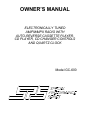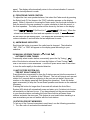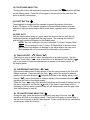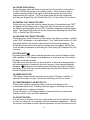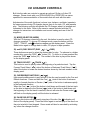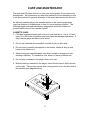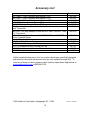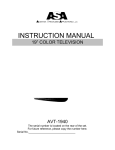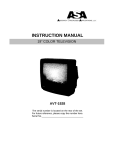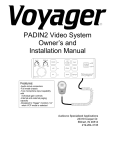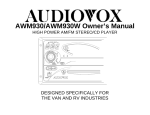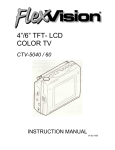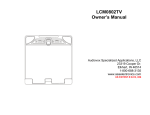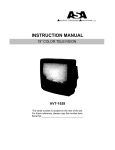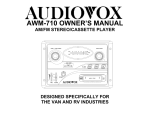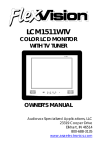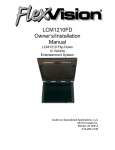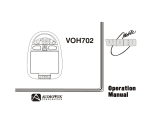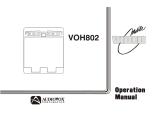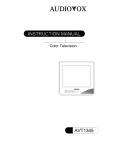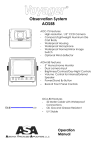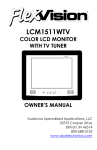Download Audiovox GC-600 Owner`s manual
Transcript
OWNER’S MANUAL ELECTRONICALLY TUNED AM/FM/MPX RADIO WITH AUTO-REVERSE CASSETTE PLAYER, CD PLAYER, CD CHANGER CONTROLS AND QUARTZ CLOCK Model GC-600 Operating Instructions 1) ON/OFF POWER BUTTON Press this knob to turn the unit on or off. 2) VOLUME CONTROL To increase the volume level, turn this knob clockwise. The volume will increase with each detent position of the control and level will be shown by the bars on the display panel. To decrease the volume level, turn the knob counter-clockwise. 3) AUDIO FUNCTION SELECT (SEL) AUDIO FUNCTION LEVEL CONTROL VOLUME LEVEL MEMORY This knob is used to select the audio function (bass, midrange, treble, balance, or fade) to be adjusted. Pressing the Select knob will select the audio functions in sequence of bass (“BAS” on the display panel), midrange (“MID”), treble (“TRE”), balance (“BAL”), and fader (“FAD”). After selecting the desired audio function, adjustment is made by turning the knob as appropriate. The display will automatically return to the volume indication 5 seconds after the last adjustment is made. This knob is also used to set memory for the volume level, which will be recalled when the unit is turned on. To set the volume memory, turn the unit on and adjust the volume using the Volume Control (2) to the level that you wish to be recalled when the unit is turned on. Then, press the select knob and hold it for approximately 2 seconds. The volume level bars on the display panel will flash twice and the volume is now set in the memory. If the unit is turned off with the volume higher than the memory setting, the unit will return to the memory setting when turned back on. If, however, the unit is turned off with the volume lower than the memory setting, the unit will return to the lower setting when turned back on. 4) BASS CONTROL To adjust the bass level, first select the Bass mode by pressing the Select knob (3) once so that the “BAS” indication appears on the display panel. Within 5 seconds of choosing the Bass mode, turn the knob clockwise to increase the bass response or counter-clockwise to decrease the bass response as desired. The level will be shown by the bars on the display panel from a minimum of to a maximum of (the diamond in the center represents flat response). The display will automatically return to the volume indication 5 seconds after the last adjustment is made. 5) MIDRANGE CONTROL To adjust the midrange level, first select the Midrange mode by pressing the Select knob (3) twice so that the “MID” indication appears on the display panel. Within 5 seconds of choosing Midrange mode, turn the knob clockwise to increase the midrange response or counter-clockwise to decrease the midrange response as desired. The level will be shown by the bars on the display panel from a minimum of to a maximum of (the diamond in the center of the display represents flat response). The display will automatically return to the volume indication 5 seconds after the last adjustment is made. 6) TREBLE CONTROL To adjust the treble level, first select the Treble mode by pressing the Select knob (3) three times so that “TRE” indication appears on the display panel. Within 5 seconds of choosing the Treble mode, turn the knob clockwise to increase the treble response or counter-clockwise to decrease the treble response as desired. The level will be shown by the bars on the display panel from a minimum of to a maximum of (the diamond in the center of the display represents flat response). The display will automatically return to the volume indication 5 seconds after the last adjustment is made. 7) LEFT/RIGHT BALANCE CONTROL To adjust the left-right speaker balance, first select the Balance mode by pressing the Select knob (3) four times so the “BAL” indication appears on the display panel. Within 5 seconds of choosing the Balance mode, turn the knob clockwise to adjust the stereo balance to the right channel speakers or counterclockwise to adjust it to the left channel speakers. The balance position will be Shown by bars on the display panel from L R (full left) to L R (full right). When the volume level between the left and right speakers is equal, L R will be shown on the display 2 panel. The display will automatically return to the volume indication 5 seconds after the last adjustment is made. 8) FRONT/REAR FADER CONTROL To adjust the front-rear speaker balance, first select the Fader mode by pressing the Select knob (3) five times so the “FAD” indication appears on the display panel. Within 5 seconds of choosing the Fader mode, turn the knob clockwise to fade the sound to the rear speakers or counter-clockwise to fade the sound to the front speakers. The fader position will be shown by the bars on the display from F R (full front) to F R (full rear). When the volume level between the front and rear speakers is equal, F R will be shown on the display panel. The display will automatically return to the volume indication 5 seconds after the last adjustment is made. 9) AM/FM BAND INDICATOR Each time this button is pressed, the radio band is changed. The indication “AM”, “FM1”, or “FM2” will appear on the display panel according to your selection. 10) MANUAL UP/DOWN TUNING ( TUNE ) AUTOMATIC SEEK TUNING To manually select a radio station, momentarily press the Up Tuning ( ) ) side of the button to advance the unit one digit higher or Down Tuning ( side of the button to tune downward. Continue to press either side of the button to tune the radio rapidly in the selected direction. 11) AUTO-STORE SYSTEM (AS) PRE-SET SCAN TUNING (PS) Press this button momentarily to scan the 5 stations pre-set into the memories of the AM band or the 10 stations of the FM band. The unit will stop at each pre-set station for 5 seconds before continuing to the next pre-set station (the pre-set number on the display panel will flash during this operation). Press the button again momentarily to stop the Pre-set Scan operation and remain on the selected frequency. Pressing this button for longer than 2 seconds will activate the Auto-Store System (AS) which will automatically scan and enter up to 5 stations into the preset memories on the band in use. If you have already set the pre-set memories to your favorite stations, activating the Auto-Store function will erase those stations and enter the new ones. This feature is most useful when traveling in a new area where you are not familiar with the local stations. 12) STATION PRE-SET MEMORIES To set any of the 5 pre-set memories in each band, use the following procedure: 1. Turn the radio on and select the desired band. 3 2. Select the first station to be pre-set using the Manual Up/Down or automatic Seek Tuning Controls (10). 3. Press the pre-set button to be set and continue to hold it in. The volume will be momentarily muted and the pre-set number will appear on the display panel indicating that the station is now set into that memory position and can be recalled at any time by pressing that pre-set button. 4. Repeat the above procedure to enter stations in the remaining 4 pre-set memories on that band and the 5 memories on each of the other 2 bands of the unit. 13) LIQUID CRYSTAL DISPLAY PANEL The Liquid Crystal Display (LCD) panel displays the frequency, time, and activated functions. NOTE: It is characteristic of LCD panels that, if subjected to cold temperatures for an extended period of time, they may take longer to illuminate than under normal conditions and the visibility of the numbers may decrease. The LCD read-out will return to normal when the temperature increases to a normal range. 14) CASSETTE DOOR Hold the cassette door with the exposed tape edge to the right and insert it into the cassette door. Depress fully until the cassette is engaged and begins playing. When the cassette reaches the end of the side of the tape being played, the unit will automatically change direction as shown by the arrow indication on the display panel and play of the other side of the cassette will begin. NOTE: Observe cassette Cautions in the care and Maintenance section of this manual. 15) FAST FORWARD BUTTON (FF) Pushing the Fast Forward button will cause the tape to move rapidly in the forward direction of play (the direction arrow on the display panel will flash during this operation). To stop Fast Forward movement, lightly push the rewind button (16) until the mechanism disengages and normal play resumes. 16) REWIND BUTTON (REW) Pushing the Rewind button will cause the tape to move rapidly in the reverse direction of play (the direction arrow on the display panel will flash during this operation). To stop Rewind movement, lightly push the Fast Forward button (15) until the mechanism disengages and normal play resumes. 17) PROGRAM SELECTOR To manually reverse tape direction and play the other side (program) of the cassette, lightly push both the Fast-Forward (15) and Rewind (16) buttons at the same time. The change of program will be shown by the direction arrows on the display panel. 4 18) TAPE PAUSE SELECTOR Pressing this button will temporarily stop play of the tape (the indication will flash on the display panel). Press the button again to resume play of the tape from the point at which it had stopped. 19) EJECT BUTTON ( ) Tape playback is stopped and the cassette is ejected by pushing this button. Radio, CD player, or CD changer operation will automatically resume when the cassette is ejected, depending on which mode was in operation prior to cassette play. 20) DISC SLOT With the label surface facing up, gently insert the disc into the slot until the softloading mechanism engages and disc play begins. The rotating disc indicator and the track number will appear on the display panel. NOTE: This unit is designed for play of standard 5” (12cm) Compact Discs ONLY. Do not attempt to use 3” (8cm) CD-Single discs in this unit, either with or without an adapter, as damage to the player and/or disc can occur. Such damage will not be covered by the Warranty on this product. 21) TRACK SELECT ( TRACK ) This button is used to quickly select the beginning of a particular track. Tap the Forward Track Select ( ) side of the button to or Backward Track Select ( side of the button to locate the desired track as shown by the track number on the display panel. ) 22) CUE/REVIEW FUNCTIONS ( / ) High-speed audible search to any section of the disc can be made by the Cue and Review functions. Press and hold the Cue ( ) side of the button to advance indication will flash on the display panel) or the rapidly in the forward direction ( Review ( ) side of the button to advance rapidly in the backward direction ( indication will flash on the display panel). When the Cue ( ) side of the button is held down and the end of the last track on the disc is reached or the Review ( ) side of the button is held down until the beginning of the first track is reached, the unit will automatically enter the play mode from the beginning of track #1. 23) CD PLAYER PAUSE SELECTOR ( ) During disc play, press this button to temporarily stop play of the disc (the indication will flash on the display panel). Press the button again to resume play of the disc from the point at which it was stopped. Pause mode will also be canceled by activating any other disc function. 5 24) TRACK SCAN (SCAN) During disc play, press this button to play the first 10 seconds of each track on the disc (“SCAN” will appear on the display panel ). When a desired track is reached, press the Scan button again to cancel the function and play of the selected track will continue. The Track Scan mode will also be canceled by activating the Repeat Play (25), Shuffle Play (25), or Track Select (21) functions. 25) REPEAT PLAY SELECTOR (RPT) During disc play, press this button to repeat the play of the selected track (“RPT” will appear on the display panel). Play of the track will continue to repeat until the button is pressed again and the “RPT” indication disappears from the display panel. The Repeat Play mode will also be canceled by activating the Track Scan (24), or Shuffle Play (26) functions. 26) SHUFFLE PLAY SELECTOR (SHF) During disc play, press his button to play tracks on the disc in a random , shuffled order (“SHF” will appear on he display panel). The Track Select function (21) will also select tracks in the random order instead of the normal progression. The Shuffle Play mode can be canceled by pressing the button again. Shuffle Play mode will also be canceled by activating the Track Scan (24) or Repeat Play (25) functions. 27) DISC EJECT ( ) By pressing this button, the disc will be ejected and the unit will change to either radio, cassette, or CD changer mode depending on which was last in use before CD player mode was selected. If the disc is not removed from the disc slot within 10 seconds of being ejected, it will automatically be re-loaded into the unit to prevent it from being accidentally damaged ( will appear on the display panel indicating that a disc is loaded in the player). Play of the disc can be resumed by using the Mode Selector (28) to choose CD player function. 28) MODE SELECTOR This button is used to select the audio source (radio, CD player, cassette, or optional CD changer ) in play. Each press will change to the next source. 29) TIME/FREQUENCY SELECTOR (T/F) During radio operation, press this button to call the time display on the incorporated quartz clock. Pressing the button again or activating any tuning function will return to frequency display. During CD player or CD changer operation, press this button to call the time display or return to disc and track indications. 30) RE-SET BUTTON A re-set button is located on the front panel which must be activated by a pen tip or other thin object as it is recessed to prevent accidental engagement . The Reset circuitry is provided to protect the microprocessor circuitry and should only be 6 activated under the following circumstances as it will erase the time and station pre-set memories. 1. Upon initial installation after wiring is completed. 2. If there is a malfunction of any of the switches on the unit, pressing the Re-Set button may clear the system and return to normal operation. SETTING THE CLOCK 1. Switch the vehicle ignition “on” and the radio “off” (the time will be shown on the display panel). 2. Press and hold the Time/Frequency Selector (T/F) (29) for approximately 2 seconds until the time display begins flashing. 3. Within 5 seconds of the display beginning to flash, press the Manual Down ) side of button (10) to adjust the hours and the Manual Up Tuning Tuning ( ) side of the button to adjust the minutes to the correct time. ( 3. After setting the correct time, press the Time/Frequency Selector (T/F) again or wait 5 seconds for the display to stop flashing. CD PLAYER ERROR SIGNS If a problem should develop while operating the CD player, the following error sign indications may appear on the display panel. E:01 Indicates an error in the microprocessor control of the CD player. Eject the disc, make sure it is clean, undamaged and loaded correctly (label side up). You may also try activating the Re-Set button (30) on the unit, but this will also erase the time and pre-set memories. E:03 Indicates an error has occurred in the laser focus on the disc. Eject the disc, make sure it is clean, undamaged and loaded correctly (label side up). Re-load the disc and check for proper operation or try another disc. E:07 Indicates that the disc may be loaded in the player upside-down. Re-load disc properly if necessary. May also indicate that the disc is dirty in which case, clean the disc and re-load it. If the suggested measures do not solve the problem, contact your car stereo specialist or service facility for further assistance. 7 CD CHANGER CONTROLS Built into the radio are controls to operate an optional 10-disc or 6-disc CD changer. Please check with your SPS/AUDIOVOX or PRESTIGE car stereo specialist for recommendations of the models that will work with this radio. Adjustments of the audio functions (volume, tone, balance, and fader) operate in the same manner during CD changer play as they do for radio, CD, and cassette play. The following controls will operate the CD changer when it is installed and connected to this radio. Refer to the owner’s manual included with the CD changer for instructions on installation and correct loading and use of the CD magazine. 31) MODE SELECTOR (MODE) With the CD changer connected to the unit, this button is used to select CD changer operation. To choose CD changer mode, press the button until the indications appear on the display panel. Press the “DISC”, “TRACK”, and Mode button again to change back to radio, CD player or tape operation. 32) and 33) DISC SELECT (DISC )( DISC) These buttons are used to select the desired disc for play. To advance to a higher number disc, press the “DISC ” button (32). To return to a lower number disc, press the “DISC ” button (33). The number of the disc in play will be shown on the display panel. 34) TRACK SELECT ( TRACK ) This button is used to quickly select the beginning of a particular track. Tap the Forward Track Select ( ) side of the button or Backward Track Select ( ) side of the button to locate the desired track as shown by the track number on the display panel. / ) 35) CUE/REVIEW FUNCTIONS ( High-speed audible search to any section of the disc can be made by the Cue and Review functions. Press and hold the Cue ( ) side of the button to advance rapidly in forward direction or Review ( ) side of the button to advance rapidly in the backward direction. When the Cue ( ) side of the button is held down and the end of the last track on the disc is reached or the Review ( ) side of the button is held down until the beginning of the first track is reached, the unit will enter the Pause mode ( will flash on the display panel) until the button is released. 36) PAUSE SELECTOR ( ) Pressing this button will temporarily stop play of the disc (the indication will flash on the display panel). Press the button again to resume play of the disc from the point at which it had stopped. Pause mode will also be canceled by activating any other disc changer function. 8 37) TRACK/DISC SCAN (SCAN) When the Scan button is pressed, the “SCAN” indication will appear on the display panel and the first 10 seconds of each track on the disc will be played in order. When a desired track is reached, press the Scan button again and play of that track will continue (“SCAN” will disappear from the display panel). The Track Scan mode will also be canceled by activating any other disc function (Select, Cue, Review, Shuffle, or Repeat). When the Scan button is pressed and held longer than 2 seconds, the “DISC” and “SCAN” indications will appear on the display panel and the first 10 seconds of the first track on each disc will be played. When a desired disc is reached, press the “SCAN” button again and play of the disc will continue (“DISC” and “SCAN” will disappear from the display panel). The Disc Scan mode will also be canceled by activating any other disc function (Select, Cue, Review, Shuffle or Repeat). 38) TRACK/DISC REPEAT (RPT) When the Repeat button is pressed, the “RPT” indication will appear on the display panel and play of the selected track will be continually repeated until the Track Repeat mode is canceled by pressing the Repeat button again or by activating the Scan (37) or Shuffle (39) functions (“RPT” will disappear from the display panel). When the repeat button is pressed and held for longer than 2 seconds, the “DISC” and “RPT” indications will appear on the display panel and play of the selected disc will be continually repeated. The Disc Repeat mode can be canceled by pressing the Repeat button again or by activating the Scan (37) or Shuffle (39) functions (“DISC” and “RPT” will disappear from the display panel). 39) TRACK/DISC SHUFFLE (SHF) When the Shuffle button is pressed, the “SHF” indication will appear on the display panel and the tracks on the disc will be played in a random, shuffled order. The Track Select button (34) will also select tracks in the shuffled order instead of the normal progression. The Track Shuffle mode can be canceled by pressing the Shuffle button again or by activating the Scan (37) or Repeat (38) functions (“SHF” will disappear from the display panel). When the Shuffle button is pressed and held longer than 2 seconds, the “DISC” and “SHF” indications will appear on the display panel and the discs in the magazine will be played in a random, shuffled order as well as the tracks on each disc. When all the tracks on the selected disc have been played, the next disc will be chosen in shuffled order and it’s tracks will be played in shuffled order. The Disc Shuffle mode can be canceled by pressing the Shuffle button again or activating the Scan (37) or Repeat (38) functions (“DISC” and “SHF” will disappear from the display panel). 9 CD CHANGER ERROR SIGNS If a problem should develop while operating the CD changer, the following error sign indications may appear on the display panel. E:01 Indicates abnormal disc changer function. Consult your car stereo specialist or service facility for further assistance. E:02 Indicates excessive temperature conditions. The error sign will go off and play will resume when the changer temperature returns to normal range. E:07 Indicated disc may be loaded in the magazine upside-down. Reload disc properly if necessary. May also indicate that the disc is dirty in which case, clean the disc and re-load it. If this does not restore correct operation, consult your car stereo specialist or service facility for further assistance. --- Magazine is not loaded in the changer. 0 0 0 No discs are loaded in the magazine. 1-- No disc is loaded in the magazine tray #1. (2 - - Indication for tray #2, etc.) 10 CARE AND MAINTENANCE The radio and CD player sections of your new sound system do not require any maintenance. We recommend you keep this manual for future reference on how to set the clock and for general reference of the many features found in this unit. As with any cassette player, the cassette section of this sound system does require a minimum of maintenance to keep it in good working condition. The following simple care and maintenance suggestions should be followed to prevent malfunctions of the cassette system. CASSETTE CARE: 1. Purchase a cassette cleaning kit from your local retail store. Use it! At least every 20 to 30 hours of operation you must clean the cassette mechanism. A dirty cassette player will have a poor sound. 2. Do not use cassettes that exceed 45 minutes of play on each side. 3. Do not insert a cassette that appears to be broken, twisted or dirty or with loose or torn labels on it. 4. Always keep your cassettes away from direct sunlight or exposure to subfreezing conditions. If a cassette is cold, allow it to warm up before use. 5. Do not keep a cassette in the player when not in use. 6. Before inserting a cassette in the player, check that the tape is tightly wound on the reels. Take up any excess slack using a pencil to turn the drive hub in the cassette (see diagram below). 11 Accessory List Description AVT-988 9” Color Television with Remote (12V) AVT-597 5” Color Television with Remote (12V) AVT-1498 13” Color Television with Remote (12V) AVP-7000 Video Cassette Player (12V) AVP-7285 Video Cassette Player (12V) Wireless Headphone Kit: Includes 2 sets Wireless Headphones and Transmitter BPA-501-12 4 Amp Adapter for use with AVT-988 9” and AVT-1498 13” Televisions AC2A- 2 Amp Adapter for use with AVT-597 5” TV and AVP-7000 Video Cassette Player Unified Remote Control VAC-21- 12 Volt Corded Vacuum AVF-1 12 Volt Rechargeable Flashlight HP-175 Headphones with Pivoting Ear Cup HP-275 Headphones with Volume Control on Cord HP-375 Studio Quality Headphones Part Number AVT988 AVT597 AVT1498 AVP7000 AVP7285 WRFKIT1 0891412 0891436 0892325 VAC21 AVF1 HP175 HP275 HP375 Unlike household electronics, all of our products have been specifically designed and tested for the mobile environment and are only available through ASA. To order any of these products, please contact Audiovox Specialized Applications at www.asaelectronics.com or 800-688-3135. 1996 Audiovox Corporation, Hauppauge, NY 11788 12 Form no. 128-4944