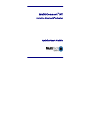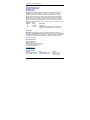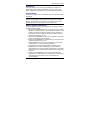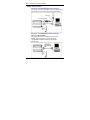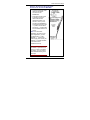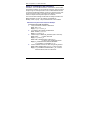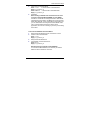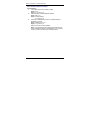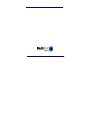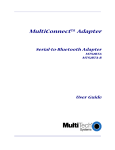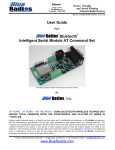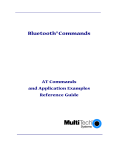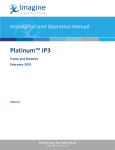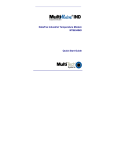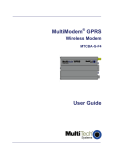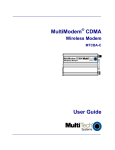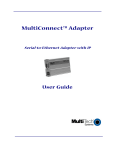Download Multitech MTS2BTA-R Product specifications
Transcript
MultiConnect ™ BT Serial-to-Bluetooth® Adapter Quick Start Guide Copyright and Technical Support MultiConnect BT Serial-to-Bluetooth Adapter MTS2BTA and MTS2BTA-R Quick Start Guide 82010051L Rev. B Copyright © 2005-2007 by Multi-Tech Systems, Inc. All rights reserved. This publication may not be reproduced, in whole or in part, without prior written permission from Multi-Tech Systems, Inc. Multi-Tech Systems, Inc. makes no representations or warranty with respect to the contents hereof and specifically disclaims any implied warranties of merchantability or fitness for any particular purpose. Furthermore, Multi-Tech Systems, Inc. reserves the right to revise this publication and to make changes from time to time in the content hereof without obligation of Multi-Tech Systems, Inc. to notify any person or organization of such revisions or changes. Revision A B Date 05/09/05 12/10/07 Description Initial release. Updated for Bluetooth protocol 2.0. Added more explanation of the MTS2BTA-R source of power. Trademarks Multi-Tech and the Multi-Tech logo are registered trademarks of Multi-Tech Systems, Inc. MultiConnect is a trademark of Multi-Tech Systems, Inc. Bluetooth is a registered trademark of Bluetooth SIG, Inc. All other brand and product names mentioned in this publication are trademarks or registered trademarks of their respective companies. World Headquarters Multi-Tech Systems, Inc. 2205 Woodale Drive Mounds View, Minnesota 55112 U.S.A. (763) 785-3500 or (800) 328-9717 U.S. Fax (763) 785-9874 www.multitech.com Technical Support Country Email Europe, Middle East, Africa [email protected] U.S., Canada, all others [email protected] 2 Phone +44 118 959 7774 800-972-2439 or 763-717-5863 Serial-to-Bluetooth Adapter Introduction This guide shows you how to set up your MultiConnect Adapter. For detailed information, product specifications, and more, see the User Guide, available on the MultiConnect CD and the Multi-Tech Web site. General Safety The modem is designed for and intended to be used in fixed and mobile applications. Caution: Maintain a separation distance of at least 20 cm (8 inches) between the transmitter’s antenna and the body of the user or nearby persons. The modem is not designed for, nor intended to be, used in applications within 20 cm (8 inches) of the body of the user. Radio Frequency Interference Avoid possible radio frequency (RF) interference by carefully following the safety guidelines below. • Switch OFF the MultiModem when in an aircraft. The use of cellular telephones in aircraft is illegal. It may endanger the operation of the aircraft and/or disrupt the cellular network. Failure to observe this instruction may lead to suspension or denial of cellular services to the offender, legal action, or both. • Switch OFF the MultiModem in the vicinity of gasoline or diesel-fuel pumps or before filling a vehicle with fuel. • Switch OFF the MultiModem in hospitals and any other place where medical equipment may be in use. • Respect restrictions on the use of radio equipment in fuel depots, chemical plants, or in areas of blasting operations. • There may be a hazard associated with the operation of your MultiModem in the vicinity of inadequately protected personal medical devices such as hearing aids and pacemakers. Consult the manufacturers of the medical device to determine if it is adequately protected. • Operation of the MultiModem in the vicinity of other electronic equipment may cause interference if the equipment is inadequately protected. Observe any warning signs and manufacturers’ recommendations. 3 Multi-Tech Systems, Inc. Quick Start Guide Vehicle Safety • Do not use your Wireless MultiModem while driving, unless equipped with a correctly installed vehicle kit allowing ‘Hands-Free’ Operation. • Respect national regulations on the use of cellular telephones in vehicles. Road safety always comes first. • If incorrectly installed in a vehicle, the operation of wireless MultiModem telephone could interfere with the correct functioning of vehicle electronics. To avoid such problems, be sure that qualified personnel have performed the installation. Verification of the protection of vehicle electronics should be part of the installation. • The use of an alert device to operate a vehicle’s lights or horn on public roads is not permitted. Package Contents MTS2BTA (Externally Powered) • One Serial-to-Bluetooth Adapter • One antenna • One mounting bracket • One power supply • A set of four self-adhesive plastic feet • One printed Quick Start Guide • One MultiConnect CD containing the adapter drivers, User Guide, Quick Start Guide, AT Commands Reference Guide, Global Wizard software, and link to Adobe Web site for Acrobat Reader. MTS2BTA-R (Powered by Pin 6 of an RS-232 Cable) • One Serial-to-Bluetooth Adapter • One antenna • One mounting bracket • A set of four self-adhesive plastic feet • One printed Quick Start Guide • One MultiConnect CD containing the adapter drivers, User Guide, Quick Start Guide, AT Commands Reference Guide, Global Wizard software, and link to Adobe Web site for Acrobat Reader. 4 Serial-to-Bluetooth Adapter Installation and Cabling Attaching the MultiConnect Adapter to a Fixed Location 1. Typically, the MultiConnect is mounted against a flat surface with two mounting screws. Drill the mounting holes at the desired mounting location. The mounting holes must be separated by 4-15/16 inches center-tocenter. 2. To attach the mounting bracket, slide it into the corresponding slot on the back of the MultiConnect chassis. 3. Attach the adapter to the surface with two screws. 5 Multi-Tech Systems, Inc. Quick Start Guide Making the Connections Directions for the MTS2BTA (Externally Powered) Turn off your PC. Place the adapter in a convenient location. Connect it to your PC’s serial port and plug in the power. Directions for the MTS2BTA-R (Powered through Pin 6 of an RS-232 Cable) Turn off your PC. Place the adapter in a convenient location. Then connect it to your PC’s serial port. The MTS2BT-R draws its power from Pin 6 of the RS-232 cable. 6 Serial-to-Bluetooth Adapter Optional – Directions for Direct DC Power Connection for Use with the MTS2BTA • Connect a fused DC power cable into the power connector on the MultiModem. • Then attach the two wires at the other end of the fused cable to a DC fuse/terminal block on a vehicle in which you are mounting the MultiModem. Connect the red wire to the "+" positive and the black wire to the "–" negative. Be sure the GND connection is correct. Note: For automotive application: according to the type of application, you can use permanent “+” or keyswitched “+”. Connect the power supply to its source (for example, in a mobile situation, to the vehicle’s DC fuse/terminal block). Warning: Over-voltage protection is provided on the device. To ensure complete protection, you may want to add additional filtering to the DC input. 7 Multi-Tech Systems, Inc. Quick Start Guide Using AT Commands to Set Parameters Parameters, such as the Bluetooth Name, Service Name, Device Class, and Serial Port settings can be viewed and configured. This can be done locally through the serial port UART or from a remote Bluetooth RF link. To configure the Bluetooth adapter, it must be in command mode; issue the +++ command to switch to command mode. While in command mode, the adapter will accept ASCII bytes as commands. The communications settings should match the settings used when the Bluetooth adapter connects. For example, the defaults are: 9600bps, 8 bits, no parity, 1 stop bit, hardware flow control enabled. Master Discovery/Connection Sequence Example: From Power Up and No Connection 1. Verify Local Device is Master in Data Mode. Sent: ATSi,7 <cr> Reply: <cr_lf>1,1,0,0<cr_lf> 2. If not Master, Set to Master and Data Mode. Sent: ATSW25,1,1,0,0 <cr> Reply: <cr_lf>OK<cr_lf> 3. Perform Inquiry to Obtain BT_Addresses (when not known). Sent: ATUCL // Clears radio state Reply: <cr_lf>OK<cr_lf> Sent: ATDI,1,00000000 {Class of Device}<cr> // Looks for only one Bluetooth device Reply: cr_lf>00A0961F2023,00000104,MTS2BTA <cr_lf>DONE<cr_lf>CONNECT <cr_lf> 4. Perform a Master Connect over SPP Using the BT_Address. Sent: ATDM, 00A0961F2023,1101<cr> // SPP connection Reply: <cr_lf>CONNECT,00A0961F008F cr_lf> // Returns Slave BT address; radio is in data mode 8 Serial-to-Bluetooth Adapter 5. Place radio into Fast Data Mode. Sent: +++<cr> // Places radio in Command Mode Reply: <cr_lf>OK<cr_lf> Sent: ATMF<cr> // Places radio in Fast Data Mode Reply: <cr_lf>OK<cr_lf> 6. Send Data. Note: Sending commands from the slave when the slave connects in Fast Data Mode (ATSW25/ or issue ATMF): All valid AT commands sent through the Slave's UART will be interpreted and responded by the Master as if it were the local Slave radio. Basically, in this configuration from the Slave end, you can obtain status and configure the remote Master radio. This is a unique feature that may be useful in some applications, but it can be confusing if you think you are talking to the Slave. To Get Out of Data Mode and Check Status 1. 2. 3. 4. Delay at least 50 milliseconds; this could be less or more. Perform a Set Command Mode. Sent: +++<cr> Reply: <cr_lf>OK<cr_lf> Delay at least 50 milliseconds. Check Status, perform a Disconnect … Sent: AT<cr> Reply: <cr_lf>OK<cr_lf> Note about being connected in Fast Data Mode If connected in Fast Data Mode, it is necessary to reset the Master or Slave to break the connection. 9 Multi-Tech Systems, Inc. Quick Start Guide Slave Command Sequence Example From Power Up: 1. Check and verify Communication to Slave. Sent: AT<cr> Reply: <cr_lf>OK<cr_lf> 2. Get information on Slave Bluetooth address. Sent: ATSi,1<cr> Reply: 12-digit address <cr_lf>OK<cr_lf> 3. Set Slave to automatically connect in Fast Data Mode on Bluetooth connection. Sent: ATSW25,0,0,0,0 <cr> Reply: <cr_lf>OK<cr_lf> Either cycle power or send ATURST. Note: This command sequence assumes the radio is set to factory defaults that allow it to automatically come up and be ready to connect as a Slave from a Master request. 10 82010051L