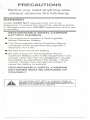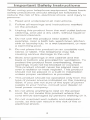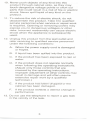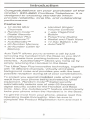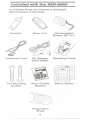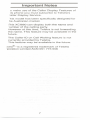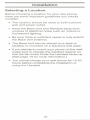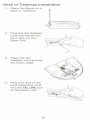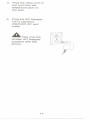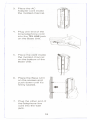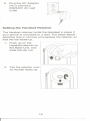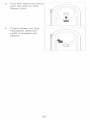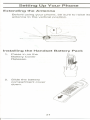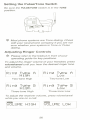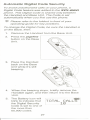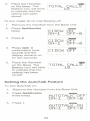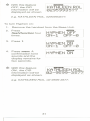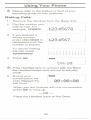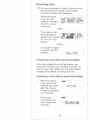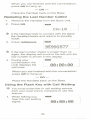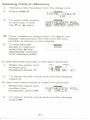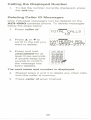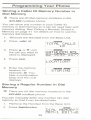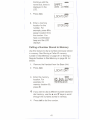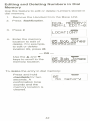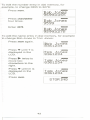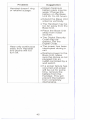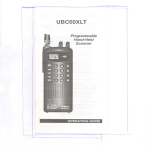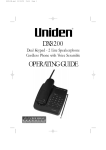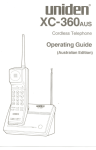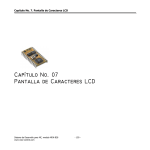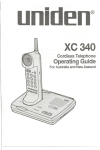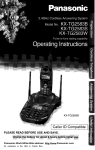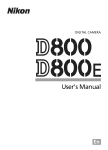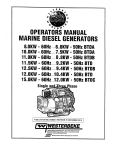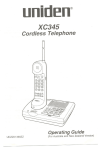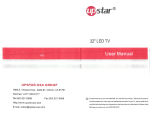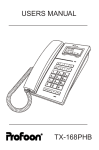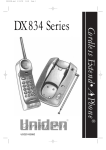Download Uniden XCI660 Specifications
Transcript
XCI-660 Exte .A.Phone@ ,.,.,.'.'.'...'" """""""", NRIR1pI;i PRECAUTIONS Before you read anything else, please observe the following: WARNING! Uniden DOES NOT represent this unit to be waterproof. To reduce the risk of fire, electrical shock, or damage to the unit, DO NOT expose this unit to rain or moisture. RECHARGEABLE NICKEL-CADMIUM BATTERY WARNING . This equipment contains a Rechargeable Nickel-Cadmium Battery. . The Rechargeable Nickel-Cadmium Battery contained in this equipment may explode if disposed of in a fire. . Do not short-circuit the battery. . Do not charge the Rechargeable NickelCadmium Battery used in this equipment in any charger other than the one designed to charge this battery as specified in this Guide. Using another charger may damage the battery or cause the battery to explode. . RECHARGEABLE NICKEL-CADMIUM BATTERIES MUST BE DISPOSED OF PROPERLY A The exclamation point within an equllllt8r81 triangle I. Intended to alert the UNr to the p-..ce of Important operating and maintenance (..rvlclng) Inatructlon. In the literature accompanying the appliance. Controls and Functions 1 I 1\ "" ,-........... I 11 I I\ \ 6 2M ) }I 000 11 7 ... 3 I 0(9 I @el I @te E) - -- 4QQcOr-+5 8 I Extend.A.Phone I 11 t:IIUIIEI.ULTRACLEARPUll III 11 1 <C:) 12 I I I 11 I I I I I 11 II 10. l-g 10 0000000 I8IIdI!n C9 1. 2. 3. 4. 5. 6. LCD Display talk Key Numeric Keypad flash/functionKey rediaUpause Key callerid Key 7. 8. 9. 10. 11. memKey channeUdelete Key volume/cancel Key Microphone Pulserr one Switch 12. page/find Key C9 CONTENTS Important Safety Instructions. . . . . . . . . . . . . . . . . . . . 2 Battery Safety Precautions. ................ Introduction Features IncludedwiththeXCI-660 ImportantNotes Important Electrical Considerations. . . . . . . . . . . . . . .4 5 5 6 7 .8 Range 8 TelephoneLineProblems 8 Radiolnterference 8 More Than One Cordless Telephone. . . . . . . . . . 9 Installation 10 Selecting a Location 10 TelephoneLineOutlets 11 Connecting the Telephone Cord. . . . . . . . . . . . . 11 Applying Power to the Base Unit. . . . . . . . . . . . . 12 Desk or Tabletop Installation. . . . . . . . . . . . . . . . 13 Walllnstallation 15 DirectWaIlMounting 17 Setting the Handset Retainer. . . . . . . . . . . . . . . . 19 SettingUpYourPhone 21 Extending the Antenna 21 Installing the Handset Battery Pack. . . . . . . . . . .21 Cleaning the Battery Contacts. . . . . . . . . . . . . . . 23 Charging the Battery Pack. . . . . . . . . . . . . . . . . .24 LovvBatterylndicator 25 Setting the PulsefTone Switch. . . . . . . . . . . . . . . 26 Adjusting Ringer Controls. . . . . . . . . . . . . . . . . . 26 Automatic Digital Code Security. . . . . . . . . . . . . 27 Setting Caller ID on Call Waiting. . . . . . . . . . . . .28 Setting the AutoTalk Feature. . . . . . . . . . . . . . . . 29 Setting the CID Number Grouping Feature (UsingHyphen) 30 UsingYourPhone 32 Making Calls 32 Receiving Calls 33 Answering a Call with AutoTalk Enabled. . . . . . . 33 Answering a Call without AutoTalk Enabled. . . . 33 Redialing the Last Number Called. . . . . . . . . . . . 34 Using the Flash Key with Call Waiting. . . . . . . . . 34 Using Caller ID 36 TheCallerIDDisplay 36 ViewingCallsinMemory 37 Calling the Displayed Number. . . . . . . . . . . . . . . 38 Deleting Caller ID Messages. . . . . . . . . . . . . . . . 38 ProgrammingYourPhone 39 Storing a Caller ID Memory Number in Dial Memory 39 Storing a Regular Number in Dial Memory. . . . . 39 Calling a Number Stored in Memory. . . . . . . . . . 41 Editing and Deleting Numbers in Dial Memory. . 42 Troubleshooting 44 Specifications 46 1 = Important Safet~ Instructions When using your telephone equipment, these basic safety precautions should always be followed to reduce the risk of fire, electrical shock, and injury to persons: 1. Read and understand all instructions. 2. Follow all warnings and instructions marked on the product. 3. Unplug this product from the wall outlet before cleaning, and use a dry cloth, without liquid or aerosol cleaners. 4. Do not use this prqduct near water; for example, near a bath tub, wash bowl, kitchen sink or laundry tub, in a wet basement, or near a swimming pool. 5. Do not place this product on an unstable cart, stand, or table. The telephone may fall, causing serious damage to the unit. 6. Slots and openings in the cabinet and the back or bottom are provided for ventilation. To protect the product from overheating, these openings must not be blocked or covered. This product should never be placed near or over a radiator or heat register. This product should not be placed in a built-in installation unless proper ventilation is provided. 7. This product should be operated only from the type of power source indicated on the marking label. If you are not sure of the type of power supply to your home, consult your dealer or local power company. 8. Do not allow anything to rest on the power cord. Do not locate this product where the cord will be damaged by persons walking on it. 9. Do not overload wall outlets and extension cords, as this can result in the risk of fire or electrical shock. 2 10. Never push objects of any kind into this product through cabinet slots, as they may touch dangerous voltage points or short out parts that could result in a risk of fire or electric shock. Never spill liquid of any kind on the product. 11. To reduce the risk of electric shock, do not disassemble this product. Take it to qualified service personnel when service or repair work is required. Opening or removing covers may expose you to dangerous voltages or other risks. Incorrect reassembly can cause electric shock when the appliance is subsequently used. 12. Unplug this product from the wall outlet and refer servicing to qualified service personnel under the following conditions: A. When the power supply cord is damaged or frayed. B. If liquid has been spilled into the product. C. If the product has been exposed to rain or water. D. If the product does not operate normally when following the operating instructions. (Adjust only those controls that are covered by the operating instructions. Improper adjustment of other controls may result in damage and will often require extensive repair work by a qualified technician.) E. If the product has been dropped or the cabinet has been damaged. F. If the product exhibits a distinct change in performance. 13. Do not use the telephone to report a gas leak in the vicinity of the leak. 3 Battery Safety Precautions Caution: To reduce the risk of fire or injury to persons by the battery, read and follow these instructions: 1. Use only the appropriate type and size Battery Pack specified in this Operating Guide. 2. Do not dispose of the Battery Pack in a fire. The cell may explode. Check the NickelCadmium Battery Disposal package insert for disposal instructions. 3. Do not open or mutilate the Battery Pack. Released electrolyte is corrosive and may cause damage to the eyes or skin. It may be toxic if swallowed. 4. Exercise care in handling the battery in order not to short the battery with conducting materials such as rings, bracelets, and keys. The battery or conductor may overheat and cause burns. 5. Charge the Battery Pack provided with or identified for use with this product only in accordance with the instructions and, limitations specified in the instruction manual provided for this product. 6. Observe proper polarity orientation between the Battery Pack and battery charger. SAVE THESE INSTRUCTIONS 4 Introduction Congratulations on your purchase of the Uniden XCI-SSO Cordless Telephone. It is designed to exacting standards which provide reliability, long life, and outstanding performance. Featu res . . 10 30/39 MHz Channels . Random . Diaital Security UltraClear Plus . AutoSecure Code TM TM . AutoStandbyTM . 20-Number Memory . 30 Number Caller ID Memory . . . . . Handset Ringer/ Volume Controls 1-way Page/Find Button Pulseff one Dialinq RedialandFlashKeys 14 Day Battery Life AutoTalkTM AutoTalkTMallows you to answer a call by just removing the handset from the Base so you don't have to waste time pushing buttons or flipping switches. AutoStandbyTMallows you hang up by simply returning the Handset to the Base. The UltraClear Plus innovative technology, together with 10 different channels, virtually eliminates background nQiseand provides you with the best possible reception during all of your conversations. To protect you against misbilled calls which might result from your phone being activated by other equipment, Random CodeTMdigital security automatically selects one of over 65 thousand digital security codes for the Handset and Base Units. Also, the AutoSecureTMfeature electronically locks your phone when the Handset is in the Base. To get the most from your phone, please read this Operating Guide thoroughly. Also be sure to complete the Product Registration form and mail it in. 5 Included with the XCI-SSO 1Yof these items are missing or damaged, tact the place of purchase. Handset Base Unit Rechargeable Battery (BT161) relephone Cord AC Adapter (AAD-600S) Operating Guide MAME MAME ~ Two Mounting Screws Other Printed Material Registration Sheet 6 Memo Sticker Im~ortant Notes 0 make use of the Caller Display Features of lis phone you must subscribe to Telstra's ;aller Display Service. "hismodel has been specifically designed for he Australian market. rhis XCI660 can display both the name and 1umber of the calling party. However at this time, Telstra is not forwarding the name. This feature may be available in the future. The Caller ID on Call Waiting feature is not currently provided by Telstra. This feature may be available in the future. Istra@"is a registered trademark of Telstra poration Limited ACN 051 775556 7 Important Electrical Considerations Unplug all electrical appliances when you know an electrical storm is approaching. Lightning can pass through your household wiring and damage any device connected to it. This phone is no exception. Warning: Please do not attempt to unplug any aooliance durina an electrical storm. Caution: Changes or modifications to this product not expressly approved by Uniden, or operation of this product in any way other than as detailed by this Operating Guide, could void your authority to operate this product. Range Your new phone is designed to achieve the maximum possible range by transmitting and receiving according to the highest specifications. We have rated this phone to oper~te at a maximum distance with the qualification that the range depends upon the environment in which the telephone is used. Many factors limit range, and it would be impossible to include all the variables in our rating. The Maximum Range rating of this phone is meant to be used as a means of comparison against other range claims. Telephone Line Problems If you are having trouble with your telephone service, you must first disconnect your phone to determine if it is the cause of your problem. If you determine that it is the cause, you must leave it disconnected until the trouble has been corrected. Radio Interference Radio interference may occasionally cause buzzing and humming in your cordless Handset, or clicking noises in the Base Unit. This interference is caused by external sources such as TV, refrigerator, vacuum cleaner, fluorescent lighting, or electrical storm. Your unit is NOT DEFECTIVE. If these 8 noises continue and are too distracting, please check around your home to see what appliances may be causing the problem. In addition, we recommend that the Base not be plugged into a circuit that also powers a major appliance because ofthe potential for interference. Be certain that the antenna on the unit is fully extended when needed. In the unlikely event that you consistently hear other voices or distracting transmissions on your phone, you may be receiving radio signals from another cordless telephone or other source of interference. If you cannot eliminate this type of interference, you need to change to a different channel. Finally, it should be noted that some cordless telephones operate at frequencies that may cause interference to nearby TVs and VCRs. To minimize or prevent such interference, the base of the cordless telephone should not be placed near or on top of a TV or VCR. If interference is experienced, moving the cordless telephone farther away from the TV or VCR will often reduce or eliminate the interference. More Than One Cordless Telephone If you want to use more than one cordless telephone in your home, they must operate on different channels. Press the channel key to select a channel that provides the clearest communication. 9 Installation Selecting a Location Before choosing a location for your new phone, there are some important guidelines you should consider: . The location should be close to both a phone jack and power outlet. . Keep the Base Unit and Handset away from sources of electrical noise such as motors or fluorescent lighting. . Be sure there is sufficient space to fully extend the Base Unit antenna. . The Base Unit can be placed on a desk or tabletop or mounted on a standard wall plate. . If you decide to mount your phone on the wall, make sure to change the handset retainer so that the tab which holds the Handset faces up. (See page 19 for more information.) . You should charge your new phone for 15-20 hours before completing the installation or using the Handset. 10 Telephone Line Outlets Modular Jack Most phone equipment available now uses modular jacks. Phone cords are fitted with a molded plastic connector which plugs into this type of jack. If you do not have modular phone jacks, contaQtyour local telephone company for information about their installation. Connecting the Telepl:1one Cord Consider these safety guidelines before connecting the telephone cord: CAUTION: . Never install telephone wiring during a lightning storm. . Never touch uninsulated telephone wires or terminals unless the telephone line has been disconnected. . Use caution when installing or modifying telephone lines. 11 Applying Power to the Base Unit The XCI-SSO phone requires an AC outlet and the included AC adapter. To relieve strain on the DC plug when the phone is placed on a desk or table, connect the adapter as shown below. 'P Wrap the power cord around the convenient notch on the bottom. Important: Place the power cord so that it does not create a trip hazard, or where it could become chafed and create a fire or other electrical hazards. 12 Desk or Tabletop Installation 1. Place the Base on a desk or tabletop. 2. Plug the AC Adapter cord into the 9V DC input jack on the Base Unit. 3. Place the AC Adapter cord around the strain relief. 4. Plug one end of the long telephone cord into the TELLINEjack on the Base Unit. 13 5. Plug the other end of the cord into the telephone jack on the wall. 6. Plug the AC Adapter into a standard 230/240V AC wall outlet. Q A. Use only the Uniden AC Adapter supplied with this phone. 14 ~ Q ~ Wall Installation Standard Wall Plate Mounting This phone is designed to be mounted on a standard wall plate. 1. Plug the AC Adapter into the Base Unit. 2. Place the AC Adapter cord inside the molded channel. 3. Plug one end of the short telephone cord into the TELLINEjack on the Base Unit. 15 Place the telephone cord inside the molded channel on the bottom of the Base Unit. Then plug the other end of the telephone cord into the modular jack on the wall. Place the Base Unit on the posts of the wall plate and push down until it's firmly seated. 3. Plug the AC Adapter into a standard 230/240V AC wall outlet. Note: The short telephone cord is not supplie as a standard accessory. 16 Direct Wall Mounting If you do not have a standard wall plate, you can mount your phone directly on a wall. Before mounting your phone, consider the following: . Select a location away from electrical cables, pipes, or other items behind the mounting location that could cause a hazard when inserting screws into the wall. . Make sure the wall material is capable of supporting the weight of the Base Unit and Handset. . Use #10 screws with anchoring devices suitable for the wall material where the Base Unit will be placed. 1. Insert two mounting screws 100 mm apart. Allow about 5 mm of an inch between the wall and screw heads for mounting the phone. 5mm u 100 mm 2. Plug the AC Adapter into the Base UAit. 17 i 3. Place the AC Adapter cord inside the molded channel. 6 I. n 8 b c!J, 4. Plug one end of the long telephone cord into the TELLINEjack on the Base Unit. 5. Place the cord inside the molded channel on the bottom of the Base Unit. 0' '0 0 is i )1 6. Place the Base Unit on the screws and push down until it's firmly seated. I r ------ i i 7. Plug the other end of the telephone line cord into the wall jack. 18 I~ I- 8. Plug the AC Adapter into a standard 230/240V AC wall outlet. Q ~Q ~ Setting the Handset Retainer The handset retainer holds the Handset in place if your phone is mounted on a wall. The steps below describe how to remove and replace the retainer so that the tab faces up. 1. Push up on the Handset retainer on the Base Unit, and slide the tab out. 2. Flip the retainer over so the tab faces up. 19 3. Put the retainer back into its slot on the Base Unit. 4. Push down on the Handset retainer until it snaps into place. 20 Settin~ Your Phone Extending the Antenna Beforeusingyour phone,be sureto raiseits antennato theverticalposition. 'kc~""""'"<,.,, , ~,~ Installing the Handset 1. Press in on the Battery Cover Release. 2. Slide the battery compartment cover down. 21 Battery Pack 3. Align the plastic connector of the Nickel-Cadmium battery pack with its socket and plug it in. Note: The black lead will be on the left when the plug is properly aligned. 4. Place the battery pack inside the battery compartment, and slide the battery cover back on. * The built-in Memory Backup feature allows up to 3 minutes to disconnect the old battery pack and install a new one without losing any numbers stored in memory. 22 Cleaning the Battery Contacts To maintain a good charge,.it is important to clean all charging contacts on the Handset and Base Unit about once a month. Use a pencil eraser or other contact cleaner. Do not use any liquids or solvents. rct ~ a ~ Contacts Contacts 23 Charging the Battery Pack Initial Battery Charging The rechargeable Nickel-Cadmium battery pack must be fully charged before using your phone for the first time. We recommend that the battery pack charge for approximately 15-20 hours, without interruption, before plugging the phone line into your new phone. 1. Place the Handset on the Base Unit. Either place the Handset facedown -OR- Hang the Handset on the cradle when the phone is mounted on a wall. Note: Make sure to .~ Hi change the Handset Retainer before hanging up the phone. 2. Make sure the Battery icon lights. If the icon doesn't light, check to see that the AC adapter is plugged in, and that the Handset is making good contact with the Base Unit charging contacts. 24 0000 '.' Tn - THL '.' -r'-' H LL ,_I 1 ~::1 Continuous Battery Charging For the best battery performance, return the Handset to the Base Unit at the end of the day. This keeps the battery fully charged, so your phone works best. Low Battery Indicator When the Battery Pack in the Handset is very Iow and needs to be charged, the Battery icon flashes. TOTAL CALL~:, 18 If the Battery icon begins to flash, the phone is programmed to eliminate its functions to save power. The table below describes what to do to return your phone to normal operation. In Standby Mode Duringa Call Only the TALK button operates. None of the buttons will operate. The Handset beeps and the Battery icon flashes once every 3 seconds. The Handset beeps and the Battery icon flashes once every 3 seconds. Complete your call as quickly as possible. Return the Handset to the Base Unit for charging. You will not be able to make a call. * Return the Handset to the Base Unit for charging. Allow 15 to 20 hours without any interruption for the Handset to fully recharge. 25 Setting the PulsefTone Switch Besure the PULSElTONE switch is in the TONE position. * Most phone systems are Tone dialing. Check with your local phone company if you are not sure whether your system is Tone or Pulse dialing. Adjusting * Ringer Controls Please refer to the foldout in front of your operating guide for key positions. To adjust the ringer volume of your Handset, press volume/canceluntil you hear the desired ringer tone and volume. Ri nl~ T'~pe Al LClL'J_J [ F.jnl~ T'~pe A Hi'~h ~--~.~-- Two-tone Two-tone High . T'~Pe B Hi9hJ .- l F..~i n':.;.T'~t~'~~~B.-l ~- Three-tone High Low . F.~i nl:.~ . Low J Three-tone Low To adjust the receiver volume,press volume/cancel while you are on a call. GJ18 GJ18 ".,'OLUr'1E HIGH ".,'OLUr'1E 26 LO~.J Automatic Digital Code Security To avoid unauthorized calls on your phone, a Digital Code feature was added to the XCI-660 phone. This Digital Code is shared only between the Handset and Base Unit. The Code is set automatically when you first use the phone. * Please refer to the foldout in front of your operating guide for key positions. To change the Digital Code, be sure the Handset is on the Base, then: 1. Remove the Handset from the Base Unit. 2. Press the page/find button on the Base Unit. 3. Place the Handset back on the Base Unit while it's still beeping. """. .-n__--___------. 4. When the beeping stops, briefly remove the Handset again, and then return it to the Base Unit. 5. The Battery icon will TI]TAL CALL::. blink to indicate that the Digital Security Code is set to one of the more than 65,000 codes. 27 1~3 * If the Base Unit loses power while the Handset is off the Base, the Digital Code may be erased. When this happens, the Handset will not function. To re-establish between the Handset and Base Unit: 1. Restore power to the Base Unit. 2. Place the Handset back on the Base Unit. 3. The Battery icon will TOTAL blink to indicate that the Digital Security Code is set. CALL::. 1 ~:::1 Setting Caller ID on Call Waiting * You must subscribe to caller id on call waiting from your local phone service to use this feature. This feature is not currently provided by Telstra. You can set your XCI-SSO phone to display information about calls that generate a call waiting tone whileyouare on a call. * . With this feature set you will not be able to hear the person you are talking to for 2.4 seconds after you receive the call waiting tone. To turn Caller ID on Call Waiting on: 1. Remove the Handset from the Base Unit. 2. Press flash/function twice. CJmlD I CI DC~.JOFF ON-1 OFF-0 3. Press 1. CJmlD CI DC~.JON Ot"~-1 4. Press memoA confirmation tone sounds and the display remains on for two seconds. OFF-~:::1 CJmlD CI DC~.JON 28 5. Place the Handset . on the Base. The TOTAL CALL::. 1E1 Battery icon will blink to indicate that the setting has been stored. To turn Caller ID on Call Waiting off: 1. Remove the Handset from the Base Unit. 2. I Press flashHunction twice. «milD IC I DC~.J ON ON-1 3. Press O. OFF-~3 GrID CI DC~JOFF Ot"~-1 OFF-~3 4. Press memoA confirmation tone sounds and the display remains on for two seconds. «milD CI DC~.JOFF 5. Place the Handset on the Base. The Battery icon will blink to indicate that the setting has been stored. TOTAL CALL::. 1~3 Setting the AutoTalk Feature To turn AutoTalk on: 1. Remove the Handset from the Base Unit. 2. Press flashHunction three times. AUTOTALt(OFF I 3. Press 1. «milD ON-1 OFF-0 ~ i- GrID IAUTOTAL~:: ON !Ot"~-1 OFF-0 29 4. Press memoA confirmation tone sounds and the display remains on for two seconds. GmD AUTOTAL~::: ON To turn AutoTalk off: 1. Remove the Handset from the Base Unit. 2. Press flashHunction threetimes. [ GlflD IAUTOTAL~::: ON Ot'.~-1 OFF-~:::1 3. Presso. GmD AUTOTAL~::: OFF ON-1 OFF-0 4. PressmemoA GlflD confirmation tone sounds and the display remains on for two seconds. AUTOTAL~::: OFF Setting the CID Number Grouping Feature (using Hyphen) For ease of reading the Caller ID number, Uniden added this extra feature. To turn Hyphen off: 1. Remove the handset from the Base Unit. 2. Press ,GmD HYPHENON flash/function four ON-1 OFF -0 times. 3. Presso. ClmlD IHYPHEN ON-0 ON-1 OFF 4. Press memoA confirmation tone sounds and the display remains for two seconds. !HYPHENOFF I 30 * --,,~- With this feature OFF,theCID informationwil/ KA THLEEN ROL 8295993577 l be displayed as shown. -- - I I - e.g. KA THLEEN ROL, 0295993577. To turn Hyphen on: 1. Remove the handset from the Base Unit. ,--- 2. Press flash/function four times. I l IHYPHENOFF OFF-0 ON-1 ~~- ~--~- ~ . 3. Press 1. J l~~i~~i~04. PressmemoA confirmation tone sounds and the display remains for two seconds. * lH~PHENON ~~~ ~~:~~ure information willbe .. J KA THLEEN ROL displayed as shown. 02-9599-3577 ~ - ~ e.g. KATHLEEN ROL, 02-9599-3577. 31 Using Your Phone * Please refer to the foldout in front of your operating guide for key positions. Making Calls 1. Remove the Handset from the Base Unit. 2. Dial the number you wish to call. For example,12345678 3. If you entered a wrong number, press chan-/deleteto backspace until the number is erased. 1234567 To cancel making the call, press volume/cancel. IJUDe]UUUUCJe][][] 0 D D [] D D D D 0 4. Press talk. * J 12345678 D_DD Gfl8 CH-18 If the Handset fails to connect with the Base the Handset beeps and returns to standby mode. -- 5. During your conversation the LCD displays the call timer. 00:00:00 When you are finished with the conversation, press talk to hang up. -ORPlacethe Handsetbackon the Base. 32 , Receiving Calls !I * You must subscribe to Caller ID services from your local phone company for the caller's name and number to be displayed. When the phone rings, the LCD displays information about the person calling you. KAT HLEEN ROL 82-9599- 3577 -ORIf the signal is not strong enough to display the complete ID, the LCD may display: KITHLIINROL 82-1111- 3577 -ORIf no caller ID signal is present the LCD displays: CALLING Answering a Call with AutoTalk Enabled If you have enabled the AutoTalk feature, just remove the Handset from the Base to answer an incoming call. See "Setting the AutoTalk Feature" on page 29 for details on setting AutoTalk. Answering a Call without AutoTalk Enabled \ )/I 1- 1. When the phone rings, pick up the L Handset and press I r i talk. The channel CH-13 number is displayed for 2 seconds. I Ii I During your I conversation the II LCD displays the call timer. I rLe8:88:88 I J I I~ 33 ..---------- When you are finished with the conversation, press talkto hang up. -ORPlace the Handset back on the Base. Redialing the Last Number Called 1. Remove the Handset from the Base Unit. 2. Press talk. * ..-:~-~0_m J If the Handset fails to connect with the Base the Handset beeps and returns to standby mode. .. 3. Press rediaUpause. * 95993577 If the last number dialed is longer than 12 digits, the display will scroll to the left until the last number is shown in the display. 4. During your I.. conversation the LCD displays the call timer. 00:00:00 When you are finished with the conversation, press talkto hang up. -ORPlace the Handset back on the Base. Using the Flash Key with Call Waiting * You must subscribe to call waiting service from your local phone company to use this feature. .. I--~~. --------- 1. While talking you hear the call waiting I signal. ! 00 :00 :00 - --- ---------------------------I 34 .(.. j 2. Press fIashHunction I I then(gap~* to switch to that call and put the current call on hold. 3. To switch back to your original call, press fIashHunction then <:[J *. 00:00:00 * The flash/function +(2ibwcall waiting procedure toggles call between the incoming and original call (vise-versa). Theflash/function+ <:J:::) procedurewill drop the current call connection and pick-up the incoming call or the call on-hold. I J, -, I I I r I j J I 35 1- GII1a Using Caller ID You must first subscribe to your telephone service provider's caller ID service to make use of Caller ID feature. The Caller ID Display The LCD displays information about the current call and previous calls received on your XCI-660 cordless phone, including the total calls received, and the number of new calls received. The LCD display is always active while the Handset is on the Base. If the caller ID key is pressed while the handset is off the base, the LCD will remain on for two minutes. To reactivate the LCD, you need to press the callerid key. LCD with Handset on Base ~ ~ NE~.jTOTAL 02 10 TOTAL CALLS 10 WITH NEW CALLS NO NEW CALLS LCD with Handset off Base and callerid Pressed. -,_. -,_. A'::' -- 10- NE~.jTOTAL TOTAL CALLS 10 WITH NEW CALLS NO NEW CALLS * The XCI-660 Series can store information on up to 30 different calls. Information on new calls received after 30 calls will be stored, and the oldest call in memory will be deleted. 36 Viewing Calls in Memory 1. Remove the Handset from the Base Unit. -,.". TOTAL CALLS 10 2. Press callerid. 3. To view calls stored in memory, Press the"" or £. keys. * -,.". I I KATHLEEN ROL 82-9599-3577 If the number is longer than 12 digits, the display will scro/~to the left until the last number is shown in the display. 4. To see all calls stored in memory, END press the£. key repeatedly until the LCD displays END. -,.". To see the time and day a call was received: 1. While the name and number are displayed press (9. 2. To return to the name and number display press (9. To see how many times a caller has phoned: 1. While the name and number are . displayed, press 9/#. -,.". ~<ATHLEEN ROL ~ 1:. I-' ALL.=, ~ ~ 2. To return to the name and number display press 9/#. 37 I Calling the Displayed Number 1. To dial the number currently displayed, press the talk key. Deleting Caller ID Messages Only individual messages can be deleted on the XCI-660 cordless phone. To delete messages followthe stepsbelow. 1. Presscallerid. 2. Press. . -,-. I TOTAL CALLS 10 -,.". or ~ to scrollto the call you want to delete. 3. Press and hold chan/delete for at least three seconds. A double beep tone sounds to confirm the message has been deleted. KATHLEENROL 02-9599-3577 ggg 0~~ E)G)e e~t9 <D(D(! 999<9 -- -- The next name and number is displayed. 4. Repeat steps 2 and 3 to delete any other calls from the caller id memory. 5. Press caller id when finished. 38 Programming Your Phone Storing a Caller IDMemoryNumber in DialMemory * There are 20 dial memory locations in the XCI-660 cordless phone. You can memory memory Memory memory store any number in your Caller ID in Dial memory so it can be used later with dialing. See Calling a Number Stored in on page 41 for details on how to use the dial feature. 1. Remove the Handset fromthe Base Unit. 2. Press callerid. ~ . j - TIJTAC-I;ALLS10 ~-- -.. -,.". 3. Press. or ... until the call you want to store is displayed. KATHLEEN ROL 02-9599-3577 4. Press memo -~- GZID LOCATION? -,-- 5. Enter the memory location, for example, 05. You hear a confirmation beep and the LCD displays: 1 J GZID STORING Storing a Regular Number in Dial Memory * There are 20 dial memory locations in the XCI-660 cordless phone. You can manually enter any number into dial memory so that it can be dialed later. 1. Remove the Handset from the Base Unit. 2. Press flashHunction. GIlD DIAL ~1Et.10~:'t? ~1Et.1-1EDI T-0 39 3. Press 1. GIlD PHONENO.? GrID 4. Enter the phone number you want to store. For example, 95993355. PHONENO.? 95993355 5. Press memo rME? - J 6. Entera name upto 12characterslongusing the'" and. keys to select characters and the"'" or ~ to move one character to left or right. For example, to enter the name Bob Jones: Press'" until B is GIlD NAME? - displayedinthe LCD. Press to move GIlD one characterto the right. IME? Press'" until0 is GIlD displayed inthe LCD. IE? Press to move one character to the I GIlD -l IP right. Press'" 1 until b is . GIlD NAME? displayedinthe BotE LCD. 40 Continue until the name Bob Jones is displayed in the LCD. GIlD NAME? BI)b .Jcln~ . 7. Press memo GIlD LOCATION?__J 8. Enter a memory location for the number. For example, press 05to assign location 05 to the number. You hear a confirmation beep and the LCD displays: GIlD STORING Calling a Number Stored in Memory Use this feature to dial a number previously stored in memory. See Storing a Caller ID memory number in Dial Memory on page 39 or Storing a Regular Number in Dial Memory on page 39 for details. 1. Remove the Handset from the Base Unit. 2. Press memo I GIlD LOCATION? 3. Enter the memory location. For example, for memory location 05, press 05. * 95993 3 55 IB5Bob~e~ If you want to dial a different number stored in dial memory, use the'" and T keys to scroll through the numbers stored in memory. 4. Press talkto dial the number. 41 Editing and Deleting Numbers in Dial Memory Use this feature to edit or delete numbers stored in dial memory. 1. Remove the Handset from the Base Unit. 2. Press fIashHunction. GmD DIAL t.1Et.10F.~'T' t.1Et.1-1EnI T-0 3. Press O. ILOCATION?_J .- 4. Enter the memory location to edit or delete. For example, to edit or delete location 05, press 05. GDlD 85 Bob Jones 95993355 -ORGmD Use the'" and ... keys to scroll to the memory location. 85 Bob Jones 95993355 -~-- To delete the entry in dial memory: Press and hold chan/deletefor two seconds. A confirmation tone sounds and the memory location is cleared. G1'iID 05 No 42 T')eT')Clt-.I:::I To edit the number entry in dial memory, for example, to change 3355 to 3278: GZflD Press memo Bob Jones 95993355 amD Press than/delete four times. Bob Jones 9599 amD Enter 3278. Bob Jones 95993278 To edit the name entry in dial memory, for example to change Bob Jones to Tom Jones: Press memagain. [-~4DZilD-- ;B'ob Jones 83612:34 ] - Press T until T is displayed in the LCD. 4DZilD fT(ObJones 8361234 Press ~ twice to move two characters to the right. Press T until m is displayed in the LCD. 4DZilD T~ JI)nes 8361234 EJ T Jones 8~1234 Press memo GIlD STORING 43 - I !- Troubleshooting If your XCI-660 Cordless Telephone is not performing to your expectations, please try these simple steps. If you are still unable to resolve the problems, contact Uniden Customer Service at (02) 9599-3355,8:30 a.m. to 5:00 p.m. Monday through Friday. Problem Suggestion . Make sure AC Adapter is plugged into the Base Unit and wall outlet. Charge light won't come on when Handset is placed in Base Unit. . Make sure Handset Audio sounds weak and/or scratchy. - Can't make or receive calls. 44 is properly seated in Base Unit. . Make sure that the charging contacts on the Handset and Base Unit are clean. . Make sure that the Base Unit antenna is fully extended and vertical. . Move the Handset and/or Base Unit to different locations and try again. . Press the chan/delete key to select another channel. . Check both ends of the Base Unit telephone line cord. . Make sure the AC Adapter is plugged into the Base Unit and wall outlet. . Disconnect the AC Adapter for a few minutes, and then reconnect it. Problem Suggestion . Nickel-Cadmium Handset doesn't ring or receive a page. battery pack may be weak. Charge the battery on the Base Unit for 15-20 hours. . Extend the Base Unit- antennavertically. . The Handset may be too far away from the Base Unit. . Place the Base Unit away from noise sources. . The Digital Security Code may be erased. Set the Digital Code. . The Hear only continuous static from Handset and phone will not turn off. power has been interrupted during a call. . . Restore power to the Base Unit. Make sure the phone is not plugged into an outlet controlled by a wall switch. If a power failure has occurred and power will be out for some time, remove the battery from the Handset. This will prevent the battery from completely discharging. 45 \ -- ----------------------------- S~ecifications General - The XCI-660 complies with ACA Standards. Frequency Control PLL Modulation FM Operating Temperature Base Unit -10°C to 50°C Receive Frequency Transmit Frequency Power Requirements 39.775 to 40.000 MHz (10 Channels) 30.075 to 30.300 MHz (10 Channels) Size (w/o antenna) AAD-600S AC Adapter (N13809) Input: 230-240 VAC, 50Hz Output: 9 V DC 216mmH X 89mmW X 57mmD Weight Handset Approximately 315 g. Receive Frequency Transmit Frequency Power Requirements Size 30.075 to 30.300 MHz (10 Channels) 39.775 to 40.000 MHz (10 Channels) Weight (w/battery) Approximately 332 g. Battery BT-161 Rechargeable Ni-Cd Battery Pack 197mmHX 51mmW X 57mmD Capacity Talk Mode 270mAh 3.6V Standby Mode 14 days 6 hours Specifications, Features, and availability of Optional Accessories are all subject to change without prior notice. Warran~ UNIDEN XCI660 1 YEAR WARRANTY (Batteries and Accessories are covered for 90 Days ONL Y) Note: Please keep your sales docket as it provides evidence of warranty. Warranty IS only valid in the country where the product has been purchased. WARRANTOR: 498 Uniden Australian Pty. Limited ACN 001 865 ELEMENTS OF WARRANTY: Uniden warrants to the original retail owner for the duration of this warranty, its XCI660 Cordless Telephone (hereinafter referred to as the Product), to be free from defects in materials and craftsmanship with only the limitations or exclusions set out below. WARRANTY DURATION: This warranty to the original retail owner only, shall terminate and be of no further effect ONE (1) Year after the date of original retail sale. This warranty will be deemed invalid if the proauct is: (A) damaged or not maintained as reasonable and necessary, (B) Modified, altered or used as part of any conversion kits, subassemblies, or any configurations not sold by Uniden, (C) improperly installed, (D) Repaired by someone other than an authorizea Uni an epair Agent for a defect or malfunction covered by this warranty, (E) Used in conjunction with any equipment or parts or as a part of a system not manufactured by Uniden, or (F) Installed, programmed or serviced by anyone other than an authorized Uniden Repair Agent, (G) Where the Serial Number label of the product has been removed or damaged beyond recognition. PARTS COVERED: This warranty covers for One-year, the Base/Charging Unit and Handset only. All accessories (Battery, AC Adapter, Cable, Modular Plug, etc.) are covered for 90 Days only. STATEMENT OF REMEDY: In the event that the product does not conform to this warranty at any time while this warranty is in effect, warrantor at its discretion, will repair the defect or replace the product and return it to you without charge for parts and service. THIS WARRANTY DOES NOT COVER OR PROVIDE FOR THE REIMBURSEMENT OR PAYMENT OF INCIDENTAL OR CONSEQUENTIAL DAMAGES. THIS GUARANTEE IS IN ADDITION TO AND DOES NOT IN ANYWAY AFFECT YOUR RIGHTS UNDER THE CONSUMER GUARANTEE ACT. WARRANTY CARD: If a warranty card has been included with this product then please fill it in and return to us within 14 days of purchase. Your name and the Serial number of the product will then be registered in our database and this will help us process your claim with greater speed and efficiency should you require warranty service. PROCEDURE FOR OaT AINING PERFORMANCE OF WARRANTY: In the event that the product does not conform to this warranty, the Product should be shipped or delivered, freight pre-paid, with evidence of original purchase (e.g., a copy of the sales docket), to warrantor at: UNIDEN AUSTRALIA SERVICE DIVISION 345 Princes Highway, Ph (02) 9599-3577 FAX (02) 9599-3278 PTY LIMITED Rockdale, NSW 2216 Customer in other States should ship or deliver the Product freight prepaid to their nearest Uniden Authorized Repair Centre. (Contact Uniden for the nearest Warranty Agent to you) I uniden@ @1998Uniden Australia pty Ltd. Printed in Hong Kong UDZZO1549ZZ "*