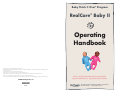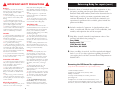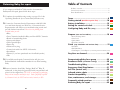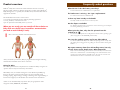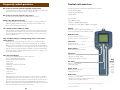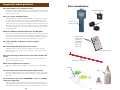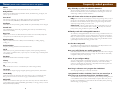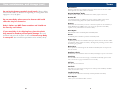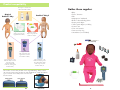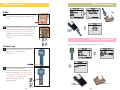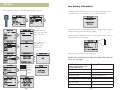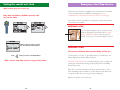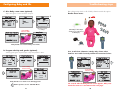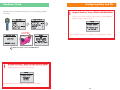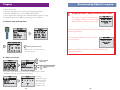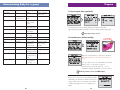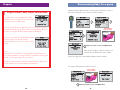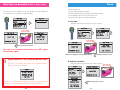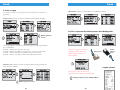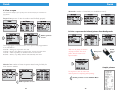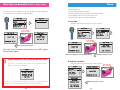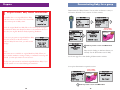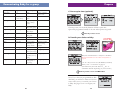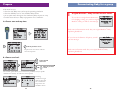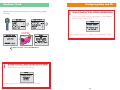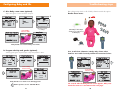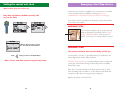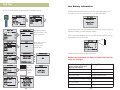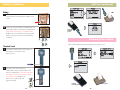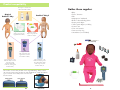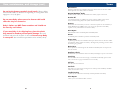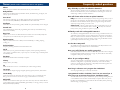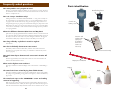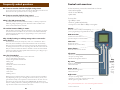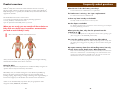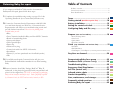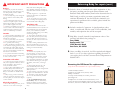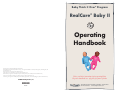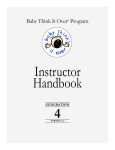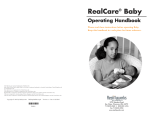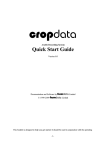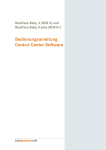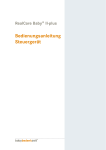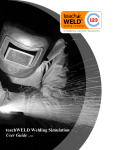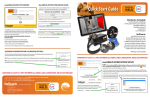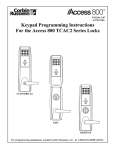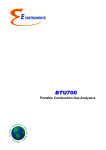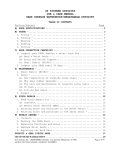Download Operating Handbook - Virtual Parenting
Transcript
Baby Think It Over® Program RealCare® Baby II Operating Handbook The following are registered trademarks of Realityworks: Baby Think It Over and the Baby Think It Over logo are registered trademarks in Australia, Canada, Japan, United Kingdom, and the United States only. Baby Talk It Over is registered in the United States only. Some Decisions Last A Lifetime is registered in the United States only. RealCare Baby is registered in Australia, European Community, Mexico, New Zealand, and the United States only. NICoteen is registered in Australia, Japan, Mexico, Singapore, and the United States only. NICoteen logo is registered in Australia, European Community, Japan, Mexico, New Zealand, Singapore, and the United States only. ©2004 Realityworks, Inc. *D932* D932 Please read these instructions before operating Baby. Keep this handbook in a safe place for future reference. 2709 Mondovi Road Eau Claire, WI 54701 800.830.1416 Fax 715.830.2050 www.realityworks.com ! IMPORTANT SAFETY PRECAUTIONS ! Baby rather than holding Baby at all times. Holding techniques are listed on the Student Care Card that accompanies Baby. Baby weighs 6.5 to 7 pounds and could cause discomfort for individuals with back pain. Do not operate any type of equipment or attempt tasks requiring the use of both hands while holding Baby. Driving Baby may cry while the student is driving. Please be aware that crying may start unexpectedly, and the student should be prepared. Do not feed, burp, rock, change diapers, or otherwise care for Baby while driving. The student must bring his or her vehicle to a complete stop in a safe location before caring for Baby, or to retrieve a piece of Baby’s equipment that falls. Failure to install Baby in a car seat in a motor vehicle could result in Baby or supplies becoming projectiles in the event of a sudden stop or accident. Simulation rules The student must never take the wristband and ID off. Not only will he or she be deducted points, but the ID may be lost, or the student may stumble around in the dark looking for it if Baby cries during the night. The student should make a note in his or her diary where they had to delay caring for Baby because their safety or the safety of others may have been compromised. Baby’s clothing is NOT flame retardant and should NOT be worn by real infants. Instructors should make sure all clothing is returned with Baby. Location Never leave Baby unattended in a public place given the potential for Baby to be mistaken for a real infant. Do not place Baby in or near water. Do not place Baby on or near a stove, especially while cooking. Baby should sleep somewhere close to the student’s sleeping quarters, but not in bed with the student. Baby may fall out of the bed or the student could roll over on it causing damage to Baby and discomfort to the student. To prevent discoloration and fading, do not store Baby in direct sunlight or in an area of excessive heat. Batteries Batteries may explode, leak, cause property damage, or cause personal injury if disposed of in fire, inserted backwards, inserted forcefully, stored in direct sunlight or an area of excessive heat, mixed with used batteries, or mixed with a different battery type (some types are alkaline, carbon-zinc, or rechargeable). Rechargeable batteries are to be removed from Baby before being charged and are only to be charged under adult supervision. Only batteries of the same or equivalent type as recommended are to be used. The battery supply terminals (ends) are not to be short-circuited (touched together). Do not STORE batteries in an inactive Baby. They can leak. Battery leakage can damage or destroy Baby’s electronics and is NOT covered by warranty. Interaction with others Loud crying near people with potentially serious physical conditions, such as those susceptible to heart attack or stroke, should be avoided. Do not allow small children to play with Baby. Baby’s hands and feet are small enough to be a choking hazard. Baby is not suitable for children under three. Baby’s crying or other sounds may cause pets to become agitated or aggressive. Keep Baby out of the reach of pets or other animals. Physical precautions To avoid straining your arms, use an infant car seat or carrier to transport 2 Returning Baby for repair (cont.) 5. Include a sheet of letterhead with a brief explanation of why the item(s) are being sent for repair. Please reference each RealCare® Baby serial number (found on the electronics box in Baby’s back), as well as your name, organization name, and customer ID number. If the data from the simulation you experienced a problem with is available, please include the printout with Baby. 6. Include a method of payment. A signed purchase order, check, or credit card with the name of the cardholder, card number, and expiration date will be accepted. 7. Ship Baby via mail (insured for replacement value of the product) and address the package to : Attn: RMA#________________ Realityworks, Inc. 2709 Mondovi Road Eau Claire, WI 54701 8. Once your Baby is received, it will be repaired and shipped back to you. If you have questions regarding the status of your repair, please call the Customer Service Department at 800.830.1416. Removing the PCB board for replacement: (Only do this when instructed to do so by Customer Service) 1. Remove Baby’s batteries. 2. Remove two small screws (shown) with a Phillips screwdriver. 3. Grasp circuit board by the contact point and pull straight out. 4. Replace the two small screws and the battery cover. 5. Place circuit board in bubble wrap bag and a sturdy cardboard box, and return to Realityworks at the address above. screw Grasp here screw 43 Returning Baby for repair If you suspect your RealCare® Baby needs to be returned to Realityworks for repair, please follow these steps: 1. Complete the troubleshooting testing on pages 29 of this Operating Handbook (also at www.realityworksinc.com). Table of Contents Product overview ..........................................................................4 Control unit overview ..................................................................5 Parts identification ........................................................................6 Terms ..............................................................8 Getting started (Read these points first) ..............10 2. Contact the Customer Service Department at 800.830.1416 or e-mail them through our Web site. A Customer Service Representative will analyze your troubleshooting results and provide further instructions. Please have the following items available when you call: • Baby • Four C batteries installed in Baby and four NEW C batteries • Bottle or breastfeeding device • Green patch diaper • Yellow patch diaper • Paper clip • Instructor key ring • Control unit with four NEW AA batteries • Screwdriver • Printer (if you have purchased one from Realityworks) • IDs 3. If your Baby needs repair, Customer Service will give you a Return Materials Authorization number for use when returning Baby. 4. Remove batteries from Baby. Package RealCare® Baby II, undressed, in the plastic bag provided with your purchase and place it in the original box. Do NOT use newspaper for packaging Baby; the ink transfers onto Baby’s vinyl. Unless specifically requested by Customer Service, do NOT send accessories, batteries, or IDs. Battery installation........................................12 Setting the control unit clock ........................14 Configuring Baby and IDs (setup) ....................15 Prepare (start and run Babies) ............................18 • Start and Stop Times • Care Level • Quiet Times • Start Data Transfer Finish (stop simulation and retrieve data) ................21 • Get Data • End Simulation • View Report / Print Report (on infrared printer from Realityworks) Day Care on demand ....................................24 Demonstrating Baby for a group ..................25 Readiness Check (simulation settings) ................28 Troubleshooting Baby....................................29 Emergency Start/Stop feature ......................31 Self Test (control unit) ....................................32 Infrared printer choice ..................................33 Product compatibility ....................................34 Care, maintenance, and storage....................35 Frequently asked questions ..........................37 Returning Baby for repair ............................42 42 3 Frequently asked questions Product overview RealCare® Baby II is an electronic infant simulator that cries to be fed, burped, rocked, and have its diapers changed by a student parent. RealCare® Baby II weighs 6.5 to 7 pounds, has a flexible neck, and a head that must be supported at all times. The hand-held control unit is used to select: • a start time and end time for the student’s parenting experience • an easy, medium, or hard level of care* • pre-set quiet times when Baby won’t cry for care When you are ready, you can transfer all these choices to Baby with one simple step via touchless communication (no need to touch to Baby’s back). ! Best control unit and ID communication areas: What do I do if I lost the battery cover key? Call Customer Service at 800.830.1416 for a replacement. The bottle cover is missing. Can I get a replacement? Yes. Call Customer Service at 800.830.1416. Is there any latex in Baby or the bottle? No. Baby and all accessories do not contain any latex. Are the diapers washable? Yes. Washing the diapers does not affect the sensors. See the tags on the diapers for washing and drying instructions. When I print the data, why does the printout have this symbol on it? The batteries in the printer are low. Replace the batteries and try printing again. (This only applies to the HP82240B printer model.) Can I use the grading system I use for my older Babies? Yes. However, RealCare® Baby II has additional reporting features to help with the grading process. Suggestions for grading can also be found in the Program Manual. My report summary shows five mishandling events, but only two are shown on the detail screen. What happened? Baby counts all mishandling and missed care events but only stores detail information for a combined total of 49 mishandling events and missed care events together. The student had five mishandle events, but only two of them were recorded before the first 47 missed care events occurred. After you transfer your choices, Baby is programmed and begins following selected infant schedules at the chosen start time. Caring for Baby The student parent wears a unique ID on a wristband so Baby recognizes its “parent” and can only be cared for by that student. When Baby cries, the student wearing the correct ID must pick Baby up, listen for the chime sound, and then figure out what care Baby needs (feeding, burping, diaper change, rocking, comforting after rough handling or lack of head support). See the Student Care Card for more information. *There are 15 schedules Baby may follow. They are grouped into three categories: EASY, MEDIUM, and HARD. 4 41 Frequently asked questions Control unit overview Do I have to reset the clock for daylight savings time? Yes. To reset the clock, select control unit from the Main Menu, and then choose Set Clock. Press the up and down arrows to change the time. As the instructor, you use the control unit to choose: • start and stop time • level of care difficulty • quiet times Do I have to reset the clock for leap years? No. The control unit is designed to take leap years into account. What is the USB connector for? The simulation data can be downloaded from Baby to a desktop computer for additional grading and printing options. This feature will be available in the future. Call Customer Service for details. The student immersed Baby in water. Take off Baby’s arms and legs. Remove the battery cover and remove the batteries and the circuit board. Allow to dry for at least one week. Reassemble Baby and insert batteries. If Baby beeps, try programming it. If not, call Customer Service at 800.830.1416. Why is Baby buzzing or making strange noises next to electronic devices? Some electronic devices, like cell phones, create a lot of interference. This is most easily observed in Baby’s sounds. This interference will not harm Baby. Both the control unit and Baby are tested to ensure that such interference does not damage the electronics or cause any lasting effect. Both the control unit and Baby are tested to international and FCC standards to ensure that their radiated emissions are within safe and acceptable limits and do not pose a danger to people or other electronic devices. How do I clean Baby? Try any of the following cleaners to remove dirt stains: • Goop® Hand Cleaner with Pumice • GoJo® Orange Pumice Hand Cleaner • Baking soda • Tech cleaner • Soft Scrub® Cleanser without bleach • Oxi Clean • Mild dish soap • All-purpose cleaner • Acne cream • Rubbing alcohol Realityworks has found NO effective product to remove ink stains from Baby’s vinyl. Depending on the type of cleaning that needs to be done, you may use a green kitchen scrubby or the equivalent to rub the cleaner on the stain. You can then remove the cleaner with a damp cloth. IMPORTANT: Do NOT use any cleaners on Baby’s painted areas, including head, lips and cheeks. Use only a mild soap and water solution and soft cloth on these areas. You can also: • give Baby a name • enter its gender and ethnicity • set up one or two IDs for Baby to recognize. Contact Touch this contact to Baby’s contact point if you are programming an original RealCare® Baby. USB connection Connect the control unit to a personal computer to download data.* LCD screen Displays all options. (Screens stay as you leave them) Power button Turns the control unit on and off. Left arrow • Returns you to the previous screen or Main Menu • Accepts any changes made • Scrolls left through data selections Help button Displays a help screen about the option you are using. Up arrow Scrolls up through menu and data selections. Down arrow Scrolls down through menu and data selections. Right arrow • Accepts any changes made • Advances to next screen if further options exist • Scrolls right through data selections Note: push and hold buttons to auto scroll through data selections. *software available soon 40 5 Frequently asked questions Parts identification target areas shown on page 4, and hold it steady for five seconds. Do not wave the control unit around Baby. If the “SEARCHING” screen remains, check the battery levels of both the control unit and Baby. Instructor key ring Emergency start/stop opening Contact point Battery cover lock Diaper sensor area How much simulation data can the control unit store? Data for up to 30 Babies. After data for 30 Babies has been stored in the control unit, the oldest simulations will automatically be deleted with each new simulation that is downloaded. Can I start Baby without a control unit? Yes. See page 31 about using the Emergency Start feature. I lost the control unit. Can I use a different control unit to get data or end the simulation? Yes. Any RealCare® Baby II control unit will communicate with Baby. You may also use the original RealCare® Baby control unit to program RealCare® Baby II but you will not be able to use the new programming features with the old control unit. Is the control unit broken when the screen looks like this? No. You or someone else accidentally selected Japanese for the control unit’s display language. Press the left arrow button until the screen does not change. Scroll down to the last option on the screen and press the right arrow. On the next screen, scroll down to the last option on the screen and press the right arrow. On the next screen, scroll up to the first option (English) and press the right arrow. Your control unit should be back to normal. Feeding sensor area Speaker The control unit does not turn on. The batteries in the control unit could be low. Change the batteries and try the control unit again. No data is lost. What’s the difference between Easy, Medium, and Hard care levels? Each of the 15 infant schedules is ranked by length of care time and length of time in between care events. “Easy” schedules are the five schedules with the least amount of care time and most amount of time between events, “Hard” schedules are the five schedules with the most amount of care time and least amount of time between events, and Medium schedules are the five schedules in between. 6 39 Frequently asked questions Parts identification How many Babies can I program at once? There is no maximum number of Babies you can program at one time. However, the maximum amount of Babies the control unit will store data for after the simulation is completed is 30. How can I stop a simulation early? Pulling the batteries out DOES NOT STOP BABY – it only pauses it. Baby can be stopped early by two methods. The first is to use the End Simulation option on page 21. The second method is by using the Emergency Stop feature. Use a straightened paper clip to gently press and hold the Emergency Stop button until Baby chimes six times. (You may need to hold it for as long as 15 seconds). Baby is now inactive until Baby is either restarted with the Emergency Start procedure or is reprogrammed. Breastfeeding device Control unit battery cover What’s the difference between Quiet Times and Day Care? Quiet times are pre-programmed before the simulation and are in one-hour intervals up to 12 hours. There are three quiet times available per simulation. Baby can be put into Day Care with the control unit at any time during the simulation. See page 24 for instructions. Baby stays in Day Care until you take Baby out of Day Care. Instructor and Student videos (step-by-step programming actions and student care instructions) How long will Baby cry before it records a neglect? Two minutes. How do I individually demonstrate care events? Select Baby Utilities from the Main Menu, and then choose Demonstration. Scroll down to the specific care activity you would like to demonstrate (instructions on page 25). (Located in back of binder) How much time elapses between each care event in Practice All mode? There are approximately 30 seconds between each care event in the Practice All mode on the Demonstration menu. What are the highest event numbers? The largest number for numerical displays such as missed care or mishandling is 254. IDs Tamperproof wristband Diapers The control unit shows a Total Crying Time of 999 minutes. The largest number possible for crying time is 999 minutes. Crying time includes all crying for rough handling, wrong position and neglect, as well as scheduled crying for care. Bottle The control unit stays on the “SEARCHING” screen and nothing seems to be happening. Baby may not be in the control unit’s range for communication. The best Control Unit communication areas on Baby are on the upper chest and lower belly region in both the front and back of Baby. Hold the control unit two inches from one of the 38 7 Terms (words used in control unit menus and options) About Shows the version number and manufacture date of your control unit. Baby Utilities Menu where the Demonstration, Readiness Check, Troubleshooting, Configure, and History options are located. Care Level The frequency and length of care Baby requests during the parenting simulation. Choose from EASY, MEDIUM, and HARD levels in the control unit. Configure Menu where the name, ethnicity/gender, and IDs for a particular Baby can be changed. Control unit The handheld device used for all programming, data retrieval, and troubleshooting interactions with Baby. Day Care Option you can activate on demand when the student can’t care for Baby. Baby does not request any care when the day care option is activated. Demonstration Helps you demonstrate each of Baby’s actions individually, i.e. feeding, burping, rocking, etc. End Simulation Stops the parenting simulation and downloads the data. Finish Menu where you can get data from Baby’s computer, end the parenting simulation, view a report of simulation data, or print a report of the data using an infrared printer from Realityworks. Get Data Downloads simulation data from Baby’s computer. History Displays history for a Baby. ID Small circular device worn on a wristband by the student caring for Baby. Language Select from five display languages: English, Spanish, Japanese, French, and German. Locate Baby Control unit screen text that means the control unit is trying to communicate with Baby (point control unit at area shown on page 4 and hold it for 4-5 seconds). Mishandle Number in the simulation data report that shows how many times the student did not support Baby’s head, roughly handled Baby, placed Baby in a wrong position, or shook Baby (Shaken Baby Syndrome). 8 Frequently asked questions Why did Baby cry after I installed the batteries? The last parenting simulation was not ended. Go to the Main Menu and choose Finish. On the Finish menu, choose End Simulation and bring the control unit within range of Baby to end the simulation. How will I know when it’s time to replace batteries? Baby: The control unit screen displays a battery voltage message when you try to prepare for a new simulation. To check Baby’s battery level at other times, follow the directions for the Readiness Check option on page 28. Change the batteries anytime the voltage reading is 4.2 volts or less. Control unit: A battery symbol appears in the top right-hand corner of the control unit screen when batteries start to weaken: You may also check the battery level by using the Self Test option on page 32. Will Baby work with rechargeable batteries? Yes. However, rechargeable batteries do not last as long as alkaline batteries. Use 3,000 mAh capacity batteries or larger. Fully recharge the batteries and install in Baby no more than 24 hours before the simulation is to begin. If the simulation is longer than four days, monitor the battery voltage using the Readiness Check option. Replace batteries when they get below 4.5V. Are the IDs waterproof? Yes, all IDs are waterproof and may be submerged in water. Dry the ID off completely before using it. The IDs do not contain batteries. How can I tell if the IDs are working properly? Select Baby Utilities from the control unit Main Menu, and then select Configure. Configure the ID to Baby (instructions on page 15). If the IDs are successfully configured to Baby, they work properly. When do you configure Baby? You can configure Baby at anytime before the start of a simulation. Once a student ID is configured to a specific Baby, that ID only works with that Baby unless it is reconfigured. It is important to keep Baby and the ID together once they have been configured for each other. How long in advance can I program the simulation? You can program Baby up to seven days in advance. I programmed another simulation, but it has not started yet. Is there any way to retrieve the previous simulation’s data? NO. The Demonstration option, the Practice option, and Programming Baby for a new simulation erases the data stored in Baby’s computer. Make sure you use Get Data or End Simulation to download the data from Baby before practicing, demonstrating, or programming. 37 Terms Care, maintenance, and storage (cont.) Do not let the battery terminals (ends) touch. Wrap a rubber Missed Care Percentage and total in the simulation data report that shows how often the student did not provide care to Baby within two minutes. band around bundles of batteries for organizing or storing them. Store upright in a cool, dry place. Original RealCare® Baby Previous model of Baby. Uses touch IDs and a smaller, square control unit. Do not store Baby where excessive heat or cold could affect the vinyl or electronics. Practice All A shortened sequence of all Baby’s care events, used for student practice in the classroom before taking Baby home (under the Demonstration option). Baby’s clothes are NOT flame retardant and should not be worn by real infants. If you store Baby in its shipping box, place the plastic bag around its head to prevent paint damage. The cardboard will rub paint off the back of the head. Do not wrap Baby in newsprint. The ink will leave permanent stains on Baby’s body. Prepare The control unit menu where you choose a start and stop time for the simulation, an EASY, MEDIUM, or HARD level of care, pre-set any quiet times where Baby requires no care, and transfer those choices to Baby. Print Report Prints simulation data to an infrared printer from Realityworks. Printer An infrared printer available for purchase from Realityworks. Proper Care A percentage and tally in the simulation data report that shows how often the student provided care quickly (within two minutes). The higher the percentage, the more times the student gave good care. Quiet Times Pre-set periods of time throughout the simulation when Baby does not request care from the student. Readiness Check Double-checks your simulation choices for a Baby and displays a report on the screen. Searching Text that means the control unit is trying to communicate with Baby (point control unit at area shown on page 4 and hold it for 4-5 seconds). Self Test Tests all control unit functions. Set Clock Task where you set the clock, ensuring the start and stop times and Baby’s schedules follow the actual time of day. Troubleshooting A quick way the control unit can find any technical problems with a Baby. View Report Allows you to view simulation data on screen. 36 9 Getting started Care, maintenance, and storage Important points - READ THESE FIRST! 1 Set the clock in the control unit the first time you use it. 2 Assign at least one ID to each new Baby. Keep that ID (and a second one, if desired) with that Baby for all future parenting simulations. If those IDs are lost or misplaced, you can reconfigure that Baby to use other IDs. 3 To communicate best with Baby, point the control unit at one of the areas illustrated on page 4 and HOLD IT there for at least 4-5 seconds. If there is no chime, re-posi- tion the control unit and HOLD IT again for 4-5 seconds. Do not wave the control unit around Baby. 4 Removing the batteries from either the control unit or Baby does NOT erase the data. The control unit stores data for 30 simulations. Data is listed from the oldest (bottom of list) to the newest (top of list). The oldest data is overwritten after more than 30 simulations have been downloaded. 5 The Demonstration option, the Practice option, and programming Baby for a new simulation erases report data in Baby’s computer. Make sure you use Get Data or End Simulation to download the data from Baby before practicing, demonstrating, or programming. 6 Diapers and bottles other than the ones supplied by Never immerse Baby in water. Never allow water to come in contact with the electronics in Baby’s back. Baby wipes work best for simulating a bath. Baby’s skin stains easily. It soaks up inks and dyes. Keep Baby away from: • Newsprint and other printed material. • New, unwashed clothing—especially jeans, sweatshirts, and fleece. • Pens and markers. There is no cleaner that removes all dirt or stains. These cleaners may work: • Acne cleansing pads. • Rubbing alcohol. • Nail polish remover. • All-purpose cleaner. Do not use any cleaners or abrasives on Baby’s head. These items will remove the paint. Wipe the head with a baby wipe or wet cloth to remove any surface dirt. Baby’s joints have been specially treated and should not dry out. If the joints do become stiff, joint lubricant may be pur- chased from Realityworks. It lubricates the joints and prevents the tearing that results from dry vinyl. One tube of the joint lubricant can be used for up to forty Babies. Never store the batteries in Baby. If you are not using the infant simulators for 14 or more days, remove the batteries for storage. Battery leakage can damage or destroy Baby’s electronics. Battery leakage is not covered by warranty. Realityworks do NOT work with Baby. Original RealCare® Baby bottles will work with RealCare® Baby II, and vice versa. Original RealCare® Baby diapers do not work with RealCare® Baby II, and vice versa. See diagram on page 34. 10 35 Product compatibility Both types of bottles work with both models of Baby. Original RealCare® Baby Gather these supplies: RealCare® Baby II Original RealCare® Baby diapers work only with original RealCare® Baby. RealCare® Baby II diapers work only with RealCare® Baby II. • Baby • Four C batteries • IDs • Tamperproof wristband • Bottle or breastfeeding device • Green patch diaper • Yellow patch diaper (on Baby) • Control unit • Four AA batteries • Instructor key ring • Screwdriver (not included) (not included) The original RealCare® Baby control unit with original IDs work with both models of Baby. The combination of the RealCare® Baby II control unit with original RealCare® Baby IDs works only with original RealCare® Baby. The combination of the RealCare® Baby II control unit with RealCare® Baby II IDs works only with RealCare® Baby II. The contact on some early models of the original RealCare® Baby control unit is shorter than in later models. If used with RealCare® Baby II, hold that type of control unit to Baby’s back as shown here for best results. Early models Later models 34 Hold perpendicular to Baby’s back. 11 Battery installation Self Test (continued) Self Test Printer Clock Communication Screen Memory Printer Baby 1 Insert a battery cover key into the battery cover lock and turn counterclockwise. Remove the cover. Point contact at printer window OR Continue Martel printer Printer 2 Insert the four C batteries as indicated by the plus/minus label in the battery compartment. Baby chimes when batteries are installed correctly. Replace the cover and lock it by inserting the battery cover key into the lock and turning clockwise. Control unit Sending test data to printer Hewlett Packard printer + – – + + – – + Infrared printer choice Select which Realityworks infrared printer you plan to use. Main Menu 1 Loosen the small screw at the bottom of Control Unit Prepare Finish Day Care Baby Utilities Control Unit the battery cover. Remove the battery cover. Set Clock Self Test Printer MARTEL About Printer MARTEL HP82240B 2 Insert the four AA batteries as indicated by the plus/minus label in the battery compartment. The control unit beeps and displays the main menu when the batteries are installed correctly. Replace the – + battery cover and screw and tighten securely. + – + 12 – + Hewlett Packard printer Martel printer – 33 Self Test Low battery information The control unit checks its internal systems with this option. Control Unit Main Menu Prepare Finish Day Care Baby Utilities Control Unit Self Test Battery Level Clock Communication Screen Memory Self Test Battery Level Clock Communication Screen Memory Self Test Battery Level Clock Communication Screen Memory Battery level Replace Good Clock PASS Touch to Baby contact point SEARCHING ||||||| Screen flashes all black, then all white. Low batteries! Replace Baby’s batteries. The black bar shows the level of battery life in the control unit. The message means that the batteries are not strong enough to begin a simulation. Please put fresh batteries in Baby. If the control unit batteries are low, you will see this symbol in the top right-hand corner of the screen: Main Menu Shows either a pass or fail grade for the operation of the internal clock. Communication Battery Level Clock Communication Screen Memory Self Test Not Ready! Set Clock Self Test Printer MARTEL About Self Test Battery Level Clock Communication Screen Memory If Baby’s batteries are low, the control unit screen will display a message when you try to transfer data to or get data from Baby. Communication T O U C H PASS Screen Black-w white test complete Prepare Finish Day Care Baby Utilities Control Unit Please put fresh batteries in the control unit. Neither the control unit nor Baby lose data when the batteries are changed. Alkaline battery voltage Battery life (shown on Baby Found screen during Prepare option) 4.5 – 6.0 volts 4.2 – 4.4 volts 4.2 or less volts OK 1-2 days left Change batteries now Memory EP Test PASS Ram Test PASS EP Check Sum XXXX MCU Version Date / Time 32 Rechargeable battery voltage Battery life 4.5 – 6.0 volts 4.5 or less volts OK Change batteries now 13 Setting the control unit clock Emergency Start/Stop feature (Must be done only once at first use) Baby does not follow schedules correctly until you set this clock. Main Menu Control Unit Prepare Finish Day Care Baby Utilities Control Unit Set Clock Self Test Printer MARTEL About This feature can be used to stop Baby if the control unit is not available, or if the student needs to stop Baby in an emergency (it is not recommended that you tell students this unless they contact you in an emergency). It can also be used to start Baby if an emergency stop was done and the control unit is not available. EMERGENCY STOP Use a straightened paper clip to gently press and hold the Emergency Start/Stop button UNTIL BABY CHIMES 6 TIMES. (You may need to hold it for as long as 15 seconds.) Baby is inactive. Set Clock Friday 6:31 AM Change day of week by setting the correct date at the bottom. EMERGENCY START 01/22/04 The current simulation data stored in Baby will be lost. Push until you return to the Main Menu. Note: Screens and data stay the way you leave them. Use the battery cover key to open Baby’s battery cover. Remove one battery. Replace the battery. Baby will chime. WITHIN 30 SECONDS, use a straightened paper clip to quickly and gently press and hold the Emergency Start/Stop button until Baby chimes three times. Baby will coo and the simulation will begin. There will be no quiet times and Baby follows schedules 1-15 in numerical order. Baby will recognize the IDs that you have previously configured. Replace the battery cover and lock it. 14 31 Troubleshooting Baby Configuring Baby and IDs Perform the following tests in any order. You can test every function, or only the functions you are concerned about. Function tested Action needed from you Baby’s response if function works 1 Battery None (automatic) None 2 Memory None (automatic) Coo 3 Motion Move Baby Cough 4 Position Hold Baby on tummy, then head-down Two chimes 5 Feeding Bring bottle to Baby’s mouth Chime 6 Neck Forward Tilt Baby’s head forward Whimper 7 Neck Backward Tilt Baby’s head backward Two whimpers 8 Rough Handling 9 Yellow Diaper 10 Green Diaper 11 Wireless ID Contact ID (optional -- Touch ID to contact 12 original RealCare® Baby) point in Baby’s back 13 Emergency Stop (E STOP) 14 All tests PASS Baby Found! AMY HISPANIC FEMALE Troubleshooting started TS Results A. Find out Baby’s current configuration. Drop Baby from a height Three whimpers of 6 inches onto back Place yellow patch diaper Chime on Baby Place green patch diaper Chime on Baby Hold ID close to Baby’s belly button Configure Locate Baby Point at Baby: listen for chime (Hold for 4-5 seconds) SEARCHING ||||||| None (automatic) Coo Name BABY____ Ethnicity/Gender ID 1 ______ ID 2 ______ B. Program IDs. Baby uses IDs to recognize its student parent. Baby does not allow care without an ID. Baby Found! Point at Baby: listen for chime (Hold for 4-5 seconds) SEARCHING ||||||| Name BABY____ HISPANIC FEMALE ID 1 ______ ID 2 ______ Start Data Transfer Locate Baby “PASS” is shown if item passed the test; blank if item failed or was not tested. See chart above for testing details. ID 1 ID 1 Bring new ID in range SEARCHING ||||||| Point at Baby: listen for chime (Hold for 4-5 seconds) Ignore the “Check Sum” lines. 30 Baby Found! Chime Results Battery 5.4V BP Check Sum (sum #) BE Check Sum (sum #) BW Check Sum (sum #) Motion PASS Baby Utilities Demonstration Readiness Check Troubleshooting Configure History Baby Found! screen shows Baby’s current configuration. Chime TS Results Main Menu Prepare Finish Day Care Baby Utilities Control Unit Chime Push Emergency Stop button Troubleshooting Results Locate Baby • Program student IDs so they can be used with this Baby for every simulation with no further programming. • Optional steps: Give Baby a name for easy tracking of simulation data, and program Baby’s ethnicity and gender. SEARCHING ||||||| Change To YES NO Baby Found! Name BABY____ HISPANIC FEMALE ID 1 (new ID#) ID 2 ______ Baby Found! screen shows new ID number. This is the ID the student parent should use. 15 (old ID#) (new ID#) Troubleshooting steps Configuring Baby and IDs Run a diagnostics check on all of Baby’s functions with this option. C. Give Baby a new name (optional). Baby’s name appears on control unit menus and reports. Baby Found! Gather these items: Name Name Name BABY____ Ethnicity/Gender ID 1 ______ ID 2 ______ BABY____ Change To BABY_____ AMY * YES NO *This screen does not appear if you made no changes. Start Data Transfer Locate Baby Point at Baby: listen for chime (Hold for 4-5 seconds) Baby Found! Name AMY Ethnicity/Gender ID 1 ______ ID 2 ______ SEARCHING ||||||| D. Program ethnicity and gender (optional). Ethnicity/gender appears on printed reports to help match printouts to Babies. Ethnicity/Gender Name AMY Ethnicity/Gender ID 1 ______ ID 2 ______ ASIAN F EMALE Locate Baby Point at Baby: listen for chime (Hold for 4-5 seconds) SEARCHING ||||||| First, install the 4 C batteries in Baby. Baby chimes when batteries are installed correctly. Follow the instructions below: Ethnicity/Gender Change To ASIAN F HISPANIC F YES NO Start Data Transfer OR (optional) Baby Found! screen shows Baby’s new name. Baby Found! (Take Baby’s other diaper off also if you want to test both diapers) Demonstration Readiness Check Troubleshooting Configure History Prepare Finish Day Care Baby Utilities Control Unit Baby Found! Name AMY HISPANIC FEMALE ID 1 ______ ID 2 ______ Baby Utilities Main Menu Troubleshooting Baby troubleshooting Locate Baby Point at Baby: listen for chime (Hold for 4-5 seconds) SEARCHING ||||||| Baby Found! AMY HISPANIC FEMALE Troubleshooting started TS Results Baby Found! screen shows new ethnicity/gender. Back to previous screens and Main Menu 16 Six seconds after the Baby Found! screen appears, Baby coos. Leave the screen as is and move to the next page. 29 Readiness Check Configuring Baby and IDs Quickly check the simulation settings that are currently programmed into Baby. Baby Utilities Main Menu Demonstration Readiness Check Troubleshooting Configure History Prepare Finish Day Care Baby Utilities Control Unit Readiness Check Point at Baby: listen for chime (Hold for 4-5 seconds) Locate Baby SEARCHING ||||||| Ready! ! Original RealCare® Baby SPECIAL INSTRUCTIONS: If you try to use the configure option with an original RealCare® Baby, you will see this message: Sorry! Original RealCare No configure option on this model The Configure option is not available on original RealCare® Baby. AMY Simulation: READY FRI 4PM - MON 8AM Battery 5.4V IDs: (ID1 #) / (ID2 #) Back to previous screens and Main Menu ! Original RealCare® Baby SPECIAL INSTRUCTIONS: If you try to use the Readiness Check option with an original RealCare® Baby, you will see this message: Sorry! Original RealCare Utilities not available. See help. Readiness Check is not available in original RealCare® Baby. 28 17 Demonstrating Baby for a group Prepare This menu lets you: • select the time Baby starts and stops the parenting simulation • select the difficulty level of the schedules Baby follows • pre-set quiet times throughout the simulation (Baby requests no care) • transfer these choices to Baby in preparation for a simulation. A. Choose start and stop time. Main Menu Prepare Prepare Finish Day Care Baby Utilities Control Unit Start and Stop Time FRI 1PM to MON 8AM Care Level EASY Quiet Times 2HRS Start Data Transfer ! Original RealCare® Baby SPECIAL INSTRUCTIONS: If you choose a single-feature demonstration (feeding, rocking, etc.) with an original RealCare® Baby, you will see this message: Stop FRI 1PM MON 8AM If you choose the Practice All option, you will see this message: Baby Found! Original RealCare Back to previous screen Prepare menu now shows selected start and stop time. Baby starts in Practice mode. See your original RealCare® Baby Operating Handbook. B. Choose care level. Prepare Select desired care level Care EASY (E) MEDIUM (M) HARD (H) CUSTOM (E,E,M,H,H) OR Back to previous menu The custom option allows you to choose easy, medium, hard, or specific schedules for each day. To select the custom option: Care EASY (E) MEDIUM (M) HARD (H) CUSTOM (E,E,M,H,H) Presentation mode started. Practice mode started. Time Now THU 11:15AM Start and Stop Time FRI 1PM to MON 8AM Care Level EASY Quiet Times 2HRS Start Data Transfer Original RealCare Baby starts in Presentation mode. See your original RealCare® Baby Operating Handbook. Start and Stop Time Start Baby Found! Custom E E M Day 1 18 H H Parenting simulations longer than five days will run a continuous loop of the five schedules shown. 27 Prepare Demonstrating Baby for a group Activity Length Action required Feedback Stop Demo N/A None Demo or practice session ends Practice All Continuous session of each activity All the actions listed Listed below below Feeding 60 seconds ID Baby and put bottle to Baby’s mouth Coo Burping 60 seconds ID Baby and pat Baby’s back gently Burp Diaper change One change Rocking 60 seconds ID Baby and change Coo Baby’s diaper ID Baby and rock Coo Baby gently Happy One coo (happy) None Coo Awake 60 seconds None Awake noises Sleep 60 seconds To test position, place Baby on tummy or head Breathing sounds; cries in wrong position Cough One cough None Cough Fussy 60 seconds ID Baby; nothing will stop the crying Crying stops Head support 60 seconds Let head fall back; rock Baby to stop crying Crying stops Hit or drop Baby; rocking Baby to stop crying Crying stops Rough handling 60 seconds C. Pre-set quiet times (optional). Prepare Quiet Times Start and Stop Time FRI 1PM to MON 8AM Care Level EASY Quiet Times 2HRS Start Data Transfer Quiet Time 1 1: FRI 7PM 1HR 2: SUN 9AM 1HR 3: Zero Hours Clear All Start Duration FRI 7PM 1 HRS Choosing 0 (zero) for the hourly duration will clear a quiet time. Quiet times programmed outside of the start and stop time are ignored. Back to previous screens D. Transfer your choices to Baby. Prepare Start Data Transfer Start and Stop Time FRI 1PM to MON 8AM Care Level EASY Quiet Times 2HRS Start Data Transfer Baby Found! AMY Starts in 1.2 days FRI 1PM TO MON 8AM Care E, Battery 5.4V 2HRS Quiet Time FRI 1PM TO MON 8AM EASY 2 HRS QUIET TIME Point at Baby: listen for chime (Hold for 4-5 seconds) SEARCHING ||||||| Baby has confirmed that it is ready for a simulation. Want to double-check? Use the readiness check function on page 28. Care E = Easy level of care (M=Medium, H=Hard). Battery 5.4V = see the chart on page 13. (Second line may also read “Starts in __ hrs” or “Simulation Started” depending on your start time.) Back to previous screens and Main Menu Note: If you have not programmed any IDs with Baby, you will hear a chime and see this screen when you try to transfer your choices to Baby. See pages 15-16 to configure your Baby. 26 19 New Baby! Baby needs at least one parent ID. Continue Prepare ! Demonstrating Baby for a group Original RealCare Baby SPECIAL INSTRUCTIONS: ® Demonstrate all of Baby’s features. You can select one feature at a time, or use Practice All mode to run a session of all care activities. Baby Found! To transfer data to an original RealCare Baby, touch the contact on the end of the control unit to the contact point in Baby’s back. ® Original RealCare FRI 3PM to MON 8AM EASY Touch IDs now! Touch the original RealCare® Baby IDs to the contact point to begin the simulation. Baby must beep three times or the simulation does not start. See your original RealCare® Baby Operating Handbook. If you try to program an original RealCare® Baby more than 24 hours in advance with the RealCare® Baby II control unit, you will see this message: Sorry! Original RealCare Cannot program more than 24 hours ahead. Notes: Quiet times are not available on original RealCare® Baby. When you try to transfer simulation settings to Baby, a confirmation message will remind you that quiet times have not been set. Baby Utilities Main Menu Demonstration Readiness Check Troubleshooting Configure History Prepare Finish Day Care Baby Utilities Control Unit Demonstration Start Demonstration Stop Demo Practice All Feeding Burping Diaper Change Feeding Demonstration Locate Baby Point at Baby: listen for chime (Hold for 4-5 seconds) SEARCHING ||||||| Baby Found! AMY HISPANIC FEMALE Feeding Back to previous screens and Main Menu Baby cries for feeding (or whichever feature you selected). Use the ID and then care for Baby. See the next page for a chart detailing all demonstration activities. The day care option must be used with original RealCare® Baby if you want the student to have a break during the simulation. To stop the demonstration or practice session: Demonstration Stop Demo Practice All Feeding Burping Diaper Change Point at Baby: listen for chime (Hold for 4-5 seconds) Baby Found! AMY HISPANIC FEMALE Demo stopped Back to previous screens and Main Menu 20 25 Day Care on demand Finish (RealCare® Baby II only) Use this option to put Baby into day care mode at any time. Baby does not require care or respond to rough handling. Main Menu Day Care Prepare Finish Day Care Baby Utilities Control Unit OFF ON This menu lets you: • get the simulation data from Baby • end the simulation before the pre-programmed end time • view simulation data on the control unit screen • print simulation data on the optional printer. A. Get data (Download simulation data from Baby; does not affect simulation) Finish Main Menu Day Care ON Point at Baby: listen for chime (Hold for 4-5 seconds) Locate Baby Prepare Finish Day Care Baby Utilities Control Unit Baby Found! AMY Hispanic Female Get Data End Simulation View Report Print Report Day Care ON SEARCHING ||||||| Get Data Point at Baby: listen for chime Back to previous screens SEARCHING ||||||| Data retrieved Data now ready for viewing and printing. Original RealCare® Baby SPECIAL INSTRUCTIONS: If you try to use this day care option on an original RealCare Baby, you will see this message: ® Sorry! Original RealCare Need day care ID to start or stop day care. The day care on demand option does not work with original RealCare® Baby. See your original RealCare® Baby Operating Handbook. 24 AMY 09/25 HISPANIC FEMALE Locate Baby Day care is on until you select the day care “OFF” option to start Baby again. ! Baby Found! (Hold for 4-5 seconds) Back to previous screens B. End the simulation (Download simulation data from Baby and END the simulation) Finish Get Data End Simulation View Report Print Report Ending Simulation Point at Baby: listen for chime (Hold for 4-5 seconds) Locate Baby SEARCHING ||||||| Baby Found! AMY 09/25 Hispanic Female Back to previous screens End simulation Data retrieved 21 Finish Finish C. View a report The control unit identifies reports by Baby name and the month/day the simulation was programmed. Proper Care: percent of time the student cared for Baby properly. Finish View Report Get Data End Simulation View Report Print Report AMY BEN JON SARA TAYLOR AMY 09/25 09/25NEW 09/15 09/15 09/15 09/15 Proper Care 90% Missed Care 8 Mishandle 6 Total: 2d 9h 4m __________________* Mishandle: number of times Baby was handled incorrectly. Mishandle AMY 09/25 Proper Care 90% Missed Care 8 Mishandle 6 Total: 2d 9h 0m ____________________ Mishandle WP Wrong Position RH Rough Handle HS Head Support SB Shaken Baby More 1 1 4 0 HS HS RH HS WP Fri Fri Sat Sat Sun 3:20PM 8:44PM 6:56AM 2:10PM 1:28AM D. Print a report on the infrared printers from Realityworks Proper Care Proper Care Parent ID: Babysitter ID: Day Care: Rock Diaper Burp Feed Total 33 2 0 More Back to previous screens 3/5 8/10 10/12 14/16 35/43 *A message appears on the bottom line of the report if Baby stopped before it was scheduled to: E STOP = Emergency stop button was used N STOP = Neglect stop: Baby was neglected for 12 hours and shut down A STOP = Abuse stop: Baby was abused 24 times and shut down B STOP = Battery stop: Baby’s batteries died and Baby shut down Finish Print Report Get Data End Simulation View Report Print Report AMY BEN JON SARA TAYLOR Make sure the printer has batteries and paper installed. Turn on the printer. Point the contact at the infrared window. 09/25NEW 09/15 09/15 09/15 09/15 Martel printer Print Report AMY 09/25 Point contact at printer window. Continue Hewlett Packard printer Printing Data Missed Care: number of times the parent missed caring for Baby for more than two minutes. AMY 09/25 Proper Care 90% Missed Care 8 Mishandle 6 Total: 2d 9h 4m Missed Care Rock Diaper Burp Feed More Sending AMY 09/25 to printer SENDING ||||||| Missed Care 1 1 2 4 Feed Burp Diaper Diaper Feed Fri 11:33PM Fri 11:45PM Sat 07:02AM Sat 12:25PM Sat 05:16PM Be careful not to move the control unit until the printer has completely finished printing. Back to previous screens and Main Menu Back to previous screens 22 23 Sample printout Finish Finish C. View a report The control unit identifies reports by Baby name and the month/day the simulation was programmed. Proper Care: percent of time the student cared for Baby properly. Finish View Report Get Data End Simulation View Report Print Report AMY BEN JON SARA TAYLOR AMY 09/25 09/25NEW 09/15 09/15 09/15 09/15 Proper Care 90% Missed Care 8 Mishandle 6 Total: 2d 9h 4m __________________* Mishandle: number of times Baby was handled incorrectly. Mishandle AMY 09/25 Proper Care 90% Missed Care 8 Mishandle 6 Total: 2d 9h 0m ____________________ Mishandle WP Wrong Position RH Rough Handle HS Head Support SB Shaken Baby More 1 1 4 0 HS HS RH HS WP Fri Fri Sat Sat Sun 3:20PM 8:44PM 6:56AM 2:10PM 1:28AM D. Print a report on the infrared printers from Realityworks Proper Care Proper Care Parent ID: Babysitter ID: Day Care: Rock Diaper Burp Feed Total 33 2 0 More Back to previous screens 3/5 8/10 10/12 14/16 35/43 *A message appears on the bottom line of the report if Baby stopped before it was scheduled to: E STOP = Emergency stop button was used N STOP = Neglect stop: Baby was neglected for 12 hours and shut down A STOP = Abuse stop: Baby was abused 24 times and shut down B STOP = Battery stop: Baby’s batteries died and Baby shut down Finish Print Report Get Data End Simulation View Report Print Report AMY BEN JON SARA TAYLOR Make sure the printer has batteries and paper installed. Turn on the printer. Point the contact at the infrared window. 09/25NEW 09/15 09/15 09/15 09/15 Martel printer Print Report AMY 09/25 Point contact at printer window. Continue Hewlett Packard printer Printing Data Missed Care: number of times the parent missed caring for Baby for more than two minutes. AMY 09/25 Proper Care 90% Missed Care 8 Mishandle 6 Total: 2d 9h 4m Missed Care Rock Diaper Burp Feed More Sending AMY 09/25 to printer SENDING ||||||| Missed Care 1 1 2 4 Feed Burp Diaper Diaper Feed Fri 11:33PM Fri 11:45PM Sat 07:02AM Sat 12:25PM Sat 05:16PM Be careful not to move the control unit until the printer has completely finished printing. Back to previous screens and Main Menu Back to previous screens 22 23 Sample printout Day Care on demand Finish (RealCare® Baby II only) Use this option to put Baby into day care mode at any time. Baby does not require care or respond to rough handling. Main Menu Day Care Prepare Finish Day Care Baby Utilities Control Unit OFF ON This menu lets you: • get the simulation data from Baby • end the simulation before the pre-programmed end time • view simulation data on the control unit screen • print simulation data on the optional printer. A. Get data (Download simulation data from Baby; does not affect simulation) Finish Main Menu Day Care ON Point at Baby: listen for chime (Hold for 4-5 seconds) Locate Baby Prepare Finish Day Care Baby Utilities Control Unit Baby Found! AMY Hispanic Female Get Data End Simulation View Report Print Report Day Care ON SEARCHING ||||||| Get Data Point at Baby: listen for chime Back to previous screens SEARCHING ||||||| Data retrieved Data now ready for viewing and printing. Original RealCare® Baby SPECIAL INSTRUCTIONS: If you try to use this day care option on an original RealCare Baby, you will see this message: ® Sorry! Original RealCare Need day care ID to start or stop day care. The day care on demand option does not work with original RealCare® Baby. See your original RealCare® Baby Operating Handbook. 24 AMY 09/25 HISPANIC FEMALE Locate Baby Day care is on until you select the day care “OFF” option to start Baby again. ! Baby Found! (Hold for 4-5 seconds) Back to previous screens B. End the simulation (Download simulation data from Baby and END the simulation) Finish Get Data End Simulation View Report Print Report Ending Simulation Point at Baby: listen for chime (Hold for 4-5 seconds) Locate Baby SEARCHING ||||||| Baby Found! AMY 09/25 Hispanic Female Back to previous screens End simulation Data retrieved 21 Prepare ! Demonstrating Baby for a group Original RealCare Baby SPECIAL INSTRUCTIONS: ® Demonstrate all of Baby’s features. You can select one feature at a time, or use Practice All mode to run a session of all care activities. Baby Found! To transfer data to an original RealCare Baby, touch the contact on the end of the control unit to the contact point in Baby’s back. ® Original RealCare FRI 3PM to MON 8AM EASY Touch IDs now! Touch the original RealCare® Baby IDs to the contact point to begin the simulation. Baby must beep three times or the simulation does not start. See your original RealCare® Baby Operating Handbook. If you try to program an original RealCare® Baby more than 24 hours in advance with the RealCare® Baby II control unit, you will see this message: Sorry! Original RealCare Cannot program more than 24 hours ahead. Notes: Quiet times are not available on original RealCare® Baby. When you try to transfer simulation settings to Baby, a confirmation message will remind you that quiet times have not been set. Baby Utilities Main Menu Demonstration Readiness Check Troubleshooting Configure History Prepare Finish Day Care Baby Utilities Control Unit Demonstration Start Demonstration Stop Demo Practice All Feeding Burping Diaper Change Feeding Demonstration Locate Baby Point at Baby: listen for chime (Hold for 4-5 seconds) SEARCHING ||||||| Baby Found! AMY HISPANIC FEMALE Feeding Back to previous screens and Main Menu Baby cries for feeding (or whichever feature you selected). Use the ID and then care for Baby. See the next page for a chart detailing all demonstration activities. The day care option must be used with original RealCare® Baby if you want the student to have a break during the simulation. To stop the demonstration or practice session: Demonstration Stop Demo Practice All Feeding Burping Diaper Change Point at Baby: listen for chime (Hold for 4-5 seconds) Baby Found! AMY HISPANIC FEMALE Demo stopped Back to previous screens and Main Menu 20 25 Prepare Demonstrating Baby for a group Activity Length Action required Feedback Stop Demo N/A None Demo or practice session ends Practice All Continuous session of each activity All the actions listed Listed below below Feeding 60 seconds ID Baby and put bottle to Baby’s mouth Coo Burping 60 seconds ID Baby and pat Baby’s back gently Burp Diaper change One change Rocking 60 seconds ID Baby and change Coo Baby’s diaper ID Baby and rock Coo Baby gently Happy One coo (happy) None Coo Awake 60 seconds None Awake noises Sleep 60 seconds To test position, place Baby on tummy or head Breathing sounds; cries in wrong position Cough One cough None Cough Fussy 60 seconds ID Baby; nothing will stop the crying Crying stops Head support 60 seconds Let head fall back; rock Baby to stop crying Crying stops Hit or drop Baby; rocking Baby to stop crying Crying stops Rough handling 60 seconds C. Pre-set quiet times (optional). Prepare Quiet Times Start and Stop Time FRI 1PM to MON 8AM Care Level EASY Quiet Times 2HRS Start Data Transfer Quiet Time 1 1: FRI 7PM 1HR 2: SUN 9AM 1HR 3: Zero Hours Clear All Start Duration FRI 7PM 1 HRS Choosing 0 (zero) for the hourly duration will clear a quiet time. Quiet times programmed outside of the start and stop time are ignored. Back to previous screens D. Transfer your choices to Baby. Prepare Start Data Transfer Start and Stop Time FRI 1PM to MON 8AM Care Level EASY Quiet Times 2HRS Start Data Transfer Baby Found! AMY Starts in 1.2 days FRI 1PM TO MON 8AM Care E, Battery 5.4V 2HRS Quiet Time FRI 1PM TO MON 8AM EASY 2 HRS QUIET TIME Point at Baby: listen for chime (Hold for 4-5 seconds) SEARCHING ||||||| Baby has confirmed that it is ready for a simulation. Want to double-check? Use the readiness check function on page 28. Care E = Easy level of care (M=Medium, H=Hard). Battery 5.4V = see the chart on page 13. (Second line may also read “Starts in __ hrs” or “Simulation Started” depending on your start time.) Back to previous screens and Main Menu Note: If you have not programmed any IDs with Baby, you will hear a chime and see this screen when you try to transfer your choices to Baby. See pages 15-16 to configure your Baby. 26 19 New Baby! Baby needs at least one parent ID. Continue Demonstrating Baby for a group Prepare This menu lets you: • select the time Baby starts and stops the parenting simulation • select the difficulty level of the schedules Baby follows • pre-set quiet times throughout the simulation (Baby requests no care) • transfer these choices to Baby in preparation for a simulation. A. Choose start and stop time. Main Menu Prepare Prepare Finish Day Care Baby Utilities Control Unit Start and Stop Time FRI 1PM to MON 8AM Care Level EASY Quiet Times 2HRS Start Data Transfer ! Original RealCare® Baby SPECIAL INSTRUCTIONS: If you choose a single-feature demonstration (feeding, rocking, etc.) with an original RealCare® Baby, you will see this message: Stop FRI 1PM MON 8AM If you choose the Practice All option, you will see this message: Baby Found! Original RealCare Back to previous screen Prepare menu now shows selected start and stop time. Baby starts in Practice mode. See your original RealCare® Baby Operating Handbook. B. Choose care level. Prepare Select desired care level Care EASY (E) MEDIUM (M) HARD (H) CUSTOM (E,E,M,H,H) OR Back to previous menu The custom option allows you to choose easy, medium, hard, or specific schedules for each day. To select the custom option: Care EASY (E) MEDIUM (M) HARD (H) CUSTOM (E,E,M,H,H) Presentation mode started. Practice mode started. Time Now THU 11:15AM Start and Stop Time FRI 1PM to MON 8AM Care Level EASY Quiet Times 2HRS Start Data Transfer Original RealCare Baby starts in Presentation mode. See your original RealCare® Baby Operating Handbook. Start and Stop Time Start Baby Found! Custom E E M Day 1 18 H H Parenting simulations longer than five days will run a continuous loop of the five schedules shown. 27 Readiness Check Configuring Baby and IDs Quickly check the simulation settings that are currently programmed into Baby. Baby Utilities Main Menu Demonstration Readiness Check Troubleshooting Configure History Prepare Finish Day Care Baby Utilities Control Unit Readiness Check Point at Baby: listen for chime (Hold for 4-5 seconds) Locate Baby SEARCHING ||||||| Ready! ! Original RealCare® Baby SPECIAL INSTRUCTIONS: If you try to use the configure option with an original RealCare® Baby, you will see this message: Sorry! Original RealCare No configure option on this model The Configure option is not available on original RealCare® Baby. AMY Simulation: READY FRI 4PM - MON 8AM Battery 5.4V IDs: (ID1 #) / (ID2 #) Back to previous screens and Main Menu ! Original RealCare® Baby SPECIAL INSTRUCTIONS: If you try to use the Readiness Check option with an original RealCare® Baby, you will see this message: Sorry! Original RealCare Utilities not available. See help. Readiness Check is not available in original RealCare® Baby. 28 17 Troubleshooting steps Configuring Baby and IDs Run a diagnostics check on all of Baby’s functions with this option. C. Give Baby a new name (optional). Baby’s name appears on control unit menus and reports. Baby Found! Gather these items: Name Name Name BABY____ Ethnicity/Gender ID 1 ______ ID 2 ______ BABY____ Change To BABY_____ AMY * YES NO *This screen does not appear if you made no changes. Start Data Transfer Locate Baby Point at Baby: listen for chime (Hold for 4-5 seconds) Baby Found! Name AMY Ethnicity/Gender ID 1 ______ ID 2 ______ SEARCHING ||||||| D. Program ethnicity and gender (optional). Ethnicity/gender appears on printed reports to help match printouts to Babies. Ethnicity/Gender Name AMY Ethnicity/Gender ID 1 ______ ID 2 ______ ASIAN F EMALE Locate Baby Point at Baby: listen for chime (Hold for 4-5 seconds) SEARCHING ||||||| First, install the 4 C batteries in Baby. Baby chimes when batteries are installed correctly. Follow the instructions below: Ethnicity/Gender Change To ASIAN F HISPANIC F YES NO Start Data Transfer OR (optional) Baby Found! screen shows Baby’s new name. Baby Found! (Take Baby’s other diaper off also if you want to test both diapers) Demonstration Readiness Check Troubleshooting Configure History Prepare Finish Day Care Baby Utilities Control Unit Baby Found! Name AMY HISPANIC FEMALE ID 1 ______ ID 2 ______ Baby Utilities Main Menu Troubleshooting Baby troubleshooting Locate Baby Point at Baby: listen for chime (Hold for 4-5 seconds) SEARCHING ||||||| Baby Found! AMY HISPANIC FEMALE Troubleshooting started TS Results Baby Found! screen shows new ethnicity/gender. Back to previous screens and Main Menu 16 Six seconds after the Baby Found! screen appears, Baby coos. Leave the screen as is and move to the next page. 29 Troubleshooting Baby Configuring Baby and IDs Perform the following tests in any order. You can test every function, or only the functions you are concerned about. Function tested Action needed from you Baby’s response if function works 1 Battery None (automatic) None 2 Memory None (automatic) Coo 3 Motion Move Baby Cough 4 Position Hold Baby on tummy, then head-down Two chimes 5 Feeding Bring bottle to Baby’s mouth Chime 6 Neck Forward Tilt Baby’s head forward Whimper 7 Neck Backward Tilt Baby’s head backward Two whimpers 8 Rough Handling 9 Yellow Diaper 10 Green Diaper 11 Wireless ID Contact ID (optional -- Touch ID to contact 12 original RealCare® Baby) point in Baby’s back 13 Emergency Stop (E STOP) 14 All tests PASS Baby Found! AMY HISPANIC FEMALE Troubleshooting started TS Results A. Find out Baby’s current configuration. Drop Baby from a height Three whimpers of 6 inches onto back Place yellow patch diaper Chime on Baby Place green patch diaper Chime on Baby Hold ID close to Baby’s belly button Configure Locate Baby Point at Baby: listen for chime (Hold for 4-5 seconds) SEARCHING ||||||| None (automatic) Coo Name BABY____ Ethnicity/Gender ID 1 ______ ID 2 ______ B. Program IDs. Baby uses IDs to recognize its student parent. Baby does not allow care without an ID. Baby Found! Point at Baby: listen for chime (Hold for 4-5 seconds) SEARCHING ||||||| Name BABY____ HISPANIC FEMALE ID 1 ______ ID 2 ______ Start Data Transfer Locate Baby “PASS” is shown if item passed the test; blank if item failed or was not tested. See chart above for testing details. ID 1 ID 1 Bring new ID in range SEARCHING ||||||| Point at Baby: listen for chime (Hold for 4-5 seconds) Ignore the “Check Sum” lines. 30 Baby Found! Chime Results Battery 5.4V BP Check Sum (sum #) BE Check Sum (sum #) BW Check Sum (sum #) Motion PASS Baby Utilities Demonstration Readiness Check Troubleshooting Configure History Baby Found! screen shows Baby’s current configuration. Chime TS Results Main Menu Prepare Finish Day Care Baby Utilities Control Unit Chime Push Emergency Stop button Troubleshooting Results Locate Baby • Program student IDs so they can be used with this Baby for every simulation with no further programming. • Optional steps: Give Baby a name for easy tracking of simulation data, and program Baby’s ethnicity and gender. SEARCHING ||||||| Change To YES NO Baby Found! Name BABY____ HISPANIC FEMALE ID 1 (new ID#) ID 2 ______ Baby Found! screen shows new ID number. This is the ID the student parent should use. 15 (old ID#) (new ID#) Setting the control unit clock Emergency Start/Stop feature (Must be done only once at first use) Baby does not follow schedules correctly until you set this clock. Main Menu Control Unit Prepare Finish Day Care Baby Utilities Control Unit Set Clock Self Test Printer MARTEL About This feature can be used to stop Baby if the control unit is not available, or if the student needs to stop Baby in an emergency (it is not recommended that you tell students this unless they contact you in an emergency). It can also be used to start Baby if an emergency stop was done and the control unit is not available. EMERGENCY STOP Use a straightened paper clip to gently press and hold the Emergency Start/Stop button UNTIL BABY CHIMES 6 TIMES. (You may need to hold it for as long as 15 seconds.) Baby is inactive. Set Clock Friday 6:31 AM Change day of week by setting the correct date at the bottom. EMERGENCY START 01/22/04 The current simulation data stored in Baby will be lost. Push until you return to the Main Menu. Note: Screens and data stay the way you leave them. Use the battery cover key to open Baby’s battery cover. Remove one battery. Replace the battery. Baby will chime. WITHIN 30 SECONDS, use a straightened paper clip to quickly and gently press and hold the Emergency Start/Stop button until Baby chimes three times. Baby will coo and the simulation will begin. There will be no quiet times and Baby follows schedules 1-15 in numerical order. Baby will recognize the IDs that you have previously configured. Replace the battery cover and lock it. 14 31 Self Test Low battery information The control unit checks its internal systems with this option. Control Unit Main Menu Prepare Finish Day Care Baby Utilities Control Unit Self Test Battery Level Clock Communication Screen Memory Self Test Battery Level Clock Communication Screen Memory Self Test Battery Level Clock Communication Screen Memory Battery level Replace Good Clock PASS Touch to Baby contact point SEARCHING ||||||| Screen flashes all black, then all white. Low batteries! Replace Baby’s batteries. The black bar shows the level of battery life in the control unit. The message means that the batteries are not strong enough to begin a simulation. Please put fresh batteries in Baby. If the control unit batteries are low, you will see this symbol in the top right-hand corner of the screen: Main Menu Shows either a pass or fail grade for the operation of the internal clock. Communication Battery Level Clock Communication Screen Memory Self Test Not Ready! Set Clock Self Test Printer MARTEL About Self Test Battery Level Clock Communication Screen Memory If Baby’s batteries are low, the control unit screen will display a message when you try to transfer data to or get data from Baby. Communication T O U C H PASS Screen Black-w white test complete Prepare Finish Day Care Baby Utilities Control Unit Please put fresh batteries in the control unit. Neither the control unit nor Baby lose data when the batteries are changed. Alkaline battery voltage Battery life (shown on Baby Found screen during Prepare option) 4.5 – 6.0 volts 4.2 – 4.4 volts 4.2 or less volts OK 1-2 days left Change batteries now Memory EP Test PASS Ram Test PASS EP Check Sum XXXX MCU Version Date / Time 32 Rechargeable battery voltage Battery life 4.5 – 6.0 volts 4.5 or less volts OK Change batteries now 13 Battery installation Self Test (continued) Self Test Printer Clock Communication Screen Memory Printer Baby 1 Insert a battery cover key into the battery cover lock and turn counterclockwise. Remove the cover. Point contact at printer window OR Continue Martel printer Printer 2 Insert the four C batteries as indicated by the plus/minus label in the battery compartment. Baby chimes when batteries are installed correctly. Replace the cover and lock it by inserting the battery cover key into the lock and turning clockwise. Control unit Sending test data to printer Hewlett Packard printer + – – + + – – + Infrared printer choice Select which Realityworks infrared printer you plan to use. Main Menu 1 Loosen the small screw at the bottom of Control Unit Prepare Finish Day Care Baby Utilities Control Unit the battery cover. Remove the battery cover. Set Clock Self Test Printer MARTEL About Printer MARTEL HP82240B 2 Insert the four AA batteries as indicated by the plus/minus label in the battery compartment. The control unit beeps and displays the main menu when the batteries are installed correctly. Replace the – + battery cover and screw and tighten securely. + – + 12 – + Hewlett Packard printer Martel printer – 33 Product compatibility Both types of bottles work with both models of Baby. Original RealCare® Baby Gather these supplies: RealCare® Baby II Original RealCare® Baby diapers work only with original RealCare® Baby. RealCare® Baby II diapers work only with RealCare® Baby II. • Baby • Four C batteries • IDs • Tamperproof wristband • Bottle or breastfeeding device • Green patch diaper • Yellow patch diaper (on Baby) • Control unit • Four AA batteries • Instructor key ring • Screwdriver (not included) (not included) The original RealCare® Baby control unit with original IDs work with both models of Baby. The combination of the RealCare® Baby II control unit with original RealCare® Baby IDs works only with original RealCare® Baby. The combination of the RealCare® Baby II control unit with RealCare® Baby II IDs works only with RealCare® Baby II. The contact on some early models of the original RealCare® Baby control unit is shorter than in later models. If used with RealCare® Baby II, hold that type of control unit to Baby’s back as shown here for best results. Early models Later models 34 Hold perpendicular to Baby’s back. 11 Getting started Care, maintenance, and storage Important points - READ THESE FIRST! 1 Set the clock in the control unit the first time you use it. 2 Assign at least one ID to each new Baby. Keep that ID (and a second one, if desired) with that Baby for all future parenting simulations. If those IDs are lost or misplaced, you can reconfigure that Baby to use other IDs. 3 To communicate best with Baby, point the control unit at one of the areas illustrated on page 4 and HOLD IT there for at least 4-5 seconds. If there is no chime, re-posi- tion the control unit and HOLD IT again for 4-5 seconds. Do not wave the control unit around Baby. 4 Removing the batteries from either the control unit or Baby does NOT erase the data. The control unit stores data for 30 simulations. Data is listed from the oldest (bottom of list) to the newest (top of list). The oldest data is overwritten after more than 30 simulations have been downloaded. 5 The Demonstration option, the Practice option, and programming Baby for a new simulation erases report data in Baby’s computer. Make sure you use Get Data or End Simulation to download the data from Baby before practicing, demonstrating, or programming. 6 Diapers and bottles other than the ones supplied by Never immerse Baby in water. Never allow water to come in contact with the electronics in Baby’s back. Baby wipes work best for simulating a bath. Baby’s skin stains easily. It soaks up inks and dyes. Keep Baby away from: • Newsprint and other printed material. • New, unwashed clothing—especially jeans, sweatshirts, and fleece. • Pens and markers. There is no cleaner that removes all dirt or stains. These cleaners may work: • Acne cleansing pads. • Rubbing alcohol. • Nail polish remover. • All-purpose cleaner. Do not use any cleaners or abrasives on Baby’s head. These items will remove the paint. Wipe the head with a baby wipe or wet cloth to remove any surface dirt. Baby’s joints have been specially treated and should not dry out. If the joints do become stiff, joint lubricant may be pur- chased from Realityworks. It lubricates the joints and prevents the tearing that results from dry vinyl. One tube of the joint lubricant can be used for up to forty Babies. Never store the batteries in Baby. If you are not using the infant simulators for 14 or more days, remove the batteries for storage. Battery leakage can damage or destroy Baby’s electronics. Battery leakage is not covered by warranty. Realityworks do NOT work with Baby. Original RealCare® Baby bottles will work with RealCare® Baby II, and vice versa. Original RealCare® Baby diapers do not work with RealCare® Baby II, and vice versa. See diagram on page 34. 10 35 Terms Care, maintenance, and storage (cont.) Do not let the battery terminals (ends) touch. Wrap a rubber Missed Care Percentage and total in the simulation data report that shows how often the student did not provide care to Baby within two minutes. band around bundles of batteries for organizing or storing them. Store upright in a cool, dry place. Original RealCare® Baby Previous model of Baby. Uses touch IDs and a smaller, square control unit. Do not store Baby where excessive heat or cold could affect the vinyl or electronics. Practice All A shortened sequence of all Baby’s care events, used for student practice in the classroom before taking Baby home (under the Demonstration option). Baby’s clothes are NOT flame retardant and should not be worn by real infants. If you store Baby in its shipping box, place the plastic bag around its head to prevent paint damage. The cardboard will rub paint off the back of the head. Do not wrap Baby in newsprint. The ink will leave permanent stains on Baby’s body. Prepare The control unit menu where you choose a start and stop time for the simulation, an EASY, MEDIUM, or HARD level of care, pre-set any quiet times where Baby requires no care, and transfer those choices to Baby. Print Report Prints simulation data to an infrared printer from Realityworks. Printer An infrared printer available for purchase from Realityworks. Proper Care A percentage and tally in the simulation data report that shows how often the student provided care quickly (within two minutes). The higher the percentage, the more times the student gave good care. Quiet Times Pre-set periods of time throughout the simulation when Baby does not request care from the student. Readiness Check Double-checks your simulation choices for a Baby and displays a report on the screen. Searching Text that means the control unit is trying to communicate with Baby (point control unit at area shown on page 4 and hold it for 4-5 seconds). Self Test Tests all control unit functions. Set Clock Task where you set the clock, ensuring the start and stop times and Baby’s schedules follow the actual time of day. Troubleshooting A quick way the control unit can find any technical problems with a Baby. View Report Allows you to view simulation data on screen. 36 9 Terms (words used in control unit menus and options) About Shows the version number and manufacture date of your control unit. Baby Utilities Menu where the Demonstration, Readiness Check, Troubleshooting, Configure, and History options are located. Care Level The frequency and length of care Baby requests during the parenting simulation. Choose from EASY, MEDIUM, and HARD levels in the control unit. Configure Menu where the name, ethnicity/gender, and IDs for a particular Baby can be changed. Control unit The handheld device used for all programming, data retrieval, and troubleshooting interactions with Baby. Day Care Option you can activate on demand when the student can’t care for Baby. Baby does not request any care when the day care option is activated. Demonstration Helps you demonstrate each of Baby’s actions individually, i.e. feeding, burping, rocking, etc. End Simulation Stops the parenting simulation and downloads the data. Finish Menu where you can get data from Baby’s computer, end the parenting simulation, view a report of simulation data, or print a report of the data using an infrared printer from Realityworks. Get Data Downloads simulation data from Baby’s computer. History Displays history for a Baby. ID Small circular device worn on a wristband by the student caring for Baby. Language Select from five display languages: English, Spanish, Japanese, French, and German. Locate Baby Control unit screen text that means the control unit is trying to communicate with Baby (point control unit at area shown on page 4 and hold it for 4-5 seconds). Mishandle Number in the simulation data report that shows how many times the student did not support Baby’s head, roughly handled Baby, placed Baby in a wrong position, or shook Baby (Shaken Baby Syndrome). 8 Frequently asked questions Why did Baby cry after I installed the batteries? The last parenting simulation was not ended. Go to the Main Menu and choose Finish. On the Finish menu, choose End Simulation and bring the control unit within range of Baby to end the simulation. How will I know when it’s time to replace batteries? Baby: The control unit screen displays a battery voltage message when you try to prepare for a new simulation. To check Baby’s battery level at other times, follow the directions for the Readiness Check option on page 28. Change the batteries anytime the voltage reading is 4.2 volts or less. Control unit: A battery symbol appears in the top right-hand corner of the control unit screen when batteries start to weaken: You may also check the battery level by using the Self Test option on page 32. Will Baby work with rechargeable batteries? Yes. However, rechargeable batteries do not last as long as alkaline batteries. Use 3,000 mAh capacity batteries or larger. Fully recharge the batteries and install in Baby no more than 24 hours before the simulation is to begin. If the simulation is longer than four days, monitor the battery voltage using the Readiness Check option. Replace batteries when they get below 4.5V. Are the IDs waterproof? Yes, all IDs are waterproof and may be submerged in water. Dry the ID off completely before using it. The IDs do not contain batteries. How can I tell if the IDs are working properly? Select Baby Utilities from the control unit Main Menu, and then select Configure. Configure the ID to Baby (instructions on page 15). If the IDs are successfully configured to Baby, they work properly. When do you configure Baby? You can configure Baby at anytime before the start of a simulation. Once a student ID is configured to a specific Baby, that ID only works with that Baby unless it is reconfigured. It is important to keep Baby and the ID together once they have been configured for each other. How long in advance can I program the simulation? You can program Baby up to seven days in advance. I programmed another simulation, but it has not started yet. Is there any way to retrieve the previous simulation’s data? NO. The Demonstration option, the Practice option, and Programming Baby for a new simulation erases the data stored in Baby’s computer. Make sure you use Get Data or End Simulation to download the data from Baby before practicing, demonstrating, or programming. 37 Frequently asked questions Parts identification How many Babies can I program at once? There is no maximum number of Babies you can program at one time. However, the maximum amount of Babies the control unit will store data for after the simulation is completed is 30. How can I stop a simulation early? Pulling the batteries out DOES NOT STOP BABY – it only pauses it. Baby can be stopped early by two methods. The first is to use the End Simulation option on page 21. The second method is by using the Emergency Stop feature. Use a straightened paper clip to gently press and hold the Emergency Stop button until Baby chimes six times. (You may need to hold it for as long as 15 seconds). Baby is now inactive until Baby is either restarted with the Emergency Start procedure or is reprogrammed. Breastfeeding device Control unit battery cover What’s the difference between Quiet Times and Day Care? Quiet times are pre-programmed before the simulation and are in one-hour intervals up to 12 hours. There are three quiet times available per simulation. Baby can be put into Day Care with the control unit at any time during the simulation. See page 24 for instructions. Baby stays in Day Care until you take Baby out of Day Care. Instructor and Student videos (step-by-step programming actions and student care instructions) How long will Baby cry before it records a neglect? Two minutes. How do I individually demonstrate care events? Select Baby Utilities from the Main Menu, and then choose Demonstration. Scroll down to the specific care activity you would like to demonstrate (instructions on page 25). (Located in back of binder) How much time elapses between each care event in Practice All mode? There are approximately 30 seconds between each care event in the Practice All mode on the Demonstration menu. What are the highest event numbers? The largest number for numerical displays such as missed care or mishandling is 254. IDs Tamperproof wristband Diapers The control unit shows a Total Crying Time of 999 minutes. The largest number possible for crying time is 999 minutes. Crying time includes all crying for rough handling, wrong position and neglect, as well as scheduled crying for care. Bottle The control unit stays on the “SEARCHING” screen and nothing seems to be happening. Baby may not be in the control unit’s range for communication. The best Control Unit communication areas on Baby are on the upper chest and lower belly region in both the front and back of Baby. Hold the control unit two inches from one of the 38 7 Frequently asked questions Parts identification target areas shown on page 4, and hold it steady for five seconds. Do not wave the control unit around Baby. If the “SEARCHING” screen remains, check the battery levels of both the control unit and Baby. Instructor key ring Emergency start/stop opening Contact point Battery cover lock Diaper sensor area How much simulation data can the control unit store? Data for up to 30 Babies. After data for 30 Babies has been stored in the control unit, the oldest simulations will automatically be deleted with each new simulation that is downloaded. Can I start Baby without a control unit? Yes. See page 31 about using the Emergency Start feature. I lost the control unit. Can I use a different control unit to get data or end the simulation? Yes. Any RealCare® Baby II control unit will communicate with Baby. You may also use the original RealCare® Baby control unit to program RealCare® Baby II but you will not be able to use the new programming features with the old control unit. Is the control unit broken when the screen looks like this? No. You or someone else accidentally selected Japanese for the control unit’s display language. Press the left arrow button until the screen does not change. Scroll down to the last option on the screen and press the right arrow. On the next screen, scroll down to the last option on the screen and press the right arrow. On the next screen, scroll up to the first option (English) and press the right arrow. Your control unit should be back to normal. Feeding sensor area Speaker The control unit does not turn on. The batteries in the control unit could be low. Change the batteries and try the control unit again. No data is lost. What’s the difference between Easy, Medium, and Hard care levels? Each of the 15 infant schedules is ranked by length of care time and length of time in between care events. “Easy” schedules are the five schedules with the least amount of care time and most amount of time between events, “Hard” schedules are the five schedules with the most amount of care time and least amount of time between events, and Medium schedules are the five schedules in between. 6 39 Frequently asked questions Control unit overview Do I have to reset the clock for daylight savings time? Yes. To reset the clock, select control unit from the Main Menu, and then choose Set Clock. Press the up and down arrows to change the time. As the instructor, you use the control unit to choose: • start and stop time • level of care difficulty • quiet times Do I have to reset the clock for leap years? No. The control unit is designed to take leap years into account. What is the USB connector for? The simulation data can be downloaded from Baby to a desktop computer for additional grading and printing options. This feature will be available in the future. Call Customer Service for details. The student immersed Baby in water. Take off Baby’s arms and legs. Remove the battery cover and remove the batteries and the circuit board. Allow to dry for at least one week. Reassemble Baby and insert batteries. If Baby beeps, try programming it. If not, call Customer Service at 800.830.1416. Why is Baby buzzing or making strange noises next to electronic devices? Some electronic devices, like cell phones, create a lot of interference. This is most easily observed in Baby’s sounds. This interference will not harm Baby. Both the control unit and Baby are tested to ensure that such interference does not damage the electronics or cause any lasting effect. Both the control unit and Baby are tested to international and FCC standards to ensure that their radiated emissions are within safe and acceptable limits and do not pose a danger to people or other electronic devices. How do I clean Baby? Try any of the following cleaners to remove dirt stains: • Goop® Hand Cleaner with Pumice • GoJo® Orange Pumice Hand Cleaner • Baking soda • Tech cleaner • Soft Scrub® Cleanser without bleach • Oxi Clean • Mild dish soap • All-purpose cleaner • Acne cream • Rubbing alcohol Realityworks has found NO effective product to remove ink stains from Baby’s vinyl. Depending on the type of cleaning that needs to be done, you may use a green kitchen scrubby or the equivalent to rub the cleaner on the stain. You can then remove the cleaner with a damp cloth. IMPORTANT: Do NOT use any cleaners on Baby’s painted areas, including head, lips and cheeks. Use only a mild soap and water solution and soft cloth on these areas. You can also: • give Baby a name • enter its gender and ethnicity • set up one or two IDs for Baby to recognize. Contact Touch this contact to Baby’s contact point if you are programming an original RealCare® Baby. USB connection Connect the control unit to a personal computer to download data.* LCD screen Displays all options. (Screens stay as you leave them) Power button Turns the control unit on and off. Left arrow • Returns you to the previous screen or Main Menu • Accepts any changes made • Scrolls left through data selections Help button Displays a help screen about the option you are using. Up arrow Scrolls up through menu and data selections. Down arrow Scrolls down through menu and data selections. Right arrow • Accepts any changes made • Advances to next screen if further options exist • Scrolls right through data selections Note: push and hold buttons to auto scroll through data selections. *software available soon 40 5 Frequently asked questions Product overview RealCare® Baby II is an electronic infant simulator that cries to be fed, burped, rocked, and have its diapers changed by a student parent. RealCare® Baby II weighs 6.5 to 7 pounds, has a flexible neck, and a head that must be supported at all times. The hand-held control unit is used to select: • a start time and end time for the student’s parenting experience • an easy, medium, or hard level of care* • pre-set quiet times when Baby won’t cry for care When you are ready, you can transfer all these choices to Baby with one simple step via touchless communication (no need to touch to Baby’s back). ! Best control unit and ID communication areas: What do I do if I lost the battery cover key? Call Customer Service at 800.830.1416 for a replacement. The bottle cover is missing. Can I get a replacement? Yes. Call Customer Service at 800.830.1416. Is there any latex in Baby or the bottle? No. Baby and all accessories do not contain any latex. Are the diapers washable? Yes. Washing the diapers does not affect the sensors. See the tags on the diapers for washing and drying instructions. When I print the data, why does the printout have this symbol on it? The batteries in the printer are low. Replace the batteries and try printing again. (This only applies to the HP82240B printer model.) Can I use the grading system I use for my older Babies? Yes. However, RealCare® Baby II has additional reporting features to help with the grading process. Suggestions for grading can also be found in the Program Manual. My report summary shows five mishandling events, but only two are shown on the detail screen. What happened? Baby counts all mishandling and missed care events but only stores detail information for a combined total of 49 mishandling events and missed care events together. The student had five mishandle events, but only two of them were recorded before the first 47 missed care events occurred. After you transfer your choices, Baby is programmed and begins following selected infant schedules at the chosen start time. Caring for Baby The student parent wears a unique ID on a wristband so Baby recognizes its “parent” and can only be cared for by that student. When Baby cries, the student wearing the correct ID must pick Baby up, listen for the chime sound, and then figure out what care Baby needs (feeding, burping, diaper change, rocking, comforting after rough handling or lack of head support). See the Student Care Card for more information. *There are 15 schedules Baby may follow. They are grouped into three categories: EASY, MEDIUM, and HARD. 4 41 Returning Baby for repair If you suspect your RealCare® Baby needs to be returned to Realityworks for repair, please follow these steps: 1. Complete the troubleshooting testing on pages 29 of this Operating Handbook (also at www.realityworksinc.com). Table of Contents Product overview ..........................................................................4 Control unit overview ..................................................................5 Parts identification ........................................................................6 Terms ..............................................................8 Getting started (Read these points first) ..............10 2. Contact the Customer Service Department at 800.830.1416 or e-mail them through our Web site. A Customer Service Representative will analyze your troubleshooting results and provide further instructions. Please have the following items available when you call: • Baby • Four C batteries installed in Baby and four NEW C batteries • Bottle or breastfeeding device • Green patch diaper • Yellow patch diaper • Paper clip • Instructor key ring • Control unit with four NEW AA batteries • Screwdriver • Printer (if you have purchased one from Realityworks) • IDs 3. If your Baby needs repair, Customer Service will give you a Return Materials Authorization number for use when returning Baby. 4. Remove batteries from Baby. Package RealCare® Baby II, undressed, in the plastic bag provided with your purchase and place it in the original box. Do NOT use newspaper for packaging Baby; the ink transfers onto Baby’s vinyl. Unless specifically requested by Customer Service, do NOT send accessories, batteries, or IDs. Battery installation........................................12 Setting the control unit clock ........................14 Configuring Baby and IDs (setup) ....................15 Prepare (start and run Babies) ............................18 • Start and Stop Times • Care Level • Quiet Times • Start Data Transfer Finish (stop simulation and retrieve data) ................21 • Get Data • End Simulation • View Report / Print Report (on infrared printer from Realityworks) Day Care on demand ....................................24 Demonstrating Baby for a group ..................25 Readiness Check (simulation settings) ................28 Troubleshooting Baby....................................29 Emergency Start/Stop feature ......................31 Self Test (control unit) ....................................32 Infrared printer choice ..................................33 Product compatibility ....................................34 Care, maintenance, and storage....................35 Frequently asked questions ..........................37 Returning Baby for repair ............................42 42 3 ! IMPORTANT SAFETY PRECAUTIONS ! Baby rather than holding Baby at all times. Holding techniques are listed on the Student Care Card that accompanies Baby. Baby weighs 6.5 to 7 pounds and could cause discomfort for individuals with back pain. Do not operate any type of equipment or attempt tasks requiring the use of both hands while holding Baby. Driving Baby may cry while the student is driving. Please be aware that crying may start unexpectedly, and the student should be prepared. Do not feed, burp, rock, change diapers, or otherwise care for Baby while driving. The student must bring his or her vehicle to a complete stop in a safe location before caring for Baby, or to retrieve a piece of Baby’s equipment that falls. Failure to install Baby in a car seat in a motor vehicle could result in Baby or supplies becoming projectiles in the event of a sudden stop or accident. Simulation rules The student must never take the wristband and ID off. Not only will he or she be deducted points, but the ID may be lost, or the student may stumble around in the dark looking for it if Baby cries during the night. The student should make a note in his or her diary where they had to delay caring for Baby because their safety or the safety of others may have been compromised. Baby’s clothing is NOT flame retardant and should NOT be worn by real infants. Instructors should make sure all clothing is returned with Baby. Location Never leave Baby unattended in a public place given the potential for Baby to be mistaken for a real infant. Do not place Baby in or near water. Do not place Baby on or near a stove, especially while cooking. Baby should sleep somewhere close to the student’s sleeping quarters, but not in bed with the student. Baby may fall out of the bed or the student could roll over on it causing damage to Baby and discomfort to the student. To prevent discoloration and fading, do not store Baby in direct sunlight or in an area of excessive heat. Batteries Batteries may explode, leak, cause property damage, or cause personal injury if disposed of in fire, inserted backwards, inserted forcefully, stored in direct sunlight or an area of excessive heat, mixed with used batteries, or mixed with a different battery type (some types are alkaline, carbon-zinc, or rechargeable). Rechargeable batteries are to be removed from Baby before being charged and are only to be charged under adult supervision. Only batteries of the same or equivalent type as recommended are to be used. The battery supply terminals (ends) are not to be short-circuited (touched together). Do not STORE batteries in an inactive Baby. They can leak. Battery leakage can damage or destroy Baby’s electronics and is NOT covered by warranty. Interaction with others Loud crying near people with potentially serious physical conditions, such as those susceptible to heart attack or stroke, should be avoided. Do not allow small children to play with Baby. Baby’s hands and feet are small enough to be a choking hazard. Baby is not suitable for children under three. Baby’s crying or other sounds may cause pets to become agitated or aggressive. Keep Baby out of the reach of pets or other animals. Physical precautions To avoid straining your arms, use an infant car seat or carrier to transport 2 Returning Baby for repair (cont.) 5. Include a sheet of letterhead with a brief explanation of why the item(s) are being sent for repair. Please reference each RealCare® Baby serial number (found on the electronics box in Baby’s back), as well as your name, organization name, and customer ID number. If the data from the simulation you experienced a problem with is available, please include the printout with Baby. 6. Include a method of payment. A signed purchase order, check, or credit card with the name of the cardholder, card number, and expiration date will be accepted. 7. Ship Baby via mail (insured for replacement value of the product) and address the package to : Attn: RMA#________________ Realityworks, Inc. 2709 Mondovi Road Eau Claire, WI 54701 8. Once your Baby is received, it will be repaired and shipped back to you. If you have questions regarding the status of your repair, please call the Customer Service Department at 800.830.1416. Removing the PCB board for replacement: (Only do this when instructed to do so by Customer Service) 1. Remove Baby’s batteries. 2. Remove two small screws (shown) with a Phillips screwdriver. 3. Grasp circuit board by the contact point and pull straight out. 4. Replace the two small screws and the battery cover. 5. Place circuit board in bubble wrap bag and a sturdy cardboard box, and return to Realityworks at the address above. screw Grasp here screw 43 Baby Think It Over® Program RealCare® Baby II Operating Handbook The following are registered trademarks of Realityworks: Baby Think It Over and the Baby Think It Over logo are registered trademarks in Australia, Canada, Japan, United Kingdom, and the United States only. Baby Talk It Over is registered in the United States only. Some Decisions Last A Lifetime is registered in the United States only. RealCare Baby is registered in Australia, European Community, Mexico, New Zealand, and the United States only. NICoteen is registered in Australia, Japan, Mexico, Singapore, and the United States only. NICoteen logo is registered in Australia, European Community, Japan, Mexico, New Zealand, Singapore, and the United States only. ©2004 Realityworks, Inc. *D932* D932 Please read these instructions before operating Baby. Keep this handbook in a safe place for future reference. 2709 Mondovi Road Eau Claire, WI 54701 800.830.1416 Fax 715.830.2050 www.realityworksinc.com