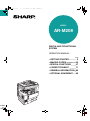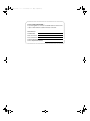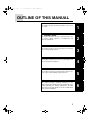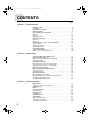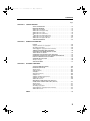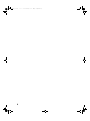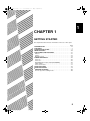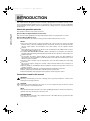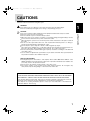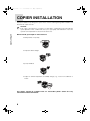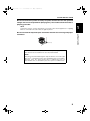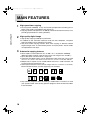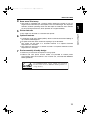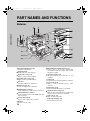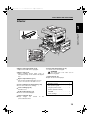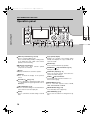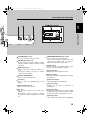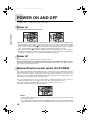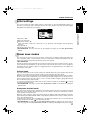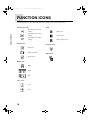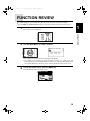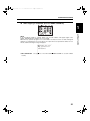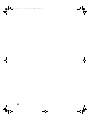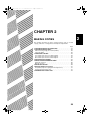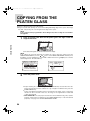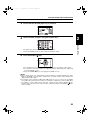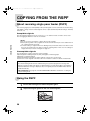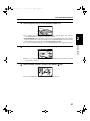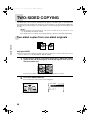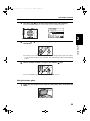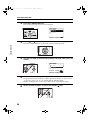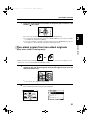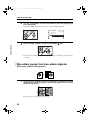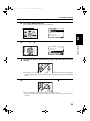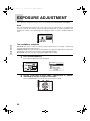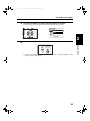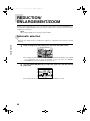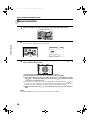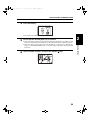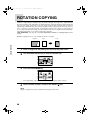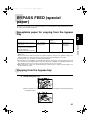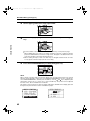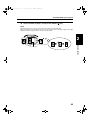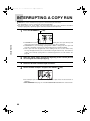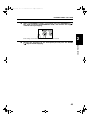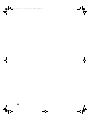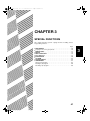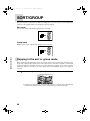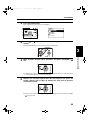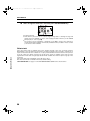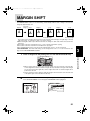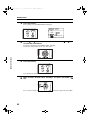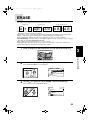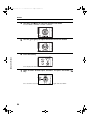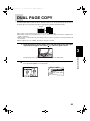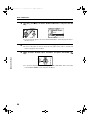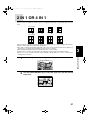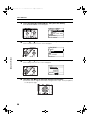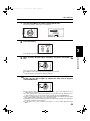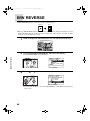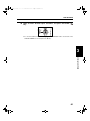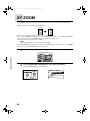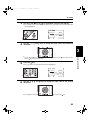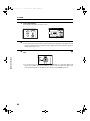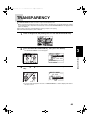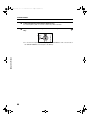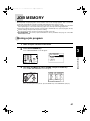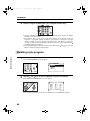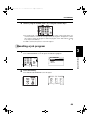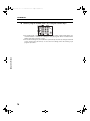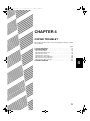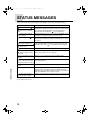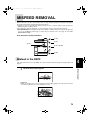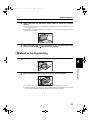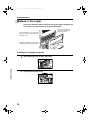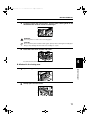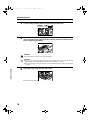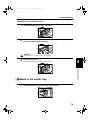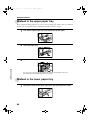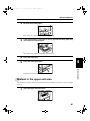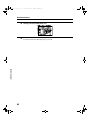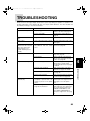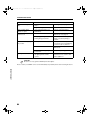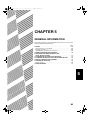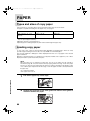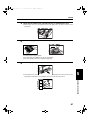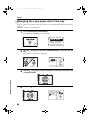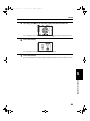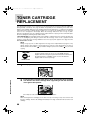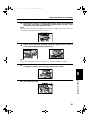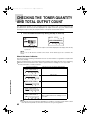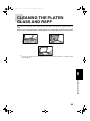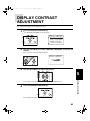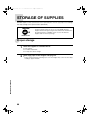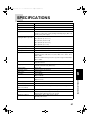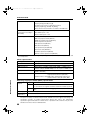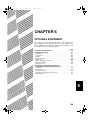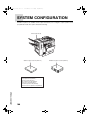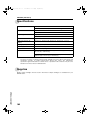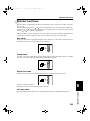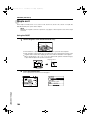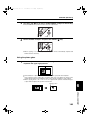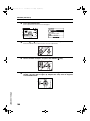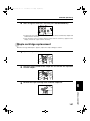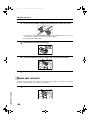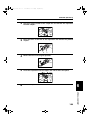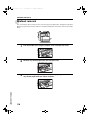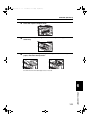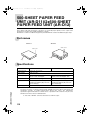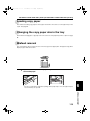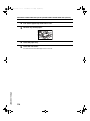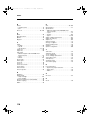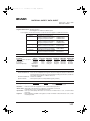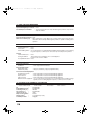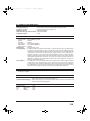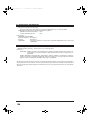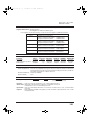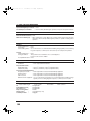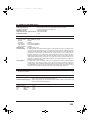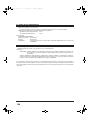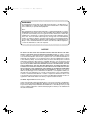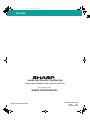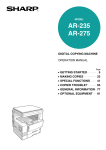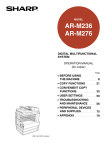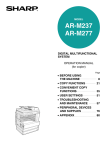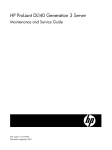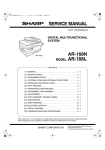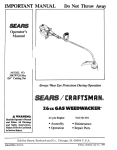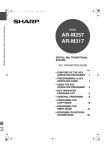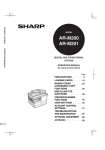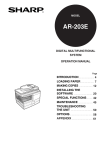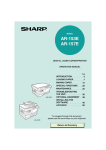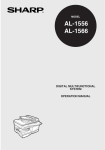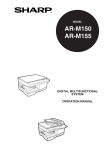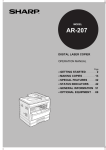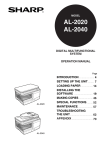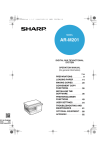Download Sharp AR-M208 Operating instructions
Transcript
Ar-M208_sec.book 1 ページ 2002年6月13日 木曜日 午後2時37分 MODEL AR-M208 DIGITAL MULTIFUNCTIONAL SYSTEM OPERATION MANUAL Page • GETTING STARTED • MAKING COPIES • SPECIAL FUNCTIONS 5 23 47 • COPIER TROUBLE? 71 • GENERAL INFORMATION 85 • OPTIONAL EQUIPMENT 99 CHINA KS➀ 812QSZZ Ar-M208_sec.book 2 ページ 2002年6月13日 木曜日 午後2時37分 ➢➣➢➣➢➣➢➣➢➣➢➣➢➣➢➣➢➣➢➣ FOR YOUR RECORDS ... To protect against loss or theft, record and retain for reference the copier’s serial number located on the back of the unit. Model Number Serial Number Date of Purchase Place of Purchase Authorized Sharp Copier Service Department Number ➢➣➢➣➢➣➢➣➢➣➢➣➢➣➢➣➢➣➢➣ ➢➣➢➣➢➣➢➣➢➣➢➣➢➣➢➣➢➣➢➣➢➣➢➣➢➣➢➣➢➣➢➣➢➣ ➢➣➢➣➢➣➢➣➢➣➢➣➢➣➢➣➢➣➢➣➢➣➢➣➢➣➢➣➢➣➢➣➢➣ Ar-M208_sec.book 1 ページ 2002年6月13日 木曜日 午後2時37分 2 OUTLINE OF THIS MANUAL 1. GETTING STARTED This chapter describes the basic information on the use of this copier. 2. MAKING COPIES This chapter describes the basic copying functions such as normal copying, reduction or enlargement, and exposure adjustments. 3. 4 GENERAL INFORMATION This chapter describes general information about the use of the copier and the loading of paper and toner. 6. 3 COPIER TROUBLE? This chapter describes how to remove misfed paper and how to remedy minor problems. 5. 2 SPECIAL FUNCTIONS This chapter describes special copying functions including various image editing functions. 4. 1 5 OPTIONAL EQUIPMENT This chapter describes operating instructions for the Single Pass Feeder (AR-SP4), the Reversing Single Pass Feeder (AR-RP3), the Finisher (AR-FN5 N), the 500Sheet Paper Feed Unit (AR-D11), and the 2 x 500-Sheet Paper Feed Unit (AR-D12). 1 6 Ar-M208_sec.book 2 ページ 2002年6月13日 木曜日 午後2時37分 CONTENTS Page CHAPTER 1 GETTING STARTED INTRODUCTION . . . . . . . . . . . . . . . . . . . . . . . . . . . . . . . . . . . . . . . . . . . 6 CAUTIONS . . . . . . . . . . . . . . . . . . . . . . . . . . . . . . . . . . . . . . . . . . . . . . . 7 COPIER INSTALLATION . . . . . . . . . . . . . . . . . . . . . . . . . . . . . . . . . . . . 8 MAIN FEATURES . . . . . . . . . . . . . . . . . . . . . . . . . . . . . . . . . . . . . . . . . 10 PART NAMES AND FUNCTIONS . . . . . . . . . . . . . . . . . . . . . . . . . . . . 12 ● Exterior . . . . . . . . . . . . . . . . . . . . . . . . . . . . . . . . . . . . . . . . . . . . . . . . 12 ● Interior . . . . . . . . . . . . . . . . . . . . . . . . . . . . . . . . . . . . . . . . . . . . . . . . 13 ● Operation panel . . . . . . . . . . . . . . . . . . . . . . . . . . . . . . . . . . . . . . . . . 14 POWER ON AND OFF . . . . . . . . . . . . . . . . . . . . . . . . . . . . . . . . . . . . . 16 ● Power on . . . . . . . . . . . . . . . . . . . . . . . . . . . . . . . . . . . . . . . . . . . . . . 16 ● Power off . . . . . . . . . . . . . . . . . . . . . . . . . . . . . . . . . . . . . . . . . . . . . . 16 ● Dehumidification heater switch (DH POWER) . . . . . . . . . . . . . . . . . . 16 ● Initial settings . . . . . . . . . . . . . . . . . . . . . . . . . . . . . . . . . . . . . . . . . . . 17 ● Power save modes . . . . . . . . . . . . . . . . . . . . . . . . . . . . . . . . . . . . . . 17 FUNCTION ICONS . . . . . . . . . . . . . . . . . . . . . . . . . . . . . . . . . . . . . . . . 18 FUNCTION REVIEW . . . . . . . . . . . . . . . . . . . . . . . . . . . . . . . . . . . . . . 19 AUDITING ACCOUNTS . . . . . . . . . . . . . . . . . . . . . . . . . . . . . . . . . . . . 20 ● How to copy in the auditing mode . . . . . . . . . . . . . . . . . . . . . . . . . . . 20 CHAPTER 2 MAKING COPIES COPYING FROM THE PLATEN GLASS. . . . . . . . . . . . . . . . . . . . . . . . COPYING FROM THE RSPF . . . . . . . . . . . . . . . . . . . . . . . . . . . . . . . . ● About reversing single pass feeder (RSPF) . . . . . . . . . . . . . . . . . . . . ● Using the RSPF . . . . . . . . . . . . . . . . . . . . . . . . . . . . . . . . . . . . . . . . . TWO-SIDED COPYING . . . . . . . . . . . . . . . . . . . . . . . . . . . . . . . . . . . . ● Two-sided copies from one-sided originals . . . . . . . . . . . . . . . . . . . . ● Two-sided copies from two-sided originals . . . . . . . . . . . . . . . . . . . . ● One-sided copies from two-sided originals . . . . . . . . . . . . . . . . . . . . EXPOSURE ADJUSTMENT . . . . . . . . . . . . . . . . . . . . . . . . . . . . . . . . . REDUCTION/ENLARGEMENT/ZOOM . . . . . . . . . . . . . . . . . . . . . . . . . ● Automatic selection . . . . . . . . . . . . . . . . . . . . . . . . . . . . . . . . . . . . . . ● Manual selection . . . . . . . . . . . . . . . . . . . . . . . . . . . . . . . . . . . . . . . . ROTATION COPYING . . . . . . . . . . . . . . . . . . . . . . . . . . . . . . . . . . . . . BYPASS FEED (special paper) . . . . . . . . . . . . . . . . . . . . . . . . . . . . . . ● Acceptable paper for copying from the bypass tray . . . . . . . . . . . . . . ● Copying from the bypass tray . . . . . . . . . . . . . . . . . . . . . . . . . . . . . . INTERRUPTING A COPY RUN . . . . . . . . . . . . . . . . . . . . . . . . . . . . . . CHAPTER 3 SPECIAL FUNCTIONS SORT/GROUP . . . . . . . . . . . . . . . . . . . . . . . . . . . . . . . . . . . . . . . . . . . in the sort or group mode . . . . . . . . . . . . . . . . . . . . . . . . . . . MARGIN SHIFT . . . . . . . . . . . . . . . . . . . . . . . . . . . . . . . . . . . . . . . . . . ERASE . . . . . . . . . . . . . . . . . . . . . . . . . . . . . . . . . . . . . . . . . . . . . . . . . DUAL PAGE COPY . . . . . . . . . . . . . . . . . . . . . . . . . . . . . . . . . . . . . . . 2 IN 1 OR 4 IN 1 . . . . . . . . . . . . . . . . . . . . . . . . . . . . . . . . . . . . . . . . . . B/W REVERSE . . . . . . . . . . . . . . . . . . . . . . . . . . . . . . . . . . . . . . . . . . . XY ZOOM . . . . . . . . . . . . . . . . . . . . . . . . . . . . . . . . . . . . . . . . . . . . . . . TRANSPARENCY . . . . . . . . . . . . . . . . . . . . . . . . . . . . . . . . . . . . . . . . . JOB MEMORY . . . . . . . . . . . . . . . . . . . . . . . . . . . . . . . . . . . . . . . . . . . ● Storing a job program . . . . . . . . . . . . . . . . . . . . . . . . . . . . . . . . . . . . ● Deleting a job program . . . . . . . . . . . . . . . . . . . . . . . . . . . . . . . . . . . . ● Recalling a job program . . . . . . . . . . . . . . . . . . . . . . . . . . . . . . . . . . . ● Copying 2 24 26 26 26 28 28 28 28 34 36 36 38 40 41 41 41 44 48 48 51 53 55 57 60 62 65 67 67 68 69 Ar-M208_sec.book 3 ページ 2002年6月13日 木曜日 午後2時37分 CONTENTS Page CHAPTER 4 COPIER TROUBLE? STATUS MESSAGES . . . . . . . . . . . . . . . . . . . . . . . . . . . . . . . . . . . . . . MISFEED REMOVAL . . . . . . . . . . . . . . . . . . . . . . . . . . . . . . . . . . . . . . ● Misfeed in the RSPF . . . . . . . . . . . . . . . . . . . . . . . . . . . . . . . . . . . . . ● Misfeed in the bypass tray . . . . . . . . . . . . . . . . . . . . . . . . . . . . . . . . . ● Misfeed in the copier . . . . . . . . . . . . . . . . . . . . . . . . . . . . . . . . . . . . . ● Misfeed in the center tray . . . . . . . . . . . . . . . . . . . . . . . . . . . . . . . . . . ● Misfeed in the upper paper tray . . . . . . . . . . . . . . . . . . . . . . . . . . . . . ● Misfeed in the lower paper tray . . . . . . . . . . . . . . . . . . . . . . . . . . . . . ● Misfeed in the upper exit area . . . . . . . . . . . . . . . . . . . . . . . . . . . . . . TROUBLESHOOTING . . . . . . . . . . . . . . . . . . . . . . . . . . . . . . . . . . . . . CHAPTER 5 GENERAL INFORMATION PAPER . . . . . . . . . . . . . . . . . . . . . . . . . . . . . . . . . . . . . . . . . . . . . . . . . and sizes of copy paper . . . . . . . . . . . . . . . . . . . . . . . . . . . . . ● Loading copy paper . . . . . . . . . . . . . . . . . . . . . . . . . . . . . . . . . . . . . . ● Changing the copy paper size in the tray . . . . . . . . . . . . . . . . . . . . . . TONER CARTRIDGE REPLACEMENT . . . . . . . . . . . . . . . . . . . . . . . . CHECKING THE TONER QUANTITY AND TOTAL OUTPUT COUNT . . . . . . . . . . . . . . . . . . . . . . . . . . . . . . . . . . . CLEANING THE PLATEN GLASS AND RSPF . . . . . . . . . . . . . . . . . . CLEANING THE BYPASS TRAY PAPER FEED ROLLER . . . . . . . . . DISPLAY CONTRAST ADJUSTMENT . . . . . . . . . . . . . . . . . . . . . . . . . STORAGE OF SUPPLIES . . . . . . . . . . . . . . . . . . . . . . . . . . . . . . . . . . ● Proper storage . . . . . . . . . . . . . . . . . . . . . . . . . . . . . . . . . . . . . . . . . . SPECIFICATIONS . . . . . . . . . . . . . . . . . . . . . . . . . . . . . . . . . . . . . . . . ● Types CHAPTER 6 72 73 73 75 76 79 80 80 81 83 86 86 86 88 90 92 93 94 95 96 96 97 OPTIONAL EQUIPMENT SYSTEM CONFIGURATION . . . . . . . . . . . . . . . . . . . . . . . . . . . . . . . FINISHER (AR-FN5 N) . . . . . . . . . . . . . . . . . . . . . . . . . . . . . . . . . . . . ● Part names . . . . . . . . . . . . . . . . . . . . . . . . . . . . . . . . . . . . . . . . . . . . ● Specifications . . . . . . . . . . . . . . . . . . . . . . . . . . . . . . . . . . . . . . . . . . ● Supplies . . . . . . . . . . . . . . . . . . . . . . . . . . . . . . . . . . . . . . . . . . . . . . ● Finisher functions . . . . . . . . . . . . . . . . . . . . . . . . . . . . . . . . . . . . . . . ● Staple sort . . . . . . . . . . . . . . . . . . . . . . . . . . . . . . . . . . . . . . . . . . . . ● Staple cartridge replacement . . . . . . . . . . . . . . . . . . . . . . . . . . . . . . ● Staple jam removal . . . . . . . . . . . . . . . . . . . . . . . . . . . . . . . . . . . . . ● Misfeed removal . . . . . . . . . . . . . . . . . . . . . . . . . . . . . . . . . . . . . . . . 500-SHEET PAPER FEED UNIT (AR-D11)/ 2x500-SHEET PAPER FEED UNIT (AR-D12) . . . . . . . . . . . . . . . . . . ● Part names . . . . . . . . . . . . . . . . . . . . . . . . . . . . . . . . . . . . . . . . . . . . ● Specifications . . . . . . . . . . . . . . . . . . . . . . . . . . . . . . . . . . . . . . . . . . ● Loading copy paper . . . . . . . . . . . . . . . . . . . . . . . . . . . . . . . . . . . . . ● Changing the copy paper size in the tray . . . . . . . . . . . . . . . . . . . . . ● Misfeed removal . . . . . . . . . . . . . . . . . . . . . . . . . . . . . . . . . . . . . . . . 100 101 101 102 102 103 104 107 108 110 112 112 112 113 113 113 INDEX . . . . . . . . . . . . . . . . . . . . . . . . . . . . . . . . . . . . . . . . . . . . . . . . . . . . . . . . . . . .115 3 Ar-M208_sec.book 4 ページ 2002年6月13日 木曜日 午後2時37分 CONTENTS 4 Ar-M208_sec.book 5 ページ 2002年6月13日 木曜日 午後2時37分 1 CHAPTER 1 GETTING STARTED This chapter describes the basic information on the use of this copier. Page . . . . . . . . . . . . . . . . . . . . . . . . . . . . . . . . . . . . . . .6 ● CAUTIONS . . . . . . . . . . . . . . . . . . . . . . . . . . . . . . . . . . . . . . . . . . . . 7 ● COPIER INSTALLATION. . . . . . . . . . . . . . . . . . . . . . . . . . . . . . . . . 8 ● MAIN FEATURES . . . . . . . . . . . . . . . . . . . . . . . . . . . . . . . . . . . . . 10 ● PART NAMES AND FUNCTIONS . . . . . . . . . . . . . . . . . . . . . . . . . 12 Exterior . . . . . . . . . . . . . . . . . . . . . . . . . . . . . . . . . . . . . . . . . . . . . . 12 Interior. . . . . . . . . . . . . . . . . . . . . . . . . . . . . . . . . . . . . . . . . . . . . . . 13 Operation panel . . . . . . . . . . . . . . . . . . . . . . . . . . . . . . . . . . . . . . . 14 ● POWER ON AND OFF . . . . . . . . . . . . . . . . . . . . . . . . . . . . . . . . . . 16 Power on. . . . . . . . . . . . . . . . . . . . . . . . . . . . . . . . . . . . . . . . . . . . . 16 Power off. . . . . . . . . . . . . . . . . . . . . . . . . . . . . . . . . . . . . . . . . . . . . 16 Dehumidification heater switch (DH POWER) . . . . . . . . . . . . . . . . 16 Initial settings . . . . . . . . . . . . . . . . . . . . . . . . . . . . . . . . . . . . . . . . . 17 Power save modes . . . . . . . . . . . . . . . . . . . . . . . . . . . . . . . . . . . . . 17 ● FUNCTION ICONS . . . . . . . . . . . . . . . . . . . . . . . . . . . . . . . . . . . . . 18 ● FUNCTION REVIEW . . . . . . . . . . . . . . . . . . . . . . . . . . . . . . . . . . . 19 ● AUDITING ACCOUNTS . . . . . . . . . . . . . . . . . . . . . . . . . . . . . . . . . 20 How to copy in the auditing mode. . . . . . . . . . . . . . . . . . . . . . . . . . 20 ● INTRODUCTION 5 Ar-M208_sec.book 6 ページ 2002年6月13日 木曜日 午後2時37分 INTRODUCTION This copier has been designed to provide convenient copying features in a minimum amount of office space and with maximum operational ease. To get full use of all copier features, be sure to familiarize yourself with this manual and the copier. For quick reference during copier use, keep this manual in a handy location. About the operation manuals The operation manuals for the unit are as follows: GETTING STARTED Operation Manual (Digital Multifunctional System) This manual contains explanations of the product and procedures for using the unit as a copier. Operation Manual (Multi Access) This manual explains the procedures for using a function while another function is in use. NOTES: ● This copier can be used as a network laser printer. This copier can also be used as a facsimile machine and a scanner by installing optional components. However, this manual describes only the copier features. For description of the other features, see the separate relevant manuals. ● All descriptions in this manual are based on the assumption that the COPY mode has been selected (the COPY indicator is on). ● A separate KEY OPERATOR'S GUIDE is written especially for key operators. It contains the programs and programming information that will enable the key operators to tailor functions for maximum benefit. ● The operation procedures and the display on the operation panel vary with installation of optional devices. The descriptions and the illustrations in this manual are mainly for the copier without any option installed. ● No part of these manuals may be reproduced in any form without permission from Sharp Corporation. ● We reserve the right to change the contents of these manuals without notice for purposes of improvement. ● Microsoft, Windows, and Windows NT are trademarks of Microsoft Corporation in the U.S.A. and other countries. ● IBM and PC/AT are trademarks of International Business Machines Corporation. ● Adobe, and Acrobat are trademarks of Adobe Systems Incorporated. ● All other trademarks and copyrights are the property of their respective owners. Conventions used in this manual WARNING: Warns the user that injury to the user or damage to the copier may result if the contents of the warning are not properly followed. CAUTION: Cautions the user that damage to the copier or one of its components may result if the contents of the caution are not properly followed. NOTE: Notes provide information relevant to the copier regarding specifications, functions, performance, operation and such, that may be useful to the user. ★KEY OPERATOR Information which is relevant to key operator functions is described. The key operator must pay close attention to these notes. 6 Ar-M208_sec.book 7 ページ 2002年6月13日 木曜日 午後2時37分 CAUTIONS Follow the cautions below when using this copier. WARNING: 1 ● The ● Do fusing area is hot. Exercise care in this area when removing misfed paper. not look directly at the light source. Doing so may damage your eyes. CAUTION: ● The SAFETY PRECAUTIONS ● This Digital Copier is rated Class 1 and complies with 21 CFR 1040.10 and 1040.11 of the CDRH standards. This means that the copier does not produce hazardous laser radiation. For your safety, observe the precautions below. ● Do not remove the cabinet, operation panel or any other covers. ● The copier's exterior covers contain several safety interlock switches. Do not bypass any safety interlock by inserting wedges or other items into switch slots. "BATTERY DISPOSAL" THIS MACHINE CONTAINS MANGANESE DIOXIDE BATTERY WHICH MUST BE DISPOSED OF PROPERLY. CONTACT YOUR SHARP DEALER OR SERVICER FOR INSTRUCTIONS. This product utilizes tin-lead solder, and a fluorescent lamp containing a small amount of mercury. Disposal of these materials may be regulated due to environmental considerations. For disposal or recycling information, please contact your local authorities or the Electronics Industries Alliance: www.eia.org 7 GETTING STARTED socket-outlet should be installed near the equipment and shall be easily accessible. the copier on a firm, level surface. ● Do not install the copier in a humid or dusty location. ● When the copier is not used for a long time, for example, during prolonged holidays, turn the power switch off and remove the power cord from the outlet. ● When moving the copier, be sure to turn the power switch off and remove the power cord from the outlet. ● Do not cover the copier with a dust cover, cloth or plastic film while the power is on. Doing so may prevent heat dissipation, damaging the copier. ● Do not drop the copier, subject it to shock or strike it against any object. ● Store spare toner cartridges in a cool dry place without removing from the package before use. If they are exposed to direct sunlight or excessive heat, poor copies may result. ● Do not touch the photoconductive drum (green portion). Scratches or smudges on the drum will cause dirty copies. ● Use of controls or adjustments or performance of procedures other than those specified herein may result in hazardous laser radiation exposure. ● Place Ar-M208_sec.book 8 ページ 2002年6月13日 木曜日 午後2時37分 COPIER INSTALLATION Improper installation may damage the copier. Please note the following during initial installation and whenever the copier is moved. CAUTION: If the copier is moved from a cool place to a warm place, condensation may form inside the copier. Operation in this condition will cause poor copy quality and malfunctions. Leave the copier at room temperature for at least 2 hours before use. GETTING STARTED Do not install your copier in areas that are: ● damp, humid, or very dusty ● exposed ● poorly to direct sunlight ventilated ● subject to extreme temperature or humidity changes, e.g., near an air conditioner or heater. The copier should be installed near an accessible power outlet for easy connection and disconnection. 8 Ar-M208_sec.book 9 ページ 2002年6月13日 木曜日 午後2時37分 COPIER INSTALLATION Be sure to connect the power cord only to a power outlet that meets the specified voltage and current requirements (See page 97.). Also make certain the outlet is properly grounded. NOTE: Connect the copier to a power outlet which is not used for other electric appliances. If a lighting fixture is connected to the same outlet, the light may flicker. 12" (30 cm) A small amount of ozone is produced within the copier during operation. The emission level is insufficient to cause any health hazard. NOTE: The present recommended long term exposure limit for ozone is 0.1 ppm (0.2 mg/m3 ) calculated as an 8 hr. time-weighted average concentration. However, since the small amount that is emitted may have an objectionable odor, it is advisable to place the copier in a ventilated area. 9 GETTING STARTED Be sure to allow the required space around the machine for servicing and proper ventilation. 1 Ar-M208_sec.book 10 ページ 2002年6月13日 木曜日 午後2時37分 MAIN FEATURES 1 High-speed laser copying ● ● GETTING STARTED 2 High-quality digital image ● ● ● 3 First-copy time at 600 dpi is only 4.8 seconds (except when recovering from a power save mode or immediately after power on). Copying speed is 20 copies/min. at 600 dpi, which lends itself for business use, providing improvement in working efficiency. High-quality copying at 600 dpi is performed. In addition to the automatic exposure mode, the text, text/photo, and photo exposure modes can be adjusted in five steps. The photo mode copying function allow clear copying of delicate halftone original images such as monochrome photos and color photos. These modes are adjustable in five steps. Substantial copying features ● ● ● ● ● Zoom copies can be made from 25% to 400% in 1% increments at 600 dpi. (When the RSPF is being used, the zoom copy ratio range is 50% to 200%.) Up to 999 copies can be made in a single run. Automatic two-sided copying can be performed. Paper sizes that can be used are 11" x 17", 8-1/2 x 14", 8-1/2 x 13", 8-1/2 x 11", 8-1/2" x 11"R, A4, and A3. Multiple sets of copies can be sorted without the aid of a sorter and each set can be offset from the previous set. Useful special features such as erase, margin shift, 2 in 1 and 4 in 1, XY zoom, black and white reverse, and dual page copy are available. A ● 10 A A A Key operator programs allow the setting or modification of functions to meet your specific needs. Also the key operator programs allow the internal auditor to be controlled. Ar-M208_sec.book 11 ページ 2002年6月13日 木曜日 午後2時37分 MAIN FEATURES 4 Scan once/ Print many ● The copier is equipped with a memory buffer allowing the copier to scan an original once and make up to 999 copies of the scanned image. This improves workflow, reduces operating noise from the copier and reduces wear and tear on the scanning mechanism, which provides for a higher reliability. Printer features 6 Optional features ● ● ● ● ● 7 This copier can be used as a network laser printer. A reversing single pass feeder (RSPF) allows automatic document feeding of up to 40 two-sided originals. An optional finisher allows automatic stapling of up to 30 sheets. This copier can be used as a facsimile machine if an optional facsimile expansion kit is installed. This copier can be used as a network scanner if an optional network scanner expansion kit is installed. Environmentally friendly design ● ● Center tray is housed in the copier for saving space. Preheat and auto power shut-off modes are provided to reduce power consumption when the machine is not in active use, and meet the ENERGY STAR guidelines. As an ENERGY STAR® Partner, SHARP has determined that this product meets the ENERGY STAR® guidelines for energy efficiency. 11 GETTING STARTED 5 1 Ar-M208_sec.book 12 ページ 2002年6月13日 木曜日 午後2時37分 PART NAMES AND FUNCTIONS Exterior GETTING STARTED Document feeder tray (p. 26) Hold up to 40 originals. Original guides Ajust to the size of the originals. Right side cover (p. 74) Open to remove misfed originals. Feeding roller cover (p. 73) Open to remove misfed originals. Exit area Finished originals are output here. Platen glass (p. 24) Place an original to be copied here. USB interface connector Plug a USB interface cable into this connnector. Parallel interface connector Plug a parallel interface cable (IEEE 1284) into this connnector. Power switch (p. 16) Press to turn copier power on and off. Handles Use to move the copier. 12 Dehumidification heater switch (p. 16) Press to turn on the heater to prevent dew condensation inside the copier and moisture absorption of paper. Operation panel (p. 14) All copier controls are located here for easy operation. Center tray Finished copies are deposited in the center tray. Front cover (p. 76) Open to remove misfeeds and for copier servicing. Paper trays (p. 86) Each tray holds 500 sheets of copy paper. Upper exit area cover (p. 81) Open to remove misfeeds when an optional job separator tray kit or finisher is installed. Side cover (p. 75) Open to remove misfeeds. Side cover handle (p. 75) Pull to open the side cover. Ar-M208_sec.book 13 ページ 2002年6月13日 木曜日 午後2時37分 PART NAMES AND FUNCTIONS Interior 1 GETTING STARTED Bypass tray paper guides (p. 42) Adjust to the width of the copy paper. Bypass tray (p. 41) Paper including special paper (such as transparency film) can be fed from the bypass tray. Bypass tray extension (p. 41) Pull out when feeding large paper such as 8-1/2" x 11"R, 8-1/2" x 14" and 11" x 17". Fusing unit release levers (p. 78) Lower to remove misfed paper. WARNING: The fusing unit is hot. Take care in removing paper. Paper guide (p. 79) Open to remove misfed paper. Accessories Toner cartridge lock release lever (p. 90) Use to unlock the toner cartridge. Operation manual . . . . . . . . . . . . . . . . 1 Toner cartridge (p. 90) Contains toner. Using the printer feature . . . . . . . . . . . 1 (Printer operation manual) Roller rotating knob (p. 77) Turn to remove misfed paper. CD-ROM . . . . . . . . . . . . . . . . . . . . . . . 1 Photoconductive drum Copy images are photoconductive drum. formed Key operator's guide . . . . . . . . . . . . . . 1 Toner cartridge . . . . . . . . . . . . . . . . . . 1 on the 13 Ar-M208_sec.book 14 ページ 2002年6月13日 木曜日 午後2時37分 PART NAMES AND FUNCTIONS Operation panel GETTING STARTED COPY key and indicator (p. 84, 92) Press to select the COPY mode. Press and hold during standby or during warmup to display the total output count and the quantity of toner remaining. Mode keys and indicators Use these keys when relevant components are installed. Copy quantity display Displays the specified copy quantity during standby and displays the copy countdown as copies are made. Numeric keys Use to select the desired copy quantity. optional Display Displays information to assist the operator. BACK key Press to return the display to the previous screen. Information ( ) key (p. 72) Press to display the detailed description when is displayed in the upper right-hand corner of the display. INTERRUPT ( ) key and indicator (p. 44) Interrupts a copy run. CLEAR ALL (CA) key (p. 17) Clears all selected settings and returns the copier to the initial settings. START ( ) key and indicator Copying is possible when the indicator is on. Press to start copying. EXPOSURE key (p. 34) Use to select the exposure modes: AUTO, TEXT, TEXT/PHOTO or PHOTO. JOB STATUS key (p. 19) Press to check the settings of selected functions or the status of reserved output jobs. PAPER SELECT key (p. 24) Use to manually select a paper tray. OK key Press to confirm the selected setting or entered data. COPY RATIO key (p. 38) Press to select a reduction or enlargement copy ratio. 14 Ar-M208_sec.book 15 ページ 2002年6月13日 木曜日 午後2時37分 PART NAMES AND FUNCTIONS 1 Ready to copy. 81/2 11 100% 81/2 11 AUTO IMAGE key (p. 37) Press for automatic copy ratio selection. 2-SIDED COPY key (p. 28) Press to select the 1-sided to 1-sided, 1-sided to 2-sided, 2-sided to 2-sided or 2-sided to 1-sided copy mode. OUTPUT key (p. 49) Press to select the sort, group or staple sort* mode. * To select the staple sort mode, an optional finisher must be installed. SPECIAL FUNCTION key Press to select special functions. Arrow keys Press to move the highlighted item in the display. AUDIT CLEAR key (p. 21) Press to close an open account. Zero key Use as part of numeric keys to enter copy quantity. Press during a continuous copy run to display the number of copies completed in the current run. GETTING STARTED AUTO AUTO PROGRAM/READ-END key (p. 50, 67) Press to select the job memory mode. Press to finish scanning of originals and to start copying when copying in the sort, group or staple sort mode from the platen glass. CLEAR (C) key Press to clear the copy quantity display or press during a copy run to terminate copying. Exposure display Indicates the selected exposure mode. Message display Messages are displayed regarding copier status and operation. Original size display The original paper size is displayed. Copy ratio display Displays the copy ratios for reductions or enlargements. Paper size display Displays the selected paper size. When "AUTO" is displayed, paper size matching the original and copy ratio will be automatically selected. Paper tray display The selected paper feed location is highlighted. 15 Ar-M208_sec.book 16 ページ 2002年6月13日 木曜日 午後2時37分 POWER ON AND OFF The power switch is located on the left side of the copier. Power on Turn the power switch to the "ON" position. Power on GETTING STARTED Power off ● When the power switch is turned to the "ON" position, the message "System check." will appear in the message display and warm-up will start. During warm-up, you can select your desired job settings and then by pressing the START ( ) key, your job will commence when the copier comes to "Ready to copy.". Once the copier has finished warming up, the message display will change to "Ready to copy.", and the START ( ) key indicator will light up, indicating that copying is possible. ● If the copier has been programmed in the auditing mode, the message "Enter your account number." will appear after warming up. Once a valid account number has been entered, the message display will change to "Ready to copy." and copying will be possible. See page 20. Power off When the copier is not used for a long time, be sure to turn it off. Ensure that the machine is not operating and then turn the power switch to the "OFF" position. If the power switch is turned off while the machine is operating, a misfeed may occur. Also the job that was in progress will be totally canceled. Dehumidification heater switch (DH POWER) This copier is equipped with a dehumidification heater, which prevents dew condensation inside the copier and moisture absorption of paper in the paper trays. If dew condensation occurs and causes moisture absorption of paper, image quality may be deteriorated and paper misfeeds may occur frequently. It is recommended that the dehumidification heater switch be left in the “ON” position in the following cases even after the power switch is turned off. ● In a low temperature season such as winter (When a sudden temperature change occurs, for example, immediately after room heating is turned on, dew condensation may occur.) ● In a high temperature and high humidity season such as summer or rainy season ● In regions at a high temperature and a high humidity On NOTES: ● When using the dehumidification heater, do not remove the power cord from the outlet. Doing so will stop the heater. ● If an optional 500-sheet paper feed unit or 2x500-sheet paper feed unit is installed, the heater in the unit will also be turned on when the dehumidification heater switch of the copier is turned on. 16 Ar-M208_sec.book 17 ページ 2002年6月13日 木曜日 午後2時37分 POWER ON AND OFF Initial settings The copier assumes the initial settings when it is first turned on, when the CLEAR ALL (CA) key is pressed, or a preset time (auto clear time) after the last copy is made in any mode. The initial settings that appear in the display are shown below. Ready to copy. 1 81/2 11 AUTO AUTO ● Copy ratio: 100% Automatic ● Auto paper selection: On ● Paper feed station: Paper tray 1 (At power on, the previously selected paper tray will again be selected.) ● Copy quantity: 0 ● All special copier modes: Off ★KEY OPERATOR The auto clear time can be changed. See page 13 of the KEY OPERATOR'S GUIDE. ● Exposure: Power save modes The copier has two power save modes to reduce overall power consumption and thereby reduce the cost of operation and to conserve natural resources to help reduce environmental pollution. The two power save modes are preheat mode and auto power shut-off mode. ★KEY OPERATOR The time to enter the preheat and auto power shut-off modes have been preset at the factory to 15 min. for the preheat mode and 30 min. for the auto power shut-off mode. These times can be changed as described in the key operator's guide. It is suggested that you set appropriate times according to the actual usage of the copier. Preheat mode The copier will enter the mode once the set time has elapsed without any copier operation after the last copy of a run is made or power is turned on and no copier operations have been made. When the copier enters the preheat mode, the backlight of the display will be turned off. In this condition, the fuser in the copier is maintained at a lower heat level thereby saving power. The preheat level is, however, high enough to allow the copier to come to a ready condition or begin copying approximately 10 seconds after any key input is made. To copy from the preheat mode, make desired copier selections and press the START ( ) key using the normal copying procedure. ★ KEY OPERATOR See page 14 of the KEY OPERATOR'S GUIDE for information on setting the preheat mode. Auto power shut-off mode If the auto power shut-off mode is enabled, the copier will enter the mode once the set time has elapsed without any copier operation after the last copy of a run is made or the power is first turned on and no copier operations have been made. When the copier enters the auto power shut-off mode, the displays and all the indicators except the mode indicators (the COPY, PRINT, SCAN, or Fax indicator) will be turned off. In this condition, the fuser in the copier will be turned off. To turn the power back on, press the COPY key or another mode key that is lit. You can make desired settings and press the START ( ) key after warm-up starts. ★KEY OPERATOR See page 13 of the KEY OPERATOR'S GUIDE for setting the auto power shut-off timer. See page 16 of the KEY OPERATOR'S GUIDE for enabling or disabling the auto power shut-off. 17 GETTING STARTED 100% 81/2 11 Ar-M208_sec.book 18 ページ 2002年6月13日 木曜日 午後2時37分 FUNCTION ICONS The following function icons will be indicated on the setting screen of each copier function. 2-sided copy mode: Erase: GETTING STARTED One-sided to two-sided copying Edge erase Two-sided to two-sided copying Center erase Two-sided to one-sided copying Edge + Center erase Output mode: Dual page copy: Sort mode Staple sort mode B/W reverse: Group mode Margin shift: Right Down Left 2 in 1 / 4 in 1: 2 in 1 4 in 1 18 Ar-M208_sec.book 19 ページ 2002年6月13日 木曜日 午後2時37分 FUNCTION REVIEW The current settings of copier functions that have been selected can be viewed in the display. ● The XY ZOOM and TRANSPARENCY functions cannot be viewed on the function review screen. 1 Press the JOB STATUS key. 2 Use the ● The 1 review screen will appear. GETTING STARTED and keys to select a function. FUNCTION REVIEW DUAL PAGE COPY ● The setting for the selected function will appear in the display. settings of the 2-sided copy mode (1-sided to 1-sided, etc.), output mode, and special functions can be displayed. Exposure, paper size, and copy ratio settings which are normally displayed on the basic screen cannot be displayed on the review screen. ● The 3 To exit the review screen, press the BACK key. ● The display will return to the basic screen. Ready to copy. 81/2 11 AUTO 100% 81/2 11 AUTO 19 Ar-M208_sec.book 20 ページ 2002年6月13日 木曜日 午後2時37分 AUDITING ACCOUNTS If this copier has been programmed in the auditing mode, it will not perform copier functions until an assigned 5-digit account number has been entered. ★ KEY OPERATOR See page 17 of the KEY OPERATOR'S GUIDE for setting the auditing mode. How to copy in the auditing mode GETTING STARTED If the copier has been programmed in the auditing mode, the following message will appear in the display in place of the normal initial conditions display. Enter your account number. ACCOUNT #: 1 Enter your account number using the numeric keys. ● As each digit is entered, the dashes in the display will change to asterisks. the number is entered, the following message will appear in the display. ● After COPIES MADE:000,000 AUTO 100% 81/2 11 ● The AUTO message will be displayed for several seconds, then change to the following message. Ready to copy. 81/2 11 AUTO 100% 81/2 11 20 AUTO Ar-M208_sec.book 21 ページ 2002年6月13日 木曜日 午後2時37分 AUDITING ACCOUNTS 2 When copying is completed, press the AUDIT CLEAR key. 1 Please see your key operator for assistance. ★KEY OPERATOR security. See page 19 of the KEY OPERATOR'S GUIDE for account number 21 GETTING STARTED NOTE: If an unassigned number is entered, "Enter your account number." will appear again in the display, indicating that the number was not accepted. When the key operator program for account number security has been set and unassigned numbers are entered three successive times, the copier will not accept another number for one minute, and the following message will appear. Ar-M208_sec.book 22 ページ GETTING STARTED 22 2002年6月13日 木曜日 午後2時37分 Ar-M208_sec.book 23 ページ 2002年6月13日 木曜日 午後2時37分 CHAPTER 2 2 MAKING COPIES This chapter describes the basic copying functions such as normal copying, reduction or enlargement, and exposure adjustments. Page FROM THE PLATEN GLASS. . . . . . . . . . . . . . . . . . . . 24 ● COPYING FROM THE RSPF . . . . . . . . . . . . . . . . . . . . . . . . . . . . . 26 About reversing single pass feeder (RSPF). . . . . . . . . . . . . . . . . . 26 Using the RSPF . . . . . . . . . . . . . . . . . . . . . . . . . . . . . . . . . . . . . . . 26 ● TWO-SIDED COPYING . . . . . . . . . . . . . . . . . . . . . . . . . . . . . . . . . 28 Two-sided copies from one-sided originals . . . . . . . . . . . . . . . . . . 28 Two-sided copies from two-sided originals . . . . . . . . . . . . . . . . . . 31 One-sided copies from two-sided originals . . . . . . . . . . . . . . . . . . 32 ● EXPOSURE ADJUSTMENT . . . . . . . . . . . . . . . . . . . . . . . . . . . . . 34 ● REDUCTION/ENLARGEMENT/ZOOM . . . . . . . . . . . . . . . . . . . . . 36 Automatic selection . . . . . . . . . . . . . . . . . . . . . . . . . . . . . . . . . . . . 36 Manual selection . . . . . . . . . . . . . . . . . . . . . . . . . . . . . . . . . . . . . . 38 ● ROTATION COPYING . . . . . . . . . . . . . . . . . . . . . . . . . . . . . . . . . . 40 ● BYPASS FEED (special paper) . . . . . . . . . . . . . . . . . . . . . . . . . . 41 Acceptable paper for copying from the bypass tray. . . . . . . . . . . . 41 Copying from the bypass tray . . . . . . . . . . . . . . . . . . . . . . . . . . . . 41 ● INTERRUPTING A COPY RUN . . . . . . . . . . . . . . . . . . . . . . . . . . . 44 ● COPYING 23 Ar-M208_sec.book 24 ページ 2002年6月13日 木曜日 午後2時37分 COPYING FROM THE PLATEN GLASS The basic copying procedure is described below. ● Image loss (max. 5/32" (4 mm)) can occur at the leading and trailing edges of the copies. Also image loss (max. 1/8" (3 mm)) can occur along the other edges of the copies. NOTE: If the copier has been programmed in the auditing mode, enter a 5-digit account number. See page 20. 1 Place an original face down on the platen glass and align it with the original size scale. MAKING COPIES ● The detected original size will be indicated in the display. NOTE: If the original size cannot be detected, the original size can be entered as follows. Press the SPECIAL FUNCTION key. Use the and keys to select "ORIG. SIZE ENTER" and then press the OK key. Use the and key to select "AB" or "INCH" and use the and keys to select the desired original size. Press the OK key. SPECIAL FUNCTION SPECIAL MODES ORIG. SIZE ENTER PAPER SIZE SET DISPLAY CONTRAST 2 ORIG. SIZE ENTER INCH 11 17 1/ 812 14 8/2 13 Close the platen cover. ● Paper matching the size of the original will be automatically selected when the auto paper select function has been enabled. To copy onto paper of a different size, press the PAPER SELECT key. ● Paper of the different orientation may be selected if the auto paper select or auto image function has been selected. In this case, the image of the original will be rotated and copied. See page 40. ★KEY OPERATOR The auto paper select function can be disabled using a key operator program. If this function is disabled, use the PAPER SELECT key to select the desired paper tray. See page 15 of the KEY OPERATOR'S GUIDE. 24 02B_sec.fm 25 ページ 2002年6月13日 木曜日 午後5時32分 COPYING FROM THE PLATEN GLASS 3 Ensure that the desired paper tray is selected. Ready to copy. 81/2 11 AUTO 100% 81/2 11 4 AUTO Set the number of copies using the numeric keys. MAKING COPIES ●A 2 single copy can be made even when "0" is displayed. the CLEAR (C) key to clear an entry if a mistake is made. ● Press 5 Press the START ( ) key. ● The number in the copy quantity display will decrease by 1 each time a copy is made. repeat the same copy sequence for a different original, simply replace the original and press the START ( ) key. ● Press the CLEAR (C) key to stop copying in the middle of a run. ● To NOTES: copying a book or an original which has been folded or a crumpled original, press down lightly on the RSRF. This will reduce shadow lines caused by uneven contact between the original and the platen glass. ● The capacity of the center tray is 500 sheets (400 sheets for 11" x 17", 8-1/2" x 14", A3, and B4 sizes). When the offset function is turned on, a maximum of 350 sheets can be loaded. When the number of copies output reaches this limit, copying will stop and the START ( ) key indicator will go out. Remove the copies from the center tray and press the START ( ) key to resume copying. ● When 25 Ar-M208_sec.book 26 ページ 2002年6月13日 木曜日 午後2時37分 COPYING FROM THE RSPF About reversing single pass feeder (RSPF) The reversing single pass feeder (RSPF) hold up to 40 originals each for automatic document feeding. If the RSPF is being used, two-sided originals can be copied automatically without having to manually turn them over. Acceptable originals Up to 40 originals ranging from 5-1/2" x 8-1/2" to 11" x 17" and from 15 lbs. to 23 lbs. can be used. The total aggregate thickness must not exceed 5/32". NOTES: sure to remove any staples or paper clips from the originals. ● Before placing curled or wavy originals into the document feeder tray, be sure to flatten them. If not, original misfeeds may result. ● For best feeding of originals which have binding holes punched into them, insert them so that the holes are positioned to the right or along the original guides. In this case the settings for margin shift may need to be changed. See page 51. ● Be MAKING COPIES Unacceptable originals The following types of paper cannot be used as originals: ● Special papers including transparency film, photographs, and tracing paper ● Damaged or crumpled originals ● Paper with multiple punched holes (paper with two or three holes can be used) ● 5-1/2" x 8-1/2" size originals cannot be used in the 2-sided to 1-sided or 2-sided to 2-sided mode. Stream feeding mode If the stream feeding mode has been enabled using a key operator program, the message "Set originals for stream feeding." will appear for approximately 5 seconds after feeding of all originals is completed. While this message is displayed, any new originals placed in the RSPF will be fed and copied automatically. ★KEY OPERATOR See page 10 of the KEY OPERATOR'S GUIDE for information on setting the stream feeding mode. Using the RSPF 26 1 Ensure that no original is left on the platen glass. 2 Adjust the original guides to the size of the originals. Ar-M208_sec.book 27 ページ 2002年6月13日 木曜日 午後2時37分 COPYING FROM THE RSPF 3 Set the originals face up in the document feeder tray. ● The original size will be indicated in the display, and the paper tray with the corresponding paper size will be automatically selected. ★KEY OPERATOR The auto paper select function can be disabled using a key operator program. If this function has been disabled, use the PAPER SELECT key to select the desired paper tray. See page 15 of the KEY OPERATOR'S GUIDE. ● To copy onto a different size paper, use the PAPER SELECT key to make the selection. MAKING COPIES 4 Ensure that the one-sided to one-sided copying mode is selected. Ready to copy. 81/2 11 AUTO 100% 81/2 11 AUTO ● When no icon indicating a 2-sided copy mode is displayed, the one-sided to one-sided copying mode is selected. 5 Set the number of copies and press the START ( ● Press 2 ) key. the CLEAR (C) key to stop copying in the middle of a run. 27 Ar-M208_sec.book 28 ページ 2002年6月13日 木曜日 午後2時37分 TWO-SIDED COPYING Two-sided copies can be made by manually placing originals on the platen glass as described in the procedure below. Fully automatic two-sided copies can be made from one-sided originals. Additionally, fully automatic two-sided copying of two-sided originals or one-sided copying of two-sided originals can be made. NOTES: ● Paper sizes that can be used are 8-1/2" x 11", 8-1/2" x 11"R, 8-1/2" x 13", 8-1/2" x 14", 11" x 17", A5, B5, B5R, A4, A4R, B4, and A3. ● The image for the second side can be rotated 180° top to bottom to allow tablet type binding. Two-sided copies from one-sided originals MAKING COPIES Using the RSPF ● Paper sizes that can be used in the duplex copy mode are 8-1/2"x 11", 8-1/2" x 11"R, 8-1/2" x 13", 81/2" x 14", and 11" x 17" (A5, B5, B5R, A4, A4R, B4, and A3). 1 Ensure that no original is left on the platen glass. Adjust the original guides to the size of the originals and set the originals face up in the document feeder tray. ● If 2 an uneven number of originals are set, the last copy will be one-sided. Press the 2-SIDED COPY key. ● The 2-sided copy mode selection screen will appear. COPY MODE 1 to 1 1 2 1 to 2 2 2 2 to 2 28 Ar-M208_sec.book 29 ページ 2002年6月13日 木曜日 午後2時37分 TWO-SIDED COPYING 3 Use the ● Also and keys to select one-sided to two-sided copying. the 2-SIDED COPY key can be used to select a 2-sided copy mode. COPY MODE 1 to 1 1 2 1 to 2 2 2 2 to 2 BINDING CHANGE OFF 2 4 Use the or the OK key. key to select binding change if desired. Then, press MAKING COPIES ● The image of one side can be rotated 180º using the image rotation feature. This feature can be useful depending on the orientation of the original image and the desired binding position. 5 Set the number of copies and press the START ( ● Press ) key. the CLEAR (C) key to stop copying in the middle of a run. Using the platen glass 1 Place the first original face down on the platen glass and close the RSPF. 29 Ar-M208_sec.book 30 ページ 2002年6月13日 木曜日 午後2時37分 TWO-SIDED COPYING 2 Press the 2-SIDED COPY key. ● The 2-sided copy mode selection screen will appear. COPY MODE 1 to 1 1 to 2 3 Use the 4 Use the OK key. ● Also and keys to select one-sided to two-sided copying. the 2-SIDED COPY key can be used to select a 2-sided copy mode. MAKING COPIES or key to select binding change if desired. Then, press the COPY MODE 1 to 1 1 to 2 BINDING CHANGE OFF 30 5 Ensure that the desired paper tray is selected. 6 Set the number of copies and press the START ( ● Paper sizes that can be used in the 2-sided copy mode are 8-1/2" x 11", 8-1/2" x 11"R, 8-1/2" x 13", 8-1/2" x 14", 11" x 17", A5, B5, B5R, A4, A4R, B4, and A3. ● Neither the bypass tray nor 5-1/2" x 8-1/2" paper can be used for duplex copying. ) key. Ar-M208_sec.book 31 ページ 2002年6月13日 木曜日 午後2時37分 TWO-SIDED COPYING 7 Place the second original face down on the platen glass and press the START ( ) key again. ● To stop a copy run during duplex copying, press the CLEAR (C) key. cancel the 2-sided copy mode, press the 2-SIDED COPY key, select the one-sided to one-sided mode, and press the OK key. ● If an uneven number of originals are being copied, press the READ-END key after the last original is scanned. The last copy will be output single-sided. ● To MAKING COPIES Two-sided copies from two-sided originals (Only when a RSPF is being used.) ● Paper sizes that can be used in the 2-sided copy mode are 8-1/2" x 11", 8-1/2" x 11"R, 8-1/2" x 13", 8-1/2" x 14", 11" x 17", A5, B5, B5R, A4, A4R, B4, and A3. 1 Ensure that no original is left on the platen glass. Adjust the original guides to the size of the originals and set the originals face up in the document feeder tray. ● 5-1/2" 2 x 8-1/2" size originals cannot be used. Press the 2-SIDED COPY key. ● The 2 2-sided copy mode selection screen will appear. COPY MODE 1 to 1 1 2 1 to 2 2 2 2 to 2 31 Ar-M208_sec.book 32 ページ 2002年6月13日 木曜日 午後2時37分 TWO-SIDED COPYING 3 Use the and keys to select two-sided to two-sided copying and press the OK key. ● Also the 2-SIDED COPY key can be used to select a 2-sided copy mode. COPY MODE 1 to 1 1 2 1 to 2 2 2 2 to 2 4 Set the number of copies and press the START ( ) key. MAKING COPIES ● Be sure not to touch the originals as they move on the reversing tray. This may cause misfeeds. One-sided copies from two-sided originals (Only when a RSPF is being used.) 1 Ensure that no original is left on the platen glass. Adjust the original guides to the size of the originals and set the originals face up in the document feeder tray. ● 5-1/2" 32 x 8-1/2" size originals cannot be used. Ar-M208_sec.book 33 ページ 2002年6月13日 木曜日 午後2時37分 TWO-SIDED COPYING 2 Press the 2-SIDED COPY key. ● The 2-sided copy mode selection screen will appear. COPY MODE 1 to 1 1 2 1 to 2 2 2 2 to 2 2 3 Use the and keys to select two-sided to one-sided copying. MAKING COPIES COPY MODE 1 2 1 to 2 2 2 2 to 2 2 1 2 to 1 BINDING CHANGE OFF 4 Use the OK key. or key to select binding change if desired. Then, press the ● The image of one side can be rotated 180º using the image rotation feature. This feature can be useful depending on the orientation of the original image and the desired binding position. 5 Set the number of copies and press the START ( ) key. ● Press the CLEAR (C) key to stop copying in the middle of a run. sure not to touch the originals as they move on the reversing tray. This may cause misfeeds. ● Be 33 Ar-M208_sec.book 34 ページ 2002年6月13日 木曜日 午後2時37分 EXPOSURE ADJUSTMENT This copier has four exposure modes to choose from: AUTO, TEXT, TEXT/PHOTO, and PHOTO. Auto This is the standard initial setting for this copier. In this mode, the characteristics of an original being copied are "read" by the exposure system, and exposure adjustments are made automatically. This optimizes the contrast of the copied images by reducing the effect of colored or shaded background areas. AUTO 100% MAKING COPIES Text, text/photo, and photo Text mode: This mode is useful for enhancing very low density areas of an original or suppressing unusually high-density background areas. Text/photo mode: This mode provides the best balance for copying an original which contains both text and photos. This mode is also useful for copying printed photographs. Photo mode: This mode is good for copying photographs with fine details. 1 Press the EXPOSURE key. ● The exposure adjustment screen will appear. EXPOSURE AUTO AUTO TEXT TEXT/PHOTO 2 Use the and keys to select "TEXT", "TEXT/PHOTO" or "PHOTO" depending on the type of original to be copied. ● Also 34 the EXPOSURE key can be used to select an exposure mode. Ar-M208_sec.book 35 ページ 2002年6月13日 木曜日 午後2時37分 EXPOSURE ADJUSTMENT 3 Use the ● Copy and keys to adjust the copy density as desired. density cannot be adjusted manually in the AUTO exposure mode. EXPOSURE AUTO AUTO TEXT TEXT/PHOTO 2 4 Press the OK key. return to the AUTO mode, press the EXPOSURE key, use the "AUTO", and press the OK key. and key to select 35 MAKING COPIES ● To Ar-M208_sec.book 36 ページ 2002年6月13日 木曜日 午後2時37分 REDUCTION/ ENLARGEMENT/ZOOM Reduction and enlargement ratios can be selected either automatically with the AUTO IMAGE key or manually with the COPY RATIO key. The zoom function enables precise copy ratio selection from 25% to 400% in 1% increments. NOTE: When using the RSPF, the zoom range is 50% to 200%. Automatic selection ● When the auto image function is enabled, the reduction or enlargement ratio cannot be selected manually. MAKING COPIES 1 Place an original on the platen glass and close the platen cover. Document feeder tray ● The original size will be automatically detected and indicated in the display. If the original is a non-standard size, it cannot be detected. In this case, press the SPECIAL FUNCTION key to enter the original size. See page 24. 2 Use the PAPER SELECT key to select the paper tray with the desired paper size. ● This 36 feature will not work when copy paper of non-standard size is used. Ar-M208_sec.book 37 ページ 2002年6月13日 木曜日 午後2時37分 REDUCTION/ENLARGEMENT/ZOOM 3 Press the AUTO IMAGE key. ● The 4 Enter the number of copies and press the START ( ) key. ● To cancel the automatic reduction/enlargement mode, press the AUTO IMAGE key again. ● When copying from a RSPF, the automatic reduction/enlargement feature will be effective only for the current copy run. 37 2 MAKING COPIES copy ratio will be automatically set. the original and the selected copy paper are not in the same orientation, the image will be automatically rotated to match the copy paper. However, if enlargement is selected for copying onto a paper size larger than 8-1/2" x 11" (A4), the image will not be rotated. In this case a message indicating "Image edge loss" will appear. ★ KEY OPERATOR Rotation of the image can be disabled using a key operator program. See page 10 of the KEY OPERATOR'S GUIDE. ● If the message "Image edge loss" is displayed, part of the original image may not be copied. ● If Ar-M208_sec.book 38 ページ 2002年6月13日 木曜日 午後2時37分 REDUCTION/ENLARGEMENT/ZOOM Manual selection 1 Place an original on the platen glass and close the platen cover. Document feeder tray 2 Press the COPY RATIO key. ● The copy ratio adjustment screen will appear. MAKING COPIES COPY RATIO 121% 100% 95% ZOOM 100% 3 AUTO Use the and keys to select a preset copy ratio or use the keys to select a zoom ratio. and A.Preset reduction ratios are: 95%, 77%, 64%, 50%, and 25%. B.Preset enlargement ratios are: 121%, 129%, 141%, 200%, and 400%. C.Zoom ratios: Any ratio from 25% to 400% can be set, in 1% increments. Use the and keys to set the approximate ratio, then press the key to decrease the ratio or the key to increase the ratio. ● To decrease or increase the zoom ratio rapidly, press and hold down the or key. However the value will stop at the preset reduction or enlargement ratios. To move beyond these ratios, release the key and then press and hold it down again. D.Same-size reset: Press the or key repeatedly until the copy ratio returns to 100%. NOTE: If the COPY RATIO key is pressed, the copy ratio will be reset to 100%. 38 Ar-M208_sec.book 39 ページ 2002年6月13日 木曜日 午後2時37分 REDUCTION/ENLARGEMENT/ZOOM 4 Press the OK key. ● The display will return to the basic screen. Ensure that the desired paper tray is selected. 6 Set the number of copies and press the START ( ● If the auto paper select function has been enabled, the appropriate copy paper size will have been automatically selected based on the original size and the selected copy ratio. ● If the auto paper select function has been disabled or if copying onto a different size paper, use the PAPER SELECT key to select the paper feed station with the desired paper size. ) key. 39 2 MAKING COPIES 5 Ar-M208_sec.book 40 ページ 2002年6月13日 木曜日 午後2時37分 ROTATION COPYING If rotation of original image is enabled using a key operator program, the image of the original will rotate when the orientation of the original does not match that of the copy paper. Rotation copying will function only if the auto paper select mode or the auto image mode has been selected. Even if rotation of original image is disabled using a key operator program, rotation copying will function when the 2 in 1 or 4 in 1 function is selected. However, if enlargement copying onto a paper size larger than 8-1/ 2" x 11" (A4) is performed, the image cannot be rotated. In this case, the original must be rotated 90°. If the margin shift feature is set, rotation copying will not function. ★KEY OPERATOR See page 10 of the KEY OPERATOR'S GUIDE for enabling/disabling rotation copying. Example: Copying from an 11" x 17" original onto 8-1/2" x 11" paper Original Paper Copy MAKING COPIES 1 Place an original on the platen glass and close the platen cover. 2 Use the PAPER SELECT key to select the desired tray. 3 Press the AUTO IMAGE key. ● The 4 appropriate copy ratio will be automatically selected for rotation copying. Set the number of copies and press the START ( NOTE: Images of originals may also be rotated in the auto paper select mode. 40 ) key. Ar-M208_sec.book 41 ページ 2002年6月13日 木曜日 午後2時37分 BYPASS FEED (special paper) The bypass tray must be used to feed special papers such as transparency film and labels but can also be used to feed standard copy paper. Acceptable paper for copying from the bypass tray Weight Capacity (21 lb. bond paper) Special paper Ordinary paper: 5-1/2" x 8-1/2" to 11" x 17" 14 lbs. to 34 lbs.* (Ordinary paper) 100 sheets Transparency film, labels, envelopes** Envelopes: Commercial 10 (4-1/8" x 9-1/2"), International DL (110 x 220 mm), International C5 (162 x 229 mm) 2 * For paper weighing from 28 to 34 lbs., 8-1/2" x 11" is the maximum size that can be fed through the bypass tray. **Do not use envelopes that have metal clasps, plastic snappers, string closures, windows, linings, selfadhesive patches or synthetic materials. These will cause physical damage to the copier. ● For best results, use only paper recommended by SHARP. ● Special papers except SHARP recommended transparency film, labels, and envelopes must be fed one sheet at a time through the bypass tray. Up to 40 sheets of SHARP recommended transparency film and labels can be set at one time. Up to 5 envelopes can be set at one time. ● When feeding two or three hole prepunched paper, load the paper so that the punched edge is not positioned in the feed slot. Copying from the bypass tray 1 Unfold the bypass tray. ● When feeding 8-1/2" x 11"R, 8-1/2" x 14" or 11" x 17" sized paper, extend the bypass tray to support the paper. 41 MAKING COPIES Size Ar-M208_sec.book 42 ページ 2002年6月13日 木曜日 午後2時37分 BYPASS FEED (special paper) 2 Set the paper guides to the copy paper width. 3 Insert the copy paper (print face down) all the way into the bypass tray. MAKING COPIES ● For the number of sheets which can be loaded into the tray, see the previous page. adding paper, first remove any paper remaining in the tray, combine it with the paper to be added and then reload as a single stack. The paper to be added must be the same size and type as the paper already in the tray. ● When loading envelopes, make sure that they are straight and flat and do not have loosely glued construction flaps (not the closure flap). ● When 4 Press the PAPER SELECT key to select the bypass tray. NOTE: When copying onto paper that is fed from the bypass tray, the print start position in the vertical direction can be adjusted as follows. Press the SPECIAL FUNCTION key. Use the and key to select "EXTRA IMAGE ADJ." and then press the OK key. Use the and key to adjust the print start position to the front (+) or to the rear (-). Press the OK key. The position can be adjusted from -0.5 inch to +0.5 inch in 0.02 inch increments. This feature can be used only for extra size paper (indicated as "EXTRA" in the display) placed in the bypass tray and cannot be used for standard size paper. SPECIAL FUNCTION ORIG. SIZE ENTER PAPER SIZE SET DISPLAY CONTRAST EXTRA IMAGE ADJ. 42 EXTRA IMAGE ADJ. 0.00 inch (-0.5~+0.5) :TO FRONT (+) :TO REAR (-) Ar-M208_sec.book 43 ページ 2002年6月13日 木曜日 午後2時37分 BYPASS FEED (special paper) 5 Set the number of copies and press the START ( ) key. NOTE: The bypass tray can be used to copy onto the two sides of paper manually. When copying the second original, be sure to turn over the copy of the first original left to right and place it into the bypass tray as shown in the illustration. 2 Copy of first original MAKING COPIES Second original 43 Ar-M208_sec.book 44 ページ 2002年6月13日 木曜日 午後2時37分 INTERRUPTING A COPY RUN INTERRUPT is used to interrupt a long copy run so that another job can be done. ● Two-sided and 2 in 1/ 4 in 1 copying jobs cannot be interrupted. ● Two-sided copying, sort, group, staple sort, job programs and 2 in 1/ 4 in 1 cannot be selected for interrupt copying. Key operator programs cannot be used in the interrupt mode. 1 Press the INTERRUPT ( ) key. ● If MAKING COPIES INTERRUPT is pressed during copying from the platen glass, the copier will stop and return to the initial settings after the copy in progress has been completed. ● If INTERRUPT is pressed during copying when a RSPF is being used, the copier will stop after completing copying of any original which has been fed by the RSPF. ● If this copier has been programmed in the auditing mode, the account number entry message will appear. Enter your account number using the numeric keys. The number of copies of the interrupt copying will be accumulated against this account number. See page 20. 2 When the copier stops, remove the original(s) of the current job and set an original for interrupt copying. 3 Select the desired available copier functions. 4 Set the number of copies and press the START ( ● The ) key. interrupt copies will be offset from the previous copies unless the offset function is disabled. ★KEY OPERATOR See page 11 of the KEY OPERATOR'S GUIDE for the offset function. 44 Ar-M208_sec.book 45 ページ 2002年6月13日 木曜日 午後2時37分 INTERRUPTING A COPY RUN 5 When all INTERRUPT copies are finished, press the INTERRUPT ( ) key again to cancel the INTERRUPT mode, and remove the original used for interrupt copying. ● All 6 2 settings for the interrupted job will be automatically restored. Replace the original(s) for the interrupted job and press the START ( ) key to resume copying. MAKING COPIES 45 Ar-M208_sec.book 46 ページ 2002年6月13日 木曜日 午後2時37分 INTERRUPTING A COPY RUN MAKING COPIES 46 Ar-M208_sec.book 47 ページ 2002年6月13日 木曜日 午後2時37分 CHAPTER 3 SPECIAL FUNCTIONS This chapter describes special copying functions including various image editing functions. Page . . . . . . . . . . . . . . . . . . . . . . . . . . . . . . . . . . . . . . . 48 Copying in the sort or group mode. . . . . . . . . . . . . . . . . . . . . . . . . 48 ● MARGIN SHIFT . . . . . . . . . . . . . . . . . . . . . . . . . . . . . . . . . . . . . . . 51 ● ERASE. . . . . . . . . . . . . . . . . . . . . . . . . . . . . . . . . . . . . . . . . . . . . . 53 ● DUAL PAGE COPY. . . . . . . . . . . . . . . . . . . . . . . . . . . . . . . . . . . . 55 ● 2 IN 1 OR 4 IN 1 . . . . . . . . . . . . . . . . . . . . . . . . . . . . . . . . . . . . . . 57 ● B/W REVERSE . . . . . . . . . . . . . . . . . . . . . . . . . . . . . . . . . . . . . . . 60 ● XY ZOOM . . . . . . . . . . . . . . . . . . . . . . . . . . . . . . . . . . . . . . . . . . . 62 ● TRANSPARENCY . . . . . . . . . . . . . . . . . . . . . . . . . . . . . . . . . . . . . 65 ● JOB MEMORY . . . . . . . . . . . . . . . . . . . . . . . . . . . . . . . . . . . . . . . 67 Storing a job program . . . . . . . . . . . . . . . . . . . . . . . . . . . . . . . . . . . 67 Deleting a job program . . . . . . . . . . . . . . . . . . . . . . . . . . . . . . . . . . 68 Recalling a job program . . . . . . . . . . . . . . . . . . . . . . . . . . . . . . . . . 69 ● SORT/GROUP. 47 3 Ar-M208_sec.book 48 ページ 2002年6月13日 木曜日 午後2時37分 SORT/GROUP The copier has two sorter modes for different copying jobs: one sorts copies into sets matching the sequence of the originals and the second groups copies by originals. Sort mode Sets of copies will be sequentially delivered to the center tray. 1 2 3 3 1 2 3 2 1 1 2 3 Group mode Multiple copies of each original will be grouped in the center tray. 1 1 1 3 2 2 2 2 1 3 3 3 SPECIAL FUNCTIONS Copying in the sort or group mode When copying from the platen glass in the sort or group mode or from the document feeder tray in the group mode, original images will be stored in the copier memory each time an original is scanned and copying will start after all originals have been scanned. However, if originals are set in the document feeder tray and the sort mode is selected, copying will start immediately after the first original is scanned. 1 Place an original on the platen glass or in the document feeder tray. Document feeder tray ● If originals are placed in the document feeder tray, the sort mode will be automatically selected. This setting, however, can be canceled using a key operator program. 48 Ar-M208_sec.book 49 ページ 2002年6月13日 木曜日 午後2時37分 SORT/GROUP 2 Press the OUTPUT key. ● The output mode selection screen will appear. SORT NO SORT 12 3 SORT 111 GROUP 3 Use the OK key. ● Also and keys to select the desired output mode and press the the OUTPUT key can be used to select an output mode. 3 Make all other desired copier selections and press the START ( key. ) ● If originals have been set in a RSPF in step 1, copying will start. If an original has been set on the platen glass, proceed to the next step. 5 Replace the finished original with the next original and press the START ( ) key after it lights up. Repeat this step until all originals have been scanned. ● If ( the non-sort mode has been selected in step 3, copying will start each time the START ) key is pressed. 49 SPECIAL FUNCTIONS 4 Ar-M208_sec.book 50 ページ 2002年6月13日 木曜日 午後2時37分 SORT/GROUP 6 After all originals have been scanned, press the READ-END key. ● Copying will start. the memory becomes full of scanned original image data, a warning message will appear. Press the START ( ) key to start copying the data in memory or the CLEAR ALL (CA) key to cancel copying. ● The memory can be extended to a maximum of 272 MB to increase the capacity for storing image data by adding commercially available memory modules. Please contact your service center for details. ● If Offset stack SPECIAL FUNCTIONS If the offset stack mode is enabled using a key operator program, each copy set will be offset by approximately 1 inch (25 mm) from the previous set. When copying in the sort mode, collated sets of copies will be made and each collated set of copies produced will be stacked offset from the previous set in the center tray. When copying in the group mode, groups of multiple copies from the same original will be made and each group produced will be stacked offset from the previous group in the center tray. If the offset stack mode is disabled, copies will not be offset. The offset stack mode is enabled in the factory default setting. ★KEY OPERATOR See page 11 of the KEY OPERATOR'S GUIDE for the offset function. 50 Ar-M208_sec.book 51 ページ 2002年6月13日 木曜日 午後2時37分 MARGIN SHIFT The MARGIN SHIFT feature, in its initial setting, automatically shifts the text or image to increase the margin by approximately 1/2". Original Increased Copy margin A A Original A Copy A Original Copy A A Increased margin Increased margin ● The location of the margin to be increased can be selected at the left edge, the right edge or the top edge of the page. To select the location, see step 4 overleaf. ● When making two-sided copies with this function, the margin on both sides will be increased in the same way. ● This feature cannot be used with the 2 in 1 or 4 in 1 feature and rotation copying. ● This feature cannot be used with non-standard size copy paper. ● The standard shift amount is 1/2", but can be changed from 1/4" to 1" in 1/4" increments. ★KEY OPERATOR The initial shift setting can be changed from 1/4" to 1" in 1/4" increments. See page 9 of the KEY OPERATOR'S GUIDE. 1 Place an original on the platen glass or in the document feeder tray. ● When copying from the platen glass and the margin is to be increased on the left side, set the original face down so that the margin side is positioned to the right. If the margin is to be increased on the right side, set the original face down so that the margin side is positioned to the left. ● If top is selected, set the original so that the margin to be increased is set to the rear side of the platen glass or the document feeder tray. Press the SPECIAL FUNCTION key. Then press the OK key. ● The SPECIAL MODES screen will appear with MARGIN SHIFT highlighted. SPECIAL MODES MARGIN SHIFT ERASE DUAL PAGE COPY [OK]:ADJUST 51 SPECIAL FUNCTIONS Document feeder tray 2 3 Ar-M208_sec.book 52 ページ 2002年6月13日 木曜日 午後2時37分 MARGIN SHIFT 3 Press the OK key. ● The setting screen for MARGIN SHIFT will appear. MARGIN SHIFT OFF DOWN RIGHT 1/2 inch(1/4~1) 4 Use the and keys to select the shift direction and the to select the shift amount. ● Select ● Select SPECIAL FUNCTIONS 5 the shift direction from DOWN, RIGHT, and LEFT. the shift amount from 1/4", 1/2", 3/4", and 1". display will return to the basic screen. Make all other desired copier selections and press the START ( key. ● To 52 keys Press the OK key. ● The 6 and ) cancel the margin shift feature, select the margin shift feature again and select "OFF". Ar-M208_sec.book 53 ページ 2002年6月13日 木曜日 午後2時37分 ERASE This copier has an edge erase mode and a center erase mode. Center erase Edge erase AB A A Edge + Center erase AB AB AB ● Edge erase can be used to eliminate shadow lines around the edges of copies which appear when thick paper or a book is used as an original. ● Center erase can be used to eliminate the shadow produced by the bindings of bound documents. ● Edge + center erase can be used together to eliminate both types of shadow lines. ● The standard erase width is 1/2", but can be changed from 1/4" to 1" in 1/4" increments. ★KEY OPERATOR The initial setting of the width for edge erase and center erase can be changed. See page 10 of the KEY OPERATOR'S GUIDE. ● This feature cannot be used with the 2 in 1 or 4 in 1 feature. ● If the dual page copy feature has been set, center erase and edge + center erase cannot be set. ● This feature cannot be used with non-standard size originals. 1 Place an original on the platen glass or in the document feeder tray. 3 Document feeder tray SPECIAL FUNCTIONS 2 Press the SPECIAL FUNCTION key. Then press the OK key. ● The SPECIAL MODES screen will appear. SPECIAL MODES MARGIN SHIFT ERASE DUAL PAGE COPY [OK]:ADJUST 3 Use the ● The and keys to select "ERASE" and press the OK key. setting screen for ERASE will appear. ERASE OFF EDGE CENTER 1/2 inch(1/4~1) 53 Ar-M208_sec.book 54 ページ 2002年6月13日 木曜日 午後2時37分 ERASE 4 Use the 5 Use the 6 Press the OK key. ● Select SPECIAL FUNCTIONS ● The 7 keys to select the desired erase mode. "EDGE", "CENTER" or "EDGE + CENTER". and keys to adjust the amount of erase if needed. display will return to the basic screen. Make all other desired copier selections and press the START ( key. ● To 54 and cancel the erase feature, select the erase feature again and select "OFF". ) Ar-M208_sec.book 55 ページ 2002年6月13日 木曜日 午後2時37分 DUAL PAGE COPY The DUAL PAGE COPY feature produces individual copies of two documents placed side by side on the platen glass. It is especially useful when copying books and other bound documents. Original Copy ● This feature can be used in the one-sided to two-sided copying mode. feature cannot be used with the 2 in 1 / 4 in 1, center erae, edge+center erase, enlargement or staple sort features. ● If this feature is selected when the auto image feature has been selected, the auto image feature will be canceled. ● When originals are set in a RSPF, this feature cannot be selected. ● This 1 Place the originals on the platen glass with the center of the two pages aligned with the paper size index ( 812 ). Close the platen cover. 3 2 SPECIAL FUNCTIONS ● Set the page to be copied first to the right of the paper size index mark. Press the SPECIAL FUNCTION key. Then press the OK key. ● The SPECIAL MODES screen will appear. SPECIAL MODES MARGIN SHIFT ERASE DUAL PAGE COPY [OK]:ADJUST 55 Ar-M208_sec.book 56 ページ 2002年6月13日 木曜日 午後2時37分 DUAL PAGE COPY 3 Use the key. and keys to select "DUAL PAGE COPY" and press the OK SPECIAL MODES MARGIN SHIFT ERASE DUAL PAGE COPY [OK]:OFF ON ●A check mark will appear to the left of "DUAL PAGE COPY", and the display will return to the basic screen. 4 Check to be sure that 8-1/2" x 11" sized copy paper is selected. 5 Make all other desired copier selections and press the START ( key. ● 8-1/2" x 11"R paper can also be used if the auto paper select mode is selected and rotation copying has been enabled. SPECIAL FUNCTIONS ● To ) cancel the dual page copy feature, highlight "DUAL PAGE COPY" with a check mark on the SPECIAL MODES screen and press the OK key. 56 Ar-M208_sec.book 57 ページ 2002年6月13日 木曜日 午後2時37分 2 IN 1 OR 4 IN 1 The 2 in 1 or 4 in 1 feature is used to copy 2 or 4 originals, collectively in a specified order, onto one sheet. 2 in 1 copying Pattern Pattern Pattern Pattern Pattern Pattern Pattern 4 in 1 copying Pattern ● These features cannot be used with the dual page copying, XY zoom, erase or margin shift features. ● Copies can be made with or without the border lines. ● The order of originals which will be arranged on the copies can be selected. There are two patterns of layout for 2 in 1 copying and four patterns of layout for 4 in 1 copying. ● Non-standard size paper cannot be used with the 2 in 1 or 4 in 1 feature. ● If this feature is set, the copy ratio will be automatically set and cannot be changed manually. ● The 2 in 1 or 4 in 1 feature cannot be set for interrupt copying. While 2 in 1 or 4 in 1 is being set, interrupt will not function. Place an original on the platen glass or in the document feeder tray. Document feeder tray 2 Use the PAPER SELECT key to select the paper tray with the desired paper size. 57 SPECIAL FUNCTIONS 1 3 Ar-M208_sec.book 58 ページ 2002年6月13日 木曜日 午後2時37分 2 IN 1 OR 4 IN 1 3 Press the SPECIAL FUNCTION key. Then press the OK key. ● The SPECIAL MODES screen will appear. SPECIAL MODES MARGIN SHIFT ERASE DUAL PAGE COPY [OK]:ADJUST 4 Use the ● The and keys to select "2in1/4in1" and press the OK key. selection screen for 2 in 1 / 4 in 1 will appear. 2in1/4in1 OFF 2in1 4in1 [OK]:CHANGE----SPECIAL FUNCTIONS 5 Use the ● The and keys to select "2in1" or "4in1" and press the OK key. setting screen for 2 in 1 or 4 in 1 will appear. 2in1 PATTERN 1 BORDER 6 58 Use the ● Select and NO keys to select the desired layout pattern. the order of originals which will be arranged on the copies. For layout patterns, see the previous page. Ar-M208_sec.book 59 ページ 2002年6月13日 木曜日 午後2時37分 2 IN 1 OR 4 IN 1 7 Use the ● Select and keys to select a type of border line. the solid line, broken line or no border line. 2in1 PATTERN 1 BORDER 8 Press the OK key. 3 ● The Make all other desired copier selections and press the START ( key. ● The copy ratio will be calculated automatically. ● If a RSPF is used, copying will start after originals are ● If the platen glass is used, proceed to the next step. ) scanned. the finished original with the next original and press the 10Replace START ( ) key after it lights up. Repeat this step until all originals have been scanned. ● Copies will be output each time two originals for 2 in 1 copy or four originals for 4 in 1 copy have been scanned. ● To start copying before scanning all originals for a copy (after only one original for 2 in 1 or three originals or less for 4 in 1 have been scanned), press the READ-END key. ● Portions of original images may not be copied depending on the original and copy paper sizes and the number of images to be copied onto a page. ● Depending on the number of originals and the orientation of the originals and copy paper, the image of originals may be rotated. ● To cancel the 2 in 1 / 4 in 1 feature, select the 2 in 1 / 4 in 1 feature again and select "OFF". 59 SPECIAL FUNCTIONS 9 display will return to the basic screen. Ar-M208_sec.book 60 ページ 2002年6月13日 木曜日 午後2時37分 B/W REVERSE The B/W REVERSE feature is used to reverse black and white areas. Original Copy ● When the B/W REVERSE feature is selected, the exposure mode will be automatically set to the TEXT mode. Other exposure modes cannot be selected. Even if this feature is canceled, the TEXT mode will not automatically be canceled. 1 Place an original on the platen glass or in the document feeder tray. Document feeder tray 2 Press the SPECIAL FUNCTION key. Then press the OK key. ● The SPECIAL MODES screen will appear. SPECIAL FUNCTIONS SPECIAL MODES MARGIN SHIFT ERASE DUAL PAGE COPY [OK]:ADJUST 3 Use the and keys to select "B/W REVERSE" and press the OK key. SPECIAL MODES 2in1/4in1 XY ZOOM B/W REVERSE [OK]:OFF ON ●A check mark will appear to the left of "B/W REVERSE", and the display will return to the basic screen. 60 Ar-M208_sec.book 61 ページ 2002年6月13日 木曜日 午後2時37分 B/W REVERSE 4 Make all other desired copier selections and press the START ( key. ) ● To cancel the B/W reverse feature, highlight "B/W REVERSE" with a check mark on the SPECIAL MODES screen and press the OK key. 3 SPECIAL FUNCTIONS 61 Ar-M208_sec.book 62 ページ 2002年6月13日 木曜日 午後2時37分 XY ZOOM The XY ZOOM feature allows the horizontal and vertical copy ratios to be changed independently. Example: Reduction only in the horizontal direction Original Copy ● This feature cannot be used with the 2 in 1 or 4 in 1 feature. use the XY ZOOM feature with the DUAL PAGE COPY feature, set the DUAL PAGE COPY feature first and then the XY ZOOM feature. (Enlargement cannot be set.) ● The copy ratios can be set from 25% to 400%. ● To NOTE: When using the RSPF, the zoom range is 50% to 200%. ● If the AUTO IMAGE function has been set, the XY ZOOM feature cannot be set. If the XY ZOOM feature is set, the AUTO IMAGE function cannot be set. 1 Place an original on the platen glass or in the document feeder tray. Document feeder tray SPECIAL FUNCTIONS 2 Press the SPECIAL FUNCTION key. Then press the OK key. ● The SPECIAL MODES screen will appear. SPECIAL MODES MARGIN SHIFT ERASE DUAL PAGE COPY [OK]:ADJUST 62 03sec.fm 63 ページ 2002年6月13日 木曜日 午後7時38分 XY ZOOM 3 Use the and keys to select "XY ZOOM" and press the OK key. ● The setting screen for XY ZOOM will appear. The copy ratio in the horizontal direction will be highlighted. XY ZOOM 121% ZOOM 100% X: 100% 95% Y: 100% [ ]:X Y 4 Use the , , direction. , and keys to change the copy ratio in the horizontal 3 the and keys to set the approximate ratio, then press the ratio or key to increase the ratio. 5 Press the ● The key to decrease the key. copy ratio in the vertical direction will be highlighted. XY ZOOM 121% ZOOM 100% X: 121% 95% Y: 100% [ ]:X Y 6 Use the , direction. ● To , , and keys to change the copy ratio in the vertical change the copy ratio in the horizontal direction again, press the key. 63 SPECIAL FUNCTIONS ● Use Ar-M208_sec.book 64 ページ 2002年6月13日 木曜日 午後2時37分 XY ZOOM 7 Press the OK key. ● The display will return to the basic screen. Ready to copy. 81/2 11R AUTO X121% Y 99% 81/2 14 AUTO 8 Ensure that the desired paper tray is selected. 9 Make all other desired copier selections and press the START ( key. ● If the auto paper select function has been enabled, the appropriate copy paper size will have been automatically selected based on the original size and the selected copy ratios. Image rotation may occur. SPECIAL FUNCTIONS ● To ) cancel the XY zoom feature, press the COPY RATIO key. A confirmation display will appear. Select "OFF" and press the OK key. Set the copy ratio again if needed. If you select "ADJUST" and press the OK key, the copy ratio for XY ZOOM can be set. 64 Ar-M208_sec.book 65 ページ 2002年6月13日 木曜日 午後2時37分 TRANSPARENCY The TRANSPARENCY feature is used to copy onto transparency film. ● When copying onto transparency film, use this feature to obtain better copy quality. When this feature is selected, the bypass tray will be automatically selected and "TRANSPARENCY" will appear in the paper size display. ● This feature cannot be used with duplex copying or staple sort copying. ● Recommended transparency film is SF-85A. 1 Place an original on the platen glass or in the document feeder tray. Document feeder tray 2 Press the SPECIAL FUNCTION key. Then press the OK key. ● The 3 SPECIAL MODES screen will appear. 3 Use the key. and keys to select "TRANSPARENCY" and press the OK SPECIAL MODES XY ZOOM B/W REVERSE TRANSPARENCY [OK]:OFF ON ●A check mark will appear to the left of "TRANSPARENCY", and the display will return to the basic screen. 65 SPECIAL FUNCTIONS SPECIAL MODES MARGIN SHIFT ERASE DUAL PAGE COPY [OK]:ADJUST Ar-M208_sec.book 66 ページ 2002年6月13日 木曜日 午後2時37分 TRANSPARENCY 4 Load transparency film into the bypass tray. 5 Make all other desired copier selections and press the START ( key. ● Load ● To transparency film one sheet at a time in the portrait orientation. ) cancel the transparency feature, highlight "TRANSPARENCY" with a check mark on the SPECIAL MODES screen and press the OK key. SPECIAL FUNCTIONS 66 Ar-M208_sec.book 67 ページ 2002年6月13日 木曜日 午後2時37分 JOB MEMORY Nine frequently used job programs can be stored in each of nine storage registers. This is convenient for quick job recall without losing time manually reprogramming each aspect of a job. ● The following functions cannot be stored in the job memory: copy quantity, original size, document station (platen glass or document feeder tray), paper size, interrupt, extra image adjustment. ● If any function which has been stored in a job program is modified by a key operator program, the key operator settings will supercede the previous setting. ● The job memory feature cannot be used in the interrupt copy mode. ★KEY OPERATOR Job memory replacement/deletion can be prohibited. See page 15 of the KEY OPERATOR'S GUIDE. Storing a job program 1 Make all copier selections to be stored. 2 Press the PROGRAM key. ● The 3 JOB PROGRAMS screen will appear. 3 Use the ● The and SPECIAL FUNCTIONS JOB PROGRAMS RECALL STORE DELETE keys to select "STORE" and press the OK key. STORE JOB PROGRAM screen will appear. STORE JOB PROGRAM 1 2 3 4 5 6 7 8 9 [10-key]:SELECT ● To cancel the job memory mode, press the BACK key or the CLEAR ALL (CA) key. 67 Ar-M208_sec.book 68 ページ 2002年6月13日 木曜日 午後2時37分 JOB MEMORY 4 Select a program number from 1 to 9 using the numeric keys. ●A screen indicating that the settings have been stored will appear and then the display will return to the basic screen. ● The numbers with a check mark are program numbers which already contain job programs. If a program number containing a job program is entered, the message "Storage number selected is already used. Replace it?" will appear to confirm the selection. To replace an existing program with the new program, select "YES" with the and keys and press the OK key. ● If the existing program is not to be replaced, select "NO" with the and keys, press the OK key, and select another register number. Deleting a job program SPECIAL FUNCTIONS 1 Press the PROGRAM key. ● The JOB PROGRAMS screen will appear. JOB PROGRAMS RECALL STORE DELETE 2 Use the ● The and keys to select "DELETE" and press the OK key. DELETE JOB PROGRAM screen will appear. DELETE JOB PROGRAM 1 2 3 4 5 6 7 8 9 [10-key]:SELECT ● To 68 cancel the job memory mode, press the BACK key or the CLEAR ALL (CA) key. Ar-M208_sec.book 69 ページ 2002年6月13日 木曜日 午後2時37分 JOB MEMORY 3 Select a program number from 1 to 9 using the numeric keys. ● The numbers with a check mark are program numbers which contain job programs. If a checked number is entered, the message "Delete job program?" will appear to confirm the selection to delete the program. To delete the program, select "YES" with the and keys and press the OK key. ● If "NO" is selected, the previous screen will reappear. Recalling a job program 1 3 Press the PROGRAM key. ● The JOB PROGRAMS screen will appear with RECALL highlighted. SPECIAL FUNCTIONS JOB PROGRAMS RECALL STORE DELETE 2 Press the OK key. ● The RECALL JOB PROGRAM screen will appear. RECALL JOB PROGRAM 1 2 3 4 5 6 7 8 9 [10-key]:SELECT 69 Ar-M208_sec.book 70 ページ 2002年6月13日 木曜日 午後2時37分 JOB MEMORY 3 Select a program number from 1 to 9 using the numeric keys. ● The numbers with a check mark are program numbers which contain job programs. If a checked number is entered, the settings for that job program will be recalled and the display will return to the basic screen. ● The recalled settings may be modified for a particular job run, but any changes made will not be stored in the job memory. To store the new settings, follow the "Storing a job program" procedure. SPECIAL FUNCTIONS 70 Ar-M208_sec.book 71 ページ 2002年6月13日 木曜日 午後2時37分 CHAPTER 4 COPIER TROUBLE? This chapter describes how to remove misfed paper and how to remedy minor problems. Page MESSAGES . . . . . . . . . . . . . . . . . . . . . . . . . . . . . . . . . . 72 ● MISFEED REMOVAL . . . . . . . . . . . . . . . . . . . . . . . . . . . . . . . . . . 73 Misfeed in the RSPF . . . . . . . . . . . . . . . . . . . . . . . . . . . . . . . . . . . . 73 Misfeed in the bypass tray . . . . . . . . . . . . . . . . . . . . . . . . . . . . . . . 75 Misfeed in the copier. . . . . . . . . . . . . . . . . . . . . . . . . . . . . . . . . . . . 76 Misfeed in the center tray . . . . . . . . . . . . . . . . . . . . . . . . . . . . . . . . 79 Misfeed in the upper paper tray . . . . . . . . . . . . . . . . . . . . . . . . . . . 80 Misfeed in the lower paper tray. . . . . . . . . . . . . . . . . . . . . . . . . . . . 80 Misfeed in the upper exit area. . . . . . . . . . . . . . . . . . . . . . . . . . . . . 81 ● TROUBLESHOOTING . . . . . . . . . . . . . . . . . . . . . . . . . . . . . . . . . 83 ● STATUS 71 4 Ar-M208_sec.book 72 ページ 2002年6月13日 木曜日 午後2時37分 STATUS MESSAGES If any of the following messages appears in the display, carry out the prescribed remedy. Message Remedy Maintenance required soon. Service by an authorized SHARP service technician will be required soon. Contact your service center as soon as possible. (This message will be displayed if the information key is pressed when the information ( ) icon is displayed.) Maintenance required. Call for service. Normal maintenance service by an authorized SHARP service technician is needed. Contact your service center. (Maintenance icon) Call for service. (Toner cartridge replacement required icon) A malfunction has occurred which cannot be corrected by the key operator. Contact your authorized SHARP service center for service. Replacement of the toner cartridge will be needed soon. (This message will be displayed if the information key is pressed when the information ( ) icon is displayed.) See page 90. Toner is low. Check the toner cartridge. Check to see if the toner cartridge has been installed properly. Can not continue. Remove paper from the center tray. The number of copies on the center tray has reached the limit. Remove the copies from the center tray. Please check paper in paper tray<✼>. Check to see if copy paper has been loaded properly. The paper size specified for the tray is different from the actual Load <✼✼> paper into tray <✼>. Or cancel job and size. See page 86. change the paper size setting. COPIER TROUBLE? Selected paper tray is out of service. Contact your authorized SHARP service center for service. Check stapler or staple jam. Staples become jammed or the staple box is not installed properly (when an optional finisher is installed). Check the staple box. See page 108 for staple jam removal. Contact your authorized SHARP service center for service. Please remove paper from the stapler compiler. Paper is left in the stapler compiler. Remove it. See page 110. <✼>: paper tray number <✼✼>: paper size to be set 72 Ar-M208_sec.book 73 ページ 2002年6月13日 木曜日 午後2時37分 MISFEED REMOVAL When a misfeed occurs, the copier will stop. The message "Clear paper path." will appear in the display along with an illustration showing paper misfeed locations. ● If paper becomes accidentally torn during removal, be sure to remove all pieces. Be careful not to damage the photoconductive drum. ● For misfeeds in optional equipment, see their respective sections of the operation manual. ★KEY OPERATOR If the backlight change of the display is enabled using a key operator program, the color of the backlighting will change to orange when a misfeed occurs. See page 16 of the KEY OPERATOR'S GUIDE. First confirm the misfeed locations. (p.73) (p.81) (p.79) (p.75, 76, 80) (p.80) (p.80) Misfeed in the RSPF If an original misfeed occurs in the RSPF, the copier will stop and the message "Clear paper path." will appear. Remove the misfed originals. COPIER TROUBLE? 1 4 A B C Location A the feeding roller cover and pull the misfed original gently to the left and out from the document feeder tray. Close the feeding roller cover. ● Open Feeding roller cover 73 Ar-M208_sec.book 74 ページ 2002年6月13日 木曜日 午後2時37分 MISFEED REMOVAL Location B ● Open the document feeder cover, rotate the rollers in the direction indicated by the arrow to feed the misfed paper, and then gently remove the misfed original after closing the document feeder cover. Rollers ● If a small original such as 5-1/2" x 8-1/2" original has misfed or an original has misfed in the reversing tray, open the right side cover and gently remove the misfed original. Close the right side cover. Right side cover Location C remove the misfed original from the exit area. ● Gently ● If COPIER TROUBLE? the misfed original cannot be easily removed from the exit area, open the front part of the document feeder tray to remove the original. With the RSPF, pull out the reversing tray to remove the misfed original. NOTE: With the RSPF, after removing the misfed original from the exit area, be sure to insert the reversing tray into the exit area until it locks in place. 74 Ar-M208_sec.book 75 ページ 2002年6月13日 木曜日 午後2時37分 MISFEED REMOVAL 2 Open and close the document feeder cover to cancel the misfeed display. ● You can also cancel the misfeed display by opening and closing the feeding roller cover or the right side cover. ● The number of originals that must be returned to the document feeder tray will be indicated in the display. 3 Return the indicated number of originals to the document feeder tray and press the START ( ) key to resume copying. Misfeed in the bypass tray 1 Gently pull the misfed paper out from the bypass tray. 2 Open and close the side cover to cancel the misfeed display. 4 COPIER TROUBLE? ● You can also cancel the misfeed display by opening and closing the front cover. that the misfeed display has been cleared. If the misfeed display is not cleared, remove the misfed paper referring to "A. Misfeed in the paper feed area". ● Confirm 75 Ar-M208_sec.book 76 ページ 2002年6月13日 木曜日 午後2時37分 MISFEED REMOVAL Misfeed in the copier Check the misfeed location. Remove the misfed paper following the instructions for each location in the illustration below. If the misfed paper is seen from this side, proceed to “C. Misfeed in the transport area”. If paper is misfed here, proceed to “A. Misfeed in the paper feed area”. A. Misfeed in the paper feed area COPIER TROUBLE? 76 1 Open the bypass tray and the side cover. 2 Gently open the front cover. If paper is misfed here, proceed to “B. Misfeed in the fusing area”. Ar-M208_sec.book 77 ページ 2002年6月13日 木曜日 午後2時37分 MISFEED REMOVAL 3 Carefully remove the misfed paper. Turn the roller rotating knob in the direction of the arrow to assist in removing it. Roller rotating knob WARNING: The fusing unit is hot. Take care in removing paper. CAUTION: Do not touch the photoconductive drum (green portion) when removing the misfed paper. Doing so may damage the drum and cause smudges on copies. 4 Close the front cover and the side cover. ● Confirm 4 that the misfeed display has been cleared. B. Misfeed in the fusing area Open the bypass tray and the side cover. 2 Gently open the front cover. COPIER TROUBLE? 1 77 Ar-M208_sec.book 78 ページ 2002年6月13日 木曜日 午後2時37分 MISFEED REMOVAL 3 Turn the roller rotating knob in the direction of the arrow. Roller rotating knob 4 Carefully remove the misfed paper. Lower the fusing unit release levers to allow easier removal. After removal, return the release levers to their operating positions. Fusing unit release levers WARNING: The fusing unit is hot. Take care in removing paper. CAUTION: not touch the photoconductive drum (green portion) when removing the misfed paper. Doing so may damage the drum and cause smudges on copies. ● Be careful, there may be unfused toner on the misfed paper which could soil your hands or clothes. ● Do COPIER TROUBLE? 5 Close the front cover and the side cover. ● Confirm 78 that the misfeed display has been cleared. Ar-M208_sec.book 79 ページ 2002年6月13日 木曜日 午後2時37分 MISFEED REMOVAL C. Misfeed in the transport area 1 Open the bypass tray and the side cover. 2 Use the green tabs on either side of the paper guide to rotate the guide open and remove the misfed paper. WARNING: The fusing unit is hot. Take care in removing paper. 3 Close the side cover. ● Confirm 4 that the misfeed display has been cleared. COPIER TROUBLE? Misfeed in the center tray 1 Remove the paper by pulling it into the center tray. 79 Ar-M208_sec.book 80 ページ 2002年6月13日 木曜日 午後2時37分 MISFEED REMOVAL Misfeed in the upper paper tray Before opening the upper paper tray, be sure to open the bypass tray and the side cover and then perform steps 1 to 3 described in the "A. Misfeed in the paper feed area" section. 1 Pull out the upper paper tray and remove the misfed paper. 2 Close the paper tray. 3 Open and close the side cover to cancel the misfeed display. COPIER TROUBLE? ● You can also cancel the misfeed display by opening and closing the front cover. that the misfeed display has been cleared. ● Confirm Misfeed in the lower paper tray 1 80 Grasp the handle of the lower side cover and gently open the cover. Ar-M208_sec.book 81 ページ 2002年6月13日 木曜日 午後2時37分 MISFEED REMOVAL 2 Remove the misfed paper. ● Be 3 careful not to tear the misfed paper during removal. If the misfed paper is not seen in step 2, pull out the lower paper tray and remove the misfed paper. ● Be careful not to tear the misfed paper during removal. 4 Close the paper tray. 5 Close the lower side cover. COPIER TROUBLE? ● Confirm 4 that the misfeed display has been cleared. Misfeed in the upper exit area If an optional job separator tray kit or an optional finisher is installed, a misfeed may occur in the upper exit area. 1 Open the upper exit area cover. 81 Ar-M208_sec.book 82 ページ 2002年6月13日 木曜日 午後2時37分 MISFEED REMOVAL COPIER TROUBLE? 82 2 Gently pull the misfed paper out. 3 Close the upper exit area cover. ● Confirm that the misfeed display has been cleared. Ar-M208_sec.book 83 ページ 2002年6月13日 木曜日 午後2時37分 TROUBLESHOOTING Always check the message display whenever the copier stops during an operation or operation is not possible. Messages in the display will give you easy-to-follow directions. For other troubles not described by messages, check the chart below. Problem Solution Copier plugged in? Plug the copier into a grounded outlet as specified. See page 97. ● Power switch ON? Turn the power switch ON. See page 16. Copies are too dark or too light. ● Copy density properly adjusted? Adjust the exposure. See page 34. Blank copies ● Is the original placed face down? Place the original face down on the platen glass. The size of copies is different from the selected paper size. (Part of the original image is not copied. A blank space is copied.) ● Is the paper size specified for the The size of the paper must be tray different from the actual entered. See page 88. size? Copies smear if rubbed. ● Paper too heavy? Use copy paper within the specified range. See page 86. ● Paper damp? Replace with dry copy paper. Be sure to store copy paper in a dry location. See page 96. ● Non-standard paper used? Use standard paper. If using special paper, feed the paper through the bypass tray. See pages 41 and 86. ● Paper properly installed? Make sure the paper is properly installed. See pages 41 and 86. ● Pieces of paper inside copier? Remove all pieces of misfed paper. See page 73. ● Paper curled or damp? Store copy paper flat in the wrapper in a dry location. See page 96. ● Has the platen cover been completely opened when the original is placed on the platen glass? Open the platen cover completely and then place the original on the platen glass. Close the platen cover. ● Does the original include any If the original includes any large large black solid areas? black solid areas, the original size may not be detected. Press the SPECIAL FUNCTION key and select "ORIG. SIZE ENTER" to specify the original size. See page 24. Paper misfeeds frequently. Original size not selected automatically. 83 4 COPIER TROUBLE? ● Copier does not operate. Ar-M208_sec.book 84 ページ 2002年6月13日 木曜日 午後2時37分 TROUBLESHOOTING Problem Solution ● Platen glass or platen cover dirty? Clean regularly. See page 93. ● Original smudged or blotchy? Use a clean original. Black or white stripes appear on copies. ● Is the scanning window of a RSPF dirty? Clean the scanning window. Paper size for a paper tray cannot be set. ● Is the COPY indicator off? Press the COPY key to select the COPY mode. See page 14. ● Is copying, printing or facsimile printing being performed? Set the paper size after copying, printing or facsimile printing is complete. ● Are only the mode indicators on? The copier is in the auto power shut-off mode. Press the COPY key or another mode key that is lit. ● Is the COPY indicator off? Press the COPY key to select the COPY mode. ● Is two-sided printing being performed? Wait until the printing job finishes. ● Is the same power outlet used for Connect the copier to a power the lighting fixture and the outlet which is not used for other copier? electric appliances. Copies are smudged or dirty. Power is on but copying is not possible. Lighting fixture flickers. CAUTION: Be sure to use only genuine SHARP parts and supplies. Please contact your SHARP service center immediately if a problem persists after checking the above. COPIER TROUBLE? 84 Ar-M208_sec.book 85 ページ 2002年6月13日 木曜日 午後2時37分 CHAPTER 5 GENERAL INFORMATION This chapter describes general information about the use of the copier and the loading of paper and toner. Page ● PAPER. . . . . . . . . . . . . . . . . . . . . . . . . . . . . . . . . . . . . . . . . . . . . . 86 Types and sizes of copy paper . . . . . . . . . . . . . . . . . . . . . . . . . . . . 86 Loading copy paper . . . . . . . . . . . . . . . . . . . . . . . . . . . . . . . . . . . . 86 Changing the copy paper size in the tray . . . . . . . . . . . . . . . . . . . . 88 ● TONER CARTRIDGE REPLACEMENT . . . . . . . . . . . . . . . . . . . . 90 ● CHECKING THE TONER QUANTITY AND TOTAL OUTPUT COUNT . . . . . . . . . . . . . . . . . . . . . . . . . . . . . . . 92 ● CLEANING THE PLATEN GLASS AND RSPF . . . . . . . . . . . . . . 93 ● CLEANING THE BYPASS TRAY PAPER FEED ROLLER . . . . . 94 ● DISPLAY CONTRAST ADJUSTMENT. . . . . . . . . . . . . . . . . . . . . 95 ● STORAGE OF SUPPLIES . . . . . . . . . . . . . . . . . . . . . . . . . . . . . . 96 Proper storage . . . . . . . . . . . . . . . . . . . . . . . . . . . . . . . . . . . . . . . . 96 ● SPECIFICATIONS. . . . . . . . . . . . . . . . . . . . . . . . . . . . . . . . . . . . . 97 5 85 Ar-M208_sec.book 86 ページ 2002年6月13日 木曜日 午後2時37分 PAPER Types and sizes of copy paper Types and sizes of copy paper which can be fed from the paper trays are shown below. For paper acceptable for feeding from the bypass tray, see page 41. Size Weight Capacity (21 lb. bond paper) 5-1/2" x 8-1/2" to 11" x 17" 15 lbs. to 21 lbs. 500 sheets A5 to A3 ● 5-1/2" x 8-1/2" and A5 copy papers cannot be fed from any tray except the uppermost tray. (including trays in optional paper feed units) ● B5 paper cannot be set for paper tray 2. ● Special papers including transparency film must be fed through the bypass tray. Loading copy paper To save space, this copier has been designed with adjustable front-loading trays, which are easily opened for paper loading. For best results, use only SHARP recommended paper. The message "TRAY<✼>: Add paper." will be displayed when there is no copy paper in the selected paper feed station. When the selected paper tray is not installed or is improperly installed, "Close paper tray <✼>." will be displayed. Install it or push it back firmly into place. NOTE: When the paper size is changed in a paper tray, the size of the paper must be entered as described on page 88. If not, the machine will stop copying and the message "Load <✼✼> paper into tray <✼>. Or cancel job and change the paper size setting." will appear in the display. In this case, load the paper requested in the message or enter the paper size that is already installed in the paper tray. <✼> : paper tray number <✼✼>: paper size to be set GENERAL INFORMATION 1 Pull out the paper tray until it stops. 2 Squeeze the lock lever of the front guide and slide the front guide to match the width of the paper. Front guide Left guide 86 Ar-M208_sec.book 87 ページ 2002年6月13日 木曜日 午後2時37分 PAPER 3 Move the left guide to the appropriate slot as marked on the tray. 4 Fan the copy paper and insert it into the tray. ● When using 11" x 17" copy paper, store the left guide in the slot at the left front of the paper tray. Maximum height line ● Set the paper along the guides. tray holds up to 500 sheets of 21 lb. bond paper. ● Do not load paper above the maximum height line. ● The Push the paper tray firmly back into the copier. ● If the paper size is changed in steps 3 and 4, place the paper size card in the front of the paper tray to indicate the selected paper size. Proceed to the next section. A4 81/2x11 11x17 81/2x14 81/2x11R 81/2x13 5 GENERAL INFORMATION 51/2x81/2 EXTRA 5 Paper size card 87 Ar-M208_sec.book 88 ページ 2002年6月13日 木曜日 午後2時37分 PAPER Changing the copy paper size in the tray Paper size setting can only be done while the machine is not operating and the COPY mode has been selected. ● B5 paper cannot be set for paper tray 2. 1 Press the SPECIAL FUNCTION key. ● The SPECIAL FUNCTION screen will appear. SPECIAL FUNCTION SPECIAL MODES ORIG. SIZE ENTER PAPER SIZE SET DISPLAY CONTRAST 2 Use the key. ● The and keys to select "PAPER SIZE SET" and press the OK paper size setting screen will appear. PAPER SIZE SET 81/2 11 111 17 11 17 81/2 14 81/2 13 8/2 11 GENERAL INFORMATION 3 Use the and keys to select the paper tray for which the paper size is being changed. 4 Press the key. PAPER SIZE SET 81/2 11 11 17 2 11 17 811/2 14 81/2 13 8/2 11 88 Ar-M208_sec.book 89 ページ 2002年6月13日 木曜日 午後2時37分 PAPER 5 Use the ● To 6 keys to select the paper size that has been set. change the size of another paper tray, press the key and then repeat steps 3 to 5. Press the OK key. ●A 7 and confirmation message for paper size setting will appear. Press the OK key. ● The specified paper size will be registered and the display will return to the basic screen. 5 GENERAL INFORMATION 89 Ar-M208_sec.book 90 ページ 2002年6月13日 木曜日 午後2時37分 TONER CARTRIDGE REPLACEMENT The approximate quantity of toner remaining can be displayed by pressing and holding the COPY key during standby or warm-up. See page 92. When the quantity of toner remaining is less than 25%, obtain a new cartridge. When the toner cartridge replacement required icon ( ) appears in the display, replacement of the toner cartridge will be needed soon. If you press the information key, the message "Toner is low." will appear in the display. When the message "Add toner. Can not copy or print." appears in the display, the toner cartridge must be replaced before copying can be resumed. Replace the toner cartridge by following the procedure below. ★KEY OPERATOR If the backlight change of the display is enabled using a key operator program, the color of the backlighting will change to yellow when the message "Toner is low." appears and will change to orange when the message "Add toner. Can not copy or print." appears. See page 16 of the KEY OPERATOR'S GUIDE. NOTE: During a long copy run of a dark original, the message "Toner replenishment in progress." may appear and the copier will stop, even though toner is left. The copier will feed toner for up to 2 minutes and then the START ( ) key indicator will light up. Press the START ( ) key to restart copying. For best copying results, be sure to use only SHARP Genuine Supplies which are designed, engineered and tested to maximize the life and performance of SHARP copiers. Look for the Genuine Supplies label on the toner package. GENUINE SUPPLIES GENERAL INFORMATION 1 Gently open the front cover. 2 Push the toner cartridge lock release lever and pull the toner cartridge out. Remove the toner cartridge while supporting it with the left hand at the green label portion. Toner cartridge lock release lever Grip ● For disposal of the old toner cartridge, contact your dealer. NOTE: After removing the toner cartridge, do not shake it or tap on it. Doing so may cause toner to leak from the cartridge. Put the old cartridge immediately in the bag contained in the box of the new cartridge. 90 Ar-M208_sec.book 91 ページ 2002年6月13日 木曜日 午後2時37分 TONER CARTRIDGE REPLACEMENT 3 Remove the new toner cartridge from the bag. Grasp the cartridge on both sides and shake it horizontally approximately 20 times. After shaking the cartridge, remove the tape. NOTE: Grasp the grip when holding the cartridge. Do not hold the cartridge by the shutter. Be sure to only shake the cartridge before the tape is removed. Approx. 20 times Shutter Tape 4 Gently insert the toner cartridge along the guides until it clicks in place while pushing the lock release lever. NOTE: If dirt or dust is adhered to the toner cartridge, remove it before installing the cartridge. 5 Remove the tape from the shutter. Pull the shutter out of the toner cartridge as shown in the illustration. Discard the shutter. 5 GENERAL INFORMATION 6 Close the front cover. 91 Ar-M208_sec.book 92 ページ 2002年6月13日 木曜日 午後2時37分 CHECKING THE TONER QUANTITY AND TOTAL OUTPUT COUNT The approximate quantity of toner remaining and the total output count can be displayed by the procedure below. The total count value displayed is the output count in the copy, print, and fax modes including the output count by the self-print function of the printer and facsimile features. 1 Press and hold the COPY key during standby or warm-up. TOTAL OUTPUT 26,788 TONER REMAINING(%) 0 25 50 75 100 ● The toner quantity and the total output count will be displayed in the display while the key is pressed. NOTE: An 11" x 17" or A3 sheet is counted as two sheets. A two-sided copy is also counted as two sheets. About the toner indicator The amount of toner remaining is indicated in 5 levels. Use this indicator as a guideline for replacement of the toner cartridge. Refer to the table below for the relation between the indicator level and the amount of toner remaining. ● When the toner level falls below 25%, obtain a replacement toner cartridge as soon as possible. ● For more information, consult your dealer. Toner level indicator TONER REMAINING(%) 0 25 50 75 25 50 75 GENERAL INFORMATION 25 50 75 25 50 75 25 50 75 50% to 25% 100 TONER REMAINING(%) 0 75% to 50% 100 TONER REMAINING(%) 0 90% to 75% 100 TONER REMAINING(%) 0 100% to 90% 100 TONER REMAINING(%) 0 Amount of toner remaining (approximate) 100 Less than 25% Obtain a replacement toner cartridge as soon as possible. NOTE: amount of toner used will vary depending on conditions of machine usage and the content of the documents printed. Use the above toner levels as a general guideline. ● The 92 Ar-M208_sec.book 93 ページ 2002年6月13日 木曜日 午後2時37分 CLEANING THE PLATEN GLASS AND RSPF Proper care is essential for clean, sharp copies. Please take a few minutes to regularly clean your copier. Stains or dirt on the platen glass or RSPF will also be copied. Wipe the platen glass, platen cover portion of the RSPF and the scanning window on the platen glass with a soft, clean cloth. ● If necessary, dampen the cloth with water. Do not use thinner, benzene, or similar volatile cleaning agents. 5 GENERAL INFORMATION 93 Ar-M208_sec.book 94 ページ 2002年6月13日 木曜日 午後2時37分 CLEANING THE BYPASS TRAY PAPER FEED ROLLER If misfeeds occur frequently when feeding postcards, envelopes, thick paper, etc. through the bypass tray, wipe the paper feed roller at the feed slot of the bypass tray with a soft, clean cloth dampened with alcohol or water. Paper feed roller GENERAL INFORMATION 94 Ar-M208_sec.book 95 ページ 2002年6月13日 木曜日 午後2時37分 DISPLAY CONTRAST ADJUSTMENT The contrast of the display can be adjusted as below. 1 Press the SPECIAL FUNCTION key. ● The SPECIAL FUNCTION screen will appear. SPECIAL FUNCTION SPECIAL MODES ORIG. SIZE ENTER PAPER SIZE SET DISPLAY CONTRAST 2 Use the OK key. ● The and keys to select "DISPLAY CONTRAST" and press the screen for contrast setting will appear. DISPLAY CONTRAST 3 Use the and keys to adjust the contrast. 5 4 GENERAL INFORMATION ● To reset the contrast to the default setting, press the CLEAR (C) key. Press the SPECIAL FUNCTION key. ● The display will return to the basic screen. 95 Ar-M208_sec.book 96 ページ 2002年6月13日 木曜日 午後2時37分 STORAGE OF SUPPLIES Standard supplies for this copier that are to be replaced by the user are copy paper, toner cartridge, and staple cartridge for the optional finisher (AR-FN5 N). For best copying results, be sure to use only SHARP Genuine Supplies which are designed, engineered, and tested to maximize the life and performance of SHARP copiers. Look for the Genuine Supplies label on the toner package. GENUINE SUPPLIES Proper storage 1 Store the supplies in a location that is: ● clean and dry, a stable temperature, ● not exposed to direct sunlight. ● at 2 GENERAL INFORMATION 96 Store copy paper in the wrapper and lying flat. ● Paper stored in packages standing up or out of the wrapper may curl or become damp, resulting in paper misfeeds. Ar-M208_sec.book 97 ページ 2002年6月13日 木曜日 午後2時37分 SPECIFICATIONS Type Desktop Copy system Dry, electrostatic transfer Originals Sheets, bound documents Original sizes Max. 11" x 17" Copy sizes Max. 11" x 17", Min. 5-1/2" x 8-1/2" Image loss: Max. 5/32" (4 mm) (leading and trailing edges), Max. 1/8" (3 mm) (along other edges) Copying speed (one-sided copying at 100% copy ratio) 600 dpi : 20 copies/min. (8-1/2" x 11") 00 copies/min. (8-1/2" x 11"R) 00 copies/min. (8-1/2" x 14") 00 copies/min. (11" x 17") Continuous copy Max. 999 copies; subtractive counter First-copy time 4.8 seconds (except in a power save mode)✼ Warm-up time Approx. 40 seconds Copy ratio Variable: 25% to 400%, in 1% increments (total 376 steps) Fixed preset: 25%, 50%, 64%, 77%, 95%, 100%, 121%, 129%, 141%, 200%, 400% When the RSPF is being used, the copy ratio range is limited within 50% to 200%. Exposure system Moving optical source, slit exposure (stationary platen) with automatic exposure function Copy paper feed Two paper trays with automatic feed (500 sheets each), one bypass tray with automatic feed (100 sheets) Fusing system Heat rollers Developer system Magnetic brush development Light source Xenon lamp Resolution Scan: 400 dpi 5 Output: 600 dpi Gradation Scan: 256 levels Power supply AC 120 - 127V, 60 Hz, 10 amperes Power consumption Max. 1.2 kW Overall dimensions (with bypass tray folded) 24-13/16" (W) x 23-3/64" (D)(628 mm (W) x 585.5 mm (D)) Weight Approx. 105.2 lbs. (47.8 kg), toner cartridge included Copier dimensions 24-13/16" (W) x 23-3/64" (D) x 30-23/64" (H) GENERAL INFORMATION Output: 2 levels (628 mm (W) x 585.5 mm (D) x 771 mm (H)) Operating conditions Temperature: 59°F to 86°F (15°C to 30°C) Humidity: 20% to 85% 97 Ar-M208_sec.book 98 ページ 2002年6月13日 木曜日 午後2時37分 SPECIFICATIONS Noise level Sound Power Level LWA Copying: 6.3 [B], Standby: 3.9 [B] Sound Pressure Level LPA (bystander positions) Copying: 49 [dB (A)], Standby: 24 [dB (A)] Noise emission measurement in accordance with ISO 7779. Emission concentration (measurement according to RAL-UZ 62) Ozone: 0.02 mg/m3 or less Optional equipment Finisher (AR-FN5 N) Dust: 0.075 mg/m3 or less Styrene: 0.07 mg/m3 or less 500-sheet paper feed unit (AR-D11) 2x500-sheet paper feed unit (AR-D12) Printer expansion kit (AR-P11) PS3 expansion kit (AR-PK1) Barcode font kit (AR-PF1) Job separator tray kit (AR-TR3) Print server card (AR-NC5J) Facsimile expansion kit (AR-FX4) Network scanner expansion kit (AR-NS2) ✼ First-copy time may differ depending on operating conditions, such as power-supply voltage and room temperature. Printer specifications Printing speed 20 pages/min. Resolution 600 dpi IMC Memory 16MB Additional memory Expandable to 272MB by adding 32MB, 64MB or 128MB memory modules (168 pin SDRAM DIMM) in the two expansion DIMM slots. Interface IEEE 1284-compliant bi-directional parallel interface/USB interface (USB1.1 Standard) Interface cable USB cable: Shielded twisted pair cable (3m (10 ft.) Max.: high-speed transmission equivalent) Parallel interface cable:IEEE 1284 - Shielded type bi-directional parallel interface cable (3m (10 ft.) Max.) GENERAL INFORMATION Reversing single pass feeder (RSPF) specifications Acceptable originals Weight 15 to 23 lbs. Size 5-1/2" x 8-1/2"* to 11" x 17" * 5-1/2" x 8-1/2" size originals cannot be used in the 2-sided copy mode. Capacity Up to 40 sheets provided the total aggregate thickness does not exceed 5/32" Power supply Drawn from the copier Detectable original sizes 5-1/2" x 8-1/2", 8-1/2" x 11", 8-1/2" x 11"R, 8-1/2" x 14", 11" x 17" NOTE: As a part of our policy of continuous improvement, SHARP reserves the right to make design and specification changes for product improvement without prior notice. The performance specification figures indicated are nominal values of production units and there may be some deviations from these values in individual units. 98 Ar-M208_sec.book 99 ページ 2002年6月13日 木曜日 午後2時37分 CHAPTER 6 OPTIONAL EQUIPMENT This chapter describes operating instructions for the Single Pass Feeder (AR-SP4), the Reversing Single Pass Feeder (AR-RP3), the Finisher (AR-FN5 N), the 500-Sheet Paper Feed Unit (AR-D11), and the 2 x 500-Sheet Paper Feed Unit (AR-D12). Page CONFIGURATION. . . . . . . . . . . . . . . . . . . . . . . . . . . . 100 ● FINISHER (AR-FN5 N) . . . . . . . . . . . . . . . . . . . . . . . . . . . . . . . . 101 Part names . . . . . . . . . . . . . . . . . . . . . . . . . . . . . . . . . . . . . . . . . . 101 Specifications . . . . . . . . . . . . . . . . . . . . . . . . . . . . . . . . . . . . . . . . 102 Supplies . . . . . . . . . . . . . . . . . . . . . . . . . . . . . . . . . . . . . . . . . . . . 102 Finisher functions . . . . . . . . . . . . . . . . . . . . . . . . . . . . . . . . . . . . . 103 Staple sort. . . . . . . . . . . . . . . . . . . . . . . . . . . . . . . . . . . . . . . . . . . 104 Staple cartridge replacement . . . . . . . . . . . . . . . . . . . . . . . . . . . . 107 Staple jam removal . . . . . . . . . . . . . . . . . . . . . . . . . . . . . . . . . . . . 108 Misfeed removal . . . . . . . . . . . . . . . . . . . . . . . . . . . . . . . . . . . . . . 110 ● 500-SHEET PAPER FEED UNIT (AR-D11)/ 2x500-SHEET PAPER FEED UNIT (AR-D12) . . . . . . . . . . . . . . 112 Part names. . . . . . . . . . . . . . . . . . . . . . . . . . . . . . . . . . . . . . . . . . 112 Specifications . . . . . . . . . . . . . . . . . . . . . . . . . . . . . . . . . . . . . . . . 112 Loading copy paper . . . . . . . . . . . . . . . . . . . . . . . . . . . . . . . . . . . 113 Changing the copy paper size in the tray . . . . . . . . . . . . . . . . . . . 113 Misfeed removal . . . . . . . . . . . . . . . . . . . . . . . . . . . . . . . . . . . . . . 113 ● SYSTEM 6 99 Ar-M208_sec.book 100 ページ 2002年6月13日 木曜日 午後2時37分 SYSTEM CONFIGURATION A number of options are available for the copier which allow you to configure a copier system to meet your particular needs. The options include the following. Finisher (AR-FN5 N) 500-sheet paper feed unit (AR-D11) Printer expansion kit (AR-P11) PS3 expansion kit (AR-PK1) Barcode font kit (AR-PF1) Job separator tray kit (AR-TR3) Print server card (AR-NC5J) Facsimile expansion kit (AR-FX4) Network scanner expansion kit (AR-NS2) OPTIONAL EQUIPMENT 100 2x500-sheet paper feed unit (AR-D12) Ar-M208_sec.book 101 ページ 2002年6月13日 木曜日 午後2時37分 FINISHER (AR-FN5 N) The copier has two different finisher modes: one sorts copies into sets matching the sequence of the originals and the second groups copies by original. When an optional finisher (AR-FN5 N) is installed, the copier can automatically staple the sorted copies. Each collated set of copies or group of copies can be stacked offset from the previous set. Part names Top tray Top cover Stapler compiler cover Offset tray Stapler cover 6 OPTIONAL EQUIPMENT 101 Ar-M208_sec.book 102 ページ 2002年6月13日 木曜日 午後2時37分 FINISHER (AR-FN5 N) Specifications Tray capacity Top tray: 100 sheets Offset tray: 1,000 sheets (500 sheets for sizes larger than 8-1/2" x 11") Paper size Top tray: 5-1/2" x 8-1/2" to 11" x 17" Offset tray: 8-1/2" x 11" to 11" x 17" Paper weight Top tray: 15 lbs. to 21 lbs. Offset tray: 15 lbs. to 21 lbs. Offset Approx. 1 inch Paper sizes that can be stapled 8-1/2" x 11", 8-1/2" x 11"R, 8-1/2" x 13", 8-1/2" x 14", 11" x 17" Stapling capacity 30 sheets (20 lbs.) Power supply Drawn from the copier Weight Approx. 42 lbs. (19 kg) Dimensions Exit area: 18-33/64"(W) x 20-1/8"(D) x 21-17/64"(H) (470 mm (W) x 511 mm (D) x 540 mm (H)) Stapler compiler: 22-11/64" (W) x 17-17/32" (D) x 4-17/64" (H) (563 mm (W) x 445 mm (D) x 108 mm (H)) NOTE: As a part of our policy of continuous improvement, SHARP reserves the right to make design and specification changes for product improvement without prior notice. The performance specification figures indicated are nominal values of production units and there may be some deviations from these values in individual units. Supplies AR-SC1 staple cartridges must be used in this finisher. Staple cartridges are available from your SHARP dealer. OPTIONAL EQUIPMENT 102 Ar-M208_sec.book 103 ページ 2002年6月13日 木曜日 午後2時37分 FINISHER (AR-FN5 N) Finisher functions When the finisher is installed, the following four output modes can be selected: sort, staple sort, group, and non-sort. Press the OUTPUT key, use the and keys (or the OUTPUT key) to select the desired output mode, and then press the OK key. When copying in the sort or group mode, the output tray can be selected using the and keys and pressing the OK key. ● When a RSPF is used for copying, the sort mode will be selected as the default setting. When the platen glass is used for copying, the non-sort mode will be selected as the default setting. Sort mode Each set of copies will be sequentially delivered. Each collated set of copies will be stacked offset from the previous set unless the offset stack function is disabled. 1 2 3 3 1 2 3 2 1 1 2 3 Group mode All copies of the same original will be grouped. Copies will be offset and stacked in groups of multiple copies from the same original unless the offset stack function is disabled. 1 1 1 3 2 2 2 2 1 3 3 3 Staple sort mode Collated sets of copies will be stapled and delivered to the offset tray but will not be offset. 3 2 1 2 1 3 3 2 1 3 2 1 ● See ● The 6 the next page for details. bypass tray cannot be used in the staple sort mode. Non-sort mode 103 OPTIONAL EQUIPMENT All copies will be delivered without any of the finishing described above and without being offset. Ar-M208_sec.book 104 ページ 2002年6月13日 木曜日 午後2時37分 FINISHER (AR-FN5 N) Staple sort In the staple sort mode, 8-1/2" x 11", 8-1/2" x 11"R, 8-1/2" x 13", 8-1/2" x 14", and 11" x 17" (B5, A4, A4R, B4, and A3) size copies can be stapled. NOTE: Different size originals cannot be copied onto copy paper of their respective sizes in the staple sort mode. Using the RSPF 1 Set the originals in the document feeder tray. Stapling position ● If the number of copies in one set is more than 30, the copies will not be stapled. the orientation of the originals does not match that of the copy paper, the images of the originals will be rotated. The stapling position varies with the orientation of the original. ● When copying 8-1/2" x 14" or 11" x 17" size originals with portrait orientation images, copies will be stapled at the position shown below. ● If Stapling position 2 Press the OUTPUT key. ● The output mode selection screen will appear. OUTPUT NO SORT 12 3 SORT STAPLE SORT EXIT CENTER OPTIONAL EQUIPMENT 104 Ar-M208_sec.book 105 ページ 2002年6月13日 木曜日 午後2時37分 FINISHER (AR-FN5 N) 3 Use the 4 Set the number of copies and press the START ( ● Also and keys to select "STAPLE SORT" and press the OK key. the OUTPUT key can be used to select an output mode. ) key. ● When copying of a set is completed, the copies will be automatically stapled and delivered to the offset tray. Using the platen glass 1 Set an original face down on the platen glass with the corner to be stapled to the upper right position. Stapling position ● If the number of copies in one set is more than 30, the copies will not be stapled. the orientation of the original does not match that of the copy paper, the image of the original will be rotated. The stapling position varies with the orientation of the original. ● When copying 8-1/2" x 14" or 11" x 17" size originals with portrait orientation images, copies will be stapled at the position shown below. ● If Stapling position 6 OPTIONAL EQUIPMENT 105 Ar-M208_sec.book 106 ページ 2002年6月13日 木曜日 午後2時37分 FINISHER (AR-FN5 N) 2 Press the OUTPUT key. ● The output mode selection screen will appear. OUTPUT NO SORT 12 3 SORT STAPLE SORT EXIT CENTER OPTIONAL EQUIPMENT 106 3 Use the 4 Set the number of copies and press the START ( 5 Replace the scanned original with the next original and press the START ( ) key after it lights up. Repeat this step until all originals have been scanned. ● Also and keys to select "STAPLE SORT" and press the OK key. the OUTPUT key can be used to select an output mode. ) key. Ar-M208_sec.book 107 ページ 2002年6月13日 木曜日 午後2時37分 FINISHER (AR-FN5 N) 6 After all originals have been scanned, press the READ-END key. ● Copying will start and each set of completed copies will be automatically stapled and delivered to the offset tray. ● If the message "Can not continue. Remove paper from the offset tray." appears in the display, remove the copies from the offset tray. Staple cartridge replacement When the message "Add staples." appears, replace the staple cartridge as follows: 1 Open the stapler cover. 2 Grasp the green portion of the staple box and remove the staple box from the stapler. 3 Remove the staple cartridge from inside the staple box. 6 OPTIONAL EQUIPMENT 107 Ar-M208_sec.book 108 ページ 2002年6月13日 木曜日 午後2時37分 FINISHER (AR-FN5 N) 4 Insert the new staple cartridge into the box until it clicks into place. ● Insert the new cartridge by aligning the arrows on the cartridge with those on the box. Check that the cartridge locks in place by pulling it slightly. ● A cartridge holds 3,000 staples. 5 Remove the tape from the cartridge. 6 Insert the staple box into the stapler unit until it clicks into place. 7 Close the stapler cover. Staple jam removal If staples become jammed in the stapler, the message "Check stapler or staple jam." will appear. Remove the jammed staples in the manner described below. 1 OPTIONAL EQUIPMENT 108 Open the stapler cover. Ar-M208_sec.book 109 ページ 2002年6月13日 木曜日 午後2時37分 FINISHER (AR-FN5 N) 2 Grasp the green portion of the staple box and remove the staple box from the stapler. 3 Raise the lever at the end of the staple box and remove the jammed staples. 4 Return the lever to its original position. 5 Insert the staple box into the stapler unit until it clicks into place. 6 Close the stapler cover. 6 OPTIONAL EQUIPMENT 109 Ar-M208_sec.book 110 ページ 2002年6月13日 木曜日 午後2時37分 FINISHER (AR-FN5 N) Misfeed removal The copier will stop when a misfeed occurs. The message "Clear paper path." will appear along with a display of paper misfeed locations. When a misfeed is indicated for the finisher, follow the procedure below. OPTIONAL EQUIPMENT 110 1 Pull the handle of the stapler compiler cover and open the cover. 2 Remove any misfed paper from the transport area. 3 If staple sort copying is being done, open the paper guide and remove any misfed paper from the stapler compiler. Ar-M208_sec.book 111 ページ 2002年6月13日 木曜日 午後2時37分 FINISHER (AR-FN5 N) 4 Close the stapler compiler cover. 5 If the offset tray is being used, remove any misfed paper from the offset tray. 6 If the top tray is being used, open the top cover, remove any misfed paper, and close the top cover. ● Confirm that the misfeed display has been cleared. 6 OPTIONAL EQUIPMENT 111 Ar-M208_sec.book 112 ページ 2002年6月13日 木曜日 午後2時37分 500-SHEET PAPER FEED UNIT (AR-D11)/2x500-SHEET PAPER FEED UNIT (AR-D12) These paper feed units provide the convenience of increased paper capacity for the copier and a greater choice of paper sizes readily available for copying. The AR-D11 contains one 500-sheet paper tray and the AR-D12 contains two 500-sheet paper trays. Part names AR-D11 AR-D12 Side covers Side cover Trays Tray Specifications AR-D11 AR-D12 Copy paper size 8-1/2" x 11" to 11" x 17" Paper weight 15 lbs. to 21 lbs. Paper capacity One paper tray with capacity for 500 sheets of 21 lb. bond paper Two paper trays with capacity for 500 sheets of 21 lb. bond paper each Weight Approx. 13.5 lbs. (6.1 kg) Approx. 26.1 lbs. (11.8 kg) Dimensions 23-15/32" (W) x 18-35/64" (D) x 3-53/64" (H) (596 mm (W) x 471 mm (D) x 97 mm (H)) 23-15/32" (W) x 18-35/64" (D) x 7-41/64" (H) (596 mm (W) x 471 mm (D) x 194 mm (H)) Power supply Drawn from the copier OPTIONAL EQUIPMENT NOTE: As a part of our policy of continuous improvement, SHARP reserves the right to make design and specification changes for product improvement without prior notice. The performance specification figures indicated are nominal values of production units and there may be some deviations from these values in individual units. ● 112 Two units of AR-D11 cannot be stacked for use with the copier. Ar-M208_sec.book 113 ページ 2002年6月13日 木曜日 午後2時37分 500-SHEET PAPER FEED UNIT (AR-D11)/2x500-SHEET PAPER FEED UNIT (AR-D12) Loading copy paper The method of loading copy paper for these paper feed units is the same as for the paper trays in the copier. See page 86. Changing the copy paper size in the tray The method of changing the copy paper size is the same as for the paper trays in the copier. See page 88. Misfeed removal The copier will stop when a misfeed occurs. The message "Clear paper path." will appear along with a display of paper misfeed locations. 1 Open the side cover of the paper tray which was in use and remove the misfed paper. ● Be sure to perform this step before pulling out the paper trays. If not, the paper may be torn as the trays are opened. OPTIONAL EQUIPMENT 113 6 Ar-M208_sec.book 114 ページ 2002年6月13日 木曜日 午後2時37分 500-SHEET PAPER FEED UNIT (AR-D11)/2x500-SHEET PAPER FEED UNIT (AR-D12) OPTIONAL EQUIPMENT 114 2 Pull out the paper tray which was in use. 3 Remove any misfed paper. 4 Close the paper tray. 5 Close the side cover. ● Confirm that the misfeed display has been cleared. Ar-M208_sec.book 115 ページ 2002年6月13日 木曜日 午後2時37分 INDEX 2 E 2 in 1 . . . . . . . . . . . . . . . . . . . . . . . . . . . . . . . . 57 2x500-sheet paper feed unit . . . . . . . . . . . . . 112 Edge erase . . . . . . . . . . . . . . . . . . . . . . . . . . . Enlargement . . . . . . . . . . . . . . . . . . . . . . . . . . Erase . . . . . . . . . . . . . . . . . . . . . . . . . . . . . . . . Exposure adjustment . . . . . . . . . . . . . . . . . . . . Exterior . . . . . . . . . . . . . . . . . . . . . . . . . . . . . . 4 4 in 1 . . . . . . . . . . . . . . . . . . . . . . . . . . . . . . . . 57 5 500-sheet paper feed unit . . . . . . . . . . . . . . . 112 A Auditing accounts. . . . . . . . . . . . . . . . . . . . . . . 20 Auto clear. . . . . . . . . . . . . . . . . . . . . . . . . . . . . 17 Auto image. . . . . . . . . . . . . . . . . . . . . . . . . 15, 36 Automatic exposure adjustment. . . . . . . . . . . . 34 Automatic reduction/enlargement . . . . . . . . . . 36 Automatic two-sided copying . . . . . . . . . . . . . . 28 Auto power shut-off mode . . . . . . . . . . . . . . . . 17 B Basic screen . . . . . . . . . . . . . . . . . . . . . . . . . . 15 B/W reverse . . . . . . . . . . . . . . . . . . . . . . . . . . . 60 Bypass tray . . . . . . . . . . . . . . . . . . . . . . . . . . . 41 C Cautions. . . . . . . . . . . . . . . . . . . . . . . . . . . . . . . 7 Center erase . . . . . . . . . . . . . . . . . . . . . . . . . . 53 Center tray . . . . . . . . . . . . . . . . . . . . . . . . . . . . 12 Changing copy paper size . . . . . . . . . . . . . . . . 88 Copier installation . . . . . . . . . . . . . . . . . . . . . . . 8 Copier trouble? . . . . . . . . . . . . . . . . . . . . . . . . 71 Copying – normal . . . . . . . . . . . . . . . . . . . . . . . . . . 24, 26 – reduction/enlargement . . . . . . . . . . . . . . . . . 36 – through bypass tray . . . . . . . . . . . . . . . . . . . 41 – two-sided . . . . . . . . . . . . . . . . . . . . . . . . . . . 28 Copy paper . . . . . . . . . . . . . . . . . . . . . . . . 41, 86 Copy quantity . . . . . . . . . . . . . . . . . . . . . . . . . . 25 Copy ratio. . . . . . . . . . . . . . . . . . . . . . . . . . . . . 36 D Display . . . . . . . . . . . . . . . . . . . . . . . . . . . . . . . 15 Display contrast adjustment. . . . . . . . . . . . . . . 95 Dual page copy . . . . . . . . . . . . . . . . . . . . . . . . 55 53 36 53 34 12 F Features. . . . . . . . . . . . . . . . . . . . . . . . . . . . . . 10 Finisher . . . . . . . . . . . . . . . . . . . . . . . . . . . . . 101 Function icons . . . . . . . . . . . . . . . . . . . . . . . . . 18 Function review . . . . . . . . . . . . . . . . . . . . . . . . 19 Fusing unit release levers . . . . . . . . . . . . . . . . 78 G Group. . . . . . . . . . . . . . . . . . . . . . . . . . . . 48, 103 I Initial settings . . . . . . . . . . . . . . . . . . . . . . . . . . 17 Interior . . . . . . . . . . . . . . . . . . . . . . . . . . . . . . . 13 Interrupt . . . . . . . . . . . . . . . . . . . . . . . . . . . . . . 44 J Job memory . . . . . . . . . . . . . . . . . . . . . . . . . . . 67 Job program. . . . . . . . . . . . . . . . . . . . . . . . . . . 67 K Key operator . . . . . . . . . . . . . . . . . . . . . . . . . . . 6 L Loading copy paper . . . . . . . . . . . . . . . . . . . . . 86 M Maintenance – maintenance required . . . . . . . . . . . . . . . . . 72 – user maintenance . . . . . . . . . . . . . . . . . . . . 93 Manual feeding . . . . . . . . . . . . . . . . . . . . . . . . 41 Manual reduction/enlargement . . . . . . . . . . . . 38 Margin shift . . . . . . . . . . . . . . . . . . . . . . . . . . . 51 Misfeed removal – bypass tray . . . . . . . . . . . . . . . . . . . . . . . . . 75 – center tray . . . . . . . . . . . . . . . . . . . . . . . . . . 79 – finisher . . . . . . . . . . . . . . . . . . . . . . . . . . . . 110 – in the copier . . . . . . . . . . . . . . . . . . . . . . . . . 76 – in the upper exit area . . . . . . . . . . . . . . . . . . 81 – paper tray. . . . . . . . . . . . . . . . . . . . . . . 80, 113 – RSPF . . . . . . . . . . . . . . . . . . . . . . . . . . . . . . 73 115 Ar-M208_sec.book 116 ページ 2002年6月13日 木曜日 午後2時37分 INDEX N S Names – operation panel . . . . . . . . . . . . . . . . . . . . . . 14 – part. . . . . . . . . . . . . . . . . . . . . . . . . . . . . . . . 12 Non-sort . . . . . . . . . . . . . . . . . . . . . . . . . . 49, 103 Sort . . . . . . . . . . . . . . . . . . . . . . . . . . . . . 48, 103 Special paper. . . . . . . . . . . . . . . . . . . . . . . . . . 41 Specifications – 500-sheet paper feed unit/2x500-sheet paper feed unit. . . . . . . . . . . . . . . . . . . . . . 112 – copier . . . . . . . . . . . . . . . . . . . . . . . . . . . . . . 97 – finisher . . . . . . . . . . . . . . . . . . . . . . . . . . . . 102 – paper . . . . . . . . . . . . . . . . . . . . . . . . . . . 41, 86 Staple cartridge replacement. . . . . . . . . . . . . 107 Staple jam removal . . . . . . . . . . . . . . . . . . . . 108 Staple sort . . . . . . . . . . . . . . . . . . . . . . . . . . . 104 Status messages . . . . . . . . . . . . . . . . . . . . . . . 72 Storage of supplies . . . . . . . . . . . . . . . . . . . . . 96 Stream feeding mode . . . . . . . . . . . . . . . . . . . 26 Supplies . . . . . . . . . . . . . . . . . . . . . . . . . . . . . . 96 System configuration . . . . . . . . . . . . . . . . . . . 100 O Offset . . . . . . . . . . . . . . . . . . . . . . . . . . . . . . . . Operation panel . . . . . . . . . . . . . . . . . . . . . . . . Options. . . . . . . . . . . . . . . . . . . . . . . . . . . . . . . Original. . . . . . . . . . . . . . . . . . . . . . . . . . . . . . . 50 14 99 26 P Paper – loading . . . . . . . . . . . . . . . . . . . . . . . . . . . . . 86 – special . . . . . . . . . . . . . . . . . . . . . . . . . . . . . 41 – specifications . . . . . . . . . . . . . . . . . . . . . 41, 86 Paper size . . . . . . . . . . . . . . . . . . . . . . . . . . . . 86 Paper tray . . . . . . . . . . . . . . . . . . . . . . . . . . . . 86 Part names – 500-sheet paper feed unit/2x500-sheet paper feed unit . . . . . . . . . . . . . . . . . . . . . . 112 – copier . . . . . . . . . . . . . . . . . . . . . . . . . . . . . . 12 – finisher . . . . . . . . . . . . . . . . . . . . . . . . . . . . 101 Photo mode . . . . . . . . . . . . . . . . . . . . . . . . . . . 34 Platen glass . . . . . . . . . . . . . . . . . . . . . . . . . . . 12 Power off . . . . . . . . . . . . . . . . . . . . . . . . . . . . . 16 Power on . . . . . . . . . . . . . . . . . . . . . . . . . . . . . 16 Power save modes . . . . . . . . . . . . . . . . . . . . . 17 Power switch . . . . . . . . . . . . . . . . . . . . . . . . . . 16 Preheat mode . . . . . . . . . . . . . . . . . . . . . . . . . 17 Preset copy ratio . . . . . . . . . . . . . . . . . . . . . . . 38 T Text mode . . . . . . . . . . . . . . . . . . . . . . . . . . . . Text/photo mode . . . . . . . . . . . . . . . . . . . . . . . Toner cartridge life. . . . . . . . . . . . . . . . . . . . . . Toner cartridge replacement . . . . . . . . . . . . . . Total output count . . . . . . . . . . . . . . . . . . . . . . Transparency. . . . . . . . . . . . . . . . . . . . . . . . . . Troubleshooting . . . . . . . . . . . . . . . . . . . . . . . . Two-sided copying. . . . . . . . . . . . . . . . . . . . . . 34 34 92 90 92 65 83 28 U User maintenance – bypass tray paper feed roller . . . . . . . . . . . . 94 – platen glass . . . . . . . . . . . . . . . . . . . . . . . . . 93 – RSPF . . . . . . . . . . . . . . . . . . . . . . . . . . . . . . 93 R Reduction. . . . . . . . . . . . . . . . . . . . . . . . . . . . . 36 Replacement – staple cartridge . . . . . . . . . . . . . . . . . . . . . 107 – toner cartridge . . . . . . . . . . . . . . . . . . . . . . . 90 Reversing single pass feeder (RSPF) . . . . . . . 26 Rotation copying . . . . . . . . . . . . . . . . . . . . . . . 40 RSPF . . . . . . . . . . . . . . . . . . . . . . . . . . . . . . . . 26 116 X XY zoom . . . . . . . . . . . . . . . . . . . . . . . . . . . . . 62 Z Zoom . . . . . . . . . . . . . . . . . . . . . . . . . . . . . . . . 36 Ar-M208_sec.book 117 ページ 2002年6月13日 木曜日 午後2時37分 MATERIAL SAFETY DATA SHEET Date Issued : Apr. 2. 2001 MSDS NO. F-00981 1. PRODUCT AND COMPANY IDENTIFICATION Product Name : AR-270NT/270T/270ST/270FT/270NT-J/270ST-C/270FT-T (Black Toner) Supplier Identification : Sharp Corporation 22-22 Nagaike-cho, Abeno-ku, Osaka, Japan Local suppliers are listed below. Please contact the nearest supplier for additional information. (Country) U.S.A. Canada United Kingdom Australia Germany (Name and Telephone Number) Sharp Electronics Corporation Telephone number for information : 1-800-237-4277 Emergency telephone number : 1-800-255-3924 Sharp Electronics of Canada Ltd. Telephone number for information : 905-890-2100 Emergency telephone number : 1-800-255-3924 Sharp Electronics (U.K.) Ltd. Telephone number for information : 01923-47-4013 Sharp Corporation of Australia PTY. Ltd.: Telephone number for information: 1300-13-50-22 Sharp Electronics (Europe) GMBH Telephone number for information: 40-2376-2737 2. COMPOSITION/INFORMATION ON INGREDIENTS Substance[ ] Preparation[X] Ingredient CAS No. Styrene-Acrylate copolymer 29497-14-1 Carbon black 1333-86-4 Iron oxide 1309-38-2 Metal Complex dye 109125-51-1 109125-50-0 84179-66-8 Proportion OSHA PEL >88.0% Not listed <6.0% 3.5mg/m3 <4.5% Not listed <1.5% 0.5mg/m3 ACGIH TLV MAK-TWA Not listed Not listed 3.5mg/m3 Not listed Not listed Not listed 0.5mg/m3 Not listed NOHSC-TWA Not listed 3mg/m3 Not listed Not listed 3. HAZARDS IDENTIFICATION Most Important Hazards and Effects of the Products Human Health Effects : There are no anticipated carcinogenic effects from exposure based on animal tests performed using toner. When used as intended according to instructions, studies do not indicate any symptoms of fibrosis will occur. Environmental Effects : No data are available. Specific hazards : Dust explosion (like most finely divided organic powders) 4. FIRST-AID MEASURES Route(s) of Entry: Inhalation? Yes Skin? No Ingestion? Possible but very unusual. Inhalation : Remove to fresh air. If symptoms occur, consult medical personnel. Skin Contact : Wash with soap and water for 15 minutes or until particle is removed. If irritation does occur, consult medical personnel. Eye Contact : flush eyes immediately with water for 15 minutes. If irritation does occur, consult medical personnel. Ingestion : Rinse with water and drink several glasses of water . If irritation or discomfort does occur, consult medical personnel. 117 Ar-M208_sec.book 118 ページ 2002年6月13日 木曜日 午後2時37分 5. FIRE -FIGHTING MEASURES Extinguishing Media : water, CO2, foam and dry chemicals Special Fire fighting Procedures : None Fire and Explosion Hazards : Toner material, like most finely divided organic powders, may form an explosive mixture. 6. ACCIDENTAL RELEASE MEASURES Personal Precautions : None Environmental Precautions: None Methods for Cleaning Up : Wipe off with paper or cloth. DO not use vacuum cleaner when a large amount is released. It, like most finely divided organic powders, is capable of creating a dust explosion. 7. HANDLING AND STORAGE Handling Technical Measures : None Precautions : None Safe Handling Advice : Use of a dust mask is recommended when handling a large quantity of toner or during long term exposure, as with any non-toxic dust. Try not to disperse the particles. Storage Technical Measures Storage Conditions : None : Keep container closed and Store in a cool and dry place. Keep out of the reach of children. Incompatible Products : None 8. EXPOSURE CONTROL/PERSONAL PROTECTION Engineering Measures Ventilation : None required with intended use. Exposure limit values OSHA-PEL (USA) ACGIH-TLV (USA) : 15mg/m3 (Total Dust) , 5mg/m3 (Respirable Dust) : 10mg/m3 (Total Dust) , 3mg/m3 (Respirable Dust) Personal Protective Equipment Respiratory Protection : None required when used as intended in Sharp equipment. Hand Protection : None required when used as intended in Sharp equipment. Eye Protection : None required when used as intended in Sharp equipment. Skin Protection : None required when used as intended in Sharp equipment. Other Protective equipment : Use of a dust mask and goggles are recommended when handling a large quantity of toner or during long term exposure, as with any non-toxic dust. 9. PHYSICAL AND CHEMICAL PROPERTIES Appearance Physical State: Solid Ph : Boiling/Melting Point : Softening Point (˚C ) : Flash Point (˚C ) : Ignition Point (˚C ) : Explosion Properties : : Density (g/cm3) Solubility in water : 118 Form: Powder Not applicable Not applicable 100-130 Not applicable >350 No data 1.1 (bulk density : 0.35) Negligible Color: Black Odor: odorless Ar-M208_sec.book 119 ページ 2002年6月13日 木曜日 午後2時37分 10. STABILITY AND REACTIVITY : Stability Hazardous Reactions : Conditions to avoid : Materials to avoid : Hazardous Decomposition Products : Further Information : Stable Dust explosion, like most finely divided organic powders. Electric discharge, throwing into fire. Oxidizing Materials CO, CO2 and NOx None 11. TOXICOLOGICAL INFORMATION Acute Toxicity Ingestion(oral) Dermal Inhalation Eye irritation Skin irritation Skin sensitizer Mutagenicity Carcinogenicity Chronic Effect LDL50>2500mg/kg (Rats) No Data No Data Not an irritant (Rabbits) Not an irritant (Rabbits) No Data Negative (Ames Test) In 1996 the IARC reevaluated carbon black as a Group 2B carcinogen (possible human carcinogen). This classification is given to chemicals for which there is inadequate human evidence, but sufficient animal evidence on which to base an opinion of carcinogenicity. The classification is based upon the development of lung tumors in rats receiving chronic inhalation exposures to free carbon black at levels that induce particle overload of the lung. Studies performed in animal models other than rats did not show any association between carbon black and lung tumors. Moreover, a two-year cancer bioassay using a typical toner preparation containing carbon black demonstrated no association between toner exposure and tumor development in rats. : In a study in rats of chronic inhalation exposure to a typical toner, a mild to moderate degree of lung fibrosis was observed in 92% of the rats in the high concentration (16mg/m3) exposure group, and a minimal to mild degree of fibrosis was noted in 22% of the animals in the middle (4mg/m3) exposure group, but no pulmonary change was reported in the lowest (1mg/m3) exposure group, the most relevant level to potential human exposures. : : : : : : : : 12. ECOLOGICAL INFORMATION No data are available. 13. DISPOSAL CONSIDERATION Waste from residues : Waste material may be dumped or incinerated under conditions which meet all federal, state and local environmental regulations. Contaminated Packaging : Waste may be disposed or incinerated under conditions which meet all federal, state and local environmental regulations. 14. TRANSPORT INFORMATION UN Classification Land DOT (USA) IMDG Sea ICAO-TI Air : : : : None None None None 119 Ar-M208_sec.book 120 ページ 2002年6月13日 木曜日 午後2時37分 15. REGULATORY INFORMATION US Information TSCA (Toxic Substances Control Act): All chemical substances in this product comply with all applicable rules or order under TSCA. SARA (Superfund Amendments and Reauthorization Act) Title III 302 Extreme Hazardous Substance : None 311/312 Hazard Classification : None EU Information 1999/45/EC and 67/548/EEC Symbol & Indication : Not required R-Phrase : Not required 76/769/EEC : All chemical substances in this product comply with all applicable rules or order under 76/769/EEC. 16. OTHER INFORMATION NFPA Rating (USA) : Health=1 Flammability=1 Reactivity=0 WHMIS Legislation (Canada) : This product is not a controlled product. References IARC(1996) : IARC monographs on the Evaluation of the Carcinogenic Risk of Chemicals to Humans, Vol. 65, Printing Process And Printing Inks, Carbon Black and Some Nitro Compounds, Lyon, pp.149-261 H.Muhle, B.Bellmann, O.Creutzenberg, C.Dasenbrock, H.Ernst, R.Kilpper, J.C.MacKenzie, P.Morrow, U.Mohr, S.Takenaka, and R.Mermelstein(1991) Pulmonary Response to Toner upon Chronic Inhalation Exposure in Rats. Fundamental and Applied Toxicology 17, pp.280-299. The information on this data sheet represents our current data and best opinion as to the proper use in handling of this product under normal conditions. However, all materials may present unknown hazards and should be used with caution. Although certain hazards are described herein, we do not guarantee that these are the only hazards which exist. 120 Ar-M208_sec.book 121 ページ 2002年6月13日 木曜日 午後2時37分 Date Issued : Apr. 2. 2001 MSDS NO. F-30981 1. PRODUCT AND COMPANY IDENTIFICATION Product Name : AR-270ND/270DV/270SD/270SD-C (Black Developer) Supplier Identification : Sharp Corporation 22-22 Nagaike-cho, Abeno-ku, Osaka, Japan Local suppliers are listed below. Please contact the nearest supplier for additional information. (Country) U.S.A. Canada United Kingdom Australia Germany (Name and Telephone Number) Sharp Electronics Corporation Telephone number for information : 1-800-237-4277 Emergency telephone number : 1-800-255-3924 Sharp Electronics of Canada Ltd. Telephone number for information : 905-890-2100 Emergency telephone number : 1-800-255-3924 Sharp Electronics (U.K.) Ltd. Telephone number for information : 01923-47-4013 Sharp Corporation of Australia PTY. Ltd.: Telephone number for information: 1300-13-50-22 Sharp Electronics (Europe) GMBH Telephone number for information: 40-2376-2737 2. COMPOSITION/INFORMATION ON INGREDIENTS Substance[ ] Preparation[X] Ingredient Iron powder Styrene-Acrylate copolymer Carbon black CAS No. 7439-89-6 29497-14-1 1333-86-4 Proportion OSHA PEL >92.5% Not listed <7% Not listed <1% 3.5mg/m3 ACGIH TLV DFG-MAK Not listed Not listed Not listed Not listed 3.5mg/m3 Not listed NOHSC-TWA Not listed Not listed 3mg/m3 3. HAZARDS IDENTIFICATION Most Important Hazards and Effects of the Products Human Health Effects : There are no anticipated carcinogenic effects from exposure based on animal tests performed using toner. When used as intended according to instructions, studies do not indicate any symptoms of fibrosis will occur. Environmental Effects : No data are available. Specific hazards : None 4. FIRST-AID MEASURES Route(s) of Entry: Inhalation? No Skin? No Ingestion? Possible but very unusual. Inhalation : Remove to fresh air. If symptoms occur, consult medical personnel. Skin Contact : Wash with soap and water for 15 minutes or until particle is removed. If irritation does occur, consult medical personnel. Eye Contact : flush eyes immediately with water for 15 minutes. If irritation does occur, consult medical personnel. Ingestion : Rinse with water and drink several glasses of water . If irritation or discomfort does occur, consult medical personnel. 121 Ar-M208_sec.book 122 ページ 2002年6月13日 木曜日 午後2時37分 5. FIRE -FIGHTING MEASURES Extinguishing Media : water, CO2, foam and dry chemicals Special Fire fighting Procedures : None Fire and Explosion Hazards : Like most finely divided organic powders, it may form an explosive mixture. 6. ACCIDENTAL RELEASE MEASURES Personal Precautions : None Environmental Precautions: None Methods for Cleaning Up : Wipe off with paper or cloth. DO not use vacuum cleaner when a large amount is released. It, like most finely divided organic powders, is capable of creating a dust explosion. 7. HANDLING AND STORAGE Handling Technical Measures : None Precautions : None Safe Handling Advice : Use of a dust mask is recommended when handling a large quantity of toner or during long term exposure, as with any non-toxic dust. Try not to disperse the particles. Storage Technical Measures Storage Conditions : None : Keep container closed and Store in a cool and dry place. Keep out of the reach of children. Incompatible Products : None 8. EXPOSURE CONTROL/PERSONAL PROTECTION Engineering Measures Ventilation : None required with intended use. Exposure limit values OSHA-PEL (USA) ACGIH-TLV (USA) : 15mg/m3 (Total Dust) , 5mg/m3 (Respirable Dust) : 10mg/m3 (Total Dust) , 3mg/m3 (Respirable Dust) Personal Protective Equipment Respiratory Protection : None required when used as intended in Sharp equipment. Hand Protection : None required when used as intended in Sharp equipment. Eye Protection : None required when used as intended in Sharp equipment. Skin Protection : None required when used as intended in Sharp equipment. Other Protective equipment : Use of a dust mask and goggles are recommended when handling a large quantity of toner or during long term exposure, as with any non-toxic dust. 9. PHYSICAL AND CHEMICAL PROPERTIES Appearance Physical State: Solid Ph : Boiling/Melting Point : Flash Point (˚C ) : Explosion Properties : : Density (g/cm3) Solubility in water : 122 Form: Powder Not applicable Not applicable Not applicable No data 7.3 (bulk density : 2.0) Negligible Color: Black Odor: odorless Ar-M208_sec.book 123 ページ 2002年6月13日 木曜日 午後2時37分 10. STABILITY AND REACTIVITY : Stability Hazardous Reactions : Conditions to avoid : Materials to avoid : Hazardous Decomposition Products : Further Information : Stable Dust explosion, like most finely divided organic powders. Electric discharge, throwing into fire. Oxidizing Materials CO, CO2 and NOx None 11. TOXICOLOGICAL INFORMATION Acute Toxicity Ingestion(oral) Dermal Inhalation Eye irritation Skin irritation Skin sensitizer Mutagenicity Carcinogenicity Chronic Effect LDL50>2500mg/kg (Rats) No Data No Data Not an irritant (Rabbits) Not an irritant (Rabbits) No Data Negative (Ames Test) In 1996 the IARC reevaluated carbon black as a Group 2B carcinogen (possible human carcinogen). This classification is given to chemicals for which there is inadequate human evidence, but sufficient animal evidence on which to base an opinion of carcinogenicity. The classification is based upon the development of lung tumors in rats receiving chronic inhalation exposures to free carbon black at levels that induce particle overload of the lung. Studies performed in animal models other than rats did not show any association between carbon black and lung tumors. Moreover, a two-year cancer bioassay using a typical toner preparation containing carbon black demonstrated no association between toner exposure and tumor development in rats. : In a study in rats of chronic inhalation exposure to a typical toner, a mild to moderate degree of lung fibrosis was observed in 92% of the rats in the high concentration (16mg/m3) exposure group, and a minimal to mild degree of fibrosis was noted in 22% of the animals in the middle (4mg/m3) exposure group, but no pulmonary change was reported in the lowest (1mg/m3) exposure group, the most relevant level to potential human exposures. : : : : : : : : 12. ECOLOGICAL INFORMATION No data are available. 13. DISPOSAL CONSIDERATION Waste from residues : Waste material may be dumped or incinerated under conditions which meet all federal, state and local environmental regulations. Contaminated Packaging : Waste may be disposed or incinerated under conditions which meet all federal, state and local environmental regulations. 14. TRANSPORT INFORMATION UN Classification Land DOT (USA) IMDG Sea ICAO-TI Air : : : : None None None None 123 Ar-M208_sec.book 124 ページ 2002年6月13日 木曜日 午後2時37分 15. REGULATORY INFORMATION US Information TSCA (Toxic Substances Control Act): All chemical substances in this product comply with all applicable rules or order under TSCA. SARA (Superfund Amendments and Reauthorization Act) Title III 302 Extreme Hazardous Substance : None 311/312 Hazard Classification : None EU Information 1999/45/EC and 67/548/EEC Symbol & Indication : Not required R-Phrase : Not required 76/769/EEC : All chemical substances in this product comply with all applicable rules or order under 76/769/EEC. 16. OTHER INFORMATION NFPA Rating (USA) : Health=1 Flammability=1 Reactivity=0 WHMIS Legislation (Canada) : This product is not a controlled product. References IARC(1996) : IARC monographs on the Evaluation of the Carcinogenic Risk of Chemicals to Humans, Vol. 65, Printing Process And Printing Inks, Carbon Black and Some Nitro Compounds, Lyon, pp.149-261 H.Muhle, B.Bellmann, O.Creutzenberg, C.Dasenbrock, H.Ernst, R.Kilpper, J.C.MacKenzie, P.Morrow, U.Mohr, S.Takenaka, and R.Mermelstein(1991) Pulmonary Response to Toner upon Chronic Inhalation Exposure in Rats. Fundamental and Applied Toxicology 17, pp.280-299. The information on this data sheet represents our current data and best opinion as to the proper use in handling of this product under normal conditions. However, all materials may present unknown hazards and should be used with caution. Although certain hazards are described herein, we do not guarantee that these are the only hazards which exist. 124 Ar-M208_sec.book 1 ページ 2002年6月13日 木曜日 午後2時37分 WARNING: FCC Regulations state that any unauthorized changes or modifications to this equipment not expressly approved by the manufacturer could void the user's authority to operate this equipment. Note: This equipment has been tested and found to comply with the limits for a Class A digital device, pursuant to part 15 of the FCC Rules. These limits are designed to provide reasonable protection against harmful interference when the equipment is operated in a commercial environment. This equipment generates, uses, and can radiate radio frequency energy and, if not installed and used in accordance with the operation manual, may cause harmful interference to radio communications. Operation of this equipment in a residential area is likely to cause harmful interference in which case the user will be required to correct the interference at his own expense. NOTICE BE SURE TO ASK YOUR AUTHORIZED SHARP DEALER ABOUT THE WARRANTY THAT YOUR SELLING DEALER EXTENDS TO YOU. In order to assure you, the end-user, of warranty protection, Sharp extends a limited warranty to each of its authorized dealers and, in turn, requires each of its authorized dealers to extend its own warranty to you on terms that are no less favorable than those given to the dealer by Sharp. You should be aware, however, that Sharp does not itself extend any warranties, either express or implied, directly to you, the end-user, and no one is authorized to make any representations or warranties on behalf of Sharp. Specifically, SHARP DOES NOT EXTEND TO YOU, THE END-USER, ANY EXPRESS WARRANTY OR ANY IMPLIED WARRANTY OF MERCHANTABILITY, FITNESS FOR USE OR FITNESS FOR ANY PARTICULAR PURPOSE IN CONNECTION WITH THE HARDWARE, SOFTWARE OR FIRMWARE EMBODIED IN, OR USED IN CONJUNCTION WITH THIS PRODUCT. Sharp is not responsible for any damages or loss, either direct, incidental or consequential, which you, the end-user, may experience as a result of your purchase or use of the hardware, software or firmware embodied in or used in conjunction with this Product. Your sole remedy, in the event that you encounter any difficulties with this Product, is against the authorized dealer from which you purchased the Product. AR-M208 Digital Multifunctional system In the event that this authorized dealer does not honor its warranty commitments, please contact the General Manager, Business Products Group, Sharp Electronics Corporation, Sharp Plaza, Mahwah, NJ 07430-2135, so that Sharp can try to help assure complete satisfaction of all the warranty rights to which you are entitled from the authorized dealer. Ar-M208_sec.book 1 ページ 2002年6月13日 木曜日 午後2時37分 AR-M208 SHARP ELECTRONICS CORPORATION Sharp Plaza, Mahwah, New Jersey 07430-2135. www.sharp-usa.com SHARP CORPORATION Printed on Recycled Paper PRINTED IN CHINA 2002H KS➀ TINSE0812QSZZ