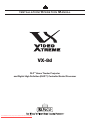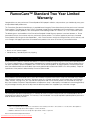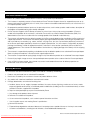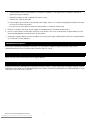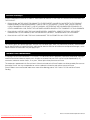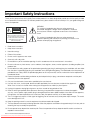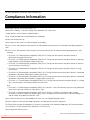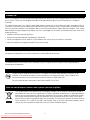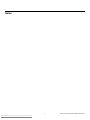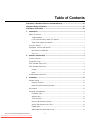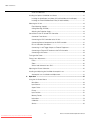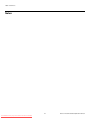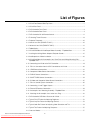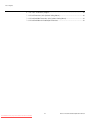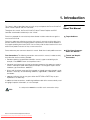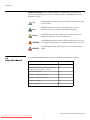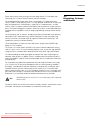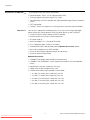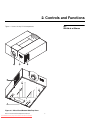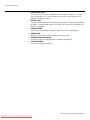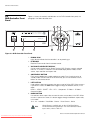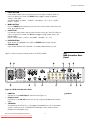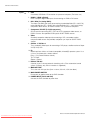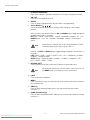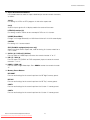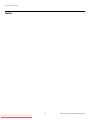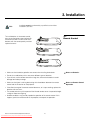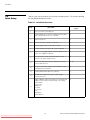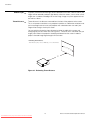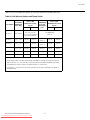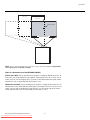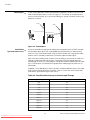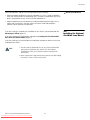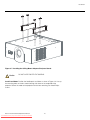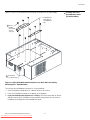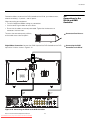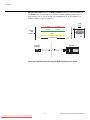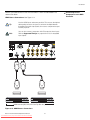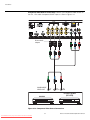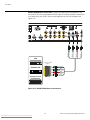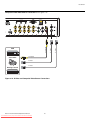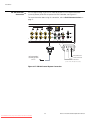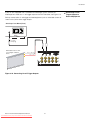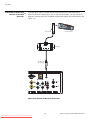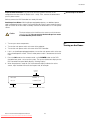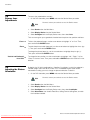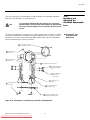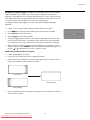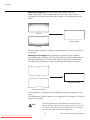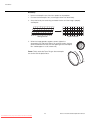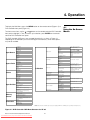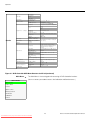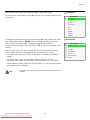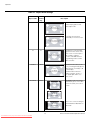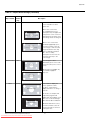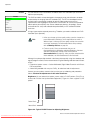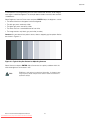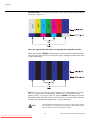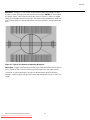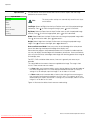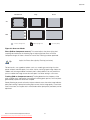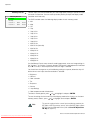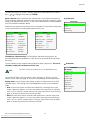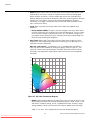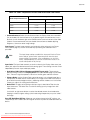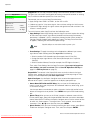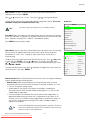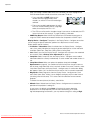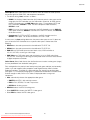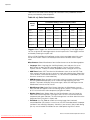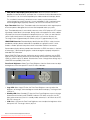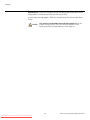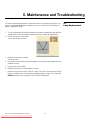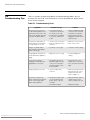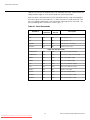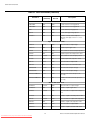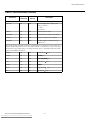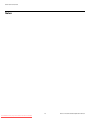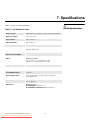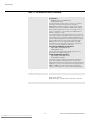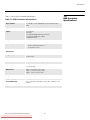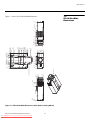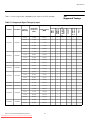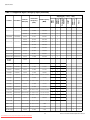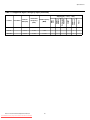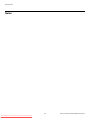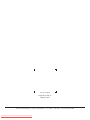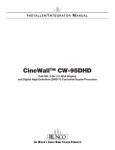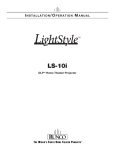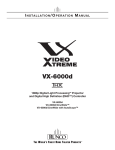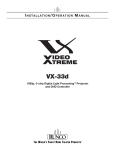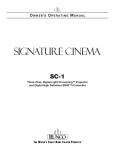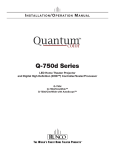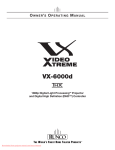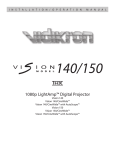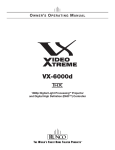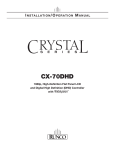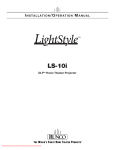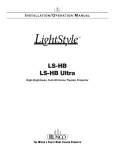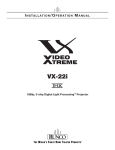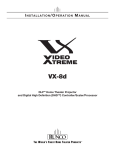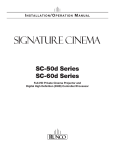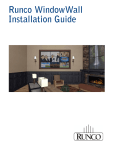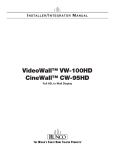Download Runco Video Xtreme VX-2ix Specifications
Transcript
I NSTALLATION/ O PERATION M ANUAL VX-8d DLPTM Home Theater Projector and Digital High Definition (DHD™) Controller/Scaler/Processor Downloaded From projector-manual.com Runco Manuals Downloaded From projector-manual.com Runco Manuals RuncoCare™ Standard Two Year Limited Warranty Congratulations on your purchase of a Runco® product! With proper installation, setup and care, you should enjoy many years of unparalleled video performance. This RuncoCare Standard Limited Warranty is provided free of charge by Runco International with the purchase of a covered Runco product. The following sets forth Runco’s Standard Limited Warranty applicable to all Runco projectors, processors, LCD and plasma display products, with the exception of the following models: XP-103DHD, SC-1, SC-1a and VW-100HD1. EL IM IN A R Y The following terms and conditions of the RuncoCare Standard Limited Warranty represent a contract between us, Runco International and you, the customer who has purchased a Runco product. This contract applies to purchases of covered Runco products occurring on or after September 1, 2008. Runco reserves the right to change the terms of this contract, and such changes shall apply to purchases of covered Runco products that occur on or after any future effective date. RuncoCare Standard Features • Two-year protection from defects in material and workmanship • Access to 24x7 phone support • Complimentary, second-day one-way shipping Warranty Coverage PR Runco warrants its products to be free from defects in material and workmanship during the warranty period provided below. If, in Runco’s determination, a product proves to be defective in material or workmanship during the warranty period, Runco will repair the product, replace the product with a similar new or like new product, or refund a prorata share of the purchase price (calculated based on the remainder of the warranty period and the thencurrent MSRP2 of a similar product), if repair or replacement of the product is determined by Runco to not be feasible. Length of Warranty Runco products are warranted for two (2) years from the date of shipment from Runco. Lamps are warranted six (6) months from the date of shipment or 1000 hours, whichever comes first. All other accessories, which includes, but is not limited to, cables, remotes, carrying cases, lens cap and other peripherals sold with the Runco product, are warranted for ninety (90) days from the date of shipment. Repaired product or replacement lamp is subsequently warranted for the remaining portion (if any) of the original warranty term or 90 days from the date the product was shipped to you, whichever is longer. Eligibility This RuncoCare Standard Limited Warranty is valid only for the first customer who purchases the covered product from an authorized Runco dealer or distributor. This warranty is not transferable. You may be required to provide proof of purchase in order to receive warranty services. 1. Runco may update this list of products excluded from this warranty from time to time at Runco’s sole discretion, but updates to the list of covered products will not apply on a retroactive basis. 2. MSRP is defined as the most recent product price listed on Runco’s price list. Runco VX-8d Installation/Operation Manual Downloaded From projector-manual.com Runco Manuals iii RuncoCare Claim Procedure In the event of a product defect, please follow the warranty claim procedure provided below: 1. The Customer is required to contact a Runco dealer or Runco Technical Support via email at [email protected] or via phone at (toll free) 800-23RUNCO (800-237-8626). If the customer is located outside North America, call +3589 4200 554 in Europe for product service. 2. Be prepared to provide the date of purchase, the place of purchase, serial number, product model number, description of the problem and troubleshooting steps already attempted. Y 3. Runco Technical Support staff will attempt to correct any minor issues that may be causing the problem. If Runco is unable to fix the problem to the customer’s satisfaction, Runco will issue a Return Material Authorization (RMA) if it is determined that the claim was made within the coverage period of the Standard Limited Warranty. EL IM IN A R 4. The customer will need to return the defective product to the Runco repair depot location specified by the Runco technical support representative. The customer will need to properly package the defective product, consisting of the product only, and not include any accessories (e.g., cables, remotes, carrying cases, lens, lens cap and other peripherals) and return it to the Runco repair depot specified by the technical support representative. It is the customer’s responsibility to properly package the hardware, include all appropriate materials, and return it to the location specified by the Runco technical support department. The customer will need to address and resolve any shipping damage claims directly with the shipping company. 5. The customer is responsible for providing a suitable box to ship the defective product to an authorized Runco repair depot. Boxes may be purchased from a Runco technical support representative. 6. The customer is responsible for paying freight charges to ship the defective product to an authorized Runco repair depot. 7. Runco will pay freight charges to return the repaired/replacement product to the customer from the Runco repair depot. 8. Once an RMA has been created, the customer may contact [email protected] for followup questions or confirmation status of the claim process. PR Warranty Exclusions This RuncoCare Standard Limited Warranty does not include or is limited by the following: 1. Products not purchased from an authorized Runco dealer 2. Rental costs incurred by the customer in the event of product defect or failure 3. Any product with a defaced, modified, or removed serial number 4. Damage, deterioration, or malfunction resulting from: a Accident, abuse, misuse, neglect, improper ventilation, fire, water, disaster, lightning, or other acts of nature, smoke exposure (cigarette or otherwise), unauthorized product modification (including use of an unauthorized mount), or failure to follow instructions supplied with the product b Repair or attempted repair by anyone not authorized by Runco c Any damage to the product due to shipment d Removal or installation of the product e Causes external to the product, such as electric power fluctuations or failure f Use of supplies or parts not meeting Runco’s specifications g Normal wear and tear h Expected lamp degradation and normal decrease in lamp output over a period of time or as the lamp is consumed i Customer caused defects, including but not limited to, scratched/defaced/altered plastics iv Downloaded From projector-manual.com Runco Manuals Runco VX-8d Installation/Operation Manual j Failure to follow maintenance procedures as outlined in the product’s user guide where a schedule is specified for regular cleaning of the product k Opening the product and/or tampering with internal circuitry l Products lost, stolen or discarded m Any damage or dissatisfaction associated with latent images, “burnin,” or any other damage determined by Runco to be the result of customer use patterns n Any other cause, which does not relate to a product defect in material or workmanship 5. Removal, installation, and setup service charges are excluded from this Standard Limited warranty Y 6. Runco’s warranty does not cover black uniformity issues or other LCD issues associated with usage outside the Runco recommended guidelines and specifications for the product EL IM IN A R 7. Second day shipment delivery time and availability may vary based on origin and destination and Runco is unable to deliver to PO Box and FPO Box addresses Extended Service Options Runco offers extended and expanded service plans. For information on additional product protection, please email [email protected] or call (toll free) 800-23RUNCO (800-237-8626). Online Product Registration Please visit http://www.runco.com/info.html to register product. Limitation of Implied Warranties PR RUNCO PROVIDES NO WARRANTIES, EXPRESS OR IMPLIED, EXCEPT THOSE EXPRESSLY PROVIDED HEREIN. RUNCO EXPRESSLY DISCLAIMS ALL OTHER WARRANTIES, INCLUDING THE IMPLIED WARRANTIES OF MERCHANTABILITY AND FITNESS FOR A PARTICULAR PURPOSE. Runco VX-8d Installation/Operation Manual Downloaded From projector-manual.com Runco Manuals v Exclusion of Damages RUNCO’S MAXIMUM AGGREGATE LIABILITY HEREUNDER IS LIMITED TO THE COST OF REPAIR OR REPLACEMENT OF THE PRODUCT. 1. RUNCO SHALL NOT BE LIABLE FOR DAMAGE TO OTHER PROPERTY CAUSED BY ANY DEFECT IN THE PRODUCT, DAMAGES BASED UPON INCONVENIENCE, LOSS OF USE OF THE PRODUCT, LOSS OF TIME, LOSS OF PROFITS, LOSS OF BUSINESS OPPORTUNITY, LOSS OF GOODWILL, INTERFERENCE WITH BUSINESS RELATIONSHIPS, OR OTHER COMMERCIAL LOSS, EVEN IF THE CUSTOMER HAS BEEN ADVISED OF THE POSSIBILITY OF SUCH DAMAGES. Y 2. RUNCO SHALL NOT BE LIABLE FOR ANY CONSEQUENTIAL, INCIDENTAL, INDIRECT, SPECIAL, OR PUNITIVE DAMAGES ANY OTHER DAMAGES, WHETHER INCIDENTAL, INDIRECT, CONSEQUENTIAL OR OTHERWISE. Effect of Local Law EL IM IN A R 3. RUNCO SHALL NOT BE LIABLE FOR ANY CLAIM AGAINST THE CUSTOMER BY ANY OTHER PARTY. This warranty gives you specific legal rights, and you may have other rights, which vary from locality to locality. Some localities do not allow limitations on implied warranties and/or do not allow the exclusion of incidental or consequential damages, so the above limitations and exclusions may not apply to you. COPYRIGHT AND TRADEMARKS: © Copyright 2009 Runco International, LLC (“Runco”). This document contains proprietary information protected by copyright, trademark and other intellectual property laws. All rights are reserved. No part of this manual may be reproduced by any mechanical, electronic or other means, in any form, without prior written permission of Runco. The trademarks reporduced in this Runco Owner’s Manual and used on the Runco Products are either owned by Runco or are licensed by Runco. You may not reproduce or use the trademarks without the prior written consent of Runco. PR Runco Products are manufactured under one or more of the following patents: US. Patent 6755540 and Other Patents Pending. vi Downloaded From projector-manual.com Runco Manuals Runco VX-8d Installation/Operation Manual Important Safety Instructions Thank you for your purchase of this quality Runco video product! It has been designed to provide you with the quality of video that is expected in a home theater. For the best performance, please read this manual carefully as it is your guide through the menus and operation. 1. Read these instructions. 2. Keep these instructions. 3. Heed all warnings. 4. Follow all instructions. This symbol is intended to alert the user to the presence of important operating and maintenance (servicing) instructions in the literature accompanying the appliance. EL IM IN A R CAUTION: TO REDUCE THE RISK OF ELECTRIC SHOCK DO NOT REMOVE COVER (OR BACK) NO USER SERVICEABLE PARTS INSIDE. REFER SERVICING TO QUALIFIED SERVICE PERSONNEL. Y CAUTION RISK OF ELECTRIC SHOCK DO NOT OPEN WARNING This symbol is intended to alert the user to the presence of uninsulated “dangerous voltage” within the product’s enclosure that may be of sufficient magnitude to constitute a risk of electric shock. 5. Do not use this apparatus near water. 6. Clean only with a dry cloth. 7. Do not block any of the ventilation openings. Install in accordance with the manufacturer’s instructions. 8. Do not install near any heat sources such as radiators, heat registers, stoves, or other apparatus (including amplifiers) that produce heat. PR 9. Do not defeat the safety purpose of the polarized or grounding type plug. A polarized plug has two blades with one wider than the other. A grounding type plug has two blades and a third grounding prong. The wide blade or the third prong is provided for your safety. When the provided plug does not fit into your outlet, consult an electrician for the replacement of the obsolete outlet. 10. Protect the power cord from being walked on or pinched particularly at plugs, convenience receptacles and the point where they exit from the apparatus. 11. Only use the attachments/accessories specified by the manufacturer. 12. Use only with a cart, stand, tripod, bracket or table specified by the manufacturer or sold with the apparatus. When a cart is used, use caution when moving the cart/apparatus to avoid injury from tip-over. 13. Unplug this apparatus during lightning storms or when unused for long periods of time. 14. Refer all servicing to qualified service personnel. Servicing is required when the apparatus has been damaged in any way, such as power supply cord or plug is damaged, liquid has been spilled or objects have fallen into the apparatus, the apparatus has been exposed to rain or moisture, does not operate normally, or has been dropped. 15. The +12V trigger only outputs 12Vdc signal for triggering. Do not connect to any other power input or output. This could cause damage to this unit. 16. Keep the packing material in case the equipment should ever need to be shipped. 17. The lamp becomes extremely hot during operation. Allow the projector to cool down for approximately 45 minutes prior to removing the lamp assembly for replacement. 18. Do not operate lamps beyond the rated lamp life. Excessive operation of lamps beyond rated life could cause them to explode in rare occasions. Runco VX-8d Installation/Operation Manual Downloaded From projector-manual.com Runco Manuals vii 19. Never look directly into the lens when the lamp is on. Compliance Information DECLARATION OF CONFORMITY: Manufacturer’s Name: Runco International, LLC Manufacturer’s Address: 1195 NW Compton Drive, Beaverton, OR 97006-1992 conform with the provisions of: EL IM IN A R VX-8d, VX-8d/CineWide and VX-8d/CineWide with AutoScope Y hereby declares that the Products’ Model Numbers: Council Directive 2004/108/EC on Electromagnetic Compatibility; EN 55022 “Limits and methods of measurements of radio interference characteristics of information technology equipment” 1998; EN 55024 “Limits and methods of measurements of immunity characteristics of information technology equipment” 1998; Including: • EN 61000-4-2 “Electromagnetic compatibility (EMC) Part 4: Testing and measurement techniques Section 2: Electrostatic discharge immunity test” • EN 61000-4-3 “Electromagnetic compatibility (EMC) Part 4: Testing and measurement techniques Section 3: Radiated, Radio-Frequency, Electromagnetic Field Immunity Test” • EN 61000-4-4 “Electromagnetic compatibility (EMC) Part 4: Testing and measurement techniques Section 4: Electrical fast transient/burst immunity test” PR • EN 61000-4-5 "Electromagnetic compatibility (EMC) Part 4: Testing and measurement techniques Section 5: Surge immunity test" • EN 61000-4-6 "Electromagnetic compatibility (EMC) Part 4: Testing and measurement techniques Section 6: Conducted disturbances induced by radio-frequency fields immunity test" • EN 61000-4-8 "Electromagnetic compatibility (EMC) Part 4: Testing and measurement techniques Section 8: Conducted disturbances induced by power frequency magnetic fields immunity test" • EN 61000-4-11 "Electromagnetic compatibility (EMC) Part 4: Testing and measurement techniques Section 11: Voltage dips, short interruptions and voltage variations immunity tests" And: • EN 61000-3-2 "Electromagnetic compatibility (EMC) Part 3, Section 2: Limits for harmonic current emissions (equipment input current up to and including 16 A per phase)" 2000; • EN 61000-3-3 "Electromagnetic compatibility (EMC) Part 3, Section 3: Limitations of voltage changes, voltage fluctuations and flicker in public low-voltage supply systems, for equipment with rated current up to and including 16 A and not subject to conditional connection" 1995; Council Directive 2006/95/EC and amended by M1 and C1 on Low Voltage Equipment Safety; EN 60950 “Safety of information technology equipment, including electrical business equipment” The Technical Construction file required by this Directive is maintained at the corporate headquarters of Runco International, LLC, located at 1195 NW Compton Drive, Beaverton, OR 97006-1992. Date of Declaration: February 2009 viii Downloaded From projector-manual.com Runco Manuals Runco VX-8d Installation/Operation Manual FCC PART 15: NOTE: This equipment has been tested and found to comply with the limits for a Class B digital device, pursuant to Part 15 of the FCC Rules. These limits are designed to provide reasonable protection against harmful interference in a residential installation. • Reorient or relocate the receiving antenna. EL IM IN A R • Increase the separation between the equipment and receiver. Y This equipment generates, uses and can radiate radio frequency energy and, if not installed and used in accordance with the instructions, may cause harmful interference to radio communications. However, there is no guarantee that interference will not occur in a particular installation. If this equipment does cause harmful interference to radio or television reception, which can be determined by turning the equipment off and on, the user is encouraged to try to correct the interference by one or more of the following measures: • Connect the equipment into an outlet on a circuit different from that to which the receiver is connected. • Consult the dealer or an experienced radio/TV technician for help. INDUSTRY CANADA (ICES-003): This Class B digital apparatus complies with Canadian ICES-003. Cet appareil numérique de la classe B est conforme à la norme NMB-003 du Canada. PRODUCT DISPOSAL: PR The Product contains small amounts of tin, lead and/or mercury. Disposal of these materials may be regulated due to environmental considerations. IMPORTANT RECYCLE INSTRUCTIONS Lamp(s) inside this product contain mercury. This product may contain other electronic waste that can be hazardous if not disposed of properly. Recycle or dispose in accordance with local, state, or federal Laws. For more information, contact the Electronic Industries Alliance at WWW.EIAE.ORG. For lamp specific disposal information check WWW.LAMPRECYCLE.ORG. DISPOSAL OF OLD ELECTRICAL AND ELECTRONIC EQUIPMENT (Applicable throughout the European Union and other European countries with separate collection programs) This symbol found on your product or on its packaging, indicates that this product should not be treated as household waste when you wish to dispose of it. Instead, it should be handed over to an applicable collection point for the recycling of electrical and electronic equipment. By ensuring this product is disposed of correctly, you will help prevent potential negative consequences to the environment and human health, which could otherwise be caused by inappropriate disposal of this product. The recycling of materials will help to conserve natural resources. This symbol is only valid in the European Union. If you wish to discard this product, please contact your local authorities or dealer and ask for the correct method of disposal. Runco VX-8d Installation/Operation Manual Downloaded From projector-manual.com Runco Manuals ix PR EL IM IN A R Y Notes: x Downloaded From projector-manual.com Runco Manuals Runco VX-8d Installation/Operation Manual 1 Table of Contents RuncoCare™ Standard Two Year Limited Warranty ................................................... iii Important Safety Instructions ....................................................................................... vii Compliance Information .............................................................................................. viii 1. Introduction ...............................................................................................................1 Y About This Manual .......................................................................................................1 EL IM IN A R Target Audience .....................................................................................................1 If You Have Comments About This Manual... ..........................................................1 Textual and Graphic Conventions ...........................................................................1 Using This Manual ........................................................................................................2 Description, Features and Benefits ...............................................................................3 Key Features and Benefits ......................................................................................4 Parts List ................................................................................................................4 2. Controls and Functions ............................................................................................5 VX-8d at a Glance ........................................................................................................5 VX-8d Rear Panel .........................................................................................................7 DHD Controller Front Panel ..........................................................................................8 PR DHD Controller Rear Panel ...........................................................................................9 Outputs ..................................................................................................................9 Inputs ...................................................................................................................10 VX-8d Remote Control Unit ........................................................................................11 3. Installation ...............................................................................................................15 Remote Control ..........................................................................................................15 Notes on Batteries ................................................................................................15 Notes on Remote Control Operation .....................................................................15 Quick Setup ...............................................................................................................16 Installation Considerations ..........................................................................................17 Installation Type ....................................................................................................17 Ambient Light .......................................................................................................18 Throw Distance.....................................................................................................18 Vertical and Horizontal Position.............................................................................20 Vertical and Horizontal Lens Shift..........................................................................20 Folded Optics .......................................................................................................22 Audio/Video Synchronization Issues......................................................................22 Runco VX-8d Installation/Operation Manual Downloaded From projector-manual.com Runco Manuals xi Table of Contents Other Considerations ............................................................................................23 Installing the Optional CineWide Lens Mount ..............................................................23 Installing the AutoScope Lens Motor (VX-8d/CineWide with AutoScope)...............24 Installing the Fixed CineWide Base Plate (VX-8d/CineWide) ..................................27 Mounting the VX-8d ...................................................................................................28 Floor Mounting (Upright) .......................................................................................28 Ceiling Mounting (Inverted)....................................................................................28 Adjusting the Projection Angle ..............................................................................28 Y Connections to the VX-8d and DHD Controller ...........................................................29 EL IM IN A R Connector Panel Access.......................................................................................29 Connecting the DHD Controller to the VX-8d ........................................................29 Connecting Source Components to the DHD Controller .......................................31 RS-232 Controller Connection ..............................................................................36 Connecting 12-volt Trigger Outputs to External Equipment...................................37 Connecting an External IR Receiver to the DHD Controller ....................................38 Connecting to AC Power ......................................................................................39 Turning on the Power .................................................................................................39 Primary Lens Adjustments ..........................................................................................40 Focus ...................................................................................................................40 Zoom....................................................................................................................40 PR Vertical and Horizontal Lens Shift..........................................................................40 Adjusting the Picture Orientation ................................................................................40 Installing and Adjusting the CineWide Anamorphic Lens .............................................41 Anamorphic Lens Installation and Adjustment .......................................................41 4. Operation .................................................................................................................47 Using the On-Screen Menus ......................................................................................47 Main Menu............................................................................................................48 Input Source .........................................................................................................49 Aspect Ratio .........................................................................................................49 Picture ..................................................................................................................52 Input Position........................................................................................................56 Memory Presets ..................................................................................................58 Information ...........................................................................................................59 Calibration ............................................................................................................59 Service .................................................................................................................63 xii Downloaded From projector-manual.com Runco Manuals Runco VX-8d Installation/Operation Manual Table of Contents 5. Maintenance and Troubleshooting ........................................................................69 Lamp Replacement ....................................................................................................69 Troubleshooting Tips ..................................................................................................70 6. Serial Communications ..........................................................................................71 RS-232 Connection and Port Configuration ...............................................................71 Serial Command Syntax .............................................................................................71 7. Specifications ..........................................................................................................77 VX-8d Specifications ..................................................................................................77 Y DHD Controller Specifications ....................................................................................79 EL IM IN A R VX-8d Dimensions ......................................................................................................80 VX-8d/CineWide Dimensions ......................................................................................81 VX-8d/CineWide with AutoScope Dimensions ............................................................82 PR Supported Timings .....................................................................................................83 Runco VX-8d Installation/Operation Manual Downloaded From projector-manual.com Runco Manuals xiii Table of Contents PR EL IM IN A R Y Notes: xiv Downloaded From projector-manual.com Runco Manuals Runco VX-8d Installation/Operation Manual 1 List of Figures 2-1. VX-8d Front/Bottom/Side/Top Views............................................................................5 2-2. VX-8d Rear Panel .........................................................................................................7 2-3. DHD Controller Front Panel ..........................................................................................8 2-4. DHD Controller Rear Panel ...........................................................................................9 Y 2-5. DHD Controller/VX-8d Remote Control.......................................................................11 EL IM IN A R 3-1. Estimating Throw Distance .........................................................................................18 3-2. Projector Placement ...................................................................................................20 3-3. Vertical Lens Shift (EXAMPLE ONLY) ..........................................................................20 3-4. Horizontal Lens Shift (EXAMPLE ONLY)......................................................................21 3-5. Folded Optics.............................................................................................................22 3-6. VX-8d/CineWide with AutoScope Motor Assembly – Exploded View ..........................24 3-7. Installing the Ceiling Mount Adapters/Projector Stands...............................................25 3-8. AutoScope Lens Motor Installation .............................................................................26 3-9. VX-8d/CineWide with Anamorphic Lens Base Plate and Ceiling Mounting Rails Exploded View............................................................................................................27 3-10. Connecting the VX-8d to the DHD Controller............................................................29 PR 3-11. RS-232 Connection from the DHD Controller to the VX-8d.......................................30 3-12. HDMI Source Connections .......................................................................................31 3-13. Component Video Source Connections....................................................................32 3-14. RGBHV Source Connections....................................................................................33 3-15. SCART RGBS Source Connections..........................................................................34 3-16. S-Video and Composite Video Source Connections .................................................35 3-17. RS-232 Control System Connection.........................................................................36 3-18. Connecting 12-volt Trigger Outputs..........................................................................37 3-19. External IR Receiver Connection...............................................................................38 3-20. Anamorphic Lens Mounting Assembly - Exploded View ...........................................41 3-21. Attaching the Anamorphic Lens to the Lens Ring .....................................................42 4-1. DHD Controller OSD Menu Structure for VX-8d ..........................................................47 4-2. Typical PLUGE Pattern for Adjusting Brightness .........................................................52 4-3. Typical Gray Bar Pattern for Adjusting Contrast ..........................................................53 4-4. Typical Color Bar Pattern for Adjusting Color Saturation and Tint................................54 4-5. Typical Test Pattern for Adjusting Sharpness..............................................................55 4-6. Overscan Modes ........................................................................................................57 Runco VX-8d Installation/Operation Manual Downloaded From projector-manual.com Runco Manuals xv List of Figures 4-7. CIE 1931 Chromaticity Diagram .................................................................................60 7-1. VX-8d Dimensions (with Optional Ceiling Mount).........................................................80 7-2. VX-8d/CineWide Dimensions (with Optional Ceiling Mount).........................................81 PR EL IM IN A R Y 7-3. VX-8d/CineWide with AutoScope Dimensions ............................................................82 xvi Downloaded From projector-manual.com Runco Manuals Runco VX-8d Installation/Operation Manual 1. Introduction This Owner’s Manual describes how to install, set up and operate the Runco VX-8d DLP Home Theater Projector and DHD Controller. 1.1 About This Manual Y Throughout this manual, the Runco VX-8d DLP Home Theater Projector and DHD Controller are referred to collectively as the “VX-8d.” EL IM IN A R Runco has prepared this manual to help home theater installers and end users get the most out of the VX-8d. Target Audience Runco has made every effort to ensure that this manual is accurate as of the date it was printed. However, because of ongoing product improvements and customer feedback, it may require updating from time to time. You can always find the latest version of this and other Runco product manuals on-line, at www.runco.com. Runco welcomes your comments about this manual. Send them to [email protected]. If You Have Comments About This Manual... Text Conventions: The following conventions are used in this manual, in order to clarify the information and instructions provided: Textual and Graphic Conventions • Remote and built-in keypad button identifiers are set in upper-case bold type; for example, “Press EXIT to return to the previous menu.” PR • Computer input (commands you type) and output (responses that appear on-screen) is shown in monospace (fixed-width) type; for example: “To change the aspect ratio to Letterbox, type LETTERBOX <Enter>.” • All keys with functional names are initial-capped, set in bold type and enclosed in angle brackets. These keys are the following: <Enter>, <Spacebar>, <Control>, <Esc> and <Tab>. • <Enter> indicates that you may press either the RETURN or ENTER key on your keyboard if it has both keys. In addition to these conventions, underlining, boldface and/or italics are occasionally used to highlight important information, as in this example: Note A carriage return must be used after each command or string. Runco VX-8d Installation/Operation Manual Downloaded From projector-manual.com Runco Manuals 1 Introduction Graphic Conventions: These symbols appear in numerous places throughout the manual, to emphasize points that you must keep in mind to avoid problems with your equipment or injury: Note NOTES emphasize text with unusual importance or special significance. They also provide supplemental information. Caution CAUTIONS alert users that a given action or omitted action can degrade performance or cause a malfunction. Y TIPS highlight time-saving short cuts and helpful guidelines for using certain features. EL IM IN A R 1.2 Using This Manual Tip WARNING WARNINGS appear when a given action or omitted action can result in damage to the equipment, or possible non-fatal injury to the user. DANGER! DANGER appears when a given action can cause severe injury or death. Use the following table to locate the specific information you need in this manual. PR If you need... ... Turn to page: Information about obtaining service iv General information about the VX-8d DLP Home Theater Projector and DHD Controller 3 Installation instructions 15 First-time configuration instructions 40 Advanced configuration instructions 59 Troubleshooting tips 70 Product specifications 77 2 Downloaded From projector-manual.com Runco Manuals Runco VX-8d Installation/Operation Manual Introduction Runco steps into the future once again with the Video Xtreme™ VX-8d Digital Light Processing (DLP™) Home Theater Projector and DHD Controller. The VX-8d optical light engine utilizes three, 16:9 SuperOnyx™ Digital Micromirror Device™ (DMD™) chips featuring 1280 x 720, high-definition resolution for unsurpassed black level performance. Unlike previous, single-chip DLP implementations, no color wheel is used. This reduces mechanical complexity and compromises to color spectrum purity. The impressive brightness inherent in three-chip systems is further bolstered by the improved contrast capabilities of the VX-8d light engine design, offering the best of both worlds. EL IM IN A R Y The VX-8d comes with an external, all-digital signal processor/controller/scaler featuring advanced Vivix III™ video processing, superb scaling (up to 1080p) and aspect ratio control. The VX-8d is enhanced further by significant horizontal and vertical lens shift capability for maximum installation flexibility. The VX-8d produces an impressive 2000 ANSI lumens of light output (CSMS™ light output of 110 ft-Lamberts). The VX-8d’s 16:9 native aspect ratio DMD array makes it ideal for widescreen viewing, while its 3-chip, 1280 x 720 native resolution produces crisp, crystal clear high-definition images with richly saturated colors, deep black levels and natural, highly refined detail. This advanced design provides pure digital connections from input to light engine for absolutely stellar pictures. In addition, Runco’s multiple aspect ratio control includes its unique VirtualWide™ mode for viewing standard video formats in widescreen without loss of image quality. PR For uncompromising widescreen reproduction of movies originally filmed in the “scope” (2.35:1) format, the VX-8d can be equipped with Runco’s patent-pending CineWide™ technology, a combination of software, electronics and high-quality anamorphic optics. CineWide maintains constant vertical height on the screen just as in a movie theater. When a viewer transitions from 1.78:1 (16:9) program material to 2.35:1, the image simply gets wider while full height is maintained. Also available with the VX-8d is CineWide with AutoScope™, an enhanced, remote-controlled motorized version of CineWide. Note CineWide requires the use of a 2.35:1 or similar aspect ratio superwide format screen. Discrete IR and RS-232 control make custom installation seamless, while discrete source and aspect ratio selection accommodate any automation control system. Runco VX-8d Installation/Operation Manual Downloaded From projector-manual.com Runco Manuals 3 1.3 Description, Features and Benefits Introduction Key Features and Benefits ➤ The VX-8d offers these key features and benefits: • Native Resolution: 1280 x 720 (16:9 Native Aspect Ratio) • Three-chip Digital Light Processing (DLP™) system • Two HDMI Inputs (on DHD Controller) with High-bandwidth Digital Content Protection (HDCP) • HDTV Compatible • CinOptx™ Proteus lens options for stunning sharpness and throw distance flexibility Parts List ➤ Your VX-8d is shipped with the following items. If any items are missing or damaged, please contact your Runco dealer or Runco Customer Service at (800) 23RUNCO. Y • VX-8d DLP Home Theater Projector and DHD Controller EL IM IN A R • Remote Control Unit and two (2), AAA-size batteries • AC Power Cords (2) • Serial Port Adapter, RJ-11 Female to DB-9 Male • RJ-11 Telephone Cable, 50 feet (15.24 meters) • HDMI-to-HDMI Cable, sold separately (refer to Optional Accessories, below) • Rack-mount hardware for the DHD Controller • Runco VX-8d Installation/Operation Manual (this document) • Runco VX-8d Quick Setup Guide Optional Accessories: • CineWide™ technology (fixed, secondary anamorphic lens) • CineWide™ with AutoScope™ system (secondary anamorphic lens and motorized mount) PR • Replacement Lamp (part number 997-5353-00) • Ceiling mount kit (part number 956-0074-00) • HDMI-to-HDMI Cable, length specified at time of order: • 16.4 feet (5.0 meters) (part number 903-1010-00) • 24.6 feet (7.5 meters) (part number 903-1011-00) • 32.8 feet (10.0 meters) (part number 903-1012-00) • 49.2 feet (15.0 meters) (part number 903-1013-00) • 65.6 feet (20.0 meters) (part number 903-1014-00) 4 Downloaded From projector-manual.com Runco Manuals Runco VX-8d Installation/Operation Manual 2. Controls and Functions 2.1 VX-8d at a Glance 2 3 PR 1 EL IM IN A R Y Figure 2-1 shows the key VX-8d components. 4 5 6 Figure 2-1. VX-8d Front/Bottom/Side/Top Views Runco VX-8d Installation/Operation Manual Downloaded From projector-manual.com Runco Manuals 5 Controls and Functions 1. PROJECTION LENS The inside of the lens barrel is threaded to accommodate a standard, 72-mm lens filter. For example, with a smaller screen you can install a neutral-density filter to reduce the overall light output. 2. RUNCO LOGO The logo can be rotated to match the projector orientation: inverted (ceiling-mounted) or upright. To rotate the logo, grip it at the sides, pull it away from the projector and rotate it 180 degrees. 3. EXHAUST VENT Warm air exits the projector through this vent. Ensure that it is not blocked. Y 4. INTAKE VENT Internal fans draw cool air into the projector through this vent. EL IM IN A R 5. CEILING MOUNTING HOLES Use these to attach the ceiling bracket (if needed) to the projector. PR 6. CABLE OPENING Pass cables through this opening. 6 Downloaded From projector-manual.com Runco Manuals Runco VX-8d Installation/Operation Manual Controls and Functions 2.2 VX-8d Rear Panel Figure 2-2 shows the VX-8d rear panel. RS-232 Y RS-232 AC EL IM IN A R DHD INPUT 1 2 3 AC DHD INPUT 4 Figure 2-2. VX-8d Rear Panel PR 1. LAMP COVER Remove this cover to access the lamp compartment. 2. RS-232C INPUT (9-pin, female D-Sub) Connect the Display Control output on the DHD Controller to this input (see Figure 2-4). 3. DHD INPUT An HDCP-compliant digital video input for connecting the HDMI output from the DHD Controller. 4. POWER INPUT (100 to 240 VAC) Connect the VX-8d to power here. Runco VX-8d Installation/Operation Manual Downloaded From projector-manual.com Runco Manuals 7 Controls and Functions 2.3 DHD Controller Front Panel Figure 2-3 shows the controls and indicators on the DHD Controller front panel; the paragraphs that follow describe them. 11 10 3 standby HDMI 1 enter i n p u t EL IM IN A R 16:9 2 Y ratio VX-8d 1 9 1080i/60 3 4 i n p u t m e n u ratio 5 6 7 8 Figure 2-3. DHD Controller Front Panel 1. RUNCO ICON Lights blue to indicate that the controller is on or powering up. PR 2. IR SENSOR Receives IR commands from the remote control. 3. VACUUM FLUORESCENT DISPLAY Can be used instead of the On-Screen Display (OSD). Displays currently-selected menu or – if no menu is selected – the connected display device model, current source, input resolution and aspect ratio. 4. ON/STANDBY BUTTON Press once to toggle from standby mode to on mode. Press it again to return to standby mode. For a discrete on or off command, you can use the direct access buttons on the remote control. 5. LEFT BUTTON Used to direct-select inputs or move the menu cursor left in the OSD. When no menu is present on-screen, the LEFT button toggles through the different sources, in this order: HDMI 2 - HDMI 1 - SCART - HD 2 - HD 1 - Component - S-Video 2 - S-Video 1 Composite Video 6. DOWN BUTTON Use to direct-select aspect ratios or move the menu cursor down in the OSD. When no menu is present on-screen, this button toggles through the different aspect ratios, in this order: 16:9 - 4:3 - Letterbox - VirtualWide - Cinema - Virtual Cinema - Native Note Virtual Cinema is available only on the VX-8d/CineWide or VX-8d/CineWide with AutoScope. For more information about aspect ratios, refer to Table 4-1. 8 Downloaded From projector-manual.com Runco Manuals Runco VX-8d Installation/Operation Manual Controls and Functions 7. RIGHT BUTTON Used to direct-select inputs or move the menu cursor right in the OSD. When no menus are present on-screen, the RIGHT button toggles through the different sources, in this order: Composite Video - S-Video 1 - S-Video 2 - Component - HD 1 - HD 2 - SCART HDMI 1 - HDMI 2 8. MENU BUTTON Press the MENU button to bring up the main menu, or to exit the current menu and return to the previous one. EL IM IN A R Y 9. UP BUTTON Use to direct-select aspect ratios or move the menu cursor up in the OSD. When no menus are present on-screen, the UP button toggles through aspect ratios in the following order: Native - Virtual Cinema - Cinema - VirtualWide - Letterbox - 4:3 - 16:9 10. ENTER BUTTON When an item is highlighted on the OSD, the ENTER button selects the item. 11. STANDBY LED Lights amber when the DHD Controller is in standby mode; otherwise it is off. Figure 2-4 shows the rear connector panel on the DHD Controller. 12 3 11 2 10 PR 13 2.4 DHD Controller Rear Panel 14 1 4 5 6 7 Figure 2-4. DHD Controller Rear Panel 1. HDMI Out Connect this to the DHD Input on the VX-8d (see Figure 2-2). 2. Display Control Connect this to the RS-232 input on the VX-8d, using the provided communication cable. 3. TRIGGERS Connection for up to three (3), 12-volt trigger-controlled devices such as retractable screens, screen masks or a CineWide with AutoScope system. Output current is limited to 250 milliamperes (mA). Runco VX-8d Installation/Operation Manual Downloaded From projector-manual.com Runco Manuals 9 Outputs 8 9 Controls and Functions Inputs ➤ 4. USB A standard, USB Series “B” connection to a personal computer. (For future use.) 5. HDMI 1 / HDMI 2 (Digital) HDCP-compliant digital video inputs for connecting an HDMI or DVI source. 6. HD1 / HD2 (5 x Analog BNCs) Two inputs (five BNCs per input) for connecting standard-definition (SD = 480i/576i), enhanced-definition (ED = 480p/576p) or high-definition (HD = 720p/1080i/1080p) component video sources, or RGBHV sources such as personal computers. Y 7. Component / SCART (5 x RCA connectors) SD/HD input for connecting SDTV, EDTV or HDTV component video sources, or RGBHV sources. Also provides RGB input for SCART RGBS sources. EL IM IN A R 8. Video Standard, composite video input for connecting a VCR, camcorder or other composite video source. Also provides composite sync input for SCART RGBS sources. 9. S-Video 1 / S-Video 2 Two, standard S-Video inputs for connecting a DVD player, satellite receiver or Super VHS (S-VHS) VCR. 10. IR Wired input from a Niles- or Xantech-compatible, infrared (IR) repeater system. It is a 3.5-mm, mini phono jack, wired as follows: Ring = +5V (current limited to 100mA) Tip = IR Input Sleeve = Ground PR 11. RS-232 / RS-485 A female, 9-pin D-sub connector for interfacing with a PC or automation/control system. (Currently, only RS-232 interface is supported.) 12. MAIN AC FUSE This is the main AC input fuse (5mm x 20mm, 500 mA, 250V slow-blow). 13. MAIN POWER SWITCH Disconnects or applies power to the DHD Controller. 14. POWER INPUT (100 to 240 VAC) Connect the DHD Controller to power here. 10 Downloaded From projector-manual.com Runco Manuals Runco VX-8d Installation/Operation Manual Controls and Functions Figure 2-5 shows the VX-8d remote control, and the paragraphs that follow describe its functionality. 2 Y 1 4 (not available on some models) 5 RETURN EXIT 6 8 EL IM IN A R 3 7 9 16 : 9 11 4:3 12 10 14 HDMI 1 HDMI 2 PR 13 CUST 1 CUST 2 SVC Figure 2-5. DHD Controller/VX-8d Remote Control Runco VX-8d Installation/Operation Manual Downloaded From projector-manual.com Runco Manuals 11 2.5 VX-8d Remote Control Unit Controls and Functions 1. IR OUTPUT INDICATOR Lights when a button is pressed to indicate that an IR signal is being transmitted. 2. ON / OFF Press to turn the projector on or off. 3. ENTER Press to select a highlighted menu item or confirm a changed setting. 4. Cursor Buttons ( , , , ) Use these buttons to select items or settings, adjust settings or switch display patterns. EL IM IN A R Y When no menu is present on-screen, the UP and DOWN buttons toggle through the available aspect ratios, in this order: UP Button = Native - Virtual Cinema - Cinema - VirtualWide - Letterbox - 4:3 - 16:9 DOWN Button = 16:9 - 4:3 - Letterbox - VirtualWide - Cinema - Virtual Cinema Native Note Virtual Cinema is available only on the VX-8d/CineWide. For more information about aspect ratios, refer to Table 4-1. Likewise, the LEFT and RIGHT buttons toggle through the different source inputs, in this order: LEFT Button = HDMI 2 - HDMI 1 - SCART - HD 2 - HD 1 - Component - S-Video 2 S-Video 1 - Composite Video RIGHT Button = Composite Video - S-Video 1 - S-Video 2 - Component - HD 1 HD 2 - SCART - HDMI 1 - HDMI 2 PR 5. RETURN / EXIT Press this button to exit the current menu and return to the previous one. Note Not all remote control units have this button. If yours does not, use the MENU button (see below) to exit the current menu. 6. LIGHT Press to illuminate the buttons. 7. MENU Press this button to access the OSD controls, or to exit the current menu and return to the previous one. 8. VIDEO (1) Press to select Composite video input as the source or to enter the numeric character “1.” 9. COMP (Component) (2) Press to select Component/SCART video input as the source or to enter the numeric character “2.” 12 Downloaded From projector-manual.com Runco Manuals Runco VX-8d Installation/Operation Manual Controls and Functions 10. Aspect Ratio Selection Buttons Use the red buttons to select an aspect ratio directly or to enter numeric characters, as follows: 16:9 (3) For viewing 16:9 DVDs or HDTV programs in their native aspect ratio. 4:3 (6) Scales the input signal to fit 4:3 display mode in the center of the screen. Y LETBOX (Letterbox) (9) For viewing LaserDisc movies or non-anamorphic DVDs on a 16:9 screen. EL IM IN A R V-WIDE (VirtualWide) Enlarges a 4:3 image horizontally in a NON-linear fashion to fit 16:9 full screen display. CINEMA For viewing 2.35:1 source material. SVC (CineWide-equipped projectors only) Selects the Virtual Cinema aspect ratio, used for viewing 16:9 source material on a 2.35:1 screen. 11. S-VID 1 (4) / S-VID 2 (5) (S-Video) Press to select an S-Video input or to enter the numeric character “4” or “5.” 12. HD 1 (7) / HD 2 (8) Press to select a HD (RGBHV or YPbPr component) input or to enter the numeric character “7” or “8.” PR 13. HDMI 1 / HDMI 2 (0) Press to select a Digital Video input. Press HDMI 2 to enter the numeric character “0.” 14. Memory Preset Buttons: ISF NIGHT Press to recall settings for the current input from the “ISF Night” memory preset. ISF DAY Press to recall settings for the current input from the “ISF Day” memory preset. CUST 1 Press to recall settings for the current input from the “Custom 1” memory preset. CUST 2 Press to recall settings for the current input from the “Custom 2” memory preset. Runco VX-8d Installation/Operation Manual Downloaded From projector-manual.com Runco Manuals 13 Controls and Functions PR EL IM IN A R Y Notes: 14 Downloaded From projector-manual.com Runco Manuals Runco VX-8d Installation/Operation Manual 3. Installation Installation must be performed by a qualified custom video installation specialist. Y Note PR EL IM IN A R To install batteries in the remote control, press up on the battery cover retainer clip and lift off the cover. Install the two AAA batteries with the correct polarity and then replace the cover. • Make sure that the battery polarities are correct when installing the batteries. 3.1 Remote Control Notes on Batteries • Do not mix an old battery with a new one or different types of batteries. • If you will not use the remote control for a long time, remove the batteries to avoid damage from battery leakage. • Make sure that there is nothing obstructing the infrared beam between the remote control and the IR receiver on the projector. • If the effective range of the remote control decreases, or it stops working, replace the batteries with new ones. • The remote control may fail to operate if the infrared remote sensor is exposed to bright sunlight or fluorescent lighting. • Ambient conditions may possibly impede the operation of the remote control. If this happens, point the remote control at the projector, and repeat the operation. Runco VX-8d Installation/Operation Manual Downloaded From projector-manual.com Runco Manuals 15 Notes on Remote Control Operation Installation 3.2 Quick Setup Table 3-1 gives a quick overview of the VX-8d installation process. The sections following this one provide detailed instructions. Table 3-1. Installation Overview Step For Details, Refer to page... Procedure Choose a location for the projector 17 2 Install CineWide lens mounting assembly (stationary base plate or AutoScope lens motor – optional) 23 PR EL IM IN A R Y 1 3 Mount the projector 28 4 Connect the DHD Controller to the projector 29 5 Connect signal sources to the DHD Controller 31 6 Connect external controller to RS-232 port (optional) 36 7 Connect 12-volt trigger outputs to AutoScope lens motor and/or other equipment (optional) 37 8 Connect projector, DHD Controller and lens motor (if present) to AC power and power up 39 9 Primary lens adjustments: projected image size (zoom), position (shift) and focus 20, 40 10 For rear-screen and/or ceiling-mount installations, select the proper picture orientation 40 11 Install CineWide anamorphic lens (optional) 41 12 CineWide lens adjustments: position, pitch (angle), geometry and focus 41 49 13 Display calibration: adjust the following for each input and display mode (resolution and frame rate); save settings when finished: • Aspect ratio • Brightness • Contrast • Color level • Tint • Sharpness • White Balance 16 Downloaded From projector-manual.com Runco Manuals Runco VX-8d Installation/Operation Manual Installation Proper installation of your projector will ensure the quality of your display. Whether you are installing a projector temporarily or permanently, you should take the following into account to ensure your projector performs optimally. 3.3 Installation Considerations Choose the installation type that best suits your needs: front or rear screen, floor mount or inverted mount. Table 3-2 compares these various installation methods. Installation Type Advantages Considerations EL IM IN A R Front Screen, Floor Mount Installation Y Table 3-2. Projector Installation Options • Easy to set up • Can be moved or changed quickly • Easy to access • Shares floor space with audience Front Screen, Inverted Mount (ceiling) Installation • Does not take up audience space • Projector is unobtrusive • Projector cannot be accidentally moved • Installation is more permanent • Projector access is more difficult Rear Screen, Floor Mount Installation • Projector is completely hidden • Projector is easily accessed • Usually good ambient light rejection • Requires separate room • Installation cost is usually higher Rear Screen, Inverted Mount (ceiling) Installation PR • Projector is completely hidden • Usually good ambient light rejection • Requires separate room • Installation cost is usually higher Rear Screen, Floor Mount with Mirror • Projector is completely hidden • Usually good ambient light rejection • Requires less space behind screen than other rear screen installations Runco VX-8d Installation/Operation Manual Downloaded From projector-manual.com Runco Manuals • Requires separate room • Installation cost is usually higher 17 Installation Ambient Light ➤ In general, minimize or eliminate light sources directed at the screen. Contrast ratio in your images will be noticeably reduced if light directly strikes the screen, such as when a shaft of light from a window or floodlight falls on the image. Images may then appear washed out and less vibrant. Throw Distance ➤ Throw distance is the distance measured from the front of the projector to the screen. This is an important calculation in any projector installation as it determines whether or not you have enough room to install your projector with a desired screen size and if your image will be the right size for your screen. EL IM IN A R Y You can quickly estimate the throw distance by taking the width of the screen and multiplying it by the lens throw ratio; see Figure 3-1. The result of this calculation tells you roughly how far back the projector should be positioned from the screen in order to project a focused image large enough to fill the screen. PR Estimating Throw Distance Throw Distance (TD) = Screen Width (w) x Lens Throw Ratio Scr een wid th ( w) TD Figure 3-1. Estimating Throw Distance 18 Downloaded From projector-manual.com Runco Manuals Runco VX-8d Installation/Operation Manual Installation Table 3-3 lists the available lens options for the VX-8d and their associated throw ratios. Table 3-3. VX-8d Lens Options and Throw Ratios Throw Ratio Lens Option with Primary Lens Only Throw Range in inches, with 96x54-inch (1.78:1) Screen Minimum Maximum Throw Range in Throw Ratio inches, with with Primary 126.9x54-inch (2.35:1) Lens and Screen Anamorphic Lens Minimum Maximum For rear-screen installations only. Contact Runco Technical Support for more information. Not Applicable (Note 2) 0.81 (Fixed) Proteus 2 1.52 - 1.82 145.92 174.72 1.15 - 1.36 (Note 3) 145.94 172.58 Proteus 3 1.82 - 2.24 174.72 215.04 1.37 - 1.68 (Note 3) 173.85 213.19 Proteus 4 2.28 - 3.02 218.88 289.92 1.72 - 2.27 (Note 3) 218.27 288.06 Proteus 5 3.04 - 4.50 291.84 432.00 2.29 - 3.38 290.60 428.92 Proteus 6 4.58 - 7.25 439.68 696.00 3.45 - 5.45 437.81 691.61 EL IM IN A R Notes: Y Proteus 1 1. Throw distance does not affect image quality, provided these ranges are taken into account. 2. Only the Proteus 2, 3, 4, 5 and 6 lenses can be used with the optional CineWide (secondary anamorphic) lens. Doing so affects the throw distances as shown here. PR 3. The Proteus 2, 3 and 4 lenses cannot be used with the small (3.82 cylindrical, aka “Rainier”) anamorphic lens. Runco VX-8d Installation/Operation Manual Downloaded From projector-manual.com Runco Manuals 19 Installation Vertical and Horizontal ➤ Position Proper placement of the projector relative to the screen will yield a rectangular, perfectly-centered image that completely fills the screen. Ideally, the projector should be positioned perpendicular to the screen and in such a way that the lens center is aligned with either the top or bottom edge of the screen area, and centered horizontally. See Figure 3-2. Ceiling Installation Height Ceiling Projection Distance Y x Lens Center EL IM IN A R Lens Center Screen Floor Installation Screen Height Lens Center Lens Center x Projection Distance Floor PR Figure 3-2. Projector Placement Vertical and Horizontal ➤ Lens Shift You can use the lens shift controls to center the image on the screen. Lens shift is generally expressed as a percentage of the screen height or width, as shown in Figure 3-3 and Figure 3-4. Screen Center 0% 50% Height Lens Shift (0.5 x H) Base plate to lens center = approx. 5-6" (depending on the amount of lens shift) 100% Height Lens Shift (1.0 x H) Note: This is a general example of lens shift. Lenses vary in their shift capabilities. No particular lens or projector is used in this example. Figure 3-3. Vertical Lens Shift (EXAMPLE ONLY) 20 Downloaded From projector-manual.com Runco Manuals Runco VX-8d Installation/Operation Manual Installation 100% Width Lens Shift (1.0 x W) 50% Width Lens Shift (0.5 x W) Screen Center EL IM IN A R Screen Width (W) Y 0% PR Note: This is a general example of lens shift. Lenses vary in their shift capabilities. No particular lens or projector is used in this example. Figure 3-4. Horizontal Lens Shift (EXAMPLE ONLY) Vertical Lens Shift: The VX-8d zoom lenses (Proteus 2 through 6) provide up to 65% of vertical lens shift in either direction (up or down). For example, with a 96 x 54-inch (16:9) screen, you can shift the image up to 35.10 inches (0.89 meters) below the screen center. (Vertical lens shift is not possible with the Proteus 1 lens.) Horizontal Lens Shift: The VX-8d zoom lenses (Proteus 2 through 6) allow up to 30% of horizontal lens shift in either direction (left or right). For example, with a 96 x 54-inch (16:9) screen, you can shift the image up to 28.80 inches (73.15 cm) left or right of the screen center. (Horizontal lens shift is not possible with the Proteus 1 lens.) Runco VX-8d Installation/Operation Manual Downloaded From projector-manual.com Runco Manuals 21 Installation Folded Optics ➤ In rear screen applications where space behind the projector is limited, a mirror may be used to fold the optical path, as shown in Figure 3-5. The position of the projector and mirror must be accurately set. If you are considering this type of installation, contact your dealer for assistance. Screen EL IM IN A R Y Mirror Figure 3-5. Folded Optics Audio/Video ➤ Synchronization Issues Due to its extraordinarily high level of video processing performance, the DHD Controller may distribute video signals with a perceptible level of audio latency. In order to easily solve this issue, Runco recommends using the DHD Controller with a high-quality audio receiver that has the ability to effectively synchronize audio and video signals. PR Most mainstream audio receiver/switchers have the ability to synchronize the audio and video to the Advanced Television Systems Committee (ATSC) prescribed tolerances. According to the ATSC, the sound program should never lead the video program by more than 15 milliseconds, and should never lag behind the video program by more than 45 milliseconds. In addition, many video displays and A/V receivers introduce additional latency that needs to be compensated for during the installation. Table 3-4 shows the amount of possible audio latency given different signal input timings. Table 3-4. Possible Audio Latency for Various Input Timings Input Timing Possible Audio Latency (milliseconds) 480i 133 480p 83 576i 160 576p 100 720p/50 100 720p/60 83 1080i/25 160 1080i/30 133 1080p/24 125 1080p/50 80 1080p/60 67 22 Downloaded From projector-manual.com Runco Manuals Runco VX-8d Installation/Operation Manual Installation Other considerations and tips that can help improve your installation: Other Considerations • Keep the ambient temperature constant and below 35°C (95°F). Keep the projector away from heating and/or air conditioning vents. Changes in temperature may cause drifts in the projector circuitry, which may affect performance. • Keep the projector away from devices that radiate electromagnetic energy such as motors and transformers. Common sources of these include slide projectors, speakers, power amplifiers and elevators. Y If you are installing a standard (non-CineWide) VX-8d, skip this step and proceed with Mounting the VX-8d (page 28). EL IM IN A R If you are installing a VX-8d/CineWide, proceed with Installing the Fixed CineWide Base Plate (VX-8d/CineWide) (page 27). If you are installing a VX-8d/CineWide with AutoScope, proceed as follows to install the AutoScope lens motor. Note 1. Do not install the CineWide lens yet, only the fixed CineWide base plate or AutoScope lens motor. You will install the CineWide lens after you install the projector and adjust the primary lens. PR 2. Some components shipped with your projector may differ slightly from what is shown in these instructions. Runco VX-8d Installation/Operation Manual Downloaded From projector-manual.com Runco Manuals 23 3.4 Installing the Optional CineWide Lens Mount Installation Installing the AutoScope ➤ Lens Motor (VX-8d/CineWide with AutoScope) Figure 3-6 shows the VX-8d/CineWide with AutoScope motor assembly. Screw, Phillips Pan-Head, 2 10-32 x 3/8” (12x) CineWide with AutoScope 3 Ceiling Mount Adapter/ Projector Stand, Right AutoScope 1 Lens Motor PR EL IM IN A R Y 4 CineWide with AutoScope Ceiling Mount Adapter/ Projector Stand, Left Figure 3-6. VX-8d/CineWide with AutoScope Motor Assembly – Exploded View Remove Projector Front Feet: Place the projector upside down on a blanket or other soft surface. Loosen and remove the two front feet on the projector. Install Ceiling Mount Adapters/Projector Stands: For ceiling installations, the adapters bring the attachment points for the projector mounting rails (included with the projector ceiling mount kit) from the bottom of the projector up and around the AutoScope lens motor housing. For floor installations (where the projector is upright), the adapters allow the projector to lie flat on the mounting surface. Using eight (8) each of the supplied, Pan-Head Phillips screws, attach the AutoScope Ceiling Mount Adapters/Projector Stands to the projector as shown in Figure 3-7. 24 Downloaded From projector-manual.com Runco Manuals Runco VX-8d Installation/Operation Manual EL IM IN A R Y Installation Caution PR Figure 3-7. Installing the Ceiling Mount Adapters/Projector Stands DO NOT OVER-TIGHTEN THE SCREWS. Install Lens Motor: Position the AutoScope Lens Motor as shown in Figure 3-8. Line up the mounting holes on the lens motor housing with those on the underside of the projector. Secure the motor to the projector with the four remaining Pan-Head Phillips screws. Runco VX-8d Installation/Operation Manual Downloaded From projector-manual.com Runco Manuals 25 PR EL IM IN A R Y Installation Figure 3-8. AutoScope Lens Motor Installation After you have installed the AutoScope lens motor, proceed with Mounting the VX-8d (page 28). 26 Downloaded From projector-manual.com Runco Manuals Runco VX-8d Installation/Operation Manual Installation Figure 3-9 shows the anamorphic lens base plate assembly for a VX-8d/CineWide. Ceiling Mount Rails (part of Ceiling Mount Kit) 1 Screw, 2 Anamorphic PR EL IM IN A R Y Phillips Pan-Head, 10-32 x 3/8” (8x) Lens Base Plate Figure 3-9. VX-8d/CineWide with Anamorphic Lens Base Plate and Ceiling Mounting Rails - Exploded View To install the fixed CineWide base plate on a VX-8d/CineWide: 1. Place the projector upside down on a blanket or other soft surface. 2. Place the CineWide base plate on the bottom of the projector. 3. If you are mounting the projector on a ceiling: Line up the three holes on the left and right mounting rails (included with the projector ceiling mount kit) with those on the bottom of the projector and CineWide base plate. Runco VX-8d Installation/Operation Manual Downloaded From projector-manual.com Runco Manuals 27 Installing the Fixed CineWide Base Plate (VX-8d/CineWide) Installation 4. Secure the CineWide base plate (and ceiling mounting rails, if needed) to the projector with the Pan-Head Phillips screws provided with the CineWide lens base plate. Caution 1. Do not use the mounting screws provided with the ceiling mounting kit. Use only the hardware provided with the CineWide lens base plate. 2. DO NOT OVER-TIGHTEN THE SCREWS. 3.5 Mounting the VX-8d In typical front and rear screen installations, the projector can be mounted to a secure and level surface such as a table or cart. Carts are useful when moving a projector during a presentation or from site to site. If possible, lock the wheels when it’s in position to prevent it from being moved during a presentation. EL IM IN A R Floor Mounting (Upright) ➤ Y There are several methods for mounting the projector. Depending on your chosen installation, one method may be more suitable than another. Ceiling Mounting ➤ (Inverted) For fixed installations, and for those that want the projector out of sight or have a limited space for projector and audience, you can invert the VX-8d and suspend it from the ceiling using a specially-designed ceiling mount fixture. Note Use only the Runco-approved ceiling mount kit designed for your projector. Install the mount kit according to the instructions provided with it. PR The projector can also be inverted and placed in an enclosure above and behind the viewing area. Install four feet on the inside bottom surface of the enclosure on which the projector can rest. A variety of materials can be used for this purpose (for example, rubber crutch tips or turntable feet). Adjusting the Projection ➤ Angle If the VX-8d is ceiling-mounted and the screen is significantly lower than the projector, you can tilt the projector at a slight angle by adjusting the ceiling mount. If you do this, you may need to shift the image using the on-screen display (OSD) controls, to compensate. For detailed instructions, refer to Using the On-Screen Menus on page 47. 28 Downloaded From projector-manual.com Runco Manuals Runco VX-8d Installation/Operation Manual Installation Proceed as follows to connect the DHD Controller to the VX-8d, your video sources, external controller(s) – if present – and AC power. When connecting your equipment: • Turn off all equipment before making any connections. 3.6 Connections to the VX-8d and DHD Controller • Use the correct signal cables for each source. • Ensure that the cables are securely connected. Tighten the thumbscrews on connectors that have them. Connector Panel Access EL IM IN A R Y To access the connector panel, pull firmly on the cable access cover to open it. Digital Video Connection: Connect the HDMI Output of the DHD Controller to the DHD Input of the VX-8d as shown in Figure 3-10. RS-232 AC DHD INPUT PR RS-232 AC DHD INPUT HDMI OUT RS-232 OUT Figure 3-10. Connecting the VX-8d to the DHD Controller Runco VX-8d Installation/Operation Manual Downloaded From projector-manual.com Runco Manuals 29 Connecting the DHD Controller to the VX-8d Installation RS-232 Connection: Connect the Display Control output from the DHD Controller to the RS-232 input on the VX-8d. Use a standard, modular telephone cable with RJ11 plugs at both ends. On the VX-8d end, use the provided RJ11-to-DB9 adapter. This adapter is wired as shown in Figure 3-11. VX-8d RS-232 To/From DHD Controller 3 XMT DATA RCV DATA RCV DATA XMT DATA 3 2 SIG GND 5 Y 2 1, 5, 6 1, 4, 6, 7, 8, 9 NO CONNECTION EL IM IN A R RS-232 4 6-position RJ-11 Male DB-9 Male 6 1 1 6 PR Figure 3-11. RS-232 Connection from the DHD Controller to the VX-8d 30 Downloaded From projector-manual.com Runco Manuals Runco VX-8d Installation/Operation Manual Installation Connect your video sources to the DHD Controller as shown and described in the sections that follow. HDMI Source Connections: See Figure 3-12. Tip You can also connect computers with DVI output to these inputs. Refer to Supported Timings on page 83 for a list of compatible input signals. PR EL IM IN A R Y Note Use the HDMI inputs whenever possible. This ensures the highest video quality because the signal is carried in the digital domain throughout the entire signal path, from source component output into the projector. HDMI AV OUT HDMI AV OUT HDMI sources (BD, DVD, DTV Set-Top Box etc.) Figure 3-12. HDMI Source Connections Runco VX-8d Installation/Operation Manual Downloaded From projector-manual.com Runco Manuals 31 Connecting Source Components to the DHD Controller Installation EL IM IN A R Y Component Video Source Connections: Connect your component video sources to the HD1, HD2 and/or Component/SCART inputs as shown in Figure 3-13. PR RCA-to-BNC adapter COMPONENT VIDEO OUT BD/DVD Y PB PR DTV-Set-Top Box (DTV-STB) Figure 3-13. Component Video Source Connections 32 Downloaded From projector-manual.com Runco Manuals Runco VX-8d Installation/Operation Manual Installation V-Sync H-Sync Red Blue Green EL IM IN A R Y RGBHV Source Connections: Connect personal computers and/or other RGB sources to the HD1, HD2 and/or Component/SCART inputs as shown in Figure 3-14. RGB Camcorder Computer or Figure 3-14. RGBHV Source Connections Runco VX-8d Installation/Operation Manual Downloaded From projector-manual.com Runco Manuals 33 Red V-Sync Blue H-Sync Green PR BNC-to-RCA adapter Installation Sync Red Blue Green EL IM IN A R Y SCART RGBS Source Connections: Connect the green, blue and red outputs from your SCART source to the Component/SCART input on the DHD Controller. Connect the sync output from your SCART source to the Video input on the DHD Controller. See Figure 3-15. VCR PR SCART-to-RGBS adapter DVD/DTV STB Green Blue Red Sync Gaming Console Figure 3-15. SCART RGBS Source Connections 34 Downloaded From projector-manual.com Runco Manuals Runco VX-8d Installation/Operation Manual Installation Composite Camcorder S-Video S-Video PR Gaming Console Figure 3-16. S-Video and Composite Video Source Connections Runco VX-8d Installation/Operation Manual Downloaded From projector-manual.com Runco Manuals 35 S-Video VCR S-Video Composite EL IM IN A R Y Composite and S-Video Source Connections: See Figure 3-16. Installation RS-232 Controller ➤ Connection Use a straight-through, 9-pin RS-232 cable to connect a PC or control/automation system (if present) to the RS-232 port on the DHD Controller; see Figure 3-17. EL IM IN A R Y For more information about using this connection, refer to Serial Communications on page 71. 5 4 9 3 8 1 2 7 6 2 Receive Data 3 Transmit Data 5 Ground to Automation/ Control System or PC (none of the other pins are used) PR Figure 3-17. RS-232 Control System Connection 36 Downloaded From projector-manual.com Runco Manuals Runco VX-8d Installation/Operation Manual Installation If your VX-8d is equipped with a CineWide with AutoScope system, connect the AutoScope lens motor to a 12-volt trigger output on the DHD Controller; see Figure 3-18. Similarly connect other 12-volt trigger-activated equipment (such as retractable screens or screen masks) to the other trigger outputs. AutoScope Lens Motor (Rear) AC Input Y Power Switch 3.5-mm mini plug Sleeve = Ground Tip = +12V PR Retractable Screen or other 12-volt trigger-activated device EL IM IN A R (Note) Figure 3-18. Connecting 12-volt Trigger Outputs Runco VX-8d Installation/Operation Manual Downloaded From projector-manual.com Runco Manuals 37 Connecting 12-volt Trigger Outputs to External Equipment Installation 1 CUST HDM I 2 HDM I 1 RETU RN EXIT CUST 2 SVC 16 : 9 If infrared signals from the remote control cannot reach the DHD Controller due to excessive distance or obstructions such as walls or cabinet doors, you can connect an external IR receiver to the DHD Controller to extend the range of the remote control. See Figure 3-19. 4:3 Connecting an External IR ➤ Receiver to the DHD Controller Remote Control EL IM IN A R Y IR Sensor IR Repeater PR (3.5-mm, mini phono plug) Figure 3-19. External IR Receiver Connection 38 Downloaded From projector-manual.com Runco Manuals Runco VX-8d Installation/Operation Manual Installation Projector/DHD Controller: Plug the female end of one power cord into the AC receptacle on the rear of the VX-8d (AC 100V ~ 240V). Then, connect the other end to your AC power source. Connecting to AC Power Similarly connect the DHD Controller to a nearby AC outlet. AutoScope Lens Motor: With AutoScope-equipped projectors, an additional power cord is provided for the lens motor. Plug the female end of the AC power cord into the AC input on the rear of the lens motor assembly. Connect the other end to a 110 VAC power source. The input voltage to the AutoScope lens motor must be between 100 and 120 VAC. Do not connect the AutoScope lens motor to a 200-240 VAC power source! EL IM IN A R Y Caution 1. Turn on your source components. 2. Turn on the main power switch at the rear of the projector. 3. Turn on the main power switch at the rear of the DHD Controller. 4. If this is an AutoScope-equipped projector, turn on the main power switch at the rear of the AutoScope lens motor. The lens motor power switch is located next to the AC input. 5. Press the ON button on the remote control – or the POWER button on the DHD Controller front panel – to turn on the system. The vacuum fluorescent display on the DHD Controller front panel briefly displays “Starting Display.” PR 6. When the projector is ready for use, the fluorescent display indicates the active source, input resolution/frame rate and aspect ratio; for example: Current Source VX-8d HDMI 1 16:9 1080i/60 Aspect Ratio Input Resolution/Frame Rate Runco VX-8d Installation/Operation Manual Downloaded From projector-manual.com Runco Manuals 39 3.7 Turning on the Power Installation 3.8 Primary Lens Adjustments To access the motorized lens controls: 1. On the DHD Controller, press MENU and enter the Service Menu passcode. Note You must enter a passcode to access the Service menu. 2. Select Service from the Main Menu. 3. Select Display Device from the Service Menu. Y 4. Select Configure from the Display Device menu, then select Lens. EL IM IN A R The Lens menu gives you a great deal of control over the picture size, position and focus: Focus ➤ To focus the projected image, use the cursor buttons to highlight “In” or “Out.” Then, press and hold the ENTER button. Zoom ➤ To make the picture smaller (zoom out), use the cursor buttons to highlight the minus sign (-). Then, press and hold the ENTER button. To enlarge the picture (zoom in), use the cursor buttons to highlight the plus sign (+). Then, press and hold the ENTER button. Vertical and Horizontal ➤ Lens Shift PR 3.9 Adjusting the Picture Orientation To change the lens position, use the cursor buttons to highlight “Left,” “Right,” “Up” or “Down” in the Lens menu. Then, press and hold the ENTER button to shift the lens in that direction. By default, the VX-8d is configured for a “floor/front” installation, in which the projector is installed upright and in front of the screen. If it is installed behind the screen and/or mounted on a ceiling, you must change the picture orientation. To do this: 1. On the DHD Controller, press MENU and enter the Service Menu passcode. Note You must enter a passcode to access the Service menu. 2. Select Service from the Main Menu. 3. Select Display Device from the Service Menu. 4. Select Configure from the Display Device menu, then select Installation. 5. Select Orientation, then choose Floor/Rear, Ceiling/Front or Ceiling/Rear, to match the installation method. 40 Downloaded From projector-manual.com Runco Manuals Runco VX-8d Installation/Operation Manual Installation If you are installing a VX-8d/CineWide or VX-8d/CineWide with AutoScope, proceed as follows to install and adjust the anamorphic lens. Note It is extremely important that the primary lens is properly adjusted before you install the anamorphic lens. Ensure that the image from the primary lens is perfectly centered on the screen. EL IM IN A R Y The VX-8d Anamorphic lens mount kit consists of everything shown in Figure 3-20. Some components shipped with your projector may differ slightly from what is shown in these instructions. If any items are missing or damaged, please contact your Runco dealer or Runco Customer Service at (800) 23-RUNCO. 1 Lens Adapter Ring and Mounting Screws (3x) 10 Anamorphic Lens Set Screw 9 Pitch Adjustment T-Nut (2x) 2 Pitch Adjustment Yoke for Lens 3 Height/Y Adjustment PR T-Screw and Washer (2x) 4 Pitch Adjustment T-Screw and Washer (2x) 5 Anamorphic Lens Holder 8 Yaw/X Adjustment Lever (2x) 6 1/4-20 Hex Bolt (2x) and Washer (2x) 7 AutoScope Carriage Plate or Fixed CineWide Base Plate Figure 3-20. Anamorphic Lens Mounting Assembly - Exploded View Runco VX-8d Installation/Operation Manual Downloaded From projector-manual.com Runco Manuals 41 3.10 Installing and Adjusting the CineWide Anamorphic Lens Anamorphic Lens Installation and Adjustment Installation 1. Remove the two Yaw/X Adjustment Levers (item #8) from the bottom of the Anamorphic Lens Holder (item #5). 2. Place the Anamorphic Lens Holder on top of the AutoScope Carriage Plate or Fixed CineWide Base Plate (item #7). Position the bracket so that the long slot at the bottom of the lens holder is perpendicular to the corresponding slots on the plate. 3. Secure the Anamorphic Lens Holder to the plate using the Hex Bolts/Washers (item #6) and Yaw/X Adjustment Levers that you removed in Step 1. 4. Use the Lens Mounting Screws to attach the Lens Adapter Ring (item #1) to the Pitch Adjustment Yoke (item #2); see Figure 3-21. (Use the round, threaded holes on the yoke.) EL IM IN A R Y 5. Use the Height/Y Adjustment T-Screws/Washers (item #3), Pitch Adjustment T-Screws/Washers (item #4) and T-Nuts (item #9) to attach the Pitch Adjustment Yoke and Lens Adapter Ring to the Anamorphic Lens Holder. The Yoke should be as close to the primary lens as possible. 6. Attach the lens to the Lens Adapter Ring by threading it clockwise. FO PR Lens threads into ring CU S Figure 3-21. Attaching the Anamorphic Lens to the Lens Ring 42 Downloaded From projector-manual.com Runco Manuals Runco VX-8d Installation/Operation Manual Installation Configure Lens Motor Trigger: CineWide with AutoScope maintains constant image height independent of the aspect ratio, while using the full display resolution of the projector. It accomplishes this by moving the anamorphic lens in front of the primary lens when widescreen material is being viewed. When the viewer transitions back to 16:9 or 4:3 source material, the anamorphic lens moves out of the light path. To configure the lens motor trigger on the DHD Controller for proper AutoScope operation: 1. Project a 2.35:1 aspect ratio test pattern or other image on the screen. 2. Press MENU on the remote control and enter the Service menu passcode. Y 3. Select Service from the Main menu. 4. Select Triggers from the Service menu. EL IM IN A R 5. Assign the trigger output to which the lens motor is connected to the Cinema and Virtual Cinema aspect ratios. This enables the lens motor to move the anamorphic lens into position (in front of the primary lens) when either aspect ratio is selected. 6. Select the Cinema aspect ratio to move the anamorphic lens into position, if it isn’t already. To do this, press CINEMA on the DHD Controller remote control (Figure 2-5), or press or repeatedly with no menus visible on-screen. Adjusting the Horizontal (X) Lens Position: 1. Project a white field on the screen. 2. Loosen the Yaw/X-Adjustment Levers underneath the lens. PR 3. Slowly move the anamorphic lens into place (from right to left or vice versa) so that there are no shadows on either side of the screen: Too Far Left Correct position Too Far Right 4. When the horizontal position is properly set, tighten the Yaw/X-Adjustment Levers to secure the lens in place. Runco VX-8d Installation/Operation Manual Downloaded From projector-manual.com Runco Manuals 43 Installation Adjusting the Height (Y): With the white field still on-screen, loosen the Height/Y Adjustment T-Screws on either side of the lens. Then, slowly move the anamorphic lens into place so that there are no shadows on the top or bottom of the screen: EL IM IN A R Y Too Low Correct position Too High When the height is properly set, tighten the Height Adjustment T-Screws to secure the lens in place. PR Adjusting the Pitch (Angle): Next, angle the lens to even out any top-to-bottom pincushion distortion. To do this, loosen the Pitch Adjustment T-Screws (directly below the Height/Y Adjustment T-Screws) on either side of the lens to allow it to pivot freely. Then, adjust the anamorphic lens angle so that the projected image is rectangular: Correct Lens Angle Incorrect Lens Angle The anamorphic lens will almost always be angled with respect to the projector; this is normal. Once the proper lens angle has been set, firmly tighten the Pitch Adjustment T-Screws to secure the lens in place. Note There may be some pincushion distortion even after the lens is properly adjusted, especially at shorter throw distances. If this is the case, Runco recommends that you slightly over-scan the image into the screen frame area to mask the distortion. 44 Downloaded From projector-manual.com Runco Manuals Runco VX-8d Installation/Operation Manual Installation Adjusting the Yaw: Loosen the Yaw/X-Adjustment Levers to allow the lens to pivot freely from side to side. Then, angle the lens to even out any left-right pincushion distortion: EL IM IN A R Y Anamorphic Lens (Top View) Correct Position Wrong Position PR Once the proper lens angle has been set, firmly tighten the Yaw/X-Adjustment Levers to secure the lens in place. Runco VX-8d Installation/Operation Manual Downloaded From projector-manual.com Runco Manuals 45 Installation Geometry: 1. Input an anamorphic cross-hatch test pattern to the projector. 2. Unscrew the Anamorphic Lens just enough to allow it to rotate freely. EL IM IN A R Wrong Position Y 3. Grasp the lens by the center ring and rotate the lens until the image is properly anamorphic: Correct Position PR Focus: Finally, rotate the Focus Ring on the anamorphic lens to fine-tune the optical focus. S CU FO 4. When the image geometry appears correct, tighten the Anamorphic Lens Set Screw (item #10) to secure the lens in place. (When viewed from the front, the rear opening on the anamorphic lens should appear as a tall, narrow oval.) 46 Downloaded From projector-manual.com Runco Manuals Runco VX-8d Installation/Operation Manual 4. Operation To display the Main Menu, press the MENU button on the remote control (Figure 2-5) or DHD Controller front panel (Figure 2-3). Y To select a menu item, use the and buttons on the remote control or DHD Controller front panel to highlight it. Then, to confirm your selection, press ENTER on the remote control or DHD Controller front panel. 4.1 Using the On-Screen Menus Aspect Ratio Picture Input Position Memory Presets Information Composite S-Video 1 S-Video 2 Component HD1 HD2 SCART HDMI 1 HDMI 2 16:9 4:3 Letterbox VirtualWide Cinema Virtual Cinema (Note) Native Brightness Contrast Color Tint Sharpness Noise Filter Left/Right Up/Down Width Height Overscan Overscan Mode (Zoom/Crop) Phase (RGB/Component signals only) Tracking (RGB/Component signals only) Recall ISF Night Recall ISF Day Recall/Save Custom 1 Recall/Save Custom 2 Reset Custom 1 and Custom 2 to Factory Default Signal System Field Service Manufacturing PR Input Source EL IM IN A R The DHD Controller OSD menus are arranged hierarchically, as shown in Figure 4-1. Depending on the selected input source and signal characteristics, some menu options may not be available. Display Color Input Image Gain Offset Gamma Lamp Color Temp ConstantContrast Brightness Contrast Color Tint Sharpness Gain Offset Input Color Calibration Chroma Delay Noise Filter Save ISF Night Save ISF Day Copy/Paste Output Shift Splash Configure OSD Position -100, -99... 0 ... 99, 100 (Red, Green, Blue) 2.0, 2.1, 2.2, 2.4, 2.5 Power (230W or 260W) Simple (5500K, 6500K, 7500K or 9300K) On/Off -50, -49 ... 0 ... 49, 50 -32, -31... 0 ... 31, 32 (HD 1, HD 2 and Component inputs only) 0, 1, 2 ... 7 (S-Video 1, S-Video 2 and Composite inputs only) 0, 1, 2 ... 63 Back / Confirm Copy Settings Paste Settings Left/Right Up/Down Width Height Owner Name ISF Calibrated ISF Other Splash Timer Splash Enable Hor. / Ver. -50, -49 ... 0 ... 49, 50 -50, -49, 48 ... 0 5, 6, 7 ... 15 ... 59, 60 On/Off 0, 1, 2 ... 100 Note: Virtual Cinema is available only on projectors equipped with the CineWide option (secondary anamorphic lens). Figure 4-1. DHD Controller OSD Menu Structure for VX-8d Runco VX-8d Installation/Operation Manual Downloaded From projector-manual.com Runco Manuals 47 Operation Test Video Input Names Remote Control Installation Lens Display Device - Configure Lamp Info. (read-only) Lamp Hours Reset Diagnostics Service Color Gamut Triggers Altitude Auto, REC601, REC709, RGB-PC or RGB-Video Auto, REC709, SMPTE C or EBU 1/2/3 Language Miscellaneous Sync Threshold HDMI EDID Extension Front Panel Brightness PR System Reset Serial Number, Hours Yes / No White, Red, Green, Blue, Yellow, Cyan, Magenta Auto / High EL IM IN A R Color Space 00, 01, 02 ... 17 ... 31 Component or SCART Picture Orientation: Floor Front, Ceiling Front, Floor Rear or Ceiling Rear Focus Zoom Shift Y Color Bars 1 Color Bars 2 Focus Grey Bars Rename/Restore Remote Code COMP Key Source OSD Timer OSD Messages Blank Screen Color Sidebar Color Film Mode (SD sources only) CUE (Chroma Upsampling Error) 0, 1, 2 ... 15 HDMI 1 / HDMI 2 Logo LED Standby LED LCD (Not available on S-Video or Composite video inputs) English, Français, Deutsch, Italiano. Español, Svenska, Traditional Chinese, Simplified Chinese, Português or Russian 0 (no timeout) or 5, 6, 7 ... 15 ... 60 sec. On / Off Red/Green/Blue = 0, 1, 2, 3 ... 255 On / Off On / Off (HD 1, HD 2 and Component inputs only) On / Off 0 (off), 1, 2 ... 31 On / Off 0 (off), 1, 2, 3 or 4 Figure 4-1. DHD Controller OSD Menu Structure for VX-8d (continued) Main Menu ➤ Runco Video The Main Menu is the starting point for accessing all DHD Controller functions. (You must enter a passcode to access the Calibration and Service menus.) Input Source Aspect Ratio Picture Input Position Memory Presets Information Calibration Service 48 Downloaded From projector-manual.com Runco Manuals Runco VX-8d Installation/Operation Manual Operation From the Main Menu, select Input Source to choose a video signal source. Input Source The active source is indicated by an arrow (➡) to its left; in this example, Composite is the active source. Input Source ➡ Composite S-Video 1 S-Video 2 Component HD1 HD2 SCART EL IM IN A R Y HDMI 1 To change the aspect ratio (size and shape) of the projected image, select Aspect Ratio from the Main Menu and press ENTER. Select the appropriate aspect ratio for your screen size and the type of program material being viewed; refer to Table 4-1. The currently-selected aspect ratio is indicated by a “7” to its left; in this example, 16:9 is selected. Note that some aspect ratios are unavailable and/or not useful with certain types of source material. The optimal setting depends on a number of factors, such as: • The aspect ratio of the source material, as broadcast or encoded on the playback medium. • The “display type” (16:9 or 4:3) and output resolution settings at the source component. Most modern DVD/BD players and set-top boxes have such controls. Note PR • Viewer preference (original aspect ratio with “black bars,” or a full-screen presentation with some distortion or cropping). The aspect ratio selection is automatically saved for each input and resolution. Runco VX-8d Installation/Operation Manual Downloaded From projector-manual.com Runco Manuals 49 HDMI 2 Aspect Ratio Aspect Ratio 7 16:9 4:3 Letterbox VirtualWide Cinema Virtual Cinema Native Operation Table 4-1. Aspect Ratio Settings Aspect Ratio Remote Control Key 16:9 16:9 Description Select 16:9 to view 16:9 DVDs and HDTV programs in their native aspect ratio. EL IM IN A R Y 16:9 Image on 16:9 Screen (Display) 4:3 images are stretched horizontally to fit a 16:9 screen. 4:3 Image, stretched to fill 16:9 Screen (Display) 4:3 VirtualWide 4:3 Image on 16:9 Screen (Display) Standard 4:3 scales the input signal to fit in the center of the 16:9 screen. 4:3 is the aspect ratio used by computer monitors, standard television programming and most VHS video cassettes. 4:3 Image on 16:9 Display (Letterbox aspect ratio) Letterbox mode scales (zooms in on) a 4:3 image linearly (by the same amount on all sides) to fill a 16:9 display. Letterbox is best suited for viewing LaserDisc movies or non-anamorphic DVDs on a 16:9 screen. LBOX PR Letterbox 4:3 VWIDE 4:3 Image on 16:9 Screen (Display) VirtualWide scales a 4:3 image NON-linearly (more on the sides than in the center) to fit a 16:9 screen. 4:3 Image on 16:9 Screen with VirtualWide 4:3 Image on 2.35:1 Screen with VirtualWide 50 Downloaded From projector-manual.com Runco Manuals On a 2.35:1 screen, the image is centered between black bars on either side. Runco VX-8d Installation/Operation Manual Operation Table 4-1. Aspect Ratio Settings (continued) Remote Control Key Cinema CINEMA Description Select Cinema to view 2.35 source material in its native aspect ratio. EL IM IN A R 2.35:1 Image on 16:9 Screen (Cinema aspect ratio / no CineWide) 2.35:1 Image on 2.35:1 Screen (Cinema aspect ratio / CineWide) Virtual Cinema SVC PR 16:9 16:9 Image Image on on 2.35:1 2.35:1 Screen Screen Native With a 16:9 screen and a non-CineWide projector (no anamorphic lens), the upper and lower portions of the screen are masked, but the geometry of the active image area is unchanged. Y Aspect Ratio With a 2.35:1 screen and a CineWide-equipped projector, the DHD Controller scales the 2.35:1 image so that the active image area fills the 16:9 chip surface, eliminating the black bars. The secondary, anamorphic lens then restores the proper geometry to the 2.35:1 image. A 16:9 image is scaled NON-linearly (more on the sides than in the center) to fit a 2.35:1 screen. Virtual Cinema is available only on CineWide-equipped projectors. 16:9 Image on 2.35:1 Screen with Virtual Cinema (none) 1080i HDTV Image Select Native to display the source signal in its native resolution, centered in the display area with no re-sizing or overscan. This means, for example, that 720p HDTV programs will display with unused pixels on all sides: 320 on the left and right sides and 180 above and below. 720p HDTV Image Runco VX-8d Installation/Operation Manual Downloaded From projector-manual.com Runco Manuals With SDTV and EDTV sources, the DHD Controller scales the image horizontally to achieve a 16:9 aspect ratio. 51 Operation Picture ➤ Picture Use the controls in the Picture Menu to calibrate each DHD Controller input to achieve optimum picture quality. The DHD Controller has been designed to incorporate setup and calibration standards established by the Imaging Science Foundation (ISF). The ISF has developed carefully crafted, industry-recognized standards for optimal video performance and has implemented a training program for technicians and installers to use these standards to obtain optimal picture quality from Runco video display devices. Accordingly, Runco recommends that setup and calibration be performed by an ISF certified installation technician. Brightness Contrast Color Tint Sharpness Noise Filter Y All signal types require separate processing. Therefore, you need to calibrate each DHD Controller input separately. 1. When you change a picture quality setting, save the change to a preset afterwards. Otherwise, the change will be lost when a different input is selected. (Picture quality settings are saved for each input separately.) For information about saving settings, refer to Memory Presets on page 58. EL IM IN A R Note 2. For best results, Runco recommends that you set ConstantContrast to Off before adjusting Brightness, Contrast and other image quality settings in this menu (refer to ConstantContrast on page 61). After you have completed the initial calibration, set ConstantContrast to On if desired. Although it may be possible to obtain satisfactory picture quality using the naked eye and regular program material, Runco recommends using the following calibration tools for best results: PR • External test pattern source – Ovation Multimedia, Digital Video Essentials or AVIA test DVD or equivalent. • A blue filter (provided with many test DVDs), for color level and tint adjustments. Connect your test pattern source to the input that you are calibrating and proceed as follows. Perform the adjustments in the order listed here. Brightness: On your external test pattern source, select a PLUGE pattern. (PLUGE is an acronym for “Picture Line-Up Generation Equipment.”) Figure 4-2 shows a typical PLUGE pattern. Below Black Above Black Figure 4-2. Typical PLUGE Pattern for Adjusting Brightness 52 Downloaded From projector-manual.com Runco Manuals Runco VX-8d Installation/Operation Manual Operation PLUGE patterns vary but generally consist of some combination of black, white and gray areas against a black background. The example above includes two vertical bars and four shaded boxes. Select Brightness from the Picture menu and press ENTER. Adjust the brightness so that: • The darkest black bars disappear into the background. • The dark gray areas are barely visible. • The lighter gray areas are clearly visible. • The white areas are a comfortable level of true white. • The image contains only black, gray and white (no color). EL IM IN A R Y Contrast: On your external test pattern source, select a stepped, gray-bar pattern like the one shown in Figure 4-3. Figure 4-3. Typical Gray Bar Pattern for Adjusting Contrast Note PR Select Contrast and press ENTER. Adjust the contrast to a point just below which the white rectangle starts to increase in size. Brightness and contrast controls are interactive. A change to one may require a subtle change to the other in order to achieve the optimum setting. Runco VX-8d Installation/Operation Manual Downloaded From projector-manual.com Runco Manuals 53 Operation EL IM IN A R blue red Y magenta green cyan yellow gray Color Saturation: On your external test pattern source, select a color bar pattern like the one shown in Figure 4-4. Figure 4-4. Typical Color Bar Pattern for Adjusting Color Saturation and Tint blue red magenta green cyan yellow gray PR Select Color and press ENTER. While looking at the color bar pattern through a blue filter, adjust the color saturation level until the outermost (gray and blue) color bars appear to be a single shade of blue: Tint: Tint or “hue” is essentially the ratio of red to green in the color portion of the image. When tint is decreased, the image appears redder; when it is increased the image appears greener. To set the tint, select Tint and press ENTER. While looking at the color bar pattern through a blue filter, adjust the tint level until the cyan and magenta color bars (on either side of the green bar) appear to be a single shade of blue. Note Like the brightness and contrast controls, the color and tint controls are interactive. A change to one may require a subtle change to the other in order to achieve the optimum setting. 54 Downloaded From projector-manual.com Runco Manuals Runco VX-8d Installation/Operation Manual Operation EL IM IN A R Y Sharpness: “Sharpness” is the amount of high-frequency detail in the image. To adjust sharpness, select Sharpness from the Picture menu and press ENTER. On your external test pattern source, select a pattern like the one shown in Figure 4-5. Adjust as needed, looking for white edges around the transitions from black to gray and differently-sized lines in the “sweep” patterns at the top and bottom. Lower the sharpness setting to eliminate them. Figure 4-5. Typical Test Pattern for Adjusting Sharpness PR Noise Filter: To apply noise filtering to the input signal, select Noise Filter from the Picture menu. The Noise Filter is useful for clearing up noisy images from 480i video sources. Use the left- or right-arrow buttons to select the desired amount of noise reduction, keeping in mind that higher settings (which reduce high frequencies) may also “soften” the image. Runco VX-8d Installation/Operation Manual Downloaded From projector-manual.com Runco Manuals 55 Operation Input Position ➤ Use the controls in the Input Position Menu to fine-tune the aspect ratio and image position for the current source. Input Position Left/Right Note Up/Down The input position settings are automatically saved for each input and resolution. Width Height Left/Right: Select Left/Right from the Input Position menu to shift the projected image horizontally. Press to shift the image to the right; press to shift it to the left. Overscan Overscan Mode Phase Up/Down: Select Up/Down from the Input Position menu to shift the projected image vertically. Press to shift the image upward; press to shift it downward. Y Tracking EL IM IN A R Width: Select Width from the Input Position menu to change the projected image width. Press to increase the width; press to decrease it. Height: Select Height from the Input Position menu to change the projected image height. Press to increase the height; press to decrease it. Overscan/Overscan Mode: Overscan pushes the outside edge of the active picture area of the video signal out beyond the edge of the display area. Some television programs are produced based on the assumption that older television sets may not display the outer edges of the broadcast picture area. Overscan effectively trims away these inactive, outer edges and enlarges the remaining portion of the image to fill the display area. For HDTV, DVDs and other video sources, Overscan is generally not necessary or desirable. PR This control defines the amount of overscan applied to the image. The range is from 0 to 20. There are two overscan modes: • In Crop mode, each increment adds a mask at the top, bottom, left and right edges of the source image equal to 0.5% of the displayed horizontal resolution (1% total). A setting of 10, for example, crops the image 5% on all sides or 10% total. • In Zoom mode, each increment adds a factor to the scaling of the source image so that the vertical and horizontal resolutions are 100% plus 1% increments of the size determined by the aspect ratio function. A setting of 10, for example, zooms in on the image 5% on all sides or 10% total. Figure 4-6 illustrates the effect of each overscan mode setting. 56 Downloaded From projector-manual.com Runco Manuals Runco VX-8d Installation/Operation Manual Operation No Overscan Crop Zoom 4:3 EL IM IN A R Y 16 :9 = Source Image Area Figure 4-6. Overscan Modes = Mask (Crop) Area = Screen (16:9) Phase (RGB or Component sources): This control adjusts the phase of the pixel sampling clock relative to the incoming signal. Adjust the phase when an RGB or Component image still shows shimmer or “noise” after Tracking has been optimized. Adjust the Phase after adjusting Tracking (see below). Tip PR For best results, use a good test pattern such as a smooth gray consisting of a clear pattern of black and white pixels, or a similar “half on, half off” graphic image. Adjust the slidebar until the image stabilizes and each pixel is clearly defined. You may notice that you can stabilize the image at more than one point. Use either setting in such cases. Tracking (RGB or Component sources): Tracking determines the frequency of the pixel sampling clock, indicated by the number of incoming pixels per line, so that all pixels generated by a particular source are sampled. Steady flickering or several soft vertical stripes or bands across the entire image indicates poor pixel tracking. Proper pixel tracking helps ensure that the image quality is consistent across the screen, that aspect ratio is maintained and that pixel phase (see above) can be optimized. Runco VX-8d Installation/Operation Manual Downloaded From projector-manual.com Runco Manuals 57 Operation Memory Presets ➤ Memory Presets ➡ ISF Night For each input, the DHD Controller lets you save image quality settings as presets that you can recall at a later time. You can create up to four presets per input and display mode (resolution and frame rate). The DHD Controller stores the following display modes in each memory preset: ISF Day Custom 1 Save Reset Custom 2 Save Reset • 480i • 480p • 576i • 576p • 720p/24 Hz Y • 720p/25 Hz • 720p/30 Hz EL IM IN A R • 720p/50 Hz • 720p/60 Hz • 1080i/50 Hz • 1080i/50 Hz (Australia) • 1080i/60 Hz • 1080p/24 Hz • 1080p/25 Hz • 1080p/30 Hz • 1080p/50 Hz • 1080p/60 Hz PR Use the Memory Presets menu to recall saved image presets, or to save image settings in the “Custom 1” or “Custom 2” memory location. The currently-selected preset is indicated by a “➡” to its left; in the example shown here, ISF Night is selected. You should save changes to any of the following settings to a preset; otherwise they will be lost when a new input source or resolution is selected: • Brightness • Contrast • Color saturation • Tint • Sharpness • Gamma • Lamp Settings • Color temperature and white balance To select a memory preset, press or to highlight it and press ENTER. To save the settings for the current input and display mode to the Custom 1 or Custom 2 memory preset, select it, press or to highlight Save and press ENTER. Note To save the settings for the current input and display mode to the ISF Night or ISF Day memory preset, select Save ISF Night or Save ISF Day from the Calibration menu (refer to Save ISF Night/Save ISF Day on page 61). 58 Downloaded From projector-manual.com Runco Manuals Runco VX-8d Installation/Operation Manual Operation To reset the Custom 1 or Custom 2 memory preset to its factory-default state, select it, press or to highlight Reset and press ENTER. Signal / System: Select Information from the Main Menu, then choose either Signal or System to display information about the current input signal (resolution, frequency, type et cetera) and installed firmware versions, as well as other information that uniquely identifies your DHD Controller and display device. Should you ever need to contact Runco Technical Support, this information will help them answer your questions or resolve product performance issues. Information Information Signal System Field Service Manufacturing HDMI 1 Model DHD3 Signal Format 1080p/60 Display Name VX-8d Input Resolution 1920x1080 Vertical Freq 59.94 Hz Horizontal Freq 67.500 kHz Pixel Clock 148.500 MHz Color Space REC709 Sync Type Separate Memory Preset ISF Night EL IM IN A R Input Source Y System Signal Output Resolution 1920x1080 Serial Number 00000000 Boot Version 1.0 Firmware Version 1.0 Micro Version 1.0 Field Service / Manufacturing: The Field Service and Manufacturing menus are password-protected and intended for use only by Runco service personnel and factory technicians. Note PR Use the Calibration menu to perform advanced picture quality adjustments. This menu should be used by ISF-certified technicians only. You must enter a passcode to access the Calibration menu. Calibration Calibration ISF Settings Display Color Input Image To recall the ISF Night or ISF Day settings, select “ISF Night” or “ISF Day” from the Memory Presets menu (see page 58) or use the corresponding remote control buttons. Input Color Save ISF Night Save ISF Day Display Color: Use the Display Color settings to adjust the color balance at the DHD Controller output. These settings are saved independently for each input and display mode. • Gain: Use the Gain controls to correct color imbalances in the bright areas of the image. A good way to do this is to use a test pattern consisting mostly of solid white areas, such as an 80 IRE “window” pattern. If the white areas contain traces of red (Pr), green (Y) or blue (Pr), decrease the Gain for that color. • Offset: Use the Offset controls to correct color imbalances in the dark areas of the image. A good way to do this is to use a test pattern consisting mostly of dark gray areas, such as a 30 IRE “window” pattern. If the gray areas contain traces of red (Pr), green (Y) or blue (Pr), decrease the Offset for that color. Runco VX-8d Installation/Operation Manual Downloaded From projector-manual.com Runco Manuals 59 Copy/Paste Output Shift Splash Configure OSD Position Operation • Gamma: Select Gamma from the Display Color menu to choose a de-gamma curve. Used correctly, the Gamma control can improve contrast while maintaining good details for blacks and whites. If excess ambient light washes out the image and it becomes difficult or impossible to see details in dark areas, lower the gamma setting to compensate. This improves contrast while maintaining good details for blacks. Conversely, if the image is washed out and unnatural, with excessive detail in black areas, increase the setting. • Lamp: Select Lamp from the Display Color menu to adjust the projector lamp brightness. EL IM IN A R Y • Power (230W or 260W): To supply a constant wattage to the lamp, select Power (230W or 260W) from the Lamp menu to set the lamp power level. You can choose to run the lamp as bright as possible (260 watts; this is the default setting) or you can choose a lower setting (230 watts). Generally, lower lamp output prolongs the life of the lamp, but decreases brightness. • Color Temp: Select Color Temp from the Display Color menu to adjust the color temperature. Color temperature establishes the “color of gray” by adjusting the 75% white point to various color points. What are “color points?” A “color point” is an x/y coordinate pair that defines a color’s location on the standard CIE chromaticity graph, shown in Figure 4-7. (CIE stands for “Commission Internationale de l’Éclairage” (International Commission on Illumination), the organization responsible for color measurement and management standards.) 1.0 y 0.9 0.8 0.6 10000 8000 6667 5714 5000 2222 2500 2000 D50 D65 2857 0.4 3333 0.5 4000 PR 0.7 D93 0.3 0.2 0.1 0.0 0.0 0.1 0.2 0.3 0.4 0.5 0.6 0.7 0.8 0.9 x 1.0 Figure 4-7. CIE 1931 Chromaticity Diagram • Simple: Select Simple mode from the Color Temp menu (with the VX-8d, this is the only choice) to choose one of four color temperature presets: 5500K, 6500K, 7500K and 9300K. The default setting, 6500K, is appropriate for most situations. Higher settings produce a “bluer” picture; lower ones impart a reddish hue to the image. Table 4-2 lists the x- and y-coordinates for each color temperature preset. 60 Downloaded From projector-manual.com Runco Manuals Runco VX-8d Installation/Operation Manual Operation Table 4-2. Color Temperature Presets and Associated Color Points Associated x/y Values Color Temperature Preset y 5500K 0.332 0.348 6500K 0.313 0.329 7500K 0.299 0.315 9300K 0.284 0.298 Y x EL IM IN A R • ConstantContrast: Select ConstantContrast from the Display Color menu to enable (On) or disable (Off) ConstantContrast in the optical engine. ConstantContrast uses a dynamic iris that modulates light to the DMD based on the actual content of the video material. Runco recommends that you disable ConstantContrast before adjusting Brightness, Contrast or other image settings. Input Image: The Input Image controls are functionally similar to those in the Picture menu (refer to page 52), but are accessible only by entering the Calibration menu passcode. Note The Input Image settings establish the “zero point” for the Picture menu settings, whose values represent offsets from the Input Image settings. For example, if you set Brightness to 10 in this menu, setting Brightness to 10 in the Picture menu results in an actual setting value of 20 (10+10). PR Input Color: The Input Color controls are similar to those in the Display Color menu (see above), but adjust the color balance of the incoming signal. These settings are also saved independently for each input and display mode. • Gain/Offset (HD1, HD2 and Component/SCART inputs only): These controls operate similarly to those in the Display Color menu (described on page 59), but affect the Y, Pb and Pr signal components rather than the red, green and blue channels. • Chroma Delay: use the Chroma Delay control to correct a mis-aligned image from a Composite or S-Video source. Chroma delay in an image causes color shifts to occur to the left of the vertical edge transitions, producing artificial shadows or a “halo” effect. If necessary, adjust this setting to eliminate them. • Noise Filter: To apply noise filtering to the input signal, select Noise Filter from the Input Color menu. The Noise Filter is useful for clearing up noisy images from 480i video sources. Use the left- or right-arrow buttons to select the desired amount of noise reduction, keeping in mind that higher settings (which reduce high frequencies) may also “soften” the image. Save ISF Night/Save ISF Day: Whenever you make a change to the ISF settings, you should always save it. Select Save ISF Night or Save ISF Day from the Calibration menu to do this. Runco VX-8d Installation/Operation Manual Downloaded From projector-manual.com Runco Manuals 61 Operation Copy Settings Copy/Paste: You can copy and paste settings from one memory location to another. This gives you a convenient starting point for creating a new preset based on an existing one, to make the calibration process less time-consuming. Paste Settings For example, you can use the Copy/Paste feature to: Copy/Paste • Apply settings from HDMI 1 to HDMI 2, or from HD1 to HD2. Copied From: • Calibrate an input for 720p source signals, then use those settings for 1080i sources. Input Source HDMI 1 Signal Format 1080p/60 Memory Preset ISF Night • Duplicate ISF Night settings for a given source and signal format and save them in the Custom 1 memory preset. To use this feature, select Copy/Paste from the Calibration menu. EL IM IN A R Y • Copy Settings: Select Copy Settings from the Copy/Paste menu to place the settings for the current input source, signal format (resolution and frame rate) and memory preset onto a “clipboard,” which is a temporary memory location. When you do, the message “Settings Copied” briefly appears on-screen. The Copy/Paste menu then re-appears, indicating the source of the copied settings. Note Copied settings are not retained after a power cycle. • Paste Settings: To apply the settings on the clipboard to a different input source, signal format and/or memory preset, do any or all of the following: • Switch to another DHD Controller input (for example, from HD1 to HD2). • Change the output signal format at the source (for example, from 720p/60 to 1080i/60). PR • Switch to another Memory Preset (for example, from ISF Night to Custom 1). Then, select Paste Settings from the Copy/Paste menu. If you want to keep these new settings, you must save them! (Refer to Save ISF Night/Save ISF Day on page 61 or Memory Presets on page 58.) Output Shift: The controls in the Output Shift menu are similar to those in the Input Position menu, except that they change the characteristics of the output signal. These settings are saved independently for each aspect ratio. Splash Configure: Use the Splash Configure menu to control the appearance and behavior of the “splash” screen that appears on the display upon power-up. • Owner Name/ISF Calibrated/ISF Other: You can have the VX-8d display the owner’s name, your name, the phrase “ISF Calibrated” and/or any other string, up to 30 characters in length. Use the up or down cursor button to select a character. Use the right and left cursor buttons to change the cursor position. Press MENU when you have finished entering text. • Splash Timer: When you turn on the VX-8d, it projects a welcome screen with the Runco and ISF logos, along with the personalized information you enter as described above. Select Splash Timer from the Splash Configure menu to set the amount of time for which this screen appears. The range is from 5 to 60 seconds, in one-second increments. Press or to set the timer, then press MENU. • Splash Enable: When you have finished customizing the splash screen, select Splash Enable from the Splash Configure menu. Then, select On and press ENTER. 62 Downloaded From projector-manual.com Runco Manuals Runco VX-8d Installation/Operation Manual Operation OSD Position: To adjust the position of the OSD, select OSD Position from the Calibration menu and press ENTER. Press or to select “Hor.” or “Ver.” Then, press or to change the position. Use the Service menu to access advanced projector configuration settings. This menu should be used by ISF-certified technicians only. Service Service You must enter a passcode to access the Service menu. Note Test Video Input Names Remote Control Display Device Color Space Press MENU to exit test pattern mode. Sync Threshold EL IM IN A R Y Test Video: Select Test Video from the Service Menu to access the internal test patterns on the DHD Controller. Four patterns are available: Horizontal Ramp, Vertical Ramp, Color Bars 1 (solid bars) and Color Bars 2 (SMPTE “checkerboard” pattern). Input Names: You can give each DHD Controller input a descriptive name. For example, you may want to change the default input name to the type of source component connected to it: “VCR,” “DVD,” “Laptop” et cetera. Input names can be up to 12 characters long. To edit an input name, select Input Names from the Service menu. Press or to select an input and press ENTER. Use the or buttons to change a character; press or to select a character to change. When you have finished editing the input name, press ENTER or MENU. repeatedly to highlight that input name in the PR To restore the default input name, press “Restore” column. Then, press ENTER. • Remote Code: Select Remote Code from the Remote Control menu to set the infrared (IR) code set to which the DHD Controller will respond. By default, it is set to 17. You can change this setting if either: • Another device in the theater (a DVD player, for example) is responding to commands from the DHD Controller remote control (Figure 2-5) in ways that are unpredictable or undesirable. • You have multiple DHD Controllers and want to control them independently, as opposed to broadcasting commands from a single remote to all of them. In this scenario, you can use multiple remotes programmed to use different IR codes. Or, you can use a single remote and change the IR code as needed to address a specific DHD Controller. Use the DHD Controller front-panel keypad to change the IR code to which the controller will respond. Then, change the code sent by the remote to match as described below. Runco VX-8d Installation/Operation Manual Downloaded From projector-manual.com Runco Manuals Miscellaneous HDMI EDID Extension Front Panel Brightness System Reset Input Names Restore C o mp o s i t e Composite S - V i deo 1 S-Video 1 S - V i deo 2 S-Video 2 C o mp o n e n t Component HD 1 HD 1 HD 2 HD 2 SCART Remote Control: Select Remote Control from the Service menu to change the following settings related to remote control operation. Tip Triggers 63 SCART HDM I 1 HDMI 1 HDM I 2 HDMI 2 Operation When you change a remote code on the DHD Controller, you must re-program the DHD Controller remote control to send that same code. To do this: 1. Press and hold the LIGHT button on the remote control for approximately three seconds, or until the LED on the remote lights solid red. RETURN EXIT 2. Enter a new two-digit code between 00 and 31 inclusive. Include a leading zero for single-digit codes; for example, enter 9 as “09.” Y 3. The LED turns off to confirm the code change. If you enter an invalid code, the LED flashes for three or four seconds. Try again, entering a valid code. EL IM IN A R • COMP Key Source: Select COMP Key Source from the Remote Control menu to assign the COMP remote control button to either the Component or SCART input. Display Device - Configure: The options in the Display Device - Configure menu allow you to change the picture orientation, perform lens adjustments or access other, display-device specific functions. • Installation – Orientation: Select Installation from the Display Device - Configure menu, then select Orientation to change the picture orientation to suit the method of installation (Floor Front, Floor Rear, Ceiling Front or Ceiling Rear). • Lens: Select Lens from the Display Device - Configure menu to access the motorized lens controls. Refer to Primary Lens Adjustments on page 40. PR • Lamp Info.: Select Lamp Info. from the Display Device - Configure menu to obtain information about the currently-installed lamp: its serial number and number of hours in use. • Lamp Hours Reset: When you replace the projector lamp (refer to Lamp Replacement on page 69), you should also reset the lamp hour counter to zero so that the lamp usage information in the Lamp Info. window is accurate. To do this, select Lamp Hours Reset from the Display Device - Configure menu. A confirmation dialog box appears. Select “Yes” to continue with the reset or “No” to cancel the operation. • Diagnostics: Select Diagnostics from the Display Device - Configure menu, then select Red, Green, Blue, Yellow, Cyan or Magenta to display only that color channel (simulating a filter of that color). This can be useful for calibration or measurement purposes. To restore the normal picture (all colors), select White. • Altitude: Select Altitude from the Display Device - Configure menu to control the operation of the projector’s cooling fan. In most cases, the default setting (Auto) will maintain the correct operating temperature. If the lamp frequently turns off due to overheating, or in certain high-altitude operating environments, you may need to change this setting to High. 64 Downloaded From projector-manual.com Runco Manuals Runco VX-8d Installation/Operation Manual Operation Color Space: Select Color Space from the Service menu to choose the color space of the source signal for HDMI, RGB, and component connections. • The default setting, Auto, functions as follows: • HDMI: If the Auxiliary Video Information (AVI) infoframe contains color space and/or range data, the DHD Controller uses that information. Otherwise, for RGB sources, the DHD Controller uses the RGB-Video color space. For component SDTV and EDTV resolutions, REC601 is used. For other component video resolutions, REC709 is used. • RGB: If Hsync or Vsync signals are present, the DHD Controller uses the RGB-PC color space. Otherwise, REC601 is used for SDTV and EDTV sources, and REC709 for all other sources. EL IM IN A R Y • Component: For SDTV and EDTV resolutions, the DHD Controller uses the REC601 color space. For all other resolutions, REC709 is used. In most cases, the Auto setting determines the correct color space to use. If it does not, you can force the DHD Controller to use a specific color space. Choose one of the following: • REC709 sets the color space matrix to that defined in ITU-R BT.709. • REC601 sets the color space matrix to that defined in ITU-R BT.601. • RGB-PC uses RGB color space and sets black at 0,0,0 RGB and white at 255,255,255 RGB, assuming an 8-bit image. • RGB-Video uses RGB color space and sets black at 16,16,16 RGB and white at 235,235,235, assuming an 8-bit image, to correspond to the luminance values defined in digital component standards. Color Gamut: Select Color Gamut from the Service menu to select a color gamut (range) that may be different from the default color gamut. PR Each setting defines the precise hue of each primary (red, green and blue) and secondary (yellow, cyan and magenta) color component used to generate the millions of colors produced in displays. Changing this setting relocates the “triangle” for possible colors (see Figure 4-7). For example, changing the x/y coordinates for red moves the color closer to either orange or violet, which in turn affects all displayed colors having a red component. • Auto automatically chooses the appropriate color gamut: • SMPTE C for NTSC, 480i and 480p sources. • EBU for PAL, SECAM, 576i and 576p sources. • REC709 for all other sources. • REC709 chooses the REC709 color gamut. • Select SMPTE C to choose the SMPTE-C color gamut. • Select EBU to choose the EBU color gamut. Runco VX-8d Installation/Operation Manual Downloaded From projector-manual.com Runco Manuals 65 Operation Table 4-3 lists the Color Gamut settings and associated x- and y-coordinates for each primary and secondary color component. Table 4-3. x/y Color Gamut Values Color Gamut Settings and Associated x/y Values Primary Color REC709 SMPTE “C” EBU y x y x y Red 0.640 0.330 0.635 0.340 0.640 0.330 Yellow 0.419 0.505 0.421 0.506 0.418 0.502 Green 0.300 0.600 0.305 0.595 0.290 0.600 Cyan 0.225 0.329 0.228 0.326 0.220 0.329 Blue 0.150 0.060 0.155 0.070 0.150 0.060 Magenta 0.321 0.154 0.318 0.162 0.328 0.158 EL IM IN A R Y x Triggers: Select Triggers from the Service menu to configure the 12-volt trigger outputs. You can assign one or more trigger outputs to each aspect ratio. Those triggers are then activated by selecting that aspect ratio. With an VX-8d/CineWide with AutoScope, assign at least one trigger output (the same one to which the lens motor is connected) to the Cinema and Virtual Cinema aspect ratios. PR Miscellaneous: Select Miscellaneous from the Service menu to set the following options: • Language: Select Language from the Miscellaneous menu and press the up- or down-arrows to select the OSD Language (English, Français, Deutsch, Italiano, Español, Svenska, Traditional Chinese, Simplified Chinese, Português or Russian). • OSD Timer: Select OSD Timer from the Miscellaneous menu to set the OSD Timer, which controls how long the menus remain on-screen after selecting them. Select from 5 to 60 seconds, in one-second increments. Or, set the timer to 0 (disabled) if you want the menus to remain on-screen indefinitely. • OSD Messages: When you select a new aspect ratio, input source or memory preset, the DHD Controller briefly displays an on-screen message confirming your new selection. To prevent the display of these messages, select OSD Messages from the Miscellaneous menu to and set it to Off. • Blank Screen Color: Select Blank Screen Color from the Miscellaneous menu to select the color that appears when no incoming signal is present. The range is from 0 to 255 inclusive for each color component (red, green and blue). • Sidebar Color: Select Sidebar Color from the Miscellaneous menu to change the color of the inactive image area. The range is from 0 to 255 inclusive for each color component (red, green and blue). The inactive image area is on either side of the active image area when using the 4:3 aspect ratio. • Film Mode: Use Film Mode to smooth out moving images from interlaced, standard-definition (SD) sources. In most cases, the DHD Controller detects the proper “pull-down” rate and vertical frequency. However, if your source is jittery and/or tearing you may want to enable Film Mode to ensure stable processing for that source. 66 Downloaded From projector-manual.com Runco Manuals Runco VX-8d Installation/Operation Manual Operation • CUE (Chroma Upsampling Error) Correction: Some DVD players use MPEG decoders that do not correctly “upsample” the 4:2:0 format chroma information on the DVD to the 4:2:2 or 4:4:4 format required by the video encoder of the display device. This so-called “chroma bug” sometimes causes streaky or spiky horizontal lines running through the chroma channel. It is most noticeable in static, interlaced scenes and on diagonal edges (especially red ones). Set CUE to On to correct this issue. Sync Threshold: Select Sync Threshold to adjust the threshold at which negative pulses on the component video green/luma channel are interpreted to be sync pulses. Y Sync Threshold adjustment is occasionally necessary when a DVD player or HDTV source signal drops “below black” (for example, during scenes with explosions or when subtitles are present) and causes the projector to temporarily lose sync. If the sync level from the source is persistently too low, the display device won’t sync with the source at all. EL IM IN A R The range is from 0 (approximately 60 millivolts (mV)) to 15 (approximately 256 mV). HDMI EDID Extension: Extended display identification data (EDID) is a data structure provided by a display device to describe its capabilities to a graphics card. It is what enables a modern personal computer to know what kind of monitor is connected. Some modern display devices provide more information via EDID than others, in the form of “extensions.” Some computer graphics cards do recognize or properly interpret this extended EDID information. Select HDMI EDID Extension from the Service menu to specify whether or not the EDID extensions from the display device are passed through to the sources connected to the HDMI 1 or HDMI 2 inputs. By default, the extensions are on. Change these settings only if HDMI EDID incompatibility issues arise. Logo LED PR Front Panel Brightness: Select Front Panel Brightness from the Service menu to adjust the brightness of the front-panel LED and LCD status indicators. LCD Standby LED • Logo LED: Select Logo LED from the Front Panel Brightness menu to adjust the brightness of the large, illuminated logo on the left side of the display. The range is from 0 (off) to 31. • Standby LED: Select Standby LED from the Front Panel Brightness menu to change the behavior of the front-panel STANDBY indicator LED. When set to ON, the LED lights amber when the system is in standby mode; otherwise, it is off. When set to OFF, the LED is always off. • LCD: Select LCD from the Front Panel Brightness menu to adjust the brightness of the front-panel LCD. The range is from 0 (off) to 4. Runco VX-8d Installation/Operation Manual Downloaded From projector-manual.com Runco Manuals 67 Operation System Reset: To reset ALL controller settings (including image settings) back to their factory defaults, choose System Reset from the Service menu. A confirmation message appears. Select Yes to continue with the reset or select No to cancel. This action is not undoable. Proceed with caution! Before you perform a System Reset, save your “Custom” Memory Presets (page 58) and ISF Day/Night Memory Presets (page 61). PR EL IM IN A R Y Caution 68 Downloaded From projector-manual.com Runco Manuals Runco VX-8d Installation/Operation Manual 5. Maintenance and Troubleshooting The lamp should be replaced when it reaches the end of its life (typically 2000 hours), or sooner if a noticeable degradation in brightness occurs. Contact your Runco dealer to obtain a replacement lamp. Y 1. Turn off the projector and unplug the power cord. Allow the projector to cool down for approximately 45 minutes prior to removing the lamp assembly for replacement. EL IM IN A R 2. Loosen the two rear Lamp Cover screws and remove the cover. REMOVE THESE SCREWS 3. Remove the two lamp assembly mounting screws. 4. Grasp the lamp assembly handle and pull gently, removing the lamp module from the projector housing. 5. Install the new lamp module. PR 6. Replace the lamp cover and re-tighten all screws. 7. Reset the Lamp Hour counter. To do this, select Lamp Hours Reset from the Display Device - Configure menu. A confirmation dialog box appears. Select “Yes,” then press ENTER to continue with the reset or “No” to cancel the operation. Runco VX-8d Installation/Operation Manual Downloaded From projector-manual.com Runco Manuals 69 5.1 Lamp Replacement Maintenance and Troubleshooting 5.2 Troubleshooting Tips Table 5-1 provides some general guidelines for troubleshooting problems you may encounter with the VX-8d. If you encounter an issue not described here, please contact Runco Technical Support. Table 5-1. Troubleshooting Chart Symptom Possible Cause(s) • Verify the HDMI-DVI cable connection from the DHD Controller to the VX-8d. • Ensure that the VX-8d is plugged in and that the AC outlet is active. The projector and DHD Controller are both on, but there is no video image on-screen. • Incorrect source selection. • Source component is not turned on. • Select the correct source. • Turn on the source. Image is too bright and/or lacks definition in the bright areas of the image. • Contrast is set too high. • Lower the contrast setting. Image appears “washed out” and/or dark areas appear too bright. • Brightness is set too high. • Lower the brightness setting. Colors in the image are swapped; for example, reds appear blue or vice versa. • The Red/Pr, Green/Y or Blue/Pb outputs from the source are connected to the wrong inputs on the DHD Controller. • Ensure that the source outputs are connected to the correct DHD Controller input. Image geometry is incorrect. • Incorrect aspect ratio selection. • Select the aspect ratio that best matches the source image and screen size (refer to Table 4-1). The projector will not turn back on after it was powered down, or the image disappears during operation. • The projector will not turn on for two minutes after power-down, to protect the lamp. • The lamp has failed. • Wait two minutes until the LED at the front of the DHD Controller turns red. Y • The DHD Controller is connected to the VX-8d incorrectly or not at all. • The VX-8d is not plugged in or the AC outlet is not active. PR EL IM IN A R The projector does not turn on after initial installation. The power LED on the front of the DHD Controller lights red after you press the power button. Solution 70 Downloaded From projector-manual.com Runco Manuals • Replace the lamp. Runco VX-8d Installation/Operation Manual 6. Serial Communications To interface the DHD Controller with a home theater automation/control system or a PC running terminal emulation software, connect it to your control system or PC as shown in Figure 3-17. 6.1 RS-232 Connection and Port Configuration EL IM IN A R Serial commands to the DHD Controller take the following form: Y Configure the RS-232 controller or PC serial port as follows: no parity, 8 data bits, 1 stop bit and no flow control. Set the baud rate to 19200, to match that of the DHD Controller RS-232 port. • Commands are not case-sensitive. • For a single command that takes no parameters, type the command followed by a carriage return; for example, to set the aspect ratio to Letterbox, type LETTERBOX <Enter>. • For a single command that takes a parameter, type the command, a space or a comma and the desired value followed by a carriage return; for example, to set the brightness to -10, type BRIGHTNESS -10 <Enter> or BRIGHTNESS,-10 <Enter>. • You can also send a string of multiple commands on a single line, separated by commas. For example, COMPOSITE,BRIGHTNESS 50,16:9 <Enter> switches to the Composite video input, sets the brightness to 50 and sets the aspect ratio to 16:9. Command strings can be up to 255 characters long. Avoid combining the ON or POWER 1 commands with other commands on a single line. After sending ON or POWER 1, allow at least five (5) seconds for the DHD Controller to power up. If you have enabled the ISF splash screen (refer to Splash Configure on page 62), allow 15 seconds for the DHD Controller to power up. PR Note Once it does, it will accept and properly execute multiple serial commands. Runco VX-8d Installation/Operation Manual Downloaded From projector-manual.com Runco Manuals 71 6.2 Serial Command Syntax Serial Communications Table 6-1 lists the RS-232 command set. The “Parameter (min/max)” column shows the valid parameter ranges, or “NA” for commands that take no parameters. When you enter a valid command, the DHD Controller executes it and acknowledges it with a plus sign on the command line (+ >). When you enter an invalid command – one that is misspelled or followed by values outside the valid range for that command – the DHD Controller ignores it and returns a minus sign (- >). Table 6-1. Serial Commands Command Parameter (min/max) Value Stored? Description NA NA EL IM IN A R OFF Y Power On/Off Commands Turns projector off ON NA NA Turns projector on POWER 0/1 NA Turns projector on and off POWER? NA NA Returns power status PR Input Selection Commands COMPONENT NA YES Selects the Component input COMPOSITE NA YES Selects the Composite video input HDMI1 NA YES Selects the HDMI 1 input HDMI2 NA YES Selects the HDMI 2 input HD1 NA YES Selects the RGB HD 1 input HD2 NA YES Selects the RGB HD 2 input INPUT? NA NA Returns active input SCART NA YES Selects the SCART input SVIDEO1 NA YES Selects the S-Video 1 input SVIDEO2 NA YES Selects the S-Video 2 input 72 Downloaded From projector-manual.com Runco Manuals Runco VX-8d Installation/Operation Manual Serial Communications Table 6-1. Serial Commands (continued) Command Parameter (min/max) Value Stored? Description Aspect Ratio Commands NA YES Selects the 16:9 aspect ratio 4:3 NA YES Selects the 4:3 aspect ratio ASPECT? NA NA Returns current aspect ratio CINEMA NA YES Selects the Cinema aspect ratio LETTERBOX NA YES Selects the Letterbox aspect ratio NATIVE NA YES Selects the Native aspect ratio VIRTUALWIDE NA YES Selects the VirtualWide aspect ratio VIRTUALCINEMA NA YES Selects the Virtual Cinema aspect ratio EL IM IN A R Y 16:9 Picture Adjust Commands -50/50 YES Sets a value for brightness BRIGHTNESS? NA NA Returns brightness setting value CHROMADELAY -7/7 YES Sets a value for input color chroma delay CHROMADELAY? NA NA Returns input color chroma delay setting COLOR -50/50 YES Sets a value for color COLOR? NA NA Returns color setting value CONTRAST -50/50 YES Sets a value for contrast NA NA Returns contrast setting value 0/1 YES Sets Film Mode off (0) or on (1) NA NA Returns Film Mode setting (0 = off; 1 = on) FILTER 0/10 YES Sets a value for input color noise filter FILTER? NA NA Returns input color noise filter setting PHASE 0/31 YES Adjusts phase PHASE? NA NA Returns phase setting value SHARPNESS -50/50 YES Sets a value for sharpness SHARPNESS? NA NA Returns sharpness setting value TINT -50/50 YES Sets a value for tint TINT? NA NA Returns tint setting value CONTRAST? FILMMODE FILMMODE? PR BRIGHTNESS Runco VX-8d Installation/Operation Manual Downloaded From projector-manual.com Runco Manuals 73 Serial Communications Table 6-1. Serial Commands (continued) Command Parameter (min/max) Value Stored? Description Image Preset Commands NA YES Loads “Custom 1” image preset CUSTOM2 NA YES Loads “Custom 2” image preset DAY NA YES Loads “ISF Day” image preset NIGHT NA YES Loads “ISF Night” image preset PRESET? NA NA EL IM IN A R Y CUSTOM1 Returns currently-selected preset (ISF Day, ISF Night, Custom 1 or Custom 2) PR Input Position Commands IHEIGHT 0/20 YES Sets the value for input height IHEIGHT? NA NA Returns input height value IHPOS -50/50 YES Sets a value for horizontal input position IHPOS? NA NA Returns input horizontal position value IVPOS -50/50 YES Sets a value for vertical input position IVPOS? NA NA Returns input vertical position value IWIDTH 0/50 YES Sets the value for input width IWIDTH? NA NA Returns input horizontal width value OVERSCAN 0/20 YES Sets the overscan percentage OVERSCAN? NA NA Returns overscan percentage OVERSCANMODE 0/1 YES Sets the overscan mode (0=zoom; 1=crop) OVERSCANMODE? NA NA Returns the overscan mode (0=zoom; 1=crop) Output Shift Commands OHEIGHT -50/50 YES Sets the value for output height OHEIGHT? NA NA Returns output height value OHPOS -50/50 YES Sets the value for output horizontal position OHPOS? NA NA Returns output horizontal position value OVPOS -50/50 YES Sets the value for output vertical position OVPOS? NA NA Returns output vertical position value OWIDTH -50/50 YES Sets the value for output width OWIDTH? NA NA Returns output horizontal width value 74 Downloaded From projector-manual.com Runco Manuals Runco VX-8d Installation/Operation Manual Serial Communications Table 6-1. Serial Commands (continued) Command Parameter (min/max) Value Stored? Description Miscellaneous Commands NA NA Returns display device input source value, as follows: 1 = Auto 16 = VX-8d INRES? NA NA Returns input resolution SERNUM? NA NA Returns DHD Controller serial number SWVER? NA NA Returns software version number TRIGGER 1/3 EL IM IN A R Y DISPLAY? YES Assigns trigger to currently-selected aspect ratio The following serial commands are meant to emulate buttons on the remote control or DHD Controller front panel. Each button has its own serial command, so effectively it is as if you were using the IR remote only you’ll be doing so via serial commands. These commands provide active OSD responses just like the IR remote. NA ENTER NA EXIT NA LEFT NA MENU NA RIGHT NA UP PR DOWN NA NA Down-Arrow ( NA ENTER key NA EXIT (RETURN) key NA Left-Arrow ( NA MENU NA Right-Arrow ( NA Up-Arrow ( Runco VX-8d Installation/Operation Manual Downloaded From projector-manual.com Runco Manuals ) key ) key ) key ) key 75 Serial Communications PR EL IM IN A R Y Notes: 76 Downloaded From projector-manual.com Runco Manuals Runco VX-8d Installation/Operation Manual 7. Specifications 7.1 VX-8d Specifications Table 7-1 lists the VX-8d specifications. Table 7-1. VX-8d Specifications Digital Light Processing (DLP), 3-chip, 16:9 SuperOnyx DMD Native Resolution: 1280 x 720 (16:9) EL IM IN A R Aspect Ratios: Y Projector Type: Refer to Table 7-2 Video Standards: Refer to Table 7-2 DTV Compatibility: Picture Size (16:9 Screen): Throw Distance (Factor x Screen Width): Horizontal and Vertical Offset: Lamp: 480p, 720p, 1080i, 1080p Recommended Width: 72 - 120 in. Maximum Width: 250 in. Refer to Table 3-3 Proteus 1: None Proteus 2, 3, 4, 5, 6: Horizontal: 30% of screen width left or right Vertical: 65% of screen height up or down 260 Watts 2500 hours PR Estimated Lamp Life: Inputs (from DHD Controller): (1) HDMI with HDCP (1) RS-232 Power Requirements: 100 to 240 VAC (auto-sensing), 50/60 Hz, 395 Watts (1348.1 BTUs/hour) Operating Environment: 50°F to 104°F (10°C to 40°C), 0% to 85% humidity (non-condensing) Dimensions: VX-8d: See Figure 7-1 VX-8d/CineWide: See Figure 7-2 VX-8d/CineWide with AutoScope: See Figure 7-3 Runco VX-8d Installation/Operation Manual Downloaded From projector-manual.com Runco Manuals 77 Specifications Table 7-1. VX-8d Specifications (continued) Brightness and Contrast: Cinema Standards Measurement System (CSMS) Specifications Brightness: 110 foot-Lamberts (fL) Contrast Ratio: 251:1 IM IN A R Y These measurements are taken from the projector in a controlled, home theater environment. All measurements are made to ANSI/NAPM IT7.228-1997 specifications using the Photo Research PR-650 SpectraColorimeter and Minolta LS-100 Luminance Meter, Video Essentials test DVD and a 1.3 gain, 72-inch wide screen. The projector is calibrated to a color temperature of 6,500K and has a minimum of 150 hours of usage. The foot-Lambert (fL) is the unit of measurement used in commercial movie theaters to express image brightness at the screen surface. The Society of Motion Picture and Television Engineers (SMPTE) specifies 16 fL as the target image brightness for film-based projectors using an open gate (without film in the projector). More importantly, today SMPTE specifies 12 fL as the target image brightness in Digital Cinema theaters. The foot-Lambert measurement is dependent on screen size, screen gain and projector light output. These specifications are obtained by calibrating the projector as described above for CSMS measurements. Industry-Standard Specifications Light Output: 2000 ANSI Lumens Contrast Ratio: 10,000:1 These are typical projector brightness and contrast specifications found in most companies’ sales literature. Runco includes these measurements in its literature to allow for direct comparison with other manufacturers’ projectors. These measurements are typically taken at 9,000K to 13,000K to get expected performance data when the projector is used in professional, commercial and industrial displays. EL PR Home Theater Calibration Specifications Light Output: 1708 ANSI Lumens Contrast Ratio: 251:1 Weight (without lens): 69.0 lbs. (31.30 kg) Regulatory Approvals: Complies with FCC, CE Limited Warranty: Projector: Two (2) years parts and labor from the date of delivery to the end user. Lamp: 1000 hours or six (6) months, whichever comes first. Specifications are subject to change without notice. 78 Downloaded From projector-manual.com Runco Manuals Runco VX-8d Installation/Operation Manual Specifications 7.2 DHD Controller Specifications Table 7-2 lists the DHD Controller specifications. Table 7-2. DHD Controller Specifications 4:3, Letterbox, 16:9, VirtualWide, Cinema, Virtual Cinema, Native Video Standards: NTSC, PAL Inputs: (1) Composite (2) S-Video (1) Component/RGBHV/SCART (5 x RCA) (2) Component/RGBHV (5 x BNC) (2) HDMI with HDCP HDMI 1.3 with HDCP Control Options: - RS-232 Communication Parameters: Trigger Outputs: 19200 bps, no parity, 8 data bits, 1 stop bit, no flow control 150 Mega Samples per Second (MSPS) Power Requirements: 100 to 240 VAC (auto-sensing), 50/60 Hz, 160 watts 41°F to 95°F (5°C to 35°C), 0% to 90% humidity (non-condensing) PR Operating Environment: Weight: Discrete infrared remote Serial commands via RS-232 Front-panel controls (3) +12 VDC, each rated at 250 mA and thermal fuse-protected Bandwidth: Dimensions: EL IM IN A R Output: Y Aspect Ratios: Width = 17.50 inches (444.5 mm) Depth = 11.19 inches (284.1 mm) Height = 3.75 inches (95.3 mm) 13.0 lbs. (5.90 kg) Regulatory Approvals: Complies with FCC, CE C-Tick Limited Warranty: Two (2) years parts and labor from the date of delivery to the end user. Specifications are subject to change without notice. Runco VX-8d Installation/Operation Manual Downloaded From projector-manual.com Runco Manuals 79 Specifications 7.3 VX-8d Dimensions Figure 7-1 shows the VX-8d dimensions. 24.636 AIR INTAKE Y 11.480 A R 3.680 0 8.250 7.196 1.031 0 1.211 1.771 8.964 8.250 5.881 4.034 4.016 1.004 0 IN 0 2X 3.186 2X 3.936 2X 5.096 5.567 10.701 10.775 8.171 2X 8.186 IM 0 6.122 9.872 13.622 EL 14.500 3X 15.024 15.649 2X 12.436 2X 13.186 10.036 20.511 2X 3.250 4.423 3X 5.048 6.500 2X 19.096 23.011 24.636 24.886 0 15.395 2X 17.750 18.627 6X #10-32 CEILING MOUNTING HOLE 21.000 9.004 6.870 1.401 .354 0 .902 PR 21.000 .750 0 .876 4.831 AIR EXHAUST 24.636 24.886 Figure 7-1. VX-8d Dimensions (with Optional Ceiling Mount) 80 Downloaded From projector-manual.com Runco Manuals Runco VX-8d Installation/Operation Manual Specifications 7.4 VX-8d/CineWide Dimensions Figure 7-2 shows the VX-8d/CineWide dimensions. 24.636 AIR INTAKE Y 11.480 EL IM IN A R 3.680 0 .986 3.212 4.351 5.064 7.029 8.964 8.250 5.881 2X 17.750 0 6.122 9.872 13.622 15.395 .260 12.897 13.647 14.500 3X 15.024 15.647 15.649 4.034 4.016 1.004 0 10.036 8.250 7.196 1.031 0 1.399 1.959 5.064 4.564 .564 0 2X 1.936 2X 3.186 2X 3.936 2X 5.096 5.567 8.171 2X 8.186 10.701 10.775 2X 12.436 2X 13.186 20.511 2X 19.096 23.011 24.636 24.886 0 2X 3.250 4.147 4.423 3X 5.048 6.147 6.500 6.875 18.627 21.000 McKinley Lens 9.004 6.870 1.401 .354 0 .902 PR 6X #10-32 CEILING MOUNTING HOLE 21.000 .750 0 .876 4.831 AIR EXHAUST 24.636 24.886 Figure 7-2. VX-8d/CineWide Dimensions (with Optional Ceiling Mount) Runco VX-8d Installation/Operation Manual Downloaded From projector-manual.com Runco Manuals 81 Specifications 7.5 VX-8d/CineWide with AutoScope Dimensions Figure 7-3 shows the VX-8d/CineWide with AutoScope dimensions. 24.636 AIR INTAKE 17.168 11.480 Y 6.705 6.192 7.940 IM 8.964 8.250 5.881 0 6.122 EL 9.872 13.647 14.397 14.500 14.517 15.024 15.654 17.917 13.622 .260 15.395 18.627 2X 18.292 6X #10-32 CEILING MOUNTING HOLE 21.000 21.000 9.004 6.870 1.401 .354 0 .902 PR 8.250 7.196 4.034 4.016 1.004 0 IN 4.123 5.261 5.575 2X 5.075 2X 1.075 0 2X 1.352 2X 3.436 2X 5.602 6.192 2X 7.186 2X 8.186 2X 11.436 2X 12.436 4.417 5.047 5.397 5.667 6.147 6.500 20.511 23.011 24.636 24.886 0 2X 1.362 1.737 0 1.896 1.031 0 1.211 1.771 A R 3.680 .750 0 .876 4.831 AIR EXHAUST 24.636 24.886 Figure 7-3. VX-8d/CineWide with AutoScope Dimensions 82 Downloaded From projector-manual.com Runco Manuals Runco VX-8d Installation/Operation Manual Specifications 7.6 Supported Timings Table 7-3 lists the signal types supported by each input on the DHD Controller. Table 7-3. Supported Signal Timings by Input 640x480 800x600 640x480 800x600 832x624 848x480 848x480 1024x768 Video 25.175 S-Video 1 S-Video 2 31.469 SCART 60.00 √ √ – – – √ Y Pixel Frequency (MHz) HDMI 1 HDMI 2 Horizontal Frequency (kHz) 66.59 35.892 29.862 √ √ √ – – – 72.00 37.861 31.500 √ √ √ – – – 75.00 37.500 31.500 √ √ √ – – – 85.00 43.269 36.000 √ √ √ – – – 60.00 37.879 40.000 √ √ √ – – – 72.00 48.077 50.000 √ √ √ – – – 75.00 46.875 49.500 √ √ √ – – – 85.00 53.674 56.250 √ √ √ – – – 74.54 52.849 60.036 √ √ √ – – – 47.95 25.270 27.089 √ √ √ – – – 60.00 31.020 33.750 √ √ √ – – – 60.00 48.363 65.000 √ √ √ – – – 70.00 56.476 75.000 √ √ √ – – – 75.00 60.023 78.750 √ √ √ – – – 85.00 68.677 94.500 √ √ √ – – – PR 832x624 Refresh Rate (Hz) HD1 HD2 Resolution EL IM IN A R Format Component/ RGBHV Supported? (√ = Yes, – = No) 1024x768 1152x864 1152x864 75.00 67.500 108.000 √ √ √ – – – 1280x720 1280x720 47.95 37.833 64.769 √ √ √ – – – 60.00 47.396 68.250 √ √ √ – – – 60.00 47.776 79.500 √ √ √ – – – 75.00 60.289 102.250 √ √ √ – – – 85.00 68.633 117.500 √ √ √ – – – 60.00 60.000 108.000 √ √ √ – – – 85.00 85.938 148.500 √ √ √ – – – 1280x768 1280x960 1280x768 1280x960 Runco VX-8d Installation/Operation Manual Downloaded From projector-manual.com Runco Manuals 83 Specifications Table 7-3. Supported Signal Timings by Input (continued) Component/ RGBHV SCART S-Video 1 S-Video 2 Video 1400x1050 Pixel Frequency (MHz) HDMI 1 HDMI 2 1400x1050 1360x768 Horizontal Frequency (kHz) 60.00 63.981 108.000 √ √ √ – – – 75.00 79.976 135.000 √ √ √ – – – 85.00 91.146 157.500 √ √ √ – – – 60.00 47.712 85.500 √ √ √ – – – 60.00 64.744 101.000 √ √ √ – – – 60.00 65.317 121.750 √ √ √ – – – 75.00 82.278 156.000 √ √ √ – – – 162.000 √ √ √ – – – 119.000 √ √ √ – – – 56.821 150.007 √ √ √ – – – 74.038 154.000 √ √ √ – – – – – – – – √ – – 59.94 15.734 13.500 √ √ √ – – – 59.94 31.469 27.000 √ √ √ – – – Y 1360x768 1280x1024 Refresh Rate (Hz) A R 1280x1024 Resolution IN Format HD1 HD2 Supported? (√ = Yes, – = No) 1600x1200 60.00 75.000 1680x1050 1680x1050 60.00 64.674 1920x1080 1920x1080 47.95 1920x1200 1920x1200 60.00 SCART RGBS – 50.00 480/60i 720x487 480/60p 720x483 576/50i 720x576 50.00 15.625 14.750 √ √ √ – – – 576/50p 720x576 50.00 31.250 29.000 √ √ √ – – – 720/24p 1280x720 59.341/59.400 √ √ √ – – – 720/25p 1280x720 74.250 √ √ √ – – – 720/30p 1280x720 74.175/74.250 √ √ √ – – – 720/50p 1280x720 50.00 37.500 75.250 √ √ √ – – – 720/60p 1280x720 60.00 45.000 74.250 √ √ √ – – – 1080/50i 1920x1080 50.00 28.125/31.250 74.250/72.000 √ √ √ – – – 1080/60i 1920x1080 59.94/60.00 33.716/33.750 74.175/74.250 √ √ √ – – – 1080/24p 1920x1080 23.98/24.00 26.978/27.000 74.175/74.250 √ √ √ – – – 1080/50p 1920x1080 148.500 √ √ √ – – – 1080/60p 1920x1080 59.94/60.00 67.433/67.500 148.350/148.500 √ √ √ – – – PR EL IM 1600x1200 23.98/24.00 17.982/18.000 25.00 18.750 29.97/30.00 22.478/22.500 50.00 56.250 NTSC 3.58 – 59.94/60.00 15.734/15.750 3.580 – – – – √ √ NTSC 4.43 – 59.94/60.00 15.734/15.750 4.430 – – – – √ √ PAL-B/G/H/I – 4.430 – – – – √ √ 50.00 15.625 84 Downloaded From projector-manual.com Runco Manuals Runco VX-8d Installation/Operation Manual Specifications Table 7-3. Supported Signal Timings by Input (continued) – 50.00 SECAM – 50.00 Video PAL-N S-Video 1 S-Video 2 – SCART PAL-M Component/ RGBHV Resolution HDMI 1 HDMI 2 Refresh Rate (Hz) Format HD1 HD2 Supported? (√ = Yes, – = No) 3.580 – – – – √ √ 15.625 3.580 – – – – √ √ 15.625 13.500 – – – – √ √ Horizontal Frequency (kHz) PR EL IM IN A R Y 59.94/60.00 15.734/15.750 Pixel Frequency (MHz) Runco VX-8d Installation/Operation Manual Downloaded From projector-manual.com Runco Manuals 85 Specifications PR EL IM IN A R Y Notes: 86 Downloaded From projector-manual.com Runco Manuals Runco VX-8d Installation/Operation Manual Downloaded From projector-manual.com Runco Manuals SERIAL NUM BER 020-0965-01 Rev. A February 2009 Runco International • (800) 23RUNCO • Fax (503) 748-8161 • www.runco.com Downloaded From projector-manual.com Runco Manuals