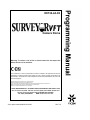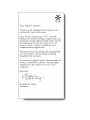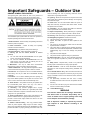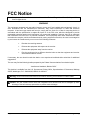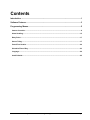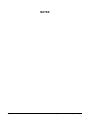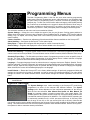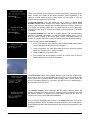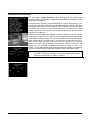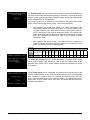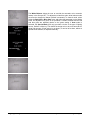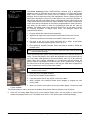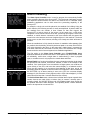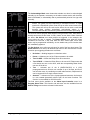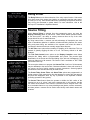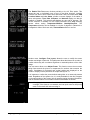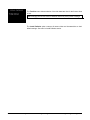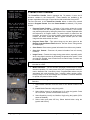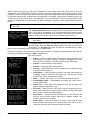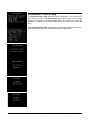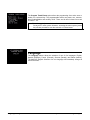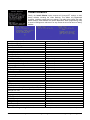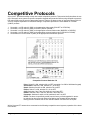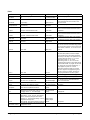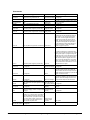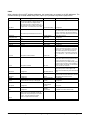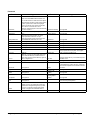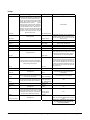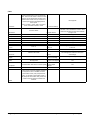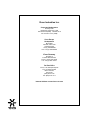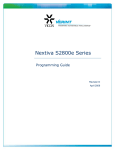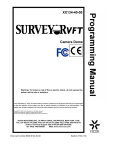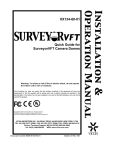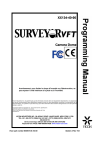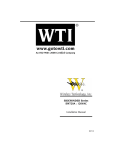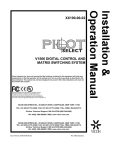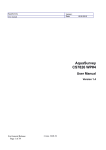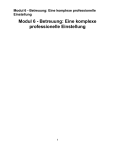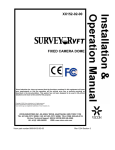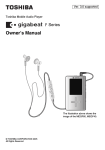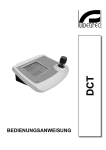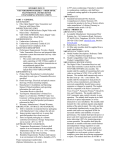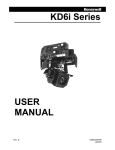Download Vicon S10-CH Mini Product specifications
Transcript
XX134-44-02 Camera Dome Warning: To reduce a risk of fire or electric shock, do not expose the indoor unit to rain or moisture. Vicon Industries Inc. does not warrant that the functions contained in this equipment will meet your requirements or that the operation will be entirely error free or perform precisely as described in the documentation. This system has not been designed to be used in life-critical situations and must not be used for this purpose. Copyright © 2010 Vicon Industries Inc. All rights reserved. Product specifications subject to change without notice. Vicon, SurveyorVFT and ViconNet and their logos are registered trademarks of Vicon Industries Inc. NOVA and Vicoax and their logos are trademarks of Vicon Industries Inc. ExView is a registered trademark of Sony Corporation. VICON INDUSTRIES INC., 89 ARKAY DRIVE, HAUPPAUGE, NEW YORK 11788 TEL: 631-952-CCTV (2288) FAX: 631-951-CCTV (2288) TOLL FREE: 800-645-9116 24-Hour Technical Support: 800-34-VICON (800-348-4266) UK: 44/(0) 1489-566300 WEB: www.vicon-cctv.com Vicon part number 8009-8134-44-02 Rev 710 Important Safeguards – Outdoor Use GRAPHIC SYMBOL EXPLANATION antenna discharge unit, size of grounding conductors and the The lightening bolt symbol alerts the user to the presence of requirements of grounding electrodes. dangerous voltage that may present the risk of electric shock. 14. Lightning - Disconnect the product from its power source and cable system when possible to prevent damage due to lightning and power-line surges. 15. Power Lines - Do not locate outside cables over power or utility lines where they can fall and make direct contact. Contact with power lines can be fatal. 16. Overloading - Do not overload wall outlets and extension cords to prevent risk of fire and electric shock. 17. Object and Liquid Entry - Never probe through, or spill liquid into, enclosure openings to prevent risk of fire or electric shock. The exclamation point symbol alerts the user to the presence of important operating and maintenance instructions. 1. Read Instructions - Read all safety and operating instructions before the product is operated. 18. Servicing - Refer all servicing to qualified service personnel. 19. Damage Requiring Service - Obtain service when: a) The power-supply cord or plug is damaged. b) Objects have fallen or liquid has been spilled into the product. c) The product is not designed for outdoor use and has been exposed to water or moisture. d) The product does not operate per the operating instructions. Perform Vicon recommended adjustments, modifications and troubleshooting only to avoid unit damage and personal injury. e) The product has been dropped. f) The product shows a significant change in performance. 2. Retain Instructions - Retain all safety and operating instructions for future reference. 3. Heed Warnings - Pay attention to all product warnings. 4. Follow Instructions - Follow all operating instructions. 5. Cleaning -(Do not use caustic, abrasive or aerosol cleaners) a) b) For units that CAN BE DISCONNECTED from the power source, use a damp cloth for cleaning. For units that CANNOT BE DISCONNECTED from the power source, use a damp cloth for cleaning and do not allow moisture or liquids to enter vents. 6. Attachments - Use only UL Listed Vicon recommended 20. Replacement Parts - Use only Vicon specified replacement parts or an approved equivalent to prevent unit damage and injury. 21. Safety Check - Request safety checks to be performed following repair or maintenance to verify proper operation. attachments to prevent unit damage and personal injury. 22. ESD Precaution - Take all normal electrostatic discharge 7. Water and Moisture - Use only products designed for outdoor precautions to avoid component damage during installation and environments where they will be exposed to water or moisture. operation. 8. Accessories - Do not place the unit on an unstable surface to 23. For 230 VAC Devices Only - When the disconnect device is avoid falling. Use only UL Listed Vicon recommended mounting not incorporated in the equipment or when the plug on the power accessories. supply is intended to serve as the disconnect device, follow the 9. Ventilation - Do not block ventilating slots and openings as guidelines below: they ensure reliable operation. Do not place the unit near a heat a) source or into an enclosure unless recommended by Vicon. 10. Power Sources - The product should only be operated from the recommended power source. Use only a UL Class 2 site wiring. b) indoor/dry or Class 3 outdoor/wet power supply. 11. Grounding - Only products equipped with a 3-prong 24. . Lithium Batteries Only: WARNING Contact an electrician to replace an obsolete outlet. Do not force 12. Power Cord Protection - Power supply cords should not be routed in trafficked areas or in tight spaces where they will be pinched or used to bear weight. Allow some slack in the cord For 230 VAC units with a plug, the outlet must be installed near the unit and be easily accessible. grounded plug should be inserted into a grounded power outlet. a plug into a non-grounded outlet. For permanently connected 230 VAC units, a readily accessible disconnect device must be incorporated into the Fire and burn hazard. Do not recharge, disassemble, heat above 212°F or incinerate. Keep battery out of reach of children and in original package until ready to use. Dispose of used batteries promptly. where it enters the unit. 13. Outdoor Cable Grounding - Use only grounded outdoor cables to protect against voltage surges and static charges. Section 810 of the National Electrical Code, ANSI/NFPA 70-1984, Risk of explosion if battery is replaced by incorrect type. Dispose of used batteries according to the instructions. provides information on proper grounding of the lead-in wire to an XX134-44-02 Rev 710 SurveyorVFT Camera Dome Programming Important Safeguards – Outdoor Use • 3 FCC Notice Note: Complies with Federal Communications Commission Rules & Regulations Part 15, Subpart B for a Class A digital device. WARNING This equipment generates and uses radio frequency energy and if not installed and used properly, that is, in strict accordance with the manufacturer’s instruction, may cause interference to radio and television reception. It has been type tested and found to comply with the limits for a Class A computing device in accordance with the specification in subpart B of part 15 of the FCC rules, which are designed to provide reasonable protection against such interference in a commercial installation. However, there is no guarantee that interference will not occur in a particular installation. If this equipment does cause interference to radio and television reception, which can be determined by turning equipment off and on, the user is encouraged to try and correct the interference by one or more of the following measures: • Reorient the receiving antenna. • Relocate the equipment with respect to the receiver. • Relocate the equipment away from the receiver. • Plug the equipment into a different electrical outlet so that the equipment and receiver are on different branch circuits. If necessary, the user should consult the dealer or an experienced radio/television technician for additional suggestions. The user may find the following booklet prepared by the Federal Communications Commission helpful: “Interference Handbook, Bulletin CIB-2” This booklet is available from the U.S. Government Printing Office, Superintendent of Documents, Mailstop SSOP, Washington, D.C. 20402-9328, ISBN 0-16-045542-1. Warning: Power must be removed from this unit before removing circuit modules or ribbon cables. Caution: This unit contains circuit cards with integrated circuit devices that can be damaged by static discharge. Take all necessary precautions to prevent static discharge iv • FCC Notice XX134-44-02 Rev 710 SurveyorVFT Camera Dome Programming Contents Introduction .........................................................................................................................1 Software Features ...............................................................................................................3 Programming Menus...........................................................................................................5 Camera Controller .......................................................................................................................................... 8 Alarm Handling ............................................................................................................................................. 15 Relay Driver ................................................................................................................................................... 17 Source Titling................................................................................................................................................ 17 Preset/Tour Handler ..................................................................................................................................... 20 Scheduler/Time of Day ................................................................................................................................. 23 Language ....................................................................................................................................................... 24 Install Defaults .............................................................................................................................................. 25 XX134-44-02 Rev 710 SurveyorVFT Camera Dome Programming Contents • v Introduction This manual details the programming features of the SurveyorVFT®. This manual is intended to be used in conjunction the SurveyorVFT Installation and Operation manual. Programming can be performed with a keypad input device or a compatible personal computer equipped with the Vicon® SurveyorVFT Direct Control software. All functions programmed into the SurveyorVFT stay resident in the Dome Assembly and do not occupy any external CPU memory. SurveyorVFT is designed to be programmed using RS-422/485, enhanced VicoaxII (superimposed data on composite video signal) type protocol, fiber optic or ViconNet® LAN. The V1500X-SCCS System Controller, V1411X-DVC, V1410X-DVC, V1411J-DVC operator keypads, and a Pilot/NOVA™ (VPS) control system are all input devices using the RS-422/485 format. The V1522 (in enhanced Vicoax™II mode) is an input device using enhanced VicoaxII format. Additionally, the SurveyorVFT can support competitive RS-422/RS-485 Communication Protocols. Refer to the manuals from those manufacturers for information. Refer to the XX134 SurveyorVFT Installation and Operation Manual for details on configuration and operation. This manual describes using an input device and the SurveyorVFT’s on-screen menu system. This method uses specific key functions that are actual buttons or screen selections on these input devices. When using a personal computer with the Surveyor-Mini Direct Control software to program and operate the SurveyorVFT, refer to the manual for Surveyor Direct Control for installation and operation instructions. Programming is done by selecting options from the on-screen menu system. Once the on-screen menu system is accessed, programming is done using the AP (autopan), AI (autoiris), joystick and AUX1/AUX2 functions. The cursor wraps around when moving up and down. The following is a description of these controls: AP: select and store parameters; go forward through the menu system. AI: leave or exit a menu without retaining the new setting. Joystick Left/Right: AUX 1, AUX 2and AUX 3: select specific program parameters. used for very specific menu functions detailed in the menu system. Six functions are carried out using only keypad controls. These functions are setting autopan limits, programming continuous rotation, selecting the autopan speed, programming sectors, polarity of response lines, enabling autobaud detect and setting manual pan limits. There are four camera types available, each with NTSC and PAL versions. The basic model is a 22X highresolution camera/lens. Another 22X model is available with ExView® CCD technology (22XEX). The third version is a 23X day/night camera/lens. The fourth model is a 35X day/night camera/lens featuring image stabilization. All four versions have many of the same features, although some models have unique features that will be mentioned specifically in the manual. XX134-44-02 Rev 710 SurveyorVFT Camera Dome Programming Introduction • 1 NOTES 2 • Introduction XX134-44-02 Rev 710 SurveyorVFT Camera Dome Programming Software Features Most of the SurveyorVFT features are accessed remotely through either a System Controller (V1500X-SCCS), keypad (V1410X-DVC, V1411X-DVC, V1411J-DVC) or a PC using the SurveyorVFT Direct Control software package. To program certain features, a numeric preset is either stored or recalled. Preset functions can represent a variety of features. PRESET NUMBER 1 to 79 80 to 87 88 to 89 90 93 94 95 96 97 98 99 FUNCTION Preset positions Tour sequences Autotour sequences Pan/Tilt lockout Set response line polarity Enter Dome menu system Auto-Baud Detect feature Program Dome sectors Initiate Dome reset Autopan limits Set manual pan limits The table on the left shows preset numbers and their functions, which are described in detail below. There are no commands associated with certain presets. These have been reserved for future use or advanced programming and diagnostic tools. Preset 1-79 (Preset Positions) — When a preset number is stored, the current position of the camera is written into that preset memory location. When the number is recalled, the camera moves to the stored position. This is called solving a preset. Presets are usually solved at the maximum speed, typically less than 1 second; if a preset is assigned to a tour or salvo, the preset recall speed is programmable. Camera focus is also stored as part of the preset; if the image is out of focus when the preset is stored, it will be out of focus when the preset is solved, even if autofocus is enabled. When a preset is recalled, the corresponding preset title is displayed on the screen (when preset titles have been enabled). If the operator attempts to recall a preset number that has not been stored, the message “Preset Not Stored” appears on the screen for a short period and the camera position does not change. Pressing any command key or moving the joystick will also remove the message. Preset 80-87 (Tour Sequences) — A tour is a series of up to 32 events or actions. Accessing the “Program Tour” option will bring up an on-screen menu that allows programming of each tour event. This is described in greater detail in the Preset/Tour Handling menu section. Recalling a tour initiates the sequence of events that corresponds to that tour number. A longer sequence of actions can be prepared by chaining 2 or more tours together. Preset 88-89 (Autotour Sequences) — An Autotour is a series of up to 256 pan, tilt and zoom actions. Accessing the “Program Autotour” option will bring up an on-screen menu which allows dynamic programming of each autotour event. This is described in greater detail in the Preset/Tour Handling menu section. Preset 90 (Pan/Tilt Lockout) — Storing preset 90 will disable joystick control of that dome, and the message Pan/Tilt Disabled will momentarily appear on the screen. Any time the joystick is moved, the message will reappear. To restore pan/tilt operation, preset 90 must be stored again. This feature prevents the camera dome’s position from being tampered with. This allows the dome to respond only to preset positions, eliminating the operator’s ability to manually position the dome. It also allows a unit to be temporarily locked onto a subject for recording or monitoring specific activity. Recalling preset 90 has no effect. The camera dome retains its capability of zoom, focus and iris control while locked. Preset 93 (Set Response Line Polarity) (Duplex Only) — The SurveyorVFT checks for polarity of the command in lines through the auto baud detect feature. The baud detect cycles through 4800+/4800-/9600+/9600/19200+/19200-, indicating not only the baud rate it is searching for but also the polarity that the receive lines are set to. When preset 93 is selected, the dome will periodically cycle the polarity of the COMM IN+ and COMM INlines. During the cycling, pan the joystick and press either the A/I or A/P key. As soon as one of the respective lights illuminates, press the AUX2 key. This locks in the correct polarity for operation. Preset 94 (Enter Dome Menu System) — Many SurveyorVFT features are accessed through a series of onscreen menus. These are described in the following programming menu sections and accessed by storing preset 94. Recalling preset 94 has no effect. For convenience, when performing programming, pressing the L-SPD (lens speed) button will display a black background. XX134-44-02 Rev 710 SurveyorVFT Camera Dome Programming Software Features • 3 Preset 95 (Auto-Baud Detect Feature) — Auto-baud detect functions after installing defaults, using preset 95, when switching Vicoax to Pilot/NOVA (VPS) and upon power-up when the dome sees an incorrect baud rate from keypad or control system. It allows the camera dome to detect a new baud rate from the host controller without having to fully reboot the camera dome and lose all stored configuration parameters. Be sure that auto home on power up is disabled before executing this command. Symbols are used to display the status of the detection process. The * symbol indicates that valid data at the correct baud rate has been received, the X symbol represents a framing error has been received and the - symbol indicates that no data has been received. Recalling preset 95 has no effect. Preset 96 (Program Dome Sectors) — The SurveyorVFT has the ability to divide its 360° field-of-view into sections or sectors. There may be up to 16 sectors and the boundaries for each are programmed for each individual dome. An individual title may be programmed for each sector and video may be enabled or disabled. More information on disabling sector video or “sector censoring” and titling may be found in the Camera Controller and Source Titling menu sections. Storing preset 96 will begin the sector programming process by establishing the left boundary for sector 1. Pan the camera to the right and press the AP (autopan) key to set the right boundary for sector 1, which is also the left boundary of sector 2. Continue panning the camera and pressing AP until all 16 boundaries have been programmed. If fewer than 16 sectors are required, press AP repeatedly at the right boundary of the last sector you will be programming to use up all the boundary numbers and exit sector-programming mode. When the camera is moved, the corresponding sector title is displayed on the screen (when sector titles have been enabled). If the video is disabled for a given sector, a black screen with the words “Blank Sector” will appear when the camera enters that sector and video will be restored when the camera moves to a sector where video is enabled. Sector programming can be aborted by issuing a preset recall; this will also erase any prior sector programming. Recalling preset 96 has no effect. Preset 97 (Initiate Dome Reset) — Storing preset 97 resets all of the system software and performs the poweron self-test. This is called a “soft reset” because no memory settings are affected. All user programmed options such as titles and presets remain unchanged. Recalling preset 97 has no effect. Preset 98 (Programming Autopan Limits) — When a SurveyorVFT is selected on a keyboard, pressing the AP (autopan) key will start the camera in motion, panning at a predetermined speed. • To change the speed — Press and hold the AP key while moving the joystick to the desired speed. When the speed is correct, release the AP button and then the joystick. Each dome may have its own autopan speed and pressing the autopan key will start the dome panning at the last speed selected for that dome. (When using a Kollector DVR, shut off AP, move the slider to desired speed and press AP again.) In continuous rotation only, the autopan command will cause the dome to reverse direction. • To stop autopanning — Any other pan command will disable autopan. This includes pressing the AP key again, panning the camera with the joystick, or recalling a preset. • To set the autopan limits — When a continuous rotation dome is in autopan, it will rotate in a full circle until autopan is disabled. When an application, such as a wall-mounted camera on a building, does not require continuous rotation, limits are set to define the left and right boundaries. Storing preset 98 will bring up a series of prompts to set the left and right autopan limits with the AUX 2 and AUX 3 keys. When the autopan limits are set and the camera is placed into autopan it will pan until it reaches a limit. It will then reverse direction until it reaches the opposite limit, repeating this cycle indefinitely. • To clear the autopan limits — Store preset 98. Press AUX 2 and AUX 3 without panning to set the autopan limits to the same position. By recording both limits on the same point they will both be deleted. The dome will now rotate continuously when placed in autopan mode until new limits are programmed. Recalling presets 98 has no effect. Preset 99 (Set Manual Pan Limits) — Storing preset 99 will bring up a series of prompts to set the left and right manual pan limits with the AUX 2 and AUX 3 keys. After these are set, the physical range between these limits is the valid range. The camera dome will not move outside these limits. Setting pan limits also sets AP limits if the AP limits are outside the of the pan limits. The only exceptions are prerecorded tours and previously stored presets. To clear the pan limits, press AUX 2 and AUX 3 without panning. 4 • Software Features XX134-44-02 Rev 710 SurveyorVFT Camera Dome Programming Programming Menus The Main Programming Menu is the first one seen when entering programming mode (store preset 94). Subsequent menus, called sub-menus, are accessible from this point. When in programming mode, a function is entered by pressing the AP (autopan) key. To back out of that function without changes, press the AI (autoiris) key. Instructions are available on the screen for almost all functions. Since many of the menus available on the SurveyorVFT are similar, not all are shown here. For convenience, press the L-SPD (lens speed) button to display a black background. The selections available on this menu can be summarized as follows: System Settings — Allows the user to adjust the speed of the pan and tilt axes. Solving preset positions is always done at full speed. This menu also controls the Zoom Scalable Pan/Tilt, Compass, PTZ Timeout, Address Setting, Flip, Fan Speed, and Privacy Mask Zoom Level features (Frame Noise Reduction and CCD mode on certain models). Camera Controller — Permits user adjustment of the advanced video features available on the SurveyorVFT. Alarm Handling — Configures the SurveyorVFT’s four alarm inputs. Relay Driver — Adjusts and configures the relay output for control of external devices. Source Titling — Programs and displays the various titles available to the SurveyorVFT. Note: All titles are disabled from the factory and will not be displayed upon initial startup. Preset/Tour Handling — Programs preset events into the camera dome. It also allows programming a series of events or actions into a script called a Tour and Autotour and on 23X/35X versions, Motion Detection zone set up. Scheduler/Time of Day — The Scheduler provides a means of programming events to occur at specific times of the day. The Time of Day feature allows programming of the time display format. It allows selection of daylight saving time, 12/24-hour format and actual setting of the time and date. Language — Programs language format for titles and menus. Language choices are English, Spanish, French, German and Italian. The word “Language” will continuously change between the five translated words, Language, Idioma, Langue, Sprache and Lingua, to alert an operator that this prompt is related to changing the language. When selected, the menus will immediately display the new language. Install Defaults — Resets the SurveyorVFT to the factory default settings. All previously programmed titles and settings are lost when this function is accessed, so keep a record of programmed settings. The main default settings are listed in the Install Defaults section. Some default settings are camera dependent; those are not listed. Note: On unit power up, when DIP switch SW2 positions 2, 6, 7 and 8 are all set to ON, the unit will perform an Install Defaults. System Settings The System Settings menu varies according to the SurveyorVFT model being programmed, as some of the cameras offer different features. The System Settings menu allows adjustment of the mechanical parameters of the camera. With the first two selections, Max. Manual Pan Speed and Max. Manual Tilt Speed, the operator selects a maximum speed from a bar graph display. The variable speed on the joystick will then range from zero at the center position to the user defined maximum speed at full deflection. For 22XEX/23X/35X cameras, pan is continuously variable from 0.1 to 360° per second (22X max. is 120º/sec), while the tilt range is from 0.2 to 150° per second (22X max is 90º/sec). Note that the pan and tilt controls remain variable speed across the full range of the joystick regardless of the maximum speed setting. This feature allows the user to set the optimum speed for each individual camera. With the SurveyorVFT, the operator is able to customize camera performance. XX134-44-02 Rev 710 SurveyorVFT Camera Dome Programming Programming Menus • 5 These menu settings do not affect the camera speed when acquiring a preset target. Presets are solved at the fastest possible speed regardless of the maximum manual speed selected. Default setting for pan speed is 100° per second, while tilt speed is 90° per second. The System Settings menu also allows the user to enable or disable Zoom Scalable Pan/Tilt. When enabled, this feature adjusts the pan and tilt speed relative to the amount of magnification provided. When the camera is zoomed in on a subject, the speed is slowed down to compensate for the size of the image. This allows a finer range of motion when looking at close-up subjects. The default is enabled. The System Settings menu includes a compass feature. The compass feature provides a directional title display, a 0-360º pan reading display and a -2.5º to 92.5º tilt reading display in the format North 312/35. This feature allows an operator to program and utilize a continuous absolute pan and tilt display reading. To set true North position (Zero Compass): 1. At the camera dome, verify that the camera’s approximate North position can be viewed and locally panned with a keypad. 2. Using a compass or any other positioning device as a reference, position the dome’s camera until it is facing true North. 3. Press the A/P key to set this position. 4. The compass title should display N 360/X. N is North, 360º is the true North setting and X is a fixed null tilt position. The PTZ Timeout feature, when enabled, allows the unit to timeout if manual pan, tilt or zoom is active for a programmable amount of time up to 255 seconds. This feature allows you to select an Action, Stop or Preset, when it occurs. When this occurs, a message displays for 2 seconds. This will not occur if autopanning or any automatic function is active. The Address Setting allows overriding the DIP switch address. When the address is changed, the dome will reset. Installing factory defaults will not reset the override address. To disable the override feature either set the dome for Vicoax or call up the current address and disable it. On the 23X/35X (day/night) camera, there is an Image Flip option that can be enabled or disabled. This is used when mounting the dome in an inverted position. When enabled, be aware that certain functions are reversed to compensate for the image flip. 6 • Programming Menus XX134-44-02 Rev 710 SurveyorVFT Camera Dome Programming A Fan Speed Control menu allows control of air circulation. There are two modes available, Auto or Defog. In Auto mode the fan speed is proportional to the unit temperature. In Defog mode, the fan speed is set to max speed to achieve maximum air circulation for fast defogging. The Privacy Mask Zoom Level menu allows the selection of the zoom value at which the privacy mask is enabled. The SurveyorVFT 23X and 35X models provide a Frame Noise Reduction (FNR) menu that reduces file size of a digital image (by reducing the noise by the field correlation), resulting in reducing bandwidth. There are 3 auto functions or it can be disabled. Auto 1 has the weakest effect and Auto 3 has the strongest effect. Note that with FNR enabled, an afterimage may appear in proportion to the amount of FNR used. This is more noticeable if WDR is enabled. The SurveyorVFT 35X model offers a selection of CCD Mode, with a choice of Normal or High Sensitive mode. Note that both of these are Progressive mode, which provides better vertical resolution, especially during motion. The High Sensitive mode provides higher sensitivity, almost equivalent to interlace, without losing any important features as is the case with interlace scan, but there may be some residual motion artifact. The default mode is Normal. XX134-44-02 Rev 710 SurveyorVFT Camera Dome Programming Programming Menus • 7 Camera Controller The next menu, Camera Controller, takes advantage of the Digital Signal Processor (DSP) in the camera to adjust functions traditionally relegated to screw terminals or DIP switches. The SurveyorVFT uses fully- and semi-automatic iris control. When autoiris is on, the Close Iris and Open Iris buttons on a keyboard select the optimum video level the operator wishes the camera to maintain. This is called the Average Iris Level and adjusts the iris based on the average intensity of the entire picture. When autoiris is turned off on the keyboard, the Close Iris and Open Iris buttons directly regulate the lens aperture. Selecting the Iris Levels menu displays a sub-menu allowing the user to choose settings for Average Iris Level, Peak Iris Level or Keypad Autoiris Adjust (autoiris is the default setting). Average Iris Level is described above and performs the same setting that the Iris Open and Iris Close buttons do when the dome is in autoiris mode. Peak Iris Level allows the autoiris to regulate the iris opening based on the video level (or intensity) of the brightest objects in the picture. The settings may be combined to optimize each camera’s ability to react to its location. The Keypad Autoiris Adjust feature prevents an operator from adjusting the Autoiris level from the keypad, when disabled, which is the default setting. Note: The SurveyorVFT allows the iris to be switched between auto and manual in simplex. A temporary message (2 seconds) displays indicating auto or manual iris whenever the iris mode is switched. 8 • Programming Menus XX134-44-02 Rev 710 SurveyorVFT Camera Dome Programming If the SurveyorVFT is equipped with a 23X/35X Infra-Red (IR) NTSC or PAL version camera, the Night Mode Control menu will appear (see Menu example). This menu allows configuration of the IR lens. The IR lens is a mechanically driven lens that is used to optimize the image at low light levels or during night hours. When Mode “DISABLED” is chosen, the IR capability is completely disabled. When one of the “AUTO” options is selected, the lens senses when the IR filter is needed and will operate at a low, medium, or high relative light level. When the “AUX6-Manual” option is selected, the lens is only manually operated using the Auxiliary 6 function. Night Color options allow the image to be black-and-white or color in low light conditions. When “DISABLED,” it will be in black-and-white. There is also an option for tuning the IR Frequency Response for specific IR lighting by choosing a setting of default (normal light), 850 nm or 950 nm. This is used to optimize the video intensity when IR lighting is used. The Wide Dynamic Range menu offers a DISABLED (default) or ENABLED mode. When enabled, the camera will be able to view a wider difference in light levels in the same scene, for example, if a shady area and a bright light area are in the same scene. Note: The SurveyorVFT must be set in an Auto Shutter mode in the Shutter Speed menu for Wide Dynamic Range or any Auto Night Mode levels to operate. Note: Wide Dynamic Range and Backlight Compensation cannot be enabled at the same time. The SurveyorVFT 35X model features image stabilization. The Image Stabilization menu offers a DISABLED (default) or ENABLED mode. When enabled, the 35X camera eliminates shaking when zooming in on the image. Note: If image stabilization is ON, Motion Detection can not be enabled and DSS is not available. Focus Mode allows the autofocus feature to be toggled AUTO or MANUAL (default is AUTO). However, the most practical way to disable autofocus is to press either of the Focus buttons on the keyboard. This will temporarily disable focus until the camera is zoomed in or out again. When the camera is locked on a subject, autofocus may be disabled in this manner to prevent it from “hunting” when someone or something temporarily moves in front of the subject. Hunting occurs when autofocus is enabled and an object moves closer into the field-ofview, causing the focus to change from the current image to the new object. Preset targets do not use autofocus for this reason. Therefore, if a target is programmed out of focus, it will be out of focus each time that preset is called. For 23X/35X cameras, in night mode only, focus mode automatically switches to AUTO when a preset is solved. On 35X models, for Focus Mode-Auto, there is a choice of Fast AF or Slow AF; the default is Fast AF. If hunting occurs using Fast, select Slow AF. XX134-44-02 Rev 710 SurveyorVFT Camera Dome Programming Programming Menus • 9 The Shutter Speed menu is used to scroll through the various speed options on the camera’s automatic shutter (default setting is automatic). As with all electronic shutters, higher speeds reduce light sensitivity without affecting the optical depth of field, as opposed to an iris adjustment. The shutter speed can be selected for auto-exposure with digital slow shutter (DSS) or auto exposure with shutter priority. They function as follows: • Auto-exposure with digital slow shutter: This mode automatically, and continuously, adjusts the shutter speed down to its slowest setting under low light conditions. The actual selected setting will be prefixed with an AUTO. This setting is the minimum digital slow shutter. The operator may select the slowest setting to prevent the digital slow shutter from operating while still maintaining auto-exposure. DSS is not available if Image Stabilization is ON. • Auto-exposure with shutter priority: This mode allows auto exposure to operate under the fixed shutter settings selection. These settings have no prefix. The following are the available speeds: SHUTTER TYPE SHUTTER SPEEDS, 22XEX, 23X AND 35X CAMERAS (seconds) DIGITAL SLOW SHUTTER Auto-1/2 (Auto-1/1.5 PAL) SHUTTER PRIORITY 1/2 (1/1.5 PAL) Auto- Auto- Auto- Auto- Auto1/4 1/8 1/15 1/30 1/60 1/4 1/8 1/15 1/30 1/60 1/120 1/180 1/250 1/500 1/1000 1/2000 1/4000 1/10000 1/30000 The Auto Gain Control sub-menu allows adjustment of Maximum AGC Tuning Value, another sliding scale adjustment. This selects the relative effect of the Automatic Gain Control (AGC). Higher settings increase light sensitivity but boost noise as well. The V Phase Adjust screen is designed to synchronize the vertical phase of the camera (relative position in time when the camera starts to scan the image) with other cameras in a system. When two cameras are synchronized, there is no picture “roll” when switching from one camera to another. This adjustment is also a sliding scale, from 0o to 360o. When set to 360o, the camera will be locked to an internal crystal (default). 10 • Programming Menus XX134-44-02 Rev 710 SurveyorVFT Camera Dome Programming The Backlight Compensation menu allows adjustment of this setting. Backlight compensation improves the contrast of a silhouetted image when it is overshadowed by a lighting source coming from behind it. This includes cameras in windowed rooms such as lobby areas, where intense sunlight coming through the window renders features on a silhouetted person unrecognizable. The default setting is Enabled. Note: Wide Dynamic Range and Backlight Compensation cannot be enabled at the same time. The Aperture Adjust allows the user to set the edge quality of the total picture. The default is automatic. However, when manual is selected, the horizontal and vertical edge clarity can be finely adjusted. XX134-44-02 Rev 710 SurveyorVFT Camera Dome Programming Programming Menus • 11 The White Balance allows the user to override the automatic color correction feature in the SurveyorVFT. To adjust the red and blue gain, white balance mode must first be changed to Manual (default is automatic). In manual mode, select either the Red Gain or Blue Gain menu and adjust that parameter on the sliding scale. An adjustment for green is not provided; it remains constant and the red and blue gains are adjusted relative to the green setting. If Auto mode is selected, the Special Mode (35X only) provides a choice of the type of lighting source, Sodium or Mercury. This allows the image color to be more accurate for those light sources. If light source is not known, it can be left at Auto, without a special mode selection, or adjusted manually. 12 • Programming Menus XX134-44-02 Rev 710 SurveyorVFT Camera Dome Programming The Sector Censoring screen (22XEX/23X/35X cameras only) is designed to disable the video in areas that do not require surveillance. It is often used to keep traffic control cameras from looking into the windows of adjacent apartment buildings, but this feature has many other applications. Sector Censoring goes one step further, allowing the user to turn off the video for any or all of the 16 sectors. A black screen with the words “Blank Sector” is displayed until the camera moves out of that sector and into one where the video is enabled. This function includes a tilt mask, where the top and bottom of the mask is programmable for each pan sector. Only when the tilt position is within the programmed mask will the video be disabled. The default mask covers the entire area (full tilt up and down). Perform the following procedure to change these limits. The censored sectors are programmed as follows: 1. Program preset 96 to enter sector programming. 2. Adjust the tilt angle to the top of the area to be masked. Press AUX 2 to set. 3. Tilt down to the bottom of the area to be masked. Press AUX 3 to set. 4. Pan right to the end of the sector and press AP to define, as previously described. Continue programming each sector up to 16. 5. Enter preset 94, Camera Controller, Sector Censoring to enable or disable the masked sector. Note: If AUX 2 and AUX 3 are not pressed for a particular sector, then the mask will cover the entire tilt range. Sector Censoring offers sixteen Privacy Masks that block out selected areas of a scene. The size and position of the block are adjustable using the joystick and A/P key. The privacy mask provides a zoom level feature, from 1.0X to the maximum optical zoom of the camera, adjustable in 0.1 increments. With this feature, the privacy mask will only display if the camera zoom level is greater than or equal to the zoom level set for the privacy mask. In this way, the mask does not appear on screen to obscure the view if its zoom level is lower. Note: Text size and frame positioning affect the privacy mask; refer to those sections in this manual. 1. Press A/P on Privacy Mask selection. 2. Press A/P at Program Pmask selection. 3. Using the joystick and AP key, define 3 corners of a block. 4. When complete, the Configure Pmask screen displays to program the next privacy mask. 5. When you exit the menu system, the privacy masks appear. The privacy mask is zoom scalable. The default setting for video in all sectors is enabled, which permits video surveillance in all 16 sectors. 6. Press A/P on Privacy Mask Zoom Level on the Systems Setting menu. Use the joystick to select Pmask number and program Zoom Level. The default zoom level is 1.0X, which means it will always display. XX134-44-02 Rev 710 SurveyorVFT Camera Dome Programming Programming Menus • 13 The Digital Zoom Mode screen allows the digital zoom feature on the SurveyorVFT to be disabled (default setting is enabled). When the Zoom In button is held, the lens magnifies the image to the limit of the 22:1, 23:1 or 35:1 optical zoom, depending on the camera type. Releasing the button and pressing it will enable infinitely variable digital magnification of the image. With digital zoom, the user has the effect of a 264:1, 276:1 or 420:1 lens. Digital magnification, however, cannot add any resolution to the picture. With each increase in the digital magnification, the picture gets noisier and loses clarity. Disabling the digital zoom prevents the user from going into a “digitally enhanced” mode in applications where it is not desirable. The Video Defaults menu sets all the camera video settings to the default settings without affecting other functions, such as presets and tours. Image Stabilization, Sector settings and Privacy Masks are also unaffected. Setting the Video Defaults will cause the dome to reboot. Video Defaults affect the following camera controls: 14 • Programming Menus Function Default Setting Wide Dynamic Range Off Backlight Compensation (BLC) On Iris Level Autoiris Shutter Speed Automatic Automatic Gain Control (AGC) On White Balance Automatic V-Phase (synchronization) Internal Aperture Adjust Automatic Focus Mode Auto Autoiris Adjust from Keypad Off XX134-44-02 Rev 710 SurveyorVFT Camera Dome Programming Alarm Handling The Alarm Input Controller menu is used to program the tremendously flexible alarm processing features of the SurveyorVFT. This device can intelligently process and respond to alarms without the need of an external CPU or controller. Many standalone applications can be built around the processing capability of the SurveyorVFT. For example, a single unit could be placed in the vestibule of a building. Using the built-in features, the following scenario is easily accomplished. A person walks into the vestibule from the outside. A door contact on that door triggers the SurveyorVFT to take a picture of the person. At the same time, a relay driver completes a circuit, which locks the inner door, preventing open egress. Once in the vestibule, a motion detector connected to the dome senses that the person has moved over to the intercom and turns a brighter light on in the vestibule. The dome moves over to a shot of the intercom, allowing us to clearly see which call button is pressed. When the outside door is fully closed, the buzzer is enabled to allow passage from the vestibule into the building. All activity has been taped on an event driven VCR or DVR, also triggered by the dome. In the event that a “panic button” is pressed, an auto-dialer could also be connected to call the police. This illustrates how a single dome can do the work of several systems in a standalone application. The first option on the Alarm Input Controller menu, Enable/Disable Input, determines whether the 4 alarms are active. These alarms may all be turned on and off individually, useful when a single alarm is malfunctioning, a door is propped open, or an alarm event is only required on certain dates and times. Report Enable is a function that allows the user to determine whether local alarms are processed, and resolved, at the dome, switcher, or both. In the example of the vestibule, if the “panic button” were connected to a larger system, we could have it report directly to the CPU and have that camera display on a selected monitor. Since the door opening is an occurrence that happens all day long, we do not necessarily want the operator to intervene each time it happens. If this is enabled in the SVFT-PRS, so an alarm warning is sent to the CPU, the on-screen display message for Low Pressure will only appear until the CPU acknowledges it (in most cases this will be less than 1 second and will be like a flicker). The Active Alarm State menu chooses how individual alarm inputs respond when contact closures are made (high) or broken (low) (in essence, normally open or normally closed). On 23X/35X versions only, the hardwired alarm input control can be replaced with motion alarm detection. This capability allows a motion detection alarm to be reported to an external CPU. XX134-44-02 Rev 710 SurveyorVFT Camera Dome Programming Programming Menus • 15 The Acknowledge Mode menu determines whether an alarm is acknowledged manually by the operator, momentary so the alarm remains active until the alarm state is eliminated, or automatically after a predetermined period of time (up to 89 seconds). Note: In simplex mode, be sure to program the dome to somehow acknowledge alarms. The system will stop responding to subsequent alarms. In duplex mode with a Pilot/NOVA system, never set up an alarm set and reset action. The system will call up the reset action before the set action could finish because these systems immediately acknowledge alarms. It is recommended that the Pilot/NOVA systems be used for alarm processing. The next two menus program what happens during an alarm event. Each alarm is actually two events, set and reset. In many cases, we can have 4 alarm functions per dome. Set Actions occur when alarms are triggered. In the example, this occurs when the door is opened. The Reset Actions occur when the alarm conditions are removed, in this case when the door closes again. Since each action may be programmed individually, we can handle many more functions than are immediately apparent. The Set Actions menu calls up a sub-menu for each of the four alarm inputs. The Reset Actions menu calls up an identical sub-menu for the reset actions. Choices for action upon triggering the alarm are as follows: • No Action — Nothing happens on this alarm action. • Preset — Allows any one of the 79 dome presets to be called. • Turn On AUX — Allows the Relay Driver to be turned on. • Turn Off AUX — Allows the Relay Driver to be turned off. Please note that a Set Action can turn on the driver, while the corresponding Reset Action can turn off the driver. • Tour — Activates one of the 8 (22XEX/23X/35X) or 4 (22X) preprogrammed tours. Since a tour consists of up to 32 steps, and a tour can call other tours, by combining tours with alarm actions, multiple actions can be triggered from a single contact closure. • Autotour — Activates one of the 2 preprogrammed autotours. An Autotour is a tour created dynamically with the pan, tilt and zoom functions. This function is not available for the 22X version. The final menu choice available on the Alarm Input Controller menu is to Program Alarm Titles. This function and sub-menu are also available from the Source Titling menu and are reviewed in that section. 16 • Programming Menus XX134-44-02 Rev 710 SurveyorVFT Camera Dome Programming Relay Driver The Relay Driver menu allows selection of the relay output function. Sub-menus here allow setup of the output type (latching or momentary) and the relay powerup state (on or off). Since these features are essentially configuration functions, they will not be discussed in greater detail. For more information, refer to the SurveyorVFT Installation & Operation Manual. Source Titling When Source Titling is selected from the programming menu, we enter the Display Controller series of sub-menus. These control another powerful feature of the SurveyorVFT, the ability to overlay numerous titles on top of the video image without the use of external devices. By using internal titles, a camera can take advantage of descriptive text even when in standalone operation. In addition, all advanced titling features, like sector titling and preset titling, are available to the operator even when the dome is connected to devices that do not normally support these features. The All Titles menu option allows enabling or disabling of all video titles. This is a method of globally toggling all titles on or off. The factory default is all titles disabled. The Title Fade Control menu option on the Display Controller menu allows selective title fading within a programmable time period. This permits initial identification of the screen and eventual fading of the title until it disappears. The maximum fade time is 99 seconds. The Sensor Fade is available on SVFT-PRS pressurized units only. The next option allows us to program the Camera Title. One line of 24 characters may be dedicated to the camera title. Character selection is done with a series of two menus, the first of which contains on-screen instructions. Several graphics characters are also included and may be used as well. The Preset Titles, Sector Titles, and Alarm Titles options are programmed in a similar manner. Each preset has a title that appears on screen after the target is acquired and disappears when any key is pressed on the keyboard controller (including operation of the joystick). The Sector Titles feature allows the operator to divide the 360° radius of the camera into up to 16 “slices,” each with a separate title. In this manner, the title can reflect the orientation of the camera, even when used in autopan mode. This is an invaluable feature to any money handling areas (banks, casinos, racetracks, and bars) where a camera can be used to also identify cash drawer names and locations. XX134-44-02 Rev 710 SurveyorVFT Camera Dome Programming Programming Menus • 17 The Enable Title Text menu functions similarly to the All Titles option. This allows the user to individually turn off any of the titling functions, including Camera Title, Alarm Titles, Preset Titles, and Sector Titles. Two status titles, AUX Function Status and Lens Status, provide on-screen displays of the status of those sub-systems. Time, Date, Compass, and Azimuth display can also be enabled or disabled. The Azimuth text displays the pan and tilt degrees. The Sensor selection is available on SVFT-PRS pressurized units only; selecting Sensor allows setting Temperature/Relative Humidity/Pressure. The Temperature selection can be disabled or a choice of degrees in Fahrenheit or Centigrade is offered. On these units, Time and Date will be on one line. Another menu, Configure Text Layout, allows the user to modify the screen location and length of each title. This placement allows the titles to be moved to a position where they will not obstruct significant or essential portions of the video image. The next menu allows us to Adjust Frame. This function moves the on-screen titling frame around the picture to compensate for monitors that overscan the image. Coordinates for horizontal and vertical position are displayed on the screen to simplify uniform placement of multiple SurveyorVFTs. It is important to realize the power behind setting titles on a camera-by-camera basis. Regardless of the system size, it is rarely desirable for the title to appear on the same portion of the screen. Not all cameras require the same information, and an essential feature in one location becomes a drawback in another. Note: Changing the frame size from the defaults affects the privacy mask coverage. If the frame is not centered, the focal point used for the privacy mask is off and will shift when zooming in. 18 • Programming Menus XX134-44-02 Rev 710 SurveyorVFT Camera Dome Programming The Text Size menu allows selection of the title characters size for the first two lines of text. Note: Changing the text size from the defaults affects the privacy mask coverage. The Install Defaults option restores all camera titles and characteristics to their default settings. See menu in Install Defaults section. XX134-44-02 Rev 710 SurveyorVFT Camera Dome Programming Programming Menus • 19 Preset/Tour Handler The Preset/Tour Handler function manages the 79 presets, 8 tours and 2 autotours resident in the SurveyorVFT. These features are available to the operator regardless of the type of control device that controls the SurveyorVFT. The first sub-menu in the Preset/Tour Handler allows a choice from several options to Program Presets. Once the Preset Number is selected (1-79), these include: • Program Preset Position — Selection of this option writes the current camera position into the selected preset number’s memory. This function may also be performed by calling the preset from a system keyboard while the keyboard is in Program mode. If a preset location is called from the keyboard, and there is no preset position associated with that memory location, the words “Preset Not Stored” appear overlaid upon the video image and the camera does not move. • Program Preset Title - This option brings up the same menu as the Display Controller/Preset Titles selection. See the Source Titling section for a description. • Clear Preset - Removes any preset information from this memory location. • Clear ALL Presets - Removes all preset information from all memory locations. • Image Freeze – Freezes the image during preset solves, especially useful when using digital recorders by eliminating the preset solve motion. If time and date are enabled, time will also freeze to match image. Function can be enabled or disabled. Note: This mode should be used when a preset tour is run and the video is being recorded on a DVR. • Motion Detection – For the 23X/35X (day/night) camera there is motion detection capability. For each preset, there are 6 programmable zones for motion detection with 3 sensitivity levels. Programmable actions may be associated with each detection zone, including calling another preset, turning a relay on or off, and calling a tour or autotour. For motion detection to operate, the preset must be solved. Note: On 35X model, Image Stabilization must be disabled to use Motion Detection. 1. Select Motion Detection from the menu for the Preset number to be set. 2. Enable Motion Detection using the joystick. 3. Select Motion Area to be programmed (1-6) using the joystick. Press A/P to set area. (Screen will revert back to menu.) 4. Select Sensitivity Level (Low, Medium, High) using the joystick (Off is same as Disabled). 5. Select Action and press A/P key. Select desired Action using the joystick and A/P key. 20 • Programming Menus XX134-44-02 Rev 710 SurveyorVFT Camera Dome Programming When multiple zones are set-up, each one is displayed. Those already set are blue; the current zones to be programmed are red. After Motion Detection is set for a particular preset position, whenever that preset is solved and there is motion in that area, the camera dome will perform the programmed Action. If different actions are set for the same preset number, multiple actions will take place. For example, a preset can be solved for Area 1 and an AUX can be turned on for Area 2 simultaneously. If the user attempts to move the camera while motion detection is enabled and the preset solved, the dome will hesitate a second to turn off motion detection before it moves. Warning: Motion detection should not be enabled on a camera that has physical vibration indicated on the video. The Program Auto Home allows configuration of the auto home function. The dome can be set to automatically go to a programmed preset number location after a programmed time duration of no activity on the dome has occurred. In addition, the dome can be set to go to its home position upon power-up. Note: Auto home on power up must be shut off if preset 95 is used to set auto baud detect. The Program Tours menu offers a similar array of options. Once a tour (80-87) is selected, Clear Tour and Clear All Tours function the same as their preset counterparts. The Program Tour menu may also be entered directly by calling the tour from the keyboard while the keyboard is in Program Mode. Each tour is a series of up to 32 events or actions. Each tour action is programmed independently, and steps can be inserted or deleted by pressing the AUX 1 or AUX 2 keys. Tour actions include: • Preset — Calls a selected preset. The preset can be programmed for its calling speed (1 to 10 with 10 fastest). Therefore, a camera can be moved from one preset to another to emulate a typical security officer walk. • AUX On — Allows the Relay to be turned on. • AUX Off — Allows the Relay to be turned off. • Call Tour — Calls another tour. Once the called tour is completed, control is returned to the calling tour. • Call Autotour — Calls an autotour sequence. Once the called autotour is completed, control is returned to the calling tour. This step will execute one time only, even if programmed to repeat. • Dwell — Inserts a “wait” cycle, from 1 to 99 seconds, between actions. • Acknowledge Alarm — Acknowledges and resets the current (first-in, first-out) alarm action. • Repeat Tour — Goes back to the beginning of the tour and starts over again, creating a programming “loop.” • No Action — Skips this step. A tour action may be temporarily set to no action; when returned to any of the other functions, the other parameters will be restored without reprogramming them. • Save Status — Typically used at the beginning of a tour, this step will save the current camera position and function, including autopan. This would be used with the next option. • Recall Status — Returns the camera to where it was when the Save Status command was issued. This is typically used at the end of a tour to restore the camera to where it was before the tour began. XX134-44-02 Rev 710 SurveyorVFT Camera Dome Programming Programming Menus • 21 The Configure Autotour allows configuration of the autotour feature. There are two autotours, numbers 88 and 89. The autotour feature allows the user to program a specific sequence of camera zoom and drive motion. All other camera functions remain at their default settings or the setting last programmed. The autotour functions are limited to pan, tilt, and zoom. The program Autotour menu can also be entered directly by calling the autotour from the keyboard while the keyboard is in Program Mode. When programming an autotour, and pan, tilt or zoom reaches 256 steps, a message “Buffer Full” will appear. Note: Be careful not to create a programming loop by calling a tour and having the called tour call the original tour or any other previously called tour. This will cause a loop that will stop the tour. The Advanced Programming option allows setting of the Run Mode to Repeat continuously or Once. Edit Mode allows editing of the currently selected sequence by appending it or overwriting it. The Clear Autotour allows complete removal of the currently selected autotour number. 22 • Programming Menus XX134-44-02 Rev 710 SurveyorVFT Camera Dome Programming Scheduler/Time of Day The Scheduler/Time of Day sub-menu allows configuration of the SurveyorVFT time base and actions. The Time Controls option allows setup of the Daylight Saving Time (manual or automatic), display format (12 or 24-hour time format and MM/DD/YY, DD/MM/YY or YY/MM/DD date format) and actual entry of time and date. When Daylight Saving Time is Enabled, any scheduled event between 2:00 AM – 3:00 AM (inclusive) will not be executed when the time shift occurs. XX134-44-02 Rev 710 SurveyorVFT Camera Dome Programming Programming Menus • 23 The Program Timed Events option allows the programming of an action once or weekly on a selected day. The programmable actions are preset, tour, autotour, alarm enable/disable and auxiliary on/off. There are 64 timed events from event numbers 1 - 64. Note: Events have priority over all other actions executed outside the SurveyorVFT menu system. However, accessing the menu system (preset 94) will take precedence over the execution of a timed event. Language The Language feature allows the selection of one of five languages: English, Spanish (Espanol), French (Francais), German (Deutsch) and Italian (Italiano). The default is English. Selection of a new language will immediately change all menus and titles. 24 • Programming Menus XX134-44-02 Rev 710 SurveyorVFT Camera Dome Programming Install Defaults Finally, the Install Defaults option restores all SurveyorVFT settings to their factory defaults, including the Video Defaults. This affects all programmed functions, including presets and tour settings. The table below shows the main default settings; some defaults are camera dependent. When programming, keep a record of settings as a reference if for any reason the unit must return to factory defaults. Function Default Setting Max. Manual Pan Speed 100° Max. Manual Tilt Speed 90° Zoom Scalable Pan/Tilt Enabled Focus Mode Auto Shutter Speed Automatic Backlight Compensation (BLC) Enabled Aperture Adjust Automatic White Balance Automatic Wide Dynamic Range Off (Disabled) Iris Autoiris Automatic Gain Control (AGC) On (Enabled) Autoiris Adjust from Keypad Off (Disabled) V-Phase (synchronization) Internal Image Stabilization Off (Disabled) Enable/Disable Input (Alarms) No (Disabled) Enable Report to CPU (Alarms) No (Disabled) Active Alarm State Low Acknowledge Mode Manual Set Actions No Action Reset Actions No Action Sector Censoring Enabled Digital Zoom Mode Enabled All Titles All Disabled Title Fade Control Disabled, 1 sec Enable Camera, Alarm, Preset, Lens Status Title Text Enabled Enable Sector, Aux Function, Time, Date, Compass Disabled Azimuth Title Text Text Size NTSC: line 1-1X, line 2-2X; PAL: line 1-2X, line 2, 3X Language English Relay Power On State Off Output Type Latching Time Display Format 12 hour Daylight Saving Time Manual Date Format MM/DD/YY Privacy Mask Zoom Level 1.0X Main Programming Defaults Common to All Cameras (some defaults are camera dependent) XX134-44-02 Rev 710 SurveyorVFT Camera Dome Programming Programming Menus • 25 Competitive Protocols SurveyorVFT provides the ability to work with certain competitive protocols. This section briefly describes the use of the onscreen menu system via specific competitive keypads and protocols. Before using competitive protocols, DIP switch SW2 must be set to the appropriate protocol. Refer to the latest version of Instruction Manual XX134XX for a complete explanation of DIP switch settings. Competitive protocols are not available on ViconNet (LAN/IP) versions. 1. 2. 3. 4. 5. Set switch 1 on DIP switch 2 (SW2) to the appropriate video mode (PAL/OFF or NTSC/ON). Set switch 2 on DIP switch 2 (SW2) to the OFF position (SERIAL). Set switch 3 on DIP switch 2 (SW2) to the appropriate communication mode (SIMPLEX or DUPLEX). Set switch 4 on DIP switch 2 (SW2) to the appropriate communication protocol (RS-422 or RS-485). Set switches 5-8 on DIP switch 2 (SW2) to the appropriate manufacturer protocol. Competitive Protocol Switches 5-8 Pelco: Switch 5 is ON, switches 6-8 are OFF (set switch 3 to ON for 2400 baud keypad) Sensormatic: Switch 6 is ON, switches 5, 7, 8 are OFF Ultrak: Switches 5 and 6 are ON, switches 7-8 are OFF Philips: Switch 7 is ON, switches 5, 6, 8 are OFF Cohu: Switches 5 and 7 are ON, switches 6 and 8 are OFF Kalatel: Switches 6 and 7 are ON, switches 5 and 8 are OFF Panasonic: Switches 5 and 8 are ON, switches 6 and 7 are OFF NTCIP: The dome is specifically coded from the factory or flash upgraded. It cannot be switched to other protocols without first flashing the firmware back to standard factory protocol. Switches 5-8 are not used and switch 3 must be OFF for Duplex. With a SurveyorVFT camera dome connected to the following competitive control systems, operation of the dome is as follows. 26 • Competitive Protocols XX134-44-02 Rev 710 SurveyorVFT Camera Dome Programming Testing Conditions Pelco: tested with the MPT9500 Controller and Pelco D protocol. SurveyorVFT should function with any Pelco keypad using Pelco D protocol. Sensormatic: tested using the AD Tracker 16 via RCSN422 SensorNet to RS422 converter. SurveyorVFT should function with any Sensormatic (AD) keypad using SensorNet protocol. Kalatel: tested with KTD-404, which requires a protocol converter KTD-410 to convert Kalatel’s Digiplex protocol to ASCII RS-232 protocol; an RS-232 to RS-422 converter (with external power) is then required to connect the SurveyorVFT. The SurveyorVFT in Kalatel mode is simplex 9600, n, 8, 1. SurveyorVFT should function with any Kalatel keypad using Digiplex protocol. Ultrak: tested with KEGS5000 keypad, which requires Ultrak control port adapter (RJ-11 connector to 1 x RS 485 and 1x RS-232 ports). For detailed information refer to Ultrak keypad user manual connection diagram. Keypad communication interface is RS-485: 9600 baud. The SurveyorVFT in Ultrak mode is simplex with event parity.8.1. SurveyorVFT should function with most Ultrak keypads using Ultrak KD6/KD6-Z protocol. (Version of the supported protocol: Ultrak KD6/KD6-Z, release date June 2001.) Panasonic: tested with WV-CU161 keypad, which does not require any port adapters. For detailed information refer to Panasonic keypad user manual connection diagram. Set keypad communication protocol to RS-485: 9600 baud, duplex, data bit 8, parity NONE, and stop bit 1. SurveyorVFT should function with most Panasonic keypads that utilize Panasonic WV-CS850(A) ver 3.0 protocol. (Version of the supported protocol: Panasonic WV-CS850(A) ver 3.0, release date October 2001.) Philips: Tested with LTC-5136 series keypad, which requires Bosch LTC 8557 series and Qlty ICC-11 converters (both converters must be self powered) to resample the signal from RS-232 to RS-422 protocol. For detailed information refer to Philips keypad user manual and converters user manuals. To enable Philips protocol set SurveyorVFT SW2 DIP switch 7 to ON position. Switches 2-6 and 8 must be set to OFF. Communication with the SurveyorVFT using Philips protocol is supported at RS-422: 9600 baud, data bit 8, parity NONE, and stop bit is 1. SurveyorVFT should function with most Philips keypads using Philips AutoDome TC8560/TC700 protocol. (Version of the supported protocol: Philips AutoDome TC8560/TC700 Series Release Date: March 2000.) Cohu: Tested with WinMPC v4.2 software application, which requires Black Box RS 232 to RS 422 interface converter. For detailed information on wiring diagram refer to Cohu iDome user manual. To enable Cohu protocol set SurveyorSVFT SW2 DIP switches 5 and 7 to ON position. Switches 2, 6 and 8 must be set to OFF. Communication with the SurveyorVFT using Cohu protocol is supported at RS-422: 9600 baud, data bit 8, parity NONE, and stop bit is 1. SurveyorVFT should function with most Cohu keypads that utilize Cohu iDome/iView/LCU protocol. (Version of the supported protocol: Cohu iDome/iView/LCU Communication Protocol – Rev 3.0. Release Date: March 2004.) Note: All companies make changes and improvements in their products. Because this product can interface with equipment not manufactured by Vicon, there is a possibility that the interface protocols may have changed since Vicon tested this product with the interfacing equipment. Vicon recommends purchasing a single unit for bench testing prior to purchasing and installing this product in quantity. The Vicon SurveyorVFT is designed to store PTZ preset locations on the internal memory. Certain manufacturers’ controllers are designed to store PTZ preset locations in the controller. Therefore preset functionality in the Vicon dome will not work correctly with these types of controllers. XX134-44-02 Rev 710 SurveyorVFT Camera Dome Programming Competitive Protocols • 27 Pelco Function Keypress Function Keypress 95, Preset Set (Program Label screen appears), F2 Set Transmit Polarity 93, Preset Set (Program Label screen appears), F2 Select/Store IO (Iris Open) Program Sectors Backup/Abort/Exit IC (Iris Close) Reset Dome 96, Preset Set (Program Label screen appears), F2 then press Pan Auto to set sectors, Aux 2 and 3 to set mask. 97, Preset Set (Program Label screen appears), F2 Set AP limits 92, Preset Set (Program Label screen appears), F2 then <2> Aux to set left limit and <3> Aux to set right limit Enter Menu Iris Open Iris Open- Controls Autoiris Levels Iris Close Iris Close - Controls Autoiris Levels Set Pan limits Focus Near Focus Near Diagnostic Screen Focus Far Focus Far Debug Screen 90, Preset Set (Program Label screen appears), F2 then <2> Aux to set left limit and <3> Aux to set right limit 91, Preset Set (Program Label screen appears), F2 99, Preset Set (Program Label screen appears), F2 Preset Tours The controller MPT9500 doesn't support Pelco tours. Vicon's tours are accessible using presets 80-87 or the menu system. To store a tour, Enter preset number, Preset Set , F2. To run tour use Preset Go. Auto Tour Pelco calls these patterns; there are multiple ways of programming. The keypad has default shortcut keys. This maps to our preset 88. It will not access preset 89. Press <1>, F1 to start programming. Press <2>, F1 to stop programming. Press <3>, F1 to run the tour. Programming using the Vicon way allows access to autotours 88 and 89. To program tour 88 enter <88>, Preset Set, F2 to start programming. A prompt appears to press Aux 1 to start programming. When the pattern is complete press Aux 1 again to stop programming. Then press IO to store or IC to abort. The tour can also be programmed thru the menu system. Zoom Out Zoom Wide Zoom In Zoom Tele Camera Off Camera Off Night Mode- Manual <6> Aux to engage. <6> F3 to disengage Camera On Camera On Alarms Programmed through the menu system. Autopan Lens Speed Alarm Acknowledge Turbo (Set speed to No Control- Unit is always in autoiris. full) - (Pelco Feature) 8, F1, enter 1 or 2 for low, 3 for med , 4 for high. Flip (Turn 180 Zoom and focus speed are the same. degrees) 5,F1 Auxs Supports only a latching relay. Press <1>, Aux to engage. Press <1> , F3 to disengage Not Supported Autoiris Presets Pan and Tilt Lockout Pan Auto = On , Pan Man = Off Enter any number from 1-9 and press "Alarm Ack". The SurveyorVFT will acknowlede the alarms in received order. Peel (Sensormatic Feature) Preset Store - 1 to 32 , 35 to 79 - Enter Preset Number, Preset Set (Program Label screen appears), F2 - No preset label editing. Can be Camera Control programmed through menu. Including Adjust Preset Recall - Enter Preset Number, Preset Go V-Phase 94, Preset Set (Program Label screen appears), F2. Repeat to unlock. 28 • Competitive Protocols Turbo Button Menu system XX134-44-02 Rev 710 SurveyorVFT Camera Dome Programming Sensormatic Function Keypress Function Keypress Enter Menu Press and hold IRIS Open, press and hold Focus (near or far), press Zoom Out Set Transmit Polarity Not Supported Select/Store FF Program Sectors Not Supported Press Menu. Using the trackball scroll to "Reset Dome", press Zoom Backup/Abort/Exit Close Reset Dome Iris Open Open - Controls Manual Iris Levels Set AP limits Not Supported Iris Close Close - Controls Manual Iris Levels Set Pan limits Not Supported Focus Near Focus Near (Button to right top of track ball) Diagnostic Screen Not Supported Focus Far Focus Near (Button to right bottom of track ball) Debug Screen Not Supported Zoom Out (Button to right bottom of track ball) Preset Tours Internal dome tours are programmed using the menu system. To run a tour enter 80-87 and press "View". The AD keypad also supports programming tours that are stored in the AD keypad. The dome will respond to these tours. To program the AD keypad tours press Menu. Use the trackball to scroll to Define Sequence, press Focus or Zoom to enter. Now use the trackball to program sequence. Two Patterns mapped to our preset 88 and 89. Patterns can be stored through the menu system or through the keypad. To program through the keypad press menu, use the trackball to scroll to Record Pattern, press Focus or Zoom to select, enter number of pattern to program. Move the dome to record the desired pattern. Press Next to store. To run pattern select 1 for autotour 88 and 2 for autotour 89. Press Pattern to run once or Repeat Pattern to repeat. Zoom Out Zoom In Focus Near (Button to right top of track ball) Auto Tour Camera Off Not Supported Night Mode- Manual Not Supported Camera On Not Supported Alarms Vicon Menu Alarms are not used. Alarms are always enabled. The dome will report to the AD keypad which alarm is activated (1-4) and the AD keypad controls alarm action. Alarm Acknowledge Alarm titles are disabled. The protocol does not support an alarm acknowledge command. The AD keypad does respond to the dome alarm. Autopan Not Supported Autoiris Lens Speed Press Open or Close to put Iris in manual mode. Press Close and Open together to return Turbo (Set speed to to Autoiris. full) - (Pelco Feature) Not Supported Flip (Turn 180 Not Supported degrees) Press Flip Auxs Supports only a latching relay. Press <1> Output On to engage - Press <1> Output Off to Peel (Sensormatic disengage Feature) Not Supported Presets Presets 1-79 - To store a preset - Press Menu. Using the trackball scroll through the keypad menu to "Setup View", press Focus or Zoom to select, enter preset number, press Focus or Camera Control Zoom to select. To recall a preset enter the Including Adjust preset number and press View. V-Phase Menu system Pan and Tilt Lockout Not Supported XX134-44-02 Rev 710 SurveyorVFT Camera Dome Programming Competitive Protocols • 29 Kalatel Function Keypress Function Keypress Enter Menu Press Set until "Enter Programming Code" appears. Enter Access Code 951followed by SEQ. Select 4 - Cyberdome. Enter three digit camera number. Enter 1 when prompted "Does The Monitor Display Site XXX". Program the unit using the joystick. Select/Store Set key Set Transmit Polarity Not Supported Not Supported; privacy masks through the Program Sectors menu system is supported Backup/Abort/Exit "1st key" (backs up one menu) or "Hold SEQ (3 sec) to Exit" (exits entire menu system) Reset Dome Not Supported Iris Open Iris Open - Controls autoiris setting (Dome must be set for keypad, autoiris adjust enabled) Set AP limits Set presets 62 (left) and 63 (right) using the menu system Iris Close Focus Near Focus Far Zoom Out Zoom In Camera Off Iris Close - Controls autoiris setting (Dome must be set for keypad, autoiris adjust enabled) Set Pan limits Focus Near (Auto Focus key sets dome back to auto focus) Diagnostic Screen Focus Far (Auto Focus key sets dome back to auto focus) Debug Screen Not Supported Not Supported Internal preset tours 80 and 81 mapped to tours 3 and 4. Tours are programmed using the menu system. To execute a tour press "Set" followed by "Auto". Enter 3 or 4. Zoom Out Preset Tours Zoom In Tested using a terminal program. The KTD404 does not support this command. Internal dome auto tours 88-89 mapped to tours 1 and 2. Tours are programmed using the menu system. To execute a tour press "Set" followed by "Auto". Enter 1 or 2 Auto Tour Tested using a terminal program. The KTD-404 Night Mode- Manual does not support this command. Autopan Tested using a terminal program. The KTD404 does not support this command. Auto (AP limits set using presets 62 and 63 from menu system) Autoiris No Control - Unit is always in autoiris Camera On Not Supported Alarms Programmed through the menu system. Kalatel keypads do not support alarms or alarm acknowledge from a dome; alarms must be acknowledge from within the dome. Alarm Acknowledge Not Supported Lens Speed Not Supported Turbo (Set speed to full) - (Pelco Feature) Not Supported Flip (Turn 180 Tested using a terminal program. The KTD-404 degrees) does not support this command. Auxs Open button on the keypad turns AUX off. Closed button turns AUX on. If set to momentary pressing closed turns AUX on releasing Close turns AUX off. Peel (Sensormatic Feature) Not Supported Presets Presets 000-063. Preset 000 not supported. Presets 1-063 programmed using menu system. The VFT also supports preset store but the KTD-404 does not support this command. The store command was tested using a terminal program. Camera Control Including Adjust V-Phase Menu system Pan and Tilt Lockout Not Supported 30 • Competitive Protocols XX134-44-02 Rev 710 SurveyorVFT Camera Dome Programming Ultrak When changing SurveyorVFT software addresses, the keypad may not respond to all 256 addresses. The workaround is to go to Ultrak KEGS Setup menu, option (3.1.2) and set every camera (256) to KD6. Function E nter Menu Keypress Enter Surveyor address on keypad and hi t Enter key. Use LCD softkeys to navigate to Main Menu . Use Focus Far to select and save, Iris Close to abort and exit, Joystick up and down to navigate, button 1 for AUX1, button 2 for AUX2 Function Keypress S et Transmit Polarity Not supported P rogram Sectors B ackup/Abort/Exit When in Surveyor Preset 94 menu use Focus Far When in Surveyor Preset 94 menu use Iris Close To P rogram sectors go to soft key menu and select Sector Menu. It will enter Surveyor Preset 96 menu. Use button 1 for AUX 2 and button 2 for A UX3, Focus Far to select and save and Iris Close to abort and exit. Reset Dome Not supported Iris Open Iris Open S et AP l imits Not supported Iris Close Iris Close S et Pan limits Not supported Focus Near Focus Near Focus Far Diagnostic S creen Debug Screen Not supported Not supported P reset Tours Internal dome tours are programmed using Surveyor Preset 94 menu system. To run tours 80 th roug h 87, go to Ultak soft key menu and select Vector/ Run option. Once prompted to enter vector number, use number 0 to call tour 80, 1 to call tour 81…, and 7 to call tour 87. Hit Enter. A uto Tour Internal dome autotours are programmed using Surveyor Preset 94 menu system. To run autotours 88 and 89, go to Ultrak soft key menu and select Tour/ Run option. Once prompted to enter tour number, use number 1 to call to ur 88 and 2 to call tour 89 . Hit E nter. S elect/Store Focus Far Zoom Out Zoom In Twist joystick counterclockwise Twist joystick clockwise Camera Off Not supported Night Mode- Manual Night mode is enabled or disabled by using Night mode soft key button. All other Night mode featu res are accessible using SVFT-M Preset 94 menu. Camera On Not supported A larms If the user wants to use the alarms they must be acknowledged from within the dome. A utopan Not supported A utoiris Use Auto Iris soft menu key on the keypad A larm Acknowledge Flip (Turn 180 de gree s) Lens Speed Not supported Camera Control Including Adjust V -Phase A uxs Not supported B acklight Compensation P resets P an and Tilt Lockout Not supported Not supported Menu system Use Auxil iary button. In order to work it needs to be enabled in SVFT-M P reset 94 menu. Presets 1-64 only are supported. Presets are captured and configured using S VFT-M Preset 94 menu. To recall a preset enter preset number on keypad and hit View button. Not supported XX134-44-02 Rev 710 SurveyorVFT Camera Dome Programming Competitive Protocols • 31 Panasonic Function Keypress Function Keypress S elect/Store Press and hol d CAMERA SE TUP button for 2 sec. Use SET button to select and save opti ons. Use ESC button to abort or leave options. Move joystick up and down to select and highlight Surveyor preset 94 menu options. Use button AUX 1 for Aux 1 and AUX 2 for Aux 2. Panasonic keypad supports communication with one dome at a time. S et Transmit Polarity SET butto n when in SureyorVFT preset 94 menu P rogram Sectors B ackup/Abort/Exit Use ESC key to leave or abort any of the Sureyor preset 94 submenus. To quit SureyorVFT preset 94 main menu Press and hold CAMERA SETUP button for 2 sec. Reset Dome Not supported Iris Open SHIFT key + IRIS OPEN key S et AP l imits Not supported Iris Close SHIFT key + IRIS CLOSE key S et Pan limits Not supported Focus Near NEAR key Diagnostic S creen Not supported Focus Far FAR key Debug Screen Not supported P reset Tours Internal dome tours are programmed using Sureyor preset 94 men u system. The keypad does not support recalling tours. E nter Menu Zoom Out WIDE key Zoom In TELE Key. To zoom in using digital zoom, first press and hold TELE key to reach the end of optical zoom and then press TELE key again to switch to digital zoom. A uto Tour Camera Off Not supported Not supported Supports autotor 88 on ly. To call autotour press PA TROL PLAY. Night Mode- Manual Not supported If the user wants to use the alarms they must be acknowledged from within the dome. Panasonic protocol uses separate communication interface for al arms. Camera On Not supported A larms A utopan Press AUTO button A utoiris Not supported A larm Acknowledge Flip (Turn 180 de gree s) Lens Speed Not supported Camera Control Including Adjust V -Phase A uxs Not supported P resets Presets 1-64 only are supported. Presets are captured and configured using S ureyor preset 94 menu. To call back a preset enter preset number on keypad and hit PRESET butto n. P an and Tilt Lockout Not supported 32 • Competitive Protocols Not supported Not supported Not supported Not supported Home Button. Pressing this button moves the dome to saved preset position. XX134-44-02 Rev 710 SurveyorVFT Camera Dome Programming Philips Function Keypress Function Use On-46-Enter shortcut to enter Dome menu. Use Focus Far button to select and save options. Use Iris Close button to abort or leave options. Move joystick up and down to select and highlight Dome menu options (joystick does not support "press and hold" navigation and editing when in Dome menu). Use shortcut Set-1021-ENTER for Aux 1, use Set-1022ENTER for Aux 2 and use Set-1023-ENTER for Aux3. Note: In order for the shortcut to work, the keypad must be unlocked. To unlock, use Off90-Enter unlock menu. Enter Menu Not Supported Set Transmit Polarity Focus Far button Select/Store Backup/Abort/Exit Iris Open Iris Close Focus Near Focus Far Program Sectors Iris Close button Iris Open Iris Close Focus Near Focus Far Reset Dome Set AP limits Set Pan limits Zoom Out Not Supported Not Supported Twist joystick CW. To zoom in using digital zoom turn joystick CW again after reaching the end of analog zoom spectrum. Auto Tour Not Supported Night Mode- Manual Not Supported Camera On Autopan Autoiris Lens Speed Auxs Presets Set-97-Enter To set Left limit use Set-101-Enter and to set Right limit use Set-102-Enter. Not Supported Debug Screen Preset Tours Zoom In Supported. Use Dome menu to enable sector blanking. Use On-86-Enter to assign sectors (use Set-1022-Enter for Aux 2 and use Set-1023Enter for Aux3). Diagnostic Screen Twist joystick CCW Camera Off Keypress Alarms Use On-2-Enter shortcut. To set Autopan Left and Right limits use Set-101-Enter and Set-102Alarm Acknowledge Enter shortcuts respectively. Use On-3-Enter shortcut. Use Iris Open or Iris Turbo (Set speed to Close buttons to switch back to manual iris full) - (Pelco Feature) Flip (Turn 180 Not Supported degrees) Peel (Sensormatic Not Supported Feature) To save presets use either Set-1-Enter through Set-79-Enter shortcuts or Dome menu. To recall Camera Control presets use Shot-1-Enter to Shot-79-Enter Including Adjust shortcuts. All 79 presets are supported. V-Phase Not Supported Pan and Tilt Lockout XX134-44-02 Rev 710 SurveyorVFT Camera Dome Programming To save tours use either Set-80-Enter through Set-87-Enter shortcuts or Dome menu. To recall presets use Shot-80-Enter through Shot-87Enter shortcuts. All 7 tours are supported. Record auto tour 88 use On-100-Enter, Record auto tour 89 use On-101-Enter, Playback 88 auto tour On-51-Enter, Playback auto tour 89 On-53Enter, Continuous Playback auto tour 89 use On52-Enter and Continuous Playback auto tour 88 use On-50-Enter. Also, auto tours can be saved using Dome menu. Not Supported If the user wants to use the alarms they must be acknowledged from within the dome (auto acknowledge). Auto acknowledge is only supported N/A N/A N/A N/A To call Factory Home Position use Set-110Enter. To save home position preset use Dome menu. NOTE: Dome "PTZ timeout" menu feature is not enabled due to Philips protocol PTZ control delay limitation. Competitive Protocols • 33 Cohu Enter Menu To launch SurveyorVFT menu use Preset 64 + Store. Use Focus Far button to select and save options. Use Iris Close button to abort or exit options. Move mouse cursor up and down on Pan/Tilt pane to select and highlight Dome menu options. AUX 1 is Preset1 + Store, AUX 2 is Preset2 + Store, and AUX3 is Preset3 + Store. Set Transmit Polarity Focus Far button Select/Store Program Sectors Backup/Abort/Exit Iris Open Iris Close Reset Dome Not Supported Iris Open Set AP limits Not Supported Focus Near Set Pan limits Not Supported Diagnostic Screen Not Supported Focus Far Focus Far Debug Screen Zoom Out Zoom Out Preset Tours Zoom In Zoom In Camera Off Auto Tour Camera Power button Night Mode- Manual Camera Power button Camera On Alarms Not Supported Autopan Lens Speed Flip (Turn 180 degrees) Camera Control Lens Fast button. Sets dome to "Hi" lens speed. Including Adjust V-Phase Auxs Presets Alarm Acknowledge Not Supported Autoiris Select Preset 63 and press Store button. AUX 2 is Preset2 + Store and AUX3 is Preset3 + Store. Use Focus Far button to save sector selection and go to next. Iris Close button Iris Close Focus Near Not Supported Not Supported To save tours use Dome menu Not Supported. Cohu does not support AutoTours. Not Supported If the user wants to use the alarms they must be acknowledged from within the dome (auto acknowledge). Auto acknowledge is the only one supported N/A N/A Not Supported To save presets use either WinMPC software or SurveyorVFT menu. In WinMPC, to save a preset select Preset (1-62) and press Store button. To call back a preset select Preset (162) and press GoTo button. Note, preset PTZ position cannot be saved to Preset 63 and Preset 64. 34 • Competitive Protocols XX134-44-02 Rev 710 SurveyorVFT Camera Dome Programming Vicon Standard Equipment Warranty Vicon Industries Inc. (the “Company”) warrants your equipment to be free from defects in material and workmanship under Normal Use from the date of original retail purchase for a period of three years, with the following exceptions: 1. 2. 3. 4. 5. 6. 7. 8. 9. VCRs, all models: Labor and video heads warranted for 120 days from date of original retail purchase. All other parts warranted for one year from date of original retail purchase. Video monitor CRT (cathode ray tube) and LCD monitors, all models: One year from date of original retail purchase. Uninterruptible Power Supplies: Two years from date of original retail purchase. VDR-408 and VDR-416 Recorder Series: One year from date of original retail purchase. V5616MUX: One year from date of original retail purchase. S10-CH: 18 months from date of original retail purchase. Normal Use excludes prolonged use of lens and pan-and-tilt motors, gear heads, and gears due to continuous use of “autopan” or “tour” modes of operation. Such continuous operation is outside the scope of this warranty. Vicon Security Management Systems (SMS) All Models: All hardware is warranted for two years from date of original retail purchase. Any product sold as “special” or not listed in Vicon’s commercial price list: One year from date of original retail purchase. Date of retail purchase is the date original end-user takes possession of the equipment, or, at the sole discretion of the Company, the date the equipment first becomes operational by the original end-user. The sole remedy under this Warranty is that defective equipment be repaired or (at the Company’s option) replaced, at Company repair centers, provided the equipment has been authorized for return by the Company, and the return shipment is prepaid in accordance with policy. The Company will not be obligated to repair or replace equipment showing abuse or damage, or to parts which in the judgment of the Company are not defective, or any equipment which may have been tampered with, altered, misused, or been subject to unauthorized repair. Software supplied either separately or in hardware is furnished on an “As Is” basis. Vicon does not warrant that such software shall be error (bug) free. Software support via telephone, if provided at no cost, may be discontinued at any time without notice at Vicon’s sole discretion. Vicon reserves the right to make changes to its software in any of its products at any time and without notice. This Warranty is in lieu of all other conditions and warranties express or implied as to the Goods, including any warranty of merchantability or fitness and the remedy specified in this Warranty is in lieu of all other remedies available to the Purchaser. No one is authorized to assume any liability on behalf of the Company, or impose any obligations on it in connection with the sale of any Goods, other than that which is specified above. In no event will the Company be liable for indirect, special, incidental, consequential, or other damages, whether arising from interrupted equipment operation, loss of data, replacement of equipment or software, costs or repairs undertaken by the Purchaser, or other causes. This warranty applies to all sales made by the Company or its dealers and shall be governed by the laws of New York State without regard to its conflict of laws principles. This Warranty shall be enforceable against the Company only in the courts located in the State of New York. The form of this Warranty is effective August 1, 2009. THE TERMS OF THIS WARRANTY APPLY ONLY TO SALES MADE WHILE THIS WARRANTY IS IN EFFECT. THIS WARRANTY SHALL BE OF NO EFFECT IF AT THE TIME OF SALE A DIFFERENT WARRANTY IS POSTED ON THE COMPANY’S WEBSITE, WWW.VICON-CCTV.COM. IN THAT EVENT, THE TERMS OF THE POSTED WARRANTY SHALL APPLY EXCLUSIVELY. Vicon Part Number: 8006-9010-03-07 Rev 809 XX134-44-02 Rev 710 SurveyorVFT Camera Dome Programming Vicon Standard Equipment Warranty • 1 Vicon Industries Inc. Corporate Headquarters 89 Arkay Drive Hauppauge, New York 11788 631-952-CCTV (2288) 800-645-9116 Fax: 631-951-CCTV (2288) Vicon Europe Headquarters Brunel Way Fareham, PO15 5TX United Kingdom +44 (0) 1489 566300 Fax: +44 (0) 1489 566322 Vicon Germany Kornstieg 3 D-24537 Neumuenster Phone: +49 (0) 4321 8790 Fax: +49 (0) 4321 879 97 Far East Office Unit 5, 17/F, Metropole Square 2 On Yiu Street, Shatin New Territories, Hong Kong (852) 2145-7118 Fax: (852) 2145-7117 Internet Address: www.vicon-cctv.com