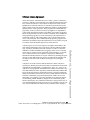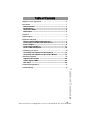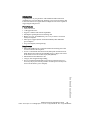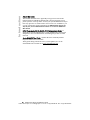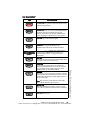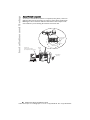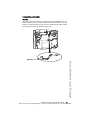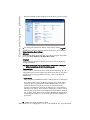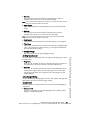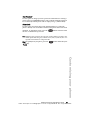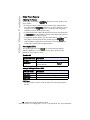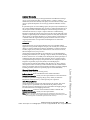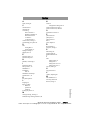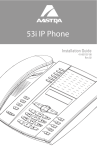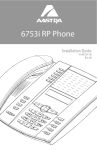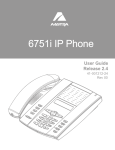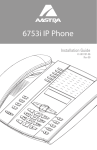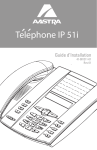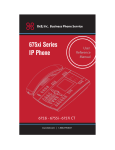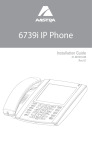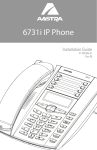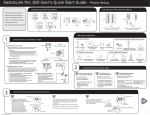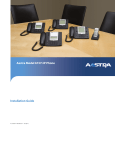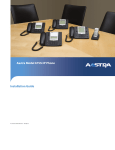Download Aastra 51I Installation guide
Transcript
51i IP Phone Installation Guide 41-001211-00 Rev 00 Go Ser odb ye vic es Ho ld Red ial Sav e De let e Sw ap Spe ake r VoIPon www.voipon.co.uk [email protected] Tel: +44 (0)1245 808195 Fax: +44 (0)1245 600030 te VoIPon www.voipon.co.uk [email protected] Tel: +44 (0)1245 808195 Fax: +44 (0)1245 600030 Software License Agreement Aastra Telecom Inc., hereinafter known as "Seller", grants to Customer a personal, worldwide, non-transferable, non-sublicenseable and non-exclusive, restricted use license to use Software in object form solely with the Equipment for which the Software was intended. This Product may integrate programs, licensed to Aastra by third party Suppliers, for distribution under the terms of this agreement. These programs are confidential and proprietary, and are protected as such by copyright law as unpublished works and by international treaties to the fullest extent under the applicable law of the jurisdiction of the Customer. In addition, these confidential and proprietary programs are works conforming to the requirements of Section 401 of title 17 of the United States Code. Customer shall not disclose to any third party such confidential and proprietary programs and information and shall not export licensed Software to any country except in accordance with United States Export laws and restrictions. Customer's use of this software shall be deemed to reflect Customer's agreement to abide by the terms and conditions contained herein. Removal or modification of trademarks, copyright notices, logos, etc., or the use of Software on any Equipment other than that for which it is intended, or any other material breach of this Agreement, shall automatically terminate this license. If this Agreement is terminated for breach, Customer shall immediately discontinue use and destroy or return to Seller all licensed software and other confidential or proprietary information of Seller. In no event shall Seller or its suppliers or licensors be liable for any damages whatsoever (including without limitation, damages for loss of business profits, business interruption, loss of business information, other pecuniary loss, or consequential damages) arising out of the use of or inability to use the software, even if Seller has been advised of the possibility of such damages. Model 51i IP Phone Installation Guide iii Software License Agreement Customer agrees to not reverse engineer, decompile, disassemble or display Software furnished in object code form. Customer shall not modify, copy, reproduce, distribute, transcribe, translate or reduce to electronic medium or machine readable form or language, derive source code without the express written consent of the Seller and its Suppliers, or disseminate or otherwise disclose the Software to third parties. All Software furnished hereunder (whether or not part of firmware), including all copies thereof, are and shall remain the property of Seller and its Suppliers and are subject to the terms and conditions of this agreement. All rights reserved. VoIPon www.voipon.co.uk [email protected] Tel: +44 (0)1245 808195 Fax: +44 (0)1245 600030 VoIPon www.voipon.co.uk [email protected] Tel: +44 (0)1245 808195 Fax: +44 (0)1245 600030 Table of Contents Software License Agreement.................................................................... iii Introduction .................................................................................................1 Phone Features ..................................................................... 1 Requirements ........................................................................ 1 About This Guide ................................................................... 2 Phone Parts ........................................................................... 3 Key Panel .....................................................................................................4 Key Description............................................................................................5 Installation and Setup .................................................................................7 Direct or Shared Network Connection .................................. 7 Connecting to the Network and to Power ............................ 9 Power Adapter ....................................................................... 9 Connecting a Handset ......................................................... 11 Desk or Wall Installation ..................................................... 12 Customizing your phone ..........................................................................14 Accessing Your Options via the Phone UI .......................... 14 Accessing Your Options via the Aastra Web UI ................. 15 Other Phone Features ..............................................................................20 Adjusting the Volume .......................................................... 20 Status Lights (LEDs) ............................................................ 20 Call Timer ............................................................................ 20 Troubleshooting Solutions ......................................................................21 Limited Warranty .......................................................................................23 Table of Contents v VoIPon www.voipon.co.uk [email protected] Tel: +44 (0)1245 808195 Fax: +44 (0)1245 600030 VoIPon www.voipon.co.uk [email protected] Tel: +44 (0)1245 808195 Fax: +44 (0)1245 600030 Introduction Congratulations on your purchase of the Model 51i IP Phone! The 51i communicates over an IP Network, allowing you to receive and place calls in the same manner as a regular business telephone. The 51i is capable of supporting the SIP protocol. Phone Features • • • • • 3-line LCD screen 1 call appearance line Supports 1 call line with transfer capabilities Full-duplex speakerphone for monitoring calls Built-in two-port, 10/100 Ethernet ports - lets you share a connection with your computer • Inline power support (based on 802.3af standard) which eliminates power adapters. • AC power adapter (sold separately) Requirements • SIP-based IP PBX system or network installed and running with a SIP account created for the 51i phone. • Access to a Trivial File Transfer Protocol (TFTP), File Transfer Protocol (FTP), Hypertext Transfer Protocol (HTTP) server, or Hyper Text Transfer Protocol over Secure Sockets Layer (SSL) (HTTPS). • 802.3af Ethernet/Fast Ethernet LAN • Category 5/5e straight through cabling • Power over Ethernet (PoE) inline power injector (optional accessory necessary only if your network provides no inline power and if you do not use the IP Phone’s power adapter). Introduction Model 51i IP Phone Installation Guide 1 VoIPon www.voipon.co.uk [email protected] Tel: +44 (0)1245 808195 Fax: +44 (0)1245 600030 Introduction About This Guide This manual describes how to physically set up your new 51i. Not all features listed are available by default and some may depend on your phone system or service provider. Contact your system administrator if you have any questions on what features and services are available to you on your system. This guide complements the SIP IP Phone Aastra 51i, 53i, 55i, 57i, 57i CT Administrator Guide and the Aastra Model 51i User Guide. SIP IP Phone Aastra 51i, 53i, 55i, 57i, 57i CT Administrator Guide – is designed for network administrators, system administrators, developers and partners who need information on installing this product on an IP network. Aastra Model 51i User Guide – explains the most commonly used IP telephone features for an end user. These guides along with release notes, system updates, etc. can be downloaded from our Web site at www.aastratelecom.com. 2 Model 51i IP Phone Installation Guide VoIPon www.voipon.co.uk [email protected] Tel: +44 (0)1245 808195 Fax: +44 (0)1245 600030 Phone Parts When you unpack your phone, you should ensure that you have all of the following items. If any part is missing, contact the supplier of your phone. Handset Cord G oo S e d r H R vi b c y e S es D old edial S a v e ele S w p ea M t e Wall Mount Drilling Template ap k u er t e asdassa asdadsda Telephone Handset Quick Reference Card Wall Mount Drilling Template Screws and Anchors for Wall Mounting Telephone Base Desk Legs Ethernet Cable 51i Installation Guide Optional Accessories (Not Included) PoE (Power over Ethernet) Inline Power Injector Additional Ethernet Cable (category 5/5e straight through cable) A PoE (Power over Ethernet) inline power injector supplies 48v power to the 51i through the Ethernet Cable on pins 4 & 5 and 7 & 8. Warning: Do not use this PoE inline power injector to power other devices. Model 51i IP Phone Installation Guide 3 Introduction Power Adapter VoIPon www.voipon.co.uk [email protected] Tel: +44 (0)1245 808195 Fax: +44 (0)1245 600030 Key Panel Key Panel High quality speakerphone HAC handset Goodbye Services Save Hold Delete Redial Swap Speaker Mute Goodbye key Services key Hold key Redial Key Volume control Navigational keys 3-line LCD screen Message waiting lamp Keypad Speakerphone Mute key Save/Delete/Swap Keys 4 Model 51i IP Phone Installation Guide VoIPon www.voipon.co.uk [email protected] Tel: +44 (0)1245 808195 Fax: +44 (0)1245 600030 Key Description* Keys Key Description Goodbye Goodbye key - Ends an active call. The Goodbye key also exits an open list, such as the Options List, without saving changes. Servi vices es Hold old Redial Services key - Accesses services and options to customize your phone. Your System Administrator may have already customized some of your settings. Check with your System Administrator before changing the administrator-only options. Hold key - Places an active call on hold. To retrieve a held call, press the Hold key again. Redial key - Redials up to 100 previously dialed numbers. Pressing the Redial key twice simultaneously redials the last dialed number. Volume control key - Adjusts the volume for the handset, ringer, and handsfree speaker. See "Adjusting the Volume" on page 20 for more information. Save Delete Delete key - Deletes individual or all entries from the Directory List and Callers List. Deletes all entries from the Redial List. You can also use this key to backspace and delete a character when entering values for speeddial softkeys. Swap key - If you are on an active call and a second call comes in, you can press the Swap key. This key places the first call on hold and answers the second call. Pressing the Swap key again toggles between the two active calls. Note: The Swap key works with two active calls only. A third call cannot be accepted. Speaker Mute Speaker key - Activates Handsfree for receiving calls without lifting the handset. Can be used on active calls to switch from the handset to handsfree. Mute key - Mutes the microphone so that your caller cannot hear you. Model 51i IP Phone Installation Guide 5 Key Description* Swap Save key - Saves names and numbers to the Directory List. Also saves names and numbers from the Callers List to the Directory List. VoIPon www.voipon.co.uk [email protected] Tel: +44 (0)1245 808195 Fax: +44 (0)1245 600030 Key Description* Keys Key Description Navigation keys - Pressing the UP and DOWN arrow keys lets you view different status and text messages on the LCD display (if there is more than 1 line of status/text messages). These buttons also let you scroll through menu selections, such as the Options List. Pressing the LEFT and RIGHT arrow keys lets you view the line/call appearance. While in the Options List, the navigation keys allow you to exit or enter the current option. When you are editing entries on the display, pressing the LEFT arrow key erases the character on the left; pressing the RIGHT arrow key sets the option. *See the Aastra 51i User Guide for more information about each of these keys. 6 Model 51i IP Phone Installation Guide VoIPon www.voipon.co.uk [email protected] Tel: +44 (0)1245 808195 Fax: +44 (0)1245 600030 Installation and Setup The 51i can be setup to share a network connection with another network device. Power can be provided by the supplied power adapter or by an 802.3af compliant network power source or with a PoE inline power injector (optional accessory). If your System Administrator has already setup your phone, please refer to the 51i User Guide for call handling information or contact your System Administrator. Direct or Shared Network Connection The phone can be set up as a direct network connection to the Ethernet wall jack or as a shared network connection as a pass-through if connecting the phone to a computer or another network device. Direct Network Connection Located at the top of the phone are two fully switched 10/100 Mbps Ethernet cable ports. The port marked with LAN is used to connect the phone to the network, as well as provide power to your phone (if required). See "Connecting to the Network and to Power" on page 9 for more information. Power Adapter Connection Separate Network Jack Ethernet Cable Installation and Setup Network Jack (if Inline power provided, do not install the power adapter) To Network Power Adapter (optional) Other Network Devices Model 51i IP Phone Installation Guide 7 VoIPon www.voipon.co.uk [email protected] Tel: +44 (0)1245 808195 Fax: +44 (0)1245 600030 Installation and Setup Shared Network Connection To connect a network device (such as a computer) to the phone, connect an Ethernet Cable into the network port on the top of the phone marked with PC. Plug the other end of the Ethernet cable into the network jack on the network device you are sharing the network connection with. Power Adapter Connection To Other Network Device Network Jack (if Inline power provided, do not install the power adapter) To Network Ethernet Cables Power Adapter (optional) Other Network Devices 8 Model 51i IP Phone Installation Guide VoIPon www.voipon.co.uk [email protected] Tel: +44 (0)1245 808195 Fax: +44 (0)1245 600030 Connecting to the Network and to Power Power Adapter Use the power adapter (provided by your System Administrator) with your phone and plug your phone into a power source. Inline Power Provided If your network provides 802.3af compliant in-line power, the phone is powered through the network. 1. On the top of your phone, connect the Ethernet cable (provided with your phone) into the network port marked with LAN. 2. Plug the other end of the Ethernet Cable directly into the network jack on the wall. Ethernet Cable Network Jack (if Inline power provided, do not install the power adapter) To Network Installation and Setup Note: The PC jack on the 51i does not supply inline power onto other network devices. All Ethernet cables used must be minimum category 5/5e straightthrough cables, such as the cable provided with your phone. Model 51i IP Phone Installation Guide 9 VoIPon www.voipon.co.uk [email protected] Tel: +44 (0)1245 808195 Fax: +44 (0)1245 600030 Installation and Setup Inline Power Not Provided If your network does not provide 802.3af compliant in-line power, you have to install the power adapter or the PoE inline power supply (optional accessory). 1. On the top of your phone, connect the Ethernet cable (provided with your phone) into the network port marked with LAN. 2. On the PoE power injector, plug the other end of the Ethernet cable into the network jack marked as indicated in the following illustration. 3. On the PoE power injector, connect an additional Ethernet cable into the network port as indicated in the following illustration. 4. Plug the other end of the Ethernet cable into the network jack on the wall. 5. Plug the PoE power injector into a power outlet. PoE Power injector (if Inline power or the power adapter are not provided) Ethernet Cables To PoE Network Jack Power Outlet To Phone To Network Jack Note: You should connect the power supply to a surge protector or power bar. All Ethernet cables used must be minimum category 5/5e straight-through cables, such as the cable provided with your phone. 10 Model 51i IP Phone Installation Guide VoIPon www.voipon.co.uk [email protected] Tel: +44 (0)1245 808195 Fax: +44 (0)1245 600030 Connecting a Handset Handset Turn the phone over and locate the handset jack marked j. Insert one end of handset cord into the jack until it clicks into place. Then route the handset cord through the groove as shown in the illustration below. Attach the handset to the other end of the handset cord. Handset Installation and Setup Model 51i IP Phone Installation Guide 11 VoIPon www.voipon.co.uk [email protected] Tel: +44 (0)1245 808195 Fax: +44 (0)1245 600030 Installation and Setup Desk or Wall Installation Install on the Desk The desk installation for the 51i IP phone consists of two legs that attach to the back of the phone near the top corners. A total of four different viewing angles allows users to personalize their phone viewing preference. Attach each leg by inserting the tabs on the leg into the slots on the bottom of the phone. There are three pair of leg slots on each corner of the phone; each leg uses two pairs (1&2, or 2&3) giving two leg positions designating different viewing angles. Furthermore, the legs can be reversed which offer two additional viewing angles. For a higher viewing angle, use the second and third slots from the top. For a lower viewing angle, use the first and second slots from the top. Then push the stand towards the phone until it snaps into place. Three leg slot locations for customizing the height of the desk phone. 20.7 deg. Incline Angle 23.3 deg. Incline Angle 26.6 deg. Incline Angle 30.9 deg. Incline Angle Total 4 Viewing Angles 12 Model 51i IP Phone Installation Guide VoIPon www.voipon.co.uk [email protected] Tel: +44 (0)1245 808195 Fax: +44 (0)1245 600030 Install on the Wall The 51i IP phone has two pre-drilled wall mounting holes on the back of the phone. Using the provided wall mount drilling template, locate and mark the position for the mounting screws on the wall. Depending on the wall type, you may need to use wall anchors. Both the screws and wall anchors are included with your phone. Place the wall mount holes on the phone over the screw heads on the wall and pull down to lock the phone in. Note: You may wish to purchase a short Ethernet cable from a local supplier for a wall installation. Also, if 802.3af compliant in-line power is not provided on your network, and you are installing the 51i on a wall using a PoE in-line power injector, you may also wish to use an equivalent flat Ethernet cable rather than the one provided. Model 51i IP Phone Installation Guide 13 Installation and Setup Wall Mount Holes VoIPon www.voipon.co.uk [email protected] Tel: +44 (0)1245 808195 Fax: +44 (0)1245 600030 Customizing your phone Customizing your phone There is a list of configuration options, accessed by pressing the Services key Serviviceses on the phone. You can access some of these options via the Aastra Web UI also. The following table indicates the options and the method you can use to access these options on your phone. Access from Phone UI Access from Aastra Web UI Language Time and Date Time Date Time and Date Formats Time Server Time Zone Daylight Savings Time Ring Tones/Tone Sets Clear Message Waiting Contrast Level Live Dialpad Set Audio Audio Mode Call Forward Number Mode No. of Rings Phone Status Network Status Firmware Version Restart Phone User Password Phone Lock Phone Option Accessing Your Options via the Phone UI 1. Press the Services key Serviviceses on the phone. 2. Select Options from the Services menu. 3. To select an option, use and to scroll through the list, or press the number corresponding to the option. 4. Press the Show softkey, the button, or press the number corresponding to the selection. 5. Use the softkeys to change a selected option. 6. Press the Done softkey at any time to exit the option and save the change. 7. Press the Cancel softkey, the button, or the time to exit without saving changes. 14 Model 51i IP Phone Installation Guide Goodbye button at any VoIPon www.voipon.co.uk [email protected] Tel: +44 (0)1245 808195 Fax: +44 (0)1245 600030 Accessing Your Options via the Aastra Web UI You can use the following procedure to access the phone options using the Aastra Web UI. Aastra Web UI 1. Open your web browser and enter the phone’s IP address or host name into the address field. If the browser is using HTTP, the following redirect screen displays, followed by the “Security Alert” window. This process redirects HTTP to use HTTPS for a more secure connection.. 3. At the prompt, enter your username and password and click . The Network Status window displays for the IP phone you are accessing. Note: For a user, the default user name is “user” and the password field is left blank. Model 51i IP Phone Installation Guide 15 Customizing your phone 2. Click YES to accept the certificate VoIPon www.voipon.co.uk [email protected] Tel: +44 (0)1245 808195 Fax: +44 (0)1245 600030 Customizing your phone The Network Status window displays for the IP phone you are accessing. 4. You can logout of the Aastra Web UI at any time by clicking Log Off. The following categories display in the side menu of the Aastra Web UI: Status, Operation, Basic Settings. Reference For more information about changing your options using the Aastra Web UI, see the Aastra Model 51i IP Phone User Guide. Language Select a language that you would like your phone to use for displaying prompts and menus. Note: Supported languages may vary depending on configuration. Contact your Network Administrator for list of available languages. Time and Date Use these options to set the local time on the phone. Depending upon the configuration, time set here may be overwritten by the time on your phone system. If you are having problems with this, contact your Network Administrator. • Time Server Talk to your Network Administrator before making changes to this option. If the Time Server option is enabled, the display shows the IP address where the phone is getting time and date information from on the Network. Whenever the phone starts up, it will automatically attempt to find the Time Server. If the Time Server is not found and unknown to the phone, the IP address will display as 0.0.0.0, and the time and date in the main screen displays the equivalent of “12:00 am Jan. 1st 2000". If the Time Server option is disabled, the display shows “Network Time Disabled”. You can set the time and date manually on your phone. 16 Model 51i IP Phone Installation Guide VoIPon www.voipon.co.uk [email protected] Tel: +44 (0)1245 808195 Fax: +44 (0)1245 600030 • Set Time This option shows the Network time, if the Time Server option is enabled. It also allows you to set the time manually. Note: if you set the time manually, the phone will not try to synchronize the time with a timeserver until the next time it is restarted. • Time Format Select a time format for how time displays on your phone (12h or 24h clock). • Set Date This option shows the Network date, if the Timeserver option is enabled. It also allows you to enter the date manually. Note: if you set the date manually, the phone will not synchronize the date with a timeserver until the next time it is restarted. • Date Format Choose from a list of formats for how the date displays on your phone. • Time Zone Choose your current time zone. Select your country by scrolling through a list, or by entering the country code (i.e., CA, US), then pick from the time zone list for that country. • Daylight Savings This option allows you to specify daylight savings. Set Ring Tone/Tone Set • Ring Tone Press the Change softkey to select one of the five ring tones or silent. Use the volume bar to increase or decrease the ringer volume level. • Tone Set Press the Change softkey to select one of the seven predefined tone sets for the phone to play country specific call progress tones such as dial tone, ringing tone, busy tone, congestion tone, call waiting tone, and ringing cadence. Clear Message Waiting To clear the Message Waiting Light, select the Clear softkey. The light will flash again when there are new messages waiting. Contrast Level Use these options to set the preference of contrast level and backlight for your phone. • Contrast Level Use the Change softkey to cycle through eight contrast settings, which brighten or darken the display. Model 51i IP Phone Installation Guide 17 Customizing your phone Use these options to set the preference of ring tone and call progress tones for your phone. VoIPon www.voipon.co.uk [email protected] Tel: +44 (0)1245 808195 Fax: +44 (0)1245 600030 Customizing your phone Live Dialpad* This option turns the Live Dial Pad mode ON or OFF. With live dial pad ON, the 51i IP phone automatically dials out and turns ON Handsfree mode as soon as a dial pad key or softkey is pressed. With live dial pad OFF, if you dial a number while the phone is on-hook, lifting the receiver or pressing the Speaker initiates a call to that number. Press the Change softkey to turn ON or OFF the dial pad mode. *Availability of feature dependant on your phone system or service provider. Set Audio The 51i allows you to use a handset to handle incoming or outgoing calls, and handsfree to handle incoming calls. The audio mode option allows you to set the audio on the IP phone. Audio Mode Option Description Speaker Calls can be picked up using the handset or handsfree speakerphone. In handset audio mode, pressing the Speaker button on the phone switches to handsfree speakerphone. In Speaker audio mode, lift the handset to switch to the handset. Call Forward Use this option to call forward your phone. Use the and buttons to move between the fields to set the call forward Number, Mode, and No. Rings. The selectable call forward mode includes: All, Busy, NoAns (No Answer), BusyNoAns (Busy No Answer), or Off; this is selected via the and buttons. Network This is a system administrator level-only option, and requires a password to access. See the SIP IP Phone Aastra 51i, 53i, 55i, 57i, 57i CT Administrator Guide for details. SIP Settings This is a system administrator level-only option, and requires a password to access. See the SIP IP Phone Aastra 51i, 53i, 55i, 57i, 57i CT Administrator Guide for details. Phone Status This option allows you to: • View your network status including your phone’s IP and MAC address • View your firmware version • Restart your phone There is also a system administrator level-only option to reset the phone to factory default settings. See your system administrator for details. 18 Model 51i IP Phone Installation Guide VoIPon www.voipon.co.uk [email protected] Tel: +44 (0)1245 808195 Fax: +44 (0)1245 600030 User Password Use this option to change your user password. Valid values for entering a password are 0 to 4294967295 (integers only; symbols and alpha characters are not allowed). Default password is an empty string "" (field is blank). Phone Lock Use this option to lock the phone from unauthorized users. When the phone is locked, users are unable to dial from the phone unless it has been unlocked. To unlock the phone, press the the user or administrator password. Servi vices es button and enter either Note: While the phone is locked, only emergency number dialing is permitted. The default permissible emergency numbers are 911, 999, 112, and 110; this is configurable via the WebUI or configuration file. Hint: To quickly lock your phone, press the Servi vices es button followed by the key. Customizing your phone Model 51i IP Phone Installation Guide 19 VoIPon www.voipon.co.uk [email protected] Tel: +44 (0)1245 808195 Fax: +44 (0)1245 600030 Other Phone Features Other Phone Features Adjusting the Volume Pressing the volume button ringer volume. adjusts the receiver, speaker, and • To adjust the ringer volume, leave the handset in the cradle and press the volume button while there is no active call. There are 10 settings for the ringer including Off — the display will temporarily indicate the current ringer volume setting. • To adjust the handset volume, lift the handset and press the volume button while the handset is off hook. The handset will remain at this volume until it is adjusted again. • To adjust the speaker volume, press the volume button while the speaker is activated (activate the speaker by pressing Speaker ; ensure handsfree speakerphone audio mode is set). The speaker will remain at this volume until it is adjusted again. Status Lights (LEDs) The speaker LED, beside the Speaker key, and the Message Waiting Indicator (MWI) LED, on the top right of your phone, provide visual indications of your phone’s status. Speaker LED Speaker LED Status Description ON solid Indicates a call is on Handsfree (speakerphone) Rapid Flash Indicates the call is muted. Press the call off mute. Mute to take Message Waiting Indicator (MWI) MWI LED Status Description Slow Flash Indicates you have a message(s). Rapid Flash Indicates you have an incoming call. Even Flash Indicates one or more calls are on hold. Call Timer • When you make or answer a call, the Timer shows the elapsed time of the call. 20 Model 51i IP Phone Installation Guide VoIPon www.voipon.co.uk [email protected] Tel: +44 (0)1245 808195 Fax: +44 (0)1245 600030 Troubleshooting Solutions Why is the light not coming on with a new Voice Mail Message? Your phone system or service provider must provide “Visual” Message Waiting service for this function to work. Check with your system administrator for more information. Why is my handset not working? Check to ensure that the handset cord is fully connected to both the phone and handset. See the section "Connecting a Handset" on page 11 for information. Why is my speakerphone not working? If the speaker light goes out, the phone is set up to be used only with a handset. If the light stays on steady and you hear dial tone, you can alternate between the speakerphone and the handset by pressing Speaker . See the section, "Set Audio" on page 18 for instructions on how to change the Set Audio feature. Why is my display blank? Why can I only see 1 option when the installer or user guide says there are more? The telephone screen will only show 1option at a time. To see more, press the down arrow button . Why does the telephone wobble? Make sure the cords are routed properly through the back of the phone, as indicated in the section, "Connecting a Handset" on page 11. Check that the leg stands have been properly snapped into place. Since the legs can be oriented in two different ways and in two different positions to offer four different phone viewing angles, check that both legs are oriented in the same direction and in the same position on either side of the phone. Model 51i IP Phone Installation Guide 21 Troubleshooting Solutions Ensure that power is being provided to your phone. If your Network does not provide Inline power over Ethernet, you can obtain an additional accessory, the a PoE inline power injector, to provide power over Ethernet locally to your phone. See the section "Connecting to the Network and to Power" on page 9 for details. VoIPon www.voipon.co.uk [email protected] Tel: +44 (0)1245 808195 Fax: +44 (0)1245 600030 VoIPon www.voipon.co.uk [email protected] Tel: +44 (0)1245 808195 Fax: +44 (0)1245 600030 Limited Warranty Aastra Telecom warrants this product against defects and malfunctions during a one (1) year period from the date of original purchase. If there is a defect or malfunction, Aastra Telecom shall, at its option, and as the exclusive remedy, either repair or replace the telephone set at no charge, if returned within the warranty period. If replacement parts are used in making repairs, these parts may be refurbished, or may contain refurbished materials. If it is necessary to replace the telephone set, it may be replaced with a refurbished telephone of the same design and color. If it should become necessary to repair or replace a defective or malfunctioning telephone set under this warranty, the provisions of this warranty shall apply to the repaired or replaced telephone set until the expiration of ninety (90) days from the date of pick up, or the date of shipment to you, of the repaired or replacement set, or until the end of the original warranty period, whichever is later. Proof of the original purchase date is to be provided with all telephone sets returned for warranty repairs. Exclusions Aastra Telecom does not warrant its telephone sets to be compatible with the equipment of any particular telephone company. This warranty does not extend to damage to products resulting from improper installation or operation, alteration, accident, neglect, abuse, misuse, fire or natural causes such as storms or floods, after the telephone is in your possession. Aastra Telecom shall not be liable for any incidental or consequential damages, including, but not limited to, loss, damage or expense directly or indirectly arising from the customers use of or inability to use this telephone, either separately or in combination with other equipment. This paragraph, however, shall not apply to consequential damages for injury to the person in the case of telephones used or bought for use primarily for personal, family or household purposes. This warranty sets forth the entire liability and obligations of Aastra Telecom with respect to breach of warranty, and the warranties set forth or limited herein are the sole warranties and are in lieu of all other warranties, expressed or implied, including warranties or fitness for particular purpose and merchantability. Should the set fail during the warranty period; In North America, please call 1-800-574-1611 for further information. Outside North America, contact your sales representative for return instructions. You will be responsible for shipping charges, if any. When you return this telephone for warranty service, you must present proof of purchase. After Warranty Service Aastra Telecom offers ongoing repair and support for this product. This service provides repair or replacement of your Aastra Telecom product, at Aastra Telecom's option, for a fixed charge. You are responsible for all shipping charges. For further information and shipping instructions; In North America, contact our service information number: 1-800-574-1611. Outside North America, contact your sales representative. Note: Repairs to this product may be made only by the manufacturer and its authorized agents, or by others who are legally authorized. This restriction applies during and after the warranty period. Unauthorized repair will void the warranty. Model 51i IP Phone Installation Guide 23 Limited Warranty Warranty Repair Services VoIPon www.voipon.co.uk [email protected] Tel: +44 (0)1245 808195 Fax: +44 (0)1245 600030 VoIPon www.voipon.co.uk [email protected] Tel: +44 (0)1245 808195 Fax: +44 (0)1245 600030 Index A N audio, setting 18 network configuration settings for 18 network connection, direct 7 network connection, shared 8 C call forward 18 call timer 20 Connecting Direct Network 7 Handset or Headset 11 Shared Network 8 To Power 9 To the Network 9 contrast level, setting 17 Customizing your phone 14 O Optional Accessories 3 P phone features 1 phone parts 3 phone status 18 PoE 3 power adapter 9 D R date Requirements 1 ring tone, setting 17 setting date 17 setting format 17 daylight savings 17 dialpad, live 18 S SIP settings 18 speaker mode 18 Stand Installation 12 E Ethernet Cable 8, 9 Ethernet wall jack 7 T H setting format 17 setting time 17 setting time server 16 setting time zone 17 tone set, setting 17 time Handset, connecting 11 I indicator light 20 inline power 9, 10 Installation 5 installation desk 12 Installation and Setup 7 Introduction 1, 23 U user password 19 V volume, adjusting 20 W K wall installation 13 warranty, limited 23 Web UI, using 15 Key Description 4 L Index language 16 lights or LEDs MWI 20 speaker 20 status 20 locking the phone 19 M message waiting, clearing 17 MWI (message waiting indicator) 20 Model 51i IP Phone Installation Guide Index-1 VoIPon www.voipon.co.uk [email protected] Tel: +44 (0)1245 808195 Fax: +44 (0)1245 600030 VoIPon www.voipon.co.uk [email protected] Tel: +44 (0)1245 808195 Fax: +44 (0)1245 600030 VoIPon www.voipon.co.uk [email protected] Tel: +44 (0)1245 808195 Fax: +44 (0)1245 600030 VoIPon www.voipon.co.uk [email protected] Tel: +44 (0)1245 808195 Fax: +44 (0)1245 600030 VoIPon www.voipon.co.uk [email protected] Tel: +44 (0)1245 808195 Fax: +44 (0)1245 600030 If you’ve read this owner’s manual and consulted the Troubleshooting section and still have problems, please visit our Web site at www.aastratelecom.com, or call 1-800-574-1611 for technical assistance. © Aastra Telecom Inc. 2007 41-001211-00 Rev 00 VoIPon www.voipon.co.uk [email protected] Tel: +44 (0)1245 808195 Fax: +44 (0)1245 600030