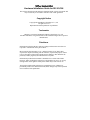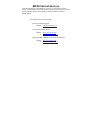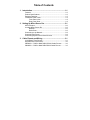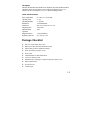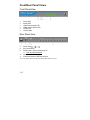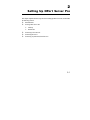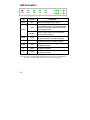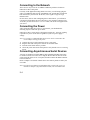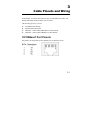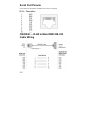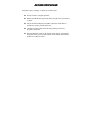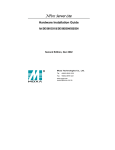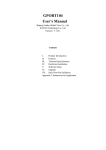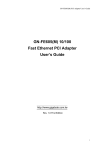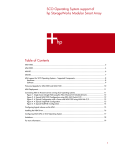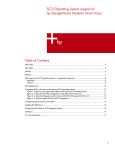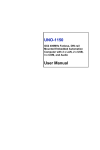Download Moxa Technologies NPort Server Pro Installation guide
Transcript
NPort Server Pro Hardware Installation Guide for DE-303/308 Second Edition, Dec 2002 Moxa Technologies Co., Ltd. Tel: +866-2-8919-1230 Fax: +886-2-8919-1231 www.moxa.com [email protected] NPort Server Pro Hardware Installation Guide for DE-303/308 The software described in this manual is furnished under a license agreement and may be used only in accordance with the terms of that agreement. Copyright Notice Copyright 2002 Moxa Technologies Co., Ltd. All rights reserved. Reproduction without permission is prohibited. Trademarks MOXA is a registered trademark of Moxa Technologies Co., Ltd. All other trademarks or registered marks in this manual belong to their respective manufacturers. Disclaimer Information in this document is subject to change without notice and does not represent a commitment on the part of Moxa. Moxa provides this document “as is,” without warranty of any kind, either expressed or implied, including, but not limited to, its particular purpose. Moxa reserves the right to make improvements and/or changes to this manual or the product(s) and/or program(s) described herein at any time. Information provided in this manual is intended to be accurate and reliable. However, Moxa Technologies assumes no responsibility for its use, or for any infringements on the rights of fourth parties which may result from its use. This product could include technical or typographical errors. Changes are periodically made to the information herein; these changes may be incorporated in new editions of the publication. MOXA Internet Services Customer satisfaction is our number one concern. To ensure that customers receive the full benefit of our products, Moxa Internet Services has been set up to provide technical support, driver updates, product information, and user’s manual updates. The following services are provided: E-mail for technical support: address: [email protected] Latest drivers and documents: address: or http://www.moxa.com http://www.moxa.com.tw World Wide Web (WWW) site for product information: address: or http://www.moxa.com http://www.moxa.com.tw Table of Contents 1. Introduction ....................................................................... 1-1 Features.....................................................................................1-2 Product Specifications ...............................................................1-2 Package Checklist .....................................................................1-3 Front/Rear Panel Views.............................................................1-4 Front Panel View .............................................................1-4 Rear Panel View..............................................................1-4 2. Setting Up NPort Server Pro ............................................. 2-1 LED Indicators ...........................................................................2-2 Locating NPort Server Pro.........................................................2-3 Desktop ...........................................................................2-3 Rackmount ......................................................................2-3 Connecting to the Network ........................................................2-4 Connecting the Power ...............................................................2-4 Connecting Asynchronous Serial Devices ................................2-4 3. Cable Pinouts and Wiring ................................................. 3-1 10/100BaseT Port Pinouts.........................................................3-1 Asynchronous Port Pinouts .......................................................3-2 CN20040 — RJ45 to Male DB25 RS-232 Cable Pinouts..........3-2 CN20060 — RJ45 to Male DB9 RS-232 Cable Pinouts............3-3 1 1. Introduction Welcome to Moxa NPort Server Pro, an Industrial Serial Device Server that greatly enhances the ability of a Windows 95/98/Me/NT/2000/XP and Linux host to control multiple serial port devices over a TCP/IP based Ethernet network. This chapter is an introduction to NPort Server Pro and includes the following: ❑ ❑ ❑ ❑ Features Product Specifications Package Checklist Front/Rear Panel Views NPort Server Pro provides a data communications solution for connecting Windows and Linux hosts to multiple asynchronous RS-232 serial ports through a TCP/IP network. Each model has 8 (DE-308) or 16 (DE-303) asynchronous RS-232 serial port connections, and one 10/100 Mbps Ethernet connection, allowing any device that supports primarily the asynchronous communications protocol to attach to a network. NPort Server Pro works like an add-on multi-port serial board to the Windows server, but with one major advantage—the TCP/IP network. Since the Windows host communicates with the COM ports on NPort Server Pro over a TCP/IP network, you are able to control asynchronous serial devices from virtually anywhere in the world. Although it connects through the virtual link of the Ethernet, the ports on NPort Server Pro are recognized as Real COM ports by the Windows operating system. NPort Server Pro provides the basic transmit/receive data functions, as well as RTS, CTS, DTR, DSR, and DCD control signals. Moreover, the NPort Server Pro driver is fully compatible with the Windows standard COM driver. NPort Server Pro can be used with your existing applications that support serial communication. It also comes with a utility program providing a simple step-by-step installation procedure, and a maintenance wizard that gives you easy access to your asynchronous devices. 1-1 Features ❑ ❑ ❑ ❑ ❑ ❑ Auto-detecting 10/100 Mbps Ethernet interface 8/16 ports for the RS-232 serial interface Built-in Ethernet and TCP/IP protocols Supports Windows Real COM and Linux fixed/real tty drivers Automatic network connection recovery Easy installation in a 19” Rackmount Product Specifications Hardware Processor I/O controller Memory Connector type Intel i960CA RISC processor 16C954 or compatible (automatic hardware flow control) 1 MB (8 ports), 2 MB (16 ports) RJ45 Interface LAN Serial No. of ports Signals 100BaseTx (10/100 Mbps) RS-232 8 or 16 TxD, RxD, RTS, CTS, DTR, DSR, DCD, GND Performance Speed Max. No. of ports 50 bps – 230.4 Kbps 256 (per Windows NT host) 128 (per Windows 95/98 host) Configuration Parity Data bits Stop bits 1-2 None, even, odd, space, mark 5, 6, 7, 8 1, 1.5, 2 OS Support Windows XP, Windows 2000, Windows NT, Windows 95/98/Me, UnixWare SVR4.2, UnixWare7 SVR5, SCO Open Server, SCO UNIX, Linux fixed tty for 2.0.x, 2.2.x, Linux real tty for 2.0.36 and above, 2.2.x, 2.4.x (Intel x86 running TCP/IP) Power and Environment Power requirements Operating Temp. Operating Humidity Rackmount Dimensions Surge Protection Optical Isolation (Optional) Magnetic Isolation Regulatory approvals 90 – 260V, 47 – 63 Hz, 60W 0 – 55℃ 5 – 95% RH 19-in Standard rack 440 × 190 × 44 mm (W × D × H) 15 KV ESD 2 KV 1.5 KV for Ethernet FCC, CE, UL, C/UL Package Checklist ❑ ❑ ❑ ❑ ❑ ❑ ❑ ❑ ❑ ❑ ❑ One 8 or 16 port NPort Server Pro NPort Server Pro Hardware Installation Guide NPort Family Software Installation Guide Driver and utility programs on CD Power cable CN20040 (RJ45 to male DB25 cable) Cross-over Ethernet cable Rackmount kit, including 2 L-shaped metal plates and 8 screws RJ45 loopback tester PComm Pro CD 4 rubber pads 1-3 Front/Rear Panel Views Front Panel View 1. 2. 3. 4. 5. 6. Power LED Ready LED 10M network speed LED 100M network speed LED Traffic LED TX/RX LEDs Rear Panel View 7. 8. 9. 10. 11. Power input AC Power switch Reset button—press continuously for a. 3 sec to erase password 10/100BaseTx Ethernet port RJ45 serial ports for RS-232 interface Note: The model shown is DE-303. Model DE-308 has 8 ports. 1-4 2 Setting Up NPort Server Pro 2. This chapter explains the basic steps involved in setting up NPort Server Pro, and includes the following sections: ❑ LED Indicators ❑ Locating NPort Server Pro Desktop ❑ Rackmount Connecting to the Network ❑ Connecting the Power ❑ Connecting Asynchronous Serial Devices 2-1 LED Indicators LED COLOR Power Red Green Ready Blinking 100M Green 10M Green Traffic Green Tx Green Rx Orange Description Indicates that NPort Server Pro is turned on, and power is being supplied to the server. Steady on indicates that NPort Server Pro is running without problem. Flashing indicates that the NPort Pro Manager Locate Server function has located the server. NPort is requesting an IP address from the DHCP or BootP server. After receiving the IP, the LED will stop blinking. Steady on indicates that NPort Server Pro’s Ethernet connection is running at 100 Mbps. Steady on indicates that NPort Server Pro’s Ethernet connection is running at 10 Mbps. Blinking indicates data are being received from the Ethernet Interface. Blinking indicates that data are being sent out through the serial port. Blinking indicates that data are being received through the serial port. Note: The number of Tx/Rx LEDs depends on the model you use. For DE-303, there are 16 Tx/Rx LEDs. For DE-308, there are 8 Tx/Rx LEDs. 2-2 Locating NPort Server Pro There are two placement options available. NPort Server Pro can be placed on a desktop, or attached to a 19-inch rackmount. Desktop This option involves placing NPort Server Pro on a clean, flat, well-ventilated desktop. In this case, you should stick the four rubber pads to the bottom of the server, and we recommend leaving sufficient room between NPort Server Pro and neighboring equipment to create clearance for air to circulate. Note: Please remember that it is not wise to put anything on top of NPort Server Pro, since this could damage the internal components. Rackmount NPort Server Pro can also be mounted on a 19-inch standard rackmount. First use four screws to attach the L-shaped brackets to the server. Next, use two screws on each side to attach the server to the rackmount, as shown below. 2-3 Connecting to the Network There are two ways to use the 10/100BaseT Ethernet jack that is located on NPort Server Pro’s back panel. For many of the applications using NPort Server Pro, you will simply plug one end of your Ethernet cable into the 10/100BaseT jack, and the other end into the hub connected to your network. In this case, use a regular straight-through Ethernet cable. In some cases, such as when configuring drivers and software, you will find it convenient to hook NPort Server Pro directly to your computer’s Ethernet card. To do this you will need to use a cross-over cable, such as the one supplied with your server. Connecting the Power After connecting NPort Server Pro to your network, you should take the following steps to connect the power cable. NPort Server Pro’s power supply is designed to support 90 – 260 VAC, making it possible for you to use the server regardless of your AC power supply’s voltage. Note: It is strongly recommended that NPort Server Pro be connected to the network before turning on the power. 1. 2. 3. 4. Connect the power cord to NPort Server Pro’s rear panel. Plug the other end of the power cord into an electrical outlet. Turn the on/off switch to the I–position. Check the power LED on the front panel to verify that the server is receiving power. Connecting Asynchronous Serial Devices You may use the RJ-45 to female DB-25 cable included with NPort Server Pro to connect serial devices to the server. Plug the RJ-45 connector into one of the serial port jacks on the server’s rear panel, and then connect the DB25 connector to the serial device. Refer to Chapter 3 for details of NPort Server Pro’s RJ-45 pinouts to make your own cable. Note: You can also use the RJ-45 to male DB25 cable to connect the server to a modem. See Chapter 3 for pinout details to make your own modem cable. 2-4 3 3. Cable Pinouts and Wiring In this chapter, we list the cables that you may use with NPort Server Pro, and include information needed to make your own cable. The following topics are covered: ❑ ❑ ❑ ❑ 10/100BaseT Port Pinouts Asynchronous Port Pinouts CN20040 — RJ45 to Male DB25 RS-232 Cable Pinouts CN20060 — RJ45 to Male DB9 RS-232 Cable Pinouts 10/100BaseT Port Pinouts Listed below are the pinouts for the 10BaseT port on NPort Server Pro. 3-1 Serial Port Pinouts Listed below are the pinouts for NPort Server Pro’s serial ports. CN20040 — RJ45 to Male DB25 RS-232 Cable Wiring 3-2 CN20060 — RJ45 to Male DB9 RS-232 Cable Wiring 3-3 Problem Report Form NPort Server Pro Customer name: Company: Tel: Fax: E-mail: Date: DE-308 (8 RS-232 ports) DE-303 (16 RS-232 ports) 1. Moxa Product: 2. Serial Number: ___________ 3. Operation Mode: 4. NPort Pro Firmware Version: ________________ 5. NPort Pro Manager Version: ________________ 6. PC Host: 7. CPU: 8. Ethernet Card : Host Based Mode Raw (TCP Server) Raw (TCP Client) Raw (UDP) Make _________ Speed _____ MHz Model _________ Make ______ Model ____ ISA Card Make: __________ PCI Card Make: __________ 9. Your Installation Type: Single Host Multi Host Custom 10. Problem Description: Please describe the symptoms as clearly as possible, including any error messages you see. We may need to follow your description to reproduce the symptoms, so please give a complete description of the problem. Revis Revisi vision Hist History ory Document Edition 2 nd Revision Date December 1, 2002 Revision Details 1. Moxa FTP site changed to Moxa website (Moxa Internet Services page). 2. Added a description of what it means when the Ready LED is blinking (p. 2-2) RETURN PROCEDURE For product repair, exchange, or refund, the customer must: Provide evidence of original purchase. Obtain a Product Return Agreement (PRA) from the sales representative or dealer. Fill out the Problem Report Form (PRF). Include as much detail as possible for a shorter product repair time. Carefully pack the product in an anti-static package, and send it, pre-paid, to the dealer. The PRA should be visible on the outside of the package, and include a description of the problem, along with the return address and telephone number of a technical contact.