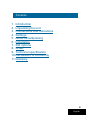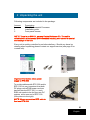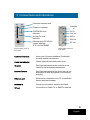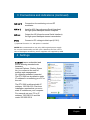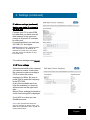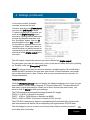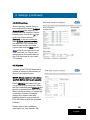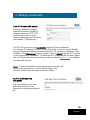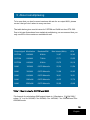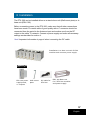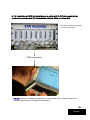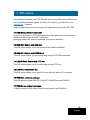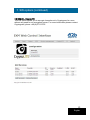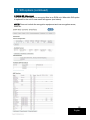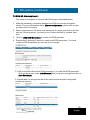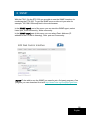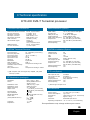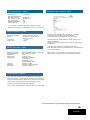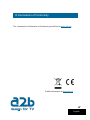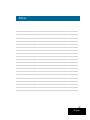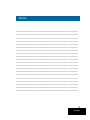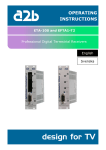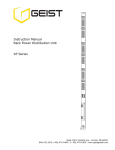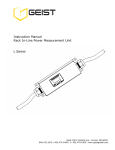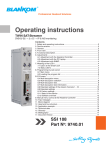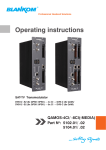Download a2b ETX-200 Installation guide
Transcript
INSTALLATION GUIDE ETX-200 DVB-T Terrestrial Processor English design for TV 1 Contents 1. Introduction 2. Unpacking the unit 3. Connections and indications 4. Settings 5. About remultiplexing 6. Installation 7. SW options 8. SNMP 9. Technical specification 10.Declaration of conformity 11.Glossary 2 English 1 Introduction Thank you for purchasing an A2B Electronics product. The ETX-200 is a revolutionary solution for reception and modification of terrestrially transmitted TV-content into various transmission formats for cable-TV and SMATV. The ETX-200 is delivered with hardware and software that supports DVB-T reception, MPEG2/MPEG4 H.264 AVC, ASI output, VSB RF modulation with NICAM or A2 audio, SNMP Interface, IP control and management. All hardware needed for upgrade with software options is available from the start. See section 7 SW options for more information. ETX-200 can be upgraded for enhanced functionality and various formats for transmission and processing of digital-TV content by upgrade of its firmware. Software options will be available from A2B Electronics, please ask us for the specifications and complete price list of all options. A2B Electronics AB Phone: +46 (0)141 229115 E-mail: [email protected] Also visit our web site www.a2b.se for further support. 3 English 2 Unpacking the unit Following components are included in the package: Amount 1 1 2 Description ETX-200 Terrestrial Processor Installation guide Front panel screws NOTE! There is no SW CD, nor any Controll Software CD. The unit is delivered with all necessary SW embedded including web server for control and settings of the unit. Every unit is quality controlled by us before delivery. Should any items be missing when unpacking please contact our support service (see page 3 for contact info). Important information about power supply to ETX-200 To avoid problems with ETX-200 and/or EPP-100 it is very important that both DC plugs on the EXM power cord are inserted into the EPP-100, i.e. each EXM unit needs to be fed from two DC outputs at the rear end of EPP-100. (See picture to the right). NOTE! Never connect two EPP units to feed one ETX-200 4 English 3 Connections and indications Common Interface slot Antenna in DC in A/V out Power on indicator COFDM Rx error indicator ASI in Access/Tx error indicator ASI out Ethernet port (RJ 45) for control, settings IPTV out and SNMP Front panel view of ETX-200 RF out Rear panel view of ETX-200 Common Interface Insert your Common Interface Conditional Access module into this slot Power on indicator Green light indicates that power is on. Rx error Red light indicates that the receiver is not locked to the terrestrial transmission. Access/Tx error Red light indicates that the smart card is not authorised or that decryption is not working properly. Ethernet port Ethernet for connection to a PC or handheld device with web browser Antenna in Connect your outdoor aerial to this input. RF out Connection to Cable TV or SMATV network. 5 English 3 Connections and indications (continued) A/V out *) Connection for monitoring or to an RF modulator. ASI in *) Input for ASI (Asynchronous Serial Interface) for high speed transport stream reception. ASI out Output for ASI (Asynchronous Serial Interface) for high speed transport stream transmission. DC in Connect a DC voltage to this input (6-10V). *) Optional function i.e. SW option is needed NOTE! We recommend to use only A2B original power supply for correct functionality and life cycle. Warranty will be void in case of damages caused by power supplies not supplied by A2B. 4 Settings ETX-200 has an embedded web server allowing standard web browsers (Internet Explorer, Firefox, Opera etc.) to connect to the unit for settings and management. No controller software is needed. The ETX-200 has by default a static IP address for connecting your PC to the unit. The ETX-200 is delivered with IP address: 192.168.0.20. First time installation requires that you set a static IP address on your computer. For example set your PC to IP address: 192.168.0.19 and Net mask: 255.255.255.0 6 English 4 Settings (continued) 4.1 TCP/IP settings for Windows XP (setting your PC to 192.168.0.19) Click ”Start”, select ”Control panel” and select ”Network connections” and then select “Network and Internet settings”.”Right click” on [Settings for local network] and select [Properties]. In Properties click [Internet protocol (TCP/IP)] and select [Properties]. Select [Use this IP adress] and write: 192.168.0.19 and select [Net mask] 255.255.255.0. Click [OK] and then click [Close]. NOTE! For PC with other Operating Systems (OS) than Windows, please consult the Owners manual for your PC for [IP/Network settings]. 4.2 Connecting your PC to ETX-200 Connect the ETX-200 to a DC power supply (EPP-100). See section 6 for installation. Next connect your PC to the ETX-200 with a network cable. Start your web browser (IE, Firefox, Opera etc.) and write the IP address 192.168.0.20 in the address field in your browser. 7 English 4 Settings (continued) 4.3 EXM Web Control Interface 4.3.1 System menu The following [System] menu should appear when you connect to the ETX-200. The [System] menu contains basic information about current settings and SW options. Menu buttons for [Input], [Output], [IPTV], [Service management], [CI] and [Upload] are available at the top of the menu. Current settings Contains information of current input and output signals, if the tuner is locked to a signal, serial number and firmware revision. Software options Show what software options that are available in this unit (e.g. output signal format, input signal etc.) See section 7 for more information. System options This menu contains current IP address for the ETX-200. [Reset unit] gives a possibility to restart the unit at any time. [System diagnostic] By a click on the ”Download diagnostic file” you can save a file that you can email to [email protected] for analysis if there is a problem with a unit. 4.3.2 IP address settings The ETX-200 is set to an default IP address from factory (192.168.0.20 ). However, it is possible to change the IP address and/or the Netmask and/or the Gateway. This is an important function when you install two or more EXM units in a Head End and want to connect all units together through a switch or a router. 8 English 4 Settings (continued) IP address settings (continued) Setting new static IP address in the ETX-200 Connect your PC to each EXM unit after that you have done all other settings in the units and change to a specific IP address for every unit. A recommendation is to use from 192.168.0.21 and higher. NOTE! Almost every switch/router use 192.168.0.1 as default IP address so make sure you don’t use the same IP address in any ETX-200 unit. To continue settings press [Input] 4.3.3 Tuner settings Select the bandwith of the channel you want to receive. Next select the channel number according to CCIR or enter the correct frequency (in MHz). Be sure to press [Set] to enter the frequency to the ETX-200. A list of the available services from the multiplex you tuned to, will be shown on the right hand side. Below [Tuner settings] information of the received signal is displayed. If only ASI in is used you can Disable the tuner Note! We recommend that the [Level] reading is better than -55 dBm and C/N better than 25 dB for best performance. 9 English 4 Settings (continued) We suggest that you consult your local terrestrial operator for correct parameters for each multiplex you want to receive. Click [Output] to continue with the output settings. 4.3.4 Output settings ASI mode The output selection ASI disables all RF modulation on the outputs and all selected services will be transmitted only through the ASI output connector. ASI is a high speed interface for digital TV transport streams. Use this output mode if you run IPTV out. Under [ASI options] you can select the output bitrate which is the same bitrate as for IPTV out. Analogue mode The selection [Analogue] is set as factory default as RF output . You can select output [Channel name] (E2 to E69) or [Frequency] within steps of 1 kHz (for example 306,167 MHz). Country specific settings can be done by selecting [Country]. By selecting a specific country, transmission standard and languages are automatically preset. [Audio language] gives you the choosen language if there is more than one language ín the received signal. In this menu you can also do settings for Subtitling priority, type, charset, language, conversion and subtitle WSS. 10 English 4 Settings (continued) 4.3.5 Analogue mode (cont.) It is possible to select scaling of the picture format to fit with connected TVsets. This is handled in the [Aspect ratio] drop down list where it’s possible to choose between the different types. [WSS] (Wide Screen Signalling) is available in the video for signalling the aspect ratio to be displayed by the TV sets. [Bitrate] can be set and this gives you what the bitrate will be at the ASI output. NOTE! Refer to the table in page 16 about correct values. [Attenuation] can be choosed between 0 to -31 dB The [Frequency] can be set in steps of 1kHz (e.g. 306.167 MHz) in all three output modes (Analogue, COFDM or QAM). Click [Set] to save all settings. QAM mode (SW option) When selecting [QAM] DVB-C output, there are settings for Output channel (E2 to E69) or Frequency, QAM mode (16, 32, 64, 128 or 256QAM), Baud rate (kHz) and Output signal attenuation (0 to -31dB). Note! Some of the choices may need optional software to be uploaded before they can be selected. 11 English 4 Settings (continued) COFDM mode (SW option) For [COFDM] (DVB-T) output you can select Output channel (E2 to E69) or Frequency and Output signal attenuation (0 to -31dB). You can also select bandwidth (6,7 or 8 MHz). For max recommended output bitrate see page 16. Click [Set] to save settings. Click [Service management] to select service(s) and or create new multiplexes. 4.3.5 Service Management The Service management menu gives an overview of available services from antenna input or the ASI input (if enabled). Remultiplexing (remuxing) is possible after downloading a appropriate SW option. To build your own MUX you combine several incoming services. These can be received either from the tuner or from the ASI in. Under the [Digital output] section in this meny you can see the actual “Outgoing data rate”. This helps you to avoid overload for the output (see page 16 for information). 12 English 4 Settings (continued) In the menu section Available services all services the unit receives, both from the [Tuner input] and from the [ASI input] is listed. To select the service or services you want at the [Digital output] mark a service by clicking the line where the service is presented and than click the “Set digital” button. Now an “X” should appear in the “Dig” column. Do the same to choose a service as “Analogue out”. Make your choice of which services you want to select as outputs and you will see the selected service(s) in the [Digital output] list in the menu. The ASI output contains the services you have selected for [Digital output]. For decryption you mark the service by a click on the service name line and by clicking on “Enable” under the [Decryption] headline. Note! To decrypt more than one service requires a multidecryption CA module and a smartcard that is activated for more than one service. Some smartcards can handle two or three services at a time. Please, refer to your smartcard service provider for further information. Network settings Click the [Network settings] button to display the Network settings menu. Here you can write Network Provider Name, Network ID, Original Network ID, TransportStream ID and select Logical channel type. When one or more choices has been made, you have to click on [Save] to store your settings. The DVB standard recommends following Network ID ranges: DVB-S: 0 to 8191 (0 should be avoided) DVB-T: 8193 to 13568 (Boxer in Sweden use 8945) DVB-C: 40961 to 65281 (ComHem in Sweden 41001 and up) The ETX-200 is designed to perform remultiplexing fully automatically of both audio and video streams as well as full remultiplexing and regeneration of PSI/SI data. The advantage for you as a user is much lower risk of failure and the process is 13 much less time consuming. English 4 Settings (continued) 4.3.5 LCN settings Before starting, ensure that you have selected the correct [Logical channel type] (see page 13).For setting the LCN (Logical Channel Number) you click on the [+] sign under the column named [Options]. In the box under the label [Logical channel number] you write the LCN number you want for the service you have chosen and click the [Set] button. Note! LCN is not supported in all DVB receivers i.e. refer to your manufacturer for specification for the DVB receivers in your cable TV network. 4.3.6 Upload Update of the ETX-200 firmware or upload of enhanced functionality is done via the Upload menu. NOTE! Always read the Instructions carefully before starting an upgrade. Select [Browse] and search for the correct file on your computer. When the file is selected press [Upload] and the file is uploaded into the ETX-200. When upload is ready you should get a message “Upload completed”. Always do a power reset after finished upload to ensure that the ETX-200 reboots with the uploaded software. Please refer to the installation information for each specific SW. 14 English 4 Settings (continued) 4.2.6 IPTV output (SW option) This menu allows for settings required to transmit a digital-TV transport stream as IPTV. IPTV output is optional and can be ordered separately as a SW option (see chapter 7, SW Options). For IPTV out you have to set [UDP/RTP] values for Port and Address. For example: IP address 239.192.0.10 and Port 1234. In the box named ”Bitrate” you can choose what bitrate you want on the IPTV TS out and the maximum value is 55Mb/s. Click [Set bitrate] to save settings. Click on [Start] to get the IPTV stream on the output (RJ 45 connector). To check the IPTV out signal you can use a player like VLC Player. We recommend that you visit our website www.a2b.se for updated info about this function. Note! To avoid overload it’s not recommended to run other RF output at the same time i.e. choose ASI as Output. The choosen bitrate will be the same on the ASI output 4.2.7 CI and Smart card information This menu allows you to view information about your CA System and current subscriptions etc. 15 English 5 About remultiplexing To be sure that you don’t exceed maximum bit rate for an output MUX, please control that you don’t select to many services. The table below gives max bit rates for COFDM and QAM out from ETX-200. Due to bit rate fluctuations from statistical multiplexing, we recommend that you only use 85% of the maximum available bit rate Output signal Modulation Baudrate/BW Max bitrate (Mb/s) 85% COFDM 64QAM 8 MHz 31,67 26,92 COFDM 64QAM 7 MHz 27,71 23,55 COFDM 64QAM 6 MHz 23,75 20,19 QAM 16QAM 6.875 Mbaud/s 25,34 21,54 QAM 32QAM 6,875 Mbaud/s 31,68 26,93 QAM 64QAM 6.875 Mbaud/s 38,01 32,31 QAM 128QAM 6.875 Mbaud/s 44,35 37,70 QAM 256QAM 6.875 Mbaud/s 50,69 43,08 Table 1. Max bit rates for COFDM and QAM. The formula for calculating QAM output bitrate is: [ Baudrate x ”A”/(204/188) ] where ”A” is 4 for 16QAM, 5 for 32QAM, 6 for 64QAM, 7 for 128QAM and 8 for 256QAM mode. 16 English 6 Installation The ETX-200 can be installed either as a stand alone unit (Wall mount plate) or in base unit (EBU-100). Before connecting power to the ETX-200, make sure that all other connections have been made. A coaxial cable of good quality with a F-connector should be connected from the aerial to the Antenna input and another one from the RF output to the cable TV network. Connect a power supply and make all necessary settings as described in section 4. Note! Important information in page 4 about connecting the DC cable. Installation in a base unit with 5 EXM modules and common power supply. Accessories EPP-100 power supply100W, 11 outputs Wall mount plate DC-cable for ETX-200 EBU-100 Base unit for 5 ETX-200 modules and power supply 17 English 6.1 Installation examples 6.1.1 Installation of 3 pcs of ETX-200 and one COFDM mux out. ETX-200 #1 ETX-200 #2 ASI ASI VSB RF out ETX-200 #3 VSB RF out COFDM out NOTE! Unit #2 and unit #3 has SW option for enhanced functionality with ASI in and COFDM out. VSB RF is default modulation format. 6.1.2 Installation of 3 pcs of ETX-200 and one QAM mux out. ETX-200 #1 ETX-200 #2 ASI VSB RF out ETX-200 #3 ASI VSB RF out QAM out NOTE! Unit #2 and unit #3 has SW option for added functionality as ASI in and QAM out. VSB RF is default modulation format. 18 English 6.1.3 Installation of ETX-200 units through a switch with DHCP with possibility for remote management over VPN connection between office and Head end. ETX-200 connected through a switch with DHCP VPN connection NOTE! If you have questions about how to set up the VPN connection ask your network administrator for detailed information. 19 English 7 SW options It’s possible to upgrade your ETX-200 with one or more SW options. Below you can read about available optons. For price list, contact your distributor, see www.a2b.se , Partners. In the System menu you can see what SW options there are in the ETX-200. 7.1 EXM-Basic, Basic Functionality If you have purchased a ETX-200 without any SW options you have this basic entitlement which include DVB-T input and analogue output. ASI output is available. ASI input is disabled. 7.2 EXM-RC, Remux and QAM out This SW option allows you to do remuxing and QAM modulation. 7.3 EXM-RT, Remux and COFDM out This SW option allows you to do remuxing and get COFDM modulation. 7.4 EXM-RIPout, Remux and IPTV out This SW option allows you to do remuxing and get IPTV out. 7.5 EXM-AV, Audio/Video out This SW option allows you to get A/V out at the back plane A/V connector. 7.6 EXM-ALL, software package. This SW option include EXM-RC, EXM-RT, EXM-RIPout and EXM-AV 7.7 EXM-Demo, software package 30 days evaluation SW option (include same options as EXM-ALL). 20 English 7 SW options (continued) 7.8 EXM-CL, CryptoLITE This SW option allows you to encrypt channels out in Cryptoguard in a mux without any need for an encryption server. For more information please contact Cryptoguard, phone +46-(0)971-10735 21 English 7 SW options (continued) 7.9 EXM-SC, Simulcrypt This SW option allows you to encrypt a Mux in an EXM unit. When this SW option is uploaded to the unit a new menu will appear (see below). NOTE! Does not include the encryption equipment such as encryption server, SMS etc. 22 English 7 SW options (continued) 7.9 EXM-SC, Simulcrypt (cont.) The setup of encryption of services with Simulcrypt is described below: 1. Make the necessary connection between the EXM unit and the encryption server. For more information about [Server configuration], please refer to your provider of the CA system. 2. When connected to a CA server and that server is running you click on the line with the ”Running server” you want to use. Ensure that line is ”marked” dark blue. 3. Click on [Add ECM Generator] to create one ECM generator. 4. Repeat step 2 and step 3 above to create more ECM generators. You must create one ECM generator for each service to encrypt. 5. Click on the line with the first ECM generator (1) to mark that ECM generator. Click on the service under [Add Services] that you want to encrypt and click on [Add Service(s)] 6. Repeat step 5 to encrypt the rest of the services that should be encrypted 23 English 8 SNMP With the FW 1.2 in the ETX-200 you are able to use the SNMP Interface for monitoring the ETX-200. To get the SNMP menu on the unit you write for example: 192.168.0.20/snmp.html in the web browser. In the [SNMP agent] part of the menu you can start the SNMP agent, select Listen port, Read community, Write community. In the [SNMP traps] part of this menu you can select Dest. Address (IP address to the PC that is listening), Dest. port and Community. NOTE! To be able to use the SNMP you need to get a 3rd party program. One program you can download for trial is http://www.wtcs.org/snmp4tpc/getif.htm . 24 English 9 Technical specification ETX-200 DVB-T Terrestrial processor Connectors and Interfaces Control and IP out connector RF input connector RF output connector ASI input connector ASI output connector CAM connector LED Indicator lights SNMP Interface A/V out connector QAM modulation (Option) RJ-45, 10/100 BaseT F female, 75 Ω F female, 75 Ω BNC female, 75 Ω BNC female, 75 Ω PCMCIA (5 VDC) Power on, COFDM/Rx error, Tx/Access error RJ-45, 10/100 BaseT 3,5 mm 4 pole QAM modes Symbol rate MER (at RF out) DVB compliance QAM output frequency Output level PSI/SI management Remultiplexing COFDM Terrestrial Receiver Input frequency Input freq step size Input level range Input impedance Input return loss C/N limit Bandwidth DVB compliance Co/adj channel PAL Automatic mode change recovery Echo performance COFDM modulation (Option) 50 - 858 MHz (centre freq.) 250 kHz -60 to -30 dBm *) 75 Ω 12 dB 18 dB *) 6/7/8 MHz DVB-T Compliant to Nordig 2 PAL Yes Compliant to Nordig 2 unified *) QEF reception with test signal: 8k, 64QAM, 1/8 guard interval, 2/3 FEC RF Modulation (analogue) Standards Sound Modulation video Modulation mono Output frequency Output level S/N weighted C/N, broadband NICAM standards Power ratio (Vision/NICAM carrier) Tolerance Impedance 16, 32, 64, 128 and 256 QAM 4 – 7.2 Mbaud/s > 38 dB for 256-QAM DVB-C (EN 300 429) 47 - 862 MHz (1 kHz step) Min 105 dBuV (47-470 MHz) Min 100 dBuV (470-862 MHz) Yes Yes B/G, I, D/K, L, M/N Mono, NICAM stereo or A2/A2* stereo VSB AM, neg. or pos. Audio FM or AM 47 – 862 MHz > 110 dBuV (47-470 MHz) > 105 dBuV (470-862 MHz) > 57 dB > 70 dB NICAM 728 (EN 300 163) B/G -20dB, I -24dB, D/K -24dB, L -27dB +/- 1dB 75 Ω COFDM mode Guard interval FEC MER 2K 1/32 7/8 >34 dB DVB compliance Max output bit rate Output frequency Output level DVB-T (EN 300 744) 32 Mbit/s 47 - 862 MHz (1 kHz step) Min 100 dBuV (47-470 MHz) Min 95 dBuV (470-862 MHz) Yes Yes PSI/SI management Remultiplexing IPTV out (Option) Max input bit rate Max output bit rate Connector Output protocol PSI/SI management Remultiplexing 55 Mbit/s 55 Mbit/s *) RJ 45 (same as control) UDP, Multicast Yes Yes *) With single TS input to IP Miscellaneous Power supply Power consumption 7,5 VDC nom. (6-10 VDC) Typ. 15 W Dimensions Weight Controller 165x105x37 mm (ex. connectors) Approx. 390 g Embedded web server Operating temperature -20 to +50˚C, non condensing This specification may change without prior notice. 25 English Graphical User Interface (GUI) ASI input(option) – output ASI bit rate Max payload bitrates: Max input bit rate Max output bit rate PCR restamping PSI/SI management Remultiplexing 270 Mbit/s 55 Mbit/s *) 55 Mbit/s *) Yes Yes Yes *) The input, output and throughput bitrate is highly dependent on the type of application that is run in the unit. MPEG Decoder - Audio Supported formats Output Impedance Output level Graphical User Interface for easy set up of complex systems. Simple handling of remultiplexing and creation of new multiplexes from any input. MPEG 1 layer II, AAC HE, Selection of Dual mono in, Stereo or Mono < 100 Ω 0 dBu Default setting of PSI/SI tables to avoid clashes in the output multiplexes. Simple structure for setting input, output and processing parameters. MPEG Decoder - Video Each ETX-200 contains an embedded web server. Standard web browsers (Internet Explorer, Mozilla Firefox etc.) are supported. Supported formats Output standards Impedance Output level Aspect Ratio With FW 1.2 in your ETX-200 you also can use a third part program for surveillance via the SNMP interface. Teletext Subtitling Decryption MPEG2 MP@ML, MPEG4 h.264 AVC PAL, SECAM or NTSC 75 Ω 1 Vpp @ 75 Ω Letterbox, Pan/Scan, or conversion Combined (14:9) programmable, WSS Insertion in VBI Teletext or DVB subtitling Common Interface Remultiplexing (option) Each ETX-200 contains a remultiplexer for 2 incoming transport streams. The transports streams can be received from a terrestrial network and from the ASI input. All PSI/SI regeneration in a Head end system is handled over IP. Following components can be remultiplexed: Audio, Video, Subtitling, PAT, PMT, NIT, EIT, TDT, CAT, SDT This specification may change without prior notice. 26 English 10 Declaration of Conformity The document for Declaration of Conformity you will find at www.a2b.se. Further information at www.a2b.se. 27 English 11 Glossary DVB Digital Video Broadcasting (Standardization body) MPEG-2 Compression format for digital TV MPEG-4 Compression format for digital-TV (SD and HD) H.264 AVC Format for compression of the video in HDTV VSB Vestigal Side Band (adjacent channel RF-modulation) ASI Asynchronous Serial Interface (High Speed Interface) NICAM Digital sound format for analogue TV-transmission IP Internet Protocol (defines how data is packetized for Internet broadcast) IPTV TV-content packetized for Internet Protocol DVB-T Modulation format (COFDM) for terrestrial transmission of digital-TV QAM Modulation standard for digital-TV in cable networks COFDM Modulation standard for digital-TV in terrestrial networks Remultiplexing Way of recombining services from different multiplexes DHCP Dynamic Host Configuration Protocol is a protocol used by networked devices (clients) to obtain the parameters necessary for operation in an Internet Protocol network. This protocol reduces system administration workload, allowing devices to be added to the network with little or no manual configuration. Common Interface Connector for a PCMCIA module used for decrypting encrypted TV-programs. Modules should comply with the DVB_CI standard SD Standard definition TV (576i in Europe) HD High Definition TV (720p or 1080i) LCN Logical Channel Numbers (method to give specific TV-programs a number that defines the order they appear on a TV or set-top box VPN Virtual Private Network (secure point to point connection in an unsecure network) SMS Service Management System (system for handling smartcards). SNMP Simple Network Management Protocol (SNMP) is used in network management systems to monitor network-attached devices for conditions that warrant administrative attention. SNMP is a component of the Internet Protocol Suite as defined by the Internet Engineering Task Force (IETF). It consists of a set of standards for network management, including an application layer protocol, a database schema, and a set of data objects 28 English Notes _________________________________________ _________________________________________ _________________________________________ _________________________________________ _________________________________________ _________________________________________ _________________________________________ _________________________________________ _________________________________________ _________________________________________ _________________________________________ _________________________________________ _________________________________________ _________________________________________ _________________________________________ _________________________________________ _________________________________________ _________________________________________ _________________________________________ _________________________________________ 29 English Notes _________________________________________ _________________________________________ _________________________________________ _________________________________________ _________________________________________ _________________________________________ _________________________________________ _________________________________________ _________________________________________ _________________________________________ _________________________________________ _________________________________________ _________________________________________ _________________________________________ _________________________________________ _________________________________________ _________________________________________ _________________________________________ _________________________________________ _________________________________________ 30 English Notes _________________________________________ _________________________________________ _________________________________________ _________________________________________ _________________________________________ _________________________________________ _________________________________________ _________________________________________ _________________________________________ _________________________________________ _________________________________________ _________________________________________ _________________________________________ _________________________________________ _________________________________________ _________________________________________ _________________________________________ _________________________________________ _________________________________________ _________________________________________ 31 English A2B Electronics AB Södra Allén 23-25, 591 37 Motala P.O. Box 14, 591 21 Motala SWEDEN Phone +46 141 229100 Fax +46 141 229101 E-mail [email protected] 655200.01 rev_D_1.2 To view our full line of Professional E-series Products, visit our Web site www.a2b.se 32