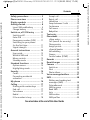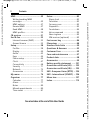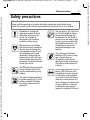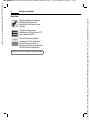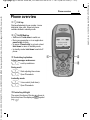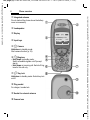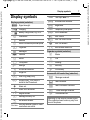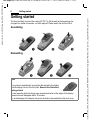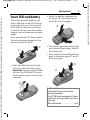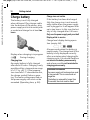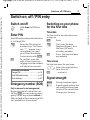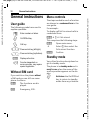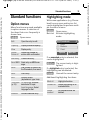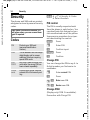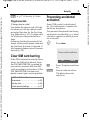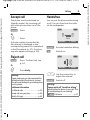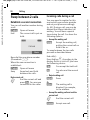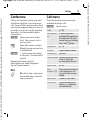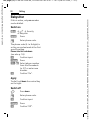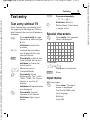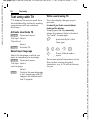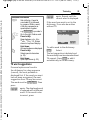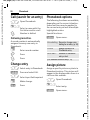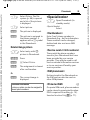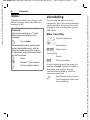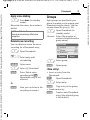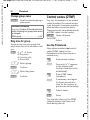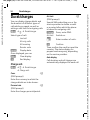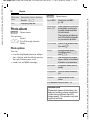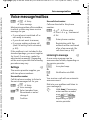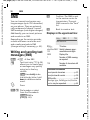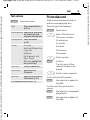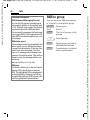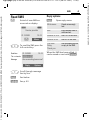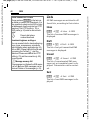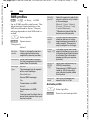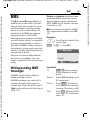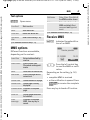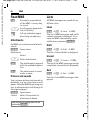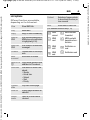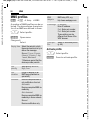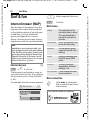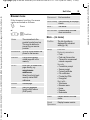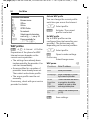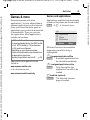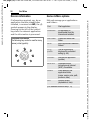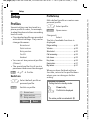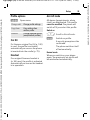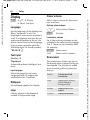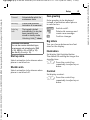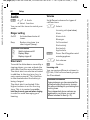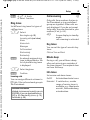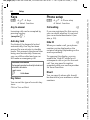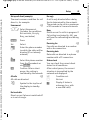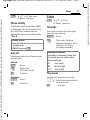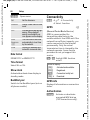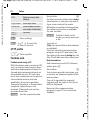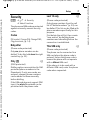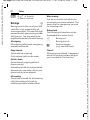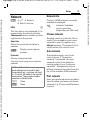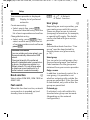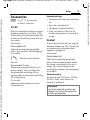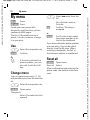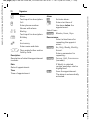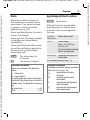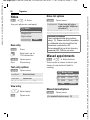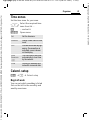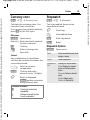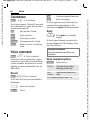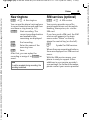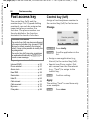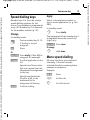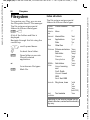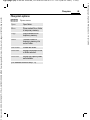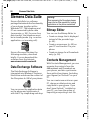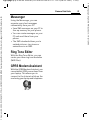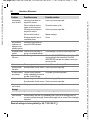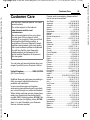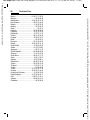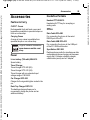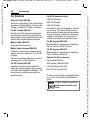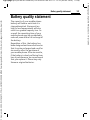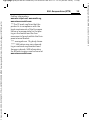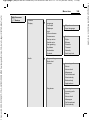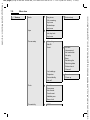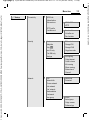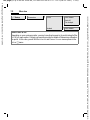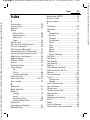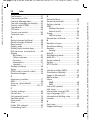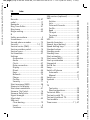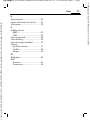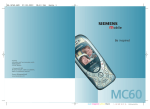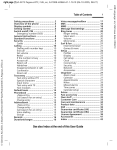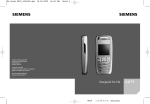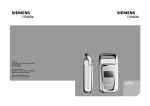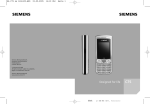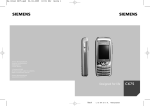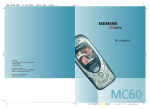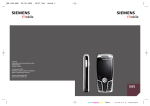Download Siemens MC60 User guide
Transcript
BA MC60 silver edition.QXD
02.02.2004
11:06 Uhr
Seite 1
Issued by
Information and Communication mobile
Haidenauplatz 1
D-81667 Munich
© Siemens AG 2004
All rights reserved. Subject to availability.
Rights of modification reserved.
Siemens Aktiengesellschaft
www.siemens-mobile.com
Silver Edition
MC60
cyan magenta yellow black
L I E B R E I C H ,
Medienproduktion
right page (1) of MC60 Silver en, A31008-H5760-A101-1-7619 (08.02.2004, 17:48)
Safety precautions ..................... 3
Phone overview ......................... 5
Display symbols ......................... 7
Getting started ........................... 8
Insert SIM card/battery ............. 9
Charge battery ....................... 10
Switch on, off / PIN entry ......... 11
Switch on/off ......................... 11
Enter PIN ............................... 11
Emergency number (SOS) ...... 11
See also InSwitching on your phone
dex at the
for the first time ..................... 11
end of this
Signal strength ...................... 11
User Guide
General instructions ................ 12
User guide ............................. 12
Without SIM card ................... 12
Menu controls ........................ 12
Standby mode ....................... 12
Standard functions .................. 13
Option menus ........................ 13
Highlighting mode ................. 13
Security .................................... 14
Codes .................................... 14
Preventing accidental
activation ............................... 15
My phone ................................. 16
Calling ...................................... 17
Dialling with number keys ...... 17
End call .................................. 17
Set volume ............................ 17
Redial .................................... 17
If the number is busy ............. 18
Siemens AG 2003, W:\ICM_MP_CCQ_S_UM\04FL00498 MC60 Zweitausgabe\Work\en_FUG_bereits_abgeschl\MC60IVZ.fm
Contents
1
Accept call .............................. 19
Reject call ............................... 19
Handsfree .............................. 19
Swap between 2 calls ............. 20
Conference ............................ 21
Call menu ............................... 21
Babysitter ............................... 22
Text entry ................................. 23
Phonebook ............................... 27
<New entry> .......................... 27
Call (search for an entry) ........ 28
Change entry ......................... 28
Assign picture ........................ 28
<Special books> ..................... 29
Voicedialling .......................... 30
Groups ................................... 31
Control codes (DTMF) ............. 32
Records ..................................... 33
Durat/charges ........................... 34
Camera ..................................... 35
Switch on ............................... 35
Shot ....................................... 35
Photo album ........................... 36
Voice message/mailbox ............ 37
SMS ........................................... 38
Writing and sending text
messages (SMS) ..................... 38
Picture&sound ........................ 39
SMS to group ......................... 40
Read SMS ............................... 41
Lists ....................................... 42
SMS archive ........................... 43
SMS profiles ........................... 44
See also Index at the end of this User Guide
VAR Language: English; VAR issue date: 16-Juli-2003
Contents
left page (2) of MC60 Silver en, A31008-H5760-A101-1-7619 (08.02.2004, 17:48)
Contents
MMS ......................................... 45
Writing/sending MMS
messages ............................... 45
MMS options ......................... 47
Receive MMS ......................... 47
Read MMS ............................. 48
MMS profiles .......................... 50
CB services ............................... 51
Surf & fun ................................. 52
Internet browser (WAP) .......... 52
See also InGames & more ....................... 55
dex at the
end of this Setup ........................................ 58
User Guide
Profiles .................................. 58
Display ................................... 60
Audio ..................................... 62
Keys ...................................... 64
Phone setup ........................... 64
Clock ..................................... 67
Connectivity .......................... 68
Security ................................. 71
Network ................................ 73
Accessories ............................ 75
My menu .................................. 76
Organiser ................................. 77
Calendar ................................ 77
Alarm .................................... 77
Notes ..................................... 80
Missed appointments ............. 80
Time zones ............................ 81
Contents
Extras ........................................ 82
Alarm clock ............................ 82
Calculator ............................... 82
Currency conv ........................ 83
Stopwatch .............................. 83
Countdown ............................ 84
Voice command ..................... 84
New ringtone ......................... 85
SIM services (optional) ........... 85
Fast access key ......................... 86
Filesystem ................................ 88
Siemens Data Suite .................. 90
Questions & Answers ............... 92
Customer Care .......................... 95
Care and maintenance ............. 97
Product data ............................. 98
Accessories ............................... 99
Battery quality statement ...... 101
Guarantee certificate (UK) ..... 102
Guarantee certificate (IRL) ..... 103
SAR - European Union (RTTE) ... 104
SAR - International (ICNIRP) ... 106
Menu tree ............................... 107
Index ....................................... 113
See also Index at the end of this User Guide
Siemens AG 2003, W:\ICM_MP_CCQ_S_UM\04FL00498 MC60 Zweitausgabe\Work\en_FUG_bereits_abgeschl\MC60IVZ.fm
VAR Language: English; VAR issue date: 16-Juli-2003
2
right page (3) of MC60 Silver en, A31008-H5760-A101-1-7619 (08.02.2004, 17:47)
Siemens AG 2003, W:\ICM_MP_CCQ_S_UM\04FL00498 MC60 Zweitausgabe\Work\en_FUG_bereits_abgeschl\MC60_Security.fm
3
Safety precautions
Information for parents
Please read the operating instructions and safety precautions carefully before use.
Explain the content and the hazards associated with using the phone to your children.
Remember to comply with
legal requirements and local
restrictions when using the
phone. For example, in
aeroplanes, petrol stations,
hospitals or while driving.
Mobile phones can interfere
with the functioning of medical
devices such as hearing aids
or pacemakers. Keep at least
20 cm between phone and
pacemaker. When using the
mobile phone hold it to the ear
which is further away from the
pacemaker. For more information
consult your doctor.
The SIM card may be removed.
Caution! Small parts like this
could be swallowed by young
children.
The mains voltage specified on
the power supply unit (V) must
not be exceeded. Otherwise
the charging device may be
destroyed.
The ring tone (p. 63), info tones
(p. 63) and handsfree talking
are reproduced through the
loudspeaker. Do not hold the
phone to your ear when it rings
or when you have switched on
the handsfree function (p. 19).
Otherwise you risk serious
permanent damage to your
hearing.
Only use original Siemens
batteries (100% mercury-free)
and -charging devices.
Otherwise you risk serious
damage to health and property:
The battery could explode, for
instance.
Do not open the phone. Only the
battery (100% mercury-free),
front and back covers, keypad
or SIM card may be replaced.
You must not open the battery
under any circumstances. Any
other changes to this device are
strictly prohibited, as they will
invalidate the type approval
required for operation of the unit.
VAR Language: English; VAR issue date: 16-Juli-2003
Safety precautions
left page (4) of MC60 Silver en, A31008-H5760-A101-1-7619 (08.02.2004, 17:47)
Safety precautions
Important:
Please dispose of unwanted
batteries and phones as
permitted by the laws in your
country.
The phone may cause
interference in the vicinity of TV
sets, radios and PCs.
Use only Siemens original
accessories. This will avoid
potential risks to health or
property and ensure compliance
with all relevant regulations.
Improper use will invalidate the guarantee!
Siemens AG 2003, W:\ICM_MP_CCQ_S_UM\04FL00498 MC60 Zweitausgabe\Work\en_FUG_bereits_abgeschl\MC60_Security.fm
VAR Language: English; VAR issue date: 16-Juli-2003
4
right page (5) of MC60 Silver en, A31008-H5760-A101-1-7619 (08.02.2004, 17:47)
Siemens AG 2003, W:\ICM_MP_CCQ_S_UM\04FL00498 MC60 Zweitausgabe\Work\en_FUG_bereits_abgeschl\MC60_Overview.fm
Phone overview
1 A Call key
Displayed/selected phone number. /name
displayed, take calls. Show last phone
numbers dialled in standby mode.
2 B On/Off/End key
• Switched off: hold down to switch on.
• During a conversation or in an application:
press briefly to finish.
• In menus: Press briefly to go back a level.
Hold down to return to standby mode.
• In standby mode: hold down to switch off
phone.
3 Control key top/bottom
In lists, messages and menus:
I
scroll up and down.
During a call:
G
H
Start adjusting the volume.
Open Phonebook.
In standby mode:
G
H
Voice control (hold down).
Open Phonebook.
3Control key left/right
The current functions of this key are shown in
the bottom line of the display as §Text§/symbol
(e.g., Q ).
_
ª g
Service provider
01.10.2003 10:10
NewMMS Menu
5
VAR Language: English; VAR issue date: 16-Juli-2003
Phone overview
left page (6) of MC60 Silver en, A31008-H5760-A101-1-7619 (08.02.2004, 17:47)
Phone overview
1 Integrated antenna
Do not obstruct the phone above the battery
cover unnecessarily.
2 Loudspeaker
3 Display
_
4 Input keys
Service provider
01.10.2003
10:10
NewMMS Menu
5 5 Camera
Hold down in standby mode:
Start camera function (p. 35).
6
Ringtone
• Hold down in standby mode:
Switch all audible signals on/off (except
alarm).
• Hold down on incoming call: Switch off ring
tone for this call only.
*
7 # Key lock
Hold down in standby mode: Switch key lock
on/off.
8 Plug socket
For charger, headset etc.
9 Socket for external antenna
: Camera lens
ª g
Siemens AG 2003, W:\ICM_MP_CCQ_S_UM\04FL00498 MC60 Zweitausgabe\Work\en_FUG_bereits_abgeschl\MC60_Overview.fm
VAR Language: English; VAR issue date: 16-Juli-2003
6
Display symbols
Display symbols
T9Abc
Text input with T9.
Display symbols (selection)
«
Activated and available.
_
h
d
è
Z
É
ç
]
•
y
Ñ
m
n
j
k
l
Signal strength.
Temporarily interrupted.
Charging.
Battery charge level, e.g. 50%.
Phonebook
Records
Surf & Fun/Service provider portal
Organiser
Messages
Camera
Extras
© GPRS download.
Ê WAP online.
Ë WAP via GPRS online.
Ì WAP no network.
± Auto answer feature on.
Organiser symbols (selection)
u
Memo
v
Call
File system
w
Meeting
Settings
{
Birthday
All calls are diverted.
È
Anniversary
Ringer off.
Access with left control key (selection)
Short ring (beep) only.
Ringtone only, if the caller is
stored in the Phonebook.
Ø Alarm set.
Ö Alarm clock activated.
µ Keypad locked.
T
²
ª Registered.
Message memory full.
No network access.
ABC/ Indicates whether upper or lowerAbc/abc case letters are active.
…
Message received.
í
MMS received.
Û
MMS notification received.
\
Voice message received.
Unanswered call.
Depending on the service provider, some
of the symbols shown here may vary from
those in the phone,
7
VAR Language: English; VAR issue date: 16-Juli-2003
Siemens AG 2003, W:\ICM_MP_CCQ_S_UM\04FL00498 MC60 Zweitausgabe\Work\en_FUG_bereits_abgeschl\MC60_Displaysymbols.fm
right page (7) of MC60 Silver en, A31008-H5760-A101-1-7619 (08.02.2004, 17:48)
left page (8) of MC60 Silver en, A31008-H5760-A101-1-7619 (08.02.2004, 17:47)
Getting started
Getting started
The front and back covers of the casing (CLIPit™ p. 99) as well as the keypad can be
changed in a matter of seconds - no tools required. Please switch the phone off first:
Assembling
Dismantling
Note
Your phone is supplied with a protective file applied to the display
and the display cover of the front shell. Remove this film before
getting started
In rare cases the static discharge may cause discoloration at the edges of the display.
However this will disappear within 10 minutes.
To avoid damage to the display, the phone should not be used without the front cover.
Siemens AG 2003, W:\ICM_MP_CCQ_S_UM\04FL00498 MC60 Zweitausgabe\Work\en_FUG_bereits_abgeschl\MC60_Startup.fm
VAR Language: English; VAR issue date: 16-Juli-2003
8
right page (9) of MC60 Silver en, A31008-H5760-A101-1-7619 (08.02.2004, 17:47)
Siemens AG 2003, W:\ICM_MP_CCQ_S_UM\04FL00498 MC60 Zweitausgabe\Work\en_FUG_bereits_abgeschl\MC60_Startup.fm
Insert SIM card/battery
The service provider supplies you
with a SIM card on which all the important data for your line is stored.
If the SIM card has been delivered
in credit-card size, snap the smaller
segment out and remove any rough
edges.
• Insert the battery sideways into
the phone 4, then press downwards 5 until it engages.
4
5
Press grooved area 1, then remove
the cover forwards/upwards in the
direction of the arrow 2.
2
1
9
• To remove, press the retaining tab
on the side of the battery, then lift
the battery out.
• Place cover on phone 6 and then
push to the lower edge 7, until it
clicks into place.
• Place the SIM card into the slot
with the contact surface facing
downwards. Gently push the holder
tab over the SIM card 3 (ensure
the bevelled corner is correctly positioned).
6
7
3
Additional information
Please switch off your phone before
removing the battery!
Only 3V SIM cards are supported. Please
contact your service provider if you have an
older card.
SIM card problems ............................p. 92
VAR Language: English; VAR issue date: 16-Juli-2003
Getting started
left page (10) of MC60 Silver en, A31008-H5760-A101-1-7619 (08.02.2004, 17:47)
Getting started
Charge battery
The battery is not fully charged
when delivered. Plug charger cable
into the bottom of the phone, plug
power supply unit into a mains power socket and charge for at least two
hours.
Charge icon not visible
If the battery has been discharged
fully the charge icon is not immediately visible when the power supply
unit is plugged in. It will appear after
up to two hours. In this case the battery is fully charged after 3-4 hours.
Only use the power supply unit provided!
Display while in service
Charge level display during operation (empty-full):
a d g
Display when charging is in progress
h
During charging.
Charging time
An empty battery is fully charged
after about 2 hours. Charging is only
possible within a temperature range
of +5 °C to +40 °C. If the temperature rises/falls 5 °C above/below this,
the charge symbol flashes a warning. The mains voltage specified on
the power supply unit must not be
exceeded (Operating time, p. 98).
A beep sounds when the battery is
nearly empty. The charge level of the
battery is only displayed correctly
after an uninterrupted charging/discharging cycle. You should therefore
not remove the battery unnecessarily
and where possible not terminate the
charging process early.
Additional information
The power supply unit heats up when used
for long periods. This is normal and not
dangerous.
If the battery is removed for longer than
30 seconds, the clock must be reset.
Siemens AG 2003, W:\ICM_MP_CCQ_S_UM\04FL00498 MC60 Zweitausgabe\Work\en_FUG_bereits_abgeschl\MC60_Startup.fm
VAR Language: English; VAR issue date: 16-Juli-2003
10
right page (11) of MC60 Silver en, A31008-H5760-A101-1-7619 (08.02.2004, 17:47)
Siemens AG 2003, W:\ICM_MP_CCQ_S_UM\04FL00498 MC60 Zweitausgabe\Work\en_FUG_bereits_abgeschl\MC60_Startup.fm
11
Switch on, off / PIN entry
Switch on/off
B
Hold down On/Off/End
key.
Enter PIN
The SIM card can be protected with a
4- to 8-digit PIN.
J
§OK§
Enter the PIN using the
number keys. The characters **** appear to ensure nobody can read
your PIN on the display.
Correct errors with §Clear§.
To confirm, press the
right of the control key.
Logging on to the network
will take a few seconds.
Switching on your phone
for the first time
Time/date
Set the clock to the right time once
at start-up.
§Yes§
J
§OK§
Press.
First enter the date
(day/month/year), then
the time (24 hours,
including seconds).
Press. The time and date
are updated.
Time zones
Set the time zone for your area.
Additional information
Change PIN.......................................p. 14
Clear SIM card barring ......................p. 15
Clock settings ...................................p. 67
I
Select the required time
zone from list ...
§Set§
… and set it.
Emergency number (SOS)
_
^
Only to be used in real emergencies!
By pressing the left side of the control key §SOS§ you can make an emergency call on any network without a
SIM card and without entering a PIN
(not available in all countries).
Signal strength
Strong reception signal.
A weak signal reduces the
call quality and may lead
to loss of the connection.
Change your location.
VAR Language: English; VAR issue date: 16-Juli-2003
Switch on, off / PIN entry
left page (12) of MC60 Silver en, A31008-H5760-A101-1-7619 (08.02.2004, 17:47)
General instructions
General instructions Menu controls
User guide
The following symbols are used to
explain operation:
J
B
A
The steps needed to reach a function
are shown in a condensed form in this
user guide.
For example:
Enter numbers or letters.
To display call list for missed calls in
condensed form:
On/Off/End key.
§Menu§ ¢ Z ¢ Calls missed
Call key.
§Menu§
Open main menu.
¢
Select Z, then select the
Calls missed function.
§Select§
Confirm.
F Press control key (left/right).
I Press control key (top/bottom).
§Menu§
Displays a function.
L
Function dependent on
service provider, may require
special registration.
Without SIM card
If you switch on the phone without
a SIM card you can still use some
phone functions.
§Menu§
The functions are displayed.
§SOS§
Emergency, SOS.
This comprises the following steps:
Standby mode
Very often function descriptions begin in standby mode.
The phone is in standby mode and is
ready for use when the name of the
service provider appears on the display.
B
Hold down the On/Off/End
key to return to standby
mode from any situation.
Siemens AG 2003, W:\ICM_MP_CCQ_S_UM\04FL00498 MC60 Zweitausgabe\Work\en_FUG_bereits_abgeschl\MC60_Startup.fm
VAR Language: English; VAR issue date: 16-Juli-2003
12
right page (13) of MC60 Silver en, A31008-H5760-A101-1-7619 (08.02.2004, 17:47)
Siemens AG 2003, W:\ICM_MP_CCQ_S_UM\04FL00498 MC60 Zweitausgabe\Work\en_FUG_bereits_abgeschl\MC60_Startup.fm
Standard functions
Option menus
Menu functions are made available
in options menus. A selection of
functions that occur frequently is
shown here.
§Options§
Highlighting mode
With some applications (e.g. Phonebook) one or more entries in a list
can be highlighted to perform multiple functions at once.
§Options§
Mark text
Open menu.
Edit
Open the entry to edit.
Capacity
Display available capacity.
View
Display entry.
Delete /
Delete all
Delete entry/delete all
entries after confirmation.
New entry
Create new entry.
Send MMS Send entry as MMS message.
13
Open menu.
Activate highlighting
mode.
N Phonebook
o Anne
o Barbara
p Carol
Options
Ú
Mark text
If an unmarked entry is selected, this
can be highlighted:
§Mark text§ The current entry is highlighted.
Send
Dial number or select from
the Phonebook, then send.
Save
Store entry.
§Unmark§
Sort
Set sort criteria
(alphabetical, type, time).
Additional highlighting functions:
Text input T9 preferred: Activate/
(p. 23)
deactivate T9 input.
Input language: Select
language for text.
Rename
Rename selected entry.
If a highlighted entry is selected, the
highlighting can be deleted:
Unmark the current entry.
Mark all
Highlight all entries.
Unmark all
Delete highlighting on all
marked entries.
Delete
marked
All selected entries are
deleted.
VAR Language: English; VAR issue date: 16-Juli-2003
Standard functions
left page (14) of MC60 Silver en, A31008-H5760-A101-1-7619 (08.02.2004, 17:47)
Security
Security
The phone and SIM card are protected against misuse by several security
codes.
Keep these confidential numbers in a
safe place where you can access them
again if required.
Codes
PIN
Protects your SIM card
(personal identification
number).
PIN2
This is needed to set the charge
detail display and to access
additional functions requiring
special SIM cards.
PUK
PUK2
Key code. Used to unlock SIM
cards after the wrong PIN has
been entered repeatedly.
Phone
code
Protects your phone. Must be
entered at the first security setting.
§Menu§ ¢ m ¢ Security ¢ Codes
¢ Select function
PIN control
The PIN is usually requested each
time the phone is switched on. You
can deactivate this feature but you
risk unauthorised use of the phone.
Some service providers do not permit deactivating the control.
§Select§
Press.
J
Enter PIN.
§OK§
Confirm input.
§Change§
Press.
§OK§
Confirm.
Change PIN
You can change the PIN to any 4- to
8-digit number you find easier to
remember.
J
Enter current PIN.
§OK§
Press.
J , §OK§ Enter new PIN.
J , §OK§ Renter new PIN.
Change PIN2
(Display only if PIN 2 is available).
Proceed as with Change PIN.
Siemens AG 2003, W:\ICM_MP_CCQ_S_UM\04FL00498 MC60 Zweitausgabe\Work\en_FUG_bereits_abgeschl\MC60_Startup.fm
VAR Language: English; VAR issue date: 16-Juli-2003
14
right page (15) of MC60 Silver en, A31008-H5760-A101-1-7619 (08.02.2004, 17:47)
Siemens AG 2003, W:\ICM_MP_CCQ_S_UM\04FL00498 MC60 Zweitausgabe\Work\en_FUG_bereits_abgeschl\MC60_Startup.fm
§Menu§ ¢ m ¢ Security ¢ Codes
Chg.phonecode
(Change phone code)
You define the phone code (4-8 digits) when you call up a phone-code
protected function for the first time
(e.g. Babysitter p. 22). It is then valid
for all phone-code protected functions.
Following the third unsuccessful attempt, access to the phone code and
the functions that use it is denied. If
this happens please contact Siemens
Service (p. 95).
15
Preventing accidental
activation
Even if PIN control is deactivated
(p. 14) confirmation is required to
switch on the phone.
This prevents the phone from being
switched on accidentally, e. g. when
carried in a pocket or whilst you are
on an aircraft.
B
Press down.
Please confirm switch on
Clear SIM card barring
If the PIN is entered incorrectly three
times, the SIM card is barred. Enter
the PUK (MASTER PIN), provided by
your service provider with the SIM
card, according to instructions. If the
PUK (MASTER PIN) has been lost,
please contact your service provider.
Additional information
Screensaver......................................p. 60
Auto key lock.....................................p. 64
Further security settings....................p. 71
OK
Cancel
§OK§
Press. The phone switches
on.
§Cancel§
Press or take no action.
The phone does not
switch on.
VAR Language: English; VAR issue date: 16-Juli-2003
Security
left page (16) of MC60 Silver en, A31008-H5760-A101-1-7619 (08.02.2004, 17:47)
My phone
My phone
Adjust your phone in the following
ways to give it a personal touch and
make it just how you want it:
Ring tones
Assign individual ringtones to caller
groups or for special dates (p. 63).
Pictures
Assign individual images or photos
to your Phonebook entries (p. 28).
Animations
Choose a start-up and closing
animation (p. 61) as well as a
personal greeting (p. 61).
Screensaver
Choose an analogue clock or a
personal picture (p. 60).
(Provider) Logo
Choose an individual picture (to be
displayed in standby mode) (p. 60).
Wallpaper
Choose your own permanent
wallpaper image (p. 60).
Applications
Download your own applications
from the Internet (p. 56).
Colour scheme
Select a color scheme for the user
interface (p. 60).
Where do I get what?
Additional ring tones, logos,
animations and Java applications
are available from your service
provider or directly from Siemens.
Service provider portal
Depending on your service provider,
you may have direct access on your
phone to its portal via menu options
or bookmarks. Please contact your
service provider for more information
on these ervices.
Siemens City Portal
Additional ring tones, logos,
animations and screensavers, as
well as other applications, games
and services, are available on the
Internet at
www.siemens-mobile.com/city
Or you can download them direct via
WAP:
wap.siemens-mobile.com
Here you will also find a storage
service, and a list of the countries in
which the services are available.
My menu
Create your own menu with
frequently used functions, phone
numbers or WAP pages (p. 76).
Siemens AG 2003, W:\ICM_MP_CCQ_S_UM\04FL00498 MC60 Zweitausgabe\Work\en_FUG_bereits_abgeschl\MC60_MyPhone.fm
VAR Language: English; VAR issue date: 16-Juli-2003
16
right page (17) of MC60 Silver en, A31008-H5760-A101-1-7619 (08.02.2004, 17:47)
Siemens AG 2003, W:\ICM_MP_CCQ_S_UM\04FL00498 MC60 Zweitausgabe\Work\en_FUG_bereits_abgeschl\MC60_Phone.fm
Calling
Set volume
Dialling with number
keys
G
The phone must be switched on
(standby mode).
J
Enter number (always
with area code/international dialling code).
§Clear§ A short press clears
the last digit, a long press
clears the entire phone
number.
A
Press the Call key. The
displayed phone number
is dialled.
End call
B
Press the End key briefly.
Press this key even if the
person on the other end
of the line has hung up
first.
17
Use the top of the control
key to start adjusting the
volume. Then press
top/bottom to adjust the
volume as required
(only possible during a
conversation).
If a Car Kit is used, its volume setting
will not affect the usual setting on
the phone.
Redial
To redial the phone number last
called:
Press the Call key twice.
A
To redial other numbers that were
dialled previously:
Press the Call key once.
A
I
Pick out the required
phone number from the
list, then to dial ...
A
Press ...
VAR Language: English; VAR issue date: 16-Juli-2003
Calling
left page (18) of MC60 Silver en, A31008-H5760-A101-1-7619 (08.02.2004, 17:47)
Calling
If the number is busy
If the called number is busy or
cannot be reached because of
network problems several options
are available (depending on the
service provider). An incoming
call or any other use of the phone
interrupts these functions.
Either
Auto. redial
§Auto dial§ Press. The phone number
is automatically dialled
ten times at increasing
time intervals. End with:
B End key.
Or
b
Call back
§Call back§ Press. Your phone rings
when the busy number is
free. Press the Call key to
dial the number.
Reminder
§Prompt§
Press. A beep reminds you
to redial the displayed
phone number after 15
minutes.
Additional information
Store phone no. in
Phonebook ........................................p. 27
y menu§ Call menu ..........................p. 21
§Handsfr.§ Handsfree........................p. 19
Hide ID ..............................................p. 64
Microphone off...................................p. 21
Voicedialling ......................................p. 30
Auto key lock .....................................p. 64
International dialling codes
Hold down until a “+” is
displayed.
§+List§
Press and select country.
0
Phone number memo
You can enter a phone number during a
call. The person to whom you are speaking
can hear these entries. When the connection
has ended you can save or dial the phone
number.
Siemens AG 2003, W:\ICM_MP_CCQ_S_UM\04FL00498 MC60 Zweitausgabe\Work\en_FUG_bereits_abgeschl\MC60_Phone.fm
VAR Language: English; VAR issue date: 16-Juli-2003
18
right page (19) of MC60 Silver en, A31008-H5760-A101-1-7619 (08.02.2004, 17:47)
Siemens AG 2003, W:\ICM_MP_CCQ_S_UM\04FL00498 MC60 Zweitausgabe\Work\en_FUG_bereits_abgeschl\MC60_Phone.fm
19
Accept call
Handsfree
The phone must be switched on
(standby mode). An incoming call
will interrupt any other use of the
phone.
You can put the phone aside during
a call. You can then hear the caller
via the loudspeaker.
§Answer§
Press.
_
g
Or
v
A
A phone number transmitted by
the network is displayed or the
corresponding name if it is contained
in the Phonebook (p. 27). A picture
may also appear (settings p. 28).
Handsfr.
§Yes§
Switch on.
_
g
Press. To divert call, see
p. 64.
Or
B
% menu
§Handsfr.§ Activate handsfree talking.
Reject call
§Reject§
v
Carol
Press.
Handsfr.
% menu
Press briefly.
Warning!
Please make sure you have accepted the
call before holding the phone to your ear.
This will avoid damage to your hearing from
loud ring tones.
Additional information
Missed calls.................................p. 33
Accept call using any key ..................p. 64
Switch off ringer ................................p. 62
I
Use the control key to
adjust the volume.
§Handsfr.§ Switch off.
Warning!
Always switch off "handsfree talking"
before holding the phone to your ear! This
will avoid damage to your hearing!
y menu§ Call menu ..........................p. 21
VAR Language: English; VAR issue date: 16-Juli-2003
Calling
left page (20) of MC60 Silver en, A31008-H5760-A101-1-7619 (08.02.2004, 17:47)
Calling
Swap between 2 calls
Establish a second connection
You can call another number during
a call.
y menu§
Open call menu
Hold
The current call is put on
hold.
Incoming calls during a call
You may need to register for this
service with your service provider
and set your phone accordingly
(p. 64). During a call, you may be
advised that there is another call
waiting. You will hear a special
tone during the call. You have the
following options:
• Accept the waiting call
_
g
§Swap§
Call held
Back
Now dial the new phone number
(Phonebook H).
When the new connection is
established:
y menu§
Open call menu
Swap
Swap back and forth
between the calls.
End current call
End the current call and
press §Yes§. You are now
connected to the caller.
B
Accept the waiting call,
putting the current call on
hold to do so.
To swap between the two calls
proceed as described above.
End call(s):
Press End key B. According to the
display: Return to held call? you have
the following choice:
§Yes§
You accept the held call.
§No§
You also end the second
call.
• Reject waiting call
§Reject§
Or
§Divert§
Press.
The waiting call is
diverted, for example,
to the mailbox.
• Accept the waiting call and end the
current call
B
End the current call.
§Answer§
Accept new call.
Siemens AG 2003, W:\ICM_MP_CCQ_S_UM\04FL00498 MC60 Zweitausgabe\Work\en_FUG_bereits_abgeschl\MC60_Phone.fm
VAR Language: English; VAR issue date: 16-Juli-2003
20
right page (21) of MC60 Silver en, A31008-H5760-A101-1-7619 (08.02.2004, 17:47)
Siemens AG 2003, W:\ICM_MP_CCQ_S_UM\04FL00498 MC60 Zweitausgabe\Work\en_FUG_bereits_abgeschl\MC60_Phone.fm
Conference
Call menu
Call up to 5 parties one by one and
link them together in a conference
call. Some of the functions described
may not be supported by your service
provider or may have to be enabled
specially. You have established a
connection:
The following functions are only
available during a call:
y menu§
J
y menu§
Open menu and select
Hold. The current call is
put on hold.
Now dial a new number.
When the new connection
is established ...
… open menu and select
Conference. The held call is
joined.
Repeat procedure until all
participants are linked together
(up to 5 participants).
End
B
All calls in the conference
are ended when the End
key is pressed.
y menu§
21
Open menu.
Hold
(p. 20)
Microphone
on
If the microphone is
switched off the person on
the other end of the line
cannot hear you (muting).
Also: Hold * down.
Handsfree
(p. 19)
Volume
Adjust handset volume.
Conference
(see left)
Durat/charges Display call duration and
(if set, p. 34) costs
accruing during the call.
Send DTMF
(p. 32)
Call
transferL
The original call is joined
to the second one. For
you, both calls are now
ended.
Main menu
Access to main menu.
Call status
List all held and active
calls (e .g. conference
call participants).
VAR Language: English; VAR issue date: 16-Juli-2003
Calling
left page (22) of MC60 Silver en, A31008-H5760-A101-1-7619 (08.02.2004, 17:47)
Calling
Babysitter
If this is active, only one number
can be dialled.
Switch on
§Menu§ ¢ m ¢ Security
¢ Babysitter
§Select§
Press.
J
Enter phone code.
The phone code (4- to 8-digits) is
set by you and entered at the first
security setting.
Please note this code down
(see also p. 14)!
§OK§
Confirm input.
§Change§
Press.
· / J Select phone number
from the Phonebook
(p. 27) or enter new
number.
§OK§
Confirm "On".
Apply
To dial, hold down the control key
on the right.
Switch off
#
Press down.
J
Enter phone code.
§OK§
Confirm input.
§Change§
Press.
§OK§
Confirm "Off".
Siemens AG 2003, W:\ICM_MP_CCQ_S_UM\04FL00498 MC60 Zweitausgabe\Work\en_FUG_bereits_abgeschl\MC60_Phone.fm
VAR Language: English; VAR issue date: 16-Juli-2003
22
right page (23) of MC60 Silver en, A31008-H5760-A101-1-7619 (08.02.2004, 17:47)
Siemens AG 2003, W:\ICM_MP_CCQ_S_UM\04FL00498 MC60 Zweitausgabe\Work\en_FUG_bereits_abgeschl\MC60_Text.fm
Text entry
Press once/repeatedly:
0
.,?!’"0-()@/:_
Hold down: Writes 0.
Text entry without T9
Press number key repeatedly until
the required letter appears. After a
brief interval the cursor will advance.
Example:
2
Press once briefly to type
the letter a, twice to type
b, etc.
Hold down to write the
number.
Writes blank. Press twice
= jumps a line.
1
Special characters
Press briefly. The symbols
chart is displayed:
*
1)
¿ ¡
+ -
"
_ ;
!
? ,
.
’
(
)
*
:
/
Ä,ä,1-9
Umlauts and numbers
are displayed after the
relevant letters.
¤ ¥ $ £ € & # \ @
[ ] { } % ~ < = >
§Clear§
Press briefly to delete the
letter before the cursor,
hold down to erase the
whole word.
Σ Φ Ψ Ω
I
#
Move the cursor
(forwards/back).
Press briefly: Swap
between abc, Abc, T9abc,
T9Abc, T9ABC, 123. Status
shown in top line of
display.
Hold down: All inputvariants
are displayed.
*
Press briefly: Special
characters are shown.
Hold down: Open input
menu.
23
|
^ § Γ ∆ Θ Λ Ξ Π
1) Line break
I,D
Navigate to characters.
§Select§
Press.
Input menu
With text input:
*
Press down. The input
menu is displayed:
Text format (SMS only)
Input language
Mark text
Copy/Add
VAR Language: English; VAR issue date: 16-Juli-2003
Text entry
left page (24) of MC60 Silver en, A31008-H5760-A101-1-7619 (08.02.2004, 17:47)
Text entry
Text entry with T9
Write a word using T9
"T9" deduces the correct word from
the individual key entries by making
comparisons with an extensive
dictionary.
Since the display changes as you
proceed,
Activate, deactivate T9
§Options§
Open text menu.
Text input Select.
T9 preferred
Select.
§Change§
Select the language in which you
want to compose your message.
Open text menu.
Text input Select.
Input language
Select.
§Select§
#
press briefly for T9Abc
then type
Activate T9.
Select Input language
§Options§
it is best if you finish a word without
looking at the display.
Simply press the keys once only
where the relevant letter is located.
For "hotel", for example:
Confirm, the new language
is set. Languages with T9
support are marked with
the T9 symbol.
4 6 8 3 5
A blank ends a
1 Press.
word.
Do not use special characters such as
Ä but rather use the standard
characters, e.g. A; T9 will do the rest
for you.
Siemens AG 2003, W:\ICM_MP_CCQ_S_UM\04FL00498 MC60 Zweitausgabe\Work\en_FUG_bereits_abgeschl\MC60_Text.fm
VAR Language: English; VAR issue date: 16-Juli-2003
24
right page (25) of MC60 Silver en, A31008-H5760-A101-1-7619 (08.02.2004, 17:47)
Siemens AG 2003, W:\ICM_MP_CCQ_S_UM\04FL00498 MC60 Zweitausgabe\Work\en_FUG_bereits_abgeschl\MC60_Text.fm
Additional information
Set a full stop. A word is
concluded if it is followed
by a space. Within a word,
a full stop represents an
apostrophe or hyphen:
e.g. §provider.s§ = provider’s.
H Go to the right. Ends a word.
Press briefly:
Swap between: abc, Abc,
T9abc, T9Abc, 123. Status
shown in top line of display.
Hold down:
All input modes are displayed.
Press briefly:
Select special characters
(p. 23).
Hold down:
Open input menu (p. 23).
0
»
25
again. Repeat until the
correct word is displayed.
If the word you want is not in the
dictionary, it can also be written
without T9.
™ SMS 1
748
At 8 pm we are ___
#
*
T9 word suggestions
If several options are found in
the dictionary for a key sequence
(a word), the most probable is
displayed first. If the word you want
has not been recognised, the next
suggestion from T9 may be correct.
The word must be §highlighted§. Then
press
»
again. The displayed word
is replaced with a different
word. If this word is also
incorrect, press
Spell
»
To add a word to the dictionary:
§Spell§
Select.
The last suggestion is deleted and
the word may now be entered without
T9 support. Press §Save§ to add it
automatically to the dictionary.
VAR Language: English; VAR issue date: 16-Juli-2003
Text entry
left page (26) of MC60 Silver en, A31008-H5760-A101-1-7619 (08.02.2004, 17:47)
Text entry
Correct a word
Text modules
Words written with T9:
Text modules can be stored in the
phone for adding to your messages
(SMS, MMS).
I
Move left or right, word
by word, until the required
word is §highlighted§.
»
Scroll through the T9
word suggestions again.
§Clear§
Deletes the character to
the left of the cursor and
displays a new possible
word!
Words not written with T9:
I
§Clear§
J
Write text modules
§Menu§ ¢ ] ¢ Text modules
§Options§
Select New text.
J
Write text module.
§Options§
Select Save.
Accept the default name
or give it a new name,
then save with §OK§.
Move letter by letter to
the left/right.
Deletes the letter to the
left of the cursor.
Letters are inserted at the
cursor position.
Additional information
Within a "T9-word", individual letters may
not be edited without first removing the
T9-status. In most cases it is better to
rewrite the complete word.
T9® Text Input is licensed under one or more of
the following:
U.S. Pat. Nos. 5,818,437, 5,953,541, 5,187,480,
5,945 928 and 6,011,554;
Canadian Pat. No. 1,331,057;
United Kingdom Pat. No. 2238414B;
Hong Kong Standard Pat. No. HK0940329;
Republic of Singapore Pat. No. 51383;
Euro.Pat. No. 0 842 463 (96927260.8)
DE/DK, FI, FR, IT, NL, PT, ES, SE, GB;
and additional patents are pending worldwide.
Use text modules
J
Write message (SMS,
MMS).
§Options§
Open text menu.
I
I
Select Text modules.
Select text module from
the list.
§Select§
Confirm. The text module
is displayed.
§OK§
Confirm. The text module
is inserted in the message
to the right of the cursor.
Siemens AG 2003, W:\ICM_MP_CCQ_S_UM\04FL00498 MC60 Zweitausgabe\Work\en_FUG_bereits_abgeschl\MC60_Text.fm
VAR Language: English; VAR issue date: 16-Juli-2003
26
right page (27) of MC60 Silver en, A31008-H5760-A101-1-7619 (08.02.2004, 17:47)
Siemens AG 2003, W:\ICM_MP_CCQ_S_UM\04FL00498 MC60 Zweitausgabe\Work\en_FUG_bereits_abgeschl\MC60_Phonebook.fm
Phonebook
Name:
Enter frequently used phone
numbers in the Phonebook with a
special name. If a phone number
is stored with a name, it appears
on the display when you are called.
You can assign important phone
numbers to different groups.
Enter first and/or last names.
E-Mail:
Enter e-mail address for MMS (up to
50 addresses).
Group:
Default: No group
§Change§
<New entry>
H
Open Phonebook (in
standby mode).
N Phonebook
<New entry>
<Special books>
<Groups>
H
J
Entries can be organised
by groups (p. 31) e.g.:
Family, Friends, Office,
VIP...
Location:
Ú
Select
§Select§
27
Display input fields.
Select input fields.
Default: SIM
H
Record no.:
Each entry is automatically assigned
a record number. You can also dial
using the record number (p. 28).
H
Fill in input fields. The
maximum number of
characters available is
shown at the top of the
display.
Number:
Always enter phone number with
dialling code. An entry is not saved
without a phone number.
Select storage location:
Mobile, SIM, Protected SIM
(p. 29).
§Save§
Change the record
number.
Press to store the new
entry.
Additional information
Entries are not saved without phone
numbers.
§+List§ International dialling code ...... S. 18
Text entry ..........................................p. 23
VAR Language: English; VAR issue date: 16-Juli-2003
Phonebook
left page (28) of MC60 Silver en, A31008-H5760-A101-1-7619 (08.02.2004, 17:47)
Phonebook
Call (search for an entry)
H
J/ I
A
Phonebook options
Select a name with the
first letter and/or scroll.
The following functions are available,
depending on the current situation.
Some functions may be applied to
the current entry as well as multiple
highlighted entries.
Number is dialled.
Special functions:
Open Phonebook.
Call using record no.
§Options§
A record number is automatically
assigned to every new entry in
Phonebook.
Voicedialling Record or change voice
dialling for an entry. (p. 30).
J
#
A
Picture
Assign a picture to a
Phonebook entry.
Press.
Send SMS...
Send as a Phonebook
entry or text.
Press.
(For standard functions see p. 13)
Enter record number.
Change entry
I
Select entry in Phonebook.
§Options§
Press and select Edit.
I
J
§Save§
Open menu.
Select input field required.
Assign picture
Assign a specific picture or photo to
Phonebook entries. This picture will
appear in the display when there is a
call from this number.
Make change.
H
Press.
J/I
§Options§
Open Phonebook.
Select entry.
Open menu.
Siemens AG 2003, W:\ICM_MP_CCQ_S_UM\04FL00498 MC60 Zweitausgabe\Work\en_FUG_bereits_abgeschl\MC60_Phonebook.fm
VAR Language: English; VAR issue date: 16-Juli-2003
28
right page (29) of MC60 Silver en, A31008-H5760-A101-1-7619 (08.02.2004, 17:47)
Siemens AG 2003, W:\ICM_MP_CCQ_S_UM\04FL00498 MC60 Zweitausgabe\Work\en_FUG_bereits_abgeschl\MC60_Phonebook.fm
I
Select Picture. The file
system (p. 88) is opened
and a list of the pictures
is displayed.
29
<Special books>
H
Open Phonebook (in
standby mode).
I
Select picture.
<Special books>
Select
§Select§
The picture is displayed.
<OwnNumbers>
§Select§
The picture is assigned to
the phone number. It
appears with a › symbol
in the Phonebook.
Enter “own” phone numbers in
Phonebook (e.g., fax) for information.
These numbers can be changed,
deleted and also sent as an SMS
message.
Delete/change picture
I
Select entry with ›
picture in Phonebook.
§Options§
Press.
§Select§
p Select Picture.
§Delete§
The assignment is cleared
after confirmation.
There might be phone numbers
saved in your Phonebook that have
been provided by your service
provider. They may be used to call
local or national information services
or to use services offered by your
service provider.
<SIM phonebook>
Or
§Select§
<Service numb.>/<Info numbers>
The current image is
displayed.
Additional information
A picture or photo can also be assigned to
several phone numbers.
Entries stored in the Phonebook on
the SIM card can also be used on
other GSM phones.
<Protected SIM>
b
On special SIM cards, phone numbers
can be stored in a protected location.
PIN2 is required for editing (p. 14).
See also function Only ‚ (p. 71).
VAR Language: English; VAR issue date: 16-Juli-2003
Phonebook
left page (30) of MC60 Silver en, A31008-H5760-A101-1-7619 (08.02.2004, 17:47)
Phonebook
<Mobile>
Voicedialling
Phonebook entries are stored in the
phone memory when the SIM card
memory is full.
You can dial numbers by voice
command. Up to 20 voice recordings
can be saved in the phone for voice
dialling or voice commands (not on
SIM card!).
Completing phone numbers in the
Phonebook
Digits may be replaced by a “?” when
phone numbers are entered in the
Phonebook:
*
Press down.
These wildcards must be replaced with
numbers before dialling (e.g., with the
extension numbers in a phone system).
To make a call, select the phone number
from the Phonebook.
A
Press.
J
Replace "?" with numbers.
Phone number is dialled.
A
Make a recording
H
J/I
§Options§
Open Phonebook.
Select entry.
Open menu.
Voicedialling
Select.
§Start§
Start recording.
A short signal sounds. Now say the
name and repeat it when prompted
by a beep and display. A beep
confirms the recording, which is
saved automatically.
°
Identification of entries in
the Phonebook that have
voice dialling.
Siemens AG 2003, W:\ICM_MP_CCQ_S_UM\04FL00498 MC60 Zweitausgabe\Work\en_FUG_bereits_abgeschl\MC60_Phonebook.fm
VAR Language: English; VAR issue date: 16-Juli-2003
30
right page (31) of MC60 Silver en, A31008-H5760-A101-1-7619 (08.02.2004, 17:47)
Siemens AG 2003, W:\ICM_MP_CCQ_S_UM\04FL00498 MC60 Zweitausgabe\Work\en_FUG_bereits_abgeschl\MC60_Phonebook.fm
Apply voice dialling
G
Press down (in standby
mode).
Now state the name; the number is
dialled.
Additional information
Noisy environments may affect voice
recognition.
Delete/renew recording
Groups
Eight groups are specified in your
phone to enable you to arrange your
Phonebook entries clearly. You can
rename these (No group, p. 32).
H
J/ I
Open Phonebook (in
standby mode).
<Groups> Select (the number of
entries is listed behind the
group name).
N Groups
t Leisure
à Private
Ä Business
You can delete or renew the voice
recording for a Phonebook entry.
H
Open Phonebook.
Rename
(5)
(23)
(11)
Select
Select entry with
voicedialling.
I
Select group.
§Options§
Open menu.
§Select§
Open group.
H
Select p Sprachwahl.
<New entry>
Press. Delete voice
recording with §Yes§.
Phonebook entry is not
affected.
• Insert an entry from the
Phonebook.
§Delete§
Or
§Select§
Now you can listen to the
recording or renew it.
31
·
Open Phonebook.
I
Select entry.
§Select§
Copy entry to the group.
• Create new entry.
§Select§
Create a new Phonebook
entry (the selected group
is the default).
VAR Language: English; VAR issue date: 16-Juli-2003
Phonebook
left page (32) of MC60 Silver en, A31008-H5760-A101-1-7619 (08.02.2004, 17:47)
Phonebook
Change group name
§Rename§
Give the selected group a
new name.
Additional information
No group: Contains all Phonebook entries
that do not belong to a group (name cannot
be changed).
SMS to group ....................................p. 40
Ring tone for group
Assign a ring tone to a group that
plays when one of its members calls
you.
§Menu§
¢ m ¢ Audio
¢ Ring tones
¢ Incoming calls
¢ Group calls
I
Select group.
§Select§
Confirm.
I
Select ring tone.
§Select§
Confirm.
Control codes (DTMF)
You can, for example, enter control
codes (numbers) for remote access
to an automatic answering machine
while another connection exists.
These entries are transmitted directly
as DTMF codes (control codes).
y menu§
Send DTMF
Open call menu.
Select.
Use the Phonebook
Store phone numbers and control
codes (DTMF codes) in the
Phonebook in the same way as a
normal entry.
J
0
J
0
Enter phone number.
Press until a “+” appears
in the display (wait
for the connection to be
established).
Enter DTMF codes
(numbers).
If necessary, wait again
for three seconds at a
time for the receiver to
process the entries safely.
J
Enter a name.
§Save§
Press.
You may also store just the DTMF
codes (numbers) and then send
them during the call.
Siemens AG 2003, W:\ICM_MP_CCQ_S_UM\04FL00498 MC60 Zweitausgabe\Work\en_FUG_bereits_abgeschl\MC60_Phonebook.fm
VAR Language: English; VAR issue date: 16-Juli-2003
32
right page (33) of MC60 Silver en, A31008-H5760-A101-1-7619 (08.02.2004, 17:47)
Siemens AG 2003, W:\ICM_MP_CCQ_S_UM\04FL00498 MC60 Zweitausgabe\Work\en_FUG_bereits_abgeschl\MC60_Records.fm
Records
Your phone stores the phone
numbers of calls for convenient
redialling.
§Menu§
¢Z
Calls received
Accepted calls are listed.
33
b
Calls dialled
Access to the last numbers dialled.
A
Fast access in standby
mode.
§Select§
Press.
I
Select call list.
Erase records
The records are deleted.
§Select§
Press.
Call list menu
Select phone number.
The call list menu can be called up if
an entry is highlighted.
I
A
Dial phone number.
Or
§View§
Display information on
the phone number.
10 phone numbers can be stored in
each call list:
Calls missed
b
The phone numbers of calls that you
have received but not answered are
stored for call back purposes.
Icon for missed call (in
standby mode). Press the
control key (left).
The phone number is also displayed
if the network supports the ”Caller
ID” function.
§Options§
Correct no.
Open list menu.
Load number to display
and edit there if
necessary.
Save no. to d Store entry in the
Phonebook (see also
below).
(For standard functions see p. 13)
VAR Language: English; VAR issue date: 16-Juli-2003
Records
left page (34) of MC60 Silver en, A31008-H5760-A101-1-7619 (08.02.2004, 17:48)
Durat/charges
Durat/charges
You can display charge details and
the duration of different types of
calls while you speak, as well as
setting a unit limit for outgoing calls.
§Menu§
¢ Z ¢ Durat/charges
b
Special SIM cards allow you or the
service provider to define a credit
or a period after which the phone
is barred for outgoing calls.
§Change§
Press, enter PIN2.
A/c limit
Switch on.
All outg. calls
J
Enter number of units.
All incoming
§OK§
Confirm.
Remain. units
Then confirm the credit or reset the
counter. The status display for
prepaid cards may vary, depending
on the service provider.
Select type of call:
Last call
§Select§
A/c limit
(PIN2 prompt)
Display data.
Once displayed you can:
§Reset§
Clear display.
§OK§
End display.
Charge sett.
§Menu§ ¢ Z ¢ Durat/charges
¢ Charge sett.
Conv.
(PIN2 prompt)
Auto display
Call duration and call charges are
automatically displayed for each call.
b
Enter the currency in which the
charge details are to be shown.
Personal rate
(PIN2 prompt)
b
Enter the charges per unit/period.
Siemens AG 2003, W:\ICM_MP_CCQ_S_UM\04FL00498 MC60 Zweitausgabe\Work\en_FUG_bereits_abgeschl\MC60_TimeCharge.fm
VAR Language: English; VAR issue date: 16-Juli-2003
34
right page (35) of MC60 Silver en, A31008-H5760-A101-1-7619 (08.02.2004, 17:47)
Siemens AG 2003, W:\ICM_MP_CCQ_S_UM\04FL00498 MC60 Zweitausgabe\Work\en_FUG_bereits_abgeschl\MC60_Camera.fm
Camera
Photos you have taken with the
integrated camera may be viewed,
saved,
• used as wallpaper, startup and
shutdown animation and screensaver, and
• sent as an MMS message.
A shot (especially at high resolution)
requires a few seconds to be processed and saved.
I
Setting the brightness.
5
Press to take a photo.
Or
§Photo§
Switch on
§Menu§
Or
5
¢•
Press down (in standby
mode).
Shot
The current (preview) image is displayed.
At the top left of the display, information on the brightness setting for
the shot is shown, and on the right
the number of shots possible at the
selected resolution. The number of
possible shots also depends on the
size of the image (necessary memory required).
35
As the shot is taken, you
will hear an advisory tone.
The photo is saved automatically with a time
stamp as its name (to
change the name, p. 36).
After taking the photo:
§View pic.§ View shot.
§Delete§
Delete shot.
Shot options
§Options§
Open menu.
View
pictures
The saved photos are displayed on the phone at a resolution of 101 x 80 pixels. To
display them at a higher picture quality (see Image Quality below), you must transfer
them to PC.
Picture
quality
Setting the picture quality
(pixel resolution).
Prem. 352x288 (CIF).
High 320x240 (QVGA).
Med. 176x144 (QCIF).
Low 160x120 (QQVGA).
Brightness
Set with:
I
VAR Language: English; VAR issue date: 16-Juli-2003
Camera
left page (36) of MC60 Silver en, A31008-H5760-A101-1-7619 (08.02.2004, 17:47)
Camera
White bal- Automatic, Indoor, Outdoor
ance
Set with: I
Info
Send photo as MMS
(p. 45).
Send to Album L
Save the photo in your personal album your service
provider makes available
on the Internet.
The provision and description of this facility depends
on your service provider.
Full screen
Switch to full screen mode.
Open menu.
View pictures
Select.
I
Scroll through photos
taken.
Photo options
You can
• use the displayed photo as wallpaper, startup and shutdown animation and screensaver, and
Open menu.
Send MMS
Displaying help text.
Photo album
§Options§
§Options§
Also with
#
Zoom
Enlarge image section.
Navigation using I,
and F.
Set as...
Use current photo as wallpaper, startup or shutdown
animation or screensaver.
Attributes
Information about picture
quality.
Filesystem
Open to select saved photos.
Rename
Give the photo a new
name.
• send it as an MMS message.
(For standard functions see p. 13)
Additional notes
If Please wait appears in the display, the
telephone's memory is being reorganised
to make the most efficient use of the
storage capacity. This operation may take
longer than a minute.
Siemens AG 2003, W:\ICM_MP_CCQ_S_UM\04FL00498 MC60 Zweitausgabe\Work\en_FUG_bereits_abgeschl\MC60_Camera.fm
VAR Language: English; VAR issue date: 16-Juli-2003
36
right page (37) of MC60 Silver en, A31008-H5760-A101-1-7619 (08.02.2004, 17:48)
Siemens AG 2003, W:\ICM_MP_CCQ_S_UM\04FL00498 MC60 Zweitausgabe\Work\en_FUG_bereits_abgeschl\MC60_Mailbox.fm
37
Voice message/mailbox
§Menu§
¢ ] ¢ Setup
¢ Voice message
Save call divert number
Most service providers offer a mailbox,
in which a caller may leave a voice
message for you
Calls are diverted to this phone
number.
§Menu§
• if your phone is switched off or
not ready to receive,
• if you do not want to answer,
J
• if you are making a phone call
(and Call waiting is not activated,
p. 64).
§OK§
If the mailbox is not included in the
standard package, you must register
for it and, if necessary, make the
adjustments manually. Depending
on the service provider the following
procedure may vary.
b
Settings
¢ m ¢ Phone setup
¢ Divert ¢ e. g., Unanswered
¢ Set
Enter phone number.
Registration with the
network will be confirmed
after a few seconds (for
call divert see p. 64).
Listening to message
b
A new voice message can be
announced as follows, depending on
the service provider:
\
Icon plus beep.
Or
The service provider supplies you
with two phone numbers:
…
Save mailbox number
Call this phone number to listen to
the voice messages left for you.
Or
You receive a call with an automatic
announcement.
¢ ] ¢ Setup
¢ Voice message
·/ J Select number from
1
§Menu§
Phonebook or enter/
change it
§OK§
Confirm.
Notification via SMS.
Dial into your mailbox and listen to
your message(s).
Hold down (if necessary
enter mailbox number
once only). Confirm
with §OK§ and §Mailbox§
depending on your
service provider.
VAR Language: English; VAR issue date: 16-Juli-2003
Voice message/mailbox
left page (38) of MC60 Silver en, A31008-H5760-A101-1-7619 (08.02.2004, 17:48)
SMS
SMS
You can transmit and receive very
long messages (up to 760 characters)
on your phone. They are automatically composed of several "normal"
SMS messages (note higher charges).
Additionally you can insert pictures
and sounds in an SMS.
Depending on the service provider,
e-mails and faxes can also be sent
and e-mails received via SMS
(change setting if necessary, p. 44).
Writing and sending text
messages (SMS)
§Menu§
J
¢ ] ¢ New SMS
Text input using "T9" (p. 24)
allows you to create longer messages very quickly
using just a few key
strokes.
§Clear§ Press briefly to delete letter by letter, hold
down to delete an entire
word.
A
Press.
·/ J Dial number or select
from the Phonebook.
§Groups§ SMS to
group(p. 40).
§OK§
Confirm. The SMS is sent
to the service centre for
transmission. The sent
SMS is saved in the "Sent"
list.
§OK§
Back to create a text.
Displays in the uppermost line:
™ SMS 1
We start at 8.
™
739
T9 active.
abc/Abc/ABC/ Switch between upper123
case/letters and digits.
SMS
Display title.
1
Number of SMS messages required.
739
Number of characters still
available.
Additional information
Insert special characters....................p. 23
Insert pictures & sounds ....................p. 39
SMS profile........................................p. 44
Message type, Validity period, Service
centre may be requested ..................p. 44
Siemens AG 2003, W:\ICM_MP_CCQ_S_UM\04FL00498 MC60 Zweitausgabe\Work\en_FUG_bereits_abgeschl\MC60_Messages.fm
VAR Language: English; VAR issue date: 16-Juli-2003
38
right page (39) of MC60 Silver en, A31008-H5760-A101-1-7619 (08.02.2004, 17:48)
Siemens AG 2003, W:\ICM_MP_CCQ_S_UM\04FL00498 MC60 Zweitausgabe\Work\en_FUG_bereits_abgeschl\MC60_Messages.fm
Picture&sound
Text options
§Options§
Open text menu
.
Save
39
Save composed text in
draft list.
Picture&sound Add pictures, animations
and sounds into message (see following text).
Text modules
Insert text module
(p. 26).
Format
Line feed
Small font, Medium font,
Large font
Underline
Def. alignment, Left,
Right, Centre
Mark text (highlight text
using control key)
Clear text
Delete the whole text.
Insert from...
Insert entry from
Phonebook.
Send via ...
Select an SMS profile for
transmission (p. 44).
Send pictures and sounds with or
without accompanying text.
The text input field opened...
§Options§
Open menu.
I
Select Picture&sound.
The menu contains:
Fix animations
Fix sounds
Own anim.
Own pictures
Own sounds
I
Select section.
§Select§
Confirm.
The first entry of the
selected section is displayed.
I
(For standard functions see p. 13)
Scroll to entry required.
For Fix animations/Fix sounds:
§Select§
the selection is added to
the SMS.
For Own anim./Own pictures/Own
sounds:
§Select§
the selection is displayed/
played back.
§Select§
the selection is added to
the SMS.
VAR Language: English; VAR issue date: 16-Juli-2003
SMS
left page (40) of MC60 Silver en, A31008-H5760-A101-1-7619 (08.02.2004, 17:48)
SMS
Additional information
EMS (Enhanced Messaging Service)
You can use this service to send pictures
and sounds in addition to (formatted) texts
(p. 39). Playback only occurs if the destination phone supports the EMS standard.
This can result in messages that are longer
than a single SMS. If this happens the individual SMS’s are linked together into a single message.
SMS status report
If the message cannot be transmitted to the
service centre you are offered the chance
to repeat the transmission. If this also fails,
contact your service provider. The Message sent! message only indicates transmission to the service centre. This will then
attempt to relay the message within a certain period.
See also Validity period (p. 44).
SMS push
This function allows you to dial an Internet
address (URL) directly from a received
SMS. The highlighted URL is displayed after the highlighting. Pressing the Call key
automatically starts the WAP browser and
dials the highlighted Internet address.
SMS to group
You can send an SMS message as
a "circular" to a recipient group.
§Options§
Open menu.
Send
Select.
§Group§
The list of groups is displayed.
I
Select group.
§Select§
Open group and select
all/individual entries
§Select§
Transmission is started
after confirmation.
Siemens AG 2003, W:\ICM_MP_CCQ_S_UM\04FL00498 MC60 Zweitausgabe\Work\en_FUG_bereits_abgeschl\MC60_Messages.fm
VAR Language: English; VAR issue date: 16-Juli-2003
40
right page (41) of MC60 Silver en, A31008-H5760-A101-1-7619 (08.02.2004, 17:48)
Siemens AG 2003, W:\ICM_MP_CCQ_S_UM\04FL00498 MC60 Zweitausgabe\Work\en_FUG_bereits_abgeschl\MC60_Messages.fm
Read SMS
…
Reply options
Arrival of new SMS announced on display.
Date/time
Open reply menu.
Write mess.
Create a new reply
text.
Edit
Edit received SMS or
add new text.
01.10.2003
Answer is YES
Add YES to the SMS.
Answer is NO
Add NO to the SMS.
Call back
Delay
Thank you
Add a standard text as
a reply to the SMS.
10:10
Menu
To read the SMS press the
left control key.
01.10.2003
10:10
Tel. no./sender 55536989876
Message
§Reply§
_
g
Service provider
…
D
41
Are we meeting tomorrow?
Reply
Options
I
Scroll through message
line by line.
§Reply§
See below.
§Options§
See p. 43.
When the SMS has been edited, it
can be saved or sent with §Options§.
VAR Language: English; VAR issue date: 16-Juli-2003
SMS
left page (42) of MC60 Silver en, A31008-H5760-A101-1-7619 (08.02.2004, 17:48)
SMS
Phone number/URL in SMS
Phone numbers §markiert§ in the text can
be dialled or saved in the Phonebook. It is
also possible to select and call URLs (Internet addresses) directly and start an HTTP
download. The HTTP profile (p. 70) or
WAP profile (p. 54) must be set and activated.
Press to dial phone
number/download.
A
Lists
All SMS messages are archived in different lists, according to their status:
Inbox
§Menu§
¢ ] ¢ Inbox ¢ SMS
The list of received SMS messages is
displayed.
Draft
Download ringtones and logos
You can receive links for downloading ringtones, logos, screensavers, animations
and information about applications(p. 55)
with an SMS. Please highlight this link and,
by pressing the Call key A , start the
download. Please ensure that the HTTP
profile (p. 70) and the connection (p. 69)
are configured.
The list of not yet transmitted SMS
messages is displayed.
T Message memory full
If the message icon flashes the SIM memory is full. No more SMS messages can be
received. Delete or file messages (p. 43).
The list of concatenated SMS messages not yet completely sent is displayed. Transmission can be restarted.
§Menu§
¢ ] ¢ Draft ¢ SMS
Unsent
§Menu§ ¢ ] ¢ Unsent ¢ SMS
Sent
§Menu§
¢ ] ¢ Sent ¢ SMS
The list of sent SMS messages is displayed.
Siemens AG 2003, W:\ICM_MP_CCQ_S_UM\04FL00498 MC60 Zweitausgabe\Work\en_FUG_bereits_abgeschl\MC60_Messages.fm
VAR Language: English; VAR issue date: 16-Juli-2003
42
right page (43) of MC60 Silver en, A31008-H5760-A101-1-7619 (08.02.2004, 17:48)
Siemens AG 2003, W:\ICM_MP_CCQ_S_UM\04FL00498 MC60 Zweitausgabe\Work\en_FUG_bereits_abgeschl\MC60_Messages.fm
List options
SMS archive
Each list offers different functions:
§Menu§
View
View entry.
Reply
Answer incoming SMS
messages immediately.
The list of SMS messages stored in
the phone is displayed.
Mark a.unread
Mark message as unread.
¢ ] ¢ SMS archive
Ñ\SMS archive
£ INBOX
£ DRAFT
£ UNSENT
Save no. to Copy a highlighted phone
d
number to Phonebook.
Archive
Move SMS message to
archive.
Send via ...
Select an SMS profile for
transmission (p. 44).
Picture&so Save pictures or sounds
und
from the SMS.
(For standard functions see p. 13)
Options
…
ƒ
‚
„
Open
Unread.
Read
Draft.
Sent.
¢
Entry on SIM card.
X
Concatenated message.
Different functions are available,
depending on the context:
Archive options
See Listen-Optionen and Filesystem,
p. 88.
43
VAR Language: English; VAR issue date: 16-Juli-2003
SMS
left page (44) of MC60 Silver en, A31008-H5760-A101-1-7619 (08.02.2004, 17:48)
SMS
SMS profiles
§Menu§
¢ ] ¢ Setup ¢ SMS
Validity
period
Select the period in which the
service centre is to try to deliver the message:
Manual, 1 hour, 3 hours,
6 hours, 12 hours, 1 day,
1 week, Maximum
*) Maximum period that the
service provider permits.
Status
report
You will receive confirmation
whether delivery of a message has been successful or
unsuccessful. This service
may be subject to a charge.
Up to 5 SMS profiles can be set. The
transmission characteristics of an
SMS are defined in these. The presetting depends on the SIM card inserted.
G
Select profile.
§Options§
Open menu.
Change sett.
Select.
Service
centre
Enter or change the servicecentre phone numbers as
supplied by service provider.
Recipient Enter the standard recipient
for this transmission profile or
select from Phonebook.
Message Manual
type
The message type is requested for each message.
Standard text
Normal SMS message.
Fax
Transmission via SMS.
E-mail
Transmission via SMS.
New
You may need to obtain the required code number from your
service provider.
L
Direct
The reply to your SMS mesreply L sage is handled via your service centre when Direct Answer
is activated (for information
please contact your service
provider).
SMS via
GPRS
L
Send SMS automatically by
GPRS (if available).
Requirement: GPRS is activated (p. 68). Ensure that
your service provider offers
this function.
Save aft.
send
Sent SMS messages are
saved in the Sent list.
Activate profile
G
Select profile.
§Activate§
Press to activate profile.
Siemens AG 2003, W:\ICM_MP_CCQ_S_UM\04FL00498 MC60 Zweitausgabe\Work\en_FUG_bereits_abgeschl\MC60_Messages.fm
VAR Language: English; VAR issue date: 16-Juli-2003
44
right page (45) of MC60 Silver en, A31008-H5760-A101-1-7619 (08.02.2004, 17:48)
Siemens AG 2003, W:\ICM_MP_CCQ_S_UM\04FL00498 MC60 Zweitausgabe\Work\en_FUG_bereits_abgeschl\MC60_Messages.fm
MMS
The Multimedia Messaging Service
enables you to send texts, pictures
(also photos) and sounds in a combined message to another mobile
phone or to an e-mail address. All
elements of an MMS message are
merged to form a "slide show".
Depending on your phone's settings,
you will receive either the complete
message automatically or notification that an MMS has been saved in
the network, giving sender and size
details. You may then download it to
your phone to read it.
Pictures and graphics that have been
produced with accessories such as
digital cameras can be attached in
JPEG, WBMP or GIF format. See also
Filesystem, p. 88.
Music is sent and received in a MIDI
file, single tones/sounds in an AMR
file.
Navigation
I
§Menu§
An MMS consists of the address
header and the content.
An MMS message can consist of a
number of pages. Each page can
contain text, a picture and a sound.
Texts can be written with the help of
T9 (p. 24).
Scroll line by line with the
control key.
¢ ] ¢ New MMS
Ÿ MMS editor
To:
Ask your service provider whether
this service is available. You may
need to register for this service separately.
Writing/sending MMS
messages
45
Subject:
º
Options
Input fields:
·/ J Phone number/
To:
e-mail address of recipient(s).
Subject:
Enter MMS heading (up to
40 characters).
Picture:
Press §Insert§. The picture
list is opened for selection
(see also Filesystem, p. 88).
Text:
Press §Edit§. Write text with
the help of T9. Text menu,
see p. 47.
VAR Language: English; VAR issue date: 16-Juli-2003
MMS
left page (46) of MC60 Silver en, A31008-H5760-A101-1-7619 (08.02.2004, 17:48)
Sound:
MMS
Press §Insert§.
Attach business card
Filesystem: You can now
select a stored melody
(see also p. 88).
§Options§
Open menu.
Extras
Select.
New sound: Record new
tones, for sending by
MMS only (see below).
F
·
Scroll to Businesscard.
Attach business card.
Slide duration:
Enter length of display
for individual pages
(minimum 0.1 seconds).
Attach appointment
New recording
The phone records via its microphone.
F
¤
§Options§
Open menu.
Extras
Select.
Scroll to Appointment.
Import appointment from
calendar.
§Record§
Start recording. The
current recording duration
and available time
remaining are displayed.
Check MMS
Check the MMS message before
sending it:
§Stop§
End recording.
§Options§
§Play§
Replay recording.
§Save§
Save. To give the recording its own name, the
description §Clear§.
Preview slide
View a single page.
§OK§
Save.
Attach extra pages
§Options§
Open menu.
Open menu.
Prev. message
Play back the whole MMS
in the display. Press key to
cancel.
Send MMS.
New slide Select.
§Options§
Open menu.
Additional information
§Options§ MMS main menu ...............p. 47
Send
Select.
Siemens AG 2003, W:\ICM_MP_CCQ_S_UM\04FL00498 MC60 Zweitausgabe\Work\en_FUG_bereits_abgeschl\MC60_Messages.fm
VAR Language: English; VAR issue date: 16-Juli-2003
46
right page (47) of MC60 Silver en, A31008-H5760-A101-1-7619 (08.02.2004, 17:48)
Siemens AG 2003, W:\ICM_MP_CCQ_S_UM\04FL00498 MC60 Zweitausgabe\Work\en_FUG_bereits_abgeschl\MC60_Messages.fm
Text options
§Options§
Open menu.
Line feed
Start new line.
Save
Save MMS text.
Clear text
Delete the whole text.
Text modules
Insert text module (p. 26).
(For standard functions see p. 13)
Attributes
Date:, Size:, Priorität: of
the MMS must be shown.
Extras
Enter other features of
MMS and attach Businesscard and Appointment.
(For standard functions see p. 13)
Receive MMS
í/Û Indicates Recept/notification of an MMS.
MMS options
_
g
Service provider
Different functions are available,
depending on the context:
Insert line
01.10.2003
Extend address field by
one line.
Insert from... Insert number from
Phonebook and appointments.
Save
Store MMS in the draft list.
New slide
Insert new page behind
current one.
Delete item
Delete element on a page.
Delete slide
Delete page currently
displayed.
Preview slide Playback of complete
page.
Slide list
Display pages available
for selection.
Prev.
message
Playback of complete
MMS. Use any key to
cancel.
47
í
D
10:10
Menu
Press the left control key
to read the MMS or notification.
Depending on the setting, (p. 50)
the
• complete MMS is received
• or the notification is opened. Press
§Receiving§ to receive the complete
MMS.
Press any key to break off function.
VAR Language: English; VAR issue date: 16-Juli-2003
MMS
left page (48) of MC60 Silver en, A31008-H5760-A101-1-7619 (08.02.2004, 17:48)
MMS
Read MMS
§Play§
G
J
Automatic presentation
of the MMS. Use any key
to cancel.
Scroll page by page with
the control key.
Call up individual pages
directly by number key.
Lists
All MMS messages are saved in four
different lists:
Inbox
§Menu§
¢ ] ¢ Inbox ¢ MMS
Attachments
The list of MMS messages and notifications received is displayed. To receive an MMS subsequently, open
notification and press §Receiving§.
An MMS can contain several attachments.
Draft
§Options§
Open menu.
Attachments
Select.
G
Select attachment.
§Open§
The attachment is opened
with the available application.
§Save§
The attachment is saved
under a name.
Pictures and sounds
You can save pictures and sounds individually, e.g. as a ring tone or wallpaper. Stop the MMS by pressing any
key, or alternatively scroll through to
the required page.
§Options§
Open menu.
Content
Select. Proceed as for
attachments above.
Other functions for editing MMS can be
found under §Options§.
§Menu§
¢ ] ¢ Draft ¢ MMS
The list of stored drafts is displayed.
Unsent
§Menu§ ¢ ] ¢ Unsent ¢ MMS
The list of the MMS messages not yet
completely transmitted is displayed.
Sent
§Menu§
¢ ] ¢ Sent ¢ MMS
The list of sent MMS messages is displayed.
Siemens AG 2003, W:\ICM_MP_CCQ_S_UM\04FL00498 MC60 Zweitausgabe\Work\en_FUG_bereits_abgeschl\MC60_Messages.fm
VAR Language: English; VAR issue date: 16-Juli-2003
48
right page (49) of MC60 Silver en, A31008-H5760-A101-1-7619 (08.02.2004, 17:48)
Siemens AG 2003, W:\ICM_MP_CCQ_S_UM\04FL00498 MC60 Zweitausgabe\Work\en_FUG_bereits_abgeschl\MC60_Messages.fm
List options
Content
Selection of page contents
to be archived, such as picture or sound.
Save
Store MMS in outbox list.
Different functions are available,
depending on the list/context.
View
Show MMS Info.
Play
Read MMS.
Reply
Reply to MMS immediately.
‰
MMS
unread
Ý
MMS read and
forwarded
Receive
MMS
Start inward transmission of
MMS when only notification
is highlighted (p. 50).
‡
MMS
read
Þ
MMS read with
despatched confirmation
Receiv.all
MMS
Start receipt of all new MMS
messages.
†
MMS
draft
Û
Notification unread
Forward
Forward MMS to new recipients.
MMS
sent
Ü
Mark
a.unread
Mark MMS as unread.
Save no. to
d
Copy phone number/e-mail
address into Phonebook.
Attributes
Information on MMS is displayed:
• Sender
• Arrival time
• Subject
• Size
• Priority
Preview
slide
Play back current page.
Slide list
Display pages available for
selection.
Attachments
Open list of attachments
received.
49
(For standard functions see p. 13)
Notification read
VAR Language: English; VAR issue date: 16-Juli-2003
MMS
left page (50) of MC60 Silver en, A31008-H5760-A101-1-7619 (08.02.2004, 17:48)
MMS
MMS profiles
§Menu§
¢ ] ¢ Setup ¢ MMS
A number of MMS profiles can be selected. The transmission characteristics of an MMS are defined in these.
G
Select profile.
§Options§
Open menu.
Change sett.
Select.
Expiry time Select the period in which
the service centre is to try to
deliver the message:
Manual, 1 hour, 3 hours,
6 hours, 12 hours, 1 day,
1 week, Maximum*
*) Maximum period that the
service provider permits.
Def.
priority
Send priority: Medium,
High, Low
Def.
duration
Length of display for an
MMS page (standard requirement).
Retrieval
Receive complete MMS or
only notification of arrival.
Automatic
Receive complete MMS immediately.
Auto.homenet
Receive complete MMS immediately in home network.
Manual
Receive notification only.
MMS
relaysrv.
MMS relay URL, e.g.
http://www.webpage.com
IP settings
IP address:
Enter IP-address.
Port: Enter port number.
Port: Enter port number.
These settings can be
different from those of the
WAP browser.
Conn.profile:
Select or set access profile
(p. 69).
Activate profile
G
Select profile.
§Activate§
Press to activate profile.
Siemens AG 2003, W:\ICM_MP_CCQ_S_UM\04FL00498 MC60 Zweitausgabe\Work\en_FUG_bereits_abgeschl\MC60_Messages.fm
VAR Language: English; VAR issue date: 16-Juli-2003
50
right page (51) of MC60 Silver en, A31008-H5760-A101-1-7619 (08.02.2004, 17:48)
Siemens AG 2003, W:\ICM_MP_CCQ_S_UM\04FL00498 MC60 Zweitausgabe\Work\en_FUG_bereits_abgeschl\MC60_CB.fm
CB services
§Menu§
¢ ] ¢ Setup
¢ CB services
Some service providers offer
information services (info channels,
Cell Broadcast). If reception is
activated, your Topic list will supply
you with messages on the activated
topics.
Receive CB
You can activate and deactivate
the CB service. If the CB service
is activated, standby time for the
phone will be reduced.
Read new CB
All unread CB messages are displayed.
Topic list
You can add topics to this personal
list from the topic index (Topic index).
10 Entries may be entered using the
channel number (ID) and, if required,
the name itself.
New topic Select.
• If no topic index (Topic index) is
available, enter a topic with its
channel number and confirm with
§OK§.
• If the topic index has already been
transmitted, select a topic and
activate with §Options§.
Channel:
Select
§Options§
Open list menu.
51
If a topic is selected in the list you
can view it, activate/ deactivate it,
edit it or delete it.
Auto display
CB messages are displayed in standby
mode, longer messages are scrolled
automatically. This display can be
activated/deactivated for all or only
new messages.
For "full page view":
# press, then press §View CB§.
b
Topic index
Activate/deactivate transmission of
topic index.
CB languages
Receive Cell Broadcast messages in
only one specific language or in all
languages.
Displays
p, o
…
ƒ
Topic activated/deactivated.
New messages received on
the topic.
Messages already read.
VAR Language: English; VAR issue date: 16-Juli-2003
CB services
left page (52) of MC60 Silver en, A31008-H5760-A101-1-7619 (08.02.2004, 17:48)
Surf & fun
Surf & fun
Internet browser (WAP)
Get the latest information from the
Internet that is specifically adapted
to the display options of your phone.
In addition, you can download
games and applications to your
phone. Internet access may require
registration with the service provider.
Note
Depending on your service provider, you
may have direct access to its portal instead
of the Surf&Fun menu option. Contact your
service provider for details of the services
offered on the portal. In this case, you will
find the Internet and Games & more menu
options in the Extras y menu.
Internet access
§Menu§ ¢ É ¢ Internet
b
The browser is activated as soon as
you call up the function. (For settings
see the browser menu, Setup, Start with...,
p. 53).
I
Select required function.
§Select§
Confirm.
Start menu
Home
The connection to the
provider's portal is set up.
This may be defined or
pre-set by your service
provider.
Bookmarks
List of URLs stored in the
phone for fast access.
Resume
Call up recently visited
pages that are still in the
memory.
Inbox
Inbox for messages from
the WAP server (WAP
push).
Profiles
The list of profiles is
displayed for activation/
setting (p. 54).
Exit browser Close browser and clear
down connection.
End connection
For example the start menu appears:
B
Í Start menu
É
1 Home
2§Bookmarks§§§§§§§§§§§§§§§§§§§§§§§§§§§§§
3 Resume
Select
Hold down to terminate
the connection and close
the browser.
Your Internet browser is licensed by:
Siemens AG 2003, W:\ICM_MP_CCQ_S_UM\04FL00498 MC60 Zweitausgabe\Work\en_FUG_bereits_abgeschl\MC60_Surf&Fun.fm
VAR Language: English; VAR issue date: 16-Juli-2003
52
right page (53) of MC60 Silver en, A31008-H5760-A101-1-7619 (08.02.2004, 17:48)
Siemens AG 2003, W:\ICM_MP_CCQ_S_UM\04FL00498 MC60 Zweitausgabe\Work\en_FUG_bereits_abgeschl\MC60_Surf&Fun.fm
53
Browser menu
Disconnect
If the browser is active, the menu
can be activated as follows:
Save bitmap Save picture(s) on the page
shown.
A
Press.
or
E Í Confirm.
Home
The connection to the
provider's portal is set up.
This may be defined or
pre-set by your service
provider.
Bookmarks
Up to 50 URLs stored in the
phone for fast access.
Resume
Call up most recently
visited page still in the
memory.
Go to...
Enter URL to access WAP
page directly, e.g.
More ...
Reload page.
Inbox
Inbox for messages
from the WAP server
(WAP push).
See below.
Exit browser Close browser and clear
down connection.
More ... (in menu)
Profiles
The list of profiles is
displayed for activation/
setting (p. 54).
Setup
Font size
Protocol parameters
• Push
• Push can force online
• Timeout for unanswered
network requests
Security
• Connection prompt
• Secure prompt
• Current certificate
• CA certificates
• Private Key PINs
• Encryption
Start with...
• Start menu
• Browser menu
• Home
• Resume
• Bookmarks
Reset
Restart session and clear
cache.
About
Openwave
Display browser version.
wap.siemensmobile.com
Select from list of most
recently visited WAP
addresses.
Reload
End connection.
VAR Language: English; VAR issue date: 16-Juli-2003
Surf & fun
left page (54) of MC60 Silver en, A31008-H5760-A101-1-7619 (08.02.2004, 17:48)
Surf & fun
Additional information
Í
Browser menu.
É
Offline.
Ê
Online.
Ë
GPRS Online.
Ì
No network.
Select special characters,
such as @, ~, \ , see p. 23.
Press repeatedly for:
.,?!’"0-()@/:_
*
0
WAP profiles
§Menu§ ¢ É ¢ Internet ¢ Profiles
Activate WAP profile
You can change the current profile
each time you access the Internet.
I
§Select§
Select profile.
Activate. The current
profile is selected.
Set WAP profile
Up to 5 WAP profiles can be
configured (may be barred by your
provider). The entries may vary
depending on the service provider:
I
Select profile.
Preparation of the phone for WAP
Internet access depends on the
current service provider:
§Edit§
Open to make settings.
• The settings have already been
implemented by the provider. You
can start immediately.
WAP param.
• Access profiles for a number of
providers have already been set.
Then select and activate profile.
• The access profile must be set
manually.
If necessary, check with your service
provider for details.
Profile name
Enter/change name.
b
IP address: Enter IP address.
Port:
Enter port number.
Homepage: Enter homepage, if not set
by the service provider.
GPRS
lingertime
CSD
lingertime
Time in seconds after which
a connection should be
ended if no input or data
exchange takes place.
Conn.profile:
Select or set access profile
(p. 69).
§Save§
Save settings.
Siemens AG 2003, W:\ICM_MP_CCQ_S_UM\04FL00498 MC60 Zweitausgabe\Work\en_FUG_bereits_abgeschl\MC60_Surf&Fun.fm
VAR Language: English; VAR issue date: 16-Juli-2003
54
right page (55) of MC60 Silver en, A31008-H5760-A101-1-7619 (08.02.2004, 17:48)
Siemens AG 2003, W:\ICM_MP_CCQ_S_UM\04FL00498 MC60 Zweitausgabe\Work\en_FUG_bereits_abgeschl\MC60_Surf&Fun.fm
55
Games & more
Games and applications
Download games and other
applications. You are advised about
relevant applications on the Internet.
Once you have selected a game or
application you can start to download
it immediately. Then you can use
the application. Most applications
include instructions.
Applications and links that are already
stored on the phone are found under:
Additional information
To download applications, the WAP profile
(p. 54), HTTP profile (p. 70) and access
(p. 69) must be configured.
Depending on your service provider,
access and functionality may deviate from
the description given here.
Sounds (ringer)/silent alert on/off ......p. 62
Applications and games can be
found at:
wap.siemens-mobile.com
or on the Internet at:
www.siemens-mobile.com/city
§Menu§
¢ É ¢ Games & more
§\
¦ Application
§ Game
É MySiemens
Options
Select
Different functions are available
depending on which entry is
highlighted:
§ Use game/application offline
§Select§
Runnable application can
be started immediately.
¦ Load game/application online
§Select§
Only description file;
application has still to be
loaded.
É Load link (optional)
§Internet§
The selected Internet
page is loaded.
VAR Language: English; VAR issue date: 16-Juli-2003
Surf & fun
left page (56) of MC60 Silver en, A31008-H5760-A101-1-7619 (03.03.2004, 19:03)
Surf & fun
Receive information
Games & More options
If information required, say, by an
application that has already been
installed, is received via SMS, the ¦
symbol appears in the display.
Pressing on the left of the control
key starts the relevant application
and the information is processed.
Edit and manage your applications
and folders:
Additional information
The following key control is used for many
games (virtual joystick):
2
13
456
789
Start
Start application.
Download
An application is
downloaded from the
Internet and installed.
New folder
Create and name new
folder.
Move
Move applications between
folders.
HTTP
profile
The list of profiles is
displayed for activation/
setting (p. 69).
Reinstall
Reinstall an application
(update).
More info
Download further
instructions via Internet
(WAP), if available.
Details
Show details of the
application/folder
(name, version, size, path,
producer, date).
Sort
Set sort criteria
(alphabetical, time).
(For standard functions see p. 13)
Siemens AG 2003, W:\ICM_MP_CCQ_S_UM\04FL00498 MC60 Zweitausgabe\Final\Neuer Ordner\en_FUG\MC60_Surf&Fun.fm
VAR Language: English; VAR issue date: 16-Juli-2003
56
right page (57) of MC60 Silver en, A31008-H5760-A101-1-7619 (08.02.2004, 17:48)
Siemens AG 2003, W:\ICM_MP_CCQ_S_UM\04FL00498 MC60 Zweitausgabe\Work\en_FUG_bereits_abgeschl\MC60_Surf&Fun.fm
Additional information
You can use WAP to download applications (e.g.
ring tones, games, images, animations) from the
Internet. Downloading or running applications will
not affect or change the software already
installed on your Java™-enabled mobile phone.
Siemens excludes all warranty and liability claims
in respect of or in connection with any applications
subsequently installed by the customer and any
software not included in the original delivery
package. This also applies to functions enabled
subsequently at the customer's instigation. The
purchaser bears sole risk for the loss of, damage
to, and any defects arising in, this device or
the applications and for any direct damage or
consequential damage of whatever nature
resulting from the use of this application.
For technical reasons, such applications and
subsequent enabling of certain functions are lost
in the event of the device being replaced/
re-supplied and may be lost if it is repaired.
In such cases, the buyer is required to download
or release the application again. Please ensure
that your phone has Digital Rights Management
(DRM) so that individual applications downloaded
via WAP are protected from unauthorised
reproduction. These applications are then
exclusively intended for your phone and cannot
be transferred from this even to create a backup.
Siemens does not warranty, guarantee or accept
any liability for the customer's ability to download
or enable applications again or to do so free of
charge. Where technically possible, back up your
applications to PC using the Siemens Data
Exchange Software (p. 90).
57
VAR Language: English; VAR issue date: 16-Juli-2003
Surf & fun
left page (58) of MC60 Silver en, A31008-H5760-A101-1-7619 (08.02.2004, 17:48)
Setup
Setup
ProfileSetup
Edit a default profile or create a new
personal profile:
Profiles
Several settings can be stored in a
phone profile in order, for example,
to adapt the phone to the surrounding
level of noise.
• Five standard profiles are provided
with default settings. They can be
changed however:
Normal envi.
Quiet environ.
Noisy environ.
Car Kit
Headset
• You can set two personal profiles
(<Name>).
• The special profile Aircraft mode is
permanent and cannot be changed.
§Menu§
¢ m ¢ Profiles
Switch on
I
Select profile.
§Options§
Open menu.
Change sett.
Select.
The list of available functions is
displayed:
Ringer setting ................................... p. 62
Volume ............................................. p. 62
Silent alert......................................... p. 62
Call screening................................... p. 63
Info tones.......................................... p. 63
Key tones.......................................... p. 63
Illumination ....................................... p. 61
Big letters.......................................... p. 61
When you have finished setting a
function, return to the profile menu
where you can change a further
setting.
I
Select default profile or
personal profile.
Additional information
• Calling the list in standby mode:
§Select§
Switch on profile.
*
Press briefly.
E
Profile list is displayed.
¾ Normal envi.
½ Quiet environ.
¾ Noisy environ.
Options
Select
• The active profile is marked with ½.
Siemens AG 2003, W:\ICM_MP_CCQ_S_UM\04FL00498 MC60 Zweitausgabe\Work\en_FUG_bereits_abgeschl\MC60_Setup.fm
VAR Language: English; VAR issue date: 16-Juli-2003
58
right page (59) of MC60 Silver en, A31008-H5760-A101-1-7619 (08.02.2004, 17:48)
Siemens AG 2003, W:\ICM_MP_CCQ_S_UM\04FL00498 MC60 Zweitausgabe\Work\en_FUG_bereits_abgeschl\MC60_Setup.fm
Profile options
§Options§
Open menu.
Change sett.
Change profile settings.
Copy from
Copy settings from
another profile.
Rename
Change individual profile
(except default profiles).
Car Kit
If a Siemens original Car Kit (p. 100)
is used, the profile is activated
automatically as soon as the phone
is inserted into the cradle (p. 75).
Headset
If an original Siemens headset is
(p. 99) used, the profile is activated
automatically as soon as the headset
is in operation.
59
Aircraft mode
All alarms (appointments, alarm
clock) are deactivated. This profile
cannot be modified. The phone will
switch off if you select this profile.
Switch on
I
Scroll to Aircraft mode.
§Select§
Switch on profile.
A security prompt must be
confirmed.
The phone switches itself
off automatically.
Normal mode
When you switch on your phone
again, the previously set profile will
be reactivated automatically.
VAR Language: English; VAR issue date: 16-Juli-2003
Setup
left page (60) of MC60 Silver en, A31008-H5760-A101-1-7619 (08.02.2004, 17:48)
Setup
Display
§Menu§
¢ m ¢ Display
¢ Select function.
Language
Colour scheme
Select colour scheme for the entire
user interface.
Activate colour scheme
Set the language of the display text.
When "automatic" is set, the
language of your service provider is
used. If a language that you do not
understand happens to be set, the
phone can be reset to the language
of your service provider with the
following input (in standby mode):
I
Select colour scheme.
§Select§
Activate.
*#0000# A
§Options§
Text input
Load colour scheme
Up to three colour schemes can be
included in the selection list in places
2 to 4. These can be loaded by WAP,
for example.
Load
Open menu.
Select colour scheme.
See also p. 24.
Screensaver
T9 preferred
Activate/deactivate intelligent text
entry.
The screensaver shows a picture in
the display when a period set by you
has elapsed. The function is ended
by an incoming call or by pressing
any key.
Input language
Select language for text entry.
Languages with T9 support are
marked with the T9 symbol.
Wallpaper
Enable
Activate/deactivate
screensaver.
Style
Digital clock, Analog
clock, Bitmap or
Energy saving.
Bitmap
Select picture in file
system.
Preview
Display screensaver.
Set wallpaper graphic for display.
Logo
Choose picture to be displayed
instead of the provider logo.
Siemens AG 2003, W:\ICM_MP_CCQ_S_UM\04FL00498 MC60 Zweitausgabe\Work\en_FUG_bereits_abgeschl\MC60_Setup.fm
VAR Language: English; VAR issue date: 16-Juli-2003
60
right page (61) of MC60 Silver en, A31008-H5760-A101-1-7619 (08.02.2004, 17:48)
Siemens AG 2003, W:\ICM_MP_CCQ_S_UM\04FL00498 MC60 Zweitausgabe\Work\en_FUG_bereits_abgeschl\MC60_Setup.fm
Timeout
Set period after which the
screensaver starts.
Security
Phone-code protected
termination of screensaver.
Auto key
lock
The keypad is locked
automatically if no key has
been pressed for one
minute in standby mode.
Unlocking: Hold # down.
Additional information
You can also receive individual logos,
screensavers and animations by SMS
(p. 38), MMS (p. 45) or WAP (p. 52).
See also My phone (p. 16).
Start up anim.
Select animation to be shown when
phone is switched on.
Own greeting
Enter greeting to be displayed
instead of animation when phone
is switched on.
§Change§
Switch on/off.
J
Delete old message and
create new message.
§OK§
Confirm changes.
Big letters
You can choose between two font
sizes for the display.
Illumination
Set display light brighter/darker.
The darker the setting the longer the
standby time.
I
Shutdn anim.
Select animation to be shown when
phone is switched off.
61
Press the control key
repeatedly to adjust up or
down.
Contrast
Set display contrast.
I
Press the control key
repeatedly to adjust up or
down.
VAR Language: English; VAR issue date: 16-Juli-2003
Setup
left page (62) of MC60 Silver en, A31008-H5760-A101-1-7619 (08.02.2004, 17:48)
Setup
Audio
§Menu§
Volume
¢ m ¢ Audio
¢ Select function.
You can set the tones to match your
needs.
Set different volumes for types of
call/functions.
I
Ringer setting
On/Off
Activate/deactivate all
tones.
Beep
Reduce ring tone to a
short signal (beep).
Additional information
Switch ringtone on/off.
k
Display: Beep.
j
Display: ringer off.
*
§Select§
Select:
Incoming calls (see below)
Alarm
Alarm clock
Messages
Cell broadcast
Start melody
End melody
Applications
Press. Der Klingelton wird
wiedergegeben.
Silent alert
I
Set volume.
To avoid the disturbance caused by a
ringing phone, you can activate the
silent alert function as an alternative.
The silent alert can also be activated
in addition to the ring tone (e.g. in
noisy environments). This function
is deactivated when the battery is
being charged.
§OK§
Confirm.
The silent alert is activated if the
highest volume is set for the ring
tone. This is to remind you not to
hold the phone to your ear when ringing
in order to avoid damaging your
hearing.
Incoming calls
You can assign different volumes to
d Calls, Other calls and each group in
the Phonebook.
Additional information
Please make sure you have accepted the
call before holding the phone to your ear.
This will avoid damage to your hearing from
loud ring tones.
If two independent phone numbers are
registered on your phone, you can set
different volumes for them (p. 73).
Siemens AG 2003, W:\ICM_MP_CCQ_S_UM\04FL00498 MC60 Zweitausgabe\Work\en_FUG_bereits_abgeschl\MC60_Setup.fm
VAR Language: English; VAR issue date: 16-Juli-2003
62
right page (63) of MC60 Silver en, A31008-H5760-A101-1-7619 (08.02.2004, 17:48)
Siemens AG 2003, W:\ICM_MP_CCQ_S_UM\04FL00498 MC60 Zweitausgabe\Work\en_FUG_bereits_abgeschl\MC60_Setup.fm
§Menu§
¢ m ¢ Audio
¢ Select function.
Ring tones
Set different ring tones for types of
call/functions.
I
§Select§
Select:
New ringtone (p. 85)
Incoming calls (see below)
Alarm
Alarm clock
Messages
Cell broadcast
Start melody
End melody
An already assigned ring
tone is played back or the
list of possible ring tones
is displayed.
I
Select ringtone.
§Select§
Confirm.
Incoming calls
You can assign different volumes to
d Calls, Other calls and each group in
the Phonebook.
Additional information
Individual ring tones can be sent to you via
SMS/MMS or you can download them via
WAP (p. 52). See also My phone, (p. 16),
File formats, (p. 88).
Call screening
63
b
Only calls from numbers that are in
the Phonebook or in a predefined
group are signalled. Other calls are
only displayed. If you do not accept
these calls, they are diverted to your
mailbox (if set, p. 64).
l
Screen display in standby
mode:
call screening is activated.
Key tones
You can set the type of acoustic key
tone:
Click or Tone or Silent
Minute beep
During a call, you will hear a beep
after each minute as a reminder of
the time elapsed. The recipient does
not hear this beep.
Info tones
Set service and alarm tones:
On/Off
Activate/deactivate tones.
Extended If switched on, a wider
range of service tones is
available, e.g.: Menüende
erreicht, Netzverbindung
unterbrochen.
VAR Language: English; VAR issue date: 16-Juli-2003
Setup
left page (64) of MC60 Silver en, A31008-H5760-A101-1-7619 (08.02.2004, 17:48)
Setup
Keys
§Menu§
Phone setup
¢ m ¢ Keys
¢ Select function.
§Menu§
¢ m ¢ Phone setup
¢ Select function.
b
Any to answer
Call waiting
Incoming calls can be accepted by
pressing any key
If you are registered for this service,
you can check whether it is set and
you can activate/deactivate it (see
also p. 20).
(except for
B ).
Auto key lock
If activated, the keypad is locked
automatically if no key has been
pressed for one minute in standby
mode. This prevents the phone from
being used accidentally. However,
you can still be called and you can
still make an emergency call.
Additional information
The keypad can also be directly locked and
unlocked in idle state.
In each case:
#
Hold down.
Key tones
You can set the type of acoustic key
tone:
Click or Tone or Silent
Hide ID
b
When you make a call, your phone
number can be displayed on the
recipient's display (depending on the
service providers).
To suppress this display, you can
enable the "Hide ID" mode for all
subsequent calls or just for the next
call. You may need to register
separately with your service provider
for these functions.
Divert
You can specify when calls should
be diverted to your mailbox or other
numbers.
Siemens AG 2003, W:\ICM_MP_CCQ_S_UM\04FL00498 MC60 Zweitausgabe\Work\en_FUG_bereits_abgeschl\MC60_Setup.fm
VAR Language: English; VAR issue date: 16-Juli-2003
64
right page (65) of MC60 Silver en, A31008-H5760-A101-1-7619 (08.02.2004, 17:48)
Siemens AG 2003, W:\ICM_MP_CCQ_S_UM\04FL00498 MC60 Zweitausgabe\Work\en_FUG_bereits_abgeschl\MC60_Setup.fm
65
Set up call divert (example):
No reply
The most common condition for call
divert is, for example:
A call is only diverted after a delay
that is determined by the network.
The period can be set to a maximum
of 30 seconds in 5 second intervals.
Unanswered
I
Select Unanswered.
(Includes the conditions
Not reachable, No reply,
Busy, see below)
§Select§
Press.
Set
Select.
J
b
Enter the phone number
to which the caller will be
diverted (If not already
entered)
Or
·
§OK§
Receiving fax
b
Fax calls are diverted to a number
with a fax connection.
b
Receiving data
Data calls are diverted to a phone
number with a PC connection.
Select this phone number
from the Phonebook or
via §Mailbox§.
Status check
You can check the current divert
status for all conditions.
Confirm. After a short
pause, the setting is
confirmed by the network.
After a short pause, the current
situation is transmitted by the
network and displayed.
All calls
All calls are diverted.
n
Busy
Divert occurs if a call is in progress. If
Call waiting is activated (p. 64), you
will hear the call waiting tone during
a call.
b
Symbol in the top line of
the display in standby
mode.
Not reachable
Divert occurs if phone is switched off
or is out of range.
p
o
s
Condition set.
Not set.
Display if status is
unknown (e.g. with
a new SIM card).
VAR Language: English; VAR issue date: 16-Juli-2003
Setup
left page (66) of MC60 Silver en, A31008-H5760-A101-1-7619 (08.02.2004, 17:48)
Setup
Clear all
All set diverts are cleared.
b
Additional information
Note that the divert is stored in the network
and not in the phone (e. g., when the SIM
card is changed).
Check condition or delete it
First select the condition.
§Select§
Press.
Check status
Select.
Or
Delete
§Menu§
¢ m ¢ Phone setup
¢ Select function.
Fact. settings
The phone is reset to the default
values (factory setting) (does not
apply to SIM card or network
settings).
Alternative input in standby mode:
*#9999#A
Filesystem
(Phone-code protected)
Select.
Reactivate divert
The last divert has been stored. Proceed as
with "Set divert". The stored phone number
is displayed. Confirm phone number.
Edit phone number
Proceed as with "Set divert". When the
stored number is displayed:
§Delete§
Press. The phone number is
deleted.
Enter new number and confirm.
Format
The file system memory (p. 88) is
formatted and all data that has been
saved is deleted, including e.g.
ringtones, images, games etc.
Clean up
The file system is defragmented.
Siemens AG 2003, W:\ICM_MP_CCQ_S_UM\04FL00498 MC60 Zweitausgabe\Work\en_FUG_bereits_abgeschl\MC60_Setup.fm
VAR Language: English; VAR issue date: 16-Juli-2003
66
right page (67) of MC60 Silver en, A31008-H5760-A101-1-7619 (08.02.2004, 17:48)
Siemens AG 2003, W:\ICM_MP_CCQ_S_UM\04FL00498 MC60 Zweitausgabe\Work\en_FUG_bereits_abgeschl\MC60_Setup.fm
§Menu§
¢ m ¢ Phone setup
¢ Select function.
Phone identity
The phone identity number (IMEI)
is displayed. This information may
be useful for customer service.
Alternative input in standby mode:
*#06#
Software version
Display the software version for your phone
in standby mode:
# 0 6 #, then press §Info§.
Clock
§Menu§
¢ m ¢ Clock
¢ Select function.
Time/date
The clock must be set to the right
time once at start-up.
§Change§
J
*
Auto off
The phone switches off each day at
the set time.
Activate:
§Time§
Press.
J
Enter time
(24-hour-clock).
§OK§
Confirm.
Deactivate:
§Manual§ Press.
§OK§
Confirm.
67
Press.
First enter the date
(day/month/year), then
the time (12 hours,
including seconds).
Additional information
If the battery is removed for longer than
30 seconds, the clock must be reset.
Setting date format:
DD:
Day (2-digit)
MM:
Month (2-digit)
YYYY: Year (4-digit)
Time zones
Set the time zone for your area.
I
Select the required time
zone from list ...
§Set§
... and set.
VAR Language: English; VAR issue date: 16-Juli-2003
Setup
left page (68) of MC60 Silver en, A31008-H5760-A101-1-7619 (08.02.2004, 17:48)
§Options§
Setup
Open menu.
Set
Set the timezone.
Rename
Assign a new name to time
zone.
DST
Activate/deactivate daylight
saving. When daylight
saving is activated a sun
icon appears on the display.
Auto
timezone
L
View
The time zone is switched
automatically to local time
by the network.
Display the selected time
zone with name and date.
Date format
DD.MM.YYYY or MM/DD/YYYY
Time format
Select 24h or 12h.
Show clock
Activate/deactivate time display in
standby mode.
Buddhist year
Switch to the Buddhist year (not on
all phone models).
Connectivity
§Menu§
¢ m ¢ Connectivity
¢ Select function.
GPRS
(General Packet Radio Service)
b
GPRS is a new method for
transmitting data faster in the
mobile network. Use GPRS and if the
network has sufficient capacity, you
can be connected to the Internet
permanently. Only the actual
transmission time is charged by the
network operator. Some service
providers do not yet support this
service.
§Yes§ / §No§ Switch GPRS function
on/off.
Shown in display:
« Activated and available.
ª Registered.
Connection briefly lost.
© Download.
GPRS info
Display of information on connection
status.
Authentication
§Change§
Activate or deactivate
encrypted WAP dial-up
(CSD connections only).
Siemens AG 2003, W:\ICM_MP_CCQ_S_UM\04FL00498 MC60 Zweitausgabe\Work\en_FUG_bereits_abgeschl\MC60_Setup.fm
VAR Language: English; VAR issue date: 16-Juli-2003
68
right page (69) of MC60 Silver en, A31008-H5760-A101-1-7619 (08.02.2004, 17:48)
Siemens AG 2003, W:\ICM_MP_CCQ_S_UM\04FL00498 MC60 Zweitausgabe\Work\en_FUG_bereits_abgeschl\MC60_Setup.fm
§Menu§
¢ m ¢ Connectivity
¢ Select function.
Data services
For the MMS, WAP and HTTP
applications at least one connection
profile must be set up and activated.
The default for the phone depends
on each service provider:
For CSD (Circuit Switched Data)
CSD settings
Select.
If it has not been preconfigured,
enter the data or enter the required
settings (your service provider will
supply you with information on this):
§Edit§
Press.
• The settings have already been
implemented by the provider. You
can start immediately.
Dial-up
number
Enter ISP number.
Call type:
Select ISDN/analogue.
• Access profiles have already been
created by your provider. Then
select and activate profile.
Login name: Enter login name.
• The access profiles must be
configured manually.
If necessary, check with your service
provider for details. Current settings
for each service provider may be
found in the Internet under
www.siemens-mobile.com/customercare
in the FAQ section.
I
Select profile.
§Options§
Open menu.
Change sett.
Press, then:
69
Password:
Enter password (shown as
a series of asterisks).
DNS1 /
DNS 2:
(optional).
§Save§
Save settings.
For GPRS (General Packet Radio
Service)
GPRS settings
Select.
You can activate GPRS for the profile
and change the settings here. You
can only start to use GPRS once you
have activated GPRS on your phone
(p. 68).
§Edit§
Press.
VAR Language: English; VAR issue date: 16-Juli-2003
Setup
left page (70) of MC60 Silver en, A31008-H5760-A101-1-7619 (08.02.2004, 17:48)
Setup
APN:
Enter service provider
address.
Login name:
Enter login name.
Password:
Enter password (shown
as a series of asterisks).
DNS1 /
DNS 2:
(optional).
Save settings.
§Save§
§Menu§
¢ m ¢ Connectivity
¢ Select function.
HTTP profile
I
Select profile.
Fax/data mod.
Fax/data mode using a PC
With the phone and a connected PC,
you can transmit and receive faxes
and data. Appropriate software for
fax and data communication must
be available on your PC and there
must be a connection to the phone.
Fax and data services must be
enabled by the service provider.
There are variations in fax and data
reception, depending on the
network. Please ask your service
provider about this.
§Change§
Set the required mode.
Send vce/fax
b
Set this function on the phone before
transmission so that you can switch
from voice mode to fax mode.
While the connection is being set up,
the following function is available
for two seconds:
§Voice/fx§
Switch to Send vce/fax
mode; you may now send
a fax.
Voice/fax rec
(Only if no special fax or data number
is available).
Start the required communication
program on your PC and select the
function on the phone during the call
(the PC will take over the connection).
End transmission
End transmission with PC software
and/or press B.
b
Rec fax/data
Your service provider has given you
a number for telephoning and a fax/
data number.
The call is signalled by a special
ringtone and the type of call (fax or
data) is displayed.
Now start the communication
program in your PC to receive the
fax/data.
Siemens AG 2003, W:\ICM_MP_CCQ_S_UM\04FL00498 MC60 Zweitausgabe\Work\en_FUG_bereits_abgeschl\MC60_Setup.fm
VAR Language: English; VAR issue date: 16-Juli-2003
70
right page (71) of MC60 Silver en, A31008-H5760-A101-1-7619 (08.02.2004, 17:48)
Siemens AG 2003, W:\ICM_MP_CCQ_S_UM\04FL00498 MC60 Zweitausgabe\Work\en_FUG_bereits_abgeschl\MC60_Setup.fm
Security
§Menu§
Last 10 only
(Phone-code protected)
¢ m ¢ Security
¢ Select function
The phone and SIM card are protected
against misuse by several security
codes.
Codes
PIN control, Change PIN, Change PIN2,
Chg.phonecode, (p. 14).
Babysitter
Only one phone number can be
dialled. To do this hold down the right
control key (p. 22).
Only ‚
(PIN2 protected)
b
Dialling options are restricted to SIMprotected phone numbers in the
Phonebook. If only area codes are
entered, relevant phone numbers
can be added to these manually
before dialling.
If the SIM card does not support PIN2
input, the whole Phonebook can be
protected with the phone code.
b
Only phone numbers from the call
list of "dialled numbers" (p. 33) can
be dialled. This list can be filled with
phone numbers specifically for this
purpose.
First delete the call list, then create
"new entries" by dialling phone
numbers and cancelling before the
connection is established.
This SIM only
(Phone-code protected)
71
(Phone-code protected)
b
The phone can be connected to a
SIM card when the phone code is
entered. Unless the phone code is
known the phone will not operate
with a different SIM card.
If the phone is to be used with a
different SIM card, enter the phone
code when requested.
VAR Language: English; VAR issue date: 16-Juli-2003
Setup
left page (72) of MC60 Silver en, A31008-H5760-A101-1-7619 (08.02.2004, 17:48)
§Menu§
Setup
¢ m ¢ Security
¢ Select function
Barrings
When roaming
b
Barring restricts the use of your SIM
card (this is not supported by all
service providers). You need a 4-digit
password which your service provider
will give you. You may need to be
registered separately for each barring.
All outgoing
All outgoing calls except emergency
numbers are barred.
Outgo internat
(International outgoing)
Only national calls can be made.
Out.int.x home
(International outgoing without
home country)
International calls are not permitted.
However you can make calls to your
home country when abroad.
All incoming
The phone is barred for all incoming
calls (forwarding of all calls to
mailbox provides a similar effect).
You do not receive calls when you
are outside your home network. This
means that no charges are incurred
for incoming calls.
Status check
The following information can be
displayed after a status check:
p
o
s
Barring set.
Barring not set.
Status unknown
(e.g. new SIM card).
Clear all
All barrings are deleted. A password
which the service provider will give
you is needed for this function.
Siemens AG 2003, W:\ICM_MP_CCQ_S_UM\04FL00498 MC60 Zweitausgabe\Work\en_FUG_bereits_abgeschl\MC60_Setup.fm
VAR Language: English; VAR issue date: 16-Juli-2003
72
right page (73) of MC60 Silver en, A31008-H5760-A101-1-7619 (08.02.2004, 17:48)
Siemens AG 2003, W:\ICM_MP_CCQ_S_UM\04FL00498 MC60 Zweitausgabe\Work\en_FUG_bereits_abgeschl\MC60_Setup.fm
Network
§Menu§
Network info
The list of GSM networks currently
available is displayed.
¢ m ¢ Network
¢ Select function
b
Line
This function is only displayed if it is
supported by the service provider.
Two separate phone numbers must be
registered on the phone.
Select line
Select the currently used phone
number.
‘
Display current phone
number.
Protected
(Phone-code protected)
You may limit usage to one phone
number.
Additional information
Special settings may be made for each
phone number (e.g., ring tones, call divert
etc.) To do this, first switch to the required
phone number. Change phone number/
connection in standby mode:
Press.
§Line 1§
Press.
0
73
²
Indicates forbidden
service providers
(depending on SIM card).
Choose network
Network search is restarted. This is
useful if you are not on your home
network or want to register on a
different network. The network list is
rebuilt when Auto network is set.
Auto network
Activate/deactivate, see Choose
network above. If "Automatic
network" is activated, the next
network on the list is dialled in
ranking order of your "preferred
networks". Alternatively select a
different network manually from the
list of the available GSM networks.
Pref. network
Enter your preferred service providers
here for when you leave your home
network (e.g. if there are differences
in price).
VAR Language: English; VAR issue date: 16-Juli-2003
Setup
left page (74) of MC60 Silver en, A31008-H5760-A101-1-7619 (08.02.2004, 17:48)
Setup
Your service provider is displayed:
§List§
Display list of preferred
networks.
Create new entry:
• Select empty line, press §Entry§,
then select another entry from the
list of service providers and confirm.
Change/delete entry:
• Select entry, press §Change§, then
select another entry from the list
of service providers and confirm or
press §Clear§.
Additional information
If you are outside your home network, your
phone automatically dials another GSM
network.
If the signal strength of the preferred
network is inadequate when you switch on
the phone, the phone may register in a
different network. This can change when
the telephone is next switched on or if
another network is selected manually.
Band selection
b
Select either GSM 900, GSM 1800 or
GSM 1900.
Fast search
When this function is active, network
reconnection is speeded up (and
standby time is reduced).
§Menu§
¢ m ¢ Network
¢ Select function.
User group
b
Depending on service provider, you
can create groups with this service.
These can have access to internal
(company) information, for example,
or special tariffs apply. The details
can be clarified with your service
provider.
Active
Activate/deactivate function. "User
group" must be deactivated for
normal phone use (phone code,
p. 14).
Select group
You can select or add groups other
than preferred groups (see below).
Code numbers for the groups are
obtained from your service provider.
Outgo. access
In addition to network control for a
user group, it is possible to set
whether outgoing calls outside the
group are permitted. If the function
is deactivated, only calls within the
group are permitted.
Preferred grp
If activated, only calls within this
standard user group can be made
(depending on the network
configuration).
Siemens AG 2003, W:\ICM_MP_CCQ_S_UM\04FL00498 MC60 Zweitausgabe\Work\en_FUG_bereits_abgeschl\MC60_Setup.fm
VAR Language: English; VAR issue date: 16-Juli-2003
74
right page (75) of MC60 Silver en, A31008-H5760-A101-1-7619 (08.02.2004, 17:48)
Siemens AG 2003, W:\ICM_MP_CCQ_S_UM\04FL00498 MC60 Zweitausgabe\Work\en_FUG_bereits_abgeschl\MC60_Setup.fm
Accessories
§Menu§
¢ m ¢ Accessories
¢ Select function.
Car Kit
Automatic settings:
• Permanent illumination: switched
on.
• Key lock: switched off.
• Charging the phone battery.
Only in combination with an original
Siemens handsfree Car Kit (p. 100).
The profile is activated automatically
as soon as the phone is inserted into
the cradle.
Auto answer
(Factory default: off)
Calls are accepted automatically
after a few seconds. Eavesdropping
is possible!
±
75
Shown on the display.
Auto off
(Factory default: 2 hours)
The phone is powered by the car's
power supply. You can adjust the
time between switching off the
ignition and the automatic switching
off of the phone.
Car loudspk.
Improves audio quality in certain
circumstances.
• Auto. activation of the Car Kit
profile when phone is inserted in
cradle.
Headset
Only in conjunction with an original
Siemens headset (p. 99). The profile
is automatically activated when
headset is plugged in.
Auto answer
(Factory default: off)
Calls are accepted automatically
after a few seconds (except where
the ringer is switched off or set to
beep). You should therefore be
wearing the headset. Eavesdropping
is possible!
Automatic setting
Accept call with Call key or PTT key
(Push To Talk), even when the
keylock is activated.
Auto answer
If you do not notice that you phone has
accepted a call, there is the danger that
the caller may eavesdrop.
VAR Language: English; VAR issue date: 16-Juli-2003
Setup
left page (76) of MC60 Silver en, A31008-H5760-A101-1-7619 (08.02.2004, 17:48)
My menu
My menu
§Menu§
I
Press.
For a function such as
Calendar:
§My menu§ Press.
Create your own menu with
frequently used functions, phone
numbers or WAP pages.
The list of 10 possible entries is
preset. You can, however, change
it as you want.
Use
I
Select the required entry.
§Select§
Confirm.
Or
A
If the entry selected is a
phone number, you can
also call it with the Call
key.
Change menu
You can replace each entry (1-10)
with another entry from the selection
list.
I
Select the required entry.
§Options§
Open menu.
Change sett.
Select. The selection list is
opened.
Select new entry from the
list.
§Set§
or
§Select§
Confirm. The entry is
accepted.
For Phonebook also select
the phone number or for
Internet the bookmark.
If you have selected a phone number
as a new entry, this can be called
directly from the My menu. When
selecting a bookmark, the link to
that Internet address is established.
Reset all
§Options§
Open menu.
Reset all
Select.
After confirmation and entering the
phone code, the default entries are
reset.
Siemens AG 2003, W:\ICM_MP_CCQ_S_UM\04FL00498 MC60 Zweitausgabe\Work\en_FUG_bereits_abgeschl\MC60_MyMenu.fm
VAR Language: English; VAR issue date: 16-Juli-2003
76
right page (77) of MC60 Silver en, A31008-H5760-A101-1-7619 (08.02.2004, 17:48)
Siemens AG 2003, W:\ICM_MP_CCQ_S_UM\04FL00498 MC60 Zweitausgabe\Work\en_FUG_bereits_abgeschl\MC60_Organizer.fm
Organiser
Agenda
§Agenda§
Calendar
§Menu§
¢ ç ¢ Calendar
Monthly overview
Aug 2003
W32
View
Agenda
Press briefly to page
between days, hold down
to page between months.
2, 8
Change between weeks.
4, 6 Change between days.
Calendar days in bold face
indicate appointments on
this day.
Options
See p. 79.
Alarm
§Menu§
I
w
v
Appointments for each individual
day are shown in the agenda in
chronological order.
§Options§
Info
Call up from the monthly
overview.
Tue 05.08.03
<New entry>
i 20:00 Cinema
i 13:00 Garage
You can enter appointments in the
calendar. Time and date must be set
for the calendar to work correctly
(p. 67).
Tu
77
¢ ç ¢ Alarm
All appointment entries are displayed
in chronological order. If an alarm is
missed it appears in the list of missed
appointments (p. 80).
Enter new appointment
§Select§
Type:
§Change§
Press.
Press repeatedly to select
the required type:
VAR Language: English; VAR issue date: 16-Juli-2003
Organiser
left page (78) of MC60 Silver en, A31008-H5760-A101-1-7619 (08.02.2004, 17:48)
u
Organiser
Memo.
Alarm:
Text input for description.
§ON§
Activate alarm.
J
Enter start time of
the alarm before the
appointment.
Call.
v
w
{
Enter phone number.
Shown with alarm.
Meeting.
§Change§
Birthday
Reoccurrence:
Select a timeframe for
repeating the appointment:
Anniversary
Enter name and date.
I
Minutes, Hours, Days.
Text input for description.
or
È
Select from:
Then make further entries
field by field.
Description:
Description of what the appointment
involves.
§Change§
Enter a parameter for
repeating:
§Change§
Forever, Until, Occurrences
(number)
If Weekly is selected,
certain weekdays can be
highlighted.
Date:
Date of appointment.
Time:
Time of appointment.
No, Daily, Weekly, Monthly,
Annual.
§Save§
Save the appointment.
The alarm is automatically
activated.
Siemens AG 2003, W:\ICM_MP_CCQ_S_UM\04FL00498 MC60 Zweitausgabe\Work\en_FUG_bereits_abgeschl\MC60_Organizer.fm
VAR Language: English; VAR issue date: 16-Juli-2003
78
right page (79) of MC60 Silver en, A31008-H5760-A101-1-7619 (08.02.2004, 17:48)
Siemens AG 2003, W:\ICM_MP_CCQ_S_UM\04FL00498 MC60 Zweitausgabe\Work\en_FUG_bereits_abgeschl\MC60_Organizer.fm
Alarm
79
Agenda/appointments options
When the set date and time are
reached there is an audible and a
visual alarm. If an alarm is missed
it appears in the list of missed
appointments (p. 80).
Alarm type Memo/Meeting: the text is
shown in the display.
Alarm type Call: The phone number
is displayed and can be dialled
immediately.
Alarm type Birthday and Anniversary:
you will be notified one day before
the event and on the birthday/
anniversary itself.
§Pause§
The alarm stops for
5 minutes.
§Off§
The alarm is stopped.
Additional information
Alarms set are shown in the display as
follows:
Ö Alarm clock.
Ø Appointments.
An alarm sounds even when the phone is
switched off (the phone does not switch to
standby mode). To deactivate it press any
key.
Set alarm tone...................................p. 62
Clock .................................................p. 67
§Options§
Open menu.
Different functions are provided,
depending on the calendar item
selected or the current organiser
function:
Activate/
Deactivate
Switch alarm on/off.
Filter
Select feature:
Memo, Call, Meeting,
Birthday, All.
All entries with the selected
feature are displayed.
Delete until
Delete all entries prior to a
certain date.
(For standard functions see p. 13)
Additional information
For additional calendar settings, see below
under Calend. setup (p. 81).
Appointment with alarm
i
activated.
j
Appointment with alarm
deactivated.
Appointment with repeated
ë
alarm activated.
ê
Appointment with repeated
alarm deactivated.
VAR Language: English; VAR issue date: 16-Juli-2003
Organiser
left page (80) of MC60 Silver en, A31008-H5760-A101-1-7619 (08.02.2004, 17:48)
Organiser
Notes
§Menu§
Notes list options
§Options§
¢ ç ¢ Notes
Use your phone as a notepad.
ç Notes
<New entry>
Shopping list
Flight number
Open menu.
Confidential Protect note with phone
code (see also "Additional
information").
(For standard functions see p. 13)
§Select§
Press.
Additional information
Protect confidential data using a phone
code (p. 71). Please note that it is possible
for confidential notes to be read from the
phone when connected to a PC.
We recommend that you do not store any
passwords (PIN, TAN etc.) as notes.
J
Enter text, up to
150 characters.
Missed appointments
§Options§
Open menu.
§Menu§
Save
Store entry.
Events with an alarm to which you
have not reacted are listed for
reading.
Select
New entry
Text entry options
§Options§
¢ ç ¢ Missed alarms
Open menu.
Line feed
Enter line break.
Clear text
Delete note.
Y Missed alarms
j 03.08
21:15 w
j 05.08
12:30
u
j 05.08
18:00
v
(For standard functions see p. 13)
View entry
I
Select entry.
§View§
Open note.
View
Options
Missed alarmsOptions
§Options§
Open menu.
(For standard functions see p. 13)
Siemens AG 2003, W:\ICM_MP_CCQ_S_UM\04FL00498 MC60 Zweitausgabe\Work\en_FUG_bereits_abgeschl\MC60_Organizer.fm
VAR Language: English; VAR issue date: 16-Juli-2003
80
right page (81) of MC60 Silver en, A31008-H5760-A101-1-7619 (08.02.2004, 17:48)
Siemens AG 2003, W:\ICM_MP_CCQ_S_UM\04FL00498 MC60 Zweitausgabe\Work\en_FUG_bereits_abgeschl\MC60_Organizer.fm
Time zones
Set the time zone for your area.
I
Select the required time
zone from list ...
§Set§
… and set it.
§Options§
Open menu.
Set
Set the timezone.
Rename
Assign a new name to time
zone.
DST
Activate/deactivate daylight
saving. If summertime is
activated, a sun is shown
on the display.
Auto
timezone
The time zone is switched
automatically to local time
by the network.
L
View
Display the selected time
zone with name and date.
Calend. setup
§Menu§
¢ ç ¢ Calend. setup
Begin of week
You can set which weekday is listed
first on the left in the monthly and
weekly overviews.
81
VAR Language: English; VAR issue date: 16-Juli-2003
Organiser
left page (82) of MC60 Silver en, A31008-H5760-A101-1-7619 (08.02.2004, 17:48)
Extras
Extras
Note
Depending on your service provider, the
menu Extras may also include Internet
and Games & more. See the Surf & fun
(p. 52) column for further functions.
Alarm clock
§Menu§
Additional information
Alarm clock activated.
Alarm clock deactivated.
Display in standby mode:
alarm clock activated.
y
z
Ö
Calculator
§Menu§
¢ y ¢ Alarm clock
¢ y ¢ Calculator
The alarm will ring at the time set
by you, even when the phone is
switched off.
J
Enter number
(up to 8 digits).
§.§=§+§-§*§/§
Select calculator function.
Setting
J
Repeat procedure with
other numbers.
#
Result is displayed.
§Change§
Display options: Alarm
call time and days.
Set the time for the alarm
call (hh:mm).
I
Navigate to the days.
§Change§
Set days for alarm calls.
§OK§
Einstellung bestätigen.
y Alarm clock
z 07:30
Mo Tu We Th Fr Sa Su
Change
On
§On§ / §Off§ Activate/deactivate the
alarm.
Calculator functions
§.§=§+§-§*§/§ Press right control key
repeatedly.
±
Toggle between "+" and "-".
%
Convert to percentage.
Ï
Save the number displayed.
Ð
Retrieve the number saved.
e
Exponent (max. two digits).
Special keys:
Set decimal point.
Add (pressdown).
*
0
Siemens AG 2003, W:\ICM_MP_CCQ_S_UM\04FL00498 MC60 Zweitausgabe\Work\en_FUG_bereits_abgeschl\MC60_Extras.fm
VAR Language: English; VAR issue date: 16-Juli-2003
82
right page (83) of MC60 Silver en, A31008-H5760-A101-1-7619 (08.02.2004, 17:48)
Siemens AG 2003, W:\ICM_MP_CCQ_S_UM\04FL00498 MC60 Zweitausgabe\Work\en_FUG_bereits_abgeschl\MC60_Extras.fm
Currency conv
Stopwatch
§Menu§ ¢ y ¢ Currency conv
§Menu§
Calculate the exchange rates. You
can enter three currencies.
If no currency has yet been entered,
press §OK§ for the first input.
Otherwise:
§Options§ Open menu.
New entry Select and enter symbols
for the currencies.
¢ y ¢ Stopwatch
Two intermediate times can be
recorded and saved.
#
*
Start/stop.
Intermediate time.
§Start§
Start stopwatch.
§Reset§
Reset.
§OK§
Confirm.
Stopwatch Options
J
Enter exchange rate.
Save with
§Options§
Convert
Any combination of calculations
can then be carried out between the
currencies entered.
G
§Select§
#
Select a currency
combination.
Confirm and enter
amount (up to 12 digits).
Result is displayed.
§Repeat§ Another conversion
using different data.
Calculator functions
§.§=§
Press right control key
repeatedly.
Ð
Retrieve a saved number
from the calculator.
83
Open menu.
Save
Save recorded time(s) and
assign a name.
Reset
Reset stopwatch.
Stopwatch
list
Display the stored times.
View Display the stored
times and intermediate
times.
Rename Rename stored
entry.
Delete Delete entry.
Delete all Delete list.
VAR Language: English; VAR issue date: 16-Juli-2003
Extras
left page (84) of MC60 Silver en, A31008-H5760-A101-1-7619 (08.02.2004, 17:48)
Extras
Countdown
§Menu§
¢ y ¢ Countdown
A set time elapses. The last 3 seconds
are indicated by a beep. At the end a
special beep sounds.
§Yes§
Confirm selected function.
§Start§
Start recording.
A short signal sounds. Now say the
command corresponding to the
function and repeat it when prompted.
§Set§
Set period of time.
Apply
§Start§
Start counter.
G
§Stop§
Interrupt counter.
§Change§
Change period of time.
§Reset§
Reset counter to starting
time.
Voice command
§Menu§
¢ y ¢ Voice command
Press down (in standby
mode).
A short signal (beep) sounds and a
prompt appears in the display. Now
say the function.
Additional information
Noisy environments may affect voice
recognition.
Functions can be started by a voice
command. Up to 20 voice recordings
can be saved in the phone for voice
dialling or voice commands (not on
SIM card!).
Voice command options
Record
§Menu§KyKVoice command
A list with the functions available is
displayed.
G
Select a function.
§Record§
Press.
§Options§
Open menu.
Playing
Play back the recording
belonging to the entry.
New
sample
Start new recording for an
entry.
(For standard functions see p. 13)
Siemens AG 2003, W:\ICM_MP_CCQ_S_UM\04FL00498 MC60 Zweitausgabe\Work\en_FUG_bereits_abgeschl\MC60_Extras.fm
VAR Language: English; VAR issue date: 16-Juli-2003
84
right page (85) of MC60 Silver en, A31008-H5760-A101-1-7619 (08.02.2004, 17:48)
Siemens AG 2003, W:\ICM_MP_CCQ_S_UM\04FL00498 MC60 Zweitausgabe\Work\en_FUG_bereits_abgeschl\MC60_Extras.fm
New ringtone
SIM services (optional)
§Menu§ ¢ y ¢ New ringtone
§Menu§
You can use the phone’s microphone
to record tones and sounds and then
use these as ring tones (p. 63).
§Record§
Start recording. The
current recording duration
and available time
remaining are displayed.
§Stop§
End recording.
§Save§
Enter the name of the
new ring tone.
§Save§
Save.
After that, you can replay the
recording or assign it to §Options§ an
event.
Note
If a call is accepted during recording, the
recording is aborted.
85
¢ y ¢ SIM services
Your service provider may offer
special applications such as mobile
banking, share prices, etc. via the
SIM card.
If you have such a SIM card, the SIM
services will appear in the main
menu under "Extras" or directly
above the control key (on the left).
}
Symbol for SIM services.
Where there are several applications,
these are displayed in a SIM services
menu.
With the SIM services menu, your
phone is ready to support future
additions in your service provider's
user package. For further information,
please contact your service provider.
VAR Language: English; VAR issue date: 16-Juli-2003
Extras
left page (86) of MC60 Silver en, A31008-H5760-A101-1-7619 (08.02.2004, 17:48)
Fast access key
Fast access key
The control key (left) and the
number keys 2 to 9 (speed dialling
numbers) can each be assigned an
important phone number or a
function. The phone number can
then be dialled or the function
started at the touch of a button.
Additional information
The control key (left) may be preconfigured
by the service provider (e.g. access to 'SIM
Services' or direct access to the Internet
portal). It may not be possible to modify this
key assignment.
The control key (left) may also sometimes
be replaced automatically by
/\ to
access a new message.
Control key (left)
Assign a function/phone number to
the control key (left) for fast access.
Change
_
Service provider
01.10.2003
10:10
New SMS
Internet (WAP) ..................................p. 52
Phone number...................................p. 27
Alarm clock........................................p. 82
New SMS ..........................................p. 38
Illumination ........................................p. 61
Hide ID ..............................................p. 64
Calls missed......................................p. 33
Calls received....................................p. 33
My menu ...........................................p. 76
Filesystem .........................................p. 88
Menu
§New SMS§ Press briefly.
§Change§
…
Key assignments available:
g
Scroll to application in the
list.
• Assign a new application (e.g.,
Internet) to the control key (left).
• Special case Phone number. Pick
out a name from the Phonebook
(e.g., "Carol") to assign to the
control key.
§Select§
Confirm setting.
Apply
The setting "Carol" is used here only
as an example.
§Carola§
Press down.
Siemens AG 2003, W:\ICM_MP_CCQ_S_UM\04FL00498 MC60 Zweitausgabe\Work\en_FUG_bereits_abgeschl\MC60_FastDial.fm
VAR Language: English; VAR issue date: 16-Juli-2003
86
right page (87) of MC60 Silver en, A31008-H5760-A101-1-7619 (08.02.2004, 17:48)
Siemens AG 2003, W:\ICM_MP_CCQ_S_UM\04FL00498 MC60 Zweitausgabe\Work\en_FUG_bereits_abgeschl\MC60_FastDial.fm
87
Speed dialling keys
Apply
Number keys 2 to 9 can be used as
speed dialling numbers for fast
access. For available key assignments
see p. 86. Number key 1 is reserved
for the mailbox number (p. 37).
Select a stored phone number or
start a stored application (e. g. New
SMS).
Change
3
In standby mode:
J
Press a number key (2- 9).
If the key is not yet
assigned:
§Set§
Press.
Or
§New SMS§ Press briefly (if New SMS is
assigned, for example).
§Change§
Scroll to application in the
list.
Special case Phone number.
Pick out a name from the
Phonebook for assignment
to the key.
Special case Bookmarks.
Scroll to a URL in the
bookmark list for
assignment to the key.
§Select§
Confirm setting.
In standby mode:
Press briefly.
The assignment of the number key 3
is displayed above the control key
(right) e.g.:
§New SMS§ Press down.
Or simply
3
Hold down.
Menu speed dialling
All menu functions are numbered
internally. A function may be
selected directly by entering these
numbers in sequence.
Example:
§Menu§
Press.
2
1
for Records
for Calls missed
VAR Language: English; VAR issue date: 16-Juli-2003
Fast access key
left page (88) of MC60 Silver en, A31008-H5760-A101-1-7619 (08.02.2004, 17:48)
Filesystem
Filesystem
To organise your files, you can use
the file system like a PC file manager.
The file system assigns special
folders to different data types.
§Menu§KÑ
A list of the folders and files is
displayed.
Navigate through this list using the
control key:
G
B
§Open§
scroll up and down.
Go back from folder.
Open folder or execute
file with related
application.
or
for unknown file types:
§Mark§
Mark file.
Index structure
The file system assigns special
folders to different data types.
Colour Colour schemes
scheme
*.col
Data in- Inbox
box
*.*
Internet Internet files
*.dat
Java
Applications.
Data.
*.jad
*.jar
Misc
Other files
*.*
Pictures Pictures and animations
Sub-folder:
Camera
Own photos
*.bmx
(anim)
*.bmp
*.png
*.gif
*.jpg
SMSAr- Sub-folders:
chive
Inbox: Incoming
mail
Draft: Drafts
Unsent: Unsent
SMS
Sent: Sent SMS
*.smo
*.smi
Sounds Ring tones, tones
*.mid
*.srt
*.amr
*.wav
(Intel DVI)
Text
Text modules
modules
*.tmo
Depending on the service provider the file
system’s structure, content and functionality
may vary.
Siemens AG 2003, W:\ICM_MP_CCQ_S_UM\04FL00498 MC60 Zweitausgabe\Work\en_FUG_bereits_abgeschl\MC60_Explorer.fm
VAR Language: English; VAR issue date: 16-Juli-2003
88
right page (89) of MC60 Silver en, A31008-H5760-A101-1-7619 (08.02.2004, 17:48)
Siemens AG 2003, W:\ICM_MP_CCQ_S_UM\04FL00498 MC60 Zweitausgabe\Work\en_FUG_bereits_abgeschl\MC60_Explorer.fm
Filesystem options
§Options§
Open menu.
Open
Open folder.
Move
Place marked file or folder
in temporary memory.
Copy
Copy marked file into
temporary memory.
Paste
Transfer content of
temporary memory into
current folder.
New folder
Create new folder.
Attributes
Display information on file
or folder selected.
Drive info
Display the capacity used
and available.
(For standard functions see p. 13)
89
VAR Language: English; VAR issue date: 16-Juli-2003
Filesystem
left page (90) of MC60 Silver en, A31008-H5760-A101-1-7619 (08.02.2004, 17:48)
Siemens Data Suite
Siemens Data Suite
Siemens Data Suite is a software
package that extends the functionality
of your phone together with a
Windows® PC. The telephone and
PC are connected by data cable
(accessories, p. 99). For error-free
data transfer, the telephone must
be in standby mode (e.g. no active
application, no incoming call).
Warning!
When accessing the file system please
ensure that no files required for running
applications on the phone are deleted.
Bitmap Editor
You can use the Bitmap Editor to:
• Create an image that is displayed
instead of the provider logo
(p. 60).
• Create a screensaver (p. 60) on
your PC and transfer it to your
phone.
Siemens Data Suite contains the
following modules, described
briefly. You can download the
software from the Internet:
www.siemens-mobile.com/mc60
Data Exchange Software
The Data Exchange Software is
integrated into Windows® Explorer
like a drive and shows the content of
the file system (p. 88) of your phone.
You can access the application data
on the phone and synchronise it
with the PC by simple drag and drop.
• Create an image for a Phonebook
entry (p. 28).
Contacts Management
With Contacts Management, you can
organise the contacts from the
Addressbook and Phonebook on
your phone, and also synchronise
them with other phones (including
your Gigaset) or Outlook® on your
PC.
You can create new entries on your
PC, change or delete entries and
copy them to your phone. If you
don’t have Outlook® installed on
your PC, you have the option of
importing or exporting a text file.
Siemens AG 2003, W:\ICM_MP_CCQ_S_UM\04FL00498 MC60 Zweitausgabe\Work\en_FUG_bereits_abgeschl\MC60_DataSuite.fm
VAR Language: English; VAR issue date: 16-Juli-2003
90
right page (91) of MC60 Silver en, A31008-H5760-A101-1-7619 (08.02.2004, 17:48)
Siemens AG 2003, W:\ICM_MP_CCQ_S_UM\04FL00498 MC60 Zweitausgabe\Work\en_FUG_bereits_abgeschl\MC60_DataSuite.fm
Messenger
Using the Messenger, you can
organise your short messages
conveniently from your PC:
• Save SMS messages on your PC to
free up memory on your phone.
• You can create messages on your
PC and send them from your
phone.
• The EMS standard allows you to
embed pictures, ring tones or
animations in an SMS.
Ring Tone Editor
With the Ring Tone Editor, you can
create your own ring tone melodies
(MIDI files).
GPRS Modem Assistant
With the GPRS Modem Assistant, you
can establish GPRS connections from
your laptop. This allows you to
connect to the Internet while on the
road using your laptop and telephone.
91
VAR Language: English; VAR issue date: 16-Juli-2003
Siemens Data Suite
left page (92) of MC60 Silver en, A31008-H5760-A101-1-7619 (08.02.2004, 17:48)
Questions & Answers
Questions & Answers
If you have any questions on the use of your phone, you can contact us at
www.siemens-mobile.com/customercare around the clock. As further help we have
listed below some frequently asked questions and answers.
Problem
Possible causes
Possible solution
Phone cannot be
switched on.
On/Off key not pressed long
enough.
Press On/Off key for at least two seconds.
Flat battery.
Charge battery. Check charging indicator in the display.
Battery contacts dirty.
Clean contacts.
See also below under “Charging
error”
Too little standby
time.
Charging error
(charge icon not
displayed).
SIM error.
Frequent use of organiser and
games.
Restrict use if necessary.
Fast search activated.
Deactivate fast search (p. 74).
Display illumination on.
Switch off display illumination (p. 61).
Unintentional keystrokes
(illumination!).
Activate key lock (p. 64).
Battery totally discharged.
1) Plug in charger cable, battery is on charge.
2) Charge icon appears after approx. 2 hours.
3) Charge battery.
Temperature out of range:
+5 °C to +40 °C.
Make sure the ambient temperature is right, wait for
a while, then recharge.
Contact problem.
Check power supply and connection to the phone.
Check battery contacts and phone connection
socket, clean them if necessary, then insert battery
again.
No mains voltage.
Use different mains power socket, check mains
voltage.
Wrong charger.
Only use original Siemens accessories.
Battery faulty.
Replace battery.
SIM card not inserted correctly. Check that the SIM card is inserted correctly (p. 9).
Dirty SIM card contacts.
Clean SIM card with a dry cloth.
SIM card with wrong voltage.
Use 3V SIM cards only.
SIM card damaged
(e.g. broken).
Carry out a visual check. Change SIM card at
service provider.
Siemens AG 2003, W:\ICM_MP_CCQ_S_UM\04FL00498 MC60 Zweitausgabe\Work\en_FUG_bereits_abgeschl\MC60_faq.fm
VAR Language: English; VAR issue date: 16-Juli-2003
92
right page (93) of MC60 Silver en, A31008-H5760-A101-1-7619 (08.02.2004, 17:48)
Siemens AG 2003, W:\ICM_MP_CCQ_S_UM\04FL00498 MC60 Zweitausgabe\Work\en_FUG_bereits_abgeschl\MC60_faq.fm
Problem
Possible causes
Possible solution
No network
connection.
Weak signal.
Move higher, to a window or an open space.
Phone loses
network.
Outside GSM range.
Check service provider's coverage area.
Invalid SIM card.
Complain to the service provider.
New network not authorised.
Try manual selection or select a different network
(p. 73).
93
Network call barring is set.
Check network barrings (p. 72).
Network overloaded.
Try again later.
Signal too weak.
Reconnection to another service provider is
automatic (p. 73). Switching phone off and on again
can speed this up.
Calls not possible. Second line set.
Set first line ‘ (p. 73).
New SIM card inserted.
Check for new barrings.
Charge limit reached.
Reset limit with PIN 2 (p. 34).
Credit used up.
Load credit.
Certain uses of
phone not
possible.
Call restrictions are in place.
Barrings can be set by service provider. Check
barrings (p. 72).
Impossible to
make entries in
Phonebook.
Phonebook is full.
Delete entries in Phonebook (p. 27).
Voice message
not functioning.
Call divert to mailbox not set.
Set call divert to mailbox (p. 64).
SMS (text
message) T
flashing.
SMS memory is full.
To free up capacity, delete (p. 43) or file (p. 43)
messages (SMS).
Function cannot
be set.
Not supported by service
Contact your service provider.
provider or registration required.
Capacity problems Phone memory full.
with, for example,
Games & More,
ringtones,
pictures, SMS
archive.
Delete files in the relevant areas.
No WAP access,
downloading not
possible.
Activate (p. 54), set (p. 54) WAP profile or set HTTP
profile (p. 70). If necessary ask your service provider.
Profile not activated, profile
settings wrong/incomplete.
VAR Language: English; VAR issue date: 16-Juli-2003
Questions & Answers
left page (94) of MC60 Silver en, A31008-H5760-A101-1-7619 (08.02.2004, 17:48)
Questions & Answers
Problem
Possible causes
Possible solution
Text message
cannot be sent.
Service provider does not
support this service.
Contact your service provider.
Phone number for service
centre not set or incorrect.
Set service centre (p. 44).
SIM card contract does not
support this service.
Contact your service provider.
Service centre too busy.
Repeat message.
Recipient does not have a
compatible phone.
Check.
EMS pictures &
Destination phone does not
sounds are not
support the EMS standard.
displayed on the
destination phone
No Internet access Incorrect WAP profile set, or
possible.
wrong or incomplete settings.
Check settings or contact your service provider.
PIN error/
PIN2 error.
Enter the PUK (MASTER PIN) supplied with the SIM
card according to the instructions. If the PUK
(MASTER PIN) has been lost, please contact your
service provider.
Three wrong entries.
Phone code error. Three wrong entries.
Service provider
Code error.
Contact Siemens Service (p. 95).
No authorisation for this service. Contact your service provider.
Too few/too many Functions may have been
Check with your service provider.
menu entries.
added or deleted by the service
provider via the SIM card.
No fax possible.
Wrong settings in the PC.
Check settings (p. 70).
No authorisation for this service. Contact your service provider.
Charge meter
does not work.
Charge pulse is not transmitted. Contact your service provider.
Damage
Severe shock.
Remove battery and SIM and re-insert them. Do not dismantle the phone!
Phone became
wet.
Remove battery and SIM. Dry immediately with a cloth, but do not apply heat. Dry
connector contacts thoroughly. Stand mobile upright in an air current. Do not dismantle
the phone!
Reset all settings to factory default (p. 66):
*#9999#A
Siemens AG 2003, W:\ICM_MP_CCQ_S_UM\04FL00498 MC60 Zweitausgabe\Work\en_FUG_bereits_abgeschl\MC60_faq.fm
VAR Language: English; VAR issue date: 16-Juli-2003
94
right page (95) of MC60 Silver english, A31008-H5760-A101-1-7619 (08.02.2004, 17:48)
Siemens AG 2003, W:\ICM_MP_CCQ_S_UM\04FL00498 MC60 Zweitausgabe\Work\en_FUG_bereits_abgeschl\MC60_Hotline.fm
Customer Care
We offer fast, individual advice! You have
several options:
Our online support on the Internet:
www.siemens-mobile.com/
customercare
We can be reached any time, any place.
You are given 24 hour support on all
aspects of our products. Here you will find
an interactive fault-finding system, a
compilation of the most frequently asked
questions and answers, plus user guides
and current software updates to download.
You will also find the most frequently
asked questions and answers in the
section entitled Questions & Answers in
this user guide.
You can also get personal advice about our
range of products on our Premium Hotline:
United Kingdom...................0906 9597500
(£0.75 per minute)
Qualified Siemens employees are waiting to
offer you expert information about our
products and installation.
In some countries repair and replace
services are impossible where the products
are not sold through our authorised dealers.
When calling customer service, please have
ready your receipt and the phone identity
number (IMEI, to display press * # 0 6 #), the
software version (to display, press * # 0 6 #,
then info) and if available, your Siemens
Service customer number.
95
If repair work is necessary, please contact
one of our service centres:
Abu Dhabi .........................................0 26 42 38 00
Argentina .....................................0 80 08 88 98 78
Australia..........................................13 00 66 53 66
Austria.............................................05 17 07 50 04
Bahrain .................................................... 40 42 34
Bangladesh.......................................0 17 52 74 47
Belgium.............................................0 78 15 22 21
Bolivia ...............................................0 21 21 41 14
Bosnia Herzegovina..........................0 33 27 66 49
Brazil............................................0 80 07 07 12 48
Brunei ................................................. 02 43 08 01
Bulgaria............................................... 02 73 94 88
Cambodia ........................................... 12 80 05 00
Canada ........................................1 88 87 77 02 11
China ...........................................0 21 50 31 81 49
Croatia ..............................................0 16 10 53 81
Czech Republic...............................02 33 03 27 27
Denmark ............................................. 35 25 86 00
Dubai ................................................0 43 96 64 33
Egypt.................................................0 23 33 41 11
Estonia................................................ 06 30 47 97
Finland ............................................09 22 94 37 00
France.............................................01 56 38 42 00
Germany ......................................0 18 05 33 32 26
Greece .........................................0 80 11 11 11 16
Hong Kong .......................................... 28 61 11 18
Hungary ..........................................06 14 71 24 44
Iceland .................................................. 5 11 30 00
India .............................22 24 98 70 00 Extn: 70 40
Indonesia .....................................0 21 46 82 60 81
Ireland.............................................18 50 77 72 77
Italy ................................................02 24 36 44 00
Ivory Coast.......................................... 05 02 02 59
Jordan...............................................0 64 39 86 42
Kenya.................................................... 2 72 37 17
Kuwait ................................................... 2 45 41 78
Latvia .................................................... 7 50 11 18
Lebanon.............................................. 01 44 30 43
Libya ...............................................02 13 50 28 82
Lithuania ...........................................8 52 74 20 10
Luxembourg........................................ 43 84 33 99
Macedonia .......................................... 02 13 14 84
Malaysia....................................+ 6 03 77 12 43 04
Malta .......................................+ 35 32 14 94 06 32
Mauritius ............................................... 2 11 62 13
VAR Language: English; VAR issue date: 16-Juli-2003
Customer Care
left page (96) of MC60 Silver english, A31008-H5760-A101-1-7619 (08.02.2004, 17:48)
Customer Care
Mexico .......................................01 80 07 11 00 03
Morocco ...............................................22 66 92 09
Netherlands .................................0 90 03 33 31 00
New Zealand...................................08 00 27 43 63
Nigeria ..............................................0 14 50 05 00
Norway.................................................22 70 84 00
Oman ....................................................... 79 10 12
Pakistan ..........................................02 15 66 22 00
Paraguay ..........................................8 00 10 20 04
Philippines ........................................0 27 57 11 18
Poland.............................................08 01 30 00 30
Portugal ............................................8 08 20 15 21
Qatar....................................................04 32 20 10
Romania .........................................02 12 04 60 00
Russia..........................................8 80 02 00 10 10
Saudi Arabia .....................................0 22 26 00 43
Serbia .............................................01 13 07 00 80
Singapore ............................................62 27 11 18
Slovak Republic ..............................02 59 68 22 66
Slovenia ............................................0 14 74 63 36
South Africa ....................................08 60 10 11 57
Spain.................................................9 02 11 50 61
Sweden.............................................0 87 50 99 11
Switzerland .....................................08 48 21 20 00
Taiwan ............................................02 23 96 10 06
Thailand ............................................0 27 22 11 18
Tunisia .................................................71 86 19 02
Turkey..........................................0 21 65 79 71 00
Ukraine ........................................8 80 05 01 00 00
United Arab Emirates........................0 43 66 03 86
United Kingdom ...........................0 87 05 33 44 11
USA .............................................1 88 87 77 02 11
Vietnam...........................................84 89 30 01 21
Zimbabwe ............................................04 36 94 24
Siemens AG 2003, W:\ICM_MP_CCQ_S_UM\04FL00498 MC60 Zweitausgabe\Work\en_FUG_bereits_abgeschl\MC60_Hotline.fm
VAR Language: English; VAR issue date: 16-Juli-2003
96
right page (97) of MC60 Silver en, A31008-H5760-A101-1-7619 (08.02.2004, 17:48)
Siemens AG 2003, W:\ICM_MP_CCQ_S_UM\04FL00498 MC60 Zweitausgabe\Work\en_FUG_bereits_abgeschl\MC60_Maintenance.fm
97
Care and maintenance
Your phone has been designed and
manufactured to the highest of
standards and should be treated with
the greatest of care. The suggestions
below will help you to enjoy your
phone for many years.
• Protect your phone from moisture
and humidity! Precipitation,
humidity and liquids contain
minerals that will corrode electronic
circuits. Nevertheless, should your
phone become wet, disconnect it
immediately from the power
supply and remove the battery!
• Do not use or store the phone in
dusty, dirty areas. Its moving parts
may become damaged.
• Do not store your phone in hot
areas. High temperatures can
shorten the life of electronic
devices, damage batteries and
warp or melt certain plastics.
• Do not store your phone in cold
areas. When the phone warms up
again (to its normal ambient
temperature), moisture can form
inside the phone, which may
damage electronic circuit boards.
• Do not drop, knock or shake your
phone. Rough handling can
damage internal circuit boards!
• Do not use harsh chemicals,
cleaning solvents, or strong
detergents to clean the phone!
The suggestions given above apply
equally to your phone, battery,
charger and all accessories. If any of
these parts are not working properly,
take them to your nearest qualified
service outlet. The personnel there
will assist you and, if necessary,
repair the device.
VAR Language: English; VAR issue date: 16-Juli-2003
Care and maintenance
left page (98) of MC60 Silver en, A31008-H5760-A101-1-7619 (08.02.2004, 17:48)
Product data
Product data
Declaration of conformity
Siemens Information and
Communication mobile hereby
declares that the phone described in
this user guide is in compliance with
the essential requirements and other
relevant provisions of European
Directive 1999/5/EC (R&TTE). The
declaration of conformity (DoC)
concerned has been signed.
Please call the company hotline if
you require a copy of the original, or:
www.siemens-mobile.com/conformity.
Technical data
GSM class:
4 (2 watt)
Frequency range: 880-960 MHz
GSM class:
1 (1 watt)
Frequency range: 1,710-1,880 MHz
GSM class:
1 (1 watt)
Frequency range: 1,850-1,990 MHz
Weight:
86 g
Size:
109x46x21 mm
(88 ccm)
Li-Ion battery:
700 mAh
Operating
temperature:
-10 °C… +55 °C
SIM card:
3.0 V
Phone ID
You will need the following details if you
lose your phone or SIM card:
the number of the SIM card (on the card):
..............................................................
15-digit serial number of the phone (under
the battery):
..............................................................
the customer service number of the service
provider:
..............................................................
Lost phone
If you lose your phone or SIM card contact
your service provider immediately to
prevent misuse.
Operating time
The operating time depends upon
usage: Extreme temperatures
considerably reduce the phone’s
standby time. You should therefore
avoid the leaving the phone in the
sun or on a radiator.
Talk time: 100 to 300 minutes.
Standby time: 60 to 250 hours.
Action taken
Time Reduces standby
(min) time by
Calling
1
Light *
1
Network search 1
30 - 90 minutes
40 minutes
5 -10 minutes
* Keypad input, games, organiser, etc.
Siemens AG 2003, W:\ICM_MP_CCQ_S_UM\04FL00498 MC60 Zweitausgabe\Work\en_FUG_bereits_abgeschl\MC60_Data.fm
VAR Language: English; VAR issue date: 16-Juli-2003
98
right page (99) of MC60 Silver en, A31008-H5760-A101-1-7619 (08.02.2004, 17:48)
Siemens AG 2003, W:\ICM_MP_CCQ_S_UM\04FL00498 MC60 Zweitausgabe\Work\en_FUG_bereits_abgeschl\MC60_Accessory.fm
Accessories
Fashion & Carry
CLIPit™ Covers
Exchangeable front and back covers and
keypads are available in specialist shops or
from our online shop.
Carrying Cases
A range of carry cases is available from
specialist shops or our online shop:
Original Siemens Accessories
www.siemens-mobile.com/
shop
Power
Li-ion battery (700 mAh) EBA-510
Spare battery.
Travel Charger
Travel charger ETC-500 (EU)
Travel charger ETC-510 (UK)
Travel charger with an extended input
voltage range of 100-240V.
Car Charger ECC-500
Charger for the cigarette lighter socket in the
car.
Desk Top Charger EDC-510
The desktop charger allows you to
conveniently charge the phone and an
additional battery.
99
Handsfree Portable
Headset PTT HHS-510
Headset with PTT key for accepting or
ending calls.
Office
Data Cable DCA-500
For connecting the phone to the serial
RS232 port of the PC.
Data Cable USB DCA-510
For connecting the phone to the USB port
of the PC. With load function.
SyncStation DSC-500
Desktop phone cradle for simultaneous data
exchange and phone charging via the power
supply unit. Contains a desktop charger,
a data cable (serial) and a Y adapter.
VAR Language: English; VAR issue date: 16-Juli-2003
Accessories
left page (100) of MC60 Silver en, A31008-H5760-A101-1-7619 (08.02.2004, 17:48)
Accessories
Car Solutions
Car Kit Professional Voice
Basic Car Pack HKB-500
Allows in-car charging of your mobile phone
as well as handsfree talking. Contains a Car
Charger, a Headset PTT and a Y adapter.
HKV-600 (German)
HKV-610 (English)
HKV-620 (French)
Handsfree kit with voice recognition, capacity
for more than 150 names. Electronics box
with connection for fax and e-mail transmission
via your notebook. Includes all components
needed for installation; the antenna set is
available separately from specialist shops.
Car Kit Portable HKP-500
Handsfree kit with integrated loudspeaker
and microphone and auto answer feature.
Simply plug into the cigarette lighter socket.
Ideal for easy transfer between vehicles.
Mobile Holder HMH-610
Cradle without antenna port.
Mobile Holder Antenna HMH-620
Cradle for connecting an outside antenna.
Ideal for use with a Headset PTT or Car Kit
Portable.
Can also be used as a telephone cradle for
upgrading your Car Kit (55 series).
Car Kit Comfort HKC-600
Handsfree kit with first-class digital call
quality and supreme ease of use. Includes
all components needed for installation. The
antenna set is available separately from
specialist shops.
Car Kit Upgrade HKO-600
Mobile holder for upgrading your handsfree
Car Kit Comfort and Car Kit Voice.
Car Kit Upgrade HKO-610
Mobile holder for upgrading your handsfree
Car Kit Professional Voice II.
Optional Car Kit accessories
Car Handset HKO-550
VDA Adapter Cable HKO-560
Car Data Adapter HKO-530
Push To Talk Key HKO-520
Products can be obtained in specialist shops
or you can visit the Siemens Mobile Store
online:
Original Siemens Accessories
www.siemens-mobile.com/
shop
Siemens AG 2003, W:\ICM_MP_CCQ_S_UM\04FL00498 MC60 Zweitausgabe\Work\en_FUG_bereits_abgeschl\MC60_Accessory.fm
VAR Language: English; VAR issue date: 16-Juli-2003
100
right page (101) of MC60 Silver en, A31008-H5760-A101-1-7619 (08.02.2004, 17:48)
Siemens AG 2003, W:\ICM_MP_CCQ_S_UM\04FL00498 MC60 Zweitausgabe\Work\en_FUG_bereits_abgeschl\Akku_Quali.fm
Battery quality statement
The capacity of your mobile phone
battery will reduce each time it is
charged/emptied. Storage at too
high or low temperatures will also
result in a gradual capacity loss. As
a result the operating time of your
mobile phone may be considerably
reduced, even after a full recharge of
the battery.
Regardless of this, the battery has
been designed and manufactured so
that it can be recharged and used for
six months after the purchase of
your mobile phone. After six months,
if the battery is clearly suffering from
loss of performance, we recommend
that you replace it. Please buy only
Siemens original batteries.
101
VAR Language: English; VAR issue date: 16-Juli-2003
Battery quality statement
left page (102) of MC60 Silver en, A31008-H5760-A101-1-7619 (08.02.2004, 17:48)
Guarantee certificate (UK)
Guarantee certificate (UK)
Without prejudice to any claim the user (customer) may have in relation to the dealer or
retailer, the customer shall be granted a
manufacturer's Guarantee under the conditions set out below:
• In the case of new devices and their components exhibiting defects resulting from
manufacturing and/or material faults within
24 months of purchase, Siemens shall, at
its own option and free of charge, either
replace the device with another device
reflecting the current state of the art, or
repair the said device. In respect of parts
subject to wear and tear (including but not
limited to, batteries, keypads, casing), this
warranty shall be valid for six months from
the date of purchase.
• This Guarantee shall be invalid if the device defect is attributable to improper treatment and/or failure to comply with
information contained in the user manuals.
• This Guarantee shall not apply to or extend to services performed by the authorised dealer or the customer themselves
(e.g. installation, configuration, software
downloads). User manuals and any software supplied on a separate data medium
shall be excluded from the Guarantee.
• The purchase receipt, together with the
date of purchase, shall be required as evidence for invoking the Guarantee. Claims
under the Guarantee must be submitted
within two months of the Guarantee
default becoming evident.
• Ownership of devices or components replaced by and returned to Siemens shall
vest in Siemens.
• This Guarantee shall apply to new devices
purchased in the European Union.
For Products sold in the United Kingdom
the Guarantee is issued by Siemens plc,
Siemens House, Oldbury, Bracknell,
Berkshire, RG12 8FZ.
• Any other claims resulting out of or in connection with the device shall be excluded
from this Guarantee. Nothing in this Guarantee shall attempt to limit or exclude a
Customers Statutory Rights, nor the manufacturer's liability for death or personal
injury resulting from its negligence.
• The duration of the Guarantee shall not be
extended by services rendered under the
terms of the Guarantee.
• Insofar as no Guarantee default exists,
Siemens reserves the right to charge the
customer for replacement or repair.
• The above provisions does not imply a
change in the burden of proof to the detriment of the customer.
To invoke this Guarantee, please contact the
Siemens telephone service. The relevant
number is to be found in the accompanying
user guide.
Siemens AG 2003, W:\ICM_MP_CCQ_S_UM\04FL00498 MC60 Zweitausgabe\Work\en_FUG_bereits_abgeschl\Guarantee_eng.fm
VAR Language: English; VAR issue date: 16-Juli-2003
102
right page (103) of MC60 Silver en, A31008-H5760-A101-1-7619 (08.02.2004, 17:48)
Siemens AG 2003, W:\ICM_MP_CCQ_S_UM\04FL00498 MC60 Zweitausgabe\Work\en_FUG_bereits_abgeschl\Guarantee_eng.fm
103
Guarantee certificate (IRL)
Without prejudice to any claim the user (customer) may have in relation to the dealer or
retailer, the customer shall be granted a
manufacturer’s Guarantee under the conditions set out below:
• In the case of new devices and their components exhibiting defects resulting from
manufacturing and/or material faults within
24 months of purchase, Siemens shall, at
its own option and free of charge, either
replace the device with another device
reflecting the current state of the art, or
repair the said device. In respect of parts
subject to wear and tear (including but not
limited to, batteries, keypads, casing), this
warranty shall be valid for six months from
the date of purchase.
• This Guarantee shall be invalid if the device defect is attributable to improper care
or use and/or failure to comply with information contained in the user manuals.
In particular claims under the Guarantee
cannot be made if:
• The device is opened (this is classed as
third party intervention)
• Repairs or other work done by persons not
authorised by Siemens.
• Components on the printed circuit board
are manipulated
• The software is manipulated
• Defects or damage caused by dropping,
breaking, lightning or ingress of moisture.
This also applies if defects or damage was
caused by mechanical, chemical, radio interference or thermal factors (e.g.: microwave, sauna etc.)
• Devices fitted with accessories not authorised by Siemens
• This Guarantee shall not apply to or extend to services performed by the authorised dealer or the customer themselves
(e.g. installation, configuration, software
downloads). User manuals and any software supplied on a separate data medium
shall be excluded from the Guarantee.
• The purchase receipt, together with the
date of purchase, shall be required as evidence for invoking the Guarantee. Claims
under the Guarantee must be submitted
within two months of the Guarantee default becoming evident.
• Ownership of devices or components replaced by and returned to Siemens shall
vest in Siemens.
• This Guarantee shall apply to new devices
purchased in the European Union. For
Products sold in the Republic of Ireland the
Guarantee is issued by Siemens Ireland
Limited, Ballymoss Road, Sandyford Industrial Estate, Dublin 18 - The Republic of
Ireland.
• Any other claims resulting out of or in connection with the device shall be excluded
from this Guarantee. Nothing in this Guarantee shall attempt to limit or exclude a
Customers Statutory Rights, nor the manufacturer’s liability for death or personal injury resulting from its negligence.
• The duration of the Guarantee shall not be
extended by services rendered under the
terms of the Guarantee.
• Insofar as no Guarantee default exists,
Siemens reserves the right to charge the
customer for replacement or repair.
• The above provisions does not imply a
change in the burden of proof to the detriment of the customer.
To invoke this Guarantee, please contact the
Siemens helpdesk on 1850 777 277. This
number is also to be found in the accompanying user guide.
VAR Language: English; VAR issue date: 16-Juli-2003
Guarantee certificate (IRL)
left page (104) of MC60 Silver en, A31008-H5760-A101-1-7619 (08.02.2004, 17:48)
SAR - European Union (RTTE)
SAR - European Union (RTTE)
INFORMATION ON RF EXPOSURE /
SPECIFIC ABSORPTION RATE (SAR)
THIS MOBILE PHONE MEETS THE
LIMITS SET BY THE EU (1999/519/EC)
FOR PROTECTION OF THE HEALTH
OF THE PUBLIC FROM THE EFFECTS
OF EXPOSURE TO ELECTROMAGNETIC
FIELDS
These limits are part of comprehensive recommendations for the protection of the public. The recommendations were developed and
confirmed by independent scientific
organisations through periodic and
thorough evaluation of scientific
studies*. The limits include a substantial safety margin designed
to assure the safety of all persons,
regardless of age and health.
Before a radio equipment may be
placed on the market, compliance
with the European laws and the
respective technical limit requirements must be demonstrated. Only
then the CE mark may be affixed**.
The limit for mobile phones recommended by the Council of the
European Union employs a unit of
measurement known as the Specific
Absorption Rate, or SAR. This SAR
limit is 2.0 W/kg***. This corresponds with the requirements of the
International Commission for NonIonizing Radiation Protection ICNIRP
and was adopted into the European
Norm for Mobile Radio Equipment
EN 50360. The SAR of mobile
phones is determined in accordance
with the European Norm EN 50361.
This involves measuring the maximum value in all frequency bands of
the mobile phone with the phone
transmitting at its highest power
level. The actual SAR level of the
phone during normal operation may
be well below the maximum value.
This is because the phone is designed to operate at multiple power
levels so as to use only the power
required to reach the network. In
general, the closer you are to a base
station, the lower the power output.
The highest SAR value for this model
phone when tested for compliance
against the norm is
0.67 W/kg****.
The SAR information can also be
found on the Siemens web site at
www.siemens-mobile.com
While there may be differences
between the SAR levels of various
phones and at various positions, all
Siemens products meet the legal
requirements.
* The World Health Organization
(WHO, CH-1211 Geneva 27, Switzerland) states that present scientific
information does not indicate the
need for any special precautions for
use of mobile phones.
Siemens AG 2003, W:\ICM_MP_CCQ_S_UM\04FL00498 MC60 Zweitausgabe\Work\en_FUG_bereits_abgeschl\MC60_sar.fm
VAR Language: German; VAR issue date: 31-Juli-2003
104
right page (105) of MC60 Silver en, A31008-H5760-A101-1-7619 (08.02.2004, 17:48)
Siemens AG 2003, W:\ICM_MP_CCQ_S_UM\04FL00498 MC60 Zweitausgabe\Work\en_FUG_bereits_abgeschl\MC60_sar.fm
Further information:
www.who.int/peh-emf, www.mmfai.org,
www.siemens-mobile.com
** The CE mark confirms that the
product is in compliance with the
legal requirements of the European
Union as a prerequisite for the placing on the market and the free
movement of goods within the European internal market.
*** averaged over 10 g body tissue.
**** SAR values may vary depending on national requirements and
frequency bands. SAR information
for different regions can be found at
www.siemens-mobile.com
105
VAR Language: German; VAR issue date: 31-Juli-2003
SAR - European Union (RTTE)
left page (106) of MC60 Silver en, A31008-H5760-A101-1-7619 (08.02.2004, 17:48)
SAR - International (ICNIRP)
SAR - International (ICNIRP)
INFORMATION ON RF EXPOSURE /
SPECIFIC ABSORPTION RATE (SAR)
THIS MOBILE PHONE MEETS THE
LIMITS FOR PROTECTION OF THE
HEALTH OF THE PUBLIC FROM THE
EFFECTS OF EXPOSURE TO ELECTROMAGNETIC FIELDS
Your mobile phone is a radio transmitter and receiver. It is designed
and manufactured not to exceed
the limits for exposure to radio frequency (RF) energy recommended
by international guidelines from the
International Commission on NonIonizing Radiation Protection
(ICNIRP). These limits are part of
comprehensive guidelines for the
protection of the public and establish permitted levels of RF energy for
the population. The guidelines were
confirmed by independent scientific
organisations through periodic and
thorough evaluation of scientific
studies*. The limits include a substantial safety margin designed
to assure the safety of all persons,
regardless of age and health.
The exposure limit for mobile
phones employs a unit of measurement known as the Specific Absorption Rate, or SAR. The SAR limit stated in the international guidelines is
2.0 W/kg**. Tests for SAR are conducted in all frequency bands using
standard operating positions with
the phone transmitting at its highest
power level. The actual SAR level of
the phone during operation can be
well below the maximum value. This
is because the phone is designed to
operate at multiple power levels so
as to use only the power required to
reach the network. In general, the
closer you are to a base station, the
lower the power output.
The highest SAR value for this model
phone when tested for use at the ear
is
0.67 W/kg***.
SAR information can also be found
at www.siemens-mobile.com
While there may be differences
between the SAR levels of various
phones and at various positions,
they all meet the international
guidelines for safe RF exposure.
* The World Health Organization
(WHO, CH-1211 Geneva 27, Switzerland) states that present scientific
information does not indicate the
need for any special precautions for
use of mobile phones.
Further information:
www.who.int/peh-emf, www.mmfai.org,
www.siemens-mobile.com
** averaged over 10g of tissue.
*** SAR values may vary depending
on national requirements and
frequency bands. information for
different regions can be found at
www.siemens-mobile.com
Siemens AG 2003, W:\ICM_MP_CCQ_S_UM\04FL00498 MC60 Zweitausgabe\Work\en_FUG_bereits_abgeschl\MC60_sar.fm
VAR Language: German; VAR issue date: 31-Juli-2003
106
right page (107) of MC60 Silver en, A31008-H5760-A101-1-7619 (08.02.2004, 17:48)
Siemens AG 2003, W:\ICM_MP_CCQ_S_UM\04FL00498 MC60 Zweitausgabe\Work\en_FUG_bereits_abgeschl\MC60_MenuTree.fm
Menu tree
è Phonebook > <New entry>
<Special books>
> <OwnNumbers>
<Service numb.>
<Info numbers>
<SIM phonebook>
<Protected SIM>
Groups
É Surf & fun
> Internet
<Mobile>
(see also p. 112)
Games & more
Ñ Filesystem
ç Organiser > Calendar
Alarm
Notes
Missed alarms
Time zones
Calend. setup
] Messages > New SMS
New MMS
Inbox
> SMS
MMS
Data objects
CB messages
Draft
> SMS
MMS
107
VAR Language: English; VAR issue date: 16-Juli-2003
Menu tree
left page (108) of MC60 Silver en, A31008-H5760-A101-1-7619 (08.02.2004, 17:48)
Menu tree
] Messages > Unsent
Sent
> SMS
MMS
> SMS
MMS
SMS archive
Text modules
Setup
> SMS
MMS
Voice message
CB services
> Receive CB
Read new CB
Topic list
Auto display
Topic index
Z Records
> Calls missed
CB languages
Calls received
Calls dialled
Erase records
Durat/charges
> Last call
All outgoing
All incoming
Remain. units
Charge sett.
> Conv.
Personal rate
A/c limit
y Extras
> SIM services
Alarm clock
Calculator
Currency conv
Stopwatch
Countdown
New ringtone
> Voice command
Auto display
Siemens AG 2003, W:\ICM_MP_CCQ_S_UM\04FL00498 MC60 Zweitausgabe\Work\en_FUG_bereits_abgeschl\MC60_MenuTree.fm
VAR Language: English; VAR issue date: 16-Juli-2003
108
right page (109) of MC60 Silver en, A31008-H5760-A101-1-7619 (08.02.2004, 17:48)
Siemens AG 2003, W:\ICM_MP_CCQ_S_UM\04FL00498 MC60 Zweitausgabe\Work\en_FUG_bereits_abgeschl\MC60_MenuTree.fm
• Camera
m Setup
> Profiles
Display
> Language
Text input
Wallpaper
> T9 preferred
Input language
Logo
Colour scheme
Screensaver
Audio
> Enable
Start up anim.
Style
Shutdn anim.
Bitmap
Own greeting
Preview
Big letters
Timeout
Illumination
Security
Contrast
Auto key lock
> Ringer setting
Silent alert
Volume
> Incoming calls
Alarm
Alarm clock
Messages
Cell broadcast
Start melody
End melody
Applications
Ring tones
> New ringtone
Incoming calls
Alarm
Alarm clock
Messages
Cell broadcast
Start melody
109
VAR Language: English; VAR issue date: 16-Juli-2003
Menu tree
left page (110) of MC60 Silver en, A31008-H5760-A101-1-7619 (08.02.2004, 17:48)
Menu tree
m Setup
> Audio
> Ring tones
> End melody
Call screening
Key tones
Minute beep
Keys
Info tones
> Any to answer
Auto key lock
Key tones
Phone setup
> Call waiting
Hide ID
Divert
> All calls
Unanswered
Not reachable
No reply
Busy
Receiving fax
Receiving data
Status check
Clear all
Fact. settings
Filesystem
Phone identity
Auto off
Clock
> Time/date
Time zones
Date format
Time format
Buddhist year
Show clock
Connectivity
> GPRS
> Format
Clean up
Siemens AG 2003, W:\ICM_MP_CCQ_S_UM\04FL00498 MC60 Zweitausgabe\Work\en_FUG_bereits_abgeschl\MC60_MenuTree.fm
VAR Language: English; VAR issue date: 16-Juli-2003
110
right page (111) of MC60 Silver en, A31008-H5760-A101-1-7619 (08.02.2004, 17:48)
Siemens AG 2003, W:\ICM_MP_CCQ_S_UM\04FL00498 MC60 Zweitausgabe\Work\en_FUG_bereits_abgeschl\MC60_MenuTree.fm
m Setup
> Connectivity
> GPRS info
Authentication
Data services
> MMS, WAP
HTTP
HTTP profile
Fax/data mod.
> Send vce/fax
Voice/fax rec
Rec fax/data
Security
> Codes
> PIN control
Babysitter
Change PIN
Only ‚
Change PIN2
Last 10 only
Chg.phonecode
This SIM only
Barrings
> All outgoing
Outgo internat
Out.int.x home
All incoming
When roaming
Status check
Clear all
Network
> Line
Network info
> Select line
Protected
Choose network
Auto network
Pref. network
Band selection
Fast search
User group
> Active
Select group
Outgo. access
Preferred grp
111
VAR Language: English; VAR issue date: 16-Juli-2003
Menu tree
left page (112) of MC60 Silver en, A31008-H5760-A101-1-7619 (08.02.2004, 17:48)
Menu tree
m Setup
> Accessories
> Car Kit
> Auto answer
Auto off
Car loudspk.
Headset
> Auto answer
Note on Surf & fun
Depending on your service provider, you may have direct access to its portal instead of the
Surf & fun menu option. Contact your service provider for details of the services offered on
the portal. In this case, you will find the Internet and Games & more menu options in the
Extras y menu.
Siemens AG 2003, W:\ICM_MP_CCQ_S_UM\04FL00498 MC60 Zweitausgabe\Work\en_FUG_bereits_abgeschl\MC60_MenuTree.fm
VAR Language: English; VAR issue date: 16-Juli-2003
112
right page (113) of MC60 Silver en, A31008-H5760-A101-1-7619 (08.02.2004, 17:48)
Siemens AG 2003, W:\ICM_MP_CCQ_S_UM\04FL00498 MC60 Zweitausgabe\Work\en_FUG_bereits_abgeschl\MC60SIX.fm
Index
A
Accessories................................. 99
Account limit.............................. 34
Agenda ...................................... 77
Alarm
Alarm clock............................. 82
Appointment .......................... 78
Switch off ............................... 79
Type ....................................... 79
Alarm clock ................................ 82
All calls (call time/charge) ........... 34
All calls (diversion) ..................... 65
All incoming (Barrings) ............... 72
Answering service (external)....... 37
Any key answer (answer call)...... 64
Application, download................ 55
Appointments ............................ 77
Archive (SMS)............................. 43
Audio ......................................... 62
Authentication ........................... 70
Auto display
CB .......................................... 51
Clock ...................................... 68
Duration/charges .................... 34
Auto key lock.............................. 64
Auto time zone..................... 68, 81
Auto. redial ................................ 18
B
Babysitter ................................... 22
Band selection ............................ 74
Battery
Charge.................................... 10
Insert........................................ 9
Operating time ....................... 98
quality declaration ................ 101
Big letters
(message on display) .................. 61
Bitmap Editor ............................. 90
113
Bookmarks (WAP)........................ 52
Browser, WAP ............................. 53
Busy number............................... 18
C
Calculator ................................... 82
Calendar ..................................... 77
Call
Accept/end.............................. 19
Barring.................................... 72
Charges................................... 34
Conference ............................. 21
Divert...................................... 64
End ......................................... 17
Hold........................................ 20
Menu ...................................... 21
Reject...................................... 19
Swap (change) ........................ 20
Call back ..................................... 18
Call divert ................................... 64
Call transfer ................................ 21
Call waiting................................. 20
Calling ........................................ 17
Calls dialled (call list)................... 33
Calls received (call list) ................ 33
Camera....................................... 84
Car accessories.......................... 100
Car Kit....................................... 100
Accessories ........................... 100
Setting .................................... 75
Car kit accessories ..................... 100
Care of phone ............................. 97
CB services.................................. 51
Cell Broadcast (CB) ...................... 51
Charge rate................................. 34
Charges ...................................... 34
Charging the battery ................... 10
Clock .......................................... 67
Codes ......................................... 14
Colour schemes .......................... 60
Command (voice command) ....... 84
VAR Language: English; VAR issue date: 16-Juli-2003
Index
left page (114) of MC60 Silver en, A31008-H5760-A101-1-7619 (08.02.2004, 17:48)
Index
Conference................................. 21
Connection profile...................... 69
Contacts Management................ 90
Contrast (message on display) .... 61
Control code (DTMF) .................. 32
Countdown ................................ 84
CSD data .................................... 69
Currency converter ..................... 83
Customer care ............................ 95
D
Data exchange (settings) ............ 68
Data Exchange Software............. 90
Date format................................ 68
Dialling code .............................. 17
Dialling with number keys .......... 17
Dial-up access (connection) ........ 69
Display
Big letters ............................... 61
Colour schemes ...................... 60
Contrast ................................. 61
Illumination ............................ 61
Symbols.................................... 7
Display (settings)........................ 60
Divert ......................................... 64
DTMF codes (control codes)........ 32
Duration/charges ........................ 34
E
Emergency number .................... 11
EMS ........................................... 40
Entry no. (phonebook)................ 27
Extras................................... 82, 97
F
Factory settings .......................... 66
Fast access ................................. 86
Fast network search.................... 74
Fax/data mode............................ 70
File system ................................. 88
Filter .......................................... 63
Folder (file system)..................... 89
Forwarding (call) ........................ 21
G
Games & More ............................ 55
Games (download) ..................... 55
Getting started.............................. 8
GPRS
Modem Assistant..................... 91
Switch on/off........................... 68
Group ......................................... 31
SMS to group .......................... 40
Guarantee certificate ................ 102
H
Handset volume.......................... 17
Handsfree talking........................ 19
Headset ...................................... 99
Setting .................................... 75
Hide ID ....................................... 64
Highlighting mode ...................... 13
Hold call ..................................... 20
Home network............................ 73
Hotline ....................................... 95
HTTP-Profile ................................ 70
I
Identity number (IMEI) ................ 67
Illumination (display) .................. 61
Image in Phonebook ................... 28
IMEI number ............................... 67
Inbox
MMS ....................................... 48
SMS ........................................ 42
Index (file system) ........................ 7
Info tones ................................... 63
Information services (CB) ............ 51
Input language (T9) .................... 24
International dialling code........... 18
Internet ...................................... 52
K
Key tones.................................... 64
Keypad (settings) ........................ 64
Siemens AG 2003, W:\ICM_MP_CCQ_S_UM\04FL00498 MC60 Zweitausgabe\Work\en_FUG_bereits_abgeschl\MC60SIX.fm
VAR Language: English; VAR issue date: 16-Juli-2003
114
right page (115) of MC60 Silver en, A31008-H5760-A101-1-7619 (08.02.2004, 17:48)
Siemens AG 2003, W:\ICM_MP_CCQ_S_UM\04FL00498 MC60 Zweitausgabe\Work\en_FUG_bereits_abgeschl\MC60SIX.fm
115
L
O
Last 10 only................................ 71
Limit (call time/charge) ............... 34
Logo, provider logo .................... 60
Loss of phone, SIM card .............. 98
M
Only ‚ ..................................... 71
Only this SIM .............................. 71
Operating times (battery)............ 98
Organiser.................................... 77
Own (phone) numbers................ 29
Own greeting.............................. 61
P
Mailbox ...................................... 37
Maintenance of phone................ 97
Menu
My menu ................................ 76
Speed dialling ......................... 14
Steuerung............................... 12
Menu tree ................................ 107
Message
CB .......................................... 51
MMS....................................... 45
SMS.................................. 38, 41
Message memory ....................... 42
Messenger ................................. 91
Microphone on/off...................... 21
Minute beep............................... 63
Missed appointments ................. 80
Missed calls (call list) .................. 33
MMS
Lists........................................ 48
Profile..................................... 50
Receive................................... 47
Write ...................................... 45
Muting (microphone) ................. 21
My menu.................................... 76
My phone................................... 16
N
Network
Barring ................................... 72
Line ........................................ 73
Settings .................................. 73
New folder (file system).............. 89
Notes ......................................... 80
Phone (settings).......................... 64
Phone barring ............................. 71
Phone code................................. 14
Phone data ................................. 98
Phone identity number (IMEI)...... 67
Phone number transmission
on/off ......................................... 64
Phonebook ................................. 27
Photo album ............................... 36
Pictures & sounds (SMS).............. 39
PIN
Change ................................... 14
Control.................................... 14
Enter....................................... 11
Error ....................................... 94
PIN2 ........................................... 14
Preventing accidental
activation.................................... 15
Product data ............................... 98
Profiles
HTTP ....................................... 70
MMS ....................................... 50
Phone ..................................... 58
SMS ........................................ 44
WAP ........................................ 54
Prompt ....................................... 18
Provider logo .............................. 60
PUK, PUK2 .................................. 14
Q
Questions & Answers .................. 92
VAR Language: English; VAR issue date: 16-Juli-2003
Index
left page (116) of MC60 Silver en, A31008-H5760-A101-1-7619 (08.02.2004, 17:48)
Index
R
Records ................................ 33, 87
redial.......................................... 17
Reminder ................................... 18
Ring Tone Editor ......................... 91
Ring tones .................................. 63
Ringer setting ............................. 62
S
Safety precautions........................ 3
Screensaver................................ 60
Second phone number ............... 73
Security................................ 14, 71
Service centre (SMS)................... 44
Service provider portal................ 16
Service tones.............................. 63
Set time/date.............................. 67
Settings
Accessories ............................. 75
Audio ..................................... 62
Clock ...................................... 67
Data connection ..................... 68
Display ................................... 60
Divert ..................................... 64
Keys ....................................... 64
Network ................................. 73
Phone..................................... 64
Profiles ................................... 58
Security .................................. 71
Short message (SMS).................. 38
Shown in the display .................... 7
Shut down animation ................. 61
Siemens City Portal ..................... 16
Siemens Data Suite..................... 90
Signal strength ........................... 11
Silent alert.................................. 62
SIM card
Clear barring........................... 15
Insert........................................ 9
Problems ................................ 92
SIM services (optional) ................ 85
SMS
Archive ................................... 43
Lists ........................................ 42
Pictures & Sounds.................... 39
Profile ..................................... 44
Read ....................................... 41
T9 input .................................. 24
To group ................................. 40
Write....................................... 38
SOS ............................................ 11
Special characters ....................... 23
Speech time (battery) ................. 98
Speed dialling keys...................... 87
Standard values .......................... 66
Standby mode ............................ 12
Standby time: ............................. 98
Start animation ........................... 61
Start menu (WAP) ....................... 52
Start up animation ...................... 61
Stopwatch .................................. 83
Surf & fun ................................... 52
Swap .......................................... 20
Switch off phone
Automatic ............................... 67
Manual ................................... 11
Switch on ................................... 11
Symbols........................................ 7
T
T9
Text entry ............................... 24
Word suggestions.................... 25
Technical data............................. 98
Text entry with T9....................... 24
Text entry without T9.................. 23
Text module ............................... 26
Time zones ........................... 11, 67
Siemens AG 2003, W:\ICM_MP_CCQ_S_UM\04FL00498 MC60 Zweitausgabe\Work\en_FUG_bereits_abgeschl\MC60SIX.fm
VAR Language: English; VAR issue date: 16-Juli-2003
116
right page (117) of MC60 Silver en, A31008-H5760-A101-1-7619 (08.02.2004, 17:48)
Siemens AG 2003, W:\ICM_MP_CCQ_S_UM\04FL00498 MC60 Zweitausgabe\Work\en_FUG_bereits_abgeschl\MC60SIX.fm
U
Unanswered ............................... 65
Upper and lowercase letters........ 23
User group ................................. 74
V
Validity period
MMS....................................... 50
SMS........................................ 44
Voice command.......................... 84
Voice dialling.............................. 30
Voice message (mailbox) ............ 37
Volume
Handset volume...................... 17
Profiles ................................... 58
Ringer..................................... 62
W
Wallpaper................................... 60
WAP
Browser .................................. 53
Parameters ............................. 54
117
VAR Language: English; VAR issue date: 16-Juli-2003
Index