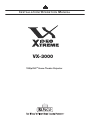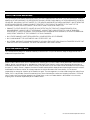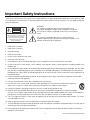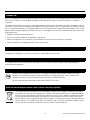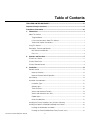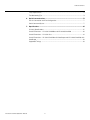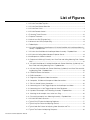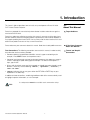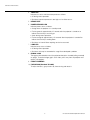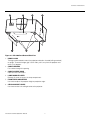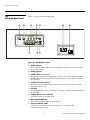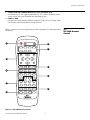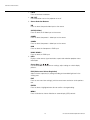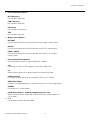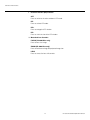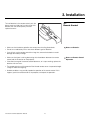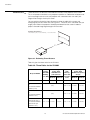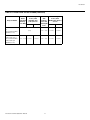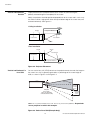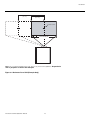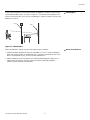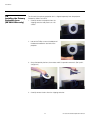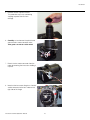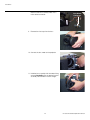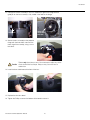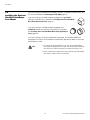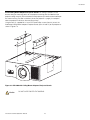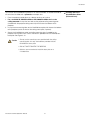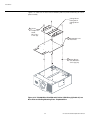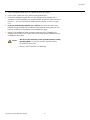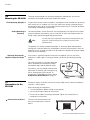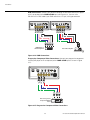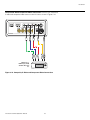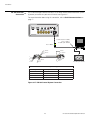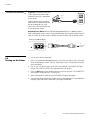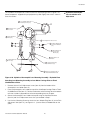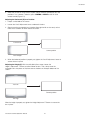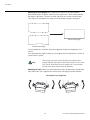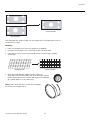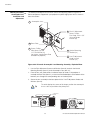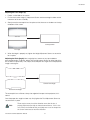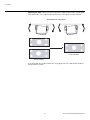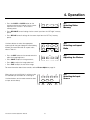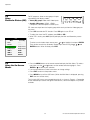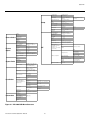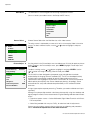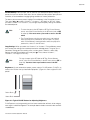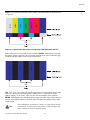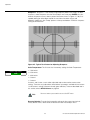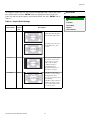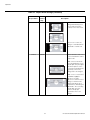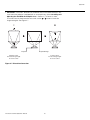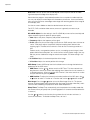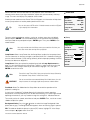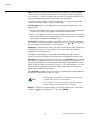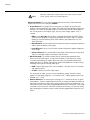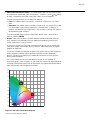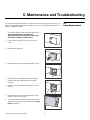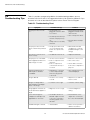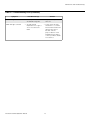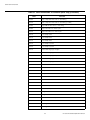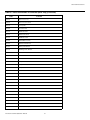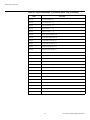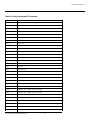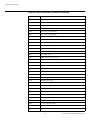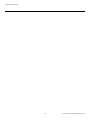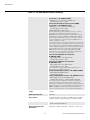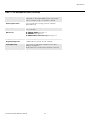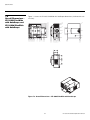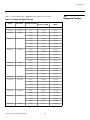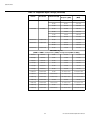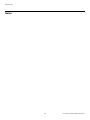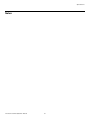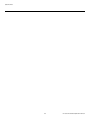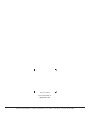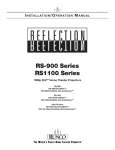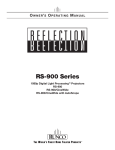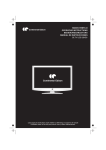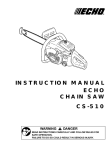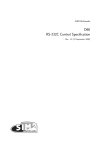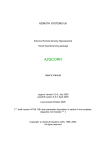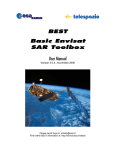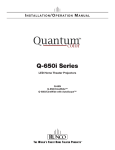Download Runco CINEWIDETM VX-3000D Owner`s manual
Transcript
I NSTALLATION/ O PERATION M ANUAL VX-3000 1080p DLPTM Home Theater Projector TWO YEAR LIMITED WARRANTY For Projectors, Video Processors and Controllers from Runco International, LLC (“Runco”) Congratulations on your purchase of a Runco video product and welcome to the Runco family! With proper installation, setup and care, you should enjoy many years of unparalleled video performance. This is a LIMITED WARRANTY as defined in the Magnuson-Moss Warranty Act. Please read it carefully and retain it with your other important documents. Y WHAT IS COVERED UNDER THE TERMS OF THIS LIMITED WARRANTY: EL IM IN A R The following Runco product models are covered under this Limited Warranty: VX-3000 (“Product” individually and “Products” collectively). SERVICE LABOR: Runco will pay for service labor at an Authorized Service Center when needed as a result of manufacturing defect for a period of two (2) years from the date of delivery to the initial end user (excluding the lamp). PARTS (not including the lamp): Runco will provide new or rebuilt replacement parts for the parts that fail due to defects in materials or workmanship for a period of two (2) years from the effective date of delivery to the initial end user. Such replacement parts are then subsequently warranted for the remaining portion (if any) of the original warranty period. PROJECTOR LAMP: Runco will pay for service labor at an Authorized Service Center when needed as a result of a manufacturing defect for a period of six (6) months or 1000 hours, whichever comes first, from the effective date of delivery to the initial end user. In addition, Runco will provide a new or rebuilt replacement lamp for the lamp that fails due to defects in materials or workmanship for a period of six (6) months or 1000 hours, whichever comes first, from the effective date of delivery to the initial end user. Such replacement parts are then subsequently warranted for the remaining portion (if any) of the original warranty period. PR WHAT IS NOT COVERED UNDER THE TERMS OF THIS LIMITED WARRANTY: This Limited Warranty only covers failure due to defects in materials and workmanship that occur during normal use and does not cover normal wear and tear nor any Product on which the serial number has been defaced, modified, or removed. This Limited Warranty does not cover: cabinets or any appearance items; failure resulting from accident, misuse, abuse, neglect, mishandling, misapplication, or faulty or improper installation or setup adjustments; improper maintenance; alteration; improper use of any input signal; damage due to lightning or power line surges, spikes and brownouts; damage that occurs during shipping or transit; damage that is attributed to acts of God; customer caused defects; or rental costs incurred due to Product failure. In the case of remote control units, damage resulting from leaking, old, damaged or improper batteries is also excluded from coverage under this Limited Warranty. CAUTION: THIS LIMITED WARRANTY ONLY COVERS RUNCO PRODUCTS PURCHASED FROM AUTHORIZED RUNCO DEALERS. ALL OTHER PRODUCTS ARE SPECIFICALLY EXCLUDED FROM COVERAGE UNDER THIS WARRANTY. MOREOVER, DAMAGE RESULTING DIRECTLY OR INDIRECTLY FROM IMPROPER INSTALLATION OR SETUP IS SPECIFICALLY EXCLUDED FROM COVERAGE UNDER THIS LIMITED WARRANTY. IT IS IMPERATIVE THAT INSTALLATION AND SETUP WORK BE PERFORMED ONLY BY AN AUTHORIZED RUNCO DEALER TO PROTECT YOUR RIGHTS UNDER THIS WARRANTY. THIS WILL ALSO ENSURE THAT YOU ENJOY THE FINE PERFORMANCE OF WHICH YOUR RUNCO PRODUCT IS CAPABLE WHEN INSTALLED AND CALIBRATED BY AN AUTHORIZED RUNCO DEALER. VX-3000 Installation/Operation Manual iii RIGHTS, LIMITS AND EXCLUSIONS: THE FOREGOING DESCRIBED WARRANTIES ARE THE ONLY WARRANTIES THAT APPLY TO THE PRODUCTS. RUNCO MAKES NO OTHER WARRANTY OR REPRESENTATION AND HEREBY DISCLAIMS ALL OTHER WARRANTIES, EXPRESS OR IMPLIED, INCLUDING, BUT NOT LIMITED TO, THE IMPLIED WARRANTIES OF MERCHANTABILITY AND FITNESS FOR A PARTICULAR PURPOSE. RUNCO’S LIABILITY RELATED TO THE PRODUCT IS LIMITED TO THE COST OF THE APPLICABLE REMEDY AS NOTED ABOVE. IN NO EVENT SHALL RUNCO BE LIABLE FOR: Y • DAMAGE TO OTHER PROPERTY CAUSED BY ANY DEFECTS IN THE PRODUCT, DAMAGES BASED UPON INCONVENIENCE, LOSS OF USE OF THE PRODUCT, LOSS OF TIME, LOSS OF PROFITS, LOSS OF BUSINESS OPPORTUNITY, LOSS OF GOODWILL, INTERFERENCE WITH BUSINESS RELATIONSHIPS, OR OTHER COMMERCIAL LOSS, EVEN IF ADVISED OF THE POSSIBILITY OF SUCH DAMAGES; • ANY OTHER DAMAGES, WHETHER INCIDENTAL, CONSEQUENTIAL OR OTHERWISE; EL IM IN A R • ANY CLAIM AGAINST THE CUSTOMER BY ANY OTHER PARTY; OR • ANY VERBAL WARRANTY ASSURANCES MADE BY A RUNCO EMPLOYEE OR A RUNCO AUTHORIZED DEALER THAT CONFLICTS WITH OR ENHANCES THE WRITTEN WARRANTY INCLUDED HEREIN. EFFECTIVE WARRANTY DATE: This Limited Warranty begins on the date of delivery to the end user. For your convenience, keep the original bill of sale as evidence of the purchase date. CONTACT AN AUTHORIZED SERVICE CENTER TO OBTAIN SERVICE: PR Repairs made under the terms of this Limited Warranty covering your VX-3000 Product will be performed at the location of the Product, during usual working hours, provided that the location of the Product is within normal operating distance from an Authorized Runco Service Center. In some instances it may be necessary for the Product to be returned to the Runco factory for repairs. If, solely in Runco’s judgment, location of Product to be repaired is beyond normal operating distance of the closest Authorized Runco Service Center, or the repair requires the unit be returned to the Runco factory, it is the owner’s responsibility to arrange for shipment of the Product for repair. These arrangements must be made through the selling Runco Dealer. If this is not possible, contact Runco directly for a Return Authorization number and shipping instructions. Runco will return Product with transportation prepaid in the United States, unless no Product defect is discovered. In that instance, shipping costs will be the responsibility of the Product owner. iv VX-3000 Installation/Operation Manual COPYRIGHT AND TRADEMARKS: © Copyright 2009 Runco International, LLC (“Runco”). This document contains proprietary information protected by copyright, trademark and other intellectual property laws. All rights are reserved. No part of this manual may be reproduced by any mechanical, electronic or other means, in any form, without prior written permission of Runco. The trademarks reporduced in this Runco Owner’s Manual and used on the Runco Products are either owned by Runco or are licensed by Runco. You may not reproduce or use the trademarks without the prior written consent of Runco. Y Runco Products are manufactured under one or more of the following patents: US. Patent 6755540 and Other Patents Pending. EL IM IN A R ADDITIONAL INFORMATION: To locate the name and address of the nearest Authorized Runco Service Center, or for additional information about this Limited Warranty, please call or write: RUNCO INTERNATIONAL, LLC PR 1195 NW Compton Drive Beaverton, OR 97006-1992 Ph: (503) 748-5799 Fax: (503) 748-8161 Toll Free: (800) 23-RUNCO (800-237-8626) PRODUCT INFORMATION RETAIN FOR YOUR RECORDS _________________________________________________________ ________________________________________ Model Purchased Date ____________________________________________________________________________________________________________ Serial Number ____________________________________________________________________________________________________________ Runco Authorized Dealer Name ____________________________________________________________________________________________________________ Address ____________________________________________ __________________ ________________________ City State/Province Postal Code ____________________________________________ _______________________________________________________ Phone Fax VX-3000 Installation/Operation Manual v Important Safety Instructions Thank you for your purchase of this quality Runco video product! It has been designed to provide you with the quality of video that is expected in a home theater. For the best performance, please read this manual carefully as it is your guide through the menus and operation. 1. Read these instructions. 2. Keep these instructions. 3. Heed all warnings. 4. Follow all instructions. This symbol is intended to alert the user to the presence of important operating and maintenance (servicing) instructions in the literature accompanying the appliance. EL IM IN A R CAUTION: TO REDUCE THE RISK OF ELECTRIC SHOCK DO NOT REMOVE COVER (OR BACK) NO USER SERVICEABLE PARTS INSIDE. REFER SERVICING TO QUALIFIED SERVICE PERSONNEL. Y CAUTION RISK OF ELECTRIC SHOCK DO NOT OPEN WARNING This symbol is intended to alert the user to the presence of uninsulated “dangerous voltage” within the product’s enclosure that may be of sufficient magnitude to constitute a risk of electric shock. 5. Do not use this apparatus near water. 6. Clean only with a dry cloth. 7. Do not block any of the ventilation openings. Install in accordance with the manufacturer’s instructions. 8. Do not install near any heat sources such as radiators, heat registers, stoves, or other apparatus (including amplifiers) that produce heat. PR 9. Do not defeat the safety purpose of the polarized or grounding type plug. A polarized plug has two blades with one wider than the other. A grounding type plug has two blades and a third grounding prong. The wide blade or the third prong is provided for your safety. When the provided plug does not fit into your outlet, consult an electrician for the replacement of the obsolete outlet. 10. Protect the power cord from being walked on or pinched particularly at plugs, convenience receptacles and the point where they exit from the apparatus. 11. Only use the attachments/accessories specified by the manufacturer. 12. Use only with a cart, stand, tripod, bracket or table specified by the manufacturer or sold with the apparatus. When a cart is used, use caution when moving the cart/apparatus to avoid injury from tip-over. 13. Unplug this apparatus during lightning storms or when unused for long periods of time. 14. Refer all servicing to qualified service personnel. Servicing is required when the apparatus has been damaged in any way, such as power supply cord or plug is damaged, liquid has been spilled or objects have fallen into the apparatus, the apparatus has been exposed to rain or moisture, does not operate normally, or has been dropped. 15. The +12V trigger only outputs 12Vdc signal for triggering. Do not connect to any other power input or output. This could cause damage to this unit. 16. Keep the packing material in case the equipment should ever need to be shipped. 17. The lamp becomes extremely hot during operation. Allow the projector to cool down for approximately 45 minutes prior to removing the lamp assembly for replacement. 18. Do not operate lamps beyond the rated lamp life. Excessive operation of lamps beyond rated life could cause them to explode in rare occasions. vi VX-3000 Installation/Operation Manual 19. Never look directly into the lens when the lamp is on. Compliance Information DECLARATION OF CONFORMITY: Manufacturer’s Name: Runco International, LLC Manufacturer’s Address: 1195 NW Compton Drive, Beaverton, OR 97006-1992 Y hereby declares that the Products’ Model Numbers: conform with the provisions of: EL IM IN A R VX-3000 Council Directive 2004/108/EC on Electromagnetic Compatibility; EN 55022 “Limits and methods of measurements of radio interference characteristics of information technology equipment” 1998; EN 55024 “Limits and methods of measurements of immunity characteristics of information technology equipment” 1998; Including: • EN 61000-4-2 “Electromagnetic compatibility (EMC) Part 4: Testing and measurement techniques Section 2: Electrostatic discharge immunity test” • EN 61000-4-3 “Electromagnetic compatibility (EMC) Part 4: Testing and measurement techniques Section 3: Radiated, Radio-Frequency, Electromagnetic Field Immunity Test” • EN 61000-4-4 “Electromagnetic compatibility (EMC) Part 4: Testing and measurement techniques Section 4: Electrical fast transient/burst immunity test” PR • EN 61000-4-5 "Electromagnetic compatibility (EMC) Part 4: Testing and measurement techniques Section 5: Surge immunity test" • EN 61000-4-6 "Electromagnetic compatibility (EMC) Part 4: Testing and measurement techniques Section 6: Conducted disturbances induced by radio-frequency fields immunity test" • EN 61000-4-8 "Electromagnetic compatibility (EMC) Part 4: Testing and measurement techniques Section 8: Conducted disturbances induced by power frequency magnetic fields immunity test" • EN 61000-4-11 "Electromagnetic compatibility (EMC) Part 4: Testing and measurement techniques Section 11: Voltage dips, short interruptions and voltage variations immunity tests" And: • EN 61000-3-2 "Electromagnetic compatibility (EMC) Part 3, Section 2: Limits for harmonic current emissions (equipment input current up to and including 16 A per phase)" 2000; • EN 61000-3-3 "Electromagnetic compatibility (EMC) Part 3, Section 3: Limitations of voltage changes, voltage fluctuations and flicker in public low-voltage supply systems, for equipment with rated current up to and including 16 A and not subject to conditional connection" 1995; Council Directive 2006/95/EC and amended by M1 and C1 on Low Voltage Equipment Safety; EN 60950 “Safety of information technology equipment, including electrical business equipment” The Technical Construction file required by this Directive is maintained at the corporate headquarters of Runco International, LLC, located at 1195 NW Compton Drive, Beaverton, OR 97006-1992. Date of Declaration: September 2009 VX-3000 Installation/Operation Manual vii FCC PART 15: NOTE: This equipment has been tested and found to comply with the limits for a Class B digital device, pursuant to Part 15 of the FCC Rules. These limits are designed to provide reasonable protection against harmful interference in a residential installation. • Reorient or relocate the receiving antenna. EL IM IN A R • Increase the separation between the equipment and receiver. Y This equipment generates, uses and can radiate radio frequency energy and, if not installed and used in accordance with the instructions, may cause harmful interference to radio communications. However, there is no guarantee that interference will not occur in a particular installation. If this equipment does cause harmful interference to radio or television reception, which can be determined by turning the equipment off and on, the user is encouraged to try to correct the interference by one or more of the following measures: • Connect the equipment into an outlet on a circuit different from that to which the receiver is connected. • Consult the dealer or an experienced radio/TV technician for help. INDUSTRY CANADA (ICES-003): This Class B digital apparatus complies with Canadian ICES-003. Cet appareil numérique de la classe B est conforme à la norme NMB-003 du Canada. PRODUCT DISPOSAL: PR The Product contains small amounts of tin, lead and/or mercury. Disposal of these materials may be regulated due to environmental considerations. IMPORTANT RECYCLE INSTRUCTIONS Lamp(s) inside this product contain mercury. This product may contain other electronic waste that can be hazardous if not disposed of properly. Recycle or dispose in accordance with local, state, or federal Laws. For more information, contact the Electronic Industries Alliance at WWW.EIAE.ORG. For lamp specific disposal information check WWW.LAMPRECYCLE.ORG. DISPOSAL OF OLD ELECTRICAL AND ELECTRONIC EQUIPMENT (Applicable throughout the European Union and other European countries with separate collection programs) This symbol found on your product or on its packaging, indicates that this product should not be treated as household waste when you wish to dispose of it. Instead, it should be handed over to an applicable collection point for the recycling of electrical and electronic equipment. By ensuring this product is disposed of correctly, you will help prevent potential negative consequences to the environment and human health, which could otherwise be caused by inappropriate disposal of this product. The recycling of materials will help to conserve natural resources. This symbol is only valid in the European Union. If you wish to discard this product, please contact your local authorities or dealer and ask for the correct method of disposal. viii VX-3000 Installation/Operation Manual 1 Table of Contents TWO YEAR LIMITED WARRANTY .................................................................................. iii Important Safety Instructions......................................................................................... vi Compliance Information ................................................................................................ vii 1. Introduction ................................................................................................................1 Y About This Manual .......................................................................................................1 EL IM IN A R Target Audience .....................................................................................................1 If You Have Comments About This Manual... ..........................................................1 Textual and Graphic Conventions ...........................................................................1 Using This Manual ........................................................................................................2 Description, Features and Benefits ...............................................................................3 Key Features and Benefits ......................................................................................4 Parts List ................................................................................................................4 2. Controls and Functions .............................................................................................5 VX-3000 at a Glance ....................................................................................................5 VX-3000 Rear Panel .....................................................................................................8 VX-3000 Remote Control .............................................................................................9 PR 3. Installation ................................................................................................................13 Remote Control ..........................................................................................................13 Notes on Batteries ................................................................................................13 Notes on Remote Control Operation .....................................................................13 Quick Setup ...............................................................................................................14 Installation Considerations ..........................................................................................15 Installation Type ....................................................................................................15 Ambient Light .......................................................................................................15 Throw Distance.....................................................................................................16 Vertical and Horizontal Position.............................................................................18 Vertical and Horizontal Lens Shift..........................................................................18 Folded Optics .......................................................................................................21 Other Considerations ............................................................................................21 Installing the Primary Projection Lens (VX-3000 Ultra only) ..........................................22 Installing the Optional CineWide/AutoScope Lens Mount ...........................................26 Installing the AutoScope Lens Motor.....................................................................27 Installing the Fixed CineWide Base Plate (Prismatic Lens) .....................................31 VX-3000 Installation/Operation Manual ix Table of Contents Installing the Fixed CineWide Base Plate (Cylindrical Lens) ....................................33 Mounting the VX-3000 ...............................................................................................36 Floor Mounting (Upright) .......................................................................................36 Ceiling Mounting (Inverted)....................................................................................36 Adjusting the Projector Height or Projection Angle ................................................36 Connections to the VX-3000 ......................................................................................36 Connector Panel Access.......................................................................................36 Connecting Source Components to the VX-3000 .................................................37 Y RS-232 Controller Connection ..............................................................................40 EL IM IN A R Connecting 12-Volt Trigger Output to External Theater Equipment .......................41 Connecting to AC Power ......................................................................................42 Turning on the Power .................................................................................................42 Primary Lens Adjustments ..........................................................................................43 Focus and Zoom ..................................................................................................43 Focus and Zoom – VX-3000 Ultra .........................................................................43 Lens Shift .............................................................................................................43 Changing the OSD Language .....................................................................................43 Adjusting the Picture Orientation ................................................................................44 Installing and Adjusting the CineWide Anamorphic Lens .............................................44 Cylindrical Anamorphic Lens Installation and Adjustment ......................................45 PR Whitney (Prismatic) Anamorphic Lens Installation and Adjustment.........................50 4. Operation ..................................................................................................................53 Selecting Video Memory .............................................................................................53 Selecting an Aspect Ratio ..........................................................................................53 Adjusting the Picture ..................................................................................................53 Selecting An Input Source ..........................................................................................53 Using Picture-In-Picture (PIP) .....................................................................................54 Using the On-Screen Menus ......................................................................................54 Main Menu............................................................................................................56 Source Select .......................................................................................................56 Picture Adjust .......................................................................................................56 Aspect Ratio .........................................................................................................61 Installation.............................................................................................................63 Information ...........................................................................................................67 Setup....................................................................................................................67 ISF........................................................................................................................69 5. Maintenance and Troubleshooting.........................................................................73 x VX-3000 Installation/Operation Manual Table of Contents Lamp Replacement ....................................................................................................73 Troubleshooting Tips ..................................................................................................74 6. Serial Communications ...........................................................................................77 RS-232 Connection and Port Configuration ...............................................................77 Serial Command Syntax .............................................................................................77 7. Specifications ...........................................................................................................87 VX-3000 Specifications ..............................................................................................87 Overall Dimensions – VX-3000i/CineWide and VX-3000d/CineWide ...........................90 Y Overall Dimensions – VX-3000 Ultra ...........................................................................91 EL IM IN A R Overall Dimensions – VX-3000i/CineWide with AutoScope and VX-3000d/CineWide with AutoScope .................................................................................................................92 PR Supported Timings .....................................................................................................93 VX-3000 Installation/Operation Manual xi PR EL IM IN A R Y Table of Contents xii VX-3000 Installation/Operation Manual 1 List of Figures 2-1. VX-3000 Front/Side/Top View ......................................................................................5 2-2. VX-3000 Rear/Bottom/Side View .................................................................................7 2-3. VX-3000 Rear Panel .....................................................................................................8 2-4. VX-3000 Remote Control .............................................................................................9 Y 3-1. Estimating Throw Distance .........................................................................................16 EL IM IN A R 3-2. Projector Placement ...................................................................................................18 3-3. Vertical Lens Shift (Example Only)...............................................................................18 3-4. Horizontal Lens Shift (Example Only)...........................................................................19 3-5. Folded Optics.............................................................................................................21 3-6. VX-3000i/CineWide with AutoScope or VX-3000d/CineWide with AutoScope Motor Assembly – Exploded View.............................................................................................27 3-7. VX-3000 Ultra/CineWide with AutoScope Motor Assembly – Exploded View ..............28 3-8. VX-3000 with Ceiling Mount Adapters/Projector Stands .............................................29 3-9. AutoScope Lens Motor Installation .............................................................................30 3-10. Projector with Whitney (Prismatic) Lens Base Plate and Ceiling Mounting Plate - Bottom View ...........................................................................................................................32 3-11. VX-3000i/CineWide or VX-3000d/CineWide with Rainier II/McKinley (Cylindrical) Lens Base Plate and Ceiling Mounting Plate - Exploded View .............................................33 PR 3-12. VX-3000 Ultra/CineWide with Rainier II/McKinley (Cylindrical) Lens Base Plate and Ceiling Mounting Plate - Exploded View ...........................................................................34 3-13. HDMI/DVI Source Connections ................................................................................37 3-14. RGB Connections ....................................................................................................38 3-15. Progressive Component Video Connections.............................................................38 3-16. Composite, S-Video and Component Video Connections.........................................39 3-17. RS-232 Control System Connection.........................................................................40 3-18. Connecting the 12-Volt Trigger Output to the AutoScope Lens Motor ......................41 3-19. Connecting the 12-Volt Trigger Output to Other Equipment......................................41 3-20. Cylindrical Anamorphic Lens Mounting Assembly - Exploded View...........................45 3-21. Attaching the Anamorphic Lens to the Lens Ring .....................................................46 3-22. Prismatic Anamorphic Lens Mounting Assembly - Exploded View ............................50 4-1. VX-3000 OSD Menu Structure ...................................................................................55 4-2. Typical PLUGE Pattern for Adjusting Brightness .........................................................57 4-3. Typical Gray Bar Pattern for Adjusting Contrast ..........................................................58 4-4. Typical Color Bar Pattern for Adjusting Color Saturation and Tint................................59 4-5. Typical Test Pattern for Adjusting Sharpness..............................................................60 VX-3000 Installation/Operation Manual xiii List of Figures 4-6. Keystone Correction...................................................................................................64 4-7. Pincushion Correction ................................................................................................65 4-8. Gain and Offset ..........................................................................................................69 4-9. CIE 1931 Chromaticity Diagram .................................................................................71 7-1. Overall Dimensions – VX-3000i/CineWide and VX-3000d/CineWide (Prismatic Lens) ..90 7-2. Overall Dimensions – VX-3000 Ultra ...........................................................................91 PR EL IM IN A R Y 7-3. Overall Dimensions – VX-3000i/CineWide with AutoScope .........................................92 xiv VX-3000 Installation/Operation Manual 1. Introduction This Owner’s Manual describes how to install, set up and operate a Runco VX-3000 DLP™ Home Theater Projector. Target Audience Y Runco has prepared this manual to help home theater installers and end users get the most out of the VX-3000. 1.1 About This Manual EL IM IN A R Runco has made every effort to ensure that this manual is accurate as of the date it was printed. However, because of ongoing product improvements and customer feedback, it may require updating from time to time. You can always find the latest version of this and other Runco product manuals on-line, at www.Runco.com. Runco welcomes your comments about this manual. Send them to [email protected]. If You Have Comments About This Manual... Text Conventions: The following conventions are used in this manual, in order to clarify the information and instructions provided: Textual and Graphic Conventions • Remote and built-in keypad button identifiers are set in upper-case bold type; for example, “Press EXIT to return to the previous menu.” • Computer input (commands you type) and output (responses that appear on-screen) is shown in monospace (fixed-width) type; for example: “To select the Component 1 input, type X133X.” PR • All keys with functional names are initial-capped, set in bold type and enclosed in angle brackets. These keys are the following: <Enter>, <Spacebar>, <Control>, <Esc> and <Tab>. • <Enter> indicates that you may press either the RETURN or ENTER key on your keyboard if it has both keys. In addition to these conventions, underlining, boldface and/or italics are occasionally used to highlight important information, as in this example: Note A carriage return must be used after each command or string. VX-3000 Installation/Operation Manual 1 Introduction Graphic Conventions: These symbols appear in numerous places throughout the manual, to emphasize points that you must keep in mind to avoid problems with your equipment or injury: Note NOTES emphasize text with unusual importance or special significance. They also provide supplemental information. Caution CAUTIONS alert users that a given action or omitted action can degrade performance or cause a malfunction. Y TIPS highlight time-saving short cuts and helpful guidelines for using certain features. EL IM IN A R 1.2 Using This Manual Tip WARNING WARNINGS appear when a given action or omitted action can result in damage to the equipment, or possible non-fatal injury to the user. DANGER! DANGER appears when a given action can cause severe injury or death. Use the following table to locate the specific information you need in this manual. PR If you need... ... Turn to page: Information about obtaining service iv General information about the VX-3000 Home Theater Projector 3 Installation instructions 13 First-time configuration instructions 43 Advanced configuration instructions 67 Troubleshooting tips 74 Specifications for the VX-3000 Home Theater Projector 87 2 VX-3000 Installation/Operation Manual Introduction The VX-3000 Home Theater Projector offer the astounding picture quality and versatility heretofore associated with more expensive projectors. Its 1920 x 1080, native-resolution DLP light engine features Runco's powerful SuperOnyx™ technology for bright, pristine high-definition (1080p) images. Contrast ratio and dynamic range extend to new heights with Runco's exclusive Reflectance Volume Regulation™ (RVR), an electronically-controlled iris system. This model features a precision optics package with electronic lens shift. The standard VX-3000 projection lens has a throw range of from 1.87 to 2.20 times the screen width. EL IM IN A R Y The VX-3000's illumination system provides two light intensity levels to allow maximum flexibility for screen size, ambient light conditions, brightness and contrast balance, and lamp life preservation. It also has a newly refined cooling system, which increases efficiency and reduces noise levels. The VX-3000 has been engineered to comply with Imaging Science Foundation™ (ISF) standards for maximum home theater image quality. Runco's sophisticated parameters for white balance and color gamut control have also been implemented for precise balance of gray scale and color. The VX-3000 incorporates Runco-proprietary de-interlacing technology that provides exceptional scaling and film-to-video (3:2 pulldown) conversion for the most artifact-free images possible. For uncompromising widescreen reproduction of movies originally filmed in the “scope” (2.35:1) format, the VX-3000 can be equipped with Runco’s patent-pending CineWide™ technology, a combination of software, electronics and high-quality anamorphic optics. CineWide maintains constant vertical height on the screen just as in a movie theater. When a viewer transitions from 1.78:1 (16:9) program material to 2.35:1, the image simply gets wider while full height is maintained. Also available with the VX-3000 is CineWide with AutoScope™, an enhanced, remote-controlled motorized version of CineWide. CineWide requires the use of a 2.35:1 or similar aspect ratio superwide format screen. PR Note Discrete IR and RS-232 control make custom installation seamless, while discrete source and aspect ratio selection accommodate any automation control system. VX-3000 Installation/Operation Manual 3 1.3 Description, Features and Benefits Introduction Key Features and Benefits ➤ The VX-3000 offers these key features and benefits: • Native Resolution: 1920 x 1080 (16:9 Native Aspect Ratio) • DLP system using SuperOnyx™ Digital Micromirror Device (DMD) • 6-segment color wheel produces wide dynamic range and rich grayscale • Picture in Picture function allows you to display two inputs on the screen at the same time • Two (2) HDMI Inputs with High-bandwidth Digital Content Protection (HDCP) • HDTV Compatible Your VX-3000 is shipped with the following items. If any items are missing or damaged, please contact your Runco dealer or Runco Customer Service at (800) 23-RUNCO. EL IM IN A R Parts List ➤ Y • Reflectance Volume Regulation (RVR™) provides for infinitely variable adjustment of the light path through the optics, enabling the perfect balance of black and white levels for each individual installation • VX-3000 DLP Home Theater Projector • Remote Control Unit and two (2), AAA-size batteries • AC Power Cord, 8.2 feet (2.5 meters) • Source Connection Cables, 9.8 feet (3.0 meters): • Component Video • HDMI to HDMI • VX-3000 Installation/Operation Manual (this document) Optional Accessories: • Ceiling mount kit (part number 956-0099-00) PR • CineWide™ technology (fixed, secondary anamorphic lens) • CineWide™ with AutoScope™ system (secondary anamorphic lens and motorized mount) 4 VX-3000 Installation/Operation Manual 2. Controls and Functions 2.1 VX-3000 at a Glance Figure 2-1 and Figure 2-2 show the key VX-3000 components. 2 3 PR EL IM IN A R Y 1 10 9 8 7 6 5 Figure 2-1. VX-3000 Front/Side/Top View 1. EXHAUST VENT 2. ZOOM TAB (Standard VX-3000) Use this to change the projected image size with a standard VX-3000. 3. TOP IR SENSOR VX-3000 Installation/Operation Manual 5 4 Controls and Functions 4. TEMP LED Indicates fan status and internal temperature as follows: • Off during normal operation • Red when internal temperature is too high or a fan failure occurs 5. INTAKE VENT 6. POWER/STANDBY LED Indicates power status as follows: • Orange when the projector is in standby mode • Green during normal operation Y • Flashes green for approximately 45 seconds after the projector is turned on to indicate that the lamp is warming up EL IM IN A R • Flashes orange for approximately 110 seconds after the projector is turned off to indicate that the lamp is cooling down • Red when an internal failure requiring service has occurred 7. LAMP LED Indicates lamp status as follows: • Off during normal operation • Red when the lamp has exceeded its usage life or developed a problem 8. RUNCO LOGO The logo can be rotated to match the projector orientation: inverted (ceiling-mounted) or upright. To rotate the logo, grip it at the sides, pull it away from the projector and rotate it 180 degrees. 9. FRONT IR SENSOR PR 10. FOCUS RING (Standard VX-3000) To adjust the focus, grasp the lens by the outer ring and rotate it. 6 VX-3000 Installation/Operation Manual Controls and Functions 3 2 4 5 EL IM IN A R Y 1 6 5 Figure 2-2. VX-3000 Rear/Bottom/Side View 1. RUNCO LOGO The logo can be rotated to match the projector orientation: inverted (ceiling-mounted) or upright. To rotate the logo, grip it at the sides, pull it away from the projector and rotate it 180 degrees. PR 2. CABLE OPENING Pass cables through this opening. 3. CABLE ACCESS DOOR Open to access connectors. 4. LAMP MODULE COVER Remove this cover to access the lamp compartment. 5. FRONT/REAR ADJUSTERS Use these to adjust the projector height or projection angle. 6. CEILING MOUNT HOLES Use these to attach the ceiling bracket to the projector. VX-3000 Installation/Operation Manual 7 Controls and Functions 2.2 VX-3000 Rear Panel 2 3 4 5 6 7 EL IM IN A R Y 1 Figure 2-3 shows the VX-3000 rear panel. 10 9 S-VID S-VID / 8 PR Figure 2-3. VX-3000 Rear Panel 1. HDMI 1 (Digital) HDCP-compliant digital video input for connecting a DVD player or HD tuner with a DVI or HDMI output. 2. HDMI 2 (Digital) 3. COMP 1 (RCA connectors) Standard- or high-definition (480i/480p/576i/576p/720p/1080i/1080p) Component (YPrPb) input for connecting a DVD/HD-DVD/BD player, HD set-top box or other SD/HD source. 4. COMPOSITE VIDEO INPUT Standard composite video input for connecting a VCR, laser disc player or other composite video source. 5. S-VIDEO A standard S-Video input for connecting a DVD player, satellite receiver or Super VHS (S-VHS) VCR. 6. POWER INPUT (100 to 240 VAC) Connect the VX-3000 to power here. 7. MAIN POWER SWITCH Disconnects or applies power to the VX-3000. 8. RS-232 CONTROL PORT A female, RJ-11 connector for interfacing with a PC or home theater automation/control system. 8 VX-3000 Installation/Operation Manual Controls and Functions 9. 12-VOLT (250 mA) TRIGGER OUTPUT (3.5-mm, mini phono jack) Connection for a 12-volt trigger-controlled device. This can be a retractable screen, screen mask or the Runco CineWide with AutoScope system. 10. COMP 2 / RGB Five BNCs for connecting either RGB or component (YPbPr), SD or HD video signals. (The VX-3000 automatically detects the signal format.) 1 LIGHT EL IM IN A R Y Figure 2-4 shows the VX-3000 remote control, and the paragraphs that follow describe its functionality. ON 2 OFF VID S-VID COMP1 RGB HDMI HDMI 2 COMP2 3 INFO 4 ENTER EXIT MENU CONT PR BRT 6 RVR COL TINT ISF NIGHT ISF DAY CUST1 CUST2 16 : 9 4:3 LBOX VWIDE CINEMA 1 2 VCINE 3 4 5 6 7 8 9 0 PIP + PIP - 5 7 8 10 PIP ACT (FOCUS) (ZOOM) FOCUS ZOOM 9 LENS LENS Figure 2-4. VX-3000 Remote Control VX-3000 Installation/Operation Manual 9 2.3 VX-3000 Remote Control Controls and Functions 1. LIGHT Press to illuminate the buttons. 2. ON / OFF Use these buttons to turn the projector on or off. 3. Source Selection Buttons: VID Press to select Composite video input as the source. Y S-VID (S-Video) Press to select the S-Video input as the source. EL IM IN A R COMP1 Press to select Component 1 video input as the source. COMP2 Press to select Component 2 video input as the source. RGB Press to select the Component 2 RGB input. HDMI / HDMI 2 Press to select an HDMI input. PR 4. INFO Displays active source, signal resolution, aspect ratio and other projector status information. Cursor Keys ( , , , ) Use these buttons to select items or settings, adjust settings or switch display patterns. RVR (Reflectance Volume Regulation) Adjusts the lens aperture (iris) setting according to the ambient light level in the viewing area. EXIT Press to save menu item setting(s), exit the current menu and return to the previous one. ENTER Press to select a highlighted menu item or confirm a changed setting. MENU Press this button to show or hide the on-screen display (OSD) controls. 10 VX-3000 Installation/Operation Manual Controls and Functions 5. Picture Adjustment Buttons: BRT (Brightness) Press to adjust black level. CONT (Contrast) Press to adjust white level. COL (Color) Press to adjust color intensity. Y TINT Press to adjust color hues. EL IM IN A R 6. Memory Preset Buttons: ISF NIGHT Press to recall settings for the current input from the “ISF Night” memory preset. ISF DAY Press to recall settings for the current input from the “ISF Day” memory preset. CUST1 / CUST2 Press to recall settings for the current input from the “Custom 1” or “Custom 2” memory preset. 7. Aspect Ratio Selection Buttons Use these buttons to select an aspect ratio directly, as follows: PR 16:9 For viewing 16:9 DVDs or HDTV programs in their native aspect ratio. 4:3 Scales the input signal to fit 4:3 display mode in the center of the screen. LBOX (Letterbox) For viewing LaserDisc movies or non-anamorphic DVDs on a 16:9 screen. VWIDE (VirtualWide) Enlarges a 4:3 image horizontally in a NON-linear fashion to fit 16:9 full screen display. CINEMA For viewing 2.35:1 source material. VCINE (Virtual Cinema – CineWide-equipped projectors only) Selects the Virtual Cinema aspect ratio, used for viewing 16:9 source material on a 2.35:1 screen. 8. 0 - 9 Use these keys to enter menu passcodes. VX-3000 Installation/Operation Manual 11 Controls and Functions 9. Picture-In-Picture (PIP) Controls: ACT Press to switch to the active window in PIP mode. PIP Press to activate PIP mode. PIP+ Press to enlarge the PIP window. EL IM IN A R 10. Motorized Lens Controls: Y PIPPress to shrink the size of the PIP window. FOCUS (VX-3000 Ultra only) Press to focus the image. ZOOM (VX-3000 Ultra only) Press to reduce or enlarge the projected image size. PR LENS Press to access the lens shift controls. 12 VX-3000 Installation/Operation Manual 3. Installation 3.1 Remote Control EL IM IN A R Y To install batteries in the remote control, push the battery cover and slide it off. Install the two AAA batteries with the correct polarity and then replace the cover. • Make sure that the battery polarities are correct when installing the batteries. Notes on Batteries • Do not mix an old battery with a new one or different types of batteries. • If you will not use the remote control for a long time, remove the batteries to avoid damage from battery leakage. • Make sure that there is nothing obstructing the infrared beam between the remote control and the IR receiver on the projector. • If the effective range of the remote control decreases, or it stops working, replace the batteries with new ones. PR • The remote control may fail to operate if the infrared remote sensor is exposed to bright sunlight or fluorescent lighting. • Ambient conditions may possibly impede the operation of the remote control. If this happens, point the remote control at the projector, and repeat the operation. VX-3000 Installation/Operation Manual 13 Notes on Remote Control Operation Installation 3.2 Quick Setup Table 3-1 gives a quick overview of the VX-3000 installation process. The sections following this one provide detailed instructions. Note Installation should be performed by a qualified custom video installation specialist. Table 3-1. Installation Overview Y For Details, Refer to page... Procedure PR EL IM IN A R Step 1 Choose a location for the projector 15 2 Install primary projection lens (VX-3000 Ultra only) 22 If installing a CineWide-equipped projector: Install AutoScope lens motor or fixed CineWide base plate (optional) 26 3 4 Mount the projector 36 5 Connect signal sources to the VX-3000 37 6 Connect external controller to RS-232 port (optional) 40 7 Connect 12-volt trigger output to AutoScope lens motor or other equipment (optional) 41 8 Apply power to the projector 42 9 Primary lens adjustments: focus, projected image size (zoom) and position (shift) 18, 43 10 Change the OSD Language (optional) 43 11 For rear-screen and/or ceiling-mount installations, select the proper picture orientation 44 12 Install CineWide anamorphic lens (optional) 44 13 CineWide lens adjustments: position, pitch (angle), geometry and focus 47 61 through 66 14 Projector calibration: adjust the following for each input; save settings when finished: Aspect ratio Brightness Contrast Color level Tint Input position 14 VX-3000 Installation/Operation Manual Installation Proper installation of your projector will ensure the quality of your display. Whether you are installing a projector temporarily or permanently, you should take the following into account to ensure your projector performs optimally. 3.3 Installation Considerations Choose the installation type that best suits your needs: front or rear screen, floor mount or inverted mount. Table 3-2 compares these various installation methods. Installation Type Table 3-2. Projector Installation Options Considerations EL IM IN A R Front Screen, Floor Mount Installation Y Advantages • Easy to set up • Can be moved or changed quickly • Easy to access • Shares floor space with audience Front Screen, Inverted Mount (ceiling) Installation • Does not take up audience space • Projector is unobtrusive • Projector cannot be accidentally moved • Installation is more permanent • Projector access is more difficult Rear Screen, Floor Mount Installation • Projector is completely hidden • Projector is easily accessed • Usually good ambient light rejection • Requires separate room • Installation cost is usually higher Rear Screen, Inverted Mount (ceiling) Installation PR • Projector is completely hidden • Usually good ambient light rejection • Requires separate room • Installation cost is usually higher Rear Screen, Floor Mount with Mirror • Projector is completely hidden • Usually good ambient light rejection • Requires less space behind screen than other rear screen installations • Requires separate room • Installation cost is usually higher In general, minimize or eliminate light sources directed at the screen. Contrast ratio in your images will be noticeably reduced if light directly strikes the screen, such as when a shaft of light from a window or floodlight falls on the image. Images may then appear washed out and less vibrant. VX-3000 Installation/Operation Manual 15 Ambient Light Installation Throw Distance ➤ Throw distance is the distance measured from the front of the projector to the screen. This is an important calculation in any projector installation as it determines whether or not you have enough room to install your projector with a desired screen size and if your image will be the right size for your screen. You can quickly estimate the throw distance by taking the width of the screen and multiplying it by the lens throw ratio; see Figure 3-1. The result of this calculation tells you roughly how far back the projector should be positioned from the screen in order to project a focused image large enough to fill the screen. Y Estimating Throw Distance Throw Distance (TD) = Screen Width (w) x Lens Throw Ratio EL IM IN A R Scr een wid th ( w) TD Figure 3-1. Estimating Throw Distance Table 3-3 gives the throw ratios for the VX-3000. PR Table 3-3. Throw Ratios for the VX-3000 Projector Model Standard VX-3000 Throw Ratio with Primary Lens Only 1.87 – 2.20 Throw Range in inches, with 72.6x40.8-inch (1.78:1) Screen Throw Ratio Throw Range in with inches, with Primary 96x40.8-inch (2.35:1) Lens and Screen Anamorphic Minimum Maximum Minimum Maximum Lens 135.76 159.72 (n/a) VX-3000i/CineWide or VX-3000d/CineWide (Whitney Lens) (n/a) 1.87 – 2.20 179.52 211.20 VX-3000i/CineWide or VX-3000d/CineWide (Rainier II Lens) (n/a) 1.55 – 1.65 148.80 158.40 1.55 – 1.65 148.80 158.40 VX-3000i/CineWide with AutoScope or VX-3000d/CineWide with AutoScope (Rainier II Lens) 1.87 – 2.20 16 135.76 159.72 VX-3000 Installation/Operation Manual Installation Table 3-3. Throw Ratios for the VX-3000 (continued) Throw Range in inches, with 72.6x40.8-inch (1.78:1) Screen Throw Ratio Throw Range in with inches, with Primary 96x40.8-inch (2.35:1) Lens and Screen Anamorphic Minimum Maximum Minimum Maximum Lens VX-3000i/CineWide or VX-3000d/CineWide (McKinley Lens) 135.76 159.72 134.40 1.40 – 1.65 134.40 158.40 158.40 EL IM IN A R 1.87 – 2.20 1.40 – 1.65 PR VX-3000i/CineWide with AutoScope or VX-3000d/CineWide with AutoScope (McKinley Lens) (n/a) Y Projector Model Throw Ratio with Primary Lens Only VX-3000 Installation/Operation Manual 17 Installation Vertical and Horizontal ➤ Position Proper placement of the projector relative to the screen will yield a rectangular, perfectly-centered image that completely fills the screen. Ideally, the projector should be positioned perpendicular to the screen and in such a way that the lens center is aligned with either the top or bottom edge of the screen area, and centered horizontally. See Figure 3-2. Ceiling Installation Height Ceiling Projection Distance Y x Lens Center EL IM IN A R Lens Center Screen Floor Installation Screen Height Lens Center Lens Center x Projection Distance Floor PR Figure 3-2. Projector Placement Vertical and Horizontal ➤ Lens Shift You can use the lens shift (LENS) controls on the projector remote to center the image on the screen. Lens shift is generally expressed as a percentage of the screen height or width, as shown in Figure 3-3 and Figure 3-4. Screen Center 0% 50% Height Lens Shift (0.5 x H) Base plate to lens center = approx. 5-6" (depending on the amount of lens shift) 100% Height Lens Shift (1.0 x H) Note: This is a general example of lens shift. Lenses vary in their shift capabilities. No particular lens or projector is used in this example. Figure 3-3. Vertical Lens Shift (Example Only) 18 VX-3000 Installation/Operation Manual Installation 100% Width Lens Shift (1.0 x W) 50% Width Lens Shift (0.5 x W) Screen Center EL IM IN A R Screen Width (W) Y 0% Note: This is a general example of lens shift. Lenses vary in their shift capabilities. No particular PR lens or projector is used in this example. Figure 3-4. Horizontal Lens Shift (Example Only) VX-3000 Installation/Operation Manual 19 Installation Table 3-4 lists the lens shift limits for each available VX-3000 lens, as percentages and absolute measurements with a 100 x 56 inch (1.78:1) screen. Table 3-4. Vertical and Horizontal Lens Shift Limits Lens Option VX-3000i/ VX-3000d -- VX-3000 Ultra Proteus B Proteus C Proteus D Proteus E Proteus F Up 35% 18% EL IM IN A R Vertical (Notes 2 and 3) Y Lens Shift Limits, as Percentages of Screen Height or Width (Notes 1, 2 and 3) Horizontal (Note 2) 25% 20% 20% 20% 20% 44% 44% 46% 46% Down 50% Left 0% 10% (Note 4) 10% Right 0% 10% (Note 4) 10% Lens Shift Limits in Inches, with a 100-by-56 inch (1.78:1) Screen Up 19.60 10.08 11.20 11.20 11.20 11.20 Down 28.00 14.00 24.64 24.64 25.76 25.76 Left 0 10.00 (Note 4) 10.00 Right 0 10.00 (Note 4) 10.00 Vertical Horizontal Notes: PR 1. With no vertical or horizontal lens shift, the lens center and screen center are aligned with each other. 2. Vertical shift limits are percentages of the screen height. Horizontal shift limits are percentages of the screen width. 3. Vertical lens shift figures are for ceiling mount configurations. For floor installations (where the projector is upright), reverse the up/down vertical lens shift percentages. 4. With these lenses, horizontal lens shift is not possible when the maximum amount of vertical lens shift is used. 20 VX-3000 Installation/Operation Manual Installation In rear-screen applications where space behind the projector is limited, a mirror may be used to fold the optical path, as shown in Figure 3-5. The position of the projector and mirror must be accurately set. If you are considering this type of installation, contact your dealer for assistance. Folded Optics Screen Figure 3-5. Folded Optics EL IM IN A R Y Mirror Other considerations and tips that can help improve your installation: • Keep the ambient temperature constant and below 35°C (95°F). Keep the projector away from heating and/or air conditioning vents. Changes in temperature may cause drifts in the projector circuitry, which may affect performance. PR • Keep the projector away from devices that radiate electromagnetic energy such as motors and transformers. Common sources of these include slide projectors, speakers, power amplifiers and elevators. VX-3000 Installation/Operation Manual 21 Other Considerations Installation 3.4 Installing the Primary Projection Lens (VX-3000 Ultra only) The VX-3000 Ultra primary projection lens is shipped separately from the projector. Proceed as follows to install it: EL IM IN A R Y 1. Carefully remove the projector from the shipping container and place it on a flat surface. 2. Loosen the Phillips screw at the bottom of the decorative bezel on the front of the projector. PR 3. Grasp the bezel by the front, then rotate and lift it upward to remove it. (Don’t pull it straight out.) 4. Carefully remove the lens from the shipping container. 22 VX-3000 Installation/Operation Manual Installation EL IM IN A R Y 5. Remove the rear cap from the lens. This protective cap is only used during shipping to protect the lens from damage. 6. Carefully cut and remove the plastic band around the lens motor connector wires. Take great care not to cut the wires! REMOVE PR 7. Detach the lens motor connector from the motor by removing the two screws holding it in place. REMOVE 8. Note that the lens mount flange has a female socket connector for the lens motor on the right side of the flange. Lens Motor Connector VX-3000 Installation/Operation Manual 23 Installation Note that the lens assembly motor has a male socket connector. Lens Motor Connector EL IM IN A R Y 9. Remove the front cap from the lens. PR 10. Connect the lens motor to the projector. 11. Hold the lens assembly with the motor facing upward. Carefully insert the back of the lens assembly into the hole in the lens flange. 24 VX-3000 Installation/Operation Manual Installation Guide Pin mates with this hole EL IM IN A R Guide Pin Y 12. Gently push the lens assembly in until it is seated flush against the flange and the guide pin on the lens assembly is fully seated in the hole on the flange. 13. Secure the lens assembly to the projector flange with the three Allen screws on the outer ring of the assembly, using a 3-mm hex driver. Tighten only these three screws. Do not attempt to adjust any of the Caution screws behind the lens flange. Doing so may cause the lens to PR malfunction. 14. Install the foam shield around the front of the lens. 15. Replace the front lens bezel. 16. Tighten the Phillips screw on the bottom of the bezel to secure it. VX-3000 Installation/Operation Manual 25 Installation If you are installing a standard (non-CineWide) VX-3000i, VX-3000d or VX-3000 Ultra, skip this step and proceed with Mounting the VX-3000 (page 36). If you are installing a CineWide projector equipped with a prismatic (Whitney) anamorphic lens, proceed with Installing the Fixed CineWide Base Plate (Prismatic Lens) (page 31). Y If you are installing a CineWide projector equipped with a cylindrical (Rainier II or McKinley) anamorphic lens, proceed with Installing the Fixed CineWide Base Plate (Cylindrical Lens) (page 33). S CU FO 3.5 Installing the Optional CineWide/AutoScope Lens Mount EL IM IN A R If you are installing a VX-3000i/CineWide with AutoScope, VX-3000d/CineWide with AutoScope or VX-3000 Ultra/CineWide with AutoScope, proceed as follows to install the AutoScope lens motor. Note 1. Do not install the CineWide lens yet, only the fixed CineWide base plate or AutoScope lens motor. You will install the CineWide lens after you install the projector and adjust the primary lens. PR 2. Some components shipped with your projector may differ slightly from what is shown in these instructions. 26 VX-3000 Installation/Operation Manual Installation Figure 3-6 shows the VX-3000i/CineWide with AutoScope or VX-3000d/CineWide with AutoScope motor assembly. CineWide with AutoScope 4 Ceiling Mount Adapter/ Projector Stand, Right CineWide with 5 AutoScope Ceiling Mount Adapter/ Projector Stand, Left Screw, Phillips Flat-Head, 3 10-32 x 1/4” (2x) AutoScope Lens Motor 2 Y PR Nylon Spacer, 7 5/8” diameter x 3/16” high (4x) EL IM IN A R Screw, Phillips 1 Pan-Head, 10-32 x 1/2” (4x) 6 Screw, Phillips Flat-Head, Undercut, M6 x 12mm (4x) Figure 3-6. VX-3000i/CineWide with AutoScope or VX-3000d/CineWide with AutoScope Motor Assembly – Exploded View VX-3000 Installation/Operation Manual 27 Installing the AutoScope Lens Motor Installation Figure 3-7 shows the VX-3000 Ultra/CineWide with AutoScope motor assembly. CineWide with AutoScope 4 Ceiling Mount Adapter/ Projector Stand, Right 5 CineWide with AutoScope Ceiling Mount Adapter/ Projector Stand, Left Screw, Phillips Flat-Head, 3 10-32 x 1/2” (2x) EL IM IN A R Y AutoScope Lens Motor 2 6 Screw, Phillips Flat-Head, Undercut, M6 x 12mm (4x) Screw, Phillips 1 Pan-Head, 10-32 x 3/4” (4x) PR Standoff, 10mm x 7 5mm x M5, Aluminum/Black Anodize (4x) Figure 3-7. VX-3000 Ultra/CineWide with AutoScope Motor Assembly – Exploded View Remove Projector Front Height Adjusters: Place the projector upside down on a blanket or other soft surface. Then, remove the two height adjusters at the front of the projector by turning them counterclockwise until they come out. 28 VX-3000 Installation/Operation Manual Installation Install Ceiling Mount Adapters/Projector Stands: For ceiling installations, these brackets bring the mounting points for the projector mounting plate (included with the projector ceiling mount kit) from the bottom of the projector up and around the AutoScope lens motor housing. For floor installations (where the projector is upright), the adapters allow the projector to lie flat on the mounting surface. PR EL IM IN A R Y Using the four (4), supplied M6 x 12mm Flat-Head Phillips screws (item #6), attach the AutoScope Ceiling Mount Adapters/Projector Stands (items #4 and #5) to the projector as shown in Figure 3-8. Figure 3-8. VX-3000 with Ceiling Mount Adapters/Projector Stands Caution DO NOT OVER-TIGHTEN THE SCREWS. VX-3000 Installation/Operation Manual 29 Installation Install Lens Motor: 1. Position the AutoScope Lens Motor (item #2) as shown in Figure 3-9. 2. Line up the mounting holes on the lens motor housing with those on the underside of the projector. 3. Secure the motor to the projector with the four (4), supplied 10-32 Pan-Head Phillips screws (item #1) and nylon spacers or aluminum standoffs (item #7). PR EL IM IN A R Y 4. Secure the AutoScope Ceiling Mount Adapters/Projector Stands to the motor using the two (2), supplied 10-32 Flat-Head Phillips screws (item #3). Figure 3-9. AutoScope Lens Motor Installation After you have installed the AutoScope lens motor, proceed with Mounting the VX-3000 on page 36. 30 VX-3000 Installation/Operation Manual Installation To install the fixed CineWide base plate on a VX-3000i/CineWide, VX-3000d/CineWide or VX-3000 Ultra/CineWide with a prismatic anamorphic lens: 1. Place the projector upside down on a blanket or other soft surface. 2. For a standard VX-3000i/CineWide or VX-3000d/CineWide that is to be ceiling-mounted: Line up the four holes on the projector ceiling mounting plate (included with the projector ceiling mount kit) with those on the bottom of the projector. 3. Line up the two mounting holes on the CineWide base plate with those on the bottom of the projector (and at the front of the ceiling mount plate, if present). Caution EL IM IN A R Y 4. Secure the CineWide base plate (and ceiling mounting plate, if needed) to the projector with the M6x12mm screws and washers provided with the CineWide lens base plate. See Figure 3-10. 1. Do not use the mounting screws provided with the ceiling mounting plate. Use only the hardware provided with the CineWide lens base plate. 2. DO NOT OVER-TIGHTEN THE SCREWS. PR 3. Washers are not needed to install the base plate on a VX-3000 Ultra. VX-3000 Installation/Operation Manual 31 Installing the Fixed CineWide Base Plate (Prismatic Lens) Installation EL IM IN A R Washers under Lens Base Plate (2 places) VX-3000i/CineWide or VX-3000d/CineWide with Prismatic Lens Base Plate and Ceiling Mounting Plate Y VX-3000i/CineWide or VX-3000d/CineWide with Prismatic Lens Base Plate Washers between Lens Base Plate and Ceiling Mounting Plate (2 places) PR VX-3000 Ultra/CineWide with Prismatic Lens Base Plate Figure 3-10. Projector with Whitney (Prismatic) Lens Base Plate and Ceiling Mounting Plate - Bottom View 32 VX-3000 Installation/Operation Manual Installation Figure 3-11 shows the cylindrical (Rainier II/McKinley) lens base plate assembly for a VX-3000i/CineWide or VX-3000d/CineWide. Ceiling Mount Plate (part of Ceiling Mount Kit) 1 Screw, EL IM IN A R Y Phillips Pan-Head, M6 x 1.0 x 12mm (4x) 2 Anamorphic Lens Base Plate 3 Nylon Spacer, PR 5/8” diameter x 3/16” high (4x) Figure 3-11. VX-3000i/CineWide or VX-3000d/CineWide with Rainier II/McKinley (Cylindrical) Lens Base Plate and Ceiling Mounting Plate - Exploded View VX-3000 Installation/Operation Manual 33 Installing the Fixed CineWide Base Plate (Cylindrical Lens) Installation Figure 3-12 shows the VX-3000 Ultra/CineWide cylindrical (Rainier II/McKinley) lens base plate assembly. Ceiling Mount Plate (part of Ceiling Mount Kit) Y Screw, Phillips PanHead, M6 x 1.0 x 12mm (4x) 2 Anamorphic Lens Base Plate 3 Nylon Spacer, 5/8” diameter x 3/16” high (4x) PR EL IM IN A R 1 Figure 3-12. VX-3000 Ultra/CineWide with Rainier II/McKinley (Cylindrical) Lens Base Plate and Ceiling Mounting Plate - Exploded View 34 VX-3000 Installation/Operation Manual Installation 1. Place the projector upside down on a blanket or other soft surface. 2. Install a nylon spacer (item #3) at each mounting hole location. 3. Place the CineWide base plate (item #2) on the bottom of the projector. For a standard VX-3000i/CineWide or VX-3000d/CineWide, position the plate as shown in Figure 3-11; for a VX-3000 Ultra/CineWide, position the plate as shown in Figure 3-12. 4. If you are mounting the projector on a ceiling: Line up the four holes on the projector ceiling mounting plate (included with the projector ceiling mount kit) with those on the bottom of the projector and CineWide base plate. Caution EL IM IN A R Y 5. Secure the CineWide base plate (and ceiling mounting plate, if needed) to the projector with the M6x12mm screws (item #1) and nylon spacers provided with the CineWide lens base plate. 1. Do not use the mounting screws provided with the ceiling mounting plate. Use only the hardware provided with the CineWide lens base plate. PR 2. DO NOT OVER-TIGHTEN THE SCREWS. VX-3000 Installation/Operation Manual 35 Installation 3.6 Mounting the VX-3000 Floor Mounting (Upright) ➤ In typical front and rear screen installations, the projector can be mounted to a secure and level surface such as a table or cart. Carts are useful when moving a projector during a presentation or from site to site. If possible, lock the wheels when it’s in position to prevent it from being moved during a presentation. For fixed installations, and for those that want the projector out of sight or have a limited space for projector and audience, you can invert the VX-3000 and suspend it from the ceiling using a specially-designed ceiling mount fixture. Y Ceiling Mounting ➤ (Inverted) There are several methods for mounting the projector. Depending on your chosen installation, one method may be more suitable than another. Use only the Runco-approved ceiling mount kit designed for your projector. Install the mount kit according to the instructions provided with it. EL IM IN A R Note The projector can also be inverted and placed in an enclosure above and behind the viewing area. Install four feet on the inside bottom surface of the enclosure on which the projector can rest. A variety of materials can be used for this purpose (for example, rubber crutch tips or turntable feet). Adjusting the Projector ➤ Height or Projection Angle If the screen is significantly higher or lower than the projector, you can also tilt the projector at a slight angle. In a ceiling installation, you do this by adjusting the ceiling mount. PR For a floor installation, turn the four adjustable feet on the bottom of the projector to adjust the projector height and/or projection angle. 3.7 Connections to the VX-3000 If you do this, you may need to make keystone adjustments or vertically shift the image using the on-screen display (OSD) controls, to compensate. For detailed instructions, refer to Using the On-Screen Menus on page 54. Proceed as follows to connect the VX-3000 to your video sources, external controller(s) – if present – and AC power. When connecting your equipment: • Turn off all equipment before making any connections. • Use the correct signal cables for each source. • Ensure that the cables are securely connected. Tighten the thumbscrews on connectors that have them. Connector Panel Access To access the connector panel, pull firmly on the cable access cover to open it. 36 VX-3000 Installation/Operation Manual Installation Connect your video sources to the VX-3000 as shown and described in the sections that follow. HDMI/DVI Connections: See Figure 3-13. With an HDMI source, use the included HDMI-to-HDMI cable; with a DVI source, use a DVI-to-HDMI cable. Use the HDMI input whenever possible. This ensures the highest video quality because the signal is carried in the digital domain throughout the entire signal path, from source component output into the projector. EL IM IN A R Y Tip S-VID S-VID / PR HDMI or DVI Source(s) (BD/HD-DVD/DVD Player, HD Set Top Box, Game Console etc.) Figure 3-13. HDMI/DVI Source Connections VX-3000 Installation/Operation Manual 37 Connecting Source Components to the VX-3000 Installation RGB Connections: Connect your personal computer or other RGB source (DVD player or HD set top box) to the COMP 2/RGB input; see Figure 3-14. You can use a DB15HD-to-5 x BNC cable if your RGB source has a 15-pin, VGA-type connector. S-VID S-VID / Green Blue Red Horiz Vert S-VID S-VID / EL IM IN A R Y Green Blue Red Horiz Vert DVD Player or HD Set Top Box Personal Computer Figure 3-14. RGB Connections S-VID / Y Pb S-VID PR Progressive Component Video Connections: Connect your progressive component source (DVD player or HD set top box) to the COMP 2/RGB input as shown in Figure 3-15. Pr DTV or Progressive Component (YPbPr) Source Figure 3-15. Progressive Component Video Connections 38 VX-3000 Installation/Operation Manual Installation Composite/S-Video/Component Video Connections: Connect your composite, S-Video and component video sources to the VX-3000 as shown in Figure 3-16. EL IM IN A R Y S-VID S-VID / PR DTV Source, DVD Player, VCR, Satellite Receiver etc. Figure 3-16. Composite, S-Video and Component Video Connections VX-3000 Installation/Operation Manual 39 Installation RS-232 Controller ➤ Connection Use a communication cable to connect a PC or home theater control/automation system (if present) to the RS-232 port on the VX-3000; see Figure 3-17. For more information about using this connection, refer to Serial Communications on page 77. EL IM IN A R Y S-VID S-VID / Communication Cable, RJ-11 male to D-Sub 9-pin female RJ-11 Male Yellow Green 1 2 3 4 Black Red Yellow Green 5 4 9 Black Red 3 8 2 7 1 6 D-Sub 9-pin female PR RS-232 Adapter Wiring D-Sub 9-pin female 4-pin RJ-11 Function 2 2 Transmit Data 3 3 Receive Data 5 1, 4 Ground 1, 4, 6, 7, 8, 9 -- Not Connected Figure 3-17. RS-232 Control System Connection 40 VX-3000 Installation/Operation Manual Installation If you are installing a VX-3000i/CineWide with AutoScope, VX-3000d/CineWide with AutoScope or VX-3000 Ultra/CineWide with AutoScope, use the cable supplied with the AutoScope Lens Motor to connect the motor to the 12-volt trigger output as shown in Figure 3-18. EL IM IN A R Y S-VID S-VID / 3.5-mm mini plug AutoScope Lens Motor (Rear) Power Switch AC Input PR Figure 3-18. Connecting the 12-Volt Trigger Output to the AutoScope Lens Motor If your home theater contains a retractable screen, screen mask or other 12-volt trigger-activated equipment, connect it to the 12-volt trigger output as shown in Figure 3-19. S-VID S-VID / 3.5-mm mini plug to other, 12-volt trigger-activated equipment (screen, screen mask etc.) Black = Ground (Sleeve) Red = +12V (Tip) Figure 3-19. Connecting the 12-Volt Trigger Output to Other Equipment VX-3000 Installation/Operation Manual 41 Connecting 12-Volt Trigger Output to External Theater Equipment Installation Connecting to AC Power ➤ Projector: The VX-3000 ships with various types of AC power cords. Choose the one that is appropriate to your locale. Power switch Plug the female end of the power cord into the AC receptacle on the rear of the projector (AC 100V ~ 240V). Then, connect the other end to your AC power source. EL IM IN A R Y AutoScope Lens Motor: With AutoScope-equipped projectors, an additional power cord is provided for the lens motor. Plug the female end of the AC power cord into the AC input on the rear of the lens motor assembly. Connect the other end to a power source. AutoScope Lens Motor (Rear) Power Switch PR 3.8 Turning on the Power to 110 VAC Power AC Input 1. Turn on your source components. 2. If this is an AutoScope-equipped projector, turn on the main power switch at the rear of the AutoScope lens motor. The lens motor power switch is located next to the AC input (see above). 3. Turn on the main power switch at the rear of the projector. The POWER LED lights orange. The LAMP and TEMP LEDs light red briefly, then go out. 4. Press the ON button on the remote control to turn on the VX-3000. The POWER LED flashes green to indicate that it is warming up. 5. When the projector is ready for use, the POWER LED lights solid green. 6. “[Input Name] Source Searching” appears on the screen before the VX-3000 identifies the input signal and remains there until a valid signal is detected. 42 VX-3000 Installation/Operation Manual Installation The VX-3000 gives you a great deal of control over the picture size, position and focus. To focus the projected image, grasp the lens by the outer ring and rotate it. Focus and Zoom Zoom in To make the picture smaller (zoom out) or larger (zoom in), move the zoom tab in the appropriate direction. EL IM IN A R Y Zoom out Focus The VX-3000 Ultra has motorized focus and zoom controls. To access them, use the two, white buttons on the remote control to the left of the LENS button. 3.9 Primary Lens Adjustments (FOCUS) (ZOOM) FOCUS ZOOM LENS LENS Focus and Zoom – VX-3000 Ultra To focus the projected image, press the FOCUS button, then use the left- and right-arrow buttons ( , ) to adjust the focus. To make the picture smaller (zoom out), press the ZOOM button, then use the left-arrow ( ) button. To enlarge the picture (zoom in), press the ZOOM button, then use the right-arrow ( ) button. PR Vertical Lens Shift: To shift the projected image vertically, press the LENS button, then use the up and/or down-arrow ( , ) buttons. The VX-3000 OSD language is initially set to English, but can also display the menus in French, Spanish, Italian or German. To change the OSD language: 1. Press MENU. 2. Select Installation from the Main Menu and press ENTER. 3. Select Language from the Installation Menu. 4. Press or to select the desired language. (The change takes effect immediately.) VX-3000 Installation/Operation Manual 43 Lens Shift 3.10 Changing the OSD Language Installation 3.11 Adjusting the Picture Orientation By default, the VX-3000 is configured for a “floor/front” installation, in which the projector is installed upright and in front of the screen. If it is installed behind the screen and/or mounted on a ceiling, you must change the picture orientation. To do this: 1. Press MENU on the remote control. 2. Select Installation from the Main Menu and press ENTER. 3. Select Orientation from the Installation Menu. If you are installing a CineWide-equipped projector, proceed as follows to install and adjust the anamorphic lens. EL IM IN A R 3.12 Installing and Adjusting the CineWide Anamorphic Lens Y 4. Choose Floor Rear, Ceiling Front or Ceiling Rear to match the installation method. Note It is extremely important that the primary lens is properly adjusted before you install the anamorphic lens. Ensure that the image from the primary lens is perfectly centered on the screen. Runco offers two types of anamorphic lenses for its CineWide projectors: prismatic and cylindrical. PR • The prismatic lens compresses the height of the image (as opposed to stretching the width) to achieve a 2.35:1 aspect ratio with a 1.78:1 display device. • The cylindrical anamorphic lens has a larger aperture than the prismatic lens. It stretches the width of the image to achieve a 2.35:1 aspect ratio with a 1.78:1 display device. Two, cylindrical anamorphic lens options are available: Rainier II and McKinley. Although they differ in size and throw distance range (refer to Table 3-3), the installation procedure for both lenses is similar. The following models are available with either a prismatic or a cylindrical anamorphic lens: • VX-3000i/CineWide • VX-3000d/CineWide • VX-3000 Ultra/CineWide The following models always use a cylindrical lens: • VX-3000i/CineWide with AutoScope • VX-3000d/CineWide with AutoScope • VX-3000 Ultra/CineWide with AutoScope If you are installing a CineWide projector with a prismatic lens, refer to Whitney (Prismatic) Anamorphic Lens Installation and Adjustment on page 50. If you are installing a CineWide projector with a cylindrical lens, continue with the next section. 44 VX-3000 Installation/Operation Manual Installation The Cylindrical Anamorphic lens mount kit consists of everything shown in Figure 3-20. Some components shipped with your projector may differ slightly from what is shown in these instructions. 1 Lens Adapter Ring and Mounting Screws (3x) 10 Anamorphic Lens Y Set Screw 9 Pitch Adjustment EL IM IN A R T-Nut (2x) 2 Pitch Adjustment Yoke for Lens 3 Height/Y Adjustment T-Screw and Washer (2x) 4 Pitch Adjustment T-Screw and Washer (2x) 5 Anamorphic Lens 8 Yaw/X Adjustment Lever (2x) Holder 6 1/4-20 Hex Bolt (2x) PR and Washer (2x) 7 AutoScope Carriage Plate or Fixed CineWide Base Plate Figure 3-20. Cylindrical Anamorphic Lens Mounting Assembly - Exploded View Attaching Lens Mounting Assembly to Lens Motor Carriage Plate or Fixed CineWide Base Plate: 1. Remove the two Yaw/X Adjustment Levers (item #8) from the bottom of the Anamorphic Lens Holder (item #5). 2. Place the Anamorphic Lens Holder on top of the AutoScope Carriage Plate or Fixed CineWide Base Plate (item #7). Position the bracket so that the long slot at the bottom of the lens holder is perpendicular to the corresponding slots on the plate. 3. Secure the Anamorphic Lens Holder to the plate using the Hex Bolts/Washers (item #6) and Yaw/X Adjustment Levers that you removed in Step 1. 4. Use the Lens Mounting Screws to attach the Lens Adapter Ring (item #1) to the Pitch Adjustment Yoke (item #2); see Figure 3-21. (Use the round, threaded holes on the yoke.) VX-3000 Installation/Operation Manual 45 Cylindrical Anamorphic Lens Installation and Adjustment Installation 5. Use the Height/Y Adjustment T-Screws/Washers (item #3), Pitch Adjustment T-Screws/Washers (item #4) and T-Nuts (item #9) to attach the Pitch Adjustment Yoke and Lens Adapter Ring to the Anamorphic Lens Holder. The Yoke should be as close to the primary lens as possible. 6. Attach the lens to the Lens Adapter Ring by threading it clockwise. EL IM IN A R Y Lens threads into ring CU S PR FO Figure 3-21. Attaching the Anamorphic Lens to the Lens Ring Configure Lens Motor Trigger: CineWide with AutoScope maintains constant image height independent of the aspect ratio, while using the full display resolution of the projector. It accomplishes this by moving the anamorphic lens in front of the primary lens when widescreen material is being viewed. When the viewer transitions back to 16:9 or 4:3 source material, the anamorphic lens moves out of the light path. To configure the lens motor trigger on the VX-3000 for proper AutoScope operation: 1. Press MENU on the remote control. 2. Select Setup from the Main menu and press ENTER. 3. Use the number buttons on the remote to enter the Setup menu passcode when prompted and press ENTER again. Then, press MENU on the remote control. 4. Select 12-volt Trigger from the Setup menu. 5. Set the 12-volt Trigger to “Cinema.” This enables the lens motor to move the anamorphic lens into position (in front of the primary lens) when the Cinema or Virtual Cinema aspect ratio is selected. 46 VX-3000 Installation/Operation Manual Installation 6. Select the Cinema or Virtual Cinema aspect ratio to move the anamorphic lens into position, if it isn’t already. To do this, press CINEMA or VCINE on the VX-3000 remote control (Figure 2-4). Adjusting the Horizontal (X) Lens Position: 1. Project a white field on the screen. 2. Loosen the Yaw/X-Adjustment Levers underneath the lens. Too Far Left EL IM IN A R Y 3. Slowly move the anamorphic lens into place (from right to left or vice versa) so that there are no shadows on either side of the screen: Correct position Too Far Right 4. When the horizontal position is properly set, tighten the Yaw/X-Adjustment Levers to secure the lens in place. PR Adjusting the Height (Y): With the white field still on-screen, loosen the Height/Y Adjustment T-Screws on either side of the lens. Then, slowly move the anamorphic lens into place so that there are no shadows on the top or bottom of the screen: Too Low Correct position Too High When the height is properly set, tighten the Height Adjustment T-Screws to secure the lens in place. VX-3000 Installation/Operation Manual 47 Installation EL IM IN A R Y Adjusting the Pitch (Angle): Next, angle the lens to even out any top-to-bottom pincushion distortion. To do this, loosen the Pitch Adjustment T-Screws (directly below the Height/Y Adjustment T-Screws) on either side of the lens to allow it to pivot freely. Then, adjust the anamorphic lens angle so that the projected image is rectangular: Correct Lens Angle Incorrect Lens Angle The anamorphic lens will almost always be angled with respect to the projector; this is normal. Once the proper lens angle has been set, firmly tighten the Pitch Adjustment T-Screws to secure the lens in place. PR Note There may be some pincushion distortion even after the lens is properly adjusted, especially at shorter throw distances. If this is the case, Runco recommends that you slightly over-scan the image into the screen frame area to mask the distortion. Adjusting the Yaw: Loosen the Yaw/X-Adjustment Levers to allow the lens to pivot freely from side to side. Then, angle the lens to even out any left-right pincushion distortion: Anamorphic Lens (Top View) 48 VX-3000 Installation/Operation Manual Installation Y Correct Position EL IM IN A R Wrong Position Once the proper lens angle has been set, firmly tighten the Yaw/X-Adjustment Levers to secure the lens in place. Geometry: 1. Input an anamorphic cross-hatch test pattern to the projector. 2. Unscrew the Anamorphic Lens just enough to allow it to rotate freely. PR 3. Grasp the lens by the center ring and rotate the lens until the image is properly anamorphic: Wrong Position Correct Position 4. When the image geometry appears correct, tighten the Anamorphic Lens Set Screw (item #10) to secure the lens in place. (When viewed from the front, the rear opening on the anamorphic lens should appear as a tall, narrow oval.) VX-3000 Installation/Operation Manual S CU FO Focus: Finally, rotate the Focus Ring on the anamorphic lens to fine-tune the optical focus. 49 Installation Whitney (Prismatic) ➤ Anamorphic Lens Installation and Adjustment The Whitney Anamorphic lens mount kit consists of everything shown in Figure 3-22. Some components shipped with your projector may differ slightly from what is shown in these instructions. Anamorphic Lens EL IM IN A R Y 1 6 Pitch/Y-Adjustment Screw, Phillips Pan Head, 4-40 x 3/8” (4x) and Fender Washer (4x) 2 Base Plate 3 Screw, Phillips M6x16mm (2x) and 1/4” Flat Washer (2x) (not shown; secures Base Plate to bottom of projector) 5 Vertical Mounting Bracket (2x) 4 Yaw/Z-Adjustment Knob (2x) and Washer (2x) PR Figure 3-22. Prismatic Anamorphic Lens Mounting Assembly - Exploded View 1. Use the Pitch Adjustment Screws and Washers (item #6) to attach the Vertical Mounting Brackets (item #5) to the Anamorphic Lens (item #1). 2. Place the lens with the brackets installed on top of (or under, if the projector is inverted) the Base Plate (item #2), so that the two threaded posts at the bottom of the brackets pass through the corresponding slots on the base plate. 3. Secure the lens assembly to the base plate with the Yaw/Z-Adjustment Knobs and Washers (item #4). Tip To avoid clipping the corners of the image, position the anamorphic lens as close as possible to the primary lens. Ceiling Mount Bracket 50 VX-3000 Installation/Operation Manual Installation Adjusting the Lens Height (Y): 1. Project a white field on the screen. 2. Ensure that the four Height (Y) Adjustment Screws are loose enough to allow vertical movement of the lens assembly. Y 3. Slowly move the anamorphic lens into place so that there are no shadows on the top or bottom of the screen: EL IM IN A R Too Low Correct position Too High 4. When the height is properly set, tighten the Height Adjustment Screws to secure the lens in place. PR Adjusting the Pitch (Angle): Next, angle the lens to even out any top-to-bottom pincushion distortion. To do this, loosen the Pitch Adjustment Screws on either side of the lens to allow it to pivot freely. Then, adjust the anamorphic lens angle so that the projected image is rectangular: Correct Lens Angle Incorrect Lens Angle The anamorphic lens will almost always be angled with respect to the projector; this is normal. Once the proper lens angle has been set, firmly tighten the Pitch Adjustment Screws to secure the lens in place. Note There may be some pincushion distortion even after the lens is properly adjusted, especially at shorter throw distances. If this is the case, Runco recommends that you slightly over-scan the image into the screen frame area to mask the distortion. VX-3000 Installation/Operation Manual 51 Installation Adjusting the Yaw: Loosen the Yaw/Z-Adjustment Knobs to allow the lens to pivot freely from side to side. Then, angle the lens to even out any left-right pincushion distortion: EL IM IN A R Y Anamorphic Lens (Top View) Correct Position Wrong Position PR Once the proper lens angle has been set, firmly tighten the Yaw/Z-Adjustment Knobs to secure the lens in place. 52 VX-3000 Installation/Operation Manual 4. Operation • Press the CUST1 or CUST2 button on the remote control to recall settings for the current input from the “Custom 1” or “Custom 2” memory preset. ISF NIGHT ISF DAY CUST1 CUST2 4.1 Selecting Video Memory Y • Press ISF NIGHT to recall settings for the current input from the “ISF Night” memory preset. EL IM IN A R • Press ISF DAY to recall settings for the current input from the “ISF Day” memory preset. Use these buttons to select the appropriate aspect ratio for the type of program material being viewed. For more information on aspect ratios, refer to Table 4-1. • Press the BRT button on the remote control to adjust the image brightness. 16 : 9 4:3 LBOX VWIDE CINEMA 1 2 VCINE BRT CONT COL TINT 4.2 Selecting an Aspect Ratio 4.3 Adjusting the Picture • Press CONT to adjust the image contrast. • Press COL to adjust the image color level. • Press TINT to adjust the hue of the image. PR For more information about these controls, refer to Picture Adjust on page 56. When you turn on the VX-3000, it switches to the last selected input and looks for a valid signal. Use these buttons on the remote control to select an input source directly. VID S-VID COMP1 RGB HDMI HDMI 2 INFO VX-3000 Installation/Operation Manual COMP2 RVR 53 4.4 Selecting An Input Source Operation For PIP purposes, there are two groups of inputs 4.5 separated by their display modes: Using Picture-In-Picture (PIP) • Video (SD) group: Video and S-Video inputs. PIP ACT PIP + FOCUS ZOOM LENS LENS PIP - • Graphic (HD) group: HDMI 1, HDMI 2, Component 1 and Component 2/RGB inputs. PIP shows one input from the Graphic group within one input from the Video group, or vice versa. • Press PIP to enable the PIP function. Press PIP again to turn PIP off. Y • To adjust the size of the PIP window, press PIP+ or PIP-. Main > Video S-Video EL IM IN A R • When PIP is active, press ACT (Active) to display the Main and Secondary source menu. PIP Secondary Video S-Video Component 1 > Component 1 Component 2 Component 2 HDMI 1 HDMI 1 HDMI 2 HDMI 2 RGB HD RGB HD PR 4.6 Using the On-Screen Menus To select a main window input source, press or to highlight it and press ENTER. Then, do the same for the secondary window input source using the , , and ENTER buttons. When finished, press EXIT. • Press the MENU button on the remote control to display the Main Menu. To select a menu item, use the and buttons on the remote control to highlight it. Press ENTER or to confirm your selection. • Use the arrow buttons to select menu items or change settings. • Press EXIT to return to the previous menu. • Press MENU to turn off the OSD menu. (When the Main Menu is displayed, pressing EXIT also turns off the menu.) The VX-3000 OSD menus are arranged hierarchically, as shown in Figure 4-1. Depending on the selected input source and signal characteristics, some menu options may not be available. 54 VX-3000 Installation/Operation Manual Operation Lamp Power Lamp Hours Fan Mode Setup Background Color PIP RVR 12-volt Trigger V. Correction Amplitude Picture Adjust Color Temperature Aspect Ratio Reset to Defaults 16:9 4:3 Letterbox Virtual Wide Cinema Virtual Cinema Y Color Temperature ISF Night, ISF Day, Custom 1 or Custom 2 0 ... 100 0 ... 100 0 ... 100 0 ... 100 0 ... 8 5400 K, 6500 K, 9300 K, Custom 1 or Custom 2 White Balance (available only when Custom 1 or Custom 2 color temp. is selected) ISF Advanced Options Reset to Defaults (available only on VX-3000 projectors equipped with the CineWide option) English, French, Spanish, German or Italian Floor Front, Floor Rear, Ceiling Front or Ceiling Rear V. Keystone H. Keystone Pincushion 0 ... 3 Auto Frequency Phase H. Position V. Position OSD Timer PR Language EL IM IN A R Source Select Video S-Video Component 1 Component 2 HDMI 1 HDMI 2 RGB HD Picture Memory Copy Settings Brightness Contrast Color Tint Sharpness Auto Off Default Picture Memory Copy Settings Brightness Contrast Color Tint Sharpness Orientation GeoCorrection Overscan Installation HD & RGB Adjust (480p and higher-res. signals only) OSD Setup Information Blue Image Sleep Timer Source Resolution Aspect Ratio Picture Memory Lamp Hours Serial OSD Position 0 ... 100 -15, -14 ... 0 ... +14, +15 0 ... +30 0, 3, 6, 9 ... 60 sec. Horizontal Vertical On / Off 0, 30, 60, 90 ... 360 min. (read only) Figure 4-1. VX-3000 OSD Menu Structure VX-3000 Installation/Operation Manual 55 170W or 200W View / Reset Normal, Hi. Altitude or Manual Black, Blue or Gray On / Off 0, 1, 2 ... 19 Normal or Cinema 0 ... 8 Horizontal Vertical 5, 10 ... 30 or Off Yes / No Speed (if Manual mode is selected) 0 ... 8 0 ... 4 ISF Night, ISF Day, Custom 1 or Custom 2 0 ... 100 0 ... 100 0 ... 100 0 ... 100 0 ... 8 5400 K, 6500 K, 9300 K, Custom 1 or Custom 2 Gain Offset Image Enhance Black Threshold Gamma Selection Advanced Color Enhance (ACE) Gamut Yes / No Red / Green / Blue DNR Detail Enhance Luma Enhance Chroma Enhance 0 IRE or 7.5 IRE 2.8, 2.6, 2.5, 2.4 or 2.2 R/G/B/Y/C/M Limit / Saturation (refer to page 71) Operation Main Menu ➤ The Main Menu is the starting point for accessing all projector functions. (You must enter a passcode to access the Setup and ISF menus.) VX-3000i Source Select Picture Adjust Aspect Ratio Installation Information EL IM IN A R ISF Source Select ➤ ➨ Video S-Video Component 1 Component 2 HDMI 1 HDMI 2 RGB HD Picture Adjust ➤ Brightness Contrast PR Picture Adjust Copy Settings Color Tint Sharpness Color Temperature Reset to Defaults Choose Source Select from the Main Menu to switch video sources. The active source is indicated by an arrow to its left; in this example, Video is the active source. To select a different source, use the or button to highlight it and press ENTER. Source Picture Memory Y Setup Custom 1 > 50 50 50 0 5 6500 Use the controls in the Picture Adjust menu to calibrate your VX-3000 for optimum picture quality. To access the Picture Adjust menu, press MENU, highlight Picture Adjust and press ENTER. To adjust a setting, use the or button to highlight it and press ENTER. Use the or button to change the setting. When finished, press EXIT. The VX-3000 has been designed to incorporate setup and calibration standards established by the Imaging Science Foundation (ISF). The ISF has developed carefully crafted, industry-recognized standards for optimal video performance and has implemented a training program for technicians and installers to use these standards to obtain optimal picture quality from Runco video display devices. Accordingly, Runco recommends that setup and calibration be performed by an ISF certified installation technician. All signal types require separate processing. Therefore, you need to calibrate each input separately. Although it may be possible to obtain satisfactory picture quality using the naked eye and regular program material, Runco recommends using the following calibration tools for best results: • External test pattern source – Ovation Multimedia, Digital Video Essentials or AVIA test DVD or equivalent. • A blue filter (provided with many test DVDs), for color level and tint adjustments. Connect your test pattern source to the input that you are calibrating and proceed as follows. Perform the adjustments in the order listed here. 56 VX-3000 Installation/Operation Manual Operation Picture Memory: For each input, the VX-3000 lets you store picture quality settings as presets that you can recall at a later time. You can create up to four presets per input and resolution, to accommodate changing lighting conditions or viewer preferences. To select a picture memory preset, highlight Picture Memory in the Picture Adjust menu. Then, press or to select “Custom 1,” “Custom 2,” “ISF Night” or “ISF Day.” When you select “Custom 1” or “Custom 2,” any changes to picture quality settings are stored in the selected preset. 1. To store changes to the ISF Night or ISF Day Picture Memory preset, select that Picture Memory in the ISF menu (refer to ISF on page 69). You must enter a passcode to access the ISF menu. Y Note EL IM IN A R 2. The Picture Memory selection you make here is not retained when the projector is powered off, then on again. To specify which Picture Memory should take effect when the projector is powered on, select it in the ISF menu. Copy Settings: When you select the “Custom 1” or “Custom 2” Picture Memory preset, you can copy the settings from another preset to the selected preset. This gives you a convenient starting point for creating a new, custom preset. To do this, select Copy Settings from the Picture Adjust menu and press . Then, choose “Custom 1,” “Custom 2,” “ISF Night” or “ISF Day.” Note To copy changes to the ISF Night or ISF Day Picture Memory preset, select that Picture Memory in the ISF menu (refer to ISF on page 69). You must enter a passcode to access the ISF menu. PR Brightness: On your external test pattern source, select a PLUGE pattern. (PLUGE is an acronym for “Picture Line-Up Generation Equipment.”) Figure 4-2 shows a typical PLUGE pattern. Below Black Above Black Figure 4-2. Typical PLUGE Pattern for Adjusting Brightness PLUGE patterns vary but generally consist of some combination of black, white and gray areas against a black background. The example above includes two vertical bars and four shaded boxes. VX-3000 Installation/Operation Manual 57 Operation Select Brightness from the Picture Adjust menu and press ENTER. Adjust the level so that: • The darkest black bars disappear into the background. • The dark gray areas are barely visible. • The lighter gray areas are clearly visible. • The white areas are a comfortable level of true white. • The image contains only black, gray and white (no color). EL IM IN A R Y Contrast: On your external test pattern source, select a stepped, gray-bar pattern like the one shown in Figure 4-3. Figure 4-3. Typical Gray Bar Pattern for Adjusting Contrast PR Select Contrast from the Picture Adjust menu and press ENTER. Adjust the contrast to a point just below which the white rectangle starts to increase in size. Note Brightness and Contrast controls are interactive. A change to one may require a subtle change to the other in order to achieve the optimum setting. 58 VX-3000 Installation/Operation Manual Operation EL IM IN A R Y blue red magenta green cyan yellow gray Color: On your external test pattern source, select a color bar pattern like the one shown in Figure 4-4. Figure 4-4. Typical Color Bar Pattern for Adjusting Color Saturation and Tint blue red magenta green cyan PR yellow gray Select Color from the Picture Adjust menu and press ENTER. While looking at the color bar pattern through a blue filter, adjust the color saturation level until the outermost (gray and blue) color bars appear to be a single shade of blue: Tint: Tint or “hue” is essentially the ratio of red to green in the color portion of the image. When tint is decreased, the image appears redder; when it is increased the image appears greener. To set the tint, select Tint from the Picture Adjust menu and press ENTER. While looking at the color bar pattern through a blue filter, adjust the tint level until the cyan and magenta color bars (on either side of the green bar) appear to be a single shade of blue. Note Like the Brightness and Contrast controls, the color and tint controls are interactive. A change to one may require a subtle change to the other in order to achieve the optimum setting. VX-3000 Installation/Operation Manual 59 Operation EL IM IN A R Y Sharpness: “Sharpness” is the amount of high-frequency detail in the image. To adjust sharpness, select Sharpness from the Picture Adjust menu and press ENTER. On your external test pattern source, select a pattern like the one shown in Figure 4-5. Adjust as needed, looking for white edges around the transitions from black to gray and differently-sized lines in the “sweep” patterns at the top and bottom. Lower the sharpness setting to eliminate them. PR Figure 4-5. Typical Test Pattern for Adjusting Sharpness Color Temperature 6500 Color Temperature: The VX-3000 has five memory settings for Color Temperature: • 5400 kelvins • 6500 kelvins • 9300 kelvins • Custom 1 • Custom 2 Custom 1 and Custom 2 are installer-adjustable and can be used to create custom settings. There are six (6) adjustable “white balance” parameters available for the Custom 1 and Custom 2 settings (two each for red, green and blue). These are described later in this section; refer to White Balance on page 69. Note You must enter a passcode to access the ISF menu. Reset to Defaults: To reset all picture quality settings for the current input to their factory-default values, select Reset to Defaults from the Picture Adjust menu. 60 VX-3000 Installation/Operation Manual Operation To change the aspect ratio (size and shape) of the projected image, select Aspect Ratio from the Main Menu and press ENTER. Select the appropriate aspect ratio for your screen size and the type of program material being viewed, then press ENTER; refer to Table 4-1. Aspect Ratio Aspect Ratio ➨ 16:9 4:3 Table 4-1. Aspect Ratio Settings Letterbox 16:9 Virtual Wide Remote Control Key Cinema Description Virtual Cinema 16 : 9 EL IM IN A R 16:9 Image on 16:9 Screen (Display) Select 16:9 to view 16:9 DVDs and HDTV programs in their native aspect ratio. Y Aspect Ratio 4:3 images are stretched horizontally to fit a 16:9 screen. 4:3 Image, stretched to fill 16:9 Screen (Display) 4:3 4:3 Letterbox PR 4:3 Image on 16:9 Screen (Display) LBOX VX-3000 Installation/Operation Manual 4:3 Image on 16:9 Display (Letterbox aspect ratio) 4:3 scales the input signal to fit in the center of the 16:9 screen. 4:3 is the aspect ratio used by computer monitors, standard television programming and most VHS video cassettes. Letterbox mode scales (zooms in on) a 4:3 image linearly (by the same amount on all sides) to fill a 16:9 display. Letterbox is best suited for viewing LaserDisc movies or non-anamorphic DVDs on a 16:9 screen. 61 Operation Table 4-1. Aspect Ratio Settings (continued) Aspect Ratio Remote Control Key VirtualWide VWIDE Description VirtualWide scales a 4:3 image NON-linearly (more on the sides than in the center) to fit a 16:9 screen. Y 4:3 Image on 16:9 Screen (Display) EL IM IN A R 4:3 Image on 16:9 Screen with VirtualWide On a 2.35:1 screen, the image is centered between black bars on either side. 4:3 Image on 2.35:1 Screen with VirtualWide CINEMA Select Cinema to view 2.35 source material in its native aspect ratio. 2.35:1 Image on 16:9 Screen (Cinema aspect ratio / no CineWide) PR Cinema 2.35:1 Image on 2.35:1 Screen (Cinema aspect ratio / CineWide) 62 With a 16:9 screen and a non-CineWide projector (no anamorphic lens), the upper and lower portions of the screen are masked, but the geometry of the active image area is unchanged. With a 2.35:1 screen and a CineWide-equipped projector, the video processor scales the 2.35:1 image so that the active image area fills the 16:9 chip surface, eliminating the black bars. The secondary, anamorphic lens then restores the proper geometry to the 2.35:1 image. VX-3000 Installation/Operation Manual Operation Table 4-1. Aspect Ratio Settings (continued) Aspect Ratio Remote Control Key Virtual Cinema VCINE Description 16:9 16:9 Image Image on on 2.35:1 2.35:1 Screen Screen A 16:9 image is scaled NON-linearly (more on the sides than in the center) to fit a 2.35:1 screen. Y Virtual Cinema is available only on VX-3000 projectors equipped with the CineWide option. EL IM IN A R 16:9 Image on 2.35:1 Screen with Virtual Cinema To access the Installation adjustments, press MENU, then press the or button to highlight Installation and press ENTER. The Installation sub-menu appears. Press EXIT to return to the previous menu or press MENU to close all menus. Note When you change a setting in the Installation menu, the change takes effect immediately; you do not need to press ENTER afterwards. (Press EXIT to return to the previous menu or MENU to exit.) PR Language: Press the or button to select from the available languages: English, French, Spanish, German and Italian. Orientation: Press the or button to change the orientation of the projected image. The VX-3000 can be installed on a ceiling or in a rear-screen configuration with one or more mirrors. There are four settings: Floor Front, Ceiling Front, Floor Rear and Ceiling Rear. VX-3000 Installation/Operation Manual 63 Installation Installation Language Orientation English Floor Front GeoCorrection > Overscan 0 Blue Image Off Sleep Timer Off Operation GeoCorrection: Projector placement and other factors can cause geometric distortion in the projected image. To correct this, select GeoCorrection from the Installation menu. This sub-menu provides the following options: V. Keystone 0 H. Keystone 0 Pincushion 0 • V. Keystone/H. Keystone: To correct distortion resulting from the angle of projection, select V. Keystone or H. Keystone from the GeoCorrection menu and use the or button to make the image rectangular. See Figure 4-6. Tip Runco recommends that the keystone feature not be used unless absolutely necessary, as it may cause artifacts in the image. Y GeoCorrection Horizontal Keystone Correction EL IM IN A R - PR Projector + Projected Image Negative values compress left side. Positive values compress right side. Vertical Keystone Correction - + Negative values compress bottom. Positive values compress top. Figure 4-6. Keystone Correction 64 VX-3000 Installation/Operation Manual Operation • Pincushion: “Pincushion” distortion can sometimes occur if the throw distance is very short and/or the projector is equipped with an anamorphic lens (refer to Installing and Adjusting the CineWide Anamorphic Lens in Section 3). To correct it, select Pincushion from the GeoCorrection menu and use the or button to make the image rectangular. See Figure 4-7. + EL IM IN A R Y - Projector Negative values decrease image height at screen center. Projected Image Positive values increase image height at screen center. PR Figure 4-7. Pincushion Correction VX-3000 Installation/Operation Manual 65 Operation Overscan: Overscan pushes the outside edge of the active picture area of the video signal out beyond the edge of the display area. Some television programs are produced based on the assumption that older television sets may not display the outer edges of the broadcast picture area. Overscan effectively trims away these inactive, outer edges and enlarges the remaining portion of the image to fill the display area. Use the on-screen slidebar to select the desired amount of over scan. For HDTV, DVDs and other video sources, overscan is generally not necessary or desirable. Y HD & RGB Adjust: Use the settings in the HD & RGB Adjust menu to fine-tune 480p and higher-resolution signals for optimum picture quality. EL IM IN A R • Auto: Adjusts the phase, frequency and position automatically. • Frequency: Adjusts the frequency of the signal. • Phase: Adjust the phase if the image (usually from an RGB source) shows shimmer or “noise.” Pixel phase adjusts the phase of the pixel sampling clock relative to the incoming signal. The effect of this control is similar to that of a tracking control on a VCR. For best results, use a good test pattern such as a smooth gray consisting of a clear pattern of black and white pixels, or a similar “half on, half off” graphic image. (You may find that you can stabilize the image at more than one point. Use either setting in this case.) • H. Position: Adjusts the horizontal position of the image. • V. Position: Adjusts the vertical position of the image. PR OSD Setup: Choose OSD Setup from the Installation menu to change the behavior or appearance of the OSD menus. • OSD Timer: Use the or button to set the OSD Timer. This timer controls how long the menus remain on-screen after selecting them. Select from 0 to 60 seconds, in 3-second increments. When you set the OSD Timer to 0, the menus remain on-screen until you hide them by pressing MENU. • OSD Position: To adjust the horizontal and vertical position of the OSD, press the or button to select H. Position or V. Position and use the or button to adjust. Blue Image: Press the or button to turn the Blue Image Off or On. This feature removes all red and green color information from the image (simulating a blue filter), and is useful for color-calibrating the projector or other video components. Sleep Timer: The Sleep Timer automatically puts the projector into standby mode after the amount of time you specify here. (A warning appears on-screen one minute before this is to occur.) Use the or button to set the timer for anywhere from 30 minutes to 6 hours, in 30-minute increments. To disable the Sleep Timer, set it to 0. 66 VX-3000 Installation/Operation Manual Operation Select Information from the Main Menu to see projector status information: the currently-active source, input signal resolution, aspect ratio, picture memory and lamp usage. This menu also displays the projector serial number. Should you ever need to contact Runco Technical Support, this information will help them answer your questions or resolve product performance issues. Information Information Source HDMI 1 Resolution 1920x1080 Aspect Ratio Tip You can also press INFO on the VX-3000 remote control unit (Figure 2-4) to display this information. Picture Memory Lamp Hours Y Serial Note EL IM IN A R To access advanced projector settings, use the up- or down-arrow keys to highlight Setup and press ENTER. Use the number buttons on the remote to enter the Setup menu passcode when prompted and press ENTER again. Then, press MENU on the remote control. You only need to enter the Setup menu passcode the first time you select that menu after turning on the projector. Lamp Power: Select Lamp Power from the Setup Menu to adjust the lamp output level. You can choose to run the lamp as bright as possible (200W; this is the default setting) or you can choose the lower (170W) setting. Generally, lower lamp output prolongs the life of the lamp, but decreases brightness. Note WARNING PR Lamp Hours: When you replace the projector lamp (refer to Lamp Replacement on page 73), you should also reset the lamp timer. To do this, select Lamp Hours from the Setup menu. Press the right-arrow key on the remote to highlight “Yes,” then press ENTER to confirm the reset. Reset the Lamp Timer ONLY after you replace the lamp. Otherwise, the reported “Lamp Hours” will be inaccurate. Do not exceed the recommended lamp life of 2000 hours. An old lamp becomes increasingly fragile and prone to sudden failure. Fan Mode: Select Fan Mode from the Setup Menu to control the operation of the projector’s cooling fan. In most cases, the default Fan Mode (Normal) will maintain the correct operating temperature. If the lamp frequently turns off due to overheating, or in certain high-altitude operating environments, you may need to change this setting to Hi. Altitude or Manual. To manually set the fan speed, select Manual and press ENTER. Then, use the on-screen slidebar to adjust the speed. Background Color: Press the or button to select the image Background Color (black, blue or gray). The Background Color appears when no incoming signal is present. PIP: To enable or disable the picture-in-picture (PIP) feature, highlight PIP in the Setup menu and press or to select On or Off. VX-3000 Installation/Operation Manual 67 16:9 ISF Night 450 RUP900RS0805001 pÉíìé Setup Lamp Power 200 Watts Lamp Hours > Fan Mode Background Color PIP RVR 12-volt Trigger Normal Black Off 0 Normal V. Correction 0 Amplitude > Auto Off 0 Default Operation RVR: Use the RVR control to increase or decrease the Reflectance Volume Regulation setting. RVR lets you control the aperture or iris size (the physical opening through the lens; similar to an “f-stop” on a camera). Doing so allows you to optimize brightness and contrast according to the amount of ambient light in the viewing area. Use a higher setting for rooms with a lot of ambient light. Use a lower setting for more “theater-like” viewing conditions (little or no ambient light). 12-volt Trigger: Select 12-volt Trigger from the Setup menu to configure the 12-volt trigger output. • Set the 12-volt Trigger to Normal if you want the trigger to activate when the projector is turned on (for instance, if the trigger is controlling a retractable screen). EL IM IN A R Y • Set the 12-volt Trigger to Cinema if you want the trigger to activate when the Cinema or Virtual Cinema aspect ratio is selected. Choose this setting if your VX-3000 is equipped with the Runco CineWide with AutoScope system. V. Correction: To achieve the proper image geometry with the secondary anamorphic lens, select V. Correction from the Set Up menu. Then, use the or button to change the native aspect ratio of the display, in small increments. Amplitude: The Amplitude menu allows you to fine-tune the aspect ratio by compressing it horizontally or vertically, in small increments. This can be useful if your projector is equipped with an anamorphic lens. PR The Horizontal control adjusts the image width while keeping the height constant. Similarly, the Vertical control adjusts the image height while keeping the width constant. Auto Off: When using the VX-3000 with a computer, use the Auto Off feature to have the VX-3000 go into standby mode when no source signal is present on the current input. (A warning message appears on-screen for approximately eight seconds before this occurs.) Select an Auto-Off interval of from five to 30 minutes, in five-minute increments. To return to normal operating mode from the Auto Off standby mode, select the input with the remote control or operate your computer. When Auto Off is disabled, the VX-3000 remains in normal operating mode, regardless of the presence or absence of an input sync signal. Note 1. If the computer is turned off or not properly connected to the VX-3000, the system is set to the off state. 2. For instructions on using the computer's power management features, refer to the instructions for your computer. Default: To restore all Setup Menu options to their factory-default values, select Default and press the button to highlight “Yes.” Then, press ENTER. 68 VX-3000 Installation/Operation Manual Operation To access the ISF Calibration menu, select ISF from the Main Menu and press ENTER. Use the number buttons on the remote control to enter the ISF Calibration menu passcode when prompted and press ENTER again. Then, press MENU on the remote control. ISF ISF Picture Memory Copy Settings Note This menu should be used by ISF-certified technicians only. The Picture Memory selection you make here is retained when the projector is powered off, then on again. EL IM IN A R Note Y Picture Memory/Copy Settings: These settings are described in the Picture Adjust section (page 56). Brightness/Contrast/Color/Tint/Sharpness/Color Temperature: These settings are described in the Picture Adjust section (refer to page 56). White Balance: To remove any trace of color from the white areas of the projected image, select the “Custom 1” or “Custom 2” Color Temperature. Then, choose White Balance from the ISF menu and press ENTER. • Gain: Use the Gain controls to correct color imbalances in the bright areas of the image. A good way to do this is to use a test pattern consisting mostly of solid white areas, such as an 80 IRE “window” pattern. If the white areas contain traces of red, green or blue, decrease the Gain for that color. PR • Offset: Use the Offset controls in the White Balance sub-menu to correct color imbalances in the dark areas of the image. A good way to do this is to use a test pattern consisting mostly of dark gray areas, such as a 30 IRE “window” pattern. If the gray areas contain traces of red, green or blue, decrease the Offset for that color. The Gain controls increase or decrease the full-scale input range; the Offset controls shift the entire range, resulting in a change in brightness. Figure 4-8 shows how the Gain and Offset controls interact with each other. OFFSET = 1023 OFFSET = 512 INPUT RA NGE ( V ) 1.0 OFFSET = 0 0.5 OFFSET = 1023 OFFSET = 512 0 OFFSET = 0 0 1023 GAIN Figure 4-8. Gain and Offset VX-3000 Installation/Operation Manual 69 ISF Night > Brightness 50 Contrast 50 Color 50 Tint Sharpness Color Temperature 0 5 6500 White Balance > Advanced Options > Reset to Defaults Operation Note Generally, higher Gain settings reduce the image contrast; higher Offset settings reduce the image brightness. Advanced Options: For more precise control over picture quality, select Advanced Options from the ISF menu and press ENTER. Y • Image Enhance: The Image Enhance menu gives you options for improving the quality of standard-definition, 480i images. (For 480p and higher-definition images, the controls in this menu are disabled.) Keep in mind that these controls add frequencies that are not present in the original signal, and may make images appear “noisy” if misused. EL IM IN A R • DNR: Use the or button to adjust the Digital Noise Reduction (DNR). DNR is useful for clearing up noisy images from interlaced SD sources. Adjust as desired, keeping in mind that reducing noise (which reduces high frequencies) may also soften the image. • Detail Enhance: Use the Detail Enhance control to improve the apparent horizontal and/or vertical resolution of the image. • Luma Enhance: Use the Luma Enhance control to improve the apparent brightness of the image. • Chroma Enhance: This control adds chroma (color information) to the input signal and can make colors appear more vibrant and saturated. PR • Black Threshold: This control compensates for incoming elevated black levels present in certain video signals, and ensures that blacks in the display are neither “crushed” (where dark grays appear black) nor excessively elevated (where blacks appear dark gray). By default, the projector automatically determines the best setting according to the type of incoming video signal: • 0 IRE: Used for DVD output with “enhanced black,” SECAM, most PAL standards and Japanese NTSC. • 7.5 IRE: Used for most NTSC video signals. For some types of video, you may want to override the setting. Generally, if black appears crushed when brightness = 30, choose “0 IRE.” If black appears excessively elevated, use “7.5 IRE.” • Gamma Selection: The normal gamma setting of 2.2 is correct for almost all signals and conditions. If excess ambient light washes out the image and it becomes difficult or impossible to see details in dark areas, lower the gamma setting to compensate. This will improve contrast while maintaining good details for blacks. Conversely, if the image is washed out and unnatural, with excessive detail in black areas, increase the setting. Again, good gamma improves contrast while maintaining good details for blacks and whites. 70 VX-3000 Installation/Operation Manual Operation • Advanced Color Enhance (ACE): Use the Advanced Color Enhance (ACE) controls to customize the stored color space characteristics. To do this, use the or button to select a component color (Red, Green, Blue, Yellow, Cyan or Magenta). For each component color, you can adjust the following: • Limit: This slidebar adjusts the intensity – also known as luminance – of a given color. • Saturation: This slidebar adjusts the color saturation level – the amount of that color in a video image. Lower settings produce less saturated colors; a setting of “0” removes that color from the image entirely. If the saturation is too high, that color will be overpowering and unrealistic. Y To restore the color space settings to their factory-default values, select Reset to Defaults and press ENTER. EL IM IN A R • Gamut: Under most conditions, the White Balance and Advanced Color Enhance (ACE) controls in the Calibration menu are adequate for producing accurate and realistic colors from a variety of sources. In rare cases, though, you may need more precise control over the VX-3000 display color gamut (range). For example, you may require a unique color gamut for a given projector or application. The VX-3000 enables you to define the precise hue of each primary color component (white, red, green and blue) used to generate the millions of colors produced in displays. You do this by specifying x/y coordinates and luminance values for each primary color component. PR The x and y coordinates for each color define its location on the standard CIE chromaticity graph, shown in Figure 4-9. (CIE stands for “Commission Internationale de l’Éclairage” (International Commission on Illumination), the organization responsible for color measurement and management standards.) 1.0 y 0.9 0.8 0.7 0.6 10000 8000 6667 5714 5000 4000 2222 2500 2000 D50 D65 2857 0.4 3333 0.5 D93 0.3 0.2 0.1 0.0 0.0 0.1 0.2 0.3 0.4 0.5 0.6 0.7 0.8 0.9 x 1.0 Figure 4-9. CIE 1931 Chromaticity Diagram VX-3000 Installation/Operation Manual 71 Operation Changing either or both of these numbers changes the hue of the color and relocates the “triangle” for possible colors. For example, changing the x/y coordinates for red moves the color closer to either orange or violet, which in turn affects all displayed colors having a red component. To perform these adjustments, you will need a color analyzer (Sencore ColorPro 5000 software and ColorPro III sensor, or equivalent). Note 1. Select Gamut from the Advanced Options menu and press ENTER. Gamut Manual 2. To do an automatic gamut adjustment, highlight “Enter” and press ENTER. If further calibration is necessary, continue with the next step. EL IM IN A R Settings Y To adjust the gamut: White x:312 y:329 Y:045 Red x:640 y:330 Y:015 3. Highlight “Settings” and press Green x:300 y:600 Y:022 Blue x:150 y:060 Y:018 4. Highlight “White” and press ENTER. The VX-3000 displays a white field on the screen. D. White x:312 y:329 Y:045 Enter Save Color Temp. or to select “Manual.” 5. Using the color analyzer, measure the x and y coordinates for about 15 seconds. Make a note of the results. 6500 6. Press EXIT or ENTER. 7. Highlight “White” and press x:000 y:000 Y: 000 PR White . 8. Press ENTER to select the first digit of the x coordinate value for White (obtained in Step 5). 9. Press or repeatedly to set the digit. 10. Press to select the next digit; use the and buttons to change it. 11. Repeat Step 10 for the third digit. 12. Press ENTER. 13. Press to highlight the “y” coordinate value for White. Then, press ENTER to select the first digit. 14. Repeat Steps 9 through 12 to set the “y” coordinate value for White. 15. Press digit. to highlight the “Y” coordinate value. Then press ENTER to select the first 16. Repeat Steps 9 through 12 to set the “Y” coordinate value for White. 17. Press EXIT. 18. Repeat Steps 4 through 17 for Red, Green, Blue and D. White (Desired White). 19. Highlight “Save” and press ENTER. To undo the effects of a previous calibration, highlight “Settings” and press select “Default.” or to Reset to Defaults: To restore the ISF default image settings for the current input source ONLY, select Reset to Defaults and press the button to highlight “Yes.” Then, press ENTER. 72 VX-3000 Installation/Operation Manual 5. Maintenance and Troubleshooting The lamp should be replaced when it reaches the end of its life (typically 2000 hours), or sooner if a noticeable degradation in brightness occurs. Contact your Runco dealer to obtain a replacement lamp. EL IM IN A R Y 1. Turn off the projector and unplug the power cord. Allow the projector to cool down for approximately 45 minutes prior to removing the lamp assembly for replacement. 2. Loosen the two captive screws from the lamp cover. 3. Remove the lamp cover. PR 4. Remove the two lamp assembly mounting screws. 5. Grasp the lamp assembly handle and pull gently, removing the lamp module from the projector housing. 6. Install the new lamp module and replace the two screws. 7. Replace the lamp cover at the right side first and secure it with the two screws. 8. Turn on the power and select Lamp Hours from the Setup menu to reset the lamp timer (refer to Lamp Hours on page 67). VX-3000 Installation/Operation Manual 73 5.1 Lamp Replacement Maintenance and Troubleshooting 5.2 Troubleshooting Tips Table 5-1 provides some general guidelines for troubleshooting problems you may encounter with the VX-3000. If the suggested solutions fail to resolve the problem or if you encounter an issue not described here, please contact Runco Technical Support. Table 5-1. Troubleshooting Chart Symptom Solution • The VX-3000 is not plugged in or the AC outlet is not active. • Ensure that the VX-3000 is plugged in and that the AC outlet is active. • Turn on the power switch. Y The projector does not turn on. Possible Cause(s) PR EL IM IN A R • The main power switch (at the rear of the projector) is off. • Lamp cover is not securely attached. • Securely attach the lamp cover. The projector does not turn back on after it was powered off. • The projector will not turn on for two minutes after power-off, to protect the lamp. • Wait until the VX-3000 completes its cool-down (POWER LED lights solid orange). The remote control does not work correctly. • The batteries have run out. • Replace the batteries. The projector is on and OSD menus appear, but there is no video image on-screen. • Incorrect source selection. • Source component is not turned on. • Source component is connected incorrectly or not at all. • Select the correct source. • Turn on the source. A projected image from a DVD is split or otherwise scrambled. • DVD player is connected to the Component input and set to progressive scan mode. • Turn off progressive scan on the DVD player. Image is blurred. • The lens is not correctly focused. • Adjust the focus with the remote control. Image is too bright and/or lacks definition in the bright areas of the image. • Contrast is set too high. • Lower the contrast setting. Image appears “washed out” and/or dark areas appear too bright. • Brightness is set too high. • Lower the brightness setting. Colors in the image are swapped; for example, reds appear blue or vice versa. • The Red/Pr, Green/Y or Blue/Pb outputs from the source are connected to the wrong inputs on the VX-3000. • Ensure that the source outputs are connected to the correct VX-3000 input. POWER LED lights solid red. • Internal failure. • Please contact your Runco dealer for assistance. 74 • Check cable connection from source component to projector. VX-3000 Installation/Operation Manual Maintenance and Troubleshooting Table 5-1. Troubleshooting Chart (continued) Symptom Possible Cause(s) Solution • The lamp has failed or exceeded its usage life. • Replace the lamp with a new one. TEMP LED lights solid red. • VX-3000 internal temperature is too high or one or more fans have failed. • Power off the VX-3000 and allow it to cool down. Ensure that the intake and exhaust vents are not blocked. Turn the projector back on. If the problem persists, please contact your Runco dealer for assistance. PR EL IM IN A R Y LAMP LED lights solid red. VX-3000 Installation/Operation Manual 75 Maintenance and Troubleshooting PR EL IM IN A R Y Notes: 76 VX-3000 Installation/Operation Manual 6. Serial Communications To interface the VX-3000 with a home theater automation/control system or a PC running terminal emulation software: 1. Connect it to your control system or PC as shown in Figure 3-17. 6.1 RS-232 Connection and Port Configuration 2. Start a terminal session on your PC using a terminal-emulation program, such as HyperTerminal. Y 3. Configure the RS-232 controller or PC serial port as follows: no parity, 8 data bits, 1 stop bit and no flow control. Set the baud rate to 19200. EL IM IN A R 4. Type a command from among those listed in Table 6-1. For example, to select the Component 1 input, type X133X. Do not send a carriage return after the command. Serial commands to the VX-3000 take the following form: • Commands are in ASCII format. • Commands must be in UPPERCASE; for example, X001X, not x001x. • When you send a valid command, the VX-3000 performs the following actions: 1. Echoes the command back to the PC or control system, unless the command is X001X (Power On). 2. Executes the command. 3. Sends a confirmation message in the form X0_[command number]X<CR>. The confirmation message does not include the leading zeros in the command. PR For example, when you send the command X003X, the VX-3000 responds with X003XX0_3X<CR>. When you send the command X061X, the VX-3000 responds with X061XX0_61X<CR>. When you send the command X133X, the VX-3000 responds with X133XX0_133X<CR>. • When you enter an invalid command, the VX-3000 echoes the command and does nothing else. Note The VX-3000 will not accept serial commands for 20 seconds after it is turned on or off. Table 6-1. Serial Commands: X Command (Write Only) Code Function 0x06, 0x14, 0x00, 0x03, 0x00, 0x34, 0x11, 0x00, 0x5c Power on X001X Serial command test action X002X Power off VX-3000 Installation/Operation Manual 77 6.2 Serial Command Syntax Serial Communications Table 6-1. Serial Commands: X Command (Write Only) (continued) Function Menu X004X Enter X005X Exit X006X Up X007X Down X008X Left X009X Right PR EL IM IN A R X003X Y Code X011X Info X021X Remote 1 X022X Remote 2 X023X Remote 3 X024X Remote 4 X025X Remote 5 X026X Remote 6 X027X Remote 7 X028X Remote 8 X029X Remote 9 X030X Remote 0 X041X Picture Memory "Custom 1" X042X Picture Memory "Custom 2" X043X Picture Memory "ISF Day" X044X Picture Memory "ISF Night" X047X Picture Adjust Reset to default X048X Setup Reset to default X049X ISF Reset to Default X050X show serial number X051X load gamma 2.2 X052X remove all msg X053X copy comp1 color temperature value to comp2, RGBHD, HDMI1, HDMI2 copy video color temperature value to svideo. X054X copy 6500 to CT1 and CT2 78 VX-3000 Installation/Operation Manual Serial Communications Table 6-1. Serial Commands: X Command (Write Only) (continued) Function open pip window X056X PIP increase sub window size X057X PIP decrease sub windwo size X058X Set PIP active window X059X Set PIP on X060X Set PIP off X061X Aspect Ration:16:9 X062X Aspect Ration:4:3 X063X Aspect Ration:LetterBox X064X Aspect Ration:VirtualWide X065X Aspect Ration:Cinema X066X Aspect Ration:VirtualCinema X067X For service tool copy ct RGB value X071X baud rate = 9600 X072X baud rate = 19200 X073X baud rate = 115200(default) X081X show factory menu X083X X084X PR X082X EL IM IN A R X055X Y Code Image orientation:floor front Image orientation:ceiling front Image orientation:floor rear X085X Image orientation:ceiling rear X091X Lamp ECO Mode X092X Lamp Normal Mode X093X disable auto source searching X095X enable printf X096X disable printf X100X 0 IRE X101X 7.5 IRE X102X print fan rpm X103X print adc values VX-3000 Installation/Operation Manual 79 Serial Communications Table 6-1. Serial Commands: X Command (Write Only) (continued) Code Function copy comp 720P ADC value to other timing X107X copy comp 721P ADC value to other timing( 7.5 IRE) X108X copy RGBHD ADC value to other timing X109X copy 5160 video ntsc value to pal X110X copy 5160 svideo ntsc value to pal X112X Color Temp: 5400 X113X Color Temp: 6500 PR EL IM IN A R Y X106X X114X Color Temp: 9300 X115X Color Temp: Custom1 X116X Color Temp: Custom2 X121X Switch OSD language 1 English X122X Switch OSD language 2 French X123X Switch OSD language 3 Spanish X124X Switch OSD language 4 German X125X Switch OSD language 5 Italian X131X CVBS X132X S-Video X133X Comp1 X134X Comp2 X135X HDMI1 X136X HDMI2 X137X RGBHD X151X reset user lamp timer X152X reset factory lamp timer X156X Background Color = Black X157X Background Color = Blue X158X BackGround Color = Gray 60 X175X Burn-In mode off X180X Blue Image ON X181X Blue Image OFF 80 VX-3000 Installation/Operation Manual Serial Communications Table 6-1. Serial Commands: X Command (Write Only) (continued) Function Burn-In on/off eco X183X Burn-In on/off normal X221X 32-Gray bars X226X Checker board X231X DMDRedCurtain X232X DMDGreenCurtain X233X DMDBlueCurtain X234X DMDFullBlackCurtain X235X DMDYellowSolidField X236X DMDCyanSolidField X237X DMDMagentaSolidField X252X DMDFullWhiteCurtain X253X set IRIS full off X254X set IRIS full on X255X set dynamic black off X256X set dynamic black on X260X test pattern off X302X PR EL IM IN A R X182X X303X zoom disable X333X switch events X400X show resolution X500X Set Gamma 2.8 X501X Set Gamma 2.5 X502X Set Gamma 2.2 X503X Set Gamma 1.0 X504X Set Gamma 2.4 X505X Set Gamma 2.6 X520X Focus increment (+1) X300X X301X Y Code focus enable focus disable zoom enable VX-3000 Installation/Operation Manual 81 Serial Communications Table 6-1. Serial Commands: X Command (Write Only) (continued) Code Function Focus decrement (-1) X522X Zoom increment (+1) X523X Zoom decrement (-1) X524X RVR increment (+1) X525X RVR decrement (-1) X526X H Lens Shift increment (+1) X527X H Lens Shift decrement (-1) PR EL IM IN A R Y X521X X528X V Lens Shift increment (+1) X529X V Lens Shift decrement (-1) X530X H keystone increment (+1) X531X H keystone decrement (-1) X532X V keystone increment (+1) X533X V keystone decrement (-1) X550X Disable Splash screen X551X Enable splash screen X552X Disable OSD message X553X Enable OSD message X570X Read total lamp hours X900X reset IRIS position X901X get power status X902X projector states X996X show composer version X997X Show firmware version X998X show mcu version X999X show iris version 82 VX-3000 Installation/Operation Manual Serial Communications Table 6-2. Serial Commands: Z Command Function Lamp hours -- Normal (User OSD) Z002 Lamp hours -- ECO (User OSD) Z004 Lamp hours -- Normal (Factory OSD) Z005 Lamp hours -- ECO (Factory OSD) Z010 picture mode setting Z011 User brightness Z012 User contrast Z014 User color Z015 User tint Z016 User sharpness Z017 Color temperature Z034 Burn-In On timer Z035 Burn-In Off timer Z038 Burn-In Cycle Z090 select IRE Z091 NR_TR Z093 Z094 PR Z092 EL IM IN A R Z001 Y Code Detail Enhance LTI CTI Z104 Gamma gain -- Red (adjust ColorTemp) Z105 Gamma gain -- Green(adjust ColorTemp) Z106 Gamma gain -- Blue(adjust ColorTemp) Z107 Gamma offset -- Red(adjust ColorTemp) Z108 Gamma offset -- Green(adjust ColorTemp) Z109 Gamma offset -- Blue(adjust ColorTemp) Z127 DLP Color Wheel delay Z128 DLP Degamma Table Z129 system works timer Z131 R offset to RGBHD(AD9984) Z132 G offset to RGBHD(AD9984) Z133 B offset to RGBHD(AD9984) VX-3000 Installation/Operation Manual 83 Serial Communications Table 6-2. Serial Commands: Z Command (continued) Code Function R gain to RGBHD(AD9984) Z135 G gain to RGBHD(AD9984) Z136 B gain to RGBHD(AD9984) Z137 Y offset to Comp(AD9984) Z138 Pb offset to Comp(AD9984) Z139 Pr offset to Comp(AD9984) Z140 Y offset to Comp(AD9984) PR EL IM IN A R Y Z134 Z141 Pb offset to Comp(AD9984) Z142 Pr offset to Comp(AD9984) Z143 HDMI1 color space Z144 HDMI2 color space Z145 Splash timer Z146 Cine Wide mode Z147 Splash Screen ISF or normal Z148 Focus Zoom OSD visible Z150 select RS232 baudrate Z151 Dep Timing Z152 Change Timing Tmp Z153 RGBHD ADC R offset Z154 RGBHD ADC G offset Z155 RGBHD ADC B offset Z156 RGBHD ADC R gain Z157 RGBHD ADC G gain Z158 RGBHD ADC B gain Z163 comp2 720p ADC R offset Z164 comp2 720p ADC G offset Z165 comp2 720p ADC B offset Z166 comp2 720p ADC R gain Z167 comp2 720p ADC G gain Z168 comp2 720p ADC B gain Z173 comp2 1080p ADC R offset Z174 comp2 1080p ADC G offset 84 VX-3000 Installation/Operation Manual Serial Communications Table 6-2. Serial Commands: Z Command (continued) Function comp2 1080p ADC B offset Z176 comp2 1080p ADC R gain Z177 comp2 1080p ADC G gain Z178 comp2 1080p ADC B gain Z180 Red range Z181 Green range Z182 Blue range Z183 Yellow range Z184 Cyan range Z185 Magenta range Z186 Red saturation Z187 Green saturation Z188 Blue saturation Z189 Yellow saturation Z190 Cyan saturation Z191 Magenta saturation Z200 Gamut menu PR EL IM IN A R Z175 Y Code Table 6-3. Serial Commands: U Command Code U1 Set ISF Name (1th~10th word) U2 Set ISF Name (11th~20th word) U3 Set ISF Name (21th~30th word) U4 Set ISF Name (31th~40th word) U5 Set ISF Name (41th~50th word) U6 Set ISF Name (51th~60th word) U7 Set ISF Name (61th~70th word) U8 Set ISF Name (71th~80th word) VX-3000 Installation/Operation Manual Function 85 PR EL IM IN A R Y Serial Communications 86 VX-3000 Installation/Operation Manual 7. Specifications 7.1 VX-3000 Specifications Table 7-1 lists the VX-3000 specifications. Table 7-1. VX-3000 Specifications Digital Light Processing (DLP), Single-Chip SuperOnyx DMD Native Resolution: 1920 x 1080 (16:9) Aspect Ratios: 4:3, Letterbox, 16:9, VirtualWide, Cinema, Virtual Cinema Video Standards: EL IM IN A R Y Projector Type: NTSC, PAL, ATSC Video Compatibility: Scan Frequency: 480i, 480p, 576i, 576p, 720p, 1080i, 1080p Horizontal: 15 - 80 kHz Vertical: 50 - 100 Hz Picture Size (16:9 Screen): Throw Distance (Factor x Screen Width): Vertical Offset (when projector is inverted): Refer to Table 3-3 Refer to Table 3-4 Refer to Table 3-4 PR Horizontal Offset: Recommended Width: 72 in. (1.83 m) to 96 in. (2.44 m) VX-3000 Installation/Operation Manual 87 Specifications Table 7-1. VX-3000 Specifications (continued) Cinema Standards Measurement System (CSMS) Specifications – VX-3000i/VX-3000d - Brightness*: 13.9 to 19.8 foot-Lamberts (fL) - Contrast Ratio*: 196:1 to 206:1 Cinema Standards Measurement System (CSMS) Specifications – VX-3000 Ultra Series - Brightness*: 15.5 to 18.0 foot-Lamberts (fL) - Contrast Ratio*: 156:1 to 190:1 *Variable depending on RVR setting These measurements are taken from the projector in a controlled, home theater environment. All measurements are made to ANSI/NAPM IT7.228-1997 specifications using the Photo Research PR-650 SpectraColorimeter and Minolta LS-100 Luminance Meter, Video Essentials test DVD and a 1.3 gain, 72-inch wide screen. The projector is calibrated to a color temperature of 6,500K and has a minimum of 150 hours of usage. The foot-Lambert (fL) is the unit of measurement used in commercial movie theaters to express image brightness at the screen surface. The Society of Motion Picture and Television Engineers (SMPTE) specifies 16 fL as the target image brightness for film-based projectors using an open gate (without film in the projector). More importantly, today SMPTE specifies 12 fL as the target image brightness in Digital Cinema theaters. The foot-Lambert measurement is dependent on screen size, screen gain and projector light output. IM IN A R Y Brightness and Contrast: PR EL Home Theater Calibration Specifications – VX-3000i/VX-3000d - Light Output: 438 to 543 ANSI Lumens - Contrast Ratio*: 196:1 to 206:1 Home Theater Calibration Specifications – VX-3000 Ultra Series - Light Output: 368 to 443 ANSI Lumens - Contrast Ratio*: 156:1 to 190:1 These specifications are obtained by calibrating the projector as described above for CSMS measurements. Industry-Standard Specifications – VX-3000i/VX-3000d - Light Output: 800 ANSI Lumens - Contrast Ratio: 3000:1 Industry-Standard Specifications – VX-3000 Ultra Series - Light Output: 1000 to 1250 ANSI Lumens - Contrast Ratio: 1200:1 to 1400:1 typical (sequential) These are typical projector brightness and contrast specifications found in most companies’ sales literature. Runco includes these measurements in its literature to allow for direct comparison with other manufacturers’ projectors. These measurements are typically taken at 9,000K to 13,000K to get expected performance data when the projector is used in professional, commercial and industrial displays. Lamp: 200 Watts Estimated Lamp Life: 2000 hours Video Inputs: (1) Composite Video, (1) S-Video, (1) RGB/Component Video (5 x BNC), (1) RCA Component Video (3 x RCA), (2) HDMI Control Options: - Discrete IR remote - Serial commands via RS-232 RS-232 Communication Parameters: 19200 bps, no parity, 8 data bits, 1 stop bit, no flow control 88 VX-3000 Installation/Operation Manual Specifications Table 7-1. VX-3000 Specifications (continued) Max. 0.25 Amps, active when Cinema or Virtual Cinema Aspect Ratio is selected (CineWide versions only) or when projector is turned on; Tip = +12V; Sleeve = Ground Power Requirements: 100 to 240 VAC (auto-sensing), 50/60 Hz, 290 Watts (989.8 BTUs/hour) Operating Environment: 41°F to 95°F (5°C to 35°C), 20% to 80% humidity (non-condensing) Dimensions: VX-3000i/VX-3000d: See Figure 7-1 VX-3000 Ultra: See Figure 7-2 VX-3000/CineWide with AutoScope: See Figure 7-3 Weight (without lens): 34 lbs. (15.42 kg) Limited Warranty: EL IM IN A R Regulatory Approvals: Y +12V Output: Complies with FCC Class B, CE, CB, cTUV-US Projector: Two (2) years parts and labor from the date of delivery to the end user. Lamp: 1000 hours or six (6) months, whichever comes first. PR Specifications are subject to change without notice. VX-3000 Installation/Operation Manual 89 Specifications 0 9.8 3.0 Figure 7-1 shows the VX-3000 dimensions (all dimensions are in inches). 19.7 17.7 17.5 A R Y 7.2 Overall Dimensions – VX-3000i/CineWide and VX-3000d/CineWide 0 6.1 5.7 IN 9.8 14.9 14.0 0 .9 1.4 2.9 3.2 5.6 6.0 7.3 8.0 9.1 6.8 4.9 5.7 5.0 2.4 0 4.1 1.2 5.3 4.2 5.5 14.2 15.3 15.1 PR 19.7 18.5 EL 5.5 5.9 IM 19.7 18.7 0 .5 4.2 3.9 1.6 .8 0 1.4 2.2 4.5 9.7 11.4 14.4 14.4 16.1 17.5 17.7 8.7 Figure 7-1. Overall Dimensions – VX-3000i/CineWide and VX-3000d/CineWide (Prismatic Lens) 90 VX-3000 Installation/Operation Manual Specifications Figure 7-2 shows the VX-3000 Ultra dimensions (all dimensions are in inches). 7.3 6.3 .8 0 .7 4X M6 STANDOFFS CEILING MOUNTING HOLE 19.7 2X 18.5 19.7 18.8 15.3 Y 14.9 14.2 EL IM IN A R 9.8 5.5 5.3 4.1 2X 1.2 0 0 0 .9 5.1 2X 5.9 .5 2X 15.2 18.1 19.9 21.3 21.5 6.8 PR 9.6 5.0 6.6 Figure 7-2. Overall Dimensions – VX-3000 Ultra VX-3000 Installation/Operation Manual 91 7.3 Overall Dimensions – VX-3000 Ultra Specifications Figure 7-3 shows the VX-3000/CineWide with AutoScope dimensions (all dimensions are in inches). 19.7 18.7 9.8 3.0 0 0 17.7 17.5 0 .5 .9 0 1.0 2.9 5.6 6.5 7.3 8.0 10.2 12.1 5.7 5.0 IN 9.8 6.1 4.5 3.5 1.0 0 1.4 2.2 5.6 10.7 11.4 14.4 14.4 16.1 17.5 17.7 PR 6.8 EL 5.9 IM 19.7 14.9 A R 8.7 19.7 18.5 17.9 15.3 15.1 14.3 14.2 13.5 6.0 5.5 5.3 5.3 4.2 4.1 1.2 0 Y 7.4 Overall Dimensions – VX-3000i/CineWide with AutoScope and VX-3000d/CineWide with AutoScope Figure 7-3. Overall Dimensions – VX-3000i/CineWide with AutoScope 92 VX-3000 Installation/Operation Manual Specifications 7.5 Supported Timings Table 7-2 lists the signal types supported by each input on the VX-3000. Table 7-2. Supported Signal Timings Format Resolution Refresh Rate (Hz) Horizontal Frequency (kHz) Pixel Frequency (MHz) Analog/Digital PC SIgnals (RGB HD / HDMI 1 / HDMI 2) 720x350 70.00 31.469 28.322 720x400 720x400 70.00 31.469 28.322 85.00 37.900 35.500 60.00 31.469 25.175 72.00 37.861 31.500 75.00 37.500 31.500 85.00 43.269 36.000 56.00 35.156 36.000 60.00 37.879 40.000 72.00 48.077 50.000 75.00 46.875 49.500 85.00 53.674 56.250 60.00 31.02 33.750 60.00 48.363 65.000 56.476 75.000 75.00 60.023 78.750 85.00 68.677 94.500 800x600 640x480 800x600 848x480 1024x768 1024x768 70.00 1152x864 PR 848x480 EL IM IN A R 640x480 Y 720x350 1152x864 75.00 67.500 108.000 1280x768 1280x768 60.00 47.396 68.250 60.00 47.776 79.500 75.00 60.289 102.250 85.00 68.633 117.500 60.00 60.000 108.000 85.00 85.938 148.500 60.00 63.981 108.000 75.00 79.976 135.000 85.00 91.146 157.500 60.00 47.712 85.500 1280x960 1280x1024 1360x768 1280x960 1280x1024 1360x768 VX-3000 Installation/Operation Manual 93 Specifications Table 7-2. Supported Signal Timings (continued) Format Resolution Refresh Rate (Hz) Horizontal Frequency (kHz) Pixel Frequency (MHz) 1400x1050 1400x1050 60.00 64.744 101.000 60.00 65.317 121.750 75.00 82.278 156.000 60.00 55.469 88.750 60.00 59.935 106.500 75.00 136.750 85.00 80.430 157.000 1440x900 70.635 1600x1200 1600x1200 60.00 75.000 162.000 1680x1050 1680x1050 60.00 64.674 119.000 60.00 65.290 146.250 60.00 74.038 154.000 IN 1920x1200 A R Y 1440x900 1920x1200 IM EDTV/HDTV Signals (HDMI 1 / HDMI 2 / Component 1 (YPbPr) / Component 2 (YPbPr or RGB)) 720x487 59.94 15.734 13.500 480/60p 720x483 59.94 31.469 27.000 576/50i 720x576 50.00 15.625 14.750 576/50p 720x576 50.00 31.250 29.000 720/50p 1280x720 50.00 37.500 75.250 720/60p 1280x720 60.00 45.000 74.250 1080/50i 1920x1080 50.00 28.125/31.250 74.250/72.000 1080/60i 1920x1080 59.94/60.00 33.716/33.750 74.175/74.250 1080/24p 1920x1080 23.98/24.00 26.978/27.000 74.175/74.250 1080/25p 1920x1080 25.000 28.125 74.250 1080/30p 1920x1080 29.97/30.00 33.716/33.750 74.175/74.250 1080/50p 1920x1080 50.00 56.250 148.500 1080/60p 1920x1080 59.94/60.00 67.433/67.500 148.350/148.500 PR EL 480/60i 94 VX-3000 Installation/Operation Manual Specifications Table 7-2. Supported Signal Timings (continued) Format Resolution Refresh Rate (Hz) Horizontal Frequency (kHz) Pixel Frequency (MHz) SDTV Signals (Video / S-Video) – 59.94/60.00 15.734/15.750 3.580 NTSC 4.43 – 59.94/60.00 15.734/15.750 4.430 PAL-B/G – 50.00 15.625 4.430 PAL-M – 59.94/60.00 15.734/15.750 3.580 PAL-N – 50.00 15.625 3.580 PAL-60 – 59.94/60.00 15.734/15.750 4.430 SECAM – EL IM IN A R Y NTSC 3.58 15.625 PR 50.00 VX-3000 Installation/Operation Manual 95 4.250/4.410 Specifications PR EL IM IN A R Y Notes: 96 VX-3000 Installation/Operation Manual Specifications PR EL IM IN A R Y Notes: VX-3000 Installation/Operation Manual 97 PR EL IM IN A R Y Specifications 98 VX-3000 Installation/Operation Manual SERIAL NUM BER 020-1009-00 Rev. A September 2009 Runco International • (800) 23RUNCO • Fax (503) 748-8161 • www.runco.com