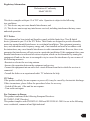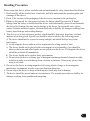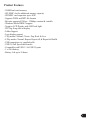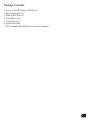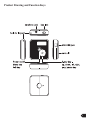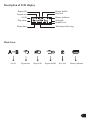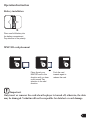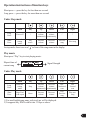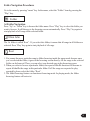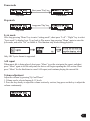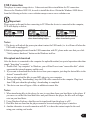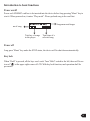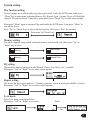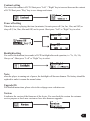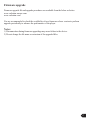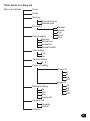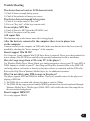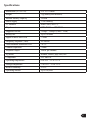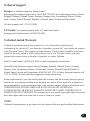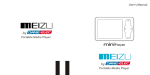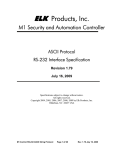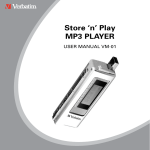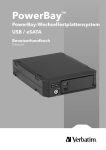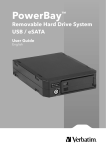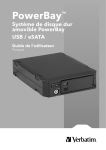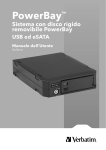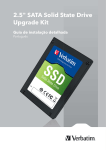Download Verbatim Store 'n' Play VM-205 User manual
Transcript
Store ‘n’ Play MP3 PLAYER USER MANUAL VM205 English SD/M MC Regulatory Information: Declaration of Conformity Model VM-205 This device complies with part 15 of FCC rules. Operation is subject to the following two conditions: (1) This device may not cause harmful interference, and (2) This device must accept any interference received, including interference that may cause undesired operation. FCC Notice: This equipment has been tested and found to comply with the limits for a Class B digital device, pursuant to part 15 of the FCC Rules. These limits are designed to provide reasonable protection against harmful interference in a residential installation. This equipment generates, uses, and can radiate radio frequency energy and, if not installed and used in accordance with the instructions, may cause harmful interference to radio communications. However, there is no guarantee that interference will not occur in a particular installation. If this equipment does cause harmful interference to radio and television reception, which can be determined by turning the equipment off and on, the user is encouraged to try to correct the interference by one or more of the following measures: -Reorient or relocate the receiving antenna. -Increase the separation between the equipment and receiver. -Connect the equipment into an outlet on a circuit different from that to which the receiver is connected. -Consult the dealer or an experienced radio/ TV technician for help. CE Notice: If the product suddenly has no response or power off, it may be caused by electrostatic discharge. If this circumstance, please follow the procedures below for recovery: - Switch off the unit, if the unit has no response. - Turn on the unit again For Customers in Europe This product conforms to the following European Directives: 89/336/EEC (EMC Directive) This product complies with EN55022/A1:2000 and EN 55024/A1:2001 for use in the following areas: residential, commercial and light industrial 1 Contents Handling precaution ..................................................................................................................... 3 Product features ............................................................................................................................ 4 Package contents ........................................................................................................................... 5 Product drawing and function keys. ........................................................................................... 6 Description of LCD display .......................................................................................................... 7 Operation instruction ................................................................................................................... 8 Operation instructions of function keys...................................................................................... 9 - Play music..................................................................................................................................... 9 - Folder Navigation Procedures .................................................................................................... 10 - Pause mode ................................................................................................................................. 11 - Stop mode ................................................................................................................................... 11 - Lyric mode .................................................................................................................................. 11 - A-B repeat ................................................................................................................................... 11 - Volume adjustment ..................................................................................................................... 11 Connected to the computer ........................................................................................................ 12 - Computer system requirement .................................................................................................... 12 - USB connection .......................................................................................................................... 13 - File upload and download........................................................................................................... 13 Introduction to basic functions .................................................................................................. 14 - Power on/ off .............................................................................................................................. 14 - Key lock...................................................................................................................................... 14 System setting .............................................................................................................................. 15 - Play function setting ................................................................................................................... 15 - Memory setting ........................................................................................................................... 15 - EQ setting ................................................................................................................................... 15 - Repeat setting ............................................................................................................................. 15 - Lyric Mode ................................................................................................................................. 15 - Contrast setting ........................................................................................................................... 16 - Power off setting ......................................................................................................................... 16 - Backlight setting ......................................................................................................................... 16 - Upgrade OS ................................................................................................................................ 16 - Version ........................................................................................................................................ 16 Firmware upgrade ...................................................................................................................... 17 Main menu tree diagram ............................................................................................................ 18 Trouble shooting .......................................................................................................................... 19 Specification ................................................................................................................................. 21 Technical support & warranty................................................................................................... 22 2 Handling Precaution Before using this device, please carefully read and understand the safety instructions listed below. 1. Read carefully all the attached user’s materials, and fully understand the operation guide and warnings of this device. 2. Check if the contents in the packaging of the device are consistent to the packing list. 3. When it is left unused for a long period of time, the battery should be removed. If liquid leakage from the battery is detected and the device works abnormally, please do not dismantle the device for cleaning, this may lead to damage to the device. In irreparable cases, please contact Verbatim technical support. Verbatim shall take no liability for damages resulting from battery liquid leakage and resulting damage. 4. This device is a hi-tech electronic product, which should be kept away from heat, cold and moisture when being used. Special care should be taken to observe the following points: a) The device should not be exposed to strong sunlight, and should be kept away from heat sources. b) Avoid using the device outdoors at low temperature for a long period of time. c) The device should not be placed in the environment of extra-humidity; Care should be taken so that water and other liquids are not spilled onto the device. If it happens, the device should be switched off immediately. d) The device should not be used in dusty environments. e) Do not clean the device with any type of detergent containing chemical elements or other solutions in order to avoid damage from corrosion or moisture. If necessary, please clean using a soft cloth. 5. Do not use the device in strong magnetic field, strong electric charge or electromagnetic interference environment in order to prevent data from being lost. 6. Do not subject the device to drops or hard impacts which may lead to damage. 7. The device should be opened under no circumstances. The manufacturer takes no liability for damages resulting from unauthorized tampering. 3 Product Features - 256MB on board memory - SD/ MMC slot for additional memory capacity - SD/MMC card capacities up to 4GB - Supports WMA and MP3 file formats - Bit rates supported 32kbps - 320kbps constant & variable - Windows Media DRM 9 support - Negative LCD Display with LED back light - ID3 Tag: Song title on display - Folder Support - Lyric display support - 5 EQ modes: Normal, Classic, Pop, Rock & Live - 4 Play modes: Normal, Repeat, Repeat all, & Repeat & Shuffle - USB connection via supplied cable - USB 2.0 Full Speed data transfer - Compatible with USB 1.1 & USB 2.0 ports - 1 x AAA battery - Battery Life up to 10 hours 4 Package Contents 1. Store ‘n’ Go MP3 Player VM-205 (x1) 2. Stereo earphones (x1) 3. Mini-USB Cable (x1) 4. AAA Battery (x1) 5. Carry Strap (x1) 6. Quickstart Guide 7. CD Containing Win 98SE driver and User Manuals 5 Product Drawing and Function Keys HO LD H O LD 6 Description of LCD display Repeat All Repeat one Repeat shuffle Key lock A to B Play status Battery indicator Song title Sound Level Elapse time Total time of the song Hard Icons A to B Repeat one Repeat All Repeat shuffle Key lock Battery indicator 7 Operation Instruction Battery installation H O LD Place one AAA battery into the battery compartment. Pay attention to the polarity. MMC/SD card placement Place & push your MMC/SD card in this direction until you hear a click sound. Pay attention to the card direction. Push the card inwards again to release the card. Important: Only insert or remover the card when the player is turned off, otherwise, the data may be damaged. Verbatim will not be resposible for data lost or card damage. 8 Operation instructions of function keys Short press-----press the key for less than one second Long press-----press the key for more than one second Under Stop mode Menu Play Long Press Power off / Short Press Enter the setting mode Play music Up Down Left Right / / Previous song Next song Decrease Increase volume volume continuously continuously Increase volume Decrease volume In stop mode, there is an icon“ ” in front of the song name in the display. Play music Short press “Play” key to start playing music. Elapsed time of current song Signal Strength Under Play mode Menu Play Long Press Enter the setting mode Stop Short Press Start/ End A-B repeat Pause Up Down Decrease Increase volume volume continuously continuously Increase volume Decrease volume Left Right Fast backward scan Fast forward scan Play Previous song Play next song 1) For non-English song name, only track no. will be displayed. 2) It supports only WMA with bit rate 32 kbps or above. 9 Folder Navigation Procedures Go to the menu by pressing “menu” key. In the menu, select the “Folder” item by pressing the “Play” key. Folder At Folder Navigation Press “Up” or “Down” key to browse the folder name. Press “Play” key to select the folder you want to browse. It will then go to the browsing screen automatically. Press “Play” key again to start playback of all songs in the selected folder. Elton John The 1st folder is called ‘Root”. If you select this folder, it means that all songs in all folders are selected. Press ‘Play’ key again to start playback of all songs. Root 1. You cannot browse a particular song in folder browsing inside the menu mode because once you’ve selected the folder, it goes to the browsing screen directly. All the songs in the selected folder can be browsed. Then, you can select your desired song in the browsing screen. 2. When you select to browse a particular folder, the repeat all/shuffle function will become to repeat all/shuffle the songs in this particular folder. If all the songs are expected to play repeatedly, please select the folder “Root”. 3. The folder browsing feature can function at browsing mode. In playing mode, the folder browsing feature will not exist. 10 Pause mode Short press "Play" key Play mode Pause mode Stop mode Long press "Play" key Play mode Stop mode Lyric mode After long pressing “Menu” key to enter “setting mode”, short press “Left” / “Right” key to select “Lyric mode” to display lyric. To go back to Play menu, long pressing “Menu” again to enter the lyric mode, and select “No” to disable it. This function only works during playback. Select Yes Only LRC Lyrics format is supported. A-B repeat When music file is being played, short press “Menu” to set the start point for repeat, and short press “Menu” again to set the end point, the device will begin repeating the A-B section. Short press “Menu” for the third time to cancel A-B repeat, and continue playing the current file. Volume adjustment Adjust the volume by pressing”Up”and”Down” 1. Volume can be selected among 0~15 levels. 2. Press the key shortly to adjust the volume section by section; long press on the key to adjust the volume continuously. 11 Connecting to the computer Computer system requirement 1. Microsoft Windows 98SE/Me/2000/XP 2. CD-ROM drive 3. Pentium CPU above 233MHz 4. With RAM memory above 32MB (if the operating system is Windows XP, the RAM should be above 64MB) 5. Hard disk space should be above 20MB 6. Port should be USB 1.1 or above 7. Connecting to internet (necessary only when the software needs to be firmware upgraded) The device can be connected to the computer via USB cable as below: 3 Connect mini USB cable to the USB port of your PC It is recommended to power on the unit before connecting to PC. 12 USB Connection This player is a mass storage device. It does not need driver installation for PC connection. However for Windows 98SE OS, it needs to install the driver. Obtain the Windows 98SE driver from the following websites: www.verbatim-europe.com or www.verbatim.com Important: Please power on the unit before connecting to PC.When the device is connected to the computer, LCD will display as below: USB cable is connected USB cable can't be removed when downloading begins USB cable can be removed when downloading ends Notes: 1) The device will unlock the power pin when it enters the USB mode (i.e. it will turn off when the USB cable is unplugged.) 2) Before unplugging the unit from the USB connection with PC, please make sure that you click “Safely remove hardware” button on the Windows task bar. File upload and download After the device is connected to the computer for upload/download, no special operation other than simple “drag-drop” is needed. 1. Double click “my computer” in Windows, you will find 2 new icons “removable disk”, which represents the internal memory and the card. 2. If you want to download files to the device from your computer, just drag the desired files to the desired “removable disk”. 3. You can also upload the files in your MP3 player to your computer. 4. During uploading / downloading, keep the USB cable connected to the computer. Plug it out from USB port when the uploading / downloading is completed. 5. The device can store all types of files in addition to music files. Notes: 1. When transferring files to the player, be sure to copy them from your hard drive to the player. If you move or cut the files from hard drive and paste them to the player, the files will no longer exist on your hard drive. 2. Using Windows Explorer, data files can be transferred from the player to a PC. 3. Data files that are stored on the player cannot be browsed using the player’s interface. 4. Another alternative to avoid connection with PC is to have the content copied to the card using your existing card reader. 13 Introduction to basic functions Power on/off Power onA SD/MMC card has to be inserted into the device before long pressing”Menu” key to start it. When powered on, it enters “Play mode”. Please preload song to the card first. Song name and singer no.of song Total no. of songs in the player Total time of a selected song Power off Long press”Menu” key under the STOP status, the device will be shut down automatically. Key lock When “Hold” is pressed, all the keys can’t work. Turn “Hold” switch to the left, there will be an icon of “ ” at the upper right corner of LCD. With key lock function, mal-operation shall be prevented. 14 System setting Play function setting Various settings are available under stop, play/pause mode. Under the STOP status, short press “Menu” key to enter menu, including Memory, EQ, Repeat, Lyric, Contrast, Power off, Backlight, Upgrade OS and Version etc. Under play/ pause mode, press “Menu” key to enter menu settings. Short press “Menu” again to return to Play mode under the STOP status. Long press “Menu” to turn off the device. Press “Up” or “Down” keys to select various functions. Short press “Play” key to enter. Short press "Up"/"Down" key Memory setting The player supports songs stored in internal memory and external card. Short press “Up” or “down” key to select. Memory Internal Men Memory External Card EQ setting There are five kinds of equalize modes”Normal, Classic, Pop, Rock, Live” available. Short press “Left” or “Right” key to select various options. Repeat setting The device has four repeat modes i.e. “Normal, repeat one, repeat all and repeat shuffle” as below: Short press “Left” or “Right” key to select various options. Lyric mode Select lyric mode as the figure below: Short press “Left” or “Right” key to select. Select Yes 15 Contrast setting You can set the contrast of LCD. Short press “Left” / “Right” key to increase/decrease the contrast of LCD. Short press “Play” key to save change and return. Power off setting When the device is playing, the time (in minutes) for auto power off (1m, 5m, 10m, and Off) or sleep off (15m, 30m, 60m and Off) can be preset. Short press “Left” or “Right” key to select. Backlight setting You can set the duration (in seconds) of LCD backlight after each operation, i.e.”5s, 15s, 30s, Always on”. Short press “Left” or “Right” key to select. Note: when the player is running out of power, the backlight will become dimmer. The battery should be replaced to make it resume the normal status. Upgrade OS For detailed instructions, please refer to the webpage www.verbatim.com Version It indicates the version of the firmware of the device. You can check this version for customer service purpose or check new version no. here after firmware upgrades. For example 16 Firmware upgrade Firmware upgrade file and upgrade procedures are available from the below websites: www.verbatim-europe.com www.verbatim.com You are recommended to check the availability of new firmware release version to perform upgrade periodically to enhance the performance of the player. Notes: 1) Disconnection during firmware upgrading may cause failure to the device. 2) Do not change the file name or extension of the upgraded files. 17 Main menu tree diagram Main menu display Music Folder Memory Internal memory External card EQ mode Repeat setting Normal Repeat one Repeat all Repeat Shuffle Normal Classic Pop Rock Live Lyric setting Yes No Contrast setting 0-6 Power off setting Power off 1 5 10 Off Sleep off Backlight setting 5s 15s 30s Always On 15 30 60 Off Upgrade OS Upgrade Cancel Version 18 Trouble Shooting The device does not work or LCD does not work. 1) Check if there is enough battery power. 2) Check if the polarities of battery are correct. The device does not respond to key press 1) Check if it is in the status of “Key lock” 2) If it is in “Key lock”, all the keys can not work. It can not play MP3 files 1) Check if there is a MP3 file in the SD/ MMC card. 2) Check if the player is in Play mode. A-B repeat fails This function only works when a music file is being played. After the device is connected to the computer, there is not a player icon on the computer. Connect correctly to the computer via USB cable. Make sure that the device has been correctly installed by checking the “device manager” of the computer. Does it support Win 98 OS? No, it does not. It only supports Win 98 SE but a driver is required. Please go to the download section to obtain a Win 98 SE driver and follow the provided instruction for driver installation. How do I copy songs from a CD or my PC to the player? Use Windows Media Player, Music Match, or a similar program to convert your CD’s into MP3 or WMA formats to a folder on your PC, then Drag and Drop files from the folder to the MMC/SD card using either a card reader or directly to the player when it is connected with the USB cable. Refer to the Help Files in Windows Media Player, etc. for additional assistance. Why I’m not able to play WMA songs on the player? The player supports MP3 and WMA file formats. There are 2 possible causes for the player not playing a WMA file. 1) The WMA file is recorded with a bitrate less than or equal to 32kbps, 2) The WMA file has copy-protected enabled (DRM protection) but was not transferred through Windows Media Player. The file types (WMA, MP3) will scroll at the end of the song title on the screen when being played. Does it support DRM 10? No, it only supports DRM 9. 19 The song skips or does not play at all, but the song title shows. What is the cause? There are several reasons why a song (file) can not play. 1) The file may be corrupted when it was converted from the CD or when it was copied over to the player during the transfer process. Make sure that the complete song (file) is copied to the player before disconnecting the USB cable. When copying is complete, Click on the “SafelyRemove Hardware” icon in the tray on the bottom right hand side of your desktop and wait for the window that will state you can safely remove the drive. This needs to be completed prior to removing the device from the USB cable or removing the USB cable. 2) The song may be copy protected (DRM) and you do not have the right to play it or you do not transfer the song to the player through Windows Media Player. You can place your mouse pointer over a MP3 or WMA icon or song title for the file on your PC and a window will open with information on the file (or you can right-click on the song file and select “Properties”). If the problem persists, delete the file from the player or format the card and re-copy the new songs to it following the procedures in the manual. 3) If you used Windows Media Player check (Tools, Options, etc.) that the “Copy settings” that the songs (files) were not set to “Copy Protect Music” when they were converted to WMA or MP3 from your CD’s to your PC. How do I use the SD Card? Do I need to turn off the device to remove or insert the card? The player should be turned off prior to removing or inserting a SD Card. Card damage or file corruption could occur if these procedures are not followed. When inserting the card, check the card icon above the card slot on the player that shows how the card should to be inserted. Sometimes I have a little difficult inserting the USB cable, what is the problem? The USB cable needs to be inserted correctly; there is a slot alignment key on the male connector that inserts into female connector of the player. DO NOT force this plug into the slot; it could cause damage to the device and/or the PC that is being connected to (and could void the warranty). I want to remove my files from the SD card, should I just delete them? Yes, you can just delete them or you can format the card using FAT32. Go to “My Computer”, put your mouse pointer over the correct drive letter for the player and right click > Format > choose FAT32 and then format. I am not able to put more songs onto it though it has more capacity left. (For example 1 GB SD card) Please format the SD card in FAT32 format. It is because the format of FAT16 has a limitation of the files supported. 20 Specifications Dimensions (L x W x D) 53 x 53 x 15mm Weight 35g (battery not included) Internal memory capacity 256MB Power supply 1 AAA battery PC interface Mini USB (USB 1.1) Play formats MP3, WMA and PD DRM Supported bit rate 32kbps - 320kbps (CBR + VBR) Battery life Up to 10 hours Signal-to-noise ratio SNR > 90dB Frequency response (-3dB) 20-20KHz Total harmonic distortion THD <0.1% Channel separation >50dB Earphone output 10mW per channel EQ mode Normal, classic, pop, rock, live Compliance FCC and CE Operating temperature 0 to 45oC / 32 to 113 oF Storage temperature -5 to 50oC / 23 to 122oF Relative humidity 5-95% Operating altitude Up to 20,000ft 21 Technical Suppport Europe: For technical support in Europe e-mail [email protected] or call 00 800 3883 2222 in the following countries: Austria, Belgium, Denmark, Finland, France, Germany, Hungary, Italy, Luxembourg, Monaco, Netherlands, Norway, Poland, Portugal, Republic of Ireland, Spain, Sweden and Switzerland. All other countries call +353 61 226586 US/Canada: For technical support in the U.S. and Canada email [email protected] or call 800-538-8589. Verbatim Limited Warranty: Verbatim Corporation warrants this product to be free from defects in material and workmanship for a period of 1 year from date of purchase (a period of 2 years applies in countries in the European Union). This warranty excludes batteries. If this product is found to be defective within the warranty period, it will be replaced at no cost to you. You may return it with your original cash register receipt to the place of purchase or contact Verbatim. In the U.S and Canada, call 800-538-8589 or email [email protected] In the following European counties Austria, Belgium, Denmark, Finland, France, Germany, Hungary, Italy, Luxembourg, Monaco, Netherlands, Norway, Poland, Portugal, Republic of Ireland, Spain, Sweden and Switzerland call 00 800 3883 2222. All other European countries call +353 61 226586. You can email [email protected]. Product replacement is your sole remedy under this warranty, and this warranty does not apply to normal wear or to damage resulting from abnormal use, misuse, abuse, neglect or accident or to any incompatibility or poor performance due to the specific computer software or hardware used. VERBATIM WILL NOT BE LIABLE FOR DATA LOSS OR ANY INCIDENTAL, CONSEQUENTIAL OR SPECIAL DAMAGES, HOWEVER CAUSED, FOR BREACH OF WARRANTIES OR OTHERWISE. This warranty gives you specific legal rights and you may also have other rights which vary from state to state or country to country. NOTE: Verbatim Corporation may at any time revise the content of this user guide without further notice. 22