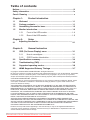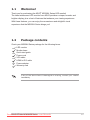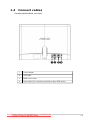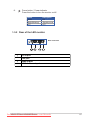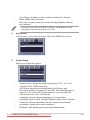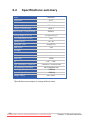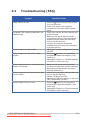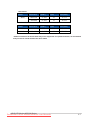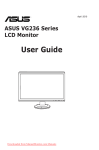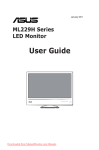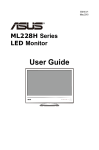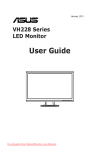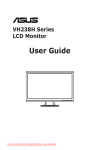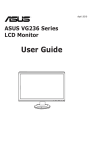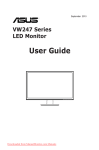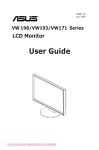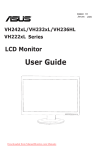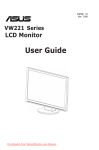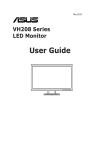Download Asus MS228H User guide
Transcript
E5195 V1 January 2010 MS228H Series LED Monitor User Guide Downloaded from ManualMonitor.com Manuals Table of contents Notices.......................................................................................................... iii Safety information....................................................................................... iv Care & Cleaning ........................................................................................... v Chapter 1: Product introduction 1.1 Welcome! ..................................................................................... 1-1 1.3 Assembling the monitor base...................................................... 1-2 1.2 1.5. Package contents.......................................................................... 1-1 Monitor 1.5.1 1.5.2 ..................................................................... 1-4 Front of the LED monitor................................................. 1-4 Rear of the LED monitor ................................................. 1-5 Chapter 2: Setup Chapter 3: General Instruction 2.1 3.1 3.2 3.3 3.4 3.5 Adjusting the monitor................................................................... 2-1 OSD (On-Screen Display) menu ................................................. 3-1 3.1.1 3.1.2 How to reconfigure........................................................... 3-1 OSD Function Introduction............................................... 3-1 Specifications summary............................................................... 3-4 Troubleshooting (FAQ)................................................................. 3-5 Supported operating modes........................................................ 3-6 HDMI Supported Primary Timings........................................... 3-7 Copyright © 2010 ASUSTeK COMPUTER INC. All Rights Reserved. No part of this manual, including the products and software described in it, may be reproduced, transmitted, transcribed, stored in a retrieval system, or translated into any language in any form or by any means, except documentation kept by the purchaser for backup purposes, without the express written permission of ASUSTeK COMPUTER INC. (“ASUS”). Product warranty or service will not be extended if: (1) the product is repaired, modified or altered, unless such repair, modification of alteration is authorized in writing by ASUS; or (2) the serial number of the product is defaced or missing. ASUS PROVIDES THIS MANUAL “AS IS” WITHOUT WARRANTY OF ANY KIND, EITHER EXPRESS OR IMPLIED, INCLUDING BUT NOT LIMITED TO THE IMPLIED WARRANTIES OR CONDITIONS OF MERCHANTABILITY OR FITNESS FOR A PARTICULAR PURPOSE. IN NO EVENT SHALL ASUS, ITS DIRECTORS, OFFICERS, EMPLOYEES OR AGENTS BE LIABLE FOR ANY INDIRECT, SPECIAL, INCIDENTAL, OR CONSEQUENTIAL DAMAGES (INCLUDING DAMAGES FOR LOSS OF PROFITS, LOSS OF BUSINESS, LOSS OF USE OR DATA, INTERRUPTION OF BUSINESS AND THE LIKE), EVEN IF ASUS HAS BEEN ADVISED OF THE POSSIBILITY OF SUCH DAMAGES ARISING FROM ANY DEFECT OR ERROR IN THIS MANUAL OR PRODUCT. SPECIFICATIONS AND INFORMATION CONTAINED IN THIS MANUAL ARE FURNISHED FOR INFORMATIONAL USE ONLY, AND ARE SUBJECT TO CHANGE AT ANY TIME WITHOUT NOTICE, AND SHOULD NOT BE CONSTRUED AS A COMMITMENT BY ASUS. ASUS ASSUMES NO RESPONSIBILITY OR LIABILITY FOR ANY ERRORS OR INACCURACIES THAT MAY APPEAR IN THIS MANUAL, INCLUDING THE PRODUCTS AND SOFTWARE DESCRIBED IN IT. Products and corporate names appearing in this manual may or may not be registered trademarks or copyrights of their respective companies, and are used only for identification or explanation and to the owners’ benefit, without intent to infringe. iiDownloaded from ManualMonitor.com Manuals Notices Federal Communications Commission Statement This device complies with Part 15 of the FCC Rules. Operation is subject to the following two conditions: • • This device may not cause harmful interference, and This device must accept any interference received including interference that may cause undesired operation. This equipment has been tested and found to comply with the limits for a Class B digital device, pursuant to Part 15 of the FCC Rules. These limits are designed to provide reasonable protection against harmful interference in a residential installation. This equipment generates, uses and can radiate radio frequency energy and, if not installed and used in accordance with manufacturer’ s instructions, may cause harmful interference to radio communications. However, there is no guarantee that interference will not occur in a particular installation. If this equipment does cause harmful interference to radio or television reception, which can be determined by turning the equipment off and on, the user is encouraged to try to correct the interference by one or more of the following measures: • Reorient or relocate the receiving antenna. • Connect the equipment to an outlet on a circuit different from that to which the receiver is connected. • • Increase the separation between the equipment and receiver. Consult the dealer or an experienced radio/TV technician for help. As an Energy Star® Partner, our company has determined that this product meets the Energy Star® guidelines for energy efficiency. Canadian Department of Communications Statement This digital apparatus does not exceed the Class B limits for radio noise emissions from digital apparatus set out in the Radio Interference Regulations of the Canadian Department of Communications. This class B digital apparatus complies with Canadian ICES-003. Downloaded from ManualMonitor.com Manuals iii Safety information • • • • • • • • • • • • • • Before setting up the monitor, carefully read all the documentation that came with the package. To prevent fire or shock hazard, never expose the monitor to rain or moisture. Never try to open the monitor cabinet. The dangerous high voltages inside the monitor may result in serious physical injury. If the power supply is broken, do not try to fix it by yourself. Contact a qualified service technician or your retailer. Before using the product, make sure all cables are correctly connected and the power cables are not damaged. If you detect any damage, contact your dealer immediately. Slots and openings on the back or top of the cabinet are provided for ventilation. Do not block these slots. Never place this product near or over a radiator or heat source unless proper ventilation is provided. The monitor should be operated only from the type of power source indicated on the label. If you are not sure of the type of power supply to your home, consult your dealer or local power company. Use the appropriate power plug which complies with your local power standard. Do not overload power strips and extention cords. Overloading can result in fire or electric shock. Avoid dust, humidity, and temperature extremes. Do not place the monitor in any area where it may become wet. Place the monitor on a stable surface. Unplug the unit during a lightning storm or if it will not be used for a long period of time. This will protect the monitor from damage due to power surges. Never push objects or spill liquid of any kind into the slots on the monitor cabinet. To ensure satisfactory operation, use the monitor only with UL listed computers which have appropriate configured receptacles marked between 100-240V AC. If you encounter technical problems with the monitor, contact a qualified service technician or your retailer. ivDownloaded from ManualMonitor.com Manuals Care & Cleaning • • • Before you lift or reposition your monitor, it is better to disconnect the cables and power cord. Follow the correct lifting techniques when positioning the monitor. When lifting or carrying the monitor, grasp the edges of the monitor. Do not lift the display by the stand or the cord. Cleaning. Turn your monitor off and unplug the power cord. Clean the monitor surface with a lint-free, non-abrasive cloth. Stubborn stains may be removed with a cloth dampened with mild cleaner. Avoid using a cleaner containing alcohol or acetone. Use a cleaner intended for use with the LCD. Never spray cleaner directly on the screen, as it may drip inside the monitor and cause an electric shock. The following symptoms are normal with the monitor: • • • • The screen may flicker during the initial use due to the nature of the fluorescent light. Turn off the Power Switch and turn it on again to make sure that the flicker disappears. You may find slightly uneven brightness on the screen depending on the desktop pattern you use. When the same image is displayed for hours, an afterimage of the previous screen may remain after switching the image. The screen will recover slowly or you can turn off the Power Switch for hours. When the screen becomes black or flashes, or cannot work anymore, contact your dealer or service center to fix it. Do not repair the screen by yourself! Conventions used in this guide WARNING: Information to prevent injury to yourself when trying to complete a task. CAUTION: Information to prevent damage to the components when trying to complete a task. IMPORTANT: Information that you MUST follow to complete a task. NOTE: Tips and additional information to aid in completing a task. Downloaded from ManualMonitor.com Manuals Where to find more information Refer to the following sources for additional information and for product and software updates. 1. 2. ASUS websites The ASUS websites worldwide provide updated information on ASUS hardware and software products. Refer to http://www.asus.com Optional documentation Your product package may include optional documentation, such as warranty card, that may have been added by your dealer. These documents are not part of the standard package. viDownloaded from ManualMonitor.com Manuals 1.1 Welcome! Thank you for purchasing the ASUS® MS228H Series LED monitor! The latest widescreen LED monitor from ASUS provides a crisper, broader, and brighter display, plus a host of features that enhance your viewing experience. With these features, you can enjoy the convenience and delightful visual experience that the MS228H Series brings you! 1.2 Package contents Check your MS228H Series package for the following items: LED monitor Monitor base Quick start guide Power cord VGA cable HDMI to DVI cable Power adapter Warranty card If any of the above items is damaged or missing, contact your retailer immediately. ASUS LEDfrom Monitor MS228H Series Downloaded ManualMonitor.com Manuals 1-1 1.3 Assembling the monitor base To assemble the monitor base: Attach the base to the monitor with bundled handy-screw correctly and then put on the screw cover. We recommend that you cover the table surface with soft cloth to prevent damage to the monitor. 1- Downloaded from ManualMonitor.com Manuals Chapter 1: Product introduction 1.4 Connect cables Connect cables which you need 1 Power adapter 2 VGA cable 3 HDMI to DVI cable 4 Audio cable (For connecting a speaker to play HDMI audio) Downloaded from ManualMonitor.com Manuals ASUS LED Monitor MS228H Series 1-3 1.5 Monitor introduction 1.5.1 1. 2. 3. 4. FrontoftheLEDmonitor A • • • • Automatically adjust the image to its optimized position, clock, and phase by long pressing this button for 2-4 seconds (for VGA mode only). Use this hotkey to switch from five video preset modes (Game Mode, Night View Mode, Scenery Mode, Standard Mode, Theater Mode) with SPLENDID™ Video Intelligence Technology. Exit the OSD menu or go back to the previous menu as the OSD menu is active. Button: Press this button to decrease the value of the function selected or move to the next function. • This is also a hotkey for Contrast Ratio adjustment. MENU Button: • Activate OSD menu • Press this button to enter/select the icon (function) highlighted while the OSD menu is activated. • • 5. button: • Button: Press this button to increase the value of the function selected or move to the previous function. This is also a hotkey for Brightness adjustment. Input Select Button Use this hotkey to switch between VGA and HDMI input signals. 1-4 Downloaded from ManualMonitor.com Manuals Chapter 1: Product introduction 6. • Power button / Power indicator Press this button to turn the monitor on/off. Status White White (Blinking) OFF Description ON Standby mode OFF 1.5.2 RearoftheLEDmonitor Rearconnectors DC-IN 1 DC-INport 2 VGAport VGA HDMI 3 HDMI-INport 4 HDMI Audio - out port ASUS LEDfrom Monitor MS228H Series Downloaded ManualMonitor.com Manuals 1-5 2.1 Adjusting the monitor • Hold both right and left front frames to prevent the monitor from falling when you change its angle. • You can adjust the monitor’s angle from 10º to 20º. Downloaded from ManualMonitor.com Manuals 2-1 Chapter 2: Setup 3.1 OSD (On-Screen Display) menu 3.1.1 How to reconfigure 1. Press the MENU button to activate the OSD menu. Night View Mode 2. Press and to navigate through the functions. Highlight and activate the desired function by pressing the MENU button. If the function selected has a sub-menu, press and again to navigate through the sub-menu functions. Highlight and activate the desired sub-menu function by pressing the MENU button. 3. Press 4. and to change the settings of the selected function. To exit the OSD menu, press the adjust any other function. 3.1.2 button. Repeat step 2 and step 3 to OSD Function Introduction 1. Splendid This function contains five sub-functions you can select for your preference. Each mode has the Reset selection, allowing you to maintain your setting or return to the preset mode. Night View Mode • Scenery Mode: best choice for scenery photo display with SPLENDID™ Video Intelligence Technology. • Theater Mode: best choice for movie with SPLENDID™ Video Intelligence Technology. • • • Standard Mode: best choice for document editing with SPLENDID™ Video Intelligence Technology. Game Mode: best choice for game playing with SPLENDID™ Video Intelligence Technology. Night View Mode: best choice for dark-scene game or movie with SPLENDID™ Video Intelligence Technology. • In the Standard Mode, the Saturation and ASCR functions are not user-configurable. • In the other modes, the sRGB function is not user-configurable. ASUS LED Monitor MS228H Series Downloaded from ManualMonitor.com Manuals 3- 2. Image You can adjust brightness, contrast, ASCR, Trace Free, sharpness, saturation, position (VGA only), and focus (VGA only) from this main function. P1 P2 ASCR Trace Free Sharpness Saturation • • • Position Focus 54 54 Brightness: the adjusting range is from 0 to 100. activate this function. Contrast: the adjusting range is from 0 to 100. is a hotkey to ASCR: Select YES or NO to enable or disable dynamic contrast ratio function. • Trace Free: • • • Sharpness: the adjusting range is from 0 to 100. Saturation: the adjusting range is from 0 to 100. Position: adjusts the horizontal position (H-Position) and the vertical position (V-Position) of the image. The adjusting range is from 0 to 100. Focus: reduces Horizonal-line noise and Vertical-line noise of the image by adjusting (Phase) and (Clock) separately. The adjusting range is from 0 to 100. • 3. • Phase adjusts the phase of the pixel clock signal. With a wrong phase adjustment, the screen shows horizontal disturbances. • Clock (pixel frequency) controls the number of pixels scanned by one horizontal sweep. If the frequency is not correct, the screen shows vertical stripes and the image is not proportional. Color Select the image color you like from this function. 3-2 Downloaded from ManualMonitor.com Manuals Chapter 3: General Instruction • • Color Temp.: contains five color modes including Cool, Normal, Warm, sRGB, and User mode. Skin Tone: contains three color modes including Reddish, Natural, and Yellowish. In the User mode, colors of R (Red), G (Green), and B (Bluee) are userconfigurable; the adjusting range is from 0-00. 4. Input Select In this function, you could only select VGA and HDMI input source. HDMI 5. System Setup Allow you to adjust the system. Aspect Control Information All Reset • • Aspect Control: adjusts the aspect ratio among "Full", "4:3", and "OverScan"(For HDMI mode only). OSD Setup: adjust the horizontal position (H-Position) and the vertical position (V-Position) of the OSD. The adjusting range is from 0 to 100. In the OSD Timeout selection, you can adjust the OSD timeout from 10 to 21. • All Reset: “Yes” allows you to revert to the preset mode. • • Language: there are eleven languages for your selection, including English, French, German, Spanish, Italian, Dutch, Russian, Traditional Chinese, Simplified Chinese, Japanese and Korean. Information: shows the monitor information. ASUS LED Monitor MS228H Series Downloaded from ManualMonitor.com Manuals 3- 3.2 Specifications summary Model Panel Size True Resolution Brightness (Max.) MS228H 21.5" 1920x1080 250cd/m 2 Intrisinc Contrast Ratio 1000:1 ASUS Smart Contrast Ratio 50000:1 Viewing Angle (CR≧10) Color Saturation (NTSC) 170°(H)/160°(V) 72% Display Colors 16.7 M Response Time 2ms(GTG) HDMI Input DVI Input Yes - VGA (D-Sub) Input Yes HDMI Audio-out Yes Power ON Tilt Phys. Dimension (WxHxD) Box Dimension (WxHxD) <30W +10° ~ +20° 519.5x377.6x155.9 mm 587x140x430 mm Net Weight (Esti.) 2.99 Kg Gross Weight (Esti.) 4.99 Kg Voltage Rating 100~240V *Specifications are subject to change without notice. 3-4 Downloaded from ManualMonitor.com Manuals Chapter 3: General Instruction 3.3 Troubleshooting (FAQ) Problem Power LED is not ON The power LED is blinking and there is no screen image Screen image is too light or dark Screen image is not centered or sized properly Possible Solution • Press the button to check if the monitor is in the ON mode. • Check if the power cord is properly connected to the monitor and the power outlet. • Check if the monitor and the computer are in the ON mode. • Make sure the signal cable is properly connected the monitor and the computer. • Inspect the signal cable and make sure none of the pins are bent. • Connect the computer with another available monitor to check if the computer is properly working. • Adjust the Contrast and Brightness settings via OSD. • Press the A button for 2-4 seconds to automatically adjust the image(For VGA mode only). • Adjust the H-Position or V-Position settings via OSD(For VGA mode only). Screen image bounces or a wave pattern is • Make sure the signal cable is properly present in the image connected to the monitor and the computer. • Move electrical devices that may cause electrical interference. Screen image has color defects (white does • Inspect the signal cable and make sure that not look white) none of the pins are bent. • Perform "All Reset" via OSD. • Adjust the R/G/B color settings or select the Color Temperature via OSD. • Press the A button for 2-4 seconds to Screen image is blurry or fuzzy automatically adjust the image(For VGA mode only). • Adjust the H-Position or V-Position settings via OSD(For VGA mode only). ASUS LED Monitor MS228H Series Downloaded from ManualMonitor.com Manuals 3-5 3.4MS228H Supported Timing List VESA Modes, Factory Preset Timings Resolution Refresh Rate Horizontal Frequency 640x480 60Hz 31.489kHz 640x480 67Hz 35kHz 640x480 72Hz 37.881kHz 640x480 75Hz 37.5kHz 640x350 70Hz 31.469kHz 720x400 70Hz 31.469kHz 800x600 56Hz 35.156kHz 800x600 60Hz 37.879kHz 800x600 72Hz 48.077kHz 800x600 75Hz 46.875kHz 832x624 75Hz 49.725kHz 848x480 60Hz 31.02kHz 1024x768 60Hz 48.363kHz 1024x768 70Hz 56.476kHz 1024x768 75Hz 60.023kHz 1024x768 75Hz 67.023kHz 1152x864 75Hz 67.5kHz 1280x720 60Hz 44.444/44.772kHz 1280x720 75Hz 56.456kHz 1280x768 60Hz 47.8kHz 1280x800 60Hz 49.306/49.702kHz 1280x800 75Hz 62.795kHz 1280x960 60Hz 60kHz 1280x1024 60Hz 63.981kHz 1280x1024 75Hz 79.976kHz 1360x768 60Hz 47.7kHz 1366x768 60Hz 47.7kHz 1440x900 60Hz 55.469/55.935kHz 1440x900 75Hz 70.635kHz 1600x900 60Hz 60kHz 1680x1050 60Hz 64.674/65.29kHz 1920x1080 60Hz 66.587/67.5kHz 640X480P (HDMI) 59.94/60Hz 31.469/31.5kHz 720x480P (HDMI) 59.95/60Hz 31.469/31.5kHz 720x576P (HDMI) 50Hz 31.25kHz 1280x720P (HDMI) 50Hz 37.5kHz 1280x720P (HDMI) 59.94/60Hz 44.955/45kHz 1920x1080i (HDMI) 50Hz 28.125kHz 1920x1080i (HDMI) 59.94/60Hz 33.716/33.75 1920x1080P (HDMI) 50Hz 56.25kHz 1920x1080P (HDMI) 59.94/60Hz 67.433/67.5kHz *Modesnotlistedintheabovetablesmaynotbesupported.Foroptimalresolution,werecommend thatyouchooseamodelistedintheabovetables 3-6 Downloaded from ManualMonitor.com Manuals Chapter 3: General Instruction IBM Modes Mode DOS Resolution H(KHz) V(Hz) Pixel(MHz) 640x350 31.469 70 25.175 720x400 31.469 70 28.322 MAC Modes Mode Resolution H(KHz) V(Hz) Pixel(MHz) VGA 640x480 35 67 30.24 SVGA 832x624 49.725 75 57.2832 *Modesnotlistedintheabovetablesmaynotbesupported.Foroptimalresolution,werecommend thatyouchooseamodelistedintheabovetables ASUS LED Monitor MS228H Series Downloaded from ManualMonitor.com Manuals 3-7