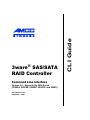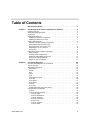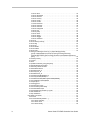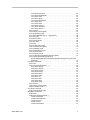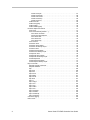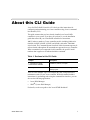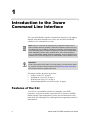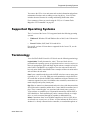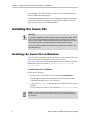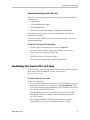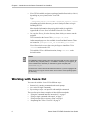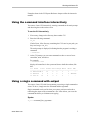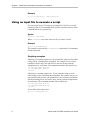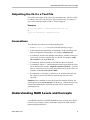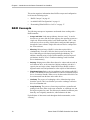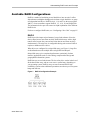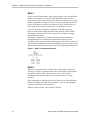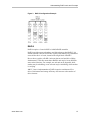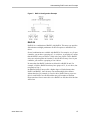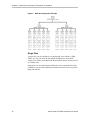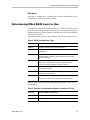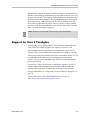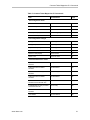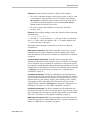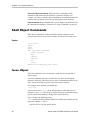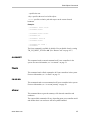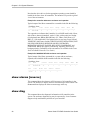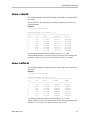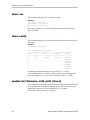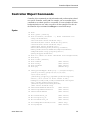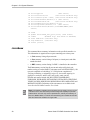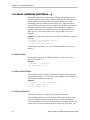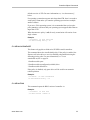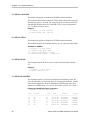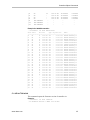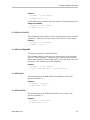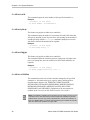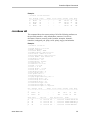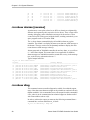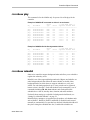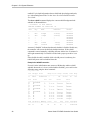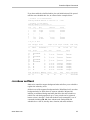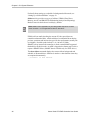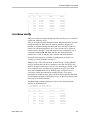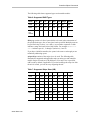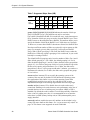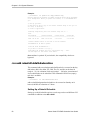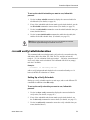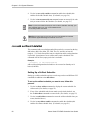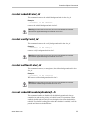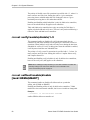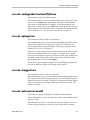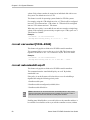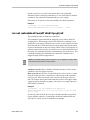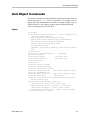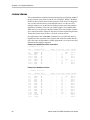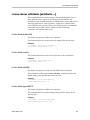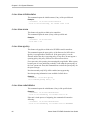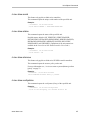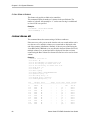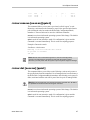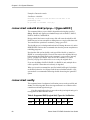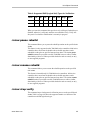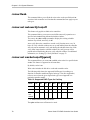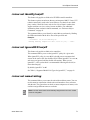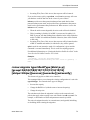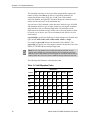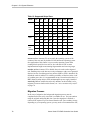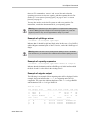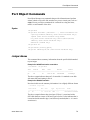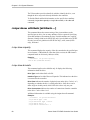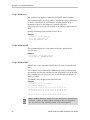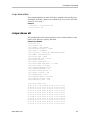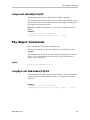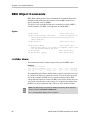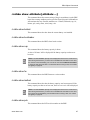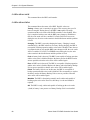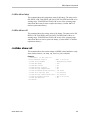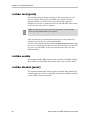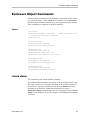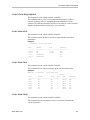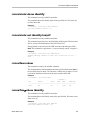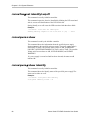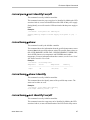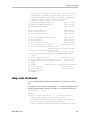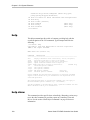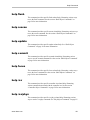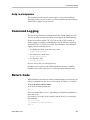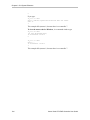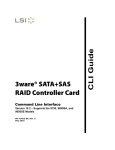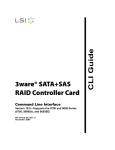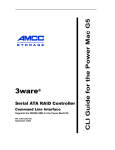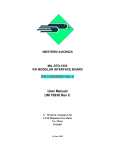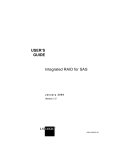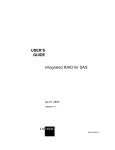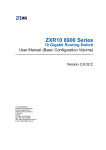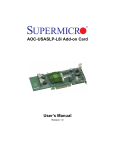Download AMCC 3WARE 9590SE User guide
Transcript
Command Line Interface
Version 9.5—Supports the 9000 Series
(9690SA, 9650SE, 9590SE, 9550SX, and 9500S)
PN: 720-0176-00
September 2007
CLI Guide
3ware® SAS/SATA
RAID Controller
Copyright
©2003-2007 Applied Micro Circuits Corporation (AMCC). All rights reserved. This
publication may be copied or reproduced for reference purposes only. All other
purposes require the express written consent of AMCC, 215 Moffett Park Drive,
Sunnyvale, CA 94089. AMCC shall not be responsible or liable for, and shall be held
harmless against, any and all damages, claims, and/or disputes that arise from the
copying or reproduction of this publication.
Trademarks
3ware®, Escalade®, 3DM®, and TwinStor® are all registered trademarks of AMCC.
The 3ware logo, 3BM, Multi-Lane, StorSave, StorSwitch, StreamFusion, and R5
Fusion are all trademarks of AMCC. Linux® is a registered trademark of Linus
Torvalds in the United States, other countries, or both. Windows® is a registered
trademark of Microsoft Corporation in the United States and other countries. Firefox®
is a registered trademark of the Mozilla Foundation. PCI Express® is a registered
trademark of PCI-SIG®. All other trademarks herein are property of their respective
owners.
Disclaimer
While every attempt is made to make this document as accurate as possible, AMCC
assumes no responsibility for errors or omissions in this document, nor does AMCC
make any commitment to update the information contained herein.
www.3ware.com
ii
Table of Contents
About this CLI Guide . . . . . . . . . . . . . . . . . . . . . . . . . . . . . . . . . . . . . . . . . .1
Chapter 1.
Introduction to the 3ware Command Line Interface. . . . . . . . . . . . . . . . . .2
Features of the CLI . . . . . . . . . . . . . . . . . . . . . . . . . . . . . . . . . . . . . . . . . . . . . . . . . . . 2
Supported Operating Systems . . . . . . . . . . . . . . . . . . . . . . . . . . . . . . . . . . . . . . . . . . 3
Terminology . . . . . . . . . . . . . . . . . . . . . . . . . . . . . . . . . . . . . . . . . . . . . . . . . . . . . . . . 3
Installing the 3ware CLI . . . . . . . . . . . . . . . . . . . . . . . . . . . . . . . . . . . . . . . . . . . . . . . 4
Installing the 3ware CLI on Windows . . . . . . . . . . . . . . . . . . . . . . . . . . . . . . . . . . . 4
Installing the 3ware CLI on Linux . . . . . . . . . . . . . . . . . . . . . . . . . . . . . . . . . . . . . . 5
Working with 3ware CLI . . . . . . . . . . . . . . . . . . . . . . . . . . . . . . . . . . . . . . . . . . . . . . . 6
Using the command interface interactively . . . . . . . . . . . . . . . . . . . . . . . . . . . . . . . 7
Using a single command with output . . . . . . . . . . . . . . . . . . . . . . . . . . . . . . . . . . . 7
Using an input file to execute a script . . . . . . . . . . . . . . . . . . . . . . . . . . . . . . . . . . . 8
Outputting the CLI to a Text File . . . . . . . . . . . . . . . . . . . . . . . . . . . . . . . . . . . . . . . 9
Conventions . . . . . . . . . . . . . . . . . . . . . . . . . . . . . . . . . . . . . . . . . . . . . . . . . . . . . . 9
Understanding RAID Levels and Concepts . . . . . . . . . . . . . . . . . . . . . . . . . . . . . . . . 9
RAID Concepts . . . . . . . . . . . . . . . . . . . . . . . . . . . . . . . . . . . . . . . . . . . . . . . . . . . 10
Available RAID Configurations . . . . . . . . . . . . . . . . . . . . . . . . . . . . . . . . . . . . . . . 11
Determining What RAID Level to Use . . . . . . . . . . . . . . . . . . . . . . . . . . . . . . . . . . 17
Using Drive Capacity Efficiently . . . . . . . . . . . . . . . . . . . . . . . . . . . . . . . . . . . . . . 18
Support for Over 2 Terabytes . . . . . . . . . . . . . . . . . . . . . . . . . . . . . . . . . . . . . . . . 19
Chapter 2.
CLI Syntax Reference . . . . . . . . . . . . . . . . . . . . . . . . . . . . . . . . . . . . . . . . .20
Common Tasks Mapped to CLI Commands . . . . . . . . . . . . . . . . . . . . . . . . . . . . . . .
Syntax Overview . . . . . . . . . . . . . . . . . . . . . . . . . . . . . . . . . . . . . . . . . . . . . . . . . . .
Shell Object Commands . . . . . . . . . . . . . . . . . . . . . . . . . . . . . . . . . . . . . . . . . . . . . .
focus Object . . . . . . . . . . . . . . . . . . . . . . . . . . . . . . . . . . . . . . . . . . . . . . . . . . . . .
commit . . . . . . . . . . . . . . . . . . . . . . . . . . . . . . . . . . . . . . . . . . . . . . . . . . . . . . . . . .
flush . . . . . . . . . . . . . . . . . . . . . . . . . . . . . . . . . . . . . . . . . . . . . . . . . . . . . . . . . . . .
rescan . . . . . . . . . . . . . . . . . . . . . . . . . . . . . . . . . . . . . . . . . . . . . . . . . . . . . . . . . .
show . . . . . . . . . . . . . . . . . . . . . . . . . . . . . . . . . . . . . . . . . . . . . . . . . . . . . . . . . . .
show alarms [reverse] . . . . . . . . . . . . . . . . . . . . . . . . . . . . . . . . . . . . . . . . . . . . . .
show diag . . . . . . . . . . . . . . . . . . . . . . . . . . . . . . . . . . . . . . . . . . . . . . . . . . . . . . .
show rebuild . . . . . . . . . . . . . . . . . . . . . . . . . . . . . . . . . . . . . . . . . . . . . . . . . . . . .
show selftest . . . . . . . . . . . . . . . . . . . . . . . . . . . . . . . . . . . . . . . . . . . . . . . . . . . . .
show ver . . . . . . . . . . . . . . . . . . . . . . . . . . . . . . . . . . . . . . . . . . . . . . . . . . . . . . . .
show verify . . . . . . . . . . . . . . . . . . . . . . . . . . . . . . . . . . . . . . . . . . . . . . . . . . . . . .
update fw=filename_with_path [force] . . . . . . . . . . . . . . . . . . . . . . . . . . . . . . . . .
Controller Object Commands . . . . . . . . . . . . . . . . . . . . . . . . . . . . . . . . . . . . . . . . . .
/cx show . . . . . . . . . . . . . . . . . . . . . . . . . . . . . . . . . . . . . . . . . . . . . . . . . . . . . . . .
/cx show attribute [attribute ...] . . . . . . . . . . . . . . . . . . . . . . . . . . . . . . . . . . . . . . .
/cx show achip . . . . . . . . . . . . . . . . . . . . . . . . . . . . . . . . . . . . . . . . . . . . . . . . .
/cx show allunitstatus . . . . . . . . . . . . . . . . . . . . . . . . . . . . . . . . . . . . . . . . . . . .
/cx show autocarve . . . . . . . . . . . . . . . . . . . . . . . . . . . . . . . . . . . . . . . . . . . . .
/cx show autorebuild . . . . . . . . . . . . . . . . . . . . . . . . . . . . . . . . . . . . . . . . . . . .
/cx show bios . . . . . . . . . . . . . . . . . . . . . . . . . . . . . . . . . . . . . . . . . . . . . . . . . .
/cx show carvesize . . . . . . . . . . . . . . . . . . . . . . . . . . . . . . . . . . . . . . . . . . . . .
/cx show ctlbus . . . . . . . . . . . . . . . . . . . . . . . . . . . . . . . . . . . . . . . . . . . . . . . .
www.3ware.com
20
22
24
24
25
25
25
25
26
26
27
27
28
28
28
29
30
32
32
32
32
33
33
34
34
iii
/cx show driver . . . . . . . . . . . . . . . . . . . . . . . . . . . . . . . . . . . . . . . . . . . . . . . . .
/cx show drivestatus . . . . . . . . . . . . . . . . . . . . . . . . . . . . . . . . . . . . . . . . . . . .
/cx show firmware . . . . . . . . . . . . . . . . . . . . . . . . . . . . . . . . . . . . . . . . . . . . . .
/cx show memory . . . . . . . . . . . . . . . . . . . . . . . . . . . . . . . . . . . . . . . . . . . . . . .
/cx show model . . . . . . . . . . . . . . . . . . . . . . . . . . . . . . . . . . . . . . . . . . . . . . . .
/cx show monitor . . . . . . . . . . . . . . . . . . . . . . . . . . . . . . . . . . . . . . . . . . . . . . .
cx show numdrives . . . . . . . . . . . . . . . . . . . . . . . . . . . . . . . . . . . . . . . . . . . . .
/cx show numports . . . . . . . . . . . . . . . . . . . . . . . . . . . . . . . . . . . . . . . . . . . . . .
/cx show numunits . . . . . . . . . . . . . . . . . . . . . . . . . . . . . . . . . . . . . . . . . . . . . .
/cx show ondegrade . . . . . . . . . . . . . . . . . . . . . . . . . . . . . . . . . . . . . . . . . . . .
/cx show pcb . . . . . . . . . . . . . . . . . . . . . . . . . . . . . . . . . . . . . . . . . . . . . . . . . .
/cx show pchip . . . . . . . . . . . . . . . . . . . . . . . . . . . . . . . . . . . . . . . . . . . . . . . . .
/cx show serial . . . . . . . . . . . . . . . . . . . . . . . . . . . . . . . . . . . . . . . . . . . . . . . . .
/cx show spinup . . . . . . . . . . . . . . . . . . . . . . . . . . . . . . . . . . . . . . . . . . . . . . . .
/cx show stagger . . . . . . . . . . . . . . . . . . . . . . . . . . . . . . . . . . . . . . . . . . . . . . .
/cx show unitstatus . . . . . . . . . . . . . . . . . . . . . . . . . . . . . . . . . . . . . . . . . . . . .
/cx show all . . . . . . . . . . . . . . . . . . . . . . . . . . . . . . . . . . . . . . . . . . . . . . . . . . . . . .
/cx show alarms [reverse] . . . . . . . . . . . . . . . . . . . . . . . . . . . . . . . . . . . . . . . . . . .
/cx show diag . . . . . . . . . . . . . . . . . . . . . . . . . . . . . . . . . . . . . . . . . . . . . . . . . . . .
/cx show phy . . . . . . . . . . . . . . . . . . . . . . . . . . . . . . . . . . . . . . . . . . . . . . . . . . . . .
/cx show rebuild . . . . . . . . . . . . . . . . . . . . . . . . . . . . . . . . . . . . . . . . . . . . . . . . . .
/cx show selftest . . . . . . . . . . . . . . . . . . . . . . . . . . . . . . . . . . . . . . . . . . . . . . . . . .
/cx show verify . . . . . . . . . . . . . . . . . . . . . . . . . . . . . . . . . . . . . . . . . . . . . . . . . . . .
/cx add type=<RaidType> disk=<p:-p> [stripe=Stripe] [noscan]
[group=<3|4|5|6|7|8|9|10|11|12/13|14|15|16>] [nocache] [autoverify]
[noqpolicy][ignoreECC] [name=string] [storsave=<protect|balance|perform>]
[v0=n] . . . . . . . . . . . . . . . . . . . . . . . . . . . . . . . . . . . . . . . . . . . . . . . . . . . . . . . .
/cx rescan [noscan] . . . . . . . . . . . . . . . . . . . . . . . . . . . . . . . . . . . . . . . . . . . . . . . .
/cx commit . . . . . . . . . . . . . . . . . . . . . . . . . . . . . . . . . . . . . . . . . . . . . . . . . . . . . . .
/cx flush . . . . . . . . . . . . . . . . . . . . . . . . . . . . . . . . . . . . . . . . . . . . . . . . . . . . . . . . .
/cx update fw=filename_with_path [force] . . . . . . . . . . . . . . . . . . . . . . . . . . . . . . .
/cx add rebuild=ddd:hh:duration . . . . . . . . . . . . . . . . . . . . . . . . . . . . . . . . . . . . . .
/cx add verify=ddd:hh:duration . . . . . . . . . . . . . . . . . . . . . . . . . . . . . . . . . . . . . . .
/cx add selftest=ddd:hh . . . . . . . . . . . . . . . . . . . . . . . . . . . . . . . . . . . . . . . . . . . . .
/cx del rebuild=slot_id . . . . . . . . . . . . . . . . . . . . . . . . . . . . . . . . . . . . . . . . . . . . . .
/cx del verify=slot_id . . . . . . . . . . . . . . . . . . . . . . . . . . . . . . . . . . . . . . . . . . . . . . .
/cx del selftest=slot_id . . . . . . . . . . . . . . . . . . . . . . . . . . . . . . . . . . . . . . . . . . . . . .
/cx set rebuild=enable|disable|1..5 . . . . . . . . . . . . . . . . . . . . . . . . . . . . . . . . . . . .
/cx set verify=enable|disable|1..5 . . . . . . . . . . . . . . . . . . . . . . . . . . . . . . . . . . . . .
/cx set selftest=enable|disable [task=UDMA|SMART] . . . . . . . . . . . . . . . . . . . . . .
/cx set ondegrade=cacheoff|follow . . . . . . . . . . . . . . . . . . . . . . . . . . . . . . . . . . . .
/cx set spinup=nn . . . . . . . . . . . . . . . . . . . . . . . . . . . . . . . . . . . . . . . . . . . . . . . . .
/cx set stagger=nn . . . . . . . . . . . . . . . . . . . . . . . . . . . . . . . . . . . . . . . . . . . . . . . . .
/cx set autocarve=on|off . . . . . . . . . . . . . . . . . . . . . . . . . . . . . . . . . . . . . . . . . . . .
/cx set carvesize=[1024..2048] . . . . . . . . . . . . . . . . . . . . . . . . . . . . . . . . . . . . . . .
/cx set autorebuild=on|off . . . . . . . . . . . . . . . . . . . . . . . . . . . . . . . . . . . . . . . . . . .
/cx set autodetect=on|off disk=<p:-p>|all . . . . . . . . . . . . . . . . . . . . . . . . . . . . . . . .
/cx start mediascan . . . . . . . . . . . . . . . . . . . . . . . . . . . . . . . . . . . . . . . . . . . . . . . .
/cx stop mediascan . . . . . . . . . . . . . . . . . . . . . . . . . . . . . . . . . . . . . . . . . . . . . . . .
Unit Object Commands . . . . . . . . . . . . . . . . . . . . . . . . . . . . . . . . . . . . . . . . . . . . . . .
/cx/ux show . . . . . . . . . . . . . . . . . . . . . . . . . . . . . . . . . . . . . . . . . . . . . . . . . . . . . .
/cx/ux show attribute [attribute ...] . . . . . . . . . . . . . . . . . . . . . . . . . . . . . . . . . . . . .
/cx/ux show autoverify . . . . . . . . . . . . . . . . . . . . . . . . . . . . . . . . . . . . . . . . . . .
/cx/ux show cache . . . . . . . . . . . . . . . . . . . . . . . . . . . . . . . . . . . . . . . . . . . . . .
/cx/ux show identify . . . . . . . . . . . . . . . . . . . . . . . . . . . . . . . . . . . . . . . . . . . . .
iv
34
34
35
36
36
36
36
36
37
37
37
37
38
38
38
38
39
40
40
41
41
43
45
46
50
51
51
51
52
53
54
55
55
55
55
56
56
57
57
57
57
58
58
59
60
60
61
62
63
63
63
63
3ware Serial ATA RAID Controller User Guide
/cx/ux show ignoreECC . . . . . . . . . . . . . . . . . . . . . . . . . . . . . . . . . . . . . . . . . .
/cx/ux show initializestatus . . . . . . . . . . . . . . . . . . . . . . . . . . . . . . . . . . . . . . .
/cx/ux show name . . . . . . . . . . . . . . . . . . . . . . . . . . . . . . . . . . . . . . . . . . . . . .
/cx/ux show qpolicy . . . . . . . . . . . . . . . . . . . . . . . . . . . . . . . . . . . . . . . . . . . . .
/cx/ux show rebuildstatus . . . . . . . . . . . . . . . . . . . . . . . . . . . . . . . . . . . . . . . .
/cx/ux show serial . . . . . . . . . . . . . . . . . . . . . . . . . . . . . . . . . . . . . . . . . . . . . .
/cx/ux show status . . . . . . . . . . . . . . . . . . . . . . . . . . . . . . . . . . . . . . . . . . . . . .
/cx/ux show storsave . . . . . . . . . . . . . . . . . . . . . . . . . . . . . . . . . . . . . . . . . . . .
/cx/ux show verifystatus . . . . . . . . . . . . . . . . . . . . . . . . . . . . . . . . . . . . . . . . . .
/cx/ux show volumes . . . . . . . . . . . . . . . . . . . . . . . . . . . . . . . . . . . . . . . . . . . .
/cx/ux show all . . . . . . . . . . . . . . . . . . . . . . . . . . . . . . . . . . . . . . . . . . . . . . . . . . . .
/cx/ux remove [noscan] [quiet] . . . . . . . . . . . . . . . . . . . . . . . . . . . . . . . . . . . . . . .
/cx/ux del [noscan] [quiet] . . . . . . . . . . . . . . . . . . . . . . . . . . . . . . . . . . . . . . . . . . .
/cx/ux start rebuild disk=p<p:-p...> [ignoreECC] . . . . . . . . . . . . . . . . . . . . . . . . . .
/cx/ux start verify . . . . . . . . . . . . . . . . . . . . . . . . . . . . . . . . . . . . . . . . . . . . . . . . . .
/cx/ux pause rebuild . . . . . . . . . . . . . . . . . . . . . . . . . . . . . . . . . . . . . . . . . . . . . . .
/cx/ux resume rebuild . . . . . . . . . . . . . . . . . . . . . . . . . . . . . . . . . . . . . . . . . . . . . .
/cx/ux stop verify . . . . . . . . . . . . . . . . . . . . . . . . . . . . . . . . . . . . . . . . . . . . . . . . . .
/cx/ux flush . . . . . . . . . . . . . . . . . . . . . . . . . . . . . . . . . . . . . . . . . . . . . . . . . . . . . .
/cx/ux set autoverify=on|off . . . . . . . . . . . . . . . . . . . . . . . . . . . . . . . . . . . . . . . . . .
/cx/ux set cache=on|off [quiet] . . . . . . . . . . . . . . . . . . . . . . . . . . . . . . . . . . . . . . . .
/cx/ux set identify=on|off . . . . . . . . . . . . . . . . . . . . . . . . . . . . . . . . . . . . . . . . . . . .
/cx/ux set ignoreECC=on|off . . . . . . . . . . . . . . . . . . . . . . . . . . . . . . . . . . . . . . . . .
/cx/ux set name=string . . . . . . . . . . . . . . . . . . . . . . . . . . . . . . . . . . . . . . . . . . . . .
/cx/ux set qpolicy=on|off . . . . . . . . . . . . . . . . . . . . . . . . . . . . . . . . . . . . . . . . . . . .
/cx/ux set storsave=protect|balance|perform [quiet] . . . . . . . . . . . . . . . . . . . . . . .
/cx/ux migrate type=RaidType [disk=p:-p]
[group=3|4|5|6|7|8|9|10|11|12|13|14|15|16] [stripe=Stripe] [noscan] [nocache]
[autoverify] . . . . . . . . . . . . . . . . . . . . . . . . . . . . . . . . . . . . . . . . . . . . . . . . . . . .
Port Object Commands . . . . . . . . . . . . . . . . . . . . . . . . . . . . . . . . . . . . . . . . . . . . . .
/cx/px show . . . . . . . . . . . . . . . . . . . . . . . . . . . . . . . . . . . . . . . . . . . . . . . . . . . . . .
/cx/px show attribute [attribute ...] . . . . . . . . . . . . . . . . . . . . . . . . . . . . . . . . . . . . .
/cx/px show capacity . . . . . . . . . . . . . . . . . . . . . . . . . . . . . . . . . . . . . . . . . . . .
/cx/px show driveinfo . . . . . . . . . . . . . . . . . . . . . . . . . . . . . . . . . . . . . . . . . . . .
/cx/px show firmware . . . . . . . . . . . . . . . . . . . . . . . . . . . . . . . . . . . . . . . . . . . .
/cx/px show identify . . . . . . . . . . . . . . . . . . . . . . . . . . . . . . . . . . . . . . . . . . . . .
/cx/px show lspeed . . . . . . . . . . . . . . . . . . . . . . . . . . . . . . . . . . . . . . . . . . . . .
/cx/px show model . . . . . . . . . . . . . . . . . . . . . . . . . . . . . . . . . . . . . . . . . . . . . .
/cx/px show ncq . . . . . . . . . . . . . . . . . . . . . . . . . . . . . . . . . . . . . . . . . . . . . . . .
/cx/px show serial . . . . . . . . . . . . . . . . . . . . . . . . . . . . . . . . . . . . . . . . . . . . . .
/cx/px show smart . . . . . . . . . . . . . . . . . . . . . . . . . . . . . . . . . . . . . . . . . . . . . .
/cx/px show status . . . . . . . . . . . . . . . . . . . . . . . . . . . . . . . . . . . . . . . . . . . . . .
/cx/px show all . . . . . . . . . . . . . . . . . . . . . . . . . . . . . . . . . . . . . . . . . . . . . . . . . . . .
/cx/px remove [noscan] [quiet] . . . . . . . . . . . . . . . . . . . . . . . . . . . . . . . . . . . . . . .
/cx/px set identify=on|off . . . . . . . . . . . . . . . . . . . . . . . . . . . . . . . . . . . . . . . . . . . .
Phy Object Commands . . . . . . . . . . . . . . . . . . . . . . . . . . . . . . . . . . . . . . . . . . . . . . .
/cx/phyx set link=auto|1.5|3.0 . . . . . . . . . . . . . . . . . . . . . . . . . . . . . . . . . . . . . . . .
BBU Object Commands . . . . . . . . . . . . . . . . . . . . . . . . . . . . . . . . . . . . . . . . . . . . . .
/cx/bbu show . . . . . . . . . . . . . . . . . . . . . . . . . . . . . . . . . . . . . . . . . . . . . . . . . . . . .
/cx/bbu show attribute [attribute ...] . . . . . . . . . . . . . . . . . . . . . . . . . . . . . . . . . . . .
/cx/bbu show batinst . . . . . . . . . . . . . . . . . . . . . . . . . . . . . . . . . . . . . . . . . . . .
/cx/bbu show bootloader . . . . . . . . . . . . . . . . . . . . . . . . . . . . . . . . . . . . . . . . .
/cx/bbu show cap . . . . . . . . . . . . . . . . . . . . . . . . . . . . . . . . . . . . . . . . . . . . . . .
/cx/bbu show fw . . . . . . . . . . . . . . . . . . . . . . . . . . . . . . . . . . . . . . . . . . . . . . . .
/cx/bbu show lasttest . . . . . . . . . . . . . . . . . . . . . . . . . . . . . . . . . . . . . . . . . . . .
www.3ware.com
63
64
64
64
64
65
65
65
65
66
66
67
67
68
68
69
69
69
70
70
70
71
71
71
72
72
73
79
79
80
80
80
81
81
81
81
82
82
82
83
83
84
85
85
85
86
86
87
87
87
87
87
87
v
/cx/bbu show pcb . . . . . . . . . . . . . . . . . . . . . . . . . . . . . . . . . . . . . . . . . . . . . . . 87
/cx/bbu show serial . . . . . . . . . . . . . . . . . . . . . . . . . . . . . . . . . . . . . . . . . . . . . 88
/cx/bbu show status . . . . . . . . . . . . . . . . . . . . . . . . . . . . . . . . . . . . . . . . . . . . . 88
/cx/bbu show temp . . . . . . . . . . . . . . . . . . . . . . . . . . . . . . . . . . . . . . . . . . . . . 89
/cx/bbu show volt . . . . . . . . . . . . . . . . . . . . . . . . . . . . . . . . . . . . . . . . . . . . . . . 89
/cx/bbu show all . . . . . . . . . . . . . . . . . . . . . . . . . . . . . . . . . . . . . . . . . . . . . . . . . . . 89
/cx/bbu test [quiet] . . . . . . . . . . . . . . . . . . . . . . . . . . . . . . . . . . . . . . . . . . . . . . . . . 90
/cx/bbu enable . . . . . . . . . . . . . . . . . . . . . . . . . . . . . . . . . . . . . . . . . . . . . . . . . . . . 90
/cx/bbu disable [quiet] . . . . . . . . . . . . . . . . . . . . . . . . . . . . . . . . . . . . . . . . . . . . . . 90
Enclosure Object Commands . . . . . . . . . . . . . . . . . . . . . . . . . . . . . . . . . . . . . . . . . . 91
/cx/ex show . . . . . . . . . . . . . . . . . . . . . . . . . . . . . . . . . . . . . . . . . . . . . . . . . . . . . . 91
/cx/ex show attribute [attribute ...] . . . . . . . . . . . . . . . . . . . . . . . . . . . . . . . . . . . . . 92
/cx/ex show controllers . . . . . . . . . . . . . . . . . . . . . . . . . . . . . . . . . . . . . . . . . . 92
/cx/ex/ show diag=helptext . . . . . . . . . . . . . . . . . . . . . . . . . . . . . . . . . . . . . . . 93
/cx/ex show slots . . . . . . . . . . . . . . . . . . . . . . . . . . . . . . . . . . . . . . . . . . . . . . . 93
/cx/ex show fans . . . . . . . . . . . . . . . . . . . . . . . . . . . . . . . . . . . . . . . . . . . . . . . 93
/cx/ex show temp . . . . . . . . . . . . . . . . . . . . . . . . . . . . . . . . . . . . . . . . . . . . . . . 93
/cx/ex show all . . . . . . . . . . . . . . . . . . . . . . . . . . . . . . . . . . . . . . . . . . . . . . . . . . . . 94
/cx/ex/slotx show . . . . . . . . . . . . . . . . . . . . . . . . . . . . . . . . . . . . . . . . . . . . . . . . . . 94
/cx/ex/slotx show identify . . . . . . . . . . . . . . . . . . . . . . . . . . . . . . . . . . . . . . . . . . . . 95
/cx/ex/slotx set identify=on|off . . . . . . . . . . . . . . . . . . . . . . . . . . . . . . . . . . . . . . . . 95
/cx/ex/fanx show . . . . . . . . . . . . . . . . . . . . . . . . . . . . . . . . . . . . . . . . . . . . . . . . . . 95
/cx/ex/fanx show identify . . . . . . . . . . . . . . . . . . . . . . . . . . . . . . . . . . . . . . . . . . . . 95
/cx/ex/fanx set identify=on|off . . . . . . . . . . . . . . . . . . . . . . . . . . . . . . . . . . . . . . . . 96
/cx/ex/pwrsx show . . . . . . . . . . . . . . . . . . . . . . . . . . . . . . . . . . . . . . . . . . . . . . . . . 96
/cx/ex/pwrsx show identify . . . . . . . . . . . . . . . . . . . . . . . . . . . . . . . . . . . . . . . . . . 96
/cx/ex/pwrsx set identify=on|off . . . . . . . . . . . . . . . . . . . . . . . . . . . . . . . . . . . . . . . 97
/cx/ex/tempx show . . . . . . . . . . . . . . . . . . . . . . . . . . . . . . . . . . . . . . . . . . . . . . . . 97
/cx/ex/tempx show identify . . . . . . . . . . . . . . . . . . . . . . . . . . . . . . . . . . . . . . . . . . 97
/cx/ex/tempx set identify=on|off . . . . . . . . . . . . . . . . . . . . . . . . . . . . . . . . . . . . . . . 97
Help Commands . . . . . . . . . . . . . . . . . . . . . . . . . . . . . . . . . . . . . . . . . . . . . . . . . . . . 98
Help with specific commands . . . . . . . . . . . . . . . . . . . . . . . . . . . . . . . . . . . . . . . . 98
Help with attributes . . . . . . . . . . . . . . . . . . . . . . . . . . . . . . . . . . . . . . . . . . . . . . . . 99
help . . . . . . . . . . . . . . . . . . . . . . . . . . . . . . . . . . . . . . . . . . . . . . . . . . . . . . . . . . . 100
help show . . . . . . . . . . . . . . . . . . . . . . . . . . . . . . . . . . . . . . . . . . . . . . . . . . . . . . 100
help flush . . . . . . . . . . . . . . . . . . . . . . . . . . . . . . . . . . . . . . . . . . . . . . . . . . . . . . . 101
help rescan . . . . . . . . . . . . . . . . . . . . . . . . . . . . . . . . . . . . . . . . . . . . . . . . . . . . . 101
help update . . . . . . . . . . . . . . . . . . . . . . . . . . . . . . . . . . . . . . . . . . . . . . . . . . . . . 101
help commit . . . . . . . . . . . . . . . . . . . . . . . . . . . . . . . . . . . . . . . . . . . . . . . . . . . . . 101
help focus . . . . . . . . . . . . . . . . . . . . . . . . . . . . . . . . . . . . . . . . . . . . . . . . . . . . . . 101
help /cx . . . . . . . . . . . . . . . . . . . . . . . . . . . . . . . . . . . . . . . . . . . . . . . . . . . . . . . . 101
help /cx/phyx . . . . . . . . . . . . . . . . . . . . . . . . . . . . . . . . . . . . . . . . . . . . . . . . . . . . 101
help /cx/ux . . . . . . . . . . . . . . . . . . . . . . . . . . . . . . . . . . . . . . . . . . . . . . . . . . . . . . 102
help /cx/px . . . . . . . . . . . . . . . . . . . . . . . . . . . . . . . . . . . . . . . . . . . . . . . . . . . . . . 102
help /cx/bbu . . . . . . . . . . . . . . . . . . . . . . . . . . . . . . . . . . . . . . . . . . . . . . . . . . . . . 102
help /cx/ex . . . . . . . . . . . . . . . . . . . . . . . . . . . . . . . . . . . . . . . . . . . . . . . . . . . . . . 102
help /cx/ex/slotx . . . . . . . . . . . . . . . . . . . . . . . . . . . . . . . . . . . . . . . . . . . . . . . . . . 102
help /cx/ex/fanx . . . . . . . . . . . . . . . . . . . . . . . . . . . . . . . . . . . . . . . . . . . . . . . . . . 102
help /cx/ex/tempx . . . . . . . . . . . . . . . . . . . . . . . . . . . . . . . . . . . . . . . . . . . . . . . . 102
help /cx/ex/pwrsx . . . . . . . . . . . . . . . . . . . . . . . . . . . . . . . . . . . . . . . . . . . . . . . . . 103
Command Logging . . . . . . . . . . . . . . . . . . . . . . . . . . . . . . . . . . . . . . . . . . . . . . . . . 103
Return Code . . . . . . . . . . . . . . . . . . . . . . . . . . . . . . . . . . . . . . . . . . . . . . . . . . . . . . 103
vi
3ware Serial ATA RAID Controller User Guide
About this CLI Guide
3ware SAS/SATA RAID Controller CLI Guide provides instructions for
configuring and maintaining your 3ware controller using 3ware’s command
line interface (CLI).
This guide assumes that you have already installed your 3ware RAID
controller in your system. If you have not yet done so, see the installation
guide that came with your 3ware RAID controller for instructions.
AMCC makes a number of 3ware controller models, including 9000-series
(9690SA, 9650SE, 9590SE, 9550SX, and 9500S), and earlier 7000/8000
series boards. The Command Syntax described in this document supports all
of those boards, although not all commands are supported on every controller.
When a command is not supported for all controllers, the specific model
numbers that it applies to are indicated with the command.
Table 1: Sections in this CLI Guide
Chapter
Description
1. Introduction to 3ware
Command Line Interface
Installation, features, concepts
2. CLI Syntax Reference
Describes individual commands using the
primary syntax
There are often multiple ways to accomplish the same configuration and
maintenance tasks for your 3ware controller. While this manual includes
instructions for performing tasks using the command line interface, you can
also use the following applications:
•
3ware BIOS Manager
•
3DM®2 (3ware Disk Manager)
For details, see the user guide or the 3ware HTML Bookshelf.
www.3ware.com
1
1
Introduction to the 3ware
Command Line Interface
The 3ware SATA RAID Controller Command Line Interface (CLI) manages
multiple 7000, 8000, and 9000-series 3ware ATA and Serial ATA RAID
controllers via a command line or script.
Note: Some CLI commands are supported only for particular models of 3ware
RAID controllers. Wherever possible, commands are labeled to indicate when they
are supported for only a subset of controllers. For example, commands that apply
only to 3ware 9000 series controllers are labeled as such and are not supported for
3ware 7000/8000 controllers. Within the 9000 series, some commands apply to
only to models 9690SA, 9650SE, 9590SE, and 9550SX, but not to 9500S, and are
so labeled. A few commands apply only to models 9500S, and are labeled as such.
Important!
For all of the functions of the 3ware CLI to work properly, you must have the proper
CLI, firmware, and driver versions installed. Check http://www.3ware.com/support
for the latest versions and upgrade instructions.
This chapter includes the following sections:
• “Features of the CLI” on page 2
• “Installing the 3ware CLI” on page 4
• “Working with 3ware CLI” on page 6
• “Understanding RAID Levels and Concepts” on page 9
Features of the CLI
3ware CLI is a command line interface for managing 3ware RAID
Controllers. It provides controller, logical unit, drive, enclosure, and BBU
(Battery Backup Unit) management. It can be used in both interactive and
batch mode, providing higher level API (application programming interface)
functionalities.
2
3ware Serial ATA RAID Controller User Guide
Supported Operating Systems
You can use the CLI to view unit status and version information and perform
maintenance functions such as adding or removing drives. 3ware CLI also
includes advanced features for creating and deleting RAID units online.
For a summary of what you can do using the CLI, see “Common Tasks
Mapped to CLI Commands” on page 20.
Supported Operating Systems
The 9.5 version of the 3ware CLI is supported under the following operating
systems:
•
Windows®. Windows XP and Windows Server 2003, both 32-bit and 64bit.
•
Linux®. Redhat, SuSE, both 32-bit and 64-bit.
For specific versions of Linux that are supported for the 3ware CLI, see the
Release Notes.
Terminology
3ware SAS/SATA RAID Controller CLI Guide uses the following terminology:
Logical Units. Usually shortened to “units.” These are block devices
presented to the operating system. A logical unit can be a one-tier, two-tier, or
three-tier arrangement. Spare and Single logical units are examples of one-tier
units. RAID 1 and RAID 5 are examples of two-tier units and as such will
have sub-units. RAID 10 and RAID 50 are examples of three-tier units and as
such will have sub-sub-units.
Port. 3ware controller models up to the 9650SE series have one or many ports
(typically 4, 8, 12, 16, or 24). Each port can be attached to a single disk drive.
On a controller such as the 9650SE with a multilane serial port connector, one
connector supports four ports. On 9690SA series controllers, connections are
made with phys and vports (virtual port).
Phy. Phys are transceivers that transmit and receive the serial data stream that
flows between the controller and the drives. 3ware 9690SA controllers have 8
phys. These “controller phys” are associated with virtual ports (vports) by
3ware software to establish up to 128 potential connections with the SAS or
SATA hard drives. Each controller phy can be connected directly to a single
drive, or can be connected through an expander to additional drives.
VPort. Connections from 3ware 9690SA controllers to SAS or SATA drives
are referred to as virtual ports, or VPorts. A VPort indicates the ID of a drive,
whether it is directly connected to the controller, or cascaded through one or
www.3ware.com
3
Chapter 1. Introduction to the 3ware Command Line Interface
more expanders. The VPort ID allows a drive to be consistently identified,
used in a RAID unit, and managed.
For additional information about 3ware controller concepts and terminology,
see the user guide that came with your 3ware RAID controller or the user
guide portions of the 3ware HTML Bookshelf.
Installing the 3ware CLI
Warning!
If you have a 7000/8000 controller and are using 3DM, as opposed to 3DM2, AMCC
does not recommend installing both 3DM and CLI on the same system. Conflicts
may occur. For example, if both are installed, alarms will be captured only by 3DM.
You should use either CLI or 3DM to manage your 3ware RAID controllers.
This is not an issue for 3DM2, which works with the 9000-series controllers. It can
be installed with CLI.
Installing the 3ware CLI on Windows
3ware CLI can be installed or run directly from the 3ware software CD, or the
latest version can be downloaded from the 3ware web site,
http://www.3ware.com. Online manual pages are also available in nroff and
html formats. These are located in /packages/cli/tw_cli.8.html or
tw_cli.8.nroff.
To install 3ware CLI on Windows
Do one of the following:
•
Start the 3ware CD and at the 3ware menu, click Install Software.
Step through the pages of the installation wizard and make sure that
Command Line Interface (tw_cli) is selected.
•
Copy the file tw_cli.exe to the directory from which you want to run the
program.
CLI is located on the 3ware CD in the directory \packages\cli\windows
Note: CLI comes in both 32-bit and 64-bit versions. If you are copying the file
directly, be sure to copy the correct version for the version of the operating system
you are using.
4
3ware Serial ATA RAID Controller User Guide
Installing the 3ware CLI
Permissions Required to Run CLI
To run CLI, you can be logged onto Windows with one of the following sets
of permissions:
•
Administrator
•
User with administrator rights
•
Domain administrator
•
Domain user with Domain Admin or Administrator membership
Without the correct privileges, CLI will prompt and then exit when the
application is executed.
If you are uncertain whether you have the correct permissions, contact your
network administrator.
To start CLI, do one of the following:
•
Start the 3ware CD and at the 3ware menu, click Run CLI.
•
Or, open a console window, change to the directory where tw_cli is
located, and at the command prompt, enter
tw_cli
•
OR, double-click the CLI icon in a folder.
The CLI prompt is displayed in a DOS console window.
Installing the 3ware CLI on Linux
3ware CLI can be installed or run directly from the 3ware software CD, or the
latest version can be downloaded from the 3ware web site,
http://www.3ware.com.
To install 3ware CLI on Linux
Do one of the following:
•
If you are using a graphical user interface such as X Windows, insert and
mount the 3ware CD. At the 3ware menu, click Install Software. If the
3ware menu does not appear automatically, open a command window and
type ./autorun from the CD directory.
Step through the pages of the installation wizard. On the 3ware Disk
Management Tools screen, make sure that Command Line Interface
(tw_cli) is selected.
More detailed information about using this installer is supplied in
Appendix B of 3ware Serial ATA RAID Controller User Guide.
www.3ware.com
5
Chapter 1. Introduction to the 3ware Command Line Interface
•
If no GUI is installed, navigate to packages/installer/linux/x86 (or /86-64,
depending on your system) on the 3ware CD.
Type:
./setupLinux_x86.bin -console or ./setupLinux_x64.bin -console
(depending upon which directory you are in) and press Enter to begin
installing the CLI.
More detailed information about using this installer is supplied in
Appendix B of 3ware Serial ATA RAID Controller User Guide.
•
Or, copy the file tw_cli to the directory from which you want to run the
program.
CLI is located on the 3ware CD in /packages/cli/linux.
Online manual pages are also available in nroff and html formats. These
are located in /packages/cli/tw_cli.8.html or tw_cli.8.nroff.
You will need to be root or have root privileges to install the CLI to
/usr/sbin and to run the CLI.
To install the CLI to a different location, change /usr/sbin/ to the
desired location.
Notes:
The installation location needs to be in the environment path for root to execute the
CLI without using complete paths (i.e., if installed to /usr/sbin/, you can type tw_cli
on the command line, otherwise you will have to type the complete path:
/home/user/tw_cli
The 3ware CLI comes in both 32-bit and 64-bit versions. If you are copying the file
directly, be sure to copy the correct version for the version of the operating system
you are using.
Working with 3ware CLI
You can work with the 3ware CLI in different ways:
•
•
•
Interactively, entering commands at the main prompt
As a series of single commands
By creating a script—an input file with multiple commands
The next few topics shows examples of these different methods.
• “Using the command interface interactively” on page 7
• “Using a single command with output” on page 7
• “Using an input file to execute a script” on page 8
• “Outputting the CLI to a Text File” on page 9
6
3ware Serial ATA RAID Controller User Guide
Working with 3ware CLI
Examples shown in the CLI Syntax Reference chapter reflect the interactive
method.
Using the command interface interactively
You can use 3ware CLI interactively, entering commands at the main prompt
and observing the results on the screen.
To use the CLI interactively
1
If necessary, change to the directory that contains CLI.
2
Enter the following command:
tw_cli
(Under Linux, if the directory containing the CLI is not in your path, you
may need to type ./tw_cli )
The main prompt is displayed, indicating that the program is awaiting a
command.
//localhost>
3
At the CLI prompt, you can enter commands to show or act on 3ware
controllers, units, and drives.
For example,
//localhost> show
displays all controllers in the system and shows details about them, like
this:
Ctl Model
Ports Drives Units NotOpt RRate VRate BBU
-----------------------------------------------------------c0 9690SA-4I4E 4
12
2
0
1
1
c1 9650SE-4
4
4
1
0
3
5 TESTING
c2 7500-12
12
8
3
1
2
-
Using a single command with output
You can use 3ware CLI with line arguments, processing a single command at
a time. To do so, simply enter the command and the arguments.
Single commands can be useful when you want to perform a task such as
redirecting the output of the command to a file. It also allows you to use the
command line history to eliminate some typing.
Syntax
tw_cli
www.3ware.com
<command_line_arguments>
7
Chapter 1. Introduction to the 3ware Command Line Interface
Example
tw_cli /c0 show diag > /tmp/3w_diag.out
Using an input file to execute a script
You can operate 3ware CLI scripts by executing a file. The file is a text file
containing a list of CLI commands which you have entered in advance. Each
command must be on a separate line.
Syntax
tw_cli -f <filename>
Where <filename> is the name of the text file you want to execute.
Example
tw_cli -f clicommand.txt
This example executes the file clicommand.txt, and runs the CLI commands
included in that file.
Scripting examples
Following is a scripting example for a 4-port controller using a text file called
config_unit.txt, containing three commands. This example sets up a 4-port
controller with two units, each with 2 drives mirrored. It then prints the
configurations for verification. The commands included in the script file are:
/c0 add type=raid1 disk=0-1
/c0 add type=raid1 disk=2-3
/c0 show
Following is a scripting example for a 12-port controller using a text file
called config_unit.txt, containing three commands. This example sets up a 12port controller with two units: one with the first 2 drives mirrored, and another
with the remaining drives in a RAID 5 array. It then prints the configurations
for verification. The commands included in the script file are:
/c0 add type=raid1 disk=0-1
/c0 add type=raid5 disk=2-11
/c0 show
To run either of the scripts, enter:
tw_cli -f config_unit.txt
8
3ware Serial ATA RAID Controller User Guide
Understanding RAID Levels and Concepts
Outputting the CLI to a Text File
You can have the output of the 3ware CLI, including errors, sent to a text file
by adding 2>&1 to the end of the line. This could be useful, for example, if
you want to email the output to AMCC Technical Support.
Examples
tw_cli /c2/p0 show >> controller2port0info.txt 2>&1
or
tw_cli /c0 show diag >> Logfile.txt 2>&1
Conventions
The following conventions are used through this guide:
•
In text, monospace font is used for code and for things you type.
•
In descriptions and explanations of commands, a bold font indicates the
name of commands and parameters, for example, /c0/p0 show all.
•
In commands, an italic font indicates items that are variable, but that you
must specify, such as a controller ID, or a unit ID, for example, /c0/p0
show attribute, and /cx/px show all
•
In commands, brackets around an item indicates that it is optional.
•
In commands, ellipses (...) indicate that more than one parameter at a time
can be included, for example, /c0/p0 show attribute [attribute ...], or that
there is a range between two values from which you can pick a value, for
example, /cx set carvesize=[1024...2048].
•
In commands, a vertical bar (|) indicates an 'or' situation where the user
has a choice between more than one attribute, but only one can be
specified.
Example: In the command to rescan all ports and reconstitute all units, the
syntax appears as /cx rescan [noscan]. The brackets [ ] indicate that you may
omit the noscan parameter, so that the operation will be reported to the
operating system.
Understanding RAID Levels and Concepts
3ware RAID controllers use RAID (Redundant Array of Inexpensive Disks)
to increase your storage system’s performance and provide fault tolerance
(protection against data loss).
www.3ware.com
9
Chapter 1. Introduction to the 3ware Command Line Interface
This section organizes information about RAID concepts and configuration
levels into the following topics:
•
“RAID Concepts” on page 10
•
“Available RAID Configurations” on page 11
•
“Determining What RAID Level to Use” on page 17
RAID Concepts
The following concepts are important to understand when working with a
RAID controller:
•
Arrays and Units. In the storage industry, the term “array” is used to
describe two or more disk drives that appear to the operating system as a
single unit. When working with a 3ware RAID controller, “unit” is the
term used to refer to an array of disks that is configured and managed
through the 3ware software. Single-disk units can also be configured in
the 3ware software.
•
Mirroring. Mirrored arrays (RAID 1) write data to paired drives
simultaneously. If one drive fails, the data is preserved on the paired
drive. Mirroring provides data protection through redundancy. In
addition, mirroring using a 3ware RAID controller provides improved
performance because 3ware’s TwinStor technology reads from both
drives simultaneously.
•
Striping. Striping across disks allows data to be written and accessed on
more than one drive, at the same time. Striping combines each drive’s
capacity into one large volume. Striped disk arrays (RAID 0) achieve
highest transfer rates and performance at the expense of fault tolerance.
•
Distributed Parity. Parity works in combination with striping on RAID 5,
RAID 6, and RAID 50. Parity information is written to each of the striped
drives, in rotation. Should a failure occur, the data on the failed drive can
be reconstructed from the data on the other drives.
•
Hot Swap. The process of exchanging a drive without having to shut
down the system. This is useful when you need to exchange a defective
drive in a redundant unit.
•
Array Roaming. The process of removing a unit from a controller and
putting it back later, either on the same controller, or a different one, and
having it recognized as a unit. The disks may be attached to different ports
than they were originally attached to, without harm to the data.
For definitions of other terms used throughout the documentation, see the
“Glossary”.
10
3ware Serial ATA RAID Controller User Guide
Understanding RAID Levels and Concepts
Available RAID Configurations
RAID is a method of combining several hard drives into one unit. It offers
fault tolerance and higher throughput levels than a single hard drive or group
of independent hard drives. RAID levels 0, 1, 10 and 5 are the most popular.
AMCC's 3ware controllers support RAID 0, 1, 5, 6, 10, 50, and Single Disk.
The information below provides a more in-depth explanation of the different
RAID levels.
For how to configure RAID units, see “Configuring a New Unit” on page 85.
RAID 0
RAID 0 provides improved performance, but no fault tolerance. Since the
data is striped across more than one disk, RAID 0 disk arrays achieve high
transfer rates because they can read and write data on more than one drive
simultaneously. The stripe size is configurable during unit creation. RAID 0
requires a minimum of two drives.
When drives are configured in a striped disk array (see Figure 1), large files
are distributed across the multiple disks using RAID 0 techniques.
Striped disk arrays give exceptional performance, particularly for data
intensive applications such as video editing, computer-aided design and
geographical information systems.
RAID 0 arrays are not fault tolerant. The loss of any drive results in the loss of
all the data in that array, and can even cause a system hang, depending on
your operating system. RAID 0 arrays are not recommended for high
availability systems unless additional precautions are taken to prevent system
hangs and data loss.
Figure 1. RAID 0 Configuration Example
www.3ware.com
11
Chapter 1. Introduction to the 3ware Command Line Interface
RAID 1
RAID 1 provides fault tolerance and a speed advantage over non-RAID disks.
RAID 1 is also known as a mirrored array. Mirroring is done on pairs of
drives. Mirrored disk arrays write the same data to two different drives using
RAID 1 algorithms (see Figure 2). This gives your system fault tolerance by
preserving the data on one drive if the other drive fails. Fault tolerance is a
basic requirement for critical systems like web and database servers.
3ware uses a patented technology, TwinStor®, on RAID 1 arrays for
improved performance during sequential read operations. With TwinStor
technology, read performance is twice the speed of a single drive during
sequential read operation.
The adaptive algorithms in TwinStor technology boost performance by
distinguishing between random and sequential read requests. For the
sequential requests generated when accessing large files, both drives are used,
with the heads simultaneously reading alternating sections of the file. For the
smaller random transactions, the data is read from a single optimal drive head.
Figure 2. RAID 1 Configuration Example
RAID 5
RAID 5 provides performance, fault tolerance, high capacity, and storage
efficiency. It requires a minimum of three drives and combines striping data
with parity (exclusive OR) to restore data in case of a drive failure.
Performance and efficiency increase as the number of drives in a unit
increases.
Parity information is distributed across all of the drives in a unit rather than
being concentrated on a single disk (see Figure 3). This avoids throughput
loss due to contention for the parity drive.
RAID 5 is able to tolerate 1 drive failure in the unit.
12
3ware Serial ATA RAID Controller User Guide
Understanding RAID Levels and Concepts
Figure 3. RAID 5 Configuration Example
RAID 6
RAID 6 requires a 3ware 9650SE or 9690SA RAID controller.
RAID 6 provides greater redundancy and fault tolerance than RAID 5. It is
similar to RAID 5, but has two blocks of parity information (P+Q) distributed
across all the drives of a unit, instead of the single block of RAID 5.
Due to the two parities, a RAID 6 unit can tolerate two hard drives failing
simultaneously. This also means that a RAID 6 unit may be in two different
states at the same time. For example, one sub-unit can be degraded, while
another may be rebuilding, or one sub-unit may be initializing, while another
is verifying.
AMCC 3ware’s implementation of RAID 6 requires a minimum of five
drives. Performance and storage efficiency also increase as the number of
drives increase.
www.3ware.com
13
Chapter 1. Introduction to the 3ware Command Line Interface
Figure 4. RAID 6 Configuration Example
RAID 10
RAID 10 is a combination of striped and mirrored arrays for fault tolerance
and high performance.
When drives are configured as a striped mirrored array, the disks are
configured using both RAID 0 and RAID 1 techniques, thus the name RAID
10 (see Figure 5). A minimum of four drives are required to use this
technique. The first two drives are mirrored as a fault tolerant array using
RAID 1. The third and fourth drives are mirrored as a second fault tolerant
array using RAID 1. The two mirrored arrays are then grouped as a striped
RAID 0 array using a two tier structure. Higher data transfer rates are
achieved by leveraging TwinStor and striping the arrays.
In addition, RAID 10 arrays offer a higher degree of fault tolerance than
RAID 1 and RAID 5, since the array can sustain multiple drive failures
without data loss. For example, in a twelve-drive RAID 10 array, up to six
drives can fail (half of each mirrored pair) and the array will continue to
function. Please note that if both halves of a mirrored pair in the RAID 10
array fail, then all of the data will be lost.
14
3ware Serial ATA RAID Controller User Guide
Understanding RAID Levels and Concepts
Figure 5. RAID 10 Configuration Example
RAID 50
RAID 50 is a combination of RAID 5 with RAID 0. This array type provides
fault tolerance and high performance. RAID 50 requires a minimum of six
drives.
Several combinations are available with RAID 50. For example, on a 12-port
controller, you can have a grouping of 3, 4, or 6 drives. A grouping of 3 means
that the RAID 5 arrays used have 3 disks each; four of these 3-drive RAID 5
arrays are striped together to form the 12-drive RAID 50 array. On a 16-port
controller, you can have a grouping of 4 or 8 drives.
No more than four RAID 5 subunits are allowed in a RAID 50 unit. For
example, a 24-drive RAID 50 unit may have groups of 12, 8, or 6 drives, but
not groups of 4 or 3.
In addition, RAID 50 arrays offer a higher degree of fault tolerance than
RAID 1 and RAID 5, since the array can sustain multiple drive failures
without data loss. For example, in a twelve-drive RAID 50 array, up to one
drive in each RAID 5 set can fail and the array will continue to function.
Please note that if two or more drives in a RAID 5 set fail, then all of the data
will be lost.
www.3ware.com
15
Chapter 1. Introduction to the 3ware Command Line Interface
Figure 6. RAID 50 Configuration Example
Single Disk
A single drive can be configured as a unit through 3ware software. (3BM,
3DM 2, or CLI). Like disks in other RAID configurations, single disks
contain 3ware Disk Control Block (DCB) information and are seen by the OS
as available units.
Single drives are not fault tolerant and therefore not recommended for high
availability systems unless additional precautions are taken to prevent system
hangs and data loss.
16
3ware Serial ATA RAID Controller User Guide
Understanding RAID Levels and Concepts
Hot Spare
A hot spare is a single drive, available online, so that a redundant unit can be
automatically rebuilt in case of drive failure.
Determining What RAID Level to Use
Your choice of which type of RAID unit (array) to create will depend on your
needs. You may wish to maximize speed of access, total amount of storage, or
redundant protection of data. Each type of RAID unit offers a different blend
of these characteristics.
The following table provides a brief summary of RAID type characteristics.
Table 2: RAID Configuration Types
RAID Type
Description
RAID 0
Provides performance, but no fault tolerance.
RAID 1
Provides fault tolerance and a read speed advantage over nonRAID disks.
RAID 5
This type of unit provides performance, fault tolerance, and high
storage efficiency. RAID 5 units can tolerate one drive failing
before losing data.
RAID 6
Provides very high fault tolerance with the ability to protect
against two consecutive drive failures. Performance and
efficiency increase with higher numbers of drives.
RAID 10
A combination of striped and mirrored units for fault tolerance
and high performance.
RAID 50
A combination of RAID 5 and RAID 0. It provides high fault
tolerance and performance.
Single Disk
Not a RAID type, but supported as a configuration.
Provides for maximum disk capacity with no redundancy.
You can create one or more units, depending on the number of drives you
have installed.
Table 3: Possible Configurations Based on Number of Drives
www.3ware.com
# Drives
Possible RAID Configurations
1
Single disk or hot spare
2
RAID 0 or RAID 1
17
Chapter 1. Introduction to the 3ware Command Line Interface
Table 3: Possible Configurations Based on Number of Drives
# Drives
Possible RAID Configurations
3
RAID 0
RAID 1 with hot spare
RAID 5
4
RAID 5 with hot spare
RAID 10
Combination of RAID 0, RAID 1, single disk
5
RAID 6
RAID 5 with hot spare
RAID 10 with hot spare
Combination of RAID 0, RAID 1, hot spare, single disk
6 or more
RAID 6
RAID 6 with hot spare
RAID 50
Combination of RAID 0, 1, 5, 6,10, hot spare, single disk
Using Drive Capacity Efficiently
To make the most efficient use of drive capacity, it is advisable to use drives
of the same capacity in a unit. This is because the capacity of each drive is
limited to the capacity of the smallest drive in the unit.
The total unit capacity is defined as follows:
Table 4: Drive Capacity
RAID Level
Capacity
Single Disk
Capacity of the drive
RAID 0
(number of drives) X (capacity of the smallest drive)
RAID 1
Capacity of the smallest drive
RAID 5
(number of drives - 1) X (capacity of the smallest drive)
Storage efficiency increases with the number of disks:
storage efficiency = (number of drives -1)/(number of drives)
18
RAID 6
(number of drives - 2) x (capacity of the smallest drive)
RAID 10
(number of drives / 2) X (capacity of smallest drive)
RAID 50
(number of drives - number of groups of drives) X (capacity of the
smallest drive)
3ware Serial ATA RAID Controller User Guide
Understanding RAID Levels and Concepts
Through drive coercion, the capacity used for each drive is rounded down so
that drives from differing manufacturers are more likely to be able to be used
as spares for each other. The capacity used for each drive is rounded down to
the nearest GB for drives under 45 GB (45,000,000,000 bytes), and rounded
down to the nearest 5 GB for drives over 45 GB. For example, a 44.3 GB
drive will be rounded down to 44 GB, and a 123 GB drive will be rounded
down to 120 GB. For more information, see the discussion of drive coercion
under “Creating a Hot Spare” on page 97.
Note: All drives in a unit must be of the same type, either SAS or SATA.
Support for Over 2 Terabytes
Windows XP (32-bit), Windows 2003 (32-bit and 64-bit without SP1) and
Linux 2.4 do not currently recognize unit capacity in excess of 2 TB.
If the combined capacity of the drives to be connected to a unit exceeds 2
Terabytes (TB), you can enable auto-carving when you configure your units.
Auto-carving divides the available unit capacity into multiple chunks of 2 TB
or smaller that can be addressed by the operating systems as separate
volumes. The carve size is adjustable from 1024 GB to 2048 GB (default)
prior to unit creation.
If a unit over 2 TB was created prior to enabling the auto-carve option, its
capacity visible to the operating system will still be 2TB; no additional
capacity will be registered. To change this, the unit has to be recreated.
For more information, see “Using Auto-Carving for Multi LUN Support” on
page 78.
You may also want to refer to Knowledgease article # 13431, at
http://www.3ware.com/kb/article.aspx?id=13431.
www.3ware.com
19
2
CLI Syntax Reference
This chapter provides detailed information about using the command syntax
for the 3ware CLI.
Throughout this chapter the examples reflect the interactive method of
executing 3ware CLI.
Note: The output of some commands varies somewhat for different types of
controllers, and may vary if you have an enclosure attached. For most commands
where this is the case, examples are provided to show the differences.
Common Tasks Mapped to CLI Commands
The table below lists many of the tasks people use to manage their RAID
controllers and units, and lists the primary CLI command associated with
those tasks.
Table 5: Common Tasks Mapped to CLI Commands
Task
CLI Command
Page
View information about a controller
/cx show
30
View controller policies
/cx show [attribute] [attribute]
32
Controller Configuration Tasks
Set policies for a controller
•
Modify staggered spinup
/cx set stagger and /cx set spinup
57
•
Disable write cache on unit
degrade
/cx set ondegrade
57
•
Enable/disable autocarving
/cx set autocarve
•
Enable/disable autorebuild
/cx set autorebuild
57
•
Set the autocarve volume size
/cx set carvesize
57
57
58
20
3ware Serial ATA RAID Controller User Guide
Common Tasks Mapped to CLI Commands
Table 5: Common Tasks Mapped to CLI Commands
Task
CLI Command
Page
Create a new unit
/cx add
40
Create a hot spare
/cx add
40
Enable/disable unit write cache
/cx/ux set cache
70
Set the queue policy
/cx/ux set qpolicy
72
Set the storsave profile
/cx/ux set storsave
72
Change RAID level
/cx/ux migrate
73
Change stripe size
/cx/ux migrate
73
Expand unit capacity
/cx/ux migrate
73
Delete a unit
/cx/ux del
67
Remove a unit (export)
/cx/ux remove
67
Name a unit
/cx/ux set name
71
Update controller with new
firmware
/cx update
51
Add a time slot to a rebuild
schedule
/cx add rebuild
52
Add a time slot to a verify
schedule
/cx add verify
53
Add a time slot to a selftest
schedule
/cx add selftest
54
Enable/disable the rebuild/migrate
schedule and set the task rate
/cx set rebuild
55
Enable/disable the verify schedule
and set the task rate
/cx set verify
56
Enable/disable the selftest
schedule
/cx set selftest
56
View Alarms
/cx show alarms
40
Unit Configuration Tasks
Unit Configuration Changes
Controller Maintenance Tasks
www.3ware.com
21
Chapter 2. CLI Syntax Reference
Table 5: Common Tasks Mapped to CLI Commands
Task
CLI Command
Page
Start a rebuild
/cx/ux start rebuild
68
Start a verify
/cx/ux start verify
68
Pause/resume rebuild
/cx/ux pause rebuild and /cx/ux
resume rebuild
69
Stop verify
/cx/ux stop verify
69
Enable/disable autoverify
/cx/ux set autoverify
70
Identify all drives that make up a
unit by blinking associated LEDs
/cx/ux set identify
64
Locate drive by blinking an LED
/cx/px set identify
85
Check if LED is set to on or off
/cx/px show identify
81
View information for specific drive
/cx/px show
79
View the status of specific drive
/cx/px show status
82
Check on charge and condition of
battery
/cx/bbu/ show status
88
Start a test of the battery
/cx/bbu test [quiet]
90
View information about an
enclosure
/cx/ex show
91
Locate a particular drive slot in an
enclosure by blinking an LED
/cx/ex/slotx set identify
95
Unit Maintenance Tasks
Port Tasks
BBU Tasks
Enclosure Tasks
Syntax Overview
The command syntax uses the general form:
Object Command Attributes
Objects are shell commands, controllers, units, ports (drives), BBUs (battery
backup units), and enclosures.
Commands can either select (show, get, present, read) attributes or alter (add,
change, set, write) attributes.
22
3ware Serial ATA RAID Controller User Guide
Syntax Overview
Attributes are either Boolean Attributes or Name-Value Attributes.
•
The value of a boolean attribute is deduced by presence or lack of—that
is, the attribute is either specified, or not. For example, the command
show alarms by default lists alarms with the most recent alarm first. If
you include the attribute reverse, as in the command show alarms
reverse, alarms are listed in reverse order.
•
The value of name-value attributes are expressed in the format
attribute=value.
Example: When adding (creating) a unit to the controller with the following
command string,
/c1 add type=raid1 disk=0-1
is the object, add is the command, type (for type of array) is an attribute
with raid1 as the value of the attribute, and disk is another attribute with
0-1 as the value (ports 0 through 1).
c1
Information about commands is organized by the object on which the
commands act:
Shell Object Commands. Shell object commands set the focus or provide
information (such as alarms, diagnostics, rebuild schedules, and so forth)
about all controllers in the system. For details, see “Shell Object Commands”
on page 24.
Controller Object Commands. Controller object commands provide
information and perform actions related to a specific controller. For example,
you use controller object commands for such tasks as seeing alarms specific
to a controller, creating schedules during which background tasks are run, and
setting policies for the controller. You also use the controller object command
/cx add type to create RAID arrays. For details, see “Controller Object
Commands” on page 29.
Unit Object Commands. Unit object commands provide information and
perform actions related to a specific unit on a specific controller. For example,
you use unit object commands for such tasks as seeing the rebuild, verify, or
initialize status of a unit, starting, stopping, and resuming verifies, starting
and stopping rebuilds, and setting policies for the unit. You also use the
controller object command /cx/ux migrate to change the configuration of a
RAID array. For details, see “Unit Object Commands” on page 61.
Port Object Commands. Port object commands provide information and
perform actions related to a drive on a specific port or vport. You can use port
object commands for such tasks as seeing the status, model, or serial number
of the drive. For details, see “Port Object Commands” on page 79.
BBU Object Commands. BBU object commands provide information and
perform actions related to a Battery Backup Unit on a specific controller. For
details, see “BBU Object Commands” on page 86.
www.3ware.com
23
Chapter 2. CLI Syntax Reference
Enclosure Object Commands. Enclosure object commands provide
information and perform actions related to a particular enclosure. For
example, you can use enclosure object commands to see information about an
enclosure and its elements (slots, fan, and temperature sensor elements).
Help Commands. Help commands allow you to display help information for
all commands and attributes. For details, see “Help Commands” on page 98.
Shell Object Commands
Shell object commands are either applicable to all the controllers in the
system (such as show, rescan, flush, commit), or redirect the focused object.
Syntax
focus object
commit
flush
rescan
show [attribute [modifier]]
alarms [reverse]
diag
rebuild
selftest
ver
verify
update fw=filename_with_path [force]
focus Object
The focus command is active in interactive mode only and is provided to
reduce typing.
The focus command will set the specified object in focus and change the
prompt to reflect this. This allows you to enter a command that applies to the
focus, instead of having to type the entire object name each time.
For example, where normally you might type:
/c0/u0 show
If you set the focus to /c0/u0, the prompt changes to reflect that, and you
only have to type show. The concept is similar to being in a particular location
in a file system and requesting a listing of the current directory.
object can have the following forms:
/cx/ux specifies the fully qualified URI (Universal Resource Identifier) of an
object on controller cx, unit ux.
..
24
specifies one level up (the parent object).
3ware Serial ATA RAID Controller User Guide
Shell Object Commands
/
specifies the root
./object specifies the next level of the object.
specifies a relative path with respect to the current focused
hostname.
/c0/bbu
Example:
//localhost> focus /c0/u0
//localhost/c0/u0>
//localhost/c0/u0> focus..
//localhost/c0>
//localhost> focus u0
//localhost/c0/u0>
//localhost/c0> focus /
//localhost>
The focus command is available by default. You can disable focus by setting
TW_CLI_INPUT_STYLE to old. (See “Return Code” on page 103.)
commit
This command sends a commit command to all 3ware controllers in the
system. For more information, see “/cx commit” on page 51.
flush
This command sends a flush command to all 3ware controllers in the system.
For more information, see “/cx flush” on page 51.
rescan
This command sends a rescan command to all 3ware controllers in the system.
For more information, see “/cx rescan [noscan]” on page 50.
show
This command shows a general summary of all detected controllers and
enclosures.
The output of this command will vary, depending upon your controller model
and whether there is an enclosure with an expander attached.
www.3ware.com
25
Chapter 2. CLI Syntax Reference
Note that the device drivers for the appropriate operating system should be
loaded for the list to show all controllers. The intention is to provide a global
view of the environment.
Example for controller without an enclosure and expander:
Typical output of the Show command for a controller looks like the following:
//localhost> show
Ctl
Model
Ports
Drives Units
NotOpt
RRate
VRate
BBU
----------------------------------------------------------------------c0
9590SE-4ME
4
4
1
0
2
5
-
The output above indicates that Controller 0 is a 9590SE model with 4 Ports,
with 4 Drives detected (attached), total of 1 Unit, with no units in a NotOpt
(Not Optimal) state, RRate (Rebuild Rate) of 2, VRate (Verify Rate) of 5,
BBU of '-' (Not Applicable). Not Optimal refers to any state except OK and
VERIFYING. Other states include VERIFY-PAUSED, INITIALIZING, INITPAUSED, REBUILDING, REBUILD-PAUSED, DEGRADED,
MIGRATING, MIGRATE-PAUSED, RECOVERY, INOPERABLE, and
UNKNOWN. RRate also applies to initializing, migrating, and recovery
background tasks. (Definitions of the unit statuses are available in the 3ware
Serial ATA RAID Controller User Guide.)
Example for 9690SA-414E with enclosure and expander:
Typical output of the Show command for a system with an enclosure,
expander, and a 9690SA-4I4E controller looks like the following:
//localhost> show
Ctl
Model
(V)Ports
Drives Units
NotOpt
RRate
VRate
BBU
--------------------------------------------------------------------------c0
9690SA-4I4E
12
4
1
0
4
4
Encl
Slots
Drives Fans
TSUnits
PSUnits
--------------------------------------------------/c0/e0
4
2
1
1
1
show alarms [reverse]
This command shows the alarms or AEN messages of all controllers in the
system. The default is to display the most recent messages at the bottom. The
reverse attribute displays the most recent message at the top.
show diag
This command shows the diagnostic information of all controllers in the
system. The enclosure diagnostic log may be requested by 3ware Customer
Support to help troubleshoot problems on your controller.
26
3ware Serial ATA RAID Controller User Guide
Shell Object Commands
show rebuild
This command displays all rebuild schedules for the 9000 series controllers in
the system.
The rebuild rate is also applicable for initializing, migrating, and recovery
background tasks.
Example:
//localhost> show rebuild
Rebuild Schedule for Controller /c0
========================================================
Slot
Day
Hour
Duration
Status
-------------------------------------------------------1
Sun
12:00am
24 hr(s)
disabled
2
Mon
12:00am
24 hr(s)
disabled
3
Tue
12:00am
24 hr(s)
disabled
4
Wed
12:00am
24 hr(s)
disabled
5
Thu
12:00am
24 hr(s)
disabled
6
Fri
12:00am
24 hr(s)
disabled
7
Sat
12:00am
24 hr(s)
disabled
For additional information about rebuild schedules, see “/cx add
rebuild=ddd:hh:duration” on page 52, and see the discussion of background
tasks and schedules in 3ware Serial ATA RAID Controller User Guide.
show selftest
This command displays all selftest schedules for the 9000 series controllers in
the system.
Example:
//localhost> show selftest
Selftest Schedule for Controller /c0
========================================================
Slot
Day
Hour
UDMA
SMART
-------------------------------------------------------1
Sun
12:00am
enabled
enabled
2
Mon
12:00am
enabled
enabled
3
Tue
12:00am
enabled
enabled
4
Wed
12:00am
enabled
enabled
5
Thu
12:00am
enabled
enabled
6
Fri
12:00am
enabled
enabled
7
Sat
12:00am
enabled
enabled
For additional information about selftest schedules, see “/cx add
selftest=ddd:hh” on page 54, and see the discussion of background tasks and
schedules in 3ware Serial ATA RAID Controller User Guide.
www.3ware.com
27
Chapter 2. CLI Syntax Reference
show ver
This command will show the CLI and API version.
Example:
//localhost> show ver
CLI Version = 2.00.03.0xx
API Version = 2.01.00.xx
In the above example, “xx” stands for the actual version. See the Release
Notes for details.
show verify
This command displays all verify schedules for the 9000 series controllers in
the system.
Example:
//localhost> show verify
Verify Schedule for Controller /c0
========================================================
Slot
Day
Hour
Duration
Status
-------------------------------------------------------1
Sat
11:00pm
4 hr(s)
enabled
2
enabled
3
enabled
4
enabled
5
enabled
6
enabled
7
enabled
For additional information about verify schedules, see “/cx add
verify=ddd:hh:duration” on page 53, and see the discussion of background
tasks and schedules in 3ware Serial ATA RAID Controller User Guide.
update fw=filename_with_path [force]
This command downloads the specified firmware image to the controllers that
are compatible with it and iterates through all the controllers in the system,
updating the firmware. For more information, see “/cx update
fw=filename_with_path [force]” on page 51.
28
3ware Serial ATA RAID Controller User Guide
Controller Object Commands
Controller Object Commands
Controller object commands provide information and perform actions related
to a specific controller, such as /c0. For example, you use controller object
commands to see alarms specific to a controller, to create schedules for when
background tasks are run, and to set policies for the controller. You also use
the controller object command /cx add type to create RAID arrays.
Syntax
/cx show
/cx show [pause [lines=n]]
/cx show attribute [attribute ...] where attributes are:
achip|allunitstatus|
autocarve(9000 series SX/SE/SA only)|
autorebuild(9000 series SX/SE/SA only)|bios|
carvesize(9000 series SX/SE/SA only)|
ctlbus(9000 series SX/SE/SA only|
driver|drivestatus[pause[lines=n]]|firmware|
memory|model|monitor|numdrives|numports|numunits|
ondegrade(9500S only)|pcb|pchip|serial|
spinup|stagger|unitstatus|
/cx show all (where all means attributes and configurations)
/cx show diag
/cx show alarms [reverse]
/cx show rebuild
(9000 series)
/cx show verify
(9000 series)
/cx show selftest
(9000 series)
/cx show phy
(9690SA only)
/cx add type=<RaidType> disk=<p:-p..> [stripe=<Stripe>]
[noscan][nocache][group=<3|4|5|6|7|8|9|10|
11|12|13|14|15|16>]
[autoverify][noqpolicy][ignorECC][name=string](9000
series) [v0=n (n=size of first volume in GB)]
RaidType={raid0,raid1,raid5,raid6(9650SE and higher
only),raid10,raid50,single,spare}
[storsave=<protect|balance|perform>]
(9000 series SX/SE/SA only)
/cx add rebuild=ddd:hh:duration
(9000 series)
/cx add verify=ddd:hh:duration
(9000 series)
/cx add selftest=ddd:hh
(9000 series)
www.3ware.com
/cx del rebuild=slot_id
/cx del verify=slot_id
/cx del selftest=slot_id
(9000 series)
(9000 series)
(9000 series)
/cx set ondegrade=cacheoff|follow
/cx set spinup=nn
(9500S only)
(9000 series)
29
Chapter 2. CLI Syntax Reference
/cx
/cx
/cx
/cx
/cx
/cx
/cx
/cx
set stagger=nn
(9000 series)
set autocarve=on|off
(9000 series SX/SE/SA only)
set carvesize=[1024...2048] (9000 series SX/SE/SA only)
set rebuild=enable|disable|1..5 (9000 series)
set autorebuild=on|off
(9000 series SX/SE/SA only)
set autodetect=on|off disk=<p:-p>|all
set verify=enable|disable|1..5 (9000 series)
set selftest=enable|disable [task=UDMA|SMART](9000
series)
/cx
/cx
/cx
/cx
/cx
/cx
flush
update fw=filename_with_path [force] (9000 series)
commit
(Windows only. Also known as shutdown)
start mediascan (7000/8000 only)
stop mediascan (7000/8000 only)
rescan [noscan]
/cx show
This command shows summary information on the specified controller /cx.
This information is organized into a report containing two to three parts:
•
A Unit summary listing all present units
•
A Port summary section listing of all ports (or virtual ports) and disks
attached to them.
•
A BBU summary section listing, if a BBU is installed on the controller.
The Unit summary section lists all present unit and specifies their unit
number, unit type (such as RAID 5), unit status (such as INITIALIZING), %R
(percent completion of rebuilding), % V/I/M (percent completion of
verifying, initializing, or migrating), stripe size, size (usable capacity) in
gigabytes or terabytes, and the auto-verify policy status (on/off)
Possible unit statuses include OK, RECOVERY, INOPERABLE,
UNKNOWN, DEGRADED, INITIALIZING, INIT-PAUSED, VERIFYING,
VERIFY-PAUSED, REBUILDING, REBUILD-PAUSED, MIGRATING, and
MIGRATE-PAUSED. Definitions of the unit statuses are available in the
3ware Serial ATA RAID Controller User Guide.
Note: If an asterisk (*) appears next to the status of a unit, there is an error on one
of the drives in the unit. This feature provides a diagnostic capability for potential
problem drives. The error may not be a repeated error, and may be caused by an
ECC error, SMART failure, or a device error. Rescanning the controller will clear the
drive error status if the condition no longer exists.
30
3ware Serial ATA RAID Controller User Guide
Controller Object Commands
The Port summary section lists all present ports (or virtual ports) and
specifies the port number, disk status, unit affiliation, size (in gigabytes) and
blocks (512 bytes), and the serial number assigned by the disk vendor.
The BBU summary lists details about the BBU, if one is installed. It includes
a few important attributes such as hours left (in which the current BBU can
backup the controller cache in the event of power loss), temperature, voltage,
readiness, and so forth.
Additional attributes about controllers, units, ports and disks can be obtained
by querying for them explicitly. For details, see the other show subcommands.
Example output for 9650SE and earlier controllers:
//localhost> /c2 show
Unit UnitType Status
%RCmpl %V/I/M Stripe Size(GB) Cache AVrfy
--------------------------------------------------------------------------u0
RAID-5
OK
64K
596.004
ON
OFF
u1
RAID-0
OK
64K
298.002
ON
OFF
u2
SPARE
OK
149.042
OFF
u3
RAID-1
OK
149.001
ON
OFF
Port
Status
Unit
Size
Blocks
Serial
--------------------------------------------------------------p0
OK
u0
149.05 GB
312581808
WD-WCANM1771318
p1
OK
u0
149.05 GB
312581808
WD-WCANM1757592
p2
OK
u0
149.05 GB
312581808
WD-WCANM1782201
p3
OK
u0
149.05 GB
312581808
WD-WCANM1753998
p4
OK
u2
149.05 GB
312581808
WD-WCANM1766952
p5
OK
u3
149.05 GB
312581808
WD-WCANM1882472
p6
OK
u0
149.05 GB
312581808
WD-WCANM1883862
p7
OK
u3
149.05 GB
312581808
WD-WCANM1778008
p8
OK
149.05 GB
312581808
WD-WCANM1770998
p9
NOT-PRESENT
p10
OK
u1
149.05 GB
312581808
WD-WCANM1869003
p11
OK
u1
149.05 GB
312581808
WD-WCANM1762464
Name OnlineState BBUReady Status
Volt
Temp
Hours LastCapTest
------------------------------------------------------------------------bbu
On
Yes
OK
OK
OK
241
22-Jun-2004
The above output is for 9650SE and earlier controllers.
Example output for 9690SA controller:
Note that the port information is represented by VPort (virtual port).
Unit UnitType Status
%RCmpl %V/I/M Stripe Size(GB) Cache AVrfy
--------------------------------------------------------------------------u0
SPARE
OK
149.042
OFF
u1
Single
OK
149.051
OFF
OFF
VPort Status
Unit
Size
Type Phy Encl-Slot
Model
--------------------------------------------------------------------------p0
OK
149.05 GB SATA 3
WDC WD1600JS-22NCB1
p1
OK
u0
149.05 GB SATA 0
WDC WD1600JS-22NCB1
p2
OK
u1
149.05 GB SATA 2
WDC WD1600JS-22NCB1
p3
OK
34.18 GB SAS
6
SEAGATE ST936701SS
www.3ware.com
31
Chapter 2. CLI Syntax Reference
/cx show attribute [attribute ...]
This command shows the current setting of the specified attributes on the
specified controller. One or many attributes can be specified. Specifying an
invalid attribute will terminate the loop. Possible attributes are: achip,
allunitstatus, autocarve (9000 series SX/SE/SA only), autorebuild (9000
series SX/SE/SA only), bios, carvesize (9000 series SX/SE/SA only), driver,
drivestatus, firmware, memory, model, monitor, numdrives, numports,
numunits, ctlbus (9000 series SX/SE/SA only), ondegrade (9500S), pcb,
pchip, qpolicy, serial, spinup (9000 series), stagger (9000 series), and
unitstatus.
Example: To see the driver and firmware installed on controller 0, enter the
following:
//localhost> /c0 show driver firmware
/c0 Driver Version = 2.x
/c0 Firmware Version = FE9X 3.x
(In the sample output above, “x” will be replaced with the actual version
number.)
/cx show achip
This command reports the ACHIP (ATA Interface Chip) version of the
specified controller /cx.
Example:
//localhost> /c0 show achip
/c0 ACHIP Version = 3.x
/cx show allunitstatus
This command presents a count of total and Not Optimal units managed by
the specified controller /cx. For more about the meaning of Not Optimal, see
“Shell Object Commands” on page 24.
Example:
//localhost> /c0 show allunitstatus
/c0 Total Optimal Units = 2
/c0 Not Optimal Units = 0
/cx show autocarve
This feature only applies to 9000 series SX/SE/SA controllers.
This command reports the Auto-Carve policy. If the policy is on, all newly
created or migrated units larger than the carvesize will be automatically
carved into multiples of carvesize volumes plus one remainder volume. Each
volume can be treated as an individual drive with its own file system. The
32
3ware Serial ATA RAID Controller User Guide
Controller Object Commands
default carvesize is 2TB. For more information see, “/cx show memory”,
below.
For operating systems that support units larger than 2TB, there is no need to
set the policy to on unless you want the operating system to have multiple
smaller volumes.
If you use a 32-bit operating system, it is recommended that you keep the
policy on unless you know that your operating system supports disks that are
larger than 2 TB.
When the autocarve policy is off, all newly created units will consist of one
single volume.
Example:
//localhost> /c0 show autocarve
/c0 Auto-Carving Policy = on
/cx show autorebuild
This feature only applies to 9000 series SX/SE/SA model controllers.
This command shows the Auto-Rebuild policy. If the policy is enabled, the
firmware will select drives to use for rebuilding a degraded unit using the
following priority order. For more information, see “/cx set
autorebuild=on|off” on page 58.
1. Smallest usable spare.
2. Smallest usable unconfigured (available) drive.
3. Smallest usable failed drive.
If the policy is disabled, only spare drives will be used for an automatic
rebuild operation.
Example:
//localhost> /c0 show autorebuild
/c0 Auto-Rebuild Policy = on
/cx show bios
This command reports the BIOS version of controller /cx.
Example:
//localhost> /c0 show bios
/c0 BIOS Version = BG9X 2.x
www.3ware.com
33
Chapter 2. CLI Syntax Reference
/cx show carvesize
This feature only applies to 9000 series SX/SE/SA model controllers.
This command shows the maximum size of the volumes that will be created if
the autocarve policy is set to on. The carvesize can be set between 1024 GB
and 2048 GB. Default carvesize is 2048 GB (2 TB). For more information
see, “/cx show autocarve” above.
Example:
//localhost> /c0 show carvesize
/c0 Auto-Carving Size = 2000 GB
/cx show ctlbus
This feature only applies to 9000 series SX/SE/SA model controllers.
This command reports the controller host bus type, bus speed, and bus width.
Example for 9690SA:
//localhost> /c2 show ctlbus
/c2 Controller Bus Type = PCIe
/c2 Controller Bus Width = 8 lanes
/c2 Controller Bus Speed = 2.5 Gbps/lane
/cx show driver
This command reports the device driver version associated with controller
/cx.
Example:
//localhost> /c0 show driver
/c0 Driver Version = 3.x
/cx show drivestatus
This command reports a list of drives and their port assignment, status, the
unit with which they are associated, their size in gigabytes and blocks, and the
serial number assigned by the drive manufacturer. (Definitions of the drive
statuses are available in the 3ware Serial ATA RAID Controller User Guide.)
Example for 9650SE and earlier controllers:
//localhost> /c0 show drivestatus
Port
Status
Unit
Size
Blocks
Serial
-------------------------------------------------------------p0
OK
u0
149.05 GB
312581808
3JS0TF14
p1
OK
u0
149.05 GB
312581808
3JS0TETZ
p2
OK
u1
149.05 GB
312581808
3JS0VG85
p3
OK
u1
149.05 GB
312581808
3JS0VGCY
p4
OK
u1
149.05 GB
312581808
3JS0VGGQ
34
3ware Serial ATA RAID Controller User Guide
Controller Object Commands
p5
p6
p7
p8
p9
p10
p11
OK
OK
OK
OK
NOT-PRESENT
NOT-PRESENT
NOT-PRESENT
u2
-
149.05
149.05
149.05
149.05
-
GB
GB
GB
GB
312581808
312581808
312581808
312581808
-
3JS0VH1P
3JS0TF0P
3JS0VF43
3JS0VG8D
-
Example for 9690SA controller:
//localhost> /c2 show drivestatus
VPort Status
Unit Size
Type Phy Encl-Slot
Model
-------------------------------------------------------------------------p0
OK
u0
34.25 GB SAS
/c2/e0/slt0 MAXTOR ATLAS15K2_36
p1
OK
u0
34.25 GB SAS
/c2/e0/slt1 MAXTOR ATLAS15K2_36
p2
OK
u0
34.25 GB SAS
/c2/e0/slt2 MAXTOR ATLAS15K2_36
p3
OK
u0
34.18 GB SAS
/c2/e1/slt0 HITACHI HUS151436VL
p4
OK
u0
34.18 GB SAS
/c2/e1/slt1 HITACHI HUS151436VL
p5
OK
u0
34.18 GB SAS
/c2/e1/slt2 HITACHI HUS151436VL
p6
OK
u0
34.25 GB SAS
/c2/e0/slt3 MAXTOR ATLAS15K2_36
p7
OK
u0
34.25 GB SAS
/c2/e0/slt4 MAXTOR ATLAS15K2_36
p8
OK
u0
34.25 GB SAS
/c2/e0/slt5 MAXTOR ATLAS15K2_36
p9
OK
u0
34.25 GB SAS
/c2/e0/slt6 MAXTOR ATLAS15K2_36
p10
OK
u0
34.18 GB SAS
/c2/e1/slt3 HITACHI HUS151436VL
p11
OK
u0
34.18 GB SAS
/c2/e1/slt4 HITACHI HUS151436VL
p12
OK
u0
34.18 GB SAS
/c2/e1/slt5 HITACHI HUS151436VL
p13
OK
u0
34.18 GB SAS
/c2/e1/slt6 HITACHI HUS151436VL
p14
OK
u0
34.25 GB SAS
/c2/e0/slt7 MAXTOR ATLAS15K2_36
p15
OK
u0
34.25 GB SAS
/c2/e0/slt8 MAXTOR ATLAS15K2_36
p16
OK
u0
34.25 GB SAS
/c2/e0/slt9 MAXTOR ATLAS15K2_36
p17
OK
u0
34.25 GB SAS
/c2/e0/slt10 MAXTOR ATLAS15K2_36
p18
OK
u0
34.18 GB SAS
/c2/e1/slt7 HITACHI HUS151436VL
p19
OK
u0
34.18 GB SAS
/c2/e1/slt8 HITACHI HUS151436VL
p20
OK
u0
34.18 GB SAS
/c2/e1/slt9 HITACHI HUS151436VL
p21
OK
u0
34.18 GB SAS
/c2/e1/slt10 HITACHI HUS151436VL
p22
OK
u0
34.25 GB SAS
/c2/e0/slt11 MAXTOR ATLAS15K2_36
p23
OK
u0
34.25 GB SAS
/c2/e0/slt12 MAXTOR ATLAS15K2_36
p24
OK
34.25 GB SAS
/c2/e0/slt13 MAXTOR ATLAS15K2_36
p25
OK
34.25 GB SAS
/c2/e0/slt14 MAXTOR ATLAS15K2_36
p26
OK
34.18 GB SAS
/c2/e1/slt11 HITACHI HUS151436VL
p27
OK
34.18 GB SAS
/c2/e1/slt12 HITACHI HUS151436VL
p28
OK
34.18 GB SAS
/c2/e1/slt13 HITACHI HUS151436VL
p29
OK
34.18 GB SAS
/c2/e1/slt14 HITACHI HUS151436VL
p30
OK
34.25 GB SAS
/c2/e0/slt15 MAXTOR ATLAS15K2_36
p31
OK
34.18 GB SAS
/c2/e1/slt15 HITACHI HUS151436VL
/cx show firmware
This command reports the firmware version of controller /cx.
Example:
//localhost> /c0 show firmware
/c0 Firmware Version = FE9X 3.03.06.X03
www.3ware.com
35
Chapter 2. CLI Syntax Reference
/cx show memory
This command reports the available memory on the controller.
Note: Some memory is reserved for use by the controller, so the amount of
memory available will be less than the controller actually has installed. The 9690SA
controller has 512MB of memory of which 448MB is available.
Example:
//localhost> /c2 show memory
/c2 Available Memory = 448MB
/cx show model
This command reports the controller model of controller /cx.
Example:
//localhost> /c0 show model
/c0 Model = 9690SA-8E
/cx show monitor
This command reports the monitor (firmware boot-loader) version of
controller /cx.
Example:
//localhost> /c0 show monitor
/c0 Monitor Version = BLDR 2.x
cx show numdrives
This command reports the number of drives currently managed by the
specified controller /cx. This report does not include (logically) removed or
exported drives.
On 9500S and earlier controllers, physically-removed disk(s) will still be
counted. For a workaround, see “/cx/px show smart” on page 82.
Example:
//localhost> /c0 show numdrives
/c0 Number of Drives = 5
/cx show numports
For controllers earlier than the 9690SA, this command reports the port
capacity (number of physical ports) of the specified controller /cx.
36
3ware Serial ATA RAID Controller User Guide
Controller Object Commands
Example:
//localhost> /c0 show numports
/c0 Number of Ports = 12
For the 9690SA, this command reports the number of virtual ports being used.
Example for 9690SA:
//localhost> /c2 show numports
/c2 Number of Ports = 32
/cx show numunits
This command reports the number of units currently managed by the specified
controller /cx. This report does not include off-line units (or removed units).
Example:
//localhost> /c0 show numunits
/c0 Number of Units = 1
/cx show ondegrade
This feature only applies to 9500S controllers.
This command reports the cache policy for degraded units. If the ondegrade
policy is “Follow Unit Policy,” a unit cache policy stays the same when the
unit becomes degraded. If the ondegrade policy is off, a unit cache policy will
be forced to “off” when the unit becomes degraded.
Example:
//localhost> /c0 show ondegrade
/c0 Cache on Degraded Policy = Follow Unit Policy
/cx show pcb
This command reports the PCB (Printed Circuit Board) version of the
specified controller /cx.
Example:
//localhost> /c0 show pcb
/c0 PCB Version = RevX
/cx show pchip
This command reports the PCHIP (PCI Interface Chip) version of the
specified controller /cx.
Example:
//localhost> /c0 show pchip
/c0 PCHIP Version = 1.x
www.3ware.com
37
Chapter 2. CLI Syntax Reference
/cx show serial
This command reports the serial number of the specified controller /cx.
Example:
//localhost> /c0 show serial
/c0 Serial Number = F12705A3240009
/cx show spinup
This feature only applies to 9000 series controllers.
This command reports the number of concurrent SAS and SATA disks that
will spin up when the system is powered on, after waiting for the number of
seconds specified with the set stagger command. Spinup does not work
with SAS or SATA disks attached to an expander.
Example:
//localhost> /c0 show spinup
/c0 Disk Spinup Policy = 1
/cx show stagger
This feature only applies to 9000 series controllers.
This command reports the time delay between each group of spinups at the
power on. Spinup does not work with SAS or SATA disks attached to an
expander.
Example:
//localhost> /c0 show stagger
/c0 Spinup Stagger Time Policy (sec) = 2
/cx show unitstatus
This command presents a list of units currently managed by the specified
controller /cx, and shows their types, capacity, status, and unit policies.
Possible statuses include: OK, VERIFYING, VERIFY-PAUSED,
INITIALIZING, INIT-PAUSED, REBUILDING, REBUILD-PAUSED,
DEGRADED, MIGRATING, MIGRATE-PAUSED, RECOVERY,
INOPERABLE, and UNKNOWN. (Definitions of the unit statuses are
available in the 3ware Serial ATA RAID Controller User Guide.)
Note: If an asterisk (*) appears next to the status of a unit, there is an error on one
of the drives in the unit. This feature provides a diagnostic capability for potential
problem drives. The error may not be a repeated error, and may be caused by an
ECC error, SMART failure, or a device error. Rescanning the controller will clear the
drive error status if the condition no longer exists.
38
3ware Serial ATA RAID Controller User Guide
Controller Object Commands
Example:
//localhost> /c2 show unitstatus
Unit UnitType Status
%RCmpl %V/I/M Stripe Size(GB) Cache AVrfy
------------------------------------------------------------------------u0
RAID-5
OK
64K
596.004
ON
OFF
u1
RAID-0
OK
64K
298.002
ON
OFF
u2
SPARE
OK
149.042
OFF
u3
RAID-1
OK
149.001
ON
OFF
/cx show all
This command shows the current setting of all of the following attributes on
the specified controller: achip, allunitstatus, autocarve, bios, driver,
drivestatus, firmware, memory, model, monitor, numports, numunits,
numdrives, ondegrade, pcb, pchip, serial, spinup, stagger, and unitstatus
Example:
//localhost>> /c0 show all
/c0
/c0
/c0
/c0
/c0
/c0
/c0
/c0
/c0
/c0
/c0
/c0
/c0
/c0
/c0
/c0
/c0
/c0
/c0
/c0
/c0
/c0
/c0
/c0
/c0
/c0
/c0
Driver Version = 3.00.03.058
Model = 9690SA-8E
Available Memory = 448MB
Firmware Version = FH9X 4.03.00.012
Bios Version = BE9X 4.01.00.008
Boot Loader Version = BL9X 3.08.00.001
Serial Number = 3ware Internal Use
PCB Version = Rev 032
PCHIP Version = 2.00
ACHIP Version = 1501290C
Controller Phys = 8
Connections = 10 of 128
Drives = 10 of 128
Units = 2 of 128
Active Drives = 7 of 128
Active Units = 2 of 32
Max Drives Per Unit = 32
Total Optimal Units = 2
Not Optimal Units = 0
Disk Spinup Policy = 1
Spinup Stagger Time Policy (sec) = 1
Auto-Carving Policy = off
Auto-Carving Size = 2048 GB
Auto-Rebuild Policy = off
Controller Bus Type = PCIe
Controller Bus Width = 4 lanes
Controller Bus Speed = 2.5 Gbps/lane
Unit UnitType Status
%RCmpl %V/I/M Stripe Size(GB) Cache AVrfy
----------------------------------------------------------------------------u0
RAID-5
OK
64K
134.07
ON
OFF
u1
RAID-0
OK
64K
67.0352
ON
OFF
VPort Status
Unit Size
Type Phy Encl-Slot
Model
---------------------------------------------------------------------------p0
OK
u0
68.36 GB SAS
/c0/e0/slt0 HITACHI HUS151473VL
p1
OK
u0
34.25 GB SAS
/c0/e0/slt2 MAXTOR ATLAS15K2_36
p2
OK
u0
34.25 GB SAS
/c0/e0/slt3 MAXTOR ATLAS15K2_36
p3
OK
u0
34.24 GB SAS
/c0/e0/slt4 FUJITSU MAX3036RC
www.3ware.com
39
Chapter 2. CLI Syntax Reference
p4
p5
p6
p7
p8
p9
OK
OK
OK
OK
OK
OK
u0
u1
u1
-
34.25
34.25
68.36
34.25
34.18
34.25
GB
GB
GB
GB
GB
GB
SAS
SAS
SAS
SAS
SAS
SAS
-
/c0/e0/slt5
/c0/e0/slt6
/c0/e0/slt7
/c0/e0/slt8
/c0/e0/slt9
/c0/e0/slt10
MAXTOR ATLAS15K2_36
MAXTOR ATLAS15K2_36
HITACHI HUS151473VL
MAXTOR ATLAS15K2_36
HITACHI HUS151436VL
MAXTOR ATLAS15K2_36
/cx show alarms [reverse]
Asynchronous events (also referred to as AENs or alarms) are originated by
firmware and captured by their respective device drivers. These events reflect
warning, debugging, and/or informative messages for the end user. These
events are kept in a finite queue inside the kernel, awaiting extraction by user
space programs such as CLI and/or 3DM.
The /cx show alarms command displays all available alarms on a given
controller. The default is to display the most recent alarm or AEN message at
the bottom. The user can also use the [reverse] attribute to display the most
recent alarm or AEN message at the top.
Alarms generated on 7000/8000 controllers do not have dates, so you will see
a '-' in the Date column. This means that it is not applicable. In addition,
alarm messages on 7000/8000 controllers contain the severity in the message
text, so the Severity column also shows a '-'.
Typical output looks like:
tw_cli> /c1 show alarms reverse
Ctl Date
Severity Message
-------------------------------------------------------------------------------------------c1 [Fri Nov 28 04:26:31 2003] ERROR
(0x04:0x0002): Degraded unit detected:unit=0, port=2
c1 [Fri Nov 28 06:13:54 2003] INFO
(0x04:0x000B): Rebuild started: unit=0
c1 [Fri Nov 28 06:30:35 2003] INFO
(0x04:0x003B): Background rebuild paused:unit=0
c1 [Fri Nov 28 06:33:00 2003] ERROR
(0x04:0x0002): Degraded unit detected:unit=0, port=0
c1 [Fri Nov 28 06:33:04 2003] ERROR
(0x04:0x0002): Degraded unit detected:unit=0, port=4
c1 [Fri Nov 28 06:33:46 2003] INFO
(0x04:0x000B): Rebuild started: unit=0
c1 [Fri Nov 28 06:37:58 2003] INFO
(0x04:0x000B): Rebuild started: unit=0
c1 [Fri Nov 28 07:51:34 2003] INFO
(0x04:0x0005): Background rebuild done:unit=0
c1 [Fri Nov 28 07:59:43 2003] INFO
(0x04:0x0005): Background rebuild done:unit=0
c1 [Mon Dec 1 02:26:12 2003] ERROR
(0x04:0x0002): Degraded unit detected:unit=0, port=3
/cx show diag
This command extracts controller diagnostics suitable for technical support
usage. Note that some characters might not be printable or rendered correctly
(human readable). It is recommended to save the output from this command to
a file, where it can be communicated to technical support or further studied
with Linux utilities such as od(1).
In order to redirect the output you must run the following command from a
command line, not from within the tw_cli shell.
tw_cli /c0 show diag > diag.txt
40
3ware Serial ATA RAID Controller User Guide
Controller Object Commands
/cx show phy
This command is for the 9690SA only. It reports a list of the phys for the
controller.
Example of 9690SA-8E connected to drives in an enclosure:
Device
--- Link Speed (Gbps) --Phy
SAS Addesss
Type
Device
Supported Enabled Limit
-------------------------------------------------------------------------phy0
500050e000030232
ENCL
N/A
1.5-3.0
3.0
Auto
phy1
500050e000030232
ENCL
N/A
1.5-3.0
3.0
Auto
phy2
500050e000030232
ENCL
N/A
1.5-3.0
3.0
Auto
phy3
500050e000030232
ENCL
N/A
1.5-3.0
3.0
Auto
phy4
500050e000030236
ENCL
N/A
1.5-3.0
3.0
Auto
phy5
500050e000030236
ENCL
N/A
1.5-3.0
3.0
Auto
phy6
500050e000030236
ENCL
N/A
1.5-3.0
3.0
Auto
phy7
500050e000030236
ENCL
N/A
1.5-3.0
3.0
Auto
Example of 9690SA-8I with directly attached drives:
Device
--- Link Speed (Gbps) --Phy
SAS Addesss
Type
Device
Supported Enabled Limit
-------------------------------------------------------------------------phy0
500050e000030442
SAS
0
1.5-3.0
3.0
Auto
phy1
500050e000030442
SAS
2
1.5-3.0
3.0
Auto
phy2
500050e000030442
SAS
4
1.5-3.0
3.0
Auto
phy3
500050e000030442
SAS
6
1.5-3.0
3.0
Auto
phy4
500050e000030446
SAS
1
1.5-3.0
3.0
Auto
phy5
500050e000030446
SATA
3
1.5-3.0
1.5
Auto
phy6
500050e000030446
SATA
5
1.5-3.0
1.5
Auto
phy7
500050e000030446
SATA
7
1.5-3.0
3.0
Auto
/cx show rebuild
9000 series controllers support background tasks and allow you to schedule a
regular time when they occur.
Rebuild is one of the supported background tasks. Migrate and initialize are
other background tasks that follow the same schedule as rebuild. Other
background tasks for which there are separate schedules are verify and
selftest. For each background task, up to 7 time periods can be registered,
known as slots 1 through 7. Each task schedule can be managed by a set of
commands including add, del, show and set a task. Background task
schedules have a slot id, start-day-time, duration, and status attributes.
For details about setting up a schedule for background rebuild tasks, see
“Setting Up a Rebuild Schedule” on page 52.
Rebuild activity attempts to (re)synchronize all members of redundant units
such as RAID-1, RAID-10, RAID-5 and RAID-50. Rebuild can be started
manually or automatically if a spare has been defined. Scheduled rebuilds will
take place during the scheduled time slot, if enabled the schedules are
www.3ware.com
41
Chapter 2. CLI Syntax Reference
enabled. For in depth information about rebuild and other background tasks,
see “About Background Tasks” in the 3ware Serial ATA RAID Controller
User Guide.
The show rebuild command displays the current rebuild background task
schedule as illustrated below.
//localhost> /c1 show rebuild
Rebuild Schedule for Controller /c1
========================================================
Slot
Day
Hour
Duration
Status
-------------------------------------------------------1
Mon
2:00pm
10 hr(s)
disabled
2
Thu
7:00pm
18 hr(s)
disabled
3
disabled
4
disabled
5
disabled
6
Mon
1:00am
4 hr(s)
disabled
7
Sun
12:00am
1 hr(s)
disabled
A status of “disabled” indicates that the task schedule is disabled. In this case,
the controller will not use the defined schedule timeslots. If the rebuild
command is entered manually, rebuilding will start within 10 to 15 minutes. It
will begin automatically if a rebuild is needed and a proper spare drive is set
up.
If the rebuild schedule is enabled while a rebuild process is underway, the
rebuild will pause until a scheduled time slot.
Example for 9650SE controller:
If a unit is in the initialization state at noon on Wednesday and the rebuild
schedule shown above is in use (with schedules disabled), you would see the
following status using the show command:
$ tw_cli /c1 show
Unit UnitType Status
%RCmpl %V/I/M Stripe Size(GB) Cache AVrfy
-------------------------------------------------------------------------u0
RAID-5
INITIALIZING
0
64K
521.466
ON
OFF
Port
Status
Unit
Size
Blocks
Serial
--------------------------------------------------------------p0
NOT-PRESENT
p1
OK
u0
76.33 GB
160086528
Y2NXL7FE
p2
NOT-PRESENT
p3
OK
u0
76.33 GB
160086528
Y2NXLB9E
p4
NOT-PRESENT
p5
OK
u0
76.33 GB
160086528
Y2NXQPZE
p6
NOT-PRESENT
p7
OK
u0
76.33 GB
160086528
Y2NXM4VE
p8
OK
u0
74.53 GB
156301488
3JV3WTSE
p9
OK
u0
74.53 GB
156301488
3JV3WRHC
p10
OK
u0
74.53 GB
156301488
3JV3WQLQ
p11
OK
u0
74.53 GB
156301488
3JV3WQLZ
Name OnlineState BBUReady Status
Volt
Temp
Hours LastCapTest
-------------------------------------------------------------------------bbu
On
Yes
OK
OK
OK
0
xx-xxx-xxxx
42
3ware Serial ATA RAID Controller User Guide
Controller Object Commands
If you then enable the rebuild schedules, the unit initialization will be paused
until the next scheduled time slot, as reflected in the examples below:
//localhost> /c1 set rebuild=enable
Enabling scheduled rebuilds on controller /c1 ...Done.
//localhost> /c1 show rebuild
Rebuild Schedule for Controller /c1
========================================================
Slot
Day
Hour
Duration
Status
-------------------------------------------------------1
Mon
2:00pm
10 hr(s)
enabled
2
Thu
7:00pm
18 hr(s)
enabled
3
4
5
6
Mon
1:00am
4 hr(s)
enabled
7
Sun
12:00am
1 hr(s)
enabled
$ tw_cli /c1 show
Unit UnitType Status
%RCmpl %V/I/M Stripe Size(GB) Cache AVrfy
-------------------------------------------------------------------------u0
RAID-5
INIT-PAUSED 0
64K
521.466
ON
OFF
Port
Status
Unit
Size
Blocks
Serial
--------------------------------------------------------------p0
NOT-PRESENT
p1
OK
u0
76.33 GB
160086528
Y2NXL7FE
p2
NOT-PRESENT
p3
OK
u0
76.33 GB
160086528
Y2NXLB9E
p4
NOT-PRESENT
p5
OK
u0
76.33 GB
160086528
Y2NXQPZE
p6
NOT-PRESENT
p7
OK
u0
76.33 GB
160086528
Y2NXM4VE
p8
OK
u0
74.53 GB
156301488
3JV3WTSE
p9
OK
u0
74.53 GB
156301488
3JV3WRHC
p10
OK
u0
74.53 GB
156301488
3JV3WQLQ
p11
OK
u0
74.53 GB
156301488
3JV3WQLZ
Name OnlineState BBUReady Status
Volt
Temp
Hours LastCapTest
--------------------------------------------------------------------------bbu
On
Yes
OK
OK
OK
0
xx-xxx-xxxx
/cx show selftest
9000 series controllers support background tasks and allow you to schedule a
regular time when they occur.
Selftest is one of the supported background tasks. Rebuild and verify are other
background tasks for which there are separate schedules. Migrate and
initialize are additional background tasks that follow the same schedule as
rebuild. For each background task, up to 7 time periods can be registered,
known as slots 1 through 7. Each task schedule can be managed by a set of
commands including add, del, show and set a task. Background task
schedules have a slot id, start-day-time, duration, and status attributes.
www.3ware.com
43
Chapter 2. CLI Syntax Reference
For details about setting up a schedule for background selftest tasks, see
“Setting Up a Selftest Schedule” on page 54.
Selftest activity provides two types of selftests; UDMA (Ultra Direct
Memory Access) and SMART (Self Monitoring Analysis and Reporting).
Both self tests are checked once each day by default.
Note: UDMA mode is applicable only for PATA (parallel ATA) drives on earlier
3ware controllers. It is not applicable for SATA or SAS drives.
UDMA self test entails checking the current ATA bus speed (between
controller and attached disk), which could have been throttled down during
previous operations and increase the speed for best performance (usually one
level higher). Possible speeds include 33, 66, 100 and 133 Mhz.
SMART activity instructs the controller to check certain SMART supported
thresholds by the disk vendor. An AEN is logged to the alarms page if a drive
reports a SMART failure. (SMART data is available only for SATA drives.)
The show selftest command displays the current selftest background task
schedule as illustrated below. Selftests do not have a time duration since they
are completed momentarily.
//localhost> /c1 show selftest
44
3ware Serial ATA RAID Controller User Guide
Controller Object Commands
Selftest Schedule for Controller /c1
========================================================
Slot
Day
Hour
UDMA
SMART
-------------------------------------------------------1
Sun
12:00am
enabled
enabled
2
Mon
12:00am
enabled
enabled
3
Tue
12:00am
enabled
enabled
4
Wed
12:00am
enabled
enabled
5
Thu
12:00am
enabled
enabled
6
Fri
12:00am
enabled
enabled
7
Sat
12:00am
enabled
enabled
/cx show verify
9000 series controllers support background tasks and allow you to schedule a
regular time when they occur.
Verify is one of the supported background tasks. Rebuild and selftest are other
background tasks for which there are separate schedules. Migrate and
initialize are additional background tasks that follow the same schedule as
rebuild. For each background task, up to 7 time periods can be registered,
known as slots 1 through 7. Each task schedule can be managed by a set of
commands including add, del, show and set a task. Background task
schedules have a slot id, start-day-time, duration, and status attributes.
For details about setting up a schedule for background verify tasks, see
“Setting Up a Verify Schedule” on page 53.
Verify activity verifies all units based on their unit type. Verifying RAID 1
involves checking that both drives contain the exact data. On RAID 5 and
RAID 6, the parity information is used to verify data integrity. RAID 10 and
50 are composite types and follow their respective array types. On 9000
series, non-redundant units such as RAID 0, single, and spare, are also
verified (by reading and reporting un-readable sectors). If any parity
mismatches are found, the array will be automatically background initialized.
(For information about the initialization process, see the user guide that came
with your 3ware RAID controller.)
The show verify command displays the current verify background task
schedule as illustrated below.
//localhost> /c1 show verify
Verify Schedule for Controller /c1
========================================================
Slot
Day
Hour
Duration
Status
-------------------------------------------------------1
Mon
2:00am
4 hr(s)
disabled
2
disabled
3
Tue
12:00am
24 hr(s)
disabled
4
Wed
12:00am
24 hr(s)
disabled
5
Thu
12:00am
24 hr(s)
disabled
6
Fri
12:00am
24 hr(s)
disabled
7
Sat
12:00am
24 hr(s)
disabled
www.3ware.com
45
Chapter 2. CLI Syntax Reference
A status of “disabled” indicates that the controller will not use the defined
schedule timeslots and will start verifying immediately (within 10 to 15
minutes), if the verify command is entered manually, or it will begin
automatically if the autoverify option is set. Rebuilds, migrations, and
initializations will take priority over verifies.
/cx add type=<RaidType> disk=<p:-p>
[stripe=Stripe] [noscan]
[group=<3|4|5|6|7|8|9|10|11|12/13|14|15|16>]
[nocache] [autoverify] [noqpolicy][ignoreECC]
[name=string]
[storsave=<protect|balance|perform>] [v0=n]
This command allows you to create a new unit on the specified controller. You
specify type, disks, and optional stripe size. By default the host operating
system will be informed of the new block device, write cache will be enabled,
a storsave policy of protect will be set, and the drive queuing policy is
enabled. In case of RAID 50, you can also specify the layout of the unit by
specifying the number of disks per disk group with the group attribute.
Note: By default, write cache is enabled. However, if the controller does not have a
BBU installed, a message will warn you that you could lose data in the event of a
power failure.
Enabling write cache will improve write performance greatly, but you are at risk of
losing data if a power failure occurs when data is still in the cache. You may want to
obtain a UPS to safeguard against power loss.
/cx is the controller name, for example /c0, /c1, and so forth.
type=RaidType specifies the type of RAID unit to be created. Possible unit
types include raid0, raid1, raid5, raid6 (9650SE and higher only), raid10,
raid50, single, and spare.
Example: type=raid5
When a new unit is created, it is automatically assigned a unique serial
number. In addition, users can assign the unit a name.
Note: The unit’s serial number cannot be changed.
46
3ware Serial ATA RAID Controller User Guide
Controller Object Commands
The following table shows supported types and controller models.
Table 6: Supported RAID Types
Model
R0
R1
R5
R6
R10
R50
Single
Spare
7K/8K
Yes
Yes
Yes
No
Yes
No
No
Yes
9000a
Yes
Yes
Yes
No
Yes
Yes
Yes
Yes
9650SE
and
9690SA
Yes
Yes
Yes
Yes
Yes
Yes
Yes
Yes
a. Models 9500S, 9550SX, and 9590SE
disk=p:-p consists of a list of ports (disks) to be used in the construction of
the specified unit type. One or more ports can be specified. Multiple ports can
be specified using a colon (:) or a dash (-) as port index separators. A dash
indicates a range and can be mixed with colons. For example disk=0:1:25:9:12 indicates port 0, 1, 2 through 5 (inclusive), 9 and 12.
If you have a 9690SA controller, the syntax is the same even though you are
technically addressing vports.
stripe=Stripe consists of the stripe size to be used. The following table
illustrates the supported and applicable stripes on unit types and controller
models. Stripe size units are in K (kilobytes). If no stripe size is specified,
64K is used by default, if applicable. If you need to change the stripe size after
the unit is created, you can do so my migrating the unit.
Table 7: Supported Stripe Sizes (KB)
Model
R0
R1
R5
R6
R10
Spare
R50
Single
7K/8K
64
N/A
64
N/S
64
N/A
N/S
N/S
N/A
16
9000a
www.3ware.com
128
128
256
256
512
512
1024
1024
16
N/A
16
N/S
16
64
64
64
64
256
256
256
256
N/A
47
Chapter 2. CLI Syntax Reference
Table 7: Supported Stripe Sizes (KB)
Model
R0
R1
R5
9650SE
and
9690SA
16
N/A
16
64
64
256
256
R6
64
R10
Spare
R50
Single
16
N/A
16
N/A
64
64
256
256
a. Models 9500S, 9550SX, and 9590SE
group=3|4|5|6|7|8|9|10|11|12/13|14|15|16 indicates the number of disks per
group for a RAID 50 type. (This attribute can only be used when
type=raid50.) Recall that a RAID 50 is a multi-tier array. At the bottom-most
layer, N number of disks per group are used to form the RAID 5 layer. These
RAID 5 arrays are then integrated into a RAID 0. This attribute allows you to
specify the number of disks in the RAID 5 level. Valid values are 3 through
16. However, no more than 4 RAID 5 subunits are allowed in a RAID 50 unit.
Note that a sufficient number of disks are required for a given pattern or disk
group. For example, given 6 disks, specifying 3 will create two RAID 5
arrays. With 12 disks, specifying 3 will create four RAID 5 arrays under the
RAID 0 level. With only 6 disks a grouping of 6 is not allowed, as you would
basically be creating a RAID 5.
The default RAID 50 grouping varies, based on number of disks. For 6 and 9
disks, default grouping is 3. For 8 disks, the default grouping is 4. For 10
disks, the default grouping is 5, and for 12 disks, the disks can be grouped into
groups of 3, 4, or 6 drives (the group of 4 drives is set by default as it provides
the best of net capacity and performance). For 15 disks, the disks can be
grouped into 5 drives (3 drive groups would make 5 subunits, you can have a
maximum of 4 subunits). For 16 disks, the disks can be grouped into groups
of 4 or 8 drives.
noscan attribute instructs CLI not to notify the operating system of the
creation of the new unit. By default CLI will inform the operating system.
One application of this feature is to prevent the operating system from
creating block special devices such as /dev/sdb and /dev/sdc as some
implementations might create naming fragmentation and a moving target.
nocache attribute instructs CLI to disable the write cache on the newly
created unit. Enabling write cache increases write performance at the cost of
potential data loss in case of sudden power loss (unless a BBU or UPS is
installed). By default the cache is enabled. To avoid the possibility of data loss
in the event of a sudden power loss, it is recommended not to set nocache
unless there is a BBU (battery backup unit) or UPS (uninterruptible power
supply) installed.
autoverify attribute enables the autoverify attribute on the unit that is to be
created. For more details on this feature, see “/cx/ux set autoverify=on|off” on
page 70. This feature is not supported on model 7000/8000.
48
3ware Serial ATA RAID Controller User Guide
Controller Object Commands
noqpolicy attribute instructs CLI to disable the qpolicy (drive queuing for
SATA drives only) on the newly created unit. The default is for the qpolicy to
be on (in other words, noqpolicy is not specified). For a spare unit, drive
queuing is not meaningful, so the noqpolicy cannot be set. During unit
creation, specifying noqpolicy for a spare returns an error. (If the spare unit
becomes a true unit, it will adopt the qpolicy of the “new” unit.) For more
about drive queuing, see “/cx/ux show qpolicy” on page 64 and “/cx/ux set
qpolicy=on|off” on page 72.
ignoreECC attribute enables the ignoreECC/OverwriteECC attribute on the
unit that is to be created. For more details on this feature, see “/cx/ux set
ignoreECC=on|off” on page 71. The following table illustrates the supported
Model-Unit Types. This table only applies to setting this feature at unit
creation time. IgnoreECC only applies to redundant units. For the 7/8000
series, this setting is only applicable during rebuild; it is not applicable
during creation.
Table 8: Supported Model-Unit Types for ignoreECC
Model
R-0
R-1
R-5
R-6
R-10
R-50
Single
Spare
7K/8K
No
No
No
N/A
No
No
No
No
9000a
No
Yes
Yes
N/A
Yes
Yes
No
No
9650SE
No
Yes
Yes
Yes
Yes
Yes
No
No
a. Models 9500S, 9550SX, and 9590SE
name=string attribute allows you to name the new unit. (This feature is for
9000 series and above controllers.) The string can be up to 21 characters and
cannot contain spaces. In order to use reserved characters (‘<‘, ‘>’, ‘!’, ‘&’,
etc.) put double quotes (" ") around the name string. The name can be changed
after the unit has been created. For more information, see “/cx/ux set
name=string” on page 71 and “/cx/ux show name” on page 64.
storsave=protect|balance|perform attribute allows user to set the storsave
policy of the new unit. This feature is only for 9000 series SX/SE/SA
controllers. For more information, see “/cx/ux set
storsave=protect|balance|perform [quiet]” on page 72.
v0=n attribute allows the user to set the size of the first volume of the new
unit. The first volume may be, but is not required to be, the boot LUN. The
input is a positive integer n in units of gigabytes (GB). If the input is less than
or equal to zero, the unit is created with the first volume ``uncarved'', that is,
the size would be the entire array size.
The following example shows a RAID 5 unit being created with the first
volume size set to 10 GB.
//localhost> /c0 add type=raid5 disk=2-5 v0=10
www.3ware.com
49
Chapter 2. CLI Syntax Reference
Creating new unit on Controller /c0 ... Done. The new unit is /
c0/u0.
Setting write cache=ON for the new unit ... Done.
Setting default Command Queuing Policy for unit /c0/u0 to [on]
... Done.
After the unit creation, a subsequent ``show'' command for the unit shows the
the volume size(s):
//localhost> /c0/u0 show
Unit
UnitType Status
%RCmpl %V/I/M VPort Stripe Size(GB)
-----------------------------------------------------------------------u0
RAID-5
OK
64K
1117.56
u0-0
DISK
OK
p2
372.519
u0-1
DISK
OK
p3
372.519
u0-2
DISK
OK
p4
372.519
u0-3
DISK
OK
p5
372.519
u0/v0
Volume
10
u0/v1
Volume
1107.56
/cx rescan [noscan]
This command instructs the controller to rescan all ports, vports, and phys and
reconstitute all units. The controller will update its list of disks, and attempts
to read every DCB (Disk Configuration Block) in order to re-assemble its
view and awareness of logical units. Any newly found unit(s) or drive(s) will
be listed.
noscan is used to not inform the operating system of the unit discovery. The
default is to inform the operating system.
Note: If you are adding new drives, add them physically before issuing the rescan
commands. Hot swap bays are required unless you first power-down the system to
prevent system hangs and electrical damage.
Example:
//localhost> /c1 rescan
Rescanning controller /c1 for units and drives ...Done
Found following unit(s): [/c1/u3]
Found following drive(s): [/c1/p7, /c1/p8]
50
3ware Serial ATA RAID Controller User Guide
Controller Object Commands
/cx commit
This command only applies to the Windows operating system. It commits all
changes if a faster shutdown method is needed when running certain database
applications. Linux file systems do not require this command since they have
their own ways of notifying the controller to do clean up for shut down.
/cx flush
This command forces the controller to write all cached data to disk for the
specified controller.
/cx update fw=filename_with_path [force]
This command is only for 9000 series controllers.
This command allows the downloading of the specified firmware image to the
corresponding controller.
Note: Before issuing this command, you must have already obtained the
firmware image and placed it on your system. You can obtain the firmware
image from the 3ware website: http:www.3ware.com/downloads.
Important: Before you update the firmware on your controller, please follow these
recommendations:
1) Back up your data. Updating the firmware can render the device driver and/or
management tools incompatible.
2) Make sure you have a copy of the current firmware image so that you can roll
back to it, if required.
3) Close all applications before beginning the update of the firmware.
fw=filename_with_path attribute allows you to specify the firmware image
file name along with its absolute path. The new image specified by this
filename_with_path is checked for compatibility with the current controller,
current driver, and current application versions. A recommendation is then
made as to whether an update is needed, and you are asked to confirm whether
you want to continue. If you confirm that you want to continue, the new
firmware image is downloaded to the specified controller.
A reboot is required for the new firmware image to take effect.
Note: The prom image number will vary for different controllers.
www.3ware.com
51
Chapter 2. CLI Syntax Reference
Example:
//localhost> /c0 update fw=/tmp/prom0006.img
Warning: Updating the firmware can render the device driver and/or management
tools incompatible. Before you update the firmware, it is recommended that
you:
1) Back up your data.
2) Make sure you have a copy of the current firmware image so that you can
roll back, if necessary.
3) Close all applications.
Examining compatibility data from firmware image and /c0 ...
Done.
New-Firmware
Current-Firmware
Current-Driver
Current-API
---------------------------------------------------------------------FE9X 3.05.00.005
FE9X 3.05.00.005
2.26.04.007
2.01.00.008
Current firmware version is the same as the new firmware.
Recommendation: No need to update.
Given the above recommendation...
Do you want to continue ? Y|N [N]: y
Downloading the firmware from file /tmp/prom0006.img ... Done.
The new image will take effect after reboot.
force attribute is optional. If you include it, the compatibility checks are
bypassed.
/cx add rebuild=ddd:hh:duration
This command adds a new background rebuild task to be executed on the day
ddd (where ddd is Sun, Mon, Tue, Wed, Thu, Fri, and Sat), at the hour hh
(range 0 .. 23), for a duration of duration (range 1 .. 24) hours. A maximum of
seven rebuild tasks can be scheduled. This command will fail if no (empty)
task slot is available.
Example:
//localhost> /c1 add rebuild=Sun:16:3
adds a rebuild background task schedule to be executed on Sundays at 16
hours (4:00 PM) for a duration of 3 hours.
Setting Up a Rebuild Schedule
Setting up a rebuild schedule requires several steps, and several different CLI
commands in addition to /cx add rebuild.
52
3ware Serial ATA RAID Controller User Guide
Controller Object Commands
To set up the rebuild schedule you want to use, follow this
process:
1
Use the /cx show rebuild command to display the current schedule for
rebuild tasks. (For details, see page 41.)
2
If any of the scheduled tasks do not match your desired schedule, use the
/cx del rebuild command to remove them. (For details, see page 55.)
3
Use the /cx add rebuild command to create the rebuild schedule slots you
want (described above.)
4
Use the /cx set rebuild=enable command to enable the schedule (this
enables all rebuild schedule slots). (For details, see page 55.)
Warning: If all time slots are removed, be sure to also disable the schedule.
Otherwise the applicable background task will never occur.
/cx add verify=ddd:hh:duration
This command adds a new background verify task to be executed on the day
ddd (where ddd is Sun, Mon, Tue, Wed, Thu, Fri, and Sat), at hour hh
(range 0 .. 23), for a duration of duration (range 1 .. 24) hours. A maximum of
seven verify tasks can be scheduled. This command will fail if no (empty)
task slot is available.
Example:
//localhost> /c1 add verify=Sun:16:3
adds a verify background task schedule to be executed on Sundays at 16
hours (4:00 PM) for a duration of 3 hours.
Setting Up a Verify Schedule
Setting up a verify schedule requires several steps, and several different CLI
commands in addition to /cx add verify.
To set up the verify schedule you want to use, follow this
process:
www.3ware.com
1
Use the /cx show verify command to display the current schedule for
verify tasks. (For details, see page 45.)
2
If any of the scheduled tasks do not match your desired schedule, use
the /cx del verify command to remove them. (For details, see page 55.)
3
Use the /cx add verify command to create the verify schedule slots you
want (described above.)
53
Chapter 2. CLI Syntax Reference
4
Use the /cx set verify=enable command to enable the schedule (this
enables all rebuild schedule slots). (For details, see page 56.)
5
Use the /cx/ux set autoverify=on command to turn on autoverify for each
unit you want to follow the schedule. (For details, see page 70.)
Note: If you do not enable autoverify for units or start a verification manually, your
verify schedule will not run, even if it is enabled with the
/cx set verify=enable command.
Warning: If all time slots are removed, be sure to also disable the schedule.
Otherwise the applicable background task will never occur
/cx add selftest=ddd:hh
This command adds a new background selftest task to be executed on the day
ddd (where ddd is Sun, Mon, Tue, Wed, Thu, Fri, and Sat), at hour hh
(range 0 .. 23). Notice that selftest runs to completion and as such no duration
is provided. A maximum of seven selftest tasks can be scheduled. This
command will fail if no (empty) task slot is available.
Example:
//localhost> /c1 add selftest=Sun:16
adds a selftest background task schedule to be executed on Sundays at 16
hours (4:00 PM).
Setting Up a Selftest Schedule
Setting up a selftest schedule requires several steps, and several different CLI
commands in addition to /cx add selftest.
To set up the selftest schedule you want to use, follow this
process:
54
1
Use the /cx show selftest command to display the current schedule for
selftest tasks. (For details, see page 52.)
2
If any of the scheduled tasks do not match your desired schedule, use
the /cx del selftest command to remove them. (For details, see page 55.)
3
Use the /cx add selftest command to create the selftest schedule slots you
want (described above.)
4
Use the /cx set selftest=enable command to enable the schedule (this
enables all selftest schedule slots). (For details, see page 56.)
3ware Serial ATA RAID Controller User Guide
Controller Object Commands
/cx del rebuild=slot_id
This command removes the rebuild background task in slot slot_id.
Example:
//localhost> /c1 del rebuild=2
removes the rebuild background task in slot 2.
Warning: If all time slots are removed, be sure to also disable the schedule.
Otherwise the applicable background task will never occur
/cx del verify=slot_id
This command removes the verify background task in slot slot_id.
Example:
//localhost> /c1 del verify=3
removes verify background task in slot 3.
Warning: If all time slots are removed, be sure to also disable the schedule.
Otherwise the applicable background task will never occur
/cx del selftest=slot_id
This command removes (or unregisters) the selftest background task in slot
slot_id.
Example:
//localhost> /c1 del selftest=3
Will remove selftest background task in slot 3.
Warning: If all time slots are removed, be sure to also disable the schedule.
Otherwise the selftest background task will never occur.
/cx set rebuild=enable|disable|1..5
This command enables or disables all rebuild background task slots on
controller /cx and sets the priority of rebuild versus I/O operations. When
enabled, rebuild tasks will only be run during the time slots scheduled for
rebuilds. If a rebuild is taking place when the schedule is enabled, it will be
paused until the next scheduled time.
www.3ware.com
55
Chapter 2. CLI Syntax Reference
The priority of rebuild versus I/O operations is specified with 1..5, where 1 is
more resources and 5 the least. Setting the value to 1 gives maximum
processing time to rebuilds rather than I/O. Setting the value to 5 gives
maximum processing time to I/O rather than rebuilds.
Enabling and disabling rebuild schedules is only for 9000 series controllers,
however the rebuild rate (1..5) applies to all controllers.
7000- and 8000-series controllers have only one setting for Task Rate; it
applies to both rebuild and verify rates. This rate is not persistent following a
reboot for 7000- and 8000-series controllers.
/cx set verify=enable|disable|1..5
This command enables or disables all verify background task slots on
controller /cx and (when enabled) sets the priority of verification versus I/O
operations. When enabled, verify tasks will only be run during the time slots
scheduled for verifies. If a verify is taking place when the schedule is enabled,
it will be paused until the next scheduled time.
The priority of verify versus I/O operations is specified with 1..5, where 1 is
more resources and 5 the least. Setting this value to 1 implies fastest verify,
and 5 implies fastest I/O.
Enabling and disabling verify schedules is only for 9000 series controllerss,
however the verify rate (1..5) applies to all controllers.
Note: When enabling the verify schedule you must also remember to enable the
autoverify setting for the units to be verified. For more information see
“/cx/ux set autoverify=on|off” on page 70.
/cx set selftest=enable|disable
[task=UDMA|SMART]
This command enables or disables all selftest tasks or a particular
selftest_task (UDMA or SMART).
Enabling and disabling selftest is only for 9000 series controllers. 7/8000
models have the same internal schedule, but it is not viewable or changeable.
Example:
//localhost> /c0 selftest=enable task=UDMA
enables UDMA selftest on controller c0.
56
3ware Serial ATA RAID Controller User Guide
Controller Object Commands
/cx set ondegrade=cacheoff|follow
This command is only for 9500S controllers.
This command allows you to set a controller-based write cache policy. If the
policy is set to cacheoff and a unit degrades, the firmware will disable the
write-cache on the degraded unit, regardless of what the unit-based write
cache policy is. If the policy is set to follow and a unit degrades, firmware will
follow whatever cache policy has been set for that unit. (For details about the
unit-based policy, see “/cx/ux set cache=on|off [quiet]” on page 70.)
/cx set spinup=nn
This command is only for 9000 series controllers.
This command allows you to set a controller-based Disk Spinup Policy that
specifies how many drives can spin up at one time. The value must be a
positive integer between 1 and the number of disks/ports supported on the
controller (4, 8, or 12). The default is 1.
This policy is used to stagger spinups of disks at boot time in order to spread
the power consumption on the power supply. For example, given a spinup
policy of 2, the controller will spin up two disks at a time, pause, and then spin
up another 2 disks. The amount of time to pause can be specified with the
Spinup Stagger Time Policy (/cx set stagger).
Not all drives support staggered spinup. If you enable staggered spinup and
have drives that do not support it, the setting will be ignored.
/cx set stagger=nn
This command is only for 9000 series controllers.
This command allows you to set a controller-based Disk Spinup Stagger Time
Policy that specifies the delay between spin-ups. The value must be a positive
integer between 0 to 60 seconds. This policy, in conjunction with Disk Spinup
Policy, specifies how the controller should spin up disks at boot time. The
default is 6 seconds.
/cx set autocarve=on|off
This feature only applies to 9000 series SX/SE/SA model controllers.
This command allows you to set the auto-carve policy to on or off. By default,
autocarve is off.
When the auto-carve policy is set to on, any unit larger than the carvesize is
created or migrated into one or more carvesize volumes and a remaining
www.3ware.com
57
Chapter 2. CLI Syntax Reference
volume. Each volume can then be treated as an individual disk with its own
file system. The default carvesize is 2 TB.
This feature is useful for operating systems limited to 2TB file systems.
For example, using the 2 TB default carvesize, a 3 TB unit will be configured
into one 2 TB volume and one 1 TB volume. A 5 TB unit will be configured
into two 2 TB volumes and one 1 TB volume.
When auto-carve policy is set to off, all new units are created as a single large
volume. If the operating system can only recognize up to 2 TBs, space over 2
TB will not be available.
Example:
//localhost> /c0 set autocarve=on
Setting Auto-Carving Policy on /c0 to on ... Done.
/cx set carvesize=[1024..2048]
This feature only applies to 9000 series SX/SE/SA model controllers.
This command allows you to set the carve size in GB. This feature works
together with autocarve. See “/cx set autocarve=on|off” above for details.
Example:
//localhost> /c0 set carvesize=2000
Setting Auto-Carving Size on /c0 to 2000 GB ... Done.
/cx set autorebuild=on|off
This feature only applies to 9000 series SX/SE/SA model controllers.
This command turns the Auto-Rebuild policy on or off. By default,
autorebuild is on.
If the policy is on the firmware will select drives to use for rebuilding a
degraded unit using the following priority order.
1. Smallest usable spare.
2. Smallest usable unconfigured (available) drive.
3. Smallest usable failed drive.
Note: Failed drives can be drives that have mechanically failed, or they can be
drives that have been disconnected from the controller long enough to cause a
drive timeout error and for the controller to classify them as failed.
Enabling Auto-Rebuild allows you to add a drive to the controller and have it
be available for a rebuild as soon as you tell the controller to rescan, without
58
3ware Serial ATA RAID Controller User Guide
Controller Object Commands
having to specify it as a spare. It also means that if you accidentally
disconnect a drive (causing the controller to see it as a failed drive) and then
reconnect it, the controller will automatically try to use it again.
If the policy is off, spares are the only candidates for rebuild operations.
Example:
//localhost> /c0 set autorebuild=enable
Setting Auto-Rebuild Policy on /c0 to enable ... Done.
/cx set autodetect=on|off disk=<p:-p>|all
This command is only for 9000 series controllers.
This command is associated with the staggered spin-up feature when hotswapping drives. When staggered spin-up is enabled (see command /cx set
spinup and /cx set stagger), during a reset or power on, the controller will spin
up all detected drives with a delay between each spinup, allowing the spread
of power consumption on the power supply. When a drive is hot-swapped, (as
opposed to when it has just been powered on or reset), the default behavior of
the system is to automatically detect and immediately spin up the drives. This
command can change the default behavior and set the controller to do a
staggered spinup for hot-swapped drives.
Note: The autodetect setting cannot be shown in CLI or displayed in 3DM or 3BM.
This feature may be added in a future release.
autodetect=on|off enables or disables automatic detection of drives on the
controller’s ports for staggered spin-up.
disk=<p:-p>|all specifies one or many disks (that is, drives, ports, or vports).
If a port is empty (no drive is inserted), the echo message of the command
refers to a port. If there is already a drive inserted, the message refers to a
disk. The example below shows that autodetect has been set to off to initiate
staggered spin-up during hot-swapping, where port 3 was empty and ports 5
and 6 had drives inserted.
Example:
//localhost>> /c0 set autodetect=off disk=3:5-6
Setting Auto-Detect on /c0 to [off] for port [3] and for disk
[5,6]... Done
If “disk=all,” then all of the drives or ports for that controller are specified.
For the 9690SA controller, it would spinup all directly attached SAS and
SATA drives, but not any drives attached to an expander.
www.3ware.com
59
Chapter 2. CLI Syntax Reference
Example:
//localhost>> /c0 set autodetect=off disk=all
Setting Auto-Detect on /c2 to [off] for all disks/ports... Done.
Usage Scenario:
If you are hot-plugging a large number of drives at the same time and are
concerned that you might overload the power supply, you might use this
command as follows:
1
Issue the command (set autodetect=off) to disable automatic detection of
the ports for staggered spin-up.
2
If the ports are not empty, pull the drives out of the specified ports.
3
Insert (or replace) the drives at the ports specified.
4
Issue the command (set autodetect=on) to enable auto detect of the ports
with the newly inserted drives.
The preceding steps would spin up the newly inserted drives in a staggered
manner. Please note that the command takes longer for ports that do not have
drives inserted, since the controller allows time for the empty ports to
respond.
/cx start mediascan
This command applies only to 7000/8000 controllers. For 9000 series
controllers, use the verify command.
This command provides media scrubbing for validating the functionality of a
disk, including bad block detection, remapping, and so forth. The command
starts a media scan operation on the specified controller /cx.
/cx stop mediascan
This command applies only to 7000/8000 controllers.
This commands stops a media scan operation on the specified controller /cx.
(Media scans are started using /cx start mediascan.)
60
3ware Serial ATA RAID Controller User Guide
Unit Object Commands
Unit Object Commands
Unit Object commands provide information and perform actions related to a
specific unit, such as /c0/u1 (unit 1 on controller 0). For example, you use
logical disk object commands for such tasks as seeing the rebuild, verify, or
initialize status of a unit, starting, stopping, and resuming rebuilds and
verifies, and setting policies for the unit.
Syntax
/cx/ux show
/cx/ux show attribute [attribute ...] where attributes are:
autoverify (9000 series)|
initializestatus|cache|name(9000 series)|
qpolicy(9000 series SX/SE/SA only)|rebuildstatus|
serial(9000 series)|status|verifystatus|
storsave(9000 series SX/SE/SA only)
|volumes(9000 series)|
ignoreECC (9000 series)|identify (9000 series SX/SE/SA
only)
/cx/ux show all
/cx/ux start rebuild disk=<p:-p...> [ignoreECC]
/cx/ux start verify
/cx/ux pause rebuild
(7000/8000 only)
/cx/ux resume rebuild
(7000/8000 only)
/cx/ux stop verify
/cx/ux flush
/cx/ux del [noscan] [quiet]
/cx/ux set autoverify=on|off
/cx/ux set cache=on|off [quiet]
/cx/ux set identify=on|off
(9000 series SX/SE/SA only))
/cx/ux set ignoreECC=on|off
/cx/ux set qpolicy=on|off
(9000 series SX/SE/SA only)
/cx/ux set name=string
(9000 series)
/cx/ux set storsave=protect|balance|perform [quiet](9000
series SX/SE/SA only)
/cx/ux migrate type=RaidType [disk=p:-p]
[group=3|4|5|6|7|8|9|10|11|12|13|14|15|16]
[stripe=Stripe] [noscan] [nocache] [autoverify]
(9000 series) RaidType = {raid0, raid1, raid5,
raid6(9650SE and later only), raid10, raid50, single}
/cx/ux remove [noscan] [quiet]
www.3ware.com
61
Chapter 2. CLI Syntax Reference
/cx/ux show
This command shows summary information about the specified unit /cx/ux. If
the unit consists of sub-units as with the case of RAID-1, RAID-5, RAID-10,
RAID-50, then each sub-unit is further presented. If the Auto-Carving policy
was on at the time the unit was created and the unit is over the carve size,
multiple volumes were created and are displayed at the end of the summary
information. Similarly, if the unit was created using the 3ware BIOS utility
3BM and a size was entered in the Boot Volume Size field, multiple volumes
were created and will be displayed. Note that a volume created using the Boot
Volume Size feature does not have to be used as a boot volume.
One application of the /cx/ux show command is to see which sub-unit of a
degraded unit has caused the unit to degrade and which disk within that subunit is the source of degradation. Another application is to see the source and
destination units during a migration.
Example for 9650SE and earlier controllers:
//localhost> /c0/u0 show
Unit
UnitType Status
%RCmpl %V/I/M Port Stripe Size(GB)
-----------------------------------------------------------------------u0
RAID-50
OK
64K
596.05
u0-0
RAID-5
OK
64K
u0-0-0
DISK
OK
p0
149.10
u0-0-1
DISK
OK
p2
149.10
u0-0-2
DISK
OK
p3
149.10
u0-1
RAID-5
OK
64K
u0-1-0
DISK
OK
p4
149.10
u0-1-1
DISK
OK
p5
149.10
u0-1-2
DISK
OK
p6
149.10
Example for 9690SAcontrollers:
//localhost> /c0/u1 show
Unit
UnitType Status
%RCmpl %V/I/M VPort Stripe Size(GB)
-----------------------------------------------------------------------u1
RAID-0
OK
64K
3576.06
u1-0
DISK
OK
p0
298.01
u1-1
DISK
OK
p1
298.01
u1-2
DISK
OK
p2
298.01
u1-3
DISK
OK
p3
298.01
u1-4
DISK
OK
p4
298.01
u1-5
DISK
OK
p5
298.01
u1-6
DISK
OK
p6
298.01
u1-7
DISK
OK
p7
298.01
u1-8
DISK
OK
p8
298.01
u1-9
DISK
OK
p9
298.01
u1-10
DISK
OK
p10
298.01
u1-11
DISK
OK
p11
298.01
u1/v0
Volume
2047.00
u1/v1
Volume
1529.06
62
3ware Serial ATA RAID Controller User Guide
Unit Object Commands
/cx/ux show attribute [attribute ...]
This command shows the current setting of the specified attributes. One or
many attributes can be requested. Specifying an invalid attribute will
terminate the loop. Possible attributes are: initializestatus, name (9000 series),
autoverify (9000 series), cache, ignoreECC (9000 series), identify (9000
series SX/SE/SA only), qpolicy (9000 series SX/SE/SA only), rebuildstatus,
serial (9000 series), status, storsave (9000 series SX/SE/SA only),
verifystatus, and volumes (9000 series).
/cx/ux show autoverify
This feature only applies to 9000 series controllers.
This command shows the current autoverify setting of the specified unit.
Example:
//localhost> /c0/u0 show autoverify
/c0/u0 Auto Verify Policy = off
/cx/ux show cache
This command shows the current write cache state of the specified unit.
Example:
//localhost> /c0/u0 show cache
/c0/u0 Cache State = on
/cx/ux show identify
This feature only applies to 9000 series SX/SE/SA model controllers.
This command is related to the /cx/ux set identify command. It shows the
identify status of the specified unit (either on or off).
Example:
//localhost> /c0/u0 show identify
/c0/u0 Identify status = on
/cx/ux show ignoreECC
This feature only applies to 9000 series controllers.
This command shows the current setting of the ignoreECC policy for the
specified unit.
Example:
//localhost> /c0/u0 show ignoreECC
/c0/u0 Ignore ECC policy = off
www.3ware.com
63
Chapter 2. CLI Syntax Reference
/cx/ux show initializestatus
This command reports the initializestatus (if any) of the specified unit.
Example:
//localhost> /c0/u5 show initializestatus
/c0/u5 is not initializing, its current state is OK
/cx/ux show name
This feature only applies to 9000 series controllers.
This command reports the name (if any) of the specified unit.
Example:
//localhost> /c0/u5 show name
/c0/u5 name = Joe
/cx/ux show qpolicy
This feature only applies to 9000 series SX/SE/SA model controllers.
This command reports the queue policy of the firmware for SATA drives.
Qpolicy is not applicable to SAS drives. If the queue policy is on, the
firmware utilizes the drive’s queueing policy. If any drives do not support a
queueing policy, this policy will have no effect on those drives.
For a spare unit, drive queuing is not meaningful or applicable. When a spare
becomes part of a true unit during a rebuild, it will adopt the queue policy of
the ''new'' parent unit. Thus, this command does not show the queue policy for
the spare unit type.
Note that currently only NCQ will be enabled, not tag-queueing.
Note that queuing information is not available for SAS drives.
Example:
//localhost> /c0/u5 show qpolicy
/c0/u5 Command Queuing Policy = on
/cx/ux show rebuildstatus
This command reports the rebuildstatus (if any) of the specified unit.
Example:
//localhost> /c0/u5 show rebuildstatus
/c0/u5 is not rebuilding, its current state is OK
If the unit is in the process of migrating, the command will return the
following:
//localhost> /c0/u5 show rebuildstatus
/c0/u5 is not rebuilding, its current state is MIGRATING
64
3ware Serial ATA RAID Controller User Guide
Unit Object Commands
/cx/ux show serial
This feature only applies to 9000 series controllers.
This command reports the unique serial number of the specified unit.
Example:
//localhost> /c0/u5 show serial
/c0/u5 Serial Number = 12345678901234567890
/cx/ux show status
This command reports the status of the specified unit.
Possible statuses include: OK, VERIFYING, VERIFY-PAUSED,
INITIALIZING, INIT-PAUSED, REBUILDING, REBUILD-PAUSED,
DEGRADED, MIGRATING, MIGRATE-PAUSED, RECOVERY,
INOPERABLE, and UNKNOWN. (Definitions of the unit statuses are
available in the 3ware Serial ATA RAID Controller User Guide.)
Example:
//localhost> /c0/u0 show status
/c0/u5 status = OK
/cx/ux show storsave
This feature only applies to 9000 series SX/SE/SA model controllers.
This command reports the storsave policy on the unit.
For more information see, “/cx/ux set storsave=protect|balance|perform
[quiet]” on page 72.
Example:
//localhost> /c0/u5 show storsave
/c0/u5 Command Storsave Policy = protect
/cx/ux show verifystatus
This command reports the verifystatus (if any) of the specified unit.
Example:
//localhost> /c0/u5 show verifystatus
/c0/u5 is not verifying, its current state is OK
www.3ware.com
65
Chapter 2. CLI Syntax Reference
/cx/ux show volumes
This feature only applies to 9000 series controllers.
This command reports the number of volumes in the specified unit. The
number of volumes will normally be “1” unless auto-carving is enabled and/
or a boot LUN was specified.
Example:
//localhost> /c0/u0 show volumes
/c0/u0 volume(s) = 1
/cx/ux show all
This command shows the current setting of all above attributes.
If the auto-carve policy was on at the time the unit was created and the unit is
over the carve size, multiple volumes were created and are displayed at the
end of the summary information. Similarly, if the unit was created using the
3ware BIOS utility 3BM and a size was entered in the Boot Volume Size field,
multiple volumes were created and will be displayed. Note that a volume
created using the Boot Volume Size feature does not have to be used as a boot
volume.
Example:
//localhost> /c0/u1 show all
/c0/u1 status = OK
/c0/u1 is not rebuilding, its current state is OK
/c0/u1 is not verifying, its current state is OK
/c0/u1 is not initializing, its current state is OK
/c0/u1 Cache State = on
/c0/u1 volume(s) = 2
/c0/u1 name = myarray
/c0/u1 serial number = C6CPR7JMF98DA8001DF0
/c0/u1 Ignore ECC policy = on
/c0/u1 Auto Verify Policy = on
/co/u1 Storsave policy = protection
/c0/u1 Command Queuing Policy = on
Unit
UnitType Status
%RCmpl %V/I/M VPort Stripe Size(GB)
-----------------------------------------------------------------------u1
RAID-0
OK
64K
3576.06
u1-0
DISK
OK
p0
298.01
u1-1
DISK
OK
p1
298.01
u1-2
DISK
OK
p2
298.01
u1-3
DISK
OK
p3
298.01
u1-4
DISK
OK
p4
298.01
u1-5
DISK
OK
p5
298.01
u1-6
DISK
OK
p6
298.01
u1-7
DISK
OK
p7
298.01
u1-8
DISK
OK
p8
298.01
u1-9
DISK
OK
p9
298.01
u1-10
DISK
OK
p10
298.01
66
3ware Serial ATA RAID Controller User Guide
Unit Object Commands
u1-11
u1/v0
u1/v1
DISK
Volume
Volume
OK
-
-
-
p11
-
-
298.01
2047.00
1529.06
/cx/ux remove [noscan] [quiet]
This command allows you to remove (previously called “export”) a unit.
Removing a unit instructs the firmware to remove the specified unit from its
poll of managed units, but retains the DCB (Disk Configuration Block)
metadata. A removed unit can be moved to a different controller.
noscan is used to not inform the operating system of this change. The default
is to inform the operating system.
quiet is used for non-interactive mode. No confirmation is given and the
command is executed immediately. This is useful for scripting purposes.
Example of interactive mode:
//localhost> /c0/u0 remove
Removing /c0/u0 will take the unit offline.
Do you want to continue?
Y|N [N]:
Note: After the unit is removed through the CLI, the unit can be physically
removed. Hot swap bays are required to do this while the system is online.
Otherwise you must power down the system to prevent system hangs and damage.
/cx/ux del [noscan] [quiet]
This command allows you to delete a unit. Deleting a unit not only removes
the specified unit from the controller's list of managed units, but also destroys
the DCB (Disk Configuration Block) metadata. After deleting a unit, ports (or
disks) associated with the unit will be part of the free pool of managed disks.
Warning: This is a destructive command and should be used with care. All data on
the specified unit will be lost after executing this command.
noscan is used to not inform the operating system of this change. The default
is to inform the operating system.
quiet is used for non-interactive mode. No confirmation is given and the
command is executed immediately. This is useful for scripting purposes.
www.3ware.com
67
Chapter 2. CLI Syntax Reference
Example of interactive mode:
//localhost> /c0/u0 del
Deleting /c0/u0 will cause the data on the unit to be
permanently lost.
Do you want to continue ? Y|N [N]:
/cx/ux start rebuild disk=p<p:-p...> [ignoreECC]
This command allows you to rebuild a degraded unit using the specified
disk=p. Rebuild only applies to redundant arrays such as RAID 1, RAID 5,
RAID 6, RAID 10, and RAID 50.
During rebuild, bad sectors on the source disk will cause the rebuild to fail.
RAID 6 arrays are less susceptible to failing since two copies of the data exist.
You can allow the operation to continue by using ignoreECC.
The rebuild process is a background task and will change the state of a unit to
REBUILDING. Various show commands also show the percent completion as
rebuilding progresses.
Note that the disk used to rebuild a unit (specified with disk=p) must be a
SPARE or a unconfigured disk. You must first remove the degraded drive(s)
before starting the rebuild. Refer to the command “/cx/px remove [noscan]
[quiet]” on page 84 for details. Also refer to the command “/cx rescan
[noscan]” on page 50 to add new drives or to retry the original drive.
If you are rebuilding a RAID 50, RAID 6, or RAID 10 unit, multiple drives
can be specified if more than one sub-array is degraded.
When you issue this command, the specified rebuild will begin if schedules
are disabled; otherwise it will pause until the next scheduled rebuild. A file
system check is recommended following rebuild when using the ignoreECC
option.
/cx/ux start verify
This command starts a background verification process on the specified unit
/cx/ux. The following table shows the supported matrix as a function of the
controller model and logical unit type.
N/A (Not Applicable) refers to cases where the given logical unit type is
not supported on that controller model.
Table 9: Supported RAID (Logical Unit) Types for Verification
68
Model
R0
R1
R5
R6
R10
R50
Single
Spare
7K/8K
No
Yes
Yes
N/A
Yes
N/A
N/A
No
3ware Serial ATA RAID Controller User Guide
Unit Object Commands
Table 9: Supported RAID (Logical Unit) Types for Verification
Model
R0
R1
R5
R6
R10
R50
Single
Spare
9000a
Yes
Yes
Yes
N/A
Yes
Yes
Yes
Yes
9650SE
Yes
Yes
Yes
Yes
Yes
Yes
Yes
Yes
a. Models 9500S, 9550SX, and 9590SE
When you issue this command, the specified verify will begin if schedules are
disabled; otherwise it will pause until the next scheduled verify. Verify will
also pause if a rebuild or initialization is currently in progress.
/cx/ux pause rebuild
This command allows you to pause the rebuild operation on the specified unit
/cx/ux.
This feature is only supported on the 7000/8000 series controllers. 9000 series
controllers have an on-board scheduler where rebuild operations can be
scheduled to take place at specified start and stop times. The /cx/ux pause
rebuild command is provided to enable 7000/8000 users to achieve similar
functionality with use of Linux-provided schedulers such as cron(8) or at(1),
or user-supplied programs.
/cx/ux resume rebuild
This command allows you to resume the rebuild operation on the specified
unit /cx/ux.
This feature is intended only for 7000/8000 series controllers. 9000 series
controllers have an on-board scheduler where rebuild operations can be
scheduled to take place at specified start and stop times. The /cx/ux resume
rebuild function is provided to enable 7000/8000 users to achieve similar
functionality with use of Linux-provided schedulers such as cron(8) or at(1),
or user supplied programs.
/cx/ux stop verify
This command stops a background verification process on the specified unit
/cx/ux. Table 9 on page 68 shows the supported matrix as a function of the
controller model and logical unit type.
www.3ware.com
69
Chapter 2. CLI Syntax Reference
/cx/ux flush
This command allows you to flush the write cache on the specified unit /ux
associated with controller /cx. Note that this command does not apply to spare
unit types.
/cx/ux set autoverify=on|off
This feature only applies to 9000 series controllers.
This command allows you to turn on and off the autoverify operation on a
specified unit /cx/ux during allocated schedule windows.
You can use the show verify command to display the existing schedule
windows. By default, autoverify is off.
Auto-verify allows the controller to run the verify function once every 24
hours. If verify schedule windows are set up and enabled, then the controller
will only start an automatic verify task during the schedule time slots. If the
verify takes longer than the schedule window, the verify process will be
paused and restarted during the next verify schedule window. For additional
information, see “Setting Up a Verify Schedule” on page 53.
/cx/ux set cache=on|off [quiet]
This command allows you to turn on or off the write cache for a specified unit
/cx/ux. This feature is supported on all controllers.
By default, cache is on.
Write cache includes the disk drive cache and controller cache.
The following table shows the supported RAID types for caching as a
function of controller model and logical unit type. N/A (Not Applicable)
refers to cases where the given logical unit type is not supported on a
particular controller model.
Table 10: Supported RAID Types for Caching
Model
R0
R1
R5
R6
R10
R50
Single
Spare
7K/8K
Yes
Yes
Yes
N/A
Yes
N/A
N/A
No
9000a
Yes
Yes
Yes
N/A
Yes
Yes
Yes
No
9650SE
and
9690SA
Yes
Yes
Yes
Yes
Yes
Yes
Yes
No
a. Models 9500S, 9550SX, and 9590SE
The quiet attribute turns off interactive mode.
70
3ware Serial ATA RAID Controller User Guide
Unit Object Commands
/cx/ux set identify=on|off
This feature only applies to 9000 series SX/SE/SA model controllers.
This feature requires an enclosure that uses an integrated AMCC/3ware CCU
(chassis control unit), such as the 3ware Sidecar, or a chassis from a thirdparty vendor. (Check the 3ware web site for a list of chassis vendors that
support enclosure services, as they become available.) For additional
information about enclosure-related commands, see “Enclosure Object
Commands” on page 91.
This command allows you to identify a unit within an enclosure by blinking
the LEDs associated with the drive slots of the specified unit.
Example:
//localhost> /c0/u0 set identify=on
Sending Identify request for unit /c0/u0 to [on] ... Done.
/cx/ux set ignoreECC=on|off
This feature only applies to 9000 series controllers.
This command allows you to set the ignoreECC policy for a given unit.
When ignoreECC policy is set to off, if a rebuild process encounters bad
sectors on the source disk, the rebuild will fail. When ignoreECC is set to on,
such errors are ignored, and the rebuild will continue. When you use
ignoreECC, a file system check is recommended following the rebuild, to
insure data integrity.
By default, ignoreECC is off.
See Table 8, “Supported Model-Unit Types for ignoreECC,” on page 49
/cx/ux set name=string
This command allows you to name the unit with an arbitrary name. You can
use this name in conjunction with the unit serial number to cross-reference
with the unit. The system does not check to ensure uniqueness of names, so be
careful to assign different names to each unit.
Note: The unit’s serial number is automatically assigned when the unit is created
and is not changeable.
www.3ware.com
71
Chapter 2. CLI Syntax Reference
/cx/ux set qpolicy=on|off
This feature only applies to 9000 series SX/SE/SA model controllers.
This command sets the queue policy of the firmware. If the queue policy is
on, the firmware utilizes the drive’s queueing policy. If any drives do not
support a queueing policy, this policy will have no effect on those drives.
For a spare unit, drive queuing is not meaningful or applicable. When a spare
becomes part of a true unit during a rebuild, it adopts the queue policy of the
''new'' parent unit. Thus, this command does not set the queue policy for the
spare unit type.
Note: Queing is only applicable for SATA drives.
By default, qpolicy is on.
Example:
//localhost> /c0/u5 set qpolicy = on
Setting Command Queuing Policy for unit /c0/u5 to [on] ... Done.
/cx/ux set storsave=protect|balance|perform [quiet]
This feature only applies to 9000 series SX/SE/SA model controllers.
This command sets the storsave policy to be either protect, balance, or
perform when the unit write cache is enabled. The default setting is protect.
The storsave policy adjusts several factors that control the balance between
protection and performance on a unit. There is a trade-off among the available
settings. The following description about the settings should help you to
decide which one is suitable to you and your application. You will find further
discussion of this setting in the 3ware Serial ATA RAID Controller User
Guide, under “About StorSave Profile Levels” on page 106.
protect provides the maximum data protection among the controller settings.
When storsave is set to protect mode, it means:
•
When the unit becomes degraded, the write cache will be disabled.
•
Write journaling is enabled. All data flushing from controller cache will
be flushed to media.
•
Incoming FUA (Force Unit Access) host requests will be honored unless
a BBU is installed and enabled, in which case, they will be ignored.
perform provides the maximum performance and least data protection of the
three controller settings. When storsave is set to perform mode, it means:
72
•
When the unit becomes degraded, the write cache will not be disabled.
•
Write journaling is disabled. All data flushing from controller cache will
be flushed to disk. If a BBU is present, this essentially disables the BBU
for this unit.
3ware Serial ATA RAID Controller User Guide
Unit Object Commands
•
Incoming FUA (Force Unit Access) host requests will be honored.
If you set the storsave policy to perform, a confirmation message will warn
you that there could be data loss in the event of a power failure.
balance provides more data protection than perform mode but less data
protection than protect mode, and provides better performance than protect
mode but less performance than perform mode. When storsave is set to the
balance mode, it means:
•
When the unit becomes degraded, the write cache will not be disabled.
•
Write journaling is disabled, if no BBU is present, and is enabled, if a
BBU is present. All data flushing from controller cache will be flushed to
media if a BBU is installed and enabled. Otherwise, data will be flushed
to disk only.
•
Incoming FUA (Force Unit Access) host requests will be honored unless
a BBU is installed and enabled, in which case, they will be ignored.
quiet is used for non-interactive mode. No confirmation is given and the
command is executed immediately. This is useful for scripting purposes.
For additional information, see “Setting the StorSave Profile for a Unit” in the
3ware Serial ATA RAID Controller User Guide.
Example:
//localhost> /c0/u5 set storsave=protect
Setting Command Storsave Policy for unit /c0/u5 to [protect] ...
Done.
/cx/ux migrate type=RaidType [disk=p:-p]
[group=3|4|5|6|7|8|9|10|11|12|13|14|15|16]
[stripe=Stripe] [noscan] [nocache] [autoverify]
This feature only applies to 9000 series controllers.
This command allows you to change the existing configuration of a unit with
type=RaidType. You can make three types of changes:
•
Increase the capacity
•
Change the RAID level (with the same or increased capacity)
•
Change the stripe size
The unit that results from the migration is subject to the same rules and
policies that apply when creating a new unit with the /cx add command. For
example, a valid number of disks and parameters must be specified.
The unit to be migrated must be in a normal state (not degraded, initializing,
or rebuilding) before starting the migration.
www.3ware.com
73
Chapter 2. CLI Syntax Reference
The destination unit must use all source disks and potentially augment the
number of disks in the disk=p:-p disk list. Unspecified parameters are
assigned the default values (stripe size of 64K, write cache enabled,
autoverify disabled, and ignoreECC disabled). Both source name and serial
number will be carried over to the destination unit.
A special case of this command is when the source unit has a type of RAID1
and destination unit has a type of single. In this case, the migrate command
splits both drives into two identical single disks. The disk name will be
duplicated on the destination units, but the source unit serial number will not
be carried over to the new unit. The new destination unit will have its own
serial number.
type=RaidType specifies the RAID type of the destination unit. Possible unit
types include raid0, raid1, raid5, raid6, raid10, raid50, or single.
For example, type=raid5 indicates the destination unit is RAID-5. The
type=single is a special case of the migrate command. It splits the source unit
RAID-1 or TWINSTOR into multiple Single units.
Note: You can only migrate a unit to a RAID level that has the same or more
capacity as the existing one. A four-drive RAID 5 unit can migrate to a four-drive
RAID 0, but a four-drive RAID 0 unit cannot migrate to a four-drive RAID 5, without
adding another drive, due to the need for additional storage capacity for parity bits.
The following table illustrates valid migration paths:
:
Table 11: Valid Migration Paths
Destination
74
Source
R0
R1
R5
R6
R10
R50
Single
Spare
R0
Yes
No
Yes
Yes
Yes
Yes
No
No
R1
Yes
No
Yes
Yes
Yes
Yes
Yes
No
R5
Yes
No
Yes
Yes
Yes
Yes
No
No
R6
Yes
No
Yes
Yes
Yes
Yes
No
No
R10
Yes
No
Yes
Yes
Yes
Yes
No
No
R50
Yes
No
Yes
Yes
Yes
Yes
No
No
Single
Yes
Yes
Yes
Yes
Yes
Yes
No
No
Spare
No
No
No
No
No
No
No
No
3ware Serial ATA RAID Controller User Guide
Unit Object Commands
disk=p:-p.. consists of a list of ports or VPorts (disks) to be used in addition to
the source disks in the construction of the destination unit. One or more ports
can be specified. Multiple ports can be specified using a colon (:) or a dash (-)
as port index separators. A dash indicates a range and can be mixed with
colons. For example disk=0:1:2-5:9:12 indicates port or VPort 0, 1, 2 through
5 (inclusive), 9 and 12.
group=3|4|5|6|7|8|9|10|11|12|13|14|15|16 indicates the number of disks per
group for a RAID 50 type. (This attribute can only be used when
type=raid50.) Recall that a RAID 50 is a multi-tier array. At the bottom-most
layer, N number of disks per group are used to form the RAID 5 layer. These
RAID 5 arrays are then integrated into a RAID 0. This attribute allows you to
specify the number of disks in the RAID 5 level. Valid values are 3 through
12. For example group=3 indicates 3 disks of RAID 5 at the bottom layer of
RAID 50.
Note: You can have a maximum of 4 subunits in a RAID 50 unit
Note that a sufficient number of disks are required for a given pattern or disk
group. For example, given 6 disks, specifying 3 will create two RAID 5
arrays. With 12 disks, specifying 3 will create four RAID 5 arrays under the
RAID 0 level. With only 6 disks a grouping of 6 is not allowed, as you would
basically be creating a RAID 5.
The default RAID 50 grouping varies, based on number of disks. For 6 and 9
disks, default grouping is 3. For 8 disks, the default grouping is 4. For 10
disks, the default grouping is 5, and for 12 disks, the disks can be grouped into
groups of 3, 4, or 6 drives (the group of 4 drives is set by default as it provides
the best of net capacity and performance). For 15 disks, the disks can be
grouped into groups of 5 drives (3 drive groups would make 5 subunits, you
can have a maximum of 4 subunits). For 16 disks, the disks can be grouped
into groups of 4 or 8 drives.
Note that RAID-10 always has group=2, so an attribute specifying it’s group
is not necessary.
stripe=Stripe consists of the stripe size to be used. The following table
illustrates the supported and applicable stripes on unit types and controller
models. Stripe size units are in KB (kilobytes).
www.3ware.com
75
Chapter 2. CLI Syntax Reference
Table 12: Supported Stripe Sizes
Model
R0
R1
R5
R6
R10
Spare
R50
Single
7/8000
64
N/A
64
N/S
64
N/A
N/S
N/S
N/A
16
N/S
9000a
9650SE
and
9690SA
128
128
256
256
512
512
1024
1024
16
16
N/S
16
64
64
N/S
64
64
256
256
N/S
256
256
16
N/A
N/A
16
64
64
256
256
16
64
N/A
16
64
64
256
256
N/S
a. Models 9500S, 9550SX, and 9590SE
noscan attribute instructs CLI not to notify the operating system of the
creation of the new unit. By default CLI will inform the operating system.
One application of this feature is to prevent the operating system from
creating block special devices such as /dev/sdb and /dev/sdc as some
implementations might create naming fragmentation and a moving target.
nocache attribute instructs CLI to disable the write cache on the migrated
unit. Enabling write cache increases write performance at the cost of potential
data loss in case of sudden power loss (unless a BBU or UPS is installed). By
default the cache is enabled. To avoid the possibility of data loss in the event
of a sudden power loss, it is recommended not to set nocache unless there is a
BBU (battery backup unit) or UPS (uninterruptible power supply) installed.
autoverify attribute enables the autoverify attribute on the unit that is to be
migrated. For more details on this feature, see “/cx/ux set autoverify=on|off”
on page 70.
Migration Process
In all cases of migration, the background migration process must be
completed before the newly sized unit is available for use. You can continue
using the original unit during this time. Once the migration is finished, a
reboot will be required if you are booted from the unit. For secondary storage,
depending on your operating system, you may need to first unmount the unit,
76
3ware Serial ATA RAID Controller User Guide
Unit Object Commands
then use CLI commands to ‘remove’ and ‘rescan’ the unit so that the
operating system can see the new capacity, and then remount the unit. For
details see “/cx/ux remove [noscan] [quiet]” on page 67 and “/cx rescan
[noscan]” on page 50.
You may also need to resize the file system or add a new partition. For
instructions, consult the documentation for your operating system.
Warning: It is important that you allow migration to complete before adding drives
to the unit. Making physical changes to the unit during migration may cause the
migration process to stop, and can jeopardize the safety of your data.
Example of splitting a mirror
//localhost> /c1/u3 migrate type=single
Indicates that u3 should be split into Single units. In this case, u3 is a RAID 1
and the Migrate command splits u3 into u3 and ux, each with a RAID type of
Single.
Warning: Make sure that no I/O is pending before splitting a mirror. If the RAID 1
is the boot device, you should boot from a different device before splitting the mirror.
Example of capacity expansion
//localhost> /c0/u3 migrate type=raid10 disk=10-11 stripe=16
Indicates that the destination unit has a RAID type of raid10 and has added
the disks 10 and 11 to the disks in the existing unit u3.
Example of migrate output
The following is an example of how migrating units will be displayed. In this
example, the report indicates that /c0/u3 is a migrating unit with 39%
completion. The report also indicate that Source Unit su0 is of type RAID-1
and Destination Unit du0 is of type RAID-10.
3ware CLI> /c0 show
Unit UnitType Status
%RCmpl %V/I/M Stripe Size(GB) Cache AVrfy
--------------------------------------------------------------------------u0
RAID-5
OK
64K
596.004
ON
OFF
u2
SPARE
OK
149.042
OFF
u3
Migrator MIGRATING
39
149.001
ON
OFF
VPort
Status
Unit
Size
Blocks
Serial
--------------------------------------------------------------p0
OK
u0
149.05 GB
312581808
WD-WCANM1771318
p1
OK
u0
149.05 GB
312581808
WD-WCANM1757592
p2
OK
u0
149.05 GB
312581808
WD-WCANM1782201
www.3ware.com
77
Chapter 2. CLI Syntax Reference
p3
p4
p5
p6
p7
p8
p9
p10
p11
OK
OK
OK
OK
OK
OK
NOT-PRESENT
OK
OK
u0
u2
u3
u0
u3
u3
u3
149.05
149.05
149.05
149.05
149.05
149.05
149.05
149.05
GB
GB
GB
GB
GB
GB
GB
GB
312581808
312581808
312581808
312581808
312581808
312581808
312581808
312581808
WD-WCANM1753998
WD-WCANM1766952
WD-WCANM1882472
WD-WCANM1883862
WD-WCANM1778008
WD-WCANM1770998
WD-WCANM1869003
WD-WCANM1762464
3ware CLI> /c0/u0 show
Unit
UnitType Status
%RCmpl %V/I/M VPort Stripe Size(GB)
-----------------------------------------------------------------------u3
Migrator MIGRATING
39
-
78
su3
su3-0
su3-1
su3/v0
RAID-1
DISK
DISK
Volume
OK
OK
OK
-
-
-
p5
p7
-
-
149.001
149.001
149.001
149.001
du3
du3-0
du3-0-0
du3-0-1
du3-1
du3-1-0
du3-1-1
du3/v0
RAID-10
RAID-1
DISK
DISK
RAID-1
DISK
DISK
Volume
OK
OK
OK
OK
OK
OK
OK
-
-
-
p5
p7
p10
p11
-
16K
-
298.002
149.001
149.001
149.001
149.001
149.001
3ware Serial ATA RAID Controller User Guide
Port Object Commands
Port Object Commands
Port Object Messages are commands that provide information and perform
actions related to a specific disk, attached to a port (or virtual port), such as /
c0/p0. You use port object commands for such tasks as seeing the status,
model, or serial number of the drive.
Syntax
/cx/px show
/cx/px show attribute [attribute ...] where attributes are:
capacity|firmware|identify (9000 series SX/SE/SA only)|
lspeed (9000 series SX/SE/SA only)|model|
ncq (9000 series SX/SE/SA only)|serial|smart|status|
identify (9000 series SX/SE/SA only)|
driveinfo (9690SA only)
/cx/px show all
/cx/px remove [noscan][quiet]
/cx/px set identify=on|off (9000 series SX/SE/SA only)
/cx/px show
This command shows summary information about the specified disk attached
to port /cx/px.
Example for 9650SE and earlier controllers:
//localhost> /c1/p5 show
Port
Status
Unit
Size
Blocks
Serial
--------------------------------------------------------p5
OK
u0
149.05 GB
312581808
3JS0L9QW
The above output indicates that port 5 of controller 1 is attached to one disk
with status OK participating in unit 0.
Example for 9690SA controller:
Note that in this case the summary information is in a slightly different format
//localhost> /c3/p1 show
VPort Status
Unit Size
Type
Phy Encl-Slot
Model
-------------------------------------------------------------------------p1
OK
u0
149.05 GB
SATA
0 WDC WD1600JS-22NCB1a
The above output indicates that virtual port (VPort) 1 is associated with a
SATA disk that has a status of OK and is part of unit 0. It also indicates that it
is associated with controller phy 0, and is directly attached (that is—it is not in
an enclosure).
www.3ware.com
79
Chapter 2. CLI Syntax Reference
The VPort number provides a handle by which to identify the drive, even
though the drive may not be directly attached to the controller.
To find the Block and Serial information, use the specific show attribute
command (/cx/px show capacity or /cx/px show serial), or the show all
command.
/cx/px show attribute [attribute ...]
This command shows the current setting of the given attributes on the
specified port or drive. One or many attributes can be requested. Specifying
an invalid attribute will terminate the loop. Possible attributes are: capacity,
firmware, identify (9000 series SX/SE/SA only), lspeed (9000 series SX/SE/
SA only), model, ncq (9000 series SX/SE/SA only), serial, smart (SATA
only), and status.
/cx/px show capacity
This command displays the capacity of the drive attached to the specified port
in two formats—GB and blocks. Note that of this version, the GB format is
computed based on division by 1000 (not 1024).
Example:
//localhost> /c0/p5 show capacity
149.05 GB (312581808 Blocks)
/cx/px show driveinfo
This command applies to the 9690SA only. It displays the following
information about the drive:
Drive Type can be either SAS or SATA.
Interface Type can be either Direct or Expander. This indicates how the drive
is connected to the controller.
Drive Ports indicates the number of physical ports on the drive. Can be 1 or 2,
depending on whether the drive is a dual-ported drive. SAS drives can be
either single or double ported, while SATA drives have only one port.
Drive Connections indicates the number of connections from the controller
to the drive. Can be either 1 or 2.
Additional information is available using the /cx/px show all command.
Example:
//localhost> /c3/p4 show driveinfo
/c3/p4 Drive Type = SAS
/c3/p4 Interface Type = Direct
/c3/p4 Drive Ports = 2
/c3/p4 Drive Connections = 1
80
3ware Serial ATA RAID Controller User Guide
Port Object Commands
/cx/px show firmware
This command displays the firmware version of the drive attached to the
specified port.
Example:
//localhost> /c0/p5 show firmware
/c0/p5 Firmware Version = 65.13G65
/cx/px show identify
This command only applies to 9000 series SX/SE/SA model controllers that
have chassis control hardware (enclosure services) attached.
This command shows whether the LED of the drive attached to the specified
port is set to on or off. For details, see “/cx/px set identify=on|off” on page 85.
Example:
//localhost> /c0/p5 show identify
/c0/p5 Identify Status = on
/cx/px show lspeed
This command only applies to 9000 series SX/SE/SA model controllers.
This command displays the maximum SATA link speed supported by the
drive attached to the port and the present SATA link speed setting.
Example:
//localhost> /c0/p5 show lspeed
/c0/p5 SATA Link Speed Supported = 3.0 Gb/s
/c0/p5 SATA Link Speed = 3.0 Gb/s
/cx/px show model
This command displays the model of the drive attached to the specified port.
Example:
//localhost> /c0/p5 show model
/c0/p5 Model = WDC WD1600BB-00DAA0
www.3ware.com
81
Chapter 2. CLI Syntax Reference
/cx/px show ncq
This command only applies to 9000 series SX/SE/SA model controllers.
This command displays the NCQ (Native Command Queueing) information
for the drive attached to the specified port, including whether NCQ is
supported by the drive, and whether it is enabled at the drive.
For queuing to be used, it must be enabled for the unit and supported by the
drive.
Queuing information is not available for SAS drives.
Example:
//localhost> /c0/p5 show ncq
/c0/p5 NCQ Supported = No
/c0/p5 NCQ Enabled = No
/cx/px show serial
This command displays the serial number of the drive attached to the
specified port.
Example:
//localhost> /c0/p5 show serial
/c0/p5 Serial = WD-WMACK140649
/cx/px show smart
SMART data is only applicable to SATA drives. It is not available for SAS
drives.
This command extracts SMART (Self Monitoring Analysis and Reporting)
data from the specified disk. Because the data is extracted live from the disk,
this command can be used to get the most recent data about the presence or
absence of a disk.
The SMART data is displayed in hexadecimal form.
Example:
//localhost>
/c0/p5 Drive
10 00 01 0B
00 9A 96 BC
00 00 00 00
...
00 00 00 00
/c0/p5 show
SMART Data:
00 C8 C8 00
14 00 00 00
00 00 05 33
smart
00 00 00 00 00 00 03 07
00 00 04 32 00 64 64 7A
00 C8 C8 00 00 00 00 00
00 00 00 00 00 00 00 00 00 00 00 2C
Note: The SMART data is not decoded. If the drive attached to the specified port is
not present or if there are cabling problems reaching the drive, CLI will return an
error. This can be one way of detecting whether or not a drive is present.
82
3ware Serial ATA RAID Controller User Guide
Port Object Commands
/cx/px show status
This command displays the status of the drive attached to the specified port.
(Definitions of the drive statuses are available in the 3ware Serial ATA RAID
Controller User Guide.)
Example:
//localhost> /c0/p5 show status
/c0/p5 Status = OK
/cx/px show all
This command shows the current setting for all port-related attributes: status,
model, serial, firmware, capacity, and smart.
Example for 9690SA:
/c3/p3
/c3/p3
/c3/p3
/c3/p3
/c3/p3
/c3/p3
/c3/p3
/c3/p3
/c3/p3
/c3/p3
/c3/p3
/c3/p3
/c3/p3
/c3/p3
/c3/p3
/c3/p3
/c3/p3
/c3/p3
/c3/p3
/c3/p3
/c3/p3
show all
Status = OK
Model = ST3750640AS
Firmware Version = 3.AAK
Serial = 3QD0RGX6
Capacity = 698.63 GB (1465149168 Blocks)
WWN = 0000000000000000
Drive Type = SATA
Interface Type = Direct
Drive Ports = 1
Drive Connections = 1
Link Speed Supported = 1.5 Gbps
Link Speed = 1.5 Gbps
Queuing Supported = Yes
Queuing Enabled = Yes
Reallocated Sectors = 0
Power On Hours = 268
Temperature = 36~C
Spindle Speed = 7200 RPM
Identify Status = N/A
Belongs to Unit = N/A
/c3/p3 Drive Smart Data:
0A 00 01 0F 00 5E 59 B8 9A
00 5E 5D 00 00 00 00 00 00
00 00 00 00 00 00 05 33 00
00 00 07 0F 00 4A 3E 88 3F
00 64 64 0C 01 00 00 00 00
00 00 00 00 00 00 0C 32 00
00 00 BB 32 00 64 64 00 00
00 64 64 00 00 00 00 00 00
00 1B 28 00 00 00 C2 22 00
00 00 C3 1A 00 3B 38 68 2B
00 64 64 00 00 00 00 00 00
www.3ware.com
24
00
64
98
00
64
00
00
24
4E
00
0A
04
64
01
0A
64
00
BE
2C
00
C6
00
32
00
00
13
52
00
22
24
00
10
00
00
00
00
00
00
00
00
00
00
00
00
64
00
00
64
00
00
40
00
00
64
03
64
00
09
64
00
BD
38
00
C5
64
03
51
00
32
00
00
3A
24
19
12
00
83
Chapter 2. CLI Syntax Reference
00
00
00
00
00
00
00
00
00
00
00
00
03
00
00
00
00
02
00
C4
00
00
00
64
00
00
00
00
00
00
00
00
00
00
00
00
00
00
00
00
55
00
00
C8
FD
00
00
00
00
00
00
00
00
00
01
0B
00
C5
00
01
30
00
00
00
00
00
00
00
00
00
00
00
00
00
00
00
01
00
AB
00
00
00
00
00
00
00
00
00
00
00
00
00
00
00
00
00
01
00
00
08
3A
00
00
00
00
00
64
00
00
00
00
00
00
00
00
00
00
CA
00
00
58
68
00
00
00
00
C7
FD
00
00
00
00
00
00
00
00
00
00
02
02
00
1D
E2
00
00
00
00
3E
00
00
00
00
00
00
00
00
00
00
00
00
07
01
00
4B
00
00
00
00
00
00
00
00
00
00
00
00
00
00
00
00
00
07
3A
00
00
00
00
00
00
C8
00
00
00
00
00
00
00
00
00
00
00
00
07
68
00
00
00
00
00
00
C8
00
00
00
00
00
00
00
00
00
00
82
00
07
E2
00
00
C5
0B
00
00
00
00
00
00
00
00
00
00
00
00
00
00
00
06
4B
00
00
60
01
00
00
00
00
00
00
00
00
00
00
00
00
00
AE
00
07
00
00
00
F4
00
00
00
00
00
00
00
00
00
00
00
00
00
00
01
00
07
00
00
00
BC
00
00
00
00
CA
00
00
00
00
00
00
00
00
00
00
00
07
00
00
00
00
00
00
00
00
32
00
00
00
00
00
00
00
00
00
5B
00
00
00
00
00
00
00
00
CC
/cx/px remove [noscan] [quiet]
This command allows you to remove (or export) a port (or drive) /cx/px.
Exporting a port instructs the firmware to remove the specified port from its
pool of managed ports, but does not retain the DCB (Disk Configuration
Block) metadata on the attached disk. You can import (or re-introduce) the
port by rescanning the controller.
noscan is used to not inform the operating system of this change. The default
is to inform the operating system.
quiet is for non-interactive mode.
Warning: Use caution when using this command as this operation will degrade
any redundant units. This command will fail if you attempt to remove a drive from a
non-redundant unit. After the drive is removed in CLI it can be removed physically,
without powering down the system if a hot swap bay is available. System hangs and
damage can occur if a hot swap bay is not used.
84
3ware Serial ATA RAID Controller User Guide
Phy Object Commands
/cx/px set identify=on|off
This command applies only to 9000 series SX/SE/SA controllers.
This command sets the LED status of the port to on or off. If identify is set to
on, the firmware activates the setting of the corresponding LED of the port on
the controller and causes it to blink.
Note: This command is equivalent to “/cx/ex/slotx set identify=on|off” on
page 95.
Example:
//localhost> /c0/p5 set identify=on
Setting Port Identify on /c0/p5 to [on] ... Done.
Phy Object Commands
These commands are for 9690SA controllers only.
Phy Object Commands are sent to an instance of a controller phy such as
/c0/phy0.
This command sets the link speed control of the phy. The possible values are
auto, 1.5, and 3.0 for SATA, and auto and 3.0 for SAS. The units are in
Gigabits per second (Gbps).
Syntax
/cx/phyx set link=auto|1.5|3.0
/cx/phyx set link=auto|1.5|3.0
This command sets the link speed for the specified phy. This will control the
speed between the controller and the hard drive or enclosure to which it is
connected.
Example:
//localhost> /c0/phy0 set link=auto
Sending link speed control of /c0/phy0 to [auto] ...
www.3ware.com
Done.
85
Chapter 2. CLI Syntax Reference
BBU Object Commands
BBU (Battery Backup Unit) Object Commands are commands that provide
information and perform actions related to a specific BBU installed on a
specific controller, such as /c0/bbu.
This object is only available on 9000 series controllers on which a BBU is
actually installed. (The BBU is not supported on 9590SE-4ME.)
Syntax
/cx/bbu show
(9000 series only)
/cx/bbu show attribute [attribute ...] where attributes are:
batinst|bootloader|cap|fw|lasttest|pcb|ready|serial|
status|temp|volt
/cx/bbu show all
(9000 series only)
/cx/bbu test [quiet]
(9000 series only)
Warning: May take up to 24 hours to complete. Write cache
will be disabled during the test.
/cx/bbu enable
(9000 series only)
/cx/bbu disable [quiet]
(9000 series only)
/cx/bbu show
This command presents a summary report on the specified BBU object.
Example:
//localhost> /c0/bbu show
Name OnlineState BBUReady Status
Volt
Temp
Hours LastCapTest
--------------------------------------------------------------------------bbu
ON
No
Testing
OK
OK
72
01-Jul-2004
The command output indicates that the battery capacity was last measured on
01-Jul-2004. The battery is estimated to last for 72 hours from the last tested
date. In this example, the BBU unit is currently testing the battery. Both
voltage and temperature are normal. The BBU is not ready to backup the write
cache on the controller (due to the testing). (For complete information about
the BBU, see the user guide that came with your 3ware RAID controller).
Note: If the BBU is either not present or disabled, the following will be displayed
after the command //localhost> /c0/bbu show.
Error: (CLI:053) Battery Backup Unit is not present.
86
3ware Serial ATA RAID Controller User Guide
BBU Object Commands
/cx/bbu show attribute [attribute ...]
This command shows the current setting of the given attribute(s) on the BBU
board. One or many attributes can be specified. Specifying an invalid attribute
will terminate the loop. Possible attributes are: batinst, bootloader, cap, fw,
lasttest, pcb, ready, status, serial, temp, volt.
/cx/bbu show batinst
This command shows the date when the current battery was installed.
/cx/bbu show bootloader
This command shows the BBU's boot loader version.
/cx/bbu show cap
This command shows the battery capacity in hours.
A value of '0 hours' will be displayed if the battery capacity test has never
been run.
Note: The estimated BBU capacity hours displayed is based on the measurement
taken during the last test. If you have not run the BBU test command for some time,
this number can be misleading. You can use the command /cx/bbu show lasttest
to check the date of the last test. For information about running a test, see “/cx/bbu
test [quiet]” on page 90.
/cx/bbu show fw
This command shows the BBU firmware version number.
/cx/bbu show lasttest
This command shows the date the battery capacity was last measured. If the
battery capacity test has never been run, then 'xx-xxx-xxxx' will be displayed.
Note: The estimated BBU capacity hours displayed is based on the measurement
taken during the last test. If you have not run the BBU test command for some time,
this number can be misleading. For information about running a test, see “/cx/bbu
test [quiet]” on page 90.
/cx/bbu show pcb
This command shows the PCB revision number on the BBU.
www.3ware.com
87
Chapter 2. CLI Syntax Reference
/cx/bbu show serial
This command shows the BBU serial number.
/cx/bbu show status
This command shows the status of the BBU. Possible values are:
Testing. A battery test is currently in progress. This test may take up to 24
hours to complete. During the test, the BBU is not capable of backup
operation and the write cache of the RAID controller is also disabled. If the
test is completed with no error and the BBU status changes to WeakBat or
OK, the write cache will be re-enabled. If a Fault, Failed or Error occurs
during the test, the write cache remains in the disabled state until the problem
is fixed.
Charging. The BBU is currently charging the battery. Charging is started
automatically by the BBU whenever necessary. During charging, the BBU is
not capable of backup operation and the write cache is disabled. Once the test
is completed with no error and the BBU status changes to OK, the write cache
will be re-enabled. If a FAULT or ERROR occurs during the test, the write
cache remains in the disabled state until the problem is fixed.
Fault. A battery fault is detected. The BBU is not capable of backup operation
and the write cache is disabled. Replace the battery and/or the BBU board as
soon as possible so that the write cache will be enabled again.
Error. A BBU error is detected. The BBU is not capable of backup operation
and the write cache is disabled. Replace the battery and/or the Battery Backup
Unit as soon as possible so that the write cache will be enabled again.
Failed. The battery failed a test. In this state, the BBU is not capable of
backup operation and the write cache is disabled. We recommend you replace
the battery and/or the Battery Backup Unit as soon as possible so that the
write cache will be enabled again.
WeakBat. The BBU is functioning normally and is online and capable of
backing up the write cache. However, the battery is weak and should be
replaced.
OK. The BBU is ready, online and capable of backing up the write cache.
- (dash) A battery is not present or a Battery Backup Unit is not installed
88
3ware Serial ATA RAID Controller User Guide
BBU Object Commands
/cx/bbu show temp
This command shows the temperature status of the battery. The status can be
OK, HIGH, LOW, TOO-HIGH, and TOO-LOW. The HIGH and LOW are in
warning range. TOO-HIGH and TOO-LOW are out of the operating range
and indicate that it may be time to replace the battery. (Contact AMCC to
obtain a replacement battery.)
/cx/bbu show volt
This command shows the voltage status of the battery. The status can be OK,
HIGH, LOW, TOO-HIGH, and TOO-LOW. The HIGH and LOW are in
warning range. TOO-HIGH and TOO-LOW are out of the operating range
and indicate that it is time to replace the battery. (Contact AMCC to obtain a
replacement battery.)
/cx/bbu show all
This command shows the current settings of all BBU-related attributes: ready,
status, batinst, lasttest, volt, temp, cap, serial, fw, pcb, bootloader.
Example:
//localhost> /c1/bbu show all
/c1/bbu Firmware Version
= BBU: 1.04.00.007
/c1/bbu Serial Number
= Engineering Sample.
/c1/bbu BBU Ready
= Yes
/c1/bbu BBU Status
= OK
/c1/bbu Battery Voltage
= OK
/c1/bbu Battery Temperature
= OK
/c1/bbu Estimated Backup Capacity = 241 Hours
/c1/bbu Last Capacity Test
= 22-Jun-2004
/c1/bbu Battery Installation Date = 20-Jun-2004
/c1/bbu Bootloader Version
= BBU 0.02.00.002
/c1/bbu PCB Revision
= 65
//localhost>
www.3ware.com
89
Chapter 2. CLI Syntax Reference
/cx/bbu test [quiet]
This command starts the battery capacity test. The test may take up to 24
hours to complete. During the test, the BBU is not capable of backup
operation and the write cache of all units attached to that controller is
disabled. Once the test is completed with no error and the BBU status returns
to OK, the write cache will be re-enabled.
Note: Once started, the test can not be terminated before it completes. Write
cache cannot be enabled until the test completes.
AEN (Asynchronous Event Notification) messages are also generated by
controllers to notify the user of the command status.
Check for AENs with the alarms command /cx show alarms [reverse]. Using
the “reverse” attribute displays the most recent AEN message at the top of the
list. (For a list of all AENs, see the user guide that came with your 3ware
RAID controller.)
/cx/bbu enable
This command enables BBU detection on the controller. If the BBU is Ready,
the controller will utilize BBU functionality in the event of a power failure.
/cx/bbu disable [quiet]
This command disables BBU detection on the controller. When disabled, the
controller ignores the existence of the BBU and will show no BBU is installed
even if a BBU is physically attached.
90
3ware Serial ATA RAID Controller User Guide
Enclosure Object Commands
Enclosure Object Commands
Enclosure object commands provide information and perform actions related
to a specific enclosure, such as /c0/e0 and its elements, such as /c0/e0/slot0.
Enclosure object elements include slot, fan, and temperature sensor elements.
These commands are supported on 9690SA controllers.
Syntax
/cx/ex show
/cx/ex show attribute [attribute ...] where attributes are:
controllers|diag|slots|fans|temp
/cx/ex show all
/cx/ex/slotx show
/cx/ex/slotx show identify
/cx/ex/slotx set identify=on|off
/cx/ex/fanx show
/cx/ex/fanx/ show identify
/cx/ex/fanx set identify=on|off
/cx/ex/fanx/ set speed=<0|1|2|3|4|5|6|7>
/cx/ex/pwrsx show
/cx/ex/pwrsx/ show identify
/cx/ex/pwrsx set identify=on|off
/cx/ex/tempx show
/cx/ex/tempx/ show identify
/cx/ex/tempx set identify=on|off
/cx/ex show
This command is used with the 9690SA controller.
This command shows summary information on the specified enclosure cx/ex.
This report consists of several parts, depending on the available elements of
the enclosures. Typically, the summary consists of the Enclosure section
listing the set of enclosures, a Fan section listing the set of fans, a
Temperature Sensor section listing of the set of temperature sensor, a Power
Supply section listing the set of power supplies, and a Slot section listing the
set of slots.
www.3ware.com
91
Chapter 2. CLI Syntax Reference
Example:
//localhost> /c0/e0 show
Encl
Status
--------------------------/c0/e0
Fan
Status
State
Step
RPM
Identify
-----------------------------------------------------------fan0
OK
ON
1
2670
Off
fan1
OK
ON
1
9500
Off
fan2
OK
ON
1
8540
Off
fan3
OK
ON
1
2830
Off
fan4
OK
ON
1
9120
Off
fan5
OK
ON
1
8330
Off
TempSensor
Status
Temperature
Identify
-------------------------------------------------------temp0
OK
41C(105F)
Off
temp1
OK
38C(100F)
Off
temp2
OK
34C(93F)
Off
temp3
OK
38C(100F)
Off
temp4
OK
38C(100F)
Off
temp5
OK
34C(93F)
Off
temp6
NOT-INSTALLED Off
temp7
NOT-INSTALLED Off
PowerSupply Status
State Voltage
Current
Identify
--------------------------------------------------------------------------pwrs0
OK
on
OK
OK
Off
pwrs1
OK
on
OK
OK
Off
Slot
Status
Port
Identify
-------------------------------------------------slot0
OK
/c0/p0
Off
slot1
NO-DEVICE
Off
slot2
OK
/c0/p1
Off
slot3
OK
/c0/p2
Off
slot4
OK
/c0/p3
Off
slot5
OK
/c0/p4
Off
slot6
OK
/c0/p5
Off
slot7
OK
/c0/p6
Off
slot8
OK
/c0/p7
Off
slot9
OK
/c0/p8
Off
slot10
OK
/c0/p9
Off
slot11
NO-DEVICE
Off
/cx/ex show attribute [attribute ...]
This command is used with the 9690SA controller.
This command shows the current setting of the given attribute(s). One or
many attributes can be requested. An invalid attribute will terminate the loop.
Possible attributes are: controllers, slots, fans, and temp.
/cx/ex show controllers
This command lists the controller associated with enclosure /cx/ex.
Example:
//localhost> c0/e0 show controllers
c0/e0 Connected to /c0 controller
92
3ware Serial ATA RAID Controller User Guide
Enclosure Object Commands
/cx/ex/ show diag=helptext
This command is used with the 9690SA controller.
This command allows you to view the enclosure diagnostic log. What is
reported by this log will vary depending upon the manufacturer of the
enclosure.The enclosure diagnostic log may be requested by 3ware Customer
Support to help troubleshoot problems on your controller.
/cx/ex show slots
This command is used with the 9690SA controller.
This command reports the slots in enclosure /cx/ex and their associated
information.
Example:
//localhost> c0/e0 show slots
Slot
Status
Port
Identify
---------------------------------------------------slot0
OK
/c0/p0
No
slot1
OK
/c0/p1
Yes
slot2
NO-DEVICE
No
slot3
NO-DEVICE
No
/cx/ex show fans
This command is used with the 9690SA controller.
This command lists the fans in enclosure /cx/ex and shows their status.
Example:
Example: //localhost> /c0/e0 show fans
---Speed--Fan
Status
State
Step
RPM
Identify
-----------------------------------------------------------fan0
OK
ON
1
2670
Off
fan1
OK
ON
1
9370
Off
fan2
OK
ON
1
8540
Off
fan3
OK
ON
1
2810
Off
fan4
OK
ON
1
9240
Off
fan5
OK
ON
1
8330
Off
/cx/ex show temp
This command is used with the 9690SA controller.
This command lists the temperature sensors in enclosure /cx/ex and the
current temperature.
www.3ware.com
93
Chapter 2. CLI Syntax Reference
The maximum temperature for successful use of a drive should be noted in the
documentation for the drive.
Example:
//localhost> /c0/e0 show temp
TempSensor
Status
Temperature
Identify
-------------------------------------------------------temp0
OK
41C(105F)
Off
temp1
OK
37C(98F)
Off
temp2
OK
34C(93F)
Off
temp3
OK
38C(100F)
Off
temp4
OK
38C(100F)
Off
temp5
OK
34C(93F)
Off
temp6
NOT-INSTALLED Off
temp7
NOT-INSTALLED Off
/cx/ex show all
This command is used with the 9690SA controller.
This command shows the current settings of all attributes for enclosure /cx/ex
/cx/ex/slotx show
This command is used by the 9690SA controller.
This command shows information about the specified /slotx on the specified
enclosure /ex. The slot name is followed by its status. If a slot has been
inserted with a drive and no fault has been detected, the status is OK. If the
slot is empty the status would indicate NO-DEVICE. The port that is
correlated to the slot is indicated in the next column. If no device is found in
the slot, that is indicated with a dash (-) in the Port column. The final column
shows whether “identify” is currently set for the specified slot.
Example:
//localhost> c0/e0/slot1 show
Slot
Status
Port
Identify
---------------------------------------------------slot1
OK
/c0/p1
Yes
94
3ware Serial ATA RAID Controller User Guide
Enclosure Object Commands
/cx/ex/slotx show identify
This command is used by 9690SA controllers.
This command shows the identify status of the specified slot. The status can
be either on or off.
Example:
//localhost> c0/e0/slot1 show identify
/e0/slot1 Identify status = on
/cx/ex/slotx set identify=on|off
This command is used by 9690SA controllers.
This command causes the slot to be identified by blinking the LED associated
with it, or turns off identification of the LED for this slot.
Setting identify to on will cause the LED associated with that slot to blink.
Note: This command is equivalent to “/cx/px set identify=on|off” on page 85.
Example:
//localhost> c0/e0/slot1 set identify=on
Sending Identify request to Drive Slot c0/e0/slot0 to [on] ...
Done.
/cx/ex/fanx show
This command is used by the 9690SA controller.
This command shows the information about the specified fan element /fanx in
the specified enclosure cx/ex. The fan name is followed by its status. If a fan
is on and no fault has been detected, the status would indicate OK.
Example:
//localhost> /c0/e0/fan0 show
---Speed--Fan
Status
State
Step
RPM
Identify
-----------------------------------------------------------fan0
OK
ON
1
2700
Off
/cx/ex/fanx show identify
This command is used by 9690SA controllers.
This command shows the identify status of the specified fan. The status can be
either on or off.
Example:
//localhost> c0/e0/fan1 show identify
c0/e0/fan1 Identify status = on
www.3ware.com
95
Chapter 2. CLI Syntax Reference
/cx/ex/fanx set identify=on|off
This command is used by 9690SA controllers.
This command causes the fan to be identified by blinking the LED associated
with it, or turns off identification of the LED for this fan.
Setting identify to on will cause the LED associated with that fan to blink.
Example:
//localhost> c0/e0/fan1 set identify=on
Sending Identify request to Fan c0/e0/fan1 to [on] ... Done.
/cx/ex/pwrsx show
This command is used by the 9690SA controller.
This command shows the information about the specified power supply
element /pwrsx in the specified enclosure cx/ex. The power supply name is
followed by its status. The possible status values are OK, OVERTEMPFAILURE, OVERTEMP-WARNING, DC-FAIL. and AC-FAIL. The possible
Voltage and Current values are OK, OVER-WARNING, and UNDERWARNING.
If a power supply is on and no fault has been detected, the status would
indicate OK.
/cx/ex/pwrsx show identify
This command is used by 9690SA controllers.
This command shows the identify status of the specified power supply The
status can be either on or off.
Example:
//localhost> c0/e0/pwrs1 show identify
c0/e0/pwrs1 Identify status = on
96
3ware Serial ATA RAID Controller User Guide
Enclosure Object Commands
/cx/ex/pwrsx set identify=on|off
This command is used by 9690SA controllers.
This command causes the power supply to be identified by blinking the LED
associated with it, or turns off identification of the LED for this power supply.
Setting identify to on will cause the LED associated with that power supply to
blink.
Example:
//localhost> c0/e0/pwrs1 set identify=on
Sending Identify request to Power Supply c0/e0/pwrs1 to [on] ...
Done.
/cx/ex/tempx show
This command is used by the 9690SA controller.
This command shows the information about the specified temperature sensor
element /fanx in the specified enclosure cx/ex. The possible status values are
OK, OVER-WARNING, OVER-FAIL, UNDER-WARNING, UNDER-FAIL,
where OVER denotes over-temperature and UNDER denotes undertemperature. For more information about these statuses, see the 3ware Serial
ATA RAID Controller User Guide
Example:
//localhost> /c0/e0/temp0 show
TempSensor
Status
Temperature
Identify
-------------------------------------------------------temp0
OK
42C(107F)
Off
/cx/ex/tempx show identify
This command is used by 9690SA controllers.
This command shows the identify status of the specified temp sensor. The
status can be either on or off.
Example:
//localhost> c0/e0/temp1 show identify
c0/e0/temp1 Identify status = on
/cx/ex/tempx set identify=on|off
This command is used by 9690SA controllers.
This command causes the temp sensor to be identified by blinking the LED
associated with it, or turns off identification of the LED for this temp sensor.
www.3ware.com
97
Chapter 2. CLI Syntax Reference
Setting identify to on will cause the LED associated with that temp sensor to
blink.
Example:
//localhost> c0/e0/temp1 set identify=on
Sending Identify request to Temp Sensor c0/e0/temp1 to [on] ...
Done.
Help Commands
The Help commands provides brief on-line help.
You can get overview help by typing Help at the top-level prompt. This
displays a brief definition of commands. (For an example, see the discussion
of the command “help” on page 100.)
You can also get help with specific commands, by entering help before an
object name, or by typing a question mark (?) at the point in a command
where you are uncertain what the attributes are.
Help with specific commands
If you enter the help command at the top level, you are considered to be in the
Shell Object, and the help command will provide help on the Shell commands
focus, show, flush, rescan, and commit. Using the help command on objects
(such as /cx, /cx/ux, /cx/px, /cx/bbu, /ex, /ex/slotx, /ex/fanx, and /ex/tempx),
displays all possible sub-commands associated with the object.
For example: help on the controller object /cx, will display all the subcommands associated with the controller /cx, like this:
//localhost> help /cx
/cx show
/cx show attribute [attribute ...]
where attribute is:
achip|allunitstatus|autocarve|autorebuild (9000 series
SX/SE/SA only)|bios|carvesize(9KSX/SE/SA only)|
ctlbus(9KSX/SE/SA only)|driver|
drivestatus|firmware|memory|model|monitor|numdrives|
numports|numunits|pcb|pchip|serial|spinup|stagger|
unitstatus|ondegrade(9000S only)
/cx show all where all means attributes and configurations.
/cx show diag
/cx show alarms [reverse]
/cx show rebuild
(9000 series)
/cx show verify
(9000 series)
/cx show selftest
(9000 series)
/cx show phy
(9690SA only)
/cx add type=<RaidType> disk=<p:-p..> [stripe=<Stripe>]
[noscan]
98
3ware Serial ATA RAID Controller User Guide
Help Commands
[nocache][group=<3|4|5|6|7|8|9|10|11|12|13|14|15|16>]
[autoverify][ignoreECC] [name=string (9000 series)]
[storsave=<protect|balance|perform[quiet]>(9KSX/SE/SA
only)] RaidType={raid0, raid1, raid5, raid6
(9650SE), raid10, raid50, single, spare}
/cx add rebuild=ddd:hh:duration
(9000 series)
/cx add verify=ddd:hh:duration
(9000 series)
/cx add selftest=ddd:hh
(9000 series)
/cx del rebuild=slot_id
/cx del verify=slot_id
/cx del selftest=slot_id
/cx
/cx
/cx
/cx
/cx
/cx
(9000 series)
(9000 series)
(9000 series)
set
set
set
set
set
set
ondegrade=cacheoff|follow
(9500S only)
spinup=nn
(9000 series)
stagger=nn
(9000 series)
autocarve=on|off
(9000 series)
carvesize=[1024..2048]
(9KSX/SE/SA only)
rebuild=enable|disable|<1..5>
(enable|disable for 9000 series)
/cx set verify=enable|disable|<1..5>
(enable|disable for 9000 series)
/cx set selftest=enable|disable [task=UDMA|SMART](9000
series)
/cx set autorebuild=on|off
(9KSX/SE/SA only)
/cx set autodetect=on|off disk=<p:-p>|all (9000 series)
/cx update fw=filename_with_path [force]
(9000 series)
/cx flush
/cx commit
(Windows only) (Also known as shutdown)
/cx start mediascan
(7000/8000 only)
/cx stop mediascan
(7000/8000 only)
/cx rescan [noscan]
//localhost>
Help with attributes
As you work with specific objects or commands, you can also use ? to get
help.
For example: If you enter the command /c0 show and then need help on what
specific attribute syntax is possible, you can use ? to get help as following:
//localhost> /c0 show ?
/cx show
/cx show attribute [attribute ...]
where attribute is:
achip|allunitstatus|autocarve(9000 series)|
autorebuild(9550SX only)|bios|carvesize(9000series)|
driver|drivestatus|firmware|memory|model|
monitor|numdrives|numports|numunits|ctlbus(9000 series
www.3ware.com
99
Chapter 2. CLI Syntax Reference
SX/SE/SA only)|serial|ondegrade (9500S only)|pcb|
pchip|spinup|stagger|unitstatus|
/cx show all where all means attributes and configurations.
/cx show diag
/cx show alarms [reverse]
/cx show rebuild
(9000 only)
/cx show verify
(9000 only)
/cx show selftest
(9000 only)
//localhost>
help
This help command provide a table of contents, providing help with the
overall navigation of the CLI commands. Typical output looks like the
following.
//localhost> help
Copyright(c) 2004-2006 Applied Micro Circuits Corporation
(AMCC). All rights reserved.
AMCC/3ware CLI (version 2.x)
Commands
Description
-------------------------------------------------------------show
Displays information about controller(s), unit(s) and port(s).
flush
Flush write cache data to units in the system.
rescan
Rescan all empty ports for new unit(s) and disk(s).
update
Update controller firmware from an image file
commit Commit dirty DCB to storage on controller(s).
(Windows only)
/cx
Controller specific commands.
/cx/ux
Unit specific commands.
/cx/px
Port specific commands.
/cx/bbu
BBU specific commands.
(9000 only)
/cx/ex
Enclosure Specific commands.
(9690SA only)
Certain commands are qualified with constraints of controller type/model
support. Please consult the tw_cli documentation for explanation of the
controller-qualifiers.
The controller-qualifiers of the Enclosure commands (/ex) also apply to
Enclosure Element specific commands (e.g., /ex/elementx).
Type help <command> to get more details about a particular command. For more
detail information see tw_cli's documentation.
help show
This command provides specific show-related help, illustrating various ways
to use the show command. It provides reports on Controllers, Units and
Drives. See the section “Shell Object Commands” on page 24 for more
information.
100
3ware Serial ATA RAID Controller User Guide
Help Commands
help flush
This command provides specific flush-related help, illustrating various ways
to use the flush command. See the section “Shell Object Commands” on
page 24 for more information.
help rescan
This command provides specific rescan related help, illustrating various ways
to use the rescan command. See the section “Shell Object Commands” on
page 24 for more information.
help update
This command provides specific update-related help. See “Shell Object
Commands” on page 24 for more information.
help commit
This command provides specific commit related help, illustrating various
ways to use the commit command. See the section “Shell Object Commands”
on page 24 for more information.
help focus
This command provides specific focus related help, illustrating various ways
to use the focus command. See the section “Shell Object Commands” on
page 24 for more information.
help /cx
This command provides specific controller /cx related help, illustrating
various commands associated with the controller /cx. See the section
“Controller Object Commands” on page 29 for more information.
help /cx/phyx
This command provides specific /cx/phyx related help, illustrating various
ways to use the /cx/phyx command. See “Phy Object Commands” on page 85.
www.3ware.com
101
Chapter 2. CLI Syntax Reference
help /cx/ux
This command provides specific unit /cx/ux related help, illustrating various
commands to use on a unit /cx/ux. See the section “Unit Object Commands”
on page 61 for more information.
help /cx/px
This command provides specific /cx/px related help, illustrating various ways
to use the /cx/px command. See the section “Port Object Commands” on
page 79 for more information.
help /cx/bbu
This command provides specific /cx/bbu related help, illustrating various
ways to use the /cx/bbu command. See the section “BBU Object Commands”
on page 86 for more information.
help /cx/ex
This command provides specific enclosure cx/ex related help, illustrating
various commands associated with the enclosure cx/ex. See the section
“Enclosure Object Commands” on page 91 for more information.
help /cx/ex/slotx
This command provides specific slot cx/ex/slotx related help, illustrating
various ways to use cx/ex/slotx. See the section “Enclosure Object
Commands” on page 91 for more information.
help /cx/ex/fanx
This command provides specific fan cx/ex/fanx related help, illustrating
various ways to use the cx/ex/fanx command. See the section “Enclosure
Object Commands” on page 91 for more information.
help /cx/ex/tempx
This command provides specific temperature sensor cx/ex/tempx related help,
illustrating various ways to use the cx/ex/tempx command. See the section
“Enclosure Object Commands” on page 91 for more information.
102
3ware Serial ATA RAID Controller User Guide
Command Logging
help /cx/ex/pwrsx
This command provides specific power supply /cx/ex/pwrsx related help,
illustrating various ways to use the /cx/ex/pwrsx command. See the Enclosure
Element Power Supply section for more.
Command Logging
This feature logs controller commands from both CLI and 3DM2 into a file.
You may be asked to supply this logfile to tech support for troubleshooting.
Set the environment variable TW_CLI_LOG to ON or OFF to enable or
disable logging of controller commands into a log file called tw_mgmt.log.
By default, TW_CLI_LOG is set to OFF. The command to start command
logging varies by operating system.
•
For Redhat and SuSE, (bash, ksh, or sh), enter
export TW_CLI_LOG=ON
•
For Linux (chs C-shell), enter
setenv TW_CLI_LOG ON
•
For Windows, enter
set TW_CLI_LOG=O
In Linux, the log file is in /var/log directory.
In Windows, the log file is in the 3DM2 installation directory if 3DM2 is
installed in the system. Otherwise, it is in the current user home directory.
Return Code
While informative messages are written to standard output, error messages are
written to standard error. On success, 0 is returned. On failure, 1 is returned.
To view the return code for Linux:
At the shell command prompt type:
echo $?
The screen prints either a 0 or a 1, depending on whether the command was
successful or not.
For example, if you had a 3ware controller with an ID of 0, you could type
this command:
tw_cli /c0 show
(c0 information displayed here)
echo $?
www.3ware.com
103
Chapter 2. CLI Syntax Reference
0
If you type:
tw_cli /c7 show
error: (CLI003) specified controller does not exist.
echo $?
1
This example fails (returns 1) because there is no controller 7.
To view the return code for Windows, in a command window type
tw_cli /c0 show
(c0 info displayed here)
if errorlevel 0 echo 0
0
tw_cli /c7 show
error....
if errorlevel 1 echo 1
1
This example fails (returns 1) because there is no controller 7.
104
3ware Serial ATA RAID Controller User Guide