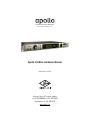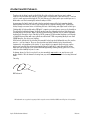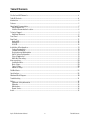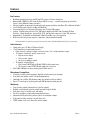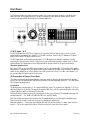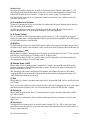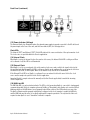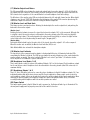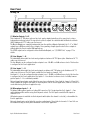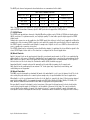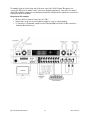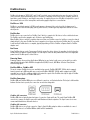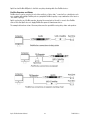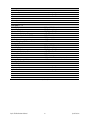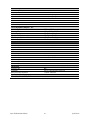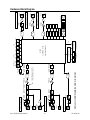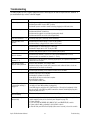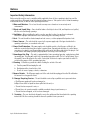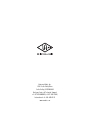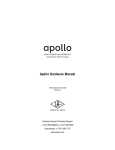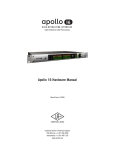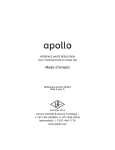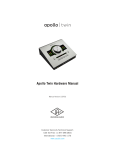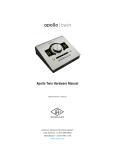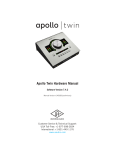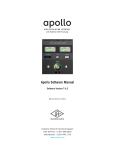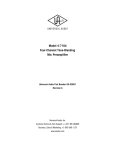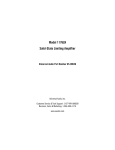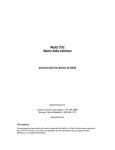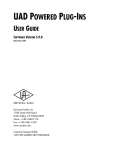Download Universal Audio UAD Hardware manual
Transcript
HIGH-RESOLUTION INTERFACE with Realtime UAD Processing Apollo FireWire Hardware Manual Manual Version 150421 Customer Service & Technical Support: +1-877-MY-UAUDIO (+1-877-698-2834) International: +1-831-440-1176 www.uaudio.com A Letter from Bill Putnam Jr. Thank you for deciding to make an Apollo High-Resolution Interface part of your music making experience. We know that any new piece of gear requires an investment of time and money — and our goal is to make your investment pay off. The fact that we get to play a part in your creative process is what makes our efforts meaningful, and we thank you for this. In many ways, the Apollo family of audio interface products represent the best examples of what Universal Audio has stood for over its long history; from UA’s original founding in the 1950s by my father, through our current vision of delivering the best of both analog and digital audio technologies. Starting with its high-quality analog I/O, Apollo’s superior sonic performance serves as its foundation. This is just the beginning however, as Apollo products are the only audio interfaces that allow you to run UAD plug-ins in real time. Want to monitor yourself through a Neve® console channel strip while tracking bass through a classic Fairchild or LA-2A compressor? Or how about tracking vocals through a Studer® tape machine with some added Lexicon® reverb?* With our growing library of more than 90 UAD plug-ins, the choices are limitless. At UA, we are dedicated to the idea that this powerful technology should ultimately serve the creative process — not be a barrier. These are the very ideals my father embodied as he invented audio equipment to solve problems in the studio. So as you begin to incorporate Apollo into your creative process, we hope that the excitement and pride that we’ve built into it comes through. We believe Apollo will earn its way into your creative workflow by providing stunning fidelity, great ease-of-use, and rock-solid reliability for years to come. As always, please feel free to reach out to us via our website www.uaudio.com, and via our social media channels. We look forward to hearing from you, and thank you once again for choosing Universal Audio. Sincerely, Bill Putnam Jr. *All trademarks are recognized as property of their respective owners. Individual UAD Powered Plug-Ins sold separately. Apollo FireWire Hardware Manual ii Welcome Table Of Contents A Letter from Bill Putnam Jr. .................................................................................................................................ii Table Of Contents ................................................................................................................................................iii Introduction ..........................................................................................................................................................4 Features ...............................................................................................................................................................5 About Apollo Documentation .................................................................................................................................7 Apollo Manual Files ..........................................................................................................................................7 Installed Documentation Location....................................................................................................................8 Technical Support .................................................................................................................................................9 Additional Resources .......................................................................................................................................8 Front Panel .........................................................................................................................................................10 Rear Panel ..........................................................................................................................................................15 Analog I/O ......................................................................................................................................................15 Digital I/O ......................................................................................................................................................16 Host I/O ..........................................................................................................................................................18 Installation & Configuration ...............................................................................................................................19 System Requirements ....................................................................................................................................19 Software Installation......................................................................................................................................19 Registration and Authorization ......................................................................................................................19 Apollo System Configuration ..........................................................................................................................19 Console Application .......................................................................................................................................19 Multi-Unit Cascading.....................................................................................................................................19 Interconnections .................................................................................................................................................20 Installation Notes...........................................................................................................................................20 Basic Setup....................................................................................................................................................20 Typical Setup .................................................................................................................................................20 Advanced Setup .............................................................................................................................................22 FireWire Basics ...................................................................................................................................................23 Specifications .....................................................................................................................................................26 Hardware Block Diagram ....................................................................................................................................30 Troubleshooting ..................................................................................................................................................31 Notices ...............................................................................................................................................................32 Important Safety Information .........................................................................................................................32 Warranty ........................................................................................................................................................33 Maintenance ..................................................................................................................................................33 Repair Service ................................................................................................................................................33 Index ...................................................................................................................................................................35 Apollo FireWire Hardware Manual iii Table Of Contents Introduction Apollo FireWire Audio Interface w/ QUAD Processing Apollo FireWire is one of the world’s most popular professional audio interfaces — delivering the sound, feel, and flow of analog recording to music creators everywhere. A perfect centerpiece for studios running original Mac Pro towers and Windows 7 machines, this 18 x 24 FireWire 800-equipped interface features analog design based on UA’s 50-year heritage, along with gold-standard Apollo A/D and D/A conversion for impeccable audio resolution. Apollo FireWire further distinguishes itself with Realtime UAD Processing and Unison™ technology, letting you record with near-zero latency through the full range of UAD plug-ins from Neve, Studer, Manley, Lexicon, and more — including new mic preamp emulations from Neve, API and Universal Audio.* With its elegant workflow and world-class audio quality, Apollo FireWire is the perfect interface for music producers seeking classic analog sound. The Gold Standard in 24-bit/192 kHz Sound Quality Designed to play a central role in studios running original Mac Pro towers or Windows 7 machines, Apollo FireWire delivers an uncompromising approach to audio quality. Building upon decades of UA hardware heritage, it offers extremely high-resolution sound, with the lowest THD and highest dynamic range in its class. Apollo FireWire’s four premium mic preamps and converters translates into recordings with astounding accuracy and depth — whether you’re tracking and overdubbing, or mixing and mastering. Realtime UAD Plug-In Processing for Tracking, Mixing, and Mastering While Apollo FireWire’s “natural” sound is exceedingly open and transparent, it can quickly deliver a wide range of classic analog tones and color via its Realtime UAD Processing. Featuring powerful onboard QUAD processing, Apollo FireWire’s DSP Acceleration allows for recording through UAD Powered Plug-Ins — with as low as sub-2ms latency, regardless of buffer settings — letting you monitor and “print” audio with classic analog emulations from Ampex, Lexicon, Manley, Neve, Roland, SSL, Studer, and more.* The Apollo FireWire’s bundled “Realtime Analog Classics Plus” suite of UAD plug-ins gives you the UA 610-B Tube Preamp & EQ, Raw Distortion, Softube Amp Rooms, legacy LA-2A, 1176, and Fairchild compressors, Pultec EQs, and more, so you have a rack full of bonafide audio classics, right out of the box. Better still, Apollo FireWire’s UAD plug-ins are also available during mixing and mastering, so you can use UAD plug-ins (VST, RTAS, AU, AAX 64) throughout the creative process. Unison™ Technology A Universal Audio breakthrough, Apollo FireWire’s Unison technology gives you the tone of the world's most sought-after tube and solid state mic preamps — including their all-important impedance, gain stage “sweet spots,” and component-level circuit behaviors. Based on unprecedented hardware-software integration between Apollo’s mic preamps and its onboard UAD plug-in processing, Unison lets you record through stunning emulations like the bundled UA 610-B Tube Preamp plug-in, or exclusive preamp emulations from API and Neve. Elegant Hardware Design and Workflow One key feature of Apollo FireWire isn’t really a “feature” at all. It’s the numerous design details that give you a fast, natural workflow — and better results. There are physical front-panel controls for all the most commonly used features, including Preamp and Monitor level knobs, channel selection, mic pad and low cut, phantom power, and dual headphone outs with independent level control. Smart Hi-Z inputs on the front panel detect when you've connected your guitar or bass. Sonically, Apollo's Monitor outputs are digitally controlled analog, so you don't lose audio resolution when you adjust gain. * All trademarks are recognized as property of their respective owners. Individual UAD Powered Plug-Ins sold separately. Apollo FireWire Hardware Manual 4 Introduction Features Key Features • Worldwide standard in professional A/D and D/A conversion for music production • Onboard UAD-2 QUAD Core DSP allows Realtime UAD Processing — record through plug-ins from Neve, Lexicon, Studer, Marshall, Ampex, and more* • 4 Unison-enabled mic preamps for tracking through preamp emulations from Neve, API, and Universal Audio* • 18 x 24 FireWire audio interface for Mac and Windows 7 • Cascade two Apollos for 16 analog I/O channels and 12 digital I/O channels • Includes “Realtime Analog Classics Plus” UAD plug-in bundle with 610-B Tube Preamp & EQ, Raw Distortion, Softube Amp Rooms, legacy LA-2A, 1176, and Fairchild compressors, Pultec EQs, and more • Upgradeable to Thunderbolt via Thunderbolt 2 Option Card (Mac only; sold separately) • World class UA analog design, superior components, and premium build quality * All trademarks are recognized as property of their respective owners. Individual UAD Powered Plug-Ins sold separately. Audio Interface • Sample rates up to 192 kHz at 24-bit word length • 18 x 24 simultaneous input/output channels: • Eight channels of analog-to-digital conversion via mic, line, or high-impedance inputs • 14 channels of digital-to-analog conversion via: • Eight mono line outputs • Stereo monitor outputs • Two stereo headphone outputs • 10 channels of digital I/O via: • Eight channels ADAT Optical I/O with S/MUX for high sample rates • Two channels coaxial S/PDIF I/O with sample rate conversion • Two FireWire 800 ports for daisy-chaining other FireWire devices Microphone Preamplifiers • Four high-resolution, ultra-transparent, digitally-controlled analog mic preamps • Front panel and software control of all preamp parameters • Switchable low cut filter, 48V phantom power, pad, polarity, and stereo linking • Unison™ technology for deep integration with UAD preamp and pedal plug-ins Monitoring • Stereo monitor outputs (independent of eight line outputs) • Digitally-controlled analog monitor outputs maintains highest fidelity • Front panel control of monitor levels and muting • Two stereo headphone outputs with independent mix buses • Independent front panel analog volume controls for headphone outputs • Front panel pre-fader metering of monitor bus levels • S/PDIF outputs can be set to mirror the monitor outputs Apollo FireWire Hardware Manual 5 Features UAD-2 Inside • QUAD Core DSP with four SHARC® processors • Realtime UAD Processing on all of Apollo’s analog and digital inputs • Same features and functionality as other UAD-2 devices when used with DAW • Can be combined with other UAD-2 devices for increased mixing DSP • Complete UAD Powered Plug-Ins library is available online Software Console application: • • • • • Analog-style mixer for realtime monitoring and tracking with UAD plug-ins Enables Realtime UAD Processing DSP mixer for realtime monitoring and tracking Remote control of Apollo features and functionality Virtual I/O for routing DAW tracks through Console Console Recall plug-in: • • • Saves Console configurations inside DAW sessions for easy recall Convenient access to Console’s monitor controls via DAW plug-in VST, RTAS, AAX 64, and Audio Units plug-in formats UAD Meter & Control Panel application: • Configures global UAD settings and monitors system usage Other • Easy firmware updates • 1U rack-mountable form factor • One year warranty includes parts and labor Apollo FireWire Hardware Manual 6 Features About Apollo Documentation Documentation for all Apollo components is extensive, so instructions are separated by areas of functionality. Each functional area has a separate manual file. An overview of each file, and how they are accessed, is provided in this section. Note: Extensive documentation, including technical information not available in other publications, is also available online at: www.uaudio.com/support/apollo Apollo Manual Files Note: All manuals are in PDF format. PDF files require a free PDF reader application such as Adobe Reader (Windows and Mac) or Preview (included with Mac OS X). Apollo Hardware Manual Each Apollo model has a unique hardware manual. The Apollo hardware manuals contain complete hardwarerelated details about one specific Apollo model. Included are detailed descriptions of all hardware features, controls, connectors, and specifications. Note: Each hardware manual contains the unique Apollo model in the file name. Apollo Software Manual The Apollo Software Manual is the companion guide to the Apollo hardware manuals. It contains detailed information about how to configure and control all Apollo software features for all Apollo models using the Console application, Console Settings window, and Console Recall plug-in. Refer to the Apollo Software Manual to learn how to operate the software tools and integrate Apollo’s functionality into the DAW environment. Note: All Apollo models have the same software manual. UAD System Manual The UAD System Manual is the complete operation manual for Apollo’s UAD-2 functionality and applies to the entire UAD-2 product family. It contains detailed information about installing and configuring UAD devices, the UAD Meter & Control Panel application, buying optional plug-ins at the UA online store, and more. It includes everything about UAD except Apollo-specific information and individual UAD plug-in descriptions. UAD Plug-Ins Manual The features and functionality of all individual UAD Powered Plug-Ins is detailed in the UAD Plug-Ins Manual. Refer to this document to learn about the operation, controls, and user interface of each UAD plug-in that is developed by Universal Audio. Direct Developer Plug-Ins UAD Powered Plug-Ins includes plug-ins created by our Direct Developer partners. Documentation for these 3rd-party plug-ins are separate files written and provided by the plug-in developers. The file names for these plug-in manuals are the same as the plug-in titles. Host DAW Documentation Each host DAW application has its own particular methods for configuring audio interfaces and using plug-ins. Refer to the host DAW manufacturer’s documentation for specific instructions about using audio interface and plug-in features within the DAW. Apollo FireWire FireWire Hardware Manual 7 Documentation Installed Documentation Location All documentation is copied to the startup disk during software installation: Mac OS X • Macintosh HD/Applications/Universal Audio Windows 7 • Start>All Programs>UAD Powered Plug-Ins>Documentation Accessing Installed Documentation Any of these methods can be used to access installed documentation: • • • • Navigate the file system within the computer’s operating system Choose “Documentation” from the Help menu within the Console application Click the “View Documentation” button in the Help panel within the UAD Meter & Control Panel application Manuals are also available online: www.uaudio.com/support/manuals.html Additional Resources UA Support Videos Many informational videos are available online to help you get started with Apollo: • www.uaudio.com/support/apollo Apollo Support Page The latest technical information for Apollo is posted on the Universal Audio website. The Apollo Thunderbolt support page contains updated, late-breaking information that is not available in other publications. Please visit this page for the latest news: • www.uaudio.com/support/apollo UAD Users Forum The unofficial UAD users forum, for the exchange of tips and information, is online at: • www.uadforum.com Thunderbolt Option Card All documentation for using Apollo’s Thunderbolt Option Card is located on the Thunderbolt Support Page on our website (there is no separate manual). Please review the information on the page carefully before installing or using the device: • www.uaudio.com/support/thunderbolt Apollo FireWire FireWire Hardware Manual 8 Documentation Technical Support Universal Audio provides free customer support to all registered Apollo users. Support specialists are available to assist you via email and telephone during normal business hours, which are from 9 AM to 5 PM, Monday through Friday, Pacific Standard Time. Email Support To request online support via email, click the link below for a direct link to the help ticket form: • www.uaudio.com/my/support/create Alternately, visit the main support page at www.uaudio.com/support, then click the blue “Submit Support Ticket” button on the right side of the page to create a help ticket. Telephone Support USA toll-free: International: Germany, Austria, Switzerland: Apollo FireWire Hardware Manual +1-877-698-2834 (1-877-MY-UAUDIO) +1-831-440-1176 +3-120-800-4912 9 Technical Support Front Panel This section describes the features and functionality of all controls and visual elements on the Apollo front panel. Note that all front panel functions, except the headphone volume knobs and power switch, can be controlled remotely with the included Console software application. (1) Hi-Z Inputs 1 & 2 The Hi-Z (high impedance) JFET direct inputs are for connecting low-level passive devices such as electric guitar and bass instruments into channels 1 & 2 for A/D conversion. Connect only ¼” unbalanced TS phone plugs to these inputs; TRS plugs cannot be used. The Hi-Z inputs have an ultra-high input impedance of 2.2 Megohms that eliminates impedance loading, preserving the high-frequency content of signals from sources with high impedance outputs (such as electric guitar pickups). Hi-Z input gain levels are adjusted with the Preamp control for the associated channel. Automatic Input Detection Hi-Z inputs 1 & 2 use the same A/D converter channels as the corresponding Mic 1 & 2 and Line 1 & 2 inputs. When a device is plugged into a Hi-Z input, the Mic and Line inputs for the channel are overridden, the Mic/Line switch for the channel has no effect, and the stereo link is severed (if active). To use Mic or Line inputs 1 or 2, its corresponding Hi-Z input must be disconnected. (2) Preamp Gain & Channel Select Knob This rotary encoder with integrated pushbutton serves two functions. Rotating the knob adjusts the preamp gain for the selected input channel, and pushing the knob selects which preamp channel (1 – 4) is affected by the front panel preamp controls. Preamp Gain The preamp gain of analog inputs 1 – 4 is adjusted with this control. The channel to be adjusted (1 – 4) is set with the Channel Select function. The input to be adjusted (Mic, Line, or Hi-Z) is determined by the state of the channel’s Mic/Line switch or Hi-Z input (if connected). Rotating the knob clockwise increases the preamp gain for the selected channel. The available gain range for preamp channels 1 – 4 is 10 dB to 65 dB for the Mic, Line, and Hi-Z inputs. Note that it takes more than a full revolution of the Preamp Gain Knob to move through the available range. This increases the control resolution for more precise preamp gain adjustments. Only analog inputs 1 – 4 have input gain adjustment via the mic preamp controls. To adjust signal levels for inputs 5 – 18, use the output level controls of the devices that are connected to those inputs. Apollo FireWire Hardware Manual 10 Front Panel Channel Select Pushing the Preamp Knob changes the currently selected channel, which determines which input (1 – 4) is adjusted by the front panel preamp controls. A channel is selected for adjustment when its Channel Select Indicator LED (located above the channel 1 – 4 input meters; see #11 on page 12) is illuminated. Each time the knob is pushed, the selected preamp channel is incremented. If stereo linking is active, the stereo pairs are selected. (3) Preamp Gain Level Indicator The amount of preamp gain for the selected channel is displayed with the ring of illuminated green indicator LEDs surrounding the Preamp Knob. The LEDs are relative levels and are not calibrated to indicate any specific dB value. However, precise numerical dB gain values for the preamps are displayed in the Console application. (4–9) Preamp Settings This set of six buttons control the preamp options for input channels 1 – 4. Press the buttons to toggle the setting. The current state of each preamp option button is indicated by the Preamp Options LEDs (#10 on page 12). Each button function is detailed below. (4) Mic/Line This button switches between the channel’s Mic and Line inputs on the rear panel. This button has no effect if the channel’s Hi–Z input is connected (when a cable is inserted into the Hi-Z input, the Mic/Line LED turns off). (5) Low Cut Filter ( ) When enabled, the channel’s input signal passes through a low cut (high pass) filter. This 2nd-order coincidentpole filter has a cutoff frequency of 75 Hz with a slope of 12 dB per octave. The Low Cut filter affects the Mic, Line, and Hi-Z inputs. Low Cut is typically used to eliminate rumble and other unwanted low frequencies from the input signal. (6) Phantom Power (+48V) When enabled, 48 volts of phantom power is supplied to the channel’s rear panel Mic input. Most modern condenser microphones require 48V phantom power to operate. This option can only be activated when the Mic/Line switch (#4) is set to Mic. Note: Depending on the current configuration of the hardware and software, there may be a delay when changing the 48V state to minimize the clicks/pops that are inherent when engaging phantom power. The +48V LED will blink rapidly during any delay. (7) Pad When enabled, the channel’s microphone input signal level is attenuated by 20 dB. Pad does not affect the Line or Hi-Z inputs. Pad is used to reduce signal levels when overload distortion is present at low preamp gain levels, such as when particularly sensitive microphones are used on loud instruments, and/or if the A/D converter is clipping. (8) Polarity (ø) When enabled, the polarity (aka “phase“) of the input channel’s signal is inverted. Polarity affects the Mic, Line, and Hi-Z inputs. Polarity inversion can help reduce phase cancellations when more than one microphone is used to record a single source. (9) Stereo Link This button links the preamp controls of adjacent channels together (1 & 2 or 3 & 4) to create stereo input pairs. When channels are linked as a stereo pair, any preamp control adjustments will affect both channels of the stereo signal identically. Apollo FireWire Hardware Manual 11 Front Panel Only the same type of inputs can be linked (Mic/Mic or Line/Line). The Hi-Z inputs cannot be linked. (10) Preamp Options LEDs These seven LEDs display the state of the preamp option button settings for the currently selected channel. Each LED is illuminated when its associated option is active. When the channel selection is changed, the LED states are updated to reflect the current settings for the selected channel. (11) Channel 1 – 4 Select LEDs The currently selected channel is indicated by the LEDs above input level meters 1 – 4. When a channel (or channels, when stereo linked) is selected, its associated LED is illuminated. The currently selected channel is incremented when the Preamp Knob (#2) is pressed. Note: The numbers for channels 5 – 8 do not illuminate. (12) Input Level Meters The 10-segment LED meters display the signal peak input levels for analog channels 1 – 8 at the input to the A/D converters. The dB values of the input meter LEDs are indicated between the meters for channels 4 and 5. When digital clipping occurs, the red “CLIP” LED illuminates. Avoid digital clipping at the channel’s A/D converter by reducing the channel’s input level at its source, and/or in the case of channels 1 – 4, by reducing the preamp gain or engaging the Pad (#7) and readjusting gain as needed. (continued) Apollo FireWire Hardware Manual 12 Front Panel Front Panel (continued) (13) Power Indicator (UA Logo) The Universal Audio logo illuminates when the external power supply is properly connected to the AC outlet and the power input on the rear of the unit, and the Power switch (#22) is in the up position. Clock LEDs The Internal (“INT”) and External (“EXT”) Clock LEDs indicate the source and status of the system master clock. The clock source is specified within the Console application. (14) Internal Clock When Apollo is using its internal clock as the master clock source, the Internal Clock LED is solid green. When set to external clock, this LED is not illuminated. (15) External Clock When Apollo is set to use an external clock as the master clock source and a valid clock signal is detected at the specified port, the External Clock LED is solid green. Apollo can be configured to use an external clock from the Word Clock, S/PDIF, or ADAT inputs. When set to internal clock, this LED is not illuminated. If the External Clock LED is red, Apollo is configured to use an external clock but it cannot lock to the clock source and/or sample rate specified in the Console application. Important: Apollo's sample rate must be manually set (in the Console application) to match the incoming clock's sample rate. (16) UAD Link LED The UAD Link LED is a system status indicator. The LED is solid green when Apollo is connected to (and properly communicating with) the host computer system via FireWire or Thunderbolt, and off when not connected. When blinking red/green, the UAD drivers are not properly loaded. When solid red, the LED indicates an error state. The Apollo software must be properly installed and configured on the host computer to enable the UAD Link, and the UAD Link must be active to use Apollo with any/all computer operations. The only time the link is not required is when Apollo is used “standalone” without a computer. Apollo FireWire Hardware Manual 13 Front Panel (17) Monitor Output Level Meters The 10-segment LED meters display the signal peak output levels for monitor outputs 1 & 2 (Left & Right) at the output of the D/A converters. These meters are before the Monitor Level control (pre-fader) and reflect the D/A converter levels regardless of the current Monitor Level and Headphone Level knob settings. The dB values of the monitor meter LEDs are indicated between the left and right channel meters. When digital clipping occurs, the red “CLIP” LED illuminates. Avoid clipping at the monitor D/A converters by reducing the monitor bus output level and/or the channels feeding the monitor output bus. (18) Monitor Level and Mute Knob This rotary encoder serves two functions. Rotating the knob adjusts the monitor output level, and pushing the knob mutes the monitor outputs. Monitor Level Rotating the knob clockwise increases the signal level at monitor outputs 1 & 2 on the rear panel. Although this is a digital control, the monitor volume is attenuated in the analog domain, after D/A conversion (digitallycontrolled analog volume). This method provides the utmost monitoring fidelity, in contrast to digital volume controls that reduce levels by truncating the word length (“dropping bits”). Monitor Mute Pushing the Monitor knob toggles the mute state of the signals at monitor outputs 1 & 2 on the rear panel. When the monitor outs are muted, the Monitor Level Indicator (#19) is red. Note: Monitor Mute does not mute the headphone outputs. (19) Monitor Level Indicator The signal level at the rear panel monitor outputs is displayed with this ring of illuminated indicator LEDs surrounding the Monitor Level knob. The LEDs are green when the monitor outputs are active, and red when the monitor outputs are muted. This meter is after the Monitor Level control (“post fader”). It indicates relative levels only and is not calibrated to specific dB values. (20) Headphone Level Knobs 1 & 2 These analog knobs control the volume of Headphone Outputs 1 & 2 on the front panel. Each headphone output has its own volume control. Headphone levels are attenuated in the analog domain (after D/A conversion) for maximum fidelity. (21) Headphone Outputs 1 & 2 These ¼” stereo TRS phone jacks are for connecting stereo headphones to Apollo. Headphone outputs 1 & 2 are individually addressable by the device drivers and the Console application. Unique mixes can be created for each headphone output, or they can be switched to mirror the monitor outputs in the Console application. When mirroring the monitor outputs, the headphone outputs are unaffected by Monitor Mute (#18), to facilitate recording/tracking with headphones while the monitor speakers are muted. (22) Power Switch This switch applies power to Apollo. When the unit is powered on, the Universal Audio logo is illuminated. The external power supply must be properly connected for this switch to function. Apollo FireWire Hardware Manual 14 Front Panel Rear Panel Analog I/O (1) Monitor Outputs 1 & 2 These balanced ¼” TRS phone jacks are line-level analog outputs typically used for connection to a stereo loudspeaker monitoring system. The signal levels at these outputs are controlled with the Monitor Level knob (#18). Unbalanced ¼” TS cables can also be used. The Monitor Outputs are completely independent from the eight Line Outputs. By default, the “1–2” or “Main” outputs from a DAW are routed to these outputs. Stereo panning of input signals routed to these outputs is defined within the Console and/or DAW applications. The S/PDIF output can be configured to mirror the Monitor Outputs; see “(7) S/PDIF Ports” on page 17 for details. (2) Line Outputs 1 – 8 The individually addressable line-level analog outputs use balanced ¼” TRS phone jacks. Unbalanced ¼” TS cables can also be used. The Line Outputs can be configured in adjacent pairs to use –10 dBV or +4 dBu reference levels. This function is configured in the Console application. (3) Line Inputs 1 – 8 The individually addressable line-level analog inputs use balanced ¼” TRS phone jacks. Unbalanced ¼” TS cables can also be used. The Hi-Z inputs override the Line Inputs on channels 1 & 2. Line Inputs 5 – 8 can be configured in adjacent pairs to use –10 dBV or +4 dBu reference levels; this function is configured in the Console application. Line Inputs 1 – 4 are fixed at a reference level of +4 dBu, however gain for inputs 1 – 4 is continuously variable. Adjacent input channel pairs can be linked for easy stereo adjustments. Stereo links for channels 1-2 and 3-4 can be established using the Link button on the front panel or in the Console application; channels 5-6 and 7-8 can be linked using the Console application only. (4) Microphone Inputs 1 – 4 The balanced Microphone inputs use locking XLR connectors. Pin 2 is wired positive (hot). Inputs 1 – 4 are switched between Mic and Line using the front panel controls. The Hi-Z inputs override the Mic inputs on channels 1 & 2. 48V phantom power is available via the front panel switch (when the channel is selected), or from within the Console application. Adjacent channel pairs can be linked for easy stereo adjustments. Stereo links for channels 1–2 and 3–4 can be established using the front panel Link button or the Console application. Apollo FireWire Hardware Manual 15 Rear Panel Digital I/O (5) Power Input The included external power supply plugs into this 4-pin locking XLR jack. To eliminate risk of circuit damage, connect only the factory-supplied power supply. Use the Power switch on the front panel to power the unit on and off. Important: Do not disconnect the power supply while Apollo is in use, and confirm the Power switch is in the “off” position before connecting or disconnecting the power supply. (6) ADAT S/MUX Optical Ports These ports use the ADAT Lightpipe Optical Interface protocol for interconnecting with other audio hardware devices in the digital domain. Two ADAT inputs and two ADAT outputs are provided, routing a total of eight channels of digital audio. The channels routed by these ports depend on the current system sample rate. At sample rates of 44.1 kHz and 48 kHz, the original ADAT protocol is used, and eight audio channels are routed on one ADAT port. At higher sample rates, industry standard S/MUX is used to maintain high-resolution transfers. Important: To utilize all eight channels with the optical ports at sample rates of 88.2 kHz and above, ADAT ports 1 & 2 must both be connected to the other device, and the other device must also support the ADAT S/MUX protocol. The following behaviors apply to the ADAT ports: • • • At sample rates of 44.1 kHz and 48 kHz, port 1 supports eight channels of I/O. Output 2 mirrors output 1, and input 2 is disabled. At sample rates of 88.2 kHz and 96 kHz, up to four channels of audio is routed per port (eight channels total, when both ports are used). At sample rates of 176.4 kHz and 192 kHz, up to two channels of audio is routed per port (four channels total, when both ports are used). Only four ADAT channels are supported at 176.4 kHz and 192 kHz. Apollo FireWire Hardware Manual 16 Rear Panel The ADAT port channel assignments described above are summarized in this table: ADAT PORT CHANNEL ROUTING Sample Rate (kHz) Input Port 1 Input Port 2 Output Port 1 Output Port 2 44.1 & 48 1–8 Disabled 1–8 1 – 8 (mirror of port 1) 88.2 & 96 1–4 5–8 1–4 5–8 176.4 & 192 1–2 3–4 1–2 3–4 Note: The ADAT ports use TOSLINK JIS F05 optical connectors. Some devices use this type of connector for optical S/PDIF connections. However, Apollo’s ADAT ports do not support the S/PDIF protocol. (7) S/PDIF Ports The S/PDIF ports provide two channels of digital I/O with resolutions up to 24-bit at 192 kHz via female phono (RCA) connectors. For optimum results, use only high-quality 75-ohm cables specifically designed for S/PDIF digital audio. Sample rate conversion can be enabled on the S/PDIF input; this setting is in the Console application. When the sample rate of the incoming S/PDIF signal does not match the sample rate specified in the Console application, the S/PDIF signal is converted to match Apollo’s sample rate. If Apollo is set to use S/PDIF as the master clock source, sample rate conversion is inactive. The S/PDIF output can be configured to mirror the Monitor outputs, for patching the stereo Monitor signal to the stereo S/PDIF input of other devices. This function is configured in the Console application. (8) Word Clock In Apollo’s internal clock can be synchronized (slaved) to an external master word clock. This is accomplished by setting Apollo’s clock source to Word Clock within the Console application, connecting the external word clock’s BNC connector to Apollo’s word clock input, and setting the external device to transmit word clock. If Apollo is the last device in the clock chain, the Termination switch (#10) should be engaged. Important: Apollo's sample rate must be manually set to match the incoming clock's sample rate. Note: Apollo can be synchronized to an external “1x” clock signal only. Superclock, overclocking, and subclocking are not supported. (9) Word Clock Out This BNC connector transmits a standard (1x) word clock when Apollo is set to use its internal clock. The clock rate sent by this port matches the current system sample rate, as specified within the Console application. When Apollo is set to use external word clock as its clock, Apollo is a word clock slave. If the incoming external word clock is within ±0.5% of a supported sample rate (44.1 kHz, 48 kHz, 88.2 kHz, 96 kHz, 176.4 kHz, 192 kHz), Word Clock Out will mirror Word Clock In with a slight phase delay (about 40ns). Because Apollo’s word clock output is not a true mirror of the word clock input, word clock out should not be used to daisy chain the word clock if Apollo is in the middle of the word clock chain. The correct method to connect Apollo in the middle of a word clock chain is to use a T-connector at Apollo’s word clock input and leave Apollo’s word clock output unconnected (the Termination switch should not be engaged in this scenario). Apollo FireWire Hardware Manual 17 Rear Panel (10) 75 Ohm Word Clock Termination Switch This pushbutton switch provides internal 75-ohm word clock input signal termination when required. Word clock termination is active when the switch is engaged (depressed). Apollo’s termination switch should only be engaged when Apollo is set to sync to external word clock and it is the last device at the receiving end of a word clock cable. For example, if Apollo is the last “slave” unit at the end of a clock chain (when Apollo’s word clock out port is not used), termination should be active. Host I/O When Apollo is properly configured and communicating with the host computer, the UAD Link LED (#16 on front panel) is solid green. Important: Connect only one Apollo FireWire port to the host computer. (11) FireWire 800 Ports FireWire is used for connecting to the host computer system when the Thunderbolt Option Card is not in use. When FireWire is used for the host connection, the second FireWire port can be used for daisy-chaining other FireWire devices (see the Apollo support web page for important constraints). Although the two FireWire 800 ports are numbered, they are functionally identical and either port can be used for FireWire connections. For additional FireWire information and recommended interconnections, see “FireWire Basics” on page 23. Note: Apollo cannot be bus powered and it does not supply bus power from its FireWire ports to other devices. (12) Expansion Bay The expansion bay is where Universal Audio’s Thunderbolt 2 Option Card (sold separately) is installed. Thunderbolt can be used instead of FireWire when connecting to Thunderbolt-equipped Mac computers. Note: The Expansion Bay accepts the original Thunderbolt Option Card or the newer Thunderbolt 2 Option Card. For complete details about using Thunderbolt with Apollo, please visit: • www.uaudio.com/support/thunderbolt Apollo FireWire Hardware Manual 18 Rear Panel Installation & Configuration Note: Items on this page are detailed in the Apollo Software Manual (see “About Apollo Documentation” on page 7). System Requirements All system requirements must be met for Apollo to operate properly. Before proceeding with installation, see the system requirements in the Apollo Software Manual. Software Installation The Apollo software must be installed to use Apollo and UAD plug-ins. The UAD Powered Plug-Ins software installer contains the Apollo software and drivers. To obtain the latest UAD Powered Plug-Ins software installer, visit: • www.uaudio.com/downloads Registration and Authorization Apollo must be registered and authorized at my.uaudio.com to unlock UAD plug-ins that are bundled with the product. Registration and authorization via a web browser is triggered automatically by the UAD software the first time the device is connected. Apollo System Configuration Complete details about setting up the Apollo system, including how to integrate with a DAW and related information, are included in the Apollo Software Manual. Console Application The Console application is the software interface for the Apollo hardware. Console controls Apollo and its digital mixing and Realtime UAD Processing features. Console is also used to configure Apollo’s I/O settings such as sample rate, clock source, and reference levels. For complete details about how to operate Console, refer to the Apollo Software Manual. Multi-Unit Cascading When more I/O and/or DSP is needed, two Apollo FireWire interfaces can be cascaded together via FireWire in a multiple-unit configuration. Up to four Apollo models of any type can be cascaded together if all units are connected via Thunderbolt (Mac only). For complete details about multi-unit cascading, including wiring diagrams, refer to the Apollo Software Manual. Apollo FireWire Hardware Manual 19 Installation & Configuration Interconnections Installation Notes • • Apollo may get hot during normal operation if it doesn’t receive adequate airflow circulation around its chassis vents. For optimum results when mounting Apollo in a rack, leaving at least one empty rack space above the unit to allow adequate airflow for cooling is recommended. As with any sound system, the following steps are recommended to avoid audio spikes in your speakers: 1. Apply power to the speakers last, after all other devices (including Apollo 8) are powered on. 2. Turn off the speakers first, before all other devices (including Apollo 8) are powered off. Basic Setup This diagram illustrates a simple Apollo setup that might be used by an individual musician/engineer for recording and mixing. The example shows an electric guitar connected to the Hi-Z input of channel 1 and a microphone connected to the XLR input of channel 2 so they can both be recorded simultaneously. Headphones are used during tracking to avoid track bleed from the monitor speakers (Monitor Mute is enabled during tracking). The left and right monitor outputs are connected to a loudspeaker system for use during mixdown. Key points for this example: • • • Two preamp channels are used (electric guitar and microphone) Mic/Line switch for channel 2 is set to “Mic” Monitor outputs are connected to powered monitors (or an amp+speaker system) Typical Setup This diagram illustrates an Apollo setup that might be used by two musicians that are recording simultaneously. In this setup, only analog devices are connected; digital I/O is not used. Apollo FireWire Hardware Manual 20 Interconnections The example shows an electric guitar and electric bass connected to the Hi-Z inputs. Microphones are connected to XLR inputs of channel 3 and 4, and a stereo keyboard instrument is connected to line inputs 5 and 6. Both headphone outputs are used during tracking and the left/right monitor outputs are connected to a loudspeaker system for mixdown. Key points for this example: • • • Mic/Line switch for channels 3 and 4 are set to “Mic” Unique mixes can be sent to each headphone output for “more me” during tracking If connecting to a Thunderbolt computer via the Thunderbolt Option Card, the FireWire connections shown here would not be used Apollo FireWire Hardware Manual 21 Interconnections Advanced Setup This diagram illustrates a more complex Apollo setup that might be used for recording an entire ensemble, utilizing both analog and digital I/O. In addition to the connections in the previous example, four additional microphones are connected to UA’s 4-710d Four-Channel Tone-Blending Mic Preamp w/ Dynamics. The 4-710d performs A/D conversion on these mics and their signals are digitally routed into Apollo via the ADAT Optical Interface. Apollo is the master clock source so the 4-710d is set to use external word clock (and a 75-ohm BNC word clock cable is interconnected). A digital recorder is connected to the S/PDIF outputs and a tuner is connected to analog line output 7. Key points for this example: • • • • Mic/Line switch for channels 3 and 4 are set to “Mic” Four additional mic preamps from UA’s 4-710d are routed into Apollo via ADAT Lightpipe Apollo is the master clock device; the 4-710d clock source is set to external word clock and the 4-710d Termination switch is engaged (Alternately, the 4-710d could be used as the master clock by setting the 4-710d to internal clock, setting Apollo to external ADAT clock, and eliminating the word clock cable) If connecting to a Thunderbolt computer via the Thunderbolt Option Card, the FireWire connections shown here would not be used Apollo FireWire Hardware Manual 22 Interconnections FireWire Basics FireWire (also known as “IEEE 1394” and “i.Link”) is a high-speed serial data interconnection protocol that is used to transfer digital data between devices. FireWire is commonly used to interconnect computer systems to hard drives, audio interfaces, and digital camcorders. A complete discussion of FireWire is beyond the scope of this manual, but some of the main points and how they apply to Apollo are covered below. FireWire vs. USB FireWire is considered superior to USB for audio purposes because it does not rely on the host processor to manage low-level data housekeeping (among other reasons). FireWire typically outperforms USB at the same rated speeds. FireWire Bus FireWire devices are connected to a FireWire “bus” which is comprised of all devices in the serial data stream. The FireWire specification supports up to 63 devices per FireWire bus. Many FireWire devices and host computers have more than one FireWire connector, but these connectors almost always attach to the same FireWire bus (most computers do not have more than one FireWire bus). It is possible to add another FireWire bus to a computer, typically by adding a PCIe-to-FireWire or ExpressCard-to-FireWire adapter card. Bus Power Some FireWire devices can be “bus powered” which means the device derives its operating electricity from the FireWire bus itself without a power supply of its own. Apollo cannot be bus powered and it does not supply bus power from its FireWire ports to other devices. Powering Down Powering down or disconnecting Apollo when UAD plug-ins are loaded could cause session data loss and/or unpredictable behavior. Quit all UAD host applications (DAW, Console, UAD Meter & Control Panel) before disconnecting Apollo. FireWire 800 vs. FireWire 400 The most common FireWire devices are available in two speeds: FireWire 400 (IEEE 1394a), which supports transfer speeds up to 400 megabits per second, and FireWire 800 (IEEE 1394b), which supports up to 800 megabits per second. It's usually possible to determine the speed of the FireWire device by the type of FireWire connector it uses. Apollo is a FireWire 800 device. FireWire Connectors FireWire 800 and FireWire 400 devices use different connectors, as illustrated below. This helps to differentiate between the two device speeds; the connectors are not interchangeable. FireWire 400 connectors FireWire 400 devices typically have two types of connector: 4-pin and 6-pin. The small 4-pin FireWire 400 connector is common on digital camcorders and Windows notebook computers. The 6-pin connector is more common with hard drives and audio devices. FireWire 800 connector FireWire 800 devices use a 9-pin connector. 9-pin to 6-pin FireWire adapter cables are available to connect FireWire 800 devices to a FireWire 400 bus (with half the bandwidth). Apollo FireWire Hardware Manual 23 FireWire Basics Apollo has two FireWire 800 ports to facilitate easy daisy chaining with other FireWire devices. FireWire Repeaters and Chains FireWire devices can be connected to each other serially in a “daisy chain,” connected to a central device such as a computer with multiple FireWire ports or a peripheral FireWire repeater, or any combination of the two in a “tree chain” topology. Apollo can function as a FireWire repeater, by using the unused port on the unit to connect other FireWire devices. Note that Apollo does not supply FireWire bus power to downstream devices. The examples below show a few of the many interconnection possibilities using daisy chains and repeaters. Apollo FireWire Hardware Manual 24 FireWire Basics Mixing FireWire Speeds Although FireWire 400 and FireWire 800 devices can be connected to the same FireWire bus via a repeater or daisy chain, special precautions must be observed to maximize bandwidth in these situations. FireWire 800 devices on a FireWire 400 bus FireWire 800 devices are backwards compatible and can be connected to a FireWire 400 bus using a 9-pin to 6pin FireWire cable or adapter. However in this scenario any 800 megabit-capable devices on the bus (including Apollo) will operate at a maximum of 400 megabits because FireWire bandwidth cannot exceed the maximum bus speed of the host computer. FireWire 400 devices on a FireWire 800 bus FireWire 400 devices can be connected to a FireWire 800 bus using a 6-pin to 9-pin FireWire cable or adapter. However, if the FireWire 800 devices are located after the FireWire 400 devices in the daisy chain, all FireWire devices will operate at a maximum of 400 megabits because the FireWire 400 devices force all subsequent devices to run at FireWire 400 speeds. It is possible to configure a FireWire bus to run at both FireWire 400 and FireWire 800 speeds simultaneously if the host computer bus is FireWire 800, supporting maximum throughput with a mix of FireWire 400+FireWire 800 devices. This is accomplished by putting any/all FireWire 400 devices AFTER any/all FireWire 800 devices in a daisy chain or tree chain. If (and only if) FireWire 400 devices are attached to a FireWire 800 bus after the end of all FireWire 800 devices in a daisy chain or tree chain, the FireWire 800 devices will operate at 800 megabits while the FireWire 400 device operates at 400 megabits. The diagram below illustrates the recommended configuration when Apollo is sharing a FireWire 800 bus with FireWire 400 devices. Recommended Mixed Speed Setup The example below shows the correct method of interconnecting FireWire 800 and FireWire 400 devices to a FireWire 800 computer bus. Any mixture daisy chains, repeaters, and/or tree chains may be used, as long as all the FireWire 400 devices are placed after all the FireWire 800 devices. This FireWire bus runs optimally at both 800 megabits and 400 megabits because the FireWire 400 device is located AFTER the FireWire 800 devices in the setup. Apollo FireWire Hardware Manual 25 FireWire Basics Specifications All specifications are typical performance unless otherwise noted, tested under the following conditions: 48 kHz internal sample rate, 24-bit sample depth, 20 kHz measurement bandwidth, with balanced output. SYSTEM I/O Complement Microphone Inputs High-Z Instrument Inputs Analog Line Inputs Analog Line Outputs Analog Monitor Outputs Headphone Outputs ADAT S/PDIF FireWire 800 ports (IEEE 1394b) Word Clock A/D – D/A Conversion Supported Sample Rates (kHz) Bit Depth Per Sample Simultaneous A/D conversion Simultaneous D/A conversion Analog Round-Trip Latency Analog Round-Trip Latency with up to four serial UAD plug-ins via Console application ANALOG I/O Analog Inputs 1 – 8 Frequency Response Microphone Inputs 1 – 4 Connector Type Phantom Power Dynamic Range Signal-to-Noise Ratio Total Harmonic Distortion + Noise Equivalent Input Noise Common-Mode Rejection Ratio (CMRR) Default Input Impedance Gain Range Pad Attenuation Maximum Input Level (minimum gain, Pad engaged) Apollo FireWire Hardware Manual Four Two Eight Eight Two (one stereo pair, independent L/R mix buses) Two stereo (independent L/R mix buses) Up to eight channels via dual I/O ports with S/MUX One stereo input, one stereo output Two One input, one output 44.1, 48, 88.2, 96, 176.4, 192 24 Eight channels 14 channels 1.1 milliseconds @ 96 kHz sample rate 1.1 milliseconds @ 96 kHz sample rate 20 Hz – 20 kHz, ±0.1 dB Female XLR Balanced (pin 2 positive) +48V (switchable per mic input) 118 dB (A–weighting) 118 dB (A–weighting) –110 dBFS –128 dB 60 dB (10’ cable) 5.4K Ohms (variable via Unison preamp plug-ins) +10 dB to +65 dB 20 dB (switchable per mic input) +26 dBu (continued) 26 Specifications Hi–Z Inputs Connector Type Dynamic Range Signal-to-Noise Ratio Total Harmonic Distortion + Noise Input Impedance Gain Range Maximum Input Level (@ Minimum Gain) Line Inputs 1 – 4 Connector Type Dynamic Range Signal-to-Noise Ratio Total Harmonic Distortion + Noise Common-Mode Rejection Ratio (CMRR) Input Impedance Gain Range Maximum Input Level (@ Minimum Gain) Line Inputs 5 – 8 Connector Type Dynamic Range Signal-to-Noise Ratio Total Harmonic Distortion + Noise Common-Mode Rejection Ratio Input Impedance Gain Settings Maximum Input Level (+4 dBu) Line Outputs 1 – 8 Connector Type Dynamic Range Frequency Response Signal-to-Noise Ratio Total Harmonic Distortion + Noise Stereo Level Balance Output Impedance Maximum Output Level Apollo FireWire Hardware Manual ¼” Female TS Unbalanced 117 dB (A–weighting) 117 dB (A–weighting) –103 dB 2.2M Ohms +10 dB to +65 dB +12 dBu ¼” Female TRS Balanced 117 dB (A–weighting) 117 dB (A–weighting) –107 dBFS 60 dB (10’ cable) 10K Ohms +10 dB to +65 dB +20 dBu ¼” Female TRS Balanced 117 dB (A–weighting) 117 dB (A–weighting) –107 dBFS 60 dB (10’ cable) 10K Ohms +4 dBu / –10 dBV (selectable per input) +20 dBu ¼” Female TRS Balanced 118 dB (A–weighting) 20 Hz – 20 kHz, ±0.1 dB 118 dB (A–weighting) –106 dBFS ±0.05 dB 600 Ohms +20 dBu (continued) 27 Specifications Monitor Outputs 1 – 2 Connector Type Frequency Response Dynamic Range Signal-to-Noise Ratio Total Harmonic Distortion + Noise Stereo Level Balance Output Impedance Maximum Output Level Stereo Headphone Outputs 1 & 2 Connector Type Frequency Response Dynamic Range Signal-to-Noise Ratio Total Harmonic Distortion + Noise Maximum Output Power DIGITAL I/O S/PDIF Connector Type Format Supported Sample Rates (kHz) ADAT Connector Type Format Supported Sample Rates (kHz) Channel Assignments @ 44.1 kHz, 48 kHz Channel Assignments @ 88.2 kHz, 96 kHz Channel Assignments @ 176.4 kHz, 192 kHz Word Clock Connector Type Lock Range Word Clock Input Termination Synchronization Sources Internal, Word Clock, S/PDIF, ADAT ¼” Female TRS Balanced 20 Hz – 20 kHz, ±0.1 dB 115 dB (A–weighting) 114 dB (A–weighting) –103 dB ±0.05 dB 600 Ohms +20 dBu ¼” Female TRS Stereo (unbalanced) 20 Hz – 20 kHz, ±0.1 dB 113 dB (A–weighting) 113 dB (A–weighting) –102 dB 80 milliwatts into 600 Ohms Female Phono (RCA) IEC958 44.1, 48, 88.2, 96, 176.4, 192 Optical TOSLINK JIS F05 ADAT Digital Lightpipe with S/MUX 44.1, 48, 88.2, 96, 176.4, 192 Port 1 = Channels 1 – 8, Port 2 = 1 – 8 (mirrored) Port 1 = Channels 1 – 4, Port 2 = Channels 5 – 8 Port 1 = Channels 1 – 2, Port 2 = Channels 3 – 4 BNC ±0.5% of any supported sample rate 75 Ohms, switchable (continued) Apollo FireWire Hardware Manual 28 Specifications Electrical Power Supply AC Input Connector Type AC Requirements DC Connector Type DC Requirements Maximum Power Consumption Environmental Operating Temperature Range Storage Temperature Range Operating Humidity Range Mechanical Dimensions Width Height Depth, Chassis Only Depth, Including Knob & Jack Protrusions Shipping Box (Width x Depth x Height) Weight Shipping Weight (with box & accessories) Weight (bare unit) Package Contents Apollo Audio Interface (DUO or QUAD) External Power Supply 6’ FireWire 800 cable IEC AC Power Cable Set of (4) Rack-Mount Screws Getting Started URL Card Apollo FireWire Hardware Manual External AC to DC Power Supply IEC Male 100V – 240V AC, 50 – 60 Hz XLR 4-Pin Locking Male (Neutrik P/N NC4MDM3-H) 12 VDC, ±5% 50 Watts 32° to 104° Fahrenheit (0º to 40º Celsius) –40° to 176° Fahrenheit (–40º to 80º Celsius) 10% – 95% Non-Condensing 19” 1.75” (1U rack space) 12.125” 13.5” 24” x 17” x 8” 18 pounds 9.1 pounds 29 Specifications Apollo FireWire Hardware Manual 2.2M PAD 30 PAD PAD +4 / -10 SELECT MIC/LINE SELECT A/D INPUT GAIN 10 – 65 dB A/D A/D ø LOW-CUT POLARITY ON/OFF CONTROL ø LOW-CUT POLARITY ON/OFF CONTROL HI-Z AUTOMATICALLY SELECTED IF PLUG INSERTED IN HI-Z JACK MIC/LINE HI-Z/MIC-LINE INPUT GAIN SELECT SELECT 10 – 65 dB 75 APOLLO HARDWARE BLOCK DIAGRAM 1/4” TRS LINE IN INPUT CHANNELS 5 - 8 1/4” TRS LINE IN XLR FEMALE MIC IN +48V +48V ON/OFF MIC PAD IN/OUT INPUT CHANNELS 3 - 4 1/4” FRONT PANEL HI-Z IN 1/4” TRS LINE IN XLR FEMALE MIC IN +48V +48V ON/OFF MIC PAD IN/OUT INPUT CHANNELS 1 - 2 WC TERM ON/OFF BNC BNC WORD CLOCK 1394B 1394 INTERFACE OPTION CARD THUNDERBOLT OPTION CARD SLOT PCIe OPTO ADAT OPTO SYSTEM CONTROL 1394 PORTS 1394B MIXER OPTO CLOCKING / SYNC RCA S/PDIF RCA OPTO ARM® PROCESSOR SHARC® DSP SHARC® DSP SHARC® DSP SHARC® DSP D/A D/A D/A PAD 1/4” TRS LINE OUT 1/4” TRS MON OUT DRAM DRAM DRAM DRAM OUTPUT VOLUME FRONT PANEL 1/4” TRS HP OUT HEADPHONES 1 & 2 L/R OUTPUT VOLUME MONITOR OUT L/R +4 / -10 SELECT OUTPUT CHANNELS 1 - 8 Hardware Block Diagram Block Diagram Troubleshooting The table below lists some common operational issues and steps you can take to help resolve the situation. If you need further help, contact Technical Support. SYMPTOM ITEMS TO CHECK Unit won’t power on • Confirm power supply connections at power supply input and back of unit • Confirm Power switch is not in "OFF" position • Confirm AC power is available at wall socket by plugging in a different device No monitor output • • • • Can’t hear channels 1 – 4 • Confirm preamp gain is turned up for the channel(s) Can't hear mic or line input(s) • Confirm mic/line switch setting is correct for the channel • Confirm nothing is plugged into the channel's Hi-Z input Can't hear Hi-Z input(s) • Confirm volume on connected device is turned up • Confirm Hi-Z input cable is 1/4" TS only (not TRS) Can’t hear mic input(s) • Confirm +48V phantom power is on (if required by microphone) Preamp controls have no effect on channel • Confirm desired channel is selected for control (push PREAMP knob to select) • Preamp controls are available for channels 1 – 4 only Can only adjust input channels 1 – 4 • Signal levels for all other inputs, including digital inputs, are adjusted at the device connected to those inputs Audio glitches and/or dropouts during playback • Increase audio I/O buffer size setting in DAW • Confirm clocking setups (check cable connections and confirm all device clocks are synchronized to one master clock device) Undesirable echo/phasing • Confirm input monitoring is not enabled in both Console and DAW UAD Link LED is red • • • • • Static and/or white noise is heard when nothing is plugged in • Mute or lower preamp gain to minimum on all unused preamp channels (mic preamps can emit noise even when nothing is plugged in) • Some UAD plug-ins model the noise characteristics of the original equipment; defeat the noise model in the UAD plug-in GUI or mute the channel containing the plug-in to temporarily mute the noise Various LEDs inside the unit are blinking • This is normal operational behavior that can be safely ignored Apollo is behaving unexpectedly • As a last resort, perform a hardware reset on the unit by following these steps (for the control numbers below, refer to the front panel diagram on page 10): 1. Power off Apollo 2. Press and hold the PREAMP (#2), LOW CUT (#5), and POLARITY (#8) controls 3. Power on Apollo while continuing to hold all three controls 4. After all front panel LEDs flash rapidly (after several seconds), release the controls Apollo FireWire Hardware Manual Confirm connections, power, and volume of monitoring system Confirm monitor knob is turned up Confirm monitor outputs are not muted (push monitor knob) Confirm monitor LEDs are active (check signal flows) Confirm connection to host computer Confirm Apollo software is installed Power Apollo off then on and restart computer Reinstall Apollo software Try a different FireWire cable 31 Troubleshooting Notices Important Safety Information Before using this unit, be sure to carefully read the applicable items of these operating instructions and the safety suggestions. Afterwards, keep them handy for future reference. Take special care to follow the warnings indicated on the unit, as well as in the operating instructions. 1. Water and Moisture - Do not use the unit near any source of water or in excessively moist environments. 2. Object and Liquid Entry - Care should be taken so that objects do not fall, and liquids are not spilled, into the enclosure through openings. 3. Ventilation - When installing the unit in a rack or any other location, be sure there is adequate ventilation. Improper ventilation will cause overheating, and can damage the unit. 4. Heat - The unit should be situated away from heat sources, or other equipment that produce heat. 5. Power Sources - The unit should be connected to a power supply only of the type described in the operating instructions, or as marked on the unit. 6. Power Cord Protection - AC power supply cords should be routed so that they are not likely to be walked on or pinched by items placed upon or against them. Pay particular attention to cords at plugs, convenience receptacles, and the point where they exit from the unit. Never take hold of the plug or cord if your hand is wet. Always grasp the plug body when connecting or disconnecting it. 7. Grounding of the Plug - This unit is equipped with a 3-wire grounding type plug, a plug having a third (grounding) pin. This plug will only fit into a grounding-type power outlet. This is a safety feature. If you are unable to insert the plug into the outlet, contact your electrician to replace your obsolete outlet. Do not defeat the purpose of the grounding-type plug. 8. Cleaning - Follow these general rules when cleaning the outside of the unit: a. Turn the power Off and unplug the unit b. Gently wipe with a clean lint-free cloth c. Do not use aerosol sprays, solvents, or abrasives 9. Nonuse Periods - The AC power supply cord of the unit should be unplugged from the AC outlet when left unused for a long period of time. 10. Damage Requiring Service - The unit should be serviced by a qualified service personnel when: a. The AC power supply unit has been damaged; or b. Objects have fallen or liquid has been spilled into the unit; or c. The unit has been exposed to rain; or d. The unit does not operate normally or exhibits a marked change in performance; or e. The unit has been dropped, or the enclosure damaged. 11. Servicing - The user should not attempt to service the unit beyond that described in the operating instructions. All other servicing should be referred to qualified service personnel. Apollo FireWire Hardware Manual 32 Notices Warranty Universal Audio provides a warranty on all hardware products. To learn more, please visit www.uaudio.com/support/warranty.html or contact Technical Support. This limited warranty gives you specific legal rights. You may also have other rights which vary by state or country. Maintenance Apollo does not contain a fuse or any other user-replaceable parts. The unit is internally calibrated at the factory. No internal user adjustments are available. Repair Service If you are having trouble with Apollo , the first check all system setups, connections, software installations, and the Troubleshooting chart. If that doesn’t help, contact Technical Support. To learn more about repair service, please visit: • www.uaudio.com/support/rma-faq.html FCC Compliance Federal Communications Commission United States Class B Manual Statement This equipment has been tested and found to comply with the limits for a Class B digital device, pursuant to part 15 of the FCC Rules. These limits are designed to provide reasonable protection against harmful interference in a residential installation. This equipment generates, uses and can radiate radio frequency energy and, if not installed and used in accordance with the instructions, may cause harmful interference to radio communications. However, there is no guarantee that interference will not occur in a particular installation. If this equipment does cause harmful interference to radio or television reception, which can be determined by turning the equipment off and on, the user is encouraged to try to correct the interference by one or more of the following measures: • Reorient or relocate the receiving antenna. • Increase the separation between the equipment and receiver. • Connect the equipment into an outlet on a circuit different from that to which the receiver is connected. • Consult the dealer or an experienced radio/TV technician for help. European Commission Compliance We hereby declare that the equipment listed herein conforms to the harmonized standards of the following European Commission Directives: 2004/108/EC and 72/72/EC. Trade Name: Model Number: Apollo High-Resolution Audio Interface Apollo QUAD, Apollo DUO Test Information is contained in a report by Atlas Compliance & Engineering, Inc. Dated November 23, 2011 Report No.: 1145UAIapo1394_ce_ce Apollo FireWire Hardware Manual 33 Notices Disclaimer The information contained in this manual is subject to change without notice. Universal Audio, Inc. makes no warranties of any kind with regard to this manual, including, but not limited to, the implied warranties of merchantability and fitness for a particular purpose. Universal Audio, Inc. shall not be liable for errors contained herein or direct, indirect, special, incidental, or consequential damages in connection with the furnishing, performance, or use of this material. End User License Agreement Your rights to the Software are governed by the accompanying End User License Agreement, a copy of which can be found at: www.uaudio.com/eula Trademarks Universal Audio, the Universal Audio “diamond” logo, Apollo, Apollo Twin, Apollo 16, Unison technology, UAD, UAD Series, UAD-1, UAD-2, UAD-2 Satellite, Powered Plug-Ins, 1176LN, 1176SE, Teletronix, LA-2A, LA-3A, LA-610, LA-610MkII, 21176, 2-610, 6176, 710 Twin-Finity, 2192, 4-710d, Cambridge EQ, DreamVerb, Plate 140, Precision Limiter, RealVerb Pro, Precision Buss Compressor, Precision De-Esser, Precision Maximizer, and “Analog Ears | Digital Minds,” are among the trademarks, trade names, and service marks owned by UA that may appear on the Site, many of which are registered in the United States and other countries. This is not a comprehensive list of all UA trademarks. All UA trademarks inure to the benefit of UA. Other trademarks and trade names that may appear on the Site and which are not owned by UA are owned by the respective owners. Copyright Copyright ©2015 Universal Audio, Inc. All rights reserved. This manual and any associated software, artwork, product designs, and design concepts are subject to copyright protection. No part of this document may be reproduced, in any form, without prior written permission of Universal Audio, Inc. Apollo FireWire Hardware Manual 34 Notices Index +48V. See Phantom Power Installation, 19 Preamp Gain Level, 11 ADAT Ports, 16 Interconnections, 20 Preamp LEDs, 12 Analog I/O, 15 Internal Clock. See Clock LEDs Preamp Settings, 11 Apollo, 4 Line Inputs, 15 Rear Panel, 15 Apollo Software Manual, 7 Line Outputs, 15 S/MUX, 16 Block Diagram, 30 Link, 12 S/PDIF Ports, 17 Channel Select, 11 Low Cut, 11 Safety Information, 32 Channel Select LEDs, 12 Mic/Line, 11 Service, 32 Cleaning, 32 Microphone Inputs, 15 Setup, 20, 21, 22 Clock LEDs, 13 Monitor Level, 14 Software Manual, 7 Configuration, 19 Monitor Level Indicator, 14 Specifications, 26 DAW, 7 Monitor Mute, 14 Support, 9 Digital I/O, 16 Monitor Outputs, 15 Technical Support, 9 Documentation, 7 Notices, 32 Termination Switch, 18 External Clock. See Clock LEDs ø. See Polarity Thunderbolt Expansion Bay, 18 FireWire 800 Ports, 18 Output Level Meters, 14 Troubleshooting, 31 FireWire Basics, 23 Pad, 11 UAD Link, 13 Front Panel, 10 Phantom Power, 11 UAD Plug-Ins Manual, 7 Grounding, 32 phase. See Polarity UAD System Manual, 7 Headphone Level, 14 Polarity, 11 UAD-2, 6 Headphone Outputs, 14 Power, 13, 32 Word Clock In, 17 Hi-Z Inputs, 10 Power Input, 16 Word Clock Out, 17 Host I/O, 18 Power Switch, 14 Input Level Meters, 12 Preamp Gain, 10 Word Clock Termination Switch, 18 Apollo FireWire Hardware Manual 35 Index Universal Audio, Inc. 4585 Scotts Valley Drive Scotts Valley, CA 95066 USA Customer Service & Technical Support: +1-877-MY-UAUDIO (+1-877-698-2834) International: +1-831-440-1176 www.uaudio.com