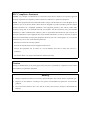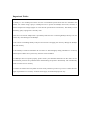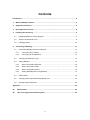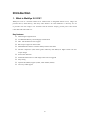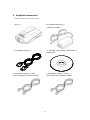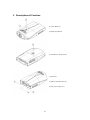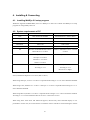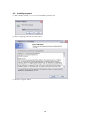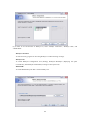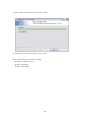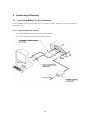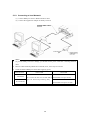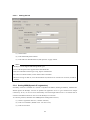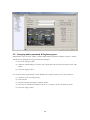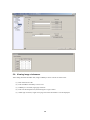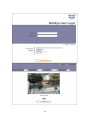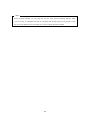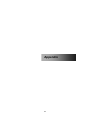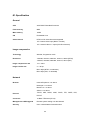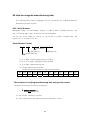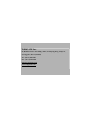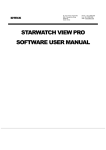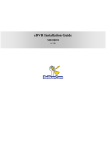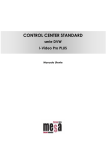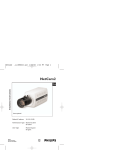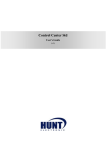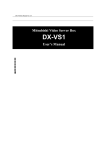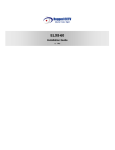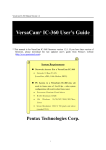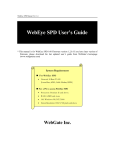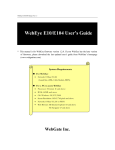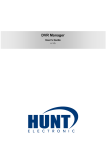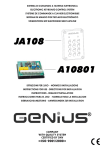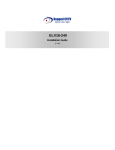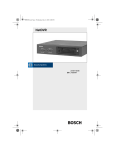Download WebGate WebEye E104 Installation guide
Transcript
WebEye 2.0 E10 Installation Guide (v 2.3) FCC Compliance Statement Caution : Any changes or modifications in construction of this device which are not expressly approved the party responsible for compliance could void the user's authority to operate the equipment. NOTE : This equipment has been tested and found to comply with the limits for a Class B digital device, pursuant to part 15 of the FCC Rules. These limits are designed to provide reasonable protection against harmful interference in a residential installation. This equipment generates, uses and can radiate radio frequency energy and, if not installed and used in accordance with the instructions, may cause harmful interference to radio communications, However, there is no guarantee that interference will not occur in a particular installation. If this equipment does cause harmful interference to radio or television reception, which can be determined by turning the equipment off and on, the user is encouraged to try to correct the interference by one or more of the following measures: Reorient or relocate the receiving antenna. Increase the separation between the equipment and receiver. Connect the equipment into an outlet on a circuit different from that to which the receiver is connected. Consult the dealer or an experienced radio/TV technician for help. Caution Change or Modifications not expressly approved by the party responsible for compliance could void the users authority to operate the equipment Warning 1. Danger of explosion if battery is incorrectly replaced. Replace only with the same or equivalent type. 2. Disposal of used batteries according to the general recommendations against the environmental pollution. 3. Do not throw the batteries into a fire, and do not heat, short-circuit or attempt to disassemble the batteries. Important Notice 1. WebEye is not weatherproof. Please note the environmental specifications that are included in the manual. For outdoor usage, equip a weatherproof case to protect the WebEye from water, moisture, or extreme temperature changes (higher or lower than the specifications noted below). The WebEye can be cleaned by gently wiping with a clean dry cloth. 2. Be sure to use the DC adapter that is provided by Web Gate Inc. Connecting WebEye directly to an AC current may cause damage to the WebEye. 3. Be cautious in handling WebEye. Physical shock such as dropping the unit may damage the WebEye and void warranty. 4. The WebEye is made of aluminum. Be sure that it is fastened tightly during installation to avoid any human injuries. Make sure to place away from the reach of children. 5. If WebEye does not operate properly, please contact your WebGate distributor for after sales service. Unauthorized personnel are prohibited from disassembling the product. Disassembly will automatically result in void of service warranty. 6. Camera surveillance laws may differ for each country and from province to province. Contact the local region representative to avoid any violations and to apply for authorized purposes only. Contents Introduction.................................................................................................................................. 5 1. What is WebEye 2.0 E10?.................................................................................................... 5 2. Supplied accessories .......................................................................................................... 6 3. Descriptions & Function...................................................................................................... 8 4. Installing & Connecting ....................................................................................................... 9 4.1. Installing WebEye 2.0 setup program............................................................................. 9 4.2. System requirements of PC ............................................................................................ 9 4.3. Installig program ........................................................................................................... 10 5. Connecting & Running ...................................................................................................... 13 5.1. Connecting WebEye 2.0 E10 to Network ..................................................................... 13 5.1.1. Connecting to PC directly ...................................................................................... 13 5.1.2. Connecting to local Network.................................................................................. 14 5.2. Changing IP address & Login ....................................................................................... 15 5.3. Setting Network............................................................................................................. 16 5.3.1. When connected to Ethernet ................................................................................. 16 5.3.2. When connected to xDSL...................................................................................... 16 5.3.3. When connected to PSTN ..................................................................................... 16 5.3.4. Setting WRS(Dynamic IP registration) .................................................................. 17 5.4. Setting video ................................................................................................................. 18 5.5. Changing admin password & Registering user............................................................. 19 5.6. Viewing image via browser ........................................................................................... 20 Appendix ................................................................................................................................... 23 #1. Specification ................................................................................................................... 24 #2. How to recognize manufacturing date ......................................................................... 26 4 Introduction 1. What is WebEye 2.0 E10? WebEye 2.0 E10 is a network camera server solution with an integrated Internet server, image com pression device, flash memory, and many other features. No other hardware is necessary for use. It provides real time images over networks and the Internet. Simply provide power and connect LAN cable and video cable to it. Key features Monitoring through Network 4.5 MB Flash Memory for Homepage customization Max. 100 simultaneous users support RS 232 port support for PTZ control Embedded Linux OS for excellent stability and less downtime Wavelet compression (30%~300% greater efficiency than JPEG) for higher refresh rate and crisper images S/W motion detection E-Mail & FTP function to send images when sensors triggered Easy setting Dynamic IP (DHCP) support (xDSL, Cable modem, PSTN) Two ways audio support 5 2. Supplied accessories Unpack and check all the items as below. 1. E10 (1) 2. DC POWER SUPPLY (1) (FREE VOLTAGE) 3. AC POWER CORD (1) 4. CD-ROM (INCLUDING SOFTWARE & MANUAL)(1) 5. ETHERNET CABLE (1, RED) 6. ETHERNET CABLE (1, IVORY) (UTP CATEGORY 5 CROSS CABLE) (UTP CATEGORY 5 DIRECT CABLE) 6 7. CAMERA STAND (1) 8. PSTN CABLE (1) 9. DSUB-CONNECTOR (1) 7 3. Descriptions & Function (1) Lens (Built-in) (2) Running indicator (3) Bracket for fixing camera (4) Ethernet (5) DB-15 D-SUB connector (6) DC power input (5V) 8 4. Installing & Connecting 4.1. Installing WebEye 2.0 setup program Within the supplied CD-ROM DISC, there are “WebEye 2.0 E10 User’s Guide” and WebEye 2.0 setup programs for using WebEye E10 2.0. 4.2. System requirements of PC Minimal Recommended CPU Intel Pentium III 600Mhz Intel Pentium IV 1.6Ghz or above Memory (RAM) 128MB 512MB VGA 16MB 64MB Resolution 1024ⅹ768 1280ⅹ1024 HDD 5MB 1GB or higher OS Windows 98/SE/ME/2K/XP, LINUX, Windows 2000 SP4 or above / XP SP2 MAC OS 10.2.3 or above or above Internet Explorer 5.5 or above Internet Explorer 6.0 SP2 or above Browser Netscape 7.0 or above Mozilla 1.2.1 or above Safrai 1.0 or above Others WespController WespController Java Plug-in 1.4.x Java Plug-in 1.5.x DirectX 8.1 or higher WebEye 2.0 is optimized on the based of Windows 98 / SE / ME / 2000 (SP4 or above) / XP (SP2 or above) and Internet Explorer 6.0 or above (SP2 or above). When using Netscape, version 7.x or above is required and Java Plug-in 1.5.x or above should be installed. When using Linux, Mozilla 1.2.1 or above / Netscape 7.x or above is required and Java Plug-in 1.5.x or above should be installed. When using Mac OS, Safari 1.0 or above is required and Java Plug-in 1.5.x or above should be installed. Java Plug-in 1.5.x can be installed in Mac OS X 10.2.3 or the newest version. When using basic video driver that Microsoft supports, DirectX may cause abnormal display or low performance. In this case, do not use DirectX or install the newest video driver with searching for website. 9 4.3. Installig program (1) Run “WebEye 2 Setup v.1.x.x.x.exe” file of WebEye 2.0 Seup CD. (2) Select a language and click the “OK” button. (3) Press the “I Agree” button. 10 (4) In order to use all functions of WebEye 2.0, select “WebEye Controllers”, “WebEye Utills”, and “WESP SDK”. WebEye Controllers To istall necessary program for aeecssing WebEye 2.0 and monitoring its image. WebEye Utils To install WebEye2 Configuration Tool (Setting), WebEye2 MiniPlayer (Replaying the quick recorded file), and WebEye2 OnetimePW (Creating one time password). WESP SDK To install WESP library file that is used in WebEye 2.0. 11 (5) Select a folder to install and press the “Install” button. (6) Complete to install with pressing the “Close” button. Check whether all three programs are installed. - WebEye 2 ConfigStation Tool - WebEye 2 MiniPlayer - WebEye 2 OnetimePW 12 5. Connecting & Running 5.1. Connecting WebEye 2.0 E10 to Network Connect WebEye 2.0 E10 to PC directly with cross cable or connect WebEye 2.0 E10 to local Network with direct cable. 5.1.1. Connecting to PC directly (1) Connect WebEye 2.0 E10 to client’s PC with cross cable. (2) Connect the supplied AC adaptor to WebEye 2.0 E10. 13 5.1.2. Connecting to local Network (1) Connect WebEye 2.0 E10 to HUB with direct cable. (2) Connect the supplied AC adaptor to WebEye 2.0 E10. <Note> 1. To prevent WebEye 2.0 E10’s damage, you should connect power cable after connecting Ethernet cable. 2. Ethernet cable should be pushed and connected, If not, noise may be occurred. 3. Check the LED of WebEye 2.0 E10 after supplying power. Network status Connected Yellow LED Green LED It is on for the first 1-2 seconds, It is on for the first 4-5 seconds and it and it blinks once per second. goes off. Then it keeps blinking fastly. Disconnected It is on for the first 1-2 seconds, and it blinks once per 2 seconds. 14 5.2. Changing IP address & Login After connecting WebEye 2.0 E10 to Network, its IP address should be changed according to each Network environment to access WebEye 2.0 E10 normally. (1) Run WebEye 2. ConfigStation Tool in PC. (2) Every WebEye 2.0, which is connected to local Network, is displayed in “Local Area Units”. (3) Register WebEye at “My Units”. (4) Move to “Network” tab in “Connectivity” menu. (5) Set IP Address, Subnet Mask, and DNS. (6) Press the “Apply” button after setting. <Note> 1. The default password of admin is “admin”. 15 5.3. Setting Network 5.3.1. When connected to Ethernet When WebEye 2.0 E10 is connected to Ethernet, set IP address and another information in “Network” tab. Setting IP address manually (1) Enter IP address. (2) Enter subnet mask. (3) Enter gateway. (4) Enter DNS. (5) Enter the “Apply” button. Setting IP address automatically (1) Check “DHCP Enable”. (2) Press the “Apply” button. <Note> 1. If checking “DHCP Enable”, WRS should be set. 2. When using cable modem or xDSL (automatic access modem), set it as “Ethernet” type. 5.3.2. When connected to xDSL When WebEye 2.0 E10 is connected to xDSL line, set as follows then connect to xDSL line. (1) Select “xDSL” type in “Network” tab. (2) Enter ID and password for connecting to xDSL. (3) Press the “Apply” button. <Note> 1. xDSL has three kinds; ADSL, HDSL, and VDSL It can be used, when using PPPoE protocol. 2. When setting Network with xDSL, WRS menu should be set. (except using static IP) 3. If Network is set as xDSL type, Ethernet can’t be connected. 4. User’s ID and password is supplied from each xDSL ISP. 5. When using automatic connecting modem, even though Network line is xDSL type, a value should be set as Ethernet. 5.3.3. When connected to PSTN When WebEye 2.0 E10 is connected to PSTN line, Dial In/Out function is possible. When sending event or periodic E-Mail, FTP, Dial Out function runs. When accessing WebEye 2.0 E10 that is connected through PSTN, Dial In function runs. 16 5.3.3.1. Setting dial out (1) Select PSTN. (2) Enter PSTN ISP phone number. (3) Enter ISP User ID and Password, then press the “Apply” button. <Note> 1. WebEye 2.0 E10 supports PPP among PSTN types. 2. User’s ID and password is supplied from each PSTN ISP. 3. For more information about login script, inquire of PSTN ISP. 4. In orde to use PSTN modem, set the related values of modem. 5. When accessing via Dial In, access ID and Password, which are set in FTP User Accounts, should be entered. 5.3.4. Setting WRS(Dynamic IP registration) If WebEye 2.0 E10 is installed on a network of dynamic IP address (floating IP address), administrator should register the WebEye 2.0 E10 on dynamic IP registration server to give common users simple connectivity. If not, no one can access the WebEye 2.0 E10 through Web browser. It is because that no one knows IP address which one can access the WebEye 2.0 E10 with. To solve the problem, WebGate runs WRS(Dynamic IP Registration Sever). (1) Select a registration interval. (1 minute~24 hours) (2) Enter server address. (default value : 210.116.114.37) (3) Enter access token. 17 (4) Use WebEye server name as group ID. (5) Press the “Apply” button. <Note> 1. WebEye 2.0 should be set at WRS in following cases. - When using DHCP in Ethernet - When using xDSL (except using static IP) In order to check after registering at WRS, refer to WebEye2 Configuration Tool or “Registered WebEye list” at WebGate’s web site. <Note> If checking “Add Public List”, WebEye 2.0 is registered at public list and it can be searched. URL address of registered WebEye list http://www.webgateinc.com/webeyetable/view-webeye.php 5.4. Setting video It is to set video input channel. (1) Select video channel to set. (2) Check “Enable”. (3) Select video type (NTSC/PAL). (If video type is changed, WebEye should be rebooted.) (4) When camera is installed reversely, check “Rotation 180’. (5) Select image quality. (Q0~Q9) (6) Press the “Apply” button after setting channel. (7) Possible to move MD and PTZ setting pages with the “Move to MD Setup Page” and “Move to PTZ Setup Page” buttons. 18 5.5. Changing admin password & Registering user Administrator’s ID is fixed as “admin”, and the default admin password of WebEye 2.0 E10 is “admin”. The ID can’t be changed, but only password can be changed. (1) Press the “Change” button. (2) When the related dialogue is shown, enter old password & new password and press the “OK” button. (3) Press the “Apply” button. User account can be registered upto 4 users. Default user accounts are guest, user1, user2, and user3. (1) Check the “Use” for using account. (2) Enter user ID. (3) Set password after pressing the “Change” button. (4) Mic, PTZ, or Channel use authorities can be set in “Security Æ User Æ Authority” menu. (5) Press the “Apply” button. 19 5.6. Viewing image via browser After setting Network and Video tabs, image of WebEye can be viewed via web browser. (1) Run web browser at PC. (2) Enter IP address of WebEye 2.0 to access. (3) If WebEye is accessed, login page will show. (4) Enter user ID and password, and clicking the “Login” button. (5) When login is normal, single viewer page will show and channel 1 will be displayed. 20 21 <Note> When accessinf WebEye 2.0 web page for the first time without installing WebEye Setup v1.2.x.x.exe file, an installation message for certifying and running image will be shown at login step. For using WebEYe 2.0 E10 normally, the control program should be installed. 22 Appendix 23 #1. Specification General CPU 32bit RISC Embedded Processor Flash memory 8MB Main memory 16MB OS Embedded Linux Video channel NTSC or PAL video format are supported 1Ch. internal video input (Built-in camera) 1Ch. external video in / output (D-SUB connector) Image compression Technology Wavelet, Progressive mode Resolution 720x486, 720x243, 360x243, 180x121, 90x60 (NTSC) 720x576, 720x288, 360x288, 180x144, 90x72 (PAL) Image compression rate 10:1 ~200:1 Image transfer rate 2 ~ 30 fps Max. 30fps (NTSC, on 360x243) Max. 25fps (PAL, on 360x288) Network Browser Internet Explorer 5.5 or above Netscape 7.0 or above Mozilla 1.2.1 or above Safari 1.0 or above Protocol TCP/IP, ARP, RARP, ICMP, DHCP, FTP, SMTP, PPP, PPPoE Connector 10-Base T Ethernet (RJ-45) Management & S/W upgrade Remote system setting over the Network Security User or Administrator Authenticantion 24 IP-Filtering (Secure Mode) Max. simultaneous users Max. 100 users Environment Operation temperature -5℃ ~ 45℃ Storage temperature -25℃ ~ 55℃ Operation humidity 30% ~ 80% R.H (free of condensation) Storage humidity 93% R.H below (free of condensation) Additional function & Input/Output Additional function Image quality Control (10 Levels) Periodical sending the images through E-Mail, FTP 4.5 MB fresh memory for homepage customization Alarm Sending e-mail automatically Sending the images files through FTP automatically PTZ control RS232, Sensor input 2 Ch, Typical DC 5V, 11mA Others Power (Applied adaptor) Input: AC 100~240V, 50~60 Hz, 0.3A Output: DC 5V, 1.5A Consumption electricity 800mA (DC 5V) Consumption voltage 4W (DC 5V) 25 #2. How to recognize manufacturing date The manufacturing date by Webgate can be recognized by S/N(Serial Number) attached at the each product. S/N : Serial Number Management number for each Webgate product to combine twelve alphabet character and digit including model name, manufacturing year/month/week You can see serial number by looking at the bottom of product attached label and system info of Configuration Tool. Serial Number Format □ □ □ □ □ □ □ □ □ □ □ □ Year/Month Webgate No. Webgate No. Model Name No. (1) 1~2 digits : Identify Model name of product (2) 3~8, 8~12 digits : Webgate internal number (3) 5~6 digits : Manufacturing year (4) 7 digits: Manufacturing month Please see the below table for manufacturing month. Jan Feb Mar Apr May Jun Jul Aug Sep Oct Nov Dec 1 2 3 4 5 6 7 8 9 A B C The example of verifying manufacturing date using serial number The below S/N can be verified as following as: 『 D60507B22051 』 (1) “D6” means “DS1600Q” product (2) “07B” means that it was manufactured on November of 2007 26 WEBGATE Inc. 6F, Hanlim Venture Town Bldg., 689-6, Geumjeong-dong, Gunpo-si, Gyeonggi-do, Korea (435-862) Tel : (82-31) 428-9300 Fax : (82-31) 428-3955 [email protected] www.webgateinc.com