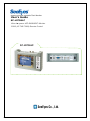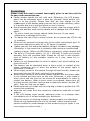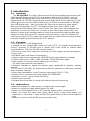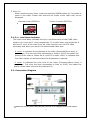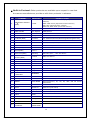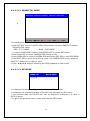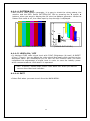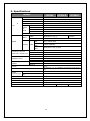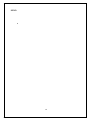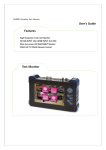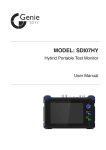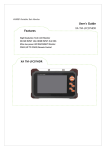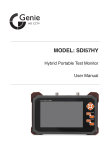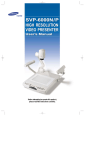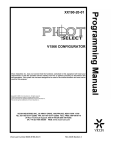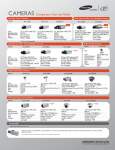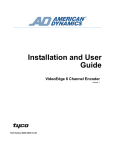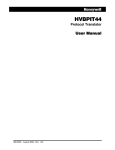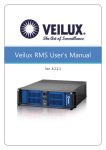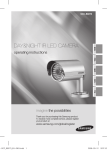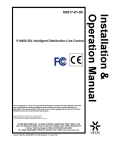Download ViewZ 23-INCH WIDE TFT-LED CCTV MONITOR User`s guide
Transcript
Highly Efficient Portable Test Monitor User's Guide SC-LFC56LC Ultra-low power LED BACKLIGHT Monitor COAX (UP THE COAX) Remote Control SC-LFC56LC Precautions Please read this user’s manual thoroughly prior to use the unit for its easy and convenient use. Please always handle the unit with care. Otherwise, the LCD display panel can be damaged when it gets any physical shock and/or you drop it to the ground. Please note that we may charge for the replacement of the display panel even the unit is under warranty, when it is broken due to any physical shock or user’s misuse. Avoid touching the screen. To clean the screen, wipe the screen with a clean, soft and dry towel and be careful not to damage the LCD display panel. Try not to insert any foreign objects inside the unit. It may cause malfunction or damage to the unit. To reduce the risk of fire or electric shock, do not expose the LCD to rain or moisture. Please do not connect the power wire to the video input/output port. It may cause malfunction when AC or DC power is inserted. Please use only the authorized battery charger included in the package. Otherwise, it may cause fire or explosion when using an unauthorized battery charger. (When red LED flicks in recharging, please request A/S) The built-in Li-Polymer battery (11.1V / 2200mA) is under six months warranty from the purchase date. Please do not use it with another type of battery on this portable monitor as it may cause fire or explosion. Please do not disassemble the built-in battery and avoid making any short circuit of it. The battery can be damaged when a short circuit is created at the power connecting port or when the polarity of the power cable is connected in reverse. When supply power to the camera through the test monitor, please use the power harness (DC jack) enclosed in the package. When supply power to the camera, please connect first the power cable to the camera and then turn on the unit. Otherwise, it may create a short circuit and the unit can be turned off automatically in order to protect the battery. When a short circuit is produced, please turn off the test monitor and then remove and re-insert the power harness (DC jack). Then turn the unit on again. Please keep the unit inside the carrying bag in order to protect the LCD screen from scratches. Keep the unit away from any electronic conductive materials or liquid subject. If the LCD display emits smoke, abnormal noise, or a strange odor, immediately turn it off and contact your distributor. When the unit is not working properly, please contact your distributor. Please do not disassemble the unit by yourself. (When unauthorized person modified or made damage on the product trying to repair it, we may charge you with the fee.) 1 1. Introduction 1-1. Overview The SC-LFC56LC is a highly efficient multi-functional portable test monitor with LED backlight display panel of 5.6” wide display. With the SC-LFC56LC, you can easily adjust the camera focus and control the P/T/Z for Speed Dome Cameras. Furthermore, SC-LFC56LC supports the camera OSD menu control feature (UP THE COAX) which you can set Camera OSD menu via COAX communication or RS-485 from the remote side. Also it provides Full Color Bar to check the video signal. With the LED backlight, the TFT-LCD display shows max. 640 x (RGB) x 480 resolution and the battery lasts up to 8 hours. The video level meter displays the brightness (A. level) and the color (F. level) of the video signal numerically; this feature is useful when installers want to check the camera and cabling status and adjust the video level of an UTP receiver. Using this device, one sole installer can check every part of CCTV system alone. Also you can reduce the time and the labor cost when installing and checking the CCTV system. 1-2. Features • 5.6 inch wide TFT-LCD digital panel • Possible to set camera OSD menu and test P/T/Z via Coaxial communication (Pelco-C protocol) or RS-485 from a remote side (max. 800M by coaxial cable communication, 1.2km by RS-485 communication). • Numerical video level meter for checking the video signal (A.Level-brightness / F.Level-color) • LED Back Light (Low Power Consumption) • Supply power to the camera with 12VDC/500mA (power harness included) • Various video input: CVBS, XVGA (640x480, 1024x768/60Hz) signal • High capacity Li-Polymer battery lasting up to 8 hours (16 hours with optional extra battery) • Guideline indicator to adjust the camera angle (applicable to elevator, hallway and etc.) • P/T/Z control (RS-485) for Speed Dome Camera (possible to add new protocols upon customer request) • Video signal distribution (Loop Through) select switch (HI-Z / 75Ω) • Monitor test or video source signal output (PATTERN OUT) • Possible to zoom in by Up Scale (HOT Key) • Audio Input (optional) • Portable and convenient for using with leather bag and neck string 1-3. Applications • • • • When you display the video signals, or adjust the camera angle When you check the cable status and/or the DVR When you check Speed Dome or PTZ Camera status and/or control the PTZ When you check the video level (Sync/ Burst level) of each field and/or you adjust the A. Level and F. Level of the UTP transmission solutions at its optimum level • When you control Camera OSD menu at remote side. 2 1-4. How to use it • To adjust the camera angle Adjusting the camera angle at the elevator Adjusting the camera angle at the parking lot • To adjust the video level of Tx/Rx. of UTP transmission [UTP Tx. / Rx. Adjustment] Useful features to adjust the video level of UTP receiver or to check the video signals of each surveillance areas. • To display video in XVGA mode Support XVGA video at 1024*768 resolutions through the VGA input port • Optional Accessory (Vehicle power charger) Possible to charge portable monitor any time in a car Compatible with SC-LFC56N/L/LC/LD 3 2. Components Accessories SC-LFC56LC Power Adapter Carrying Bag DC Jack for camera power supply 3. Product Parts and Peripheral Device Connection 3-1. Part Names and Functions 3-1-1. Interface ① NO ② ③ ④ ⑤ ⑥ MARKING ⑦ FUNCTION ① 12V To charge the built-in LI-Polymer battery with the charger. Or, to supply power to the camera (DC12V/500mA) with power supply harness. ② RS-485 RS-485 communication cable for PTZ RECEIVER and SPEED DOME CAMERA control ③ VGA INPUT XVGA Input (640x480, 800x600, 1024x768/60Hz) ④ ⑤ TERM With loop through : HI-Z position INPUT CAMERA or CVBS video signal input COAX communication : PTZ RECEIVER or SPEED DOME CAMERA control V.OUT Display Full color bar pattern generator when selecting the menu pattern out ON. Display Loop Through video signal when selecting the menu pattern out OFF (in Hi-Z mode) VIDEO ⑥ ⑦ POWER Power ON/OFF switch 4 3-1-2. Level Meter Indicator & Button Function ① ② ① Level Meter Indicator • A. Level: It indicates the brightness level of the video (Amplitude/Sync level) in percentage. • F. Level: It indicates the color level of the video (Frequency/Burst level) in percentage. ※ Please refer to the menu 3-1-2-1 for more details. ② Button Function Button MENU Mode RS-485 & COAX Mode MODE PTZ&OSD Mode switch EXIT Operate in PTZ Mode MENU Operate in OSD MODE ESC Operate in OSD MODE Multi Way Key Enter (Push) Up, Down, Right, Left Push (SET) Pan/Tilt/Zoom/Focus Up,Down,Right,Left,Push (SET) Angle Adjust mode Video Monitoring mode Angle Mode Out HOT KEY (Zoom in) Up,Down,Right,Left Angle Bar select(SET) Enter the main menu or select menu ※ When you use some of the cameras (supporting PELCO-D) ENTER KEY of the MULTI WAY KEY may not work. In this case, MENU KEY functions as an ENTER KEY 5 * Zoom In: When monitoring the video, press and hold the DOWN button for 2 seconds to zoom in the video. Please note that the full frame of the video may not be displayed. <Normal mode (350TVL)> <Zoom in mode (500TVL)> 3-1-2-1. Level Meter Indicator The Video Level Meter indicates the Sync. and Burst Level of the CVBS video signals in A. Level and F. Level respectively. It is useful when you adjust the A. level and F. level of the video from the video receiver over the UTP cable accurately and when you search the deteriorated video area. - A. Level: It indicates the brightness of the video (Amplitude/Sync level) in percentage. The more the level percentage is close to 100%, the better the quality of the video is. When the A. Level % is under 100%, it indicates that the video signals are decreased and the brightness is reduced. - F. Level: It indicates the color level of the video (Frequency/Burst level) in percentage. The more the level percentage is close to 100%, the better the quality of the video color and the resolution is. 3-2. Connection Diagram ※ Please use only the power cable (DC jack) enclosed when supplying power to the camera. 6 3-2-1. Video input • The video is displayed when you connect the camera or video signal into VIDEO input. 3-2-2. Pattern signal out & Loop Through video out • Select Pattern Out ON when you check the wiring status, monitor and DVR. • When the Pattern Out is off, you can see the video by looped through output. 3-2-3. VGA input • Check the video output in XVGA (1024× 768/60Hz) from DVR or from PC. • It supports XVGA in maximum and a higher resolution may not displayed in normal. 3-2-4. PTZ&OSD control through RS-485 • Through RS-485 com. port, you can control PTZ Receiver and/or SPEED DOME CAMERA. It supports various protocols and it is possible to add new protocol upon request. 3-2-5. CVBS video signal level meter • It displays CVBS video signal level of SYNC (Brightness/A.Level) and BURST (Color/F. Level) in percentage (error: ± 2%). 3-2-6. PTZ&OSD control through COAX cable • Through Coax com. port, you can control SPEED DOME CAMERA. 4. Menu Setting 4-1. MENU mode 4-1-1. SELECT MENU - It displays the main menu as below when you press the SET MENU button. - Press the direction buttons to mode Up ▲, Down ▼, Right ▶ or Left ◀. The menu mode is automatically off if you don’t press any buttons for few minutes. SELECT MENU SETUP MENU MODE ANGLE MENU MODE RS485&COAX MODE PATTERN OUT OFF LEVEL-METER ON EXIT ▲▼: MOVE SET: SELECT • SETUP MENU MODE: You can select the video input (CVBS /VGA) and adjust the brightness, contrast and sharpness. • ANGLE MENU MODE: It displays the guideline zone to adjust the camera angle. • RS485&COAX MODE: You can control the PTZ receiver and/or speed dome camera through RS-485 port. • PATTERN OUT OFF: You can put out the Pattern Color bar to check the wiring status, monitor and DVR. 7 • LEVEL-METER ON: It shows the CVBS video signal level. • EXIT: EXIT from the Main Menu. 4-1-1-1. SETUP MENU SETUP MENU INPUT CVBS BRIGHT 32 CONTRAST 32 SAT 63 HUE 32 DEFAULT OFF ▲▼: MOVE ◀▶: EDIT SET: SET • INPUT : To select the displaying video in CVBS or VGA mode. • BRIGHT : To adjust the brightness (0 ~ 63 steps, default: 32). • CONTRAST : To adjust the contrast (0 ~ 63 steps, default: 32). • SAT : To adjust the saturation (0 ~ 63 steps, default: 63). • HUE : To adjust the color (0 ~ 63 steps, default: 32). • DEFAULT : It changes the adjusted values in default mode. ※ Notes: When you press SET MENU button in VGA INPUT mode, it enters SETUP MENU instead of SELECT MENU (main menu). The Angle Menu, PTZ Menu, Pattern Out and Level Meter menu are available only in CVBS video input mode. 8 4-1-1-2. ANGLE MODE Indication lines: Please move the indication lines of the green box to focus the angle of the camera to a specific zone. • When selecting ANGLE MODE, it displays a green box and the indication lines of the camera angle zone. • Press the SET MENU button to select the size of the green box. Press again the SET MENU button and select the side line of the box you want to adjust, and then press ◀/▶/▲/▼ buttons to set the position of each lines. • Press SET MENU button several times to return to the previous mode. 4-1-1-3. RS485 & COAX MODE (PTZ / OSD Control) RS485 & COAX MODE MODE RS485 PROTOCOL SAMSUNG ADDRESS 001 BAUDRATE 9600 START EXIT ▲▼: MOVE ◀▶: EDIT • MODE: In RS485(Tx.), COAX mode, you can control the PTZ & Camera OSD. In Rx. mode, it receives the PTZ control data(HEX value) and displays the data. • PROTOCOL: Select the protocol of your PTZ camera • ADDRESS: Select the address of your PTZ device ※ In OSD mode, you can control Camera regardless of ADDRESS. • BAUDRATE: Select com speed. (2400, 4800, 9600, 19200bps) ※ In OSD mode, you can control Camera regardless of BAUDRATE. • START: After setting the above menu, select START to control the PTZ. • EXIT: Exit from the Menu mode. 9 ※ Built-in Protocol: Other protocols are available upon request in case that the camera manufacturers provide us with their protocols in advance. NO COMPANY 01 DONGYANG UNITECH (OSD) D-MAX 02 DONGYANG DY-255RXC DY-255RXC 03 FINE SYSTEM Fine System CRR-1600i/s 04 INTER-M VRX-2201 VRX-2201 05 HONEYWELL Honeywell HRX-2000, ScanDome-Ⅱ 06 LG MultiX(OSD) LG MultiX LPT-EP551PS/EI551PS/OS551HQ/OI551HQ/OI511HQ 07 LG LPT-A100L LG LPT-A100 LPT-A100L 08 PANASONIC PanasonicC CS600, CS650, CS564, CS85X… 09 PANASONIC PanasonicN CS564CS854/A… 10 PELCO(OSD) Pelco-D … 11 PELCO(OSD) Pelco-P … Samsung SCC-641/3/07,…, SCC-64x Series Techwin SPD-xxxx Series 12 13 SAMSUNG Electronics(OSD) SAMSUNG Techwin(OSD) PROTOCOL PRODUCT MODEL DSC-300S/270S/230S Series (High Speed PTZ Dome Camera) DOH-240S Series (Speed PTZ Dome Camera) DPC-200 (Mini PTZ Dome camera) DRX-500, DRX-502A (CCTV PTZ receiver) 14 SUNGJIN Sungjin RECEIVER/MPU 15 SYSMANIA Sysmania ORX-1000 16 VICON Vicon Stn V1311RB,V1310RB, V1200R-LM, etc. receivers 17 VICON Vicon Ext Surveyor Dome Series 18 Ikegami Ikegami35 PCS-35 19 Ikegami Ikegami358 PCS-358 20 NEW BORN HIGHTECH NEWBORN 21 TOKINA TOKINA DMP 22 Ernitec(OSD) ERNA BDR-51x,BDR-55x,BDR-575,ICU 23 BOSCH Bosch OSRD Receiver/Drivers, G1, G2, G3, VEZ, and G4 Series AutoDomes 24 GSP Systems CYBERSCAN1 25 Hitron Fastrax II Fastrax II (HID-2404) 26 Yujin Systems Yujin Sys. EPT-5000S/6000S 27 Dynacolor DSCP Dyna. DSCP dynacolor DH801, DH701 and DH600 28 Ladon Ladon 29 Hanil STM MCU-1200N 30 LILIN_MLP2 LILIN_MLP2 31 LILIN_FastDome LILIN FAST 32 AMERICAN DYNAMICS AD SPEED DOME MCU-1200N, 1400N, 1500N 10 4-1-1-3-1. RS485(TX) MODE MODE: RS485 PROTOCOL: SAMSUNG ADDR: 001 PTZ CONTROL ▲▼: TILT ◀▶: PAN SET: PT <-> ZF BAUD: 9600 MODE: PTZ<->OSD • It displays the current setting mode at the top of the screen. • Press SET KEY shortly in MULTI WAY KEY selection to select PAN/TILT mode or ZOOM/FOCUS mode. - RED : P.T.Z MODE - BLUE : OSD MODE In case of BOX/DOME Camera, Hold ENTER KEY to select OSD Menu. • Press Mode KEY to select CAMERA OSD control mode • Press MENU KEY to control CAMERA OSD and press ESC KEY to exit OSD MENU. • Press EXIT KEY to go to the previous mode. (In CAMERA OSD mode, switch to PAN/TILT mode first in order to exit.) • Press ◀/▶/▲/▼ buttons following the OSD guidance on the screen. 4-1-1-3-2. RX MODE MODE: RX BAUD: 9600 00 01 0F AB ………. • It displays the current setting mode at the top of the screen. • It displays the connection status of RS-485 line indicated by HEX value. • The received data via RS-485 port can be displayed maximum in 8 lines in BYTE (8 byte). • To go to the previous menu, press and hold the SET button. 11 4-1-1-3-3.COAX [UP THE COAX] Control MODE: COAX PROTOCOL: PELCO-C PTZ CONTROL ▲▼: TILT ◀▶: PAN SET: PT <-> ZF MODE: PTZ<->OSD • It displays the current setting mode at the top of the screen. • Press SET KEY shortly in MULTI WAY KEY selection to select PAN/TILT mode or ZOOM/FOCUS mode. - RED : P.T.Z MODE - BLUE : OSD MODE In case of BOX/DOME Camera, Hold ENTER KEY to select OSD Menu. • Press Mode KEY to select CAMERA OSD control mode. • Press MENU KEY to control CAMERA OSD and ESC KEY to exit OSD MENU. • Press EXIT KEY to go to the previous mode. (In CAMERA OSD mode, switch to PAN/TILT mode first in order to exit.) • Press ◀/▶/▲/▼ buttons following the OSD guidance on the screen. ※ Possible to control in the remote side of max. 800M by COAX communication. (Standard of RG-6) • List of controllable models COMPANY Monitor OSD NO 01 02 Samsung Techwin PELCO CONTROLLABLE MODEL PELCO-C All models to support COAX communication (WINNER 5) PELCO-C All models to support COAX communication DONGYANG All models to support PELCO-C UNITECH COAX communication (PIXIM) ※ PELCO-C PROTOCOL in SC-LFC56LC is compatible with all the product models 03 above. Also, SC-LFC56LC can control COAX in a remote side through the automatic NTSC/PAL recognition without any set-up. ※ SC-LFC56LC does not support Coax Remote Control in Samsung A One Module. 12 4-1-1-4. PATTERN OUT • With built-in video pattern generator, it is easy to check the wiring status, the monitor and the DVR. Select PATTERN OUT ON by pressing the ▼ and/or ▲ buttons, when you want to display the full color bar pattern generator. When the Pattern Out mode is off, the video input by loop through is displayed. 1 0 0 100 89 77 72 46 BURST SYNC (COLOR PATTERN GENERATOR) (VIDEO OUT LEVEL) 4-1-1-5. LEVEL ON / OFF • It displays CVBS video signal level with SYNC (Brightness /A.Level) & BURST (Color / F.Level). You can adjust the video signal level easily while monitoring the displayed video. We recommend you to turn off this function after you have completed the adjustment of signal level in order to save the battery power which consumes about 1.2W when it is operated. * OFF: In SELECT MENU mode, select Level Meter OFF when you want to remove the video level indicator. 4-1-1-6. EXIT • Select Exit when you want to exit from the MAIN MENU. 13 5. Specifications SCLFC56L MODEL LCD DISPLAY RESOLUTION 640 X (RGB) X 480 SIZE 5.6" PIXEL PITCH 0.0588(W) X 0.1764(H) BRIGHTNESS(cd) Min.:300, Nor.:350 ANGLE OF VIEW TOP 50° BOTTOM 70° LEFT 70° RIGHT 70° RESPONSE (ms) INPUT VIDEO OUTPUT Indication range for CVBS video signal level CONNECT PORT POWER NTSC/PAL 1.0Vp_p, XVGA 1024x768, 60Hz PATTERN ON PATTERN CVBS OFF VIDEO OUT A LEVEL SCLFC56LC 15 CVBS COAX COM. SUPPORT FULL COLOR BAR LOOP THROUGH NTSC/PAL 1.0Vp_p(75Ω) 10 ~ 118% F LEVEL 20 ~ 120% ERROR RATE ± 2% INPUT: BNC-F OUTPUT: RS-485 INPUT BNC-F Pan/Tilt/Zoom/Focus Control OSD Control DC 12.6V(exclusive Adapter for SC-LFC56LC) OUTPUT ≒ DC 12V COLOR BATTERY POWER CONSUMPTION SCLFC56LD IN CVBS IN CVBS + WITH Level Meter ON Gray Li-Polymer: 11.1V, 2200mA (protection circuit builtin) 4.5W 5W TEMPERATURE 0℃ ~ +50℃ HUMIDITY 0% ~ 80% WEIGHT 1Kg DIMENSION(WITHOUT THE BAG) DVR 192(W) X 131(H) X 50(D)mm O X 14 X 6. Warrantee Certificate Product Name Model No. Date of Purchase Place of Purchase Customer Distributor Warranty Period Name Contact info. Name Contact info. 1 Year from the date of purchase This product has passed thorough quality control and test, and if this gets broken during normal use, we provide 12 months warranty service. Check this warranty prior to use the unit. Please contact the distributor after checking out any defect in the products. The standard for repairing, replacement or reimbursement follows Customer. Warranty content any defect under normal use within the warranty service period we give you free repair service according to the warranty certificate. We charge you with the fee of parts and service despite free warranty service period. 1. Any breakage made without care. 2. Breakage or trouble made by natural disaster. 3. Breakage or trouble made by breaking the product guide or manual. 4. Breakage or trouble made by wrong power voltage or frequency. 5. When you want to reassemble for full system or replace parts within warranty service period. 6. When unauthorized person modified or made damage on the product trying to repair it, we may charge you with the fee. Please note that we don’t support the breakage after warranty service period. If the customer wants to get it repaired, we charge them with the fee. The specification is subject to change without prior notice for quality improvement. 15 MEMO 16 MEMO 17 MEMO 18 is new corporate name of Samsung CCTV Service Co., Ltd. #506, Sunil Technopia, 440, Sangdaewon-dong, Joongwon-gu, Seongnam-si, Gyeonggi-do, Korea TEL +82-(0)31-777-3508 FAX +82-(0)31-777-3512 http://www.sscctv.com 19