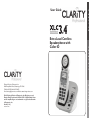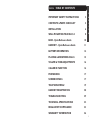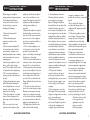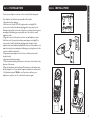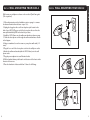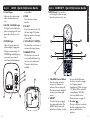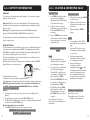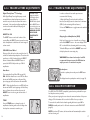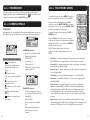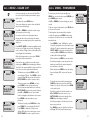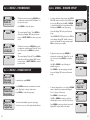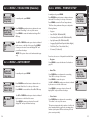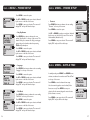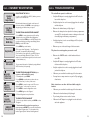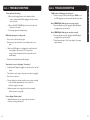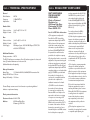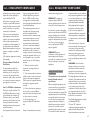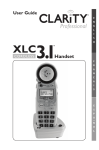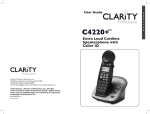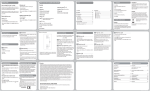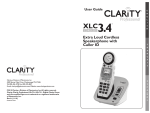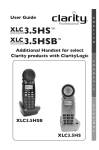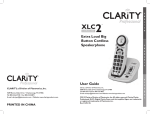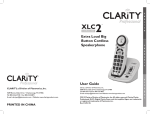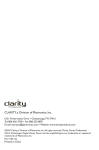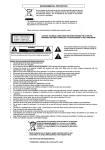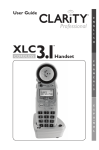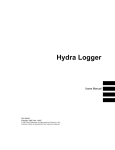Download Clarity XLC3.4 User guide
Transcript
User Guide E N G L I S H Extra Loud Cordless Speakerphone with Caller ID F R A N Ç A I S Clarity, a Division of Plantronics, Inc. 4289 Bonny Oaks Drive, Chattanooga, TN 37406 Tel: 800-426-3738 Fax: 800-325-8871 E-mail: [email protected] Website: www.clarityproducts.com ©2010 Clarity, a Division of Plantronics, Inc. All rights reserved. Clarity, Clarity Professional, XLC3.4, XLC3.1, Digital Clarity Power and the amplified figure are trademarks or registered trademarks of Plantronics, Inc. Rev. A (11-10) Printed In China E S P A ~ N O L XLC3.4 8%&0)3*'328)287 E IMPORTANT SAFETY INSTRUCTIONS 2 N CONTENTS & PARTS CHECKLIST 5 L INSTALLATION 6 WALL MOUNTING YOUR XLC3.4 8 BASE - Quick Reference Guide 10 HANDSET - Quick Reference Guide 11 BATTERY INFORMATION 14 PLACING & ANSWERING CALLS 15 VOLUME & TONE ADJUSTMENTS 16 CALLER ID FUNCTION 16 PHONEBOOK 17 SCREEN DETAILS 17 TELEPHONE MENU 19 HANDSET REGISTRATION 28 TROUBLESHOOTING 29 TECHNICAL SPECIFICATIONS 32 REGULATORY COMPLIANCE 33 WARRANTY INFORMATION 36 G I S H 1 XLC3.4 -14368%287%*)8= -27869'8-327 When using your telephone equipment, basic safety precautions should always be followed to reduce the risk of fire, electric shock and injury to persons, including the following: 1. Read and understand all instructions. 2. Follow all warnings and instructions marked on the telephone. 3. Avoid contact with liquids. Do not locate base unit or handset near water, for example, near a bathtub, wash basin, sink or laundry tub, in a wet basement or near a swimming pool. 4. Avoid using a telephone (other than a cordless type) during a storm. There may be a remote risk of electrical shock from lightning. 5. Do not use the telephone to report a gas leak in the vicinity of the leak. 6. Unplug this telephone from the wall outlets before cleaning. Do not use liquid cleaners or aerosol cleaners on the telephone. Use a damp cloth for cleaning. 7. Place this telephone on a stable surface. Serious damage and/or injury may result if the telephone falls. 8. Do not cover the slots and openings on this telephone. This telephone should never be placed near or over a radiator or heat register. This telephone should not be placed in a built-in installation unless proper ventilation is provided. 9. Operate this telephone using the electrical voltage as stated on the base unit or the owner’s manual. If you are not sure of the voltage in your home, consult your dealer or local power company. 10. Do not allow anything to rest on the power cord or locate this product in an area where the power cord is likely to be damaged by furniture or foot traffic. 11. Do not overload wall outlets or extension cords as this can increase the risk of fire or electrical shock. 12. Never push any objects through the slots in the telephone. They can touch dangerous voltage points or short out parts that could result in a risk of fire or electrical shock. Never spill liquid of any kind on the telephone. 13. To reduce the risk of electrical shock, do not take this phone apart. Opening or removing covers may expose you to dangerous voltages or other risks. Incorrect reassembly can cause electric shock when the appliance is subsequently used. 14. Unplug this product from the wall outlet and refer servicing SAVE THESE INSTRUCTIONS 2 XLC3.4 -14368%287%*)8= -27869'8-327 to the manufacturer under the following conditions: when the power supply cord or plug is frayed or damaged; if liquid has been spilled into the product; if the telephone has been exposed to rain or water; if the telephone has been dropped or the case has been damaged; if the telephone exhibits a distinct change in performance; if the telephone does not operate normally by following the operating instructions. Adjust only those controls that are covered by the operating instructions. Improper adjustment may require extensive work by a qualified technician to restore the telephone to normal operation if the telephone does not operate normally by following the operating instructions. 15. This product should be operated only from the type of power source indicated on the marking label. If you are not sure of the type of power supply to your home, consult your local power company. 16. Do not attempt to open the AC adapter. There are potentially dangerous voltages inside, and there are no serviceable parts. 17. Discontinue use of product and contact Clarity if the product overheats, has a damaged cord or plug, if the product has been dropped or damaged or if the product has come into contact with liquids. 18. Use only the AC adapter provided with this product or a replacement AC adapter provided by Clarity. 19. This phone amplifies sound to loud volumes. To prevent hearing damage, all users of the phone should be informed of the high volume capability of the phone and children should only use the phone when supervised by an adult. 20. Exposure to high volume sound levels or excessive sound pressure may cause temporary or permanent damage to your hearing. Although there is no single volume setting that is appropriate for everyone, you should always use your telephone with the volume set at moderate levels and avoid prolonged exposure to high volume sound levels. The louder the volume, the less time is required before your hearing could be affected. If you experience hearing discomfort, you should have your hearing checked by a doctor. To protect your hearing, you should: A) Set the volume control in a low position and gradually increase the volume as needed. Before pressing the E N G L I S H SAVE THESE INSTRUCTIONS 3 XLC3.4 -14368%287%*)8= -27869'8-327 BOOST button, reduce the volume to the lowest level. Use the phone on the lowest volume setting as possible. B) Limit the amount of time you use the telephone at high volume levels. 21. If you experience a skin irritation after using this product, discontinue use and contact Clarity. '328)287 4%687',)'/0-78 BATTERY SAFETY INSTRUCTIONS E N G Dispose of used batteries according to the instructions. L ! 1. Do not dispose of the battery in a fire as it may explode. Check with local codes for possible special disposal instructions. 2. Do not open or mutilate the battery. Released electrolyte is corrosive and may cause damage to the eyes and skin. It may be toxic if swallowed. 3. Exercise care in handling batteries in order not to short the battery with conducting materials such as rings, bracelets and keys. The battery or conduction material may overheat and cause burns. 4. Remove batteries when they are discharged and when the equipment will not be used for an extended period of time. Dispose of batteries according to local environmental laws. 5. Do not disassemble, heat, crush, deform or puncture batteries. 6. Do not attempt to charge nonrechargeable batteries. 7. Keep batteries out of the reach of children. I ; S H BACK MUTE VOLUME TALK MENU FLASH EXIT RD/P SILENT IN USE/ CHARGE POWER FIND Handset Base Short Phone cord Long Phone cord Wall mount bracket XLC3.4 User Guide INTERCOM SAVE THESE INSTRUCTIONS BOOST TONE WARNING: Risk of explosion if battery is replaced by an incorrect type. 4 XLC3.4 Belt clip AC power adapter User guide 5 XLC3.4 -278%00%8-32 Connect your telephone as shown on the enclosed Quick Start guide. Your telephone should arrive pre-assembled. To install it: 1. Remove base from package. 2. Hold one end of your XLC3.4’s long phone line cord tightly. The correct end to hold should already be plugged into your phone’s jack. Simultaneously pull the other end of the phone cord away from the phone, unraveling it and allowing you to plug that end of the cord into a wall telephone outlet. 3. Plug the loose end of the phone cord into the wall telephone outlet. 4. Hold one end of your phone’s white power adapter cord tightly. The correct end to hold should already be plugged into the back of your telephone base unit. Simultaneously pull the other end of the adapter cord away from the phone, unraveling it and allowing you to plug that end of the cord into a wall electrical outlet. 5. Plug white power adapter cord on left rear of the base into a wall electrical outlet. 6. Remove handset from package. 7. Pull the handset’s battery tab located on the bottom of the device in the direction of the arrow. 8. Place the handset in the base charger. The batteries in the handset must be fully charged for 10 hours before using the telephone for the first time. 9. Lift handset and press TALK to test. If you hear a dial tone, your telephone is ready for use. If not, check all connections again. 6 XLC3.4 -278%00%8-32 E N G L I S H 7 XLC3.4 ;%0013928-2+=396<0' Wall mount your telephone as shown on the enclosed Quick Start guide. (This is optional.) 1. Follow the instructions in the Installation section on page 6 to remove the base and handset from the base – steps 1, 4, 6. 2. Unplug the long phone line cord from the phone jack located on the back of your XLC3.4. Plug one end of the short phone line cord into the same jack identified by LINE on the back of your base. 3. Install the XLC3.4 base onto the wall mount bracket as shown on page 9. Guide the short phone cord through the wall mount bracket as shown in the diagram. 4. Using a screwdriver, loosen the screws on your phone wall outlet (1-2 turns). 5. Plug the loose end of the short phone cord into the wall phone outlet. 6. Attach the wall mount bracket (with the XLC3.4 base) onto the wall phone outlet. 7. Plug the power adapter into a wall electrical outlet. 8. Pull the handset’s battery tab located on the bottom of the device in the direction of the arrow. 9. Place the handset in the base and allow 10 hours for full charge. 8 XLC3.4 ;%0013928-2+=396<0' E N G L I S H 9 &%7) - 5YMGO6IJIVIRGI+YMHI XLC3.4 are installed. 1 Visual Ringer Lights up when phone rings; turns on when phone is in use. 4 FIND Press this key to locate handset. 2 IN USE / CHARGE Light The light turns red when the phone is charging, and it turns green when the phone is in use. 5 SILENT Press if you want to turn off the base ringer. The button lights up red when the ringer is turned off. 3 POWER Light Light is lit green when the power adapter is plugged in. 6 VOLUME (UP / DOWN) XLC3.4 ,%2(7)8 - 5YMGO6IJIVIRGI+YMHI NOTE (Base): You can only set the ringer volume or style when the phone is not in use. E N G L I S H 1 ! 2 BOOST 8 ; Use these keys to increase or decrease the ringer volume. During a power outage, the POWER light will blink green once every two seconds when base backup batteries 7 RINGER STYLE Use this key to choose the most comfortable base ring tone for your environment. There are six ring tones available. 6 3 BACK 4 9 MUTE 5 TALK 6 MENU FLASH 10 EXIT 11 RD/P 7 5 VOLUME 7 3 SILENT IN USE/ CHARGE POWER FIND RINGER STYLE HIGH OUTPUT RINGER 1 10 4 2 1 VOLUME Control Wheel Use the rotary control to increase or decrease the volume of the incoming call. The volume level is displayed on the screen, lower right corner. 2 BOOST Press this button to engage the extra amplification. The BOOST button turns red when Boost function is active. Press and hold this button for three seconds to engage the Outgoing Speech Amplification (OSA - see page 17). When OSA is active, the screen displays “OSA On”. For more details on the Boost function, see page 16. 3 Speaker During a call, press to activate handset speakerphone. Press again to switch back to earpiece. ; 11 6 7 G L I S H 17 18 19 12 13 15 14 NECK LOOP 12 N OFF 9 E 14 Intercom Press to call other handset on system. 15 RINGER ON / OFF Switch to turn handset ringer on or off. 16 NECKLOOP A 3.5 mm neckloop can be used in the Neckloop Port. (We recommend the Clarity CE30 Neckloop.) 17 Belt Clip The belt clip comes preattached. 18 Speaker Grill 19 Battery Compartment ON 8 private conversations you don’t want heard (during a call). Back: In MENU mode, allows you to return to the previous screen. (Edit): When a phone number is displayed, allows you to toggle between 7/10/11 digit formats for the number you are viewing. 10 FLASH / EXIT FLASH: While on a call, press FLASH / EXIT to receive another incoming call. (Call Waiting service is required.) EXIT: In MENU mode, allows you to return to standby mode. 11 RD / P (Redial / Pause) Press to redial last number dialed or insert pause (two seconds) when programming memories or pre-dialing. 12 Headset A 2.5 mm headset can be used in the Headset Port. (We recommend the Plantronics M175C headset.) 13 TONE Press to select the audio tone for the handset. See page 16. VOLUME 5 When in speakerphone mode, the speakerphone icon is displayed on the screen (to the left of the battery icon), and the speakerphone button lights up red. Phonebook This button allows you to access your XLC3.4’s list of saved names and numbers. See page 21. TALK This button allows you to make or answer phone calls. It lights up green during a call. Arrow Buttons (UP / DOWN) Press UP or DOWN arrows to navigate through the menus. In standby mode, press UP or DOWN to access your Caller List. MENU Button Press this button to engage your phone’s available options. See page 19 for details. Help Button Press to dial pre-programmed number. MUTE / BACK (EDIT) Button Mute: Allows you to conduct ,%2(7)8 - 5YMGO6IJIVIRGI+YMHI XLC3.4 TONE 4 ,%2(7)8 - 5YMGO6IJIVIRGI+YMHI INTERCOM XLC3.4 16 13 XLC3.4 &%88)6=-2*361%8-32 XLC3.4 HANDSET The batteries in the handset must be fully charged for 10 hours before using the telephone for the first time. Battery life: Talk time is 6.5 hours, while standby is 130 hours without usage. Actual times will vary depending on the amplifier settings used. Replace batteries every two years. Battery spec (as supplied with your phone): 3xAAA NiMH rechargeable batteries,(1.2V 600mAh NiMH, 60AAAHC, GPI International Ltd.). To replace batteries, remove the handset battery cover and install new batteries, then close battery cover. BASE (OPTIONAL) The base batteries are optional (backup). If you choose to install backup batteries for the base, use rechargeable batteries ONLY. The backup batteries should be AAA, NiMH, rechargeable only, rated 600mAh. They must be fully charged for 10 hours before using the telephone for the first time. The base backup batteries ensure the functionality of your cordless phone (3-4 hours) in case of a power outage. When the base unit operates in battery mode (no AC power). the base POWER light will blink once every two seconds. Open battery compartment door here. To install batteries in the base: 1. Turn base over and open battery compartment door. 2. Install batteries according to the polarity shown inside the battery compartment. NOTE:To replace handset batteries or to install base backup batteries, use ONLY WXERHEVHVIGLEVKIEFPI AAA NiMH batteries - 600mAh. LOW BATTERY INFORMATION Handset 1. The battery icon on the screen shows no bars; the screen displays “Low Battery”. 2. The handset beeps every two seconds in OFF HOOK mode. 3. The TALK button blinks green twice every 15 seconds in standby mode. It will not flash an alert in OFF HOOK mode. Base (if optional batteries are installed) 1. The POWER light will blink green once every five seconds. 40%'-2+ %27;)6-2+'%007 TO PLACE A CALL: 1. Press TALK, then dial the number using the numeric keypad. See lighting pattern for the TALK button on the bottom of the page. 2. Adjust the volume to the most comfortable level - using the Volume Control and BOOST button (if necessary). 3. Press the TONE button on the side of the handset to adjust the tonality of the incoming voice to the most comfortable level. TO ANSWER A CALL: 1. When phone is ringing, press TALK to answer the call. 2. Adjust the volume and tone of the incoming voice according to your preferences. 3. When finished, press TALK to hang up. E N G L I S H NOTE: 1. For an explanation of the TALK button light, see the bottom of the page. WARNING:VOLUME MAY BE 2. If you have CID service, note the LOUD! incoming phone number displayed on your screen. 3. If the Voice Assist function is NOTE: enabled, you will hear the digits of 1. If the Voice Assist function is the incoming phone number. enabled, you will hear the digits of 4. At any point during the the incoming phone number. conversation, press the 2. Step 1 above can be replaced with speakerphone button ; to switch one of the following options: to handsfree mode. Use the volume control for adjusting the level of • Dial from CID records: Choose a the incoming audio. Switch back record from your Caller List (see to earpiece mode by pressing the page 17), then press TALK. speakerphone button again. • Dial from PHONEBOOK: Choose a record from your Phonebook (see page 18), then press TALK. • Pre-dial: before pressing TALK, dial the number you wish to call; Talk Button Lighting Pattern digits will display on the screen; Green: Phone is in use. press TALK when the number is complete. Flashing Green every 15 seconds in standby mode: Low batteries. Follow with steps 2-3 above to enjoy a clear and comfortable phone conversation. WARNING: Use rechargeable batteries only. Do NOT use alkaline batteries! 14 15 XLC3.4 :3091) 832)%(.9781)287 Digital Clarity PowerTM Technology With Digital Clarity Power, high frequency sounds are amplified more than low frequency sounds so words are not just louder, but clearer and easier to understand. It also provides intelligent amplification to make soft sounds audible, while keeping loud sounds bearable. BOOST On / Off The BOOST button controls the loudness of the receiver. Once the BOOST button is pressed, an extra level of amplification is added over the entire range of volume control. XLC3.4 :3091) 832)%(.9781)287 The BOOST button engages the amplifier, controlling the phone’s loudness. When the VOLUME dial is adjusted and the BOOST button is pressed, the phone can reach up to 50dB of gain. WARNING:VOLUME MAY BE LOUD. PROCEED WITH CARE. ! In order to achieve the best audio experience, we recommend the following: 1. Adjust the Volume Control and enable the Boost function (if needed). (Lower the volume level to minimum (VOL 0) before activating the Boost feature.) 2. Press the TONE button to toggle between the available tone settings. N G L I S H Outgoing Speech Amplification (OSA) If the level of your voice is too low, while on a call press and hold the BOOST button -- the screen displays “OSA On” on the middle line, alternating with the tone setting. BOOS T VOLUME Control Wheel To disable OSA, press and hold the BOOST button until the display shows the tone setting only. During a call, the dial on the side controls the level of volume for handset and speakerphone. The volume dial provides up to 16dB of volume before the BOOST button is activated. Once the BOOST button is pressed, the XLC3.4 will provide up to 50dB of amplification. WARNING:Voice volume level may be loud. We recommend that you turn on this OSA function only if your voice is considered too quiet. ! E BOOS T ; ; Speakerphone Auto Boost (For turning Auto Boost On or Off, see page 24.) ON – When the Auto Boost is set to ON, the Boost function will be ON every time a call starts. If the phone hangs up, the Boost function will remain ON. ! BOOS T ; To switch to speakerphone mode, press the SPK button . ; The display shows the speakerphone mode (see page 18). OFF – When the Auto Boost is set to OFF, the Boost function will be OFF at the beginning of all calls. Every time a call starts, the user will need to press the BOOST button in order to gain the extra level of amplification. XLC3.4 '%00)6-(*92'8-32 Your XLC3.4 is CID / CWCID compatible (optional service, purchased from your local telephone service provider). Press the TONE button to change the style of amplification. Switching audio tones will change how the telephone conversation sounds to you. To access this list, and for further details regarding this function, press UP or DOWN in standby mode, and / or follow the instructions under CALLER LIST (page 20). TO N E TONE When your phone is ringing, the screen shows the name and number of the person calling you. This information will be stored in the Caller List on your phone. IN TE RCOM NOTE: If you have CID service, the date and time will automatically be set after the first incoming call. 16 17 XLC3.4 4,32)&33/ XLC3.4 To access your phone’s stored records (Phonebook), and for further details regarding this feature, press the Phonebook button on the handset, and / or follow the instructions under PHONEBOOK (page 21). XLC3.4 7'6))2()8%-07 IMPORTANT: In standby mode, the screen displays the date and time, handset number (for the first 10 seconds of inactivity), and date and time (after the first 10 seconds of inactivity). ;VUL ! =63 ! /(5+:,; ( 4 SCREEN ICONS AND SYMBOLS • Battery charge level When the icon displays just one bar, return the handset to the charger. • New calls indicator There are new calls in your Caller List. • The phone is in a call, in speakerphone mode. • The phone is in a call, in earpiece mode. • New voicemail (separate service). • Handset is connected to base, and in range. 18 EXAMPLE 1 (above): • Phone is in a call, earpiece mode. • Number that was dialed: 18004263738. • Tone setting is 3. • Volume level is 16. • Call timer: 25 seconds since the beginning of the call. ! ( 4 EXAMPLE 2 (above): • Phone is in standby; more than 10 seconds since the phone was active. • Date: April 25. • Time: 12:38AM. • There are new calls in the Caller List. • There is new voicemail (service from the local phone service provider). 8)0)4,32)1)29 E To start the setup process, press MENU. You will see the list of features to be set up on your new XLC3.4. At any point during the navigation of the MENU options, you can press MUTE / BACK to go back to the previous screen, or you can press FLASH / EXIT to return to standby mode (exit setup). To navigate through the menu options, press UP or DOWN arrows. While in MENU mode, note the cursor on the top row, to the left of the text. It indicates that the feature displayed on the upper row is active. Press MENU to select that feature or option. ?3* ;(32 )(* 2 087 ( 4,5 < )/$6 + (;,7 ?3* %$& . 087 TALK ( M EN U )/$6 + (;,7 N G L I S H ?3* TALK %$& . 087 ( M EN U )/$6 + (;,7 The SETUP menu allows you to choose your preferences for the following features of your new XLC3.4: • Caller List - to view and manage the information for your incoming calls CID / CWCID service (required from your local telephone company); • Phonebook - to view and manage your saved records (names and numbers for your frequently dialed locations); • Ringer Setup - to choose ringer tones, set ringer volume, turn keypad tones on or off (default: On); • Visual Ring - to turn your handset visual ringer on or off (default: On); • Auto Boost - to enable Boost function to be active at the beginning of all calls (default: Off); • Phone Setup - to re-establish registration to the base, to enable Auto Talk function (default: Off), to enable Voice Assist feature (default: On), to enable Any Key Answer (default: Off), to choose the language you wish to use (default: English), to choose the dial mode needed for your specific setup (default: Tone), to adjust the contrast of your handset screen (default: medium); • Date & time - to allow you to manually set the date and time; the date (month and day only) and time will be set during the first incoming call, if you subscribe to CID service from your local telephone service provider. 19 XLC3.4 1)29'%00)60-78 5L^*HSSZ ( ! 4 *3(90;@ XLC3.4 If you have new calls, you will notice the New Calls icon to the left of the battery level indicator (upper right corner). To access your phonebook from standby, press MENU once to enter the menu, press DOWN once, press MENU again to select. In standby mode, press MENU twice. Use UP or DOWN to browse through your saved records. Your screen displays the number of new calls (which have not been reviewed yet). Press UP or DOWN to review the records in your call history (up to 40 records). For each record, the screen alternates between showing the date / time of call and phone number, and the name associated with the phone number that called you. +LSL[L& • • To save the number, press DOWN once, then press MENU. You can edit the number and then the name associated with the record. Press MUTE / BACK to delete the previous character; press UP or DOWN to move cursor within name. Use keypad to add characters to the name. :H]L5\TILY +LSL[L(SS Press MENU to save the number to your phonebook. +LSL[L(SS +LS5\TILY 20 • To delete all records, press DOWN twice, then press MENU. The screen displays “Delete All?”. Press MENU to delete all records (screen displays “OK” and you hear five beeps), or press MUTE / BACK to return to previous screen. Press MENU to select “Add Number” option. You will be prompted to enter the number as you will dial it. To edit the number before saving it, use MUTE / BACK to delete the last digit (one at a time); use UP or DOWN to move within the number without deleting all digits. N G L I S H (KK5\TILY ,KP[5\TILY +LS5\TILY When finished, press MENU to save the number. You will be prompted to enter the name for the number you saved. Use the numeric keypad to enter the name to be saved. If you wish to save or delete the record from your memory, press MENU (after formatting the number). You will see the options available for that record. From here, choose one of the paths described below: To delete the record, press MENU once. The screen displays “Delete?”. Press MENU to delete (screen displays OK and you hear five beeps), or MUTE / BACK to return to previous screen. 7OVULIVVR 9PUN:L[\W =PZ\HS9PUN To add a number, edit a number, delete a number or delete all numbers, press MENU while viewing a saved record. From here, choose one of the paths described below: Press MUTE / BACK to review the available formats for the record: 7 digits (no area code), 10 digits (area code + number), 11 digits (1+area code+number). The screen displays the new numbers. • E To dial one of your saved numbers, press TALK when it is shown on the screen. When the format number is correct, press TALK if you wish to dial the number back. +LS5\TILY :H]L5\TILY +LSL[L(SS 1)294,32)&33/ When finished, press MENU to save the number. Screen will display “OK” and you will hear five beeps. • To edit the saved record while viewing it, press DOWN to advance the row that reads “Edit Number” to the top of the screen. Press MENU to select this option. 62 ,KP[5\TILY +LS5\TILY +LSL[L(SS You will be prompted to edit the number - use UP or DOWN to move the cursor, or use MUTE / BACK to delete the last digit. Press MENU when the editing is complete. You will be prompted to edit the name. Use the same controls as above. 62 Press MENU to save your edited record. Screen will display “OK” and you will hear five beeps. 21 XLC3.4 1)294,32)&33/ XLC3.4 1)296-2+)67)894 E +LS5\TILY +LSL[L(SS • To delete all records, press DOWN three times, to advance the row that reads “Delete All” to the top of the screen. Press MENU to select this option. If the RINGER ON / OFF switch is set to OFF, the screen displays “Ringer Off” (middle of screen) with no sound made. Turn ringer volume switch ON or return phone to standby. • 9PUN:L[\W =PZ\HS9PUNLY )VVZ[:L[\W 9PUNLY=VS 9PUNLY;VUL 2L`WHK;VUL To adjust the ringer tone, press DOWN to advance the row that reads “Ringer Tone” to the top of the screen. Press MENU to select this option. Use UP or DOWN to scroll through the available ring tones. 1)296-2+)67)894 *HSSLY3PZ[ 7OVULIVVR 9PUN:L[\W 22 • In order to adjust the ringer volume, the RINGER ON / OFF switch on the side of the XLC3.4 must be set to the ON position. Use UP or DOWN to reach the desired level of ring loudness. When finished, press MENU to save your setting. Screen will display “OK” and you will hear five beeps. The screen displays “Delete?”. Press MENU to delete (screen displays “OK” and you hear five beeps), or MUTE / BACK to return to previous screen. The screen displays “Delete All?”. Press MENU to delete all records (screen displays “OK” and you hear five beeps), or MUTE / BACK to return to previous screen. 62 XLC3.4 • Press MENU to select this option. +LSL[L& +LSL[L(SS (KK5\TILY To delete the saved record, press DOWN twice to advance the row that reads “Del Number” to the top of the screen. Press MENU to save the setting you selected. Screen will display “OK” and you will hear five beeps. N 9PUNLY=VS 9PUNLY6MM G L I S 62 H 9PUN;VUL 9PUN;VUL 9PUN;VUL 62 In standby mode, press MENU. Press DOWN arrow twice, to advance the row that reads “Ring Setup” to the top of the screen. Press MENU to enter the ringer setup. • To turn the keypad tones on or off, press DOWN twice to advance the row that reads “Keypad Tone” to the top of the screen. Press MENU to select this option. You will see the available options for your ringer. From here, choose one of the paths described below: Use UP or DOWN to make your selection indicated by the cursor on the left of the screen. Press MENU to save your selection. Screen will display “OK” and you will hear five beeps. 2L`WHK;VUL 9PUNLY=VS 2L`WHK;VUL 6MM 6U 62 23 XLC3.4 1)29:-79%06-2+,ERHWIX *HSSLY3PZ[ 7OVULIVVR 9PUN:L[\W =PZ\HS9PUN (\[V)VVZ[ 7OVUL:L[\W =PZ\HS9PUN 6MM 6U XLC3.4 In standby mode, press MENU. In standby mode, press MENU. Press DOWN arrow five times, to advance the row that reads “Phone Setup” to the top of the screen. Press MENU to enter the Phone Setup submenu. Press DOWN arrow three times, to advance the row that reads “Visual Ring” to the top of the screen. Press MENU to enter the handset visual ringer On / Off setup. Use UP or DOWN to make your selection, indicated by the cursor on the left of the screen. Press MENU to save your selection. Screen will display “OK” and you will hear five beeps. NOTE: This option refers to the handset visual ringer only. The Phone Setup submenu allows you to adjust the following features: • Register • Auto Talk (On / Off, default: Off) • Voice Assist (Voice Asst: On / Off; default: On) • Any Key Answer (On / Off; default: Off) • Language (English/French/Spanish, default: English) • Dial Mode (Tone / Pulse, default: Tone) • Contrast (1-5, default: 3) 1)29%983&3378 *HSSLY3PZ[ 7OVULIVVR 9PUN:L[\W Register Press MENU to access this function. See details on page 28. • In standby mode, press MENU. E *HSSLY3PZ[ 7OVULIVVR 9PUN:L[\W N G L I 7OVUL:L[\W +H[L;PTL S H From here, choose one of the paths described below: • XLC3.4 1)294,32)7)894 Auto Talk Press DOWN once to advance the row reading “Auto Talk” to the top of the screen. 9LNPZ[LY (\[V;HSR =VPJL(ZZ[ (\[V;HSR =VPJL(ZZ[ (U`2L`(UZ Press MENU to enter this option. (\[V)VVZ[ 7OVUL:L[\W +H[L;PTL (\[V)VVZ[ 6MM 6U 24 Press DOWN arrow four times, to advance the row that reads “Auto Boost” to the top of the screen. Use UP or DOWN to make your selection, indicated by the cursor on the left of the screen. Press MENU to enter the Auto Boost On / Off setup. Press MENU to save your selection. Screen will display “OK” and you will hear five beeps. Use UP or DOWN to make your selection, indicated by the cursor on the left of the screen. • Press MENU to save your selection. Screen will display “OK” and you will hear five beeps. (\[V;HSR 6MM 6U Voice Assist Press DOWN twice to advance the row reading “Voice Asst” to the top of the screen. This option activates the audio numbers - both for the phone numbers dialed, as well as the incoming phone numbers (with optional CID service from your local phone service provider.) =VPJL(ZZ[ (U`2L`(UZ 3HUN\HNL 25 XLC3.4 1)294,32)7)894 XLC3.4 1)294,32)7)894 E Press MENU to enter this option. =VPJL(ZZ[ 6MM 6U N Use UP or DOWN to make your selectio, indicated by the cursor on the left of the screen. • Press MENU to save your selection. The screen will display “OK” and you will hear five beeps. Press DOWN six times to advance the row reading “Contrast” to the top of the screen. G Contrast Press MENU to enter this option. • (U`2L`(UZ 3HUN\HNL +PHS4VKL (U`2L`(UZ 6MM 6U Any Key Answer Press DOWN three times to advance the row reading “Any Key Ans” to the top of the screen. This feature allows you to answer the call by pressing any numeric key on the handset, rather than pressing TALK and Speakerphone. Use UP or DOWN to make your selection, indicated by the cursor on the left of the screen. There are five levels available (default: Level 3). Press MENU to save your selection. The screen will display “OK” and you will hear five beeps. *VU[YHZ[ 9LNPZ[LY 3L]LS 3L]LS 3L]LS L I S H Press MENU to enter this option. Use UP or DOWN to make your selection, indicated by the cursor on the left of the screen. Press MENU to save your selection. The screen will display “OK” and you will hear five beeps. 3HUN\HNL +PHS4VKL *VU[YHZ[ ,UNSPZO -YHUÍHPZ ,ZWH×VS +PHS4VKL *VU[YHZ[ +PHS4VKL ;VUL 7\SZL 26 • Language Press DOWN four times to advance the row reading “Language” to the top of the screen. Press MENU to enter this option. Use UP or DOWN to make your selection, indicated by the cursor on the left of the screen. Press MENU to save your selection. The screen will display “OK” and you will hear five beeps. • Dial Mode Press DOWN five times to advance the row reading “Dial Mode” to the top of the screen. Press MENU to enter this option. XLC3.4 1)29(%8) 8-1) XLC3.4 In standby mode, press MENU. Press DOWN arrow six times, to advance the row that reads “Date & Time” XLC3.4 to the top of the screen. Press MENU to enter the date and time setup. Use the numeric keypad to enter the date (follow format on screen). Press MENU to save your selection. Use the numeric keypad to enter the time (follow format on screen). Press MENU to save your selection. The screen will display “OK” and you will hear five beeps. *HSSLY3PZ[ 7OVULIVVR 9PUN:L[\W +H[L;PTL *HSSLY3PZ[ Use UP or DOWN to make your selection, indicated by the cursor on the left of the screen. Press MENU to save your selection. The screen will display “OK” and you will hear five beeps. 27 XLC3.4 ,%2(7)86)+-786%8-32 /HUKZL[ 5LLKZ 9LNPZ[YH[PVU /VSK)HZL -05+2L` -VY:LJZ ;OLU7YLZZ 4,5<2L` 9LNPZ[LYPUN 9LNPZ[YH[PVU :\JJLZZM\S 9LNPZ[LY (\[V;HSR =VPJL(ZZ[ 9LNPZ[LY 9LNPZ[LY +LYLNPZ[LY 9LNPZ[LY 9LNPZ[LY +LYLNPZ[LY /(5+:,; +LYLNPZ[LYLK 28 XLC3.4 8639&0)7,338-2+ REGISTERING THE XLC3.4 In order to use the XLC3.4 (or XLC3.1) handset, you must register it to the XLC3.4 base. The unit will not operate / no dial tone: E • Verify the AC adapter is securely plugged into the AC outlet, the base and the telephone. N Pull the handset’s battery tab located on the bottom of the device, and then press MENU to start registering or deregistering your handset from your system. • Verify the telephone line cord is securely plugged into the wall jack and the telephone. L • Make sure the handset battery is fully charged. • Make sure the battery has been placed in the battery compartment correctly. (The circular metal contacts on battery need to touch the metal springs inside battery compartment.) • Verify the telephone is in the correct dialing mode: Tone (touch) or Pulse (rotary). • Make sure you are in the usable range of the base station. TO REGISTER AN UNREGISTERED HANDSET 1. Press MENU to enter registration mode.You will see displayed on the screen, “Handset Needs Registration.” 2. Press and hold the FIND key on the XLC3.4 base for five seconds, until the base visual ringer starts flashing. Release FIND key on the XLC3.4 base. 3. Press MENU key on the handset. 4. The screen shows “Registering... ”, then “Registration Successful” (accompanied by five quick beeps). 5.Your handset is now registered to your XLC3.4 system. Your screen will display “Handset X,” (where “X” is the number of the actual handset registered, such as the second or fourth handset, etc.). You can extend the number of handsets by using additional XLC3.1 handsets (sold separately). TO REGISTER YOUR HANDSET AGAIN (or to register to a different XLC3.4 system) 1. In standby mode, press MENU. 2. Press DOWN arrow five times to advance the row reading “Phone Setup” to the top of the screen. 3. Press MENU to enter the setup section. The screen displays “Register” on the screen’s top row now. 4. Press MENU to enter the Registration section. 5. Press MENU again to select “Register.” 6. Follow the Registration steps listed above. TO DEREGISTER THE HANDSET 1. See the six steps listed above, then press MENU to select “Deregister.” 2. Your handset will deregister from your base as soon as you press MENU. The screen will show “Handset X Deregistered”(again, where “X” is the number of the handset registered), then “Handset Needs Registration.” G I S H The phone does not ring when you receive a call: • Make sure the RINGER switch on both handset and base is set to ON. • Verify the AC adapter is securely plugged into the AC outlet, the base and the telephone. • Verify the telephone line cord is securely plugged into the wall jack and the telephone. • Make sure you are within the usable range of the base station. • You may have too many extensions on your line. Try unplugging a few devices. Noise, interference or other calls heard while using the handset: • Make sure you are within the usable range of the base station. • Make sure the handset battery is fully charged. • Try relocating the base unit to another location. • Make sure the AC adapter is not plugged into the wall outlet with other appliances. 29 XLC3.4 8639&0)7,338-2+ Phone will not hold charge: • Make sure the charging contacts on the handset and base are free of dust and dirt. While unplugged, clean the contacts with a soft cloth. • Make sure IN USE / CHARGE light on the base is lit when the handset is in the cradle. • If necessary, replace the handset battery. Difficulty in placing or receiving calls: • Move closer to the base and try again. • Make sure you have selected the correct dialing mode, tone or pulse. • Make sure the AC adapter is not plugged into a wall outlet with other appliances. Disconnect for 5-10 seconds then reconnect. Place the handset back on the base and reinsert the AC adapter. • Make sure the handset battery is fully charged. XLC3.4 8639&0)7,338-2+ TALK button is blinking green (fast pace): • The base is trying to locate the handset; press TALK to end the FIND paging process and return the handset to the base. E N G Base POWER light blinks green once every second: • The power adapter may not be plugged in.Verify AC adapter is plugged into proper wall outlet. L Base POWER light blinks green every five seconds: • The power adapter may not be plugged in.Verify AC adapter is plugged into proper wall outlet. • The base batteries may be “low” (their charge). If necessary, replace batteries. H I S Your handset screen is displaying “Searching...”: • Verify that the AC adapter is plugged into the base and into the wall outlet. • The handset is out of range or the power to the base is unplugged. • Move closer to the base. • Place the handset into the base until the screen returns to standby mode. It will take approximately 5-10 seconds for the handset to register to the base. • Handset may need to be re-registered to the base manually. Follow instructions on page 28. Screen displays “Battery Low”: • Handset batteries are low on charge; return the handset to the base to recharge the batteries. 30 31 XLC3.4 8)',2-'%074)'-*-'%8-327 General Model Number: Frequency: Amplification: XLC3.4 1.9GHz DECT6.0 50dB Handset Unit Product in Inches: Weight in Pounds: (L x W x H): 7.25 x 2 x 1.25 0.5 lb. Base Product in Inches: Weight in Pounds: Power Supply: (L x W x H): 5.3 x 4.5 x 3.6 0.44 lb. AC Adapter: (Input: 100V-240V AC; Output: 7.5VDC, 500 mA; Model T07505U002) Additional Handsets Clarity part number: XLC3.1 The XLC3.4 will support a maximum of four (4) handsets registered to a base, and three (3) handsets maximum used in the same call. (Additional Handsets sold separately.) Battery Information Battery Type: 1.2V 600mAh Ni-MH, 60AAAHC, GPI International Ltd. Battery Life Talk Time: 6.5 Hours Battery Life Standby: 130 Hours Contact Clarity customer service for information on purchasing additional handsets or replacement battery. Clarity contact information: Customer Service: 800-426-3738 Address: 4289 Bonny Oaks Drive Chattanooga, TN 37406 32 XLC3.4 6)+90%836='3140-%2') PARTY RESPONSIBLE FOR REGULATORY COMPLIANCE: Clarity, a Division of Plantronics, Inc. 4289 Bonny Oaks Drive Chattanooga,TN 37406 Phone: 800-426-3738 Part 68 of FCC Rules Information a) This equipment complies with Part 68 of the FCC rules and the requirements adopted by the ACTA. On the bottom of this equipment is a label that contains, among other information, a product identifier in the format US:AAAEQ##TXXXX. If requested, this number must be provided to the telephone company. b) A plug and jack used to connect this equipment to the premise’s wiring and telephone network must comply with the applicable FCC Part 68 rules and requirements adopted by the ACTA. A compliant telephone cord and modular plug, RJ11C USOC, is provided with this product. It is designed to be connected to a compatible modular jack that is also compliant. See installation instructions for details. c) The REN is used to determine the number of devices that may be connected to a telephone line. Excessive RENs on a telephone line may result in the devices not ringing in response to an incoming call. In most but not all areas, the sum of RENs should not exceed five (5.0). To be certain of the number of devices that may be connected to a line, as determined by the total RENs, contact the local telephone company. For products approved after July 23, 2001, the REN for this product is part of the product identifier that has the format US:AAAEQ##TXXXX. The digits represented by ## are the REN without a decimal point (e.g., 03 is a REN of 0.3). For earlier products, the REN is separately shown on the label. E N G L I S H d) If this telephone equipment causes harm to the telephone network, the telephone company will notify you in advance that temporary discontinuance of service may be required. But if advance notice isn’t practical, the telephone company will notify the customer as soon as possible. Also, you will be advised of your right to file a complaint with the FCC if you believe it is necessary. e) The telephone company may make changes in its facilities, equipment, operations or procedures that could affect the operation of the equipment. If this happens the telephone company will provide advance notice in order for you to make necessary modifications to maintain uninterrupted service. f) If trouble is experienced with this telephone equipment, for repair or warranty information, please contact Clarity, 800-426-3738. If the equipment is causing harm to the telephone network, the telephone company may request that you disconnect the equipment until the problem is resolved. g) This telephone equipment is not intended to be repaired and it contains no repairable parts. Opening the 33 XLC3.4 6)+90%836='3140-%2') equipment or any attempt to perform repairs will void the warranty. For service call 800-426-3738. h) Connection to party line service is subject to state tariffs. Contact the state public utility commission, public service commission or corporation commission for information. i) If your home has specially wired alarm equipment connected to the telephone line, ensure the installation of this telephone equipment does not disable your alarm equipment. If you have questions about what will disable alarm equipment, consult your telephone company or a qualified installer. j) This telephone equipment is hearing aid compatible. Customer-Owned Coin/Credit Card Phones To comply with state tariffs, the telephone company must be given notification prior to connection. In some states, the state public utility commission, public service commission or corporation commission must give prior approval of connection. Part 15 of FCC Rules Information This device complies with Part 15 of the FCC Rules. Operation is subject to the following two conditions: (1) This device may not cause harmful interference, and (2) this device must accept any interference received, including interference that may cause undesired operation. Your equipment has been tested and 34 found to comply with the limits of a Class B digital device, pursuant to Part 15 of FCC rules. These limits are designed to provide reasonable protection against harmful interference in residential installation. This equipment generates, uses and can radiate radio frequency energy and, if not installed and used in accordance with the instructions, may cause harmful interference to radio communications. However, there is no guarantee that interference will not occur in a particular installation; if this equipment does cause harmful interference to radio or television reception, which can be determined by turning the equipment off and on, you are encouraged to try to correct the interference by one of the following measures: 1. Where it can be done safely, reorient the receiving television or radio antenna. 2. To the extent possible, relocate the television, radio or other receiver with respect to the telephone equipment. (This increases the separation between the telephone equipment and the receiver.) 3. Connect the telephone equipment into an outlet on a circuit different from that to which the television, radio or other receiver is connected. 4. Consult the dealer or an experienced Radio/TV Technician for help. Privacy of communications may not be XLC3.4 6)+90%836='3140-%2') ensured when using this phone. WARNING: To maintain the compliance with the FCC’s RF exposure guideline, place the base unit at least 20 cm from nearby persons. For body worn operation, this handset has been tested and meets the FCC RF exposure guidelines when used with the Clarity and Plantronics accessories supplied or designated for this product. Use of other accessories may not ensure compliance with FCC RF exposure guidlines. WARNING: Changes or modifications to this equipment not expressly approved by the party responsible for compliance could void the user’s authority to operate the equipment. Industry Canada Technical Specifications This product meets the applicable Industry Canada technical specifications. Before installing this equipment, users should ensure that it is permissible to be connected to the facilities of the local telecommunications company. The equipment must also be installed using an acceptable method of connection. In some cases, the company’s inside wiring associated with a single line individual service may be extended by means of a certified connector assembly (telephone extension cord). The customer should be aware that compliance with the above conditions may not prevent degradation of service in some situations. Repairs to certified equipment should be made by an authorized Canadian maintenance facility designated by the supplier. Any repairs or alterations made by the user to this equipment, or equipment malfunctions, may give the telecommunications company cause to request the user to disconnect the equipment. E N G L I S H Users should ensure for their own protection that the electrical ground connections of the power utility, telephone lines and internal metallic water pipe system, if present, are connected together. This precaution may be particularly important in rural areas. WARNING: Users should not attempt to make such connections themselves, but should contact the appropriate electrical inspection authority, or electrician, as appropriate. The Ringer Equivalence Number is an indication of the maximum number of terminals allowed to be connected to a telephone interface. The termination on an interface may consist of any combination of devices subject only to the requirement that the sum of the Ringer Equivalence Numbers of all the devices does not exceed five. This Class B digital apparatus complies with Canadian ICES-003. (The term “IC:” before the certification/registration number only signifies that the Industry Canada technical specifications were met.) 35 XLC3.4 ;%66%28=-2*361%8-32 Incidental or Consequential Damages: Neither Clarity nor your retailer dealer or selling distributors have any responsibility for any incidental or consequential damages including without limitation, commercial loss or profit, or for any incidental expenses, expenses, loss of time, or inconvenience. Some states do not allow exclusion or limitation of incidental or consequential damage, so the above limitation or exclusion may not apply to you. Other Legal Rights: This warranty gives you specific legal rights and you may also have other rights which vary from state to state. • A proof-of-purchase indicating model number and date of purchase; • Bill-to address; • Ship-to address; • Number and description of units shipped; • Name and telephone number of person to call, should contact be necessary; • Reason for return and description of the problem. To obtain warranty service, please prepay shipment and return the unit to the appropriate facility listed below. Damage occurring during shipment is deemed the responsibility of the carrier, and claims should be made directly with the carrier. Clarity Service Center 4289 Bonny Oaks Drive Chattanooga, Tennessee 37406 Tel: 423-629-3500 or 800-426-3738 Fax: 423-622-7646 or 800-325-8871 The following warranty and service information applies only to products purchased and used in the U.S. and Canada. For warranty information in other countries, please contact your local retailer or distributor. Plantronics Service Centre 151 Hymus Pointe Claire, Quebec H9R 1E9 Tel: 800-540-8363 or 514-956-8363 Fax: 514-956-1825 36 Please use the original container, or pack the unit(s) in a sturdy carton with sufficient packing material to prevent damage. Include the following information: Limited Warranty: Clarity, a division of Plantronics, Inc. (“Clarity”) warrants to the original consumer purchaser that, except for limitations and exclusions set forth below, this product shall be free from defects XLC3.4 ;%66%28=-2*361%8-32 in materials and workmanship for a period of one (1) year from the date of original purchase (“Warranty Period”). The obligation of Clarity under this warranty shall be at Clarity’s option, without charge, of any part or unit that proves to be defective in material or workmanship during the Warranty Period. E N G L I S H Exclusions from Warranty: This warranty applies only to defects in factory materials and factory workmanship. Any condition caused by accident, abuse, misuse or improper operation, violation of instructions furnished by Clarity, destruction or alteration, improper electrical voltages or currents, or repair or maintenance attempted by anyone other than Clarity or an authorized service center, is not a defect covered by this warranty. Telephone companies manufacture different types of equipment and Clarity does not warrant that its equipment is compatible with the equipment of a particular phone company. Implied Warranties: Under state law, you may be entitled to the benefit of certain implied warranties. These implied warranties will continue in force only during the warranty period. Some states do allow limitations on how long an implied warranty lasts, so the above limitation may not apply to you. 37