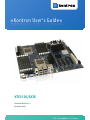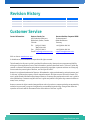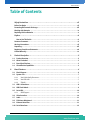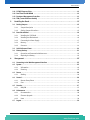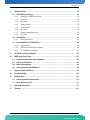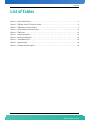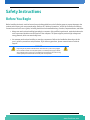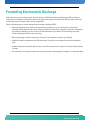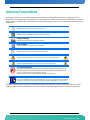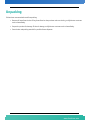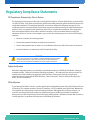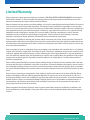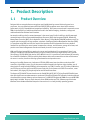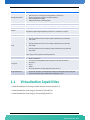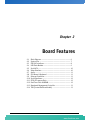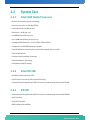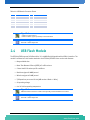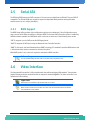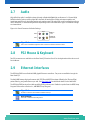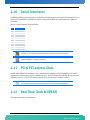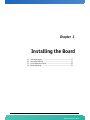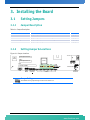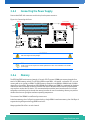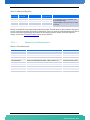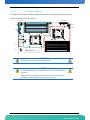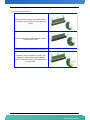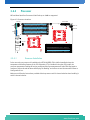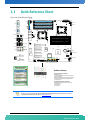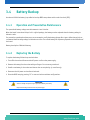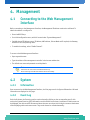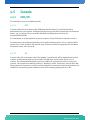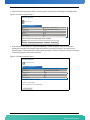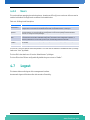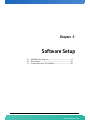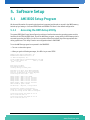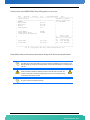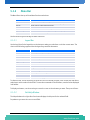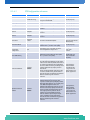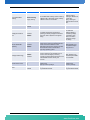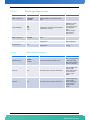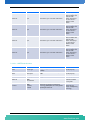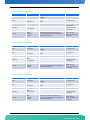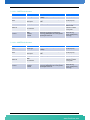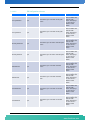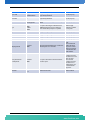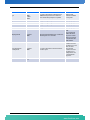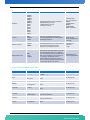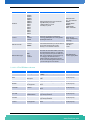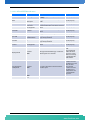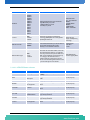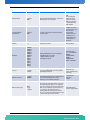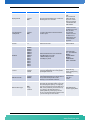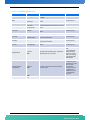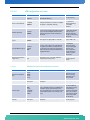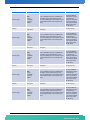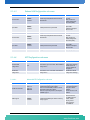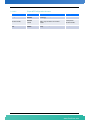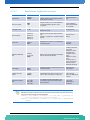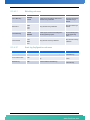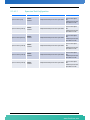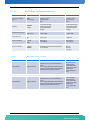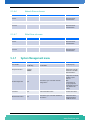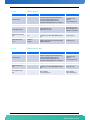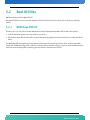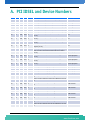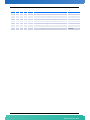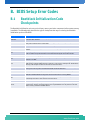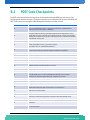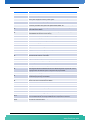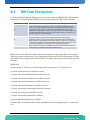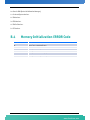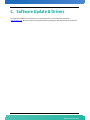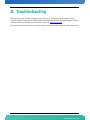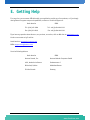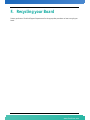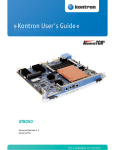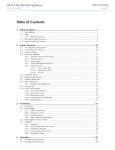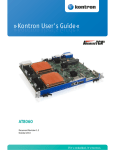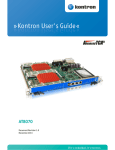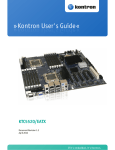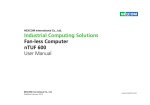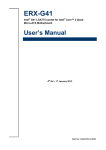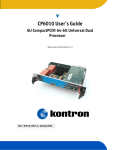Download American Megatrends Super Voyager LPX User`s guide
Transcript
» Kontron User's Guide « KTC5520/EATX Document Revision 1.1 November 2009 If it's embedded, it's Kontron. Revision History Rev. Index Brief Description of Changes 1.0 First Release 1.1 Second Release Date of Issue August 2009 November 2009 Customer Service Contact Information: Kontron Canada, Inc. 4555 Ambroise-Lafortune Boisbriand, Québec, Canada J7H 0A4 Tel: (450) 437-5682 (800) 354-4223 Fax: (450) 437-8053 E-mail: [email protected] Kontron Modular Computer GMBH Sudetenstrasse 7 87600 Kaufbeuren Germany +49 (0) 8341 803 333 +49 (0) 8341 803 339 [email protected] Visit our site at: www.kontron.com © 2009 Kontron, an International Corporation. All rights reserved. The information in this user's guide is provided for reference only. Kontron does not assume any liability arising out of the application or use of the information or products described herein. This user's guide may contain or reference information and products protected by copyrights or patents and does not convey any license under the patent rights of Kontron, nor the rights of others. Kontron is a registered trademark of Kontron. All trademarks, registered trademarks, and trade names used in this user's guide are the property of their respective owners. All rights reserved. Printed in Canada. This user's guide contains information proprietary to Kontron. Customers may reprint and use this user's guide in other publications. Customers may alter this user's guide and publish it only after they remove the Kontron name, cover, and logo. Kontron reserves the right to make changes without notice in product or component design as warranted by evolution in user needs or progress in engineering or manufacturing technology. Changes that affect the operation of the unit will be documented in the next revision of this user's guide. i KTC5520/EATX www.kontron.com Table of Contents Table of Contents Safety Instructions . . . . . . . . . . . . . . . . . . . . . . . . . . . . . . . . . . . . . . . . . . . . . . . . . . . . . . vii Before You Begin . . . . . . . . . . . . . . . . . . . . . . . . . . . . . . . . . . . . . . . . . . . . . . . . . . . . . . . . . . . . . . .vii Preventing Electrostatic Discharge . . . . . . . . . . . . . . . . . . . . . . . . . . . . . . . . . . . . . . . . . . . . . . . . viii Working with Batteries . . . . . . . . . . . . . . . . . . . . . . . . . . . . . . . . . . . . . . . . . . . . . . . . . . . . . . . . . . ix Replacing Lithium Batteries . . . . . . . . . . . . . . . . . . . . . . . . . . . . . . . . . . . . . . . . . . . . . . . . . . . . . . .x Preface . . . . . . . . . . . . . . . . . . . . . . . . . . . . . . . . . . . . . . . . . . . . . . . . . . . . . . . . . . . . . . . . . xi How to Use This Guide . . . . . . . . . . . . . . . . . . . . . . . . . . . . . . . . . . . . . . . . . . . . . . . . . . . . . . . . . xi Customer Comments. . . . . . . . . . . . . . . . . . . . . . . . . . . . . . . . . . . . . . . . . . . . . . . . . . . . . . . . . . . . . xi Advisory Conventions . . . . . . . . . . . . . . . . . . . . . . . . . . . . . . . . . . . . . . . . . . . . . . . . . . . . . . . . . . . xii Unpacking . . . . . . . . . . . . . . . . . . . . . . . . . . . . . . . . . . . . . . . . . . . . . . . . . . . . . . . . . . . . . . . . . . . . xiii Regulatory Compliance Statements . . . . . . . . . . . . . . . . . . . . . . . . . . . . . . . . . . . . . . . . . . . . . . . . xiv Limited Warranty . . . . . . . . . . . . . . . . . . . . . . . . . . . . . . . . . . . . . . . . . . . . . . . . . . . . . . . . . . . . . . . xv 1. 2. Product Description . . . . . . . . . . . . . . . . . . . . . . . . . . . . . . . . . . . . . . . . . . . . . . . . . . . . . . . 2 1.1 Product Overview. . . . . . . . . . . . . . . . . . . . . . . . . . . . . . . . . . . . . . . . . . . . . . . . . . . . . . . . . . . . . 2 1.2 What’s Included. . . . . . . . . . . . . . . . . . . . . . . . . . . . . . . . . . . . . . . . . . . . . . . . . . . . . . . . . . . . . . 3 1.3 Board Specifications . . . . . . . . . . . . . . . . . . . . . . . . . . . . . . . . . . . . . . . . . . . . . . . . . . . . . . . . . . 3 1.4 Virtualization Capabilities . . . . . . . . . . . . . . . . . . . . . . . . . . . . . . . . . . . . . . . . . . . . . . . . . . . . . 4 Board Features . . . . . . . . . . . . . . . . . . . . . . . . . . . . . . . . . . . . . . . . . . . . . . . . . . . . . . . . . . . 6 2.1 Block Diagram . . . . . . . . . . . . . . . . . . . . . . . . . . . . . . . . . . . . . . . . . . . . . . . . . . . . . . . . . . . . . . . 6 2.2 System Core . . . . . . . . . . . . . . . . . . . . . . . . . . . . . . . . . . . . . . . . . . . . . . . . . . . . . . . . . . . . . . . . . 7 2.2.1 Intel 5500 family Processors. . . . . . . . . . . . . . . . . . . . . . . . . . . . . . . . . . . . . . . . . . . . . . . . .7 2.2.2 Intel IOH 36D . . . . . . . . . . . . . . . . . . . . . . . . . . . . . . . . . . . . . . . . . . . . . . . . . . . . . . . . . . . .7 2.2.3 ICH10R . . . . . . . . . . . . . . . . . . . . . . . . . . . . . . . . . . . . . . . . . . . . . . . . . . . . . . . . . . . . . . . . .7 2.3 USB 2.0 Interfaces. . . . . . . . . . . . . . . . . . . . . . . . . . . . . . . . . . . . . . . . . . . . . . . . . . . . . . . . . . . . 8 2.4 USB Flash Module . . . . . . . . . . . . . . . . . . . . . . . . . . . . . . . . . . . . . . . . . . . . . . . . . . . . . . . . . . . . 9 2.5 Serial ATA . . . . . . . . . . . . . . . . . . . . . . . . . . . . . . . . . . . . . . . . . . . . . . . . . . . . . . . . . . . . . . . . . . 10 2.5.1 RAID Support . . . . . . . . . . . . . . . . . . . . . . . . . . . . . . . . . . . . . . . . . . . . . . . . . . . . . . . . . . .10 2.6 Video Interface . . . . . . . . . . . . . . . . . . . . . . . . . . . . . . . . . . . . . . . . . . . . . . . . . . . . . . . . . . . . . 10 2.7 Audio . . . . . . . . . . . . . . . . . . . . . . . . . . . . . . . . . . . . . . . . . . . . . . . . . . . . . . . . . . . . . . . . . . . . . 11 2.8 PS2 Mouse & Keyboard . . . . . . . . . . . . . . . . . . . . . . . . . . . . . . . . . . . . . . . . . . . . . . . . . . . . . . . 11 2.9 Ethernet Interfaces . . . . . . . . . . . . . . . . . . . . . . . . . . . . . . . . . . . . . . . . . . . . . . . . . . . . . . . . . . 11 2.10 Serial Interfaces . . . . . . . . . . . . . . . . . . . . . . . . . . . . . . . . . . . . . . . . . . . . . . . . . . . . . . . . . . . . 12 ii KTC5520/EATX www.kontron.com Table of Contents 2.11 PCI & PCI express Slots . . . . . . . . . . . . . . . . . . . . . . . . . . . . . . . . . . . . . . . . . . . . . . . . . . . . . . . 12 2.12 Real Time Clock & NVRAM . . . . . . . . . . . . . . . . . . . . . . . . . . . . . . . . . . . . . . . . . . . . . . . . . . . . . 12 2.13 Baseboard Management Controller. . . . . . . . . . . . . . . . . . . . . . . . . . . . . . . . . . . . . . . . . . . . . . 13 2.14 TPM (Trusted Platform Module) . . . . . . . . . . . . . . . . . . . . . . . . . . . . . . . . . . . . . . . . . . . . . . . . 13 3. Installing the Board. . . . . . . . . . . . . . . . . . . . . . . . . . . . . . . . . . . . . . . . . . . . . . . . . . . . . . 15 3.1 3.1.1 Jumper Description . . . . . . . . . . . . . . . . . . . . . . . . . . . . . . . . . . . . . . . . . . . . . . . . . . . . . .15 3.1.2 Setting Jumper & Locations . . . . . . . . . . . . . . . . . . . . . . . . . . . . . . . . . . . . . . . . . . . . . . . .15 3.2 4. Setting Jumpers . . . . . . . . . . . . . . . . . . . . . . . . . . . . . . . . . . . . . . . . . . . . . . . . . . . . . . . . . . . . 15 Board Installation . . . . . . . . . . . . . . . . . . . . . . . . . . . . . . . . . . . . . . . . . . . . . . . . . . . . . . . . . . . 16 3.2.1 Installing the I/O Shield . . . . . . . . . . . . . . . . . . . . . . . . . . . . . . . . . . . . . . . . . . . . . . . . . . .16 3.2.2 Installing the Motherboard. . . . . . . . . . . . . . . . . . . . . . . . . . . . . . . . . . . . . . . . . . . . . . . . .16 3.2.3 Connecting the Power Supply . . . . . . . . . . . . . . . . . . . . . . . . . . . . . . . . . . . . . . . . . . . . . . .17 3.2.4 Memory. . . . . . . . . . . . . . . . . . . . . . . . . . . . . . . . . . . . . . . . . . . . . . . . . . . . . . . . . . . . . . . .17 3.2.5 Processor . . . . . . . . . . . . . . . . . . . . . . . . . . . . . . . . . . . . . . . . . . . . . . . . . . . . . . . . . . . . . .21 3.3 Quick Reference Sheet. . . . . . . . . . . . . . . . . . . . . . . . . . . . . . . . . . . . . . . . . . . . . . . . . . . . . . . . 22 3.4 Battery Backup . . . . . . . . . . . . . . . . . . . . . . . . . . . . . . . . . . . . . . . . . . . . . . . . . . . . . . . . . . . . . 23 3.4.1 Operation and Preventative Maintenance . . . . . . . . . . . . . . . . . . . . . . . . . . . . . . . . . . . . . .23 3.4.2 Replacing the Battery . . . . . . . . . . . . . . . . . . . . . . . . . . . . . . . . . . . . . . . . . . . . . . . . . . . . .23 Management . . . . . . . . . . . . . . . . . . . . . . . . . . . . . . . . . . . . . . . . . . . . . . . . . . . . . . . . . . . 25 4.1 Connecting to the Web Management Interface . . . . . . . . . . . . . . . . . . . . . . . . . . . . . . . . . . . . 25 4.2 System . . . . . . . . . . . . . . . . . . . . . . . . . . . . . . . . . . . . . . . . . . . . . . . . . . . . . . . . . . . . . . . . . . . . 25 4.2.1 Information . . . . . . . . . . . . . . . . . . . . . . . . . . . . . . . . . . . . . . . . . . . . . . . . . . . . . . . . . . . .25 4.2.2 Event Log . . . . . . . . . . . . . . . . . . . . . . . . . . . . . . . . . . . . . . . . . . . . . . . . . . . . . . . . . . . . . .25 4.3 Sensor . . . . . . . . . . . . . . . . . . . . . . . . . . . . . . . . . . . . . . . . . . . . . . . . . . . . . . . . . . . . . . . . . . . . 26 4.3.1 4.4 Reading . . . . . . . . . . . . . . . . . . . . . . . . . . . . . . . . . . . . . . . . . . . . . . . . . . . . . . . . . . . . . . .26 Control . . . . . . . . . . . . . . . . . . . . . . . . . . . . . . . . . . . . . . . . . . . . . . . . . . . . . . . . . . . . . . . . . . . . 26 4.4.1 Remote Power/Reset . . . . . . . . . . . . . . . . . . . . . . . . . . . . . . . . . . . . . . . . . . . . . . . . . . . . .26 4.4.2 Fans . . . . . . . . . . . . . . . . . . . . . . . . . . . . . . . . . . . . . . . . . . . . . . . . . . . . . . . . . . . . . . . . . .26 4.5 Console. . . . . . . . . . . . . . . . . . . . . . . . . . . . . . . . . . . . . . . . . . . . . . . . . . . . . . . . . . . . . . . . . . . . 27 4.5.1 4.6 KVM/VM . . . . . . . . . . . . . . . . . . . . . . . . . . . . . . . . . . . . . . . . . . . . . . . . . . . . . . . . . . . . . . .27 Maintenance . . . . . . . . . . . . . . . . . . . . . . . . . . . . . . . . . . . . . . . . . . . . . . . . . . . . . . . . . . . . . . . 28 4.6.1 Documentation . . . . . . . . . . . . . . . . . . . . . . . . . . . . . . . . . . . . . . . . . . . . . . . . . . . . . . . . . .28 4.6.2 Firmware Upgrade. . . . . . . . . . . . . . . . . . . . . . . . . . . . . . . . . . . . . . . . . . . . . . . . . . . . . . . .28 4.6.3 Users . . . . . . . . . . . . . . . . . . . . . . . . . . . . . . . . . . . . . . . . . . . . . . . . . . . . . . . . . . . . . . . . .30 4.7 Logout . . . . . . . . . . . . . . . . . . . . . . . . . . . . . . . . . . . . . . . . . . . . . . . . . . . . . . . . . . . . . . . . . . . . 30 iii KTC5520/EATX www.kontron.com Table of Contents 5. Software Setup. . . . . . . . . . . . . . . . . . . . . . . . . . . . . . . . . . . . . . . . . . . . . . . . . . . . . . . . . . 32 5.1 AMI BIOS Setup Program . . . . . . . . . . . . . . . . . . . . . . . . . . . . . . . . . . . . . . . . . . . . . . . . . . . . . . 32 5.1.1 Accessing the BIOS Setup Utility. . . . . . . . . . . . . . . . . . . . . . . . . . . . . . . . . . . . . . . . . . . . .32 5.1.2 Menu Bar . . . . . . . . . . . . . . . . . . . . . . . . . . . . . . . . . . . . . . . . . . . . . . . . . . . . . . . . . . . . . .34 5.1.3 Main menu . . . . . . . . . . . . . . . . . . . . . . . . . . . . . . . . . . . . . . . . . . . . . . . . . . . . . . . . . . . . .35 5.1.4 Advanced menu . . . . . . . . . . . . . . . . . . . . . . . . . . . . . . . . . . . . . . . . . . . . . . . . . . . . . . . . .36 5.1.5 Security menu. . . . . . . . . . . . . . . . . . . . . . . . . . . . . . . . . . . . . . . . . . . . . . . . . . . . . . . . . . .75 5.1.6 Boot menu . . . . . . . . . . . . . . . . . . . . . . . . . . . . . . . . . . . . . . . . . . . . . . . . . . . . . . . . . . . . .76 5.1.7 System Management menu . . . . . . . . . . . . . . . . . . . . . . . . . . . . . . . . . . . . . . . . . . . . . . . . .79 5.1.8 Exit menu . . . . . . . . . . . . . . . . . . . . . . . . . . . . . . . . . . . . . . . . . . . . . . . . . . . . . . . . . . . . . .84 5.2 Boot Utilities . . . . . . . . . . . . . . . . . . . . . . . . . . . . . . . . . . . . . . . . . . . . . . . . . . . . . . . . . . . . . . . 85 5.2.1 5.3 BOOT Menu POP-UP . . . . . . . . . . . . . . . . . . . . . . . . . . . . . . . . . . . . . . . . . . . . . . . . . . . . . . .85 Console Redirection (VT100 Mode). . . . . . . . . . . . . . . . . . . . . . . . . . . . . . . . . . . . . . . . . . . . . . 86 5.3.1 Requirements . . . . . . . . . . . . . . . . . . . . . . . . . . . . . . . . . . . . . . . . . . . . . . . . . . . . . . . . . . .86 5.3.2 ANSI and VT100 Keystroke Mapping . . . . . . . . . . . . . . . . . . . . . . . . . . . . . . . . . . . . . . . . . .86 5.3.3 VT-UTF8 Keystroke Mapping . . . . . . . . . . . . . . . . . . . . . . . . . . . . . . . . . . . . . . . . . . . . . . . .87 A. PCI IDSEL and Device Numbers . . . . . . . . . . . . . . . . . . . . . . . . . . . . . . . . . . . . . . . . . . . . .A-1 B. BIOS Setup Error Codes . . . . . . . . . . . . . . . . . . . . . . . . . . . . . . . . . . . . . . . . . . . . . . . . . . .B-1 B.1 Bootblock Initialization Code Checkpoints. . . . . . . . . . . . . . . . . . . . . . . . . . . . . . . . . . . . . . . .B-1 B.2 POST Code Checkpoints . . . . . . . . . . . . . . . . . . . . . . . . . . . . . . . . . . . . . . . . . . . . . . . . . . . . . . .B-2 B.3 DIM Code Checkpoints . . . . . . . . . . . . . . . . . . . . . . . . . . . . . . . . . . . . . . . . . . . . . . . . . . . . . . . .B-4 B.4 Memory Initialization ERROR Code . . . . . . . . . . . . . . . . . . . . . . . . . . . . . . . . . . . . . . . . . . . . . .B-5 C. Software Update & Drivers. . . . . . . . . . . . . . . . . . . . . . . . . . . . . . . . . . . . . . . . . . . . . . . . . C-1 D. Troubleshooting . . . . . . . . . . . . . . . . . . . . . . . . . . . . . . . . . . . . . . . . . . . . . . . . . . . . . . . . D-1 E. Getting Help . . . . . . . . . . . . . . . . . . . . . . . . . . . . . . . . . . . . . . . . . . . . . . . . . . . . . . . . . . . . E-1 E.1 Returning Defective Merchandise. . . . . . . . . . . . . . . . . . . . . . . . . . . . . . . . . . . . . . . . . . . . . . . E-2 E.2 When Returning a Unit . . . . . . . . . . . . . . . . . . . . . . . . . . . . . . . . . . . . . . . . . . . . . . . . . . . . . . . E-3 F. Recycling your Board . . . . . . . . . . . . . . . . . . . . . . . . . . . . . . . . . . . . . . . . . . . . . . . . . . . . . F-1 G. Glossary . . . . . . . . . . . . . . . . . . . . . . . . . . . . . . . . . . . . . . . . . . . . . . . . . . . . . . . . . . . . . . .G-1 iv KTC5520/EATX www.kontron.com List of Figures List of Figures Figure 2-1: Block Diagram . . . . . . . . . . . . . . . . . . . . . . . . . . . . . . . . . . . . . . . . . . . . . . . . . . . . . . . . . . . . . .6 Figure 2-2: Sound Connectors Defaults Settings . . . . . . . . . . . . . . . . . . . . . . . . . . . . . . . . . . . . . . . . . . . .11 Figure 3-1: Jumper Locations . . . . . . . . . . . . . . . . . . . . . . . . . . . . . . . . . . . . . . . . . . . . . . . . . . . . . . . . . .15 Figure 3-2: Rear Panel I/O Shield . . . . . . . . . . . . . . . . . . . . . . . . . . . . . . . . . . . . . . . . . . . . . . . . . . . . . . .16 Figure 3-3: Mounting Holes . . . . . . . . . . . . . . . . . . . . . . . . . . . . . . . . . . . . . . . . . . . . . . . . . . . . . . . . . . . .16 Figure 3-4: Connecting the Power . . . . . . . . . . . . . . . . . . . . . . . . . . . . . . . . . . . . . . . . . . . . . . . . . . . . . . .17 Figure 3-5: Memory and CPU association . . . . . . . . . . . . . . . . . . . . . . . . . . . . . . . . . . . . . . . . . . . . . . . . . .19 Figure 3-6: Memory Installation . . . . . . . . . . . . . . . . . . . . . . . . . . . . . . . . . . . . . . . . . . . . . . . . . . . . . . . .20 Figure 3-7: Processors Locations . . . . . . . . . . . . . . . . . . . . . . . . . . . . . . . . . . . . . . . . . . . . . . . . . . . . . . . .21 Figure 3-8: Quick Reference Sheet . . . . . . . . . . . . . . . . . . . . . . . . . . . . . . . . . . . . . . . . . . . . . . . . . . . . . . .22 Figure 4-1: Firmware Upgrade Step 1 . . . . . . . . . . . . . . . . . . . . . . . . . . . . . . . . . . . . . . . . . . . . . . . . . . . .28 Figure 4-2: Firmware Upgrade Step 2 . . . . . . . . . . . . . . . . . . . . . . . . . . . . . . . . . . . . . . . . . . . . . . . . . . . .28 Figure 4-3: Firmware Upgrade Step 3 . . . . . . . . . . . . . . . . . . . . . . . . . . . . . . . . . . . . . . . . . . . . . . . . . . . .29 Figure 4-4: Firmware Upgrade Step 4 . . . . . . . . . . . . . . . . . . . . . . . . . . . . . . . . . . . . . . . . . . . . . . . . . . . .29 v KTC5520/EATX www.kontron.com List of Tables List of Tables Table 1-1 Board Specifications. . . . . . . . . . . . . . . . . . . . . . . . . . . . . . . . . . . . . . . . . . . . . . . . . . . . . . . . . . 3 Table 2-1 USB Rear Panel I/O Connector Pinout. . . . . . . . . . . . . . . . . . . . . . . . . . . . . . . . . . . . . . . . . . . . . 8 Table 2-2 USB Header Connector Pinout . . . . . . . . . . . . . . . . . . . . . . . . . . . . . . . . . . . . . . . . . . . . . . . . . . 9 Table 2-3 Serial Interface Connector Pinout. . . . . . . . . . . . . . . . . . . . . . . . . . . . . . . . . . . . . . . . . . . . . . . 12 Table 2-4 TPM Pinout . . . . . . . . . . . . . . . . . . . . . . . . . . . . . . . . . . . . . . . . . . . . . . . . . . . . . . . . . . . . . . . . 13 Table 3-1 Jumper Description . . . . . . . . . . . . . . . . . . . . . . . . . . . . . . . . . . . . . . . . . . . . . . . . . . . . . . . . . 15 Table 3-2 Memory Configuration . . . . . . . . . . . . . . . . . . . . . . . . . . . . . . . . . . . . . . . . . . . . . . . . . . . . . . . 18 Table 3-3 Tested Memory List . . . . . . . . . . . . . . . . . . . . . . . . . . . . . . . . . . . . . . . . . . . . . . . . . . . . . . . . . 18 Table 4-1 Payload impact . . . . . . . . . . . . . . . . . . . . . . . . . . . . . . . . . . . . . . . . . . . . . . . . . . . . . . . . . . . . . 26 Table 4-2 Privilege Level Description . . . . . . . . . . . . . . . . . . . . . . . . . . . . . . . . . . . . . . . . . . . . . . . . . . . . 30 vi KTC5520/EATX www.kontron.com Safety Instructions Before You Begin Before handling the board, read the instructions and safety guidelines on the following pages to prevent damage to the product and to ensure your own personal safety. Refer to the "Advisory Convention" section in the Preface for advisory conventions used in this user's guide, including the distinction between Warnings, Cautions, Important Notes, and Notes. • Always use caution when handling/operating the computer. Only qualified, experienced, authorized electronics service personnel should access the interior of the computer. The power supplies produce high voltages and energy hazards, which can cause bodily harm. • Use extreme caution when installing or removing components. Refer to the installation instructions in this user's guide for precautions and procedures. If you have any questions, please contact Kontron Technical Support WARNING High voltages are present inside the chassis when the unit's power cord is plugged into an electrical outlet. Turn off system power, turn off the power supply, and then disconnect the power cord from its source before removing the chassis cover. Turning off the system power switch does not remove power to components. vii KTC5520/EATX www.kontron.com Preventing Electrostatic Discharge Static electricity can harm system boards. Perform service at an ESD workstation and follow proper ESD procedure to reduce the risk of damage to components. Kontron strongly encourages you to follow proper ESD procedure, which can include wrist straps and smocks, when servicing equipment. Take the following steps to prevent damage from electrostatic discharge (ESD): • When unpacking a static-sensitive component from its shipping carton, do not remove the component's antistatic packing material until you are ready to install the component in a computer. Just before unwrapping the antistatic packaging, be sure you are at an ESD workstation or grounded. This will discharge any static electricity that may have built up in your body. • When transporting a sensitive component, first place it in an antistatic container or packaging. • Handle all sensitive components at an ESD workstation. If possible, use antistatic floor pads and workbench pads. • Handle components and boards with care. Don't touch the components or contacts on a board. Hold a board by its edges. • Do not handle or store system boards near strong electrostatic, electromagnetic, magnetic, or radioactive fields. viii KTC5520/EATX www.kontron.com Working with Batteries Care and Handling Precautions for Lithium Batteries Your computer board has a standard, nonrechargeable lithium battery. • Do not short circuit • Do not heat or incinerate • Do not charge • Do not deform or disassemble • Do not apply solder directly • Always observe proper polarities ix KTC5520/EATX www.kontron.com Replacing Lithium Batteries Exercise caution while replacing lithium batteries! WARNING Danger of explosion if battery is incorrectly replaced. Replace only with the same or equivalent type recommended by the manufacturer. Dispose of used batteries, following manufacturer's instructions. ATTENTION Il y a danger d'explosion s'il y a remplacement incorrect de la batterie. Remplacer uniquement avec une batterie du même type ou d'un type équivalent recommandé par le constructeur. Mettre au rebut les batteries usagées conformément aux instructions du fabriquant. ACHTUNG Explosionsgefahr bei falschem Batteriewechsel. Verwenden Sie nur die empfohlenen Batterietypen des Herstellers. Entsorgen Sie die verbrauchten Batterien laut Gebrauchsanweisung des Herstellers. ATENCION Puede explotar si la pila no este bien reemplazada. Solo reemplazca la pila con tipas equivalentes segun las instrucciones del manifacturo. Vote las pilas usads segun las instrucciones del manifacturo. x KTC5520/EATX www.kontron.com Preface How to Use This Guide This user's guide is designed to be used as step-by-step instructions for installation, and as a reference for operation, troubleshooting, and upgrades. For the circuits, descriptions and tables indicated, Kontron assumes no responsibility as far as patents or other rights of third parties are concerned. The following is a summary of chapter contents: • Chapter 1, Product Description • Chapter 2, Board Features • Chapter 3, Installing the board • Chapter 4, Management • Chapter 5, Software Setup • Appendix A, PCI IDSEL and Device Numbers • Appendix B, BIOS Setup Error Codes • Appendix C, Software Update & Drivers • Appendix D, Troubleshooting • Appendix E, Getting Help • Appendix F, Recycling your Board • Appendix G, Glossary Customer Comments If you have any difficulties using this user's guide, discover an error, or just want to provide some feedback, please send a message to: [email protected]. Detail any errors you find. We will correct the errors or problems as soon as possible and post the revised user's guide on our Web site. Thank you. xi KTC5520/EATX www.kontron.com Advisory Conventions Seven types of advisories are used throughout the user guides to provide helpful information or to alert you to the potential for hardware damage or personal injury. They are Note, Signal Paths, Jumpers Settings, BIOS Settings, Software Usage, Cautions, and Warnings. The following is an example of each type of advisory. Use caution when servicing electrical components. Note: Indicates information that is important for you to know. Signal Path: Indicates the places where you can find the signal on the board. Jumper Settings: Indicate the jumpers that are related to this sections. BIOS Settings: Indicates where you can set this option in the BIOS. Software Usage: Indicates how you can access this feature through software. CAUTION Indicates potential damage to hardware and tells you how to avoid the problem. WARNING Indicates potential for bodily harm and tells you how to avoid the problem. ESD Sensitive Device: This symbol and title inform that electronic boards and their components are sensitive to static electricity. Therefore, care must be taken during all handling operations and inspections of this product, in order to ensure product integrity at all times. Please read also the section "Special Handling and Unpacking Instructions". CE Conformity: This symbol indicates that the product described in this manual is in compliance with all applied CE standards. Please refer also to the section "Regulatory Compliance Statements" in this manual. Disclaimer: We have tried to identify all situations that may pose a warning or a caution condition in this user's guide. However, Kontron does not claim to have covered all situations that might require the use of a Caution or a Warning. xii KTC5520/EATX www.kontron.com Unpacking Follow these recommendations while unpacking: • Remove all items from the box. If any items listed on the purchase order are missing, notify Kontron customer service immediately. • Inspect the product for damage. If there is damage, notify Kontron customer service immediately. • Save the box and packing material for possible future shipment. xiii KTC5520/EATX www.kontron.com Regulatory Compliance Statements FCC Compliance Statement for Class A Devices This equipment has been tested and found to comply with the limits for a Class A digital device, pursuant to Part 15 of the FCC Rules. These limits are designed to provide reasonable protection against harmful interference in a residential installation. This equipment generated, uses and can radiate radio frequency energy and, if not installed and used in accordance with the instructions may cause harmful interference to radio communications. However, there is no guarantee that interference will not occur in a particular installation. If this equipment does cause harmful interference to radio or television reception, which can be determined by turning the equipment off and on, the user is encouraged to try to correct the interference by one or more of the following measures: • Reorient or relocate the receiving antenna. • Increase the separation between the equipment and receiver. • Connect the equipment into an outlet on a circuit different from that to which the receiver is connected. • Consult the dealer or an experience radio/TV technician for help. WARNING This is a Class A product. If not installed in a properly shielded enclosure and used in accordance with this User's Guide, this product may cause radio interference in which case users may need to take additional measures at their own expense. Safety Certification All Kontron equipment meets or exceeds safety requirements based on the IEC/EN/UL/CSA 60950-1 family of standards entitled, "Safety of information technology equipment." All components are chosen to reduce fire hazards and provide insulation and protection where necessary. Testing and reports when required are performed under the international IECEE CB Scheme. Please consult the "Kontron Safety Conformity Policy Guide" for more information. CE Certification The product(s) described in this user's guide complies with all applicable European Union (CE) directives if it has a CE marking. For computer systems to remain CE compliant, only CE-compliant parts may be used. Maintaining CE compliance also requires proper cable and cabling techniques. Although Kontron offers accessories, the customer must ensure that these products are installed with proper shielding to maintain CE compliance. Kontron does not offer engineering services for designing cabling systems. In addition, Kontron will not retest or recertify systems or components that have been reconfigured by customers. xiv KTC5520/EATX www.kontron.com Limited Warranty Kontron grants the original purchaser of Kontron's products a TWO YEAR LIMITED HARDWARE WARRANTY as described in the following. However, no other warranties that may be granted or implied by anyone on behalf of Kontron are valid unless the consumer has the express written consent of Kontron. Kontron warrants their own products, excluding software, to be free from manufacturing and material defects for a period of 24 consecutive months from the date of purchase. This warranty is not transferable nor extendible to cover any other users or long- term storage of the product. It does not cover products which have been modified, altered or repaired by any other party than Kontron or their authorized agents. Furthermore, any product which has been, or is suspected of being damaged as a result of negligence, improper use, incorrect handling, servicing or maintenance, or which has been damaged as a result of excessive current/voltage or temperature, or which has had its serial number(s), any other markings or parts thereof altered, defaced or removed will also be excluded from this warranty. If the customer's eligibility for warranty has not been voided, in the event of any claim, he may return the product at the earliest possible convenience to the original place of purchase, together with a copy of the original document of purchase, a full description of the application the product is used on and a description of the defect. Pack the product in such a way as to ensure safe transportation. Kontron provides for repair or replacement of any part, assembly or sub-assembly at their own discretion, or to refund the original cost of purchase, if appropriate. In the event of repair, refunding or replacement of any part, the ownership of the removed or replaced parts reverts to Kontron, and the remaining part of the original guarantee, or any new guarantee to cover the repaired or replaced items, will be transferred to cover the new or repaired items. Any extensions to the original guarantee are considered gestures of goodwill, and will be defined in the "Repair Report" issued by Kontron with the repaired or replaced item. Kontron will not accept liability for any further claims resulting directly or indirectly from any warranty claim, other than the above specified repair, replacement or refunding. In particular, all claims for damage to any system or process in which the product was employed, or any loss incurred as a result of the product not functioning at any given time, are excluded. The extent of Kontron liability to the customer shall not exceed the original purchase price of the item for which the claim exists. Kontron issues no warranty or representation, either explicit or implicit, with respect to its products reliability, fitness, quality, marketability or ability to fulfil any particular application or purpose. As a result, the products are sold "as is," and the responsibility to ensure their suitability for any given task remains that of the purchaser. In no event will Kontron be liable for direct, indirect or consequential damages resulting from the use of our hardware or software products, or documentation, even if Kontron were advised of the possibility of such claims prior to the purchase of the product or during any period since the date of its purchase. Please remember that no Kontron employee, dealer or agent is authorized to make any modification or addition to the above specified terms, either verbally or in any other form, written or electronically transmitted, without the company's consent. xv KTC5520/EATX www.kontron.com Chapter 1 Product Description 1.1 1.2 1.3 1.4 Product Overview....................................................2 What’s Included .....................................................3 Board Specifications ...............................................3 Virtualization Capabilities ........................................4 www.kontron.com 1. Product Description 1.1 Product Overview Designed with an extensive feature-set and two new Intel® Xeon® processor 5500 series quad-core processors, the cost-effective Kontron KTC5520-EATX SSI EEB-compliant server board offers extreme performance, high I/O bandwidth and exceptional reliability. This Kontron server board is expected to serve OEMs in the designing of multiple applications found in the medical imaging, simulation, storage and multimedia telecom and data center markets. An attractive selling point for network managers is the server board’s built-in ability to be fully managed remotely.Kontron uses an Integrated Management Processor (IMP) that integrates VGA/2D, Baseboard Management Controler (BMC), and a Keyboard, Video, Mouse / Virtual Media (KVM/VM) emulator over IP to support real-time access from any computer, anywhere. Intelligent Platform Management Interface (IPMI) 2.0 compliant using IPMI over LAN, the server board provides the OS-independent and cross-platform interface for monitoring the server system’s temperature, voltage, and fan status, among other items, and permits out-of-band management even when the main processors are not powered-in. KVM over IP gives the possibility to work on the server and troubleshoot it from anywhere if there is any problem. The VM over IP allows administrators to get a virtual local drive to target servers from a remote drive (floppy, CD/DVD-ROM, flash device, HDD). With this tool, it is possible to install software/OS remotely for convenient installation. IPMI proactively sends alarms about environmental issues that could threaten the server's services, therefore reducing system downtime and operation costs. Among an incredible feature-set, the Kontron KTC5520-EATX server board provides one dual port GbE controller, eight USB 2.0 ports, four of them are accessible internally through two 9 pins headers; one of these header is compliant with USB flash drive mezzanine, one TPM 1.2 header, one PCI 32 bits/33 MHz slot, one PCI-Express x4 Gen1 and four x8 PCI-Express Gen2 slots. It also features six SATA II connectors, seven fan headers, VGA, legacy PS/2 keyboard/mouse and HD audio interfaces. The Kontron KTC5520-EATX server board uses the Intel® IOH 36D (I/OAT, VT-d) and Intel® ICH10R chipset that offer significant new enhancements to accelerate I/O traffic and lower CPU utilization in both native and virtualized environments. Memory options features are: 12 DDR3 ECC Registered DIMMs for up to 96GB DDR3 800/1066/1333 MHz. There are three channels of two DIMM sockets per CPU. Software support includes Windows Server 2008 and Red Hat Enterprise Linux version 5.2 or later (64 bits) operating systems. 2 KTC5520/EATX www.kontron.com 1.2 What’s Included This board is shipped with the following items: • One KTC5520/EATX server motherboard • One rear IO Shield bracket • Two SATA Cables • One Documentation & Drivers disk If any item is missing or damaged, contact the supplier. 1.3 Board Specifications Table 1-1: Board Specifications Features Description Supported Processors • • Dual Intel® Xeon® Quad Core Processor 5500 Series up to 130W Integrated DDR3 Memory Controller Chipset • • • Intel® 5520 I/O Hub (IOH36D) and I/O Controller Hub (ICH10R) Intel QuickPath Interconnect point-to-point links capable of up to 6.4 GT/s PCI Express 2.0 Ethernet Controller • Intel® 82576EB Dual 1000BASE-T; supports virtualization Memory • • 12 (twelve) DIMM sockets; 2 DIMMs per channel / 3 channels per CPU 96 GB DDR3 Registered ECC SDRAM 8GB RAM per DIMM BIOS • BIOS based on AMiBIOS 8 I/O Features • • • • • • Two 10/100/1000 Mbps Ethernet (Intel 82576EB) Six SATA-II ports (Up to 3Gb/s) One Serial Port Integrated VGA (BMC) output to the rear panel HD 7.1 Channel Audio 4 USB 2.0 ports on Rear Panel I/O Expansion Features • • • • • • 1 PCIe 2.0 x8 using (x16) slot 3 PCIe 2.0 x8 1 PCIe x4 using x8 slot 1 PCI 32/33 MHz 5V 2 USB headers (one is flash drive compatible) providing 2 USB ports each 1 TPM 1.2 header Keyboard/Mouse • PS/2 keyboard and mouse Mini DIN connector on the rear panel Graphic • • • Standard DB15 connector Maximum Display Resolution 1600x1200@60Hz Aspeed AST2050 Battery • On board Lithium battery for the CMOS memory/RTC backup • Implements Audio input/output sextuplet stack earphone jack on the rear panel. The connections are Line, mic, front, back, side, low-center, SPDIF out/in Audio 3 KTC5520/EATX www.kontron.com Features Description Management Features • • • • • IPMI v2.0 Extensive sensors monitoring and event generation on thresholds Remote management using web management interface Built-in KVM/VM over IP (BMC) IPMI Over LAN/ Serial over LAN (IOL/SOL) Form Factor • Server System Infrastructure (SSI) :EEB Form factor Dimensions • EATX (Extended ATX) 12 inches (304.8 mm) x 13 inches (330.2 mm) Environmental • Designed for FCC A Certification with 6 dB margin Thermal • 0 -50 C* with sufficient airflow *Temperature might be higher depending on the chassis. A validation is required. Humidity • Designed to meet 5% to 95% non-condensing Max consumption : • Setting: Intel® Xeon® Processor E5540 (80W), 48GB DDR3 memory, SATA HDD • Total: 310W Power • • Setting: Intel® Xeon® Processor L5518 (60W), 48GB DDR3 memory, SATA HDD Total: 270W • • Setting: Intel® Xeon® Processor W5580 (130W), 48GB DDR3 memory, SATA HDD Total: 435W Power supply must be compliant to the SSI specification Software Support • Windows Server 2008 and Red Hat Enterprise Linux version 5.2 or later (64 bits) Compliance • • • • • • PCIe 2.0 specification 6 out of 6 to the RoHS/ WEEE European Directives, China RoHS requirements ACPI rev 2.0 HPM.1 IPMI 2.0 SSI : Enterprise Electronics Bay Specification 2008, Version 1. • Designed to meet UL 60950-1 safety certification, EN55022 Class A, ETS-300-019 compliance, EN-300-386, IEC 60950, CSA C22.2/60950 (Canada), EN 60950 (EU), EN 55024 (EU), EMC Directive 89/336/EEC (EU), CE, NEBS Level 3 (designed for), FCC B Target Certifications 1.4 Virtualization Capabilities • Intel® Virtualization Technology in Intel® Xeon® processors (Intel® VT-x) • Intel® Virtualization Technology for Directed I/O (Intel® VT-d) • Intel® Virtualization Technology for Connectivity (Intel® VT-c) 4 KTC5520/EATX www.kontron.com Chapter 2 Board Features 2.1 2.2 2.3 2.4 2.5 2.6 2.7 2.8 2.9 2.10 2.11 2.12 2.13 2.14 Block Diagram ........................................................ 6 System Core ........................................................... 7 USB 2.0 Interfaces................................................... 8 USB Flash Module.................................................... 9 Serial ATA .............................................................. 10 Video Interface ....................................................... 10 Audio.................................................................... 11 PS2 Mouse & Keyboard ............................................. 11 Ethernet Interfaces.................................................. 11 Serial Interfaces...................................................... 12 PCI & PCI express Slots ............................................. 12 Real Time Clock & NVRAM .......................................... 12 Baseboard Management Controller ............................. 13 TPM (Trusted Platform Module) .................................. 13 www.kontron.com 2. Board Features 2.1 Block Diagram Figure 2-1: Block Diagram 6 DIMMs 6 DIMMs Slot 6 Slot 5 Slot 4 PCIe Gen 2 x8 GbE LAN PCIe Gen 2 x8 PCIe Gen 2 x4 PCIe Gen 2 x8 GbE LAN PCIe Gen 2 x8 RMII Slot 3 Video Slot 2 PCIe Gen 1 x4 PCI 32 PCI 32 2 X USB 2.0 Slot 1 iBMC LPC External USB Internal USB 4 X USB 2.0 Serial TPM header 4 X USB 2.0 SPI Super I/O FLASH AUDIO Mouse Keyboard Codec 6 SATA Boazman 6 KTC5520/EATX www.kontron.com 2.2 System Core 2.2.1 Intel 5500 family Processors • Built on 45 nanometer process technology. • Quad core processor in 1366-land FCLGA. • Instruction Cache = 32 KB, per core • Data Cache = 32 KB, per core • 256 KB Mid-Level Cache per core • Up to 8 MB shared among cores (up to 4) • Streaming SIMD Extension 2, 3 and 4 (SSE2, SSE3 and SSE4) • Integrated 3-channel DDR3 memory controller • Intel QuickPath Interconnect point-to-point links capable of up to 6.4 GT/s • Intel 64 Architecture • Enhanced Intel SpeedStep Technology • Intel Virtualization Technology • Simultaneous Multi-Threading 2.2.2 Intel IOH 36D • QuickPath interconnect to the CPU • 36 PCI Express 2.0 lanes (5.0Gb/sec/lane/direction) • Enterprise South bridge Interface (ESI) x4 lanes for communicating with the Intel ICH10R 2.2.3 ICH10R • Enterprise South bridge Interface (ESI) x4 lanes for communicating with the Intel IOH36D • Real Time Clock • Serial ATA controller • RAID configuration available 7 KTC5520/EATX www.kontron.com • Advanced Host Controller Interface • Intel Matrix Storage Technology • Low Pin Count (LPC) Interface • Serial Peripheral Interface • DMA Controller, Timer/Counters, Interrupt Controller • Universal Serial Bus (USB) • GPIOs • Enhanced Power Management • System Management Bus 2.0 (SMBus) 2.3 USB 2.0 Interfaces The board embeds a USB controller. This controller is compliant to USB 2.0. It provides four USB ports on the Rear I/O Bracket. Those ports can be used for external storage and for booting USB features include: • Capability to daisy chain as many as 127 devices per interface • Fast bi-directional • Isochronous/asynchronous interface • 480 Mbs transfer rate • Standardization of peripheral interfaces into a single format • Retro compatible with USB 1.1 devices USB supports Plug and Play and hot-swapping operations (OS level). These features allows USB devices to be automatically attached, configured and detached, without reboot or running setup. Table 2-1: USB Rear Panel I/O Connector Pinout Pin Signal 1 VCC 2 DATA- 3 DATA+ 4 GND 8 KTC5520/EATX www.kontron.com Table 2-2: USB Header Connector Pinout Pin Signal Pin Signal 1 VCC 2 VCC 3 DATA0- 4 DATA1- 5 DATA0+ 6 DATA1+ 7 GND 8 GND 9 KEYING 10 N.C. Signal Path: - 4 USB 2.0 on Rear Panel I/O - 2 USB 2.0 headers (2 ports per header) on the motherboard BIOS Settings: Advanced --> USB Configuration 2.4 USB Flash Module The KTC5520/EATX supports Solid State Drive. It is a NAND flash disk module with a USB 2.0 interface. The module is socketed on a 2x5 header attached to the KTC5520/EATX PCB. Here are the main features: • Many available sizes • Mean-Time Between Failures (MTBF) of 5 millions hours • 5 Years Useful Life under specific conditions • Read throughput of 28MB/second • Write throughput of 20MB/second • I/O Operations per second of 100 (4KB random 2 Read + 1 Write) • 5V operating voltage • 0 to 70 Celcius operating temperature Signal Path: USB Flash Module Connector is located on the right side just below the Mem0 Fan connector. BIOS Settings: Advanced --> USB Configuration 9 KTC5520/EATX www.kontron.com 2.5 Serial ATA The KTC5520/EATX features six SATA connectors. The ports are provided from the ICH10R. They are SATA II compatible. The ICH10R SATA host controller supports independent DMA operation and supports data transfer rates of up to 3.0 Gb/s (300 MB/s). 2.5.1 RAID Support The BIOS Setup Utility provides drive configuration options on the Advanced | Drive Configuration setup page, some of which affect the ability to configure RAID. The On-board SATA Controller option is enabled by default and when enabled, the SATA Mode option can be set to either one of the following three modes: “IDE” It supports up to six SATA ports with IDE legacy Mode. “AHCI” It supports all SATA ports using the Advanced Host Controller Interface. “RAID” In this mode, the Intel Embedded Server RAID Technology II is enabled.It provides RAID modes 0 and 1. At least two disks must be connected to activate this option. When RAID option is set, a reboot is required to activate the RAID controller Software Usage: To access the RAID utility interface, CTRL-I must be hit when prompted at startup. 2.6 Video Interface The integrated VGA controller is fully compliant with the well-known legacy VGA standard. The maximum graphics display resolution mode the board can support is 1600x1200@60Hz. The video controller is not optimized for 3D rendering. Signal Path: Video signals are available through the Rear Panel I/O connector. Note: When an external video card is installed, the onboar video will be disabled and the remote video from the KVM will also be disabled. 10 KTC5520/EATX www.kontron.com 2.7 Audio High definition audio is available onboard through a Realtek ALC888 high-performance 7.1 Channel High Definition Audio Codec providing eight DAC channels. All analog IO are input and output capable, and headphone amplifiers are also integrated at each analog output. All analog IOs can be re-tasked according to user’s definitions, or automatically switched depending on the connected device type. The defaults settings are shown below. Figure 2-2: Sound Connectors Defaults Settings Front Mic In S/PDIF In Line Side S/PDIF Out Center/LFE Rear Signal Path: The sound is available through the 6 audio connectors available on the rear bracket. 2.8 PS2 Mouse & Keyboard Two PS2 connectors are available on the Rear Panel I/O bracket. One is for the keyboard and the other one is for the Mouse. 2.9 Ethernet Interfaces The KTC5520/EATX has an Intel 82576EB gigabit Ethernet controllers. Two ports are available through the Rear Panel I/O. The i82576EB features high performance with TCP/IP and UDP/IP checksum offloading for IPv4 and IPv6, packet filtering, and jumbo frame up to 16K. See www.intel.com for additional details on the i82576EB. The KTC5520/EATX has boot from LAN capability (PXE) on these ports. Enable the option from the BIOS Setup Program. Please refer to Section 5.1, AMI BIOS Set-up Program. Signal Path: Two RJ45 connectors are available on the Rear Panel I/O. BIOS Settings: Advanced --> Onboard LAN Configuration 11 KTC5520/EATX www.kontron.com 2.10 Serial Interfaces The KTC5520/EATX has one serial port on the Rear Panel I/O for asynchronous serial communications. It is a 16C550 high-speed UART compatible and support 16-byte FIFO buffers for transfer rates from 9,6Kbps to 115,2Kbps. Table 2-3: Serial Interface Connector Pinout Pin Signal 1 DCD 2 RXD# 3 TXD# 4 DTR 5 GND 6 DSR 7 RTS 8 CTS 9 RI Signal Path: The serial port is available through the DB9 connector located on the Rear Panel I/O shield BIOS Settings: System Management --> SuperIO Configuration 2.11 PCI & PCI express Slots One PCI 32bit/33MHz 5V is available on slot 1 and allows the installation of a PCI expansion card. One PCI express Gen1 x4 with a x8 connector is available on slot 2. Three PCI express Gen2 x8 with x8 connectors are avaialable on slot 3, 4 & 5. One PCI express Gen2 x8 with a x16 connetor is available on slot 6. Note: If a PCI express x16 expansion card is installed in slot6, it will only work at PCI express x8. 2.12 Real Time Clock & NVRAM This motherboard has a battery backup. 12 KTC5520/EATX www.kontron.com 2.13 Baseboard Management Controller The Baseboard Management Controller is provided using the Aspeed AST2050. This part provides video display, KVM and VM support. 2.14 TPM (Trusted Platform Module) The KTC5520/EATX has one TPM 1.2 header on the baseboard. This connector supports a TPM module, which can securely store keys, digital certificates, passwords and data. It also helps to enhance network security, protect digital identies and ensure platform integrity. Table 2-4: TPM Pinout Pin Signal Pin Signal 1 LCLK 2 GND 3 LFRAME# 4 5 LRESET# 6 P5V 7 LAD3 8 LAD2 9 P3V 10 LAD1 11 LAD0 12 GND 13 SCL 14 SDA 15 P3VSB 16 SERIRQ 17 GND 18 CLKRUN# 19 LPCPD# 20 LDRQ0# 13 KTC5520/EATX www.kontron.com Chapter 3 Chapter 3 Installing the Board 3.1 3.2 3.3 3.4 Setting Jumpers ...................................................... 15 Board Installation ................................................... 16 Quick Reference Sheet .............................................. 22 Battery Backup ....................................................... 23 www.kontron.com 3. Installing the Board 3.1 Setting Jumpers 3.1.1 Jumper Description Table 3-1: Jumper Description Name Description Jumper Onboard Video If jumper is present, the video and the KVM video will be disabled JP 3(7-8) BMC Disabled If jumper is present, it disables the BMC Operation JP2 (1-2) Clear CMOS Configuration If jumper is present, it clears the CMOS Configuration JP2 (9-10) Firmware Write Protect If jumper is present, it protects the Firmware JP1 (7-8) 3.1.2 Setting Jumper & Locations Figure 3-1: Jumper Locations AST 2050 Slot 3 PCI Express Gen2 x8 Slot 2 PCI Express Gen1 x4 ICH10 Slot 1 PCI 32b / 33MHz JP3 JP2 1 USB FWM MEZZ Front Panel Connector 5 4 JP1 1 1 3 2 TPM Header 1 SATA 0 Sys2 Sys1 Fan Fan A POST Codes Intrusion Connector Jumper Settings: More details about jumper settings can be found in section 3.3. 15 KTC5520/EATX www.kontron.com 3.2 Board Installation 3.2.1 Installing the I/O Shield Install the I/O Shield from the inside of the chassis; audio connectors holes must be close to the PCI slots. Figure 3-2: Rear Panel I/O Shield 3.2.2 Installing the Motherboard Make sure all 10 chassis standoffs are properly aligned with the 10 mounting holes shown in red below. Install the 10 fixing screws at their proper location. (screws are provided with your chassis) Figure 3-3: Mounting Holes EATX 12V EATX POWER Serial DDR 3 ECC Registered Channel 2 Slot 0 Fill First DDR 3 ECC Registered Channel 2 Slot 1 Fill Second DDR 3 ECC Registered Channel 1 Slot 0 Fill First Mem1 Fan EATX 12V CPU0 Fan DDR 3 ECC Registered Channel 1 Slot 1 Fill Second VGA DDR 3 ECC Registered Channel 0 Slot 0 Fill First DDR 3 ECC Registered Channel 0 Slot 1 Fill Second CPU 0 PS2 kbd mouse RJ45 LAN2 USB RJ45 LAN1 USB CPU1 Fan CPU 1 DDR 3 ECC Registered Channel 0 Slot 1 Fill Second DDR 3 ECC Registered Channel 0 Slot 0 Audio Fill First DDR 3 ECC Registered Channel 1 Slot 1 Fill Second DDR 3 ECC Registered Channel 1 Slot 0 Fill First DDR 3 ECC Registered Channel 2 Slot 1 Fill Second Sys3 Fan Slot 5 PCI Express Gen2 x8 Super I/O AST 2050 DDR 3 ECC Registered Channel 2 Slot 0 Slot 6 PCI Express Gen2 x8 Fill First i82576 Slot 4 PCI Express Gen2 x8 i5520 Battery Mem0 Fan Slot 3 PCI Express Gen2 x8 USB / USB Flash IOH Slot 2 PCI Express Gen1 x4 ICH10 Slot 1 PCI 32b / 33MHz JP3 JP2 1 USB FWM MEZZ Front Panel Connector Speaker 5 4 1 1 3 2 SATA 16 JP1 1 TPM Header 0 Sys2 Sys1 Fan Fan AUX Connector POST Codes Intrusion Connector KTC5520/EATX www.kontron.com 3.2.3 Connecting the Power Supply Connect both EATX 12V connectors and the 24-pin main power connector. Figure 3-4: Connecting the Power EATX 12V Serial EATX POWER DDR 3 ECC Registered Channel 2 Slot 0 Fill First DDR 3 ECC Registered Channel 2 Slot 1 Fill Second DDR 3 ECC Registered Channel 1 Slot 0 Fill First Mem1 Fan EATX 12V CPU0 Fan DDR 3 ECC Registered Channel 1 Slot 1 Fill Second VGA DDR 3 ECC Registered Channel 0 Slot 0 Fill First DDR 3 ECC Registered Channel 0 Slot 1 Fill Second CPU 0 PS2 kbd mouse RJ45 LAN2 USB RJ45 LAN1 USB CPU1 Fan CPU 1 DDR 3 ECC Registered Channel 0 Slot 1 Fill Second DDR 3 ECC Registered Channel 0 Slot 0 Fill First A di WARNING Heat sinks might have sharp hedges. Note: Power supply must be compliant to the SSI specification and it is recommended to use a 1000W power supply. 3.2.4 Memory The KTC5520/EATX has 6 memory channels, 3 for each CPU. There are 2 DIMMs per memory channels for a total of 12 DDR3 memory sockets. The KTC5520/EATX accepts DDR3, 1.5V typical, registered, ECC, x4 or x8 memory with up to 4 ranks per DIMM. The DDR3 memory channels run at 800MHz, 1066MHz and 1333MHz depending on your CPUs. The maximum DDR3 SDRAM size is 8GBytes per DIMM for a populated 96 gigabytes maximum on the KTC5520/EATX. Memory modules shall have a validated thermal solution (heatsink) and may require a certain class of chassis. It is recommended that modules have thermal sensors for accurate temperature monitoring and to throttle the memory interface in case of overheating. Memory can perform double refresh rate to get higher maximum operating temperature. The content of the SDRAM is not affected by a warm reset. A minimum memory size of 1 Gbyte is supported using a single DIMM. A maximum memory size of 96 Gbyte is supported using 8 Gbyte technology DIMM in each slot. Always populate Slot 0 first on each channel. 17 KTC5520/EATX www.kontron.com Table 3-2: Memory Configuration DIMM Slots per Channel DIMM Populated per Channel POR Speeds Rank per DIMM Population Rules (any combination) 2 1 800, 1066, 1333 SR, DR 2 1 800, 1066 QR 2 2 800, 1066 SR, DR 2 2 800 SR, DR, QR 1. Any combination of x4 and x8 RDIMMs, with 1Gb, or 2Gb DRAM density 2. Populate DIMMs starting with clock 0, furthest from the CPU Kontron recommends to use tested memory with this product. Thermal issues or other problems may arise if you don’t use tested modules. At the time of publication of this user guide, the following memories (Table 33) were confirmed functional with the product. As the memory market is volatile, this list is subject to change, consult the KTC5520/EATX web page for an up to date list. 3.2.4.1 Memory List and Characteristics: Table 3-3: Tested Memory List Manufacturer Part Number Description Company VL33B2863E-F8MD 1GB PC3-8500 Registered ECC DIMM - 1 RANK - HEIGHT: 0,72'' Virtium VL33B5663F-F8M 2GB PC3-8500 REGISTERED ECC DIMM - 2 RANK - HEIGHT: 0,700'' Virtium VL33B5663E-F8MD 2GB PC3-8500 Registered ECC DIMM - 2 RANK - HEIGHT: 0,72'' Virtium SG572568FH8P6LC1 2GB PC3-8500 Registered ECC DIMM - 2 RANK - HEIGHT: 0,74'' Smart Modular Technologies SG572568FH8P6LC 2GB PC3-8500 REGISTERED ECC DIMM - 2 RANK - HEIGHT: 1,18'' Smart Modular Technologies VL33B5160A-K9S 4GB PC3-10600 REGISTERED ECC DIMM- 2 RANK - HEIGHT: 1,181'' Virtium VL33B5168F-F8M 4GB PC3-8500 REGISTERED ECC DIMM - 2 RANK - HEIGHT: 0,700'' Virtium VL33B5160A-F8S 4GB PC3-8500 REGISTERED ECC DIMM - 2 RANK - HEIGHT: 1,181'' Virtium SG5127RD325693-HB 4GB PC3-10600 REGISTERED ECC DIMM - 2 RANK Smart Modular Technologies 18 KTC5520/EATX www.kontron.com 3.2.4.2 Installing the Memory It is highly recommended to populate equally the memory for each CPU beginning with channel 0. Figure 3-5: Memory and CPU association EATX 12V Serial EATX POWER DDR 3 ECC Registered Channel 2 Slot 0 Fill First DDR 3 ECC Registered Channel 2 Slot 1 Fill Second DDR 3 ECC Registered Channel 1 Slot 0 Fill First Mem1 Fan EATX 12V CPU0 Fan DDR 3 ECC Registered Channel 1 Slot 1 Fill Second VGA DDR 3 ECC Registered Channel 0 Slot 0 Fill First DDR 3 ECC Registered Channel 0 Slot 1 Fill Second CPU 0 PS2 kbd mouse RJ45 LAN2 USB RJ45 LAN1 USB CPU1 Fan CPU 1 DDR 3 ECC Registered Channel 0 Slot 1 Fill Second DDR 3 ECC Registered Channel 0 Slot 0 LAN 2 Audio Fill First DDR 3 ECC Registered Channel 1 Slot 1 Fill Second DDR 3 ECC Registered Channel 1 Slot 0 Fill First DDR 3 ECC Registered Channel 2 Slot 1 Fill Second LAN1 Sys3 Fan DDR 3 ECC Registered Channel 2 Slot 0 Slot 6 PCI Express Gen2 x8 Fill First WARNING Unplug the power supply before manipulating the dimms WARNING Because static electricity can cause damage to electronic devices, take the following precautions: Wear a grounding wrist strap before removing the board from its package; this will discharge any static electricity that may have built up in your body. 19 KTC5520/EATX www.kontron.com Figure 3-6: Memory Installation Insert the memory module into a socket, aligning the notches on the module with the socket’s key inserts. Push down the memory module until the retaining clips lock on each side. Repeat these steps to populate the other socket. To remove a memory module from a socket, push sideway the retaining clips on each side of the socket, to release the module. Pull out the memory from the socket. 20 KTC5520/EATX www.kontron.com 3.2.5 Processor All Intel Xeon Quad Core Processors 5500 Series up to 130W are supported. Figure 3-7: Processors Locations EATX 12V Serial EATX POWER DDR 3 ECC Registered Channel 2 Slot 0 Fill First DDR 3 ECC Registered Channel 2 Slot 1 Fill Second DDR 3 ECC Registered Channel 1 Slot 0 Fill First Mem1 Fan EATX 12V CPU0 Fan DDR 3 ECC Registered Channel 1 Slot 1 Fill Second VGA DDR 3 ECC Registered Channel 0 Slot 0 Fill First DDR 3 ECC Registered Channel 0 Slot 1 Fill Second CPU 0 PS2 kbd mouse RJ45 LAN2 USB RJ45 LAN1 USB CPU1 Fan CPU 1 DDR 3 ECC Registered Channel 0 Slot 1 Fill Second DDR 3 ECC Registered Channel 0 Slot 0 Audio Fill First DDR 3 ECC Registered Channel 1 Slot 1 Fill Second DDR 3 ECC Registered Channel 1 Slot 0 Fill First DDR 3 ECC Registered Channel 2 Slot 1 Fill Second 3.2.5.1 Processor Installation In the case only one processor is installed on the KTC5520/EATX, CPU1 shall be installed to keep the temperature monitoring features of the CPU. Otherwise, if it is installed in the other CPU socket, the processor temperature reading will not be possible and the fan management will raise CPU0 fan speed to maximum. Sensors 08 and 09 values will display “No Reading” and sensors 44 and 45 status will indicate a Configuration Error. Make sure to follow the instructions provided with the processor and it’s thermal solution when installing it and it’s thermal solution. 21 KTC5520/EATX www.kontron.com 3.3 Quick Reference Sheet Figure 3-8: Quick Reference Sheet EATX 12V EATX POWER Serial Serial DDR 3 ECC Registered Channel 2 Slot 0 Fill First DDR 3 ECC Registered Channel 2 Slot 1 Fill Second DDR 3 ECC Registered Channel 1 Slot 0 Fill First Mem1 Fan EATX 12V CPU0 Fan DDR 3 ECC Registered Channel 1 Slot 1 Fill Second VGA DDR 3 ECC Registered Channel 0 Slot 0 Fill First DDR 3 ECC Registered Channel 0 Slot 1 Fill Second CPU 0 PS2 kbd mouse VGA RJ45 LAN2 USB Keyboard RJ45 LAN1 USB Mouse CPU1 Fan CPU 1 DDR 3 ECC Registered Channel 0 Slot 1 Fill Second DDR 3 ECC Registered Channel 0 Slot 0 USB RJ45 LAN 2 Audio Fill First DDR 3 ECC Registered Channel 1 Slot 1 Fill Second DDR 3 ECC Registered Channel 1 Slot 0 Fill First DDR 3 ECC Registered Channel 2 Slot 1 Fill Second RJ45 LAN1 S/PDIF In Line Side S/PDIF Out Center/LFE Slot 5 PCI Express Gen2 x8 Super I/O AST 2050 Link/Act OFF: No Link Green: Link Blinking: Activity Clear CMOS in Flash Normal Operation JP1 (7-8) Firmware Write Protect USB / USB Flash JP2 4 1 3 2 1 TPM Header Sys2 Sys1 Fan Fan AUX Connector POST Codes Intrusion Connector 0 SATA NMI_CPU_SW NIC#2 LED + NIC#2 LED - SMBus SCL Chassis Intrusion 5 JP1 1 Software Startup Obtaining / Configuring the IP address: -Enter the BIOS setup -Go to LAN configuration Menu. This menu is located under « System Management » -Set LAN channel IP Address source, IP Address, MAC Address, Subnet Mask and if required the Gateway Address on the corresponding menu. Accessing Kontron Web Management Interface -Type the IP address of your board in the address bar of an Internet browser -User Name: admin -Password: admin in out Protected Not Protected SMBus SDA NIC#1 LED + NIC#1 LED GND SYS ID LED + SYS ID LED - in out SYS_ID_SW JP2 (9-10) Clear CMOS in Flash R eset SW GND in out Front Panel Connector PWR SW Disable BMC Operation Normal Operation HDD LED - JP2 (1-2) BMC Disabled SYS Fault LED1SYS Fault LED2 - in out Speaker ICH10 JP3 FWM MEZZ HDD LED + 1 JP3 (7-8) Onboard Video Mem0 Fan IOH Slot 2 PCI Express Gen1 x4 USB JUMPER SETTINGS Battery Slot 3 PCI Express Gen2 x8 1 ( Default Setting) Disabled (No KVM function) Normal Operation i5520 Slot 1 PCI 32b / 33MHz Speed OFF: 10Mb/s Amber: 100Mb/s Green: 1000Mb/s Fill First i82576 Slot 4 PCI Express Gen2 x8 Front Pane Power Rear DDR 3 ECC Registered Channel 2 Slot 0 Slot 6 PCI Express Gen2 x8 PWR LED - Front Mic In Sys3 Fan PWR LED + USB Note: A soft copy can be accessed through the Web Management Interface. The latest version is always available from the Kontron web site at: www.kontron.com 22 KTC5520/EATX www.kontron.com 3.4 Battery Backup An onboard 3V lithium battery is provided to back up BIOS setup values and the real time clock (RTC). 3.4.1 Operation and Preventative Maintenance The operational battery voltage must be between 2.4 and 3.0 volts. When the board is stored and is kept in it's original package, the battery must be replaced when the battery voltage is below 2.4 volts. For preventive operational maintenance, we recommend to verify the battery voltage after 4 years. After that period, we recommend that the safety voltage is checked more often. The normal battery life expectancy depends on the utilisation of the board. Battery description: CR2032 3V battery 3.4.2 Replacing the Battery To replace the battery follow the procedure below: 1 Turn off the board and disconnect the AC power cord from the power supply. 2 Remove the battery from the socket with your fingers. Do not use any metal tool. 3 Install a new battery in the socket and observe the correct polarity. (+ must face up) 4 Reconnect the AC power cord and boot the board. 5 Enter the BIOS setup by pressing “F1” to restore the time and date configurations. WARNING There is a danger of explosion if you replace the battery incorrectly. Replace the battery with the same or equivalent type . 23 KTC5520/EATX www.kontron.com Chapter 4 Management 4.1 4.2 4.3 4.4 4.5 4.6 4.7 Connecting to the Web Management Interface ............... 25 System................................................................... 25 Sensor ................................................................... 26 Control .................................................................. 26 Console.................................................................. 27 Maintenance ........................................................... 28 Logout ................................................................... 30 www.kontron.com 4. Management 4.1 Connecting to the Web Management Interface Before connecting to the Management Interface, the Management IP address needs to be confirmed. To obtain the address or configure it: • Enter the BIOS Setup. • Go to LAN configuration menu, which is located under “System Management”. • Set LAN channel IP Address source, IP Address, MAC address, Subnet Mask and if required, the Gateway address on the corresponding menu. • To enable the settings, select “Enable Channel”. To access to the Web Management Interface: • Open any web browser. • Type the address of the management controller in the browser address bar. • The default user name and password are admin/admin. Note: A maximum of 5 users can be connected simultaneously. An automatic logout will be done after 300 seconds of inactivity. 4.2 System 4.2.1 Information Once connected to the Web Management Interface, the first page seen is the System Information. All board information are displayed on this page. 4.2.2 Event Log On the left column, the Event Log section can be selected by clicking on the corresponding text. In this section the System Event Log (SEL) Information and the Event list are shown. A maximum of 1023 events can be displayed; the older ones will be removed when there are more than 1023. Using the arrows at the bottom of the displaying table can browse events. They can be cleared or refreshed manually. 25 KTC5520/EATX www.kontron.com 4.3 Sensor 4.3.1 Reading This web management section displays all the board sensors readings. The values can be refreshed manually, if required. 4.4 Control 4.4.1 Remote Power/Reset This section allows to power down, shutdown, reset and power cycle the board. Table 4-1: Payload impact Command Payload impact Power Down Now A power down will turn OFF the payload like if the Power button was pushed for 4 seconds. Graceful Shutdown A graceful shutdown will power off the payload in a controlled way. It will initiate a proper OS shutdown. Reset A reset will immediately reboot the payload like if the Reset button was pushed. Power Cycle A power cycle will power down and then start the payload. Current POST value is displayed in this page. 4.4.2 Fans This section allows viewing and controlling the fans speed. Two modes are available to control the fans "Switch to Manual Speed Control" or "Switch to Auto Temp Control". Click the corresponding button to switch them. Only the manual mode can be used to modify the memory fan controls. By default, automatic mode is selected. Targeted temperature, high and low tolerance and maximum and minimum fan speed need to be set. Fan speed range is from 0 to 63. The second one is the manual mode and only target speed setting can be adjusted. The lowest value is 0 and maximum speed is 63. To activate the new configuration, the button "Set New Speed" must be click. 26 KTC5520/EATX www.kontron.com 4.5 Console 4.5.1 KVM/VM This section gives access to the KVM and the VM. 4.5.1.1 KVM To start the KVM, click on the button called “KVM (Keyboard Video Mouse)”. A small Java file will be downloaded on the local computer. A safety warning might pop-up and asks if the application can be started. Answer "yes" to continue. Then a new window will appear and display what is shown on the computer(KTC5520/EATX). The motherboard can be managed from any remote computer. Only the IP address is required to access it. The mouse needs to be configured depending on the installed operating system. To do so, when the KVM is started, click on Tools, located on the menu bar, then on Mouse and select the appropriate OS in the Mouse Acceleration section; then click on OK. 4.5.1.2 VM To start the VM, click on the button called “Virtual Media”. A small Java file will be downloaded on the local computer. A safety warning might pop-up and asks if the application can be started. Answer "yes" to continue. Then a new window will appear in which there will be all physical drives which are on the local computer. Drive image can be added by clicking on "Add image" button. In this menu, select an ISO or IMG file to be mounted. To map a drive, check the corresponding box in the window. The device will be detected as a USB device. An operating system installation can be done remotely by mapping the source file. 27 KTC5520/EATX www.kontron.com 4.6 Maintenance 4.6.1 Documentation This section allows accessing the "Quick Reference Sheet" without being connected on internet. It also provides a web link to access the manual and all the drivers required for this board. An internet connection is required to download the latest files. 4.6.2 Firmware Upgrade This section gives the possibility to upgrade the firmware of the Web Management Interface. 1 To proceed, simply click “browse...” and select the “.hpm” file to upload. Then click on “File Upload”. Figure 4-1: Firmware Upgrade Step 1 Firmware Upgrade Select File (.hpm) and Upload 2 When the file is uploaded, the file information will be displayed. Figure 4-2: Firmware Upgrade Step 2 Firmware Upgrade Start Firmware Upgrade File Image Info Image Name kmdk_4001_v1_20_BETA.hpm File MD5 Sum 0f17d2d735f0b688f66671ad068925a1 MD5 File Check Passed Version 1.20 Description Rootfs Firmware Length 1.20 28 KTC5520/EATX www.kontron.com 3 Start the firmware upgrade by clicking “Start Upgrade”. A progress bar will display the upgrade status. Figure 4-3: Firmware Upgrade Step 3 Firmware Upgrade Upgrade Process File Image Info Image Name kmdk_4001_v1_20_BETA.hpm File MD5 Sum 0f17d2d735f0b688f66671ad068925a1 MD5 File Check Passed Version 1.20 Description Rootfs Firmware Length 1.20 Note: Do not power down before upgrade process completes! Upgrading... 4 If the upgrade is successful, the "Reboot Management" button will appear. Click it to restart the management interface. An automatic page reload will be done after 30 seconds. This reboot has no payload impact. If the upgrade fails, please contact your Kontron Technical Support to obtain a procedure to manually upgrade or restore your firmware. Figure 4-4: Firmware Upgrade Step 4 Firmware Upgrade Upgrade Succeeded! File Image Info Image Name kmdk_4001_v1_20_BETA.hpm File MD5 Sum 0f17d2d735f0b688f66671ad068925a1 MD5 File Check Passed Version 1.20 Description Rootfs Firmware Length 1.20 File upgrade completed successfully! Hit reboot to complete upgrade Note: Management reboot has no payload impact 29 KTC5520/EATX www.kontron.com 4.6.3 Users This section allows managing the authorized users. A maximum of five (5) users can be set. All users can be enabled or disabled. Privilege levels are defined in the table below. Table 4-2: Privilege Level Description Privilege Levels Description Administrator All BMC commands are allowed, including configuration settings. An Administrator can even execute configuration commands that would disable the channel that the Administrator is working on. Operator All BMC commands are allowed, except for configuration settings which can change the behavior of the outof-band interfaces. For example, Operator privilege does not allow the capability to disable individual channels, or change user access privileges. User Only “basic” commands are allowed. These are primarily commands that read data and retrieve status. Commands that can be used to alter BMC configuration, write data to the management controllers, or perform system actions such as resets, power on/off, and watchdog activation are locked. Callback This may be considered the lowest privilege level. Only commands necessary to support initiating a callback are allowed. No Access No access is given to this user. The User ID 1 is a user without name and password. This user can be enabled or disabled and has a privilege level set to “User” by default. The User ID2 is the admin user. It has the “Administrator” privileges. The User ID3 to User ID5 are configurable. By default they are not set to “Enable”. 4.7 Logout This button allows a safe logout of the management interface. An automatic logout will be done after 300 seconds of inactivity. 30 KTC5520/EATX www.kontron.com Chapter 5 Chapter 5 Software Setup 5.1 AMI BIOS Setup Program........................................... 32 5.2 Boot Utilities.......................................................... 85 5.3 Console Redirection (VT100 Mode).............................. 86 www.kontron.com 5. Software Setup 5.1 AMI BIOS Setup Program All relevant information for operating the board and connected peripherals are stored in the CMOS memory backed-up by a battery or in the main BIOS flash and EEPROM. The latest is the default configuration. 5.1.1 Accessing the BIOS Setup Utility The system BIOS (Basic Input Output System) provides an interface between the operating system and the hardware of the KTC5520/EATX board. It uses the AMI Setup program, a setup utility in flash memory that is accessed by pressing the <DEL> (or <F4> from a console redirection terminal) key at the appropriate time during system boot. This utility is used to set configuration data in CMOS RAM. To run the AMI Setup program incorporated in the ROM BIOS: • Turn on or reboot the system. • When you get the following messages, hit <DEL> key to enter SETUP. AMIBIOS(C)2006 American Megatrends, Inc. KONTRON KTC5520/EATX BIOS Version 1.28 (C) American Megatrends, Inc. 64-3047-009999-00101111-112408-TYLSBURG-5007_041-Y2KC CPU : Intel(R) Xeon(R) CPU E5540 @ 2.53GHz Speed : 2.53 GHz Reset Type: Cold Reset BIOS Upgrade externally Currently Running On Primary BIOS. Press DEL to run Setup (F4 on Remote Keyboard) Press F12 if you want to boot from the network Press F11 for BBS POPUP (F3 on Remote Keyboard) Initializing USB Controllers .. Done. Memory Channel 0 Memory Channel 0 Memory Channel 1 Memory Channel 1 Memory Channel 2 Memory Channel 2 DDR3: 1016MB OK, DIMM 0 DIMM 1 DIMM 0 DIMM 1 DIMM 0 DIMM 1 Speed: Size 1024MB Size Not Installed Size Not Installed Size Not Installed Size Not Installed Size Not Installed 1333MHz USB Device(s): 1 Keyboard, 1 Storage Device Auto-detecting USB Mass Storage Devices .. Device #01 : Corsair Flash Voyager *HiSpeed* 01 USB mass storage devices found and configured. Initializing Intel(R) Boot Agent GE v1.3.24 PXE 2.1 Build 086 (WfM 2.0) Initializing Intel(R) Boot Agent GE v1.3.24 PXE 2.1 Build 086 (WfM 2.0) 32 KTC5520/EATX www.kontron.com The main menu of the AMI BIOS CMOS Setup Utility appears on the screen. Main Advanced Security Boot System Management Exit ******************************************************************************** * System Overview * Sub-menu to display * * *************************************************** * memory configuration * * AMIBIOS * of each DIMM * * BIOS Version 08.00.15 * * * Build Date: 11/24/08 * * * BIOS ID 5007_040 * * * FPGA Version: 2.04 * * * * * * * * * System Memory 1016MB * * * System Memory Speed 1333MHz * * * * Memory Size Configuration * * * * * Select Screen * * * ** Select Item * * * Enter Go to Sub Screen * * * F1 General Help * * System Time [23:33:11] * F10 Save and Exit * * System Time [23:33:14] * F10 Save and Exit * * * * * * * ******************************************************************************** v02.61 (C)Copyright 1985-2006, American Megatrends, Inc. Setup Default values provide optimum performance settings for all devices and system features. Note: The CMOS setup options described in this section are based on BIOS Version1.28. The options and default settings may change in a new BIOS release. To obtain the latest release, consult the Kontron web site. CAUTION These parameters have been provided to give control over the system. However, the values for these options should be changed only if the user has a full understanding of the timing relationships involved. Note: All options in Bold are the default settings. 33 KTC5520/EATX www.kontron.com 5.1.2 Menu Bar The Menu Bar at the top of the window lists these selections: Menu Selection Description Main Use this menu for basic system configuration. Advanced Use this menu to set the Advanced Features available on your system. Security Use this menu to configure Security features. Boot Use this menu to determine the booting device order. System Management Use this menu to set and view the System Management on your system. Exit Use this menu to choose Exits option. Use the left and right arrows keys to make a selection. 5.1.2.1 Legend Bar Use the keys listed in the legend bar on the bottom to make your selections or exit the current menu. The chart on the following page describes the legend keys and their alternates. Key Function <F1> General Help windows (see 4.1.2.2). <Esc> Exit this menu. --> arrow keys Select a different menu. <Home> or <End> Move cursor to top or bottom of window. <PgUp> or <PgDn> Move cursor to top or bottom of window. <-> Select the Previous Value for the field. <+> Select the Next Value for the field. <F2> and <F3> Change colors used in Setup. <F7> Discard the changes for all menus. <F9> Load the Optimal Default Configuration values for all menus. <F10> Save and exit. <Enter> Execute Command, display possible value for this field or Select the sub-menu. To select an item, use the arrow keys to move the cursor to the field you want. Then use the plus-and-minus value keys to select a value for that field. To save value commands in the Exit Menu, save the values displayed in all menus. To display a submenu, use the arrow keys to move the cursor to the submenu you want. Then press <Enter>. 5.1.2.2 Field Help Window The help window on the right side of each menu displays the help text for the selected field. It updates as you move the cursor to each field. 34 KTC5520/EATX www.kontron.com 5.1.2.3 General Help Windows Pressing <F1>on any menu brings up the General Help window that describes the legend keys and their alternates: General Help Select Screen +Change Option/Field PGDN Next Page HOME Go to Top of Screen F2/F3 Change Colors F9 Load Defaults F10 Save and Exit Enter PGUP END F7 ESC Select Item Go to Sub Screen Previous Page Go to Bottom of Screen Discard Changes Exit [OK] 5.1.3 Main menu Feature Options Description Setup Help Version X.YY Displays the BIOS core version. N/A, display only. YYMMDD Displays the BIOS build date in the format YYMMDD. N/A, display only. BIOS ID code Displays the BIOS identification code. The first 5 characters uniquely identify the board. The last 3 digits correspond to BIOS version in the format X.YZ. N/A, display only. CPU Brand string Reads and display the 48 bytes CPU Brand string from the CPU MSR. N/A, display only. Speed X Ghz Displays the current processor core(s) speed. N/A, display only. Count x Displays the number of physical processors. N/A, display only. Size X KB/MB/GB Displays system memory size. N/A, display only. Set the system time. Use [ENTER], [TAB] or [SHIFT-TAB] to select a field. Use [+] or [-] to configure system Time. Set the system date. Use [ENTER], [TAB] or [SHIFT-TAB] to select a field. Use [+] or [-] to configure system Date. Build Date ID System Time System Date HH:MM:SS MM/DD/YYYY 35 KTC5520/EATX www.kontron.com 5.1.4 Advanced menu Feature Options Description Setup Help CPU Configuration N/A Press Enter to go to sub screen "CPU Configuration". Configure CPU. Drive Configuration N/A Press Enter to go to sub screen "Drive Configuration". Configure Drive device(s). SuperIO Configuration N/A Press Enter to go to sub screen "SuperIO Configuration". Configure SuperIO Chipset Win627DHG. USB Configuration N/A Press Enter to go to sub screen "USB Configuration". Configure the USB support. Onboard LAN Configuration N/A Press Enter to go to sub screen "Onboard LAN Configuration". Configure the LAN Devices. ACPI Configuration N/A Press Enter to go to sub screen "ACPI Configuration". Section for Advanced ACPI Configuration. Remote Access Configuration N/A Press Enter to go to sub screen "Remote Access Configuration". Configure Remote Access. Chipset Configuration N/A Press Enter to go to sub screen "Chipset Configuration". Virtualization Configuration N/A Press Enter to go to sub screen "Virtualization Configuration". Advanced Virtualization Settings Trusted Computing N/A Press Enter to go to sub screen "Trusted Computing". Configure settings related to Trusted Computing innovations Watchdog Configuration N/A Press Enter to go to sub screen "Watchdog Configuration". Watchdog Configuration Event Log Configuration N/A Press Enter to go to sub screen "Event Log Configuration". Mark as read, Clear or View Event Log statistics. Expansion Slots Configuration N/A Press Enter to go to sub screen "Expansion Slots Configuration". Expansion Slots Option ROM Configuration 36 KTC5520/EATX www.kontron.com 5.1.4.1 CPU Configuration sub-menu Feature Options Description Setup Help Manufacturer Intel Displays the processor manufacturer name. N/A, display only. CPU Brand string Reads and display the 48 bytes CPU Brand string from the CPU MSR. N/A, display only. Frequency X Ghz Displays the current processor core(s) speed. N/A, display only. BCLK Speed x MHz Displays the surrent BCLK speed N/A, display only. Cache L1 X KB Displays amount of Level 1 processor cache per processor. N/A, display only. Cache L2 X KB/MB Displays amount of Level 2 processor cache per processor. N/A, display only. Cache L3 X KB/MB Displays amount of Level 3 processor cache per processor. N/A, display only. Ratio Status Unlocked Locked Lock status of the FSB multiplier. Sets the ratio between CPU Core Clock and the FSB Frequency. Ratio Actual Value x Displays current processor FSB multiplier value (FSB time ratio = processor core speed). N/A, display only. Processor Power Management Configuration N/A Press Enter to go to sub screen "Processor Power Management Configuration". Configure CPU EIST and C-state function. x Selects the processor FSB ratio value (FSB x ratio = processor core speed). Sets the ratio between CPU Core Clock and the FSB Frequency. Disabled Enabled The hardware prefetcher looks at streams of data. The hardware prefetcher assumes that if a line A and A+1 were requested, then line A+2 also will be requested. The data is prefetched into L2 from external memory. Disabling of the hardware prefetcher may impact processor performance. Default should be enabled. Optionally for DP/ MP servers, the default may be set based on performance results observed during platform validation and testing with standard workloads. For UP platforms, leave it enabled. For DP/MP servers, it may use to tune performance to the specific application. Disabled Enabled When enabled the Adjacent Cache Line Prefetcher fetches both cache lines that comprise a cache line pair (128 bytes) when it determines required data is not currently in its cache. When the Adjacent Cache Line Prefetcher is disabled, the processor will only fetch the cache line (64 bytes) that contains the data currently required by the processor. Note: Single processor platforms should enable it. It is recommended that server platforms disable it. Optionally for DP/MP servers, the default may be set based on performance results observed during platform validation and testing with standard workloads. For UP platforms, leave it enabled. For DP/MP servers, it may use to tune performance to the specific application. Ratio CMOS Setting Hardware Prefetcher Adjacent Cache Line Prefetch 37 KTC5520/EATX www.kontron.com Feature Options Description Setup Help MPS and ACPI MADT ordering. Modren ordering for Windows XP or later OSes. Legacy ordering for Windows 2000 or earlier OSes. MPS and ACPI MADT ordering. Modern ordering for Windows XP or later OSes. Legacy ordering for Windows 2000 or earlier OSes. MPS and ACPI MADT ordering Modern ordering Legacy odering Max CPUID Value Limit Disabled Enabled Disabled for WindowsXP Disabled Enabled This enable the hardware virtualization capability provided by Intel(R) Virtualization Note: A full reset is required to change the setting. When enabled, a VMM can utilize the additional HW Caps. provided by Intel(R) Virtualization Tech. Note: A full reset is required to change the setting. Disabled Enabled Execute Disable Bit allows the processor to classify areas in memory by where application code can execute and where it cannot preventing certain classes of malicious buffer overflow attacks when combined with a supporting operating system. When disabled, force the XD feature flag to always return 0. Intel(R) HT Technology Enabled Disabled Delivers thread-level parallelism on each processor resulting in more efficient use of processor resources-higher processing throughput-and improved performance on the multi-threaded software of today and tomorrow. When 'Disabled' only one thread per enabled core is enabled. Active Processor Cores All 1 2 Number of cores to enable in each physical processor package. Number of cores to enable in each processor package. A20M Disabled Enabled Legacy OSes and APs may need A20M enabled. Legacy OSes and APs may need A20M enabled. Intel(R) Virtualization Tech Execute-Disable Bit Capability 38 KTC5520/EATX www.kontron.com 5.1.4.1.1 Processor Power Management Configuration sub-menu Feature Options Description Setup Help Intel(R) SpeedStep(tm) tech Disabled Enabled Enables Intel(R) SpeedStep(tm) technology for usage by OS. Disable: Disable GV3 Enable: Enable GV3 Intel(R) TurboMode tech Disabled Enabled This is an Intel Core i7-specific BIOS feature. When this feature is enabled, the Intel Core i7 processor can dynamically overclock one or two of its four processing cores to improve performance with applications that are not multi-threaded or optimized for quad-core processors (e.g.single-threaded applications). Turbo mode allows processor cores to run faster than marked frequency in speific condition Intel(R) C-STATE tech Enabled Disabled Advanced power management state (C-state) that significantly reduces the power of the processor during idle periods. CState: CPU idle is set to C2/C3/C4 C State package limit setting Auto C1 C3 C6 C7 Advanced power management state (C-state) that significantly reduces the power of the processor during idle periods. Selected option will programe into C State package limit register C3 State Disabled ACPI C2 ACPI C3 Advanced power management state (C-state) that significantly reduces the power of the processor during idle periods. Nehalem C state action select C6 State Enabled Disabled Advanced power management state (C-state) that significantly reduces the power of the processor during idle periods. Nehalem C state action select Enabled Disabled Advanced power management state (C-state) that significantly reduces the power of the processor during idle periods. When enable, CPU will conditionally demote C3/C6/C7 requests to C1 based on uncore auto-demote information. Enabled Disabled Advanced power management state (C-state) that significantly reduces the power of the processor during idle periods. When enable, CPU will conditionally demote C6/C7 requests to C3 based on uncore auto-demote information. C1 Auto Demotion C3 Auto Demotion 39 KTC5520/EATX www.kontron.com 5.1.4.2 Drive Configuration sub-menu Feature Options Description SATA#1 Configuration Disabled Compatible Enhanced Compatible mode is for IDE mode. Enhanced mode is to control AHCI or RAID modes. Setup Help AHCI: allows advanced SATA features such as Native Command Queuing and hot plug. IDE is legacy disk usage. Note: Any changes need a restart to apply in setup. Configure SATA#1 as IDE RAID AHCI When SATA #1 is in enhanced mode, the AHCI or RAID modes can be set. SATA#2 Configuration Disabled Enhanced Enhanced mode is to control AHCI or RAID modes. AHCI Configuration N/A Press Enter to go to sub screen "AHCI Configuration". Section for AHCI Configuration. IDE Configuration N/A Press Enter to go to sub screen "IDE Configuration". Configure the IDE device(s). 5.1.4.2.1 Feature AHCI BIOS Support AHCI Port0 AHCI Port1 AHCI Configuration sub-menu Options Enabled Disabled N/A N/A Description Setup Help Support AHCI mode during BIOS control. Enables for supporting AHCI controller operates in AHCI mode during BIOS control otherwise operates in IDE mode. Press Enter to go to sub screen "AHCI Port0". While entering setup, BIOS auto detects the presence of IDE devices. This displays the status of auto detection of IDE devices. Press Enter to go to sub screen "AHCI Port1". While entering setup, BIOS auto detects the presence of IDE devices. This displays the status of auto detection of IDE devices. 40 KTC5520/EATX www.kontron.com Feature Description Setup Help Press Enter to go to sub screen "AHCI Port2". While entering setup, BIOS auto detects the presence of IDE devices. This displays the status of auto detection of IDE devices. Press Enter to go to sub screen "AHCI Port3". While entering setup, BIOS auto detects the presence of IDE devices. This displays the status of auto detection of IDE devices. Press Enter to go to sub screen "AHCI Port4". While entering setup, BIOS auto detects the presence of IDE devices. This displays the status of auto detection of IDE devices. Press Enter to go to sub screen "AHCI Port5". While entering setup, BIOS auto detects the presence of IDE devices. This displays the status of auto detection of IDE devices. Options Description Setup Help Device Device type Displays the type of device (Hard Disk, CD-ROM or ARMD). N/A, display only. Vendor Disk vendor and description Displays the device vendor name and/or model. N/A, display only. Size X KB/MB/GB Displays device size. N/A, display only. SATA Port0 Auto Not Installed S.M.A.R.T. Auto Disabled Enabled AHCI Port2 AHCI Port3 AHCI Port4 AHCI Port5 Options N/A N/A N/A N/A 5.1.4.2.1.1 AHCI Port0 sub-menu Feature Select the type of device connected to the system. Self-Monitoring Analysis and Reporting Technology (SMART) feature can help predict impending drive failures. 41 S.M.A.R.T. stands for Self-Monitoring, Analysis and Reporting Technology. KTC5520/EATX www.kontron.com 5.1.4.2.1.2 AHCI Port1 sub-menu Feature Options Description Setup Help Device Device type Displays the type of device (Hard Disk, CD-ROM or ARMD). N/A, display only. Vendor Disk vendor and description Displays the device vendor name and/or model. N/A, display only. Size X KB/MB/GB Displays system memory size. N/A, display only. SATA Port1 Auto Not Installed S.M.A.R.T. Auto Disabled Enabled Select the type of device connected to the system. Self-Monitoring Analysis and Reporting Technology (SMART) feature can help predict impending drive failures. S.M.A.R.T. stands for Self-Monitoring, Analysis and Reporting Technology. 5.1.4.2.1.3 AHCI Port2 sub-menu Feature Options Description Setup Help Device Device type Displays the type of device (Hard Disk, CD-ROM or ARMD). N/A, display only. Vendor Disk vendor and description Displays the device vendor name and/or model. N/A, display only. Size X KB/MB/GB Displays system memory size. N/A, display only. SATA Port2 Auto Not Installed S.M.A.R.T. Auto Disabled Enabled Select the type of device connected to the system. Self-Monitoring Analysis and Reporting Technology (SMART) feature can help predict impending drive failures. S.M.A.R.T. stands for Self-Monitoring, Analysis and Reporting Technology. 5.1.4.2.1.4 AHCI Port3 sub-menu Feature Options Description Setup Help Device Device type Displays the type of device (Hard Disk, CD-ROM or ARMD). N/A, display only. Vendor Disk vendor and description Displays the device vendor name and/or model. N/A, display only. Size X KB/MB/GB Displays system memory size. N/A, display only. SATA Port3 Auto Not Installed S.M.A.R.T. Auto Disabled Enabled Select the type of device connected to the system. Self-Monitoring Analysis and Reporting Technology (SMART) feature can help predict impending drive failures. 42 S.M.A.R.T. stands for Self-Monitoring, Analysis and Reporting Technology. KTC5520/EATX www.kontron.com 5.1.4.2.1.5 AHCI Port4 sub-menu Feature Options Description Setup Help Device Device type Displays the type of device (Hard Disk, CD-ROM or ARMD). N/A, display only. Vendor Disk vendor and description Displays the device vendor name and/or model. N/A, display only. Size X KB/MB/GB Displays memory size. N/A, display only. SATA Port4 Auto Not Installed S.M.A.R.T. Auto Disabled Enabled Select the type of device connected to the system. Self-Monitoring Analysis and Reporting Technology (SMART) feature can help predict impending drive failures. S.M.A.R.T. stands for Self-Monitoring, Analysis and Reporting Technology. 5.1.4.2.1.6 AHCI Port5 sub-menu Feature Options Description Setup Help Device Device type Displays the type of device (Hard Disk, CD-ROM or ARMD). N/A, display only. Vendor Disk vendor and description Displays the device vendor name and/or model. N/A, display only. Size X KB/MB/GB Displays memory size. N/A, display only. SATA Port5 Auto Not Installed S.M.A.R.T. Auto Disabled Enabled Select the type of device connected to the system. Self-Monitoring Analysis and Reporting Technology (SMART) feature can help predict impending drive failures. 43 S.M.A.R.T. stands for Self-Monitoring, Analysis and Reporting Technology. KTC5520/EATX www.kontron.com 5.1.4.2.2 Feature Primary IDE Master Primary IDE Slave Secondary IDE Master Secondary IDE Slave Third IDE Master Third IDE Slave Fourth IDE Master Fourth IDE Slave IDE Configuration sub-menu Options N/A N/A N/A N/A N/A N/A N/A N/A Description Setup Help Press Enter to go to sub screen "Primary IDE Master". While entering setup, BIOS auto detects the presence of IDE devices. This displays the status of auto detection of IDE devices. Press Enter to go to sub screen "Primary IDE Slave". While entering setup, BIOS auto detects the presence of IDE devices. This displays the status of auto detection of IDE devices. Press Enter to go to sub screen "Secondary IDE Master". While entering setup, BIOS auto detects the presence of IDE devices. This displays the status of auto detection of IDE devices. Press Enter to go to sub screen "Secondary IDE Slave". While entering setup, BIOS auto detects the presence of IDE devices. This displays the status of auto detection of IDE devices. Press Enter to go to sub screen "Third IDE Master". While entering setup, BIOS auto detects the presence of IDE devices. This displays the status of auto detection of IDE devices. Press Enter to go to sub screen "Third IDE Slave". While entering setup, BIOS auto detects the presence of IDE devices. This displays the status of auto detection of IDE devices. Press Enter to go to sub screen "Fourth IDE Master". While entering setup, BIOS auto detects the presence of IDE devices. This displays the status of auto detection of IDE devices. Press Enter to go to sub screen "Fourth IDE Slave". While entering setup, BIOS auto detects the presence of IDE devices. This displays the status of auto detection of IDE devices. 44 KTC5520/EATX www.kontron.com Feature Fifth IDE Master Fifth IDE Slave Sixth IDE Master Options N/A N/A N/A Description Setup Help Press Enter to go to sub screen "Fifth IDE Master". While entering setup, BIOS auto detects the presence of IDE devices. This displays the status of auto detection of IDE devices. Press Enter to go to sub screen "Fifth IDE Slave". While entering setup, BIOS auto detects the presence of IDE devices. This displays the status of auto detection of IDE devices. Press Enter to go to sub screen "Sixth IDE Master". While entering setup, BIOS auto detects the presence of IDE devices. This displays the status of auto detection of IDE devices. Sixth IDE Slave N/A Press Enter to go to sub screen "Sixth IDE Slave". While entering setup, BIOS auto detects the presence of IDE devices. This displays the status of auto detection of IDE devices. Hard Disk Write Protect Disabled Enabled Disable/Enable device write protection. This will be effective only if device is accessed through BIOS. Disable/Enable device write protection. This will be effective only if device is accessed through BIOS. IDE Detect Time Out (Sec) 0 5 10 15 20 25 30 35 Select the maximum time out value for detecting ATA/ATAPI device(s). Select the time out value for detecting ATA/ATAPI device(s). 5.1.4.2.2.1 Primary IDE Master sub-menu Feature Options Description Setup Help Device Device type Displays the type of device (Hard Disk, CD-ROM or ARMD). N/A, display only. Vendor Disk vendor and description Displays the device vendor name and/or model. N/A, display only. Size X KB/MB/GB Displays system memory size. N/A, display only. LBA Mode Supported Not Supported Displays if LBA mode is supported or not by the device. N/A, display only. Block Mode x Sectors Displays the Block mode size used by the device. N/A, display only. PIO Mode 0-4 Displays the PIO mode used by the devices. N/A, display only. 45 KTC5520/EATX www.kontron.com Feature Options Description Setup Help Async DMA SingleWord or MutiWord DMA-x Displays the highest Asynchronous DMA mode supported by the device. N/A, display only. Ultra DMA x Displays the highest Synchronous DMA mode supported by the device. N/A, display only. S.M.A.R.T. Supported or Not Supported Displays if S.M.A.R.T. is supported or not by the device. N/A, display only. Type Not Installed Auto CDROM ARMD This option sets the type of device that the AMIBIOS attempts to boot from after the Power-On Self-Test (POST) has completed. Select the type of device connected to the system. Cylinder Display device geometry. N/A, display only. Head Display device geometry. N/A, display only. Sector Display device geometry. N/A, display only. Size Display device Size. N/A, display only. LBA (Logical Block Addressing) is a method of addressing data on a disk drive. Disabled: Disables LBA Mode. Auto: Enables LBA Mode if the device supports it and the device is not already formatted with LBA Mode disabled. LBA/Large Mode Disabled Auto Block (Multi-Sector Transfer) Mode Disabled Auto This option sets the block mode multi sector transfers option. Disabled: The Data transfer from and to the device occurs one sector at a time. Auto: The Data transfer from and to the device occurs multiple sectors at a time if the device supports it. PIO Mode Auto 0-4 Selects the PIO mode. Select PIO Mode. 46 KTC5520/EATX www.kontron.com Feature Options Description Setup Help DMA Mode Auto SWDMA0 SWDMA1 SWDMA2 MWDMA0 MWDMA1 MWDMA2 UDMA0 UDMA1 UDMA2 UDMA3 UDMA4 UDMA5 UDMA6 Selects the DMA mode to access the device. Single Word DMA [0-2] mode. Multi Word DMA [0-2] mode. Ultra DMA [0-6] mode. Select DMA Mode. Auto : Auto detected SWDMAn: SingleWordDMAn MWDMAn: MultiWordDMAn UDMAn : UltraDMAn S.M.A.R.T. Auto Disabled Enabled Self-Monitoring Analysis and Reporting Technology (SMART) feature can help predict impending drive failures. S.M.A.R.T. stands for Self-Monitoring, Analysis and Reporting Technology. 32Bit Data Transfer Disabled Enabled This only affects BIOS accesses to the device. When enabled, BIOS interrupt 13h will make 32 bits I/Os that the chipset will convert internally to 2 consecutive 16 bits IOs. Enable/Disable 32-bit Data Transfer. Auto Floppy Hard Disk ATAPI Removable Media Device (ARMD) is a device that uses removable media, such as the LS120, MO (Magneto-Optical), or Iomega Zip drives. If you want to boot up from media on an ARMD, it is required that you emulate boot up from a floppy or hard disk drive. This is especially necessary when trying to boot to DOS. You can select the type of emulation used if you are booting from such a device. Select ARMD device emulation type by BIOS. ARMD Emulation Type 5.1.4.2.2.2 Primary IDE Slave sub-menu Feature Options Description Setup Help Device Device type Displays the type of device (Hard Disk, CD-ROM or ARMD). N/A, display only. Vendor Disk vendor and description Displays the device vendor name and/or model. N/A, display only. Size X KB/MB/GB Displays system memory size. N/A, display only. LBA Mode Supported Not Supported Displays if LBA mode is supported or not by the device. N/A, display only. Block Mode x Sectors Displays the Block mode size used by the device. N/A, display only. PIO Mode 0-4 Displays the PIO mode used by the devices. N/A, display only. Async DMA SingleWord or MutiWord DMA-x Displays the highest Asynchronous DMA mode supported by the device. N/A, display only. Ultra DMA x Displays the highest Synchronous DMA mode supported by the device. N/A, display only. S.M.A.R.T. Supported or Not Supported Displays if S.M.A.R.T. is supported or not by the device. N/A, display only. 47 KTC5520/EATX www.kontron.com Feature Options Description Setup Help Type Not Installed Auto CDROM ARMD This option sets the type of device that the AMIBIOS attempts to boot from after the Power-On Self-Test (POST) has completed. Select the type of device connected to the system. Cylinder Display device geometry. N/A, display only. Head Display device geometry. N/A, display only. Sector Display device geometry. N/A, display only. Size Display device Size. N/A, display only. LBA (Logical Block Addressing) is a method of addressing data on a disk drive. Disabled: Disables LBA Mode. Auto: Enables LBA Mode if the device supports it and the device is not already formatted with LBA Mode disabled. LBA/Large Mode Disabled Auto Block (Multi-Sector Transfer) Mode Disabled Auto This option sets the block mode multi sector transfers option. Disabled: The Data transfer from and to the device occurs one sector at a time. Auto: The Data transfer from and to the device occurs multiple sectors at a time if the device supports it. PIO Mode Auto 0-4 Selects the PIO mode. Select PIO Mode. 48 KTC5520/EATX www.kontron.com Feature Options Description Setup Help DMA Mode Auto SWDMA0 SWDMA1 SWDMA2 MWDMA0 MWDMA1 MWDMA2 UDMA0 UDMA1 UDMA2 UDMA3 UDMA4 UDMA5 UDMA6 Selects the DMA mode to access the device. Single Word DMA [0-2] mode. Multi Word DMA [0-2] mode. Ultra DMA [0-6] mode. Select DMA Mode. Auto : Auto detected SWDMAn: SingleWordDMAn MWDMAn: MultiWordDMAn UDMAn : UltraDMAn S.M.A.R.T. Auto Disabled Enabled Self-Monitoring Analysis and Reporting Technology (SMART) feature can help predict impending drive failures. S.M.A.R.T. stands for Self-Monitoring, Analysis and Reporting Technology. 32Bit Data Transfer Disabled Enabled This only affects BIOS accesses to the device. When enabled, BIOS interrupt 13h will make 32 bits I/Os that the chipset will convert internally to 2 consecutive 16 bits IOs. Enable/Disable 32-bit Data Transfer. Auto Floppy Hard Disk ATAPI Removable Media Device (ARMD) is a device that uses removable media, such as the LS120, MO (Magneto-Optical), or Iomega Zip drives. If you want to boot up from media on an ARMD, it is required that you emulate boot up from a floppy or hard disk drive. This is especially necessary when trying to boot to DOS. You can select the type of emulation used if you are booting from such a device. Select ARMD device emulation type by BIOS. ARMD Emulation Type 5.1.4.2.2.3 Secondary IDE Master sub-menu Feature Options Description Setup Help Device Device type Displays the type of device (Hard Disk, CD-ROM or ARMD). N/A, display only. Vendor Disk vendor and description Displays the device vendor name and/or model. N/A, display only. Size X KB/MB/GB Displays system memory size. N/A, display only. LBA Mode Supported Not Supported Displays if LBA mode is supported or not by the device. N/A, display only. Block Mode x Sectors Displays the Block mode size used by the device. N/A, display only. PIO Mode 0-4 Displays the PIO mode used by the devices. N/A, display only. Async DMA SingleWord or MutiWord DMA-x Displays the highest Asynchronous DMA mode supported by the device. N/A, display only. Ultra DMA x Displays the highest Synchronous DMA mode supported by the device. N/A, display only. S.M.A.R.T. Supported or Not Supported Displays if S.M.A.R.T. is supported or not by the device. N/A, display only. 49 KTC5520/EATX www.kontron.com Feature Options Description Setup Help Type Not Installed Auto CDROM ARMD This option sets the type of device that the AMIBIOS attempts to boot from after the Power-On Self-Test (POST) has completed. Select the type of device connected to the system. Cylinder Display device geometry. N/A, display only. Head Display device geometry. N/A, display only. Sector Display device geometry. N/A, display only. Size Display device Size. N/A, display only. LBA (Logical Block Addressing) is a method of addressing data on a disk drive. Disabled: Disables LBA Mode. Auto: Enables LBA Mode if the device supports it and the device is not already formatted with LBA Mode disabled. LBA/Large Mode Disabled Auto Block (Multi-Sector Transfer) Mode Disabled Auto This option sets the block mode multi sector transfers option. Disabled: The Data transfer from and to the device occurs one sector at a time. Auto: The Data transfer from and to the device occurs multiple sectors at a time if the device supports it. PIO Mode Auto 0-4 Selects the PIO mode. Select PIO Mode. 50 KTC5520/EATX www.kontron.com Feature Options Description Setup Help DMA Mode Auto SWDMA0 SWDMA1 SWDMA2 MWDMA0 MWDMA1 MWDMA2 UDMA0 UDMA1 UDMA2 UDMA3 UDMA4 UDMA5 UDMA6 Selects the DMA mode to access the device. Single Word DMA [0-2] mode. Multi Word DMA [0-2] mode. Ultra DMA [0-6] mode. Select DMA Mode. Auto : Auto detected SWDMAn: SingleWordDMAn MWDMAn: MultiWordDMAn UDMAn : UltraDMAn S.M.A.R.T. Auto Disabled Enabled Self-Monitoring Analysis and Reporting Technology (SMART) feature can help predict impending drive failures. S.M.A.R.T. stands for Self-Monitoring, Analysis and Reporting Technology. 32Bit Data Transfer Disabled Enabled This only affects BIOS accesses to the device. When enabled, BIOS interrupt 13h will make 32 bits I/Os that the chipset will convert internally to 2 consecutive 16 bits IOs. Enable/Disable 32-bit Data Transfer. Auto Floppy Hard Disk ATAPI Removable Media Device (ARMD) is a device that uses removable media, such as the LS120, MO (Magneto-Optical), or Iomega Zip drives. If you want to boot up from media on an ARMD, it is required that you emulate boot up from a floppy or hard disk drive. This is especially necessary when trying to boot to DOS. You can select the type of emulation used if you are booting from such a device. Select ARMD device emulation type by BIOS. ARMD Emulation Type 5.1.4.2.2.4 Secondary IDE Slave sub-menu Feature Options Description Setup Help Device Device type Displays the type of device (Hard Disk, CD-ROM or ARMD). N/A, display only. Vendor Disk vendor and description Displays the device vendor name and/or model. N/A, display only. Size X KB/MB/GB Displays system memory size. N/A, display only. LBA Mode Supported Not Supported Displays if LBA mode is supported or not by the device. N/A, display only. Block Mode x Sectors Displays the Block mode size used by the device. N/A, display only. PIO Mode 0-4 Displays the PIO mode used by the devices. N/A, display only. Async DMA SingleWord or MutiWord DMA-x Displays the highest Asynchronous DMA mode supported by the device. N/A, display only. Ultra DMA x Displays the highest Synchronous DMA mode supported by the device. N/A, display only. S.M.A.R.T. Supported or Not Supported Displays if S.M.A.R.T. is supported or not by the device. N/A, display only. 51 KTC5520/EATX www.kontron.com Feature Options Description Setup Help Type Not Installed Auto CDROM ARMD This option sets the type of device that the AMIBIOS attempts to boot from after the Power-On Self-Test (POST) has completed. Select the type of device connected to the system. Cylinder Display device geometry. N/A, display only. Head Display device geometry. N/A, display only. Sector Display device geometry. N/A, display only. Size Display device Size. N/A, display only. LBA (Logical Block Addressing) is a method of addressing data on a disk drive. Disabled: Disables LBA Mode. Auto: Enables LBA Mode if the device supports it and the device is not already formatted with LBA Mode disabled. LBA/Large Mode Disabled Auto Block (Multi-Sector Transfer) Mode Disabled Auto This option sets the block mode multi sector transfers option. Disabled: The Data transfer from and to the device occurs one sector at a time. Auto: The Data transfer from and to the device occurs multiple sectors at a time if the device supports it. PIO Mode Auto 0-4 Selects the PIO mode. Select PIO Mode. 52 KTC5520/EATX www.kontron.com Feature Options Description Setup Help DMA Mode Auto SWDMA0 SWDMA1 SWDMA2 MWDMA0 MWDMA1 MWDMA2 UDMA0 UDMA1 UDMA2 UDMA3 UDMA4 UDMA5 UDMA6 Selects the DMA mode to access the device. Single Word DMA [0-2] mode. Multi Word DMA [0-2] mode. Ultra DMA [0-6] mode. Select DMA Mode. Auto : Auto detected SWDMAn: SingleWordDMAn MWDMAn: MultiWordDMAn UDMAn : UltraDMAn S.M.A.R.T. Auto Disabled Enabled Self-Monitoring Analysis and Reporting Technology (SMART) feature can help predict impending drive failures. S.M.A.R.T. stands for Self-Monitoring, Analysis and Reporting Technology. 32Bit Data Transfer Disabled Enabled This only affects BIOS accesses to the device. When enabled, BIOS interrupt 13h will make 32 bits I/Os that the chipset will convert internally to 2 consecutive 16 bits IOs. Enable/Disable 32-bit Data Transfer. Auto Floppy Hard Disk ATAPI Removable Media Device (ARMD) is a device that uses removable media, such as the LS120, MO (Magneto-Optical), or Iomega Zip drives. If you want to boot up from media on an ARMD, it is required that you emulate boot up from a floppy or hard disk drive. This is especially necessary when trying to boot to DOS. You can select the type of emulation used if you are booting from such a device. Select ARMD device emulation type by BIOS. ARMD Emulation Type 5.1.4.2.2.5 Third IDE Master sub-menu Feature Options Description Setup Help Device Device type Displays the type of device (Hard Disk, CD-ROM or ARMD). N/A, display only. Vendor Disk vendor and description Displays the device vendor name and/or model. N/A, display only. Size X KB/MB/GB Displays system memory size. N/A, display only. LBA Mode Supported Not Supported Displays if LBA mode is supported or not by the device. N/A, display only. Block Mode x Sectors Displays the Block mode size used by the device. N/A, display only. PIO Mode 0-4 Displays the PIO mode used by the devices. N/A, display only. Async DMA SingleWord or MutiWord DMA-x Displays the highest Asynchronous DMA mode supported by the device. N/A, display only. Ultra DMA x Displays the highest Synchronous DMA mode supported by the device. N/A, display only. S.M.A.R.T. Supported or Not Supported Displays if S.M.A.R.T. is supported or not by the device. N/A, display only. 53 KTC5520/EATX www.kontron.com Feature LBA/Large Mode Options Disabled Auto Description Setup Help LBA (Logical Block Addressing) is a method of addressing data on a disk drive. Disabled: Disables LBA Mode. Auto: Enables LBA Mode if the device supports it and the device is not already formatted with LBA Mode disabled. Block (Multi-Sector Transfer) Mode Disabled Auto This option sets the block mode multi sector transfers option. Disabled: The Data transfer from and to the device occurs one sector at a time. Auto: The Data transfer from and to the device occurs multiple sectors at a time if the device supports it. PIO Mode Auto 0-4 Selects the PIO mode. Select PIO Mode. DMA Mode Auto SWDMA0 SWDMA1 SWDMA2 MWDMA0 MWDMA1 MWDMA2 UDMA0 UDMA1 UDMA2 UDMA3 UDMA4 UDMA5 UDMA6 Selects the DMA mode to access the device. Single Word DMA [0-2] mode. Multi Word DMA [0-2] mode. Ultra DMA [0-6] mode. Select DMA Mode. Auto : Auto detected SWDMAn: SingleWordDMAn MWDMAn: MultiWordDMAn UDMAn : UltraDMAn S.M.A.R.T. Auto Disabled Enabled Self-Monitoring Analysis and Reporting Technology (SMART) feature can help predict impending drive failures. S.M.A.R.T. stands for Self-Monitoring, Analysis and Reporting Technology. 32Bit Data Transfer Disabled Enabled This only affects BIOS accesses to the device. When enabled, BIOS interrupt 13h will make 32 bits I/Os that the chipset will convert internally to 2 consecutive 16 bits IOs. Enable/Disable 32-bit Data Transfer. Auto Floppy Hard Disk ATAPI Removable Media Device (ARMD) is a device that uses removable media, such as the LS120, MO (Magneto-Optical), or Iomega Zip drives. If you want to boot up from media on an ARMD, it is required that you emulate boot up from a floppy or hard disk drive. This is especially necessary when trying to boot to DOS. You can select the type of emulation used if you are booting from such a device. Select ARMD device emulation type by BIOS. ARMD Emulation Type 54 KTC5520/EATX www.kontron.com 5.1.4.2.2.6 Third IDE Slave sub-menu Feature Options Description Setup Help Device Device type Displays the type of device (Hard Disk, CD-ROM or ARMD). N/A, display only. Vendor Disk vendor and description Displays the device vendor name and/or model. N/A, display only. Size X KB/MB/GB Displays system memory size. N/A, display only. LBA Mode Supported Not Supported Displays if LBA mode is supported or not by the device. N/A, display only. Block Mode x Sectors Displays the Block mode size used by the device. N/A, display only. PIO Mode 0-4 Displays the PIO mode used by the devices. N/A, display only. Async DMA SingleWord or MutiWord DMA-x Displays the highest Asynchronous DMA mode supported by the device. N/A, display only. Ultra DMA x Displays the highest Synchronous DMA mode supported by the device. N/A, display only. S.M.A.R.T. Supported or Not Supported Displays if S.M.A.R.T. is supported or not by the device. N/A, display only. LBA (Logical Block Addressing) is a method of addressing data on a disk drive. Disabled: Disables LBA Mode. Auto: Enables LBA Mode if the device supports it and the device is not already formatted with LBA Mode disabled. LBA/Large Mode Disabled Auto Block (Multi-Sector Transfer) Mode Disabled Auto This option sets the block mode multi sector transfers option. Disabled: The Data transfer from and to the device occurs one sector at a time. Auto: The Data transfer from and to the device occurs multiple sectors at a time if the device supports it. PIO Mode Auto 0-4 Selects the PIO mode. Select PIO Mode. 55 KTC5520/EATX www.kontron.com Feature Options Description Setup Help DMA Mode Auto SWDMA0 SWDMA1 SWDMA2 MWDMA0 MWDMA1 MWDMA2 UDMA0 UDMA1 UDMA2 UDMA3 UDMA4 UDMA5 UDMA6 Selects the DMA mode to access the device. Single Word DMA [0-2] mode. Multi Word DMA [0-2] mode. Ultra DMA [0-6] mode. Select DMA Mode. Auto : Auto detected SWDMAn: SingleWordDMAn MWDMAn: MultiWordDMAn UDMAn : UltraDMAn S.M.A.R.T. Auto Disabled Enabled Self-Monitoring Analysis and Reporting Technology (SMART) feature can help predict impending drive failures. S.M.A.R.T. stands for Self-Monitoring, Analysis and Reporting Technology. 32Bit Data Transfer Disabled Enabled This only affects BIOS accesses to the device. When enabled, BIOS interrupt 13h will make 32 bits I/Os that the chipset will convert internally to 2 consecutive 16 bits IOs. Enable/Disable 32-bit Data Transfer. Auto Floppy Hard Disk ATAPI Removable Media Device (ARMD) is a device that uses removable media, such as the LS120, MO (Magneto-Optical), or Iomega Zip drives. If you want to boot up from media on an ARMD, it is required that you emulate boot up from a floppy or hard disk drive. This is especially necessary when trying to boot to DOS. You can select the type of emulation used if you are booting from such a device. Select ARMD device emulation type by BIOS. ARMD Emulation Type 5.1.4.2.2.7 Fourth IDE Master sub-menu Feature Options Description Setup Help Device Device type Displays the type of device (Hard Disk, CD-ROM or ARMD). N/A, display only. Vendor Disk vendor and description Displays the device vendor name and/or model. N/A, display only. Size X KB/MB/GB Displays system memory size. N/A, display only. LBA Mode Supported Not Supported Displays if LBA mode is supported or not by the device. N/A, display only. Block Mode x Sectors Displays the Block mode size used by the device. N/A, display only. PIO Mode 0-4 Displays the PIO mode used by the devices. N/A, display only. Async DMA SingleWord or MutiWord DMA-x Displays the highest Asynchronous DMA mode supported by the device. N/A, display only. Ultra DMA x Displays the highest Synchronous DMA mode supported by the device. N/A, display only. S.M.A.R.T. Supported or Not Supported Displays if S.M.A.R.T. is supported or not by the device. N/A, display only. 56 KTC5520/EATX www.kontron.com Feature LBA/Large Mode Options Disabled Auto Description Setup Help LBA (Logical Block Addressing) is a method of addressing data on a disk drive. Disabled: Disables LBA Mode. Auto: Enables LBA Mode if the device supports it and the device is not already formatted with LBA Mode disabled. Block (Multi-Sector Transfer) Mode Disabled Auto This option sets the block mode multi sector transfers option. Disabled: The Data transfer from and to the device occurs one sector at a time. Auto: The Data transfer from and to the device occurs multiple sectors at a time if the device supports it. PIO Mode Auto 0-4 Selects the PIO mode. Select PIO Mode. DMA Mode Auto SWDMA0 SWDMA1 SWDMA2 MWDMA0 MWDMA1 MWDMA2 UDMA0 UDMA1 UDMA2 UDMA3 UDMA4 UDMA5 UDMA6 Selects the DMA mode to access the device. Single Word DMA [0-2] mode. Multi Word DMA [0-2] mode. Ultra DMA [0-6] mode. Select DMA Mode. Auto : Auto detected SWDMAn: SingleWordDMAn MWDMAn: MultiWordDMAn UDMAn : UltraDMAn S.M.A.R.T. Auto Disabled Enabled Self-Monitoring Analysis and Reporting Technology (SMART) feature can help predict impending drive failures. S.M.A.R.T. stands for Self-Monitoring, Analysis and Reporting Technology. 32Bit Data Transfer Disabled Enabled This only affects BIOS accesses to the device. When enabled, BIOS interrupt 13h will make 32 bits I/Os that the chipset will convert internally to 2 consecutive 16 bits IOs. Enable/Disable 32-bit Data Transfer. Auto Floppy Hard Disk ATAPI Removable Media Device (ARMD) is a device that uses removable media, such as the LS120, MO (Magneto-Optical), or Iomega Zip drives. If you want to boot up from media on an ARMD, it is required that you emulate boot up from a floppy or hard disk drive. This is especially necessary when trying to boot to DOS. You can select the type of emulation used if you are booting from such a device. Select ARMD device emulation type by BIOS. ARMD Emulation Type 57 KTC5520/EATX www.kontron.com 5.1.4.2.2.8 Fourth IDE Slave sub-menu Feature Options Description Setup Help Device Device type Displays the type of device (Hard Disk, CD-ROM or ARMD). N/A, display only. Vendor Disk vendor and description Displays the device vendor name and/or model. N/A, display only. Size X KB/MB/GB Displays system memory size. N/A, display only. LBA Mode Supported Not Supported Displays if LBA mode is supported or not by the device. N/A, display only. Block Mode x Sectors Displays the Block mode size used by the device. N/A, display only. PIO Mode 0-4 Displays the PIO mode used by the devices. N/A, display only. Async DMA SingleWord or MutiWord DMA-x Displays the highest Asynchronous DMA mode supported by the device. N/A, display only. Ultra DMA x Displays the highest Synchronous DMA mode supported by the device. N/A, display only. S.M.A.R.T. Supported or Not Supported Displays if S.M.A.R.T. is supported or not by the device. N/A, display only. LBA (Logical Block Addressing) is a method of addressing data on a disk drive. Disabled: Disables LBA Mode. Auto: Enables LBA Mode if the device supports it and the device is not already formatted with LBA Mode disabled. LBA/Large Mode Disabled Auto Block (Multi-Sector Transfer) Mode Disabled Auto This option sets the block mode multi sector transfers option. Disabled: The Data transfer from and to the device occurs one sector at a time. Auto: The Data transfer from and to the device occurs multiple sectors at a time if the device supports it. PIO Mode Auto 0-4 Selects the PIO mode. Select PIO Mode. 58 KTC5520/EATX www.kontron.com Feature Options Description Setup Help DMA Mode Auto SWDMA0 SWDMA1 SWDMA2 MWDMA0 MWDMA1 MWDMA2 UDMA0 UDMA1 UDMA2 UDMA3 UDMA4 UDMA5 UDMA6 Selects the DMA mode to access the device. Single Word DMA [0-2] mode. Multi Word DMA [0-2] mode. Ultra DMA [0-6] mode. Select DMA Mode. Auto : Auto detected SWDMAn: SingleWordDMAn MWDMAn: MultiWordDMAn UDMAn : UltraDMAn S.M.A.R.T. Auto Disabled Enabled Self-Monitoring Analysis and Reporting Technology (SMART) feature can help predict impending drive failures. S.M.A.R.T. stands for Self-Monitoring, Analysis and Reporting Technology. 32Bit Data Transfer Disabled Enabled This only affects BIOS accesses to the device. When enabled, BIOS interrupt 13h will make 32 bits I/Os that the chipset will convert internally to 2 consecutive 16 bits IOs. Enable/Disable 32-bit Data Transfer. Auto Floppy Hard Disk ATAPI Removable Media Device (ARMD) is a device that uses removable media, such as the LS120, MO (Magneto-Optical), or Iomega Zip drives. If you want to boot up from media on an ARMD, it is required that you emulate boot up from a floppy or hard disk drive. This is especially necessary when trying to boot to DOS. You can select the type of emulation used if you are booting from such a device. Select ARMD device emulation type by BIOS. ARMD Emulation Type 5.1.4.2.2.9 Fifth IDE Master sub-menu Feature Options Description Setup Help Device Device type Displays the type of device (Hard Disk, CD-ROM or ARMD). N/A, display only. Vendor Disk vendor and description Displays the device vendor name and/or model. N/A, display only. Size X KB/MB/GB Displays system memory size. N/A, display only. LBA Mode Supported Not Supported Displays if LBA mode is supported or not by the device. N/A, display only. Block Mode x Sectors Displays the Block mode size used by the device. N/A, display only. PIO Mode 0-4 Displays the PIO mode used by the devices. N/A, display only. Async DMA SingleWord or MutiWord DMA-x Displays the highest Asynchronous DMA mode supported by the device. N/A, display only. Ultra DMA x Displays the highest Synchronous DMA mode supported by the device. N/A, display only. S.M.A.R.T. Supported or Not Supported Displays if S.M.A.R.T. is supported or not by the device. N/A, display only. 59 KTC5520/EATX www.kontron.com Feature LBA/Large Mode Options Disabled Auto Description Setup Help LBA (Logical Block Addressing) is a method of addressing data on a disk drive. Disabled: Disables LBA Mode. Auto: Enables LBA Mode if the device supports it and the device is not already formatted with LBA Mode disabled. Block (Multi-Sector Transfer) Mode Disabled Auto This option sets the block mode multi sector transfers option. Disabled: The Data transfer from and to the device occurs one sector at a time. Auto: The Data transfer from and to the device occurs multiple sectors at a time if the device supports it. PIO Mode Auto 0-4 Selects the PIO mode. Select PIO Mode. DMA Mode Auto SWDMA0 SWDMA1 SWDMA2 MWDMA0 MWDMA1 MWDMA2 UDMA0 UDMA1 UDMA2 UDMA3 UDMA4 UDMA5 UDMA6 Selects the DMA mode to access the device. Single Word DMA [0-2] mode. Multi Word DMA [0-2] mode. Ultra DMA [0-6] mode. Select DMA Mode. Auto : Auto detected SWDMAn: SingleWordDMAn MWDMAn: MultiWordDMAn UDMAn : UltraDMAn S.M.A.R.T. Auto Disabled Enabled Self-Monitoring Analysis and Reporting Technology (SMART) feature can help predict impending drive failures. S.M.A.R.T. stands for Self-Monitoring, Analysis and Reporting Technology. 32Bit Data Transfer Disabled Enabled This only affects BIOS accesses to the device. When enabled, BIOS interrupt 13h will make 32 bits I/Os that the chipset will convert internally to 2 consecutive 16 bits IOs. Enable/Disable 32-bit Data Transfer. Auto Floppy Hard Disk ATAPI Removable Media Device (ARMD) is a device that uses removable media, such as the LS120, MO (Magneto-Optical), or Iomega Zip drives. If you want to boot up from media on an ARMD, it is required that you emulate boot up from a floppy or hard disk drive. This is especially necessary when trying to boot to DOS. You can select the type of emulation used if you are booting from such a device. Select ARMD device emulation type by BIOS. ARMD Emulation Type 60 KTC5520/EATX www.kontron.com 5.1.4.2.2.10 Fifth IDE Slave sub-menu Feature Options Description Setup Help Device Device type Displays the type of device (Hard Disk, CD-ROM or ARMD). N/A, display only. Vendor Disk vendor and description Displays the device vendor name and/or model. N/A, display only. Size X KB/MB/GB Displays system memory size. N/A, display only. LBA Mode Supported Not Supported Displays if LBA mode is supported or not by the device. N/A, display only. Block Mode x Sectors Displays the Block mode size used by the device. N/A, display only. PIO Mode 0-4 Displays the PIO mode used by the devices. N/A, display only. Async DMA SingleWord or MutiWord DMA-x Displays the highest Asynchronous DMA mode supported by the device. N/A, display only. Ultra DMA x Displays the highest Synchronous DMA mode supported by the device. N/A, display only. S.M.A.R.T. Supported or Not Supported Displays if S.M.A.R.T. is supported or not by the device. N/A, display only. LBA (Logical Block Addressing) is a method of addressing data on a disk drive. Disabled: Disables LBA Mode. Auto: Enables LBA Mode if the device supports it and the device is not already formatted with LBA Mode disabled. LBA/Large Mode Disabled Auto Block (Multi-Sector Transfer) Mode Disabled Auto This option sets the block mode multi sector transfers option. Disabled: The Data transfer from and to the device occurs one sector at a time. Auto: The Data transfer from and to the device occurs multiple sectors at a time if the device supports it. PIO Mode Auto 0-4 Selects the PIO mode. Select PIO Mode. 61 KTC5520/EATX www.kontron.com Feature Options Description Setup Help DMA Mode Auto SWDMA0 SWDMA1 SWDMA2 MWDMA0 MWDMA1 MWDMA2 UDMA0 UDMA1 UDMA2 UDMA3 UDMA4 UDMA5 UDMA6 Selects the DMA mode to access the device. Single Word DMA [0-2] mode. Multi Word DMA [0-2] mode. Ultra DMA [0-6] mode. Select DMA Mode. Auto : Auto detected SWDMAn: SingleWordDMAn MWDMAn: MultiWordDMAn UDMAn : UltraDMAn S.M.A.R.T. Auto Disabled Enabled Self-Monitoring Analysis and Reporting Technology (SMART) feature can help predict impending drive failures. S.M.A.R.T. stands for Self-Monitoring, Analysis and Reporting Technology. 32Bit Data Transfer Disabled Enabled This only affects BIOS accesses to the device. When enabled, BIOS interrupt 13h will make 32 bits I/Os that the chipset will convert internally to 2 consecutive 16 bits IOs. Enable/Disable 32-bit Data Transfer. Auto Floppy Hard Disk ATAPI Removable Media Device (ARMD) is a device that uses removable media, such as the LS120, MO (Magneto-Optical), or Iomega Zip drives. If you want to boot up from media on an ARMD, it is required that you emulate boot up from a floppy or hard disk drive. This is especially necessary when trying to boot to DOS. You can select the type of emulation used if you are booting from such a device. Select ARMD device emulation type by BIOS. ARMD Emulation Type 5.1.4.2.2.11 Sixth IDE Master sub-menu Feature Options Description Setup Help Device Device type Displays the type of device (Hard Disk, CD-ROM or ARMD). N/A, display only. Vendor Disk vendor and description Displays the device vendor name and/or model. N/A, display only. Size X KB/MB/GB Displays system memory size. N/A, display only. LBA Mode Supported Not Supported Displays if LBA mode is supported or not by the device. N/A, display only. Block Mode x Sectors Displays the Block mode size used by the device. N/A, display only. PIO Mode 0-4 Displays the PIO mode used by the devices. N/A, display only. Async DMA SingleWord or MutiWord DMA-x Displays the highest Asynchronous DMA mode supported by the device. N/A, display only. Ultra DMA x Displays the highest Synchronous DMA mode supported by the device. N/A, display only. S.M.A.R.T. Supported or Not Supported Displays if S.M.A.R.T. is supported or not by the device. N/A, display only. 62 KTC5520/EATX www.kontron.com Feature LBA/Large Mode Options Disabled Auto Description Setup Help LBA (Logical Block Addressing) is a method of addressing data on a disk drive. Disabled: Disables LBA Mode. Auto: Enables LBA Mode if the device supports it and the device is not already formatted with LBA Mode disabled. Block (Multi-Sector Transfer) Mode Disabled Auto This option sets the block mode multi sector transfers option. Disabled: The Data transfer from and to the device occurs one sector at a time. Auto: The Data transfer from and to the device occurs multiple sectors at a time if the device supports it. PIO Mode Auto 0-4 Selects the PIO mode. Select PIO Mode. DMA Mode Auto SWDMA0 SWDMA1 SWDMA2 MWDMA0 MWDMA1 MWDMA2 UDMA0 UDMA1 UDMA2 UDMA3 UDMA4 UDMA5 UDMA6 Selects the DMA mode to access the device. Single Word DMA [0-2] mode. Multi Word DMA [0-2] mode. Ultra DMA [0-6] mode. Select DMA Mode. Auto : Auto detected SWDMAn: SingleWordDMAn MWDMAn: MultiWordDMAn UDMAn : UltraDMAn S.M.A.R.T. Auto Disabled Enabled Self-Monitoring Analysis and Reporting Technology (SMART) feature can help predict impending drive failures. S.M.A.R.T. stands for Self-Monitoring, Analysis and Reporting Technology. 32Bit Data Transfer Disabled Enabled This only affects BIOS accesses to the device. When enabled, BIOS interrupt 13h will make 32 bits I/Os that the chipset will convert internally to 2 consecutive 16 bits IOs. Enable/Disable 32-bit Data Transfer. Auto Floppy Hard Disk ATAPI Removable Media Device (ARMD) is a device that uses removable media, such as the LS120, MO (Magneto-Optical), or Iomega Zip drives. If you want to boot up from media on an ARMD, it is required that you emulate boot up from a floppy or hard disk drive. This is especially necessary when trying to boot to DOS. You can select the type of emulation used if you are booting from such a device. Select ARMD device emulation type by BIOS. ARMD Emulation Type 63 KTC5520/EATX www.kontron.com 5.1.4.2.2.12 Sixth IDE Slave sub-menu Feature Options Description Setup Help Device Device type Displays the type of device (Hard Disk, CD-ROM or ARMD). N/A, display only. Vendor Disk vendor and description Displays the device vendor name and/or model. N/A, display only. Size X KB/MB/GB Displays system memory size. N/A, display only. LBA Mode Supported Not Supported Displays if LBA mode is supported or not by the device. N/A, display only. Block Mode x Sectors Displays the Block mode size used by the device. N/A, display only. PIO Mode 0-4 Displays the PIO mode used by the devices. N/A, display only. Async DMA SingleWord or MutiWord DMA-x Displays the highest Asynchronous DMA mode supported by the device. N/A, display only. Ultra DMA x Displays the highest Synchronous DMA mode supported by the device. N/A, display only. S.M.A.R.T. Supported or Not Supported Displays if S.M.A.R.T. is supported or not by the device. N/A, display only. LBA (Logical Block Addressing) is a method of addressing data on a disk drive. Disabled: Disables LBA Mode. Auto: Enables LBA Mode if the device supports it and the device is not already formatted with LBA Mode disabled. LBA/Large Mode Disabled Auto Block (Multi-Sector Transfer) Mode Disabled Auto This option sets the block mode multi sector transfers option. Disabled: The Data transfer from and to the device occurs one sector at a time. Auto: The Data transfer from and to the device occurs multiple sectors at a time if the device supports it. PIO Mode Auto 0-4 Selects the PIO mode. Select PIO Mode. 64 KTC5520/EATX www.kontron.com Feature Options Description Setup Help DMA Mode Auto SWDMA0 SWDMA1 SWDMA2 MWDMA0 MWDMA1 MWDMA2 UDMA0 UDMA1 UDMA2 UDMA3 UDMA4 UDMA5 UDMA6 Selects the DMA mode to access the device. Single Word DMA [0-2] mode. Multi Word DMA [0-2] mode. Ultra DMA [0-6] mode. Select DMA Mode. Auto : Auto detected SWDMAn: SingleWordDMAn MWDMAn: MultiWordDMAn UDMAn : UltraDMAn S.M.A.R.T. Auto Disabled Enabled Self-Monitoring Analysis and Reporting Technology (SMART) feature can help predict impending drive failures. S.M.A.R.T. stands for Self-Monitoring, Analysis and Reporting Technology. 32Bit Data Transfer Disabled Enabled This only affects BIOS accesses to the device. When enabled, BIOS interrupt 13h will make 32 bits I/Os that the chipset will convert internally to 2 consecutive 16 bits IOs. Enable/Disable 32-bit Data Transfer. Auto Floppy Hard Disk ATAPI Removable Media Device (ARMD) is a device that uses removable media, such as the LS120, MO (Magneto-Optical), or Iomega Zip drives. If you want to boot up from media on an ARMD, it is required that you emulate boot up from a floppy or hard disk drive. This is especially necessary when trying to boot to DOS. You can select the type of emulation used if you are booting from such a device. Select ARMD device emulation type by BIOS. ARMD Emulation Type 5.1.4.3 SuperIO Configuration sub-menu Feature Options Description Setup Help Serial Port1 Address Disabled 3F8/IRQ4 3E8/IRQ4 2E8/IRQ4 Select the base address used by Serial Port1. Allows BIOS to Select Serial Port1 Base Addresses. Serial Port2 Address Disabled 2F8/IRQ3 3E8/IRQ4 2E8/IRQ4 Select the base address used by Serial Port2. Allows BIOS to Select Serial Port2 Base Addresses. 65 KTC5520/EATX www.kontron.com 5.1.4.4 Feature USB Configuration sub-menu Options Description Setup Help List USB device(s) detected. This feature appears when the BIOS POST has detected USB device(s). N/A, display only. FullSpeed HiSpeed Configures the USB 2.0 Controller in HiSpeed (480 Mbps) or FullSpeed (12 Mbps). Configures the USB 2.0 controller in HiSpeed (480Mbps) or FullSpeed (12Mbps). BIOS EHCI Hand-Off Disabled Enabled A workaround for OSes without EHCI hand-off support can be enabled/disabled. The EHCI ownership change should be claimed by an EHCI driver. This is a workaround for OSes without EHCI hand-off support. The EHCI ownership change should claim by EHCI driver. Legacy USB 1.1 HC Support Disabled Enabled BIOS support for Legacy USB 1.1 controller Support USB1.1 HC. Hotplug USB FDD Support Disabled Enabled Auto Normally, all boot devices must be detected during POST to be able to participate in the boot sequence. This feature can prevent the need to reboot the system if the USB FDD was plugged after POST. A dummy FDD device is created that will be associated with the hotplugged FDD later. Auto option creates this dummy device only if there is no USB FDD present. USB Mass Storage Device Configuration N/A Press Enter to go to sub screen "USB Mass Storage Device Configuration". Configure the USB Mass Storage Class Devices. USB 2.0 Controller Mode 5.1.4.4.1 USB Mass Storage Device Configuration sub-menu Feature Options USB Mass Storage Reset Delay 10 Sec 20 Sec 30 Sec 40 Sec Device #1 USB device description Description Setup Help Number of seconds POST waits for the USB mass storage device after start unit command. Displays the 1st USB mass storage device description. N/A, display only. Emulation Type Auto Floppy Forced FDD Hard Disk CDROM If Auto, USB devices less than 530MB will be emulated as Floppy and remaining as hard drive. Forced FDD option can be used to force a HDD formatted drive to boot as FDD (Ex. ZIP drive). If Auto, USB devices less than 530MB will be emulated as Floppy and remaining as hard drive. Forced FDD option can be used to force a HDD formatted drive to boot as FDD (Ex. ZIP drive). Device #2 USB device description Displays the 2nd USB mass storage device description. N/A, display only. 66 KTC5520/EATX www.kontron.com Feature Description Setup Help Emulation Type Auto Floppy Forced FDD Hard Disk CDROM If Auto, USB devices less than 530MB will be emulated as Floppy and remaining as hard drive. Forced FDD option can be used to force a HDD formatted drive to boot as FDD (Ex. ZIP drive). If Auto, USB devices less than 530MB will be emulated as Floppy and remaining as hard drive. Forced FDD option can be used to force a HDD formatted drive to boot as FDD (Ex. ZIP drive). Device #3 USB device description Displays the 3rd USB mass storage device description. N/A, display only. Emulation Type Auto Floppy Forced FDD Hard Disk CDROM If Auto, USB devices less than 530MB will be emulated as Floppy and remaining as hard drive. Forced FDD option can be used to force a HDD formatted drive to boot as FDD (Ex. ZIP drive). If Auto, USB devices less than 530MB will be emulated as Floppy and remaining as hard drive. Forced FDD option can be used to force a HDD formatted drive to boot as FDD (Ex. ZIP drive). Device #4 USB device description Displays the 4th USB mass storage device description. N/A, display only. Emulation Type Auto Floppy Forced FDD Hard Disk CDROM If Auto, USB devices less than 530MB will be emulated as Floppy and remaining as hard drive. Forced FDD option can be used to force a HDD formatted drive to boot as FDD (Ex. ZIP drive). If Auto, USB devices less than 530MB will be emulated as Floppy and remaining as hard drive. Forced FDD option can be used to force a HDD formatted drive to boot as FDD (Ex. ZIP drive). Device #5 USB device description Displays the 5th USB mass storage device description. N/A, display only. Emulation Type Auto Floppy Forced FDD Hard Disk CDROM If Auto, USB devices less than 530MB will be emulated as Floppy and remaining as hard drive. Forced FDD option can be used to force a HDD formatted drive to boot as FDD (Ex. ZIP drive). If Auto, USB devices less than 530MB will be emulated as Floppy and remaining as hard drive. Forced FDD option can be used to force a HDD formatted drive to boot as FDD (Ex. ZIP drive). Device #6 USB device description Displays the 6th USB mass storage device description. N/A, display only. If Auto, USB devices less than 530MB will be emulated as Floppy and remaining as hard drive. Forced FDD option can be used to force a HDD formatted drive to boot as FDD (Ex. ZIP drive). If Auto, USB devices less than 530MB will be emulated as Floppy and remaining as hard drive. Forced FDD option can be used to force a HDD formatted drive to boot as FDD (Ex. ZIP drive). Emulation Type Options Auto Floppy Forced FDD Hard Disk CDROM 67 KTC5520/EATX www.kontron.com 5.1.4.5 Feature Onboard LAN Configuration sub-menu Options Onboard LAN 1 Enabled Disabled Option ROM Enabled Disabled MAC Onboard LAN 2 Enabled Disabled Option ROM Enabled Disabled MAC 5.1.4.6 Feature Description Setup Help Individually Disable/Enable Onboard 82576 LAN interface. Enable/Disable LAN interface. NOTE: This will not disable Management LAN access (KVM). Disable/Enable LAN 1 option ROM Enabled: Initializes LAN Option ROM. Disabled: LAN Option ROM not used. Display current MAC address of the interface. N/A, display only. Individually Disable/Enable Onboard 82576 LAN interface. Enable/Disable LAN interface. NOTE: This will not disable Management LAN access (KVM). Disable/Enable LAN 2 option ROM Enabled: Initializes LAN Option ROM. Disabled: LAN Option ROM not used. Display current MAC address of the interface. N/A, display only. ACPI Configuration sub-menu Options Description Setup Help Advanced ACPI Configuration N/A Press Enter to go to sub screen "Advanced ACPI Configuration". Advanced ACPI Configuration settings. Use this section to configure additional ACPI options. Chipset ACPI Configuration N/A Press Enter to go to sub screen "Chipset ACPI Configuration". Chipset ACPI related Configuration settings. 5.1.4.6.1 Feature ACPI Version Features NUMA Support Advanced ACPI Configuration sub-menu Options Description Setup Help ACPI v1.0 ACPI v2.0 ACPI v3.0 Version 1.0 only supports RSDP pointers to 32bit Fixed System Description Tables. Version 2.0 enables RSDP pointers to 64-bit Fixed System Description Tables. Version 3.0 improves processor, PCI Express and SATA support. Enable RSDP pointers to 64-bit Fixed System Description Tables. Different ACPI version has some addition. Enable/Disable NUMA (Non-Uniform Memory Access) support. Enable : Efficiently execute software for NUMA aware OS. Disable : Better memory access performance for non-NUMA OS. Enabled Disabled 68 KTC5520/EATX www.kontron.com 5.1.4.6.2 Chipset ACPI Configuration sub-menu Feature Options Description Energy Lake Feature Enabled Disabled Energy Lake feature (Intel Quick Resume Technology). APIC ACPI SCI IRQ Disabled Enabled IRQ9 if APIC is not used for SCI. IRQ20 is only available for SCI if APIC is enabled. Enable/Disable APIC ACPI SCI IRQ. High Performance Event Timer Disabled Enabled Enable/Disable High Performance Event Timer (HPET). Enable / Disable 69 Setup Help KTC5520/EATX www.kontron.com 5.1.4.7 Remote Access Configuration sub-menu Feature Options Description Setup Help Remote Access Disabled Enabled Configures console redirection. Disabling remote access will hide all related features in this sub-menu. Select Remote Access type. Serial port number COM1 COM2 Configures serial port for console redirection. Also used for Headless operation mode through ACPI. Select Serial Port for console redirection. Make sure the selected port is enabled. Base Address, IRQ IO, IRQ Displays the hardware address of the COM port used for the console. N/A, display only. Serial Port Mode 115200 8,n,1 57600 8,n,1 38400 8,n,1 19200 8,n,1 09600 8,n,1 Configures the serial Baud rate for the serial ports. 8 data bits, no parity and 1 stop bit parameters are fixed. Select Serial Port settings. Flow Control Hardware Software None Configures flow control for console redirection for both serial ports. Select Flow Control for console redirection. Redirection After BIOS POST Disabled Boot Loader Always Selects how the serial redirection done by the BIOS will operate after the POST. Disable: Turns off the redirection after POST Boot Loader: Redirection is active during POST and during Boot Loader. Always: Redirection is always active. (Some OSs may not work if set to Always) [Enabled] - keep it [Disabled]- deactivate Terminal Type ANSI VT100 VTUTF8 Configures the type of console emulation used for both serial ports. Select the target terminal type. VT-UTF8 Combo Key Support Disabled Enabled VT-UTF8 adds escape sequences for F1 to F12 and most other control keys on a keyboard. Enable VT-UTF8 Combination Key Support for ANSI/VT100 terminals. Sredir Memory Display Delay No delay Delay 1 Sec Delay 2 Sec Delay 4 Sec Allows additional delay during POST to give time to display memory information by the terminal software. Gives the delay in seconds to display memory information Note: BIOS doesn't change automatically the baud rate of the console redirection over LAN. The following commands must be executed on the KTC5520/EATX. #ipmitool -H [ip address] -I lanplus -C 1 -U [user name] -P [password] sol set non-volatile-bit-rate [serial port speed] #ipmitool -H [ip address] -I lanplus -C 1 -U [user name] -P [password]sol activate 70 KTC5520/EATX www.kontron.com 5.1.4.8 Feature Chipset Configuration sub-menu Options Description Setup Help CPU Bridge Configuration N/A Press Enter to go to sub screen "CPU Bridge Configuration". Configure CPU Bridge features. North Bridge Configuration N/A Press Enter to go to sub screen "North Bridge Configuration". Configure North Bridge features. South Bridge Configuration N/A Press Enter to go to sub screen "South Bridge Configuration". Configure South Bridge features. 5.1.4.8.1 CPU Bridge Configuration sub-menu Feature Options Description Setup Help CPU Revision N/A Display CPU revision ID. N/A, display only. Current QPI Frequency N/A Display Current QPI frequency speed in GT/s N/A, display only. Current Memory Frequency N/A Display current memory speed (DDR-3) in MHz N/A, display only. 5.1.4.8.2 North Bridge Configuration sub-menu Feature Options Description Setup Help NB Revision N/A Display Current NB revision ID. N/A, display only. Current QPI Frequency N/A Display Current QPI frequency speed in GT/s N/A, display only. Disabled Enabled Intel QuickData Technology is a platform solution designed to maximize the throughput of server data traffic across a broader range of configurations and server environments to achieve faster, scalable, and more reliable I/O. Intel QuickData Technology / Direct Memory Access configuration. Disabled Enabled Intel QuickData Technology is a platform solution designed to maximize the throughput of server data traffic across a broader range of configurations and server environments to achieve faster, scalable, and more reliable I/O. Intel QuickData Technology / Direct Cache Access configuration. Intel QuickData Technology DMA Intel QuickData Technology DCA 71 KTC5520/EATX www.kontron.com 5.1.4.8.3 South Bridge Configuration sub-menu Feature Options Description HDA Controller Enabled Disabled Enable/Disable intel HDA Audio controller device. SMBUS Controller Enabled Disabled Enable/Disable the SMBUS controller. Restore on AC Power Loss Power Off Power On Last State Board power state value after AC Power lost. SATA Master Break Event Disabled Enabled Serial ATA master activity will cause a break from C3/C6 state if enabled. 5.1.4.9 Serial ATA master activity will cause a break from C3/C6 state if enabled. Virtualization Configuration sub-menu Feature Options Description SR-IOV Supported Disabled Enabled Enable or disable PCI-SIG I/O Virtualization (IOV). Intel VT-d Disabled Enabled Enable VT-d feature from INTEL. This will add DMAR table in ACPI to allows supporting OS to take advantage of the Virtualization Technology for Directed I/O. Coherency Support Disabled Enabled Enable / Disable Non-Isoch VTd Engine Coherency support. 5.1.4.10 Setup Help Setup Help Non-Isoch VTd Engine Coherency support. Trusted Computing sub-menu Feature Options Description Setup Help TCG/TPM SUPPORT No Yes Enable support for Trusted Platform Module. require to insert a TPM module to the TPM port. Enable/Disable TPM TCG (TPM 1.1/1.2) support in BIOS Execute TPM Command Disabled Enabled Enable or Disable access to TPM command from Operating System. Enable(Activate)/ Disable(Deactivate) Command to TPM Clearing the TPM [Press Enter] Enter Clear the TPM to Factory values. This will remove password and other information saved in the TPM. TPM Enable/Disable Status N/A Display the current configuration status of the TPM. Display the current status of the TPM. TPM Owner Status N/A Display the current configuration status of the TPM. Display the current status of the TPM. 72 KTC5520/EATX www.kontron.com 5.1.4.11 Watchdog sub-menu Feature Options Description Setup Help Internal Watchdog Disabled Enabled Enable onboard watchdog to reset board if BIOS POST hang is detected. Enable onboard watchdog to reset board if BIOS POST hang is detected. POST timeout 30 sec 1 min 2 min 4min Delay until POST hang is detected. Delay until POST hang is detected. OS Load Watchdog Enabled Disabled Enable support for Onboard watchdog when executing Operating System. Enable support for Onboard watchdog when executing Operating System. OS Load Timeout 1 min 2 min 4min 8min Delay until OS Load hang is detected. Delay until OS Load hang is detected. 5.1.4.12 Event Log Configuration sub-menu Feature Options Description Setup Help View Event Log Enter View all unread events in the Event Log. View all unread events on the Event Log. Mark all events as read Enter Mark all unread events as read in the Event Log. Mark all unread events as read. Clear Event Log Enter Discard all events in the Event Log. Discard all events in the Event Log. 73 KTC5520/EATX www.kontron.com 5.1.4.13 Expansion Slots Configuration Feature Options Expansion Slot 1 (PCI) Enabled Disabled Expansion Slot 2 (PCIe x4) Enabled Disabled Expansion Slot 3(PCIe x8) Expansion Slot 4 (PCIe x8) Enabled Disabled Enabled Disabled Expansion Slot 5 (PCIe x8) Enabled Disabled Expansion Slot 6 (PCIe x8) Enabled Disabled Description Setup Help Enable/Disable the Expansion Slot Option ROM Enabled: Initializes Expansion Slot Option ROM Disabled: Expansion Slot Option ROM not used. Enable/Disable the Expansion Slot Option ROM Enabled: Initializes Expansion Slot Option ROM Disabled: Expansion Slot Option ROM not used. Enable/Disable the Expansion Slot Option ROM Enabled: Initializes Expansion Slot Option ROM Disabled: Expansion Slot Option ROM not used. Enable/Disable the Expansion Slot Option ROM Enabled: Initializes Expansion Slot Option ROM Disabled: Expansion Slot Option ROM not used. Enable/Disable the Expansion Slot Option ROM Enabled: Initializes Expansion Slot Option ROM Disabled: Expansion Slot Option ROM not used. Enable/Disable the Expansion Slot Option ROM Enabled: Initializes Expansion Slot Option ROM Disabled: Expansion Slot Option ROM not used. 74 KTC5520/EATX www.kontron.com 5.1.5 Security menu Feature Options Description Setup Help Supervisor Password Installed Not Installed Indicates the status of the Supervisor Password. N/A, display only. User Password Installed Not Installed Indicates the status of the User Password. N/A, display only. Change Supervisor Password Enter The supervisor password can be installed or changed. Install or Change the password. User Access Level No Access View Only Limited Full Access Controls the user access level to the BIOS Setup utility. Supervisor has full access to the BIOS Setup utility. No Access: Prevents user access to the setup utility. View Only: Allows read only user access to the setup utility i.e. none of the fields ca LIMITED: allows only limited fields to be changed such as Date and Time. NO ACCESS: prevents User access to the Setup Utility. VIEW ONLY: allows access to the Setup Utility but the fields can not be changed. FULL: allows any field to be changed except the Supervisor password. Change User Password Enter The user password can be installed or changed. Install or Change the password. Clear User Password Enter Immediately clears the User password. Immediately clears the User password. Password Check Setup Always Selects when the password is check during POST. Setup: Check password while invoking setup. Always: Check password while invoking setup as well as on each boot. Boot Sector Virus Protection Disabled Enabled Enable/Disable Boot Sector Virus Protection. Enable/Disable Boot Sector Virus Protection. 75 KTC5520/EATX www.kontron.com 5.1.6 Boot menu Feature Options Description Setup Help Boot Settings Configuration N/A Press Enter to go to sub screen "Boot Settings Configuration". Configure Settings during System Boot. Boot Device Priority N/A Press Enter to go to sub screen "Boot Device Priority". Specifies the Boot Device Priority sequence. N/A Press Enter to go to sub screen "Hard Disk Drives". Specifies the Boot Device Priority sequence from available Hard Drives. Press Enter to go to sub screen "Removable Drives". Specifies the Boot Device Priority sequence from available Removable Drives. Press Enter to go to sub screen "CD/DVD Drives". Specifies the Boot Device Priority sequence from available CD/DVD Drives. N/A Press Enter to go to sub screen "USB Drives". Specifies the Boot Device Priority sequence from available USB Drives. N/A Press Enter to go to sub screen "Network Drives". Specifies the Boot Device Priority sequence from available Network Drives. Specifies the Boot Device Priority sequence from available Other Drives. Hard Disk Drives Removable Drives CD/DVD Drives USB Drives Network Drives N/A N/A Other Drives N/A Press Enter to go to sub screen "Other Drives". BIOS Boot Configuration Options N/A Press Enter to go to sub screen "BIOS Boot Configuration Options". 76 KTC5520/EATX www.kontron.com 5.1.6.1 Feature Boot Settings Configuration sub-menu Options Description Setup Help Boots Graphic Adapter Priority Auto Onboard VGA Select which graphics controller to use as the primary boot device. Select which graphics controller to use as the primary boot device. Quiet Boot Disabled Enabled Disabled: Displays normal POST messages. Enabled: Displays OEM Logo instead of POST messages. Disabled: Displays normal POST messages. Enabled: Displays OEM Logo instead of POST messages. AddOn ROM Display Mode Force BIOS Keep Current Set display mode for Option ROM. Set display mode for Option ROM. Bootup Num-Lock Off On Select Power-on state for Num-Lock. Select Power-on state for Numlock. PS/2 Mouse Support Disabled Enabled Auto Select support for PS/2 Mouse. Select support for PS/2 Mouse. Wait For 'F1' If Error Disabled Enabled Stop BIOS boot and wait for F1 key when an error is detected. Wait for F1 key to be pressed if error occurs. 5.1.6.1.1 Feature 1st Boot Device Boot Device Priority sub-menu Options Type: Boot device Description Setup Help Specifies the priority of the available boot sources. The list includes USB CD ROM, USB Hard Drive, Hard Drive and PXE. Other supported devices might be dynamically added to the list. Specifies the boot sequence from the available devices. A device enclosed in parenthesis has been disabled in the corresponding type menu. ... N th Boot Device Type: Boot device Specifies the priority of the available boot sources. The list includes USB CD ROM, USB Hard Drive, Hard Drive and PXE. Other supported devices might be dynamically added to the list. 77 Specifies the boot sequence from the available devices. A device enclosed in parenthesis has been disabled in the corresponding type menu. KTC5520/EATX www.kontron.com 5.1.6.2 Feature Hard Disk Drives sub-menu Options Description Setup Help Specifies the boot sequence from the available devices. 1st Drive ... Specifies the boot sequence from the available devices. N th Drive 5.1.6.3 Feature Removable Drives sub-menu Options Description Setup Help Specifies the boot sequence from the available devices. 1st Drive ... Specifies the boot sequence from the available devices. 4th Drive 5.1.6.4 Feature CD/DVD Drives sub-menu Options Description Setup Help Specifies the boot sequence from the available devices. 1st Drive ... Specifies the boot sequence from the available devices. N th Drive 5.1.6.5 Feature USB Drives sub-menu Options Description Setup Help Specifies the boot sequence from the available devices. 1st Drive ... Specifies the boot sequence from the available devices. N th Drive 78 KTC5520/EATX www.kontron.com 5.1.6.6 Network Drives sub-menu Feature Options Description Setup Help Specifies the boot sequence from the available devices. 1st Drive ... Specifies the boot sequence from the available devices. N th Drive 5.1.6.7 Other Drives sub-menu Feature Options Description Setup Help Specifies the boot sequence from the available devices. 1st Drive ... Specifies the boot sequence from the available devices. N th Drive 5.1.7 System Management menu Feature Options Description Setup Help Status of IPMC Working or Not Working Indicate if the BIOS was able to communicate with the IPMC. N/A, display only. BMC Synchronization Disabled Enabled Synchronize Baseboard Management Controller initialization with BIOS POST initialization. Set LAN Configuration N/A Press Enter to go to sub screen "Set LAN Configuration". InPut for Set LAN Configuration command. See IPMI 1.5 Spec, table 19.1 NOTE: - Each question in this group may take considerable amount of time. (direct access to IPMC) IPMI Device and Firmware Information N/A Press Enter to go to sub screen "IPMI Device and Firmware Information". View IPMI Device and Firmware Information FRU Board Information N/A Press Enter to go to sub screen "FRU Board Information". Display FRU board and product information, Display IPMC device and FW information. 79 KTC5520/EATX www.kontron.com 5.1.7.1 Feature Set LAN Configuration sub-menu Options Channel Number Description Setup Help Each interface has a channel number that is used when configuring the channel and for routing messages between channels. The channel number assignments are described in IPMI Specification 1.5, table 6-1. Enter Channel Number for SET LAN Config Command. Proper value below 16. Channel Number Status Valid or Invalid Display Valid if IPMC support LAN Channel. N/A, display only. IP Address N/A Press Enter to go to sub screen "IP Address". Enter for IP Address Configuration. MAC Address N/A Press Enter to go to sub screen "MAC Address". Enter for MAC Address Configuration. Subnet Mask N/A Press Enter to go to sub screen "Subnet Mask". Enter for Subnet Mask Configuration. Gateway Address N/A Press Enter to go to sub screen "Gateway Address". Enter for Gateway IP Address Configuration. VLAN ID N/A Press Enter to go to sub screen "VLAN ID". Enter for VLAN ID Configuration. VLAN Priority N/A Press Enter to go to sub screen "VLAN Priority". Enter for VLAN Priority Configuration. Active LAN Channel Number None 01 02 Both Each interface has a channel number that is used when configuring the channel and for routing messages between channels. The channel number assignments are described in IPMI Specification 1.5, table 6-1. Enter Active LAN Channel Number for Set LAN Configuration Command. 5.1.7.1.1 Feature IP Address sub-menu Options Channel Number Description Setup Help Each interface has a channel number that is used when configuring the channel and for routing messages between channels. The channel number assignments are described in IPMI Specification 1.5, table 6-1. Enter Channel Number for SET LAN Config Command. Proper value below 16. Channel Number Status Valid or Invalid Display Valid if IPMC support LAN Channel. N/A, display only. IP Address Source Static DHCP Select IP address asource. Select IP Address Source: Static or DHCP Current IP Address xxx.xxx.xxx.xxx Display the current LAN configuration stored in IPMI NVRAM for IPMI LAN. N/A, display only. IP Address Enter This allows setting an IP Address for LAN configuration. Enter for IP Address Configuration. 80 KTC5520/EATX www.kontron.com 5.1.7.1.2 Feature MAC Address sub-menu Options Description Setup Help Each interface has a channel number that is used when configuring the channel and for routing messages between channels. The channel number assignments are described in IPMI Specification 1.5, table 6-1. Enter Channel Number for SET LAN Config Command. Proper value below 16. Valid or Invalid Display Valid if IPMC support LAN Channel. N/A, display only. xx.xx.xx.xx.xx.xx Display the current MAC Address stored in IPMI NVRAM for IPMI LAN. N/A, display only. Channel Number Channel Number Status Current MAC Address 5.1.7.1.3 Feature Subnet Mask sub-menu Options Channel Number Description Setup Help Each interface has a channel number that is used when configuring the channel and for routing messages between channels. The channel number assignments are described in IPMI Specification 1.5, table 6-1. Enter Channel Number for SET LAN Config Command. Proper value below 16. Channel Number Status Valid or Invalid Display Valid if IPMC support LAN Channel. N/A, display only. IP Address Source Static DHCP Configure Subnet Mask from DHCP. Select IP Address Source: Static or DHCP Current Subnet Mask xxx.xxx.xxx.xxx Display the current Subnet Mask configuration stored in IPMI NVRAM for IPMI LAN. N/A, display only. Subnet Mask Enter This allows setting of a Subnet Mask for LAN configuration. Enter for Subnet Mask Configuration. 5.1.7.1.4 Feature Gateway Address sub-menu Options Channel Number Description Setup Help Each interface has a channel number that is used when configuring the channel and for routing messages between channels. The channel number assignments are described in IPMI Specification 1.5, table 6-1. Enter Channel Number for SET LAN Config Command. Proper value below 16. Channel Number Status Valid or Invalid Display Valid if IPMC support LAN Channel. N/A, display only. IP Address Source Static DHCP Configure Gateway address from DHCP. Select IP Address Source: Static or DHCP Current Gateway Address xxx.xxx.xxx.xxx Display the current Gateway configuration stored in IPMI NVRAM for IPMI LAN. N/A, display only. Gateway Address Enter This allows setting an Gateway IP Address for LAN configuration. Enter for Gateway IP Address Configuration. 81 KTC5520/EATX www.kontron.com 5.1.7.1.5 Feature VLAN ID sub-menu Options Channel Number Channel Number Status Valid or Invalid Description Setup Help Each interface has a channel number that is used when configuring the channel and for routing messages between channels. The channel number assignments are described in IPMI Specification 1.5, table 6-1. Enter Channel Number for SET LAN Config Command. Proper value below 16. Display Valid if IPMC support LAN Channel. N/A, display only. VLAN ID value in decimal. VLAN ID must be between 1 and 4094. 802.1q VLAN ID Value Enter VLAN ID value in decimal. VLAN ID must be between 1 and 4094. Current 802.1q VLAN ID Value xxx Display the current 801.1q VLAN ID configuration stored in IPMI NVRAM for IPMI LAN. N/A, display only. VLAN Tagged Packets Status Enabled or Disabled Display the current status of the 801.1q VLAN tagged packets configuration stored in IPMI NVRAM for IPMI LAN. N/A, display only. 5.1.7.1.6 Feature VLAN Priority sub-menu Options Channel Number Description Setup Help Each interface has a channel number that is used when configuring the channel and for routing messages between channels. The channel number assignments are described in IPMI Specification 1.5, table 6-1. Enter Channel Number for SET LAN Config Command. Proper value below 16. Channel Number Status Valid or Invalid Display Valid if IPMC support LAN Channel. N/A, display only. Current VLAN Priority Value x Display the current 801.1q VLAN Priority configuration stored in IPMI NVRAM for IPMI LAN. N/A, display only. VLAN Priority value in decimal. Proper value below 8. Enter VLAN Priority value in decimal. Proper value below 8. 802.1q VLAN Priority Value 82 KTC5520/EATX www.kontron.com 5.1.7.2 Feature IPMI Device and Firmware Information sub-menu Options Description Setup Help Product ID Product ID code (2 bytes) Displays CPU blade product ID from IPMI "Get Device ID Command", byte 11:12. Least significant byte first. N/A, display only. IPMI Version 1.5 or 2.0 Displays IPMI Specification version. N/A, display only. Device ID Varies Displays IPMI device ID. OEM defined, IPMI Device ID has been assigned like this: Renesas H8S2148 = 1 Kontron PMM =2 Renesas H8S2145 = 3 Renesas H8S2166 = 4 Renesas H8S2138 = 5 Renesas H8S2168 = 6 N/A, display only. Device Revision Varies Displays IPMI device revision. OEM defined, specify the version of the IPMI Device controller. N/A, display only. Firmware Revision Varies Displays IPMI firmware version. N/A, display only. SMR Version Varies Displays SMR Firmware Version. N/A, display only. Aux Revision Info byte 0 Varies Displays implementation specific auxiliary information from IPMI "Get Device ID Command", byte 16. The byte is displayed as a 2-digit hexadecimal number. N/A, display only. Varies Displays implementation specific auxiliary information from IPMI "Get Device ID Command", byte 14. The byte is displayed as a 2-digit hexadecimal number. N/A, display only. Varies Displays implementation specific auxiliary information from IPMI "Get Device ID Command", byte 15. The byte is displayed as a 2-digit hexadecimal number. N/A, display only. Varies Displays implementation specific auxiliary information from IPMI "Get Device ID Command", byte 16. The byte is displayed as a 2-digit hexadecimal number. N/A, display only. Aux Revision Info byte 1 Aux Revision Info byte 2 Aux Revision Info byte 3 5.1.7.3 FRU Board Information sub-menu Feature Options Description Setup Help Board Product Name Board name Displays the CPU blade product name. N/A, display only. Board Serial Number Varies Displays the CPU blade serial number. N/A, display only. Board Part Number Varies Displays the CPU blade part number. N/A, display only. Product Name Board name Displays the CPU blade product name. N/A, display only. Product Part/Model Varies Displays the CPU blade part/model number. N/A, display only. Product Version Number Manufacturer PCB version Displays the CPU blade PCB revision number. N/A, display only. Product Serial Number Varies Displays the CPU blade serial number. N/A, display only. 83 KTC5520/EATX www.kontron.com 5.1.8 Exit menu Feature Save Changes and Exit Discard Changes and Exit Discard Changes Load Optimal Defaults Load Failsafe Defaults Save CMOS in FLASH Options Description Setup Help Enter Saves modified settings into non-volatile memory and reboots the system. Exit system setup after saving the changes. F10 key can be used for this operation. Enter Discards modifications to settings and reverts to the state when Setup was entered, then complete remaining POST. Exit system setup without saving any changes. ESC key can be used for this operation. Discards modifications to settings and reverts to the state when Setup was entered. Discards changes done so far to any of the setup questions. F7 key can be used for this operation. Enter Loads the factory default settings. Load Optimal Default values for all the setup questions. F9 key can be used for this operation. Enter Loads the factory failsafe settings. These settings could be used when the board is not operating correctly. Load Failsafe Default values for all the setup questions. F8 key can be used for this operation. Disabled Enabled Saving CMOS memory content into Flash Memory will prevent loosing CMOS options when battery fails. Saving CMOS memory content into Flash Memory will prevent loosing CMOS options when battery fails. Enter 84 KTC5520/EATX www.kontron.com 5.2 Boot Utilities AMI Boot Utilities are: Boot Menu POP-UP Boot Menu POP-UP is a boot screen that displays a selection of boot devices from which you can boot your operating system. 5.2.1 BOOT Menu POP-UP Pressing <F11> (or <F3> from a Console Redirection terminal) displays the Boot Menu POP-UP with these options: 1 Load the operating system from a boot device of your choice. 2 Exit the Boot Menu POP-UP (with <ESC>) and load the operating system from the boot devices in the order specified in Setup. The BOOT Menu POP-UP expands your boot options by letting you choose your boot device, which could be a hard disk, floppy disk, CDROM, Flash Disk, SCSI or LAN. You can select your boot device in Setup, or you can choose a different device each time you boot during POST by selecting your boot device in the Boot menu POP-UP. 85 KTC5520/EATX www.kontron.com 5.3 Console Redirection (VT100 Mode) The VT100 operating mode allows remote setup of the board. This configuration requires a remote terminal that must be connected to the board through a serial communication link. 5.3.1 Requirements The terminal should emulate a VT100 or an ANSI terminal. Terminal emulation programs such as Telix©, HyperTherminal(Windows), minicom(Linux) or ProComm©(Windows) can also be used. 5.3.2 ANSI and VT100 Keystroke Mapping Up <ESC>[A Down <ESC>[B Right <ESC>[C Left <ESC>[D Home <ESC>[H End <ESC>[K F1 <ESC>OP F2 <ESC>OQ F3 <ESC>OR F4 <ESC>OT 86 KTC5520/EATX www.kontron.com 5.3.3 VT-UTF8 Keystroke Mapping The following "escape sequences" are defined in the "Conventions for Keys Not in VT100 Terminal Definition and ASCII Character Set" section of "Standardizing Out-of-Band Management Console Output and Terminal Emulation (VT-UTF8 and VT100+)", available for download at microsoft.com. F1 Key <ESC>1 F2 Key <ESC>2 F3 Key <ESC>3 F4 Key <ESC>4 F5 Key <ESC>5 F6 Key <ESC>6 F7 Key <ESC>7 F8 Key <ESC>8 F9 Key <ESC>9 F10 Key <ESC>0 F11 Key <ESC>! F12 Key <ESC>@ Alt Modifier <ESC>^A Control Modifier <ESC>^C Home Key <ESC>h End Key <ESC>k Insert Key <ESC>+ Delete Key <ESC>- Page Up Key <ESC>? Page Down Key <ESC>/ These "escape sequences" are supported by VT-UTF8 compliant terminal connections, such as Windows Server 2003 Emergency Management Services (EMS). AMIBIOS8 Serial Redirection supports these key sequences under two configurations: • "Terminal Type" setup question is set to "VT-UTF8" • "Terminal Type" setup question is set to "VT100" or "ANSI" and "VTUTF8 Combo Key Support" setup question is set to "Enabled" 87 KTC5520/EATX www.kontron.com A. PCI IDSEL and Device Numbers BUS# DEV# V. ID D. ID Funct. # Description PCI Description 00 00 8086 3406 0 Intel Corporation X58 I/O Hub to ESI Port (rev 13) Host bridge 00 01 8086 3408 0 Intel Corporation X58 I/O Hub PCI Express Root Port 1 (rev 13) PCI bridge 00 03 8086 340a 0 Intel Corporation X58 I/O Hub PCI Express Root Port 3 (rev 13) PCI bridge 00 05 8086 340c 0 Intel Corporation X58 I/O Hub PCI Express Root Port 5 (rev 13) PCI bridge 00 09 8086 340e 0 Intel Corporation X58 I/O Hub PCI Express Root Port 7 (rev 13) PCI bridge 00 09 8086 3410 0 Intel Corporation X58 I/O Hub PCI Express Root Port 9 (rev 13) PCI bridge 00 13 8086 342d 0 Intel Corporation X58 I/O Hub I/OxAPIC Interrupt Controller (rev 13) PIC 00 14 8086 342e 0 Intel Corporation X58 I/O Hub System Management Registers (rev 13) PIC 00 14 8086 3422 1 Intel Corporation X58 I/O Hub GPIO and Scratch Pad Registers (rev 13) PIC 00 14 8086 3423 2 Intel Corporation X58 I/O Hub Control Status and RAS Registers (rev 13) PIC 00 14 8086 3438 3 Intel Corporation X58 I/O Hub Throttle Registers (rev 13) PIC System peripheral 00 16 8086 3430 0 Intel Corporation X58 Chipset QuickData Technology Device (rev 13) 00 16 8086 3431 1 Intel Corporation X58 Chipset QuickData Technology Device (rev 13) System peripheral 00 16 8086 3432 2 Intel Corporation X58 Chipset QuickData Technology Device (rev 13) System peripheral 00 16 8086 3433 3 Intel Corporation X58 Chipset QuickData Technology Device (rev 13) System peripheral 00 16 8086 3429 4 Intel Corporation DMA Engine (rev 13) System peripheral 00 16 8086 342a 5 Intel Corporation DMA Engine (rev 13) System peripheral 00 16 8086 342b 6 Intel Corporation DMA Engine (rev 13) System peripheral 00 16 8086 342c 7 Intel Corporation DMA Engine (rev 13) System peripheral 00 1a 8086 3a37 0 Intel Corporation 82801JI (ICH10 Family) USB UHCI Controller #4 USB Controller 00 1a 8086 3a39 1 Intel Corporation 82801JI (ICH10 Family) USB UHCI Controller #5 USB Controller 00 1a 8086 3a39 2 Intel Corporation 82801JI (ICH10 Family) USB UHCI Controller #6 USB Controller 00 1a 8086 3a3c 3 Intel Corporation 82801JI (ICH10 Family) USB2 EHCI Controller #2 USB Controller 00 1b 8086 3a3e 0 Intel Corporation 82801JI (ICH10 Family) HD Audio Controller Audio Device 00 1d 8086 3a34 0 Intel Corporation 82801JI (ICH10 Family) USB UHCI Controller #1 USB Controller 00 1d 8086 3a35 1 Intel Corporation 82801JI (ICH10 Family) USB UHCI Controller #2 USB Controller 00 1d 8086 3a36 2 Intel Corporation 82801JI (ICH10 Family) USB UHCI Controller #3 USB Controller 00 1d 8086 3a3a 7 Intel Corporation 82801JI (ICH10 Family) USB2 EHCI Controller #1 USB Controller A-1 KTC5520/EATX www.kontron.com BUS# DEV# V. ID D. ID Funct. # Description PCI Description 00 1e 8086 244e 0 Intel Corporation 82801 PCI Bridge (rev 90) PCI bridge 00 1f 8086 3a16 0 Intel Corporation 82801JIR (ICH10R) LPC Interface Controller ISA bridge 00 1f 8086 3a22 2 Intel Corporation 82801JI (ICH10 Family) SATA AHCI Controller SATA controller 00 1f 8086 3a30 3 Intel Corporation 82801JI (ICH10 Family) SMBus Controller SMBus 01 00 8086 10c9 0 Intel Corporation 82576 Gigabit Network Connection (rev 01) Ethernet controller 01 00 8086 10c9 1 Intel Corporation 82576 Gigabit Network Connection (rev 01) Ethernet controller 02 01 1a03 2000 0 ASPEED Technology, Inc. AST2000 (rev 10) VGA compatible controller A-2 KTC5520/EATX www.kontron.com B. BIOS Setup Error Codes B.1 Bootblock Initialization Code Checkpoints The Bootblock initialization code sets up the chipset, memory and other components before system memory is available. The following table describes the type of checkpoints that may occur during the bootblock initialization portion of the BIOS: Checkpoint Description Before D1 Early chipset initialization is done. Early super I/O initialization is done including RTC and keyboard controller. NMI is disabled. D1 Perform keyboard controller BAT test. Check if waiking up from power management suspend state. Save power-on CPUID value in scratch CMOS. D0 Go to flat mode with 4GB limit and GA20 enabled. Verify the bootblock checksum. D2 Disable CACHE before memory detection. Execute full memory sizing module. Verify that flat mode is enabled. D3 If memory sizing module not executed, start memory refresh and do memory sizing in Bootblock code. Do additional chipset initialization. Re-enable CACHE. Verify that flat mode is enabled. D4 Test base 512KB memory. Adjust policies and cache first 8MB. Set stack. D5 Bootblock code is copied from ROM to lower system memory and control is given to it. BIOS now executes out of RAM. D6 Both key sequence and OEM specific method is checked to determine if BIOS recovery is forced. Main BIOS checksum is tested. If BIOS recovery is necessary, control flows to checkpoint E0. See Bootblock Recovery Code Checkpoints section of document for more information. D7 Restore CPUID value back into register. The Bootblock-Runtime interface module is moved to system memory and control is given to it. Determine whether to execute serial flash. D8 The Runtime module is uncompressed into memory. CPUID information is stored in memory. D9 Store the Uncompressed pointer for future use in PMM. Copying Main BIOS into memory. Leaves all RAM below 1MB Read-Write including E000 and F000 shadow areas but closing SMRAM. DA Restore CPUID value back into register. Give control to BIOS POST (ExecutePOSTKernel). See POST Code Checkpoints section of document for more information. E1-E8 EC-EE OEM memory detection/configuration error. This range is reserved for chipset vendors & system manufacturers. The error associated with this value may be different from one platform to the next. Refer to memory initialization ERROR CODE D.5 B-1 KTC5520/EATX www.kontron.com B.2 POST Code Checkpoints The POST code checkpoints are the largest set of checkpoints during the BIOS pre-boot process. The following table describes the type of checkpoints that may occur during the POST portion of the BIOS. All POST Codes can be seen through the Web Management Interface in section Control. Checkpoint Description 03 Disable NMI, Parity, video for EGA, and DMA controllers. Initialize BIOS, POST, Runtime data area. Also initialize BIOS modules on POST entry and GPNV area. Initialized CMOS as mentioned in the Kernel Variable "wCMOSFlags." 04 Check CMOS diagnostic byte to determine if battery power is OK and CMOS checksum is OK. Verify CMOS checksum manually by reading storage area. If the CMOS checksum is bad, update CMOS with power-on default values and clear passwords. Initialize status register A. Initializes data variables that are based on CMOS setup questions. Initializes both the 8259 compatible PICs in the system 05 Initializes the interrupt controlling hardware (generally PIC) and interrupt vector table. 06 Do R/W test to CH-2 count reg. Initialize CH-0 as system timer. Install the POSTINT1Ch handler. Enable IRQ-0 in PIC for system timer interrupt. Traps INT1Ch vector to "POSTINT1ChHandlerBlock." 08 Initializes the CPU. The BAT test is being done on KBC. Program the keyboard controller command byte is being done after Auto detection of KB/MS using AMI KB-5. C0 Early CPU Init Start -- Disable Cache - Init Local APIC C1 Set up boot strap processor Information C2 Set up boot strap processor for POST C5 Enumerate and set up application processors C6 Re-enable cache for boot strap processor C7 Early CPU Init Exit 0A Initializes the 8042 compatible Key Board Controller. 0B Detects the presence of PS/2 mouse. 0C Detects the presence of Keyboard in KBC port. 0E Testing and initialization of different Input Devices. Also, update the Kernel Variables. Traps the INT09h vector, so that the POST INT09h handler gets control for IRQ1. Uncompress all available language, BIOS logo, and Silent logo modules. 13 Early POST initialization of chipset registers. 24 Uncompress and initialize any platform specific BIOS modules. 30 Initialize System Management Interrupt. 2A Initializes different devices through DIM. See DIM Code Checkpoints section of document for more information. 2C Initializes different devices. Detects and initializes the video adapter installed in the system that have optional ROMs. 2E Initializes all the output devices. 31 Allocate memory for ADM module and uncompress it. Give control to ADM module for initialization. Initialize language and font modules for ADM. Activate ADM module. 33 Initializes the silent boot module. Set the window for displaying text information. 37 Displaying sign-on message, CPU information, setup key message, and any OEM specific information. 38 Initializes different devices through DIM. See DIM Code Checkpoints section of document for more information. B-2 KTC5520/EATX www.kontron.com Checkpoint Description 39 Initializes DMAC-1 & DMAC-2. 3A Initialize RTC date/time. 3B Test for total memory installed in the system. Also, Check for DEL or ESC keys to limit memory test. Display total memory in the system. 3C Mid POST initialization of chipset registers. 40 Detect different devices (Parallel ports, serial ports, and coprocessor in CPU, … etc.) successfully installed in the system and update the BDA, EBDA…etc. 50 Programming the memory hole or any kind of implementation that needs an adjustment in system RAM size if needed. 52 Updates CMOS memory size from memory found in memory test. Allocates memory for Extended BIOS Data Area from base memory. 60 Initializes NUM-LOCK status and programs the KBD typematic rate. 75 Initialize Int-13 and prepare for IPL detection. 78 Initializes IPL devices controlled by BIOS and option ROMs. 7A Initializes remaining option ROMs. 7C Generate and write contents of ESCD in NVRam. 84 Log errors encountered during POST. 85 Display errors to the user and gets the user response for error. 87 Execute BIOS setup if needed / requested. 8C Late POST initialization of chipset registers. 8D Build ACPI tables (if ACPI is supported) 8E Program the peripheral parameters. Enable/Disable NMI as selected 90 Late POST initialization of system management interrupt. A0 Check boot password if installed. A1 Clean-up work needed before booting to OS. A2 Takes care of runtime image preparation for different BIOS modules. Fill the free area in F000h segment with 0FFh. Initializes the Microsoft IRQ Routing Table. Prepares the runtime language module. Disables the system configuration display if needed. A4 Initialize runtime language module. A7 Displays the system configuration screen if enabled. Initialize the CPU's before boot, which includes the programming of the MTRR's. A8 Prepare CPU for OS boot including final MTRR values. A9 Wait for user input at config display if needed. AA Uninstall POST INT1Ch vector and INT09h vector. Deinitializes the ADM module. AB Prepare BBS for Int 19 boot. AC End of POST initialization of chipset registers. B1 Save system context for ACPI. 00 Passes control to OS Loader (typically INT19h). 61-70 OEM POST Error. This range is reserved for chipset vendors & system manufacturers. The error associated with this value may be different from one platform to the next. DD-DE OEM PCI init debug POST code during DIMM init, See DIM Code Checkpoints section of document for more information. B-3 KTC5520/EATX www.kontron.com B.3 DIM Code Checkpoints The Device Initialization Manager (DIM) gets control at various times during BIOS POST to initialize different system busses. The following table describes the main checkpoints where the DIM module is accessed: Checkpoint Description 2A Initialize different buses and perform the following functions: Reset, Detect, and Disable (function 0); Static Device Initialization (function 1); Boot Output Device Initialization (function 2). Function 0 disables all device nodes, PCI devices, and PnP ISA cards. It also assigns PCI bus numbers. Function 1 initializes all static devices that include manual configured onboard peripherals, memory and I/O decode windows in PCI-PCI bridges, and noncompliant PCI devices. Static resources are also reserved. Function 2 searches for and initializes any PnP, PCI, or AGP video devices. 38 Initialize different buses and perform the following functions: Boot Input Device Initialization (function 3); IPL Device Initialization (function 4); General Device Initialization (function 5). Function 3 searches for and configures PCI input devices and detects if system has standard keyboard controller. Function 4 searches for and configures all PnP and PCI boot devices. Function 5 CONFIGURES all onboard peripherals that are set to an automatic configuration and configures all remaining PnP and PCI devices. DD-DE OEM PCI init debug POST code during DIMM init. DEh during BUS number assignment and DDh during ressource allocation, Hight byte is the BUS number. While control is in the different functions, additional checkpoints are output to port 80h as a word value to identify the routines under execution. The low byte value indicates the main POST Code Checkpoint. The high byte is divided into two nibbles and contains two fields. The details of the high byte of these checkpoints are as follows: HIGH BYTE XY The upper nibble 'X' indicates the function number that is being executed. 'X' can be from 0 to 7. 0 = func#0, disable all devices on the BUS concerned. 1 = func#1, static devices initialization on the BUS concerned. 2 = func#2, output device initialization on the BUS concerned. 3 = func#3, input device initialization on the BUS concerned. 4 = func#4, IPL device initialization on the BUS concerned. 5 = func#5, general device initialization on the BUS concerned. 6 = func#6, error reporting for the BUS concerned. 7 = func#7, add-on ROM initialization for all BUSes. 8 = func#8, BBS ROM initialization for all BUSes. The lower nibble 'Y' indicates the BUS on which the different routines are being executed. 'Y' can be from 0 to 5. B-4 KTC5520/EATX www.kontron.com 0 = Generic DIM (Device Initialization Manager). 1 = On-board System devices. 2 = ISA devices. 3 = EISA devices. 4 = ISA PnP devices. 5 = PCI devices. B.4 Memory Initialization ERROR Code Checkpoint Description E8 Memory Error - No memory installed. EA Memory Error - DDR3 Initialisation EB Memory Error - Memory test ED Memory Error - RDIMMs and UDIMMs are mixed EE Memory Error - Invalid Memory Population EF Memory Error - Memory structure problem B-5 KTC5520/EATX www.kontron.com C. Software Update & Drivers To update the software of your board or to get the latest drivers, visit the Kontron web site at: www.kontron.com. All the procedures are provided with the package you will download from the web site. C-1 KTC5520/EATX www.kontron.com D. Troubleshooting Before going through in-depth troubleshooting, make sure you are using the latest softwares. These software include the updates for the BIOS, Baseboard Management Controller & Web Management Interface. The latest versions are available from the Kontron web site at: www.kontron.com. If you cannot resolve your problem on your own, pleas contact your Kontron technical support department. D-1 KTC5520/EATX www.kontron.com E. Getting Help If, at any time, you encounter difficulties with your application or with any of our products, or if you simply need guidance on system setups and capabilities, contact our Technical Support at: North America EMEA Tel.: (450) 437-5682 Tel.: +49 (0) 8341 803 333 Fax: (450) 437-8053 Fax: +49 (0) 8341 803 339 If you have any questions about Kontron, our products, or services, visit our Web site at: www.kontron.com You also can contact us by E-mail at: North America: [email protected] EMEA: [email protected] Or at the following address: North America EMEA Kontron Canada, Inc. Kontron Modular Computers GmbH 4555, Ambroise-Lafortune Sudetenstrasse 7 Boisbriand, Québec 87600 Kaufbeuren J7H 0A4 Canada Germany E-1 KTC5520/EATX www.kontron.com E.1 Returning Defective Merchandise Before returning any merchandise please do one of the following: • Call 1 Call our Technical Support department in North America at (450) 437-5682 and in EMEA at +49 (0) 8341 803 333. Make sure you have the following on hand: our Invoice #, your Purchase Order #, and the Serial Number of the defective unit. 2 Provide the serial number found on the back of the unit and explain the nature of your problem to a service technician. 3 The technician will instruct you on the return procedure if the problem cannot be solved over the telephone. 4 Make sure you receive an RMA # from our Technical Support before returning any merchandise. • E-mail 1 Send us an e-mail at: [email protected] in North America and at: [email protected] in EMEA. In the e-mail, you must include your name, your company name, your address, your city, your postal/zip code, your phone number, and your e-mail. You must also include the serial number of the defective product and a description of the problem. E-2 KTC5520/EATX www.kontron.com E.2 When Returning a Unit • In the box, you must include the name and telephone number of a contact person, in case further explanations are required. Where applicable, always include all duty papers and invoice(s) associated with the item(s) in question. • Ensure that the unit is properly packed. Pack it in a rigid cardboard box. • Clearly write or mark the RMA number on the outside of the package you are returning. • Ship prepaid. We take care of insuring incoming units. North America EMEA Kontron Canada, Inc. Kontron Modular Computers GmbH 4555, Ambroise-Lafortune Sudetenstrasse 7 Boisbriand, Québec 87600 Kaufbeuren J7H 0A4 Canada Germany E-3 KTC5520/EATX www.kontron.com F. Recycling your Board Contact you Kontron Technical Support Departement for the appropriate procedure on how to recycle your board. F-1 KTC5520/EATX www.kontron.com G. Glossary Acronyms Descriptions ATA Advanced Technology Attachment ATAPI Advanced Technology Attachment Packet Interface ATX Advanced Technology Extended. Form factor for computer case. BIOS Basic Input/Output System CD Compact Disk CDROM (Same as CD-ROM). Compact Disk Read-Only Memory. CD-ROM (Same as CDROM). Compact Disk Read-Only Memory. CMOS Complementary Metal Oxide Semiconductor. Also refers to the small amount of battery (or capacitor) powered CMOS memory to hold the date, time, and system setup parameters. CPU Central Processing Unit. This sometimes refers to a whole blade, not just a processor component. CRC Cyclic Redundancy Check CTS Clear To Send DDR3 DDR3 SDRAM or Double-Data-Rate three (3) Synchronous Dynamic Random Access Memory. DHCP Dynamic Host Configuration Protocol DSP Digital Signal Processing DTC Data Transfer Controller DTR Data Terminal Ready DTS Digital Thermal Sensor in IA32 processors. DVD Digital Video Disk EATX Extanded ATX EEB Enterprise Electronics Bay ETH Same as Ethernet. Gb Gigabit GB (Same as GByte) GigaByte. GByte (Same as GB) GigaByte. GbE Gigabit Ethernet GHz GigaHertz LAN Local Area Network OS Operating System PCI Peripheral Component Interconnect PCI-32 Peripheral Component Interconnect 32 bits PCI® Peripheral Component Interconnect PCIe (Same as PCI-E). PCI-Express. Next generation I/O standard PCI-E (Same as PCIe). PCI-Express. Next generation I/O standard. PIC Programmable Interrupt Controller PICMG PCI Industrial Computer Manufacturers Group PICMG® PCI Industrial Computer Manufacturers Group RAM Random Access Memory RS-232 (Same as RS232). Recommended Standard 232. G-1 KTC5520/EATX www.kontron.com Acronyms Descriptions RS232 (Same as RS-232). Recommended Standard 232. SMTP Simple Mail Transfer Protocol SNMP Simple Network Management Protocol SNTP Simple Network Time Protocol SOL Serial Over LAN SPD Serial Presence Detect. A standardized way to automatically access information about a computer memory module. SPI Serial Peripheral Interface SpeedStep (Same as EIST). Enhanced Intel SpeedStep Technology. SRAM Static Random Access Memory SSE2 Streaming SIMD Extension 2. SIMD is "Single Instruction, Multiple Data". SSE3 Streaming SIMD Extension 3. SIMD is "Single Instruction, Multiple Data". SSH Secure SHell. A network protocol that allows data to be exchanged over a secure channel between two computers. SSI Server System Infrastructure UART Universal Asynchronous Receiver Transmitter USB Universal Serial Bus VGA Video Graphics Array G-2 KTC5520/EATX www.kontron.com