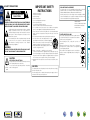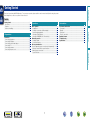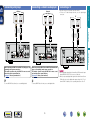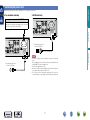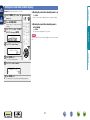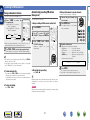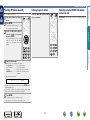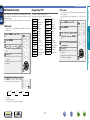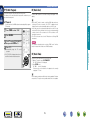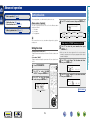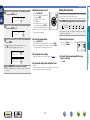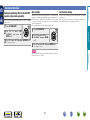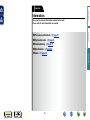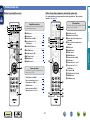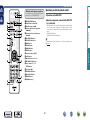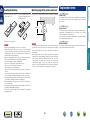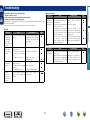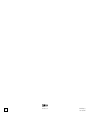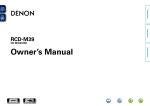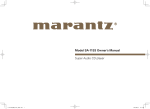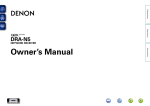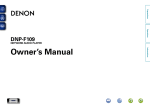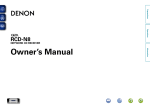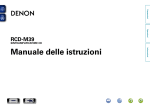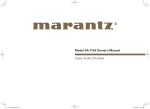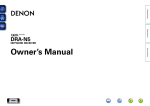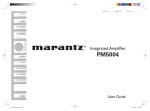Download Denon DRA-F109 Owner`s manual
Transcript
Preparations Operations DRA-F109 STEREO RECEIVER CD Informations Owner’s Manual nSAFETY PRECAUTIONS CAUTION: TO REDUCE THE RISK OF ELECTRIC SHOCK, DO NOT REMOVE COVER (OR BACK). NO USER-SERVICEABLE PARTS INSIDE. REFER SERVICING TO QUALIFIED SERVICE PERSONNEL. The exclamation point within an equilateral triangle is intended to alert the user to the presence of important operating and maintenance (servicing) instructions in the literature accompanying the appliance. WARNING: TO REDUCE THE RISK OF FIRE OR ELECTRIC SHOCK, DO NOT EXPOSE THIS APPLIANCE TO RAIN OR MOISTURE. HOT SURFACE. DO NOT TOUCH. Hot surface mark The top surface over the internal heat sink may become hot when operating this product continuously. Do not touch hot areas, especially around the “Hot surface mark” and the top panel. 13.Refer all servicing to qualified service personnel. Servicing is required when the apparatus has been damaged in any way, such as power-supply cord or plug is damaged, liquid has been spilled or objects have fallen into the apparatus, the apparatus has been exposed to rain or moisture, does not operate normally, or has been dropped. 14.Batteries shall not be exposed to excessive heat such as sunshine, fire or the like. CAUTION: To completely disconnect this product from the mains, disconnect the plug from the wall socket outlet. The mains plug is used to completely interrupt the power supply to the unit and must be within easy access by the user. CD I DENON EUROPE Division of D&M Germany GmbH An der Kleinbahn 18, Nettetal, D-41334 Germany A NOTE ABOUT RECYCLING: This product’s packaging materials are recyclable and can be reused. Please dispose of any materials in accordance with the local recycling regulations. When discarding the unit, comply with local rules or regulations. Batteries should never be thrown away or incinerated but disposed of in accordance with the local regulations concerning battery disposal. This product and the supplied accessories, excluding the batteries, constitute the applicable product according to the WEEE directive. Informations CAUTION: Read these instructions. Keep these instructions. Heed all warnings. Follow all instructions. Do not use this apparatus near water. Clean only with dry cloth. Do not block any ventilation openings. Install in accordance with the manufacturer’s instructions. Do not install near any heat sources such as radiators, heat registers, stoves, or other apparatus (including amplifiers) that produce heat. 9. Protect the power cord from being walked on or pinched particularly at plugs, convenience receptacles, and the point where they exit from the apparatus. 10. Only use attachments/accessories specified by the manufacturer. 11. Use only with the cart, stand, tripod, bracket, or table specified by the manufacturer, or sold with the apparatus. When a cart is used, use caution when moving the cart/ apparatus combination to avoid injury from tip-over. 12. Unplug this apparatus during lightning storms or when unused for long periods of time. We declare under our sole responsibility that this product, to which this declaration relates, is in conformity with the following standards: EN60065, EN55013, EN55020, EN61000-3-2 and EN61000-3-3. Following the provisions of Low Voltage Directive 2006/95/EC and EMC Directive 2004/108/EC, the EC regulation 1275/2008 and its frame work Directive 2009/125/EC for Energy-related Products (ErP). Operations The lightning flash with arrowhead symbol, within an equilateral triangle, is intended to alert the user to the presence of uninsulated “dangerous voltage” within the product’s enclosure that may be of sufficient magnitude to constitute a risk of electric shock to persons. 1. 2. 3. 4. 5. 6. 7. 8. •DECLARATION OF CONFORMITY Preparations CAUTION RISK OF ELECTRIC SHOCK DO NOT OPEN IMPORTANT SAFETY INSTRUCTIONS nCAUTIONS ON INSTALLATION nNOTES ON USE z z z Wall zzFor proper heat dispersal, do not install this unit in a confined space, such as a bookcase or similar enclosure. •More than 0.3 m is recommended. •Do not place any other equipment on this unit. Informations CD z Operations •Avoid high temperatures. Allow for sufficient heat dispersion when installed in a rack. •Handle the power cord carefully. Hold the plug when unplugging the cord. •Keep the unit free from moisture, water, and dust. •Unplug the power cord when not using the unit for long periods of time. •Do not obstruct the ventilation holes. •Do not let foreign objects into the unit. •Do not let insecticides, benzene, and thinner come in contact with the unit. •Never disassemble or modify the unit in any way. •Ventilation should not be impeded by covering the ventilation openings with items, such as newspapers, tablecloths or curtains. •Naked flame sources such as lighted candles should not be placed on the unit. •Observe and follow local regulations regarding battery disposal. •Do not expose the unit to dripping or splashing fluids. •Do not place objects filled with liquids, such as vases, on the unit. •Do not handle the mains cord with wet hands. •When the switch is in the OFF (STANDBY) position, the equipment is not completely switched off from MAINS. •The equipment shall be installed near the power supply so that the power supply is easily accessible. •Do not keep the battery in a place exposed to direct sunlight or in places with extremely high temperatures, such as near a heater. Preparations WARNINGS II Preparations Getting Started Thank you for purchasing this DENON product. To ensure proper operation, please read this owner’s manual carefully before using the product. After reading them, be sure to keep them for future reference. Contents Getting Started··············································································1 Accessories···················································································2 Features·························································································2 Cautions on handling·····································································2 Connections····················································································4 Connecting the speakers·······························································4 Connecting a CD player·································································5 Connecting a network audio player···············································5 Connecting a TV············································································5 Connecting an antenna··································································6 Connecting the power cord···························································7 Basic operation···············································································9 Preparations···················································································9 Setting the current time (24-Hour display)···································10 Operations during playback·························································11 Listening to FM broadcasts·························································12 Listening to DAB/DAB+ (for UK model only)·······························16 Advanced operation·····································································18 Setting the alarm·········································································18 Convenient functions···································································20 About system functions······························································21 Device supporting system connections (sold separately)············21 What you can do with the system functions·······························21 Making system connections························································21 System functions·········································································21 Part names and functions···························································23 Front panel···················································································23 Display·························································································23 Rear panel····················································································23 Remote control unit·····································································24 Explanation terms········································································26 Troubleshooting···········································································27 Specifications···············································································28 1 Informations CD Informations···········································································22 Operations Preparations··············································································3 Operations·················································································8 Accessories Features qGetting Started......................................................................... 1 wCD-ROM (Owner’s manual)..................................................... 1 eSafety Instructions................................................................... 1 rService network list.................................................................. 1 tq Power cord: for continental model only............................... 1 w Power cord: for UK model only............................................ 1 t q t w y High quality amplifier Equipped with 65 W + 65 W (4 Ω) high-quality amplifier circuits. This design lets you hear the details of music on a powerful dynamic foundation. “Simple & Straight” circuit design for sound purity and free of coloration DENON’s popular Hi-Fi products give you high sound quality based on the “simple & Straight” concept. Circuitry is uncomplicated, signal paths are short, and all adverse influences on sound quality have been minimized. Digital input for Network player / CD Player / TV DRA-F109 has the digital audio interface which can receive HighResolution signal 24 bit / 192 kHzz. You can enjoy High-Resolution sound by connecting the network player that supported to playback 24 bit / 192 kHzz Audio file. zzThis unit is not compatible with DIGITAL IN (OPTICAL). i o The two-line display on the front panel makes setting the timer very easy, and lets you check the time when the system is turned on and off. Auto Standby mode for save the energy CD 2 •Power is supplied to some of the circuitry even when the unit is set to the standby mode. When going on vacation or leaving home for long periods of time, be sure to unplug the power cord from the power outlet. •About condensation If there is a major difference in temperature between the inside of the unit and the surroundings, condensation (dew) may form on the operating parts inside the unit, causing the unit not to operate properly. If this happens, let the unit sit for an hour or two with the power turned off and wait until there is little difference in temperature before using the unit. •Cautions on using mobile phones Using a mobile phone near this unit may result in noise. If that occurs, move the mobile phone away from this unit when it is in use. •Moving the unit Turn off the power and unplug the power cord from the power outlet. Next, disconnect the connection cables to other system units before moving the unit. •About care •Wipe the cabinet and control panel clean with a soft cloth. •Follow the instructions when using a chemical cleaner. •Benzene, paint thinner or other organic solvents as well as insecticide may cause material changes and discoloration if brought into contact with the unit, and should therefore not be used. Informations Two line FL display for easy reading, setup, and broadcasting information •Before turning the power on Check once again that all connections are correct and that there are no problems with the connection cables. Operations yRemote control unit (RC-1163)................................................. 1 uR03/AAA batteries.................................................................... 2 iFM indoor antenna (for continental model only)....................... 1 oDAB/FM indoor antenna (for UK model only)........................... 1 Cautions on handling Preparations Check that the following parts are supplied with the product. Preparations Here, we explain the connection methods for this unit. Preparations Preparations F Connecting the speakers vpage 4 F Connecting a network audio player vpage 5 F Connecting a TV vpage 5 Operations F Connecting a CD player vpage 5 F Connecting an antenna vpage 6 CD 3 Informations F Connecting the power cord vpage 7 For system connections, also see the section “Making system connections” (vpage 21). NOTE Speakers (L) Carefully check the left (L) and right (R) channels and + (red) and – (black) polarities on the speakers being connected to the DRA-F109, and be sure to interconnect the channels and polarities correctly. (R) off about 10 mm of sheathing from 1 Peel the tip of the speaker cable, then either twist the core wire tightly or terminate it. IN Cables used for connections Connecting the speaker cables Subwoofer with built-in amplifier w q w q Audio cable (sold separately) the speaker terminal 2 Turn counterclockwise to loosen it. the speaker cable’s core wire to 3 Insert the hilt into the speaker terminal. Speaker cable the speaker terminal clockwise to 4 Turn tighten it. Optical cable Audio cable NOTE L L R R When using an SC-F109 (speaker system, sold separately), we recommend using the receiver’s optimizing filter. Signals adjusted for the SC-F109’s properties are output. (vpage 20 “Convenient functions”). Coaxial digital cable CD 4 •Disconnect this unit’s power plug from the power outlet before connecting the speakers. Also, turn off the subwoofer. •Use speakers with an impedance of 4 to 16 Ω. The protection circuit may be activated if speakers with an impedance other than specified are used. •Connect the speaker cables so they do not stick out of the speaker terminals. The protection circuit may be activated if the wires touch the rear panel or if the + and – sides touch each other (vpage 26 “Protection circuit”). •Never touch the speaker terminals while the power supply is connected. Doing so could result in electric shock. Informations Subwoofer cable Operations •Do not plug in the power cord until all connections have been completed. •When making connections, also refer to the operating instructions of the other components. •Be sure to connect the left and right channels properly (left with left, right with right). •Do not bundle power cords together with connection cables. Doing so can result in humming or noise. Connecting the speakers Preparations Connections Connecting a CD player Connecting a network audio player AUDIO COAXIAL OUT AUDIO OUT L R L AUDIO COAXIAL OUT AUDIO OUT L R AUDIO OPTICAL OUT AUDIO OUT L R R L or R R L R or R L R Operations L or L Preparations Network audio player CD Player Connecting a TV •Select the connector to use and connect the device. •To listen to TV audio through this unit, use the optical digital connection. TV Informations When connecting the DRA-F109 and DCD-F109 (CD player, sold separately), make system connections. This enables operation using the DRA-F109’s remote control unit and the various system functions. (vpage 21 “About system functions”) To connect DCD-F109 to this unit, use a coaxial digital cable. CD When connecting the DRA-F109 and DNP-F109 (Network audio player, sold separately), make system connections. This enables operation using the DRA-F109’s remote control unit and the various system functions. (vpage 21 “About system functions”) To connect DNP-F109 to this unit, use a coaxial digital cable. 5 NOTE •Other digital audio signals than 2 channel linear PCM cannot be input through DIGITAL IN (OPTICAL) connector of this unit. •When you try to input digital audio signals other than 2 channel linear PCM to this unit, set the digital audio output setting of the TV to 2 channel PCM. For details, see the operating instructions of the TV. Connecting an antenna DAB (for UK model only) •Connect the FM antenna included with the unit to enjoy listening to radio broadcasts. •After connecting the antenna and receiving a broadcast signal (vpage 12 “Listening to FM broadcasts”), use tape to fix the antenna in a position where noise is the lowest. nnInstalling the DAB indoor antenna DAB station reception (vpage 16). Preparations FM (for continental model only) DAB/FM indoor antenna (Supplied) FM indoor antenna (supplied) Operations Informations NOTE •Do not connect two FM antennas simultaneously. •If you are unable to receive a good broadcast signal, we recommend installing an outdoor antenna. Inquire at the retail store where you purchased the unit for details. CD 6 Connecting the power cord nnFor continental model only Preparations Wait until all connections have been completed before connecting the power cord. nnFor UK model only Connecting to the AC OUTLET UNSWITCHED (Total capacity: 100 W (0.43 A)): Make sure the total power consumption of the connected devices does not exceed 100 W (0.43 A). Operations To household power outlet (AC 230 V, 50/60 Hz) Power cord (Supplied) To household power outlet (AC 230 V, 50/60 Hz) Power cord (Supplied) CD 7 Informations NOTE •Insert the AC plugs securely. Incomplete connections could cause noise. Do not unplug the power cord before the power indicator turns off and the DRA-F109 enters Standby mode. •Only use the supplied power cord. •Be sure the power cord is unplugged from the power outlet before connecting or disconnecting it to the AC IN. •The AC outlet is for use with audio components. Do not use it to connect hair dryers or any equipment other than audio components. Operations Here, we explain functions and operations that let you make better use of this unit. F Advanced operation vpage 18 F About system functions vpage 21 Operations F Basic operation vpage 9 Preparations Operations Informations CD 8 nn Turning the power on (vpage 9) nn Setting the current time (24-Hour display) (vpage 10) Press POWER X. •The power turns on. Press again to set the power to standby. •Power indicator Normal standby........................Off Power on..................................Green Alarm standby..........................Orange •When the power is turned on, the function that was being used when the power was last turned off is selected (vpage 20 “Last function memory”). •The receiver switches to the low power consumption mode about 30 minutes after it is set to standby. nn Advanced operation (vpage 18) nn About system functions (vpage 21) When the power is in the standby mode, pressing one of the following buttons also turns this unit on. •X or PRESET CALL on the main unit •TUNER, ANALOG IN or DIGITAL IN on the remote control unit NOTE Power continues to be supplied to some of the circuitry even when the power is in the standby mode. When leaving home for long periods of time or when traveling, unplug the power cord from the power outlet. CD 9 nnCompletely turning off the power Unplug the power cord from the wall outlet. •Note that the time setting is cleared when the power cord is unplugged from the outlet. •The settings made for the various functions may be cleared if the power cord is left unplugged from a power outlet for an extended period of time. Informations nn Listening to FM broadcasts (vpage 12) nn Listening to DAB/DAB+ (for UK model only) (vpage 16) Turning the power on Operations nn Selecting the input source (vpage 11) nn Adjusting the master volume (vpage 11) nn Adjusting the tone (vpage 11) nn Turning off the sound temporarily (vpage 11) nn Switching the brightness of the display (vpage 11) Preparations Preparations Basic operation Setting the current time (24-Hour display) 1 2 Press SYSTEM SETUP. Press POWER X to turn the power on. Various types of setting menus are displayed. Press CLOCK. Press once more and the display returns to its original condition. nnChecking the current time when the power is set to standby Press CLOCK. The current time is displayed for 10 seconds. NOTE SETUP CLOCK SETUP The time cannot be set when in the standby mode. Turn on the power first. 4 Use ui to set the “hours”. CLOCK SETUP 10:00 Informations 5 Press ENTER or p. 6 Use ui to set the “minutes”. The “minutes” display flashes. CLOCK Operations Use ui to select “CLOCK 3 SETUP”, then press ENTER. nnChecking the current time when the power is on Preparations GExampleH Setting the current time to 10:15 am SETUP 10:15 7 Press ENTER or p. The current time is set, and the normal display reappears. CD 10 Operations during playback Adjusting the tone Turning off the sound temporarily Press TUNER, ANALOG IN or DIGITAL INz to select the input source. SDB TONE to select the 1 Press tone parameter to be adjusted. Press MUTE :. The desired input source can be selected directly. SDB BASS S. DIRECT OPTICAL NETWORK CD •To make other tone adjustments at this time, press SDB TONE. •If no operation is performed for 5 seconds, the adjustment is retained and the normal display reappears. nnUsing the knob on the main unit ANALOG IN:2 DABz ANALOG IN:1 zzFor UK model only Adjusting the master volume Use VOLUME df to adjust the volume. The volume level is displayed. – 59 , MAX You can also do this by turning VOLUME on the main unit. CD – OFF –10dB – +10dB :Adjusts the treble sound. Press DIMMER. Bright Dim Off Dark •The display’s brightness switches each time the button is pressed. –10dB – +10dB GVariable rangeH BALANCE :Adjusts the left/right volume balance. +L6 – CENTER – +R6 GVariable rangeH Press o when you want to adjust the left channel, p when you want to adjust the right channel. S.DIRECT :The tone is not adjusted. GDefault settingsH •SDB··············································· OFF •BASS··············································0dB •TREBLE··········································0dB •BALANCE······························· CENTER GVariable rangeH 00 TREBLE ON :Adjusts the bass sound. GVariable rangeH FM Switching the brightness of the display :Emphasize the bass sound (Super Dynamic Bass). GSelectable modesH BASS To cancel, press MUTE : again. (The mute mode is also canceled when VOLUME df is pressed.) SDB and BASS can be set simultaneously. 11 When the system connection is established, the brightness switches on all devices. Informations DIGITAL IN:OPT SDB Turn SOURCE. •Every time you turn SOURCE, the input source switches in the following order. CD/USB BALANCE Use o p to adjust the SDB, 2 BASS, TREBLE or BALANCE. You can also use the following operation to select an input source. NETWORK/USB TREBLE Operations zzEach time you press DIGITAL IN, the input source switches as follows. The “MUTE ON” is displayed. Preparations Selecting the input source Listening to FM broadcasts Connect the antenna beforehand (vpage 6). 1 Press TUNER to reception band. select the •When “FM AUTO” is selected: “AUTO” is displayed. •When “FM MONO” is selected: “MONO” is displayed. FM AUTO FM MONO zzUK model only •When the reception band mode is set to “FM AUTO”, the “ST” indicator lights when a stereo broadcast is tuned in. 2 Use TUNE –, TUNE + to select the reception band. Up to 40 stations can be preset. nnAuto presetting with the remote control unit 1 Use ui to select “FM AUTO 2 PRESET”, then press ENTER or Press SEARCH. Press ENTER while 3 ENTER” is flashing. Broadcast stations automatically. “PRESS are preset Press TUNER or 2. Broadcast stations whose antenna signal are weak cannot be preset automatically. If you wish to preset such stations, tune them in manually. When the auto presetting operation is performed, the new presettings overwrite the previous presettings. CD 3 Input the station name. Names of up to 8 characters can be input. •0 – 9 button....................... Selects the character. •u, i button..................... Selects the character. •p button........................... Moves the cursor to the right. •CLEAR button.................... Deletes the currently selected character. •Characters that can be input. 4 Press ENTER. The characters you have input are entered. •To give names to other stations, repeat steps 1 to 4. NOTE Press TUNE –, TUNE +. The display switches to the station name input display. A ~ Z, 0 ~ 9, ^ ’ ( ) * + , - . / = (space) nnCanceling auto presetting nnTo stop auto tuning in the preset channel you 1 Tune want to name. 2 Press ENTER twice. 12 Informations •If the function is set to something other than “FM”, press TUNER to switch the function to “FM”. •If the signal is weak and stable stereo reception is not possible, select “FM MONO” to receive in monaural. Press and hold in TUNE –, TUNE + to tune in stations automatically. •Stations whose signal is weak cannot be tuned in. •In the DAB mode, tuning only moves to receivable stations, so auto tuning is not possible. Names of up to 8 characters can be input. p. When a station is received, the “TUNED” indication will light. nnTo tune automatically nnGiving station names to preset channels Operations DABz Automatically presetting FM stations (Auto preset) Preparations Tuning in broadcast stations Listening to FM broadcasts Listening to preset stations Up to 40 stations can be preset. Use 0 – 9, +10 or CH –, CH + to select the preset number. in the station you want to 1 Tune preset. 2 Press ENTER. Operating using the PRESET CALL buttons on the main unit PRESET CALL on the main unit can be used for switching the preset channel. Preparations Presetting FM stations manually The minimum number display “P– –” for the unregistered preset flashes. Operations 0 – 9, +10 or CH –, CH + to 3 Use select the number to be preset, then press ENTER. The reception frequency and reception mode are preset and the display switches to the station name input display. Informations 4 Input the station name. Names of up to 8 characters can be input. •0 – 9, +10 button................ Selects the character. •u, i button..................... Selects the character. •p button........................... Moves the cursor to the right. •CLEAR button.................... Deletes the currently selected character. •Characters that can be input. A ~ Z, 0 ~ 9, ^ ’ ( ) * + , - . / = (space) •If you do not want to input a station name, press ENTER without inputting anything else. •If you make a mistake when inputting, perform the procedure again. Whatever was previously input is overwritten. 5 Press ENTER. The characters you have input are entered. •To give names to other stations, repeat steps 1 to 4. CD 13 Listening to FM broadcasts Program Type (PTY) RDS (works only on the FM band) is a broadcasting service which allows a station to send additional information along with the regular radio program signal. The following four types of RDS information can be received with this unit: PTY identifies the type of RDS program. The program types and their displays are as follows: nnRDS search Use this function to automatically tune to FM stations that provide the RDS service. p. EASY M Easy Listening Music LIGHT M CLASSICS OTHER M Light Classical Serious Classical Other Music WEATHER FINANCE Weather Finance CHILDREN Children’s program SOCIAL RELIGION PHONE IN TRAVEL LEISURE JAZZ COUNTRY NATION M OLDIES FOLK M DOCUMENT Social Affairs Religion Phone In Travel Leisure Jazz Music Country Music National Music Oldies Music Folk Music Documentary •If no RDS station is found, “NO STATION” is displayed. Viewing information during reception Press INFO while receiving a RDS to display the information currently being broadcast. *1 *2 PS RT PTY CT *1Frequency *2 Program service name •If a station name is entered, it is displayed CD p. Use ui to call out the desired 4 program type. 5 Press o p. Automatically begin the PTY search operation. •If no program of the specified type is found, “NO STATION” is displayed. Automatically begin the RDS search operation. Freq. 1 Press TUNER to select “FM”. 2 Press SEARCH. ui to select “PTY 3 Use SEARCH”, then press ENTER or 14 Informations 4 Press o p. News Current Affairs Information Sports Education Drama Culture Science Varied Pop Music Rock Music Use this function to find RDS stations broadcasting a designated program type (PTY). For a description of each program type, refer to “Program Type (PTY)”. Operations 1 Press TUNER to select “FM”. 2 Press SEARCH. ui to select “RDS 3 Use SEARCH”, then press ENTER or NEWS AFFAIRS INFO SPORT EDUCATE DRAMA CULTURE SCIENCE VARIED POP M ROCK M nnPTY search Preparations RDS (Radio Data System) Listening to FM broadcasts RT (Radio Text) TP identifies programs that carry traffic announcements. This allows you to easily find out the latest traffic conditions in your area before leaving home. RT allows RDS stations to send text messages that appear on the display. nnTP search Use this function to find RDS stations broadcasting traffic programs (TP stations). Automatically begin the TP search operation. The operations described below selecting “RDS Search” will not function in areas in which there are no RDS broadcasts. CT (Clock Time) Use this to correct the time of the clock on the unit. q During CT reception, press SYSTEM SETUP. The “AUTO Adj mm:ss” is displayed. wPress ENTER to set. The “RDS mm:ss” is displayed. •The time on the set’s internal clock is updated to the currently displayed “CT” time. Do not operate any buttons while the time is being updated. If buttons are operated, CT reception is not possible and the time is not updated. CD 15 Informations •“NO STATION” is displayed when there is no traffic information broadcast station. NOTE Operations 1 Press TUNER to select “FM”. 2 Press SEARCH. Use ui to select “TP SEARCH”, 3 then press the ENTER or p. 4 Press o p. •When the RT mode is turned on while an RDS radio station not offering an RT service is tuned in, “NO TEXT” is displayed on the display, then the mode automatically switches to the PS mode. •In the same way, the mode automatically switches to the PS mode when the RT service is finished. In this case, the mode automatically switches from the PS mode back to the RT mode when an RT broadcast is resumed. •The RT mode cannot be set in the FM stations not offering RDS broadcasts. Preparations TP (Traffic Program) Listening to DAB/DAB+ (for UK model only) nnAbout DAB+ •When a DAB operation is performed for the first time after purchase, auto scanning is performed automatically. TUNE +, – to select the 2 Press desired broadcast station. •The broadcast stations are displayed in the order in which they were scanned. steps 1 to 2 under 1 Perform “Tuning in DAB stations” to tune in a DAB station. 2 Press INFO. •The display switches as shown below each time the button is pressed. DAB stations can be stored in the preset memory and played in the same way as FM stations. •“Presetting FM Stations Manually” •“Listening to Preset Stations” •Up to 40 stations can be preset (in addition to FM stations). q Data Label Segment : Text data included in the broadcast is scrolled. Auto scanning broadcast stations e Program Type : The category of the tuned in station is displayed. w Station Name : The service station name is displayed. Connect the antenna beforehand. 1 Press ENTER while 2 ENTER” is flashing. Press SEARCH reception. during DAB “PRESS The receiver searches for receivable DAB stations. r Ensemble Name : The ensemble name is displayed. tFrequency: The frequency is displayed. y Signal Quality : The reception signal sensitivity is displayed (0 to 8). •If the reception signal sensitivity is 7 or greater, the program can be received without noise. u Audio Information : The mode of the currently tuned in station and its bit rate are displayed. i Data and Time : The current date and time are displayed. •When SYSTEM SETUP is pressed, the set’s internal clock is updated to the currently displayed time. CD 16 Informations •The main difference between DAB and DAB+ is the type of audio codec used. DAB: MPEG2 DAB+: MAEG4 (AAC) •The DRA-F109 can receive both DAB and DAB+ broadcasts. 1 Press TUNER to select “DAB”. Switching the reception information for the currently tuned in DAB station Operations •Since the DAB system is broadcasted in digital format, DAB system can supply crystal-clear audio and stable reception even in mobile objects. DAB is a new generation radio which can provide data service and supplementary multi-media services. •DAB broadcasts multiple services under one Ensemble that are called service components. •Each component contains inherent programmes; news, music, sports, and many more. •Each Ensemble and service component has its label, and users can recognize a current broadcasting station and service contents by using the label. •The main service component is broadcast as Primary while the others are broadcast as Secondary. •Also rich character information is serviced through Dynamic Labels; song title, artist composer etc. Tuning in DAB stations Preparations nnAbout DAB (Digital Audio Broadcasting) Listening to DAB/DAB+ (For UK model only) DAB Initialize Press SYSTEM SETUP during 1 DAB reception. Use ui to select “DAB SETUP”, 2 then press ENTER or p. ui to select “item”, then 3 Use press ENTER. When the “DAB Initialize” procedure is performed, all the preset memory settings for the stations and DABs are reset. The reception sensitivity of the currently tuned in frequency is displayed. •The program can be received without noise when the cursor move to the right of the sensitivity display. Station Order The service list is created with the auto scan function. MULTIPLEX (In order of frequency) DAB Version Off 1/2 ALPHANUMERIC (In alphabetical order) 1 ui to select “DAB SETUP”, then press the 2 Use ENTER or p. Use ui to select “DAB INITIALIZE”, then press 3 the ENTER or p. 4 Press ENTER. •Once initialization is completed, auto scanning is performed automatically. The DAB module’s version is displayed. CD 17 Informations DRC (Dynamic Range Control) during Operations Tuning Aid Press SYSTEM SETUP 1 DAB reception. Preparations Making the DAB settings nn Basic operation (vpage 9) Setting the alarm The everyday alarm, once alarm and sleep timer can be set. nn Setting the alarm (vpage 18) nn Convenient functions (vpage 20) nn About system functions (vpage 21) Alarm order of priority If the current time is not set, enter alarm setting mode to get time setting mode. Setting the alarm 1 Press SYSTEM SETUP. Use ui to select “ALARM 2 SETUP”, then press ENTER or p. ui to select the alarm 3 Use mode, then press ENTER or p. MODE SELECT ONCE ALARM ONCE CD EVERYDAY 18 SELECT iPod/USB TUNER ANALOG IN:1 (CD) CD iPod/USB INTERNET RADIO (NET) ANALOG IN:2 DIGITAL IN:OPT Only when the “TUNER” function is selected ui to select the preset number, then press 5 Use ENTER or p. •When no name has been registered for the selected preset number, the program service or frequency appears after the preset number is displayed. Use ui to select “hours” for the alarm start time, 6 then press ENTER or p. ON TIME 10:00> 00:00 ui to select “minutes” for the alarm start time, 7 Use then press ENTER or p. ON TIME 10:30> 00:00 v See overleaf Informations •Everyday alarm (“EVERY DAY”) Playback starts and stops (the power turns off) at the set times each day. •Once alarm (“ONCE”) Playback starts and stops (the power turns off) once only at the set times. SOURCE CD Operations The order of priority when the times set for the different alarms overlap is as follows: 1. Sleep timer 2. Once alarm 3. Everyday alarm 4 Use ui to select the source, then press ENTER or p. Preparations Advanced operation Setting the alarm OFF TIME 10:30> 11:00 Use ui to select “minutes” for the alarm stop time, 9 then press ENTER or p. 10 Use o p to select “ON” or “OFF” for the alarm, then press ENTER. •The indicator lights and the alarm setting is entered. •The alarm settings are displayed for 3 seconds. ONCE ALARM ON EVERYDAY 0OFF1 11 Press POWER X to set the power to standby. Alarm standby mode is set, and the power indicator lights orange. CD “EVERYDAY”. rUse o p to select “ON” or “OFF” for the alarm, then press ENTER. The alarm settings are displayed after this. •When set to “OFF”, time operation is disabled, but the alarm settings remain unchanged. nnTo check the alarm settings qPress SYSTEM SETUP. wUse ui to select “ALARM ON/OFF” , then press ENTER. eWhen “ON” is displayed for the alarm setting, press ENTER. Setting the sleep timer Use this function to automatically switch the power to the standby mode after a specific amount of time (minutes). The sleep timer can be set to up to 90 minutes, in steps of 10 minutes. Press SLEEP during playback and select the setting time. SLEEP 90min SLEEP OFF 80 10 70 20 60 30 50 40 •After about 5 seconds, the setting is entered and the display returns to as it was before. nnCanceling the sleep timer Either press SLEEP to select “SLEEP OFF” or press POWER X. The alarm settings are displayed for 3 seconds. nnTo change the alarm settings Perform the operations at “Setting the alarm” (vpage 18). nnTo change the setting while setting the alarm Press o. The setting returns to the previous step. Display the setting you want to change, then make the desired setting. 19 nnTo check the time remaining until the sleep timer is activated Press SLEEP. Informations ONCE ALARM0ON 1 EVERYDAY OFF qPress SYSTEM SETUP. wUse ui to select “ALARM ON/OFF”, then press ENTER. eUse ui to select “ONCE” or Operations OFF TIME 10:30> 11:30 nnSetting the alarm to on or off Preparations ui to select “hours” for the alarm stop time, 8 Use then press ENTER or p. Convenient functions The receiver’s speaker output signal properties are set to be optimal for the SC-F109. ENTER or p. 3 Use ui to select “ON”, then press the ENTER or p. The setting is entered. Last function memory When this unit is in the stop state and there is no input signal and operation for 30 minutes, it automatically enters the standby mode. For the input source “ANALOG IN:1” and “ANALOG IN:2” only, when no operation is performed for eight hours, this unit automatically enters the standby mode. •The default setting for the Auto Standby mode is “ON”. This stores the settings as they were directly before the standby mode was set. When the power is turned back on, the settings are restored to as they were directly before the standby mode was set. 1 Press SYSTEM SETUP. Use ui to select “AUTO 2 STANDBY”, then press ENTER or p. Operations 1 Press SYSTEM SETUP. ui to select “SPK 2 Use OPTIMISE”, then press the Auto standby Preparations Setting the optimizing filter for the SC-F109 speaker system (sold separately) 3 Use ui to select “ON”, then press ENTER or p. The setting is entered. NOTE CD 20 Informations In the following situations, the Auto standby function does not operate. •When the source is “TUNER”. NOTE Do not connect any of the past models to this unit with a system cable because they are incompatible. Device supporting system connections (sold separately) What you can do with the system functions nnThe DCD-F109 and DNP-F109 can be operated using the receiver’s remote control unit (vpage 24 “Buttons for operating components connected by system cable”) NOTE Be sure to plug the DRA-F109’s power cord into a wall power outlet. Auto power on function When you press 1/3, INTERNET RADIO, ONLINE MUSIC, MUSIC SERVER, iPod/USB (NETWORK), CD, iPod/USB (CD), or FAVORITE CALL, the corresponding device is turned on and the source automatically switches on DRA-F109 accordingly. •When you press 1/3, the previously selected source is played back. DRA-F109 (This unit) Auto function To a wall power outlet System cable (Included with the DCD-F109) DCD-F109 When INTERNET RADIO, ONLINE MUSIC, MUSIC SERVER, iPod/ USB (NETWORK), CD, iPod/USB (CD) FAVORITE CALL or NETWORK SETUP is pressed, the DRA-F109’s source switches automatically. •The currently playing source stops. nnAuto power on function (vpage 21 “System functions”) System cable (Included with the DNP-F109) nnAuto function (vpage 21 “System functions”) DNP-F109 Alarm function Playback can be performed at a set time using the DRAF109’s alarm function. nnAlarm function (vpage 21 “System functions”) •See “Setting the alarm” (vpage 18) for details. nnAuto standby function (vpage 21 “System functions”) Auto standby function When the auto standby function is set to ON for any of DRA-F109, DCD-F109 or DNP-F109, the auto standby function is enabled for the entire F109 system. For the auto standby function, see page 20. CD 21 Informations When system connections are made between the DRAF109, DCD-F109 (CD player, sold separately) and DNP-F109 (Network audio player, sold separately), the operations described below can be performed. In addition to connection of the audio cables, also connect the system cable. Also, connect the power cord of the DCD-F109 (CD player, sold separately) to the AC outlet on the back of the receiver (DRA-F109). Connect the power cord of DNP-F109 (Network audio player, sold separately) to the AC outlet behind DCD-F109 (CD player, sold separately). System functions Operations DCD-F109 (CD player) DNP-F109 (Network audio player) Making system connections Preparations About system functions Informations Here, we list various information related to this unit. Please refer to this information as needed. F Explanation terms vpage 26 Operations F Part names and functions vpage 23 Preparations Informations F Troubleshooting vpage 27 F Specifications vpage 28 CD 22 Informations F Index vpage 28 Front panel Preparations Part names and functions Rear panel For buttons not explained here, see the page indicated in parentheses ( ). For buttons not explained here, see the page indicated in parentheses ( ). ForUK UKmodel modelonly only For q Operations q w e r t y i uHeadphones jack (PHONES) When the headphones are plugged into this jack, audio will no longer be output from the connected speakers. NOTE q To prevent hearing loss, do not raise the volume level excessively when using headphones. Display qTone indicators············································ (11) SDB: Lights when the super dynamic bass function is set to “ON”. TONE: Lights when the tone (bass/treble) is being adjusted. CD t DAB/FM antenna terminal (ANTENNA) (for UK model only)·········································· (6) wREMOTE CONNECTOR jack························ (21) eDigital audio connectors For buttons not explained here, see the page indicated in parentheses ( ). e r (for continental model only)····························· (6) w e qFM antenna terminal (ANTENNA) iVOLUME knob············································· (11) q w (DIGITAL IN)··················································· (5) r t wTuner reception mode indicators·············· (12) eInformation display Various information is displayed here. rTimer operation indicator tRemote control signal reception indicator 23 y u i rSubwoofer connector (SUBWOOFER OUT)······································ (4) tAnalog audio connectors (ANALOG IN)·················································· (5) ySpeaker terminals (SPEAKERS)··················· (4) uAC inlet (AC IN)·············································· (7) iAC outlet (AC OUTLET)································· (7) Informations qPower operation button (X)························· (9) wPower indicator············································· (9) ePRESET CALL button·································· (13) rSOURCE knob·············································· (11) tRemote control sensor······························· (26) yDisplay u Remote control unit Buttons for operating components connected by system cable For system functions and components that can be operated, see “About system functions” (vpage 21). CD operations Amplifier operations The buttons below can be operated regardless of the currently set function. Q0 o Q6 Q5 qSLEEP button··············································· (19) wCLOCK button·············································· (10) eSOURCE buttons (AMP)····························· (11) rCursor buttons (uio p)······················ (10, 18) w ENTER button········································ (10, 18) tSYSTEM SETUP button e i y t r q w e Q4 qSOURCE button (CD) wPlay/Pause button (1/3) eReverse-skip/Forward-skip buttons e rFast-reverse/Fast-forward buttons r r Q3 ································································ (10, 18) ySDB TONE button······································· (11) uVOLUME buttons (d f)······························ (11) iMUTE button (:)······································ (11) oDIMMER button··········································· (11) Q0POWER button (X)········································ (9) t Q2 Tuner operations The buttons below can be operated when the function is set to “FM”. r y (6, 7) tMODE button yRANDOM button uREPEAT button iPROGRAM button oInformation button (INFO) Q0CLEAR button Q1Number buttons (0 – 9,+10 ) Q2Cursor buttons (uio p) ENTER button Q3Stop button (2) Q4SOURCE button (iPod/USB) Q5DIMMER button Q6POWER button (X) qSOURCE button (TUNER)····················· (12, 16) wPreset channel buttons (CH +, –)················ (13) eTuning buttons (TUNE +, –)·················· (12, 16) rSEARCH button··········································· (14) tInformation button (INFO)···················· (14, 16) yNumber buttons (0 – 9,+10 )······················· (13) Q1 Q0 y u t CD (8, 9) 24 o i Informations u The buttons below can be operated when the function is set to “CD/USB”. Operations q w e q Preparations Buttons for operating the receiver Remote control unit The buttons below can be operated when the function is set to “NETWORK/USB”. W1 W0 Q9 Q8 q w e r r y u i o Q5 (8, 9) tFast-reverse/Fast-forward buttons (6, 7) yFAVORITE ADD button uFAVORITE CALL button iMODE button oSEARCH button Q0RANDOM button Q1REPEAT button Q2Information button (INFO) Q3CLEAR button Q4Number buttons (0 – 9,+10 ) Q5NETWORK SETUP button Q6Cursor buttons (uio p) Q4 Q3 Q0 Q1 When this unit is connected to the following device (sold separately) with a system cable, it transmits the signals from the remote control unit to the relevant device for performing operations on the device. •DCD-F109 (CD player) •DNP-F109 (Network audio player) For instructions on system connections, see “About system functions” (vpage 21). Informations Q6 nnOperating components connected to the DRA-F109 by system cable qINTERNET RADIO button wSOURCE button (iPod/USB) ePlay/Pause button (1/3) rReverse-skip/Forward-skip buttons ENTER button Q7Stop button (2) Q8ONLINE MUSIC button Q9MUSIC SEVER button W0DIMMER button W1POWER button (X) Q2 CD Operations t Q7 t nnOperations on the DRA-F109 Preparations Operations possible by remote control Network audio player operations 25 Remote control unit Operating range of the remote control unit qRemove the remote control unit’s rear cover. Point the remote control unit at the remote sensor when operating it. wSet two R03/AAA batteries in the battery compartment in the indicated direction. Approx. 7 m 30° 30° NOTE NOTE CD •The set may function improperly or the remote control unit may not operate if the remote control sensor is exposed to direct sunlight, strong artificial light from an inverter type fluorescent lamp or infrared light. •When using 3D video devices that transmit radio communication signals (such as infrared signals etc) between the various units (such as the monitor, 3D glasses, 3D transmitter unit etc), the remote control unit may not operate due to interference from those radio communication signals. If this occurs, adjust the direction and distance of the 3D communication for each unit, and check that the remote control unit operation is not affected by these signals. 26 P Protection circuit This is a function to prevent damage to components within the power supply when an abnormality such as an overload, excess voltage occurs or temperature for any reason. In this unit, the power indicator blinks and the unit enters standby mode when an abnormality occurs. S Speaker impedance This is an AC resistance value, indicated in Ω (ohms). Greater power can be obtained with this value smaller. Informations •Insert the specified batteries in the remote control unit. •Replace the batteries with new ones if the set does not operate even when the remote control unit is operated close to the unit. (The supplied batteries are only for verifying operation. Replace them with new batteries at an early date.) •When inserting the batteries, be sure to do so in the proper direction, following the q and w marks in the battery compartment. •To prevent damage or leakage of battery fluid: •Do not use a new battery together with an old one. •Do not use two different types of batteries. •Do not attempt to charge dry batteries. •Do not short-circuit, disassemble, heat or dispose of batteries in flames. •Do not keep the battery in a place exposed to direct sunlight or in places with extremely high temperatures, such as near a heater. •If the battery fluid should leak, carefully wipe the fluid off the inside of the battery compartment and insert new batteries. •Remove the batteries from the remote control unit if it will not be in use for long periods. •Used batteries should be disposed of in accordance with the local regulations regarding battery disposal. •The remote control unit may function improperly if rechargeable batteries are used. D Dynamic range The difference between the maximum undistorted sound level and the minimum sound level that is discernible above the noise emitted by the device. Operations e Put the rear cover back on. Explanation terms Preparations Inserting the batteries GRemote control unitH If a problem should arise, first check the following: 1. Are the connections correct? 2. Is the set being operated as described in the owner’s manual? 3. Are the other components operating properly? If this unit does not operate properly, check the items listed in the table below. Should the problem persist, there may be a malfunction. In this case, disconnect the power immediately and contact your store of purchase. Symptom GGeneralH For stereo sources, the positions of the instruments are inverted. Countermeasure Page 7 •The speaker cables are not •Connect securely. properly connected. •The function is not switched to •Switch to the correct function. the input source you want to play. •The volume is set too low. •Adjust the volume to an appropriate level. •The speaker cables are not •Connect securely. properly connected. •The input cables are not properly •Connect securely. connected. •The left/right balance is off. •Adjust the left/right balance. •The connections of the speaker •Check and remedy the cables or input cables are connections. inverted. 4 CD Page 26 26 •Insert the batteries in the proper direction, following the polarity marks in the battery compartment. •Move the set to a place in which the remote control sensor will not be exposed to strong light. 26 Countermeasure Page – 26 GTunerH Symptom Buzzing noise in FM broadcasts. 11 11 4 5 11 4, 5 27 Cause •The antenna cable is not properly •Connect the antenna properly. connected. •Noise interference from a nearby •Reposition the equipment or electronic device equipped with the positions or directions of the a microprocessor, or the radio connection cables, antenna, etc. broadcast signal is weak. 6 – Informations No sound is produced from one side. Cause •Connection of the power cord is •Check that the power plugs are faulty. securely inserted into the DRAF109’s AC inlet and the wall power outlet. Countermeasure •Replace with new batteries. •Operate within the specified range. •Remove the obstacle. Operations Symptom When the power is turned on, the power indicator does not light and no sound is produced. The power indicator lights but no sound is produced. Cause Set does not work •Batteries are worn. properly when •You are operating outside of the remote control specified range. unit operated. •Obstacle between main unit and remote control unit. •The batteries are not inserted in the proper direction, as indicated by the polarity marks in the battery compartment. •The set’s remote control sensor is exposed to strong light (direct sunlight, inverter type fluorescent bulb light, etc.). Preparations Troubleshooting Index vvA nn Receiver section Accessories··························································· 2 Alarm··································································· 18 Dynamic power: High frequency distortion: Output terminals: Input sensitivity: Reception frequency range: Reception sensitivity: FM channel separation: FM S/N ratio: FM harmonic distortion: Tone control: Frequency response: vvB BALANCE···························································· 11 BASS··································································· 11 vvC nn Clock/Timer section Power line frequency synchronized method (Within ±60 seconds per month) Everyday alarm / Once alarm : One system each Sleep timer : Max. 90 minutes Clock type: Timer: nn General AC 230 V, 50/60 Hz 48 W 0.3 W (Standby) Power supply: Power consumption: vvD DAB (Digital Audio Broadcasting)························ 16 DAB/FM indoor antenna········································ 6 Display································································· 23 Display’s brightness············································ 11 Dynamic range···················································· 26 zzFor purposes of improvement, specifications and design are subject to change without notice. vvF FM indoor antenna················································ 6 Front panel·························································· 23 vvH Headphones························································ 23 vvI Input source························································ 11 vvM Mute···································································· 11 CD 28 vvS SDB····································································· 11 S.DIRECT···························································· 11 Sleep timer·························································· 19 Speaker impedance········································· 4, 26 Subwoofer····························································· 4 vvT Tone···································································· 11 TP········································································ 15 TREBLE······························································· 11 Turning the power on············································ 9 vvV Volume································································ 11 Informations Cable Audio cable························································· 4 Coaxial digital cable············································ 4 Optical cable······················································· 4 Speaker cable····················································· 4 Subwoofer cable················································· 4 Condensation························································ 2 Connection Antenna······························································ 6 CD player···························································· 5 Network audio player·········································· 5 Power cord························································· 7 Speaker······························································· 4 TV······································································· 5 CT········································································ 15 Current time························································ 10 vvR RDS····································································· 14 Rear panel··························································· 23 Remote control unit············································ 24 Inserting the batteries······································ 26 RT········································································ 15 Operations 2-channel driving 65 W + 65 W (4 Ω, 1 kHz, T.H.D. 0.7 %) 80 W + 80 W (4 Ω) 0.1 % (Rated output: –3 dB), 4 Ω, 1 kHz Speaker 4 – 16 Ω Suited for headphones/stereo headphones 200 mV / 47 kΩ FM : 87.50 MHz – 108.00 MHz DAB : BAND III 170 MHz – 240 MHz FM : 1.2 μV / 75 Ω DAB : –93 dBm / 50 Ω 30 dB (1 kHz) Monaural : 74 dB Stereo : 70 dB Monaural : 0.3 % Stereo : 0.4 % SDB : 100 Hz + 8 dB BASS : 100 Hz ± 10 dB TREBLE : 10 kHz ± 10 dB 10 Hz – 40 kHz (+0.5 dB, –3 dB) (SOURCE DIRECT: ON) Rated output: vvP Playback DAB·································································· 16 FM···································································· 12 Protection circuit············································· 4, 26 PTY······································································ 14 Preparations Specifications Dimensions Preparations 27.0 22.0 Unit : mm 178.5 11.0 82.0 73.0 190.0 30.0 9.0 30.0 30.0 Weight : 2.6 kg CD 29 Informations 44.5 283.0 250.0 Operations 250.0 V00 www.denon.com D&M Holdings Inc. 3510 10002 00AD