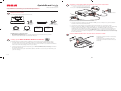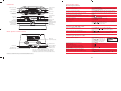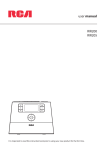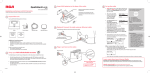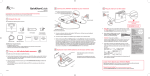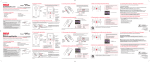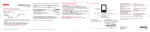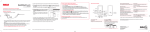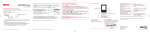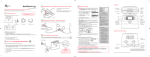Download Audiovox RCA RIR205 User manual
Transcript
QuickStartGuide RIR205 www.rcaaudiovideo.com Congratulations on purchasing your new RCA Wi-Fi Internet Radio. Please follow these instructions to set up and start using the radio. 3 Connect the RCA Wi-Fi Enabler to your network If your modem or router/hub/switch has only one LAN port and is connected to your PC, disconnect the Ethernet cable from the modem/router/hub/switch and connect it to the Enabler's LAN port. 1 Unpack the unit Electrical outlet LAN LAN r powe LAN reset WAN WAN You should find the following items in the box: 5 Plug in and turn on the radio Electrical outlet POW ER Deactivate the DEMO mode after turning on LAN Press preset 1, then SLEEP/ SNOOZE, then preset 6. LAN Broadband modem or Ethernet router/hub/switch Radio Power adapter (for radio) Wi-Fi Enabler Quick Start Guide (this leaflet) Ethernet cable Power adapter (for Wi-Fi Enabler) Setup Information Card AM loop antenna Additional requirements • • • Broadband Internet service Broadband (cable/DSL) modem, usually supplied by your Internet service provider Ethernet router/switch/hub with available LAN port 2 Setup your RCA Infinite Radio accounts ! To simplify setup and avoid manual configuration on the radio please complete these steps: 1. Connect an ethernet cable from the Enabler’s “WAN” port to a LAN port on your broadband modem or Ethernet router/hub/switch. 2. Connect the power adapter to the Enabler. Plug the adapter into an electrical outlet. 3. Make sure the power, WAN, and Wireless LEDs are on. The mode LED state will vary depending on your network configuration. If the Mode, WPS/Scan, and Wireless LEDs are blinking simultaneously, this indicates that there is a possible error in connection. Please review your connections and then press and hold the WPS/Scan button at the front of the Enabler for 3 seconds to rescan your network configuration. Go to www.rcainfiniteradio.com/enablersetup for more information. 1. NOTE: When you turn on the radio for the first time, it will be in “DEMO” mode. To exit this mode, press preset 1, then SLEEP/SNOOZE, then preset 6 on top of the radio. 2. After exiting the DEMO mode, the radio displays the Select Language screen. Choose your preferred language. • 4 Insert AAA batteries in the base of the radio Follow the polarity markers in the battery compartment. The batteries (not included) power the clock and alarm whenever the radio loses electricity. 3. If you did not activate your Infinite Radio accounts, or if the radio cannot get your details from the Infinite Radio server, the radio may ask for your ZIP code. Input your code. - move highlight up - move highlight down - move selection/navigate left - move selection/navigate right SELECT - confirm selected option or character When inputting characters, press or to choose among uppercase, lowercase, numeric, or special characters. To insert spaces or correct mistakes, press to display the Commands list and then press or to choose the desired command. Press to show “DONE” and SELECT to confirm. 1. Find the Setup Information Card that contains your radio’s MAC address number (MAC: 00-00-00-00-00-00) and activation PIN # (PIN: 0000). (This number is also found in the Device Info screen under the Settings menu in your radio.) Press or to highlight, SELECT to confirm. • 2. Using any Internet-connected computer, go to www.rcainfiniteradio.com/setup and follow the online instructions. • You will need to input your radio’s MAC address and PIN # to associate your radio with your personal settings. REMINDER: If your unit is unable to connect to your Enabler and you have already checked all the connections to the enabler, please press and hold the WPS/Scan button at the front of the Enabler for 3 seconds to rescan your network configuration. Go to www.rcainfiniteradio.com/enablersetup for more information. Use the navigation controls to make choices and input information: If your radio has successfully connected to the Internet you will hear a welcome message. Learn more about your Internet Radio Read the user manual (download from www.rcainfiniteradio.com) for more information on the player’s features, safety and warranty information, and answers to Frequently Asked Questions (FAQ’s). Need more help? Do not return this product to the store. Visit www.rcainfiniteradio.com to get the latest firmware updates and FAQ’s. v1.0 (EN) Controls Listening to Internet radio Using the radio General procedures Sleep timer/ snooze Station presets On/standby Audio source Turn on/off (standby) the radio Choose an audio source Volume WEATHER Weather information Alarm set Choose a preset radio station Clock set Assign the current radio station to a preset Home/Main menu “Love It” “Ban It” Record “Tag it” Play/pause Display Menu up Display the menu while listening Record the current AM/FM/Internet radio station Start the sleep timer Add time or cancel the sleep timer Display the time Set the time Next/scan/fast forward/menu forward Previous/scan back/reverse/ menu back Menu down Choose an Internet radio station Press ON/STANDBY. Press SOURCE to cycle through the audio sources (Slacker Radio, Internet Radio, FM/AM Tuner, Internal Memory, or USB Input). Press SOURCE to choose the radio source (Slacker, Internet, FM, or AM), then press a preset button (1–6). Press and hold a preset button (1–6) until the radio beeps. Press . Press . Press again to stop recording. Press SLEEP/SNOOZE. Press SLEEP/SNOOZE repeatedly. Press CLOCK. Press and hold CLOCK until the hour is highlighted. Press or to choose hours, minutes or AM/PM. Press or to change the time. Press SELECT to set the time. Start playing the selected station Mark the current station as a favorite Remove the current station from My Favorites Use the current station as the alarm sound Playing recordings and audio files Play a recording Play an audio file from a connected USB device Menu select Listening to FM/AM radio Tune in an FM/AM radio station Rear panel connections Step through the radio frequencies Use the current station as the alarm sound Press SOURCE to choose FM or AM radio. Press and hold or until the radio beeps to autotune to the previous or next available station. Press or . Press to display the options menu. Press to choose Send to Alarm and then press SELECT. Choose a Slacker™ station AM loop antenna socket FM antenna LAN port Power adapter input socket Headphone/ audio line-out USB 2.0 port You can connect USB devices to the USB port: The radio can play MP3, WMA and RealAudio audio files stored on the connected USB device. Slacker is a trademark of Slacker, Inc. in the United States and other countries. RealAudio is a trademark or a registered trademark of RealNetworks, Inc. Start playing the selected station Pause playback Skip to the next song Mark the current song as a favorite Create a custom station based on the current artist Ban the current song from the station Ban the current artist from the station Use the current station as the alarm sound Pause playback Skip to the next recording/audio file Skip to the previous recording/audio file Press WEATHER once. Press WEATHER twice. For information on new and upcoming products and to register your new radio, visit www.rcaaudiovideo.com. Press SOURCE to choose Slacker Radio. Press or to move up and down the menu options and press SELECT to choose the desired genre and station. Press SELECT. Press . Press again to resume. Press . Press . Press and hold . Press . Press and hold . Press to display the options menu. Press Send to Alarm and then press SELECT. Press SOURCE to choose Internal Memory. Press or to highlight a recording and press SELECT. Press SOURCE to choose USB. Press or to exit or enter folders. Press or to highlight a file and press SELECT to start playback. Press . Press again to resume. Press . Press within the first 3 seconds of the current recording/file. Listening to Weather Forecasts Listen to today’s local forecast Listen to 3-day local forecast Listening to Slacker™ radio Press SOURCE to choose Internet Radio. Press or to move up and down the menu options and press SELECT to navigate to the desired station. Press SELECT. Press or press to display the options menu. Press to choose Add to Favorites and then press SELECT. Press . Press to display the options menu. Press to choose Send to Alarm and then press SELECT. to choose Audiovox Electronics Corp., 150 Marcus Blvd, Hauppauge, NY 11788 © 2008 Audiovox Electronics Corp. Trademark Registered Marca Registrada Marque Deposée www.rcaaudiovideo.com