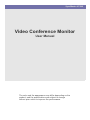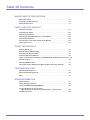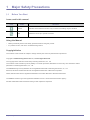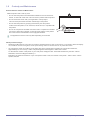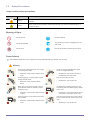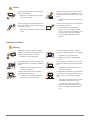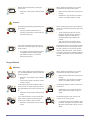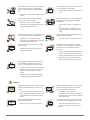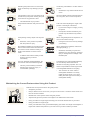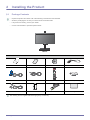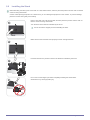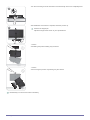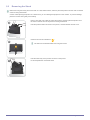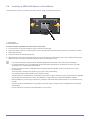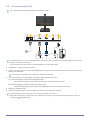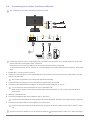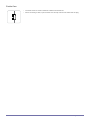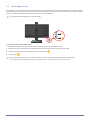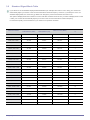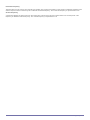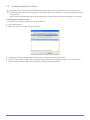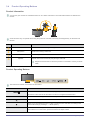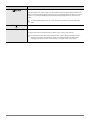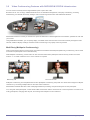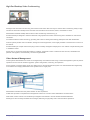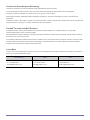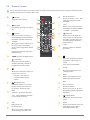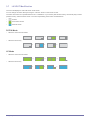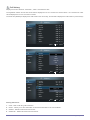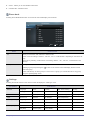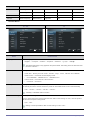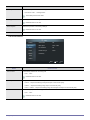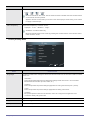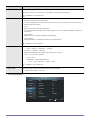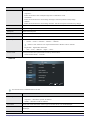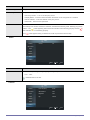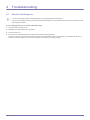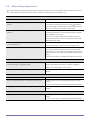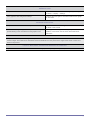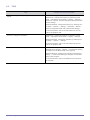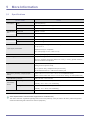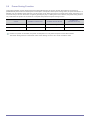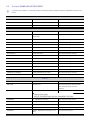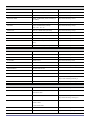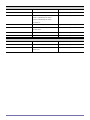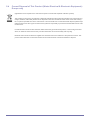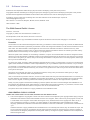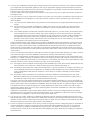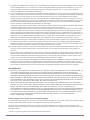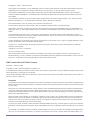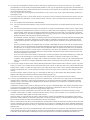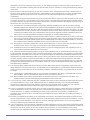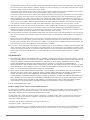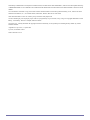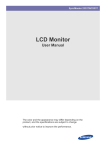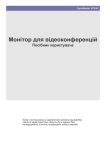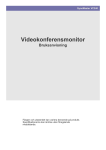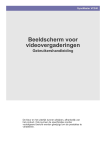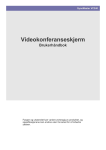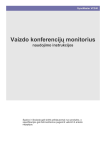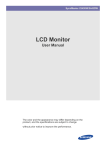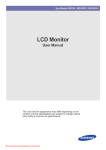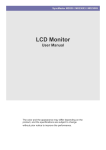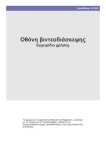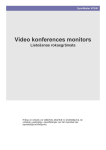Download Samsung VC240 User manual
Transcript
SyncMaster VC240 Video Conference Monitor User Manual The color and the appearance may differ depending on the product, and the specifications are subject to change without prior notice to improve the performance. Table Of Contents MAJOR SAFETY PRECAUTIONS Before You Start . . . . . . . . . . . . . . . . . . . . . . . . . . . . . . . . . . . . . . . . . . . 1-1 Custody and Maintenance . . . . . . . . . . . . . . . . . . . . . . . . . . . . . . . . . . . 1-2 Safety Precautions . . . . . . . . . . . . . . . . . . . . . . . . . . . . . . . . . . . . . . . . . 1-3 INSTALLING THE PRODUCT Package Contents . . . . . . . . . . . . . . . . . . . . . . . . . . . . . . . . . . . . . . . . . 2-1 Installing the Stand . . . . . . . . . . . . . . . . . . . . . . . . . . . . . . . . . . . . . . . . 2-2 Removing the Stand . . . . . . . . . . . . . . . . . . . . . . . . . . . . . . . . . . . . . . . . 2-3 Installing a VESA Wall Mount or Desk Mount . . . . . . . . . . . . . . . . . . . 2-4 Connecting with a PC . . . . . . . . . . . . . . . . . . . . . . . . . . . . . . . . . . . . . . . 2-5 Connecting to the Video Conference Monitor . . . . . . . . . . . . . . . . . . . 2-6 Kensington Lock . . . . . . . . . . . . . . . . . . . . . . . . . . . . . . . . . . . . . . . . . . 2-7 USING THE PRODUCT System Warm-up . . . . . . . . . . . . . . . . . . . . . . . . . . . . . . . . . . . . . . . . . . 3-1 Standard Signal Mode Table . . . . . . . . . . . . . . . . . . . . . . . . . . . . . . . . . 3-2 Installing the Device Driver . . . . . . . . . . . . . . . . . . . . . . . . . . . . . . . . . . 3-3 Product Operating Buttons . . . . . . . . . . . . . . . . . . . . . . . . . . . . . . . . . . 3-4 Video Conferencing Features with RADVISION SCOPIA Infrastructure 3-5 Remote Control . . . . . . . . . . . . . . . . . . . . . . . . . . . . . . . . . . . . . . . . . . . . 3-6 LAYOUT Modification . . . . . . . . . . . . . . . . . . . . . . . . . . . . . . . . . . . . . . . 3-7 Using the Screen Adjustment Menu (OSD: On Screen Display) . . . . 3-8 TROUBLESHOOTING Monitor Self-Diagnosis . . . . . . . . . . . . . . . . . . . . . . . . . . . . . . . . . . . . . 4-1 Before Requesting Service . . . . . . . . . . . . . . . . . . . . . . . . . . . . . . . . . . 4-2 FAQ . . . . . . . . . . . . . . . . . . . . . . . . . . . . . . . . . . . . . . . . . . . . . . . . . . . . . 4-3 MORE INFORMATION Specifications . . . . . . . . . . . . . . . . . . . . . . . . . . . . . . . . . . . . . . . . . . . . . 5-1 Power Saving Function . . . . . . . . . . . . . . . . . . . . . . . . . . . . . . . . . . . . . 5-2 Contact SAMSUNG WORLDWIDE . . . . . . . . . . . . . . . . . . . . . . . . . . . . . 5-3 Correct Disposal of This Product (Waste Electrical & Electronic Equipment) - Europe only . . . . . . . 5-4 Software License . . . . . . . . . . . . . . . . . . . . . . . . . . . . . . . . . . . . . . . . . . 5-5 1 Major Safety Precautions 1-1 Before You Start Icons used in this manual ICON NAME MEANING Caution Indicates cases where the function may not work or the setting may be canceled. Note Indicates a hint or tip to operate a function. Using this Manual • Make yourself fully aware of the safety precautions before using this product. • If a problem occurs, refer to the 'Troubleshooting' section. Copyright Notice The contents of this manual are subject to change without prior notice for performance improvement. Copyright © 2009 Samsung Electronics Co., Ltd. All Rights Reserved. The copyright of this manual is reserved by Samsung Electronics, Co., Ltd. The contents of this manual may not be partially or in whole reproduced, distributed or used in any form without the written permission of Samsung Electronics, Co., Ltd. The SAMSUNG logo and SyncMaster are the registered trademarks of Samsung Electronics, Co., Ltd. Microsoft, Windows and Windows NT are the registered trademarks of Microsoft Corporation. VESA, DPM and DDC are the registered trademarks of the Video Electronics Standard Association. The ENERGY STAR® logo is the registered trademark of the U.S. Environmental Protection Agency. All other trademarks mentioned herein belong to their respective companies. Major Safety Precautions 1-1 1-2 Custody and Maintenance External Surface and Screen Maintenance Clean the product with a soft dry cloth. • Do not clean the product with a flammable substance such as benzene or thinner, or clean with a wet cloth. This can cause a problem with the product. • Do not scratch the screen with your fingernails or a sharp object. This can cause permanent scratches and damage to the product. • Do not clean the product by spraying water directly onto the product. If water enters the product, it can cause fire, electric shock, or a problem with the product. • Do not use a supersonic humidifer near the monitor. A supersonic humidifier can cause a white stain to appear on the high-gloss portions of the product due to the inherent characteristics of the high golss material. The appearance and the color may differ depending on the model. About persistent images • Displaying a still image for a long time can create a persistent image or stain on the screen. If you intend to leave the display on, but will not use it for a long time, set the power-saving mode or a screen saver on to protect the screen. • An LCD panel is made up of millions of sub-pixels. Due to the technological constraints of LCD panel manufacture, approximately one out of every 1 million sub-pixels appears either brighter or darker than normal. To calculate the number of sub-pixels on your LCD panel, multiply the Max. Horizontal Resolution by the Max. Vertical Resolution, and then multiply that result by 3. Example: If the maximum resolution of your LCD panel is 1680 x 1050, the number of sub-pixels = 1680 x 1050 x 3 which equals 5,292,000. 1-2 Major Safety Precautions 1-3 Safety Precautions Icons used for safety precautions ICON NAME MEANING Warning Failing to follow the precautions marked with this sign may result in a serious injury or even a fatality. Caution Failing to follow the precautions marked with this sign may result in a personal injury or property damage. Meaning of Signs Do not perform. Must be followed. Do not disassemble. The power plug must be unplugged from the wall outlet. Do not touch. Must be grounded to prevent electric shock. Power Related The following images are for your reference and may differ depending on models and countries. Warning Avoid using a damaged power cord or plug or a loose power outlet. Avoid connecting multiple electric appliances to a single wall outlet. • • Otherwise, it may result in electric shock or fire. Avoid plugging in or unplugging the power supply with wet hands. • ! Otherwise, it may result in electric shock. Otherwise, it may result in fire due to overheating of the wall outlet. Plug the power plug in firmly. • Otherwise, it may result in fire. ! Make sure to connect the power cord to a grounded wall outlet (for insulation class 1 equipment only). Avoid bending or twisting the power cord excessively and avoid placing heavy objects on the cord. • • Otherwise, it may result in electric shock or injury. Keep the power cord and the product away from a heater. • Otherwise, it may result in electric shock or fire. Major Safety Precautions Otherwise, it may result in electric shock or fire due to a damaged power cord. If the pins of the power plug or the wall outlet are covered in dust, clean it using a dry cloth. ! • Otherwise, it may result in fire. 1-3 Caution Avoid unplugging the power plug while the product is operating. • Otherwise, it may damage the product due to electric shock. ! Make sure to use only the power cord supplied by our company. In addition, do not use the power cord of another electric appliance. • When unplugging the power plug from the wall outlet, make sure to hold it by the plug and not by the cord. ! • Otherwise, it may result in electric shock or fire. Otherwise, it may result in electric shock or fire. Connect the power plug to a wall outlet that can be easily reached. • ! When a problem occurs with the product, you must unplug the power plug to cut the power off completely. You cannot cut the power off completely using only the power button on the product. Installation Related Warning Avoid placing burning candles, mosquitorepellent or cigarettes on the product and installing the product near a heater. • Otherwise, it may result in fire. Ask an installation engineer or relevant company to install the product onto the wall. ! Avoid installing the product in a badly-ventilated location such as inside a bookshelf or closet. • Otherwise, it may result in fire due to internal over-heating. Keep the plastic bags used to pack the product away from children. • ! 1-3 If children place the plastic bags over their heads, they may suffocate. • Otherwise, it may result in injury. • Make sure to use the specified wall mount. Keep a distance of at least 10 cm from the wall when installing the product for ventilation. ! • Otherwise, it may result in fire due to internal over-heating. Avoid installing the product in a location that is unstable or exposed to excessive vibrations such as on an unstable or slanted shelf. • The product may fall and this may result in damage to the product or injury. • If you use the product in a location exposed to excessive vibrations, it may result in a problem with the product or fire. Major Safety Precautions ! Avoid installing the product in a location exposed to dust, moisture (sauna), oil, smoke or water (rain drops) and installing it within a vehicle. Avoid installing the product in a location exposed to direct sunlight and installing the product near a heat source such as a fire or heater. • • This may result in electric shock or fire. This may shorten the product life cycle or cause fire. Avoid installing the product at an easily reachable height where children may reach it. • If a child touches the product, the product may fall and this may result in injury. • Since the front part is heavier, install the product on a flat and stable surface. Caution Do not let the product drop while moving it. • Do not place the product face down on the floor. This may result in a problem with the product or injury. • ! When installing the product on a console or shelf, make sure that the front of the product does not protrude out of the console or shelf. SAMSUNG ! • Otherwise, this may cause the product to fall off and result in a malfunction or injury. • Make sure to use a cabinet or shelf suitable to the size of the product. This may damage the panel of the product. When putting the product down, handle it gently. • ! Otherwise, it may result in a problem with the product or injury. If the product is installed in a location where the operating conditions vary considerably, a serious quality problem may occur due to the surrounding environment. In this case, install the product only after consulting one of our service engineers about the matter. • Places exposed to microscopic dust, chemicals, too high or low temperature, high humidity, such as airports or stations where the product is continuously used for a long time and so on. Cleaning Related Since using a surfactant, which contains a large amount of alcohol, solvent or other strong chemicals, may result in the discoloration or cracking of the product exterior or the panel surface coming off, be sure to use the recommended cleansing agent only. You can purchase the recommended cleansing agent from a service center. Major Safety Precautions 1-3 Before cleaning the product, unplug the power cord. When cleaning the product, do not spray water directly over the product parts. • • Make sure that water does not enter the product. • Otherwise, it may result in fire, electric shock or a problem with the product. ! Otherwise, it may result in electric shock or fire. Caution Avoid spraying cleansing agent directly onto the product. • This may result in discoloration or cracking of the exterior of the product or the panel coming off. When cleaning the product, disconnect the power cord and clean the product with a soft dry cloth. ! Use a soft, cloth dampened with a "monitorexclusive cleansing agent" and wipe the product with it. • ! If no monitor-exclusive cleansing agent is available, dilute a cleansing agent with water at a ratio of 1:10 before cleaning the product. ! • Avoid using chemicals such as wax, benzene, alcohol, thinner, mosquitorepellent, fragrance, lubrication or cleansing agent when cleaning the product. This may result in the exterior being deformed or the print being removed. Because the exterior of the product is easily scratched, be sure to use a proper cleansing cloth. However, if the cloth is contaminated by alien substances, it may result in scratches to the exterior; therefore shake off any alien substances from the cloth before using it. Usage Related Warning Since a high voltage runs through the product, never disassemble, repair or modify the product yourself. ! • Otherwise, it may result in fire or electric shock. • If the product needs to be fixed, contact a service center. If the product generates a strange noise, a burning smell, or smoke, unplug the power plug immediately and contact a service center. • 1-3 • Make sure that water does not enter the product. • Otherwise, it may result in fire, electric shock or a problem with the product. ! Avoid letting children to hang or climb onto the product. • Otherwise, it may result in electric shock or fire. If you drop the product or the case is damaged, turn the power off and unplug the power cord. Contact a service center. • When cleaning the product, do not spray water directly over the product parts. Otherwise, it may result in fire or electric shock. Otherwise, it may result in the product falling and this may result in injury or death. Avoid placing objects such as toys and cookies on top of the product. • If a child hangs over the product to grab an object, the object or the product may fall and this may result in injury or even death. Major Safety Precautions ! When thunder or lighting occurs, unplug the power cord and under no circumstance touch the antenna cable as this is dangerous. • Avoid dropping an object over the product or cause impact to the product. • ! Otherwise, it may result in electric shock or fire. Avoid moving the product by pulling the power cord or antenna cable. • Otherwise, it may result in electric shock, fire or a problem with the product due to damage to the cable. When a gas leak occurs, do not touch the product or the power plug and ventilate immediately. ! GAS Avoid lifting up or move the product by holding only the power cord or signal cable. • Otherwise, it may result in electric shock, fire or a problem with the product due to damage to the cable. • A spark may result in an explosion or fire. • During a thunder or lighting storm, do not touch the power cord or antenna cable. Avoid using or placing inflammable spray or objects near the product. • This may result in an explosion or fire. ! Take care not to block the vent by a table cloth or curtain. • Otherwise, it may result in electric shock or fire. 100 Otherwise, it may result in fire due to internal overheating. Avoid inserting metal objects such as a chopsticks, coins or hairpins, or inflammable objects into the product (the vents, ports, etc). • If water or an alien substance enters the product, turn the power off, unplug the power cord and contact a service center. • Otherwise, it may result in a problem with the product, electric shock or fire. Avoid placing a liquid container such as a vase, flowerpot, beverage, cosmetics or drugs, or a metal object over the product. • If water or an alien substance enters the product, turn the power off, unplug the power cord and contact a service center. • Otherwise, it may result in a problem with the product, electric shock or fire. Caution Displaying a still image for a long time may create a persistent image or stain on the screen. ! • If you do not use the product for a long time, use the power-saving mode or set the screensaver to the moving picture mode. -_! When not using the product for a long time such as leaving your home, unplug the power cord from the wall outlet. • Otherwise, it may cause dust accumulation and result in fire caused by overheating or short circuit or result in an electric shock. Set the appropriate resolution and frequency for the product. Avoid turning the product upside down or moving the product holding only the stand. • • Otherwise, it may result in eye strain. ! Major Safety Precautions This may cause the product to fall resulting in damage to the product or injury. 1-3 Watching the product from too close a distance continuously may damage your eyesight. Avoid using a humidifier or cooker near the product. It is important to give your eyes some rest (5 minutes every hour) when viewing the product screen for long periods of time. Since the display panel is hot after being on for a long time, do not touch the product. • ! ! • Otherwise, it may result in electric shock or fire. This will alleviate any eye strain. Keep small accessories away from the children. ! Take care when adjusting the angle of the product or the height of the stand. • If your hand or finger is caught, you may be injured. • If the product is tilted excessively, the product may fall and this may result in injury. ! Avoid placing a heavy object over the product. When using headphones or earphones, do not turn the volume too high. • • Otherwise, it may result in a problem with the product or injury. Be careful that children do not place the batteries in their mouths when removed from the remote control. Place the battery in a location that children or infants cannot reach. • When replacing the batteries, insert them with right polarity (+, -). • ! If children have had the battery in their mouths, consult your doctor immediately. Use only specified standard batteries. Do not use new and used batteries together. • This may cause a battery to break or leak and may cause fire, injury, or contamination (damage). Having the sound too loud may damage your hearing. ! Otherwise, the battery may become damaged or it may cause fire, personal injury or damage due to leakage of the internal liquid. The batteries (and rechargeable batteries) are not ordinary refuse and must be returned for recycling purposes. The customer is responsible for returning the used or rechargeable batteries for recycling. • The customer can return used or rechargeable batteries to a nearby public recycling center or to a store selling the same type of the battery or rechargeable battery. Maintaining the Correct Posture when Using this Product Maintain the correct posture when using this product. 1-3 • Straighten your back. • Keep a distance of 45~50 cm from your eyes to the screen. Look down at the screen and face the screen forwards. • Maintain the correct posture when using this product. • Adjust the angle of the product so that light is not reflected onto the screen. • Keep your elbow at a right angle and keep your arm level with the back of your hand. • Keep your elbow at a right angle. • Place your heels flat on the ground while keeping your knees at an angle of 90 degrees or higher and maintain the position of your arm so that your arm is below your heart. Major Safety Precautions 2 Installing the Product 2-1 Package Contents • Unpack the product and check if all of the following contents have been included. • Store the packaging box in case you need to move the Product later. • If any items are missing, contact your dealer. • Contact a local dealer to purchase optional items. Monitor CONTENTS Installation Manual Product Warranty User Manual Power Cord D-Sub Cable LAN Cable Remote Control Batteries (AAA X 2) DVI Cable Ferrite Core for LAN cable Stereo Cable Cleaning Cloth The cleaning cloth is supplied with black high-glossy models only. Installing the Product 2-1 2-2 Installing the Stand Before attaching the stand, place a soft cloth on a flat, stable surface, and then place the product onto the cloth so that the screen is facing downwards. Caution: When placing the product on a flat surface, you can damage the projection on the camera. To prevent damage, place the monitor down gently and carefully. Place a soft cloth over a flat, sturdy table, and then place the product onto the cloth so that the screen is facing downwards. Turn the stand in the direction indicated by the arrow. Do not remove the stopper pin before installing the base. 2 3 4 2-2 Make sure that the stand has been properly turned in the right direction. Push the base into the product's stand in the direction indicated by the arrow. Do not remove the stopper pin before completely installing the stand's base. Otherwise it may cause physical injury. Installing the Product Turn the connecting screw at the bottom of the stand fully so that it is completely fixed. 5 6 After installation of the base is complete, stand the product up. Remove the stopper pin. Adjust the height of the screen to your specifications. - Caution Avoid lifting the product holding only the stand. - Caution Avoid moving the product only holding it by the camera. Disassembly is in the reverse order of assembly. Installing the Product 2-2 2-3 Removing the Stand Before removing the stand, place a soft cloth on a flat, stable surface, and then place the product onto the cloth so that the screen is facing downwards. Caution: When placing the product on a flat surface, you can damage the projection on the camera. To prevent damage, place the monitor down gently and carefully. Place a soft cloth over a table to protect the product, and then place the product onto the cloth so that the front of the product is facing downwards. Hold the product's stand as shown in the picture, and then detach the rear cover. Unfasten the screws indicated as " 2 ." The stand can be detached after removing the screws. A 3 2-3 Hold the main body of the product as shown in the picture. Lift and separate the unscrewed stand. Installing the Product 2-4 Installing a VESA Wall Mount or Desk Mount This product has a 100 mm x 100 mm / 200 mm x 100 mm VESA compatible stand mount. A B A. Stand Mount B. Stand (Optional) To attach a VESA compatible wall mount, follow these steps: 1. Turn the product off, and the unplug the power cord from the wall outlet. 2. Place a soft cloth or cushion on a flat surface to protect the panel and place the product face down on the cloth or cushion. 3. Detach the rear cover. 4. Remove the stand as described previously. 5. Align the groove of the part of the product that is to be connected to the stand with the groove in the stand (desk-top stand, wall mount stand or another stand) and firmly fix the stand by fastening the screw. • If you use a screw that is longer than the standard specifications, the inside of the product may be damaged. • For wall mounts that are not compatible with the standard VESA specifications, the length of the screw may differ depending on the corresponding specifications. • Do not use screws that are incompatible with the standard VESA specifications and do not screw them in using excessive force. This may result in damage to the product or injury due to the product falling. The company shall not be held liable for any damage or injury. • Samsung shall not be held liable for any damage to the product or injury caused by using a stand that is not compatible with the specified specifications or due to an installation not performed by an authorized installation engineer. • When installing the product using a wall mount, purchase a wall mount that provides at least 10 cm of clearance from the wall. • Samsung shall not be held liable for any problems caused by using a stand that is not compatible with the specified specifications. • Use the wall mount according to the specifications of your country. Installing the Product 2-4 2-5 Connecting with a PC The connecting parts may differ depending on the product model. 1 2 POWER S/W POWER 3-1 3-2 4 5 DVI IN RGB IN SERVICE AUDIO IN Computer Connect the monitor to your PC as illustrated when you intend to use the monitor as a computer display only, and do not intend to use the video call function. To connect the monitor and use it as a computer display only, follow these steps: 1. POWER S/W : Turns the product on and off. 2. Connect one end of the power cord to the [POWER] port of the product and connect the other end of the power cord to the 220V or 110V wall outlet. The monitor recognizes the input voltage and switches automatically. 3. Connect the product to a PC depending on the video output supported by the PC. 3-1. When the graphics card provides DVI (Digital) output • Connect the [DVI IN] port of the product to the DVI port of the PC with the DVI cable. 3-2. When the graphics card provides D-Sub (Analog) output • Connect the [RGB IN] port of the product to the [RGB IN] port of the PC with the D-Sub cable. 4. SERVICE : Dedicated to A/S 5. Connect the [AUDIO IN] port on the rear side of the monitor to the sound card of the PC. After the product is connected to a PC, you can turn the product on and use it. When both the DVI (<DVI>) and D-Sub (<PC>) cables are connected, you can select the input signal <PC or DVI> by pressing the [ /SOURCE] button. 2-5 Installing the Product 2-6 Connecting to the Video Conference Monitor The connecting part may differ depending on the product model. 6 7 1 2 POWER S/W POWER MIC 3 4 5 LAN LAN SERVICE Computer Hub Connect the monitor to your PC as illustrated when you intend to use the monitor as a computer display and to send and receive video calls or participate in video conferences. Ensure that only one of the two [LAN] ports is connected to the network using a LAN cable. To connect the monitor to your PC and use it as a computer display and for video calls and video conferences, follow these steps: 1. POWER S/W : Turns the product on and off. 2. Connect one end of the power cord to the [POWER] port of the product and connect the other end of the power cord to the 220V or 110V wall outlet. The monitor recognizes the input voltage and switches automatically. 3. Connect between the [LAN] port on the product and your network using a LAN cable. 4. Connect the LAN cable between the [LAN] port on the product and the [LAN] port on your PC. You do not have to connect the monitor to a PC to make video calls. When using the same IP for both the PC and the Video Conference Monitor, you must connect the LAN cables as shown above. 5. SERVICE : Dedicated to A/S 6. Connect the headphone cable to the headphone port on the product. Connect it only when needed, since this product has an internal speaker. Note that it can only be used for a video call. 7. Connect the microphone cable to the microphone port on the product. Connect it only when needed, since this product has an internal microphone. Note that it can only be used for a video call. Once the connection is finished, turn on the power and press the [ Installing the Product /SOURCE] button to select <VC> as the input signal. 2-6 Ferrite Core 2-6 • The ferrite cores are used to shield the cables from interference. • When connecting a cable, open the ferrite core and clip it around the cable near the plug. Installing the Product 2-7 Kensington Lock A Kensington Lock is an anti-theft device that enables users to lock the product so that they can safely use it in public locations. Since the shape and usage of the locking device may differ depending on the model and the manufacturer, for more information, refer to the User Manual supplied with the locking device for more information. You must purchase the Kensington Lock separately. A B To lock the product, follow these steps: 1. Wrap the Kensington lock cable around a large, stationary object such as a desk or chair. 2. Slide the end of the cable with the lock attached through the looped end of the Kensington lock cable. 3. Insert the locking device into the Kensington slot on the Monitor ( 4. Lock the lock ( ). ). These are general instructions. For exact instructions, see the User Manual supplied with the locking device. You can purchase the locking device from an electronics store, an online shop, or our service center. Installing the Product 2-7 3 Using the product 3-1 System Warm-up A 30-second stand-by time is required after you turn the product on. Tyttlwt tyr*^~px 3-1 • The Initializing System graphic appears each time you turn the product on. • If you want to receive a video call without turning the product off, set <Standby> and <Max. Power Saving> to on. Using the product 3-2 Standard Signal Mode Table If you select one of the standard Display Modes listed below (for example, 800 x 600 or 1440 x 900), your monitor will automatically adjust your screen to the correct Horizontal and Vertical frequency. However, if you attempt to use a nonstandard Display Mode, the screen may go blank even though the power LED indicates the monitor is on. The optimum Display Mode for this monitor is 1920 x 1080 with a refresh rate of 60 Hz.If you select a Display Mode of 1920 x 1080, your monitor will automatically adjust your screen to the correct Horizontal and Vertical frequency. For best visual quality, set the resolution of your monitor to its optimum resolution. DISPLAY MODE HORIZONTAL FREQUENCY (KHZ) VERTICAL FREQUENCY (HZ) PIXEL CLOCK (MHZ) SYNC POLARITY (H/ V) IBM, 640 x 350 31.469 70.086 25.175 +/- IBM, 720 x 400 31.469 70.087 28.322 -/+ MAC, 640 x 480 35.000 66.667 30.240 -/- MAC, 832 x 624 49.726 74.551 57.284 -/- MAC, 1152 x 870 68.681 75.062 100.000 -/- VESA, 640 x 480 31.469 59.940 25.175 -/- VESA, 640 x 480 37.861 72.809 31.500 -/- VESA, 640 x 480 37.500 75.000 31.500 -/- VESA, 800 x 600 35.156 56.250 36.000 +/+ VESA, 800 x 600 37.879 60.317 40.000 +/+ VESA, 800 x 600 48.077 72.188 50.000 +/+ VESA, 800 x 600 46.875 75.000 49.500 +/+ VESA, 1024 x 768 48.363 60.004 65.000 -/- VESA, 1024 x 768 56.476 70.069 75.000 -/- VESA, 1024 x 768 60.023 75.029 78.750 +/+ VESA, 1152 x 864 67.500 75.000 108.000 +/+ VESA, 1280 x 800 49.702 59.810 83.500 -/+ VESA, 1280 x 800 62.795 74.934 106.500 -/+ VESA, 1280 x 960 60.000 60.000 108.000 +/+ VESA, 1280 x 1024 63.981 60.020 108.000 +/+ VESA, 1280 x 1024 79.976 75.025 135.000 +/+ VESA, 1440 x 900 55.935 59.887 106.500 -/+ VESA, 1440 x 900 70.635 74.984 136.750 -/+ VESA, 1600 x 1200 75.000 60.000 162.000 +/+ VESA, 1680 x 1050 65.290 59.954 146.250 -/+ VESA, 1920 x 1080 67.500 60.000 148.500 +/+ Using the product 3-2 Horizontal Frequency The time taken to scan one line from the left-most position to the right-most position on the screen is called the horizontal cycle and the reciprocal of the horizontal cycle is called the horizontal frequency. The horizontal frequency is represented in kHz. Vertical Frequency A panel must display the same picture on the screen tens of times every second so that humans can see the picture. This frequency is called the vertical frequency. The vertical frequency is represented in Hz. 3-2 Using the product 3-3 Installing the Device Driver The device driver is included on the CD-ROM supplied with the product. If the supplied driver file is corrupted,you can download the monitor driver by clicking Support > Downloads at http://www.samsung.com, and then following the directions on the web site. After you have downloaded the driver file, double click the file, and then follow the directions that appear on your screen. To install the driver, follow these steps: 1. Insert the driver installation CD-ROM into the CD-ROM drive. 2. Click "Windows Driver". 3. Select the model of your product from the model list. 4. Complete the remaining installation steps according to the instructions displayed on the screen. 5. Check if the appropriate resolution and screen refresh rate are displayed in the Display Properties. For more information about the Display Properies dialog, refer to Widnows operating system documentation. Using the product 3-3 3-4 Product Operating Buttons Product Information You can use your monitor as a standard monitor or as a Video Call monitor. The Video Call functions are built into the monitor. Some functions may not operate when using the product as a monitor, since they are designed only for the video call function. ITEM DESCRIPTION Camera Receives and transmits images during a video call. Microphone Inputs sound during a video call. Remote control sensor Speaker Receives signals from the remote control. Outputs sound from the remote party during a video call. Outputs sound from the PC when the product is connected to a PC by an audio cable. Product Operating Buttons The buttons are located on the bottom of the monitor. ICON DESCRIPTION Press this button to view the On Screen Display (OSD). This button is also used to exit the OSD or to return to a higher-level OSD menu ▲/▼ Use these buttons to navigate the menu or to adjust a value in the OSD. Use this button to dial a video call. Allows you to mute either the voice or video, or both the voice and video, according to the current OSD settings (<Settings> → <Mute Option>). ◀ VOL ▶ Use these buttons to navigate the menu or to adjust a value in the OSD. When OSD is not on the screen, push these buttons to adjust volume. 3-4 Using the product ICON DESCRIPTION If the OSD is on the screen, use this button to select a function When the OSD is not on the screen, use this button to switch the input signal (PC/DVI/VC). When you switch the input signal by pressing the [ /SOURCE] button or when you turn the product on, a message displaying the selected input signal appears at the top left of the screen. To select Digital (DVI) mode, you must connect the product to your PC with a DVI cable. Press this button to turn the product on or off. Power LED This LED is turned on when the product works normally. The power LED can be found above the buttons on the bottom of the monitor. For information about the power-saving function, refer to the power saving function section of the product specifications. When not using the product for a long time, unplugging the power cord is recommended to minimize power consumption. Using the product 3-4 3-5 Video Conferencing Features with RADVISION SCOPIA Infrastructure You can use the VC240 by itself for High Definition point to point video calls. But that's not all. You can enjoy additional features such as centralized management, multi-party conferencing, recording andstreaming, and firewall traversal by adding a video conferencing infrastructure with RADVSION SCOPIA . RADVISION SCOPIA is a family of infrastructure products delivered as network appliances and software, optimized to work with your VC240. Using RADVISION SCOPIA, you can quickly deploy a scalable visual communication network and centrally manage the video network, enable multiparty meetings and extend video conferencing to any laptop across any firewall. Multi-Party (Multipoint Conferencing) Video communication with the VC240 can be more effective and efficient with Multipoint (Multi-Party) Conferencing. This is where more than two participants connect simultaneously. With Multipoint conferencing, VC240 users can see and hear several other participants and feel as they are all in the same location – in a “virtual conference room” on the network so to speak. Multi-Party Call Point-to-Point Call Multipoint Conferencing is accomplished with an MCU (Multipoint Conferencing Unit) which is a device that manages a multipoint conference by connecting multiple sites into the same video conference. RADVISION’s SCOPIA Elite MCU offers 1080p High Definition processing, and personal layouts for each participant. You, along with other participants, control SCOPIA Elite conferences with the VC240 remote control and perform such actions as muting participants, changing video layouts, and inviting other endpoints to the conference. 3-5 Using the product High End Desktop Video Conferencing Managers and executives who are using the VC240 for their video calls want ways to extend video conferencing easily to large numbers of remote and desktop users and make communications more efficient, easier, and broader in reach. RADVISION’s SCOPIA Desktop allows users to take conferencing wherever they go. SCOPIA Desktop is designed to meet the demands of high performance video conferencing with a standard PC and Internet connection. It includes the latest in video technology, providing HD H.264 for viewing both meeting participants and data collaboration. Its audio system provides echo cancellation, background noise suppression, and is highly resistant to network errors common on the Internet. SCOPIA Desktop is a simple web browser plug-in that is centrally managed and deployed on a PC without complex licensing fees or installation issues. Simply click on a link and include tele-workers in meetings, participate in video conferences from the road, collaborate with partners and suppliers, and seamlessly connect through firewalls. Video Network Management VC240 system administrators and users can be significantly more effective when using a central management system to perform operations such as remote software upgrades, system configuration, monitoring, and operation. As the number of VC240 systems grows in a deployment, a central management system can make administrators significantly more efficient at managing distributed VC240 systems from a single point. RADVISION’s iVIEW Suite is the perfect solution for this requirement. iVIEW Suite provides a comprehensive management solution for voice and video collaborative communications. With iVIEW, a video network can be efficiently managed and monitored to ensure efficient bandwidth utilization. Meetings can also be easily scheduled and managed, delivering a high quality video communications experience. Using the product 3-5 Conference Recording and Streaming Conference Recording can also be enabled through RADVISION’s SCOPIA solution. The recording feature captures audio, video, and data, preserving meetings in High Definition for future playback. VCR style controls are available to provide access to any portion of the recording. RADVISION’s SCOPIA additionally enables integrated streaming for conference webcasting to both PC and Mac based participants. This allows viewers to see both the speaker’s and the presentation content's video streams. Simultaneous unicast and multicast support extends the meeting to a virtually unlimited number of participants. Firewall Traversal and NAT Solution Firewalls are barrier devices placed between two separate networks that filter out unwanted packets, in many cases unintentionally blocking video conferencing traffic. Many firewalls also combine filtering functionality with Network Address Translation (NAT) capability and are usually located at the border of the network they protect. The SCOPIA PathFinder Firewall and NAT Solution enables secure connectivity between enterprise networks and remote sites. SCOPIA PathFinder maintains the security and advantages of Firewall and NAT over video networks and allows seamless integration with existing video endpoints and infrastructure. Learn More To learn more on how RADVISION SCOPIA can help your VC240 deployment, please visit http://www.radvision.com/VC240 or contact your regional RADVISION office. USA/AMERICAS EMEA APAC T +1 201 689 6300 T +44 20 3178 8685 T +852 3472 4388 F +1 201 689 6301 F +44 20 3178 5717 F +852 2801 4071 [email protected] [email protected] [email protected] 3-5 Using the product 3-6 Remote Control TV's or other electronic devices near the monitor can affect the performance of the remote control by interferring with the signal the remote uses to transmit to the monitor, POWER Turns the product On/Off. SOURCE Switches the input signal. (PC/DVI/ VC) LAYOUT Allows you to select a variety of screen splits by pressing this button repeatedly. Activates PIP function. + ZOOMAllows you to zoom in and/ or out on the camera of the remote party whose camera supports the ZOOM function. Special Characters Allows you to input '*' and '.' alternately by pressing this button repeatedly. 1/A/a Allows you to change the mode on the text input window (Number → Capital → Lowercase). MIC MUTE Allows you to mute either the voice or video, or both the voice and video, according to the current OSD settings (<Settings>→ <Mute Option>). ∧ VOL ∨ Press to increase or decrease the volume. (This product does not support the ZOOM function) Up-Down Left-Right buttons Confirmation Moves from one menu item to another horizontally, vertically or adjusts selected menu values. Mutes the sound from the remote party while a call is being connected. (Your sound is transmitted) SETUP Allows you to select the camera you want to zoom in/ out on. • Near End : Your camera • Far End : Remote party's camera PRESENTATION Determines whether or not to perform the function that sends your PC screen to the remote party. INFO <PC/DVI> : Shows the resolution. <VC> : Shows detailed information on the current connection. This is the shortcut key to the <Settings> menu. BACK Returns to the previous menu. Deletes text during text input. END Ends a video call. Special Characters Allows you to input '#', '@' and ':' alternately by pressing this button repeatedly. PHONE BOOK Displays the phone book on the screen. CALL HOLD Dials a video call. Allows you to hold the current call (while staying connected) to speak with someone else. Number Buttons Allows you to input numbers and text according to the input mode. Using the product 3-6 Installing Batteries in the Remote Control 1. Open the cover on the back of the remote control as shown in the picture. 2. Install two AAA size batteries. Make sure to match the + and - ends of the batteries with the diagram inside the compartment. 3. Close the cover. Remove the batteries and store them in a cool, dry place if you won‘t be using the remote control for a long time. If the remote control doesn‘t work, check the following : 3-6 • Is the TV power on? • Are the plus and minus ends of the batteries reversed? • Are the batteries drained? • Is there a power outage or is the power cord unplugged? • Is there a special fluorescent light or neon sign nearby that is disrupting the remote's transmissions? Using the product 3-7 LAYOUT Modification The VC mode displays a video call screen in full screen. You can change the video call layout using the 'LAYOUT' button on the remote control. The video call LAYOUT is represented below as a combination of your screen (self camera screen), the remote party's screen (remote screen), and the PC/DVI screen. The colors representing each screen are listed below: • : PC/DVI • : Self camera screen • : Remote screen PC/DVI Mode • • When the connection has failed ⳧ ⳧ ⳧ ⳧ ⳧ ⳧ When the line is busy VC Mode • When the connection has failed ⳧ • ⳧ ⳧ When the line is busy ⳧ Using the product ⳧ ⳧ 3-7 3-8 Using the Screen Adjustment Menu (OSD: On Screen Display) The Screen Adjustment Menu (OSD: On Screen Display) Structure MENU Call Call history Phone book Settings Pressing the " " button on the remote control or the MENU button on the front of the product in the PC(DVI) input mode or VC (Video Conference) mode will displays the V2oIP (Voice and Video over Internet Provider) main menu on the bottom of the screen as shown below. Nlww Nlww*St~z} [szyp*Mzzv ^p{ .BLFBDBMM Call Appears when you press the CALL button on the remote control. Used for dialing a video call. U9S9*Slyr =;9=<D9=>C9CCC 3-8 Ul~zy =;9=<D9=>C9BC Ul~zy =;=A;A=@@C Slyr =;=>;>;<<= Uzsy <AC9=<D9@;9<CA Xtnspw =;=A;A=@@C =;=9<;9>>9<<*8*Mzyrmzyr Nlww*St~z} [szyp*Mzzv Nlww*_{p*E*atopz Using the product 1. Call list : Shows the list of incoming and outgoing calls. <Name> and <IP> are both displayed for contacts registered in the <Phone Book>. Only <IP> is displayed with <Name> left blank for contacts not registered in the <Phone Book>. 2. Dialing a call : Depending on whether a SIP server or gate keeper is used, you can make a call by entering an IP, ID or E.164 number. 2-1. Current status view : The icon is displayed in yellow or gray according to the corresponding server's log-on status if a SIP server or gate keeper is used. Depending on the status of the network, it is displayed in either yellow or gray if the server is not used. 2-2. Telephone number input : Pressing the "CALL" button on the remote control after entering the remote party's <IP>, <SIP ID> or E.164 number will dial a call. <SIP ID> allows you to use the IDs of users who have logged on through a SIP server, while the E.164 number allows you to use the numbers of users who have logged on through a gate keeper. 2-3. Call Type : Allows you to select either between <Video> call and <Voice> call. 3. Self camera screen : The self camera screen will be displayed when offline. Allows you to display a list of the currently connected users and cancel a connection while on the line. Using the product 3-8 Call history Displays the recent call list for <Received>, <Sent> and <Missed> calls. The registered <Name> and the time of last call are displayed for an <IP> saved in the <Phone Book>. <IP> and the time of last call are displayed for an <IP> that was not saved. The exact time (AM/PM) is displayed for calls made on the current day, and the date is displayed for calls made on previous days. Nlww*St~z} Lww ]pnptpo ^py Xt~~po ap}zytnl 1. Uyp*Vtx ". ^txzy*U999 =;;D*:*<;*:*<B Lyyp =;;D*:*<;*:*<B Xtnspw =;;D*:*<;*:*<B Prpyp =;;D*:*<;*:*<B `yvyzy =;;D*:*<;*:*<B O}p =;;D*:*<;*:*<B Uz}oly =;;D*:*<;*:*<B Xzp Pyp} #BDL Nlww*St~z} Lww ap}zytnl Nlww Uyp*Vtx ]pnptpo ^py Xt~~po ^lp ^txzy*U999 Opwpp Lyyp Xtnspw Opwpp*Lww Prpyp atp `yvyzy =;;D*:*<;*:*<B O}p =;;D*:*<;*:*<B Uz}oly =;;D*:*<;*:*<B Xzp Pyp} #BDL Nlww*St~z} Lww ]pnptpo ^py ap}zytnl 1. Uyp*Vtx ". ^txzy*U999 =;;D*:*<;*:*<B Lyyp 6OTFMFDU"MM Xtnspw Xt~~po %FMFUF Prpyp `yvyzy =;;D*:*<;*:*<B O}p =;;D*:*<;*:*<B Uz}oly =;;D*:*<;*:*<B Xzp Pyp} #BDL Viewing Sub-menus 1. <Call> : Dials a call using call information. 2. <Save> : Allows you to save information or edit saved information in the <Phone Book>. 3. <Delete> : Deletes certain items from the list. 4. <Delete All> : Deletes all of the items from the list. 3-8 Using the product 5. <View> : Allows you to view detailed call records. 6. <Unselect All> : Deselects a list. Phone book Pressing the PHONE BOOK button on the remote control will display <Phone book>. [szyp*Mzzv Loo*Nzyln Lww lmn R}z{ Uzsy =<B9<?<9>9=@< _zx =<B9<?<9>9=@= Ulyp =<B9<?<9>9=@> ^p}l =<B9<?<9>9=@? Xtnslpw =<B9<?<9>9=@@ VO*Szyr =<B9<?<9>9=@A Nsty*Nsty =<B9<?<9>9=@B Xzp MENU All Pyp} Mlnv DESCRIPTION Allows you to browse, add, edit and/ or delete a user. Search a user according to <Name>, <SIP ID>, <IP> or <Call Number> depending on the server settings. Add a user by selecting <Add Contact> and setting <Name>, <IP>, <SIP ID>, <Call Number> and <Group>. Group Allows you to add, edit and/ or delete a group. Selecting a group and pressing the “ under that group. ” button on the remote control will display the list of users Select <Add Group> to add a group. If a user is not in a group, you can add the user to any group using the <[Unassigned]> menu. Settings Pressing the SETUP button on the remote control will display the <Settings> menu. TOP MENUS General SUB MENUS Language Clock Standby SW Upgrade Reset System SW version Call Control Auto Answer Mute Option Input Source List Picture [PC/DVI] Picture [VC] Using the product Max. Power Saving Security Do not Disturb Default Call Type Call Quality PIP Size PIP Position PIP Transparency MagicBright Contrast Brightness Sharpness Auto Adjustment Screen Picture Option Picture Reset Mode Contrast Brightness Sharpness Color Tint (G/R) Picture Option Picture Reset 3-8 TOP MENUS Network SUB MENUS IP Settings User Name SIP Settings Network Test Audio Sounds Camera Power Frequency White Balance Phone Number Network Preference Brightness Flip H.323 Settings General Menu PC / DVI VC ^p{ Rpyp}lw Nlww*Nzy}zw Ty{ ^p{ E*Pyrt~s Wlyrlrp Rpyp}lw Nwznv Nlww*Nzy}zw Xl9*[zp}*^ltyr E*Zqq -BOHVBHF $MPDL Ty{ 4UBOECZ [tn}p ^pn}t [tn}p 4FDVSJUZ Ypz}v ^b*`{r}lop Ypz}v 486QHSBEF Lotz ]p~p*^~px Lotz 3FTFU4ZTUFN Nlxp}l ^b*ap}~tzy Nlxp}l Xzp Pyp} Language NJO 487FSTJPO Mlnv MENU &OHJTI Xzp Pyp} Mlnv DESCRIPTION Select a language for the OSD. • <English> - <Français> - <Italiano> - <Español> - <Deutsch> - <한국어> - <日本語> The selected language is only applied to the product OSD. This setting does not affect the other functions of the PC. Clock Allows you to set the current date and time for your system. • <Clock Set> - Allows you to set <Year>, <Month>, <Day>, <Hour>, <Minute> and <AM/PM>. • <Date Format> - Customize the date display format. • • <Time Format> - Customize the <Time Format>. • Standby <YYYY/MM/DD> - <MM/DD/YYYY> - <DD/MM/YYYY> <12 hours> - <24 hours> Displays the stand-by time for the active system in <VC> mode. The standby time is the amountt of time the panel can be left idle before it turns off automatically. • <Off> - <10 min> - <20 min> - <30 min> - <60 min> <Standby> is disabled while on the line. Max. Power Saving This is a power-saving function which is active in <PC/DVI> mode. If the PC enters the power-saving mode when the <Max. Power Saving> is <On>, then the product will also enter the power-saving mode. • <On> - <Off> Making a call is impossible if <Max. Power Saving> is set to <On>. 3-8 Using the product MENU Security DESCRIPTION Creates a user password with a four-digit number. • <Functions Lock> - <Change PIN> The default password is 0000. SW Upgrade Updates your software through the network. Disabled while on the line. Reset System Returns the product to its factory settings. Disabled while on the line. SW version Checks the software version of the current system. Call Control Menu ^p{ Rpyp}lw Lz*Ly~p} E*Zqq Nlww*Nzy}zw Xp*Z{tzy E*aztnp*6*atopz Oz*yz*Ot~}m E*Zqq [tn}p Opqlw*Nlww*_{p E*atopz Ypz}v Nlww*\lwt Ty{ Lotz Nlxp}l Xzp MENU Auto Answer Pyp} Mlnv DESCRIPTION Automatically answers an incoming call. • <On> - <Off> Disabled while on the line. Mute Option Do not Disturb Lets you select the desired <Mute Option> while on the line. • <Voice> - Stops transmitting microphone input to the remote party. • <Video> - Stops transmitting image input to the remote party. • <Voice + Video> - Stops transmitting image and microphone inputs to the remote party. Automatically rejects an incoming call. • <On> - <Off> Disabled while on the line. Using the product 3-8 MENU Default Call Type Call Quality DESCRIPTION Selects a desired call type. • <Video> - <Voice> • <Video Mode> - Gives priority to picture quality and frame rate. • • <Sharpness> - Gives priority to frame rate over picture quality during communication. • <Motion> - Gives priority to picture quality over frame rate during communication. <Max Bandwidth> - Allows you to set the maximum bandwidth needed for communication. The lower the bandwidth the poorer the call quality. • < 1920 kbps> - < 1472 kbps> - < 1024 kbps> - < 768 kbps> - < 512 kbps> - < 384 kbps> - < 320 kbps> - < 256 kbps> - < 192 kbps> - < 128 kbps> Disabled while on the line. Input Menu ^p{ Rpyp}lw Nlww*Nzy}zw Ty{ [tn}p ^z}np*Wt~ E*[N [T[*^t p E [T[*[z~ttzy E [T[*_}ly~{l}pyn E*Z{l|p Ypz}v Lotz Nlxp}l Xzp MENU Input Mlnv DESCRIPTION Allows you to selectively view the screen of an external input device connected to the monitor. • PIP Size Pyp} <PC> - <DVI> - <VC> Selects the size of the PIP screen. • < >-< > Becomes activated in PIP mode. The PIP mode becomes activated when the LAYOUT button on the remote control is pressed. Applies to the PIP screen within your screen or the remote party's screen during a call. It does not apply to external input. 3-8 Using the product MENU PIP Position DESCRIPTION Moves the PIP screen to a desired location. • < >-< >-< >-< > Becomes activated in PIP mode. The PIP mode becomes activated when the LAYOUT button on the remote control is pressed. Applies to the PIP screen within your screen or the remote party's screen during a call. It does not apply to external input. PIP Transparency Adjusts the transparency of the PIP screen. • <Opaque> - <Low> - <Medium> - <High> Available in <PC/DVI> Mode only Becomes activated when in PIP mode by pressing the LAYOUT button on the remote control under <PC/DVI> mode. Picture [PC/DVI] Menu ^p{ XlrtnM}trs E*N~zx Nzy}l~ E*DC Ty{ M}trsyp~~ E*<;; [tn}p ^sl}{yp~~ E*AA Ypz}v Lz*Lou~xpy* Rpyp}lw Nlww*Nzy}zw Lotz Nlxp}l ^n}ppy [tn}p*Z{tzy~ Xzp MENU MagicBright Mlnv DESCRIPTION Provides the ideal screen settngs for various user environments such as document creation, Internet, movies, etc. • <Entertain> This mode provides brightness and sharpness settings similar to those of a TV for the best entertainment environment (movies, DVDs, etc.). • <Internet> This mode provides the picture settings appropriate for surfing the Internet (text + picture). • <Text> This mode provides the picture settings appropriate for editing a document. • <Custom> If the preset picture modes are not sufficient, users can configure the <brightness> and <Contrast> directly using this mode. Contrast Adjusts the Contrast. Brightness Adjusts the Brightness. Sharpness Adjusts the Sharpness. Using the product Pyp} 3-8 MENU Auto Adjustment DESCRIPTION Using the <Auto Adjustment> function, the monitor automatically adjusts video signals it receives. The values of <Fine>, <Coarse> and <PC Position> are adjusted automatically. Available in <PC> Mode Only Screen • <Coarse> Removes noise such as vertical stripes. <Coarse> adjustment may move the screen image area. You may relocate it to the center using the horizontal control menu • <Fine> Removes noise such as horizontal stripes. If the noise persists even after <Fine> tuning, repeat <Fine> tuning after adjusting the frequency (<Coarse>). • <PC Position> Adjusts the screen location horizontally and vertically. • <Image Reset> Image parameters are replaced with the factory default values. Available in <PC> Mode Only Picture Option • <Color Tone> - The tone of the color can be changed. • <Cool> - <Warm> - <Standard> - <Custom> • <R-Gain > - < G-Gain > - <B-Gain > Adjusts the individual R, G, B (Red, Green, Blue) color controls. • <Size> - You can switch the Size. • <16:9> - <4:3> • <Digital NR> - Digital Noise Reduction. • <Off> - <Low> - <Midium> - <High> - <Auto> Available in <VC> Mode Only Picture Reset Picture parameters are replaced with the factory default values. • <Reset Picture Mode> - <Cancel> Picture [VC] Menu ^p{ Xzop* E*^lyol}o Nzy}l~ E*D@ Ty{ M}trsyp~~ E*@; [tn}p ^sl}{yp~~ E*A; Ypz}v Nzwz} E*A@ _ty*3R:]4* E*R@;:]@; Rpyp}lw Nlww*Nzy}zw Lotz Nlxp}l [tn}p*Z{tzy~ Xzp 3-8 Pyp} Mlnv Using the product MENU Mode DESCRIPTION Select a pre-set screen mode for the monitor or change the screen settings to suit your preferences. • <Dynamic> Select this mode to view a sharper image than in <Standard> mode. • <Standard> Select this mode when the surroundings are bright. This also provides a sharp image. • <Movie> Select this mode when the surroundings are dark. This will save power and reduce eye fatigue. Contrast Adjusts the Contrast. Brightness Adjusts the Brightness. Sharpness Adjusts the Sharpness. Color Adjusts color saturation of the picture. Tint (G/R) Adjusts the color tint of the picture. Picture Option • <Color Tone> - The tone of the color can be changed. • <Cool2> - <Cool1> -<Normal> - <Warm1> - <Warm2> <Warm1> and <Warm2> can only be selected when <Mode> is set to <Movie>. • <Digital NR> - Digital Noise Reduction. • Picture Reset <Off> - <Low> - <Midium> - <High> - <Auto> Picture parameters are replaced with the factory default values. • <Reset Picture Mode> - <Cancel> Network ^p{ Rpyp}lw T[*^ptyr~ E*^ltn Nlww*Nzy}zw `~p}*Ylxp E*Uzsy Ty{ [szyp*Yxmp} [tn}p Ypz}v*[}pqp}pynp Ypz}v S9>=>*^ptyr~ Lotz ^T[*^ptyr~ Nlxp}l Ypz}v*_p~ 4*1 Xzp Pyp} Mlnv The network menu is disabled while on the line. MENU IP Settings DESCRIPTION Configure the IP address. • <Dynamic> - Allocates a dynamic IP address. • <Static> - Allocates a static IP address. User Name Set the user name that will be used to logon to the SIP server or H.323 Gatekeeper. Phone Number Set the phone number that will be used to make a call as an E.164 address to be sent to the H.323 Gatekeeper. Network Preference Select the basic protocol to be used during a call. Using the product 3-8 MENU DESCRIPTION H.323 Settings Change the H.323 settings (gatekeeper, etc.). SIP Settings Configure the SIP proxy server information. Network Test • <SIP Proxy Server> - Turn on/ off the proxy server. • <Display Name> - Enter the name with which the device can be recognized on a network. • <Server Address> - Enter the address of the proxy server. • <Password> - Enter the user password. Check the current network condition. View settings such as MAC Address, IP Address, Subnet Mask, Gateway, DNS, Gateway ping and IP Collision. The ( ) mark appearing before each item indicates it is functioning properly and the ( mark indicates it is not functioning properly. If the ( ) ) mark appears during a network test, it will not proceed to the next step. Audio ^p{ Rpyp}lw ^zyo~ E*Zy Nlww*Nzy}zw Ty{ [tn}p Ypz}v Lotz Nlxp}l Xzp MENU Sounds Pyp} Mlnv DESCRIPTION Turn <Sounds> (incoming call ring, outgoing call ring, etc.) on or off. • <On> - <Off> Disabled while on the line. Camera ^p{ Rpyp}lw Nlww*Nzy}zw Ty{ [tn}p [zp}*Q}p|pyn E*A;*S bstp*Mlwlynp E*Lz M}trsyp~~ E*Lz Qwt{ E*Yz}xlw Ypz}v Lotz Nlxp}l Xzp 3-8 Pyp} Mlnv Using the product MENU Power Frequency DESCRIPTION Adjust the camera frequency. • White Balance Adjust the white balance of the camera images. • Brightness <Auto> - <Manual> Reverse images on the camera screen. • Using the product <Auto> - <Manual> Adjust the brightness of the camera images. • Flip <50 Hz> - < 60 Hz> <Normal> - <Horizontal> - <Vertical> - <Horiz. + Verti.> 3-8 4 Troubleshooting 4-1 Monitor Self-Diagnosis • You can check if the product is working properly by using the Self-Diagnosis function. • If the monitor displays a blank screen and the Power LED blinks even if the product and the PC are connected, run the Self-Diagnosis function. To run a Self-Diagnosis on your monitor, follow these steps: 1. Turn the monitor and the PC off. 2. Separate the D-Sub cable from the product . 3. Turn the monitor on. 4. If the monitor is working properly, the 'Check Signal Cable' message appears. If this is the case, and your monitor continues to display a blank screen, make sure that there is no problem with the PC or with the connection between your monitor and the PC. The monitor is working properly. 4-1 Troubleshooting 4-2 Before Requesting Service Please check the following solutions before requesting after-sales service. If the problem continues, please contact your nearest Samsung Electronics Service Center or visit the Support page at www.samsung.com. A BLANK SCREEN APPEARS / I CANNOT TURN THE PRODUCT ON Is the power cord connected properly? Make sure the power cord is plugged in correctly at both ends. Is the “Check Signal Cable” message displayed on the screen? Check the cable connecting the PC and the product. Is the “Not Optimum Mode” message displayed on the screen? This occurs when the signal from the graphics card exceeds the maximum resolution or the maximum frequency (refresh rate) capability of the product. If the cable is connected properly, press the [ /SOURCE] button repeatedly to confirm that the product is set to the correct source and that it is receiving an input signal. In this case, set up the appropriate resolution and the frequency for the product. For the correct values, see the Standard Signal Mode Table. Is a blank screen displayed and does the power LED blink at a 1 second interval? This occurs when the power saving function is running. Did you connect with a DVI cable? If you connect the DVI cable while the PC is booting up or if you reconnect the DVI cable after disconnecting the cable while the PC is on, the screen may not display because some graphics cards can not output a video signal under these conditions. To turn on the screen, click the mouse or press any key. In this case, reboot the PC while the DVI cable is connected. THE COLOR IS WEIRD / THE PICTURE IS DISPLAYED IN BLACK AND WHITE Is the entire screen displayed in the same color as if viewing the screen through a cellophane paper? Check the cable connection to the computer. Reinsert the graphics card into the computer completely. Check if the <Color Effect> is set to <Off>. Is the graphics card configured correctly? Reconfigure the graphics card referring to the card's user manual. THE DISPLAY AREA SUDDENLY MOVES TO AN EDGE OR TO THE CENTER. Did you change the graphics card or the driver? Try to run <Auto Adjustment> in <Picture> under <Settings>. Did you change the resolution or frequency (refresh rate)? Set the graphics card to the appropriate resolution and frequency. For the correct values, see the Standard Signal Mode Table. Is the graphics card configured correctly? Reconfigure the graphics card referring to the card's user manual. THE PICTURES ARE OUT-OF-FOCUS. Did you change the resolution or frequency (refresh rate)? Set the graphics card to the appropriate resolution and frequency. For the correct values, see the Standard Signal Mode Table. Troubleshooting 4-2 THE COLOR IS DISPLAYED IN 16 BIT (16 COLORS). THE COLOR HAS BEEN CHANGED AFTER CHANGING THE GRAPHICS CARD. Did you install the device driver for the product? Windows ME/XP/2000 : Set the color again by selecting Control Panel → Display → Settings. Is the graphics card configured correctly? Configure the color again in accordance with the new graphics card driver. WHEN I CONNECT THE MONITOR, THE 'UNKNOWN MONITOR, PLUG&PLAY (VESA DDC) MONITOR FOUND' MESSAGE IS DISPLAYED. Did you install the device driver for the product? Install the device driver referring to the directions for installing the driver in this manual. Check if all the Plug&Play (VESA DDC) functions are supported referring to the User Manual of the graphics card. If your graphcs card supports the Plug&Play functions, reinstall the card's driver. See the card's Users Manual for instructons. WHEN I LOOK AT THE EXTERIOR EDGES OF THE PRODUCT, I SEE SMALL DISTORTIONS. To protect the screen, the black edges of this product are coated with a transparent material that softens the colors at the screen's edges. This material can sometimes cause small distortions in the picture at the edges of the screen. This is not a defect in the product. I HEAR A “BEEP, BEEP” SOUND WHEN BOOTING THE COMPUTER. If you hear three or more beeps in succession when booting up the computer, your computer requires service. 4-2 Troubleshooting 4-3 FAQ FAQ How can I change the frequency (refresh rate) of the video signal? PLEASE TRY THE FOLLOWING You have to change the frequency of the graphics card. Windows XP : Change the frequency by selecting Control Panel → Appearance and Themes → Display → Settings → Advanced → Monitor, and then change the refresh rate under Monitor Settings. Windows ME/2000 : Change the frequency by selecting Control Panel → Display → Settings → Advanced → Monitor, and then change the refresh rate under Monitor Settings. For more information, refer to the User Manual of the computer or the graphics card. How can I change the resolution? Windows XP : Change the resolution by selecting Control Panel → Appearance and Themes → Display → Settings. Windows ME/2000 : Change the resolution by selecting Control Panel → Display → Settings. For more information, refer to the User Manual of the computer or the graphics card. How can I use the power saving function? Windows XP : Configure it by selecting Control Panel → Appearance and Themes → Display → Screen Saver Setting or configure it in the BIOS Setup of the computer. Windows ME/2000 : Configure it by selecting Control Panel → Display → Screen Saver Setting or Configure it in the BIOS Setup of the computer. For more information, refer to the Windows user manual for the computer. Troubleshooting 4-3 5 More Information 5-1 Specifications MODEL NAME LCD Panel Synchronization Size 23.6 inch (59 cm) Display area 521.28 mm (H) x 293.22 mm (V) Pixel Pitch 0.2715 mm (H) x 0.2715 mm (V) Horizontal 30 kHz ~ 81 kHz Vertical 56 Hz ~ 75 Hz Display Color Resolution VC240 16.7 M Optimum resolution 1920 X 1080 @ 60 Hz Maximum resolution 1920 X 1080 @ 60 Hz RGB Analog, DVI-D(Digital Visual Interface) Input Signal, Terminated 0.7 Vp-p ± 5 % Separate H/V sync, Composite TTL Level (V high ≥ 2.0 V, V low ≤ 0.8 V) Maximum Pixel Clock 170 MHz (Analog, Digital) Power Supply This product supports 100 - 240 V. Since the standard voltage may differ from country to country, please check the label on the back of the product. Signal connectors 15pin D-sub connector, 24pin DVI-D connector, Analog Sound In (Phone Jack), Mic In (Phone Jack), Headphone Out (Phone Jack), RJ-45 Ethernet Jack x2, 1 USB Jack for service port Dimensions (WxHxD) / Weight (Simple stand) 568.6 x 397.4 x 77.7 mm / 22.4 x 15.6 x 3.1 inch (Without Stand) VESA Mounting Interface 200 x 100 mm / 100 x 100 mm Environmental considerations Temperature : 50°F ~ 104°F (10°C ~ 40°C) Operating 568.6 x 440.0 x 226.0 mm / 22.4 x 17.3 x 8.9 inch / 8.8 kg / 19.4 lbs (With Stand) Humidity :20 % ~ 80 %, non-condensing Storage Temperature : -4°F ~ 113°F (-20°C ~ 45°C) Humidity : 5 % ~ 95 %, non-condensing Tilt -1° ~ 25° Class B (Information Communication equipment for residential use) This device has been registered regarding EMI for home use (Class B). It may be used in all areas. (Class B equipment emits less electromagnetic waves than Class A equipment.) 5-1 More Information 5-2 Power Saving Function This product provides a power saving function that automatically turns the screen off when the product is not used for a predetermined period of time to reduce power consumption. If the product enters power saving mode, the power LED turns to a different color to indicate that the product is in power saving mode. When the product is in power saving mode, the power is not turned off and you can turn the screen on again by pressing any key or clicking the mouse. However, the power saving function only works when the product is connected to a computer that provides the power saving function. STATE NORMAL OPERATION POWER SAVING MODE POWER OFF (POWER-BUTTON) Power Indicator On Blinking Off Power Consumption Less than 85 W Less than 3 W Less than 1 W If there is no power cut-off switch, the power consumption is "0" only when the power cord is disconnected. The Power Saving function is activated if <Max. Power Saving> is set to <On> under <PC/DVI> mode. More Information 5-2 5-3 Contact SAMSUNG WORLDWIDE • If you have any questions or comments relating to Samsung products, please contact the SAMSUNG customer care center. NORTH AMERICA U.S.A 1-800-SAMSUNG(726-7864) http://www.samsung.com/us CANADA 1-800-SAMSUNG(726-7864) http://www.samsung.com/ca MEXICO 01-800-SAMSUNG(726-7864) http://www.samsung.com/mx LATIN AMERICA ARGENTINA 0800-333-3733 http://www.samsung.com/ar BRAZIL 0800-124-421 http://www.samsung.com/br 4004-0000 CHILE 800-SAMSUNG(726-7864) http://www.samsung.com/cl COLOMBIA 01-8000112112 http://www.samsung.com/co COSTA RICA 0-800-507-7267 http://www.samsung.com/latin ECUADOR 1-800-10-7267 http://www.samsung.com/latin EL SALVADOR 800-6225 http://www.samsung.com/latin GUATEMALA 1-800-299-0013 http://www.samsung.com/latin HONDURAS 800-7919267 http://www.samsung.com/latin JAMAICA 1-800-234-7267 http://www.samsung.com/latin NICARAGUA 00-1800-5077267 http://www.samsung.com/latin PANAMA 800-7267 http://www.samsung.com/latin PUERTO RICO 1-800-682-3180 http://www.samsung.com/latin REP. DOMINICA 1-800-751-2676 http://www.samsung.com/latin TRINIDAD & TOBAGO 1-800-SAMSUNG(726-7864) http://www.samsung.com/latin VENEZUELA 0-800-100-5303 http://www.samsung.com/latin EUROPE AUSTRIA 0810 - SAMSUNG(7267864,€ 0.07/min) http://www.samsung.com/at BELGIUM 02 201 2418 http://www.samsung.com/be (Dutch) http://www.samsung.com/be_fr (French) CZECH REPUBLIC 800 - SAMSUNG (800-726786) http://www.samsung.com/cz DENMARK 8 - SAMSUNG (7267864) http://www.samsung.com/dk EIRE 0818 717 100 http://www.samsung.com/ie FINLAND 30 - 6227 515 http://www.samsung.com/fi FRANCE 01 4863 0000 http://www.samsung.com/fr GERMANY 01805 - SAMSUNG (7267864,€ 0.14/ Min) http://www.samsung.de 5-3 More Information EUROPE HUNGARY 06-80-SAMSUNG(726-7864) http://www.samsung.com/hu ITALIA 800-SAMSUNG(726-7864) http://www.samsung.com/it LUXEMBURG 02 261 03 710 http://www.samsung.com/lu NETHERLANDS 0900 - SAMSUNG (0900-7267864) (€ 0.10/Min) http://www.samsung.com/nl NORWAY 3 - SAMSUNG (7267864) http://www.samsung.com/no POLAND 0 801 1SAMSUNG (172678) http://www.samsung.com/pl 022 - 607 - 93 - 33 PORTUGAL 808 20 - SAMSUNG (7267864) http://www.samsung.com/pt SLOVAKIA 0800-SAMSUNG(726-7864) http://www.samsung.com/sk SPAIN 902 - 1 - SAMSUNG (902 172 678) http://www.samsung.com/es SWEDEN 0771 726 7864 (SAMSUNG) http://www.samsung.com/se SWITZERLAND 0848-SAMSUNG(7267864, CHF 0.08/ min) http://www.samsung.com/ch U.K 0845 SAMSUNG (7267864) http://www.samsung.com/uk CIS BELARUS 810-800-500-55-500 ESTONIA 800-7267 http://www.samsung.com/ee LATVIA 8000-7267 http://www.samsung.com/lv LITHUANIA 8-800-77777 http://www.samsung.com/lt MOLDOVA '00-800-500-55-500 KAZAKHSTAN 8-10-800-500-55-500 KYRGYZSTAN 00-800-500-55-500 RUSSIA 8-800-555-55-55 TADJIKISTAN 8-10-800-500-55-500 UKRAINE 8-800-502-0000 http://www.samsung.com/kz_ru http://www.samsung.ru http://www.samsung.ua http:// www.samsung.com/ua_ru UZBEKISTAN 8-10-800-500-55-500 http://www.samsung.com/kz_ru ASIA PACIFIC AUSTRALIA 1300 362 603 http://www.samsung.com/au CHINA 400-810-5858 http://www.samsung.com/cn 010-6475 1880 HONG KONG 3698 - 4698 http://www.samsung.com/hk http://www.samsung.com/hk_en/ INDIA 3030 8282 http://www.samsung.com/in 1800 110011 1-800-3000-8282 INDONESIA 0800-112-8888 http://www.samsung.com/id JAPAN 0120-327-527 http://www.samsung.com/jp More Information 5-3 ASIA PACIFIC MALAYSIA 1800-88-9999 http://www.samsung.com/my NEW ZEALAND 0800 SAMSUNG (0800 726 786) http://www.samsung.com/nz PHILIPPINES 1800-10-SAMSUNG(726-7864) http://www.samsung.com/ph 1800-3-SAMSUNG(726-7864) 1800-8-SAMSUNG(726-7864) 02-5805777 SINGAPORE 1800-SAMSUNG(726-7864) http://www.samsung.com/sg THAILAND 1800-29-3232 http://www.samsung.com/th 02-689-3232 TAIWAN 0800-329-999 http://www.samsung.com/tw VIETNAM 1 800 588 889 http://www.samsung.com/vn MIDDLE EAST & AFRICA SOUTH AFRICA 0860-SAMSUNG(726-7864) http://www.samsung.com/za TURKEY 444 77 11 http://www.samsung.com/tr U.A.E 800-SAMSUNG(726-7864) http://www.samsung.com/ae 8000-4726 5-3 More Information 5-4 Correct Disposal of This Product (Waste Electrical & Electronic Equipment) Europe only (Applicable in the European Union and other European countries with separate collection systems) This marking on the product, accessories or literature indicates that the product and its electronic accessories (e.g. charger, headset, USB cable) should not be disposed of with other household waste at the end of their working life. To prevent possible harm to the environment or human health from uncontrolled waste disposal, please separate these items from other types of waste and recycle them responsibly to promote the sustainable reuse of material resources. Household users should contact either the retailer where they purchased this product, or their local government office, for details of where and how they can take these items for environmentally safe recycling. Business users should contact their supplier and check the terms and conditions of the purchase contract. This product and its electronic accessories should not be mixed with other commercial wastes for disposal. More Information 5-4 5-5 Software License Software of the Independent JPEG Group (IJG) was used in developing some parts of this product. Copyrighted software that belongs to Freetype Project (www.freetype.org) was used in developing some parts of this product. Several software applications distributed under the GPL/LGPL licenses were used in developing this product. Accordingly, source codes for the following GPL and LGPL software can be obtained upon request at [email protected]. GPL software : Linux Kernel, Busybox, Binutils, U-Boot, Wireless Tools LGPL software : Glibc The GNU General Public License Version 2, June 1991 Copyright (C) 1989, 1991 Free Software Foundation, Inc. 59 Temple Place, Suite 330, Boston, MA 02111-1307 USA Everyone is permitted to copy and distribute verbatim copies of this license document, but changing it is not allowed. Preamble The licenses for most software are designed to take away your freedom to share and change it. By contrast, the GNU General Public License is intended to guarantee your freedom to share and change free software--to make sure the software is free for all its users. This General Public License applies to most of the Free Software Foundation’s software and to any other program whose authors commit to using it. (Some other Free Software Foundation software is covered by the GNU Library General Public License instead.) You can apply it to your programs, too. When we speak of free software, we are referring to freedom, not price. Our General Public Licenses are designed to make sure that you have the freedom to distribute copies of free software (and charge for this service if you wish), that you receive source code or can get it if you want it, that you can change the software or use pieces of it in new free programs; and that you know you can do these things. To protect your rights, we need to make restrictions that forbid anyone to deny you these rights or to ask you to surrender the rights. These restrictions translate to certain responsibilities for you if you distribute copies of the software, or if you modify it. For example, if you distribute copies of such a program, whether gratis or for a fee, you must give the recipients all the rights that you have. You must make sure that they, too, receive or can get the source code. And you must show them these terms so they know their rights. We protect your rights with two steps: (1) copyright the software, and (2) offer you this license which gives you legal permission to copy, distribute and/or modify the software. Also, for each author’s protection and ours, we want to make certain that everyone understands that there is no warranty for this free software. If the software is modified by someone else and passed on, we want its recipients to know that what they have is not the original, so that any problems introduced by others will not reflect on the original authors’ reputations. Finally, any free program is threatened constantly by software patents. We wish to avoid the danger that redistributors of a free program will individually obtain patent licenses, in effect making the program proprietary. To prevent this, we have made it clear that any patent must be licensed for everyone’s free use or not licensed at all. The precise terms and conditions for copying, distribution and modification follow. GNU GENERAL PUBLIC LICENSE TERMS AND CONDITIONS FOR COPYING, DISTRIBUTION AND MODIFICATION 1. This License applies to any program or other work which contains a notice placed by the copyright holder saying it may be distributed under the terms of this General Public License. The “Program”, below, refers to any such program or work, and a “work based on the Program” means either the Program or any derivative work under copyright law: that is to say, a work containing the Program or a portion of it, either verbatim or with modifications and/or translated into another language. (Hereinafter, translation is included without limitation in the term “modification”.) Each licensee is addressed as “you”. Activities other than copying, distribution and modification are not covered by this License; they are outside its scope. The act of running the Program is not restricted, and the output from the Program is covered only if its contents constitute a work based on the Program (independent of having been made by running the Program). Whether that is true depends on what the Program does. 5-5 More Information 2. You may copy and distribute verbatim copies of the Program’s source code as you receive it, in any medium, provided that you conspicuously and appropriately publish on each copy an appropriate copyright notice and disclaimer of warranty; keep intact all the notices that refer to this License and to the absence of any warranty; and give any other recipients of the Program a copy of this License along with the Program. You may charge a fee for the physical act of transferring a copy, and you may at your option offer warranty protection in exchange for a fee. 3. You may modify your copy or copies of the Program or any portion of it, thus forming a work based on the Program, and copy and distribute such modifications or work under the terms of Section 1 above, provided that you also meet all of these conditions: 3-1. You must cause the modified files to carry prominent notices stating that you changed the files and the date of any change. 3-2. You must cause any work that you distribute or publish, that in whole or in part contains or is derived from the Program or any part thereof, to be licensed as a whole at no charge to all third parties under the terms of this License. 3-3. If the modified program normally reads commands interactively when run, you must cause it, when started running for such interactive use in the most ordinary way, to print or display an announcement including an appropriate copyright notice and a notice that there is no warranty (or else, saying that you provide a warranty) and that users may redistribute the program under these conditions, and telling the user how to view a copy of this License. (Exception: if the Program itself is interactive but does not normally print such an announcement, your work based on the Program is not required to print an announcement.) These requirements apply to the modified work as a whole. If identifiable sections of that work are not derived from the Program, and can be reasonably considered independent and separate works in themselves, then this License, and its terms, do not apply to those sections when you distribute them as separate works. But when you distribute the same sections as part of a whole which is a work based on the Program, the distribution of the whole must be on the terms of this License, whose permissions for other licensees extend to the entire whole, and thus to each and every part regardless of who wrote it. Thus, it is not the intent of this section to claim rights or contest your rights to work written entirely by you; rather, the intent is to exercise the right to control the distribution of derivative or collective works based on the Program. In addition, mere aggregation of another work not based on the Program with the Program (or with a work based on the Program) on a volume of a storage or distribution medium does not bring the other work under the scope of this License. 4. You may copy and distribute the Program (or a work based on it, under Section 2) in object code or executable form under the terms of Sections 1 and 2 above provided that you also do one of the following: 4-1. Accompany it with the complete corresponding machine-readable source code, which must be distributed under the terms of Sections 1 and 2 above on a medium customarily used for software interchange; or, 4-2. Accompany it with a written offer, valid for at least three years, to give any third party, for a charge no more than your cost of physically performing source distribution, a complete machine-readable copy of the corresponding source code, to be distributed under the terms of Sections 1 and 2 above on a medium customarily used for software interchange; or, 4-3. Accompany it with the information you received as to the offer to distribute corresponding source code. (This alternative is allowed only for noncommercial distribution and only if you received the program in object code or executable form with such an offer, in accord with Subsection b above.) The source code for a work means the preferred form of the work for making modifications to it. For an executable work, complete source code means all the source code for all modules it contains, plus any associated interface definition files, plus the scripts used to control compilation and installation of the executable. However, as a special exception, the source code distributed need not include anything that is normally distributed (in either source or binary form) with the major components (compiler, kernel, and so on) of the operating system on which the executable runs, unless that component itself accompanies the executable. If distribution of executable or object code is made by offering access to copy from a designated place, then offering equivalent access to copy the source code from the same place counts as distribution of the source code, even though third parties are not compelled to copy the source along with the object code. 5. You may not copy, modify, sublicense, or distribute the Program except as expressly provided under this License. Any attempt otherwise to copy, modify, sublicense or distribute the Program is void, and will automatically terminate your rights under this License. However, parties who have received copies, or rights, from you under this License will not have their licenses terminated so long as such parties remain in full compliance. 6. You are not required to accept this License, since you have not signed it. However, nothing else grants you permission to modify or distribute the Program or its derivative works. These actions are prohibited by law if you do not accept this License. Therefore, by modifying or distributing the Program (or any work based on the Program), you indicate your acceptance of this License to do so, and all its terms and conditions for copying, distributing or modifying the Program or works based on it. More Information 5-5 7. Each time you redistribute the Program (or any work based on the Program), the recipient automatically receives a license from the original licensor to copy, distribute or modify the Program subject to these terms and conditions. You may not impose any further restrictions on the recipients’ exercise of the rights granted herein. You are not responsible for enforcing compliance by third parties to this License. 8. If, as a consequence of a court judgment or allegation of patent infringement or for any other reason (not limited to patent issues), conditions are imposed on you (whether by court order, agreement or otherwise) that contradict the conditions of this License, they do not excuse you from the conditions of this License. If you cannot distribute so as to satisfy simultaneously your obligations under this License and any other pertinent obligations, then as a consequence you may not distribute the Program at all. For example, if a patent license would not permit royalty-free redistribution of the Program by all those who receive copies directly or indirectly through you, then the only way you could satisfy both it and this License would be to refrain entirely from distribution of the Program. If any portion of this section is held invalid or unenforceable under any particular circumstance, the balance of the section is intended to apply and the section as a whole is intended to apply in other circumstances. It is not the purpose of this section to induce you to infringe any patents or other property right claims or to contest validity of any such claims; this section has the sole purpose of protecting the integrity of the free software distribution system, which is implemented by public license practices. Many people have made generous contributions to the wide range of software distributed through that system in reliance on consistent application of that system; it is up to the author/donor to decide if he or she is willing to distribute software through any other system and a licensee cannot impose that choice. This section is intended to make thoroughly clear what is believed to be a consequence of the rest of this License. 9. If the distribution and/or use of the Program is restricted in certain countries either by patents or by copyrighted interfaces, the original copyright holder who places the Program under this License may add an explicit geographical distribution limitation excluding those countries, so that distribution is permitted only in or among countries not thus excluded. In such case, this License incorporates the limitation as if written in the body of this License. 10. The Free Software Foundation may publish revised and/or new versions of the General Public License from time to time. Such new versions will be similar in spirit to the present version, but may differ in detail to address new problems or concerns. Each version is given a distinguishing version number. If the Program specifies a version number of this License which applies to it and “any later version”, you have the option of following the terms and conditions either of that version or of any later version published by the Free Software Foundation. If the Program does not specify a version number of this License, you may choose any version ever published by the Free Software Foundation. 11. If you wish to incorporate parts of the Program into other free programs whose distribution conditions are different, write to the author to ask for permission. For software which is copyrighted by the Free Software Foundation, write to the Free Software Foundation; we sometimes make exceptions for this. Our decision will be guided by the two goals of preserving the free status of all derivatives of our free software and of promoting the sharing and reuse of software generally. NO WARRANTY 1. BECAUSE THE PROGRAM IS LICENSED FREE OF CHARGE, THERE IS NO WARRANTY FOR THE PROGRAM, TO THE EXTENT PERMITTED BY APPLICABLE LAW. EXCEPT WHEN OTHERWISE STATED IN WRITING THE COPYRIGHT HOLDERS AND/OR OTHER PARTIES PROVIDE THE PROGRAM “AS IS” WITHOUT WARRANTY OF ANY KIND, EITHER EXPRESSED OR IMPLIED, INCLUDING, BUT NOT LIMITED TO, THE IMPLIED WARRANTIES OF MERCHANTABILITY AND FITNESS FOR A PARTICULAR PURPOSE. THE ENTIRE RISK AS TO THE QUALITY AND PERFORMANCE OF THE PROGRAM IS WITH YOU. SHOULD THE PROGRAM PROVE DEFECTIVE, YOU ASSUME THE COST OF ALL NECESSARY SERVICING, REPAIR OR CORRECTION. 2. IN NO EVENT UNLESS REQUIRED BY APPLICABLE LAW OR AGREED TO IN WRITING WILL ANY COPYRIGHT HOLDER, OR ANY OTHER PARTY WHO MAY MODIFY AND/OR REDISTRIBUTE THE PROGRAM AS PERMITTED ABOVE, BE LIABLE TO YOU FOR DAMAGES, INCLUDING ANY GENERAL, SPECIAL, INCIDENTAL OR CONSEQUENTIAL DAMAGES ARISING OUT OF THE USE OR INABILITY TO USE THE PROGRAM (INCLUDING BUT NOT LIMITED TO LOSS OF DATA OR DATA BEING RENDERED INACCURATE OR LOSSES SUSTAINED BY YOU OR THIRD PARTIES OR A FAILURE OF THE PROGRAM TO OPERATE WITH ANY OTHER PROGRAMS), EVEN IF SUCH HOLDER OR OTHER PARTY HAS BEEN ADVISED OF THE POSSIBILITY OF SUCH DAMAGES. END OF TERMS AND CONDITIONS How to Apply These Terms to Your New Programs If you develop a new program, and you want it to be of the greatest possible use to the public, the best way to achieve this is to make it free software which everyone can redistribute and change under these terms. To do so, attach the following notices to the program. It is safest to attach them to the start of each source file to most effectively convey the exclusion of warranty; and each file should have at least the “copyright” line and a pointer to where the full notice is found. <One line to give the program’s name and a brief idea of what it does.> 5-5 More Information Copyright (C) <year> <name of author> This program is free software; you can redistribute it and/or modify it under the terms of the GNU General Public License as published by the Free Software Foundation; either version 2 of the License, or (at your option) any later version. This program is distributed in the hope that it will be useful, but WITHOUT ANY WARRANTY; without even the implied warranty of MERCHANTABILITY or FITNESS FOR A PARTICULAR PURPOSE. See the GNU General Public License for more details. You should have received a copy of the GNU Lesser General Public License along with this library; if not, write to the Free Software Foundation, Inc., 51 Franklin Street, Fifth Floor, Boston, MA 02110-1301 USA Also add information on how to contact you by electronic and paper mail. If the program is interactive, make it output a short notice like this when it starts in an interactive mode: Gnomovision version 69, Copyright (C) year name of author Gnomovision comes with ABSOLUTELY NO WARRANTY; for details type `show w'. This is free software, and you are welcome to redistribute it under certain conditions; type `show c' for details. The hypothetical commands `show w’ and `show c’ should show the appropriate parts of the General Public License. Of course, the commands you use may be called something other than `show w’ and `show c’; they could even be mouse-clicks or menu items--whatever suits your program. You should also get your employer (if you work as a programmer) or your school, if any, to sign a “copyright disclaimer” for the program, if necessary. Here is a sample; alter the names: Yoyodyne, Inc., hereby disclaims all copyright interest in the program `Gnomovision’ (which makes passes at compilers) written by James Hacker. <signature of Ty Coon>, 1 April 1989 Ty Coon, President of Vice This General Public License does not permit incorporating your program into proprietary programs. If your program is a subroutine library, you may consider it more useful to permit linking proprietary applications with the library. If this is what you want to do, use the GNU Lesser General Public License instead of this License. GNU Lesser General Public License Version 2.1, February 1999 Copyright (C) 1991, 1999 Free Software Foundation, Inc. 51 Franklin Street, Fifth Floor, Boston, MA 02110-1301 USA Everyone is permitted to copy and distribute verbatim copies of this license document, but changing it is not allowed. [This is the first released version of the Lesser GPL. It also counts as the successor of the GNU Library Public License, version 2, hence the version number 2.1.] Preamble The licenses for most software are designed to take away your freedom to share and change it. By contrast, the GNU General Public Licenses are intended to guarantee your freedom to share and change free software--to make sure the software is free for all its users. This license, the Lesser General Public License, applies to some specially designated software packages--typically libraries-of the Free Software Foundation and other authors who decide to use it. You can use it too, but we suggest you first think carefully about whether this license or the ordinary General Public License is the better strategy to use in any particular case, based on the explanations below. When we speak of free software, we are referring to freedom of use, not price. Our General Public Licenses are designed to make sure that you have the freedom to distribute copies of free software (and charge for this service if you wish); that you receive source code or can get it if you want it; that you can change the software and use pieces of it in new free programs; and that you are informed that you can do these things. To protect your rights, we need to make restrictions that forbid distributors to deny you these rights or to ask you to surrender these rights. These restrictions translate to certain responsibilities for you if you distribute copies of the library or if you modify it. For example, if you distribute copies of the library, whether gratis or for a fee, you must give the recipients all the rights that we gave you. You must make sure that they, too, receive or can get the source code. If you link other code with the library, you More Information 5-5 must provide complete object files to the recipients, so that they can relink them with the library after making changes to the library and recompiling it. And you must show them these terms so they know their rights. We protect your rights with a two-step method: (1) we copyright the library, and (2) we offer you this license, which gives you legal permission to copy, distribute and/or modify the library. To protect each distributor, we want to make it very clear that there is no warranty for the free library. Also, if the library is modified by someone else and passed on, the recipients should know that what they have is not the original version, so that the original author's reputation will not be affected by problems that might be introduced by others. Finally, software patents pose a constant threat to the existence of any free program. We wish to make sure that a company cannot effectively restrict the users of a free program by obtaining a restrictive license from a patent holder. Therefore, we insist that any patent license obtained for a version of the library must be consistent with the full freedom of use specified in this license. Most GNU software, including some libraries, is covered by the ordinary GNU General Public License. This license, the GNU Lesser General Public License, applies to certain designated libraries, and is quite different from the ordinary General Public License. We use this license for certain libraries in order to permit linking those libraries into non-free programs. When a program is linked with a library, whether statically or using a shared library, the combination of the two is legally speaking a combined work, a derivative of the original library. The ordinary General Public License therefore permits such linking only if the entire combination fits its criteria of freedom. The Lesser General Public License permits more lax criteria for linking other code with the library. We call this license the "Lesser" General Public License because it does Less to protect the user's freedom than the ordinary General Public License. It also provides other free software developers Less of an advantage over competing non-free programs. These disadvantages are the reason we use the ordinary General Public License for many libraries. However, the Lesser license provides advantages in certain special circumstances. For example, on rare occasions, there may be a special need to encourage the widest possible use of a certain library, so that it becomes a de-facto standard. To achieve this, non-free programs must be allowed to use the library. A more frequent case is that a free library does the same job as widely used non-free libraries. In this case, there is little to gain by limiting the free library to free software only, so we use the Lesser General Public License. IIn other cases, permission to use a particular library in non-free programs enables a greater number of people to use a large body of free software. For example, permission to use the GNU C Library in non-free programs enables many more people to use the whole GNU operating system, as well as its variant, the GNU/Linux operating system. Although the Lesser General Public License is Less protective of the users' freedom, it does ensure that the user of a program that is linked with the Library has the freedom and the wherewithal to run that program using a modified version of the Library. The precise terms and conditions for copying, distribution and modification follow. Pay close attention to the difference between a "work based on the library" and a "work that uses the library". The former contains code derived from the library, whereas the latter must be combined with the library in order to run. GNU LESSER GENERAL PUBLIC LICENSE TERMS AND CONDITIONS FOR COPYING, DISTRIBUTION AND MODIFICATION 1. This License Agreement applies to any software library or other program which contains a notice placed by the copyright holder or other authorized party saying it may be distributed under the terms of this Lesser General Public License (also called "this License"). Each licensee is addressed as "you". A "library" means a collection of software functions and/or data prepared so as to be conveniently linked with application programs (which use some of those functions and data) to form executables. The "Library", below, refers to any such software library or work which has been distributed under these terms. A "work based on the Library" means either the Library or any derivative work under copyright law: that is to say, a work containing the Library or aportion of it, either verbatim or with modifications and/or translated straightforwardly into another language. (Hereinafter, translation is included without limitation in the term "modification".) "Source code" for a work means the preferred form of the work for making modifications to it. For a library, complete source code means all the source code for all modules it contains, plus any associated interface definition files, plus the scripts used to control compilation and installation of the library. Activities other than copying, distribution and modification are not covered by this License; they are outside its scope. The act ofrunning a program using the Library is not restricted, and output from such a program is covered only if its contents constitute a work based on the Library (independent of the use of the Library in a tool for writing it). Whether that is true depends on what the Library does and what the program that uses the Library does. 5-5 More Information 2. You may copy and distribute verbatim copies of the Library's complete source code as you receive it, in any medium, provided that you conspicuously and appropriately publish on each copy an appropriate copyright notice and disclaimer of warranty; keep intact all the notices that refer to this License and to the absence of any warranty; and distribute a copy of this License along with the Library. You may charge a fee for the physical act of transferring a copy, and you may at your option offer warranty protection in exchange for a fee. 3. You may modify your copy or copies of the Library or any portion of it, thus forming a work based on the Library, and copy and distribute such modifications or work under the terms of Section 1 above, provided that you also meet all of these conditions: 3-1. The modified work must itself be a software library. 3-2. You must cause the files modified to carry prominent notices stating that you changed the files and the date of any change. 3-3. You must cause the whole of the work to be licensed at no charge to all third parties under the terms of this License. 3-4. If a facility in the modified Library refers to a function or a table of data to be supplied by an application program that uses the facility, other than as an argument passed when the facility is invoked, then you must make a good faith effort to ensure that, in the event an application does not supply such function or table, the facility still operates, and performs whatever part of its purpose remains meaningful. (For example, a function in a library to compute square roots has a purpose that is entirely well-defined independent of the application. Therefore, Subsection 2d requires that any application-supplied function or table used by this function must be optional: if the application does not supply it, the square root function must still compute square roots.) These requirements apply to the modified work as a whole. If identifiable sections of that work are not derived from the Library, and can be reasonably considered independent and separate works in themselves, then this License, and its terms, do not apply to those sections when you distribute them as separate works. But when you distribute the same sections as part of a whole which is a work based on the Library, the distribution of the whole must be on the terms of this License, whose permissions for other licensees extend to the entire whole, and thus to each and every part regardless of who wrote it. Thus, it is not the intent of this section to claim rights or contest your rights to work written entirely by you; rather, the intent is to exercise the right to control the distribution of derivative or collective works based on the Library. In addition, mere aggregation of another work not based on the Library with the Library (or with a work based on the Library) on a volume of a storage or distribution medium does not bring the other work under the scope of this License. 4. You may opt to apply the terms of the ordinary GNU General Public License instead of this License to a given copy of the Library. To do this, you must alter all the notices that refer to this License, so that they refer to the ordinary GNU General Public License, version 2, instead of to this License. (If a newer version than version 2 of the ordinary GNU General Public License has appeared, then you can specify that version instead if you wish.) Do not make any other change in these notices. Once this change is made in a given copy, it is irreversible for that copy, so the ordinary GNU General Public License applies to all subsequent copies and derivative works made from that copy. This option is useful when you wish to copy part of the code of the Library into a program that is not a library. 5. You may copy and distribute the Library (or a portion or derivative of it, under Section 2) in object code or executable form under the terms of Sections 1 and 2 above provided that you accompany it with the complete corresponding machinereadable source code, which must be distributed under the terms of Sections 1 and 2 above on a medium customarily used for software interchange. If distribution of object code is made by offering access to copy from a designated place, then offering equivalent access to copy the source code from the same place satisfies the requirement to distribute the source code, even though third parties are not compelled to copy the source along with the object code. 6. A program that contains no derivative of any portion of the Library, but is designed to work with the Library by being compiled or linked with it, is called a "work that uses the Library". Such a work, in isolation, is not a derivative work of the Library, and therefore falls outside the scope of this License. However, linking a "work that uses the Library" with the Library creates an executable that is a derivative of the Library (because it contains portions of the Library), rather than a "work that uses the library". The executable is therefore covered by this License. Section 6 states terms for distribution of such executables. When a "work that uses the Library" uses material from a header file that is part of the Library, the object code for the work may be a derivative work of the Library even though the source code is not. Whether this is true is especially significant if the work can be linked without the Library, or if the work is itself a library. The threshold for this to be true is not precisely defined by law. If such an object file uses only numerical parameters, data structure layouts and accessors, and small macros and small inline functions (ten lines or less in length), then the use of the object file is unrestricted, regardless of whether it is legally a derivative work. (Executables containing this object code plus portions of the Library will still fall under Section 6.) More Information 5-5 Otherwise, if the work is a derivative of the Library, you may distribute the object code for the work under the terms of Section 6. Any executables containing that work also fall under Section 6, whether or not they are linked directly with the Library itself. 7. As an exception to the Sections above, you may also combine or link a "work that uses the Library" with the Library to produce a work containing portions of the Library, and distribute that work under terms of your choice, provided that the terms permit modification of the work for the customer's own use and reverse engineering for debugging such modifications. You must give prominent notice with each copy of the work that the Library is used in it and that the Library and its use are covered by this License. You must supply a copy of this License. If the work during execution displays copyright notices, you must include the copyright notice for the Library among them, as well as a reference directing the user to the copy of this License. Also, you must do one of these things: 7-1. Accompany the work with the complete corresponding machine-readable source code for the Library including whatever changes were used in the work (which must be distributed under Sections 1 and 2 above); and, if the work is an executable linked with the Library, with the complete machine-readable "work that uses the Library", as object code and/or source code, so that the user can modify the Library and then relink to produce a modified executable containing the modified Library. (It is understood that the user who changes the contents of definitions files in the Library will not necessarily be able to recompile the application to use the modified definitions.) 7-2. Use a suitable shared library mechanism for linking with the Library. A suitable mechanism is one that (1) uses at run time a copy of the library already present on the user's computer system, rather than copying library functions into the executable, and (2) will operate properly with a modified version of the library, if the user installs one, as long as the modified version is interface-compatible with the version that the work was made with. 7-3. Accompany the work with a written offer, valid for at least three years, to give the same user the materials specified in Subsection 6a, above, for a charge no more than the cost of performing this distribution. 7-4. If distribution of the work is made by offering access to copy from a designated place, offer equivalent access to copy the above specified materials from the same place. 7-5. Verify that the user has already received a copy of these materials or that you have already sent this user a copy. For an executable, the required form of the "work that uses the Library" must include any data and utility programs needed forreproducing the executable from it. However, as a special exception, the materials to be distributed need not include anything that is normally distributed (in either source or binary form) with the major components (compiler, kernel, and so on) of the operating system on which the executable runs, unless that component itself accompanies the executable. It may happen that this requirement contradicts the license restrictions of other proprietary libraries that do not normally accompany the operating system. Such a contradiction means you cannot use both them and the Library together in an executable that you distribute. 8. You may place library facilities that are a work based on the Library side-by-side in a single library together with other library facilities not covered by this License, and distribute such a combined library, provided that the separate distribution of the work based on the Library and of the other library facilities is otherwise permitted, and provided that you do these two things: 8-1. Accompany the combined library with a copy of the same work based on the Library, uncombined with any other library facilities. This must be distributed under the terms of the Sections above. 8-2. Give prominent notice with the combined library of the fact that part of it is a work based on the Library, and explaining where to find the accompanying uncombined form of the same work. 9. You may not copy, modify, sublicense, link with, or distribute the Library except as expressly provided under this License. Any attempt otherwise to copy, modify, sublicense, link with, or distribute the Library is void, and will automatically terminate your rights under this License. However, parties who have received copies, or rights, from you under this License will not have their licenses terminated so long as such parties remain in full compliance. 10. You are not required to accept this License, since you have not signed it. However, nothing else grants you permission to modify or distribute the Library or its derivative works. These actions are prohibited by law if you do not accept this License. Therefore, by modifying or distributing the Library (or any work based on the Library), you indicate your acceptance of this License to do so, and all its terms and conditions for copying, distributing or modifying the Library or works based on it. 11. Each time you redistribute the Library (or any work based on the Library), the recipient automatically receives a license from the original licensor to copy, distribute, link with or modify the Library subject to these terms and conditions. You may not impose any further restrictions on the recipients' exercise of the rights granted herein. You are not responsible for enforcing compliance by third parties with this License. 12. If, as a consequence of a court judgment or allegation of patent infringement or for any other reason (not limited to patent issues), conditions are imposed on you (whether by court order, agreement or otherwise) that contradict the conditions of this License, they do not excuse you from the conditions of this License. If you cannot distribute so as to satisfy simultaneously your obligations under this License and any other pertinent obligations, then as a consequence you may 5-5 More Information not distribute the Library at all. For example, if a patent license would not permit royalty-free redistribution of the Library by all those who receive copies directly or indirectly through you, then the only way you could satisfy both it and this License would be to refrain entirely from distribution of the Library. If any portion of this section is held invalid or unenforceable under any particular circumstance, the balance of the section is intended to apply, and the section as a whole is intended to apply in other circumstances. It is not the purpose of this section to induce you to infringe any patents or other property right claims or to contest validity of any such claims; this section has the sole purpose of protecting the integrity of the free software distribution system which is implemented by public license practices. Many people have made generous contributions to the wide range of software distributed through that system in reliance on consistent application of that system; it is up to the author/donor to decide if he or she is willing to distribute software through any other system and a licensee cannot impose that choice. This section is intended to make thoroughly clear what is believed to be a consequence of the rest of this License. 13. If the distribution and/or use of the Library is restricted in certain countries either by patents or by copyrighted interfaces, the original copyright holder who places the Library under this License may add an explicit geographical distribution limitation excluding those countries, so that distribution is permitted only in or among countries not thus excluded. In such case, this License incorporates the limitation as if written in the body of this License. 14. The Free Software Foundation may publish revised and/or new versions of the Lesser General Public License from time to time. Such new versions will be similar in spirit to the present version, but may differ in detail to address new problems or concerns. Each version is given a distinguishing version number. If the Library specifies a version number of this License which applies to it and "any later version", you have the option of following the terms and conditions either of that version or of any later version published by the Free Software Foundation. If the Library does not specify a license version number, you may choose any version ever published by the Free Software Foundation. 15. If you wish to incorporate parts of the Library into other free programs whose distribution conditions are incompatible with these, write to the author to ask for permission. For software which is copyrighted by the Free Software Foundation, write to the Free Software Foundation; we sometimes make exceptions for this. Our decision will be guided by the two goals of preserving the free status of all derivatives of our free software and of promoting the sharing and reuse of software generally. NO WARRANTY 1. BECAUSE THE LIBRARY IS LICENSED FREE OF CHARGE, THERE IS NO WARRANTY FOR THE LIBRARY, TO THE EXTENT PERMITTED BY APPLICABLE LAW. EXCEPT WHEN OTHERWISE STATED IN WRITING THE COPYRIGHT HOLDERS AND/OR OTHER PARTIES PROVIDE THE LIBRARY "AS IS" WITHOUT WARRANTY OF ANY KIND, EITHER EXPRESSED OR IMPLIED, INCLUDING, BUT NOT LIMITED TO, THE IMPLIED WARRANTIES OF MERCHANTABILITY AND FITNESS FOR A PARTICULAR PURPOSE. THE ENTIRE RISK AS TO THE QUALITY AND PERFORMANCE OF THE LIBRARY IS WITH YOU. SHOULD THE LIBRARY PROVE DEFECTIVE, YOU ASSUME THE COST OF ALL NECESSARY SERVICING, REPAIR OR CORRECTION. 2. IN NO EVENT UNLESS REQUIRED BY APPLICABLE LAW OR AGREED TO IN WRITING WILL ANY COPYRIGHT HOLDER, OR ANY OTHER PARTY WHO MAY MODIFY AND/OR REDISTRIBUTE THE LIBRARY AS PERMITTED ABOVE, BE LIABLE TO YOU FOR DAMAGES, INCLUDING ANY GENERAL, SPECIAL, INCIDENTAL OR CONSEQUENTIAL DAMAGES ARISING OUT OF THE USE OR INABILITY TO USE THE LIBRARY (INCLUDING BUT NOT LIMITED TO LOSS OF DATA OR DATA BEING RENDERED INACCURATE OR LOSSES SUSTAINED BY YOU OR THIRD PARTIES OR A FAILURE OF THE LIBRARY TO OPERATE WITH ANY OTHER SOFTWARE), EVEN IF SUCH HOLDER OR OTHER PARTY HAS BEEN ADVISED OF THE OSSIBILITY OF SUCH DAMAGES. END OF TERMS AND CONDITIONS How to Apply These Terms to Your New Libraries If you develop a new library, and you want it to be of the greatest possible use to the public, we recommend making it free software that everyone can redistribute and change. You can do so by permitting redistribution under these terms (or, alternatively, under the terms of the ordinary General Public License). To apply these terms, attach the following notices to the library. It is safest to attach them to the start of each source file to most effectively convey the exclusion of warranty; and each file should have at least the "copyright" line and a pointer to where the full notice is found. <one line to give the library's name and a brief idea of what it does.> Copyright (C) <year> <name of author> This library is free software; you can redistribute it and/or modify it under the terms of the GNU Lesser General Public License as published by the Free Software Foundation; either version 2.1 of the License, or (at your option) any later version. More Information 5-5 This library is distributed in the hope that it will be useful, but WITHOUT ANY WARRANTY; without even the implied warranty of MERCHANTABILITY or FITNESS FOR A PARTICULAR PURPOSE. See the GNU Lesser General Public License for more details. You should have received a copy of the GNU Lesser General Public License along with this library; if not, write to the Free Software Foundation, Inc., 51 Franklin Street, Fifth Floor, Boston, MA 02110-1301 USA Also add information on how to contact you by electronic and paper mail. You should also get your employer (if you work as a programmer) or your school, if any, to sign a "copyright disclaimer" for the library, if necessary. Here is a sample; alter the names: Yoyodyne, Inc., hereby disclaims all copyright interest in the library `Frob' (a library for tweaking knobs) written by James Random Hacker. <signature of Ty Coon>, 1 April 1990 Ty Coon, President of Vice That’s all there is to it! 5-5 More Information