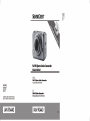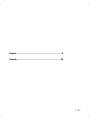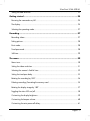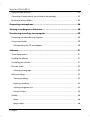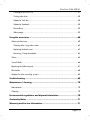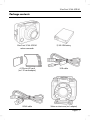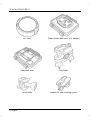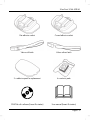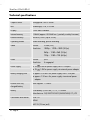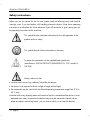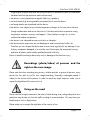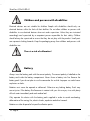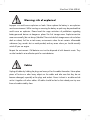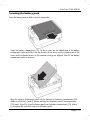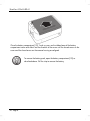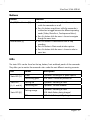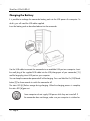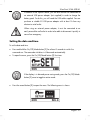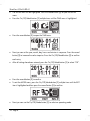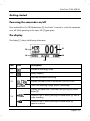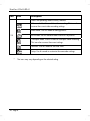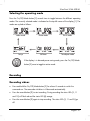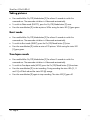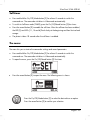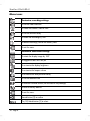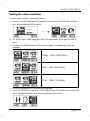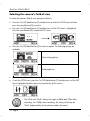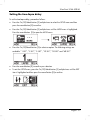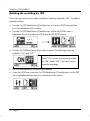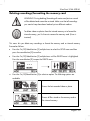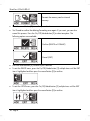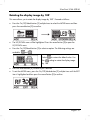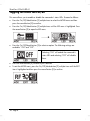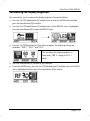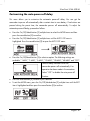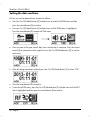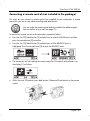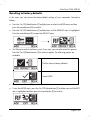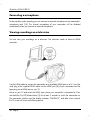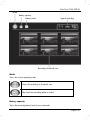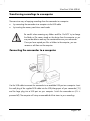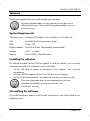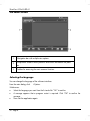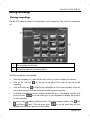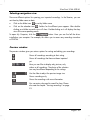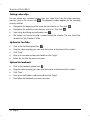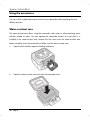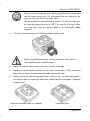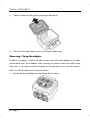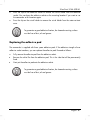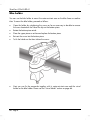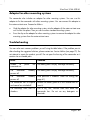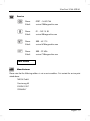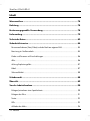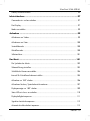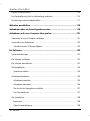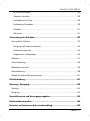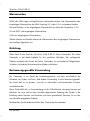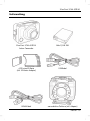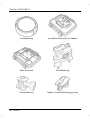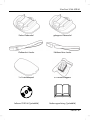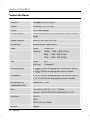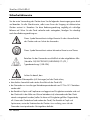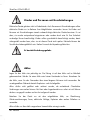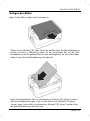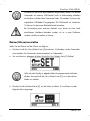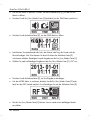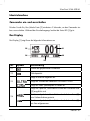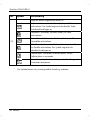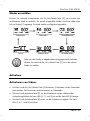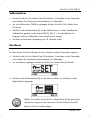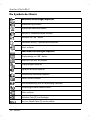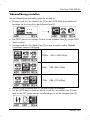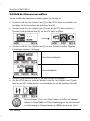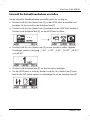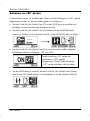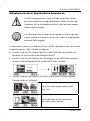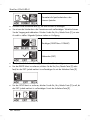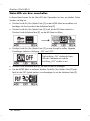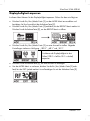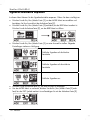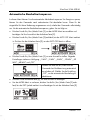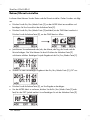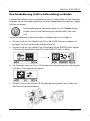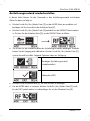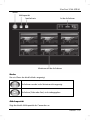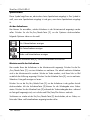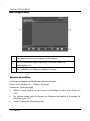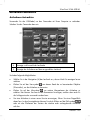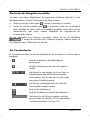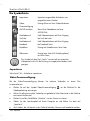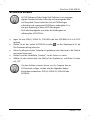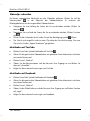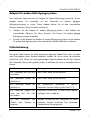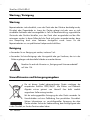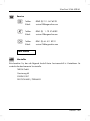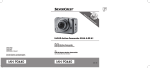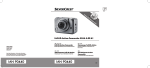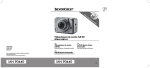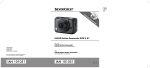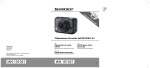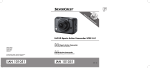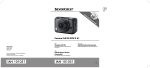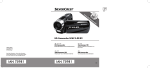Download Silvercrest SE 32 A1 Specifications
Transcript
English ............................................................................2 Deutsch.........................................................................74 V 1.23 SilverCrest SCAA 5.00 A1 Contents Trademarks ................................................................................................ 6 Introduction ................................................................................................ 6 Intended Use .............................................................................................. 6 Package contents ....................................................................................... 7 Technical specifications ............................................................................. 10 Safety instructions .................................................................................... 12 Recordings (photo/video) of persons and the right on the own image .............................. 13 Using on the road ................................................................................................................... 13 Children and persons with disabilities ................................................................................... 14 Battery...................................................................................................................................... 14 Warning: risk of explosion! .................................................................................................... 15 Cables ..................................................................................................................................... 15 Water-resistance ..................................................................................................................... 16 Copyright ................................................................................................. 16 Overview ................................................................................................. 17 Before you start ....................................................................................... 18 Inserting/removing a memory card ....................................................................................... 18 Inserting the battery pack ....................................................................................................... 19 Buttons ..................................................................................................................................... 21 LEDs ......................................................................................................................................... 21 Charging the Battery .............................................................................................................. 22 2 - English SilverCrest SCAA 5.00 A1 Setting the date and time ....................................................................................................... 23 Getting started ......................................................................................... 25 Powering the camcorder on/off ............................................................................................ 25 The display .............................................................................................................................. 25 Selecting the operating mode ................................................................................................ 27 Recording ................................................................................................. 27 Recording videos .................................................................................................................... 27 Taking pictures ........................................................................................................................ 28 Burst mode............................................................................................................................... 28 Time-lapse mode ..................................................................................................................... 28 Self-timer .................................................................................................................................. 29 The menu .................................................................................................. 29 Menu icons .............................................................................................................................. 30 Setting the video resolution .................................................................................................... 31 Selecting the camera’s field of view ...................................................................................... 32 Setting the time-lapse delay ................................................................................................... 33 Rotating the recording by 180° ............................................................................................ 34 Deleting recordings/formatting the memory card ................................................................ 35 Rotating the display image by 180° .................................................................................... 37 Toggling the status LEDs on/off ............................................................................................. 38 Customising the display brightness ........................................................................................ 39 Customising the beeper volume ............................................................................................. 40 Customising the auto power-off delay ................................................................................... 41 English - 3 SilverCrest SCAA 5.00 A1 Setting the date and time ....................................................................................................... 42 Connecting a remote control (not included in the package) ............................................... 43 Resetting to factory defaults ................................................................................................... 45 Connecting a microphone ......................................................................... 46 Viewing recordings on a television ........................................................... 46 Transferring recordings to a computer...................................................... 49 Connecting the camcorder to a computer ............................................................................ 49 Using a card reader ............................................................................................................... 50 Write-protecting the SD card adapter............................................................................... 50 Software .................................................................................................. 51 System Requirements .............................................................................................................. 51 Installing the software ............................................................................................................. 51 Uninstalling the software ........................................................................................................ 51 The main screen ...................................................................................................................... 52 Selecting the language ...................................................................................................... 52 Editing recordings ................................................................................................................... 53 Viewing recordings............................................................................................................. 53 Importing recordings .......................................................................................................... 54 Selecting navigation view .................................................................................................. 55 Preview window ................................................................................................................. 55 Toolbar .................................................................................................................................... 56 Import .................................................................................................................................. 56 Merge videos...................................................................................................................... 56 4 - English SilverCrest SCAA 5.00 A1 Creating an AVCHD Disk .................................................................................................. 57 Cutting video clips .............................................................................................................. 58 Upload to YouTube ............................................................................................................ 58 Upload to Facebook .......................................................................................................... 58 Photo album ........................................................................................................................ 59 Album page ........................................................................................................................ 59 Using the accessories ................................................................................ 60 Water-resistant case ............................................................................................................... 60 Cleaning after using under water ...................................................................................... 62 Replacing the back cover .................................................................................................. 63 Removing / fixing the adapter .......................................................................................... 64 Velcro....................................................................................................................................... 65 Swivel holder........................................................................................................................... 66 Replacing the adhesive pad .................................................................................................. 67 Bike holder .............................................................................................................................. 68 Adapter for other mounting systems ...................................................................................... 69 Troubleshooting ....................................................................................... 69 Maintenance / cleaning ............................................................................ 70 Maintenance ........................................................................................................................... 70 Cleaning .................................................................................................................................. 70 Environmental regulations and disposal information ............................... 70 Conformity Notes ..................................................................................... 71 Warranty and Service Information ........................................................... 71 English - 5 SilverCrest SCAA 5.00 A1 Trademarks HDMI, the HDMI logo and High-Definition Multimedia Interface are trademarks or registered trademarks of HDMI Licensing, LLC in the USA and other countries. Microsoft Windows is a registered trademark of Microsoft Corporation, USA. SD and SDHC are registered trademarks. USB is a registered trademark. Other names and products can be trademarks or registered trademarks of their respective owners. Introduction Thank you for purchasing this SCAA 5.00 A1 action camcorder. The action camcorder is the ideal companion for your sports activities. Its extensive accessories allow you to use the action camcorder for the most different scenarios. It allows you to capture wonderful memories at any time. Intended Use Your camcorder is a Consumer Electronics device and is designed exclusively for recording movies and pictures. Any use other than that mentioned above does not correspond to the intended use. The device may only be used for private purposes, not for industrial or commercial ones. This device fulfils all relevant standards and directives relating to CE Conformity. If any changes are made to the equipment other than those endorsed by the manufacturer, compliance with these standards and directives can no longer be guaranteed. Only use the accessories recommended by the manufacturer. Observe the regulations and laws in the country of use. 6 - English SilverCrest SCAA 5.00 A1 Package contents SilverCrest SCAA 5.00 A1 action camcorder FJ-SLB-10A battery 4 GB microSD card (incl. SD card adapter) USB cable HDMI cable Water-resistant case (incl. adapter) English - 7 SilverCrest SCAA 5.00 A1 8 - English Lens cover Water-resistant back cover (incl. adapter) Open back cover Bike holder Swivel holder Adapter for other mounting systems SilverCrest SCAA 5.00 A1 Flat adhesive socket Curved adhesive socket Velcro with latch Velcro without latch 3 x adhesive pads for replacement 6 x anti-mist pads CD-ROM with software (lineart illustration) User manual (lineart illustration) English - 9 SilverCrest SCAA 5.00 A1 Technical specifications Capture sensor 5-megapixel CMOS sensor Lens Wide-angle, F2.8, f=2.5mm Display OLED status indicator Internal memory 128MB (approx. 89.9MB free / partially used by firmware) External memory microSD/SDHC (up to 32GB) Operating modes Video recording, picture recording Video Format: H.264 (AVI) Resolution: 1080p – 1920 x 1080 (30 fps) 960p – 1280 x 960 (30 fps) 720p – 1280 x 720 (60 fps) Photo Power supply Battery charging time Format: JPEG Resolution: 5 megapixel 5V , 0.5A for power supply via PC USB port 5V , 1.0A for power supply via external power adapter approx. 4.5 hours for power supply via PC USB port approx. 2.5 hours for power supply via external power adapter Runtime with fully charged battery Max. approx. 1.5 hours Battery Li-Ion battery FJ-SLB-10A / 3.7V, 1130mAh Manufacturer: FUJI ELECTRONICS(SHENZHEN) CO.,LTD Connectors and sockets USB 2.0 HDMI MIC IN (2.5mm jack) 10 - English SilverCrest SCAA 5.00 A1 Microphone built-in Built-in wireless receiver: Modulation: GFSK Frequency: 2403MHz to 2477MHz Data transfer speed: 250kbps / 1Mbps / 2Mbps Number of channels: 75 Operating temperature * 0°C to +35°C Storage temperature 0°C to +45°C Relative humidity max. 85 % rel. humidity Dimensions (W x H x D) approx. 60 x 43 x 43 mm Weight (incl. rechargeable battery) approx. 77 g * Temperatures below 0°C may reduce the battery capacity and/or lifetime. If you want to use your camcorder at temperatures below 0°C you should install it in the water-resistant case with the water-resistant back cover. This guarantees that the heat released from the camcorder operation also heats up the battery. When not using the camcorder you should store the battery in your pocket, for example. The technical specifications and design can be changed without prior notice. English - 11 SilverCrest SCAA 5.00 A1 Safety instructions Before you use this device for the first time, please read the following notes and heed all warnings, even if you are familiar with handling electronic devices. Keep these operating instructions in a safe place for future reference. If you sell the device or give it away, pass on the operating instructions at the same time. This symbol denotes important information for the safe operation of the product and user safety. This symbol denotes further information on the topic. To power the camcorder use the supplied battery pack only (manufacturer: FUJI ELECTRONICS(SHENZHEN) CO.,LTD / model: FJSLB-10A). Always make sure that no direct heat sources (e.g. radiators) can affect the device; the device is not exposed to direct sunlight or bright artificial light; the camcorder may be used within the allowed operating temperature range from 0°C to 35°C only; contact with spray, dripping water and corrosive liquids is avoided and the device is never operated near water; in particular the device may never be immersed in liquids (do not place any objects containing liquids, such as vases or drinks, on or near the device); 12 - English SilverCrest SCAA 5.00 A1 Dripping and sprayed water and immersing the device is allowed only after the camcorder has been fitted into the protective water-resistant case; the device is never placed near magnetic fields (e.g. speakers); no fire hazards (e.g. burning candles) are placed on or near the device; no foreign bodies are introduced into the device; the device is not subject to any extreme temperature changes as this may cause moisture through condensation and cause short-circuits; If the device has been exposed to strong temperature variations anyway, wait (approx. 2 hours) before turning it on, so it has reached the ambient temperature. the device is not subjected to excessive shocks or vibrations. the device and its accessories are not damaged in order to avoid any further risks. Therefore you must inspect the device and its accessories regularly for any damage. If you find any component damaged, it must not be used. Never open the camcorder housing and have all repairs performed by qualified technical stuff only; Failure to heed the warnings above may result in damage to the device or injury. Recordings (photo/video) of persons and the right on the own image Please note that when recording any persons, whether portraits or groups of persons, every person has the right on her/his own image/recording. Recording underaged people is subject to the consent of the parents. In order to avoid any legal measures, make sure to respect the legislation of the country of use. Using on the road Please note that using the camera on the road, whether driving a car, riding a bicycle or as a pedestrian may distract you from the traffic resulting in severe accidents. This may harm your health and/or result in legal actions. Please make sure to respect the legislation of the country of use. English - 13 SilverCrest SCAA 5.00 A1 Children and persons with disabilities Electrical devices are not suitable for children. People with disabilities should only use electrical devices within the limits of their abilities. Do not allow children or persons with disabilities to use electrical devices when not under supervision. Unless they are instructed accordingly and supervised by a competent person responsible for their safety. Children should always be supervised to ensure that they do not play with the product. Small parts can represent choking hazards. Keep the packaging away from children and persons with disabilities too. There is a risk of suffocation! Battery Always insert the battery pack with the correct polarity. The correct polarity is labelled on the battery and inside the battery compartment. Never throw a battery into fire. Remove the battery pack if you do not plan to use the camcorder for a while. Improper use could cause explosions or leaks. Batteries must never be opened or deformed. Otherwise any leaking battery fluids may cause injuries. If the battery fluid becomes in contact with your skin or eyes, rinse with plenty of fresh water immediately and seek medical aid. Only operate this device with the battery pack supplied in order to avoid overheating, deformation of the casing, fire, electric shocks, explosion and other hazards. Batteries must be disposed of at specific collection points. 14 - English SilverCrest SCAA 5.00 A1 Warning: risk of explosion! Improper use could cause explosions or leaks. Never replace the battery in an explosionsensitive environment. While inserting or removing the battery a spark may be produced that could cause an explosion. Please head the usage restrictions of prohibitions regarding battery-powered devices at dangerous places like fuel storage areas. Explosion-sensitive areas are normally (but not always) labelled. These include fuel storage areas such as below deck on a boat, fuel line or tank areas, environments where the air contains inflammable substances (e.g. cereals dust or metal powder) and any areas where you should normally switch off your car engine. Respect the environment. Old batteries must not be disposed of with domestic waste. They must be handed in at a collection point for waste batteries. Cables Unplug all cables by holding the plugs and never pull on the cables themselves. Never place pieces of furniture or other heavy objects on the cables and take care that they do not become damaged, especially at the plugs and sockets. Never tie knots in a cable and do not tie it together with other cables. All cables should be laid so that nobody can trip over them or be obstructed by them. English - 15 SilverCrest SCAA 5.00 A1 Water-resistance The camcorder itself is not water-resistant. It can only be used under water in combination with its water-resistant case. The water-resistant case is water-resistant up to a depth of 60 m. To guarantee its water resistance, do not use the camcorder with the water-resistant case for longer than 60 minutes under water at a time. The water resistance of this camcorder applies to salt and fresh water only. It does not apply to any cleaners, chemicals, solvents or water in public swimming pools. Liquids of this kind must be wiped off the water-resistant case immediately. Only use the water-resistant case in water of temperatures of between 0°C and 35°C. Avoid excessive vibration or shaking under water. Otherwise there is a risk that the water-resistant case opens. This can damage the camcorder and any recordings. Copyright All the contents of this user manual are protected by copyright and provided to the reader for information only. Copying data and information without the prior explicit written consent of the author is strictly forbidden. This also applies to any commercial use of the contents and information. All texts and diagrams are up to date as of the date of printing. 16 - English SilverCrest SCAA 5.00 A1 Overview An additional illustration of the items and controls and their corresponding numbers can be found on the inner page of the fold-out cover of this user manual. You can keep this page folded out whilst reading the different chapters of this user manual. This will permit you to refer to the corresponding items at any time. 1 Display 2 On/Off/Mode button 3 Status LED 4 Speaker 5 Lens 6 Status LED 7 microSD card slot 8 HDMI output 9 Record button 10 Battery compartment 11 Status LED 12 Microphone 13 USB/charging connector 14 Microphone connector 15 Status LED English - 17 SilverCrest SCAA 5.00 A1 Before you start Inserting/removing a memory card You should insert a microSD memory card to record your videos and pictures. If there is no microSD memory card inserted, all recordings will be stored on the internal camcorder memory. As the internal memory is quite small, only a few recording may be stored. Insert the supplied microSD in order to be able to store more recordings. Proceed as follows: Power the camcorder off before you insert or remove a memory card. Insert the memory card with the contacts facing towards the front of the device (towards the lens [5]) into the microSD card slot [7] until it clicks in place. To remove the memory card, gently press on the inserted card. The memory card will protrude a little so that you can get a hold of it and remove it. Only use Speed Class 4 or faster memory cards. 18 - English SilverCrest SCAA 5.00 A1 Inserting the battery pack Insert the battery pack as follows into the camcorder: Open the battery compartment [10]. To do so, press on the ribbed area of the battery compartment cover and slide it into the direction of the arrow until the closed arrow on the cover and the opened arrow on the camera housing are aligned. Next lift the battery compartment cover to remove it. Align the contacts of the battery pack with the contacts in the battery compartment [10]. Make sure that the [+] and [-] contact markings on the battery and in the compartment [10] match. Next fully insert the battery pack into the battery compartment [10]. Make sure to place the end of the strip over the battery pack. English - 19 SilverCrest SCAA 5.00 A1 Close the battery compartment [10]. To do so, press on the ribbed area of the battery compartment cover and slide it into the direction of the arrow until the closed arrow on the cover and the closed arrow on the camera housing are aligned. To remove the battery pack, open the battery compartment [10] as described above. Pull the strip to remove the battery. 20 - English SilverCrest SCAA 5.00 A1 Buttons Button Function On/Off/Mode button [2] Press and hold this button for at least 3 seconds to switch the camcorder on or off. Press this button several times while the camcorder is switched on to toggle between the different operating modes (Video, Photo Burst, Time-lapse and Menu). Press this button while the menu is shown to navigate through the menu items. Press this button in Video mode to start or stop recording. Press this button in Photo mode to take a picture. Press this button while the menu is shown to select a menu item. Record button [9] LEDs The status LEDs can be found on the top, bottom, front and back panels of the camcorder. They allow you to monitor the camcorder status under the most different mounting scenarios. LED Colour Description Green Operation: Powering on or photo capture. Fast flashing green USB Mode: Camcorder powered on Status LED Flashing red Operation: Recording a video [3, 11 and15] Fast flashing red Operation: Self-timer enabled Status LED [3] Status LED [6] Flashing orange Off Operation: Recording a video USB Mode: Battery being charged USB Mode: Battery is fully charged English - 21 SilverCrest SCAA 5.00 A1 Charging the Battery It is possible to recharge the camcorder battery pack via the USB power of a computer. To do this, you will need the USB cable supplied. Insert the battery pack as described above into the camcorder. Use the USB cable to connect the camcorder to an available USB port on a computer. Insert the small plug of the supplied USB cable into the USB/charge port of your camcorder [13] and the large plug into a USB port on your computer. You can keep the camcorder powered off while charging. Press and hold the On/Off/Mode button [2] for three seconds to switch the camcorder off. The status LED [6] flashes orange during charging. When the charging process is complete, the status LED [6] goes out. Some computers do not supply USB power while they are turned off. If the camcorder does not charge, make sure your computer is switched on. 22 - English SilverCrest SCAA 5.00 A1 In addition to the options above, you can also connect the camcorder to an external USB power adapter (not supplied) in order to charge the battery pack. To do this, you will need the USB cable supplied. You can purchase a suitable 5V USB power adapter with at least 1A from any electronics retail outlet. When using an external power adapter, it must be connected to an easily accessible wall outlet in order to be able to disconnect it quickly in case of an emergency. Setting the date and time To set the date and time: Press and hold the On/Off/Mode button [2] for at least 3 seconds to switch the camcorder on. The camcorder initialises in Video mode automatically. To open the menu, press the On/Off/Mode button [2] five times. If the display is in dimmed power-saving mode, press the On/Off/Mode button [2] once to toggle to active mode. Press the record button [9] to open the menu. The following menu is shown: English - 23 SilverCrest SCAA 5.00 A1 The MORE menu will be highlighted. Press the record button [9] to open the MORE menu. Press the On/Off/Mode button [2] multiple times until the TIME menu is highlighted. Press the record button [9] to open the TIME menu. Next you can set the year, month, day, hours and minutes in sequence. Press the record button [9] to increase the value stepwise. Press the On/Off/Mode button [2] to confirm each entry. After all settings have been entered, press the On/Off/Mode button [2] to select “OK”. Press the record button [9] to confirm. To exit the MORE menu, press the On/Off/Mode button [2] multiple times until the EXIT item is highlighted and then press the record button [9] to confirm. Next you can use the On/Off/Mode button [2] to select an operating mode. 24 - English SilverCrest SCAA 5.00 A1 Getting started Powering the camcorder on/off Press and hold the On/Off/Mode button [2] for at least 3 seconds to switch the camcorder on or off. While powering on the status LED [3] goes green. The display The display [1] shows the following information: 25 21 24 22 23 No. Icon* Description 21 Number of recordings saved 22 Battery capacity Alternates between the following: 23 Displays the field of view of the camera: WIDE or ULTRA Shows the remaining storage space in percentage. Displays the option that is executed when pressing the record button [9]. 24 When this icon is shown, pressing the record button [9] starts a video recording. When this icon is shown, pressing the record button [9] captures a picture. English - 25 SilverCrest SCAA 5.00 A1 No. Icon* Description Shows the operating mode currently selected. Video mode: Use this mode for video recording. This icon also resumes the current video recording settings. Photo mode: Use this mode for taking pictures. Burst mode: Use this mode to take a series of 10 pictures. 25 Time-lapse mode: Use this mode for time-lapse video recording. This icon also resumes the current settings. Self-timer: Use this mode for self-timer shots. Setup: Use this mode to customise the camcorder settings. * The icons may vary depending on the selected setting. 26 - English SilverCrest SCAA 5.00 A1 Selecting the operating mode Press the On/Off/Mode button [2] several times to toggle between the different operating modes. The currently selected mode is indicated on the top-left corner of the display [1]. The modes are cycled as follows: Video mode Photo mode Burst mode Setup Self-timer Time-lapse mode If the display is in dimmed power-saving mode, press the On/Off/Mode button [2] once to toggle to active mode. Recording Recording videos Press and hold the On/Off/Mode button [2] for at least 3 seconds to switch the camcorder on. The camcorder initialises in Video mode automatically. Press the record button [9] to start recording. During recording the status LEDs [3, 11 and 15] will flash red and the status LED [6] orange. Press the record button [9] again to stop recording. The status LEDs [3, 11 and15] go off. English - 27 SilverCrest SCAA 5.00 A1 Taking pictures Press and hold the On/Off/Mode button [2] for at least 3 seconds to switch the camcorder on. The camcorder initialises in Video mode automatically. To switch to Photo mode (PHOTO), press the On/Off/Mode button [2] once. Press the record button [9] to take a picture. While saving the status LED [3] goes green. Burst mode Press and hold the On/Off/Mode button [2] for at least 3 seconds to switch the camcorder on. The camcorder initialises in Video mode automatically. To switch to Burst mode (BURST), press the On/Off/Mode button [2] twice. Press the record button [9] to take a series of 10 pictures. While saving the status LED [3] goes green. Time-lapse mode Press and hold the On/Off/Mode button [2] for at least 3 seconds to switch the camcorder on. The camcorder initialises in Video mode automatically. To switch to Time-lapse mode (LAPSE), press the On/Off/Mode button [2] three times. Press the record button [9] to start recording. During recording the status LEDs [3, 11 and 15] will flash red and the status LED [6] orange. Press the record button [9] again to stop recording. The status LED [3] goes off. 28 - English SilverCrest SCAA 5.00 A1 Self-timer Press and hold the On/Off/Mode button [2] for at least 3 seconds to switch the camcorder on. The camcorder initialises in Video mode automatically. To switch to Self-timer mode (TIMER), press the On/Off/Mode button [2] four times. Press the record button [9] to enable the self-timer. After the self-timer has been enabled, the LED [3] and LEDs [11, 15 and 6] flash slowly at the beginning and then fast red and orange. The photo is taken 10 seconds after the self-timer is enabled. The menu The menu lets you customise the camcorder settings and record parameters. Press and hold the On/Off/Mode button [2] for at least 3 seconds to switch the camcorder on. The camcorder initialises in Video mode automatically. To open the menu, press the On/Off/Mode button [2] five times. Press the record button [9] to open the menu. The following menu is shown: Press the On/Off/Mode button [2] to select the desired icon or option. Press the record button [9] to confirm your selection. English - 29 SilverCrest SCAA 5.00 A1 Menu icons Customise recording settings To set the video resolution To select the camera’s field of view To set the self-timer delay To rotate the recording by 180° To delete recordings/format the memory card To exit the menu Customise camcorder settings To rotate the display image by 180° To toggle the status LEDs on/off To customise the display brightness To customise the beeper volume To customise the auto power-off delay To set the date and time To connect a remote control (not included in the package) To reset to factory defaults To exit the menu Record button [9] to confirm On/Off/Mode button [2] to select 30 - English SilverCrest SCAA 5.00 A1 Setting the video resolution To set the video resolution, proceed as follows: Press the On/Off/Mode button [2] multiple times to select the SETUP menu and then press the record button [9] to confirm. The VIDEO menu will be highlighted. Press the record button [9] to open the VIDEO menu. Press the On/Off/Mode button [2] to select an option. The following settings are available: 1080p – 1920 x 1080 (30 fps) 960p – 1280 x 960 (30 fps) 720p – 1280 x 720 (60 fps) Press the record button [9] to confirm your selection. To exit the SETUP menu, press the On/Off/Mode button [2] multiple times until the EXIT item is highlighted and then press the record button [9] to confirm. English - 31 SilverCrest SCAA 5.00 A1 Selecting the camera’s field of view To select the camera’s field of view, proceed as follows: Press the On/Off/Mode button [2] multiple times to select the SETUP menu and then press the record button [9] to confirm. Press the On/Off/Mode button [2] multiple times until the FOV menu is highlighted. Press the record button [9] to open the FOV menu. Press the On/Off/Mode button [2] to select an option. The following settings are available: Ultra wide-angle lens Wide-angle lens Press the record button [9] to confirm your selection. To exit the SETUP menu, press the On/Off/Mode button [2] multiple times until the EXIT item is highlighted and then press the record button [9] to confirm. The "Ultra" and "Wide" settings only apply to 960p and 720p video recordings. For 1080p video recordings, the setting will always be "Ultra" (independently of the selection made in the menu). 32 - English SilverCrest SCAA 5.00 A1 Setting the time-lapse delay To set the time-lapse delay, proceed as follows: Press the On/Off/Mode button [2] multiple times to select the SETUP menu and then press the record button [9] to confirm. Press the On/Off/Mode button [2] multiple times until the LAPSE menu is highlighted. Press the record button [9] to open the LAPSE menu. Press the On/Off/Mode button [2] to select an option. The following settings are available: ”1 SEC”, “3 SEC”, “5 SEC“, “10 SEC“, “30 SEC“ and “60 SEC“. Press the record button [9] to confirm your selection. To exit the SETUP menu, press the On/Off/Mode button [2] multiple times until the EXIT item is highlighted and then press the record button [9] to confirm. English - 33 SilverCrest SCAA 5.00 A1 Rotating the recording by 180° In this menu you can have your videos and photos recordings rotated by 180°. To enable it, proceed as follows: Press the On/Off/Mode button [2] multiple times to select the SETUP menu and then press the record button [9] to confirm. Press the On/Off/Mode button [2] multiple times until the UP/DOWN menu is highlighted. Press the record button [9] to open the UP/DOWN menu. Press the On/Off/Mode button [2] to select an option. The following settings are available: “ON“ and “OFF“. Select “ON“ to have your recording rotated by 180°. Select “OFF” if you don’t want to rotate the recordings. Press the record button [9] to confirm your selection. To exit the SETUP menu, press the On/Off/Mode button [2] multiple times until the EXIT item is highlighted and then press the record button [9] to confirm. 34 - English SilverCrest SCAA 5.00 A1 Deleting recordings/formatting the memory card WARNING: During deleting/formatting all movies and pictures saved will be deleted and cannot be restored. Make sure that all recordings you want to keep have been backed up to a different medium. To delete videos or photos from the internal memory or to format the internal memory, you first have to remove the memory card (if one is inserted). This menu lets you delete any recordings or format the memory card or internal memory. Proceed as follows: Press the On/Off/Mode button [2] multiple times to select the SETUP menu and then press the record button [9] to confirm. Press the On/Off/Mode button [2] multiple times until the DELETE menu is highlighted. Press the record button [9] to open the DELETE menu. Press the On/Off/Mode button [2] to select an option. The following options are available: Erases the last-recorded video or photo. Erases all files stored on the memory card or the internal memory. English - 35 SilverCrest SCAA 5.00 A1 Formats the memory card or internal memory. Press the record button [9] to confirm your selection. You’ll need to confirm the deleting/formatting once again. If you want, you can also cancel this process. Press the On/Off/Mode button [2] to select an option. The following options are available: Confirm (DELETE or FORMAT) Cancel (EXIT) Press the record button [9] to confirm your selection. To exit the DELETE menu, press the On/Off/Mode button [2] multiple times until the EXIT item is highlighted and then press the record button [9] to confirm. To exit the SETUP menu, press the On/Off/Mode button [2] multiple times until the EXIT item is highlighted and then press the record button [9] to confirm. 36 - English SilverCrest SCAA 5.00 A1 Rotating the display image by 180° This menu allows you to rotate the display image by 180°. Proceed as follows: Press the On/Off/Mode button [2] multiple times to select the MORE menu and then press the record button [9] to confirm. The UP/DOWN menu will be highlighted. Press the record button [9] to open the UP/DOWN menu. Press the On/Off/Mode button [2] to select an option. The following settings are available: and . Select to restore the default value. Use the setting to rotate the display image by 180°. Press the record button [9] to confirm your selection. To exit the MORE menu, press the On/Off/Mode button [2] multiple times until the EXIT item is highlighted and then press the record button [9] to confirm. English - 37 SilverCrest SCAA 5.00 A1 Toggling the status LEDs on/off This menu allows you to enable or disable the camcorder’s status LEDs. Proceed as follows: Press the On/Off/Mode button [2] multiple times to select the MORE menu and then press the record button [9] to confirm. Press the On/Off/Mode button [2] multiple times until the LED menu is highlighted. Press the record button [9] to open the LED menu. Press the On/Off/Mode button [2] to select an option. The following settings are available: “ON“ and “OFF“. Selecting “ON” will enable the camcorder’s status LEDs and selecting “OFF” will disable them. Press the record button [9] to confirm your selection. To exit the MORE menu, press the On/Off/Mode button [2] multiple times until the EXIT item is highlighted and then press the record button [9] to confirm. 38 - English SilverCrest SCAA 5.00 A1 Customising the display brightness This menu allows you to customise the display brightness. Proceed as follows: Press the On/Off/Mode button [2] multiple times to select the MORE menu and then press the record button [9] to confirm. Press the On/Off/Mode button [2] multiple times until the BRIGHT menu is highlighted. Press the record button [9] to open the BRIGHT menu. Press the On/Off/Mode button [2] to select an option. The following settings are available: “100 %“, “60 %“ and “30 %“. You can adjust the display brightness in three levels (100 % = bright to 30 % = dark). Press the record button [9] to confirm your selection. To exit the MORE menu, press the On/Off/Mode button [2] multiple times until the EXIT item is highlighted and then press the record button [9] to confirm. English - 39 SilverCrest SCAA 5.00 A1 Customising the beeper volume This menu allows you to customise the beeper volume. Proceed as follows: Press the On/Off/Mode button [2] multiple times to select the MORE menu and then press the record button [9] to confirm. Press the On/Off/Mode button [2] multiple times until the BEEP menu is highlighted. Press the record button [9] to open the BEEP menu. Press the On/Off/Mode button [2] to select an option. The following settings are available: Sets the beeper volume to the highest value. Sets the beeper volume to a middle value. Disables the beeper. Press the record button [9] to confirm your selection. To exit the MORE menu, press the On/Off/Mode button [2] multiple times until the EXIT item is highlighted and then press the record button [9] to confirm. 40 - English SilverCrest SCAA 5.00 A1 Customising the auto power-off delay This menu allows you to customise the automatic power-off delay. You can get the camcorder to power off automatically after a certain time to save battery. If no buttons are pressed during the preset time, the camcorder powers off automatically. To adjust the automatic power-off delay, proceed as follows: Press the On/Off/Mode button [2] multiple times to select the MORE menu and then press the record button [9] to confirm. Press the On/Off/Mode button [2] multiple times until the AUTO OFF menu is highlighted. Press the record button [9] to open the AUTO OFF menu. Press the On/Off/Mode button [2] to select an option. The following settings are available: “1 MIN“, “3 MIN“, “5 MIN“, “10 MIN“, “30 MIN“, “60 MIN“ and “OFF“. Select a delay time after which the camcorder powers off automatically if no operation has been made in the meantime. Select “OFF” to disable the auto power-off function. Press the record button [9] to confirm your selection. To exit the MORE menu, press the On/Off/Mode button [2] multiple times until the EXIT item is highlighted and then press the record button [9] to confirm. English - 41 SilverCrest SCAA 5.00 A1 Setting the date and time This lets you set the date and time. Proceed as follows: Press the On/Off/Mode button [2] multiple times to select the MORE menu and then press the record button [9] to confirm. Press the On/Off/Mode button [2] multiple times until the TIME menu is highlighted. Press the record button [9] to open the TIME menu. Next you can set the year, month, day, hours and minutes in sequence. Press the record button [9] to increase the value stepwise. Press the On/Off/Mode button [2] to confirm each entry. After all settings have been entered, press the On/Off/Mode button [2] to select “OK”. Press the record button [9] to confirm. To exit the MORE menu, press the On/Off/Mode button [2] multiple times until the EXIT item is highlighted and then press the record button [9] to confirm. 42 - English SilverCrest SCAA 5.00 A1 Connecting a remote control (not included in the package) This menu lets you connect a remote control (not supplied) to your camcorder. A remote control lets you start or stop video recordings and take pictures. You can order the remote control and consumables like adhesive pads from our hotline or by e-mail (see page 73). To connect the remote control to the camcorder, proceed as follows: Press the On/Off/Mode button [2] multiple times to select the MORE menu and then press the record button [9] to confirm. Press the On/Off/Mode button [2] multiple times until the BINDING menu is highlighted. Press the record button [9] to open the BINDING menu. The camcorder will start seeking the remote control for 30 seconds and indicates it on the display [1] as follows: Within the next 30 seconds, press both buttons (Video and Photo button) on the remote control English - 43 SilverCrest SCAA 5.00 A1 After the remote control has been successfully connected to the camcorder the red remote control LED will light up shortly. To exit the MORE menu, press the On/Off/Mode button [2] multiple times until the EXIT item is highlighted and then press the record button [9] to confirm. Now you can control your camcorder via the remote control. Press the [circle icon] button on the remote control to start or stop a video recording. Press the [camera icon] button on the remote control to take a picture. You can wear the remote control comfortably like a watch on your wrist giving you convenience and flexibility for all your activities. To control photography via the remote control you first have to set the camcorder to the desired mode (Photo, Burst, Time-lapse or Self-timer). In time-lapse mode, however, the remote control allows taking one picture only. To use the remote control to record videos, set the camcorder to Video mode. In Video mode you can even take picture by pressing the [camera icon] button on the remote control. The remote control is water-resistant up to a depth of 60 m. To guarantee its waterresistance, do not use the remote control for longer than 60 minutes under water at a time. The water-resistance applies to salt and fresh water only. It does not apply to any cleaners, chemicals, solvents or water in public swimming pools. Liquids of this kind must be wiped off the remote control immediately. Only use the remote control in water of temperatures of between 0°C and 35°C. 44 - English SilverCrest SCAA 5.00 A1 Resetting to factory defaults In this menu you can restore the factory-default settings of your camcorder. Proceed as follows: Press the On/Off/Mode button [2] multiple times to select the MORE menu and then press the record button [9] to confirm. Press the On/Off/Mode button [2] multiple times until the DEFAULT menu is highlighted. Press the record button [9] to open the DEFAULT menu. You’ll have to confirm the factory reset. If you want, you can also cancel this process. Press the On/Off/Mode button [2] to select an option. The following options are available: Confirm (reset to factory defaults) Cancel (EXIT) Press the record button [9] to confirm your selection. To exit the MORE menu, press the On/Off/Mode button [2] multiple times until the EXIT item is highlighted and then press the record button [9] to confirm. English - 45 SilverCrest SCAA 5.00 A1 Connecting a microphone For best-quality audio recording you can connect an external microphone to the camcorder’s microphone jack [14]. The internal microphone of your camcorder will be disabled automatically when you connect an external microphone. Viewing recordings on a television You can view your recordings on a television. The television needs to have an HDMI connector. Use the HDMI cable to connect the camcorder to an available HDMI port on a TV. Insert the small plug of the supplied HDMI cable into the HDMI port [8] of your camcorder and the large plug into a HDMI port on your TV. Power on your TV and select the HDMI input where your camcorder is connected to. Press and hold the On/Off/Mode button [2] for at least 3 seconds to switch the camcorder on. The camcorder initialises and the display indicates “PLAYBACK”, and after a few seconds the TV screen will show the following picture: 46 - English SilverCrest SCAA 5.00 A1 Mode Battery capacity Memory card Type of recording Recordings thumbnail view Mode Shows the current operating mode. Shows the recordings in thumbnail view. Plays back the recording (photo or video). Battery capacity Shows the remaining battery level of your camcorder. English - 47 SilverCrest SCAA 5.00 A1 Memory card This icon indicates whether a memory card has been inserted or not. The icon is white if a memory card has been inserted and grey if not. Type of recording Here you can select what recordings shall be shown in thumbnail view. Press the On/Off/Mode button [2] to toggle between the options. The following options are available: Show video recordings only Show photo recordings only Show video and photo recordings Press the record button [9] to select a recording type. Recordings thumbnail view This displays the recordings in thumbnail view. Press the On/Off/Mode button [2] to highlight a recording. The highlighted recording appears with a frame in thumbnail view. If you have highlighted a video, its resolution will also be indicated on the left. Press the record button [9] to show the highlighted video or picture in full-screen mode. Press the On/Off/Mode button [2] to toggle between the recordings in fullscreen view. Press the record button [9] to start playing back a video. Press the record button [9] during video playback or in picture fullscreen mode to toggle to the video/photo/video+photo selection. Next you can use the On/Off/Mode button [2] to toggle between video only, photo only or video plus photo display mode. 48 - English SilverCrest SCAA 5.00 A1 Transferring recordings to a computer There are two ways of copying recordings from the camcorder to a computer: by connecting the camcorder to a computer via the USB cable by inserting the memory card into a card reader Be careful when renaming any folders and files. Do NOT try to change the folder or file names stored on the device from the computer or you may not be able to read any files contained here on your camcorder. Once you have copied your files or folders to the computer, you can rename or edit them on the computer. Connecting the camcorder to a computer Use the USB cable to connect the camcorder to an available USB port on a computer. Insert the small plug of the supplied USB cable into the USB/charge port of your camcorder [13] and the large plug into a USB port on your computer. Switch the camcorder on (if it is powered off). The computer will setup a removable disk that stores to your recordings. English - 49 SilverCrest SCAA 5.00 A1 Using a card reader If your computer has a card reader which is compatible with microSD or SD memory cards, you can read the contents of the memory card directly. Remove the memory card from the camcorder while it is switched off. Insert the microSD card directly into the microSD card reader or into the SD card adapter. If you are using the SD card adapter, insert it into the SD card reader on your computer (normally labelled SD/MMC). The PC will add the memory card contents under the drive letter representing the card reader in My Computer. Open My Computer on your PC and double-click on the drive representing the card reader. All recorded files can be found in a subfolder of the folder “DCIM” on this drive. Now you can copy the recorded files from the camcorder into a folder of your choice on the computer’s hard disk. Write-protecting the SD card adapter The SD card adapter comes with a write protection tab. When write-protection is enabled (see the figure below right) you can only view existing videos and pictures, not delete or edit them. Write-protection disabled Write-protection enabled Disable the write-protection (see the figure above left) if you want to delete or edit any videos or pictures. Then reinsert the SD card adapter into the SD card reader on your computer. 50 - English SilverCrest SCAA 5.00 A1 Software The software supplied allows you to edit and play your recordings. For more information about using the software you can also use the software help function. Please note that programme updates may incur extra costs to you. System Requirements Operating system: Windows® XP, Windows Vista®, Windows® 7 or Windows® 8 CPU: Intel/AMD Dual-Core processor or higher RAM: At least 1GB Graphics adapter: DirectX 9 or DirectX 10-compatible (recommended) Interface: USB 1.1 or higher Memory: At least 2GB free hard disk space Installing the software The software provided is on the CD-ROM supplied. To install the software, you first need to connect the camcorder to the computer using the USB cable. Use the USB cable to connect the camcorder to your computer. Then switch the camcorder on. Insert the CD-ROM supplied into the CD or DVD drive of your computer. The CD will launch automatically. Then follow the on-screen instructions to install. If the setup programme does not start automatically or you have cancelled it accidentally, you can launch the file “Start HDCam.exe” manually. Uninstalling the software To uninstall the software, please use the Uninstall Wizard found in the Control Panel of your operating system. English - 51 SilverCrest SCAA 5.00 A1 The main screen 1 Navigation bar with multiple view options 2 The preview window shows previews and further information like paths etc. 3 Toolbar for accessing the most common functions Selecting the language You can change the language of the software interface. From the main dialog, click: >Preferences >Options Select the language you want from the list and click “OK” to confirm. A message appears that a program restart is required. Click "OK" to confirm the message. Then start the application again. 52 - English SilverCrest SCAA 5.00 A1 Editing recordings Viewing recordings Use the USB cable to connect the camcorder to your computer. Then switch the camcorder on. 4 Drive display and selection 5 Recordings stored on the selected drive The following options are available: From the navigation (4), select the drive for which you want to display the contents. Click on the star icon on the top of the object (film strip) to rate the current recording. Click on the info icon to show further information on the current recording. Here you can insert a comment that can further be used for keyword searches. To display a recording in a new window, double-click on it. In the display window, click the arrow icons , or use the arrow keys on your keyboard to display the previous or next recording. To view a video recording, double-click on it. The video window contains Stop , Play and Pause icons. Click the arrow icons , or use the arrow keys on your keyboard to display the previous or next video. English - 53 SilverCrest SCAA 5.00 A1 To delete a recording, click the bin icon . Confirm the prompt which appears by pressing “OK” in order to delete the recording. Importing recordings You can use the Import function to archive your recordings. The recordings are copied to your computer. Once you have imported your recordings, you do not need to connect the camcorder to view them. Select all recordings that you want to import from the drive selected and click "Import" on the bottom toolbar. A prompt with various selection possibilities will open. To import the selected recordings, select the "Import selected scenes“ option. You can choose to import all or only all new recordings. If necessary, enter a folder name or use the default name. Click "OK" to confirm. Depending on the number of recordings, it can take a while to copy the files. After importing the recordings are still stored on the camera – they are not deleted automatically after the import. 54 - English SilverCrest SCAA 5.00 A1 Selecting navigation view There are different options for opening your imported recordings. In the libraries, you can sort them by folder name or date. Click on the folder icon to sort by folder name. Click on the calendar icon . Folders for the different years appear. After doubleclicking on a folder a months view will show. Double-clicking on it will display the days view of the corresponding month. To open My Computer, click the button. Here you can find all the drives installed on your computer. For example, this allows you to access any recordings stored on a CD-ROM. Preview window The preview window gives you various options for sorting and editing your recordings. Shows all recordings according to their rating. Shows all recordings that have not been imported yet. Here you can filter to display only pictures, only videos or all recordings. The design of the selection icon may be different depending on the settings. Use the slider to adjust the preview image size. Shows recordings only. Shows the recordings with more information. You can enter a keyword to search for here. Please also note the chapter “Viewing recordings” on page 53. English - 55 SilverCrest SCAA 5.00 A1 Toolbar Import Imports all recordings from any connected devices. Merge videos Creates films from your video recordings. Create AVCHD Burns your video files onto an AVCHD disk. Upload to YouTube Uploads videos to your YouTube account. Upload to Facebook Uploads videos to your Facebook account. Photo album Creates a photo album from your pictures. Album page Creates a page (e.g. an invitation card) from your pictures. The icon entitled “YouKu” links to an Asian video portal and is not suitable for use in European countries. Import See page 54 - Importing recordings. Merge videos Merge videos lets you merge multiple video clips to make a film. Click the merge videos icon to show the video editing timeline. Drag the video clips you want onto the timeline at the bottom of the window. Click the "Next" button to start the process. Enter the storage path on your computer and then click “Save”. It is still possible to edit any videos that have already placed on the timeline. 56 - English SilverCrest SCAA 5.00 A1 Creating an AVCHD Disk AVCHD (Advanced Video Codec High Definition) is an innovative digital standard with high resolution and brilliant picture and sound quality. This format allows you to record onto writeable DVD disks and play back on suitable DVD players. It is a good addition to an HDTV television set. Not all players support playback from self-recorded AVCHD disks. Insert a DVD±R, DVD±R DL, DVD±RW or DVD-RAM disk into your DVD drive. Click the Create AVCHD Disk icon to open the disk compilation workspace. Drag the video clips you want onto the timeline at the bottom of the window. Click the "Next" button to start the process. Select the drive and folder from your hard disk and click “OK”. To use this function your computer must have a DVD drive capable of writing one of the following media types: DVD±R, DVD±R DL, DVD±RW or DVD-RAM. English - 57 SilverCrest SCAA 5.00 A1 Cutting video clips You can remove any unwanted sections from your video clips. From the video recordings overview, click on the scissors icon . The playback window appears for the recording currently selected. Navigate to the beginning of the scene that you want to cut. Then click . Navigate to the end of the scene that you wish to cut. Then click . Start cutting by clicking the confirmation icon . The section is cut and a new clip is created without the selection. The new clip will be saved to the “My Creations” folder. Upload to YouTube Click on the YouTube upload icon . Drag the video recording you want onto the timeline at the bottom of the window. Click “Next”. Enter your username and password and then click “Login”. Follow the YouTube on-screen instructions. Upload to Facebook Click on the Facebook upload icon . Drag the video recording you want onto the timeline at the bottom of the window. Click “Next”. Enter your e-mail address and password and click "Login". Then follow the Facebook on-screen instructions. 58 - English SilverCrest SCAA 5.00 A1 Photo album This option allows you to create an album consisting of multiple photos. There are also several templates that you can use. Click the Photo album icon . Drag the pictures you want onto the bar at the bottom of the window. Click “Next”. The programme "ArcSoft Print Creations” launches automatically. Choose a category and then a template from the application. To do this, double-click on the template you want. Album page This option allows you to create an album page consisting of one or more photos. There are also several templates that you can use. Click the Album page icon . Drag the pictures you want onto the bar at the bottom of the window. Click “Next”. The programme "ArcSoft Print Creations” launches automatically. Choose a category and then a template from the application. To do this, double-click on the template you want. English - 59 SilverCrest SCAA 5.00 A1 Using the accessories You can use the supplied accessories to mount your camcorder when practicing the most different activities. Water-resistant case The water-resistant case allows using the camcorder under water or when practicing sports activities related to water. You can operate the camcorder buttons as usual when it is installed in the water-resistant case. Remove the lens cover from the water-resistant case before recording. Insert the camcorder as follows into the water-resistant case: Open the lock and then open the holding mechanism. Open the water-resistant case and insert the camcorder into it. 60 - English SilverCrest SCAA 5.00 A1 Place one anti-mist pad each on the left and right between the camcorder and the water-resistant case. This will prevent from mist forming on the water-resistant case when using under water. The anti-mist pads can be reused up to 4 times. You can dry out the antimist pads by placing them into a 150°C hot oven for 5 minutes. When not using them, store the anti-mist pads in an hermetically sealed container. Close the water-resistant case, the holding mechanism and the lock. Please note the following when using the camcorder under water or when practicing sports related to water. Make sure that the water-resistant case shows no signs of damage. Make sure that the holding mechanism of the water-resistant case is firmly closed and that no dust or sand is found between the rubber seal and the case. Make sure that the water-resistant back cover is being used – the open back panel is not water-resistant! To replace the back cover, please read the next chapter “Replacing the back cover”. Water-resistant back cover (incl. adapter) Open back cover English - 61 SilverCrest SCAA 5.00 A1 Always carry out this check indoors, never at the beach or in the water. The water-resistant case is water-resistant up to a depth of 60 m. To guarantee its water-resistance, do not use the water-resistant case for longer than 60 minutes under water at a time. Only use the water-resistant case in water of temperatures between 0°C and 35°C. The water-resistance of the water-resistant case applies to salt and fresh water only. It does not apply to any cleaners, chemicals, solvents or water in public swimming pools. Liquids of this kind must be wiped off immediately. Avoid excessive vibration or shaking under water. Otherwise there is a risk that the water-resistant case opens. Cleaning after using under water Clean the water-resistant case after every time it is used under water. Make sure that the water-resistant case shows no signs of damage. After using the water-resistant case under water, clean it with tap water. To do this, submerge in tap water for about 10 minutes to remove, for example salt residues. Then use a soft cloth to dry the water-resistant case. Place the water-resistant case in a cool, well-ventilated place to dry. Avoid any direct sunlight. Before opening the water-resistant case, wait until it has completely dried out. Have an absorbent cloth ready when opening the water-resistant case and remove any water and dirt. 62 - English SilverCrest SCAA 5.00 A1 Replacing the back cover You can use the water-resistant case with two different back covers. Use the water-resistant back cover when using the device under water or when practicing water-related sports. The open back over may be used only if you want to record videos with audio. Please note that the case is not water-resistant when the open cover is mounted. Water-resistant back cover (incl. adapter) Open back cover To replace the back cover, proceed as follows: Open the lock and then open the holding mechanism. English - 63 SilverCrest SCAA 5.00 A1 Open the water-resistant case and remove the back cover. Next mount the desired back cover by inverting the above steps. Removing / fixing the adapter By default, an adapter is fixed to the water-resistant case and another adapter to the waterresistant back cover. These adapters allow mounting the water-resistant case and the other accessories. If you need to mount the adapter on the open back cover, you can remove it and fix it at the desired position. Proceed as follows: Remove the desired adapter by untightening the four screws. 64 - English SilverCrest SCAA 5.00 A1 Next mount the adapter at the desired position by using the four screws. You can mount the adapters on the water-resistant case as well as on the water-resistant and the open back cover. Velcro You can use a Velcro to mount the water-resistant case on uneven surfaces, for example. The camcorder is supplied with one Velcro with and one Velcro without latch. For instance, you can mount the Velcro with latch as follows: Pass the Velcro through the guiding slots of the adapter. Make sure to place the smooth side of the Velcro inside. Then pass the Velcro through the latch and fix its end as shown in the following figure: If the Velcro with latch is not suitable for the current application, you can also use the Velcro without latch. English - 65 SilverCrest SCAA 5.00 A1 Swivel holder For instance, you can use the swivel holder together with an adhesive socket to fix the waterresistant case on an even or slightly curved surface. A flat and a curved adhesive socket are supplied with the camcorder. Fix the swivel holder and the adhesive socket as follows with the water-resistant case: Insert the swivel holder into the adapter until the swivel holder clicks into place. Then you can fix the swivel holder with an adhesive socket. To do this, insert the swivel holder into the adhesive socket until the swivel holder clicks into place. To fix the adhesive socket on a surface, remove the red film. Next stick the adhesive socket onto the previously cleaned surface. The adhesive part can be reused several times and thus can be removed from the mounting surface. Please cover the adhesive part with the red film when not using the adhesive socket. To orientate the camcorder, untighten the fixing screw on the swivel holder. Put the swivel holder into the desired position and tighten the screw again. 66 - English SilverCrest SCAA 5.00 A1 Press the clip on the adhesive socket to remove the swivel holder from the adhesive socket. You can leave the adhesive socket on the mounting location if you want to use the camcorder at this location again. Press the clip on the swivel holder to remove the swivel holder from the water-resistant case. To guarantee a good adhesive fixation, the cleaned mounting surface must be free of dust, oil and grease. Replacing the adhesive pad The camcorder is supplied with three spare adhesive pads. If the adhesive strength of one adhesive socket weakens, you can replace the adhesive pad. Proceed as follows: Fully remove the adhesive pad from the adhesive socket. Remove the white film from the adhesive pad. This is the side that will be permanently fixed. Next put the adhesive pad onto the adhesive socket. To guarantee a good adhesive fixation, the cleaned mounting surface must be free of dust, oil and grease. English - 67 SilverCrest SCAA 5.00 A1 Bike holder You can use the bike holder to mount the water-resistant case on the bike frame or another tube. To mount the bike holder, proceed as follows: Open the holder by untightening the screws as far as necessary to be able to remove the screw located on the side of the clip on the bottom piece. Rotate the bottom piece aside. Place the upper piece on a tube and replace the bottom piece. Reinsert the screw into the bottom piece. To fix the holder on the tube, tighten the screws. Next you can fix the camcorder together with its water-resistant case and the swivel holder on the bike holder. Please see the "Swivel holder" section on page 66. 68 - English SilverCrest SCAA 5.00 A1 Adapter for other mounting systems The camcorder also includes an adapter for other mounting systems. You can use this adapter to fix the camcorder with other mounting systems. You can connect this adapter to the water-resistant case. Proceed as follows: Slide the adapter for other mounting systems into the adapter of the water-resistant case until it clicks into place. Then you can use other standard mounting systems. Press the clip on the adapter for other mounting systems to remove the adapter for other mounting systems from the water-resistant case. Troubleshooting You can solve most common problems yourself using the table below. If the problem persists after checking the suggested solutions, please contact our Service Hotline (see page 73). Do not attempt to repair the product yourself. Do not open the housing of the camcorder as it contains no serviceable parts. Error Unable to camcorder on. Solution power the The battery pack is empty. Recharge the battery. The camcorder powers off. suddenly The battery pack is empty. Recharge the battery. The camcorder powers off. suddenly Auto power-off is enabled. Check the setting (see page 41). The camcorder fails to respond and cannot be switched off. Remove the battery pack for a few seconds and reinsert it. The recordings show stains or shadows. Use a dry, soft, line-free cloth and clean the camcorder lens. Do not use any detergents or chemicals. English - 69 SilverCrest SCAA 5.00 A1 Maintenance / cleaning Maintenance Repairs are required when the device or its housing has been damaged in any way, for example, when liquids or objects have entered the product, when the product does not work normally or when the product has been dropped. If smoke, unusual noises or smells are noticed, power off the device immediately and remove the battery. If this occurs, the device should no longer be used and should be inspected by an expert. All repairs must be carried out by qualified service personnel. Cleaning Use a soft, lint-free cloth for cleaning. Do not use any cleaners, detergents or solvents, as these may enter the housing and cause permanent damage to the product. Please read the notes on “Cleaning after using under water” on page 62. Environmental regulations and disposal information Devices marked with this symbol are subject to European Directive 2002/96/EC. All electrical and electronic devices must be disposed of separately from household waste at official disposal centres. Avoid damage to the environment and risks to your personal health by disposing of the device properly. For further information about proper disposal, contact your local government, disposal bodies or the shop where you bought the device. Dispose of all packaging in an environmentally-friendly manner. Cardboard packaging can be taken to paper recycling containers or public collection points 70 - English SilverCrest SCAA 5.00 A1 for recycling. Any film or plastic contained in the packaging should be taken to your public collection points for disposal. Respect the environment. Old batteries must not be disposed of with domestic waste. They must be handed in at a collection point for waste batteries. Please note that batteries must be disposed of fully discharged at appropriate collection points for old batteries. If disposing of batteries which are not fully discharged, take precautions to prevent short circuits. Conformity Notes This device has been approved for compliance with the basic and other relevant requirements of the EMC Directive 2004/108/EC, the R&TTEDirective 1999/5/EC, the Low-voltage Directive 2006/95/EC and the RoHS Directive 2011/5/EU. The corresponding Declaration of Conformity can be found at the end of this User Manual. Warranty and Service Information Warranty of TARGA GmbH Dear Customer, This device is sold with three years warranty from the date of purchase. In the event of product defects, you have legal rights towards the seller. These statutory rights are not restricted by our warranty as described below. Warranty conditions The warranty period commences upon the date of purchase. Please keep the original receipt in a safe place as it is required as proof of purchase. If any material or manufacturing faults occur within three years of purchase of this product, we will repair or replace the product free of charge as we deem appropriate. Warranty period and legal warranty rights The warranty period is not extended in the event of a warranty claim. This also applies to replaced and repaired parts. Any damage or defects discovered upon purchase must be English - 71 SilverCrest SCAA 5.00 A1 reported immediately when the product has been unpacked. Any repairs required after the warranty period will be subject to charge. Scope of warranty The device was carefully manufactured in compliance with stringent quality guidelines and subjected to thorough testing before it left the works. The warranty applies to material and manufacturing faults. This warranty does not cover product components which are subject to normal wear and which can therefore be regarded as wearing parts, or damage to fragile components such as switches, rechargeable batteries or components made of glass. This warranty is void if the product is damaged, incorrectly used or serviced. To ensure correct use of the product, always comply fully with all instructions contained in the user manual. The warnings and recommendations in the user manual regarding correct and incorrect use and handling of the product must always be observed and complied with. The product is solely designed for private use and is not suitable for commercial applications. The warranty is rendered void in the event of incorrect handling and misuse, if it is subjected to force, and also if any person other than our authorised service technicians interfere with the device. No new warranty period commences if the product is repaired or replaced. Submitting warranty claims To ensure speedy handling of your complaint, please note the following: - - Before using your product for the first time, please read the enclosed documentation or online help carefully. Should any problems arise which cannot be solved in this way, please call our hotline. Always have your receipt, the product article number as well as the serial number (if available) to hand as proof of purchase. If it is not possible to solve the problem on the phone, our hotline support staff will initiate further servicing procedures depending on the fault. 72 - English SilverCrest SCAA 5.00 A1 Service Phone: 0207 – 36 50 744 E-Mail: [email protected] Phone: 01 – 242 15 83 E-Mail: [email protected] Phone: 800 – 62 175 E-Mail: [email protected] Phone: 800 – 92 496 E-Mail: [email protected] IAN: 90440 Manufacturer Please note that the following address is not a service address. First contact the service point stated above. TARGA GmbH Coesterweg 45 59494 SOEST GERMANY English - 73 SilverCrest SCAA 5.00 A1 Inhalt Warenzeichen .......................................................................................... 78 Einleitung ................................................................................................. 78 Bestimmungsgemäße Verwendung .......................................................... 78 Lieferumfang ............................................................................................ 79 Technische Daten ...................................................................................... 82 Sicherheitshinweise .................................................................................. 84 Personenaufnahmen (Foto/Video) und das Recht am eigenen Bild ................................... 85 Benutzung im Straßenverkehr ................................................................................................ 85 Kinder und Personen mit Einschränkungen ........................................................................... 86 Akku ......................................................................................................................................... 86 Achtung Explosionsgefahr ...................................................................................................... 87 Kabel ....................................................................................................................................... 87 Wasserdichtheit ...................................................................................................................... 88 Urheberrecht ............................................................................................ 88 Übersicht .................................................................................................. 89 Vor der Inbetriebnahme ........................................................................... 90 Einlegen/entnehmen einer Speicherkarte ............................................................................. 90 Einlegen des Akkus ................................................................................................................. 91 Tasten....................................................................................................................................... 93 LEDs ......................................................................................................................................... 93 Aufladen des Akkus ................................................................................................................ 94 74 - Deutsch SilverCrest SCAA 5.00 A1 Datum/Uhrzeit einstellen ........................................................................................................ 95 Inbetriebnahme ........................................................................................ 97 Camcorder ein- und ausschalten ........................................................................................... 97 Das Display ............................................................................................................................. 97 Modus auswählen .................................................................................................................. 99 Aufnahme ................................................................................................ 99 Aufnehmen von Videos........................................................................................................... 99 Aufnehmen von Fotos .......................................................................................................... 100 Serienbildmodus .................................................................................................................. 100 Zeitraffermodus .................................................................................................................... 100 Selbstauslöser ...................................................................................................................... 101 Das Menü ............................................................................................... 101 Die Symbole des Menüs ..................................................................................................... 102 Videoauflösung einstellen.................................................................................................... 103 Sichtfeld der Kamera auswählen ........................................................................................ 104 Intervall für Zeitrafferaufnahme einstellen .......................................................................... 105 Aufnahme um 180° drehen ............................................................................................... 106 Aufnahmen löschen/ Speicherkarte formatieren ............................................................... 107 Displayanzeige um 180° drehen ...................................................................................... 109 Status-LEDs ein- bzw. ausschalten ....................................................................................... 110 Displayhelligkeit anpassen .................................................................................................. 111 Signalton Lautstärke anpassen............................................................................................ 112 Automatische Abschaltzeit anpassen ................................................................................. 113 Deutsch - 75 SilverCrest SCAA 5.00 A1 Datum/Uhrzeit einstellen ..................................................................................................... 114 Eine Fernbedienung (nicht im Lieferumfang) verbinden .................................................... 115 Auslieferungszustand wiederherstellen............................................................................... 117 Mikrofon anschließen ............................................................................. 118 Aufnahmen über ein Fernsehgerät ansehen ........................................... 118 Aufnahmen auf einen Computer überspielen.......................................... 121 Camcorder mit einem Computer verbinden ....................................................................... 121 Verwenden eines Kartenlesers ............................................................................................ 122 Schreibschutz des SD-Karten-Adapters .......................................................................... 122 Die Software .......................................................................................... 123 Systemanforderungen .......................................................................................................... 123 Die Software installieren...................................................................................................... 123 Die Software deinstallieren ................................................................................................. 123 Das Hauptfenster ................................................................................................................. 124 Sprache auswählen ......................................................................................................... 124 Aufnahmen bearbeiten ........................................................................................................ 125 Aufnahmen betrachten .................................................................................................... 125 Aufnahmen importieren ................................................................................................... 126 Die Ansicht der Navigation auswählen ......................................................................... 127 Das Vorschaufenster........................................................................................................ 127 Die Symbolleiste................................................................................................................... 128 Importieren ....................................................................................................................... 128 Video-Zusammenfügung ................................................................................................. 128 76 - Deutsch SilverCrest SCAA 5.00 A1 AVCHD-Disk erstellen ...................................................................................................... 129 Videoclips schneiden ....................................................................................................... 130 Hochladen auf YouTube ................................................................................................. 130 Hochladen auf Facebook ............................................................................................... 130 Fotoalbum ........................................................................................................................ 131 Albumseite........................................................................................................................ 131 Verwendung des Zubehörs .................................................................... 132 Wasserdichtes Gehäuse ..................................................................................................... 132 Reinigung nach Unterwasserbetrieb .............................................................................. 134 Rückwand austauschen ................................................................................................... 135 Adapter lösen und befestigen ........................................................................................ 136 Klettband .............................................................................................................................. 137 Schwenkhalterung ............................................................................................................... 138 Klebepad austauschen ........................................................................................................ 139 Fahrradhalterung ................................................................................................................. 140 Adapter für andere Befestigungssysteme ........................................................................... 141 Fehlerbehebung ..................................................................................... 141 Wartung / Reinigung .............................................................................. 142 Wartung ............................................................................................................................... 142 Reinigung .............................................................................................................................. 142 Umwelthinweise und Entsorgungsangaben............................................ 142 Konformitätsvermerke ........................................................................... 143 Hinweise zu Garantie und Serviceabwicklung ....................................... 143 Deutsch - 77 SilverCrest SCAA 5.00 A1 Warenzeichen HDMI, das HDMI Logo und High-Definition Multimedia Interface sind Warenzeichen oder eingetragene Warenzeichen der HDMI Licensing, LLC in den U.S.A. und anderen Ländern. Microsoft Windows ist ein eingetragenes Warenzeichen von Microsoft Corporation, U.S.A. SD und SDHC sind eingetragene Warenzeichen. USB ist ein eingetragenes Warenzeichen. Weitere Namen und Produkte können die Warenzeichen bzw. eingetragene Warenzeichen der jeweiligen Eigentümer sein. Einleitung Vielen Dank für den Kauf des SilverCrest SCAA 5.00 A1 Action Camcorders. Der Action Camcorder ist der ideale Begleiter für Ihre sportlichen Aktivitäten. Das umfangreiche Zubehör ermöglicht den Einsatz des Action Camcorders für verschiedenste Gelegenheiten. So können Sie jederzeit Ihre actionreichen Erlebnisse festhalten. Bestimmungsgemäße Verwendung Der Camcorder ist ein Gerät der Unterhaltungstechnik und dient ausschließlich der Aufnahme von Videos und Fotos. Jede andere Verwendung ist nicht bestimmungsgemäß. Das Gerät darf nur zu privaten, und nicht zu industriellen und kommerziellen Zwecken verwendet werden. Dieses Gerät erfüllt alle, im Zusammenhang mit der CE-Konformität, relevanten Normen und Richtlinien. Bei einer nicht mit dem Hersteller abgestimmten Änderung des Gerätes ist die Einhaltung dieser Normen und Richtlinien nicht mehr gewährleistet. Benutzen Sie nur das vom Hersteller angegebene Zubehör. Bitte beachten Sie die Landesvorschriften bzw. Gesetze des Einsatzlandes. 78 - Deutsch SilverCrest SCAA 5.00 A1 Lieferumfang SilverCrest SCAA 5.00 A1 Action Camcorder Akku FJ-SLB-10A 4 GB microSD-Karte (inkl. SD-Karten Adapter) USB-Kabel HDMI-Kabel wasserdichtes Gehäuse (inkl. Adapter) Deutsch - 79 SilverCrest SCAA 5.00 A1 80 - Deutsch Linsenabdeckung wasserdichte Rückwand (inkl. Adapter) offene Rückwand Fahrradhalterung Schwenkhalterung Adapter für andere Befestigungssysteme SilverCrest SCAA 5.00 A1 flacher Klebesockel gebogener Klebesockel Klettband mit Lasche Klettband ohne Lasche 3 x Ersatzklebepads 6 x Antibeschlagpads Software CD-ROM (Symbolbild) Bedienungsanleitung (Symbolbild) Deutsch - 81 SilverCrest SCAA 5.00 A1 Technische Daten Bildsensor 5 Megapixel CMOS Sensor Objektiv Weitwinkel, F2,8, f=2,5mm Display OLED Statusanzeige Interner Speicher 128MB (ca. 89,9MB frei / wird zum Teil von der Firmware belegt) Externer Speicher microSD/SDHC (bis zu 32GB) Betriebsmodi Videoaufnahme, Fotoaufnahme Video Format: H.264 (AVI) Auflösung: 1080p – 1920 x 1080 (30 fps) 960p – 1280 x 960 (30 fps) 720p – 1280 x 720 (60 fps) Foto Format: JPEG Auflösung: 5 Megapixel Stromversorgung 5V , 0,5A bei Versorgung über USB-Anschluss eines PC 5V , 1,0A bei Versorgung über externes Netzteil Akkuladezeit Ca. 4,5 Std. bei Versorgung über USB-Anschluss eines PC Ca. 2,5 Std. (bei Versorgung über externes Netzteil) Betriebsdauer mit vollgeladenem Akku Maximal ca. 1,5 Std. Akku Li-Ion Akku FJ-SLB-10A / 3,7V, 1130mAh Hersteller: FUJI ELECTRONICS(SHENZHEN) CO.,LTD Anschlüsse USB 2.0 HDMI MIC IN (2,5 mm Klinke) Mikrofon 82 - Deutsch integriert SilverCrest SCAA 5.00 A1 Eingebauter Funkempfänger Modulationsart: GFSK Frequenz: 2403MHz-2477MHz Datenrate: 250kbps / 1Mbps / 2Mbps Anzahl Kanäle: 75 Betriebstemperatur * 0°C bis +35°C Lagertemperatur 0°C bis +45°C Luftfeuchtigkeit max. 85 % rel. Feuchte Abmessungen (B x H x T) ca. 60 x 43 x 43 mm Gewicht (inkl. Akku) ca. 77 g * Bei Temperaturen unter 0°C kann die Kapazität bzw. die Lebenszeit des Akkus verringert werden. Wenn Sie den Camcorder bei Temperaturen unter 0°C betreiben möchten, sollten Sie ihn im wasserfesten Gehäuse mit der wasserdichten Rückwand verwenden, da in diesem Fall durch die Eigenerwärmung bei Betrieb des Camcorders eine Unterkühlung des Akkus verhindert wird. Bei Nichtgebrauch des Camcorders sollten Sie den Akku zum Beispiel in der Hosentasche warm halten. Änderungen der technischen Daten sowie des Designs können ohne Ankündigung erfolgen. Deutsch - 83 SilverCrest SCAA 5.00 A1 Sicherheitshinweise Vor der ersten Verwendung des Gerätes lesen Sie die folgenden Anweisungen genau durch und beachten Sie alle Warnhinweise, selbst wenn Ihnen der Umgang mit elektronischen Geräten vertraut ist. Bewahren Sie diese Bedienungsanleitung sorgfältig als zukünftige Referenz auf. Wenn Sie das Gerät verkaufen oder weitergeben, händigen Sie unbedingt auch diese Bedienungsanleitung aus. Dieses Symbol kennzeichnet wichtige Hinweise für den sicheren Betrieb des Gerätes und zum Schutz des Anwenders. Dieses Symbol kennzeichnet weitere informative Hinweise zum Thema. Betreiben Sie den Camcorder ausschließlich mit dem mitgelieferten Akku (Hersteller: FUJI ELECTRONICS(SHENZHEN) CO.,LTD / Typenbezeichnung: FJ-SLB-10A). Achten Sie darauf, dass keine direkten Wärmequellen (z.B. Heizungen) auf das Gerät wirken; kein direktes Sonnenlicht oder starkes Kunstlicht auf das Gerät trifft; der Camcorder nur im zulässigen Betriebstemperaturbereich von 0°C bis 35°C betrieben werden darf. der Kontakt mit Spritz- und Tropfwasser und aggressiven Flüssigkeiten vermieden wird und das Gerät nicht in der Nähe von Wasser betrieben wird, insbesondere darf das Gerät niemals untergetaucht werden (stellen Sie keine mit Flüssigkeiten gefüllten Gegenstände, z.B. Vasen oder Getränke auf oder neben das Gerät). Der Kontakt mit Tropf- und Spritzwasser, sowie das Untertauchen des Gerätes ist nur zulässig, wenn sich der Camcorder im entsprechenden Schutzgehäuse befindet. 84 - Deutsch SilverCrest SCAA 5.00 A1 das Gerät nicht in unmittelbarer Nähe von Magnetfeldern (z.B. Lautsprechern) steht; keine offenen Brandquellen (z.B. brennende Kerzen) auf oder neben dem Gerät stehen; keine Fremdkörper eindringen; das Gerät keinen starken Temperaturschwankungen ausgesetzt wird, da sonst Luftfeuchtigkeit kondensieren und zu elektrischen Kurzschlüssen führen kann. Wurde das Gerät jedoch starken Temperaturschwankungen ausgesetzt, warten Sie (ca. 2 Stunden) mit der Inbetriebnahme, bis das Gerät die Umgebungstemperatur angenommen hat; das Gerät keinen übermäßigen Erschütterungen und Vibrationen ausgesetzt wird; das Gerät und das Zubehör nicht beschädigt wird, um Gefährdungen zu vermeiden. Überprüfen Sie aus diesem Grund das Gerät und das Zubehör regelmäßig auf Beschädigungen. Sollten Sie Beschädigungen feststellen, dürfen Sie die entsprechenden Komponenten nicht weiter verwenden. Öffnen Sie niemals das Gehäuse des Camcorders und lassen Sie Reparaturen nur von qualifiziertem Fachpersonal durchführen. Bei Nichtbeachtung der zuvor genannten Hinweise, besteht Gefahr für Ihre Gesundheit oder das Gerät könnte beschädigt werden. Personenaufnahmen (Foto/Video) Recht am eigenen Bild und das Beachten Sie bei der Aufnahme von Personen, egal ob es sich um Porträt- oder Gruppenaufnahmen handelt, das Recht jedes Menschen am eigenen Bild. Insbesondere bei Minderjährigen ist vor der Aufnahme die Zustimmung der Eltern einzuholen. Um rechtliche Folgen zu vermeiden, beachten Sie die gesetzlichen Bestimmungen des Einsatzlandes. Benutzung im Straßenverkehr Beachten Sie bei Verwendung der Kamera im Straßenverkehr, egal ob als Autofahrer, Radfahrer oder Fußgänger, dass die Bedienung Sie vom aktuellen Verkehrsgeschehen ablenken kann und daraus folgend u.U. schwere Unfälle resultieren können. Dieses kann sowohl Ihre Gesundheit gefährden, als auch rechtliche Folgen nach sich ziehen. Beachten Sie in jedem Fall die gesetzlichen Bestimmungen des Einsatzlandes. Deutsch - 85 SilverCrest SCAA 5.00 A1 Kinder und Personen mit Einschränkungen Elektrische Geräte gehören nicht in Kinderhände. Auch Personen mit Einschränkungen sollten elektrische Geräte nur im Rahmen ihrer Möglichkeiten verwenden. Lassen Sie Kinder und Personen mit Einschränkungen niemals unbeaufsichtigt elektrische Geräte benutzen. Es sei denn, sie wurden entsprechend eingewiesen oder werden durch eine für Ihre Sicherheit zuständige Person beaufsichtigt. Kinder sollten grundsätzlich beaufsichtigt werden, damit sichergestellt werden kann, dass sie mit diesem Gerät nicht spielen. Kleinteile können bei Verschlucken lebensgefährlich sein. Halten Sie auch die Verpackungsfolien fern. Es besteht Erstickungsgefahr. Akku Legen Sie den Akku stets polrichtig ein. Die Polung ist auf dem Akku und im Akkufach gekennzeichnet. Werfen Sie einen Akku unter keinen Umständen ins Feuer. Entnehmen Sie den Akku, wenn Sie den Camcorder über einen längeren Zeitraum nicht verwenden. Bei unsachgemäßem Gebrauch besteht Explosions- und Auslaufgefahr. Akkus dürfen nicht geöffnet oder verformt werden, da auslaufende Chemikalien Verletzungen verursachen können. Bei Haut- oder Augenkontakt muss sofort mit viel Wasser ab- bzw. ausgespült werden und ein Arzt aufgesucht werden. Betreiben Sie das Gerät nur mit dem mitgelieferten Akku, um Überhitzung, Gehäuseverformungen, Feuer, elektrische Schläge, Explosion oder andere Gefahren zu vermeiden. Akkus dürfen nur über dafür vorgesehene Sammelstellen entsorgt werden. 86 - Deutsch SilverCrest SCAA 5.00 A1 Achtung Explosionsgefahr Bei unsachgemäßem Gebrauch besteht Explosions- und Auslaufgefahr. Tauschen Sie den Akku niemals in einer potentiell explosionsgefährdeten Umgebung aus. Während des Einsetzens oder Entfernens des Akkus kann es zu einem Funkenschlag kommen und eine Explosion verursacht werden. Beachten Sie die Nutzungseinschränkungen bzw. –verbote für akkubetriebene Geräte an Orten mit besonderer Gefahrenlage, wie z.B. Tankanlagen. Explosionsgefährdete Bereiche sind oft, aber nicht immer eindeutig ausgewiesen. Dazu zählen Tankbereiche wie z. B. unter Deck bei Booten, Kraftstoffüberführungen oder Kraftstoffaufbewahrungsbereiche. Auch Bereiche, in denen die Luft Chemikalien oder Teilchen enthält, wie z. B. Getreide, Staub oder Metallpulver, und alle anderen Bereiche, in denen Sie normalerweise angewiesen werden, Ihren Kraftfahrzeugmotor abzuschalten. Denken Sie an den Umweltschutz. Verbrauchte Akkus gehören nicht in den Hausmüll. Sie müssen bei einer Sammelstelle für Altbatterien abgegeben werden. Kabel Fassen Sie alle Kabel immer am Stecker an und ziehen Sie nicht am Kabel selbst. Stellen Sie keine Möbelstücke oder andere schweren Gegenstände auf Kabel und achten Sie darauf, dass diese nicht geknickt werden, insbesondere am Stecker und an den Anschlussbuchsen. Machen Sie niemals einen Knoten in ein Kabel und binden Sie es nicht mit anderen Kabeln zusammen. Alle Kabel sollten so gelegt werden, dass niemand darauf tritt oder behindert wird. Deutsch - 87 SilverCrest SCAA 5.00 A1 Wasserdichtheit Der Camcorder selbst ist nicht wasserdicht. Er kann nur in Verbindung mit dem wasserdichten Gehäuse im Wasser verwendet werden. Das wasserdichte Gehäuse ist bis zu 60 m Tiefe wasserdicht. Verwenden Sie den Camcorder in Verbindung mit dem wasserdichten Gehäuse zur Gewährleistung der Wasserdichtheit maximal 60 Minuten lang unter Wasser. Die Eigenschaft der Wasserdichtheit des wasserdichten Gehäuses bezieht sich nur auf Süßund Salzwasser; sie gilt nicht bei Reinigungssubstanzen, Chemikalien oder Wasser aus Badeanstalten etc. Derartige Flüssigkeiten müssen umgehend vom wasserdichten Gehäuse abgewischt werden. Verwenden Sie das wasserdichte Gehäuse nur bei Wassertemperaturen im Bereich von 0°C bis 35°C. Vermeiden Sie übermäßige Erschütterungen und Vibrationen unter Wasser. Es besteht die Möglichkeit, dass sich dadurch das wasserdichte Gehäuse öffnen kann. Hierdurch kann der Camcorder, sowie bereits gespeicherte Aufnahmen beschädigt werden. Urheberrecht Alle Inhalte dieser Anleitung unterliegen dem Urheberrecht und werden dem Leser ausschließlich als Informationsquelle bereitgestellt. Jegliches Kopieren oder Vervielfältigen von Daten und Informationen ist ohne ausdrückliche und schriftliche Genehmigung durch den Autor verboten. Dies betrifft auch die gewerbliche Nutzung der Inhalte und Daten. Text und Abbildungen entsprechen dem technischen Stand bei Drucklegung. 88 - Deutsch SilverCrest SCAA 5.00 A1 Übersicht Eine zusätzliche Abbildung der Bedienelemente mit den verwendeten Bezugsnummern finden Sie auf der ausklappbaren Innenseite dieser Anleitung. Sie können diese Umschlagseite ausgeklappt lassen, während Sie weitere Kapitel der Anleitung lesen. So haben Sie immer eine Referenz zum betreffenden Bedienelement vor Augen. 1 Display 2 Ein-/Aus-/Modus-Taste 3 Status-LED 4 Lautsprecher 5 Linse 6 Status-LED 7 microSD-Kartenslot 8 HDMI-Ausgang 9 Aufnahme-Taste 10 Akkufach 11 Status-LED 12 Mikrofon 13 USB-/Ladeanschluss 14 Mikrofonanschluss 15 Status-LED Deutsch - 89 SilverCrest SCAA 5.00 A1 Vor der Inbetriebnahme Einlegen/entnehmen einer Speicherkarte Um Videos und Fotos zu speichern, sollte eine microSD-Speicherkarte eingelegt werden. Ist keine microSD-Speicherkarte eingelegt, werden die Aufnahmen auf den internen Speicher gespeichert. Da der interne Speicher recht klein ist, können nur wenige Aufnahmen gespeichert werden. Legen Sie die mitgelieferte microSD-Speicherkarte ein, um mehrere Aufnahmen speichern zu können. Gehen Sie dazu wie folgt vor: Schalten Sie den Camcorder aus, bevor Sie eine Speicherkarte einlegen oder entnehmen. Schieben Sie die Speicherkarte mit den Kontakten nach vorne, Richtung Linse [5] zeigend, in den microSD-Kartenslot [7], bis diese einrastet. Um die Speicherkarte wieder zu entnehmen, drücken Sie leicht auf die Speicherkarte. Die Speicherkarte wird dadurch ein kleines Stück hinaus geschoben, sodass Sie diese greifen und herausziehen können. Verwenden Sie nur Speicherkarten der Speed Class 4 oder schneller. 90 - Deutsch SilverCrest SCAA 5.00 A1 Einlegen des Akkus Legen Sie den Akku wie folgt in den Camcorder ein: Öffnen Sie das Akkufach [10], indem Sie auf die geriffelte Stelle der Akkufachabdeckung drücken und diese in Pfeilrichtung ziehen, bis der geschlossene Pfeil auf der Akkufachabdeckung und der geöffnete Pfeil auf dem Kameragehäuse auf einer Höhe liegen. Heben Sie jetzt die Akkufachabdeckung nach oben ab. Legen Sie die Kontakte des Akkus an die Kontakte im Akkufach [10]. Achten Sie darauf, dass die Kontaktbezeichnungen + und - auf dem Akku und im Akkufach [10] übereinstimmen. Legen Sie den Akku nun vollständig ins Akkufach [10]. Achten Sie darauf, dass das Ende des Bandes über dem Akku liegt. Deutsch - 91 SilverCrest SCAA 5.00 A1 Schließen Sie das Akkufach [10], indem Sie die Akkufachabdeckung auf das Akkufach [10] legen und die Akkufachabdeckung in Pfeilrichtung schieben, bis diese fest einrastet und der geschlossene Pfeil auf der Akkufachabdeckung mit dem geschlossenen Pfeil auf dem Kameragehäuse auf einer Höhe liegt. Wenn Sie den Akku entnehmen möchten, öffnen Sie das Akkufach [10] wie zuvor beschrieben. Den Akku können Sie durch Ziehen am Band leicht entnehmen. 92 - Deutsch SilverCrest SCAA 5.00 A1 Tasten Taste Funktion Ein-/Aus-/Modus-Taste [2] Drücken Sie diese Taste mindestens 3 Sekunden, um den Camcorder ein- bzw. auszuschalten. Drücken Sie diese Taste bei eingeschaltetem Camcorder, um zwischen den verschiedenen Modi (Video, Foto, Serienbilder, Zeitraffer, Selbstauslöser und Menü) zu wechseln. Drücken Sie diese Taste im Menü, um durch die Menüpunkte zu blättern. Drücken Sie diese Taste im Videomodus, um. eine Aufnahme zu starten bzw. zu beenden. Drücken Sie diese Taste im Fotomodus, um. ein Foto aufzunehmen. Drücken Sie diese Taste im Menü, um ein Menüpunkt auszuwählen. Aufnahme-Taste [9] LEDs Die Status-LEDs befinden sich oben, unten, vorne und an der Rückseite des Camcorders. Dies ermöglicht Ihnen den Status des Camcorders bei den verschiedensten Montagemöglichkeiten zu erkennen. LED Status-LED [3] Farbe Bedeutung Grün Betrieb: Einschaltvorgang oder Fotoaufnahme Schnell grün blinkend USB-Betrieb: Camcorder eingeschaltet Status-LED Rot blinkend Betrieb: Videoaufnahme läuft [3, 11 und15] Schnell rot blinkend Betrieb: Selbstauslöser aktiviert Status-LED [6] Orange blinkend Aus Betrieb: Videoaufnahme läuft USB-Betrieb: Akku wird geladen USB-Betrieb: Akku ist vollständig geladen Deutsch - 93 SilverCrest SCAA 5.00 A1 Aufladen des Akkus Der Akku des Camcorders kann über den USB Anschluss eines Computers aufgeladen werden. Verwenden Sie dazu das mitgelieferte USB-Kabel. Legen Sie den Akku wie zuvor beschrieben in den Camcorder. Verbinden Sie den Camcorder mit Hilfe des USB-Kabels mit einem USB-Anschluss Ihres Computers. Stecken Sie dazu den kleinen Stecker des mitgelieferten USB-Kabels in den USB/Ladeanschluss [13] des Camcorders und den großen Stecker in einen USB-Anschluss Ihres Computers. Der Camcorder kann während des Ladevorgangs ausgeschaltet werden. Drücken Sie die Ein-/Aus-/Modus-Taste [2] drei Sekunden, um den Camcorder auszuschalten. Die Status-LED [6] blinkt während des Ladevorgangs orange. Wenn der Ladevorgang abgeschlossen ist, erlischt die Status-LED [6]. Manche Computer schalten die Spannungsversorgung der USBAnschlüsse ab, wenn sie ausgeschaltet sind. Sollte der Camcorder nicht geladen werden, stellen Sie sicher, dass Ihr Computer eingeschaltet ist. 94 - Deutsch SilverCrest SCAA 5.00 A1 Zusätzlich zu den zuvor beschriebenen Möglichkeiten können Sie an den Camcorder ein externes USB-Netzteil (nicht im Lieferumfang enthalten) anschließen und damit den Camcorder laden. Verwenden Sie hierzu das mitgelieferte USB-Kabel. Ein geeignetes 5V USB-Netzteil mit mindestens 1A können Sie bei einem Elektrofachmarkt erwerben. Bei Verwendung eines externen Netzteils muss dieses an einer leicht erreichbaren Steckdose betrieben werden, um es in einer Gefahrensituation schnell ausstecken zu können. Datum/Uhrzeit einstellen Stellen Sie das Datum und die Uhrzeit wie folgt ein: Drücken Sie die Ein-/Aus-/Modus-Taste [2] mindestens 3 Sekunden, um den Camcorder einzuschalten. Der Camcorder startet automatisch im Videomodus. Um zum Menü zu gelangen, drücken Sie die Ein-/Aus-/Modus-Taste [2] fünfmal. Sollte sich das Display im abgedunkelten Energiesparmodus befinden, drücken Sie einmal die Ein-/Aus-/Modus-Taste [2], um in den aktiven Modus zu schalten. Drücken Sie die Aufnahme-Taste [9], um das Menü zu öffnen. Es wird Ihnen nun das folgende Menü angezeigt: Deutsch - 95 SilverCrest SCAA 5.00 A1 Das MORE Menü ist markiert. Drücken Sie die Aufnahme-Taste [9], um das MORE Menü zu öffnen. Drücken Sie die Ein-/Aus-/Modus-Taste [2] mehrfach, bis das TIME Menü markiert ist. Drücken Sie die Aufnahme-Taste [9], um das TIME Menü zu öffnen. Jetzt können Sie nacheinander das Jahr, den Monat, den Tag, die Stunde und die Minute festlegen. Den Wert können Sie durch Drücken der Aufnahme-Taste [9] schrittweise erhöhen. Bestätigen Sie jede Eingabe mit der Ein-/Aus-/Modus-Taste [2]. Wählen Sie nach vollständiger Eingabe mit der Ein-/Aus-/Modus-Taste [2] „OK“ aus. Drücken Sie die Aufnahme-Taste [9], um Ihre Eingabe zu bestätigen. Um das MORE Menü zu verlassen, drücken Sie die Ein-/Aus-/Modus-Taste [2] mehrfach, bis das EXIT Symbol markiert ist und bestätigen Sie mit der Aufnahme-Taste [9]. Mit der Ein-/Aus-/Modus-Taste [2] können Sie nun wieder einen beliebigen Modus auswählen. 96 - Deutsch SilverCrest SCAA 5.00 A1 Inbetriebnahme Camcorder ein- und ausschalten Drücken Sie die Ein-/Aus-/Modus-Taste [2] mindestens 3 Sekunden, um den Camcorder einbzw. auszuschalten. Während des Einschaltvorgangs leuchtet die Status-LED [3] grün. Das Display Das Display [1] zeigt Ihnen die folgenden Informationen an: 25 21 24 22 23 Nr. Symbol* Beschreibung 21 Anzahl der gespeicherten Aufnahmen 22 Akkukapazität Zeigt im Wechsel folgendes an: 23 Zeigt das Sichtfeld der Kamera an: WIDE bzw. ULTRA Zeigt den freien Speicherplatz in Prozent an. Zeigt die Option an, welche beim Drücken der Aufnahme-Taste [9] ausgeführt wird. 24 Bei diesem Symbol wird beim Drücken der Aufnahme-Taste [9] eine Videoaufnahme gestartet. Bei diesem Symbol wird beim Drücken der Aufnahme-Taste [9] ein Foto aufgenommen. Deutsch - 97 SilverCrest SCAA 5.00 A1 Nr. Symbol* Beschreibung Zeigt den aktuell ausgewählten Modus an. Videomodus: Verwenden Sie diesen Modus, um Videos aufzunehmen. Das Symbol zeigt auch die aktuellen VideoAufnahme-Einstellungen an. Fotomodus: Verwenden Sie diesen Modus, um Fotos aufzunehmen. Serienbildmodus: Verwenden Sie diesen Modus, um 10 Serienbilder aufzunehmen. 25 Zeitraffermodus: Verwenden Sie diesen Modus, um ein Video im Zeitraffer aufzunehmen. Das Symbol zeigt auch die aktuellen Einstellungen an. Selbstauslöser: Verwenden Sie diesen Modus, um den Selbstauslöser zu verwenden. Setup: Verwenden Sie diesen Modus, um die Einstellungen des Camcorders anzupassen. * Die Symbole können sich, je nach gewählter Einstellung, verändern. 98 - Deutsch SilverCrest SCAA 5.00 A1 Modus auswählen Drücken Sie mehrmals hintereinander die Ein-/Aus-/Modus-Taste [2], um zwischen den verschiedenen Modi zu wechseln. Der aktuell ausgewählte Modus wird Ihnen dabei oben links im Display [1] angezeigt. Die Modi werden wie folgt durchgeschaltet: Videomodus Fotomodus Serienbildmodus Setup Selbstauslöser Zeitraffermodus Sollte sich das Display im abgedunkelten Energiesparmodus befinden, drücken Sie einmal die Ein-/Aus-/Modus-Taste [2], um in den aktiven Modus zu schalten. Aufnahme Aufnehmen von Videos Drücken Sie die Ein-/Aus-/Modus-Taste [2] mindestens 3 Sekunden, um den Camcorder einzuschalten. Der Camcorder startet automatisch im Videomodus. Drücken Sie die Aufnahme-Taste [9], um die Aufnahme zu starten. Während der Aufzeichnung blinken die Status-LEDs [3, 11 und15] rot und die Status-LED [6] orange. Drücken Sie die Aufnahme-Taste [9] erneut, um die Aufnahme zu stoppen. Die StatusLEDs [3, 6, 11 und15] erlöschen. Deutsch - 99 SilverCrest SCAA 5.00 A1 Aufnehmen von Fotos Drücken Sie die Ein-/Aus-/Modus-Taste [2] mindestens 3 Sekunden, um den Camcorder einzuschalten. Der Camcorder startet automatisch im Videomodus. Um in den Fotomodus (PHOTO) zu gelangen, drücken Sie die Ein-/Aus-/Modus-Taste [2] einmal. Drücken Sie die Aufnahme-Taste [9], um ein Foto aufzunehmen. Während der Speicherung leuchtet die Status-LED [3] grün. Serienbildmodus Drücken Sie die Ein-/Aus-/Modus-Taste [2] mindestens 3 Sekunden, um den Camcorder einzuschalten. Der Camcorder startet automatisch im Videomodus. Um in den Serienbildmodus (BURST) zu gelangen, drücken Sie die Ein-/Aus-/ModusTaste [2] zweimal. Drücken Sie die Aufnahme-Taste [9], um 10 Fotos (Serienbild) aufzunehmen. Während der Speicherung leuchtet die Status-LED [3] grün. Zeitraffermodus Drücken Sie die Ein-/Aus-/Modus-Taste [2] mindestens 3 Sekunden, um den Camcorder einzuschalten. Der Camcorder startet automatisch im Videomodus. Um in den Zeitraffermodus (LAPSE) zu gelangen, drücken Sie die Ein-/Aus-/Modus-Taste [2] dreimal. Drücken Sie die Aufnahme-Taste [9], um die Aufnahme zu starten. Während der Aufzeichnung blinken die Status-LEDs [3, 11 und15] rot und die Status-LED [6] orange. Drücken Sie die Aufnahme-Taste [9] erneut, um die Aufnahme zu stoppen. Die StatusLED [3] erlischt. 100 - Deutsch SilverCrest SCAA 5.00 A1 Selbstauslöser Drücken Sie die Ein-/Aus-/Modus-Taste [2] mindestens 3 Sekunden, um den Camcorder einzuschalten. Der Camcorder startet automatisch im Videomodus. Um zum Selbstauslöser (TIMER) zu gelangen, drücken Sie die Ein-/Aus-/Modus-Taste [2] viermal. Drücken Sie die Aufnahme-Taste [9], um den Selbstauslöser zu starten. Nachdem der Selbstauslöser gestartet wurde, leuchtet LED [3], LEDs [11, 15 und 6] blinken erst langsam und kurz vor Ablauf des Timers schnell rot bzw. orange. Das Foto wird nach einer Verzögerung von 10 Sekunden erstellt. Das Menü Im Menü können Sie die Einstellungen für Ihre Aufnahmen und des Camcorders anpassen. Drücken Sie die Ein-/Aus-/Modus-Taste [2] mindestens 3 Sekunden, um den Camcorder einzuschalten. Der Camcorder startet automatisch im Videomodus. Um zum Menü zu gelangen, drücken Sie die Ein-/Aus-/Modus-Taste [2] fünfmal. Drücken Sie die Aufnahme-Taste [9], um das Menü zu öffnen. Es wird Ihnen nun das folgende Menü angezeigt: Wählen Sie im Menü mit der Ein-/Aus-/Modus-Taste [2] das gewünschte Symbol bzw. die gewünschte Option aus. Mit der Aufnahme-Taste [9] können Sie Ihre Auswahl bestätigen. Deutsch - 101 SilverCrest SCAA 5.00 A1 Die Symbole des Menüs Aufnahme-Einstellungen anpassen Videoauflösung einstellen Sichtfeld der Kamera auswählen Intervall für Zeitrafferaufnahme einstellen Aufnahme um 180° drehen Aufnahmen löschen/ Speicherkarte formatieren Menü verlassen Camcorder-Einstellungen anpassen Displayanzeige um 180° drehen Status-LEDs ein- bzw. ausschalten Displayhelligkeit anpassen Signalton Lautstärke anpassen Automatische Abschaltzeit anpassen Datum/Uhrzeit einstellen Eine Fernbedienung (nicht im Lieferumfang) verbinden Auslieferungszustand wiederherstellen Menü verlassen Aufnahme-Taste [9] zum Bestätigen Ein-/Aus-/Modus-Taste [2] zum Auswählen 102 - Deutsch SilverCrest SCAA 5.00 A1 Videoauflösung einstellen Um die Videoauflösung einzustellen, gehen Sie wie folgt vor: Drücken Sie die Ein-/Aus-/Modus-Taste [2], um das SETUP Menü auszuwählen und bestätigen Sie Ihre Auswahl mit der Aufnahme-Taste [9]. Das VIDEO Menü ist nun markiert. Drücken Sie die Aufnahme-Taste [9], um das VIDEO Menü zu öffnen. Drücken Sie die Ein-/Aus-/Modus-Taste [2], um eine Auswahl zu treffen. Folgende Einstellungen stehen zur Verfügung: 1080p – 1920 x 1080 (30 fps) 960p – 1280 x 960 (30 fps) 720p – 1280 x 720 (60 fps) Drücken Sie die Aufnahme-Taste [9], um eine Auswahl zu bestätigen. Um das SETUP Menü zu verlassen, drücken Sie die Ein-/Aus-/Modus-Taste [2] mehrfach, bis das EXIT Symbol markiert ist und bestätigen Sie mit der Aufnahme-Taste [9]. Deutsch - 103 SilverCrest SCAA 5.00 A1 Sichtfeld der Kamera auswählen Um das Sichtfeld der Kamera auszuwählen, gehen Sie wie folgt vor: Drücken Sie die Ein-/Aus-/Modus-Taste [2], um das SETUP Menü auszuwählen und bestätigen Sie Ihre Auswahl mit der Aufnahme-Taste [9]. Drücken Sie die Ein-/Aus-/Modus-Taste [2] so oft, bis das FOV Menü markiert ist. Drücken Sie die Aufnahme-Taste [9], um das FOV Menü zu öffnen. Drücken Sie die Ein-/Aus-/Modus-Taste [2], um eine Auswahl zu treffen. Folgende Einstellungen stehen zur Verfügung: Ultra-Weitwinkelobjektiv Weitwinkelobjektiv Drücken Sie die Aufnahme-Taste [9], um eine Auswahl zu bestätigen. Um das SETUP Menü zu verlassen, drücken Sie die Ein-/Aus-/Modus-Taste [2] mehrfach, bis das EXIT Symbol markiert ist und bestätigen Sie mit der Aufnahme-Taste [9]. Die Einstellungen „Ultra“ und „Wide“ haben nur Einfluss auf Videoaufnahmen im Format 960p und 720p. Unabhängig von der Menüauswahl ist die Einstellung für Videoaufnahmen im 1080p Format immer „Ultra“. 104 - Deutsch SilverCrest SCAA 5.00 A1 Intervall für Zeitrafferaufnahme einstellen Um das Intervall für Zeitrafferaufnahme einzustellen, gehen Sie wie folgt vor: Drücken Sie die Ein-/Aus-/Modus-Taste [2], um das SETUP Menü auszuwählen und bestätigen Sie Ihre Auswahl mit der Aufnahme-Taste [9]. Drücken Sie die Ein-/Aus-/Modus-Taste [2] mehrfach, bis das LAPSE Menü markiert ist. Drücken Sie die Aufnahme-Taste [9], um das LAPSE Menü zu öffnen. Drücken Sie die Ein-/Aus-/Modus-Taste [2], um eine Auswahl zu treffen. Folgende Einstellungen stehen zur Verfügung: „1 SEC“, „3 SEC“, „5 SEC“, „10 SEC“, „30 SEC“ und „60 SEC“. Drücken Sie die Aufnahme-Taste [9], um eine Auswahl zu bestätigen. Um das SETUP Menü zu verlassen, drücken Sie die Ein-/Aus-/Modus-Taste [2] mehrfach, bis das EXIT Symbol markiert ist und bestätigen Sie mit der Aufnahme-Taste [9]. Deutsch - 105 SilverCrest SCAA 5.00 A1 Aufnahme um 180° drehen In diesem Menü können Sie einstellen, dass Video- und Foto-Aufnahmen um 180° gedreht aufgenommen werden. Um dies einzustellen, gehen Sie wie folgt vor: Drücken Sie die Ein-/Aus-/Modus-Taste [2], um das SETUP Menü auszuwählen und bestätigen Sie Ihre Auswahl mit der Aufnahme-Taste [9]. Drücken Sie die Ein-/Aus-/Modus-Taste [2] mehrfach, bis das UP/DOWN Menü markiert ist. Drücken Sie die Aufnahme-Taste [9], um das UP/DOWN Menü zu öffnen. Drücken Sie die Ein-/Aus-/Modus-Taste [2], um eine Auswahl zu treffen. Folgende Einstellungen stehen zur Verfügung: „ON“ und „OFF“. Bei der Einstellung „ON” werden die Aufnahmen um 180° gedreht aufgenommen. Nutzen Sie die Einstellung „OFF“, um die Aufnahmen nicht zu drehen. Drücken Sie die Aufnahme-Taste [9], um eine Auswahl zu bestätigen. Um das SETUP Menü zu verlassen, drücken Sie die Ein-/Aus-/Modus-Taste [2] mehrfach, bis das EXIT Symbol markiert ist und bestätigen Sie mit der Aufnahme-Taste [9]. 106 - Deutsch SilverCrest SCAA 5.00 A1 Aufnahmen löschen/ Speicherkarte formatieren Vorsicht! Alle gespeicherten Videos und Fotos werden beim Löschen bzw. beim Formatieren unwiderruflich gelöscht. Stellen Sie sicher, dass Aufnahmen, die Sie noch behalten möchten, vorher auf einem anderen Medium gesichert werden. Um Videos bzw. Fotos auf dem internen Speicher zu löschen oder den internen Speicher zu formatieren, müssen Sie zunächst die Speicherkarte entnehmen (falls eingelegt). In diesem Menü können Sie Aufnahmen löschen und die Speicherkarte bzw. den internen Speicher formatieren. Gehen Sie dazu wie folgt vor: Drücken Sie die Ein-/Aus-/Modus-Taste [2], um das SETUP Menü auszuwählen und bestätigen Sie Ihre Auswahl mit der Aufnahme-Taste [9]. Drücken Sie die Ein-/Aus-/Modus-Taste [2] mehrfach, bis das DELETE Menü markiert ist. Drücken Sie die Aufnahme-Taste [9], um das DELETE Menü zu öffnen. Drücken Sie die Ein-/Aus-/Modus-Taste [2], um eine Auswahl zu treffen. Folgende Optionen stehen zur Verfügung: Löscht das zuletzt aufgenommene Video bzw. Foto. Löscht alle Daten auf der Speicherkarte bzw. den internen Speicher. Deutsch - 107 SilverCrest SCAA 5.00 A1 Formatiert die Speicherkarte bzw. den internen Speicher. Drücken Sie die Aufnahme-Taste [9], um eine Auswahl zu bestätigen. Sie müssen das Löschen bzw. das Formatieren noch mal bestätigen. Weiterhin können Sie den Vorgang auch abbrechen. Drücken Sie die Ein-/Aus-/Modus-Taste [2], um eine Auswahl zu treffen. Folgende Optionen stehen zur Verfügung: Bestätigen (DELETE bzw. FORMAT) Abbrechen (EXIT) Drücken Sie die Aufnahme-Taste [9], um eine Auswahl zu bestätigen. Um das DELETE Menü zu verlassen, drücken Sie die Ein-/Aus-/Modus-Taste [2] mehrfach, bis das EXIT Symbol markiert ist und bestätigen Sie mit der Aufnahme-Taste [9]. Um das SETUP Menü zu verlassen, drücken Sie die Ein-/Aus-/Modus-Taste [2] so oft, bis das EXIT Symbol markiert ist und bestätigen Sie mit der Aufnahme-Taste [9]. 108 - Deutsch SilverCrest SCAA 5.00 A1 Displayanzeige um 180° drehen In diesem Menü können Sie die Displayanzeige um 180° drehen. Gehen Sie dazu wie folgt vor: Drücken Sie die Ein-/Aus-/Modus-Taste [2], um das MORE Menü auszuwählen und bestätigen Sie Ihre Auswahl mit der Aufnahme-Taste [9]. Das UP/DOWN Menü ist nun markiert. Drücken Sie die Aufnahme-Taste [9], um das UP/DOWN Menü zu öffnen. Drücken Sie die Ein-/Aus-/Modus-Taste [2], um eine Auswahl zu treffen. Folgende Einstellungen stehen zur Verfügung: und . Wählen Sie die Einstellung , um den Auslieferungszustand wiederherzustellen. Die Einstellung dreht die Displayanzeige um 180°. Drücken Sie die Aufnahme-Taste [9], um eine Auswahl zu bestätigen. Um das MORE Menü zu verlassen, drücken Sie die Ein-/Aus-/Modus-Taste [2] mehrfach, bis das EXIT Symbol markiert ist und bestätigen Sie mit der Aufnahme-Taste [9]. Deutsch - 109 SilverCrest SCAA 5.00 A1 Status-LEDs ein- bzw. ausschalten In diesem Menü können Sie die Status-LEDs des Camcorders ein- bzw. ausschalten. Gehen Sie dazu wie folgt vor: Drücken Sie die Ein-/Aus-/Modus-Taste [2], um das MORE Menü auszuwählen und bestätigen Sie Ihre Auswahl mit der Aufnahme-Taste [9]. Drücken Sie die Ein-/Aus-/Modus-Taste [2] so oft, bis das LED Menü markiert ist. Drücken Sie die Aufnahme-Taste [9], um das LED Menü zu öffnen. Drücken Sie die Ein-/Aus-/Modus-Taste [2], um eine Auswahl zu treffen. Folgende Einstellungen stehen zur Verfügung: „ON“ und „OFF“. Die Einstellung „ON” schaltet die StatusLEDs des Camcorders ein und die Einstellung „OFF“ schaltet sie aus. Drücken Sie die Aufnahme-Taste [9], um eine Auswahl zu bestätigen. Um das MORE Menü zu verlassen, drücken Sie die Ein-/Aus-/Modus-Taste [2] mehrfach, bis das EXIT Symbol markiert ist und bestätigen Sie mit der Aufnahme-Taste [9]. 110 - Deutsch SilverCrest SCAA 5.00 A1 Displayhelligkeit anpassen In diesem Menü können Sie die Displayhelligkeit anpassen. Gehen Sie dazu wie folgt vor: Drücken Sie die Ein-/Aus-/Modus-Taste [2], um das MORE Menü auszuwählen und bestätigen Sie Ihre Auswahl mit der Aufnahme-Taste [9]. Drücken Sie die Ein-/Aus-/Modus-Taste [2] mehrfach, bis das BRIGHT Menü markiert ist. Drücken Sie die Aufnahme-Taste [9], um das BRIGHT Menü zu öffnen. Drücken Sie die Ein-/Aus-/Modus-Taste [2], um eine Auswahl zu treffen. Folgende Einstellungen stehen zur Verfügung: „100 %“, „60 %“ und „30 %“. Sie können die Displayhelligkeit in drei Stufen (100 % = hell bis 30 % = dunkel) anpassen. Drücken Sie die Aufnahme-Taste [9], um eine Auswahl zu bestätigen. Um das MORE Menü zu verlassen, drücken Sie die Ein-/Aus-/Modus-Taste [2] mehrfach, bis das EXIT Symbol markiert ist und bestätigen Sie mit der Aufnahme-Taste [9]. Deutsch - 111 SilverCrest SCAA 5.00 A1 Signalton Lautstärke anpassen In diesem Menü können Sie die Signaltonlautstärke anpassen. Gehen Sie dazu wie folgt vor: Drücken Sie die Ein-/Aus-/Modus-Taste [2], um das MORE Menü auszuwählen und bestätigen Sie Ihre Auswahl mit der Aufnahme-Taste [9]. Drücken Sie die Ein-/Aus-/Modus-Taste [2] mehrfach, bis das BEEP Menü markiert ist. Drücken Sie die Aufnahme-Taste [9], um das BEEP Menü zu öffnen. Drücken Sie die Ein-/Aus-/Modus-Taste [2], um eine Auswahl zu treffen. Folgende Einstellungen stehen zur Verfügung: Stellt den Signalton auf die höchste Lautstärke. Stellt den Signalton auf die mittlerste Lautstärke. Stellt den Signalton aus. Drücken Sie die Aufnahme-Taste [9], um eine Auswahl zu bestätigen. Um das MORE Menü zu verlassen, drücken Sie die Ein-/Aus-/Modus-Taste [2] mehrfach, bis das EXIT Symbol markiert ist und bestätigen Sie mit der Aufnahme-Taste [9]. 112 - Deutsch SilverCrest SCAA 5.00 A1 Automatische Abschaltzeit anpassen In diesem Menü können Sie die automatische Abschaltzeit anpassen. Um Energie zu sparen, können Sie den Camcorder nach vorbestimmter Zeit abschalten lassen. Wenn für die eingestellte Zeit keine Bedienung vorgenommen wird, schaltet der Camcorder selbstständig aus. Um die automatische Abschaltzeit anzupassen, gehen Sie wie folgt vor: Drücken Sie die Ein-/Aus-/Modus-Taste [2], um das MORE Menü auszuwählen und bestätigen Sie Ihre Auswahl mit der Aufnahme-Taste [9]. Drücken Sie die Ein-/Aus-/Modus-Taste [2] mehrfach, bis das AUTO OFF Menü markiert ist. Drücken Sie die Aufnahme-Taste [9], um das AUTO OFF Menü zu öffnen. Drücken Sie die Ein-/Aus-/Modus-Taste [2], um eine Auswahl zu treffen. Folgende Einstellungen stehen zur Verfügung: „1 MIN“, „3 MIN“, „5 MIN“, „10 MIN“, „30 MIN“, „60 MIN“ und „OFF“. Wählen Sie eine Zeit aus, wann sich der Camcorder bei Nichtbenutzung automatisch ausschalten soll. Wählen Sie die Einstellung „OFF“, um die automatische Abschaltung zu deaktivieren. Drücken Sie die Aufnahme-Taste [9], um eine Auswahl zu bestätigen. Um das MORE Menü zu verlassen, drücken Sie die Ein-/Aus-/Modus-Taste [2] mehrfach, bis das EXIT Symbol markiert ist und bestätigen Sie mit der Aufnahme-Taste [9]. Deutsch - 113 SilverCrest SCAA 5.00 A1 Datum/Uhrzeit einstellen In diesem Menü können Sie das Datum und die Uhrzeit einstellen. Gehen Sie dazu wie folgt vor: Drücken Sie die Ein-/Aus-/Modus-Taste [2], um das MORE Menü auszuwählen und bestätigen Sie Ihre Auswahl mit der Aufnahme-Taste [9]. Drücken Sie die Ein-/Aus-/Modus-Taste [2] mehrfach, bis das TIME Menü markiert ist. Drücken Sie die Aufnahme-Taste [9], um das TIME Menü zu öffnen. Jetzt können Sie nacheinander das Jahr, den Monat, den Tag, die Stunde und die Minute festlegen. Den Wert können Sie durch Drücken der Aufnahme-Taste [9] schrittweise erhöhen. Bestätigen Sie jede Eingabe mit der Ein-/Aus-/Modus-Taste [2]. Wählen Sie nach vollständiger Eingabe mit der Ein-/Aus-/Modus-Taste [2] „OK“ aus. Drücken Sie die Aufnahme-Taste [9], um Ihre Eingabe zu bestätigen. Um das MORE Menü zu verlassen, drücken Sie die Ein-/Aus-/Modus-Taste [2] mehrfach, bis das EXIT Symbol markiert ist und bestätigen Sie mit der Aufnahme-Taste [9]. 114 - Deutsch SilverCrest SCAA 5.00 A1 Eine Fernbedienung (nicht im Lieferumfang) verbinden In diesem Menü können Sie eine Fernbedienung (nicht im Lieferumfang) mit dem Camcorder verbinden. Mit der Fernbedienung können Sie direkt Videoaufnahmen starten bzw. stoppen und Fotos aufnehmen. Die Fernbedienung und Verbrauchsmaterial wie z.B. Klebepads können Sie über unsere Service-Hotline oder per E-Mail bestellen (siehe Seite 145). Um die Fernbedienung mit dem Camcorder zu verbinden, gehen Sie wie folgt vor: Drücken Sie die Ein-/Aus-/Modus-Taste [2], um das MORE Menü auszuwählen und bestätigen Sie Ihre Auswahl mit der Aufnahme-Taste [9]. Drücken Sie die Ein-/Aus-/Modus-Taste [2] mehrfach, bis das BINDING Menü markiert ist. Drücken Sie die Aufnahme-Taste [9], um das BINDING Menü zu öffnen. Der Camcorder startet nun für ca. 30 Sekunden die Fernbedienungssuche und zeigt dies im Display [1] mit folgender Anzeige an: Drücken Sie nun in den nächsten 30 Sekunden gleichzeitig beide Tasten (Video- und Foto-Taste) auf der Fernbedienung. Deutsch - 115 SilverCrest SCAA 5.00 A1 Wurde die Fernbedienung erfolgreich mit dem Camcorder verbunden, leuchtet die rote LED der Fernbedienung kurz auf. Um das MORE Menü zu verlassen, drücken Sie die Ein-/Aus-/Modus-Taste [2] so oft, bis das EXIT Symbol markiert ist und bestätigen Sie mit der Aufnahme-Taste [9]. Nun können Sie den Camcorder mit der Fernbedienung steuern. Drücken Sie die Taste [Kreissymbol] der Fernbedienung, um Videoaufnahmen zu starten bzw. zu stoppen. Drücken Sie auf die Taste [Kamerasymbol] der Fernbedienung, um ein Foto aufzunehmen. Die Fernbedienung können Sie bei Ihren Aktivitäten bequem, wie eine Armbanduhr, um das Handgelenk tragen. Um die Fotoaufnahme über die Fernbedienung zu steuern, können Sie den Camcorder zuvor auf den gewünschten Modus (Foto-, Serienbild-, Zeitraffermodus bzw. Selbstauslöser) stellen. Im Zeitraffermodus kann über die Fernbedienung jedoch nur ein Foto aufgenommen werden. Stellen Sie den Camcorder auf den Videomodus, um über die Fernbedienung Videos aufzunehmen. Im Videomodus können über die Fernbedienung durch Drücken der Taste [Kamerasymbol] zusätzlich auch Fotos aufgenommen werden. Die Fernbedienung ist bis zu 60 m Tiefe wasserdicht. Verwenden Sie die Fernbedienung zur Gewährleistung der Wasserdichtheit maximal 60 Minuten lang unter Wasser. Die Eigenschaft der Wasserdichtheit bezieht sich nur auf Süß- und Salzwasser; sie gilt nicht bei Reinigungssubstanzen, Chemikalien oder Wasser aus Badeanstalten etc. Derartige Flüssigkeiten müssen umgehend von der Fernbedienung abgewischt werden. Verwenden Sie die Fernbedienung nur bei Wassertemperaturen im Bereich von 0°C bis 35°C. 116 - Deutsch SilverCrest SCAA 5.00 A1 Auslieferungszustand wiederherstellen In diesem Menü können Sie den Camcorder in den Auslieferungszustand zurücksetzen. Gehen Sie dazu wie folgt vor: Drücken Sie die Ein-/Aus-/Modus-Taste [2], um das MORE Menü auszuwählen und bestätigen Sie Ihre Auswahl mit der Aufnahme-Taste [9]. Drücken Sie die Ein-/Aus-/Modus-Taste [2] mehrfach, bis das DEFAULT Menü markiert ist. Drücken Sie die Aufnahme-Taste [9], um das DEFAULT Menü zu öffnen. Sie müssen nun das Wiederherstellen des Auslieferungszustandes bestätigen. Weiterhin können Sie den Vorgang auch abbrechen. Drücken Sie die Ein-/Aus-/Modus-Taste [2], um eine Auswahl zu treffen. Folgende Optionen stehen zur Verfügung: Bestätigen (Auslieferungszustand wiederherstellen) Abbrechen (EXIT) Drücken Sie die Aufnahme-Taste [9], um eine Auswahl zu bestätigen. Um das MORE Menü zu verlassen, drücken Sie die Ein-/Aus-/Modus-Taste [2] so oft, bis das EXIT Symbol markiert ist und bestätigen Sie mit der Aufnahme-Taste [9]. Deutsch - 117 SilverCrest SCAA 5.00 A1 Mikrofon anschließen Für optimale Tonaufnahmen können Sie ein externes Mikrofon an den Mikrofonanschluss [14] des Camcorders anschließen. Das interne Mikrofon des Camcorders wird beim Anschließen eines externen Mikrofons automatisch deaktiviert. Aufnahmen über ein Fernsehgerät ansehen Aufnahmen können auf einem Fernsehgerät angesehen werden. Ihr Fernsehgerät muss dazu über einen HDMI-Anschluss verfügen. Verbinden Sie den Camcorder mit Hilfe des HDMI-Kabels mit einem HDMI-Anschluss Ihres Fernsehgeräts. Stecken Sie dazu den kleinen Stecker des mitgelieferten HDMI-Kabels in den HDMI-Ausgang [8] des Camcorders und den großen Stecker in einem HDMI-Anschluss Ihres Fernsehgeräts. Schalten Sie Ihr Fernsehgerät ein und wählen Sie den HDMI Eingang aus, an dem Sie zuvor den Camcorder angeschlossen haben. Drücken Sie nun die Ein-/Aus-/Modus-Taste [2] mindestens drei Sekunden, um den Camcorder einzuschalten. Der Camcorder startet nun, im Display wird „PLAYBACK“ und am TV nach kurzer Zeit das folgende Bild angezeigt: 118 - Deutsch SilverCrest SCAA 5.00 A1 Modus Akkukapazität Speicherkarte Art der Aufnahmen Miniaturansicht der Aufnahmen Modus Hier wird Ihnen der aktuelle Modus angezeigt. Aufnahmen werden in der Miniaturansicht angezeigt Aufnahme (Video oder Foto) wird wiedergegeben Akkukapazität Zeigt die aktuelle Akkukapazität des Camcorders an. Deutsch - 119 SilverCrest SCAA 5.00 A1 Speicherkarte Dieses Symbol zeigt Ihnen an, ob eine bzw. keine Speicherkarte eingelegt ist. Das Symbol ist weiß, wenn eine Speicherkarte eingelegt ist und grau, wenn keine Speicherkarte eingelegt ist. Art der Aufnahmen Hier können Sie auswählen, welche Aufnahmen in der Miniaturansicht angezeigt werden sollen. Drücken Sie die Ein-/Aus-/Modus-Taste [2], um die Optionen durchzuschalten. Folgende Optionen stehen zur Auswahl: Nur Videoaufnahmen anzeigen Nur Fotoaufnahmen anzeigen Video- und Fotoaufnahmen anzeigen Drücken Sie die Aufnahme-Taste [9], um eine Aufnahmeart auszuwählen. Miniaturansicht der Aufnahmen Hier werden Ihnen die Aufnahmen in der Miniaturansicht angezeigt. Drücken Sie die Ein/Aus-/Modus-Taste [2], um eine Aufnahme zu markieren. Die aktuell markierte Aufnahme wird in der Miniaturansicht umrahmt. Wurde ein Video markiert, wird Ihnen links im Bild zusätzlich die Auflösung angezeigt. Drücken Sie die Aufnahme-Taste [9], um ein markiertes Video bzw. Foto groß anzeigen zu lassen. Drücken Sie nun die Ein-/Aus-/Modus-Taste [2], um die Aufnahmen in der großen Ansicht durchzuschalten. Mit der Aufnahme-Taste [9] können Sie die Wiedergabe eines Videos starten. Drücken Sie die Aufnahme-Taste [9] während der Videowiedergabe bzw. während ein Foto groß angezeigt wird, um in die Auswahl Film/Foto/Film+Foto zu wechseln. Sie können nun wieder mit der Ein-/Aus-/Modus-Taste [2] durchschalten, ob nur Video-, nur Foto- oder Video- und Fotoaufnahmen angezeigt werden sollen. 120 - Deutsch SilverCrest SCAA 5.00 A1 Aufnahmen auf einen Computer überspielen Es gibt zwei Möglichkeiten, die Aufnahmen des Camcorders auf einen Computer zu kopieren. Durch Anschließen des Camcorders an einen Computer mit Hilfe des USB-Kabels. Durch Einlegen der Speicherkarte in ein Speicherkartenlesegerät. Vorsicht beim Umbenennen der Verzeichnisse und Dateien. Verändern Sie Verzeichnis- oder Dateinamen des Gerätes nicht mit einem Computer. Andernfalls können die darauf enthaltenen Dateien unter Umständen nicht mehr mit dem Camcorder gelesen werden. Wenn die Dateien oder Verzeichnisse auf den Computer kopiert sind, können diese selbstverständlich umbenannt oder bearbeitet werden. Camcorder mit einem Computer verbinden Verbinden Sie den Camcorder mit Hilfe des USB-Kabels mit einem USB-Anschluss Ihres Computers. Stecken Sie dazu den kleinen Stecker des mitgelieferten USB-Kabels in den USB/Ladeanschluss [13] des Camcorders und den großen Stecker in einen USB-Anschluss Ihres Computers. Schalten Sie den Camcorder ein, falls er ausgeschaltet ist. Der Computer richtet nun einen Wechseldatenträger ein, über den Sie Zugriff auf die Aufnahmen haben. Deutsch - 121 SilverCrest SCAA 5.00 A1 Verwenden eines Kartenlesers Wenn Ihr Computer mit einem Kartenlesegerät für microSD- bzw. SD-Speicherkarten ausgerüstet ist, können Sie die Speicherkarte auch direkt einlesen. Entnehmen Sie dazu die Speicherkarte aus dem ausgeschalteten Camcorder. Setzen Sie die microSD-Karte direkt in Ihrem microSD-Kartenleser bzw. in den SDKarten-Adapter. Wenn Sie den SD-Karten-Adapter verwenden, schieben Sie diesen in den SDKartenleser des Computers (meist bezeichnet mit SD/MMC). Der Computer fügt jetzt die Speicherkarte im Arbeitsplatz Ihres Computers unter dem Laufwerksbuchstaben ein, unter dem das Kartenlesegerät installiert ist. Öffnen Sie den Arbeitsplatz auf Ihrem Computer und führen einen Doppelklick auf das Laufwerk des Kartenlesegerätes aus. Innerhalb des Laufwerks sind alle Aufnahmen in einem Unterordner des Verzeichnisses „DCIM“ abgelegt. Kopieren Sie jetzt Aufnahmen vom Camcorder in ein Verzeichnis Ihrer Wahl auf die Festplatte des Computers. Schreibschutz des SD-Karten-Adapters Der SD-Karten-Adapter ist mit einem Schreibschutzschalter ausgestattet. Wenn der Schreibschutz aktiviert ist (siehe rechte Abbildung unten), können Sie bestehende Videos und Fotos nur ansehen, jedoch nicht löschen oder bearbeiten. Schreibschutz deaktiviert Schreibschutz aktiviert Deaktivieren Sie den Schreibschutz (siehe linke Abbildung oben), wenn Sie Videos und Fotos löschen oder bearbeiten möchten. Legen Sie den SD-Karten-Adapter dann wieder in den SDKartenleser des Computers ein. 122 - Deutsch SilverCrest SCAA 5.00 A1 Die Software Mit der beigelegten Software können Sie die erstellten Aufnahmen bearbeiten und abspielen. Informationen zur Bedienung finden Sie auch in der Hilfe-Funktion der Software. Bitte beachten Sie, dass durch Programmupdates ggf. weitere Kosten entstehen können. Systemanforderungen Betriebssystem: Windows® XP, Windows Vista®, Windows® 7 oder Windows® 8 CPU: Intel/AMD Dual-Core oder höher Arbeitsspeicher: mind. 1GB Grafikkarte: DirectX 9 oder DirectX 10 (empfohlen) Schnittstelle: USB 1.1 oder höher Speicher: mind. 2GB freier Festplattenspeicher Die Software installieren Die mitgelieferte Software befindet sich auf der beigelegten CD-Rom. Um die Software installieren zu können, muss der Camcorder unbedingt mit dem USB-Kabel an den Computer angeschlossen sein. Verwenden Sie das USB-Kabel, um den Camcorder mit Ihrem Computer zu verbinden. Schalten Sie den Camcorder dann ein. Legen Sie die beigelegte CD-Rom in das CD- oder DVD-Laufwerk Ihres Computers ein. Die CD startet automatisch. Folgen Sie den Anweisungen, um die Installation durchzuführen. Sollte der automatische Start der Installation nicht funktionieren oder versehentlich abgebrochen sein, starten Sie die Datei „Start HDCam“ manuell. Die Software deinstallieren Um die Software zu deinstallieren, verwenden Sie den Deinstallationsassistenten in der Systemsteuerung Ihres Betriebssystems. Deutsch - 123 SilverCrest SCAA 5.00 A1 Das Hauptfenster 1 Navigationsleiste mit verschiedenen Ansichtsoptionen 2 Das Vorschaufenster zeigt Voransichten und weitere Daten, wie Pfadangaben usw. 3 Die Symbolleiste mit häufig verwendeten Funktionen Sprache auswählen Sie können nachträglich die Sprache der Software verändern: Klicken Sie im Hauptfenster: >Options (Optionen) >Preferences (Voreinstellungen) Wählen Sie eine Sprache aus der Liste aus und bestätigen Sie dann durch Klicken auf „OK“. Die Software meldet, dass ein Neustart des Programms erforderlich ist. Bestätigen Sie die Meldung mit „OK“. Starten Sie dann die Anwendung erneut. 124 - Deutsch SilverCrest SCAA 5.00 A1 Aufnahmen bearbeiten Aufnahmen betrachten Verwenden Sie das USB-Kabel, um den Camcorder mit Ihrem Computer zu verbinden. Schalten Sie den Camcorder dann ein. 4 Anzeige und Auswahl der Laufwerke 5 Anzeige der Aufnahmen auf dem ausgewählten Laufwerk Sie haben folgende Möglichkeiten: Wählen Sie in der Navigation (4) das Laufwerk aus, dessen Inhalt Sie anzeigen lassen möchten. Klicken Sie auf das Sternsymbol am oberen Rand des zu bewertenden Objektes (Filmstreifen), um die Aufnahme zu bewerten. Klicken Sie auf das Infosymbol , um weitere Informationen der Aufnahme zu erhalten. Hier können Sie einen kurzen Kommentar hinzufügen, welcher dann auch für die Schlagwortsuche verwendet werden kann. Um eine Aufnahme in einem neuen Fenster anzuzeigen, führen Sie einen Doppelklick darauf aus. In dem Anzeigefenster können Sie durch Klicken auf die Pfeilsymbole , oder mit den Pfeiltasten der Tastatur die nächste oder vorhergehende Aufnahme aufrufen. Deutsch - 125 SilverCrest SCAA 5.00 A1 Um eine Videoaufnahme anzusehen, führen Sie einen Doppelklick darauf aus. Im Videofenster stehen die Symbole Stopp , Wiedergabe und Pause zur Verfügung. Mit den Pfeilsymbolen , oder mit den Pfeiltasten der Tastatur können Sie die nächste oder vorhergehende Videoaufnahme aufrufen. Um eine Aufnahme zu löschen, klicken Sie auf das Mülleimersymbol . Die folgende Abfrage muss mit „OK“ bestätigt werden, um den Löschvorgang auszuführen. Aufnahmen importieren Um die Aufnahmen zu archivieren, können Sie die Importfunktion nutzen. Dabei werden die Aufnahmen auf Ihren Computer kopiert. Wenn die Aufnahmen importiert sind, muss der Camcorder nicht erneut angeschlossen werden, um die Aufnahmen zu betrachten. Wählen Sie alle Aufnahmen aus, die Sie von dem ausgewählten Laufwerk importieren möchten und klicken dann auf „Importieren“ in der Symbolleiste am unteren Fensterrand. Es öffnet sich ein Abfragefenster mit verschiedenen Auswahlmöglichkeiten. Um die ausgewählten Aufnahmen zu importieren, wählen Sie die Option „Ausgewählte Szenen importieren“. Sie können optional alle oder nur alle neuen Aufnahmen importieren. Geben Sie bei Bedarf einen Ordnernamen ein oder belassen Sie den vorgeschlagenen Namen. Bestätigen Sie den Vorgang mit „OK“. Abhängig von der Anzahl der Aufnahmen kann das Kopieren einige Zeit in Anspruch nehmen. Auch nach dem Import sind die Aufnahmen weiterhin auf der Kamera vorhanden, sie werden nicht automatisch gelöscht. 126 - Deutsch SilverCrest SCAA 5.00 A1 Die Ansicht der Navigation auswählen Sie haben verschiedene Möglichkeiten, die importierten Aufnahmen aufzurufen. In den Bibliotheken können Sie nach Ordnernamen oder Datum sortieren. Klicken Sie auf das Ordnersymbol , um nach Ordnernamen zu sortieren. Klicken Sie auf das Kalendersymbol . Es erscheinen Ordner der verschiedenen Jahre. Nachdem auf einem Ordner ein Doppelklick ausgeführt wurde, öffnet sich eine Monatsübersicht, nach einem weiteren Doppelklick die Tagesübersicht des entsprechenden Monats. Um den Arbeitsplatz Ihres Computers anzuzeigen, klicken Sie auf die Schaltfläche . Es werden alle Laufwerke Ihres Computers aufgelistet. Dadurch können Sie z.B. Aufnahmen eines CD-Rom-Laufwerks aufrufen. Das Vorschaufenster Im Vorschaufenster haben Sie mehrere Möglichkeiten, die Aufnahmen zu sortieren oder zu bearbeiten. Zeigt alle Aufnahmen in der Reihenfolge der Bewertung an. Zeigt alle Aufnahmen an, die noch nicht importiert wurden. Hier können Sie unterscheiden, ob Sie nur Fotos, nur Videoaufnahmen oder alle Aufnahmen anzeigen lassen möchten. Das Aussehen des Auswahlsymbols kann je nach Einstellung variieren. Mit Hilfe des Schiebereglers kann die Größe der Vorschaubilder verändert werden. Zeigt nur die Aufnahmen an. Zeigt die Aufnahmen mit weiteren Informationen an. Hier können Sie ein Stichwort eingeben, nach dem gesucht werden soll. Beachten Sie hierzu das Kapitel „Aufnahmen betrachten“ auf Seite 125. Deutsch - 127 SilverCrest SCAA 5.00 A1 Die Symbolleiste Importieren Importiert ausgewählte Aufnahmen von angeschlossenen Geräten. VideoZusammenfügung Erzeugt Filme aus Ihren Videoaufnahmen. AVCHD erstellen Brennt Ihre Videodateien auf eine AVCHD-Disk. Hochladen auf YouTube Lädt Videoaufnahmen auf Ihren Zugang bei YouTube hoch. Hochladen auf Facebook Lädt Videoaufnahmen auf Ihren Zugang bei Facebook hoch. Fotoalbum Erzeugt ein Fotoalbum aus Ihren Fotos. Albumseite Erzeugt eine Seite (z.B. Einladungskarte) aus Ihren Fotos. Das Symbol mit dem Titel „YouKu“ verweist auf ein asiatisches Videoportal und ist für die Nutzung in europäischen Ländern nicht geeignet. Importieren Siehe Seite 126 – Aufnahmen importieren. Video-Zusammenfügung Mit der Video-Zusammenfügung können Sie mehrere Videoclips zu einem Film zusammenfassen. Klicken Sie auf das Symbol Video-Zusammenfügung , um die Zeitleiste für die Videobearbeitung anzuzeigen. Ziehen Sie alle gewünschten Videoclips mit gehaltener linker Maustaste in die Zeitleiste am unteren Fensterrand. Klicken Sie auf die Schaltfläche „Nächste“, um den Prozess zu starten. Geben Sie den Speicherpfad auf Ihrem Computer an und klicken Sie dann auf „Speichern“. Auch Videos, die sich bereits in der Zeitleiste befinden, können noch bearbeitet werden. 128 - Deutsch SilverCrest SCAA 5.00 A1 AVCHD-Disk erstellen AVCHD (Advanced Video Codec High Definition) ist ein neuartiger digitaler Standard mit hoher Auflösung und hervorragender Bildund Tonqualität. Dieses Format lässt sich auf DVD-Rohlingen aufzeichnen und in geeigneten DVD-Playern wiedergeben. Es ist eine gute Ergänzung zu einem HDTV-Fernsehgerät. Nicht alle Abspielgeräte unterstützen die Wiedergabe von selbsterstellten AVCHD-Disks. Legen Sie eine DVD±R, DVD±R DL, DVD±RW oder eine DVD-RAM Disk in Ihr DVDLaufwerk Klicken Sie auf das Symbol AVCHD-Disk erstellen , um den Arbeitsbereich für die Disk-Zusammenstellung aufzurufen. Ziehen Sie alle gewünschten Videoclips mit gehaltener linker Maustaste in die Zeitleiste am unteren Fensterrand. Klicken Sie auf die Schaltfläche „Nächste“, um den Prozess zu starten. Wählen Sie das Laufwerk bzw. den Pfad auf der Festplatte aus und klicken Sie dann auf „OK“. Um diese Funktion nutzen zu können, muss Ihr Computer über ein DVD-Laufwerk verfügen, mit dem eines der folgenden Medien beschrieben werden kann: DVD±R, DVD±R DL, DVD±RW oder DVD-RAM. Deutsch - 129 SilverCrest SCAA 5.00 A1 Videoclips schneiden Sie können ungewünschte Abschnitte aus den Videoclips entfernen. Klicken Sie auf das Scherensymbol in der Übersicht der Videoaufnahmen. Es erscheint das Wiedergabefenster mit der ausgewählten Videoaufnahme. Navigieren Sie zum Anfang der Szene, die Sie ausschneiden möchten. Klicken Sie dann auf . Navigieren Sie zum Ende der Szene, die Sie ausschneiden möchten. Klicken Sie dann auf . Führen Sie das Schneiden durch, indem Sie auf das Bestätigungssymbol klicken. Der Schnitt wird ausgeführt und ein neuer Clip ohne den Ausschnitt erzeugt. Der neue Clip wird im Ordner „Eigene Kreationen“ gespeichert. Hochladen auf YouTube Klicken Sie auf das Symbol Hochladen auf YouTube . Ziehen Sie die gewünschte Videoaufnahme mit gehaltener linker Maustaste in die Leiste am unteren Fensterrand. Klicken Sie auf „Nächste“. Geben Sie den Benutzernamen und das Passwort Ihres Zugangs an und klicken Sie dann auf „Anmelden“. Folgen Sie den weiteren Anweisungen von YouTube. Hochladen auf Facebook Klicken Sie auf das Symbol Hochladen auf Facebook . Ziehen Sie die gewünschte Videoaufnahme mit gehaltener linker Maustaste in die Leiste am unteren Fensterrand. Klicken Sie auf „Nächste“. Geben Sie die E-Mail-Adresse und das Passwort Ihres Zugangs an und klicken Sie dann auf „Login“. Folgen Sie den weiteren Anweisungen von Facebook. 130 - Deutsch SilverCrest SCAA 5.00 A1 Fotoalbum Mit dieser Funktion können Sie aus mehreren Fotos ein Album erstellen. Dafür stehen zahlreiche Vorlagen zur Verfügung. Klicken Sie auf das Symbol Fotoalbum . Ziehen Sie die Fotos, die Sie für das Album verwenden möchten mit gehaltener linker Maustaste in die Leiste am unteren Fensterrand. Klicken Sie auf „Nächste“. Die Anwendung „ArcSoft Print Creations“ startet automatisch. Wählen Sie in der Anwendung eine Kategorie und dann eine Vorlage. Führen Sie dazu einen Doppelklick auf die jeweilige Vorlage aus. Albumseite Mit dieser Funktion können Sie aus einem oder mehreren Fotos eine Albumseite erstellen. Dafür stehen zahlreiche Vorlagen zur Verfügung. Klicken Sie auf das Symbol Albumseite . Ziehen Sie die Fotos, die Sie für die Seite verwenden möchten mit gehaltener linker Maustaste in die Leiste am unteren Fensterrand. Klicken Sie auf „Nächste“. Die Anwendung „ArcSoft Print Creations“ startet automatisch. Wählen Sie in der Anwendung eine Kategorie und dann eine Vorlage. Führen Sie dazu einen Doppelklick auf die jeweilige Vorlage aus. Deutsch - 131 SilverCrest SCAA 5.00 A1 Verwendung des Zubehörs Das mitgelieferte Zubehör bietet Ihnen zahlreiche Möglichkeiten den Camcorder bei Ihren Aktivitäten zu befestigen. Wasserdichtes Gehäuse Das wasserdichte Gehäuse ermöglicht die Verwendung des Camcorder zum Beispiel bei Unterwasseraufnahmen oder beim Wassersport. Den Camcorder können Sie wie gewohnt auch im wasserdichten Gehäuse bedienen. Entfernen Sie vor der Aufnahme die Linsenabdeckung vom wasserdichten Gehäuse. Legen Sie den Camcorder wie folgt in das wasserdichte Gehäuse ein: Öffnen Sie die Verriegelung und danach den Verschluss. Öffnen Sie das wasserdichte Gehäuse und legen Sie den Camcorder ein. 132 - Deutsch SilverCrest SCAA 5.00 A1 Legen Sie rechts und links zwischen Camcorder und wasserdichtem Gehäuse jeweils ein Antibeschlagpad. Dies verhindert, dass das wasserdichte Gehäuse zum Beispiel bei der Verwendung unter Wasser beschlägt. Die Antibeschlagpads sind bis zu 4-mal wiederverwendbar. Sie können bereits verwendete Antibeschlagpads trocknen, indem Sie diese für 5 Minuten bei 150 °C in den Backofen legen. Bewahren Sie die Antibeschlagpads bei Nichtverwendung in einem luftdichten Behältnis auf. Schließen Sie das wasserdichte Gehäuse, den Verschluss und dann die Verriegelung. Bitte beachten Sie die folgenden Punkte, wenn Sie den Camcorder unter Wasser oder beim Wassersport nutzen: Stellen Sie sicher, dass das wasserdichte Gehäuse keine Beschädigungen aufweist. Überprüfen Sie, dass der Verschluss des wasserdichten Gehäuses richtig verschlossen ist und sich kein Schmutz oder Sand zwischen der Gummidichtung und dem Gehäuse befindet. Überprüfen Sie, ob die wasserdichte Rückwand verwendet wird, die offene Rückwand ist nicht wasserdicht! Zum Austauschen der Rückwand beachten Sie bitte das nächste Kapitel „Rückwand austauschen“. wasserdichte Rückwand (inkl. Adapter) offene Rückwand Deutsch - 133 SilverCrest SCAA 5.00 A1 Führen Sie die Überprüfung nur in geschlossenen Räumen und nicht direkt am Strand/ Wasser durch. Das wasserdichte Gehäuse ist bis zu 60 m Tiefe wasserdicht. Verwenden Sie das wasserdichte Gehäuse zur Gewährleistung der Wasserdichtheit maximal 60 Minuten lang unter Wasser. Verwenden Sie das wasserdichte Gehäuse nur bei Wassertemperaturen im Bereich von 0°C bis 35°C. Die Eigenschaft der Wasserdichtheit des wasserdichten Gehäuses bezieht sich nur auf Süß- und Salzwasser; sie gilt nicht bei Reinigungssubstanzen, Chemikalien oder Wasser aus Badeanstalten etc. Derartige Flüssigkeiten müssen umgehend abgewischt werden. Vermeiden Sie übermäßige Erschütterungen und Vibrationen unter Wasser. Es besteht die Möglichkeit, dass sich dadurch das wasserdichte Gehäuse öffnet. Reinigung nach Unterwasserbetrieb Das wasserdichte Gehäuse muss nach jedem Unterwassereinsatz gereinigt werden. Stellen Sie sicher, dass das wasserdichte Gehäuse keine Beschädigungen aufweist. Nach der Verwendung unter Wasser, reinigen Sie das wasserdichte Gehäuse mit Leitungswasser. Tauchen Sie das wasserdichte Gehäuse dazu max. 10 Minuten lang in Leitungswasser, um z.B. Salzrückstände zu entfernen. Trocknen Sie das wasserdichte Gehäuse mit einem weichen Tuch. Lassen Sie das wasserdichte Gehäuse an einem gut belüfteten, kühlen Ort trocknen. Vermeiden Sie direkte Sonneneinstrahlung. Warten Sie vor dem Öffnen des wasserdichten Gehäuses unbedingt, bis es vollständig getrocknet ist. Halten Sie beim Öffnen des wasserdichten Gehäuses ein saugfähiges Tuch bereit und entfernen Sie damit Wasser und Schmutz. 134 - Deutsch SilverCrest SCAA 5.00 A1 Rückwand austauschen Sie können das wasserdichte Gehäuse mit zwei verschiedenen Rückwänden verwenden. Verwenden Sie die wasserdichte Rückwand, wenn Sie das Gerät unter Wasser bzw. beim Wassersport einsetzen möchten. Die offene Rückwand kann verwendet werden, wenn Videos mit Ton aufgenommen werden sollen. Bitte beachten Sie jedoch, dass das Gehäuse mit der offenen Rückwand nicht wasserdicht ist! wasserdichte Rückwand (inkl. Adapter) offene Rückwand Um die Rückwand auszutauschen, gehen Sie wie folgt vor: Öffnen Sie die Verriegelung und danach den Verschluss. Deutsch - 135 SilverCrest SCAA 5.00 A1 Öffnen Sie das wasserdichte Gehäuse und ziehen Sie die Rückwand ab. Befestigen Sie nun die gewünschte Rückwand in umgekehrter Reihenfolge. Adapter lösen und befestigen Im Auslieferungszustand ist ein Adapter an das wasserdichte Gehäuse und ein weiterer Adapter an der wasserdichten Rückwand befestigt. Diese Adapter ermöglichen die Befestigung des wasserdichten Gehäuses in Verbindung mit dem weiteren Zubehör. Benötigen Sie den Adapter an der offenen Rückwand, können Sie die Adapter lösen und an der gewünschten Position befestigen. Gehen Sie dazu wie folgt vor: Entfernen Sie den gewünschten Adapter, indem Sie die vier Schrauben lösen. 136 - Deutsch SilverCrest SCAA 5.00 A1 Befestigen Sie den Adapter nun an der gewünschten Stelle mit den vier Schrauben. Die Adapter können am wasserdichten Gehäuse, an der wasserdichten und an der offenen Rückwand befestigt werden. Klettband Verwenden Sie ein Klettband, um das wasserdichte Gehäuse zum Beispiel an unregelmäßigen Flächen anzubringen. Dem Camcorder liegt je ein Klettband mit und ohne Lasche bei. Befestigen Sie zum Beispiel das Klettband mit Lasche wie folgt: Ziehen Sie das Klettband durch die Führungsschlitze des Adapters. Achten Sie darauf, dass die glatte Seite des Klettbands innen liegt. Führen Sie dann das Klettband durch die Lasche und befestigen Sie das Ende des Klettbandes, wie in der folgenden Abbildung gezeigt: Eignet sich das Klettband mit Lasche nicht zur Befestigung, können Sie alternativ auch das Klettband ohne Lasche verwenden. Deutsch - 137 SilverCrest SCAA 5.00 A1 Schwenkhalterung Verwenden Sie die Schwenkhalterung zum Beispiel zusammen mit einem Klebesockel, um das wasserdichte Gehäuse an ebene oder leicht gebogene Flächen anzubringen. Dem Camcorder liegen ein flacher und ein gebogener Klebesockel bei. Befestigen Sie die Schwenkhalterung und den Klebesockel wie folgt mit dem wasserdichten Gehäuse: Schieben Sie die Schwenkhalterung in den Adapter, bis die Schwenkhalterung einrastet. Nun können Sie die Schwenkhalterung mit einem Klebesockel befestigen. Schieben Sie dazu die Schwenkhalterung in den Klebesockel, bis die Schwenkhalterung einrastet. Um den Klebesockel am Montageort zu befestigen, entfernen Sie die rote Folie. Kleben Sie nun den Klebesockel auf die zuvor gesäuberte Oberfläche. Die Klebefläche ist mehrfach verwendbar und kann wieder vom Montageort abgezogen werden. Decken Sie die Klebefläche wieder mit der roten Folie ab, wenn Sie den Klebesockel nicht verwenden. 138 - Deutsch SilverCrest SCAA 5.00 A1 Um den Camcorder auszurichten, lösen Sie die Feststellschraube an der Schwenkhalterung. Stellen Sie nun die Schwenkhalterung in die gewünschte Position und drehen Sie die Feststellschraube wieder fest. Drücken Sie die Klammer am Klebesockel, um die Schwenkhalterung vom Klebesockel abziehen zu können. Den Klebesockel können Sie direkt am Montageort belassen, wenn Sie den Camcorder zum Beispiel wiederholt an diesen Montageort betreiben wollen. Drücken Sie die Klammer an der Schwenkhalterung, um die Schwenkhalterung vom wasserdichten Gehäuse abziehen zu können. Um ein optimales Klebeergebnis zu erzielen, muss die gesäuberte Montagefläche staubfrei, sowie öl- und fettfrei sein. Klebepad austauschen Dem Camcorder liegen drei Ersatzklebepads bei. Sollte die Klebewirkung eines Klebesockels nachlassen, können Sie das Klebepad austauschen. Gehen Sie dazu wie folgt vor: Entfernen Sie das Klebepad vollständig vom Klebesockel. Entfernen Sie die weiße Folie vom Klebepad. Dies ist die Seite die dauerhaft befestigt werden soll. Kleben Sie nun das Klebepad auf den Klebesockel. Um ein optimales Klebeergebnis zu erzielen, muss die gesäuberte Montagefläche staubfrei, sowie öl- und fettfrei sein. Deutsch - 139 SilverCrest SCAA 5.00 A1 Fahrradhalterung Verwenden Sie die Fahrradhalterung, um das wasserdichte Gehäuse am Rahmen eines Fahrrads oder einer anderen Stange zu befestigen. Befestigen Sie die Fahrradhalterung wie folgt: Öffnen Sie die Halterung, indem Sie beide Schrauben soweit abschrauben, bis Sie die Schraube an der Seite der Klammer vom Unterteil entfernen können. Drehen Sie das Unterteil zur Seite. Legen Sie das Oberteil um eine passende Stange und setzen Sie das Unterteil wieder auf. Setzen Sie nun wieder die Schraube in das Unterteil ein. Befestigen Sie die Halterung an der Stange, indem Sie die Schrauben wieder anziehen. Nun können Sie den Camcorder in Verbindung mit dem wasserdichten Gehäuse und der Schwenkhalterung an der Fahrradhalterung befestigen. Beachten Sie dazu die Vorgehensweise im Kapitel „Schwenkhalterung“ auf Seite 138. 140 - Deutsch SilverCrest SCAA 5.00 A1 Adapter für andere Befestigungssysteme Dem Camcorder liegt auch noch ein Adapter für andere Befestigungssysteme bei. Diesen Adapter können Sie verwenden, um den Camcorder mit anderen gängigen Befestigungssystemen zu nutzen. Diesen Adapter können Sie mit dem wasserdichten Gehäuse verbinden. Gehen Sie dazu wie folgt vor: Schieben Sie den Adapter für andere Befestigungssysteme in den Adapter des wasserdichten Gehäuses, bis dieser einrastet. Nun können Sie andere gängige Befestigungssysteme verwenden. Drücken Sie die Klammer am Adapter für andere Befestigungssysteme, um den Adapter für andere Befestigungssysteme vom wasserdichten Gehäuse abziehen zu können. Fehlerbehebung Die meisten Fehler können Sie selbst anhand der folgenden Tabelle lösen. Falls ein Fehler nach Durcharbeiten dieser Ansätze fortbesteht, wenden Sie sich an unsere Service-Hotline (siehe Seite 145). Führen Sie keine eigenhändigen Reparaturarbeiten durch! Das Gehäuse des Camcorders darf niemals geöffnet werden, es befinden sich keine zu wartenden Teile im Inneren. Fehler Lösung Der Camcorder lässt sich nicht einschalten. Akku ist leer. Laden Sie den Akku auf. Der Camcorder schaltet sich plötzlich aus. Akku ist leer. Laden Sie den Akku auf. Der Camcorder schaltet sich plötzlich aus. Die automatische Abschaltzeit ist aktiviert. Überprüfen Sie die Einstellung (siehe Seite 113). Der Camcorder reagiert nicht mehr und lässt sich nicht ausschalten. Entnehmen Sie den Akku für einen kurzen Moment und legen Sie ihn wieder ein. Auf den Aufnahmen sind Flecken oder Schatten zu erkennen. Reinigen Sie die Linse des Camcorders mit einem trockenen, weichen, fusselfreien Tuch. Verwenden Sie dabei keine Reinigungsmittel. Deutsch - 141 SilverCrest SCAA 5.00 A1 Wartung / Reinigung Wartung Reparaturarbeiten sind erforderlich, wenn das Gerät oder das Gehäuse beschädigt wurde, Flüssigkeit oder Gegenstände ins Innere des Gerätes gelangt sind oder wenn es nicht einwandfrei funktioniert oder heruntergefallen ist. Falls Sie Rauchentwicklung, ungewöhnliche Geräusche oder Gerüche feststellen, muss das Gerät sofort ausgeschaltet und der Akku entnommen werden. In diesen Fällen darf das Gerät nicht weiter verwendet werden, bevor eine Überprüfung durch einen Fachmann durchgeführt wurde. Lassen Sie alle Reparaturarbeiten nur von qualifiziertem Fachpersonal durchführen. Reinigung Verwenden Sie zur Reinigung ein weiches, trockenes Tuch. Verwenden Sie keine Reinigungs- oder Lösungsmittel oder gar Verdünner, da sie in das Gehäuse gelangen und dauerhafte Schäden verursachen können. Beachten Sie auch die Hinweise zur „Reinigung nach Unterwasserbetrieb“ auf Seite 134. Umwelthinweise und Entsorgungsangaben Die mit diesem Symbol gekennzeichneten Geräte unterliegen der europäischen Richtlinie 2002/96/EC. Alle Elektro- und ElektronikAltgeräte müssen getrennt vom Hausmüll über dafür staatlich vorgesehene Stellen entsorgt werden. Mit der ordnungsgemäßen Entsorgung des alten Geräts vermeiden Sie Umweltschäden und eine Gefährdung Ihrer persönlichen Gesundheit. Weitere Informationen zur vorschriftsgemäßen Entsorgung des alten Gerätes erhalten Sie bei der Stadtverwaltung, beim Entsorgungsamt oder in dem Geschäft, wo Sie das Gerät erworben haben. 142 - Deutsch SilverCrest SCAA 5.00 A1 Führen Sie auch die Verpackung einer umweltgerechten Entsorgung zu. Kartonagen können bei Altpapiersammlungen oder an öffentlichen Sammelplätzen zur Wiederverwertung abgegeben werden. Folien und Kunststoffe des Lieferumfangs werden über Ihr örtliches Entsorgungsunternehmen eingesammelt und umweltgerecht entsorgt. Denken Sie an den Umweltschutz. Verbrauchte Akkus gehören nicht in den Hausmüll. Sie müssen bei einer Sammelstelle für Altbatterien abgegeben werden. Bitte beachten Sie, dass Akkus nur im entladenen Zustand in die Sammelbehälter für Geräte-Altbatterien gegeben werden dürfen, bzw. bei nicht vollständig entladenen Akkus, Vorsorge gegen Kurzschlüsse getroffen werden muss. Konformitätsvermerke Dieses Gerät entspricht den grundlegenden Anforderungen und den anderen relevanten Vorschriften der EMV-Richtlinie 2004/108/EC, der R&TTE-Richtlinie 1999/5/EC, der Richtlinie für Niederspannungsgeräte 2006/95/EC, sowie der RoHS Richtlinie 2011/65/EU. Die dazugehörige Konformitätserklärung finden Sie am Ende dieser Anleitung. Hinweise zu Garantie und Serviceabwicklung Garantie der TARGA GmbH Sehr geehrte Kundin, sehr geehrter Kunde, Sie erhalten auf dieses Gerät 3 Jahre Garantie ab Kaufdatum. Im Falle von Mängeln dieses Produkts stehen Ihnen gegen den Verkäufer des Produkts gesetzliche Rechte zu. Diese gesetzlichen Rechte werden durch unsere im Folgenden dargestellte Garantie nicht eingeschränkt. Garantiebedingungen Die Garantiefrist beginnt mit dem Kaufdatum. Bitte bewahren Sie den originalen Kassenbon gut auf. Diese Unterlage wird als Nachweis für den Kauf benötigt. Tritt innerhalb von drei Jahren ab dem Kaufdatum dieses Produkts ein Material- oder Fabrikationsfehler auf, wird das Produkt von uns – nach unserer Wahl – für Sie kostenlos repariert oder ersetzt. Deutsch - 143 SilverCrest SCAA 5.00 A1 Garantiezeit und gesetzliche Mängelansprüche Die Garantiezeit wird durch die Gewährleistung nicht verlängert. Dies gilt auch für ersetzte und reparierte Teile. Eventuell schon beim Kauf vorhandene Schäden und Mängel müssen sofort nach dem Auspacken gemeldet werden. Nach Ablauf der Garantiezeit anfallende Reparaturen sind kostenpflichtig. Garantieumfang Das Gerät wurde nach strengen Qualitätsrichtlinien sorgfältig produziert und vor Anlieferung gewissenhaft geprüft. Die Garantieleistung gilt für Material- oder Fabrikationsfehler. Diese Garantie erstreckt sich nicht auf Produktteile, die normaler Abnutzung ausgesetzt sind und daher als Verschleißteile angesehen werden können oder für Beschädigungen an zerbrechlichen Teilen, z. B. Schalter, Akkus oder die aus Glas gefertigt sind. Diese Garantie verfällt, wenn das Produkt beschädigt, nicht sachgemäß benutzt oder gewartet wurde. Für eine sachgemäße Benutzung des Produkts sind alle in der Bedienungsanleitung aufgeführten Anweisungen genau einzuhalten. Verwendungszwecke und Handlungen, von denen in der Bedienungsanleitung abgeraten oder vor denen gewarnt wird, sind unbedingt zu vermeiden. Das Produkt ist lediglich für den privaten und nicht für den gewerblichen Gebrauch bestimmt. Bei missbräuchlicher und unsachgemäßer Behandlung, Gewaltanwendung und bei Eingriffen, die nicht von unserer autorisierten Service-Niederlassung vorgenommen wurden, erlischt die Garantie. Mit Reparatur oder Austausch des Produkts beginnt kein neuer Garantiezeitraum. Abwicklung im Garantiefall Um eine schnelle Bearbeitung Ihres Anliegens zu gewährleisten, folgen Sie bitte den folgenden Hinweisen: - - Bitte lesen Sie vor Inbetriebnahme Ihres Produktes sorgfältig die beigefügte Dokumentation bzw. Onlinehilfe. Sollte es mal zu einem Problem kommen, welches auf diese Weise nicht gelöst werden kann, wenden Sie sich bitte an unsere Hotline. Bitte halten Sie für alle Anfragen den Kassenbon und die Artikelnummer bzw. wenn vorhanden die Seriennummer als Nachweis für den Kauf bereit. Für den Fall, dass eine telefonische Lösung nicht möglich ist, wird durch unsere Hotline in Abhängigkeit der Fehlerursache ein weiterführender Service veranlasst. 144 - Deutsch SilverCrest SCAA 5.00 A1 Service Telefon: 0049 (0) 211 - 547 69 93 E-Mail: [email protected] Telefon: 0043 (0) 1 - 79 57 60 09 E-Mail: [email protected] Telefon: 0041 (0) 44 - 511 82 91 E-Mail: [email protected] IAN: 90440 Hersteller Bitte beachten Sie, dass die folgende Anschrift keine Serviceanschrift ist. Kontaktieren Sie zunächst die oben benannte Servicestelle. TARGA GmbH Coesterweg 45 59494 SOEST DEUTSCHLAND / GERMANY Deutsch - 145